Page 1
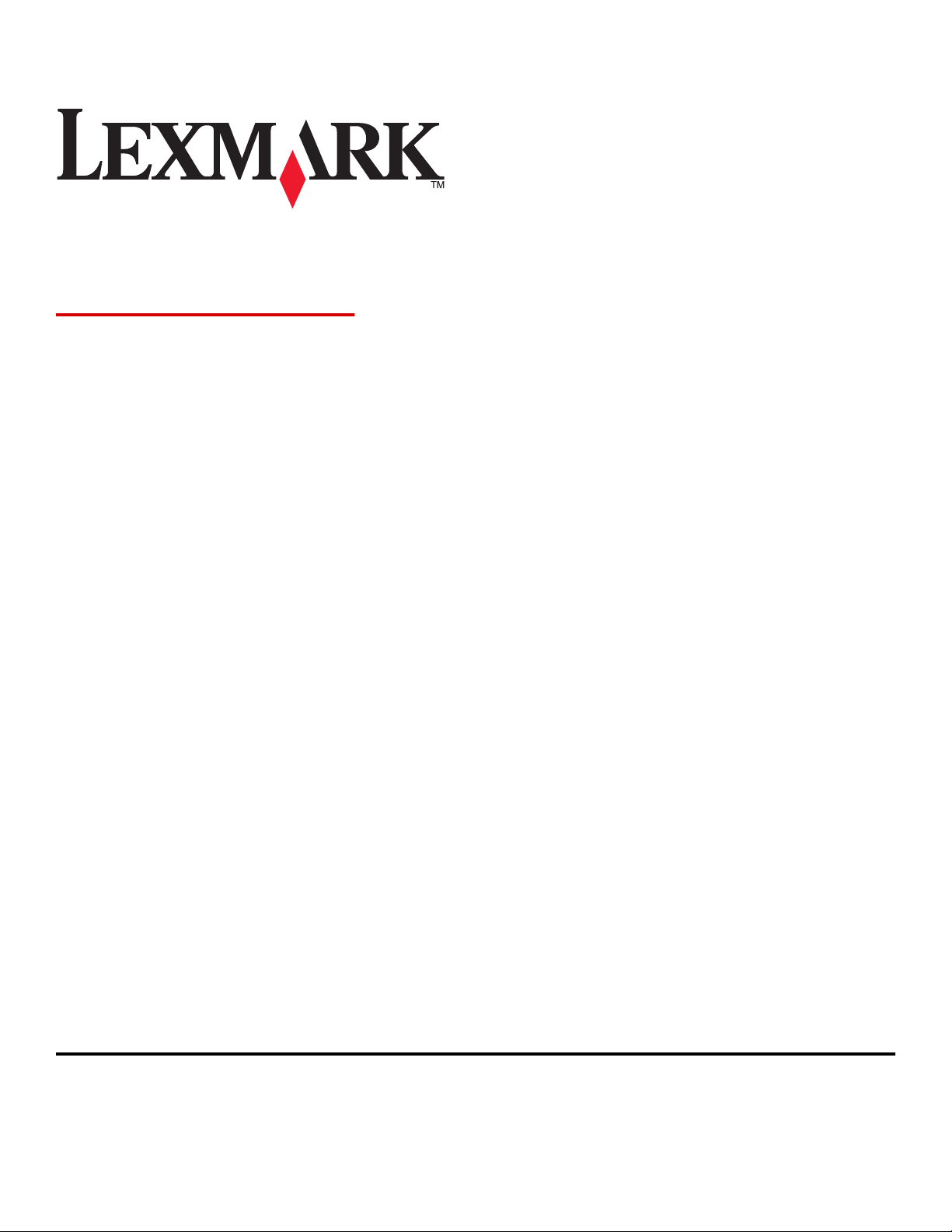
X54x Series
User's Guide
August 2008 www.lexmark.com
Lexmark and Lexmark with diamond design are trademarks of Lexmark International, Inc., registered in the United States and/or other countries.
All other trademarks are the property of their respective owners.
© 2008 Lexmark International, Inc.
All rights reserved.
740 West New Circle Road
Lexington, Kentucky 40550
Page 2
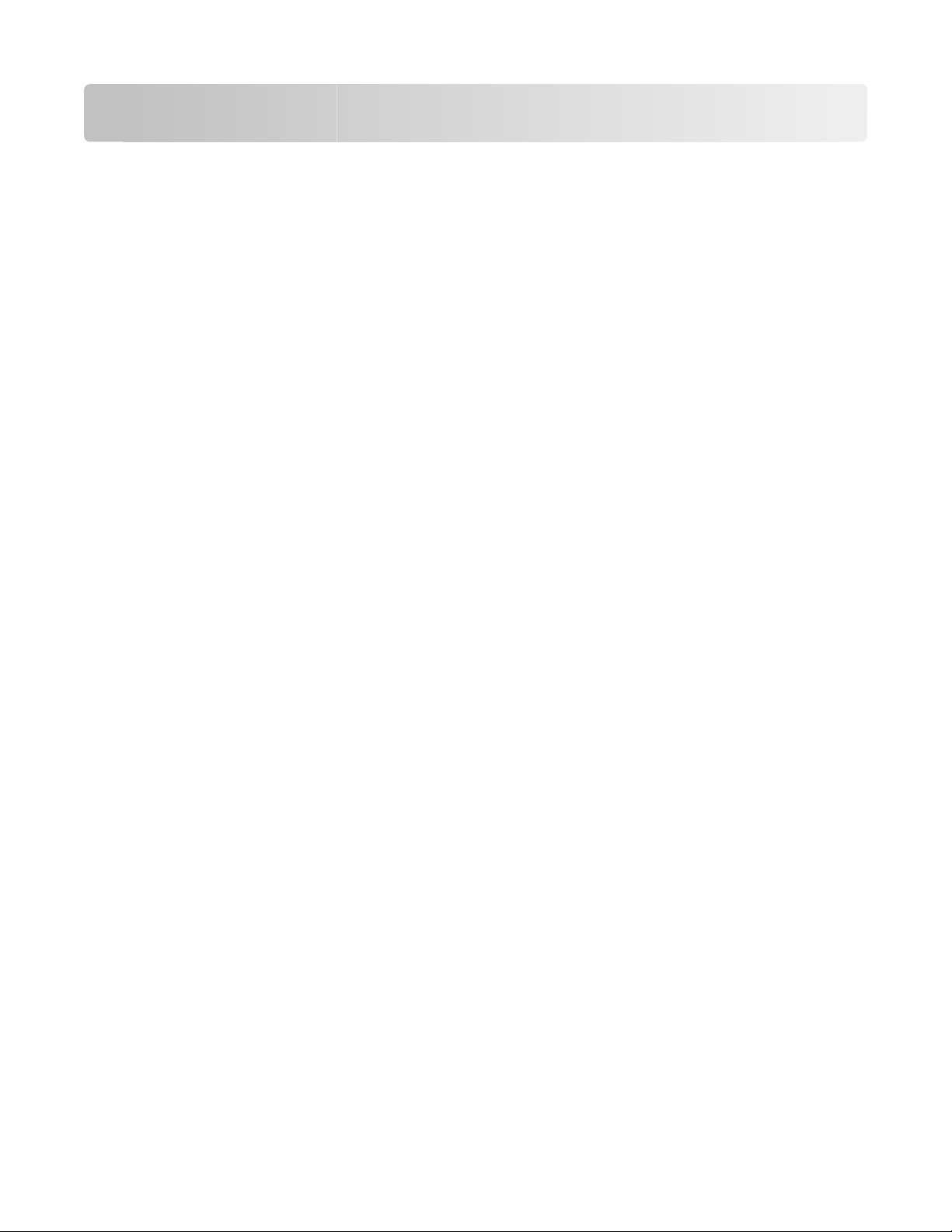
Contents
Safety information...........................................................................11
Learning about the printer.............................................................13
Finding information about the printer........................................................................................................................13
Selecting a location for the printer...............................................................................................................................14
Printer configurations........................................................................................................................................................16
Basic functions of the scanner........................................................................................................................................16
Understanding the ADF and scanner glass................................................................................................................17
Understanding the printer control panel...................................................................................................................17
Additional printer setup..................................................................23
Installing internal options................................................................................................................................................23
Available options ............................................................................................................................................................................ 23
Installing a memory card ............................................................................................................................................................. 23
Installing a flash memory or font card .................................................................................................................................... 27
Installing hardware options.............................................................................................................................................31
Installing a 650-sheet duo drawer ............................................................................................................................................ 31
Attaching cables..................................................................................................................................................................33
Verifying printer setup.......................................................................................................................................................34
Printing menu settings pages .................................................................................................................................................... 34
Printing a network setup page .................................................................................................................................................. 34
Setting up the printer software......................................................................................................................................35
Installing printer software ........................................................................................................................................................... 35
Updating available options in the printer driver................................................................................................................. 35
Loading paper and specialty media.............................................37
Linking and unlinking trays.............................................................................................................................................37
Linking trays...................................................................................................................................................................................... 37
Unlinking trays ................................................................................................................................................................................. 37
Assigning a Custom Type <x> name....................................................................................................................................... 37
Setting the Paper Size and Paper Type........................................................................................................................38
Configuring Universal paper settings..........................................................................................................................38
Loading the standard 250-sheet tray...........................................................................................................................39
Loading the optional 650-sheet duo drawer............................................................................................................41
Using the multipurpose feeder......................................................................................................................................42
Using the manual feeder..................................................................................................................................................44
Contents
2
Page 3
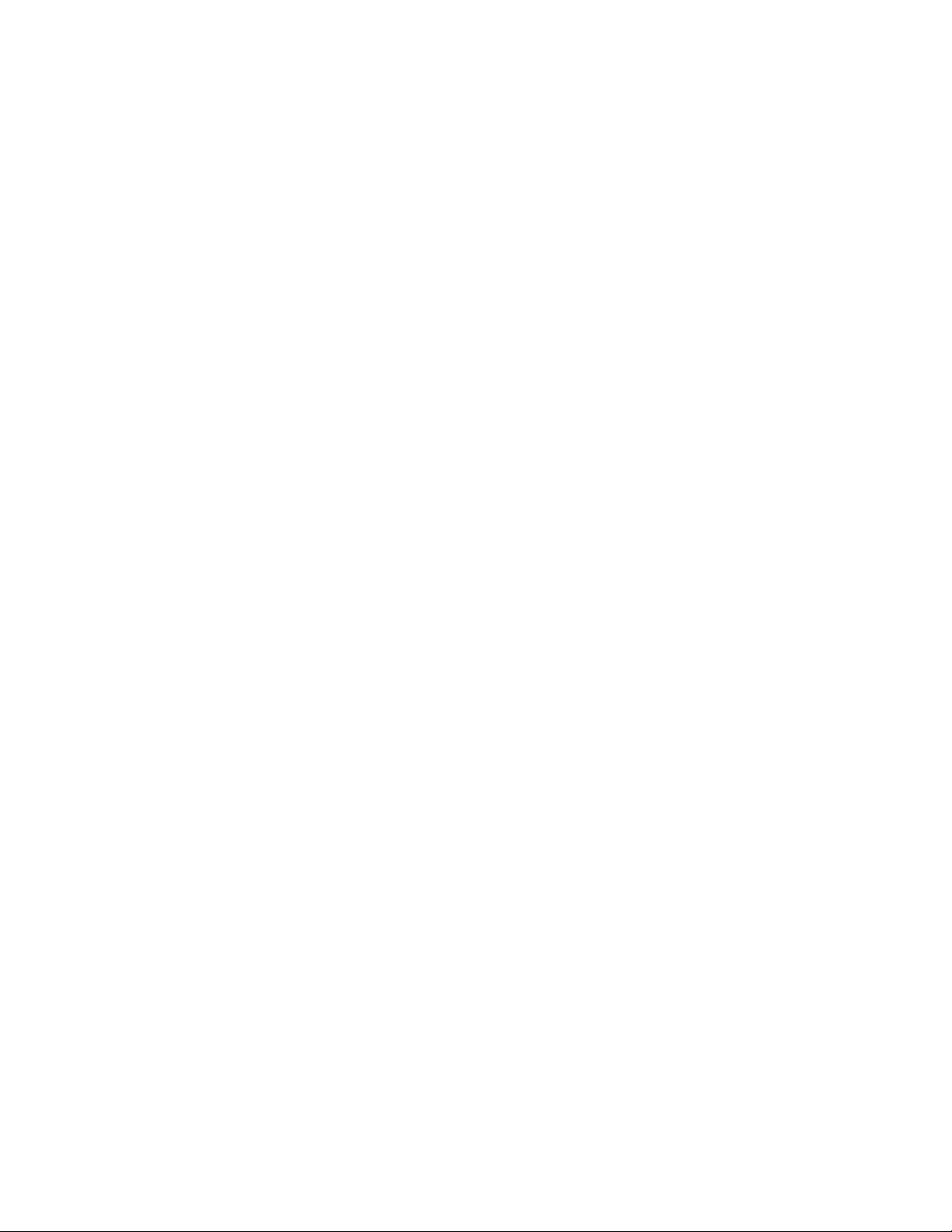
Paper and specialty media guide..................................................46
Paper guidelines..................................................................................................................................................................46
Paper characteristics...................................................................................................................................................................... 46
Unacceptable paper ...................................................................................................................................................................... 47
Selecting paper................................................................................................................................................................................ 47
Selecting preprinted forms and letterhead........................................................................................................................... 47
Storing paper........................................................................................................................................................................48
Supported paper sizes, types, and weights...............................................................................................................48
Paper sizes supported by the printer ...................................................................................................................................... 48
Paper types supported by the printer..................................................................................................................................... 49
Paper types and weights supported by the printer ........................................................................................................... 50
Paper capacities............................................................................................................................................................................... 51
Using recycled paper and other office papers ..................................................................................................................... 52
Printing...............................................................................................53
Printing a document..........................................................................................................................................................53
Printing on specialty media.............................................................................................................................................54
Tips on using letterhead............................................................................................................................................................... 54
Tips on using transparencies ...................................................................................................................................................... 55
Tips on using envelopes............................................................................................................................................................... 55
Tips on using paper labels........................................................................................................................................................... 56
Tips on using card stock ............................................................................................................................................................... 57
Printing from a flash drive................................................................................................................................................57
Printing photos from a PictBridge-enabled digital camera.................................................................................59
Printing information pages..............................................................................................................................................59
Printing a font sample list ............................................................................................................................................................ 59
Printing a directory list.................................................................................................................................................................. 60
Printing the print quality test pages ........................................................................................................................................ 60
Canceling a print job..........................................................................................................................................................60
Canceling a print job from the printer control panel ........................................................................................................ 60
Canceling a print job from the computer .............................................................................................................................. 60
Copying...............................................................................................62
Making copies.......................................................................................................................................................................62
Making a quick copy...................................................................................................................................................................... 62
Copying using the ADF................................................................................................................................................................. 62
Copying using the scanner glass .............................................................................................................................................. 63
Copying photos....................................................................................................................................................................63
Copying on specialty media............................................................................................................................................63
Copying to transparencies .......................................................................................................................................................... 63
Copying to letterhead................................................................................................................................................................... 64
Contents
3
Page 4
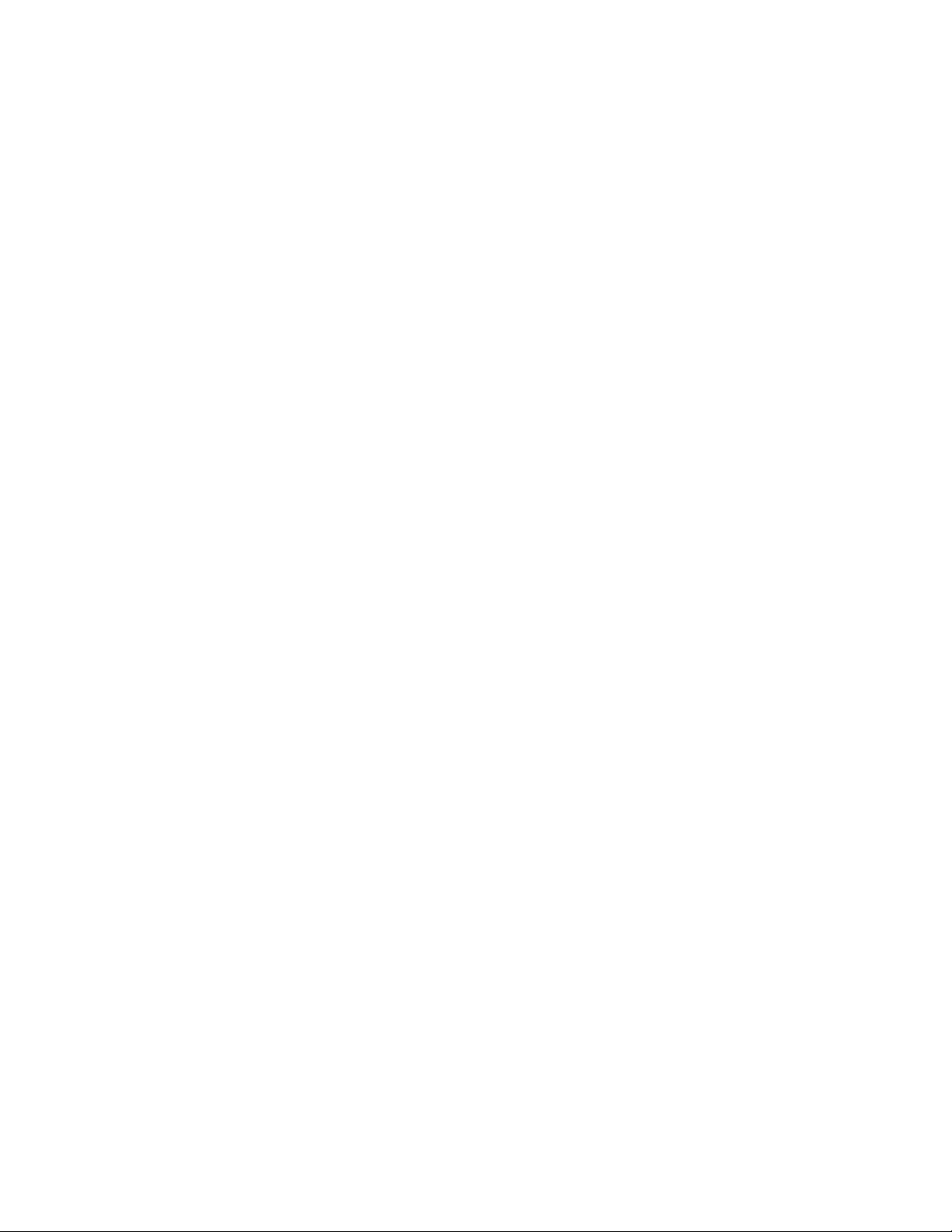
Customizing copy settings...............................................................................................................................................64
Copying from one size to another............................................................................................................................................ 64
Making copies using paper from a selected tray ................................................................................................................ 65
Copying on both sides of the paper (duplexing) ................................................................................................................ 65
Reducing or enlarging copies .................................................................................................................................................... 66
Making a copy lighter or darker ................................................................................................................................................ 66
Adjusting copy quality.................................................................................................................................................................. 67
Collating copies............................................................................................................................................................................... 67
Placing separator sheets between copies ............................................................................................................................. 68
Copying multiple pages onto a single sheet ........................................................................................................................ 68
Canceling a copy job..........................................................................................................................................................69
Improving copy quality.....................................................................................................................................................69
E-mailing............................................................................................70
Getting ready to e-mail.....................................................................................................................................................70
Setting up the e-mail function ................................................................................................................................................... 70
Setting up the address book ...................................................................................................................................................... 71
Creating an e-mail shortcut using the Embedded Web Server..........................................................................71
E-mailing a document........................................................................................................................................................71
Sending an e-mail using the keypad ....................................................................................................................................... 71
Sending an e-mail using a shortcut number ........................................................................................................................ 72
Sending an e-mail using the address book ........................................................................................................................... 73
Canceling an e-mail............................................................................................................................................................73
Faxing.................................................................................................74
Getting the printer ready to fax......................................................................................................................................74
Initial fax setup................................................................................................................................................................................. 75
Choosing a fax connection.......................................................................................................................................................... 76
Connecting to an analog telephone line ............................................................................................................................... 77
Connecting to a DSL service ....................................................................................................................................................... 77
Connecting to a PBX or ISDN system....................................................................................................................................... 78
Connecting to a Distinctive Ring Service ............................................................................................................................... 79
Connecting a telephone or answering machine to the same telephone line..........................................................80
Connecting to an adapter for your country or region....................................................................................................... 82
Connecting to a computer with a modem............................................................................................................................ 86
Setting the outgoing fax name and number........................................................................................................................ 88
Setting the date and time............................................................................................................................................................ 88
Turning daylight saving time on or off ................................................................................................................................... 89
Sending a fax.........................................................................................................................................................................89
Sending a fax using the printer control panel...................................................................................................................... 89
Sending a fax using the computer ........................................................................................................................................... 90
Creating shortcuts...............................................................................................................................................................90
Contents
4
Page 5
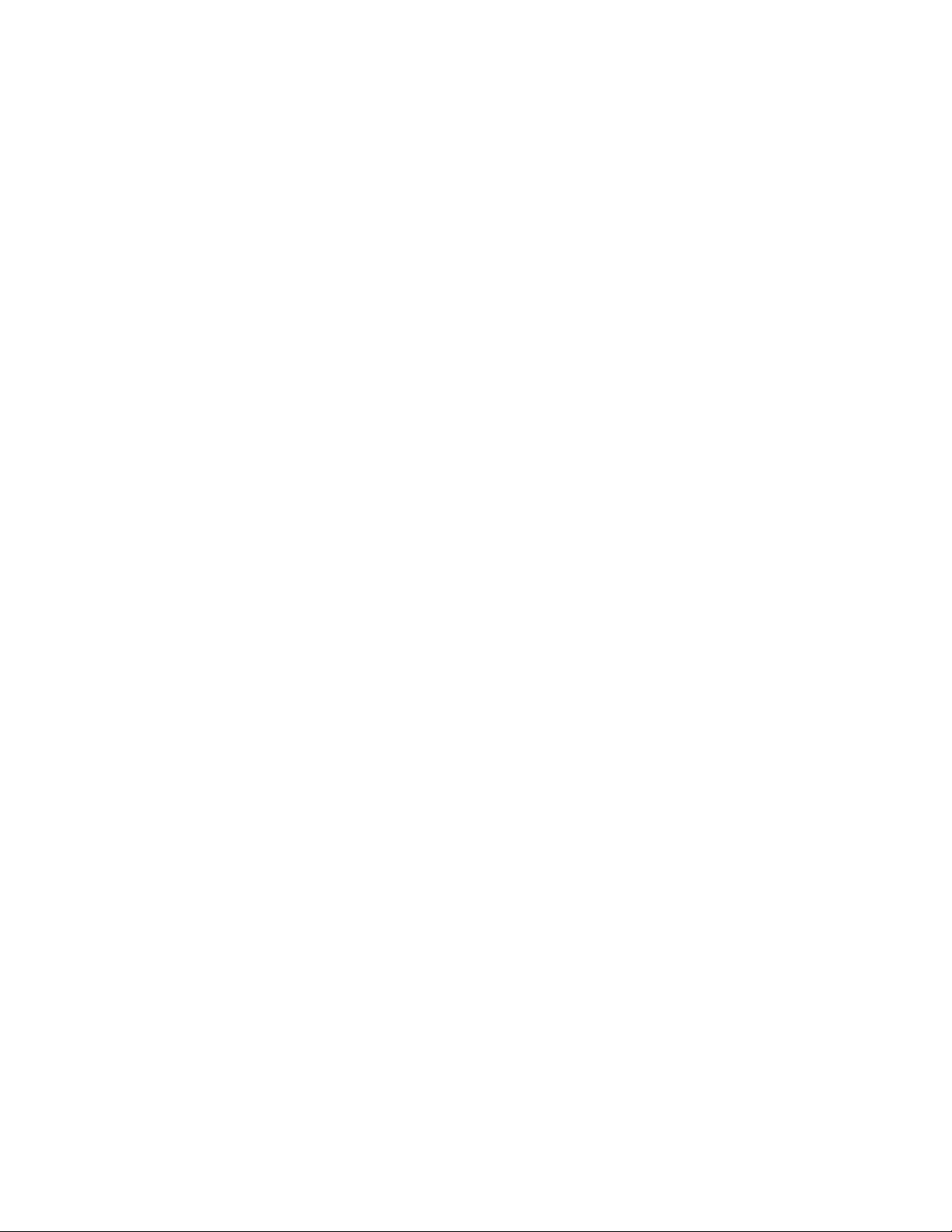
Creating a fax destination shortcut using the Embedded Web Server....................................................................... 90
Creating a fax destination shortcut using the printer control panel ........................................................................... 91
Using shortcuts and the address book........................................................................................................................92
Using fax destination shortcuts................................................................................................................................................. 92
Using the address book................................................................................................................................................................ 92
Customizing fax settings...................................................................................................................................................92
Changing the fax resolution ....................................................................................................................................................... 92
Making a fax lighter or darker .................................................................................................................................................... 93
Sending a fax at a scheduled time............................................................................................................................................ 93
Viewing a fax log............................................................................................................................................................................. 93
Canceling an outgoing fax...............................................................................................................................................94
Understanding fax options..............................................................................................................................................94
Original Size ...................................................................................................................................................................................... 94
Content............................................................................................................................................................................................... 94
Sides (Duplex) .................................................................................................................................................................................. 94
Resolution.......................................................................................................................................................................................... 95
Darkness............................................................................................................................................................................................. 95
Improving fax quality.........................................................................................................................................................95
Holding and forwarding faxes........................................................................................................................................95
Holding faxes.................................................................................................................................................................................... 95
Forwarding a fax ............................................................................................................................................................................. 96
Scanning to a computer or USB flash memory device.............97
Scanning to a computer....................................................................................................................................................97
Scanning to a USB flash memory device.....................................................................................................................98
Understanding scan to computer options.................................................................................................................99
Sides (Duplex) .................................................................................................................................................................................. 99
Darkness............................................................................................................................................................................................. 99
Improving scan quality......................................................................................................................................................99
Using the Scan Center software.....................................................................................................................................99
Understanding the Scan Center features............................................................................................................................... 99
Using the ScanBack utility..............................................................................................................................................100
Using the ScanBack Utility.........................................................................................................................................................100
Clearing jams...................................................................................101
Avoiding jams.....................................................................................................................................................................101
Understanding jam numbers and locations...........................................................................................................102
200 paper jam.....................................................................................................................................................................103
201 paper jam.....................................................................................................................................................................103
202 paper jam.....................................................................................................................................................................104
Contents
5
Page 6
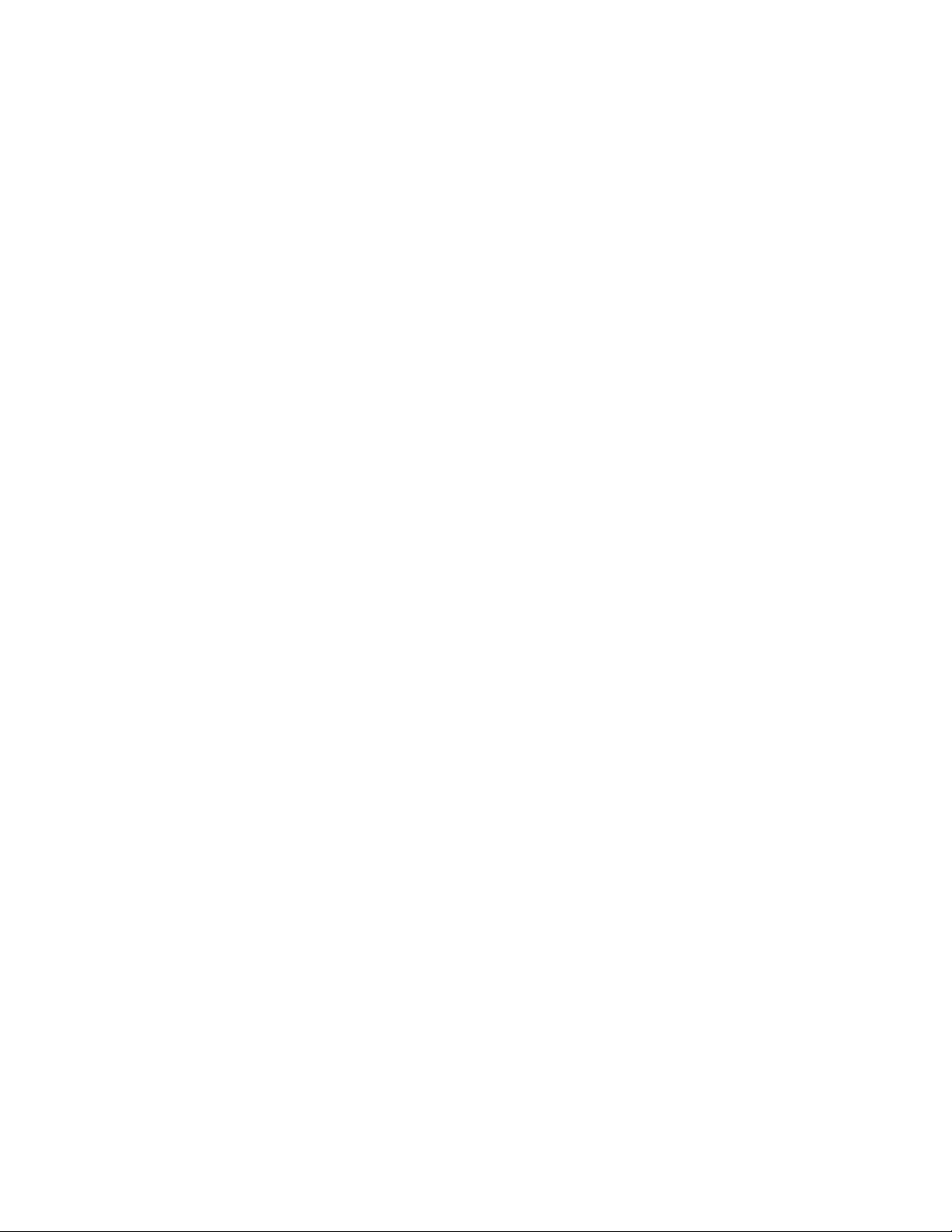
230 paper jam.....................................................................................................................................................................106
235 paper jam.....................................................................................................................................................................106
242 paper jam.....................................................................................................................................................................106
250 paper jam.....................................................................................................................................................................107
290 paper jam.....................................................................................................................................................................107
Understanding printer menus.....................................................109
Menus list.............................................................................................................................................................................109
Supplies menu...................................................................................................................................................................110
Paper menu.........................................................................................................................................................................110
Default Source menu...................................................................................................................................................................110
Size/Type menu.............................................................................................................................................................................111
Paper Texture menu ....................................................................................................................................................................113
Paper Weight menu.....................................................................................................................................................................115
Paper Loading menu ...................................................................................................................................................................116
Custom Types menu....................................................................................................................................................................117
Custom Scan Sizes menu ...........................................................................................................................................................118
Universal Setup menu.................................................................................................................................................................118
Reports menu.....................................................................................................................................................................119
Reports menu.................................................................................................................................................................................119
Network/Ports....................................................................................................................................................................120
Active NIC menu............................................................................................................................................................................120
Network menu ...............................................................................................................................................................................120
Wireless menu................................................................................................................................................................................121
USB menu ........................................................................................................................................................................................122
Settings menu....................................................................................................................................................................124
General Settings menu ...............................................................................................................................................................124
Copy Settings menu ....................................................................................................................................................................127
Fax Settings menu........................................................................................................................................................................129
Flash Drive menu ..........................................................................................................................................................................135
Print Settings ..................................................................................................................................................................................138
Set Date and Time ........................................................................................................................................................................147
Understanding printer messages...............................................149
List of status and error messages................................................................................................................................149
Maintaining the printer.................................................................163
Storing supplies.................................................................................................................................................................163
Checking the status of supplies...................................................................................................................................163
Checking the status of supplies from the printer control panel..................................................................................163
Checking the status of supplies from a network computer ..........................................................................................163
Contents
6
Page 7
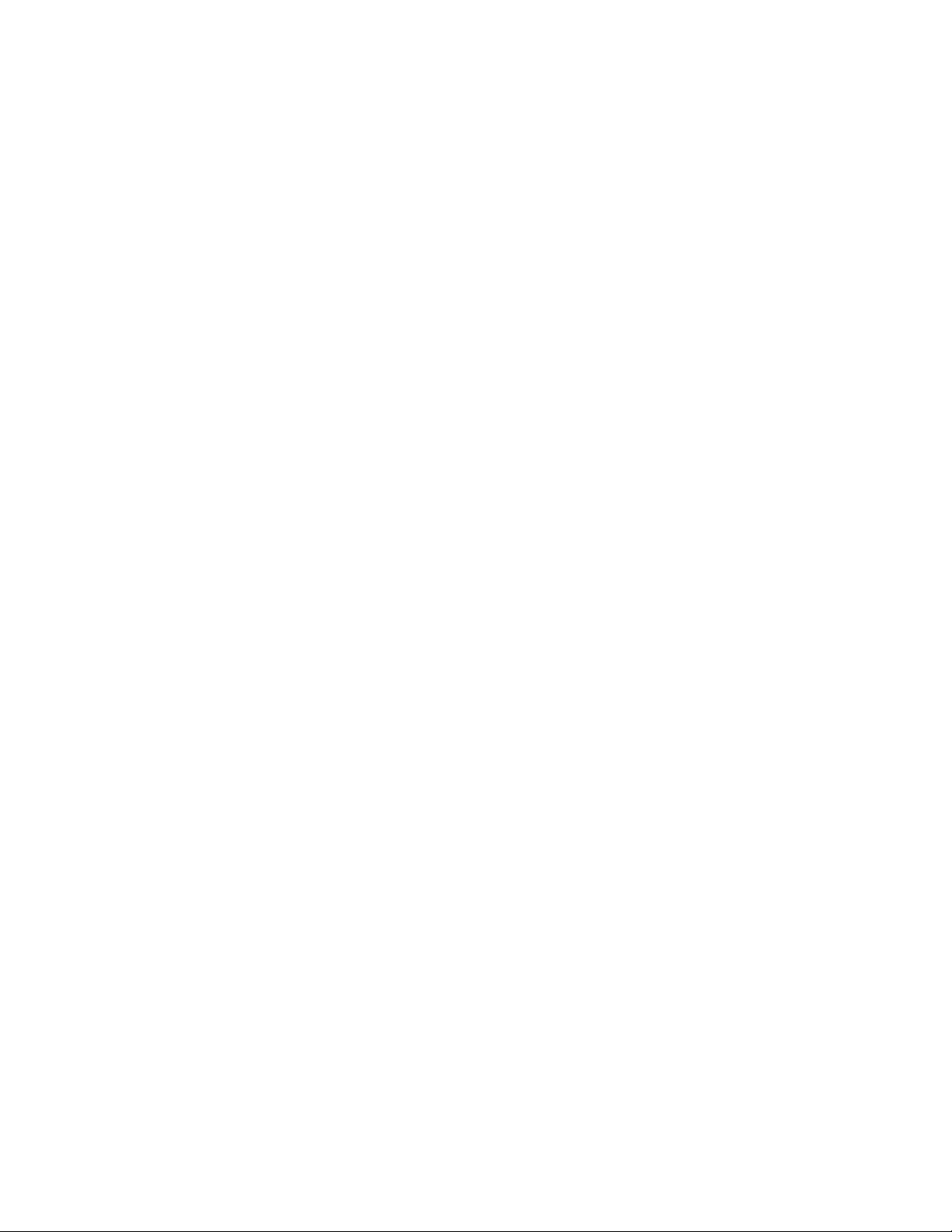
Conserving supplies.........................................................................................................................................................163
Ordering supplies..............................................................................................................................................................164
Ordering toner cartridges..........................................................................................................................................................164
Ordering imaging kits .................................................................................................................................................................165
Ordering a waste toner bottle..................................................................................................................................................165
Replacing supplies............................................................................................................................................................166
Replacing the waste toner bottle ...........................................................................................................................................166
Replacing a black imaging kit ..................................................................................................................................................169
Replacing a black and color imaging kit ..............................................................................................................................175
Replacing a toner cartridge.......................................................................................................................................................180
Replacing a developer unit .......................................................................................................................................................182
Recycling Lexmark products.....................................................................................................................................................188
Cleaning the exterior of the printer............................................................................................................................188
Cleaning the scanner glass............................................................................................................................................189
Moving the printer............................................................................................................................................................189
Before moving the printer.........................................................................................................................................................189
Moving the printer to another location................................................................................................................................190
Shipping the printer ....................................................................................................................................................................190
Administrative support.................................................................191
Finding advanced networking and administrator information.......................................................................191
Restoring the factory default settings.......................................................................................................................191
Adjusting Power Saver....................................................................................................................................................191
Using the Embedded Web Server...............................................................................................................................192
Setting up e-mail alerts...................................................................................................................................................192
Viewing reports..................................................................................................................................................................193
Troubleshooting.............................................................................194
Solving basic printer problems....................................................................................................................................194
Solving printing problems.............................................................................................................................................194
Multiple-language PDFs do not print....................................................................................................................................194
Printer control panel display is blank or displays only diamonds...............................................................................194
Error message about reading USB drive appears..............................................................................................................194
Jobs do not print...........................................................................................................................................................................195
Job takes longer than expected to print ..............................................................................................................................195
Job prints from the wrong tray or on the wrong paper .................................................................................................196
Incorrect characters print...........................................................................................................................................................196
Tray linking does not work........................................................................................................................................................196
Large jobs do not collate ...........................................................................................................................................................196
Unexpected page breaks occur...............................................................................................................................................197
Solving copy problems...................................................................................................................................................197
Contents
7
Page 8
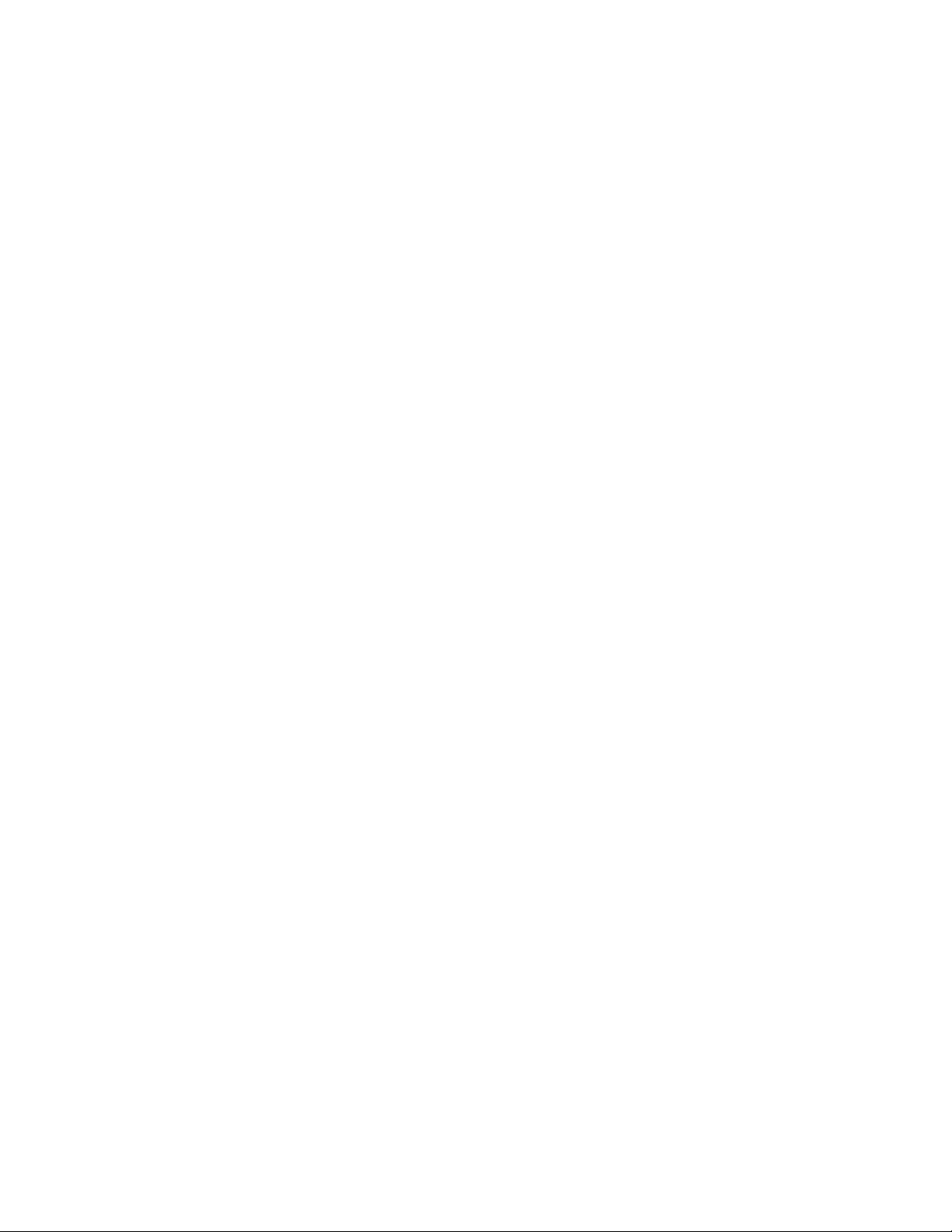
Copier does not respond ...........................................................................................................................................................197
Scanner unit does not close......................................................................................................................................................197
Poor copy quality..........................................................................................................................................................................198
Partial document or photo copies..........................................................................................................................................199
Solving scanner problems.............................................................................................................................................199
Checking an unresponsive scanner .......................................................................................................................................199
Scan was not successful .............................................................................................................................................................200
Scanning takes too long or freezes the computer............................................................................................................200
Poor scanned image quality .....................................................................................................................................................200
Partial document or photo scans............................................................................................................................................201
Cannot scan from a computer .................................................................................................................................................201
Solving fax problems.......................................................................................................................................................201
Caller ID is not shown..................................................................................................................................................................201
Cannot send or receive a fax.....................................................................................................................................................202
Can send but not receive faxes................................................................................................................................................203
Can receive but not send faxes................................................................................................................................................204
Received fax has poor print quality........................................................................................................................................204
Blocking junk faxes.......................................................................................................................................................................205
Solving option problems................................................................................................................................................205
Option does not operate correctly or quits after it is installed ....................................................................................205
Drawers.............................................................................................................................................................................................206
Multipurpose feeder ....................................................................................................................................................................206
Memory card ..................................................................................................................................................................................207
Solving paper feed problems.......................................................................................................................................207
Paper frequently jams .................................................................................................................................................................207
Paper jam message remains after jam is cleared ...........................................................................207
Page that jammed does not reprint after you clear the jam.........................................................................................207
Solving print quality problems....................................................................................................................................208
Blank pages.....................................................................................................................................................................................208
Characters have jagged or uneven edges ...........................................................................................................................208
Clipped images ..............................................................................................................................................................................209
Dark lines .........................................................................................................................................................................................209
Gray background ..........................................................................................................................................................................209
Incorrect margins..........................................................................................................................................................................210
Light colored line, white line, or incorrectly colored line...............................................................................................210
Paper curl.........................................................................................................................................................................................211
Print irregularities .........................................................................................................................................................................211
Repeating defects.........................................................................................................................................................................212
Skewed print...................................................................................................................................................................................212
Print is too light .............................................................................................................................................................................212
Print is too dark..............................................................................................................................................................................214
Solid color pages...........................................................................................................................................................................215
Toner fog or background shading appears on the page...............................................................................................215
Toner rubs off.................................................................................................................................................................................215
Contents
8
Page 9
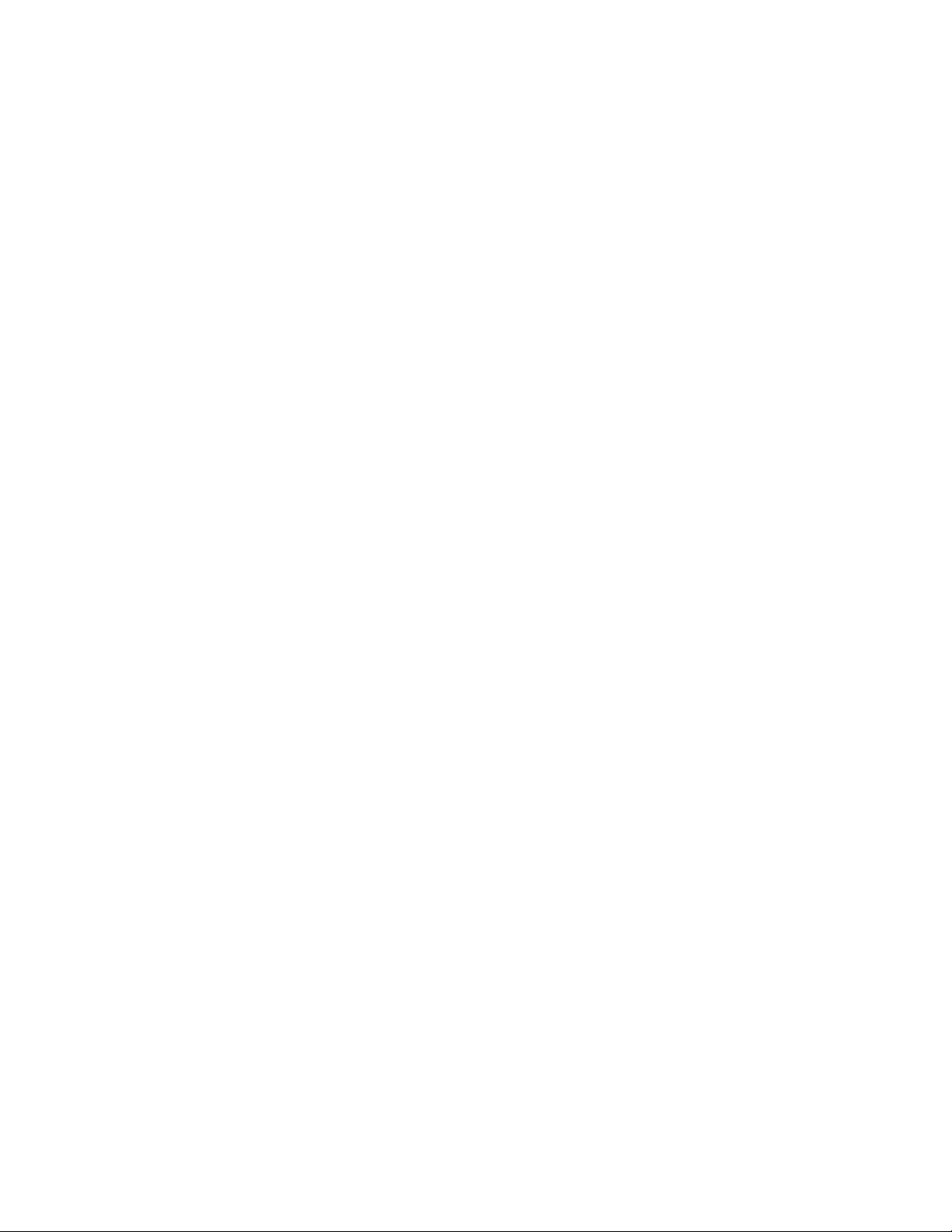
Toner specks...................................................................................................................................................................................216
Transparency print quality is poor..........................................................................................................................................216
Uneven print density ...................................................................................................................................................................217
Solving color quality problems....................................................................................................................................217
Color misregistration...................................................................................................................................................................217
FAQ about color printing ...........................................................................................................................................................218
Embedded Web Server does not open.....................................................................................................................221
Check the network connections .............................................................................................................................................221
Check the network settings ......................................................................................................................................................221
Contacting Customer Support................................................................................................221
Notices..............................................................................................222
Product information.........................................................................................................................................................222
Edition notice.....................................................................................................................................................................222
Power consumption.........................................................................................................................................................231
Index.................................................................................................239
Contents
9 10
Page 10
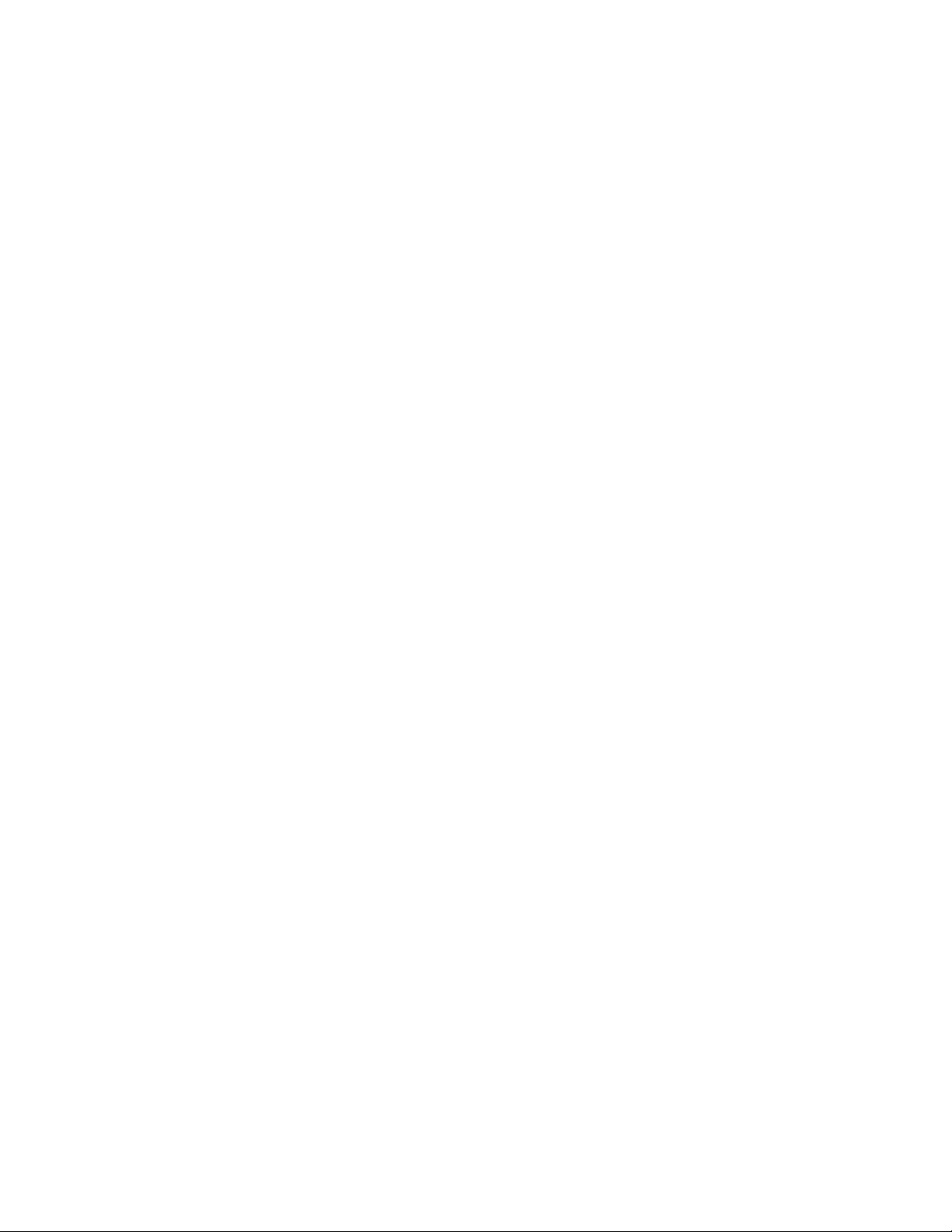
Page 11
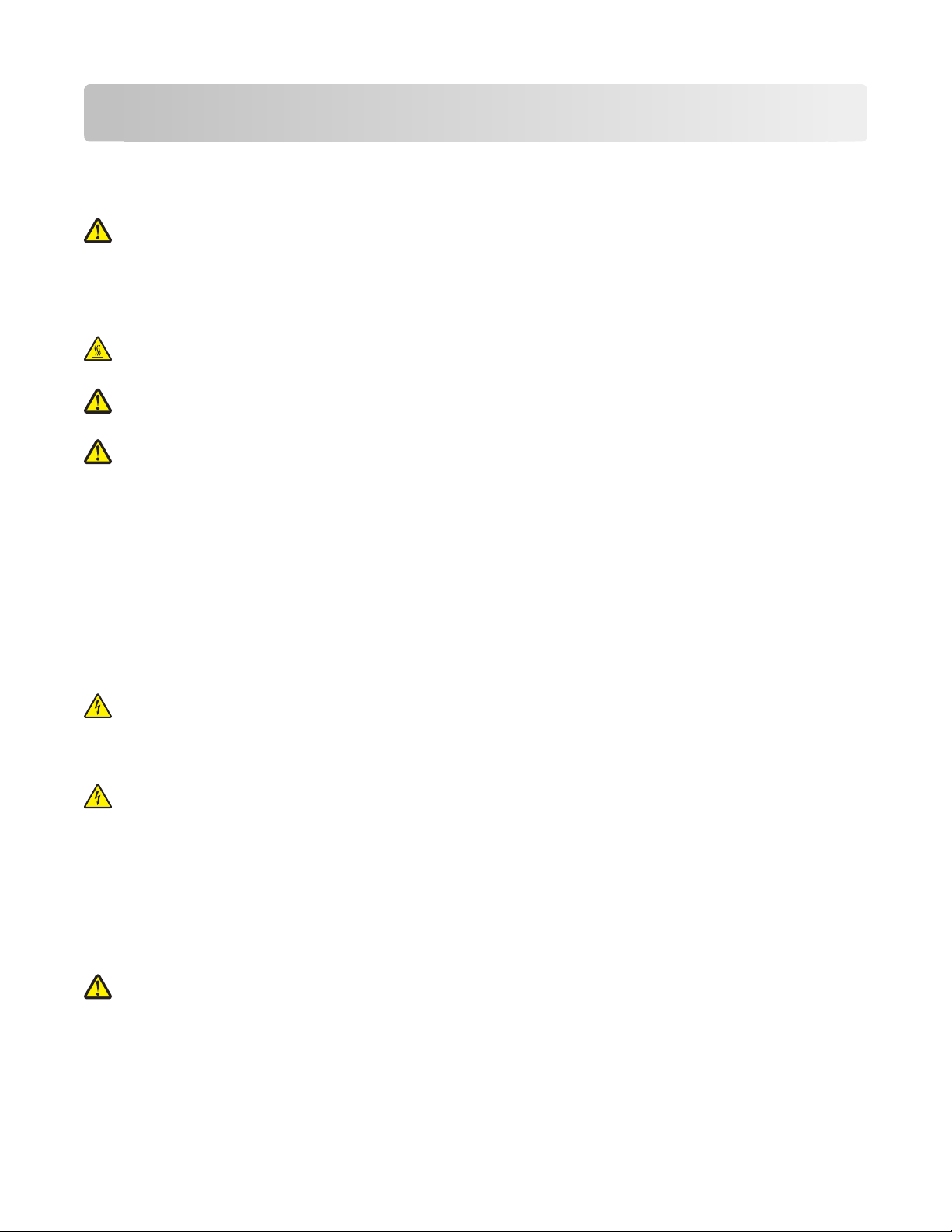
Safety information
Connect the power cord to a properly grounded electrical outlet that is near the product and easily accessible.
Do not place or use this product near water or wet locations.
CAUTION—POTENTIAL INJURY: This product uses a laser. Use of controls or adjustments or performance of
procedures other than those specified herein may result in hazardous radiation exposure.
This produ ct uses a printing pr ocess that heats th e print media, and th e heat may cause the med ia to release emissions .
You must understand the section in your operating instru ctions that discusses t he guidelines for selecting print media
to avoid the possibility of harmful emissions.
CAUTION—HOT SURFACE: The inside of the printer might be hot. To reduce the risk of injury from a hot
component, allow the surface to cool before touching.
CAUTION—POTENTIAL INJURY: The printer weight is greater than 18 kg (40 lb) and requires two or more
trained personnel to move it safely.
CAUTION—POTENTIAL INJURY: Before moving the printer, follow these guidelines to avoid personal injury
or printer damage:
• Turn the printer off using the power switch, and then unplug the power cord from the wall outlet.
• Disconnect all cords and cables from the printer before moving it.
• Lift the printer off of the optional drawer and set it aside instead of trying to lift the drawer and printer at the
same time.
Note: Use the handholds located on both sides of the printer to lift it off the optional drawer.
Use only the power cord provided with this product or the manufacturer's authorized replacement.
Use only the telecommunications (RJ-11) cord provided with this product or a 26 AWG or larger replacement when
connecting this product to the public switched telephone network.
CAUTION—SHOCK HAZARD: If you are accessing the system board or installing optional hardware or memory
devices sometime after setting up the printer, then turn the printer off, and unplug the power cord from the
wall outlet before continuing. If you have any other devices attached to the printer, then turn them off as well,
and unplug any cables going into the printer.
CAUTION—SHOCK HAZARD: Make sure that all external connections (such as Ethernet and telephone system
connections) are properly installed in their marked plug-in ports.
This product contains mercury in the lamp (<5mg Hg). Disposal of mercury may be regulated due to environmental
considerations. For disposal or recycling information, contact your local authorities or the Electronic Industries
Alliance: www.eiae.org.
This product is designed, tested, and approved to meet strict global safety standards with the use of specific
manufacturer's components. The safety features of some parts may not always be obvious. The manufacturer is not
responsible for the use of other replacement parts.
CAUTION—POTENTIAL INJURY: Do not twist, bind, crush, or place heavy objects on the power cord. Do not
subject the power cord to abrasion or stress. Do not pinch the power cord between objects such as furniture
and walls. If the power cord is misused, a risk of fire or electrical shock results. Inspect the power cord regularly
for signs of misuse. Remove the power cord from the electrical outlet before inspecting it.
Safety information
11
Page 12
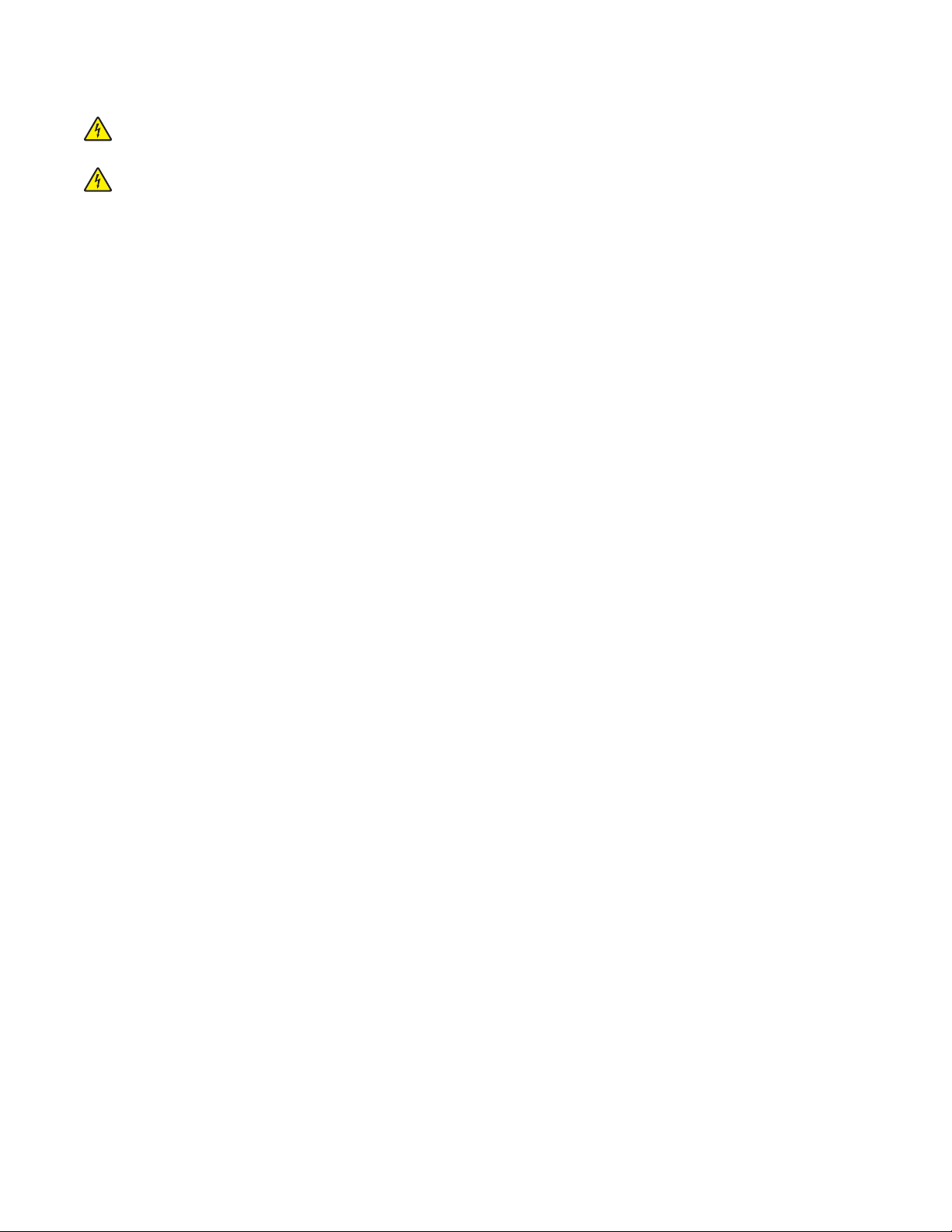
Refer service or repairs, other than those described in the user documentation, to a professional service person.
CAUTION—SHOCK H AZARD: To avoid the risk of el ectric shock when cleani ng the exterior of the printer, unplug
the power cord from the wall outlet and disconnect all cables from the printer before proceeding.
CAUTION—SHOCK HAZARD: Do not use the fax feature during a lightning storm. Do not set up this product
or make any elec trical or cabling connect ions, such as the fax feature, p ower cord, or telephone, during a l ightning
storm.
SAVE THESE INSTRUCTIONS.
Safety information
12
Page 13
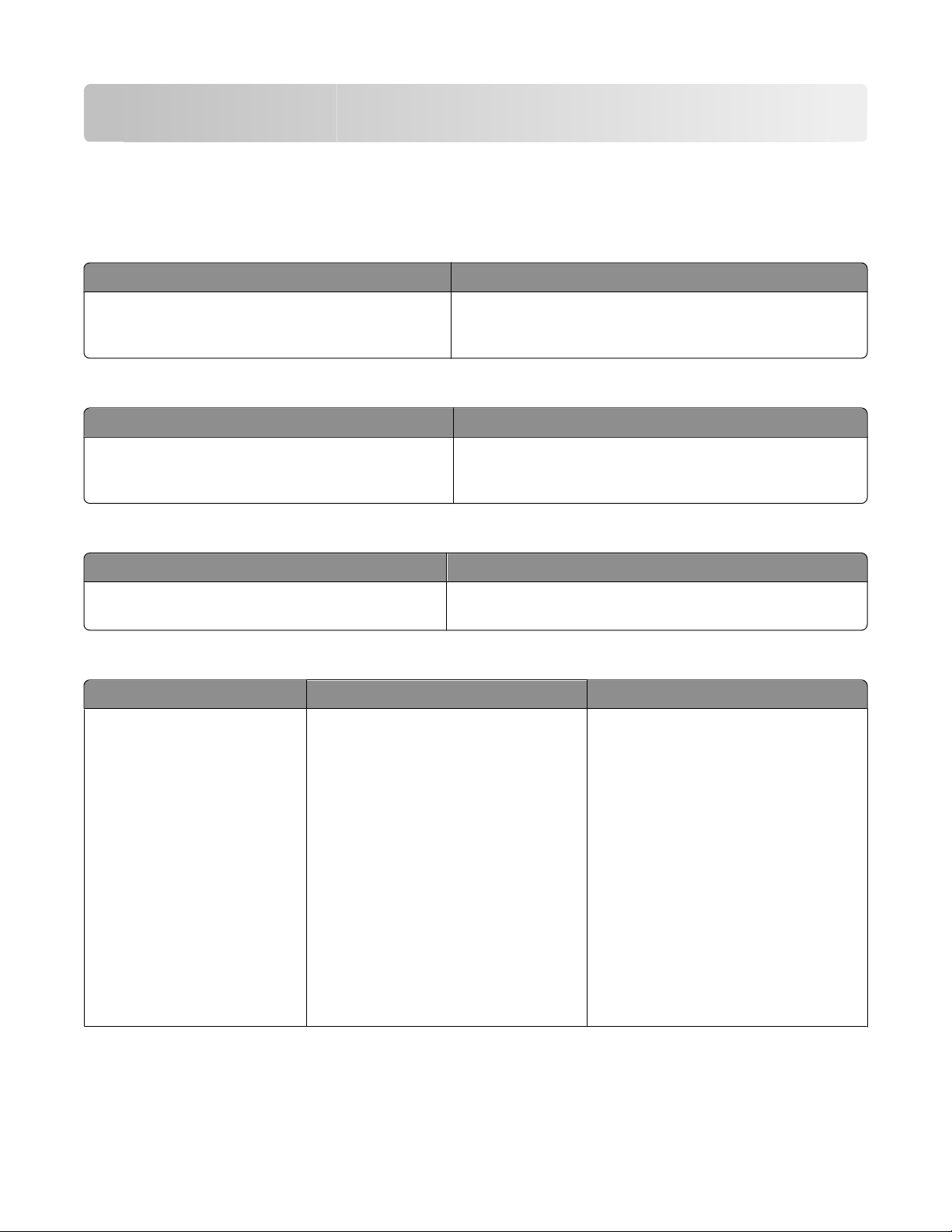
Learning about the printer
Finding information about the printer
Setup
Description Where to find
The Setup information gives you instructions for setting
up the printer. Follow the set of instructions for local,
network, or wireless, depending on what you need.
information
You can find the Setup information in the printer box or on the
Lexmark Web site at www.lexmark.com.
Wireless Setup Guide
Description Where to find
If your printer has built-in wireless functionality, a
Wireless Setup Guide gives you instructions for
connecting the printer wirelessly.
You can find the Wireless Setup Guide in the printer box or on
the Lexmark Web site at www.lexmark.com.
Help
Description Where to find
The Help gives you instructions for using the software.
While in any Lexmark software program, click Help, Tips
Help, or Help Help Topics.
Customer support
Description Where to find (North America) Where to find (rest of world)
Telephone support Call us at
• US: 1-800-332-4120
Monday–Friday (8:00 AM–11:00 PM ET)
Saturday (Noon–6:00 PM ET)
• Canada: 1-800-539-6275
Monday–Friday (8:00 AM–11:00 PM ET)
Saturday (Noon–6:00 PM ET)
• Mexico: 001-888-377-0063
Monday–Friday (8:00 AM–8:00 PM ET)
Note: Telephone numbers and support
times may change without notice. For the
most recent telephone numbers available,
see the printed warranty statement that
came with your printer.
Telephone numbers and support hours
vary by country or region.
Visit our Web site at www.lexmark.com.
Select a country or region, and then select
the Customer Support link.
Note: For additional information about
contacting Lexmark, see the printed
warranty that came with your printer.
Learning about the printer
13
Page 14
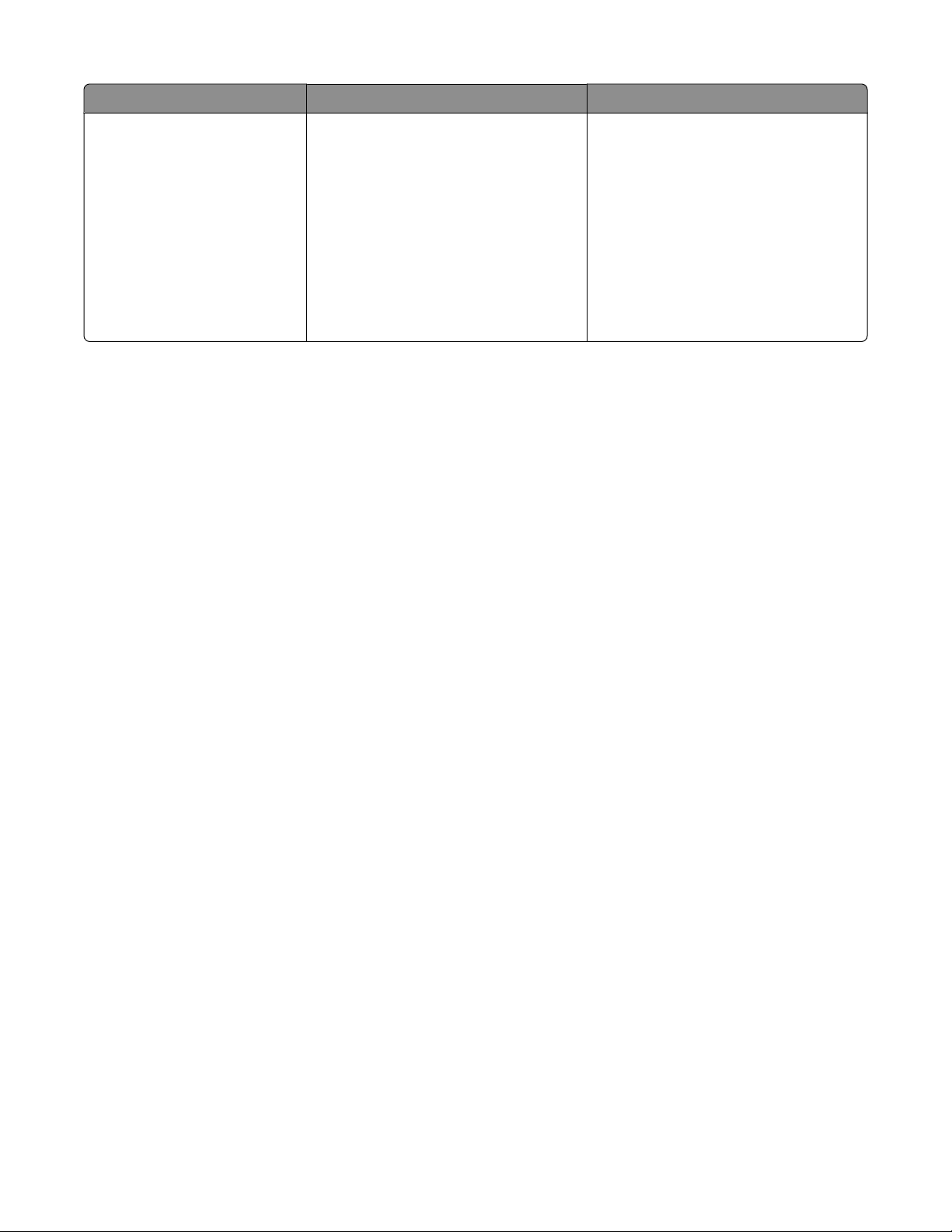
Description Where to find (North America) Where to find (rest of world)
E-mail support
For e-mail support, visit our Web site:
www.lexmark.com.
1 Click SUPPORT.
2 Click Technical Support.
3 Select your printer type.
4 Select your printer model.
5 From the Support Tools section, click
e-Mail Support.
E-mail support varies by country or region,
and may not be available in some
instances.
Visit our Web site at www.lexmark.com.
Select a country or region, and then select
the Customer Support link.
Note: For additional information about
contacting Lexmark, see the printed
warranty that came with your printer.
6 Complete the form, and then click
Submit Request.
Selecting a location for the printer
When selecting a location for the printer, leave enough room to open trays, covers, and doors. If you plan to install
any options, leave enough room for them also. It is important to:
• Make sure airflow in the room meets the latest revision of the ASHRAE 62 standard.
• Provide a flat, sturdy, and stable surface.
• Keep the printer:
– Away from the direct airflow of air conditioners, heaters, or ventilators
– Free from direct sunlight, humidity extremes, or temperature fluctuations
– Clean, dry, and free of dust
• Allow the following recommended amount of space around the printer for proper ventilation:
Learning about the printer
14
Page 15
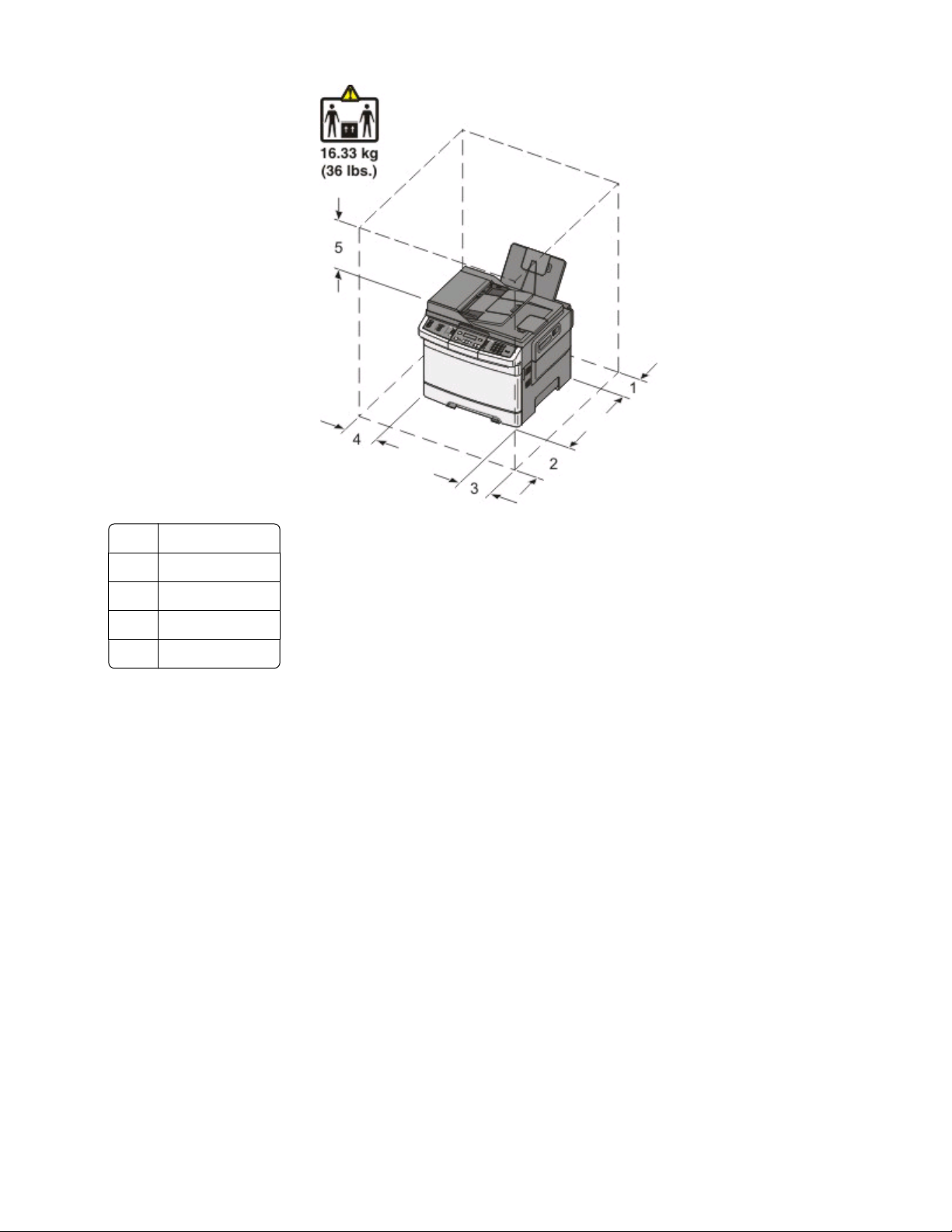
1 100 mm (3.9 in.)
482.6 mm (19 in.)
2
3 100 mm (3.9 in.)
100 mm (3.9 in.)
4
360 mm (14 in.)
5
When the printer is set up, allow clearance around it as shown.
Learning about the printer
15
Page 16
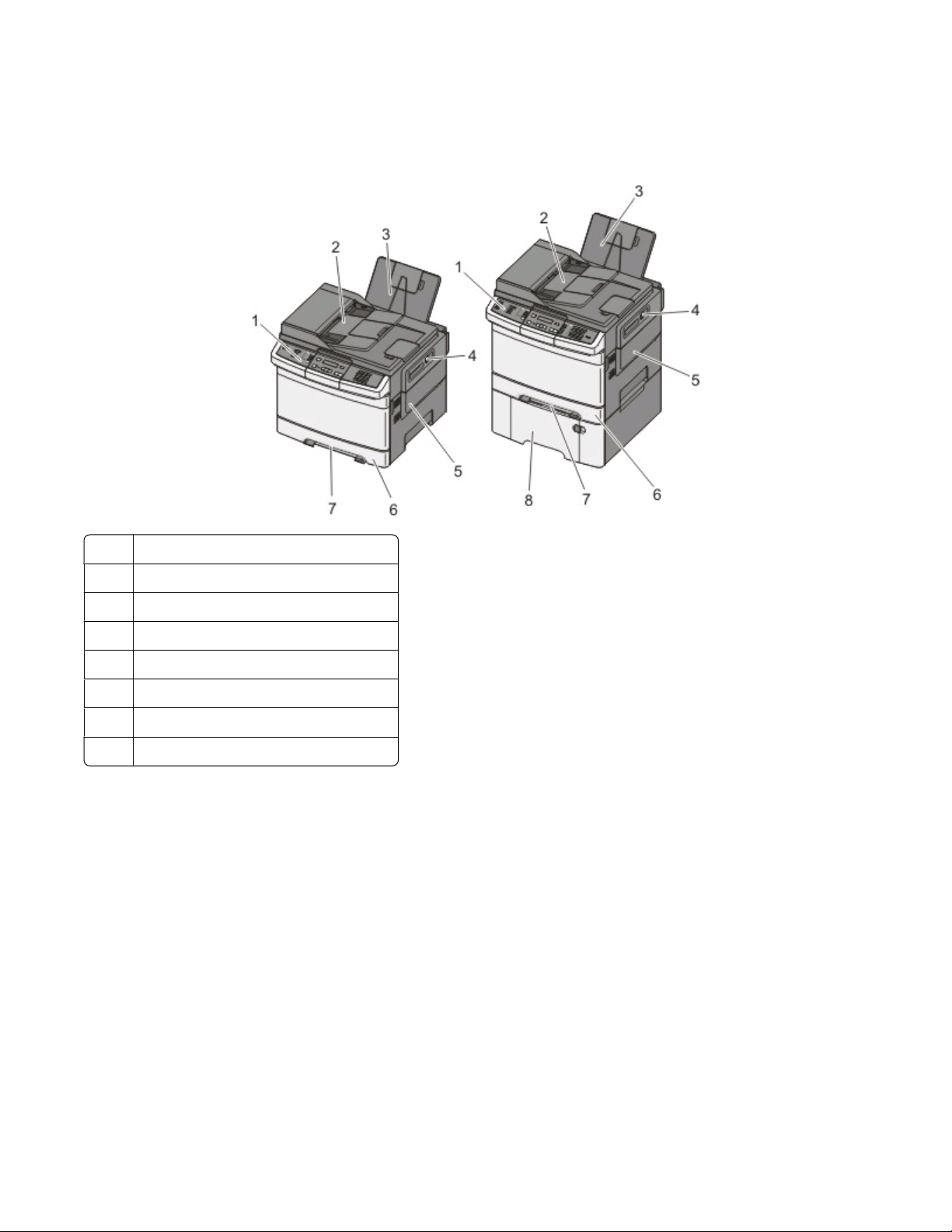
Printer configurations
Basic models
Printer control panel
1
Automatic Document Feeder (ADF)
2
3 Standard exit bin
Top door latch
4
5 Right side cover
Standard 250-sheet tray (Tray 1)
6
7 Manual feeder
Optional 650-sheet duo drawer (Tray 2)
8
Basic functions of the scanner
The scanner provides copy, fax, and scan-to-network capability for workgroups. You can:
• Make quick copies, or change the settings on the printer control panel to perform specific copy jobs.
• Send a fax using the printer control panel.
• Send a fax to multiple fax destinations at the same time.
• Scan documents and send them to your computer, an e-mail address, or a USB flash memory device.
Learning about the printer
16
Page 17
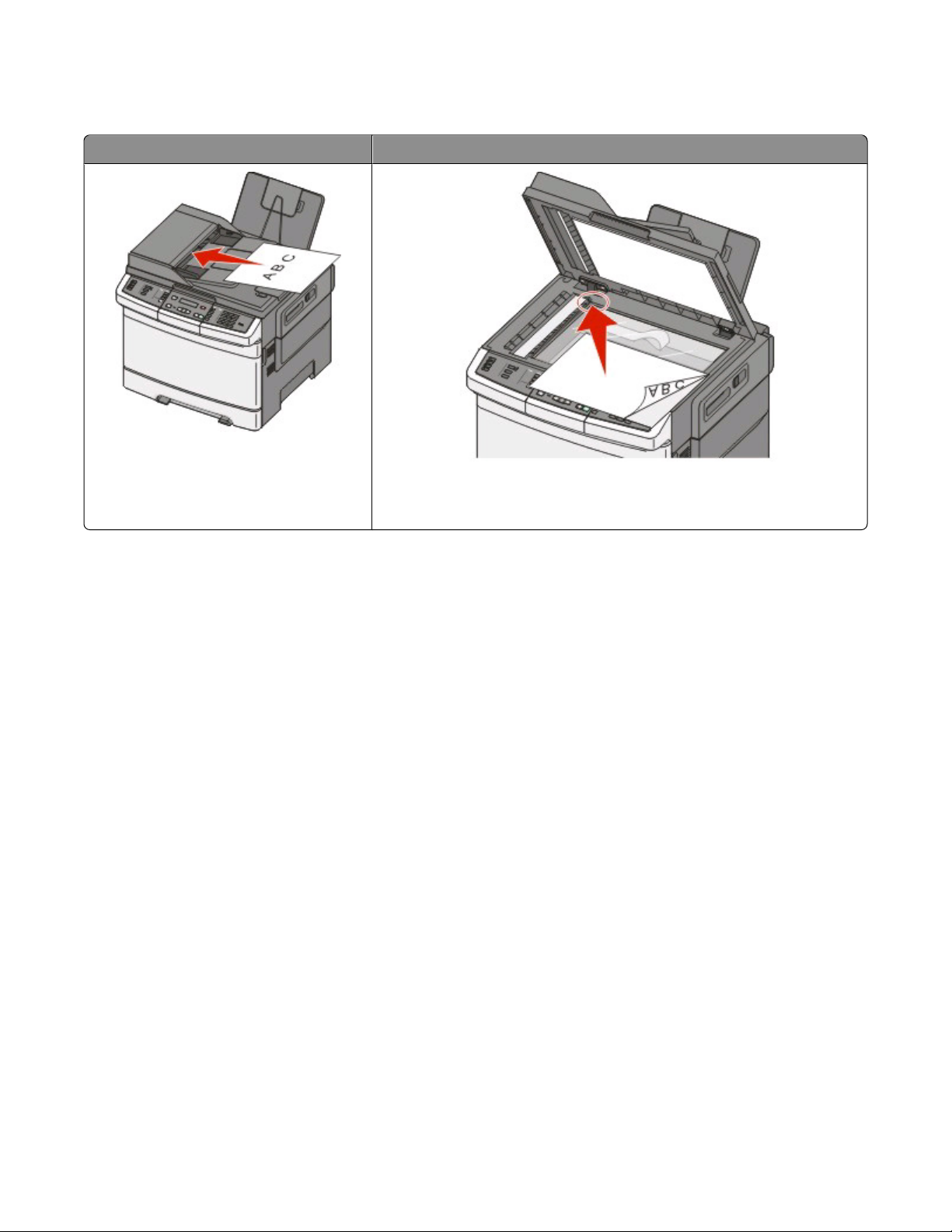
Understanding the ADF and scanner glass
Automatic Document Feeder (ADF) Scanner glass
Use the ADF for multiple-page documents.
Use the scanner glass for single pages, small items (such as postcards or
photos), transparencies, photo paper, or thin media (such as magazine
clippings).
You can use the ADF or the scanner glass to scan documents.
Using the ADF
The ADF can scan multiple pages including duplex (two-sided) pages. When using the ADF:
Note: Duplex scanning is not available on selected printer models.
• Load the document into the ADF faceup, short edge first.
• Load up to 50 sheets of plain paper into the ADF.
• Scan sizes from 125 x 216 mm (4.9 x 8.5 in.) wide to 127 x 356 mm (5 x 14 in.) long.
• Scan media weights from 52 to 120 g/m
• Do not load postcards, photos, small items, transparencies, photo paper, or thin media (such as magazine
clippings) into the ADF. Place these items on the scanner glass.
2
(14 to 32 lb).
Using the scanner glass
The scanner glass can be used to scan or copy single pages or book pages. When using the scanner glass:
• Place a document facedown on the scanner glass in the corner with the green arrow.
• Scan or copy documents up to 215.9 x 355.6 mm (8.5 x 14 in.).
• Copy books up to 12.7 mm (0.5 in.) thick.
Understanding the printer control panel
Note: Some features are not available on selected printer models.
Learning about the printer
17
Page 18
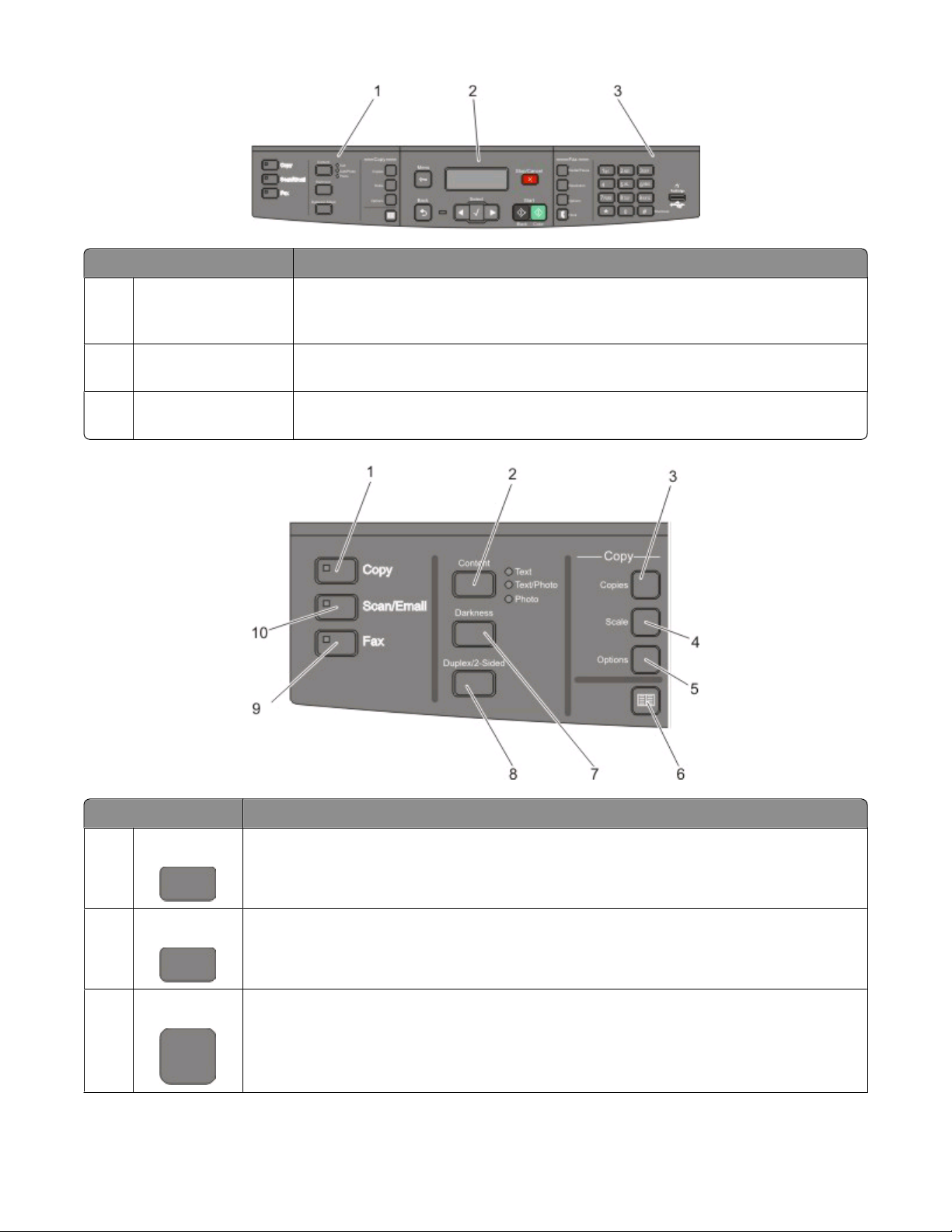
Item Description
1 Selections and settings Select a function such as Copy, Scan, Email, or Fax. Change defa ult copy and scan settings
such as the number of copies, duplex printing, copy options, and scaling. Use the address
book when scanning to e-mail.
2 Display area View scanning, copying, faxing, and p rinting options as wel l as statu s and error messages.
Access the administration menus, start, stop, or cancel a print job.
3 Keypad area Enter numbers, letters, or symbols on the display, print using the USB flash memory
device, or change the default fax settings.
Item Description
1 Copy Press the Copy button to enter the copy function.
Content
2
Copies
3
Press the Content button to enhance copy, scan, e-mail, or fax quality. Choose from Text,
Text/Photo, or Photo.
Press the Copies button to enter the number of copies to print.
Learning about the printer
18
Page 19
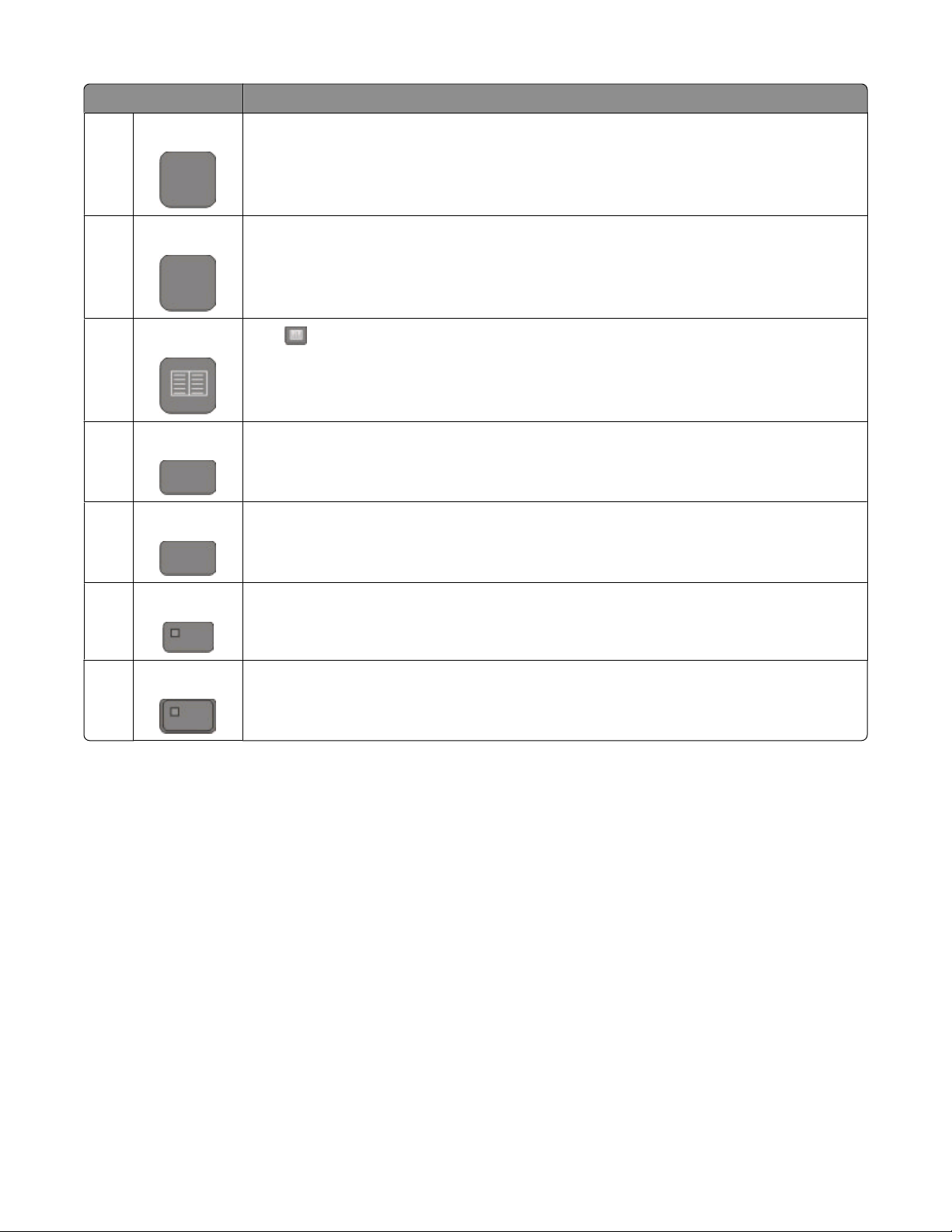
Item Description
Scale
4
5 Options Press the Options button to change Original Size, Paper Source, Paper Saver, and Collate settings.
Address Book
6
Darkness
7
Duplex 2-Sided
8
Press the Scale button to change the size of the copied document to fit onto the currently
selected paper size.
Press to enter the address book.
Press the Darkness button to adjust the current darkness settings.
Press the Duplex 2-Sided button to scan or print on both sides of the paper.
Note: The duplex feature is not available on selected printer models.
9 Fax Press the Fax button to enter the fax function.
Note: Fax mode is not available on selected printer models.
10 Scan/Email Press the Scan/Email button to enter the scan or scan to e-mail function.
Learning about the printer
19
Page 20
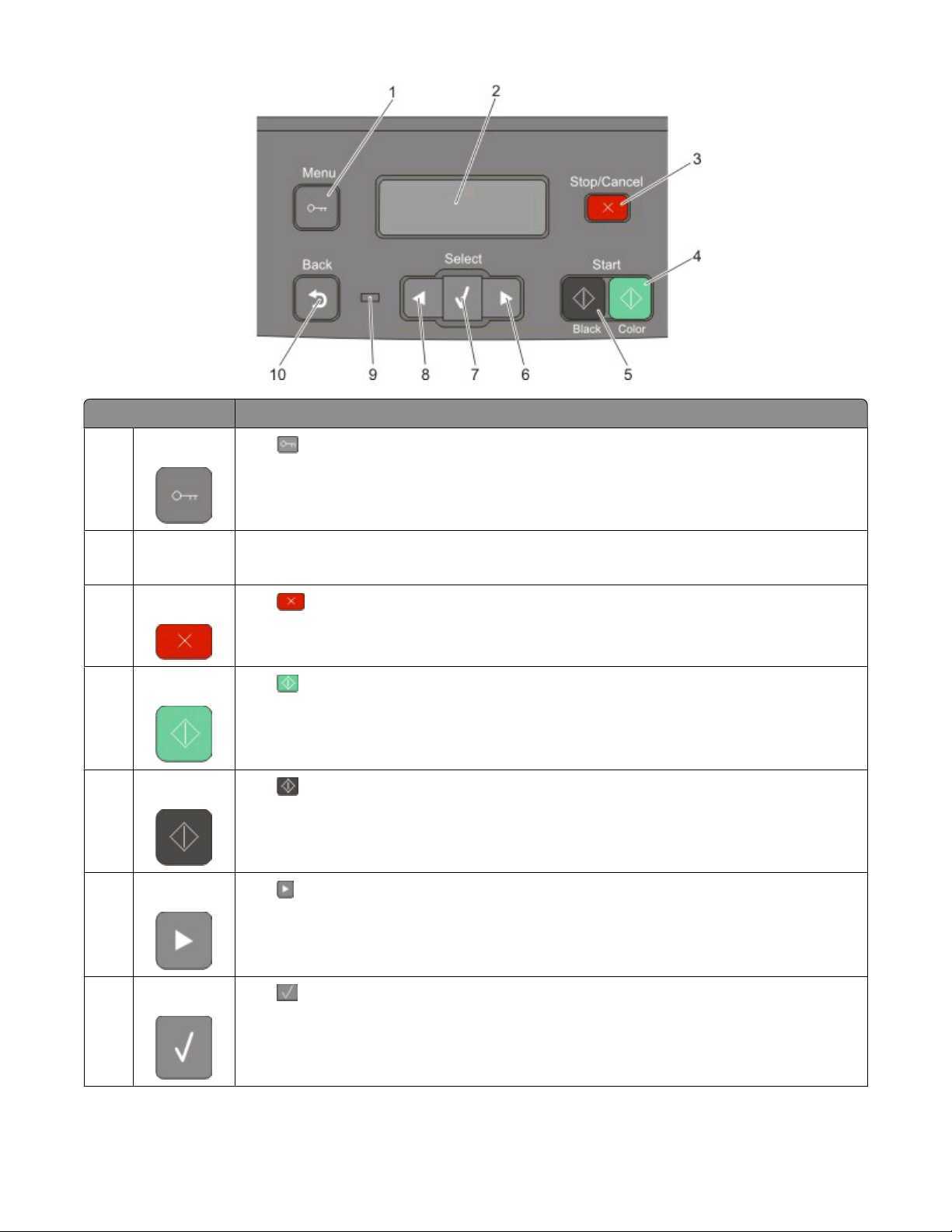
Item Description
1 Menu
Display View scanning, copying, faxing, and printing options as well as status and error messages
2
3 Stop/Cancel
Color start
4
5 Black start
Right arrow
6
Press to enter the administration menus.
Note: The fax feature is not available on selected printer models.
Press to stop all printer activity.
Press to copy or scan in color.
Press to copy or scan in black and white.
Press to scroll right.
Select
7
Press to accept menu selections and settings.
Learning about the printer
20
Page 21
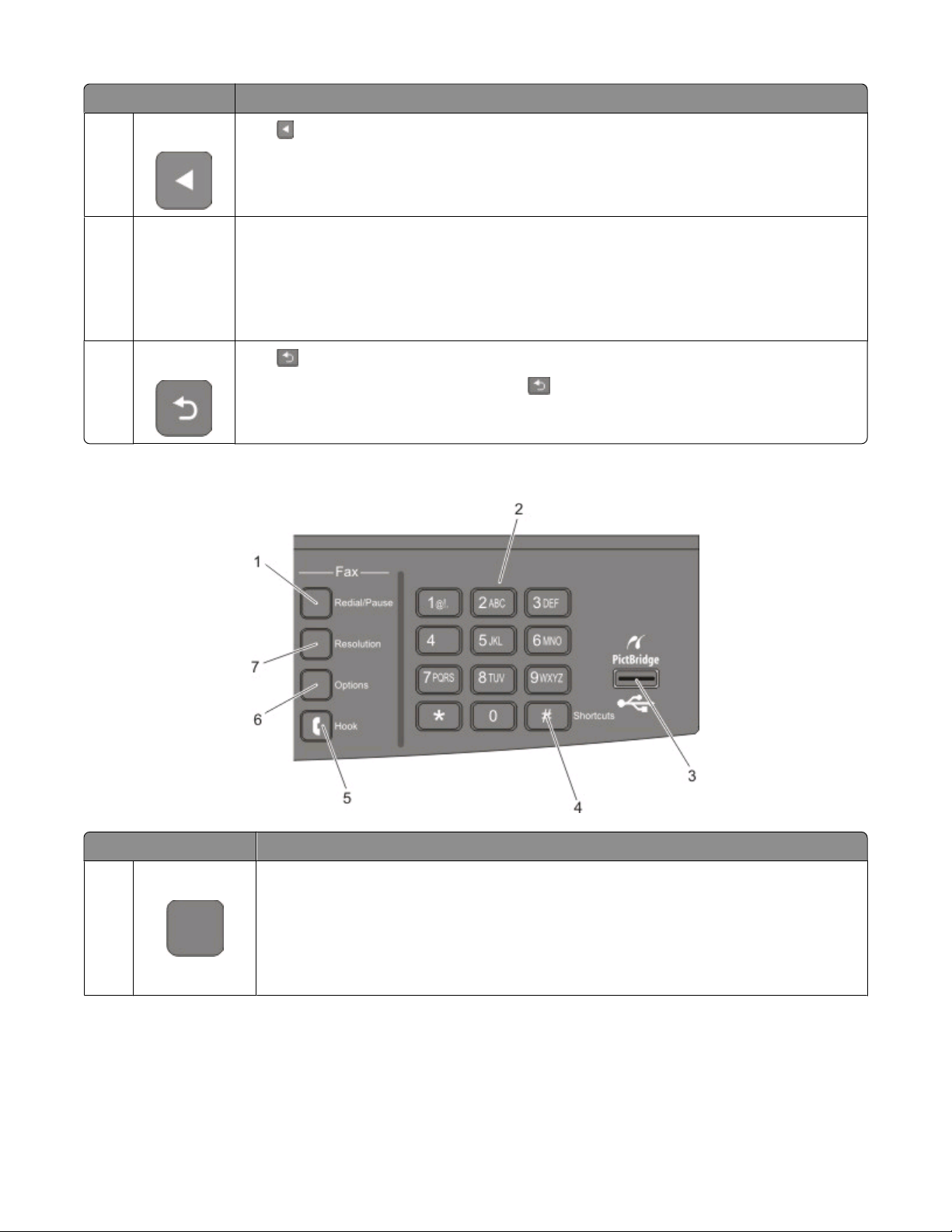
Item Description
Left arrow
8
Indicator light Indicates the printer status:
9
Press to scroll left.
• Off—The power is off.
• Blinking green—The printer is warming up, processing data, or printing.
• Solid green—The printer is on, but idle.
• Blinking red—Operator intervention is needed.
Back
10
Press to return one screen at a time to the Ready screen.
Note: An error beep sounds when you press
displayed.
if a flash drive is connected and the USB menu is
Note: The fax buttons, keypad, and USB port are not available on selected printer models.
Item Description
Redial/Pause
1
• Press the Redial/Pause button to cause a two- or three-second dial pause in a fax number.
In the Fax To: field, a Dial Pause is represented by a comma (,).
• From the home screen, press the Redial/Pause button to redial a fax number.
• The button functions only within the Fax menu or with fax functions. When outside of the
Fax menu, fax function, or home screen, pressing the Redial/Pause button causes an error
beep.
Learning about the printer
21
Page 22
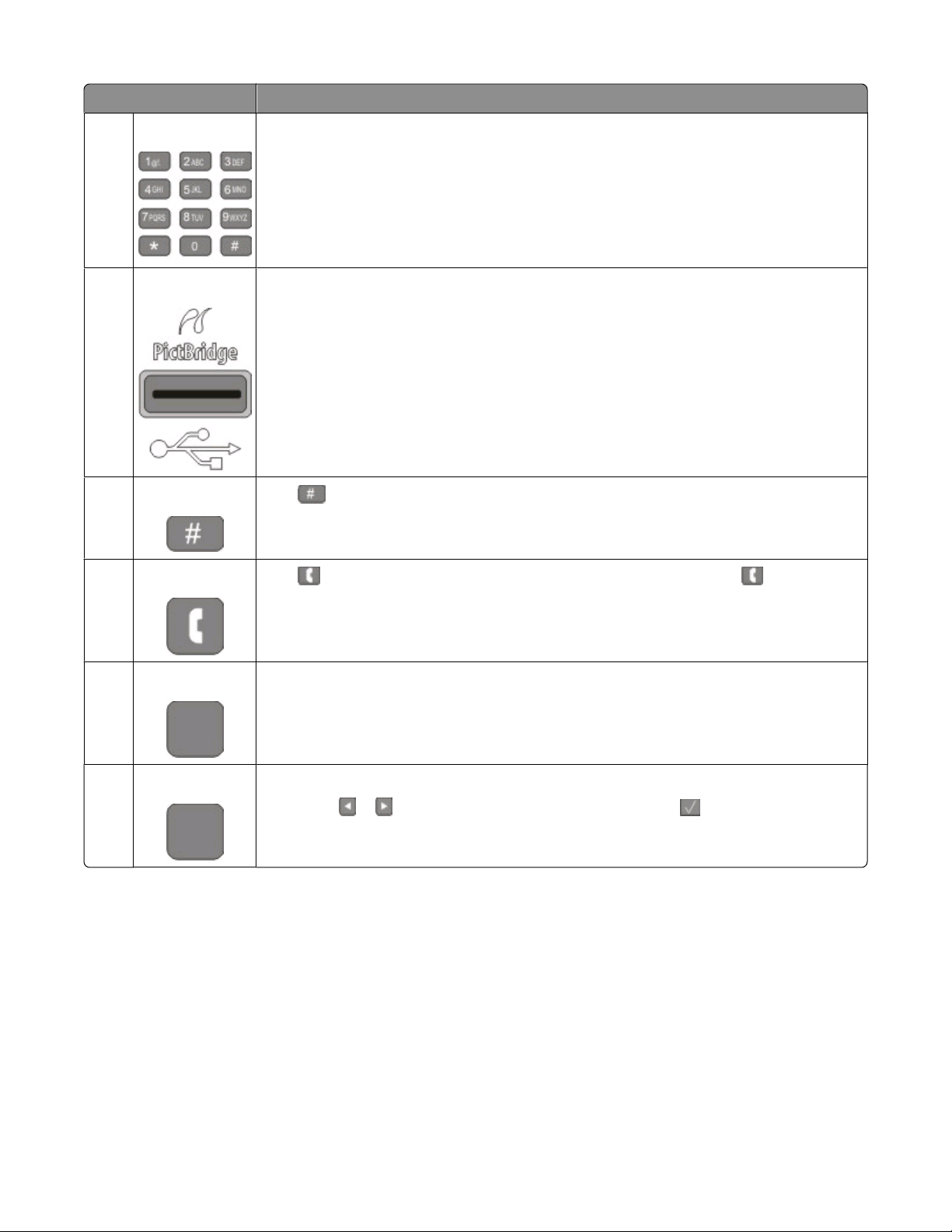
Item Description
Keypad Enter numbers, letters, or symbols on the display.
2
Front USB port Lets you scan to a flash drive or print supported file types
3
Note: When a USB flash memory device is inserted into the printer, the printer can only scan
to the USB device or print files from the USB device. All other printer functions are unavailable.
Shortcuts
4
Press to enter the shortcut screen.
5 Hook
Options
6
Resolution
7
Press to take the line off-hook (like picking up a phone receiver). Press a second time
to hang up the line.
Press the Options button to change Original Size, Broadcast, Delayed Send, and Cancel
settings.
Press the Resolution button to select a dpi value for the scan.
Note: Press
or to scroll through the values, and then press to enter a value.
Learning about the printer
22
Page 23
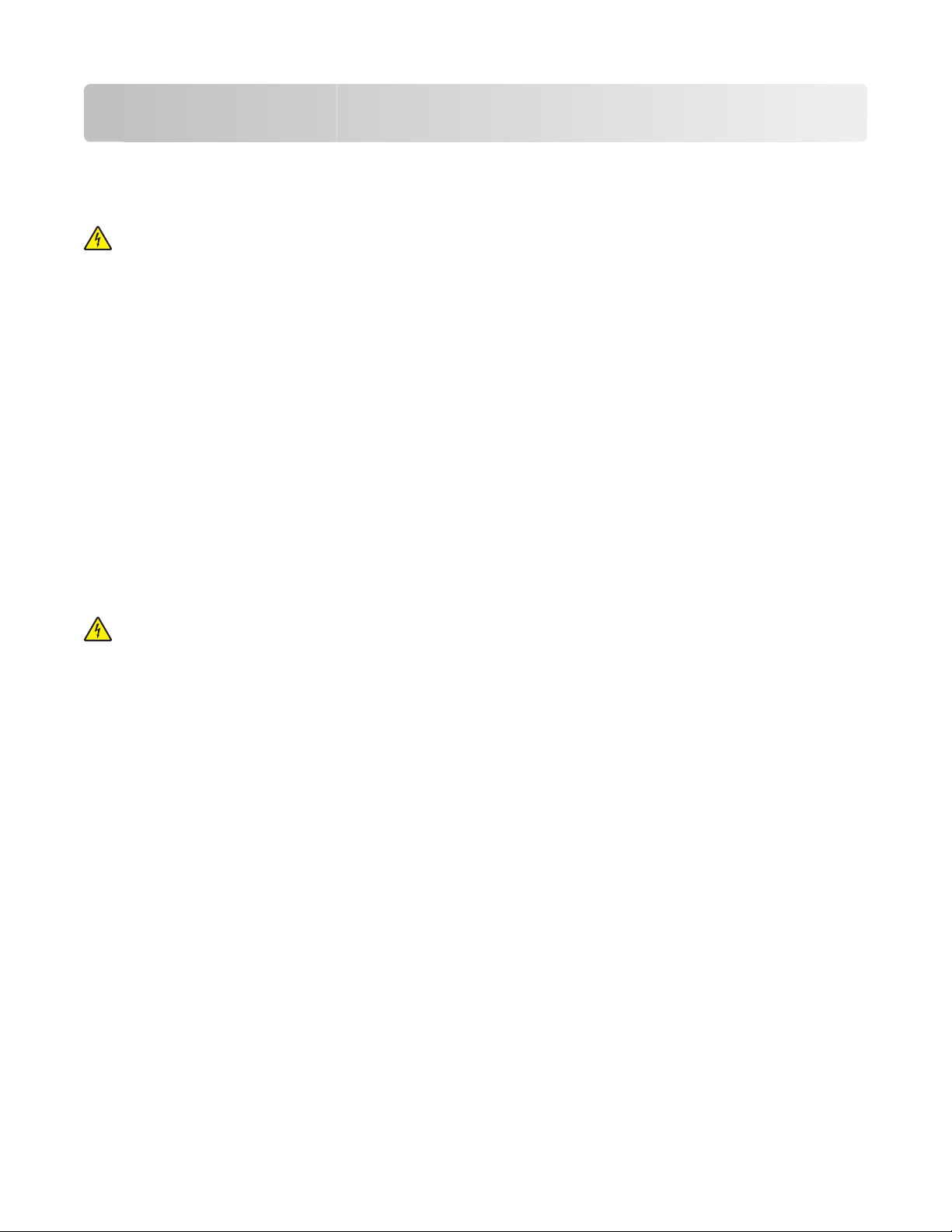
Additional printer setup
Installing internal options
CAUTION—SHOCK HAZARD: If you are accessing the system board or installing optional hardware or memory
devices sometime after setting up the printer, then turn the printer off, and unplug the power cord from the
wall outlet before continuing. If you have any other devices attached to the printer, then turn them off as well,
and unplug any cables going into the printer.
You can customize your printer connectivity and memory capacity by adding optional cards. The instructions in this
section explain how to install the available cards; you can also use them to locate a card for removal.
Available options
Note: Certain options are not available on selected printer models.
Memory cards
• Printer memory
• Flash memory
• Font cards
Installing a memory card
CAUTION—SHOCK HAZARD: If you are accessing the system board or installing optional hardware or memory
devices sometime after setting up the printer, then turn the printer off, and unplug the power cord from the
wall outlet before continuing. If you have any other devices attached to the printer, then turn them off as well,
and unplug any cables going into the printer.
Note: This task requires a #2 Phillips screwdriver.
1 Access the system board on the back of the printer.
a Turn the screws on the cover counterclockwise, and then remove them.
b Gently pull the cover away from the printer, and then remove it.
Additional printer setup
23
Page 24
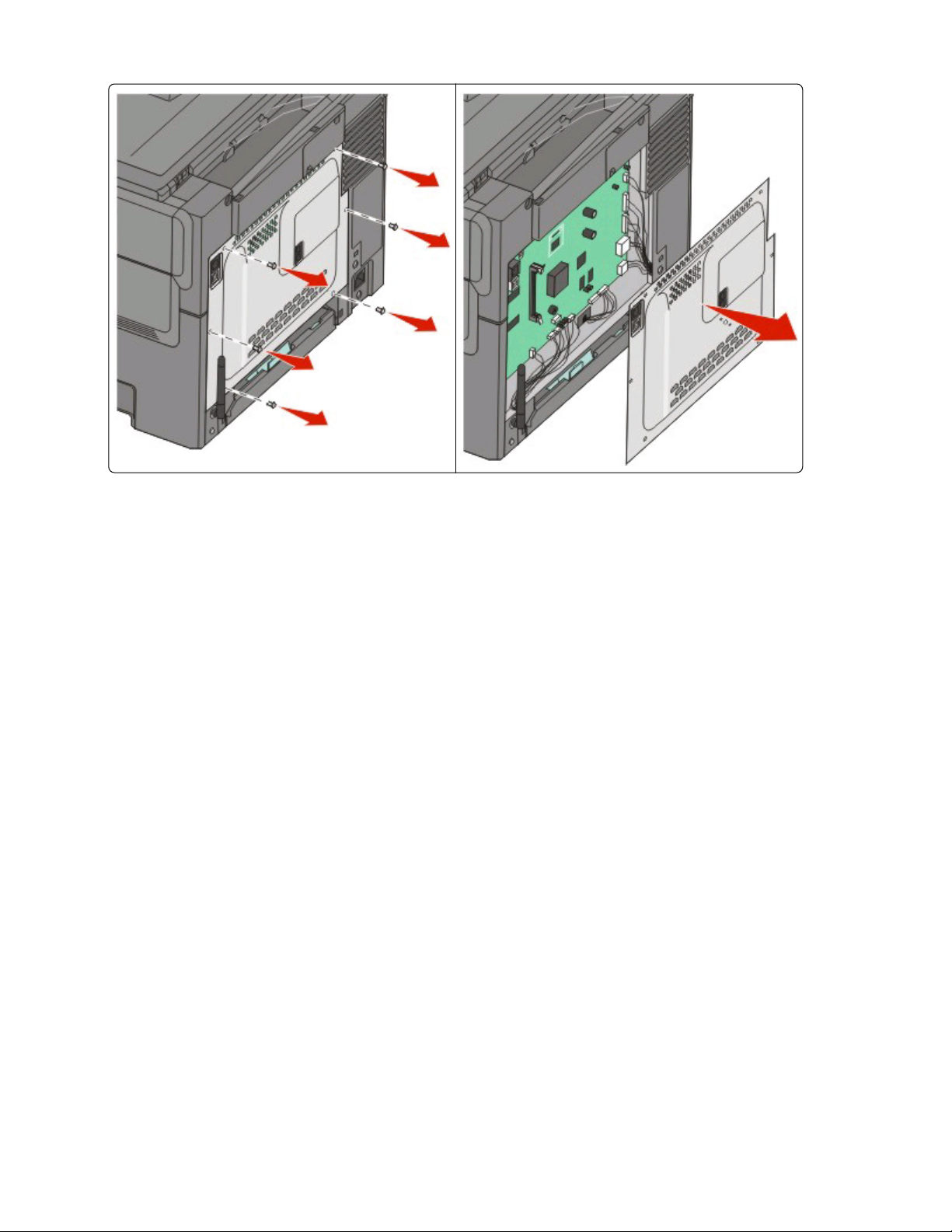
Warning—Potential Damage: System board electronic components are easily damaged by static electricity.
Touch something metal on the printer before touching any system board electronic components or connectors.
Additional printer setup
24
Page 25
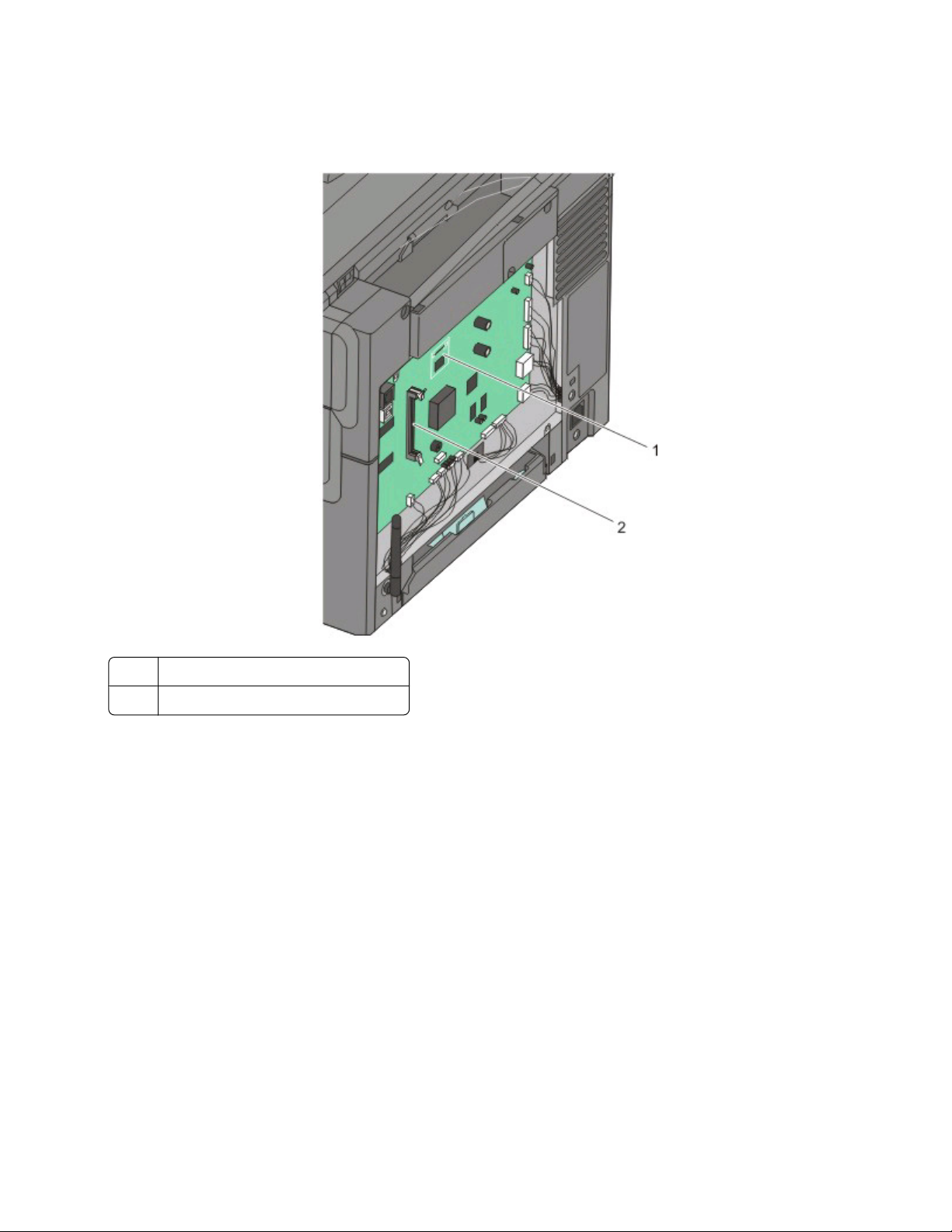
2 Use the illustration below to locate the connector.
Warning—Potential Damage: System board electronic components are easily damaged by static electricity.
Touch something metal on the printer before touching any system board electronic components or connectors.
Flash memory or font card connector
1
2 Memory card connector
Additional printer setup
25
Page 26
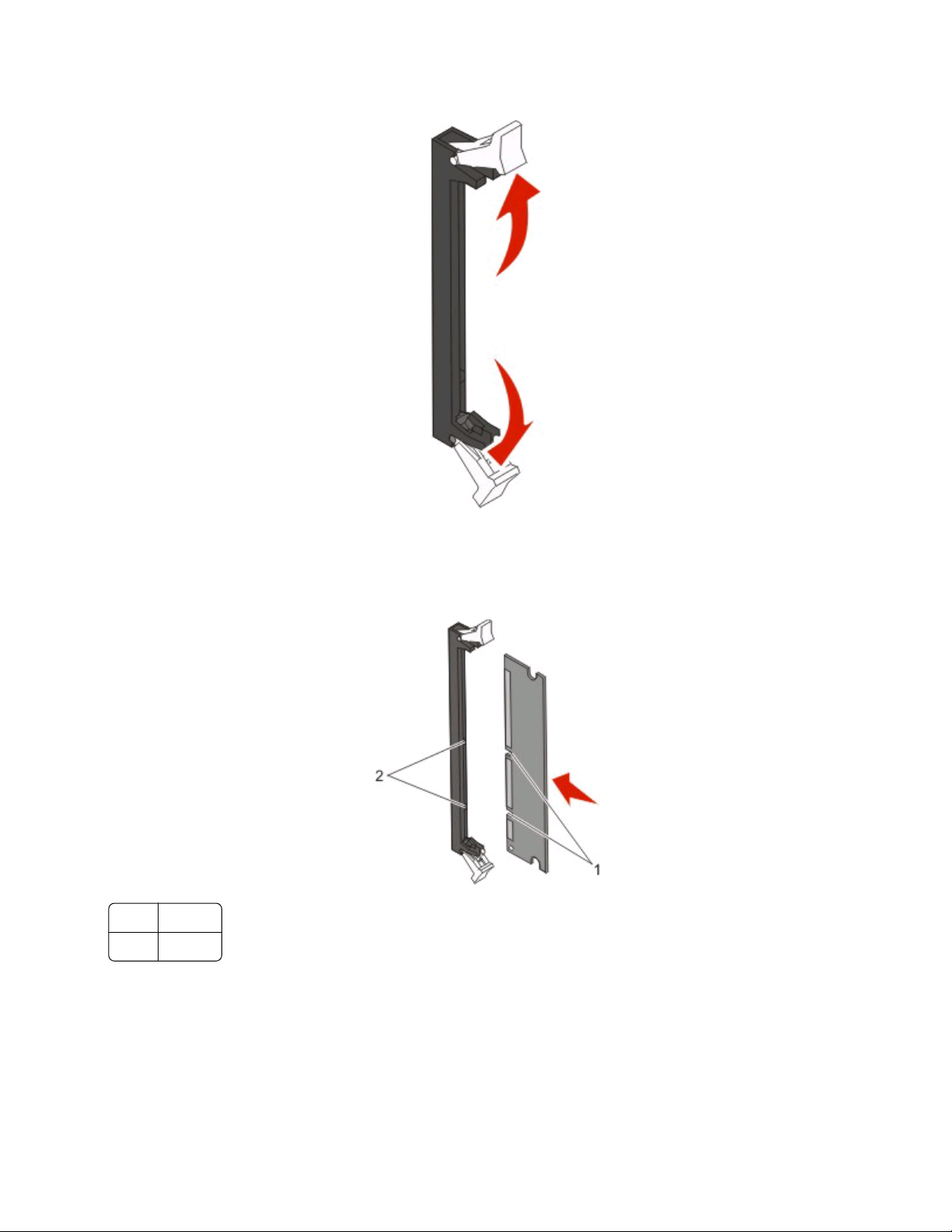
3 Open the memory card connector latches.
4 Unpack the memory card.
Note: Avoid touching the connection points along the edge of the card.
5 Align the notches on the memory card with the ridges on the connector.
1 Notches
Ridges
2
6 Push the memory card straight into the connector until it snaps into place.
Additional printer setup
26
Page 27
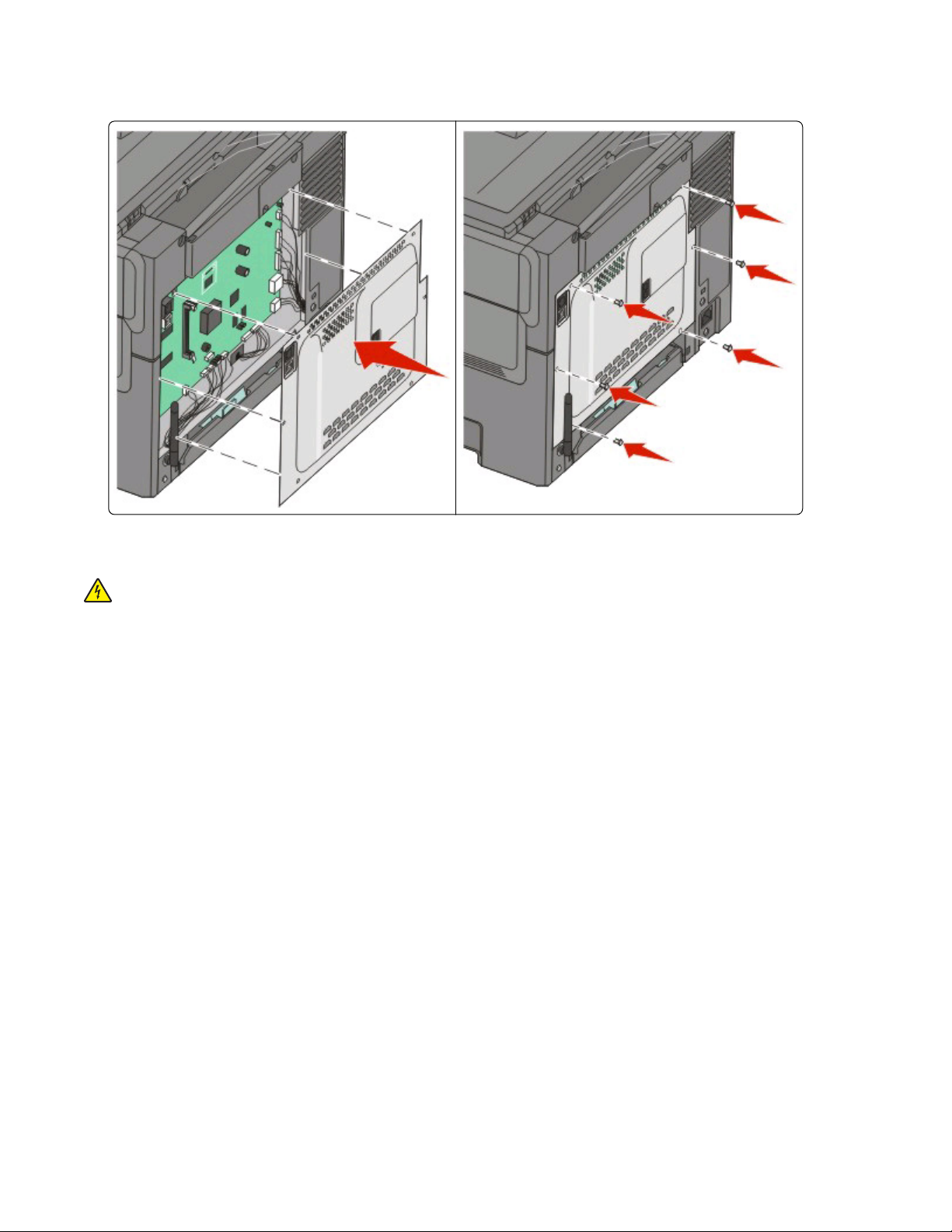
7 Reinstall the system board cover.
Installing a flash memory or font card
CAUTION—SHOCK HAZARD: If you are accessing the system board or installing optional hardware or memory
devices sometime after setting up the printer, then turn the printer off, and unplug the power cord from the
wall outlet before continuing. If you have any other devices attached to the printer, then turn them off as well,
and unplug any cables going into the printer.
1 Access the system board on the back of the printer.
a Turn the screws on the cover counterclockwise, and then remove them.
b Gently pull the cover away from the printer, and then remove it.
Additional printer setup
27
Page 28
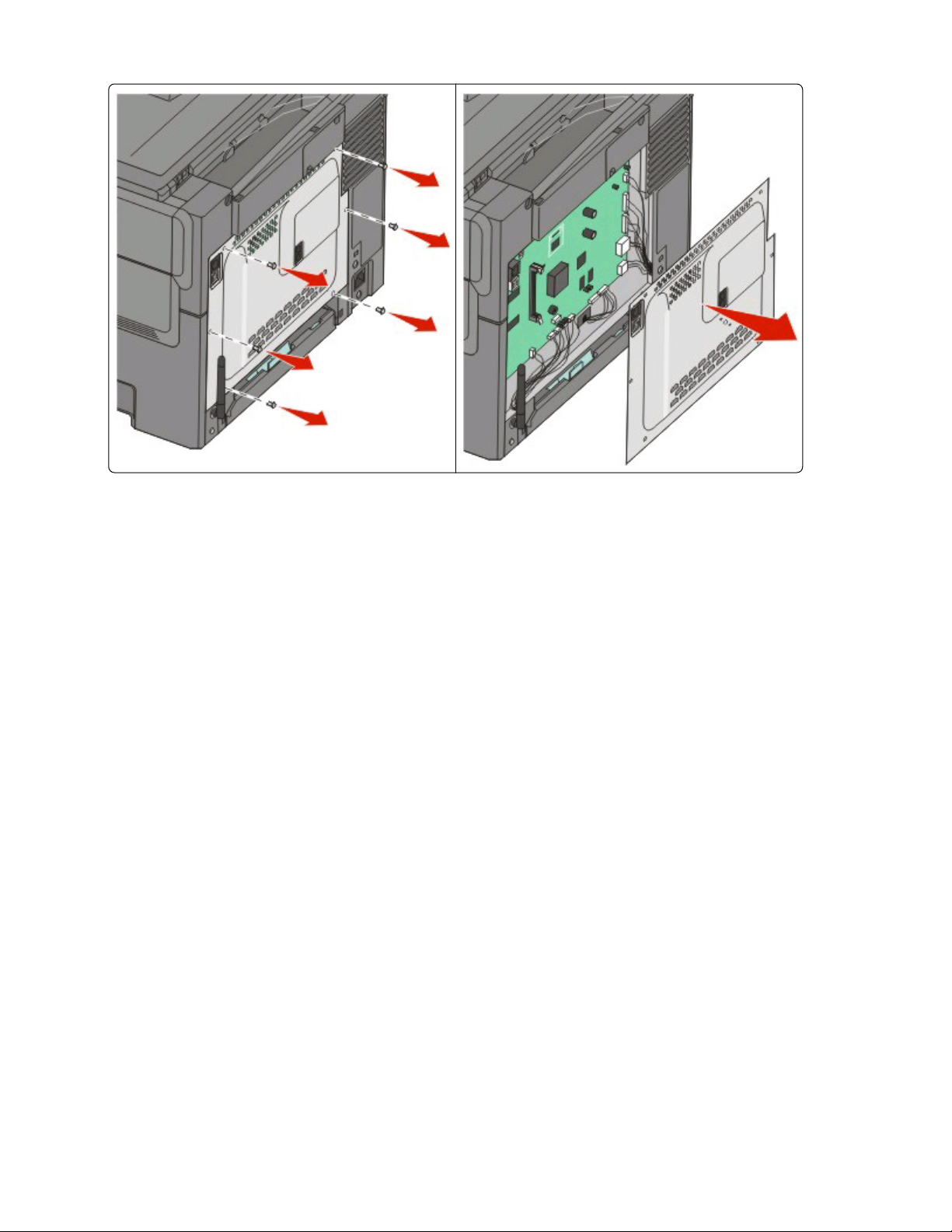
Warning—Potential Damage: System board electronic components are easily damaged by static electricity.
Touch something metal on the printer before touching any system board electronic components or connectors.
Additional printer setup
28
Page 29
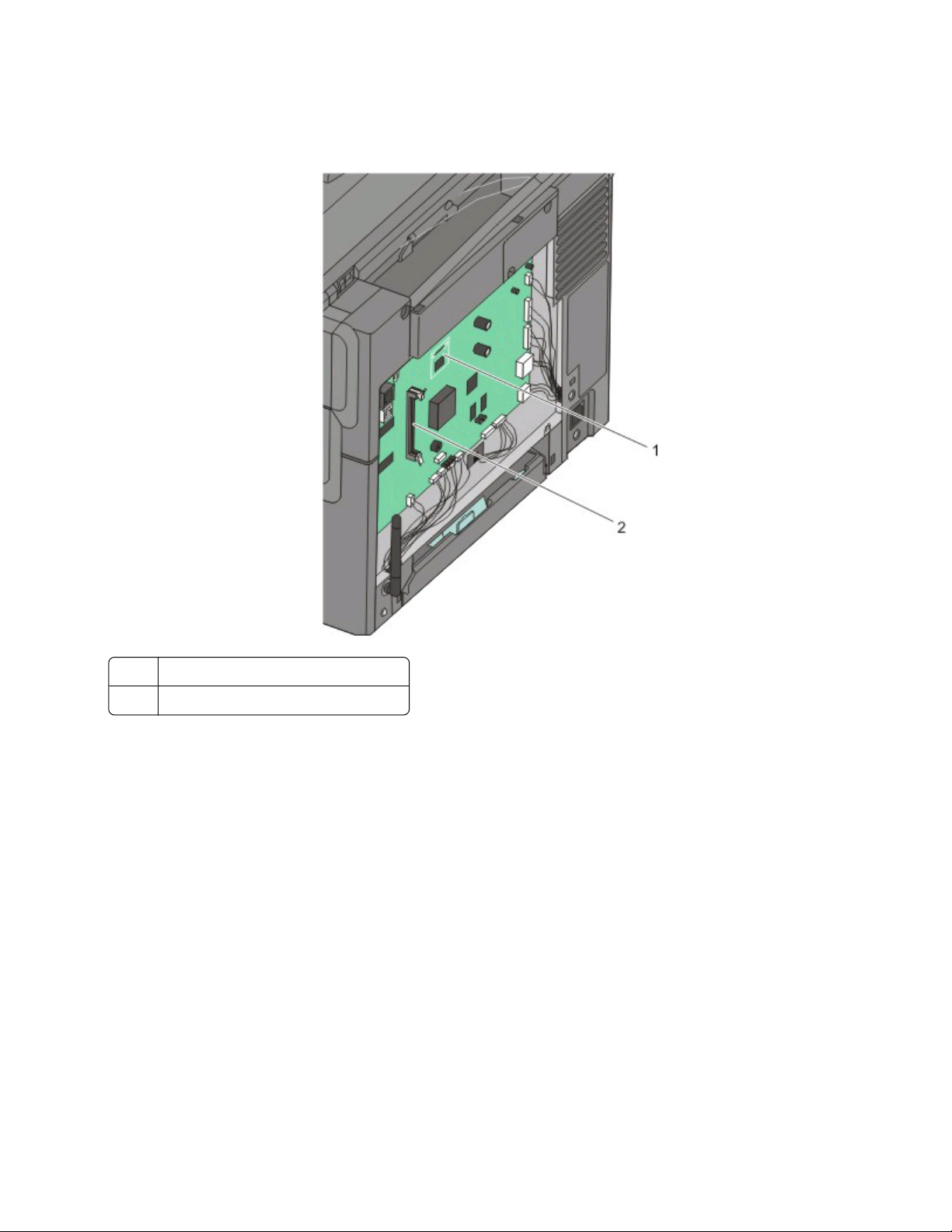
2 Use the illustration below to locate the connector.
Warning—Potential Damage: System board electronic components are easily damaged by static electricity.
Touch something metal on the printer before touching any system board electronic components or connectors.
Flash memory or font card connector
1
2 Memory card connector
3 Unpack the flash memory or font card.
Note: Avoid touching the connection points along the edge of the card.
Additional printer setup
29
Page 30
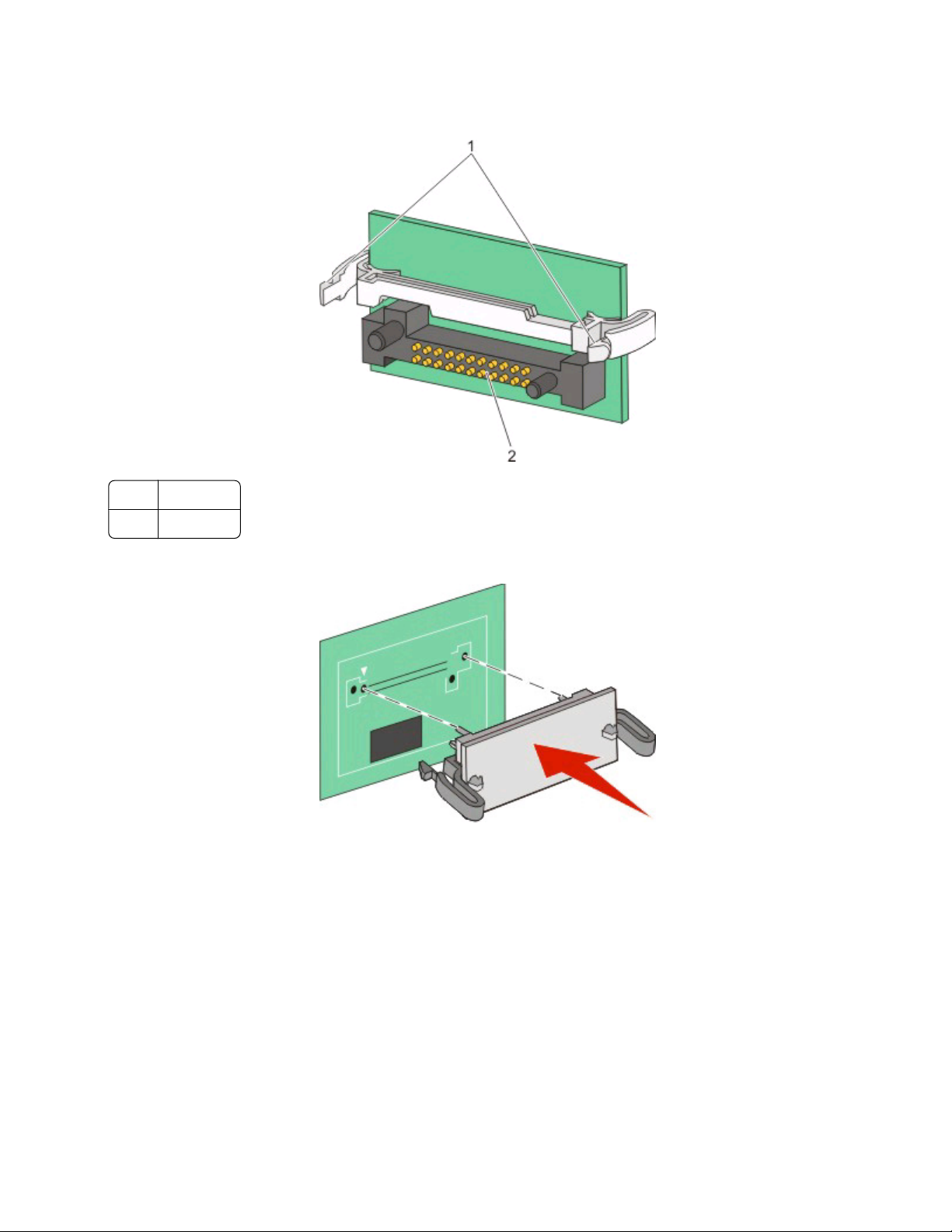
4 Holding the card by its sides, align the plastic pins on the card with the holes on the system board. This ensures
the metal pins line up correctly as well.
1 Plastic pins
Metal pins
2
5 Push the card firmly into place.
Notes:
• The entire length of the connector on the card must touch and be flush against the system board.
• Be careful not to damage the connectors.
Additional printer setup
30
Page 31

6 Reinstall the system board cover.
Installing hardware options
Installing a 650-sheet duo drawer
The printer supports one optional drawer, which allows an additional 650 sheets of paper to be loaded. The drawer
includes a multipurpose feeder.
CAUTION—SHOCK HAZARD: If you are accessing the system board or installing optional hardware or memory
devices sometime after setting up the printer, then turn the printer off, and unplug the power cord from the
wall outlet before continuing. If you have any other devices attached to the printer, then turn them off as well,
and unplug any cables going into the printer.
1 Unpack the 650-sheet duo drawer, and remove any packing material and the dust cover.
2 Place the drawer in the location chosen for the printer.
Additional printer setup
31
Page 32

3 Attach the cover to the rear of the 650-sheet duo drawer.
4 Align the printer with the 650-sheet duo drawer, and then lower the printer into place.
CAUTION—POTENTIAL INJURY: The printer weight is great than 27.22 kg (60 lb) and requires two or more
trained personnel to move it safely.
Additional printer setup
32
Page 33

Attaching cables
1 Connect the printer to a computer or a network.
• For a local connection, use a USB cable.
• For a network connection, use an Ethernet cable.
Notes:
• For fax connections, see “Initial fax setup” on page 75.
• Make sure the software is installed before turning the printer on. For more information, see the Setup
Guide.
2 Connect the power cord to the printer first and then to a wall outlet.
1 Power cord socket
Ethernet port
2
Note: The Ethernet port is a feature on network models only.
USB port
3
Additional printer setup
33
Page 34

Verifying printer setup
Once all hardware and software options are installed and the printer is turned on, verify that the printer is set up
correctly by printing the following:
• Menu settings page—Use this page to verify that all printer options are installed correctly. A list of installed
options appears toward the bottom of the page. If an option you installed is not listed, then it is not installed
correctly. Remove the option and install it again.
• Network setup page—If your printer is a network model and is attached to a network, print a network setup
page to verify the network connection. This page also provides important information that aids network printing
configuration.
Printing menu settings pages
Print menu settings pages to review the current menu settings and to verify printer options are installed correctly.
Note: If you have not made any menu item settings changes yet, then the menu settings pages list all the factory
default settings. Once you select and save other settings from the menus, they replace the factory default settings
as user default settings. A user default setting remains in effect until you access the menu again, choose another value,
and save it. To restore the factory default settings, see “Restoring the factory default settings” on page 191.
1 Make sure the printer is on and Ready appears.
2 From the printer control panel, press .
3 Press the arrow buttons until Reports appears, and then press .
4 Press the arrow buttons until Menu Settings Page appears, and then press .
After the menu settings pages print, Ready appears.
Printing a network setup page
If the printer is attached to a network, print a network setup page to verify the network connection. This page also
provides important information that aids network printing configuration.
1 Make sure the printer is on and Ready appears.
2 From the printer control panel, press .
3 Press the arrow buttons until Reports appears, and then press .
4 Press the arrow buttons until Network Setup Page appears, and then press .
After the network setup page prints, Ready appears.
5 Check the first section on the network setup page, and confirm that Status is “Connected.”
If Status is “Not Connected,” the LAN drop may not be active, or the network cable may be malfunctioning. Consult
a system support person for a solution, and then print another network setup page.
Additional printer setup
34
Page 35

Setting up the printer software
Installing printer software
A printer driver is software that lets the computer communicate with the printer. The printer software is typically
installed during the initial printer setup. If you need to install the software after setup, follow these instructions:
For Windows users
1 Close all open software programs.
2 Insert the Software and Documentation CD.
3 From the main installation dialog, click Install.
4 Follow the instructions on the screen.
For Macintosh users
1 Close all open software applications.
2 Insert the Software and Documentation CD.
3 From the Finder desktop, double-click the printer CD icon that automatically appears.
4 Double-click the Install icon.
5 Follow the instructions on the screen.
Using the World Wide Web
1 Go to the Lexmark Web site at www.lexmark.com.
2 From the Drivers & Downloads menu, click Driver Finder.
3 Select your printer, and then select your operating system.
4 Download the driver and install the printer software.
Updating available options in the printer driver
Once the printer software and any options are installed, it may be necessary to manually add the options in the printer
driver to make them available for print jobs.
For Windows users
1 Do one of the following:
In Windows Vista
a
Click .
b Click Control Panel.
c Click Hardware and Sound.
d Click Printers.
Additional printer setup
35
Page 36

In Windows XP
a
Click Start.
b Click Printers and Faxes.
In Windows 2000
a
Click Start.
b Click Settings Printers.
2 Select the printer.
3 Right-click the printer, and then select Properties.
4 Click the Install Options tab.
5 Under Available Options, add any installed hardware options.
6 Click Apply.
For Macintosh users
In Mac OS X version 10.5
1
From the Apple menu, choose System Preferences.
2 Click Print & Fax.
3 Select the printer, and then click Options & Supplies.
4 Click Driver, and then add any installed hardware options.
5 Click OK.
In Mac OS X version 10.4 and earlier
1
From the Go menu, choose Applications.
2 Double-click Utilities, and then double-click Print Center or Printer Setup Utility.
3 Select the printer, and then from the Printers menu, choose Show Info.
4 From the pop-up menu, choose Installable Options.
5 Add any installed hardware options, and then click Apply Changes.
Additional printer setup
36
Page 37

Loading paper and specialty media
This section explains how to load the 250- and 550-sheet trays, the multipurpose feeder, and the manual slot. It also
includes information about paper orientation, setting the Paper Size and Paper Type, and linking and unlinking trays.
Linking and unlinking trays
Linking trays
Tray linking is useful for large print jobs or multiple copies. When one linked tray is empty, paper feeds from the next
linked tray. When the Paper Size and Paper Type settings are the same for any trays, the trays are automatically linked.
The Paper Size setting for all trays must be set manually from the Paper Size menu. The Paper Type setting must be
set for all trays from the Paper Type menu. The Paper Type menu and the Paper Size menu are both available from
the Paper Size/Type menu.
Unlinking trays
Unlinked trays have settings that are not the same as the settings of any other tray.
To unlink a tray, change the following tray settings so that they do not match the settings of any other tray:
• Paper Type (for example: Plain Paper, Letterhead, Custom Type <x>)
Paper Type names describe the paper characteristics. If the name that best describes your paper is used by linked
tr ays , ass ign a dif fer ent Pape r Typ e na me to the t ray, such as Cu stom Typ e <x>, or def ine you r ow n cu stom nam e.
• Paper Size (for example: letter, A4, statement)
Load a different paper size to change the Paper Size setting for a tray. Paper Size settings are not automatic; they
must be set manually from the Paper Size menu.
Warning—Potential Damage: Do not assign a Paper Type name that does not accurately describe the type of paper
loaded in the tray. The temperature of the fuser varies according to the specified Paper Type. Paper may not be
properly processed if an inaccurate Paper Type is selected.
Assigning a Custom Type <x> name
Assign a Custom Type <x> name to a tray to link or unlink it. Associate the same Custom Type <x> name to each tray
that you want to link. Only trays with the same custom names assigned will link.
1 Make sure the printer is on and Ready appears.
2 From the printer control panel, press .
3 Press the arrow buttons until Paper Menu appears, and then press .
4 Press the arrow buttons until Size/Type appears, and then press .
5 Press the arrow buttons, and then press to select the tray.
The Paper Size menu appears.
6 Press the arrow buttons until the Paper Type menu appears.
7 Press .
Loading paper and specialty media
37
Page 38

8 Press the arrow buttons until Custom Type <x> or another custom name appears, and then press .
Submitting changes appears, followed by Paper Menu.
9 Press , and then press to return to the Ready state.
Setting the Paper Size and Paper Type
Note: Trays with matching Paper Size and Paper Type settings are automatically linked by the printer. When a linked
tray runs out of paper, the printer draws from another tray.
To change the Paper Size and Paper Type settings:
1 Make sure the printer is on and Ready appears.
2 From the printer control panel, press .
3 Press the arrow buttons until Paper Menu appears, and then press .
4 Press the arrow buttons until Size/Type appears, and then press .
5 Press the arrow buttons until the correct tray appears, and then press .
6 Press when Size appears.
7 Press the arrow buttons until the correct size appears, and then press .
Submitting changes appears, followed by Size.
8 Press the arrow buttons until Type appears, and then press .
9 Press the arrow buttons until the correct type appears, and then press .
Submitting changes appears, followed by Type.
10 Press , and then press to return to the Ready state.
Configuring Universal paper settings
The Universal Paper Size is a user-defined setting that lets you print on paper sizes that are not preset in the printer
menus. Set the Paper Size for the specified tray to Universal when the size you want is not available from the Paper
Size menu. Then, specify all of the following Universal size settings for your paper:
• Units of measure (inches or millimeters)
• Portrait Height and Portrait Width
• Feed Direction
Note: The smallest supported Universal size is 76.2 x 127 mm (3 x 5 in.); the largest is 215.9 x 355.6 mm (8.5 x 14 in.).
Specify a unit of measurement
1 Make sure the printer is on and Ready appears.
2 From the printer control panel, press .
3 Press the arrow buttons until Paper Menu appears, and then press .
4 Press the arrow buttons until Universal Setup appears, and then press .
Loading paper and specialty media
38
Page 39

5 Press the arrow buttons until Units of Measure appears, and then press .
6 Press the arrow buttons until the correct unit of measure appears, and then press .
Submitting changes appears, followed by the Universal Setup menu.
Specify the paper height and width
Defining a specific height and width measurement for the Universal paper size (in the portrait orientation) allows
the printer to support the size, including support for standard features such as duplex printing and printing multiple
pages on one sheet.
1 From the Universal Setup menu, press the arrow buttons until Portrait Width or Portrait Height
appears, and then press
Note: Select Portrait Height to adjust the paper height setting or Paper Width to adjust the paper
width setting.
.
2 Press the arrow buttons to decrease or to increase the setting, and then press .
Submitting changes appears, followed by the Universal Setup menu.
Loading the standard 250-sheet tray
The printer has one standard 250-sheet tray (Tray 1) and may have an optional 650-sheet duo drawer. The 250-sheet
tray and 650-sheet duo drawer support the same paper sizes and types.
1 Pull the tray out.
Note: Do not remove trays while a job prints or while Busy appears on the display. Doing so may cause a jam.
Loading paper and specialty media
39
Page 40

2 Squeeze the length guide tab inward as shown, and slide the guide to the correct position for the paper size
being loaded.
Note: Use the size indicators on the bottom of the tray to help position the guide.
3 If the paper is longer than letter-size paper, push the green tab at the back of the tray to elongate it.
4 Flex the sheets back and forth to loosen them, and then fan them. Do not fold or crease the paper. Straighten the
edges on a level surface.
Loading paper and specialty media
40
Page 41

5 Load the paper stack with the recommended print side faceup.
6 Make sure the paper guides are secure against the edges of the paper.
Note: Make sure that side guides are placed tightly against the edges of the paper so that the image is registered
properly on the page.
7 Insert the tray.
8 If a different type or size of paper was loaded than the type or size previously loaded in the tray, change the Paper
Type or Paper Size setting for the tray from the printer control panel.
Note: Mixing paper sizes or types in a paper tray may lead to jams.
Loading the optional 650-sheet duo drawer
The 650-sheet duo drawer consists of a 550-sheet tray and a 100-sheet multipurpose feeder. This drawer is loaded
in the same way that the standard tray is loaded. The only differences are the look of the guide tabs and the location
of the paper size indicators, as shown in the following illustration:
Loading paper and specialty media
41
Page 42

1 Length guide tabs
Size indicators
2
Width guide tabs
3
Using the multipurpose feeder
1 Push the multipurpose feeder latch to the left.
2 Open the multipurpose feeder.
Loading paper and specialty media
42
Page 43

3 Grasp the extension, and pull it straight out until it is fully extended.
4 Prepare the paper for loading.
• Flex sheets of paper back and forth to loosen them, and then fan them. Do not fold or crease the paper.
Straighten the edges on a level surface.
• Hold transparencies by the edges and fan them. Straighten the edges on a level surface.
Note: Avoid touching the print side of transparencies. Be careful not to scratch them.
• Flex a stack of envelopes back and forth to loosen them, and then fan them. Straighten the edges on a level
surface.
5 Locate the stack height limiter and tab.
Note: Do not exceed the maximum stack height by forcing paper under the stack height limiter.
1 Tab
Stack height limiter
2
Loading paper and specialty media
43
Page 44

3 Width guide
Size indicators
4
6 Load the paper, and then adjust the width guide to lightly touch the edge of the paper stack.
• Load paper, card stock, and transparencies with the recommended print side facedown and the top edge
entering first.
• Load envelopes with the flap side up.
Warning—Potential Damage: Never use envelopes with stamps, clasps, snaps, windows, coated linings,
or self-stick adhesives. These envelopes may severely damage the printer..
Notes:
• Do not load or close the multipurpose feeder while a job is printing.
• Load only one size and type of paper at a time.
7 Make sure the paper is as far into the multipurpose feeder as it will go with very gentle pushing. Paper should lie
flat in the multipurpose feeder. Make sure the paper fits loosely in the multipurpose feeder and is not bent or
wrinkled.
8 From the printer control panel, set the Paper Size and Paper Type.
Using the manual feeder
1 Send a manual print job:
For Windows users:
a With a document open, click File Print.
b Click Properties, Preferences, Options, or Setup.
c Select Manual Paper.
d Click OK.
e Click OK or Print.
For Macintosh users:
a With a document open, click File > Print.
b From the Copies & Pages or General pop-up menu, choose Manual Paper.
c Click OK or Print.
Loading paper and specialty media
44
Page 45

2 When Load Manual <type> <size> appears, load the paper facedown into the manual feeder. Load
envelopes with the flap side up.
Notes:
• Align the long edge of the paper so that it is flush with the right side of the manual feeder.
• To achieve the best possible print quality, use only high-quality paper designed for laser printers.
3 Move the width guide until it lightly touches the sheet. Do not force the width guide against the paper, or it could
be damaged.
4 Push the paper in until it stops. The printer pulls it in farther.
5 From the printer control panel, set the Paper Size and Paper Type.
Loading paper and specialty media
45
Page 46

Paper and specialty media guide
Additional information for printing on speciality medias may be found in the Cardstock and Label Guide available on
Lexmark.com/publications.
Paper guidelines
Paper characteristics
The following paper characteristics affect print quality and reliability. Consider these characteristics when evaluating
new paper stock.
Weight
The printer can automatically feed paper weights from 60 to 176 g/m2 (16 to 47 lb bond) grain long. Paper lighter
than 75 g/m
(21 lb bond) grain long paper. For paper smaller than 182 x 257 mm (7.2 x 10.1 in.), we recommend 90 g/m2 or heavier
paper.
2
(20 lb) might not be stiff enough to feed properly, causing jams. For best performance, use 80 g/m
Curl
Curl is the tendency for paper to curl at its edges. Excessive curl can cause paper feeding problems. Curl can occur
after the paper passes through the printer, where it is exposed to high temperatures. Storing paper unwrapped in
hot, humid, cold, or dry conditions, even in the trays, can contribute to paper curling prior to printing and can cause
feeding problems.
2
Smoothness
Paper smoothness directly affects print quality. If paper is too rough, toner cannot fuse to it properly. If paper is too
smooth, it can cause paper feeding or print quality issues. Always use paper between 100 and 300 Sheffield points;
however, smoothness between 150 and 200 Sheffield points produces the best print quality.
Moisture content
The amount of moisture in paper affects both print quality and the ability of the printer to feed the paper correctly.
Leave paper in its original wrapper until it is time to use it. This limits the exposure of paper to moisture changes that
can degrade its performance.
Condition paper before printing by storing it in its original wrapper in the same environment as the printer for 24 to
48 hours before printing. Extend the time several days if the storage or transportation environment is very different
from the printer environment. Thick paper may also require a longer conditioning period.
Grain direction
Grain refers to the alignment of the paper fibers in a sheet of paper. Grain is either grain long, running the length of
the paper, or grain short, running the width of the paper.
2
For 60 to 176 g/m
(16 to 47 lb bond) paper, use grain long fibers.
Paper and specialty media guide
46
Page 47

Fiber content
Most high-quality xerographic paper is made from 100% chemically treated pulped wood. This content provides the
paper with a high degree of stability resulting in fewer paper feeding problems and better print quality. Paper
containing fibers such as cotton possesses characteristics that can negatively affect paper handling.
Unacceptable paper
The following paper types are not recommended for use with the printer:
• Chemically treated papers used to make copies without carbon paper, also known as carbonless papers,
carbonless copy paper (CCP), or no carbon required (NCR) paper
• Preprinted papers with chemicals that may contaminate the printer
• Preprinted papers that can be affected by the temperature in the printer fuser
• Preprinted papers that require a registration (the precise print location on the page) greater than ±2.3 mm
(±0.9 in.), such as optical character recognition (OCR) forms
In some cases, registration can be adjusted with a software application to successfully print on these forms.
• Coated papers (erasable bond), synthetic papers, thermal papers
• Rough-edged, rough or heavily textured surface papers, or curled papers
• Recycled papers that fail EN12281:2002 (European)
• Paper weighing less than 60 g/m
• Multiple-part forms or documents
2
(16 lb)
Selecting paper
Using appropriate paper prevents jams and helps ensure trouble-free printing.
To help avoid jams and poor print quality:
• Always use new, undamaged paper.
• Before loading paper, know the recommended print side of the paper. This information is usually indicated on
the paper package.
• Do not use paper that has been cut or trimmed by hand.
• Do not mix paper sizes, types, or weights in the same source; mixing results in jams.
• Do not use coated papers unless they are specifically designed for electrophotographic printing.
Selecting preprinted forms and letterhead
Use these guidelines when selecting preprinted forms and letterhead:
• Use grain long for 60 to 176 g/m
• Use only forms and letterhead printed using an offset lithographic or engraved printing process.
• Avoid papers with rough or heavily textured surfaces.
Use papers printed with heat-resistant inks designed for use in xerographic copiers. The ink must be able to withstand
temperatures up to 200°C (392°F) without melting or releasing hazardous emissions. Use inks that are not affected
by the resin in toner. Inks that are oxidation-set or oil-based generally meet these requirements; latex inks might not.
When in doubt, contact the paper supplier.
2
weight paper.
Preprinted papers such as letterhead must be able to withstand temperatures up to 200°C (392°F) without melting
or releasing hazardous emissions.
Paper and specialty media guide
47
Page 48

Storing paper
Use these paper storage guidelines to help avoid jams and uneven print quality:
• For best results, store paper where the temperature is 21°C (70°F) and the relative humidity is 40%. Most label
manufacturers recommend printing in a temperature range of 18 to 24°C (65 to 75°F) with relative humidity
between 40 and 60%.
• Store paper in cartons when possible, on a pallet or shelf, rather than on the floor.
• Store individual packages on a flat surface.
• Do not store anything on top of individual paper packages.
Supported paper sizes, types, and weights
The followi ng tables provide inform ation on standard and optional paper sources and the types of paper th ey support.
Note: For an unlisted paper size, select the closest larger listed size.
Paper sizes supported by the printer
Paper size Dimensions 250-sheet
tray
(standard)
A4
A5 148 x 210 mm
JIS B5 182 x 257 mm
A6
Statement
Letter
Folio 216 x 330 mm
Oficio (Mexico)
Legal
210 x 297 mm
(8.3 x 11.7 in.)
(5.83 x 8.3 in.)
(7.2 x 10.1 in.)
105 x 148 mm
(4.1 x 5.8 in.)
140 x 216 mm
(5.5 x 8.5 in.)
216 x 279 mm
(8.5 x 11 in.)
(8.5 x 13 in.)
216 x 340 mm
(8.5 x 13 in.)
216 x 356 mm
(8.5 x 14 in.)
X X X
X X X
550-sheet
tray
(optional)
Optional
multipurpose
feeder
Manual
feeder
Duplex Standard
exit tray
X
X
Executive
*
When Universal is selected, the page is formatted for 216 x 356 mm (8.5 x 14 in.) unless the size is specified by the software
program.
184 x 267 mm
(7.3 x 10.5 in.)
X
Paper and specialty media guide
48
Page 49

Paper size Dimensions 250-sheet
tray
(standard)
Universal
*
148 x 210 mm
(5.8 x 8. 3 in.) up to
216 x 356 mm
(8.5 x 14 in.)
550-sheet
tray
(optional)
Optional
multipurpose
feeder
Manual
feeder
Duplex Standard
exit tray
X
76 x 127 mm
(3 x 5 in.) up to
216 x 356 mm
(8.5 x 14 in.)
210 x 279 mm
(8.3 x 11 in.) up to
216 x 356 mm
(8.5 x 14 in.)
7 3/4 Envelope
(Monarch)
9 Envelope
10 Envelope 105 x 241 mm
DL Envelope 110 x 220 mm
B5 Envelope
C5 Envelope
98 x 191 mm
(3.9 x 7.5 in.)
98 x 225 mm
(3.9 x 8.9 in.)
(4.1 x 9.5 in.)
(4.3 x 8.7 in.)
176 x 250 mm
(6.9 x 9.8 in.)
162 x 229 mm
(6.4 x 9 in.)
X X X
X X X
X X X
X X X
X X X
X X X
X X X
Monarch
Other Envelope 98 x 162 mm
*
When Universal is selected, the page is formatted for 216 x 356 mm (8.5 x 14 in.) unless the size is specified by the software
program.
105 x 241 mm
(4.1 x 9.5 in.)
(3.9 x 6. 3 in.) up to
176 x 250 mm
(6.9 x 9.8 in.)
X X X
X X X
Paper types supported by the printer
Paper type Standard
250-sheet
tray (Tray 1)
Paper
Card stock X
* Lexmark transparency part numbers 12A8240 and 12A8241 are supported from the standard tray, manual feeder, and
the optional multipurpose feeder.
Optional
550-sheet
tray (Tray 2)
Optional
multipurpose
feeder
Manual
feeder
Paper and specialty media guide
Duplex Standard
exit bin
49
Page 50

Paper type Standard
250-sheet
tray (Tray 1)
Optional
550-sheet
tray (Tray 2)
Optional
multipurpose
feeder
Manual
feeder
Duplex Standard
exit bin
Transparencies* X X
Envelopes X X X
Paper labels X
* Lexmark transparency part numbers 12A8240 and 12A8241 are supported from the standard tray, manual feeder, and
the optional multipurpose feeder.
Paper types and weights supported by the printer
Paper type Standard 250-sheet
tray (Tray 1)
1, 2
Light
60 to 74.9 g/m2 grain
long (16 to 19.9 lb
bond)
1, 2
Plain
75 to 89.9 g/m2 grain
long (20 to 23.8 lb
bond)
Heavy
1, 2
90 to 104.9 g/m2 grain
long (23.9 to 27.8 lb
bond)
Cardstock
1, 2
105 to 176 g/m2 grain
long (27.8 to 47 lb
bond)
Glossy papers Book—88 to
2
176 g/m
grain long
(60 to 120 lb book)
Cover—162 to
176 g/m
2
grain long
(60 to 65 lb cover)
1
Paper types must be set to match the supporting paper weights.
2
The duplex supports paper weights between 60–105 g/m2 (16–28 lb) grain long bond. The duplex does not support
Optional 550-sheet
tray (Tray 2)
60 to 74.9 g/m2 grain
long (16 to 19.9 lb
bond)
75 to 89.9 g/m2 grain
long (20 to 23.8 lb
bond)
90 to 104.9 g/m2 grain
long (23.9 to 27.8 lb
bond)
105 to 176 g/m2 grain
long (27.8 to 47 lb
bond)
Book—88 to
2
176 g/m
grain long
(60 to 120 lb book)
Cover—162 to
176 g/m
2
grain long
(60 to 65 lb cover)
Optional
multipurpose feeder
60 to 74.9 g/m2 grain
long (16 to 19.9 lb
bond)
75 to 89.9 g/m2 grain
long (20 to 23.8 lb
bond)
90 to 104.9 g/m2 grain
long (23.9 to 27.8 lb
bond)
105 to 176 g/m2 grain
long (27.8 to 47 lb
bond)
Book—88 to
2
176 g/m
grain long
(60 to 120 lb book)
Cover—162 to
176 g/m
2
grain long
(60 to 65 lb cover)
Manual feeder
60 to 74.9 g/m2 grain
long (16 to 19.9 lb
bond)
75 to 89.9 g/m2 grain
long (20 to 23.8 lb
bond)
90 to 104.9 g/m2 grain
long (23.9 to 27.8 lb
bond)
105 to 176 g/m2 grain
long (27.8 to 47 lb
bond)
Book—88 to
2
176 g/m
grain long
(60 to 120 lb book)
Cover—162 to
176 g/m
2
grain long
(60 to 65 lb cover)
card stock, transparencies, envelopes, and labels.
3
For 60 to 176 g/m2 (16 to 47 lb bond) paper, we recommend grain long fibers.
4
Lexmark transparency part numbers 12A8240 and 12A8241 are supported from the standard tray, manual feeder, and
the optional multipurpose feeder.
5
The pressure sensitive area must enter the printer first.
6
100 percent cotton content maximum weight is 90 g/m2 (24 lb) bond.
7
105 g/m2 (28 lb) bond envelopes are limited to 25 percent cotton content.
Paper and specialty media guide
50
Page 51

Paper type Standard 250-sheet
tray (Tray 1)
Optional 550-sheet
tray (Tray 2)
Optional
multipurpose feeder
Manual feeder
Card stock—
maximum (grain
3
long)
Card stock—
maximum (grain
1
short)
Transparencies
4
Labels—maximum 5Paper—131 g/m
Envelopes
1
Paper types must be set to match the supporting paper weights.
2
The duplex supports paper weights between 60–105 g/m2 (16–28 lb) grain long bond. The duplex does not support
6,7
Index Bristol—
2
120 g/m
Tag—120 g/m
Cover—135 g/m
(67 lb)
2
(74 lb)
2
(50 lb)
Index Bristol—
163 g/m
Tag—163 g/m
2
(90 lb)
2
(100 lb)
Cover—176 g/m
2
(65 lb)
170–180 g/m2 (45 to
48 lb)
2
(35 lb bond)
X X
Index Bristol—
2
120 g/m
Tag—120 g/m
(67 lb)
2
Cover—135 g/m
(50 lb)
Index Bristol—
163 g/m
Tag—163 g/m
2
(90 lb)
2
(100 lb)
Cover—176 g/m
(65 lb)
N/A
Paper—131 g/m
(35 lb bond)
(74 lb)
2
2
2
Index Bristol—
2
120 g/m
Tag—120 g/m
Cover—135 g/m
(67 lb)
2
(74 lb)
2
(50 lb)
Index Bristol—
163 g/m
Tag—163 g/m
2
(90 lb)
2
(100 lb)
Cover—176 g/m
2
(65 lb)
170–180 g/m2 (45 to
48 lb)
Paper—131 g/m
2
(35 lb bond)
60 to 105 g/m2 (16 to
28 lb bond)
Index Bristol—
2
120 g/m
Tag—120 g/m
Cover—135 g/m
(67 lb)
2
(74 lb)
2
(50 lb)
Index Bristol—
163 g/m
Tag—163 g/m
2
(90 lb)
2
(100 lb)
Cover—176 g/m
2
(65 lb)
170–180 g/m2 (45 to
48 lb)
Paper—131 g/m
2
(35 lb bond)
60 to 105 g/m2 (16 to
28 lb bond)
card stock, transparencies, envelopes, and labels.
3
For 60 to 176 g/m2 (16 to 47 lb bond) paper, we recommend grain long fibers.
4
Lexmark transparency part numbers 12A8240 and 12A8241 are supported from the standard tray, manual feeder, and
the optional multipurpose feeder.
5
The pressure sensitive area must enter the printer first.
6
100 percent cotton content maximum weight is 90 g/m2 (24 lb) bond.
7
105 g/m2 (28 lb) bond envelopes are limited to 25 percent cotton content.
Paper capacities
Input capacities
Paper type Standard 250-sheet tray (Tray 1) Optional 550-sheet tray (Tray 2) Optional multipurpose tray
Paper
Labels
Transparencies
250 sheets
100
50
1
2
550 sheets
200
X
Envelopes X X
Other X X
1
Based on 75 g/m2 (20 lb) paper
2
Capacity varies depending on label material and construction.
3
Capacity varies depending on the weight and type of media.
Paper and specialty media guide
2
51
1
100 sheets
2
50
1
50
10
Various quantities
3
Page 52

Output capacity
Paper type
Paper
1
Based on 75 g/m2 (20 lb) paper
2
Capacity may vary depending on media specifications and the printer operating environment.
Standard 100-sheet output bin
100 sheets
1
2
Using recycled paper and other office papers
As an environmentally conscious company, Lexmark supports the use of recycled office paper produced specifically
for use in laser (electrophotographic) printers. In 1998, Lexmark presented to the US government a study
demonstrating that recycled paper produced by major mills in the US fed as well as non-recycled paper. However,
no blanket statement can be made that all recycled paper will feed well.
Lexmark consistently tests its printers with recycled paper (20–100% post-consumer waste) and a variety of test paper
from around the world, using chamber tests for different temperature and humidity conditions. Lexmark has found
no reason to discourage the use of today's recycled office papers, but generally the following property guidelines
apply to recycled paper.
• Low moisture content (4–5%)
• Suitable smoothness (100–200 Sheffield units, or 140–350 Bendtsen units, European)
Note: So m e m u c h s mo o t h e r p ap e r s ( s u ch a s p r e m iu m 2 4 l b l a se r p a p e r s, 5 0 – 9 0 S he f f i e l d u n i t s ) a n d m u c h r o ug h e r
papers (such as premium cotton papers, 200–300 Sheffield units) have been engineered to work very well in
laser printers, despite surface texture. Before using these types of paper, consult your paper supplier.
• Suitable sheet-to-sheet coefficient of friction (0.4–0.6)
• Sufficient bending resistance in the direction of feed
2
Recycled paper, paper of lower weight (<60 g/m
that is cut grain-short for portrait (or short-edge) fed printers may have lower bending resistance than is required for
reliable paper feeding. Before using these types of paper for laser (electrophotographic) printing, consult your paper
supplier. Remember that these are general guidelines only and that paper meeting these guidelines may still cause
paper feeding problems in any laser printer (for example, if the paper curls excessively under normal printing
conditions).
[16 lb bond]) and/or lower caliper (<3.8 mils [0.1 mm]), and paper
Paper and specialty media guide
52
Page 53

Printing
This chapter covers printing, printer reports, and job cancellation. Selection and handling of paper and specialty
media can affect how reliably documents print. For more information, see "Avoiding jams" and "Storing print media."
Printing a document
1 Load paper into a tray or feeder.
2 From the printer control panel Paper menu, set the Paper Type and Paper Size to match the loaded paper.
3 Do one of the following:
For Windows users
a With a document open, click File Print.
b Click Properties, Preferences, Options, or Setup, and then adjust the settings as needed.
Note: To print on a specific size or type of paper, adjust the paper size or type settings to match the loaded
paper, or select the appropriate tray or feeder.
c Click OK, and then click Print.
For Macintosh users
a Customize the settings as needed in the Page Setup dialog:
1 With a document open, choose File > Page Setup.
2 Choose a paper size or create a custom size to match the loaded paper.
3 Click OK.
b Customize the settings as needed in the Print dialog:
1 With a document open, choose File > Print.
If necessary, click the disclosure triangle to see more options.
2 From the Print dialog and pop-up menus, adjust the settings as needed.
Note: To print on a specific paper type, adjust the paper type setting to match the loaded paper, or
select the appropriate tray or feeder.
3 Click Print.
Warning—Potential Damage: While printing, do not touch the metal shaft in the area where the printer ejects
paper into the standard exit bin.
Printing
53
Page 54

Printing on specialty media
Tips on using letterhead
Page orientation is important when printing on letterhead. Use the following table to determine which direction to
load the letterhead:
Source or process Print side and paper orientation
• Standard 250-sheet tray
• Optional 550-sheet tray
• Simplex (one-sided) printing
from trays
Duplex (two-sided) printing from
trays
Printed letterhead design is placed faceup. The top edge of the sheet with the logo
is placed at the front of the tray.
Printed letterhead design is placed facedown. The top edge of the sheet with the
logo is placed at the back of the tray.
Note: Check with the manufacturer or vendor to determine whether the chosen preprinted letterhead is acceptable for
laser printers.
Printing
54
Page 55

Source or process Print side and paper orientation
Manual feeder (simplex printing)
Multipurpose feeder
Manual feeder (duplex printing)
Multipurpose feeder
Preprinted letterhead design is placed facedown. The top edge of the sheet with the
logo should enter the manual feeder first.
Preprinted letterhead design is placed faceup. The top edge of the sheet with the
logo should enter the manual feeder last.
Note: Check with the manufacturer or vendor to determine whether the chosen preprinted letterhead is acceptable for
laser printers.
Tips on using transparencies
Print samples on the transparencies being considered for use before buying large quantities.
When printing on transparencies:
• Feed transparencies from the 250-sheet tray, manual feeder, or optional multipurpose feeder.
• Use transparencies designed specifically for laser printers. Check with the manufacturer or vendor to ensure
transparencies are able to withstand temperatures up to 200°C (392°F) without melting, discoloring, offsetting,
or releasing hazardous emissions.
• To prevent print quality problems, avoid getting fingerprints on the transparencies.
• Before loading transparencies, fan the stack to prevent sheets from sticking together.
• We recommend Lexmark part number 12A8240 for letter-size transparencies and Lexmark part number 12A8241
for A4-size transparencies.
Tips on using envelopes
Print samples on the envelopes being considered for use before buying large quantities.
Printing
55
Page 56

When printing on envelopes:
• Feed envelopes from the manual feeder or optional multipurpose feeder.
• Set the Paper Type to Envelope, and select the envelope size.
• Use envelopes designed specifically for laser printers. Check with the manufacturer or vendor to ensure the
envelopes can withstand temperatures up to 200°C (392°F) without sealing, wrinkling, curling excessively, or
releasing hazardous emissions.
• For the best performance, use envelopes made from 60 g/m
weight for envelopes as long as the cotton content is 25% or less. All-cotton envelopes must not exceed
2
90 g/m
(24 lb bond) weight.
2
(16 lb bond) paper. Use up to 105 g/m2 (28 lb bond)
• Use only new envelopes.
• To optimize performance and minimize jams, do not use envelopes that:
– Have excessive curl or twist
– Are stuck together or damaged in any way
– Have windows, holes, perforations, cutouts, or embossing
– Have metal clasps, string ties, or folding bars
– Have an interlocking design
– Have postage stamps attached
– Have any exposed adhesive when the flap is in the sealed or closed position
– Have bent corners
– Have rough, cockle, or laid finishes
• Adjust the width guides to fit the width of the envelopes.
Note: A combination of high humidity (over 60%) and the high printing temperature may wrinkle or seal envelopes.
Tips on using paper labels
Print samples on the labels being considered for use before buying large quantities.
Note: Use only paper label sheets.
When printing on labels:
• From MarkVision Professional, the printer software, or the printer control panel, set the Paper Type to Labels.
• Use only letter-, A4-, or legal-size label sheets.
• Use labels designed specifically for laser printers. Check with the manufacturer or vendor to verify that:
– The labels can withstand temperatures up to 200°C (392°F) without sealing, excessive curling, wrinkling, or
releasing hazardous emissions.
– Label adhesives, face sheet (printable stock), and topcoats can withstand up to 25 psi (172 kPa) pressure
without delaminating, oozing around the edges, or releasing hazardous fumes.
• Do not use labels with slick backing material.
• Use full label sheets. Partial sheets may cause labels to peel off during printing, resulting in a jam. Partial sheets
also contaminate the printer and the cartridge with adhesive, and could void the printer and cartridge warranties.
• Do not use labels with exposed adhesive.
• Do not print within 1 mm (0.04 in.) of the edge of the label, of the perforations, or between die-cuts of the label.
• Be sure adhesive backing does not reach to the sheet edge. Zone coating of the adhesive at least 1 mm (0.04 in.)
away from edges is recommended. Adhesive material contaminates the printer and could void the warranty.
Printing
56
Page 57

• If zone coating of the adhesive is not possible, remove a 1.6 mm (0.06 in.) strip on the leading and driver edge,
and use a non-oozing adhesive.
• Portrait orientation works best, especially when printing bar codes.
Tips on using card stock
C a rd s t o c k i s h ea v y , s i n gl e - p l y sp e c i a l t y m e d i a . M an y o f i t s v a r i a b l e ch a r a c t e ri s t i c s , s u c h a s m oi s t u r e co n t e n t, t h i c k n es s ,
and texture, can significantly impact print quality. Print samples on the card stock being considered for use before
buying large quantities.
When printing on card stock:
• From MarkVision Professional, the printer software, or the printer control panel:
1 Set the Paper Type to Card Stock.
2 Set the Paper Weight to Card Stock Weight.
3 Set the Card Stock Weight to Normal or Heavy.
• Be aware that preprinting, perforation, and creasing may significantly affect the print quality and cause jams or
other paper handling problems.
• Check with the manufacturer or vendor to ensure the card stock can withstand temperatures up to 200°C (392°F)
without releasing hazardous emissions.
• Do not use preprinted card stock manufactured with chemicals that may contaminate the printer. Preprinting
introduces semi-liquid and volatile components into the printer.
• Use grain short card stock when possible.
Printing from a flash drive
A USB port is located on the printer control panel. Insert a flash drive to print supported file types. Supported file
types include: .pdf, .gif, .jpeg, .jpg, .bmp, .png, .tiff, .tif, .pcx, and .dcx.
The following flash drives are tested and approved for use with the printer.
• Lexar JumpDrive 2.0
• Pro (256 MB, 512 MB, or 1G sizes) or
• SanD-isk Cruzer Mini (256 MB, 512 MB, or 1G sizes);
Notes:
• When a USB flash memory device is inserted into the printer, the printer can only scan to the USB device or print
files from the USB device. All other printer functions are unavailable.
• Hi-Speed USB devices must support the Full-speed standard. Devices only supporting USB Low-speed
capabilities are not supported.
• USB devices must support the FAT (File Allocation Tables) system. Devices formatted with NTFS (New Te chnology
File System) or any other file system are not supported.
• Before printing an encrypted .pdf file, enter the file password from the printer control panel.
• You cannot print files for which you do not have printing permissions.
Printing
57
Page 58

To print from a flash drive:
1 Make sure the printer is on and Ready or Busy appears.
2 Insert a flash drive into the USB port.
Notes:
• If you insert the flash drive when the printer requires attention, such as when a jam has occurred, the printer
ignores the flash drive.
• If you insert the flash drive while the printer is printing other jobs, Busy appears. After the other jobs are
processed, you may need to view the held jobs list to print documents from the flash drive.
3 Press the arrow button until the document you want to print appears, and then press .
Note: Folders found on the flash drive appear with a + in front of the folder (for example, + documents). File
names are appended by the extension type (for example, .jpg).
4 Press to print one copy, or enter the number of copies using the keypad, and then press to initiate the
print job.
Note: Do not remove the flash drive from the USB port until the document has finished printing.
Printing
58
Page 59

Printing photos from a PictBridge-enabled digital camera
You can connect a PictBridge-enabled digital camera to the printer, and use the buttons on the camera to select and
print photos.
1 Insert one end of the USB cable into the camera.
Note: Use only the USB cable that came with your camera.
2 Insert the other end of the USB cable into the USB port on the front of the printer.
Notes:
• Make sure the PictBridge-enabled digital camera is set to the correct USB mode. See the camera
documentation for more information.
• If the PictBridge connection is successful, then a confirmation message appears on the printer display.
3 Follow the instructions on the camera to select and print photos.
Note: If the printer is turned off while the camera is connected, then you must disconnect and then reconnect the
camera.
Printing information pages
See “Printing menu settings pages” on page 34 and “Printing a network setup page” on page 34 for more information
on printing these pages.
Printing a font sample list
To print samples of the fonts currently available for your printer:
1 Make sure the printer is on and Ready appears.
2 From the printer control panel, press .
3 Press the arrow buttons until Reports appears, and then press .
Printing
59
Page 60

4 Press the arrow buttons until Print Fonts appears, and then press .
5 Press the arrow buttons until PCL Fonts, PostScript Fonts, or PPDS Fonts appears, and then
press
After the font sample list prints, Ready appears.
.
Printing a directory list
A directory list shows the resources stored in flash memory or on the hard disk.
1 Make sure the printer is on and Ready appears.
2 From the printer control panel, press .
3 Press the arrow buttons until Reports appears, and then press .
After the directory list prints, Ready appears.
Printing the print quality test pages
Print the print quality test pages to isolate print quality problems.
1 Turn the printer off.
2 Hold down and the right arrow button while turning the printer on.
3 Release the buttons when the dots appear, and wait for CONFIG MENU to appear.
4 Press the arrow buttons until PRINT_QUAL_TXT appears, and then press .
The print quality test pages print.
5 Press the arrow buttons until Exit Config Menu appears, and then press .
Resetting the Printer appears briefly, and then Ready appears.
Canceling a print job
Canceling a print job from the printer control panel
1 Press .
Stopped appears.
2 Press the arrow buttons until Cancel a job appears, and then press .
Canceling a print job from the computer
To cancel a print job, do one of the following:
For Windows users
In Windows Vista:
1 Click .
2 Click Control Panel.
Printing
60
Page 61

3 Click Hardware and Sound.
4 Click Printers.
5 Double-click the printer icon.
6 Select the job to cancel.
7 From the keyboard, press Delete.
In Windows XP:
1 Click Start.
2 From Printers and Faxes, double-click the printer icon.
3 Select the job to cancel.
4 From the keyboard, press Delete.
From the Windows taskbar:
When you send a job to print, a small printer icon appears in the right corner of the taskbar.
1 Double-click the printer icon.
A list of print jobs appears in the printer window.
2 Select a job to cancel.
3 From the keyboard, press Delete.
For Macintosh users
In Mac OS X version 10.5:
1 From the Apple menu, choose System Preferences.
2 Click Print & Fax, and then double-click the printer icon.
3 From the printer window, select the job to cancel.
4 From the icon bar at the top of the window, click the Delete icon.
In Mac OS X version 10.4 and earlier:
1 From the Go menu, choose Applications.
2 Double-click Utilities, and then double-click Print Center or Printer Setup Utility.
3 Double-click the printer icon.
4 From the printer window, select the job to cancel.
5 From the icon bar at the top of the window, click the Delete icon.
Printing
61
Page 62

Copying
ADF Scanner glass
Use the ADF for multiple-page documents.
Use the scanner glass for single pages, small items (such as postcards or
photos), transparencies, photo paper, or thin media (such as magazine
clippings).
Making copies
Making a quick copy
1 Load an original document faceup, short edge first into the ADF or facedown on the scanner glass.
Note: Do not load postcards, photos, small items, transparencies, photo paper, or thin media (such as magazine
clippings) into the ADF. Place these items on the scanner glass.
2 If you are loading a document into the ADF, adjust the paper guides.
3 From the printer control panel, press for a black only copy or for a color copy.
Note: If a Lexmark
when attempting a quick copy. Contact your system support person for access.
4 If you placed the document on the scanner glass and have additional pages to copy, then place the next page
on the scanner glass, and then press 1 on the numeric keypad. Otherwise, press 2 on the numeric keypad.
Copying using the ADF
1 Load an original document faceup, short edge first into the ADF.
Note: Do not load postcards, photos, small items, transparencies, photo paper, or thin media (such as magazine
clippings) into the ADF. Place these items on the scanner glass.
TM
Document Solutions Suite (LDSS) profile has been installed, then you may receive an error
2 Adjust the paper guides.
3 From the printer control panel, press the Copy button, or use the keypad to enter the number of copies.
Copying
62
Page 63

4 Change the copy settings as needed.
5 From the printer control panel, press for a black only copy or for a color copy.
Copying using the scanner glass
1 Place an original document facedown on the scanner glass in the upper left corner.
2 From the printer control panel, press the Copy button, or use the keypad to enter the number of copies.
3 Change the copy settings as needed.
4 From the printer control panel, press for a black only copy or for a color copy.
5 Place the next document on the scanner glass, and then press 1 on the numeric keypad. Otherwise, press 2 on
the numeric keypad.
Copying photos
1 Place a photo facedown on the scanner glass in the upper left corner.
2 From the printer control panel, press the Copy button.
3 Press the Content button until the light next to Photo comes on.
4 Change the copy settings as needed.
5 From the printer control panel, press for a black only copy or for a color copy.
6 Place the next document on the scanner glass, and then press 1 on the numeric keypad. Otherwise, press 2 on
the numeric keypad.
Copying on specialty media
Copying to transparencies
1 Load an original document faceup, short edge first into the ADF or facedown on the scanner glass.
Note: Do not load postcards, photos, small items, transparencies, photo paper, or thin media (such as magazine
clippings) into the ADF. Place these items on the scanner glass.
2 If you are loading a document into the ADF, then adjust the paper guides.
3 From the printer control panel, press the Copy button.
4 From the Copy area, press the Options button.
5 Press the arrow buttons until Paper Source appears, and then press .
6 Press the arrow buttons until the tray or source containing the transparencies appears, and then press .
7 Change the copy settings as needed.
8 Press for a black only copy or for a color copy.
9 If you placed the document on the scanner glass and have additional pages to copy, then place the next page
on the scanner glass, and then press 1 on the numeric keypad. Otherwise, press 2 on the numeric keypad.
Copying
63
Page 64

Copying to letterhead
1 Load an original document faceup, short edge first into the ADF or facedown on the scanner glass.
Note: Do not load postcards, photos, small items, transparencies, photo paper, or thin media (such as magazine
clippings) into the ADF. Place these items on the scanner glass.
2 If you are loading a document into the ADF, then adjust the paper guides.
3 From the printer control panel, press the Copy button.
4 From the Copy area, press the Options button.
5 Press the arrow buttons until Paper Source appears, and then press .
6 Press the arrow buttons until the tray or source containing the letterhead appears, and then press .
7 Change the copy settings as needed.
8 Press for a black only copy or for a color copy.
9 If you placed the document on the scanner glass and have additional pages to copy, then place the next page
on the scanner glass, and then press 1 on the numeric keypad. Otherwise, press 2 on the numeric keypad.
Customizing copy settings
Copying from one size to another
1 Load an original document faceup, short edge first into the ADF or facedown on the scanner glass.
Note: Do not load postcards, photos, small items, transparencies, photo paper, or thin media (such as magazine
clippings) into the ADF. Place these items on the scanner glass.
2 If you are loading a document into the ADF, then adjust the paper guides.
3 From the printer control panel, press the Copy button.
4 From the Copy area, press the Options button.
Original Size appears.
5 Press .
6 Press the arrow buttons until the size of the original document appears, and then press .
7 Press the arrow buttons until Paper Source appears, and then press .
8 Press the arrow buttons until the tray or source containing the size you want the copy to be appears, and then
press
Note: If you select a paper size that is different from the original size, then the printer will scale the size
automatically.
9 Change the copy settings as needed.
.
10 Press for a black only copy or for a color copy.
Copying
64
Page 65

11 If you placed the document on the scanner glass and have additional pages to copy, then place the next page
on the scanner glass, and then press 1 on the numeric keypad. Otherwise, press 2 on the numeric keypad.
12 Press to return to the Ready state.
Making copies using paper from a selected tray
During the copy process, you can select the tray that contains the paper type of choice. For example, if specialty
media is loaded in the multipurpose feeder, and you want to make copies on that media:
1 Load an original document faceup, short edge first into the ADF or facedown on the scanner glass.
Note: Do not load postcards, photos, small items, transparencies, photo paper, or thin media (such as magazine
clippings) into the ADF. Place these items on the scanner glass.
2 If you are loading a document into the ADF, then adjust the paper guides.
3 From the printer control panel, press the Copy button.
4 From the Copy area, press the Options button.
5 Press the arrow buttons until Paper Source appears, and then press .
6 Press the arrow buttons until the tray or source containing the media you want the copy to be on appears, and
then press
7 Change the copy settings as needed.
.
8 Press for a black only copy or for a color copy.
9 If you placed the document on the scanner glass and have additional pages to copy, then place the next page
on the scanner glass, and then press 1 on the numeric keypad. Otherwise, press 2 on the numeric keypad.
10 Press to return to the Ready state.
Copying on both sides of the paper (duplexing)
Note: The duplex feature is not available on selected printer models.
1 Load an original document faceup, short edge first into the ADF or facedown on the scanner glass.
Note: Do not load postcards, photos, small items, transparencies, photo paper, or thin media (such as magazine
clippings) into the ADF. Place these items on the scanner glass.
2 If you are loading a document into the ADF, then adjust the paper guides.
3 From the printer control panel, press the Copy button.
4 Press the Duplex/2-Sided button.
5 Press the arrow buttons until 1 To 2 Sided appears, and then press .
The first number represents sides of the original documents; the second number represents sides of the copy.
For example, select 1-sided to 2-sided if you have 1-sided original documents and you want 2-sided copies.
6 Press for a black only copy or for a color copy.
7 If you placed the document on the scanner glass and have additional pages to copy, then place the next page
on the scanner glass, and then press 1 on the numeric keypad. Otherwise, press 2 on the numeric keypad.
Copying
65
Page 66

Reducing or enlarging copies
Copies can be reduced to 25% of the original document size or enlarged to 400% of the original document size. The
factory default setting for Scale is Auto. If you leave Scale set to Auto, then the content of your original document
will be scaled to fit the size of the paper onto which you are copying.
To reduce or enlarge a copy:
1 Load an original document faceup, short edge first into the ADF or facedown on the scanner glass.
Note: Do not load postcards, photos, small items, transparencies, photo paper, or thin media (such as magazine
clippings) into the ADF. Place these items on the scanner glass.
2 If you are loading a document into the ADF, then adjust the paper guides.
3 From the printer control panel, press the Copy button.
4 Press the Scale button.
5 Press the arrow buttons until the scale option you want appears, and then press .
If you selected Custom then do the following:
a Press the arrow buttons to decrease or increase the size, or enter a number between 25 and 400 on the numeric
keypad.
b Press .
6 Press for a black only copy or for a color copy.
7 If you placed the document on the scanner glass and have additional pages to copy, then place the next page
on the scanner glass, and then press 1 on the numeric keypad. Otherwise, press 2 on the numeric keypad.
Making a copy lighter or darker
1 Load an original document faceup, short edge first into the ADF or facedown on the scanner glass.
Note: Do not load postcards, photos, small items, transparencies, photo paper, or thin media (such as magazine
clippings) into the ADF. Place these items on the scanner glass.
2 If you are loading a document into the ADF, then adjust the paper guides.
3 From the printer control panel, press the Copy button.
4 Press the Darkness button.
5 Press the arrow buttons to make the copy lighter or darker.
6 Press .
7 Press for a black only copy or for a color copy.
8 If you placed the document on the scanner glass and have additional pages to copy, then place the next page
on the scanner glass, and then press 1 on the numeric keypad. Otherwise, press 2 on the numeric keypad.
Copying
66
Page 67

Adjusting copy quality
1 Load an original document faceup, short edge first into the ADF or facedown on the scanner glass.
Note: Do not load postcards, photos, small items, transparencies, photo paper, or thin media (such as magazine
clippings) into the ADF. Place these items on the scanner glass.
2 If you are loading a document into the ADF, then adjust the paper guides.
3 From the printer control panel, press the Copy button.
4 Press the Content button until the light comes on next to the setting that best represents what you are copying:
• Text—Used for original documents that are mostly text or line art
• Text/Photo—Used when the original documents are a mixture of text and graphics or pictures
• Photo—Used when the original document is a high-quality photograph or inkjet print
5 Press for a black only copy or for a color copy.
6 If you placed the document on the scanner glass and have additional pages to copy, then place the next page
on the scanner glass, and then press 1 on the numeric keypad. Otherwise, press 2 on the numeric keypad.
7 Press to return to the Ready state.
Collating copies
If you print multiple copies of a document, then you can choose to print each copy as a set (collated) or to print the
copies as groups of pages (not collated).
Collated Not collated
By default, Collate is set to On. If you do not want to collate your copies, then change the setting to Off.
To turn collation off:
1 Load an original document faceup, short edge first into the ADF or facedown on the scanner glass.
Note: Do not load postcards, photos, small items, transparencies, photo paper, or thin media (such as magazine
clippings) into the ADF. Place these items on the scanner glass.
2 If you are loading a document into the ADF, then adjust the paper guides.
3 From the printer control panel, press the Copy button.
4 From the Copy area, press the Options button.
5 Press the arrow buttons until Collate appears, and then press .
6 Press the arrow buttons until Off [1,1,1,2,2,2] appears, and then press .
7 Press for a black only copy or for a color copy.
8 If you placed the document on the scanner glass and have additional pages to copy, then place the next page
on the scanner glass, and then press 1 on the numeric keypad. Otherwise, press 2 on the numeric keypad.
Copying
67
Page 68

Placing separator sheets between copies
1 Type the printer IP address into the address field of your Web browser.
Note: If you do not know the IP address of the printer, then print a network setup page and locate the address
in the TCP/IP section.
2 Click Settings.
3 Click Copy Settings.
4 Click Separator Sheets.
Note: Collation must be On for the separator sheets to be placed between copies. If Collation is Off, then the
separator sheets are added to the end of the print job.
5 Select one of the following:
• Between pages
• Between copies
• Between jobs
6 Click Submit.
Copying multiple pages onto a single sheet
In order to save paper, you can copy either two or four consecutive pages of a multiple-page document onto a single
sheet of paper.
Notes:
• The Paper Size must be set to Letter, Legal, A4, or B5 JIS.
• The Copy Size must be set to 100%.
1 Load an original document faceup, short edge first into the ADF or facedown on the scanner glass.
Note: Do not load postcards, photos, small items, transparencies, photo paper, or thin media (such as magazine
clippings) into the ADF. Place these items on the scanner glass.
2 If you are loading a document into the ADF, then adjust the paper guides.
3 From the printer control panel, press the Copy button.
4 From the Copy area, press the Options button.
5 Press the arrow buttons until Paper Saver appears, and then press .
6 Select the output you want.
For example, if you have four portrait-oriented original documents that you want copied to the same side of one
sheet, stop at 4 on 1 Portrait, and then press
.
7 Press for a black only copy or for a color copy.
8 If you placed the document on the scanner glass and have additional pages to copy, then place the next page
on the scanner glass, and then press 1 on the numeric keypad. Otherwise, press 2 on the numeric keypad.
Copying
68
Page 69

Canceling a copy job
A copy job can be canceled when the document is in the ADF, on the scanner glass, or while the document is printing.
To cancel a copy job:
1 From the printer control, panel press .
Stopping appears, followed by Cancel Job.
2 Press to cancel the job.
Note: If you want to continue to process the job, then press
Canceling appears.
The printer clears all pages in the ADF or printer and then cancels the job. Once the job is canceled, the copy screen
appears.
to continue copying.
Improving copy quality
Question Tip
When should I use Text mode?
When should I use Text/Photo mode?
When should I use Photograph mode? Use Photograph mode when the original document is a high-quality photograph
• Use text mode when text preservation is the main goal of the copy, and
preserving images copied from the original document is not a concern.
• Text mode is recommended for receipts, carbon copy forms, and documents
that contain only text or fine line art.
• Use Text/Photo mode when copying an original document that contains a
mixture of text and graphics.
• Text/Photo mode is recommended for magazine articles, business graphics,
and brochures.
or inkjet print.
Copying
69
Page 70

E-mailing
ADF Scanner glass
Use the ADF for multiple-page documents.
Use the scanner glass for single pages, small items (such as postcards or
photos), transparencies, photo paper, or thin media (such as magazine
clippings).
You can use the printer to e-mail scanned documents to one or more recipients. There are three ways to send and
e-mail from the printer. You can type the e-mail address, use a shortcut number, or use the address book.
Getting ready to e-mail
Setting up the e-mail function
For e-mail to operate, it must be turned on in the printer settings and have a valid IP address or gateway address. To
set up the e-mail function:
1 Type the printer IP address into the address field of your Web browser.
Note: If you do not know the IP address of the printer, then print a network setup page and locate the address
in the TCP/IP section.
2 Click Settings.
3 Click E-mail/FTP Settings.
4 Click E-mail Server Setup.
5 Change the e-mail settings as needed.
6 Click Submit.
E-mailing
70
Page 71

Setting up the address book
1 Type the printer IP address into the address field of your Web browser.
Note: If you do not know the IP address of the printer, then print a network setup page and locate the address
in the TCP/IP section.
2 Click Settings.
3 Click E-mail/FTP Settings.
4 Click Manage E-mail Shortcuts.
5 Change the e-mail settings as needed.
6 Click Submit.
Creating an e-mail shortcut using the Embedded Web Server
1 Type the printer IP address into the address field of your Web browser.
Note: If you do not know the IP address of the printer, then print a network setup page and locate the address
in the TCP/IP section.
2 Click Settings.
3 Click Manage Destinations.
Note: You may be asked to enter a password. If you do not have an ID and password, get one from your system
support person.
4 Click E-mail Destination Setup.
5 Type a unique name for the recipient, and then enter the e-mail address.
Note: If you are entering multiple addresses, separate each address with a comma (,).
6 Select the scan settings (Format, Content, Color, and Resolution).
7 Enter a shortcut number, and then click Add.
If you enter a number that is already in use, you are prompted to select another number.
E-mailing a document
Sending an e-mail using the keypad
1 Load an original document faceup, short edge first into the ADF or facedown on the scanner glass.
Note: Do not load postcards, photos, small items, transparencies, photo paper, or thin media (such as magazine
clippings) into the ADF. Place these items on the scanner glass.
2 If you are loading a document into the ADF, then adjust the paper guides.
E-mailing
71
Page 72

3 From the printer control panel, press the Scan/Email button.
Scan to E-mail appears.
4 Press .
Search or Manual Entry appears.
Note: If there are no entries in the address book, then Manual Entry appears.
5 Press to search the address book or press the arrow buttons until Manual appears, and t hen press to select
or enter an e-mail address.
Using the address book
a After selecting Search on the printer control panel, press the arrow buttons until the address you want
appears, and then press
.
b Press 1 to search for another address or press 2 to end the search.
After you press 2, Press Start To Begin appears.
c Press to send a black only copy or to send a color copy.
Manually entering an e-mail address
After selecting Manual on the printer control panel, Entry Name appears on the first line and a blank line with
a blinking cursor appears on the second line.
a Press the button on the numeric keypad that corresponds with the number or letter you want. The first time
you press the button, the number for that button appears. When you press the button again, one of the letters
assigned to that button appears.
b Press the right arrow button to move to the next space, or wait a few seconds and the cursor will move to the
next space.
c Once the e-mail address is entered, press .
Another E-mail? 1=Yes 2=NO appears.
d Press 1 to enter another address, or press 2 to end the address entry.
After you press 2, Press Start To Begin appears.
e Press to send a black only copy or to send a color copy.
Sending an e-mail using a shortcut number
1 Load an original document faceup, short edge first into the ADF or facedown on the scanner glass.
Note: Do not load postcards, photos, small items, transparencies, photo paper, or thin media (such as magazine
clippings) into the ADF. Place these items on the scanner glass.
2 If you are loading a document into the ADF, then adjust the paper guides.
3 From the printer control panel, press the Scan/Email button.
Scan to E-mail appears.
4 Press .
Search appears.
Note: If there are no entries in the address book, Manual Entry appears.
E-mailing
72
Page 73

5 Press , and then enter the recipient's shortcut number.
6 Press 1 to enter another shortcut or press 2 to end the shortcut entry.
After you press 2, Press Start To Begin appears.
7 Press to send a black only e-mail or to send a color e-mail.
Sending an e-mail using the address book
1 Load an original document faceup, short edge first into the ADF or facedown on the scanner glass.
Note: Do not load postcards, photos, small items, transparencies, photo paper, or thin media (such as magazine
clippings) into the ADF. Place these items on the scanner glass.
2 If you are loading a document into the ADF, then adjust the paper guides.
3 From the printer control panel, press the Scan/Email button.
Scan to E-mail appears.
4 Press .
Search appears.
Note: If there are no entries in the address book, Manual Entry appears.
5 Press to search the address book.
6 Press the arrow buttons until the address you want appears, and then press .
7 Press 1 to search for another address or press 2 to end the search.
After you press 2, Press Start To Begin appears.
8 Press to send a black only copy or to send a color copy.
Canceling an e-mail
An e-mail can be canceled when the document is in the ADF or on the scanner glass. To cancel an e-mail:
1 From the printer control panel, press .
Stopping appears, and then Cancel Job appears.
2 Press to cancel the job.
Note: If you want to continue to process the job, press
Canceling appears.
The printer clears all pages in the ADF and then cancels the job. Once the job is canceled, the copy screen appears.
to continue scanning the e-mail.
E-mailing
73
Page 74

Faxing
ADF Scanner glass
Use the ADF for multiple-page documents.
Use the scanner glass for single pages, small items (such as postcards or
photos), transparencies, photo paper, or thin media (such as magazine
clippings).
Getting the printer ready to fax
The following connection methods may not be applicable in all countries or regions.
CAUTION—SHOCK HAZARD: Do not use the fax feature during a lightning storm. Do not set up this product
or make any elec trical or cabling connect ions, such as the fax feature, p ower cord, or telephone, during a l ightning
storm.
Warning—Potential Damage: Do not touch cables or the printer in the area shown while actively sending or
receiving a fax.
Faxing
74
Page 75

Initial fax setup
Many countries and regions require outgoing faxes to contain the following information in a margin at the top or
bottom of each transmitted page, or on the first page of the transmission: station name (identification of the business,
other entity, or individual sending the message) and station number (telephone number of the sending fax machine,
business, other entity, or individual).
To enter your fax setup information, use the printer control panel, or use your browser to access the Embedded Web
Server and then enter the Settings menu.
Note: If you do not have a TCP/IP environment, then you must use the printer control panel to enter your fax setup
information.
Using the printer control panel for fax setup
When the printer is turned on for the first time or if the printer has been off for an extended time, a series of start-up
screens appear. If the printer has fax capabilities, then the following screens appear:
Station Name
Station Number
1 When Station Name appears, enter the name to be printed on all outgoing faxes.
a Press the button on the numeric keypad that corresponds with the number or letter you want. The first time
you press the button, the number for that button appears. When you press the button again, one of the letters
assigned to that button appears.
b Press the right arrow button to move to the next space, or wait a few seconds and the cursor will move to the
next space.
2 After entering the Station Name, press .
The display changes to Station Number.
Faxing
75
Page 76

3 When Station Number appears, enter the printer fax number.
a Press the button on the numeric keypad that corresponds with the number you want.
b Press the right arrow button to move to the next space, or wait a few seconds and the cursor will move to the
next space.
4 After entering the Station Number, press .
Using the Embedded Web Server for fax setup
1 Type the printer IP address into the address field of your Web browser.
Note: If you do not know the IP address of the printer, then print a network setup page and locate the address
in the TCP/IP section.
2 Click Settings.
3 Click Fax Settings.
4 Click Analog Fax Setup.
5 Click inside the Station Name box, and then enter the name to be printed on all outgoing faxes.
6 Click inside the Station Number box, and then enter the printer fax number.
7 Click Submit.
Choosing a fax connection
You can connect the printer with equipment such as a telephone, an answering machine, or a computer modem. To
determine the best way to set up the printer, see the following table.
Notes:
• The printer is an analog device that works best when directly connected to the wall outlet. Other devices (such
as a telephone or answering machine) can be successfully attached to pass through the printer, as described in
the setup steps.
• If you want a digital connection such as ISDN, DSL, or ADSL, a third-party device (such as a DSL filter) is required.
Contact your DSL provider for a DSL filter. The DSL filter removes the digital signal on the telephone line that
can interfere with the ability of the printer to fax properly.
• You do not need to attach the printer to a computer, but you do need to connect it to an analog telephone line
to send and receive faxes.
Equipment and service options Fax connection setup
Connect directly to the telephone line See “Connecting to an analog telephone line” on
page 77
Connect to a Digital Subscriber Line (DSL or ADSL) service See “Connecting to a DSL service” on page 77.
Connect to a Private Branch eXchange (PBX) or Integrated
Services Digital Network (ISDN) system
See “Connecting to a PBX or ISDN system” on page 78.
Use a Distinctive Ring service See “Connecting to a Distinctive Ring Service” on
page 79.
Connect to a telephone line, telephone, and answering
machine
See “Connecting a telephone or answering machine to the
same telephone line” on page 80
Faxing
76
Page 77

Equipment and service options Fax connection setup
Connect through an adapter used in your area See “Connecting to an adapter for your country or region”
on page 82.
Connect to a computer with a modem See “Connecting to a computer with a modem” on
page 86.
Connecting to an analog telephone line
There is a plug installed in the EXT port of the printer. This plug is necessary for the proper functioning of the
printer.
Note: Do not remove the plug. If you remove it, then other telecommunications devices in your home (such as
telephones or answering machines) may not work.
If your telecommunications equipment uses a US-style (RJ11) telephone line, then follow these steps to connect the
equipment:
1 Connect one end of the telephone cable that came with the printer to the bottom LINE port on the back of the
printer.
2 Connect the other end of the telephone cable to an active analog telephone wall jack.
Connecting to a DSL service
There is a plug installed in the EXT port of the printer. This plug is necessary for the proper functioning of the
printer.
Note: Do not remove the plug. If you remove it, then other telecommunications devices in your home (such as
telephones or answering machines) may not work.
Faxing
77
Page 78

If you subscribe to a DSL service, then contact the DSL provider to obtain a DSL filter and telephone cord, and then
follow these steps to connect the equipment:
1 Connect one end of the telephone cable that came with the printer to the LINE port on the back of the printer.
2 Connect the other end of the telephone cable to the DSL filter.
Note: Your DSL filter may look different than the one in the illustration.
3 Connect the DSL filter cable to an active telephone wall jack.
Connecting to a PBX or ISDN system
There is a plug installed in the EXT port of the printer. This plug is necessary for the proper functioning of the
printer.
Note: Do not remove the plug. If you remove it, then other telecommunications devices in your home (such as
telephones or answering machines) may not work.
Faxing
78
Page 79

If you use a PBX or ISDN converter or terminal adapter, then follow these steps to connect the equipment:
1 Connect one end of the telephone cable that came with the printer to the LINE port on the back of the printer.
2 Connect the other end of the telephone cable to the port designated for fax and telephone use.
Notes:
• Make sure the terminal adapter is set to the correct switch type for your region.
• Depending on the ISDN port assignment, you may have to connect to a specific port.
• When using a PBX, make sure the call waiting tone is off.
• When using a PBX system, dial the outside line prefix before dialing the fax number.
• For more information on using the fax with a PBX system, see the documentation that came with your PBX
system.
Connecting to a Distinctive Ring Service
There is a plug installed in the EXT port of the printer. This plug is necessary for the proper functioning of the
printer.
Note: Do n ot r emo ve th e plug. If yo u re mov e it , ot her tel eco mmu nic ati ons dev ices in yo ur h ome (such as telep hon es
or answering machines) may not work.
A distinctive ring service may be available from your telephone service provider. This service allows you to have
multiple phone numbers on one telephone line with each phone number having a different ring pattern. This may
be useful for distinguishing between fax and voice calls. If you subscribe to a distinctive ring service, follow these
steps to connect the equipment:
1 Connect one end of the telephone cable that came with the printer to bottom LINE jack on the back of the
printer.
2 Connect the other end of the telephone cable to an active analog telephone wall jack.
Faxing
79
Page 80

3 Change the distinctive ring setting to match the setting you want the printer to answer.
a From the printer control panel, press .
b Press the arrow buttons until Settings appears, and then press .
c Press the arrow buttons until Fax Settings appears, and then press .
d Press the arrow buttons until Distinctive Rings appears, and then press .
e Press the arrow buttons until the desired ring tone appears, and then press .
Connecting a telephone or answering machine to the same telephone line
1 Remove the plug from the EXT port on the back of the printer.
Note: Once this plug is removed, any country- or region-specific equipment you connect to the printer by way
of the adapter, as shown, will not function properly.
2 Connect your telecommunications equipment directly to the EXT port on the back of the printer.
Faxing
80
Page 81

Warning—Potential Damage: Do not touch cables or the printer in the area shown while actively sending or
receiving a fax.
Faxing
81
Page 82

Connecting to an adapter for your country or region
The following countries or regions may require a special adapter to connect the telephone cable to the wall outlet.
Country/region
• Austria
• Cyprus
• Denmark
• Finland
• France
• Germany
• Ireland
• Italy
• New Zealand
• Netherlands
• Norway
• Portugal
• Sweden
• Switzerland
• United Kingdom
Countries or regions except Austria, Germany, and Switzerland
For some countries or regions, a telephone line adapter is included in the box. Use this adapter to connect an
answering machine, telephone, or other telecommunications equipment to the printer.
There is a plug installed in the EXT port
printer.
of the printer. This plug is necessary for the proper functioning of the
Note: Do not remove the plug. If you remove it, then other telecommunications devices in your home (such as
telephones or answering machines) may not work.
1 Connect one end of the telephone cable that came with the printer to bottom LINE port on the back of the
printer.
2 Connect the other end of the telephone cable to the adapter, and then connect the adapter to the wall jack.
Note: Your telephone adapter may look different than the one shown. It will fit the telephone jack used in your
location.
Faxing
82
Page 83

Faxing
83
Page 84

3 Connect the answering machine or telephone to the adapter
Faxing
84
Page 85

Austria, Germany, and Switzerland
There is a plug installed in the EXT port of the printer. This plug is necessary for the proper functioning of the
printer.
Note: Do not remove the plug. If you remove it, then other telecommunications devices in your home (such as
telephones or answering machines) may not work.
1 Connect one end of the telephone cable that came with the printer to the LINE port on the back of the printer.
2 Connect the other end of the telephone cable to the adapter, and then connect the adapter to the N slot of an
active analog telephone wall jack.
Note: Your telephone adapter may look different than the one shown. It will fit the telephone jack used in your
location.
Faxing
85
Page 86

3 If you would like to use the same line for both fax and telephone communication, then connect a second telephone
line (not provided) between the telephone and the F slot of an active analog telephone wall jack.
4 If you would like to use the same line for recording messages on your answering machine, then connect a second
telephone line (not provided) between the answering mach ine and the other N s lot of the active anal og telephone
wall jack.
Connecting to a computer with a modem
Connect the printer to a computer with a modem to send faxes from the software program.
Note: Setup steps may vary depending on your country or region.
1 Make sure you have the following:
• A telephone
• A computer with a modem
• Three telephone cords
• A telephone wall jack
Faxing
86
Page 87

2 Connect a telephone cord into the LINE port of the printer, and then plug it into an active telephone wall jack.
3 Remove the protective plug from the EXT port of the printer.
4 Connect a second telephone cord from the telephone to the computer modem.
Faxing
87
Page 88

5 Connect a third telephone cord from the computer modem to the EXT port of the printer.
Setting the outgoing fax name and number
To have the designated fax name and fax number printed on outgoing faxes:
1 Type the printer IP address into the address field of your Web browser.
Note: If you do not know the IP address of the printer, then print a network setup page and locate the address
in the TCP/IP section.
2 Click Settings.
3 Click Fax Settings.
4 Click Analog Fax Setup.
5 Click inside the Station Name box, and then enter the name to be printed on all outgoing faxes.
6 Click inside the Station Number box, and then enter the printer fax number.
7 Click Submit.
Setting the date and time
You can set the date and time so that they are printed on every fax you send. If there is a power failure, you may have
to reset the date and time. To set the date and time:
1 Type the printer IP address into the address field of your Web browser.
Note: If you do not know the IP address of the printer, then print a network setup page and locate the address
in the TCP/IP section.
2 Click Settings.
3 Click Set Date and Time.
4 Click inside the Set Date & Time box, and then enter the current date and time.
5 Click Submit.
Faxing
88
Page 89

Turning daylight saving time on or off
The printer can be set to automatically adjust for daylight saving time:
1 Type the printer IP address into the address field of your Web browser.
Note: If you do not know the IP address of the printer, then print a network setup page and locate the address
in the TCP/IP section.
2 Click Settings.
3 Click Set Date and Time.
4 In the Daylight Savings box, click on one of the following:
Yes turns daylight saving on.
No turns daylight saving off.
5 Click Submit.
Sending a fax
Sending a fax using the printer control panel
1 Load an original document faceup, short edge first into the ADF or facedown on the scanner glass.
Note: Do not load postcards, photos, small items, transparencies, photo paper, or thin media (such as magazine
clippings) into the ADF. Place these items on the scanner glass.
2 If you are loading a document into the ADF, then adjust the paper guides.
3 From the printer control panel, press the Fax button.
To: appears on the first line, and the time and date appear on the second line.
4 Enter the fax number, and then press .
Notes:
• To place a dial pause within a fax number, press the Redial/Pause b utton. The dial pause appear s as a comma
on the Fax to: line. Use this feature if you need to dial an outside line first.
• Press to move the cursor to the left and delete a number.
• To use a fax shortcut, press , and then press the arrow buttons until the fax shortcut you want appears.
Then, press
5 Press 1 to enter another fax number, or press 2 to end fax number entry.
6 Press to send a black only fax or to send a color fax.
.
Faxing
89
Page 90

Sending a fax using the computer
Faxing from a computer lets you send electronic documents without leaving your desk. This gives you the flexibility
of faxing documents directly from software programs.
For Windows users
1 From your software program, click File Print.
2 From the Print window, select your printer, and then click Properties.
Note: In order to perform this function from your computer, you must use the PostScript printer driver for your
printer.
3 Click the Other Options tab, and then click Fax.
4 Click OK, and then click OK again.
5 On the Fax screen, type the name and number of the fax recipient.
6 Click Send.
For Mac OS X version 10.5 users
The steps for sending a fax from the computer vary depending on your operating system. For specific instructions
using other Macintosh OS versions, see your Mac OS Help.
1 With a document open, choose File > Print.
2 From the Printer pop-up menu, choose your printer.
Note: In order to see the fax options on the Print dialog, you must use the fax driver for your printer. To install
the fax driver, choose Add a printer, and then install the printer again with a different name, choosing the fax
version of the driver.
3 Enter the fax information (for example, the name and number of the fax recipient).
4 Click Fax.
Creating shortcuts
Creating a fax destination shortcut using the Embedded Web Server
Instead of entering the entire phone number of a fax recipient on the printer control panel each time you want to
send a fax, you can create a permanent fax destination and assign a shortcut number. You can create a shortcut to
a single fax number or a group of fax numbers.
1 Type the printer IP address into the address field of your Web browser.
Note: If you do not know the IP address of the printer, then print a network setup page and locate the address
in the TCP/IP section.
2 Click Settings.
Faxing
90
Page 91

3 Click Manage Destinations.
Note: A password may be required. If you do not have an ID and password, get one from your system support
person.
4 Click Fax Shortcut Setup.
5 Type a unique name for the shortcut, and then enter the fax number.
To create a multiple-number shortcut, enter the fax numbers for the group.
Note: Separate each fax number in the group with a semicolon (;).
6 Assign a shortcut number.
If you enter a number that is already in use, you are prompted to select another number.
7 Click Add.
Creating a fax destination shortcut using the printer control panel
1 Load an original document faceup, short edge first into the ADF or facedown on the scanner glass.
Note: Do not load postcards, photos, small items, transparencies, photo paper, or thin media (such as magazine
clippings) into the ADF. Place these items on the scanner glass.
2 If you are loading a document into the ADF, then adjust the paper guides.
3 From the printer control panel, press the Fax button.
To: appears on the first line, and the time and date appear on the second line.
4 Press .
Address Book Search appears.
5 Press the arrow buttons until Add appears, and then press .
6 Press the arrow buttons until Enter Fax Number appears, and then press .
7 Enter the fax number, and then press .
8 Press 1 to enter another fax number, or press 2 to end fax number entry.
9 After selecting 2=NO, Enter Name appears.
a Press the button on the keypad that corresponds with the letter you want. The first time you press the button,
the number for that button appears. When you press the button again, one of the letters assigned to that
button appears.
b Press the right arrow button to move to the next space, or wait a few seconds and the cursor will move to the
next space.
c Once the fax name is entered, press .
Save as Shortcut appears.
d Enter the shortcut number, and then press .
Faxing
91
Page 92

Using shortcuts and the address book
Using fax destination shortcuts
Fax destination shortcuts are just like the speed dial numbers on a telephone or fax machine. You can assign shortcut
numbers when creating permanent fax destinations. Permanent fax destinations or speed dial numbers are created
in the Manage Destinations link located under the Configuration tab on the Embedded Web Server. A shortcut
number (1–99999) can contain a single recipient or multiple recipients. By creating a group fax destination with a
shortcut number, you can quickly and easily fax broadcast information to an entire group.
1 Load an original document faceup, short edge first into the ADF or facedown on the scanner glass.
Note: Do not place postcards, photos, small items, transparencies, photo paper, or thin media (such as magazine
clippings) into the ADF. Place these items on the scanner glass.
2 If you are loading a document into the ADF, then adjust the paper guides.
3 Press .
Enter Shortcut: appears.
4 Enter the shortcut number.
5 Press to send a black only fax or to send a color fax.
Using the address book
Note: If the address book feature is not enabled, contact your system support person.
1 Load an original document faceup, short edge first into the ADF or facedown on the scanner glass.
Note: Do not load postcards, photos, small items, transparencies, photo paper, or thin media (such as magazine
clippings) into the ADF. Place these items on the scanner glass.
2 If you are loading a document into the ADF, then adjust the paper guides.
3 From the printer control panel, press the Fax button.
To: appears on the first line, and the time and date appear on the second line.
4 Press , and then press the arrow buttons until the fax number you want appears. Then, press .
Customizing fax settings
Changing the fax resolution
Adjusting the resolution setting changes the quality of the fax. Settings range from Standard (fastest speed) to Ultra
Fine (slowest speed, best quality).
1 Load an original document faceup, short edge first into the ADF or facedown on the scanner glass.
Note: Do not load postcards, photos, small items, transparencies, photo paper, or thin media (such as magazine
clippings) into the ADF. Place these items on the scanner glass.
2 If you are loading a document into the ADF, then adjust the paper guides.
3 From the Fax area of the printer control panel, press the Resolution area.
Faxing
92
Page 93

4 Press the arrow buttons until the resolution value you want appears, and then press .
5 Press to send a black only copy or to send a color copy.
Making a fax lighter or darker
1 Load an original document faceup, short edge first into the ADF or facedown on the scanner glass.
Note: Do not load postcards, photos, small items, transparencies, photo paper, or thin media (such as magazine
clippings) into the ADF. Place these items on the scanner glass.
2 If you are loading a document into the ADF, then adjust the paper guides.
3 From the printer control panel, press the Darkness button.
4 Press the arrow buttons to make the fax lighter or darker.
5 Press .
6 Press to send a black only fax or to send a color fax.
Sending a fax at a scheduled time
1 Load an original document faceup, short edge first into the ADF or facedown on the scanner glass.
Note: Do not load postcards, photos, small items, transparencies, photo paper, or thin media (such as magazine
clippings) into the ADF. Place these items on the scanner glass.
2 If you are loading a document into the ADF, then adjust the paper guides.
3 From the printer control panel, press the Fax button.
To: appears on the first line, and the time and date appear on the second line.
4 Enter the fax number, and then press .
5 From the Fax area, press the Options button.
6 Press the arrow buttons until Delayed Send appears, and then press .
Set Send Time appears on the first line, and HH:MM with a blinking cursor appears on the second line.
7 Using the numeric keypad, enter the time you want to send the fax. After you enter the time, the cursor moves
to the AM or PM field if the printer clock is set to 12 Hour format. Press the arrow buttons to change from AM
to PM or PM to AM.
8 Press .
Set Send Date appears on the first line, and MM-DD-YYYY with a blinking cursor appears on the second line.
9 Using the numeric keypad, enter the date you want to send the fax.
10 Press .
11 Press to send a black only fax or to send a color fax.
Viewing a fax log
1 Open a Web browser.
2 In the address bar, type the IP address of the printer, and then press Enter.
Faxing
93
Page 94

3 Click Reports.
4 Click Fax Settings.
5 Click Fax Job Log or Fax Call Log.
Canceling an outgoing fax
A fax can be canceled when the document is in the ADF or on the scanner glass. To cancel a fax:
1 From the printer control panel, press .
Stopping appears, and then Cancel Job appears.
2 Press to cancel the job.
Note: If you want to continue to process the job, press
Canceling appears.
The printer clears all pages in the ADF and then cancels the job.
to resume scanning the fax.
Understanding fax options
Original Size
This option lets you choose the size of the documents you are going to fax.
1 From the Fax area of the printer control panel, press the Options button.
Original Size appears.
2 Press .
3 Press the arrow buttons until the size of the original document appears, and then press .
Content
This option tells the printer the original document type. Choose from Text, Text/Photo, or Photo. Content affects the
quality and size of your scan.
• Text—Emphasizes sharp, black, high-resolution text against a clean, white background
• Text/Photo—Used when the original documents are a mixture of text and graphics or pictures
• Photograph—Tells the scanner to pay extra attention to graphics and pictures. This setting increases the time
it takes to scan, but emphasizes a reproduction of the full dynamic range of tones in the original document. This
increases the amount of information saved.
Sides (Duplex)
This option informs the printer if the original document is simplex (printed on one side) or duplex (printed on both
sides). This lets the scanner know what needs to be scanned for inclusion in the fax.
Note: Duplex scanning is not available on selected printer models.
Faxing
94
Page 95

Resolution
This option increases how closely the scanner examines the document you want to fax. If you are faxing a photo, a
drawing with fine lines, or a document with very small text, increase the Resolution setting. This will increase the
amount of time required for the scan and will increase the quality of the fax output.
• Standard—Suitable for most documents
• Fine—Recommended for documents with small print
• Super fine—Recommended for original documents with fine detail
• Ultra fine—Recommended for documents with pictures or photos
Darkness
This option adjusts how light or dark your faxes will turn out in relation to the original document.
Improving fax quality
Question Tip
When should I use Text mode?
When should I use Text/Photo mode?
When should I use Photo mode? Use Photo mode when faxing photos printed on a laser printer or taken from a
• Use Text mode when text preservation is the main goal of the fax, and
preserving images copied from the original document is not a concern.
• Text mode is recommended for faxing receipts, carbon copy forms, and
documents that contain only text or fine line art.
• Use Text/Photo mode when faxing an original document that contains a
mixture of text and graphics.
• Text/Photo mode is recommended for magazine articles, business graphics,
and brochures.
magazine or newspaper.
Holding and forwarding faxes
Holding faxes
This option lets you hold received faxes from printing until they are released. Held faxes can be released manually
or at a scheduled day or time.
1 Type the printer IP address into the address field of your Web browser.
Note: If you do not know the IP address of the printer, then print a network setup page and locate the address
in the TCP/IP section.
2 Click Settings.
3 Click Fax Settings.
4 Click Analog Fax Setup.
5 Click Holding Faxes.
6 Enter a password in the Print Faxes Password box.
Faxing
95
Page 96

7 In the Held Fax Mode box, click one of the following:
• Off
• Always On
• Manual
• Scheduled
8 If you selected Scheduled, continue with the following steps. Otherwise, go to step 9.
a Click Fax Holding Schedule.
b In the action box, click Hold faxes.
c In the time box, click the time you want the held faxes released.
d In the Day(s) box, click the day you want the held faxes released.
9 Click Add.
Forwarding a fax
This option lets you print and forward received faxes to a fax number, e-mail address, or LDSS.
1 Type the printer IP address into the address field of your Web browser.
Note: If you do not know the IP address of the printer, then print a network setup page and locate the address
in the TCP/IP section.
2 Click Settings.
3 Click Fax Settings.
4 Click Analog Fax Setup.
5 Click inside the Fax Forwarding box, and then select one of the following:
• Print
• Print and Forward
• Forward
6 Click inside the Forward to box, and then select one of the following:
• Fax
• E-mail
• LDSS
7 Click inside the Forward to Shortc ut box, and then enter the shortcut number where you want th e fax forwarded.
Note: The shortcut number must be a valid shortcut number for the setting that was selected in the “Forward
to” box.
8 Click Submit.
Faxing
96
Page 97

Scanning to a computer or USB flash memory device
ADF Scanner glass
Use the ADF for multiple-page documents.
Use the scanner glass for single pages, small items (such as postcards or
photos), transparencies, photo paper, or thin media (such as magazine
clippings).
The scanner lets you scan documents directly to a computer or a USB flash memory device. The computer does not
have to be directly connected to the printer for you to receive Scan to PC images. You can scan the document back
to the computer over the network by creating a scan profile on the computer and then downloading the profile to
the printer.
Note: Scanning to a computer or USB device is not available on selected printer models.
Scanning to a computer
1 Type the printer IP address into the address field of your Web browser.
Note: If you do not know the IP address of the printer, then print a network setup page and locate the address
in the TCP/IP section.
2 Click Scan Profile.
3 Click Create Scan Profile.
4 Select your scan settings, and then click Next.
5 Select a location on your computer where you want to save the scanned output file.
6 Enter a profile name.
The profile name is also the user name, it is the name that appears in the Scan Profile list on the display.
7 Click Submit.
8 Scan your document.
Scanning to a computer or USB flash memory device
97
Page 98

A shortcut number was automatically assigned when you clicked Submit. Remember this shortcut number and
use it when you are ready to scan your documents.
a Load an original document faceup, short edge first into the ADF or facedown on the scanner glass.
Note: Do not load postcards, photos, small items, transparencies, photo paper, or thin media (such as
magazine clippings) into the ADF. Place these items on the scanner glass.
b If you are loading a document into the ADF, then adjust the paper guides.
c Press the Scan/Email button.
d Press the arrow buttons until Profiles appears, and then press .
e Press .
Enter Shortcut: appears.
f Enter the shortcut number.
g Press or to send the scanned image.
Note: The scan settings determine if the image is sent in black or color. Pressing the black or color button
does not change these settings.
9 Return to the computer to view the file.
The output file is saved in the location you specified or launched in the program you specified.
Scanning to a USB flash memory device
Note: The USB port is not available on selected printer models.
1 Insert a USB flash memory device into the front USB port.
Access USB appears.
Note: When a USB flash memory device is inserted into the printer, the printer can only scan to the USB device
or print files from the USB device. All other printer functions are unavailable.
2 Press 1 on the keypad.
3 Press the arrow buttons until Scan to USB appears, and then press .
Press Start To Begin appears.
4 Load an original document faceup, short edge first into the ADF or facedown on the scanner glass.
Note: Do not load postcards, photos, small items, transparencies, photo paper, or thin media (such as magazine
clippings) into the ADF. Place these items on the scanner glass.
5 If you are loading a document into the ADF, then adjust the paper guides.
6 Press or to send the scanned image.
Note: The scan settings determine if the image is sent in black or color. Pressing the black or color button does
not change these settings.
Scanning to a computer or USB flash memory device
98
Page 99

Understanding scan to computer options
Sides (Duplex)
This option informs the printer if your original document is simplex (printed on one side) or duplex (printed on both
sides). This lets the scanner know what needs to be scanned for inclusion in the document.
Note: Duplex scanning is not available on selected printer models.
Darkness
This option adjusts how light or dark your scanned documents will turn out in relation to the original document.
Improving scan quality
Question Tip
When should I use Text mode?
When should I use Text/Photo mode?
When should I use Photo mode? Use Photo mode when scanning photos printed on a laser printer or taken from
• Use Text mode when text preservation is the main goal of the scan, and
preserving images copied from the original document is not a concern.
• Text mode is recommended for receipts, carbon copy forms, and documents
that only contain text or fine line art.
• Use Text/Photo mode when scanning an original document that contains a
mixture of text and graphics.
• Text/Photo mode is recommended for magazine articles, business graphics,
and brochures.
a magazine or newspaper.
Using the Scan Center software
Understanding the Scan Center features
The Scan Center software lets you modify scan settings and select where to send the scanned output. Scan settings
modified with the Scan Center software can be saved and used for other scan jobs.
The following features are available:
• Scan and send images to your computer
• Convert scanned images to text
• Preview the scanned image and adjust the brightness and contrast
• Make larger scans without losing detail
• Scan two-sided documents
Scanning to a computer or USB flash memory device
99
Page 100

Using the ScanBack utility
Using the ScanBack Utility
You can use the Lexmark ScanBackTM Utility instead of the Embedded Web Server to create Scan to PC profiles. The
ScanBack Utility is on the Software and Documentation CD.
1 Set up your Scan to PC profile.
a Launch the ScanBack Utility.
b Select the printer you want to use.
If no printers are listed, then see your system support person to obtain a list, or click the Setup button to
manually search for an IP address or hostname.
c Follow the instructions on the screens to define the type of document being scanned and what kind of output
you want to create.
d Make sure to select:
• Show MFP Instructions—if you want to view or print the final directions
• Create Shortcut—if you want to save this group of settings to use again
e Click Finish.
A dialog box appears with your scan profile information and the status of the received images.
2 Scan your original documents.
a Locate the printer you specified in the scan profile.
b Load all pages in the ADF or on the scanner glass.
c From the printer control panel, press Scan/Email.
d Press the arrow buttons until Profiles appears, and then press .
e Press the arrow buttons until your scan profile name appears, and then press .
f Press or to send the scanned image.
Note: The scan settings determine if the image is sent in black or color. Pressing the black or color button
does not change these settings.
g Return to your computer.
Your output file is saved in a directory or launched in the application you specified.
Scanning to a computer or USB flash memory device
100
