Page 1
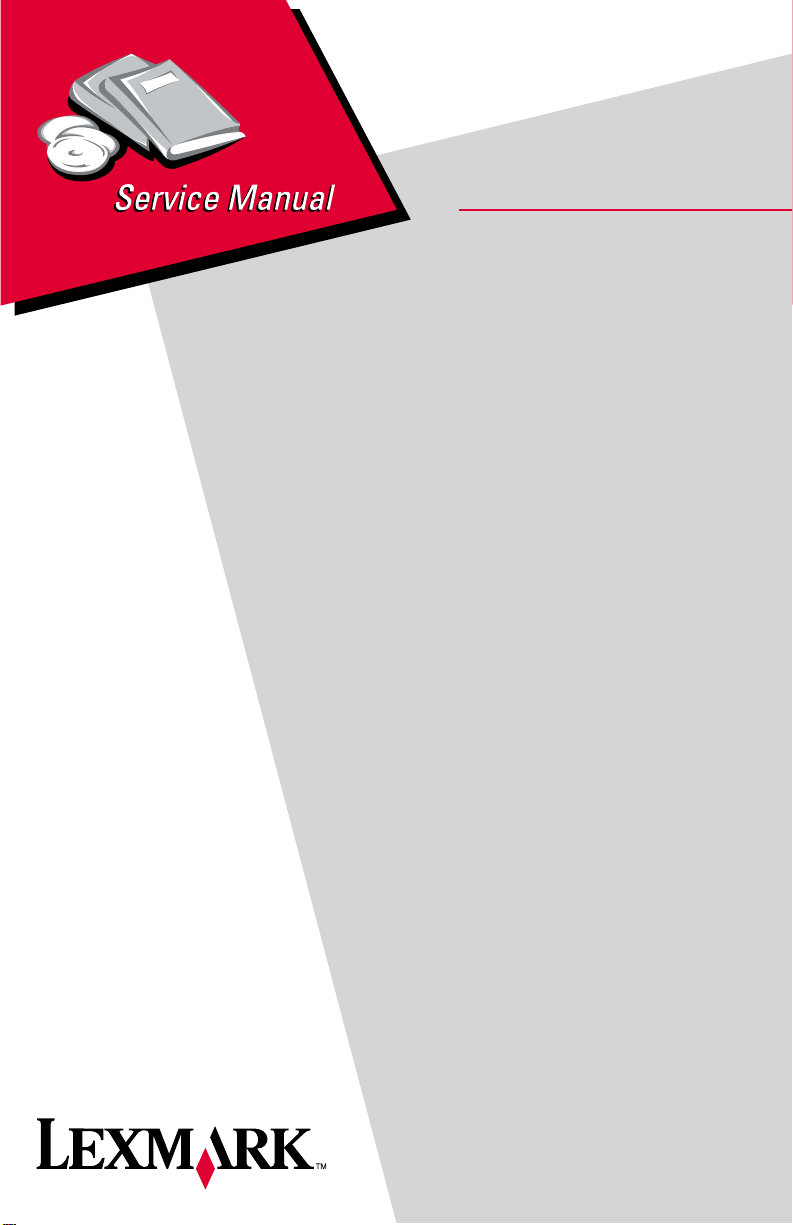
Lexmark Forms Printer 2400 Series
• Table of Contents
• Start Diagnostics
• Safety and Notices
• Trademarks
24XX-100
•Index
Lexmark and Lexmark with diamond
design are trademarks of Lexmark
International, Inc., registered in the
United States and/or other countries.
Page 2
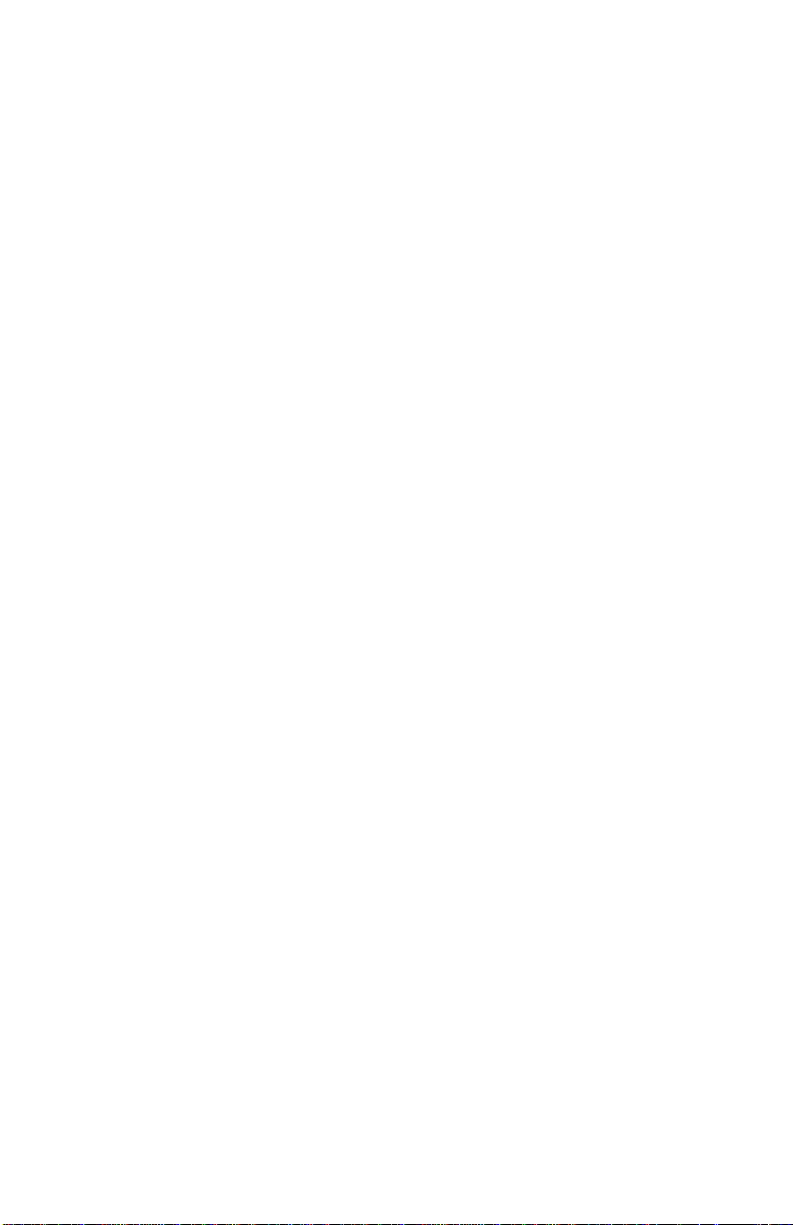
24xx
Edition: November 2000
The following paragraph does not apply to any country where suc h provisions are
inconsiste nt with loca l law: LEXMARK INTERNATIONAL, INC. PROV IDES THIS
PUBLICATION “AS IS” WITHOUT WARRANTY OF ANY KIND, EITHER EXPRE SS OR
IMPLIED , INCLUDING, BUT NOT LIMITED TO, THE IMPLIED WARRANTIES OF
MERCHANTABILITY OR FITNESS FOR A PARTICULAR PURPOSE. Some states do
not allow disclaimer of express or implied warranties in certain transactions; therefore, this
statement may not apply to you.
This publication could include technical inaccuracies or typographical errors. Changes are
periodically made to the information herein; these changes will be incorporated in later
editions. Improvements or changes in the products or the programs described may be
made at any time.
Comments may be addressed to Lexmark International, Inc., Department D22A/032-2,
740 West New Circle Road, Lexington, Kentucky 40550, U.S.A or e-mail at
ServiceInfoAndTraining@Lexmark.com. Lexmark may use or distribute any of the
information you supply in any way it believes appropriate without incurring any obligation
to you. You can purchase additional copies of publications related to this product by
calling 1-800-553-9727. In other countries, contact your point of purchase.
Lexmark and Lexmark with diamond design are trademarks of Lexmark International,
Inc., registered in the United States and/or other countries.
Other trademarks are the property of their respective owners.
© Copyright Lexmark International, Inc. 2000.
All rights reserved.
UNITED STA TES GOVERNMENT RESTRICTED RIGHTS
This software and documentation are provided with RESTRICTED RIGHTS. Use,
duplication or disclosure by the Government is subject to restrictions as set forth in
subparagraph (c)(1)(ii) of the Rights in Technical Data and Computer Software clause at
DF ARS 252.227-7013 and in applicable FAR provisions: Lexmark International, Inc.,
Lexington, KY 40550.
U.S.A. P/N: 12G3662
Page 3
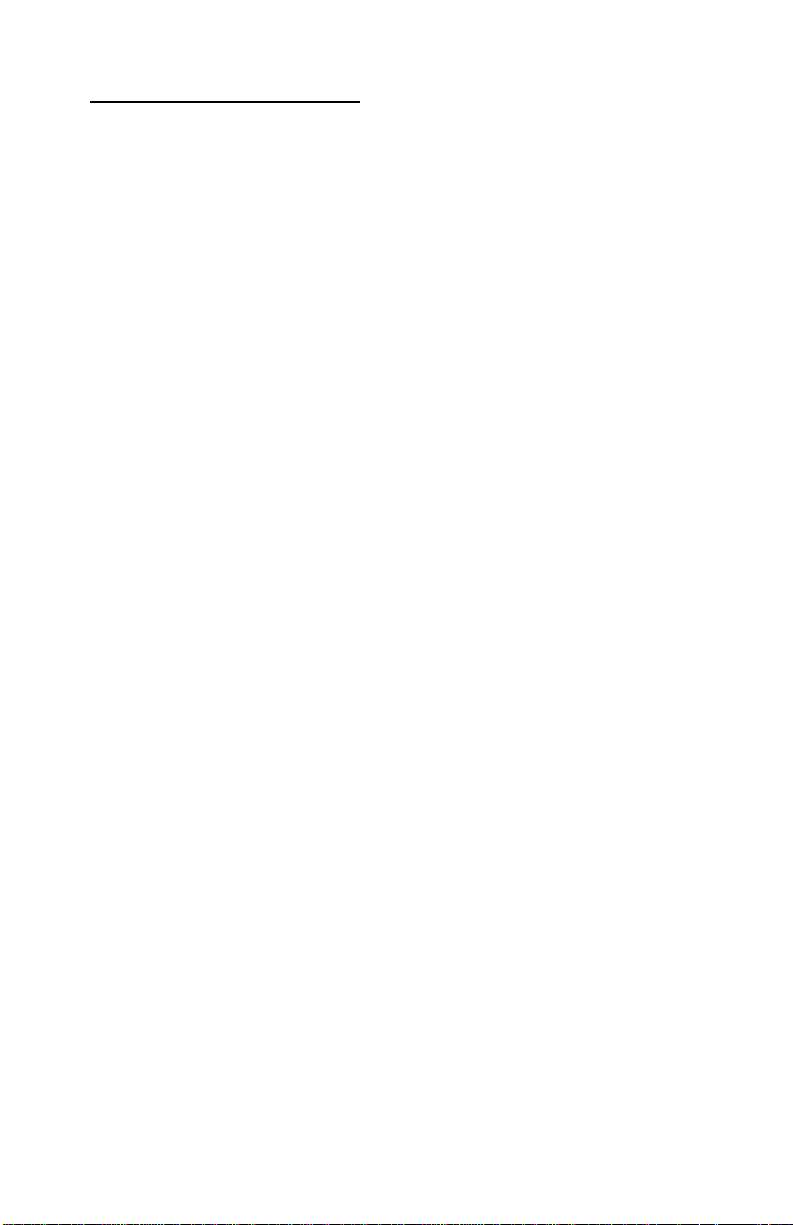
24xx
Table of Contents
Safety Information . . . . . . . . . . . . . . . . . . . . . . . . . . . . . . . . . . . . . . .vii
Preface . . . . . . . . . . . . . . . . . . . . . . . . . . . . . . . . . . . . . . . . . . . . . . . .xii
General Information . . . . . . . . . . . . . . . . . . . . . . . . . . . . . . . . . . . . 1-1
Printer Specifications. . . . . . . . . . . . . . . . . . . . . . . . . . . . . . . . . . 1-1
Printer Speeds . . . . . . . . . . . . . . . . . . . . . . . . . . . . . . . . . . . . . . . 1-1
Setup Mode . . . . . . . . . . . . . . . . . . . . . . . . . . . . . . . . . . . . . . . . . . . 1-2
Entering Setup Mode . . . . . . . . . . . . . . . . . . . . . . . . . . . . . . . . . . 1-2
Exiting Setup Mode . . . . . . . . . . . . . . . . . . . . . . . . . . . . . . . . . . . 1-2
Setup Menu Options . . . . . . . . . . . . . . . . . . . . . . . . . . . . . . . . . . 1-3
Interface Menu Options . . . . . . . . . . . . . . . . . . . . . . . . . . . . . . . . 1-3
Setting The Tear Off Position. . . . . . . . . . . . . . . . . . . . . . . . . . . . 1-4
Setting Top-Of-Form (Continuous - Pull Mode) . . . . . . . . . . . . . . 1-5
Setting Top-Of-Form (Cut Forms - Envelopes) . . . . . . . . . . . . . . 1-5
Options . . . . . . . . . . . . . . . . . . . . . . . . . . . . . . . . . . . . . . . . . . . . . . . 1-6
Diagnostic Information . . . . . . . . . . . . . . . . . . . . . . . . . . . . . . . . . 2-1
Start . . . . . . . . . . . . . . . . . . . . . . . . . . . . . . . . . . . . . . . . . . . . . . . . . 2-1
Voltage, Ground, And Continuity Readings . . . . . . . . . . . . . . . . . 2-1
Error Indication Table . . . . . . . . . . . . . . . . . . . . . . . . . . . . . . . . . . . . 2-2
Symptom Check Table . . . . . . . . . . . . . . . . . . . . . . . . . . . . . . . . . . . 2-5
Irrecoverable Operator Errors . . . . . . . . . . . . . . . . . . . . . . . . . . . . 2-12
Service Checks . . . . . . . . . . . . . . . . . . . . . . . . . . . . . . . . . . . . . . . 2-13
Abnormal Noise Service C heck . . . . . . . . . . . . . . . . . . . . . . . . . 2-13
Auto Sheet Feeder (ASF) Service Check . . . . . . . . . . . . . . . . . 2-14
Carrier Service Check . . . . . . . . . . . . . . . . . . . . . . . . . . . . . . . . 2-16
Intermittent Problem Service Check . . . . . . . . . . . . . . . . . . . . . 2-18
No Print or Abnormal Print Service Check . . . . . . . . . . . . . . . . . 2-21
Operator Panel Service Check. . . . . . . . . . . . . . . . . . . . . . . . . . 2-21
Paper Present Sensor Servic e Chec k . . . . . . . . . . . . . . . . . . . . 2-22
Paper Feed Service Check . . . . . . . . . . . . . . . . . . . . . . . . . . . . 2-23
Paper Select Sensor Service Check . . . . . . . . . . . . . . . . . . . . . 2-25
POST Service Check. . . . . . . . . . . . . . . . . . . . . . . . . . . . . . . . . 2-26
Power Service Ch eck. . . . . . . . . . . . . . . . . . . . . . . . . . . . . . . . . 2-27
Print Speed Service Check . . . . . . . . . . . . . . . . . . . . . . . . . . . . 2-28
Printhead Service Check . . . . . . . . . . . . . . . . . . . . . . . . . . . . . . 2-29
Pull Tractor Sensor Service Check . . . . . . . . . . . . . . . . . . . . . . 2-31
Top-Of-Forms Service Check . . . . . . . . . . . . . . . . . . . . . . . . . . 2-32
Tractor 2 Service Check. . . . . . . . . . . . . . . . . . . . . . . . . . . . . . . 2-33
iii
Page 4
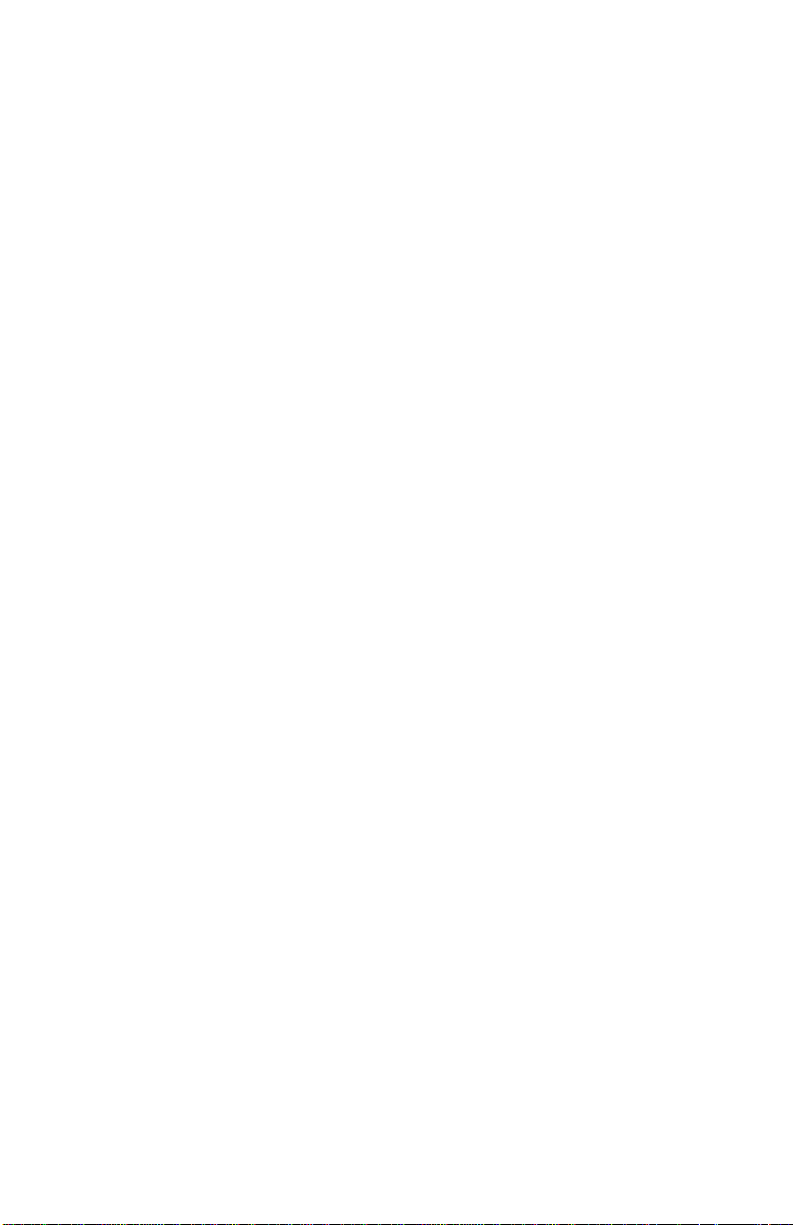
24xx
Diagnostic Aids . . . . . . . . . . . . . . . . . . . . . . . . . . . . . . . . . . . . . . . .3-1
Power-On Self Test (POST) . . . . . . . . . . . . . . . . . . . . . . . . . . . . . . .3-2
Print Test . . . . . . . . . . . . . . . . . . . . . . . . . . . . . . . . . . . . . . . . . . . . . .3-3
Hex Trace Mode . . . . . . . . . . . . . . . . . . . . . . . . . . . . . . . . . . . . . . . .3-4
Printer Default Settings . . . . . . . . . . . . . . . . . . . . . . . . . . . . . . . . . . .3-5
U.S. Defaults . . . . . . . . . . . . . . . . . . . . . . . . . . . . . . . . . . . . . . . . .3-5
World Trade Defaults . . . . . . . . . . . . . . . . . . . . . . . . . . . . . . . . . .3-5
Clearing Paper Jams . . . . . . . . . . . . . . . . . . . . . . . . . . . . . . . . . . . . .3-6
Cut Sheet Jams. . . . . . . . . . . . . . . . . . . . . . . . . . . . . . . . . . . . . . .3-6
Continuous Forms Jams . . . . . . . . . . . . . . . . . . . . . . . . . . . . . . . .3-6
Repair Information . . . . . . . . . . . . . . . . . . . . . . . . . . . . . . . . . . . . . .4-1
Handling ESD-Sensiti ve Parts . . . . . . . . . . . . . . . . . . . . . . . . . . . . . .4-1
Adjustments . . . . . . . . . . . . . . . . . . . . . . . . . . . . . . . . . . . . . . . . . . . .4-2
Printhead-to-Pla ten Gap Adj ust ment. . . . . . . . . . . . . . . . . . . . . . .4-2
Bidirection al Pr in t Adju stment . . . . . . . . . . . . . . . . . . . . . . . . . . . .4-4
Removal Procedures . . . . . . . . . . . . . . . . . . . . . . . . . . . . . . . . . . . . .4-5
Covers, Removals . . . . . . . . . . . . . . . . . . . . . . . . . . . . . . . . . . . . . . .4-5
Covers, Front Removal . . . . . . . . . . . . . . . . . . . . . . . . . . . . . . . . .4-6
Covers, Ribbon Access Removal . . . . . . . . . . . . . . . . . . . . . . . . .4-6
Covers, Option Removal . . . . . . . . . . . . . . . . . . . . . . . . . . . . . . . .4-7
Covers, Top Removal . . . . . . . . . . . . . . . . . . . . . . . . . . . . . . . . . .4-8
Covers, Operator Panel Assembly Removal. . . . . . . . . . . . . . . .4-11
Covers, Bottom Removal . . . . . . . . . . . . . . . . . . . . . . . . . . . . . .4-12
Electronics Removals . . . . . . . . . . . . . . . . . . . . . . . . . . . . . . . . . . .4-13
EPROM Removal . . . . . . . . . . . . . . . . . . . . . . . . . . . . . . . . . . . .4-13
Logic Board Removal . . . . . . . . . . . . . . . . . . . . . . . . . . . . . . . . .4-14
Power Supply Removal. . . . . . . . . . . . . . . . . . . . . . . . . . . . . . . .4-15
Carrier Removals . . . . . . . . . . . . . . . . . . . . . . . . . . . . . . . . . . . . . . .4-16
Carrier Removal . . . . . . . . . . . . . . . . . . . . . . . . . . . . . . . . . . . . .4-16
Carrier, Motor Assembly Removal . . . . . . . . . . . . . . . . . . . . . . .4-21
Paper Handling Removals . . . . . . . . . . . . . . . . . . . . . . . . . . . . . . . .4-24
Paper Select Lever Removal. . . . . . . . . . . . . . . . . . . . . . . . . . . .4-24
Paper Feed Motor Removal . . . . . . . . . . . . . . . . . . . . . . . . . . . .4-24
Form Thickness Lever Removal . . . . . . . . . . . . . . . . . . . . . . . . .4-25
Print Handling Removals . . . . . . . . . . . . . . . . . . . . . . . . . . . . . . . . .4-26
Platen Removal . . . . . . . . . . . . . . . . . . . . . . . . . . . . . . . . . . . . . .4-26
Printhead Removal . . . . . . . . . . . . . . . . . . . . . . . . . . . . . . . . . . .4-27
Printhead Cables Removal . . . . . . . . . . . . . . . . . . . . . . . . . . . . .4-27
Print Unit Removal . . . . . . . . . . . . . . . . . . . . . . . . . . . . . . . . . . .4-28
Ribbon Drive Rack Gear Removal . . . . . . . . . . . . . . . . . . . . . . .4-30
iv Service Manual
Page 5
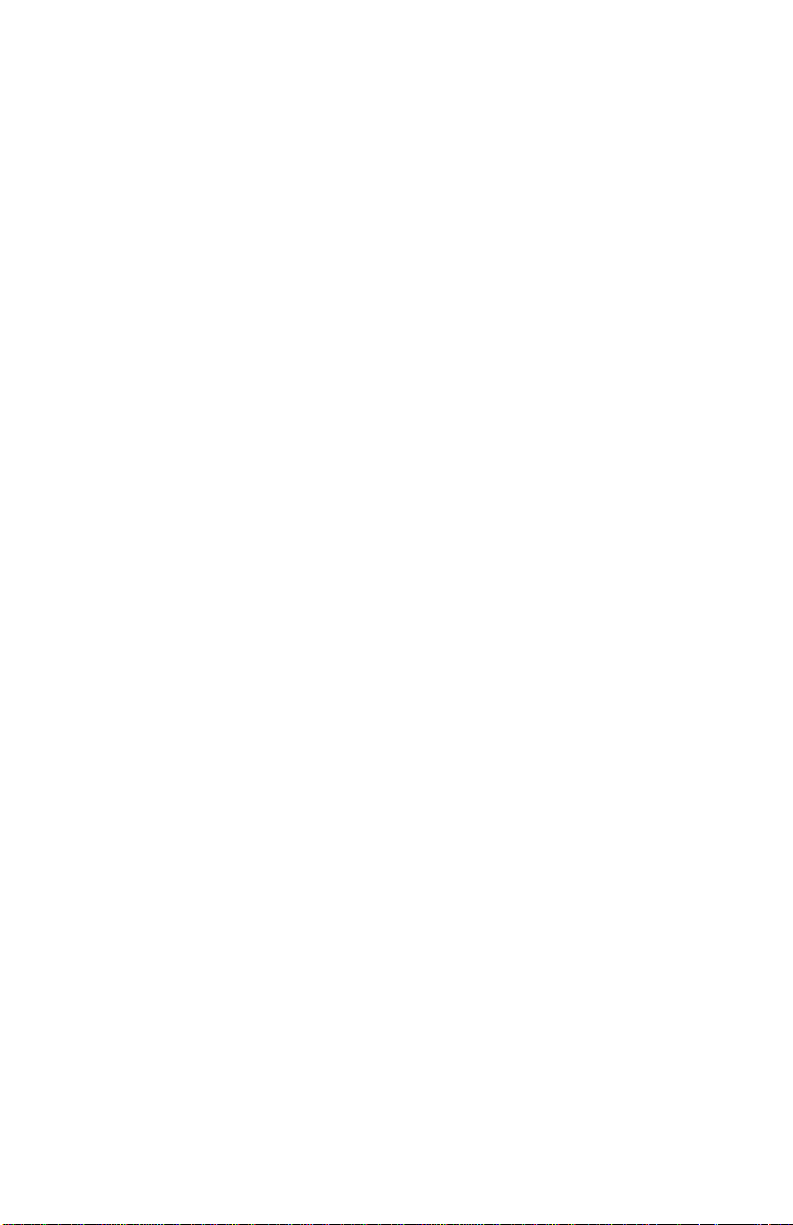
24xx
Gears Removals . . . . . . . . . . . . . . . . . . . . . . . . . . . . . . . . . . . . . . . 4-31
Left Side Gears Removal . . . . . . . . . . . . . . . . . . . . . . . . . . . . . . 4-31
Right Side Gears, Sub Frame Removal. . . . . . . . . . . . . . . . . . . 4-34
Rollers Removals . . . . . . . . . . . . . . . . . . . . . . . . . . . . . . . . . . . . . . 4-36
Roller, Upper Feed Removal . . . . . . . . . . . . . . . . . . . . . . . . . . . 4-36
Roller, Lower Pinch Removal. . . . . . . . . . . . . . . . . . . . . . . . . . . 4-38
Roller, Lower Feed Removal . . . . . . . . . . . . . . . . . . . . . . . . . . . 4-41
Sensors Removals . . . . . . . . . . . . . . . . . . . . . . . . . . . . . . . . . . . . . 4-43
Sensor, Pull Tractor Removal . . . . . . . . . . . . . . . . . . . . . . . . . . 4-44
Sensor, Head Gap Removal . . . . . . . . . . . . . . . . . . . . . . . . . . . 4-44
Sensor, Top-Of-Form Removal . . . . . . . . . . . . . . . . . . . . . . . . . 4-44
Sensor, Paper Select Removal . . . . . . . . . . . . . . . . . . . . . . . . . 4-45
Sensor, Paper Present Removal . . . . . . . . . . . . . . . . . . . . . . . . 4-45
Flags, Paper Present / Top-Of-Form Removal . . . . . . . . . . . . . 4-45
Sensor, Home Position Sensor Removal. . . . . . . . . . . . . . . . . . 4-46
Options Removals . . . . . . . . . . . . . . . . . . . . . . . . . . . . . . . . . . . . . 4-47
Auto Sheet Feeder Gears Removal. . . . . . . . . . . . . . . . . . . . . . 4-47
Auto Sheet Feeder Pick-up Roller Removal . . . . . . . . . . . . . . . 4-48
Connector Locations . . . . . . . . . . . . . . . . . . . . . . . . . . . . . . . . . . . 5-1
Signal Connections . . . . . . . . . . . . . . . . . . . . . . . . . . . . . . . . . . . . . 5-2
Power Supply (9w & 24w) . . . . . . . . . . . . . . . . . . . . . . . . . . . . . . 5-2
Logic Board - Parallel Interface Cable (9w & 24w) . . . . . . . . . . . 5-4
Logic Board - Serial Board (9w & 24w) . . . . . . . . . . . . . . . . . . . . 5-6
Logic Board - USB Cable (9w & 24w) . . . . . . . . . . . . . . . . . . . . . 5-8
Logic Board - DC Power (9w & 24w) . . . . . . . . . . . . . . . . . . . . . 5-8
Logic Board - Printhead (9w) . . . . . . . . . . . . . . . . . . . . . . . . . . 5-10
Logic Board - Printhead (24w) . . . . . . . . . . . . . . . . . . . . . . . . . 5-12
Logic Board - Printhead (24w) . . . . . . . . . . . . . . . . . . . . . . . . . 5-14
Logic Board - Gap Set Sensor (9w & 24w) . . . . . . . . . . . . . . . . 5-16
Logic Board - Home Position Sensor (9w & 24w) . . . . . . . . . . . 5-16
Logic Board - Paper Present Sensor (9w & 24w) . . . . . . . . . . . 5-16
Logic Board - Paper Select Sensor (9w & 24w). . . . . . . . . . . . . 5-18
Logic Board - Pull Tractor Sensor (9w & 24w). . . . . . . . . . . . . . 5-18
Logic Board - Top Of Form Sensor (9w & 24w). . . . . . . . . . . . . 5-18
Logic Board - Carrier Motor (9w & 24w). . . . . . . . . . . . . . . . . . . 5-20
Logic Board - Paper Feed Motor (9w & 24w). . . . . . . . . . . . . . . 5-20
Logic Board - Operator Panel (9w & 24w) . . . . . . . . . . . . . . . . . 5-22
Logic Board - Dual Tractor Cable (9w & 24w) . . . . . . . . . . . . . . 5-24
Serial Board - Serial Cable (9w & 24w) . . . . . . . . . . . . . . . . . . . 5-25
Tractor 2 Cable Connectors. . . . . . . . . . . . . . . . . . . . . . . . . . . . 5-26
v
Page 6
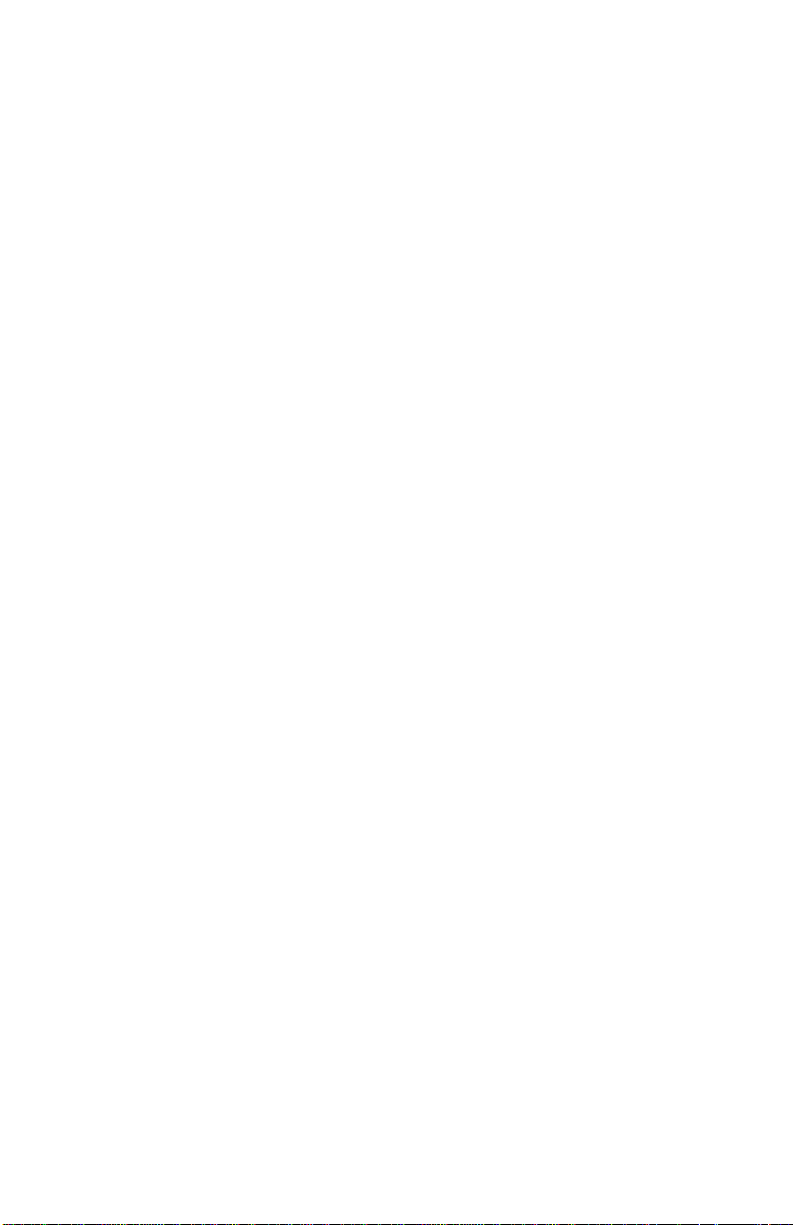
24xx
Preventive Maintenance . . . . . . . . . . . . . . . . . . . . . . . . . . . . . . . . .6-1
Lubrication . . . . . . . . . . . . . . . . . . . . . . . . . . . . . . . . . . . . . . . . . . . . .6-1
Lubrication Points . . . . . . . . . . . . . . . . . . . . . . . . . . . . . . . . . . . . .6-2
Lubrication Points (Oil) . . . . . . . . . . . . . . . . . . . . . . . . . . . . . . . . .6-3
Lubrication Points (Grease). . . . . . . . . . . . . . . . . . . . . . . . . . . . . .6-4
Parts Catalog . . . . . . . . . . . . . . . . . . . . . . . . . . . . . . . . . . . . . . . . . .7-1
How To Use This Parts Catalog . . . . . . . . . . . . . . . . . . . . . . . . . . . .7-1
Assembly 1: Covers . . . . . . . . . . . . . . . . . . . . . . . . . . . . . . . . . . . . . .7-2
Assembly 2: Carrier / Paper Feed Right Side . . . . . . . . . . . . . . . . . .7-6
Assembly 3: Carrier / Paper Feed Left Side . . . . . . . . . . . . . . . . . .7-10
Assembly 4: Electronics . . . . . . . . . . . . . . . . . . . . . . . . . . . . . . . . .7-14
Assembly 5: ASF - Roller / Support . . . . . . . . . . . . . . . . . . . . . . . . .7-16
Assembly 6: ASF - Side Frame / Covers . . . . . . . . . . . . . . . . . . . . .7-18
Assembly 7: Tractor 2 Option . . . . . . . . . . . . . . . . . . . . . . . . . . . . .7-20
Coax / Twinax Adapter . . . . . . . . . . . . . . . . . . . . . . . . . . . . . . . . . .7-22
Index . . . . . . . . . . . . . . . . . . . . . . . . . . . . . . . . . . . . . . . . . . . . . . . . . I-1
vi Service Manual
Page 7
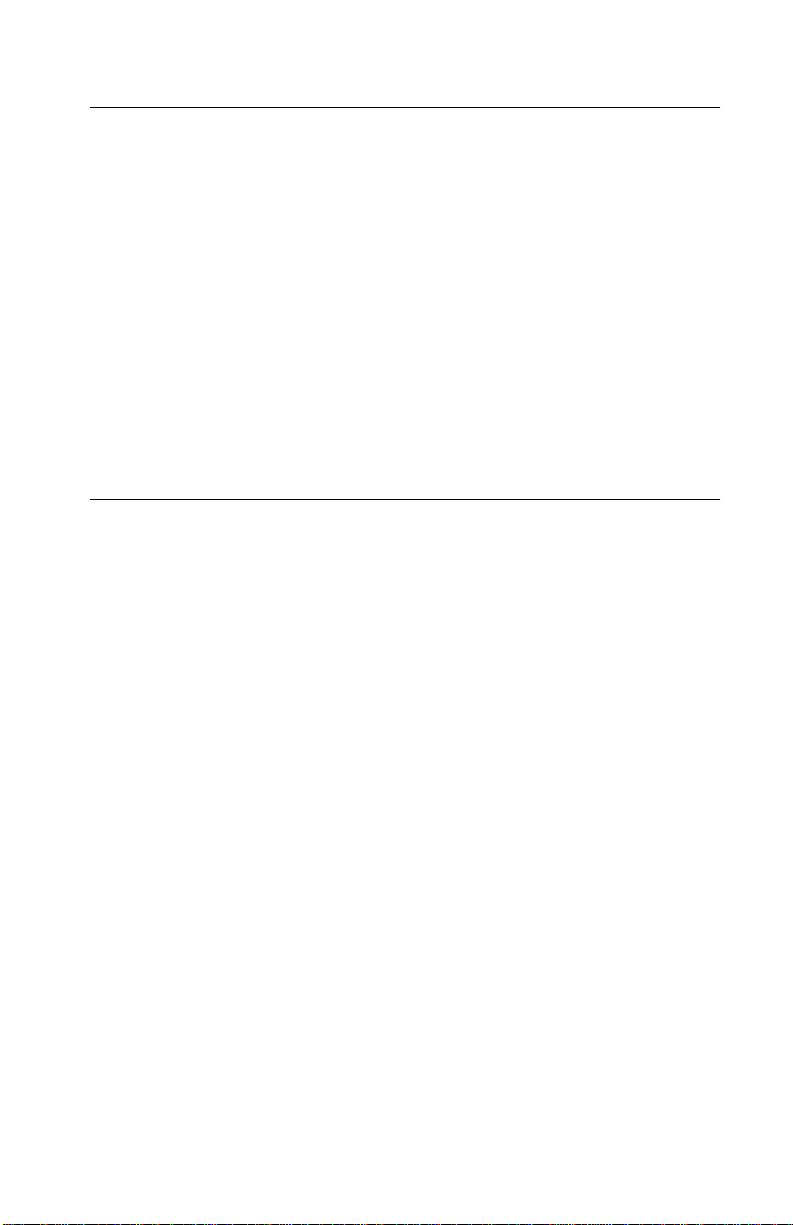
24xx
Safety Information
• This product is designed, tested and approved to meet strict
global safety standards with the use of specific Lexmark
components. The safety features of some parts may not always
be obvious. Lexmark is not responsible for the use of other
replacement parts.
• The maintenance information for this product has been
prepared for use by a professional service person and is not
intended to be used by others.
• There may be an increased risk of electric shock and personal
injury during disassembly and servicing of this product.
Professional service personnel should understand this and take
necessar y pr ec autions.
Consignes de Sécurité
• Ce produit a été conçu, testé et approuvé pour respecter les
normes strictes de sécurité globale lors de l'utilisation de
composants Lexmark spécifiques. Les caractéristiques de
sécurité de certains éléments ne sont pas toujours évidentes.
Lexmark ne peut être tenu responsable de l'utilisation d'autres
pièces de rechange.
• Les consignes d'entretien et de réparation de ce produit
s'adressent uniquement à un personnel de maintenance
qualifié.
• Le démontage et l'entretien de ce produit pouvant présenter
certains risques électriques, le personnel d'entretien qualifié
devra prendre toutes les précautions nécessaires.
vii
Page 8
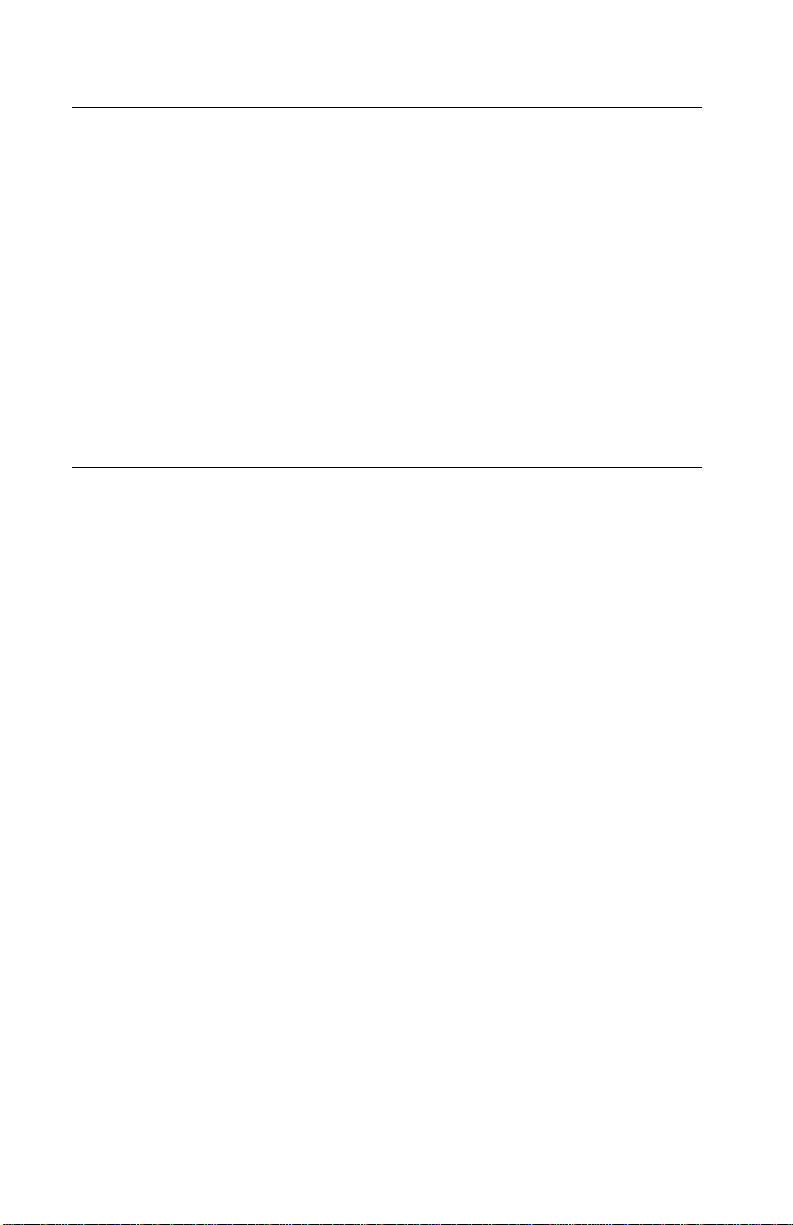
24xx
Norme di sicurezza
• Il prodotto è stato progettato, testato e approvato in conformità a
severi standard di sicurezza e per l’utilizzo con componenti
Lexmark specifici. Le caratteristiche di sicurezza di alcune parti
non sempre sono di immediata comprensione. Lexmark non è
responsabile per l’utilizzo di parti di ricambio di altri produttori.
• Le informazioni riguardanti la manutenzione di questo prodotto
sono indirizzate soltanto al personale di assistenza autorizzato.
• Durante lo smontaggio e la manutenzione di questo prodotto, il
rischio di subire scosse elettriche e danni alla persona è più
elevato. Il personale di assistenza autorizzato, deve, quindi,
adottare le precauzioni necessarie.
Sicherheitshinweise
• Dieses Produkt und die zugehörigen Komponenten wurden
entworfen und getestet, um beim Einsatz die weltweit gültigen
Sicherheitsanforderungen zu erfüllen. Die sicherheitsrelevanten
Funktionen der Bauteile und Optionen sind nicht immer
offensichtlich. Sofern Teile eingesetzt werden, die nicht von
Lexmark sind, wird von Lexmark keinerlei Verantwortung oder
Haftung für dieses Produkt übernommen.
• Die Wartungsinformationen für dieses Produkt sind
ausschließlich für die Verwendung durch einen
Wartungsfachmann bestimmt.
• Während des Auseinandernehmens und der Wartung des
Geräts besteht ein zusätzliches Risiko eines elektrischen
Schlags und körperlicher Verletzung. Das zuständige
Fachpersonal sollte entsprechende Vorsichtsmaßnahmen
treffen.
viii Service Manual
Page 9
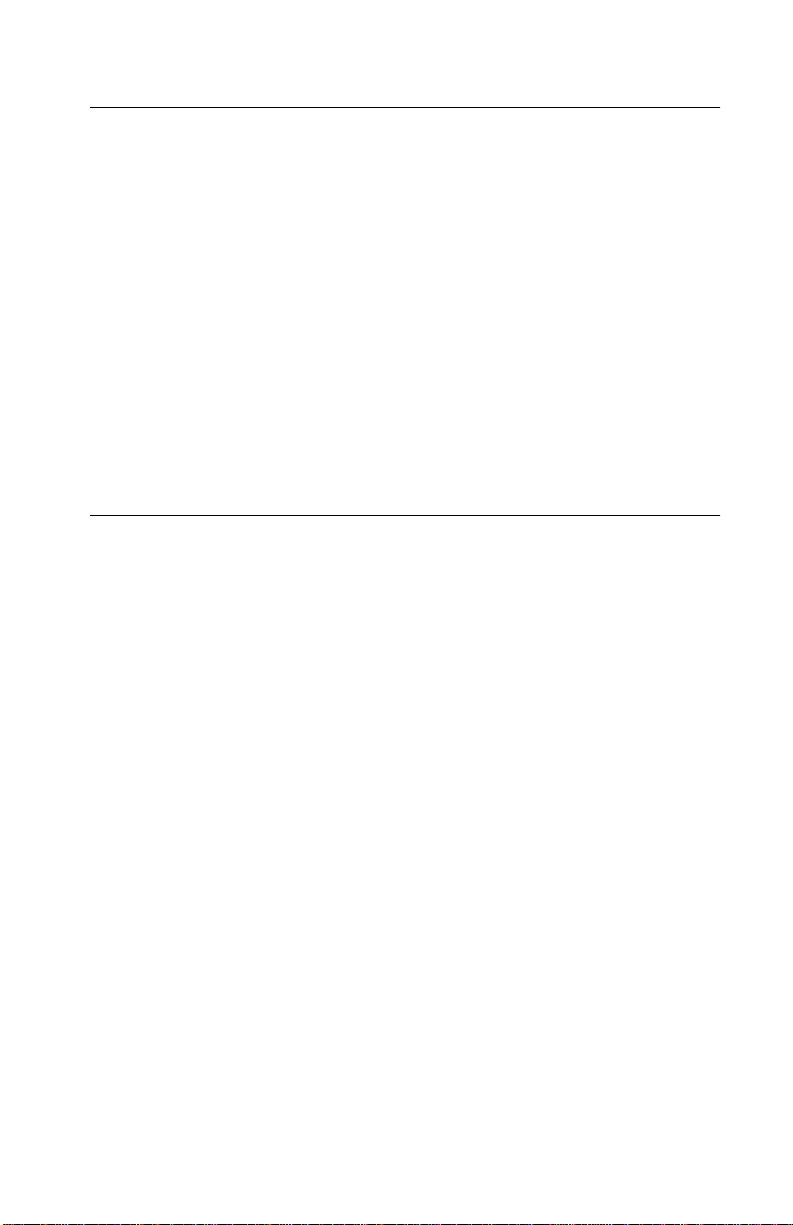
24xx
Pautas de Seguridad
• Este producto se ha diseñado, verificado y aprobado para
cumplir los más estrictos estándares de seguridad global
usando los componentes específicos de Lexmark. Puede que
las características de seguridad de algunas piezas no sean
siempre evidentes. Lexmark no se hace responsable del uso de
otras piezas de recambio.
• La información sobre el mantenimiento de este producto está
dirigida exclusivamente al personal cualificado de
mantenimiento.
• Existe mayor riesgo de descarga eléctrica y de daños
personales durante el desmontaje y la reparación de la
máquina. El personal cualificado debe ser consciente de este
peligro y tomar las precauciones necesarias.
Informações de Segurança
• Este produto foi concebido, testado e aprovado para satisfazer
os padrões globais de segurança na utilização de componentes
específicos da Lexmark. As funções de segurança de alguns
dos componentes podem não ser sempre óbvias. A Lexmark
não é responsável pela utilização de outros componentes de
substituição.
• As informações de segurança relativas a este produto
destinam-se a profissionais destes serviços e não devem ser
utilizadas por outras pessoas.
• Risco de choques eléctr i cos e ferimen tos graves durante a
desmontagem e manutenção deste produto. Os profissionais
destes serviços devem estar avisados deste facto e tomar os
cuidados necessários.
ix
Page 10
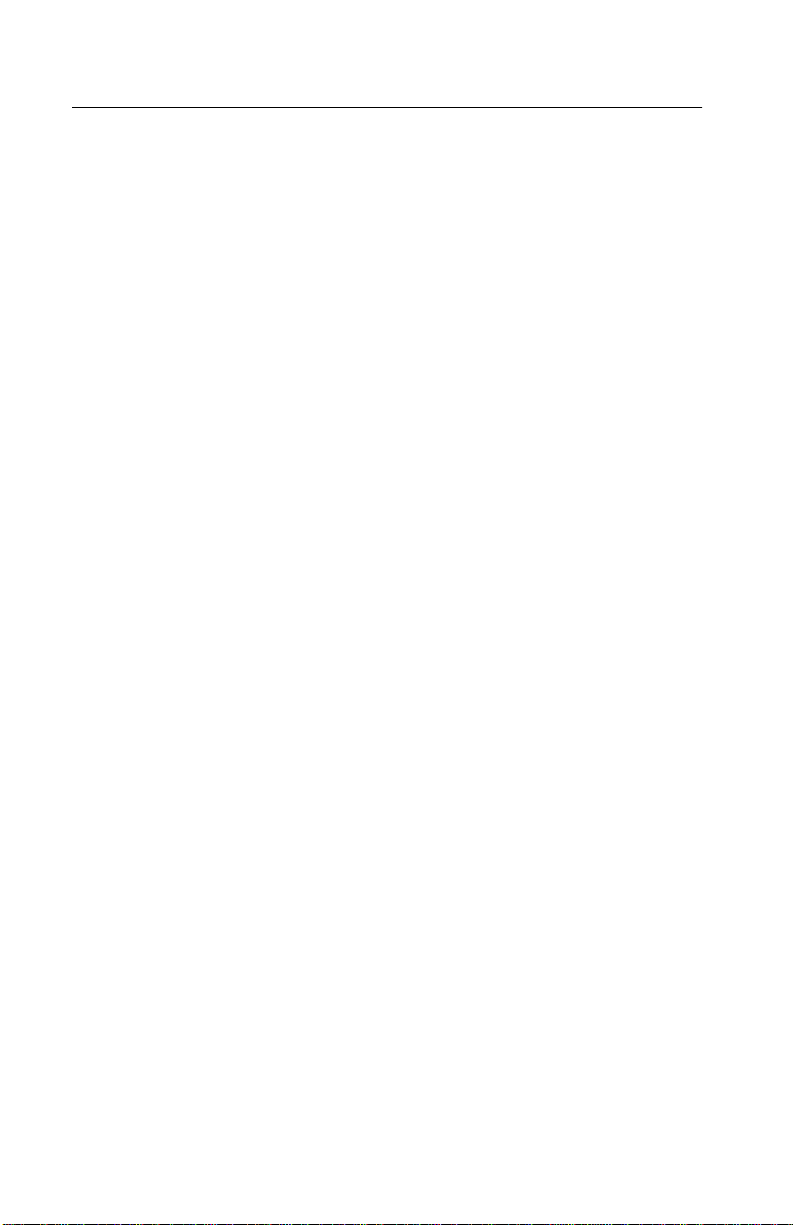
24xx
Informació de Seguretat
• Aquest producte està dissenyat, comprovat i aprovat per tal
d'acomplir les estrictes normes de seguretat globals amb la
utililització de components específics de Lexmark. Les
característiques de seguretat d'algunes peces pot ser que no
sempre siguin òbvies. Lexmark no es responsabilitza de l'us
d'altres peces de recanvi.
• La informació pel manteniment d’aquest producte està
orientada exclusivament a professionals i no està destinada a
ningú que no ho sigui.
• El risc de xoc elèctric i de danys personals pot augmentar
durant el procés de desmuntatge i de servei d’aquest producte.
El personal professional ha d’estar-ne assabentat i prendre les
mesures convenients.
x Service Manual
Page 11
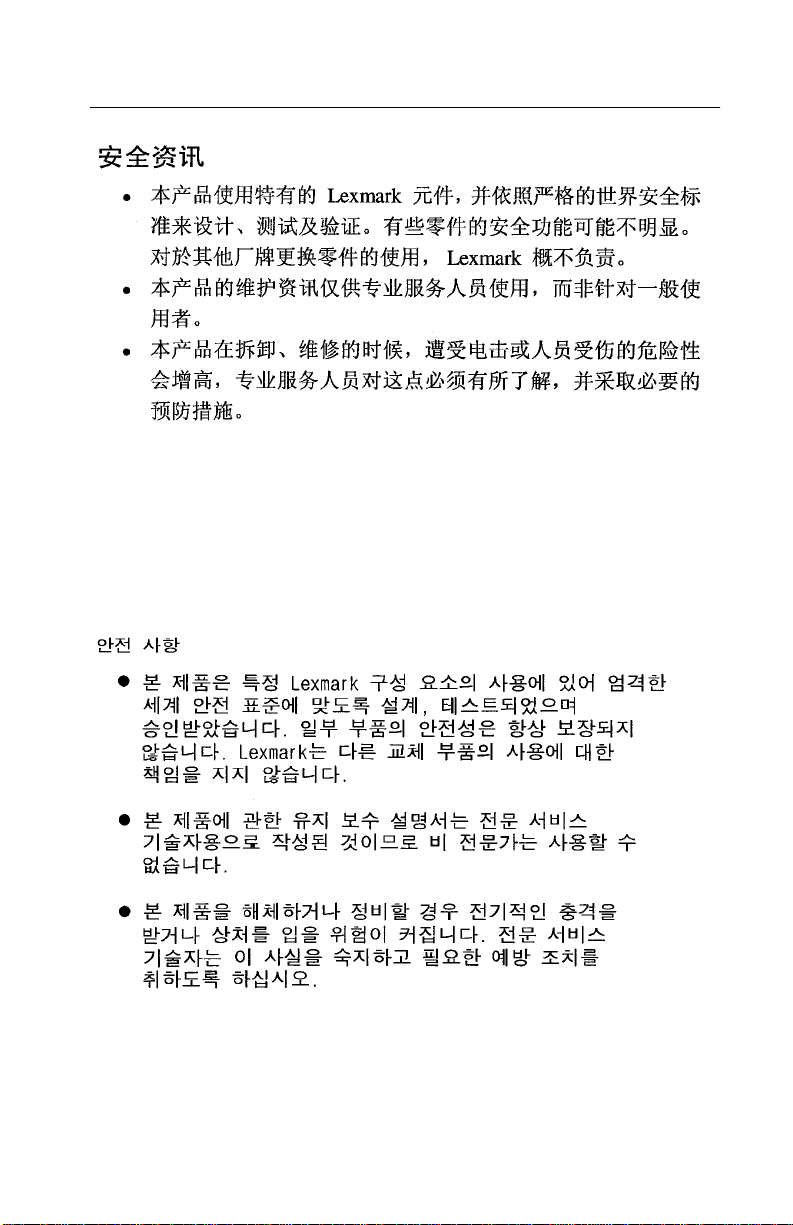
24xx
xi
Page 12
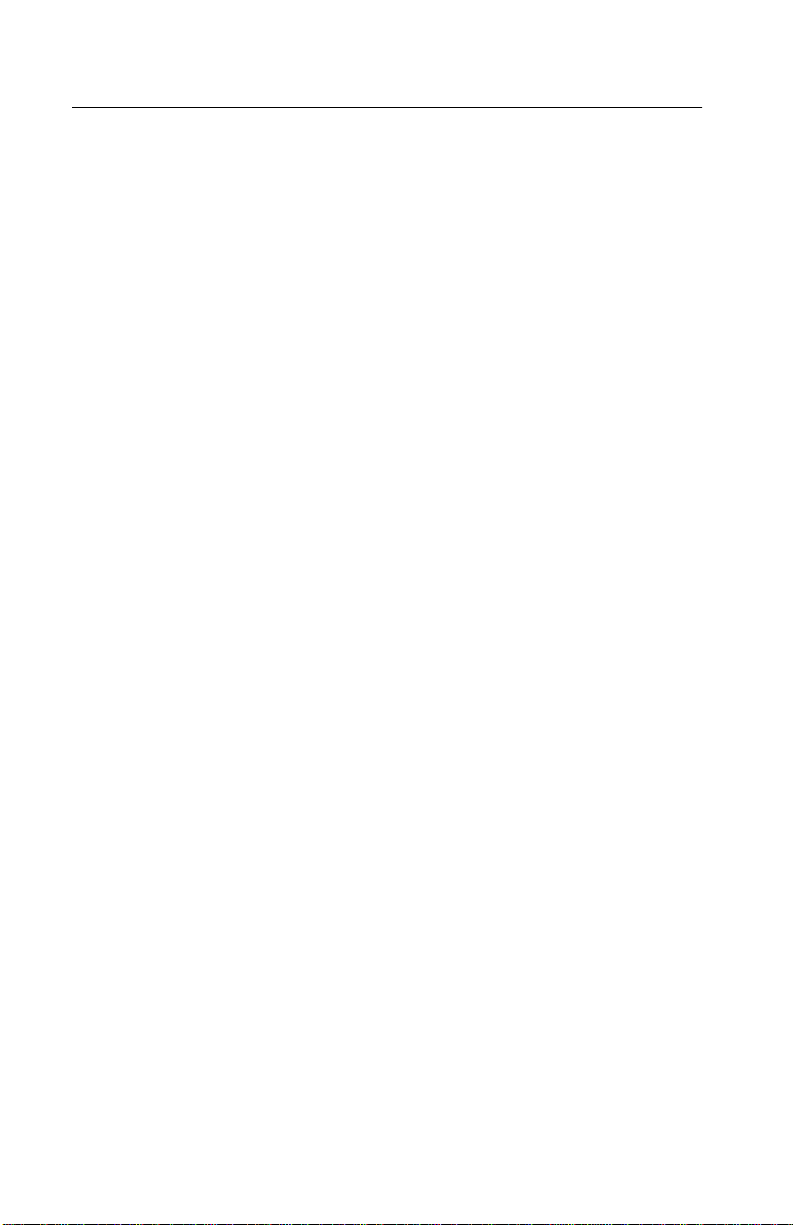
24xx
Preface
This manual is divided into the following chapters:
• “General Information” contains a general description of the
printer and the maintenance approach used to repair it. Special
tools and test equipment are listed in this chapter, as well as
general environmental and safety instructions.
• “Diagnostic Information” contains error code table, symptom
table, and service checks used to isolate failing field replaceable
units (FRUs).
• “Diagnostic Aids” contains tests and checks used to locate or
repeat symptoms of printer problems.
• “Repair Information” provides instructions for making printer
adjustments and removing and installing FRUs.
• “Connector Locations” uses illustrations to identify the major
components and test points on the printer.
• “Preventive Maintenance” contains lubrication specifications,
and maintenance information to prevent problems and maintain
optimum performance.
• “Parts Catalog” contains illustrations and part numbers for
individual FRUs.
xii Service Manual
Page 13
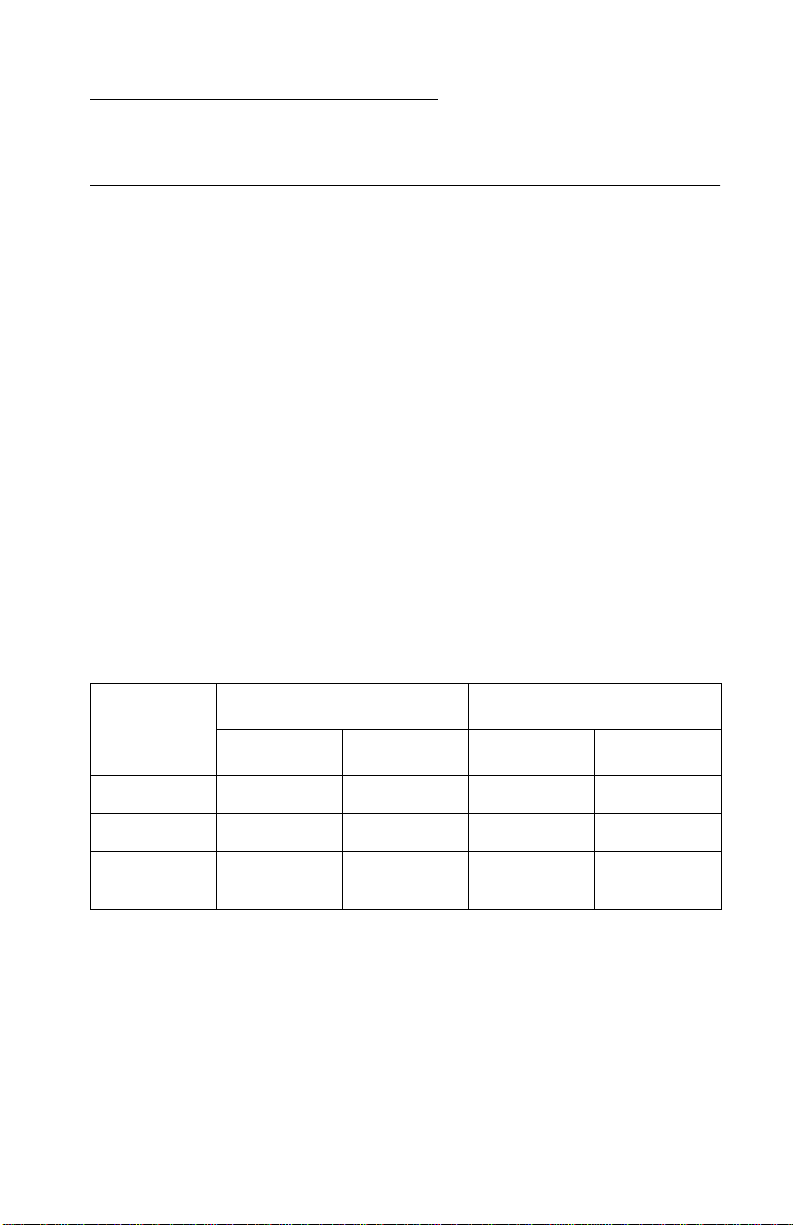
24xx
1. General Information
Printer Description
The Lexmark TM Forms Printer 248X-100 and 249X-100 are small
versatile tabletop printers suitable for use in the home or small
business. They are especially well-suited for applications that use
continuous or multipart forms. The 2481 and 2491 are wide-carriage
versions of the 2480 and 2490.
Printer Specifications
• Printhead life: 300 million character s
• Standard ribbon life: 4 million characters
• High yield ribbon life: 8 million characters
• Printer life: 5 Years
• Power consumption: 47 watts-maximum/7 watts idle
Printer Speeds
9 Wire 24 Wire
10 cpi 12 cpi 10 cpi 12 cpi
Fast Draft 438 cps 510 cps 409 cps 465 cps
Draft 309 cps 304 cps 274 cps 328 cps
Near
NLQ -
Letter Quality
cpi = characters per inch
cps = characters per second
77.5 cps 77.5 cps 91.7 cps 109 cps
General Information 1-1
Page 14
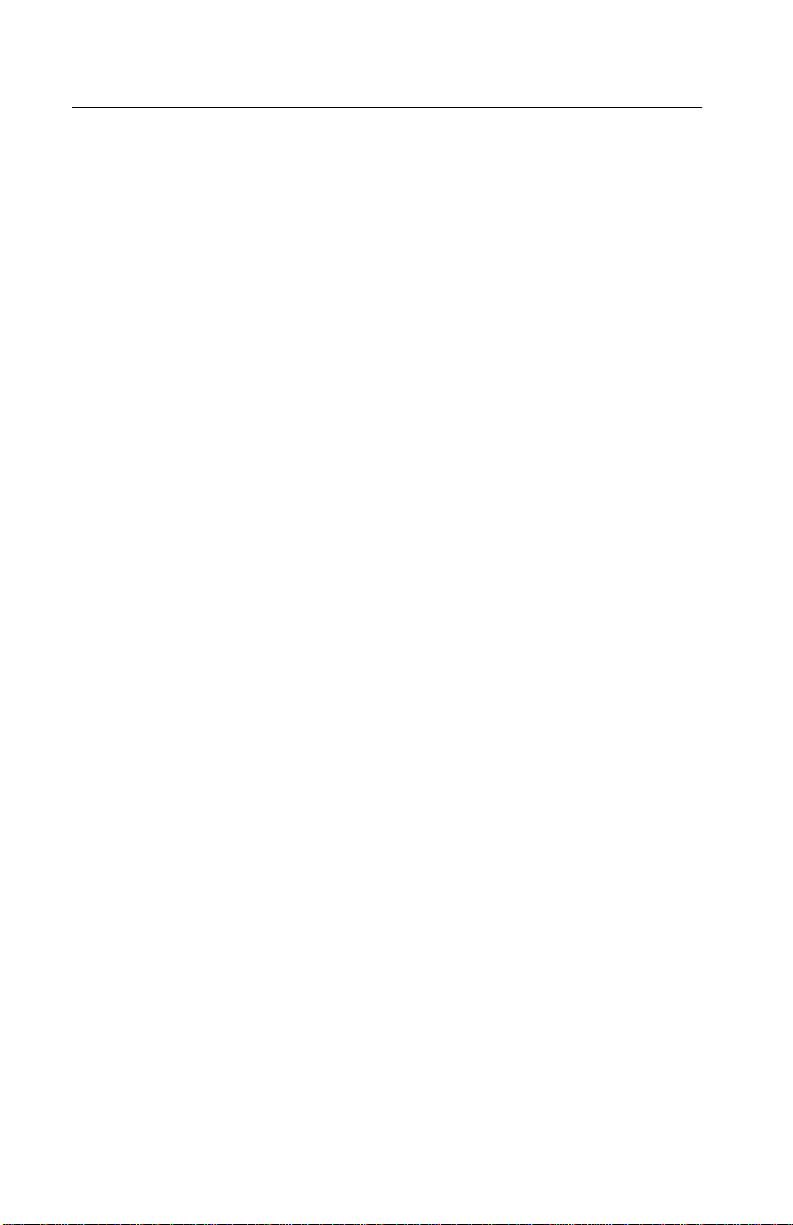
24xx
Setup Mode
Entering Setup Mode
1. Open the operator panel cover to access layer two.
2. Press Setup to put the printer in setup mode and print the Main
Menu.
3. Press LineFeed to print a list of all the available options.
4. Select any option from the Main Menu by pressing the
corresponding button. A new menu prints each time you press a
button, displaying new selections.
5. After making your selection, the printer prints a page with the
changes shown.
Exiting Setup Mode
1. Press Set TOF until the printer returns to the Main Menu, or
press Pitch from any menu containing a Return to Main Menu
selection.
2. Press Set TOF again to exit Setup mode. New settings are
saved only when the printer exits Setup mode.
Note: If the printer runs out of paper while using Setup mode, load
more paper into the tractor pins and press Setup to continue.
1-2 Service Manual
Page 15
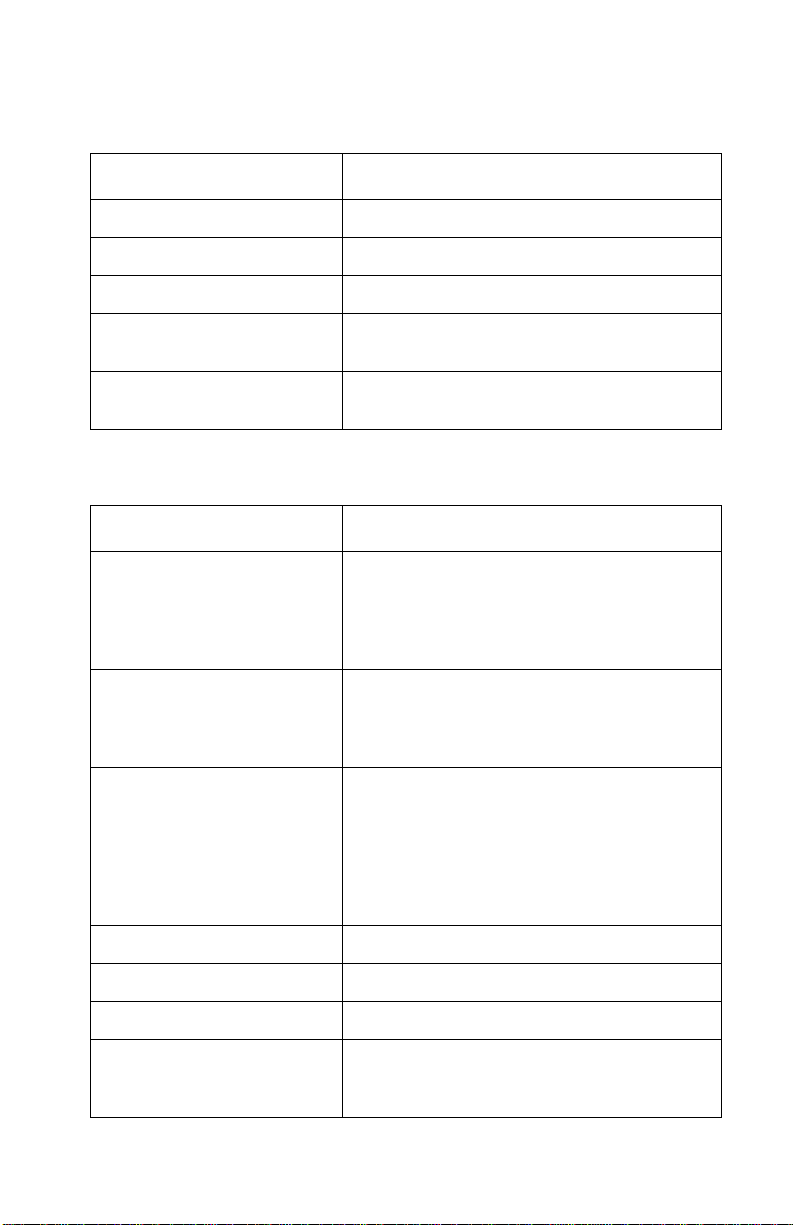
24xx
Setup Menu Options
Menus Function
Forms Macro options Customize macros to print a variety of forms.
Data options Defines how information is processed.
Control options Defines how the printer performs basic tasks.
Emulation options Determines how the printer interacts with
Interface options Defines how information is transferred from
software applications.
computer to the printer.
Interface Menu Options
Menus Function
Interface • Automatically select the printer interface.
• Use the parallel cable.
• Use the USB cable.
• Use the serial cable (only appears if
optional serial adapter is installed).
Honor Init • Enable honors the init signal on the
Data speed • 300 bps
parallel port.
• Disable ignores the init signal on the
parallel port.
• 600 bps
• 1200 bps
• 2400 bps
• 4800 bps
• 9600 bps
• 19200 bps
Data bits 7, 8
Parity No, Ignore, Odd, Even
Stop bits 1, 2
Protocol • XON/XOFF
• MultiXON/XOFF
•DTR Pacing
General Information 1-3
Page 16
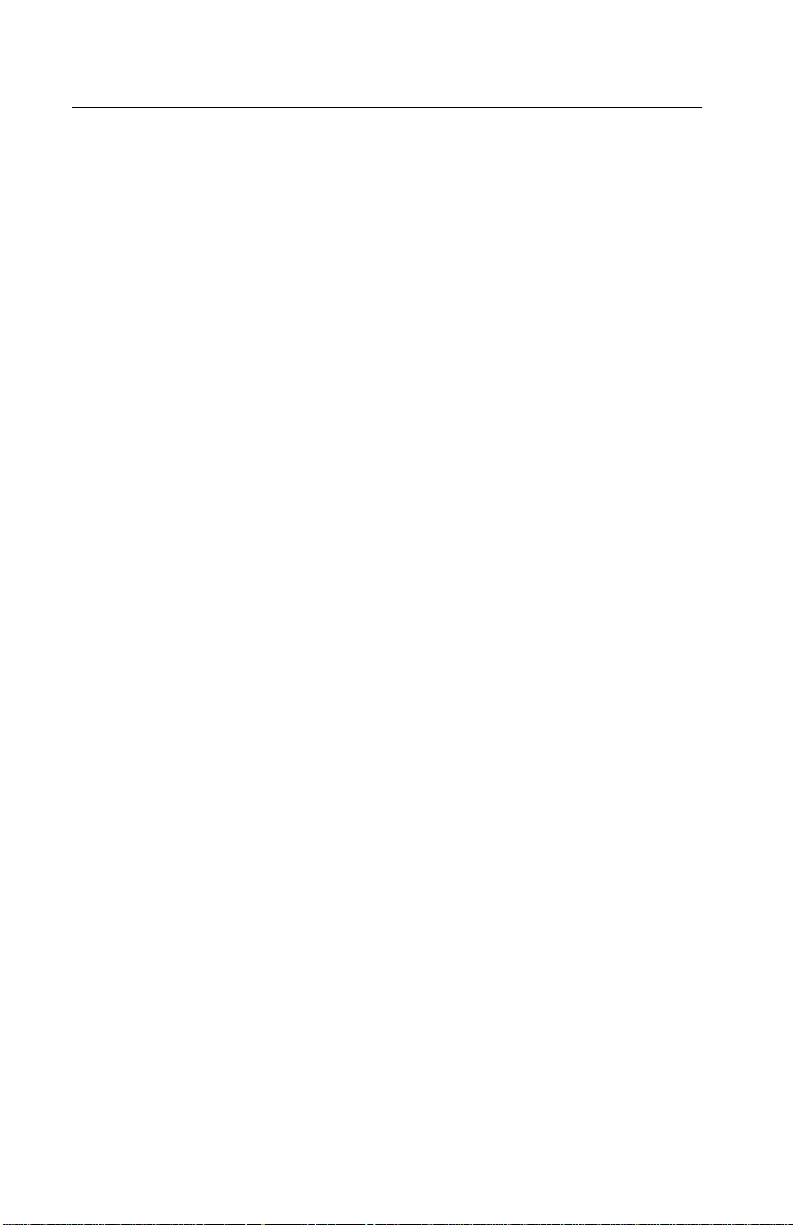
24xx
Printer Settings
Setting The Tear Off Position
When Auto Tear Off is on, or set to One Second, it moves the top
perforation of a continuous form to the tear off position, when all of
the following are true:
• The printer has finished printing.
• The paper has advanced to the Top-Of-Form on the next page.
• No data, printer control codes, or escape codes have been sent
to the printer after advancing to the Top-Of-Form.
• The print buffer has not received data for one second.
If you have already set Top-Of-Form and now want to change the
tear off bar position, follow these steps:
1. Press Start/Stop to take the printer offline.
2. Press and hold Tear Off until the printer beeps.
3. Open the operator panel cover to access layer two.
4. Press Micro↑ or Micro ↓ to move the paper to the correct
position on the tear off bar.
5. Close the operator panel cover. The printer beeps twice. The
paper rolls backward, then goes to the new tear off position. The
Ready light is on.
The paper remains at the current Tear Off position until you send
another job to the printer. The paper moves from the tear off position
to the Top-Of-Form and begins printing.
1-4 Service Manual
Page 17
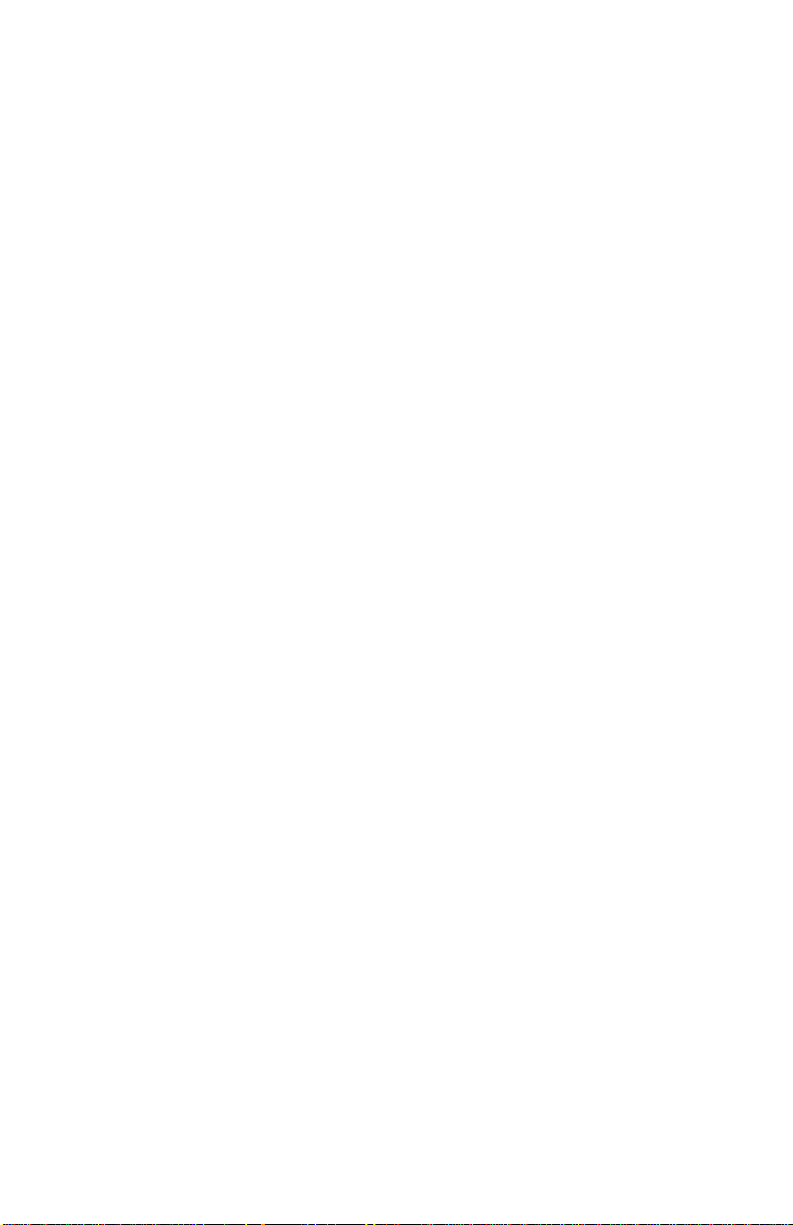
24xx
Setting Top-Of-Form (Continuous - Pull Mode)
1. Turn the printer on. The Paper Out light blinks if no paper is
loaded.
2. Move the paper select lever down to the continuous forms
position.
3. Load continuous form paper on the pull tractor feed pins.
4. Open the operator panel cover to access layer two.
5. Press any paper movement button
(LineFeed, Micro↑ or Micro ↓) to move the paper to the Top-
Of-Form position.
6. Use the second sheet of continuous forms to set Top-Of-Form.
7. Press Set TOF to set and save Top-Of-Form.
8. Close the operator panel cover. Top-Of-Form is not saved if the
printer is turned off, or runs out of paper when the printer is in
pull tractor mode.
9. Press Start/Stop to set the printer online.
Setting Top-Of-Form (Cut Forms - Envelopes)
Top-Of-Form can range from minus 1 to plus 22 inches from the top
of cut sheet paper. To set and save Top-Of-Form:
1. Turn the printer on. The Paper Out light blinks if no paper is
loaded. If the Paper Out light is off, tear off excess forms and
press Load/Unload. If an individual form is loaded, press
FormFeed to clear the paper path.
2. Move the paper select lever up to the cut forms position.
3. Load a cut sheet of paper or envelope through the manual feed
door. The printer moves the paper or envelope to the current
Top-Of-Form, if Auto Cut Sheet is set to on. If not, press
FormFeed when the Paper Out light goes off.
4. Open the operator panel cover to access layer two.
5. Press any paper movement button
(LineFeed, Micro↑, or Micro ↓) to align with the horizontal
lines (located on the platen) with the Top-Of-Form you want.
6. Press Set TOF to set and save Top-Of-Form.
7. Close the operator panel cover.
8. Press Start/Stop to set the printer online.
General Information 1-5
Page 18
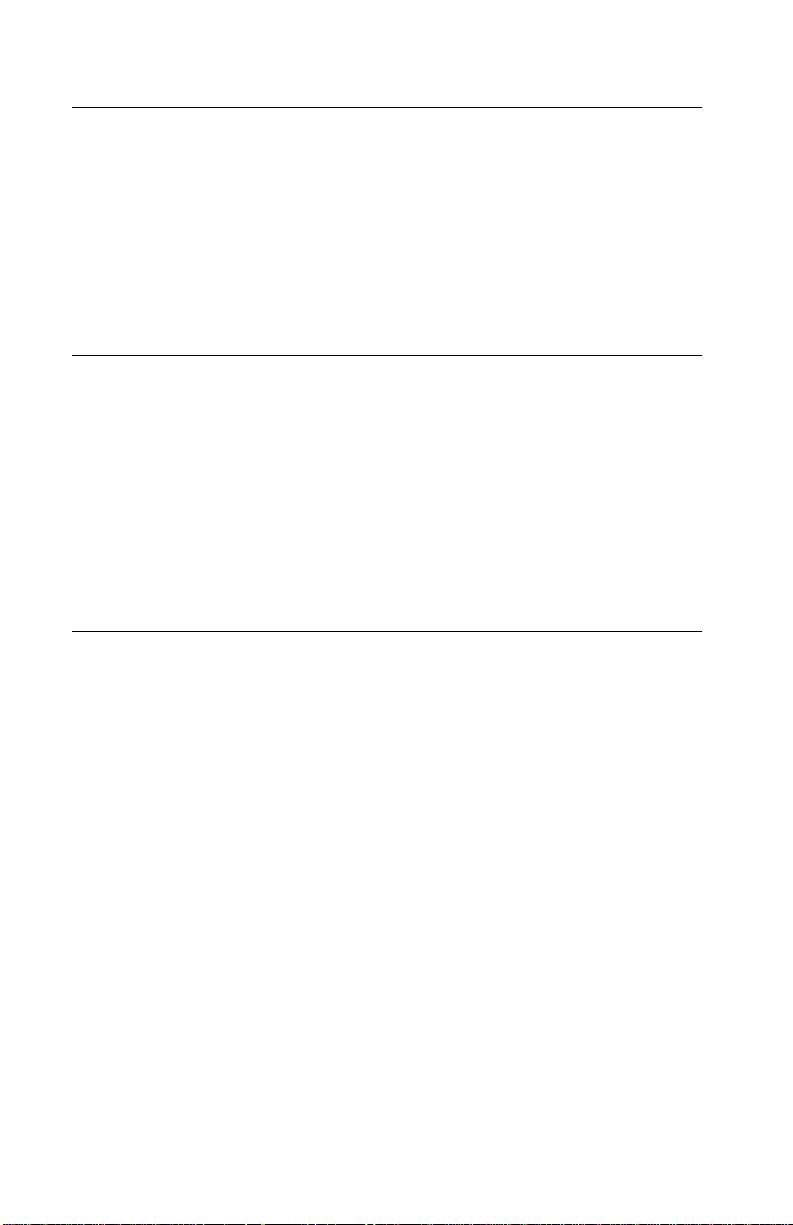
24xx
Options
The 24xx printers support the following options:
• Auto Sheet Feeder (ASF)
• Internal serial interface (RS232)
• OKI emulation (9 wire only)
• Tractor 2 Sheet Feeder
Tools
The basic tools necessary to service the 24xx-100 printers are:
• Basic CE tool kit
• #1 Phillips screwdriver
• #2 Phillips screwdriver
• Feeler gauges 0.33 mm (0.013 in.) 0.37 mm (0.015 in.)
• Analog or digital volt-ohmmeter
Abbreviations
CSU Customer Setup
EPROM Erasable Programmable Read-Only Memory
ESD Electrostatic Discharge
FRU Field Replaceable Unit
HV High Voltage
LAN Local Area Network
LED Light-Emitting Diode
LV Low Voltage
POR Power-On Reset
POST Power-On Self Test
V ac Volts alternating current
V dc Volts direct current
1-6 Service Manual
Page 19
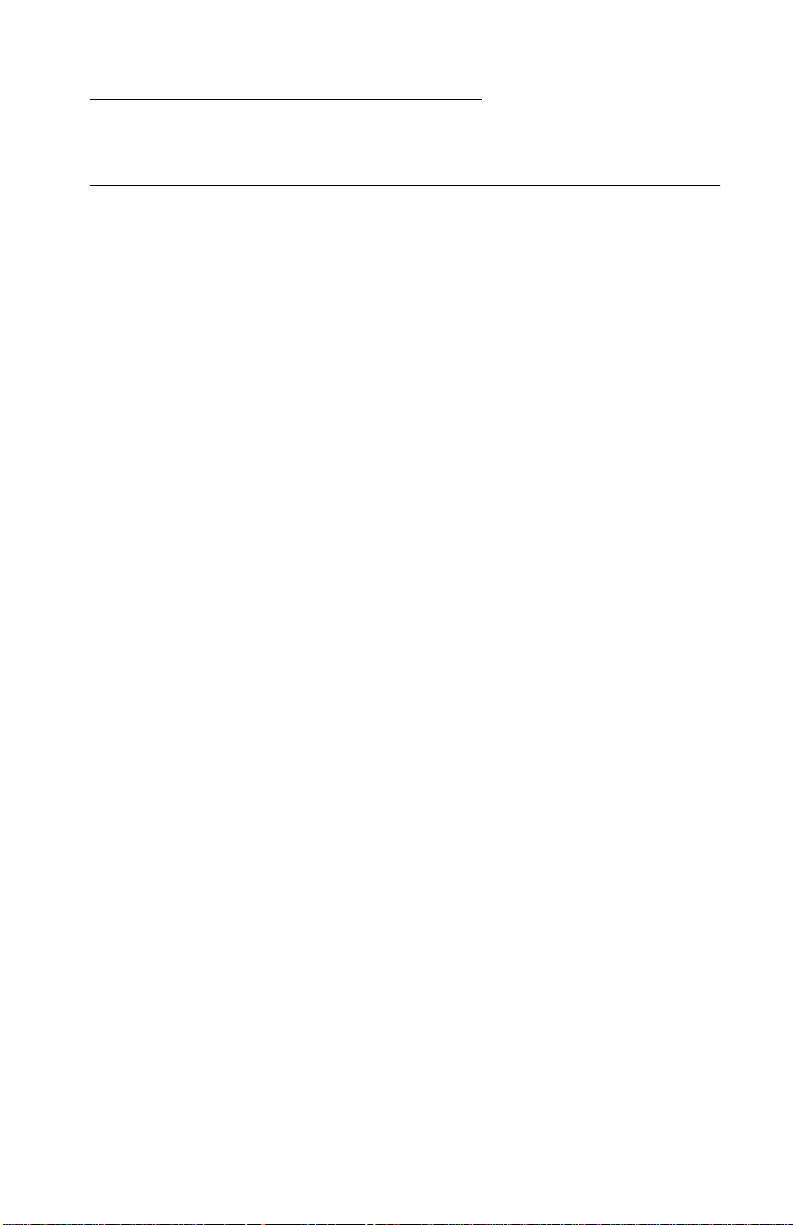
24xx
2. Diagnostic Information
Start
Make a quick visual check for defects (loose or broken parts,
unplugged connectors, paper jams, and so on).
Voltage, Ground, And Continuity Readings
Voltage Readings
All DC voltages must be within +5% through -10% of the values to
be considered correct. Unless stated otherwise, all connectors
should be connected normally when a voltage measurement is
performed.
When a “Line Voltage” measurement is to be performed, the voltage
on United States and Canada printers should be between 100 V ac
and 127 V ac. On World Trade printers, the voltage is according to
each country’s specification.
Ground Checks
To check for a correct ground, measure the voltage between the
ground and a known good voltage source. The voltage
measurement must be the same as the source voltage to consider
that the ground is correct. Continuity measurements may be used to
check grounds, however, be sure to measure to a known good
ground using the lowest ohms scale and check for zero ohms.
CAUTION: Always unplug the power cord before doing any
continuity measurement.
Continuity Readings
When measuring continuity, be sure no back circuits affect the
measurement. If necessary, unplug connectors to remove any back
circuits. Zero the ohm range on the lowest scale (X1). An open
circuit will read infinity. A circuit with correct continuity will read zero
ohms.
Diagnostic Information 2-1
Page 20
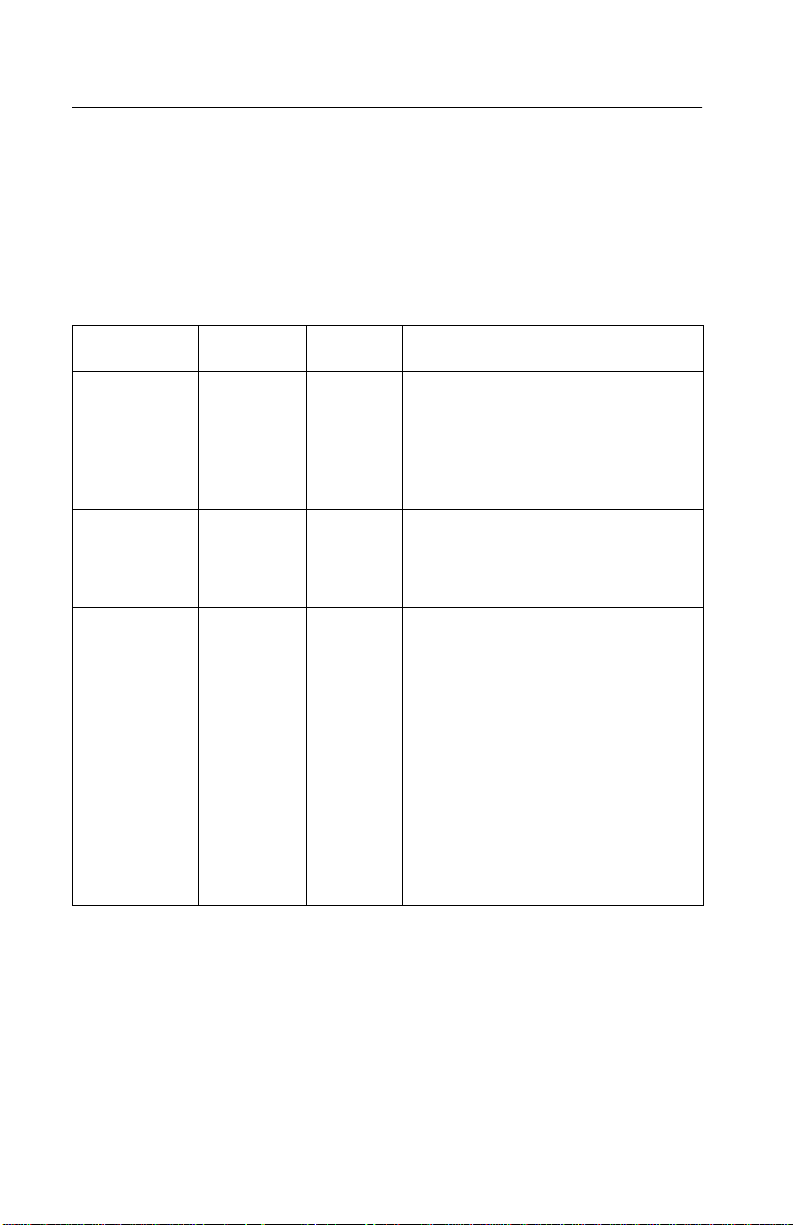
24xx
Error Indication Table
The following table describes the service check entries for the printer
error indication codes.
When an error indication changes after you have entered a service
check, you have an intermittent problem. If this occurs, leave the
service check and go to “Symptom Check Table” on page 2-5.
LED Status Alarm Action
Power
Ready
Tractor 2
Paper Out
Panel Lock
Font Lock
Power
Ready
Paper Out
Panel Lock
Power
Ready
Paper Out
Font Lock
ON
ON
ON
ON
ON
ON
ON
Blinking
Blinking
Blinking
ON
Blinking
Blinking
Blinking
None POST
RAM, ROM Controller Error
Go to “POST Service Check” on
page 2-26.
None Switch Scan Test Error
Go to “Operator Panel Service
Check” on page 2-21.
None NVRAM Read/Write Error
Turn the printer off and then back
on. If you get the same error
during power-up , replace the logic
board and readjust the
bidirectional print adjustment. Go
to “Bidirectional Print
Adjustment” on page 4-4.
If the printer completes POST
successfully and eventually gets
the same error, go to
“Intermittent Problem Service
Check” on page 2-18.
2-2 Service Manual
Page 21
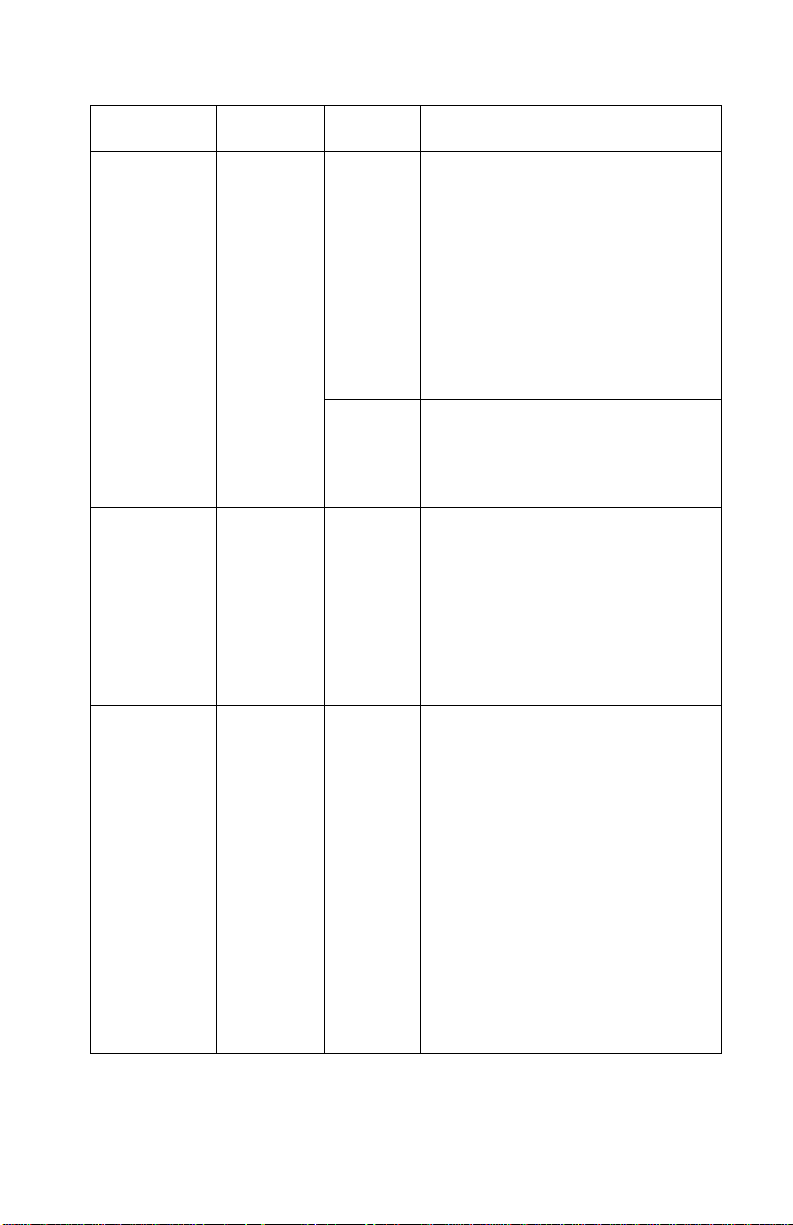
24xx
LED Status Alarm Action
Power
Ready
Pap er Out
Panel Lock
Font L ock
Power
Ready
Tractor 2
Pap er Out
Font L ock
Power
Ready
Tractor 2
Pap er Out
Font L ock
ON
Blinking
Blinking
Blinking
Blinking
ON
Blinking
Blinking
Blinking
Blinking
ON
Blinking
Blinking
Blinking
Blinking
Beeps
10
times
None Home Position Error Without
None Timer Error
None Hardware Drive Error
Home Position Error
Go to “Carrier Service Check”
on page 2-16.
Tractor 2 Home Position Error
If Tractor 2 is installed, remove it
to determine whether the prob lem
is with the carrier home position
sensor or the Tractor 2 home
position sensor . See the “Tractor
2 Service Check” on page 2-33.
Alarm
Go to “Power Service Check”
on page 2-27.
Turn the printer off and then back
on. If you get the same error
during power-up , replace the logic
board and readjust the
bidirectional print adjustment.
Go to “Bidirectional Print
Adjustment” on page 4-4.
The printhead or the printhead
cable(s) can cause this error. Go
to “Printhead Service Check”
on page 2-29.
Turn the printer off and then back
on. If you get the same error,
replace the logic board and
readjust the “Bidirectional Print
Adjustment” on page 4-4.
If the printer completes POST
successfully and eventual ly get s
the same error, go to
“Intermittent Problem Service
Check” on page 2-18.
Diagnostic Information 2-3
Page 22
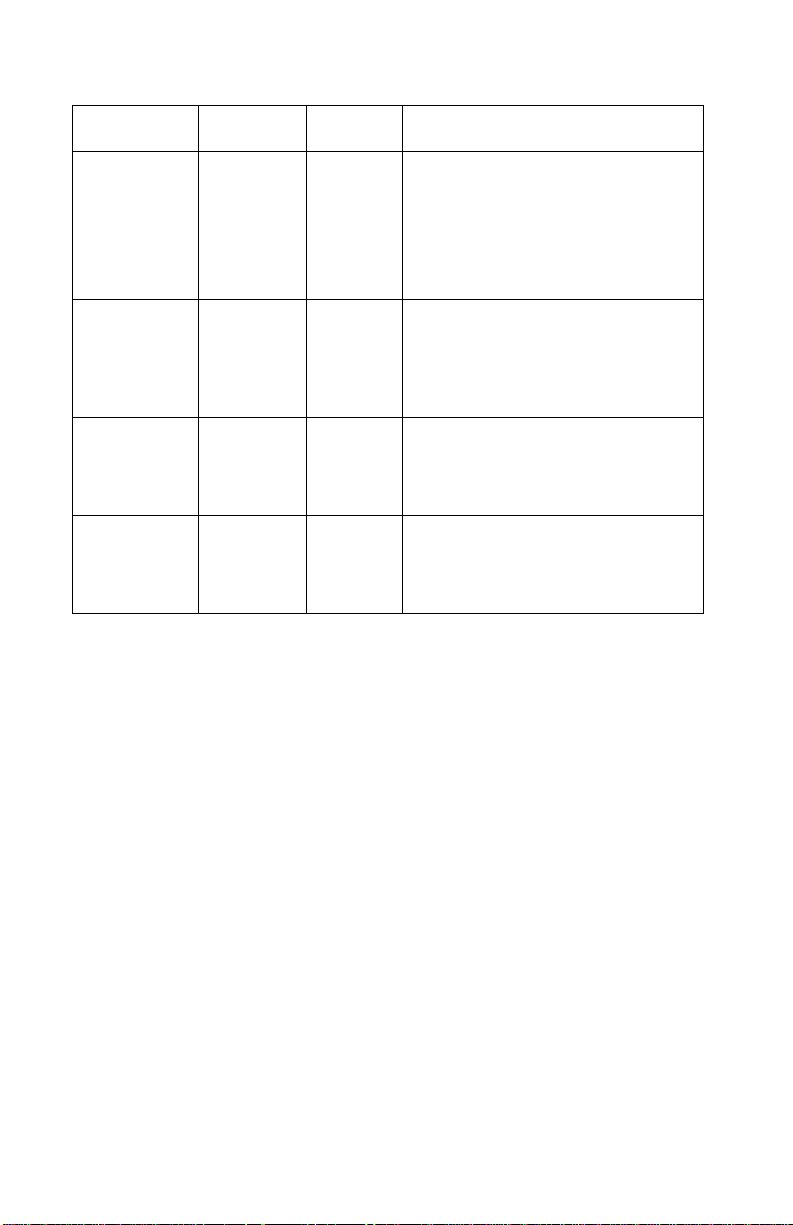
24xx
LED Status Alarm Action
All LEDs OFF None Power Failure
Check the continuity of the power
cord and the vo lta ge of the u se r ’s
outlet. If they are correct, go to
“Power Service Check” on
page 2-27.
Power
Tractor 2
Paper Out
Panel Lock
Font Lock
Any LED
on and
Power LED
off
If the P ower
LED blinks
or changes
intensity.
ON
OFF
OFF
OFF
OFF
None Operator Panel Failure
Go to “Operator Panel Service
Check” on page 2-21.
None Go to “Operator Panel Service
Check” on page 2-21.
None Go to “Power Service Check”
on page 2-27.
2-4 Service Manual
Page 23
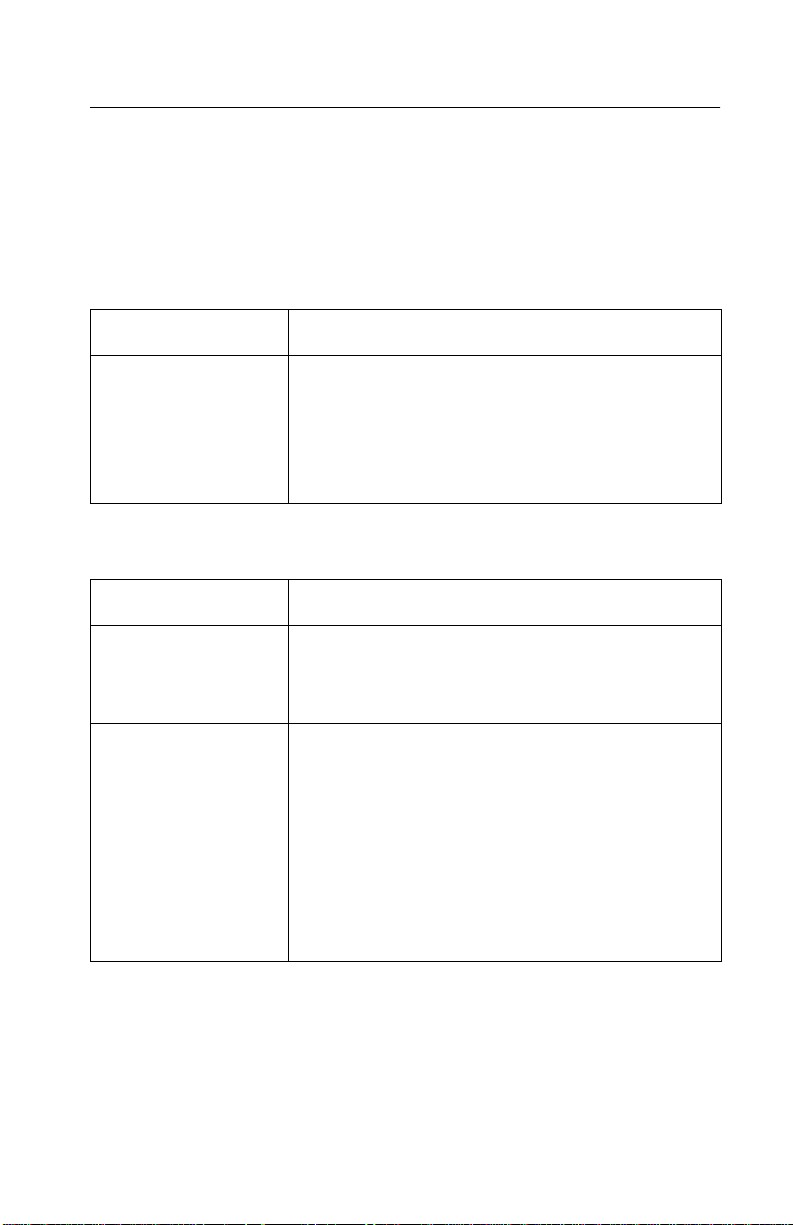
24xx
Symptom Check Table
1. Select the symptom that best describes the problem.
2. Perform the appropriate action before you go to the indicated
service check.
Abnormal Indications
Symptom Action
7 or more lights turn
on but do not turn
off.
The Power light is
on, but POST will
not run.
Disconnect the in terf ace cab le f rom the p rinter and
turn the printer off and then on. If POST now runs
correctly, the problem is in the computer or
interface cable.
Go to “POST Service Check” on page 2-26.
Abnormal Noise Problems
Symptom Action
During POST,
abnormal noise
comes from the
carrier.
During idling,
abnormal noise
comes from the
printer.
When feedin g paper,
abnormal noise is
created.
During printing or
POST, abnormal
noise is created.
Check the ribbon cartridge for binds or damage.
Go to “Carrier Service Check” on page 2-16.
Go to “Abnormal Noise Service Check” on
page 2-13.
Diagnostic Information 2-5
Page 24
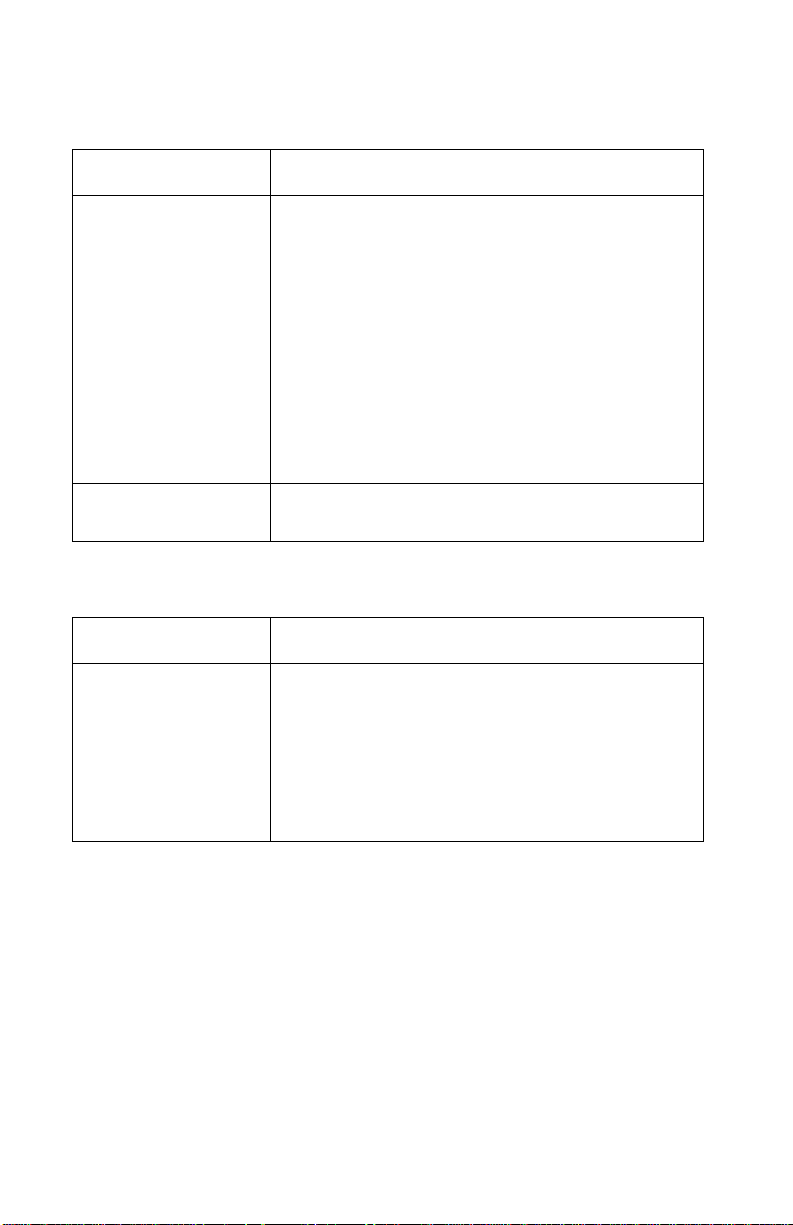
24xx
Abnormal Print Operation Problems
Symptom Action
Printer will not print,
or become ready.
Abnormal operation,
incorrect characters,
or incorre ct line
width.
Printer is ready but
will not print from the
computer correctly.
Undefined or
incorrect
character(s).
Slow printing speed. Go to “Print Speed Service Check” on
Be sure the interface cable is connected properly.
Go to “No Print or Abnormal Print Service
Check” on page 2-21.
page 2-28.
Auto Sheet Feeder Problems
Symptom Action
Auto sheet feeder
will not feed paper.
Auto sheet feeder
double feeds.
Auto sheet feeder
has intermittent fee d
problems.
Be sure Sheet Feed is enabl ed in the Setup Mo de.
Be sure the paper select lever is in the cut sheet
position.
Go to “Auto Sheet Feeder (ASF) Service
Check” on page 2-14.
2-6 Service Manual
Page 25
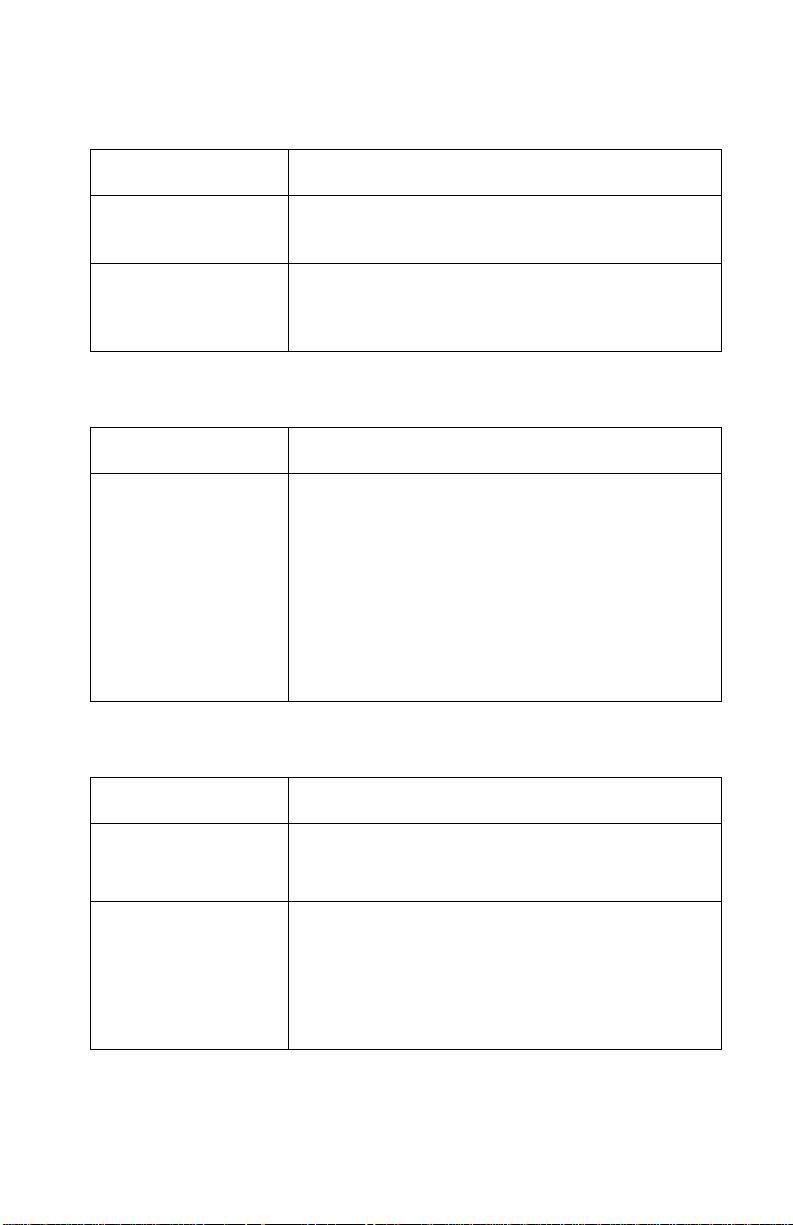
24xx
Error Indications
Symptom Action
Ready and Paper
Out lights blink.
Paper Out and Font
lights blink.
Turn the printer off and then on.
Go to “Abnormal Indications” on page 2-5.
Turn the printer off and then on.
Go to “Irrecoverable Operator Errors” on
page 2-12.
Operator Panel Problems
Symptom Action
Start/Stop does not
function but no error
is indicated.
Only the Power light
turns on.
One or more b uttons
do not function.
One or more lights
do not function.
Turn the printer off and then on.
Go to “Operator P a nel Service Check” on
page 2-21.
Paper Feed Problems
Symptom Action
Paper Out is
blinking with pa per in
the printer .
Paper Out does not
blink when no paper
is in the printer and
ASF is not installed.
Print operation starts
without paper.
Go to “Paper Present Sensor Service Check”
on page 2-22.
Be sure the paper present sensor is not blocked.
Go to “Paper Present Sensor Service Check”
on page 2-22.
Diagnostic Information 2-7
Page 26
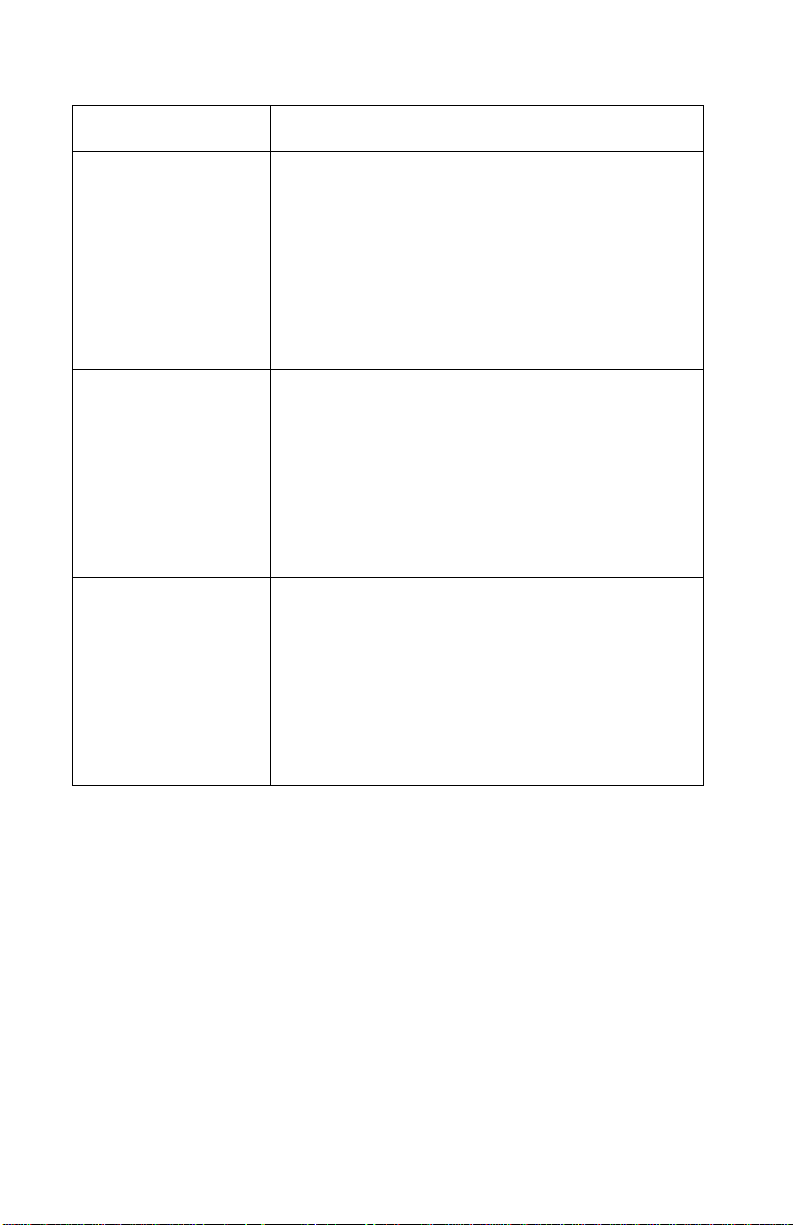
24xx
Symptom Action
Load/Unload
does not function
when the push
tractor is installed.
Form feed length is
not correct.
Load/Unload
functions with cut
sheets in use.
Continuous f orms
feed, but cut sheets
fail to load.
Load/Unload
functions when the
pull tractor is
installed.
With Paper Out
blinking, FormFeed
does not operate
until paper is located
at first print line.
Be sure the paper select lever is in the correct
position.
Go to “Paper Select Sensor Service Check” on
page 2-25.
Be sure the paper select lever is in the cut sheet
position.
Verify that continuous forms have been parked
using the Load/Unload button.
Be sure Auto Cut Sheet is enabled in the Setup
Mode.
Go to “Paper Select Sensor Service Check” on
page 2-25.
Be sure the paper select lever is in the tractor
position.
Go to “Pull Tractor Sensor Service Check” on
page 2-31.
2-8 Service Manual
Page 27
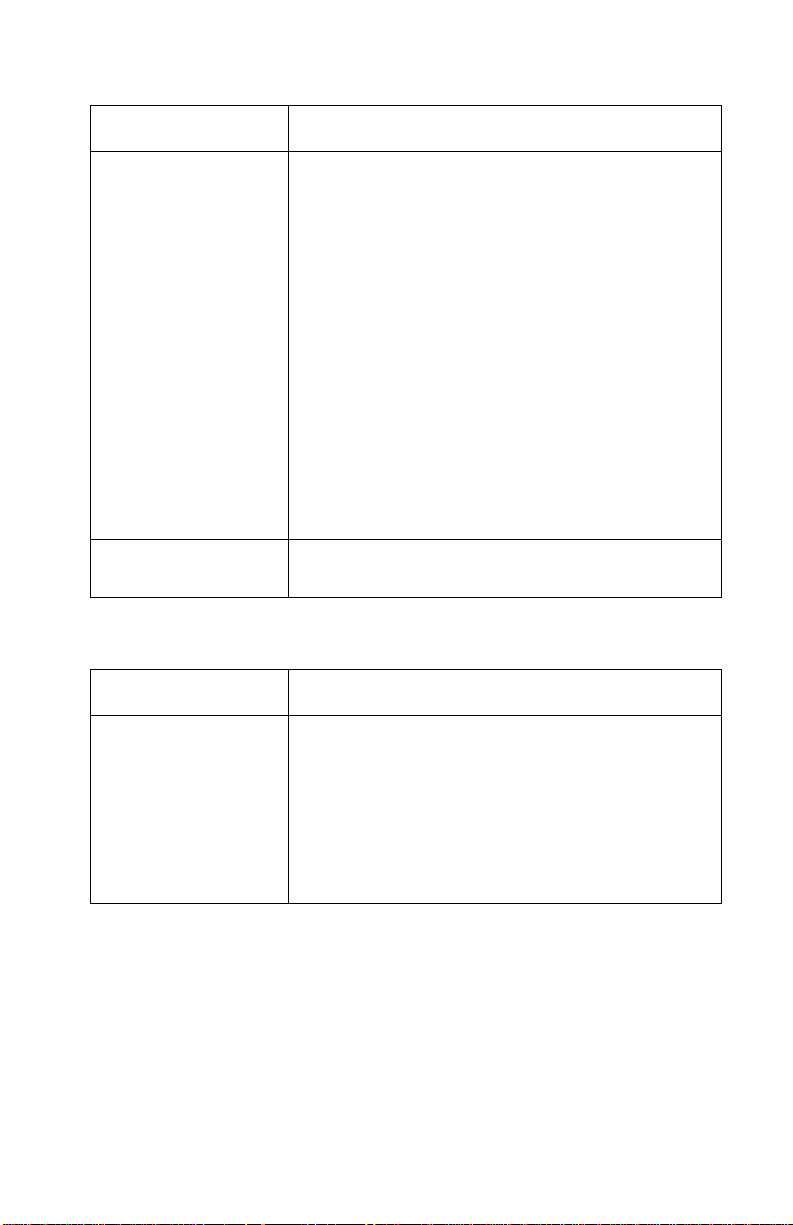
24xx
Symptom Action
Lower feed roll shaft
rotates, but paper
does not feed.
Pressing FormFeed
does not feed paper.
Abnorm al noise
created while
feeding.
Pap er jams, skews
or creases.
Incorrect or no line
spacing: wider,
narrower, or
overlapping lines.
Push/Pull Tractor
does not work.
Incorrect Top of
Form positioning.
Be sure the paper select lever is in the correct
position.
Go to “Paper Feed Service Check” on
page 2-23.
Go to “Top-Of-Forms Service Check” on
page 2-32.
Power Problems
Symptom Action
When the power
switch is on, the
Power light does not
turn on or the printer
does not start.
The Power light
blinks or changes
intensity.
Check contin uity of t he pow er co rd and the v ol tage
of the user’s outlet.
Go to “Power Service Check” on page 2-27.
Diagnostic Information 2-9
Page 28

24xx
Print Quality Problems
Symptom Action
No print, but carrier
moves as if printing.
Print density is light. Turn the ribbon advance knob on the print
Uneven print densi ty
across the print line.
Specific dots
missing.
Extra dots or lines
printing.
Adjust the form thickness lever to a lower number.
Be sure the printhead cables are not loose or
damaged.
Be sure the interface cable is connected properly.
Check the ribbon cartridge for binds or damage.
Go to “Print Speed Service Check” on
page 2-28.
cartridge from 1 to 2 to increase the darkness of
print.
If the ribbon has reached its end of life or is worn,
replace the ribbon cartridge.
Go to “Carrier Service Check” on page 2-16.
Turn the ribbon advance knob on the print
cartridge from 1 to 2 to increase the darkness of
print.
Be sure the printhead cables are connected
correctly to the printhead.
Clean the printhead.
Set the form thick ness le v e r to positi on “1” a nd run
the print test.
Go to “Carrier Service Check” on page 2-16.
Scattered ink
smearing, blurred
characters.
Fuzzy print.
Wavy vertical lines,
uneve n left margin or
character width is
reduced.
2-10 Service Manual
Clean the printhead nose.
Clean the ribbon guide and shield.
If the ribbon has reached its end of life or is worn,
replace the ribbon cartridge.
Go to “Carrier Service Check” on page 2-16.
Clean and lubricate the carrier shaft.
If the carrier drive belt is worn or broken, replace
the carrier unit.
Go to “Carrier Service Check” on page 2-16.
Page 29
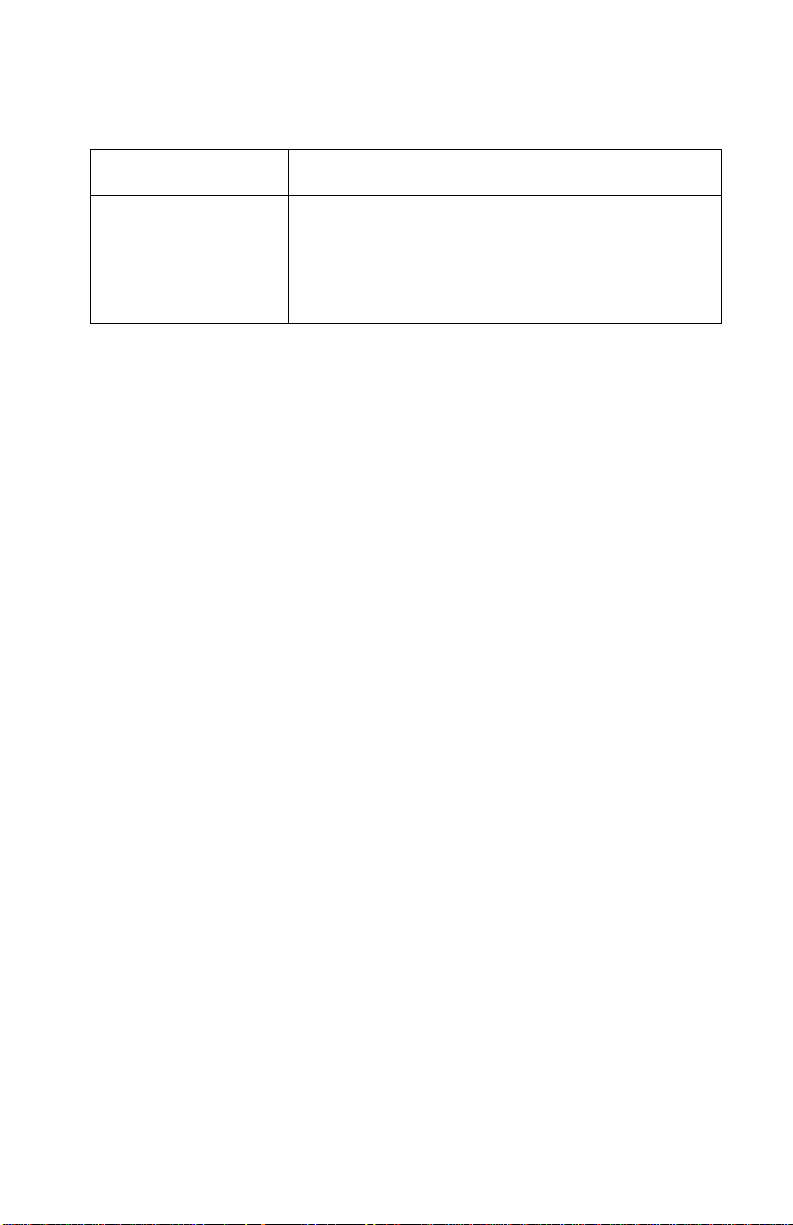
24xx
Ribbon Feed Problems
Symptom Action
Ribbon comes off,
becomes loos e or
folded, or jams.
Ribbon feeds
correctly but is noisy.
Check the ribbon cartridge for binds or damage.
Go to “Carrier Service Check” on page 2-16.
Diagnostic Information 2-11
Page 30
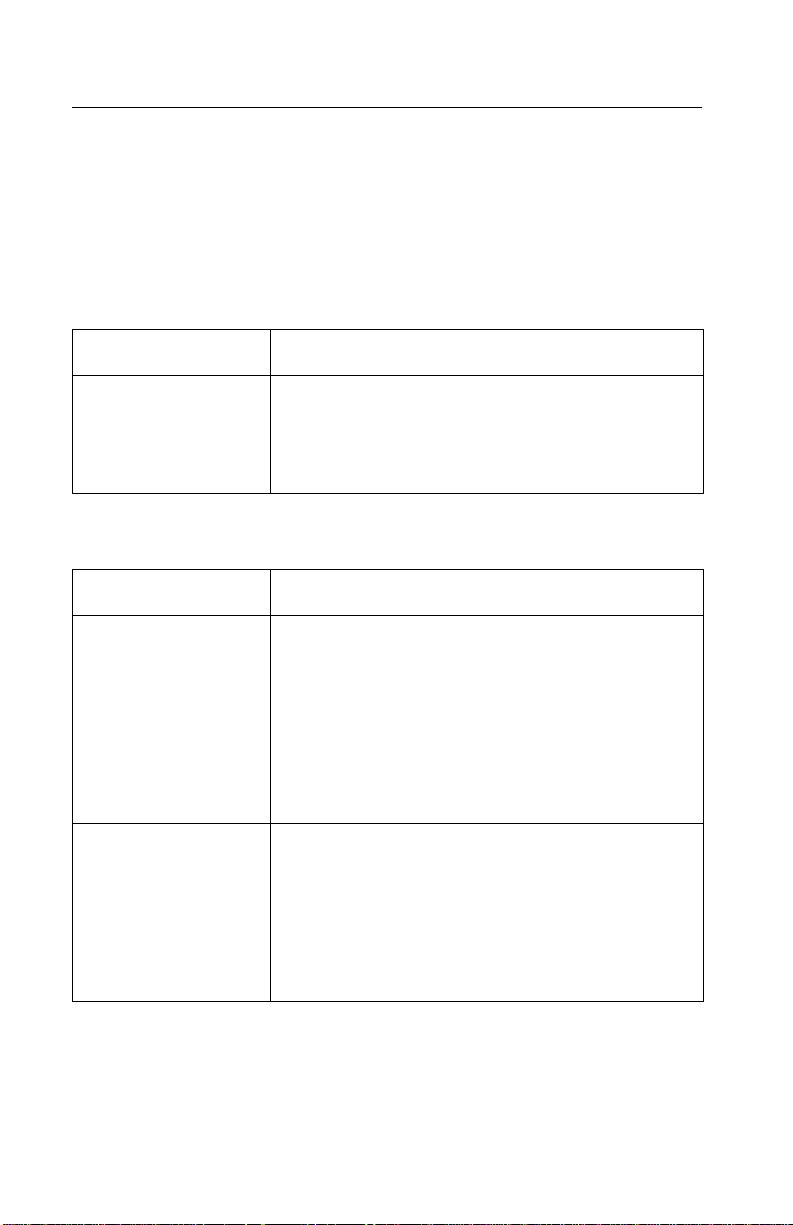
24xx
Irrecoverable Operator Errors
Paper Out and Font lights blink. If this indication occurs, the
problem may be with the paper present sensor or the paper select
sensor. Check the following in the order listed and if the printer does
not work correctly, go to the indicated service check.
Paper Present Sensor
Action Check
Remove all paper
from the printer.
Turn the power on.
Paper Out blinks when paper does not exist.
Paper Out turns off when paper exists.
Go to “Paper Present Sensor Service Check”
on page 2-22.
Paper Select Sensor
Action Check
Turn the power off.
Install the Push
Tractor.
Set the paper select
lever to the tractor
position and load
continuous forms.
Turn the power on.
Remove the
continuous forms.
Set the paper select
lever to the cut sheet
position and insert a
cut sheet.
Load/Unload function correctly.
Go to “Paper Select Sensor Service Check” on
page 2-25.
When Auto Ready Cut Sheet is enabled, paper
feeds automatically.
When Auto Ready Cut Sheet is disabled, press
FormFeed to load a cut sheet.
Verify Load/Unload does not function.
Go to “Paper Select Sensor Service Check” on
page 2-25.
2-12 Service Manual
Page 31

24xx
Service Checks
Abnormal Noise Service Check
Check the entire printer for loose parts.
FRU Action
1 Ribbon Cartridge Remove and reinstall the ribbon cartridge.
2 Printhead Disconnect the printhead cable(s).
Run the print test (do not fold or damage the
cables during the test). Go to “Print Test” on
page 3-3.
Replace the printhead, if the noise is gone.
3 Carrier Motor
Ribbon Drive
Mechanism
4 Paper Feed
Mechanism
Disconnect the carrier motor connector CN2
from the logic board. Turn the printer off and
then on.
If the abnormal noise is gone, look for a
problem with the carrier motor or ribbon drive
mechanism. Go to “Carrier Service Check”
on page 2-16.
Disconnect the pap er f ee d mot or CN1 from the
logic board.
Perf orm the Print Test. Go to “Print Test” on
page 3-3.
If the abnormal noise is gone, look for the
problem in the paper f eed mech anism.
Diagnostic Information 2-13
Page 32

24xx
Auto Sheet Feeder (ASF) Service Check
Note: Be sure the sheet feeder is enabled in the Setup Mode. Go to
“Setup Mode” on page 1-2.
Auto Sheet Feeder Principles of Operation
The Auto Sheet Feeder (ASF) feeds into the cut sheet paper entry
throat. To use the ASF:
• The paper select lever must be set to cut sheet.
• The Auto Sheet Feeder must be selected in the Setup menu.
Continuous forms can be used with the ASF installed by moving the
paper select lever to continuous forms and pressing Start/Stop to
feed the continuous forms to the first print line.
The ASF contains no electrical parts. It is driven from the gear on
the inside right side frame of the printer.
The combination lock mechanism is a clutch that causes the ASF
pick rollers to feed only one sheet of paper at a time. When Auto
Sheet Feeder is selected on the Setup Menu, the cut sheet paper
drive reverses itself for a short distance during paper loading. This
reversal engages the clutch and thus engages the paper picker
rollers, which feed the top sheet from the cut sheet paper stack. The
sheet is fed about 5 inches (125 mm) and the paper path briefly
reverses again; this disengages the clutch and the picker rollers. The
sheet is then fed to the print line by the upper and lower feed rollers
of the ASF and the lower feed rollers of the printer. Although the ASF
picker rollers continue to turn as the paper is fed, their drive is
disengaged and they are actually turned by the paper.
2-14 Service Manual
Page 33

24xx
FRU Action
1 Paper Select
Sensor
2 Paper Feed If the paper does not feed, do the following:
3 Gear Train Be sure the ASF drive gear on the inside right
4 Combination Lock
Mechanism
With the paper select lever in the cut sheet
position, do the following:
• Try to load a cut sheet with Load/Unload.
(This button should not wo rk)
• If paper loads, go to “Paper Select Sensor
Service Check” on page 2-25.
• Remove the ASF.
• Be sure the base printer feeds paper
correctly.
• If the base printer does not feed paper
correctly, go to “Paper Feed Service
Check” on page 2-23.
side frame of the printer rotates.
Inspect the right side gear train for damage or
debris.
Remove the ASF right cover and ensure that
all the gears are in good condition.
Install the ASF and press FormFeed.
If the picker driv e shaft do es not rotate , replace
the combination lock mechan ism.
5 Left and Right
Hoppers
If the ASF picker rollers rotate but a single
sheet is not picked, ins pe ct the springs and
corner separators on th e left and right hoppers.
Be sure the paper load lever is in the correct
position.
Diagnostic Information 2-15
Page 34

24xx
Carrier Service Check
Note: The Carrier Service Check includes the carrier drive, home
position sensor and ribbon feed.
FRU Action
1 Carrier Verify the carrier motor connector is connec ted
to the logic board at CN2. If the carrier motor
connector is connected properly, check the
carrier belt and the ribbon cartridge for w ear or
damage. Check the belt and pulley
engagement.
Manually move the carrier the full length of the
carriage to check for binds and to be sure the
ribbon advances when the carriage moves in
either direction.
If the carrier binds check the following:
• Correct printhead-to-platen gap. Go to
“Printhead-to-Platen Gap Adjustment”
on page 4-2.
• Clean and lubr icated carrier shaft.
• Idler pulley not binding.
• Ribbon drive rack gear teeth not damaged.
If the carrier still binds:
Remove the belt and move the carrier again.
• If the bind i s gone , rep lace th e carrier mo tor.
If the bind remains, replace the carrier.
After replacing the logic board or any parts
affecting the carrier, perform the bidirectional
print adjustment. See “Bidirectional Print
Adjustment” on page 4-4.
2 Home Position
Sensor
2-16 Service Manual
If the carrier moves manually without binding,
but the home position error still occurs, verify
that the logic board is receiving +40 V dc on
pin CN12-1. Check that the 5 V dc home
position sensor signal is reaching the logic
board.
Replace the sensor, or the short flexible cable
as necessary.
Page 35

24xx
FRU Action
3 Carrier Motor If the home position sensor is okay, verify the
the resistance of the carrier motor windings a re
approximately 2 ohms for all printers.
Check the resistance at the following pin
locations:
CN2 - 1 and CN2 - 3
CN2 - 2 and CN2 -4
4 Logic Board If all parts appear okay but the home position
error still occurs, replace the logic board.
After replacing the logic board or any parts
affecting the carrier, perform the bidirectional
print adjustment. See “Bidirectional Print
Adjustment” on page 4-4.
Diagnostic Information 2-17
Page 36

24xx
Intermittent Problem Service Check
FRU/Symptom Action
1 The printer
sometimes fails
before POST is
complete.
Check for the following:
1. Loose connectors. Reconnect all
connectors to the logic board.
2. Electrical noise or static discharge.
Check the following:
• Power supply ground.
• Printer frame ground.
• Printer interface cable is grounded and
shielded.
3. Intermittently low v oltage s. Chec k f o r ac an d
all dc voltages and sh ort circuits on th e logic
board.
a. Check the user’s outlet voltage and
ensure that it is within tolerance.
b. Check the continuity of the power
cord.
c. Disconnect the power supply cable
from connector CN12 on the logic
board. Turn the printer power on and
check all dc output voltages at
CN12-1, CN12-2, and CN12-6.
Verify the following output voltages:
CN12 - 1 (+40 V dc ±10%)
CN12 - 2 (+40 V dc ±10%)
CN12 - 3 (GND)
CN12 - 4 (GND)
CN12 - 5 (Signal GND)
CN12 - 6 (+5 V dc ±5%)
CN12 - 7 (Power Save Mode)
• If the vol tag es are inc orre ct, replace the
power supply.
• If the failure remains, replace the logic
board.
Note: When replacing the logic board, always
reset the bidirectional print adjustment. See
“Bidirectional Print Adjustment” on
page 4-4.
2-18 Service Manual
Page 37

24xx
FRU/Symptom Action
2 Printer power
sometimes turns
off.
3 Intermittently poor
print quality.
The cause of this problem may be that the
power circuit is failing, or the wiring is
intermittently open. Check the following in
sequence:
1. Check the user’s outlet voltage and be
sure it is within tolerance.
2. Check the continuity of the power cord.
3. Disconnect the power supply cable from
connector CN12 on the l ogic board. Turn the
printer power on and check all dc output
voltages at CN12-1, CN12-2 and CN12-6.
Verify the following output voltages:
CN12 - 1 (+40 V dc ±10%)
CN12 - 2 (+40 V dc ±10%)
CN12 - 3 (GND)
CN12 - 4 (GND)
CN12 - 5 (Signal GND)
CN12 - 6 (+5 V dc ±5%)
• If one of the voltages is 0, go to “Power
Service Check” on page 2-27.
• If the vol tage s are not 0 b ut are inc orre ct,
replace the power supply unit.
• Remove paper jams from the paper path.
• Clean all feed roller surfaces.
• Clean the ribbon shield and printhead.
• Clean the platen surface.
• Install the ribbon cartridge correctly. If the
ribbon has reached en d of lif e, ha ve the user
replace the ribbon cartridge.
Diagnostic Information 2-19
Page 38

24xx
FRU/Symptom Action
4If the prior
suggestions have
not corrected the
problem.
5 Problem occurs
only in specific
user applications.
The following may cause undefined or
intermittent failures:
1.Loose connector pins that fail to contact.
Check the following:
• Reconnect the con nectors of al l FRU s and
printer interface cables.
• Check the continuity of the line cord.
2.Electrical noise. Check the following:
• Power supply ground.
• Printer frame ground.
• Printer interface cable is grounded or
shielded.
3.Undefined data in user applications. Check
the baud rate at the controlle r . Chec k that th e
printer interface cable matches the printer.
Perform the Hex Trace Print (hexadecimal
printing) by the following procedure and check
the data streams. Go to “He x Trace Mode” on
page 3-4.
1. Turn the printer off.
2. Press and hold Tractor and turn the printer
on.
3. Have the user print the failing job.
4. To stop printing, turn the power off.
If the failure still occurs, replace the logic
board. Be sure to reset the bidirectional print
adjustment. See “Bidirectio nal Print
Adjustment” on page 4-4.
2-20 Service Manual
Page 39

24xx
No Print or Abnormal Print Service Check
FRU/Function Action
1 Logic Board If the print test does not complete correctly,
2 Interface Cable Check the connection and continuity of the
3 Emulation Mode Enter the Setup Menu and be sure the printer
replace the logic board and reset the
bidirectional print adjustment. See
“Bidirect ional Print Adjustment” on
page 4-4.
interface cable.
is in the correct emulation mode for the
computer, either IBM or Epson. Go to “Setup
Mode” on page 1-2.
Operator Panel Service Check
If the operator panel is locked, only the Start/Stop, FormFeed, Tear
Off and Load/UnLoad buttons are active. 24xx printers have a
Padlock LED to indicate that the operator panel is locked. To lock or
unlock the operator panel, turn the printer off and while holding the
Load/Unload and Tractor buttons, turn the printer on.
FRU Action
1 Operator Panel
Cable
Disconnect the operator panel cable from the
operator panel and the logic board, and verify
continuity of the operator panel cable.
Connect the operator panel to the logic board
and be sure +5 V dc is present at connectors
CN13-1 and CN13-3.
Replace the operato r panel cabl e, or the pow er
cable, as necessary.
2 Operator Panel If the problem remains, replace the operator
panel.
Diagnostic Information 2-21
Page 40

24xx
Paper Present Sensor Servic e Check
FRU Action
1 Paper Present
Sensor
2 Logic Board If the ASF is being used, it is normal for the
With no paper in the printer, the tractor in the
push position, a nd the p ape r s el ect lever set to
continuous forms, press Load/Unload; the
gear train should turn forward to load paper.
Activate the paper present sensor with a
screwdriver an d press Load/Unload again; the
gear train should turn backward to park paper.
Measure the voltage between CN5-2 (paper
present signal) and CN5-3 (GND) on the logic
board. There should be 0 V dc when there is
paper in the printer, and +5 V dc when the r e is
no paper in the printer.
• Be sure the paper present sensor and its
actuator are properly installed and not
damaged.
• If the problem remains, replace the paper
present sensor.
paper out LED not to blink when there is no
paper in the printer. Do the following:
• Enter the Setup Menu.
• Be sure the ASF setting is off unless the
ASF is installed.
• If the paper present sensor is good and the
ASF setting is on, replace the logic board
and reset the “Bidirectional Print
Adjustment” on page 4-4.
2-22 Service Manual
Page 41

24xx
Paper Feed Service Check
Note: If paper creases or jams frequently , verify the paper is neither
too thick nor thin. If necessary, refer the user to the User’s Guide for
specifications of acceptable papers.
If the paper does not stop in the correct location, see “Paper
Present Sensor Service Check” on page 2-22 and the “Top-OfForms Service Check” on page 2-32.
FRU / Symptom Action
1 Auto Sheet
Feeder
2 Gear Train Remove all paper from the printer.
3 Paper Selector
Lever
If the Auto Sheet Feeder is installed , remo v e i t.
Enter the Setup Menu and reset ASF to off.
Verify that the printer works correctly without
the ASF installed.
If the printer fails only with the Auto Sheet
Feeder installed, go to “Auto Sheet Feeder
(ASF) Service Ch eck” on page 2-14.
Press FormFeed several times and examine
all rotating parts to find the problem.
The feed rollers and pinch roller should all be
clean and in good condition and should all
rotate when pressing FormFeed.
Be sure the selector lever alternately engages
and disengages the tractor gear and the ASF
drive gear.
Check the operation of the following parts as
you move the paper select lever:
• The tractor gear engages correctly in the
continuous f o rms posit ion .
• The tractor bel ts are in goo d cond iti on and
rotate correctly.
• The pinch roller shafts move downward as
the lever moves to the cut sheet position.
• The paper separator moves upward as the
lever moves to the cut sheet position.
Diagnostic Information 2-23
Page 42

24xx
FRU / Symptom Action
4 Operator Panel If paper does not move at all, verify the
5 Paper Feed Motor Disconnect the paper feed motor cable CN1
6 Paper Select
Sensor
Load/Unload button is worki ng as follows:
With the tractor in the pus h po si tio n, power off ,
power on and then press Load/Unload. The
carrier should mov e to the ce nter of t he plate n.
If it does not, go to “Operator Panel Service
Check” on page 2-21.
from the logic board. No pin should have
continuity to ground. The resistance should be
between 8 to 9 ohms, between CN10 - 1 and
CN10 - 5, CN10 - 2 and CN10 - 5, CN10 - 3
and CN10 - 5, CN10 - 4 and CN10 - 5.
Remove all paper from the printer and place
the tractor in the push position.
Press FormFeed and time how long the gear
train rotates.
• With the pape r sele ct lever in the cut sheet
position (sensor open) the gear train should
rotate for less than 2 seconds.
• With the lever in the continuous forms
position (sensor closed), the gear train
should rotate for more than 3 seconds.
If the printer does not do either of the above:
• Inspect the sensor to be sure it opens and
closes by the paper separator.
• Replace the sensor if the resistance does
not change from zero to i nfinite as the pap er
select lever is moved.
7 Pull Tractor
Sensor
8 Logic Board If no other problem is found, replace the logic
If the pull tractor sensor fails to close,
Load/Unload and Auto Tear Off do not work
when using push tractors.
If the sensor fails to open, Load/Unload tries
to park paper when using pull tractors, but the
paper feeds all the way out of the tractors and
cannot reload. See “Pull Tractor Sensor
Service Check” on page 2-31.
board and reset the “Bidirectional Print
Adjustment” on page 4-4.
2-24 Service Manual
Page 43

24xx
Paper Select Sensor Service Check
If form feed length is off by about 1 inch (25 mm), enter Setup Mode
and verify that the form length setting is correct. Go to “Setup
Mode” on page 1-2.
FRU Action
1 Paper Select
Sensor
Remove all paper from the printer and do the
following:
• Place the tr ac to r in the push positio n a nd be
sure the Auto Sheet Feed (ASF) is set to
OFF in Setup Mode.
•Press FormFeed and time how long the
gear train rotates.
With the paper select lever in the cut sheet
position (sensor open) the gear train should
rotate for les s than 2 secon ds . With the lever in
the continuous f orms positi on (se ns or closed ),
the gear train should rotate for more than 3
seconds. If the gear train does not rotate for
more than 3 seconds:
• Inspect the sensor to be sure it opens and
closes by the paper separator.
• Replace the paper select sensor if the
resistance does not change from zero to
infinite, as the paper select lever is moved
from cut sheet to continuous forms.
If the paper select sensor is good, b ut t he gear
train does not run the right length of time:
• Set the head gap to position 1 and
disconnect the sh ort flexib l e cab le f rom CN8
on the logic board.
• Check the continuity between CN8-2 (paper
select sensor) and GND while actuating the
paper select lever.
If the resistance is incorrect, replace the logic
board and reset the “Bidirectional Print
Adjustment” on page 4-4.
Diagnostic Information 2-25
Page 44

24xx
FRU Action
2 Pull Tractor
Sensor
A failed pull tra c tor sensor can cause
Load/Unload to malfunction.
With the tractor in the push position:
• Press Load/Unload several times while
alternately holding down and releasing the
left pull tractor actuator. The paper should
not park or load when the pull tractor
actuator is held down.
• If the paper does park or load with the pull
tractor actuator held down, go to “Pull
Tractor Sensor Service Check” on
page 2-31.
POST Service Check
FRU Action
1 Cables A faulty interface cable can cause a POST
error. Disconnect the interface cable from the
printer and turn the printer off and then on.
Check the connections of the power cable to
the logic board.
Check the condition and continuity of the
operator panel cable.
2 Code Module Turn the printer off and then on. If you get the
3 Logic Board Replace the logic board if ne cessary and reset
same error during power-up, verify the code
module on the logi c board is correctl y instal led.
“Bidirectional Print Adjustment” on
page 4-4.
2-26 Service Manual
Page 45

24xx
Power Service Check
FRU Action
1 Power Supply If the carrier does not move to the left after
2 Operator Panel
Operator P ane l
Cable
3 Carrier Motor Disconnect the carrier motor from logic board
4 Paper Feed Motor Disconnect the paper feed motor from logic
turning the printer off and then on, be sure the
line cord voltag e to the power supply is correct
and the power supply outputs are +40 V dc at
CN12-1, +40 V dc at CN12-2 and +5 V dc at
CN12-6.
If the voltages are incorrect:
• Check the internal fuse before replacing the
power supply. Generally if F1 is blown, it is
due to a short in the printhead; replace the
printhead and the fuse before po wering on
again.
• Be sure the power supply cable from the
power supply to the logic board is not
damaged and correctly installed.
If there is still a power LED problem, check the
operator panel cab le con tinuity and repla ce the
cable or the operator panel.
CN2 and turn the printer off and then on. If the
power LED lights co rrec tly on ly with t he c arrier
motor disconnected, replace the carrier motor.
board CN1 and turn the printer off and then on .
If the power LED lights correctly only with the
paper feed motor disconnected, replace the
paper feed motor.
5 Printhead
Printhead Cables
Disconnect the printhead cable from the logic
board and turn the printer on. If the po wer LED
lights correctly only with the printhead cables
disconnected from the logic board, there is a
short in the printhead or printhead cables.
Disconnect the printhead cable from the logic
board and be sure none of the leads on the
cable are shorted to ground.
Diagnostic Information 2-27
Page 46

24xx
FRU Action
6 Logic Board If no problem is found with the other
components, but the power problem still
remains, replace the logic board and reset
“Bidirectional Print Adjustment” on
page 4-4.
Print Speed Service Check
The speed of the 24xx printers varies with the font, forms thickness
setting and printhead temperature. Graphics output may print slowly
due to data throughput limitations. Thermal sensing is built into the
printhead on 249x printers and protects the printhead from
overheating.
FRU Action
1 Head Gap Sensor Check the function of the head gap sensor by
turning the printer on with the Macro button
pressed. Open the operator pan el to the
second level and do the following:
• With the forms thickness lever at 1, Macro
LED 1 lights.
• With the forms thickness lever at 2 and 3,
Macro LED 2 lights.
• With the forms thickness lever at 4 through
7, Macro LED 3 lights.
Disconnect the head gap sensor from
connector CN4 on the logic board. Place the
forms thickness lever in position 1 and verify
continuity at the following pin locations:
CN4 - 1 and CN4 - 2
CN4 - 2 and CN4 - 3
Place the forms thickness lever in positions 2
and 3 and verify continuity at the following pin
location:
CN4 - 1 and CN4 - 2
Verify no continuity at forms thickness lever
positions 4 through 7.
2-28 Service Manual
Page 47

24xx
Printhead Service Check
FRU Action
1 Printhead Cables
Printhead
2 Carrier Shaft
Carrier Unit
Platen Assembly
Printhead Nose
Ribbon Guide
If the printout contains missing or extra dots or
lines, do the following:
• Check the continuity and connection of the
printhead cables a nd the short flexible cable.
• Be sure the voltages to the logic board are
correct.
If dots are missing:
• Perform the print test to determine which
wire is not firing.
• Remove the printhead and verify that no
pins on the printhe ad are broken or mis sin g.
If pin(s) are missing, replace the printhead.
• Chec k th e printhead resi stanc e acc ording t o
“Printhead Impedance Tables” on
page 2-30. Be sure no pins have continuity
to the printhead housing.
If the printout does not c ontain miss ing or e xtra
dots or lines, be sure the printhead is securely
installed in the carrier and perform the
“Printhead-to-Platen Gap Adjustment” on
page 4-2.
Check and replace worn or damaged parts.
Diagnostic Information 2-29
Page 48

24xx
Printhead Impedance Tables
2480, 2490 - Approximately 5 ohms
Dot Connector
1 CN400-13 & CN400-4
2 CN400-9 & CN400-6
3 CN400-15 & CN400-18
4 CN400-1 & CN400-7
5 CN400-17 & CN400-20
6 CN400-5 & CN400-2
7 CN400-19 & CN400-16
8 CN400-8 & CN400-3
9 CN400-10 & CN400- 14
2481, 2491 - Approximately 8 to 16 ohms
Dot Connector Dot Connector
1 CN300 - 1 & CN301-9 13 CN300-1 & CN300-9
2 CN300 - 1 & CN301-11 14 CN300-1 & CN300-11
3 CN300 - 1 & CN301-7 15 CN300-1 & CN300-2
4 CN300 - 1 & CN301-13 16 CN300-1 & CN300-16
5 CN300 - 1 & CN301-5 17 CN300-1 & CN301-4
6 CN300 - 1 & CN301-15 18 CN300-1 & CN300-14
7 CN300 - 1 & CN301-3 19 CN300-1 & CN301-6
8 CN300 - 1 & CN301-17 20 CN300-1 & CN300-12
9 CN300 - 1 & CN301-1 21 CN300-1 & CN300-4
10 CN300-1 & CN301-18 22 CN300-1 & CN300-10
11 CN300-1 & CN301-2 23 CN300 -1 & CN300-6
12 CN300-1 & CN301-16 24 CN300-1 & CN300-8
2-30 Service Manual
Page 49

24xx
Pull Tractor Sensor Service Check
The pull tractor sensor detects the tractor in the pull position and
disables load/unload and auto tear-off. A failed sensor may prevent
load/unload from functioning, with the tractor in the push position.
FRU Action
1 Pull Tractor
Sensor
With the tractor in the push position, press
Load/Unload several times while alternately
holding down and releasing the left pull tractor
actuator. The paper should load and unload
when the actuator is not held do wn, and shoul d
not load or unload when the pull tractor
actuator is held down.
If the paper does not move correctly,
disconnect CN3 from the logic board.There
should be continuity from CN3-1 and CN3-2
when the left pull tractor actuator is pressed,
and infinite resista nc e whe n th e a ctu ato r is not
pressed. Replace the sensor if necessary.
If the sensor is good but the paper stil l does not
move correctly, replace the logic board and
reset the “Bidirectional Print Adjustment”
on page 4-4.
Diagnostic Information 2-31
Page 50

24xx
Top-Of-Forms Service Check
FRU Action
1 Top-Of-Form
Sensor
2 Logic Board Remove the paper and set the paper select
Check that the top-of-form sensor and its flag
are properly installed and are not damaged.
lever to the cut sheet position and turn the
printer on.
Measure the voltage between logic board
connector CN6-2 (TOF signal) and CN6-1
(GND). You should receive the following
voltage readings:
• When there is paper in the printer the
voltage should be 0 V dc.
• When there is no paper in the printer the
voltage should be 5 V dc.
Replace the top of form sensor if the voltage is
incorrect.
Replace the logic board if the voltage is
correct, and reset the “Bidirectional Print
Adjustment” on page 4-4.
2-32 Service Manual
Page 51

24xx
Tractor 2 Service Check
The Tractor 2 in-place sensor opens during installation, when its
actuator touches the printer cover.
The home sensor detects the position of the slider:
• When Tractor 2 is selected, the motor-driven T ractor 2 slider
pushes the printer sub slider cam lever to engage the printer
gear train which drives the Tractor 2 tractors.
• When the Tractor 2 is deselected, the motor retracts the slider,
disengages the Tractor 2 gear drive, and reengages the printer
tractors.
10 Beeps and Blinking Ready, Paper, Font and Pitch LEDs
Tractor 2 home sensor never made after turning the printer off and then on,
or made at the wrong time.
(The same error indication is used for carrier home failure.)
FRU Action
1Tractor 2
Home Sensor
Remove the Tractor 2 and turn the printer off
and then on again to determine if the fault is in
the printer or Tractor 2.
If the gear teeth chatter just before the beeps,
replace the home sensor.
Diagnostic Information 2-33
Page 52

24xx
FRU Action
2 Logic Board Remove Tractor 2 from the p rinter bu t lea ve the
cable connected. Be sure the slider (the black
plastic piece just above the right cover) moves
after turning the printer off and then on.
If the slider does not move after turning the
printer off and then on:
• Be sur e the slider and gear tra in are properly
connected and move freely with the power
off.
• Be sure the Tractor 2 board is receiving:
+40 V dc on CN1-1 and +5 V dc on CN1-5.
If not, check the cable connection and the
voltages at logic board CN10-1. The upper
right pin at CN10 is pin 1 (+40 V dc) and the
pin just beneath it is pin 5 (+5 V dc).
If these voltages are not present replace the
logic board.
3 Tractor 2 Motor
Board /Cable Asm
Check the resistances of the Tractor 2 motor
windings at CN5 on the Tractor 2 board. There
should be 101 ± 5 ohms between pins:
CN5 -1 and CN5 - 4
CN5 -1 and CN5 - 6
CN5 -2 and CN5 - 3
CN5 -2 and CN5 - 5
If the motor is good, replace the board / cable
assembly.
For information on the Tractor 2 cable
connectors, see “Tractor 2 Cable
Connectors” on page 5-26.
2-34 Service Manual
Page 53

24xx
3 Beeps and Tractor 2 LED blinks 3 times
Tractor 2 selected from operator panel but printer does not detect Tractor 2
or detects that the Tractor 2 mechanism is not installed.
FRU Action
1Tractor 2
Board/Cable Asm.
2 Logic Board Check the cable connection from Tractor 2 to
Check the Tractor 2 in-place sensor or the
cable connection.
The in-place sensor actuator extends through
the Tractor 2 cover and rests on the printer
cover when Tractor 2 is installed.
Remove the Tractor 2 cov e r and be su re the in place sensor opens when the Tractor 2 is
installed. The voltage at Tractor 2 CN1-13
should be +5 V dc with the sensor open and 0
with it closed.
Replace the Tractor 2 board/cable assembly if
the sensor signal is wrong.
For information on the Tractor 2 cable
connectors, see “Tractor 2 Cable
Connectors” on page 5-26.
the printer.
If possible, t ry the Tractor 2 with another printer
to determine if the problem is the Tractor 2
board/cable assembly or the printer logic
board.
Diagnostic Information 2-35
Page 54

24xx
Tractor 2 Paper Feed Problems
FRU Action
1 Tractor 2 Be sure the gear on the printer that drives
2 Tractor 2 Cover Remove the Tractor 2 cover and reinstall the
Tractor 2 turns freely when the lever is not
pressed, but remains still when the lever is
pressed.
Remove the Tractor 2 unit from the printer and
remove all paper. With the paper select lever in
the continuous forms position, press
FormFeed; the tractors should rotate. Press
the sub slider cam lev er bel ow the ASF/Tractor
2 drive gear and press FormFeed again; the
tractors should not rotate but the drive gear
should.
Check the condition of the pin feed belts. With
the printer off and be sure the slider does not
bind.
Verify:
• When the sl ider is to the rear, the white gear
drives the tractors.
• When the slider is to the front, the gear and
tractors are not connected.
Tractor 2 unit in the printer (if necessary,
remove the printer covers also). Note that the
small idler gear just below the slider is held in
place by the cover. With the cover removed it
tends to mo ve of f the stud . Also note that wh en
operating the Tractor 2 with the printer cover
removed, the Tractor 2 in-place sens or must be
held open.
2-36 Service Manual
Turn the printer on and look for mechanical
problems.
For information on the Tractor 2 cable
connectors, go to “Signal Conn ections” on
page 5-2.
Page 55

24xx
3. Diagnostic Aids
The printer contains self tests to help find and solve problems. You
do not need to connect the printer to a computer or terminal to run
these tests.
Types of self tests are:
• Power-On Self Test (POST)
• Print Test
• Hex Trace Mode (a computer or terminal is necessary)
The following are special machine modes that run when the printer
is turned off and then back on:
Turn Printer On While Pressing Results
LineFeed Prints print test with sample fonts.
Tractor Sets printer in Hex Trace mode.
Load/Unload & Tractor Disables/Enables Operator Panel
Tearoff &Tractor with the
printhead at the left limit
Tearoff & Load/Unload with the
printhead at the left limit
Lockout Mo de .
Resets the printer to the World Trade
defaults.
Resets the printer to the U. S. defaults.
Diagnostic Aids 3-1
Page 56

24xx
Power-On Self Test (POST)
The following tests are automatically performed when the printer is
turned on.
• LEDs Test - Checks operation of LEDs on the operator panel.
The LEDs turn on and off after the printer is turned on, then all
LEDs turn on for a few seconds.
• RAM Test - Checks that the CPU can write/read the RAM.
• Font ROM/Microcode Sum Test - Checks that the ROM data is
correct.
• Timer/Interrupt Controller Test - Checks that this function works.
• NVRAM Test - Checks that the NVRAM data is correct.
• Switch Scan Test - Checks the buttons on operator panel.
• Carrier Initialization - Carrier moves to the left to activate the
home position sensor, then moves to the first print position.
• Feed Initialization - Form feed motor rotates forward and then
backward.
If any errors occur during the POST tests, a combination of blinking
LEDs indicates which test failed. See “Start” on page 2-1.
3-2 Service Manual
Page 57

24xx
Print Test
The print test helps you test and troubleshoot the printer. T o start the
print test:
1. Paper must be at the print position; test does not print if paper is
parked.
2. Press and hold Line Feed and turn the printer on.
3. Release Line Feed when the printing starts.
4. To inter rupt the printer test:
a. Press Start/Stop. The test stops after a complete line of
characters prints.
b. Press Start/Stop to continue the test sample.
5. To stop the printer test, turn the printer off.
If the print test fails, go to “Start” on page 2-1.
Note: The short horizontal lines at the top of the sample are a test
of each printhead wire numbered in sequence, from top to bottom.
Diagnostic Aids 3-3
Page 58

24xx
Hex Trace Mode
The hex trace mode helps the user test and troubleshoot programs.
Use the hex trace procedure to get a hexadecimal printout of the
data stream sent to the printer. All data, including both control and
character data, print in hexadecimal instead of ASCII.
To activate hex trace mode:
1. Press and hold Tractor and then turn the printer on.
2. After a few seconds, release Tractor and the lights go out.
3. Start your application program. Be sure the printout is similar to
the hex trace sample shown. Two hexadecimal digits, followed
by a space, are printed for each byte of data sent to the printer.
4. The printer continues to print in hexadecimal until you turn the
printer off.
Hex Trace Mode Sample
3-4 Service Manual
Page 59

24xx
Printer Default Settings
U.S. Defaults
To initialize or reset the printer to the U.S. factory defaults:
(Code page 437 Character Set 1, form length 11 inch)
1. Make sure paper and the ribbon cartridge are installed.
2. Turn the printer off.
3. Open the ribbon access cover.
4. Move the printhead toward the operator panel side of the printer
until it stops.
5. Close the ribbon access cover.
6. Press and hold Tear Off + Load/Unload while you turn the
printer on.
7. Continue holding these buttons until the carrier moves. The
operator panel lights blink several times. Once the carrier
moves, your settings have been reset to factory defaults.
World Trade Defaults
To initialize or reset the printer to the World Trade defaults:
(Code page 858, Character Set 2, form length 12 inch)
1. Make sure paper and the ribbon cartridge are installed.
2. Turn the printer off.
3. Open the ribbon access cover.
4. Move the printhead toward the operator panel side of the printer
until it stops.
5. Close the ribbon access cover.
6. Press and hold T ear Off + Tractor while you turn the printer on.
7. Continue holding these buttons until the carrier moves. The
operator panel lights blink several times. Once the carrier
moves, your settings have been reset to factory defaults.
Diagnostic Aids 3-5
Page 60

24xx
Clearing Paper Jams
Cut Sheet Jams
To clear cut form paper jams:
1. Turn the printer off.
2. Set the forms thickness lever to position 7.
3. Push the paper select lever down to the continuous forms
position.
4. Gently pull out the sheet of paper from the front of the printer.
5. Remove the ribbon access cover to clear any torn pieces of
paper.
6. Set the paper select lever to the cut forms position.
7. Set the forms thickness lever to the proper setting for the type of
paper you are using. Refer to the 24xx User’s Guide.
Continuous Forms Jams
1. Turn the printer off.
2. Detach any continuous forms already printed.
3. Set the forms thickness lever to position 7.
4. Tear the continuous forms off at the perforation line before the
forms enter the printer.
5. If using the tractor in the push position, open the front cover.
(Skip this step if you are using the optional Tractor 2 Feeder.)
6. Open the left and right tractor doors.
7. Lift the paper from tractor pins.
8. Carefully pull out the paper.
9. Remove the ribbon access cover to clear any torn paper.
10. Remove any torn perforation strips or bits of paper from the
paper path.
3-6 Service Manual
Page 61

24xx
4. Repair Information
This chapter contains adjustments and removal procedures.
Whenever parts are replaced, make sure that all adjustments are
correct by running diagnostics procedures and checking
adjustments as needed.
Handling ESD-Sensitive Parts
Many electronic products use parts that are known to be sensitive to
electrostatic discharge (ESD). To prevent damage to ESD-sensitive
parts, follow the instructions below in addition to all the usual
precautions, such as turning off power before removing logic boards:
• Keep the ESD-sensitive part in its original shipping container (a
special “ESD bag”) until you are ready to install the part into the
printer.
• Make the least-possible movements with your body to prevent
an increase of static electricity from clothing fibers, carpets, and
furniture.
• Put the ESD wrist strap on your wrist. Connect the wrist band to
the system ground point. This discharges any static electricity in
your body to the printer.
• Hold the ESD-sensitive part by its edge connector shroud
(cover); do not touch its pins. If you are removing a pluggable
module, use the correct tool.
• Do not place the ESD-sensitive part on the printer cover or on a
metal table; if you need to put down the ESD-sensitive part for
any reason, first put it into its special bag.
• Printer covers and metal tables are electrical grounds. They
increase the risk of damage because they make a discharge
path from your body through the ESD-sensitive part. (Large
metal objects can be discharge paths without being grounded.)
• Prevent ESD-sensitive parts from touching other personnel.
Install printer covers when not working on the printer, and do not
put unprotected ESD-sensitive parts on a table.
• Keep all ESD-sensitive parts in a grounded metal cabinet
(case).
• Low humidity increases static electricity during cold-weather.
Repair Information 4-1
Page 62

24xx
Adjustments
CAUTION: Be sure to unplug the power cord whenever you are
working on the printer with one of the covers removed.
Printhead-to-Platen Gap Adjustment
Perform the printhead-to-platen gap adjustment afte r re pla cing the
carrier, platen, lower pinch roller, ribbon drive rack gear, left side
frame, right side frame, paper separator, lower feed roller, or paper
guide.
1. Turn the printer off and remove all covers, with the exception of
the bottom cover. See “Covers, Removals” on page 4-5.
2. Remove the ribbon cartridge and paper.
3. Remove the Lock Tite (red) from the gap adjust bushings on
both the left and right side of the printer.
4. Set the form thickness lever to position 1, by pushing it toward
the back of the printer as far as it will go.
5. Move the printhead to the left edge of the rubber on the platen.
6. Shift the left gap adjust bushing clockwise as far as it will go.
7. Shift the right gap adjust bushing counterclockwise as far as it
will go.
Note: At this time, the nose of the printhead should be touching the
platen.
4-2 Service Manual
Page 63

24xx
8. Using a feeler gauge [1], slowly adjust the left gap adjust
bushing [2] counterclockwise, until a gap of (within 0.33 and
0.37 mm) exists between the printhead [3] and the platen.
9. Move the printhead to the right edge of the rubber on the platen
and using a feeler gauge [1], slowly adjust the right gap adjust
bushing [2] clockwise, until a gap of (within 0.33 and 0.37 mm)
exists between the printhead [3] and the platen.
10. After adjusting both left and right gap adjust bushings, push the
printhead to the center of the platen and verify a gap of within
(0.33 and 0.37 mm) exists between the printhead and the
platen.
Repair Information 4-3
Page 64

24xx
Note: For maximum print quality, adjust the head gap on both the
left and right sides of the printer to within +/- 0.01mm. If the gap
value exceeds the specified range, return to step 4 and re-adjust
both left and right gap adjust bushings.
11. After confirming the head gap is within the specified range for all
(left, right and center) printhead positions, apply Lock Tite on
both bushings.
Bidirectional Print Adjustment
After replacing any mechanical part which affects the operation of
the logic board or the carrier, perform the following procedure to
adjust the bidirectional print. This adjustment cannot be completed if
the printer runs out of paper, so be sure to use continuous forms.
1. Through the Setup Menu, be sure the Default Macro is set to
Disabled.
2. Turn the printer off.
3. Open the operator panel cover to access layer two.
4. Press and hold the Pitch key, while turning the printer on.
– The draft alignment bars print.
– The current value is the number printed below the bars.
5. To set Draft, select the best alignment from the alignment bars
in rows 01 - 11.
6. Press Micro↑ or Micro ↓ to select the best alignment by
number, or keep the current value. After selecting, the printer
prints a single row showing the current alignment setting.
7. Press Set TOF to save the selection.
– The printer automatically prints the alignment bars for NLQ.
– The current value is the number printed below the bars.
8. To set NLQ, select the best alignment from the alignment bars
in rows 01 - 11. The current value is the number printed below
the bar.
9. Press Micro↑ or Micro ↓ to select the best alignment by
number, or keep the current value. After selecting, the printer
prints a single row showing the current alignment setting.
10. Press Set TOF to save the selection.
11. Close the operator panel cover. The printer returns to Ready.
4-4 Service Manual
Page 65

24xx
Removal Procedures
CAUTION: Be sure to unplug the power cord whenever you are
working on the printer with one of the covers removed.
Covers, Removals
Repair Information 4-5
Page 66

24xx
Covers, Front Removal
1. Rotate the front cover out and up about three inches from the
bottom of the printer.
2. Push the front cover up and out of the printer.
Covers, Ribbon Access Removal
1. Pull both gray spring loaded ribbon access cover release
latches [A], on either side of the ribbon access cover, up to w ard
the front of the printer.
2. Lift the ribbon access cover up and out of the printer.
Note: When replacing the ribbon access cover, be sure to hook the
front hinge points on either side of the ribbon access cover first and
lower the cover into place. Be sure that both gray spring loaded
ribbon access cover latches snap and lock.
4-6 Service Manual
Page 67

24xx
Covers, Option Removal
1. From the bottom, pull the option cover [A] outward and up,
removing it from the printer.
Repair Information 4-7
Page 68

24xx
Covers, Top Removal
1. Turn the printer off and disconnect the power cord at the printer.
2. Remove the tractor assembly, if it is installed in the pull tractor
position, by pressing the locking levers and pulling the tractor
assembly out of the prin ter.
3. Remove the ribbon access cover. Go to “Covers, Ribbon
Access Removal” on page 4-6.
4. Remove the front cover. Go to “Covers, Front Removal” on
page 4-6.
5. Remove the option cover. Go to “Cover s, Option Remova l” on
page 4-7.
Note: With the option cover removed, you can see the operator
panel cable attached to the logic board.
6. Disconnect the operator panel cable from the logic board.
7. Remove the two screws [A] from each side of the front cover
area.
4-8 Service Manual
Page 69

24xx
8. Turn the printer upside down.
9. Insert a flat blade screwdriver into each of the four holes [A] in
the bottom cover, releasing the top cover from the bottom cover .
Repair Information 4-9
Page 70

24xx
10. Turn the printer right side up and insert a flat blade screwdriver
into each of the two holes [A] in the back of the top cover.
11. Lift the top cover up and over the print unit assembly.
Note: When replacing the top cover, be sure the operator panel
cable is correctly aligned and inserted securely into the logic board.
Damage to the operator panel cable may cause failure of other
electrical components in the printer.
4-10 Service Manual
Page 71

24xx
Covers, Operator Panel Assembly Removal
1. Remove the top cover. Go to “Covers, Top Removal” on
page 4-8.
2. Disconnect the operator panel cable from the operator panel
card, on the inside of the top cover.
3. Push down on the two latches [A] at the top of the operator
panel on the inside of the top cover, as shown.
4. While holding the latches down, push the operator panel out of
the top cover, toward the bottom of the cover.
Note: Be sure the operator panel cable is correctly inserted during
replacement, into both the operator panel card and the logic board.
Repair Information 4-11
Page 72

24xx
Covers, Bottom Removal
1. Remove the top cover. Go to “Covers, Top Removal” on
page 4-8.
2. Remove the logic board. Go to “Logic Board Removal” on
page 4-14.
3. Remove the power supply unit. Go to “Power Supply
Removal” on page 4-15.
4. Remove the print unit. Go to “Print Unit Removal” on
page 4-28.
4-12 Service Manual
Page 73

24xx
Electronics Removals
EPROM Removal
1. Remove the options cover [A], by pulling it outward, up and out
of the printer.
2. Remove the EPROM module.
Note: When replacing the EPROM module, be sure the notch on
the module is toward the front of the printer.
Repair Information 4-13
Page 74

24xx
Logic Board Removal
1. Remove the top cover. Go to “Covers, Top Removal” on
page 4-8.
2. Disconnect all cables connected to the logic board. Go to
“Logic Board (9w & 24w)” on page 5-3, for connector location
details.
Note: Do not twist the flexible cable when disconnecting the
printhead cable(s).
3. Remove the top screw [A] from the serial interface card bracket.
4. Remove the three screws [B] securing the logic board to the
bottom cover. Take care not to lose the ground clips which must
be replaced between the ground plate and the board.
5. Remove the ground clip screw [C] from the bottom cover.
6. Remove the logic board.
Note: Be sure to check the Bidirectional Print Adjustment after
installing the logic board. Go t o “Bidirectional Print Adjustment”
on page 4-4.
4-14 Service Manual
Page 75

24xx
Power Supply Removal
CAUTION: The power supply may be hot.
1. Turn off the printer and disconnect the power cord at both ends.
2. Remove the top cover. Go to “Covers, Top Removal” on
page 4-8.
3. Remove the print unit. Go to “Print Unit Removal” on
page 4-28.
4. Disconnect the power supply cable [A].
5. Remove the five screws [B] securing the power supply to the
bottom cover. Take care not to lose the ground clips which must
be replaced between the ground plate and the board.
6. Remove the two ground wire screws [C].
7. Remove the power supply.
Repair Information 4-15
Page 76

24xx
Carrier Removals
Carrier Removal
1. Remove the top cover. Go to “Covers, Top Removal” on
page 4-8.
2. Remove the printhead from the carrier. Go to “Printhead
Removal” on page 4-27.
3. Loosen the carrier belt:
a. Loosen the tension screw [A].
b. Remove tension from the belt, by pulling up on the belt.
c. Tighten the tension screw. Loosening the screw tightens the
belt.
4-16 Service Manual
Page 77

24xx
4. Remove the retaining wire [A] from the left side of the carrier
shaft.
Repair Information 4-17
Page 78

24xx
5. Remove the screw [A] from the forms thickness lever and
remove the lever.
4-18 Service Manual
Page 79

24xx
6. Remove the lower carrier motor mount screw [A].
7. Remove the two screws [B] from the carrier shaft bushing
bracket on the left end of the carrier shaft and remove the
bracket.
8. Remove the E-clip from the right side of the carrier shaft.
Repair Information 4-19
Page 80

24xx
9. Push the carrier shaft [A] from the right side and out the left side
of the printer.
10. Remove the carrier from the printer.
Note: Following replacement, perform the Printhead-to-Platen Gap
Adjustment. Go to “Printhead-to-Platen Gap Adjustment” on
page 4-2.
4-20 Service Manual
Page 81

24xx
Carrier, Motor Assembly Removal
1. Remove the top cover. Go to “Covers, Top Removal” on
page 4-8.
2. Loosen the carrier belt
a. Loosen the tension screw [A].
b. Remove tension from the carrier belt, by pulling up on the
belt.
c. Tighten the tension screw. Loosening the screw tightens the
belt.:
3. Slip the belt off the carrier motor pulley.
Repair Information 4-21
Page 82

24xx
4. Remove the screw [A] from the forms thickness lever and
remove the lever.
4-22 Service Manual
Page 83

24xx
5. Remove the screw [A] securing the carrier motor bracket to the
bottom cover.
6. Disconnect the printhead cable from the logic board and move it
back and out of the way, as shown.
7. Remove the five screws [B] securing the carrier motor bracket
to the print unit.
8. Remove the h ome pos iti on s ens or [ C] from the top of the carrier
motor bracket by pinching the clips underneath the bracket.
9. Remove the carrier motor bracket from the print unit by pulling
up and out on the rubber grommet [D] between the motor
bracket and the bottom cover.
10. Disconnect the carrier motor cable from the logic board.
11. Remove the carrier motor from the motor bracket.
Repair Information 4-23
Page 84

24xx
Paper Handling Removals
Paper Select Lev er Removal
1. Remove the top cover. Go to “Covers, Top Removal” on
page 4-8.
2. Release the latch and remove the paper select lever from the
right side frame.
Paper Feed Motor Remov al
1. Remove the top cover. Go to “Covers, Top Removal” on
page 4-8.
2. Remove the two screws [A] from the paper feed motor bracket.
3. Remove the motor.
4. Disconnect the paper feed motor cable from the logic board.
4-24 Service Manual
Page 85

24xx
Form Thickness Lever Removal
1. Remove the top cover. Go to “Covers, Top Removal” on
page 4-8.
2. Remove the screw [A] from the lever and remove the form
thickness lever.
Repair Information 4-25
Page 86

24xx
Print Handling Removals
Platen Removal
1. Remove the top cover. Go to “Covers, Top Removal” on
page 4-8.
2. Remove the two platen screws [A] from each end of the platen.
3. Remove the platen from the paper tray.
4. Perf orm the Printhead-to-Platen Gap adjustment. Go to
“Printhead-to-Platen Gap Adjustment” on page 4-2.
4-26 Service Manual
Page 87

24xx
Printhead Removal
1. Turn the printer off.
2. Disconnect the power cord at the printer and allow the printhead
to cool for 15 minutes, prior to handling.
3. Set the form thickness lever to position 7.
4. Remove the ribbon access cover. Go to “Covers, Ribbon
Access Removal” on page 4-6.
5. Remove the ribbon cartridge.
6. Squeeze the printhead latches together while pulling the
printhead up and out of the printer.
7. Disconnect the printhead cable(s) from the printhead.
Reassembly Note: Be sure the printhead cables are correctly
aligned and secured. Be sure to perform the Printhead-to-Platen
Gap Adjustment procedure. Go to “Printhead-to-Platen Gap
Adjustment” on page 4-2.
Printhead Cables Removal
WARNING: Be careful not to damage the printhead cable(s) as they
are secured with double-sided adhesive tape.
1. Remove the top cover. Go to “Covers, Top Removal” on
page 4-8.
2. Remove the printhead. Go to “Printhead Removal” on
page 4-27.
3. Release the printhead cables from the flexible cable holders.
4. Disconnect the printhead cables from the logic board.
Note: Be sure the printhead cables are correctly aligned and
secured. They must be flat, with no twists.
Repair Information 4-27
Page 88

24xx
Print Unit Removal
1. Remove the top cover. Go to “Covers, Top Removal” on
page 4-8.
2. Disconnect all cables from the logic board, except the power
supply cable.
3. Remove the screw from the form thickness lever and remove
the lever.
4. Remove the two grommet anchored screws [A] from the left
side of the print unit.
4-28 Service Manual
Page 89

24xx
5. Remove the two grommet anchored screws [A] from the right
side of the print unit.
6. Remove the print unit from the bottom cover, by pulling up
forcefully on both sides of the print unit.
Repair Information 4-29
Page 90

24xx
Ribbon Drive Rack Gear Removal
1. Remove the top cover. Go to “Covers, Top Removal” on
page 4-8.
2. Remove the carrier. Go to “Carrier Removal” on page 4-16.
3. Unsnap the white plastic end stop [A] from the top left side of
the print unit.
4. Unlatch the left side of the rack from the top of the print unit.
5. Slide the rack to the right and out of the print unit.
4-30 Service Manual
Page 91

24xx
Gears Removals
Left Side Gears Removal
1. Remove the top cover. Go to “Covers, Top Removal” on
page 4-8.
2. Remove the three screws [A] from the serial interface card
bracket.
Repair Information 4-31
Page 92

24xx
3. Remove the four screws [A] from the paper feed motor bracket
assembly.
4-32 Service Manual
Page 93

24xx
4. Remove the paper feed motor bracket assembly, exposing the
gears, as shown.
Repair Information 4-33
Page 94

24xx
Right Side Gears, Sub Frame Removal
1. Remove the top cover. Go to “Covers, Top Removal” on
page 4-8.
2. Unhook the wire retainer [A] from the carrier shaft.
3. Remove the two screws and washers [B] from the sub frame.
4. Remove the paper select lever [C].
4-34 Service Manual
Page 95

24xx
5. Remove the sub frame exposing the right side gears [A], as
shown.
Repair Information 4-35
Page 96

24xx
Rollers Removals
Roller, Upper Feed Removal
1. Remove the top cover. Go to “Covers, Top Removal” on
page 4-8.
2. Remove the screw from the print cable shield and remove the
shield.
3. Remove the gear from the left end of the upper feed roller, as
shown.
4-36 Service Manual
Page 97

24xx
4. Remove the two screws [A] from the right upper feed roller
bracket. One screw also retains the upper feed roller ground
clip.
5. Pull the upper feed roller from the left bracket and out of the
printer.
6. Be sure to perform the Printhead-to-Platen Gap Adjustment
procedure. Go to “Printhead-to-Platen Gap Adjustment” on
page 4-2.
Repair Information 4-37
Page 98

24xx
Roller, Lower Pinch Removal
1. Remove the top cover. Go to “Covers, Top Removal” on
page 4-8.
2. Slide the carrier to the far left of the printer.
3. Remove the four screws [A] from the paper feed motor bracket.
4. Remove the screw from the top of the serial interface card
bracket.
5. Disconnect the paper feed motor cable from the logic board and
remove the paper feed motor and bracket from the printer.
6. Slide the carrier to the left side of the printer.
4-38 Service Manual
Page 99

24xx
7. Unhook the spring clip [A] from the right end of the lower pinch
roller shaft and push it off the gray slotted spring block [B]
toward the back of the printer, as shown.
8. Slide the carrier to the right side of the printer.
Repair Information 4-39
Page 100

24xx
9. Unhook the spring clip [A] from the left end of the lower pinch
roller shaft and push it off the gray slotted spring block [B]
toward the back of the printer, as shown.
10. Slide the carrier to the center of the printer.
11. Slide the gray slotted spring blocks [B], on each end, toward the
center of the roller shaft, taking care that the blocks remain with
the shaft during removal.
12. Slide the carrier to the right side of the printer.
13. While holding the lower pinch roller shaft by the gear [C], move
the shaft to the left approximately one half inch. Lift the shaft up
and to the back of the printer and carefully remove the lower
pinch roller and shaft.
14. Be sure to perform the Printhead-to-Platen Gap Adjustment
procedure. Go to “Printhead-to-Platen Gap Adjustment” on
page 4-2.
4-40 Service Manual
