Lexmark 24xx Parts Breakdown
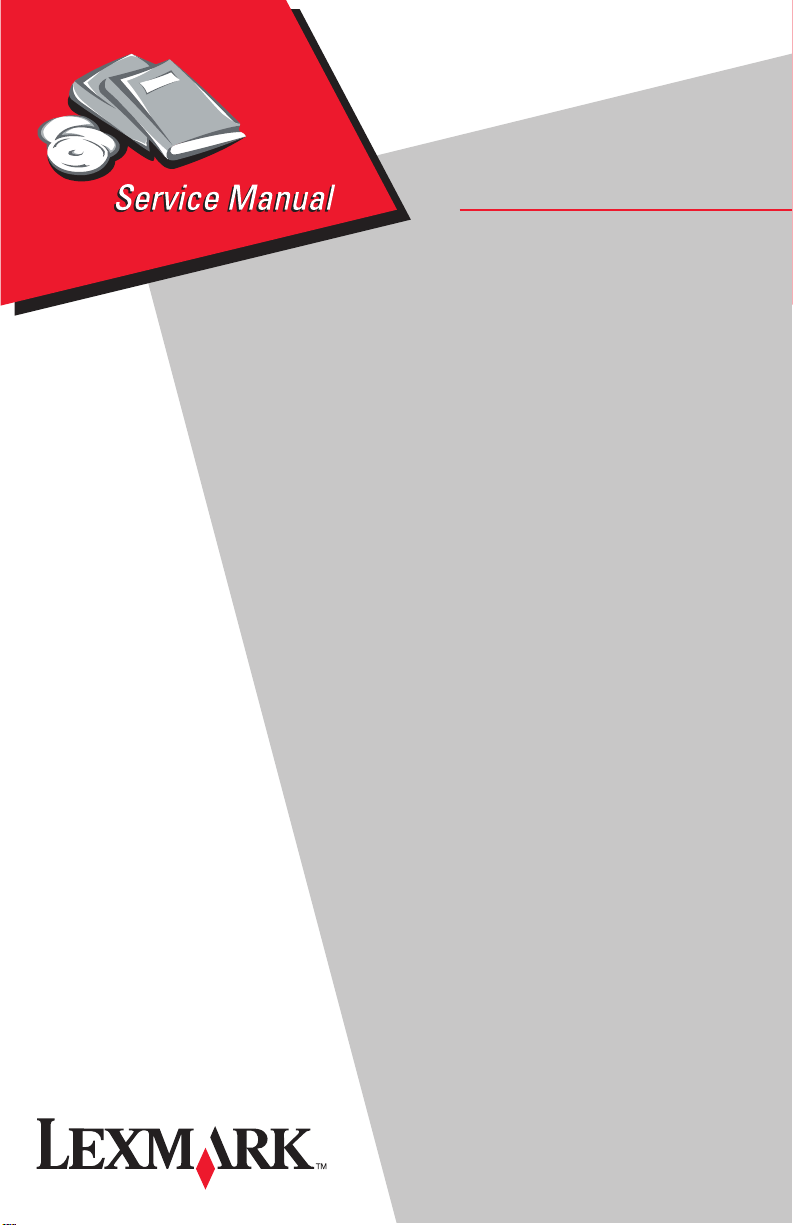
Lexmark Forms Printer 2400 Series
• Table of Contents
• Start Diagnostics
• Safety and Notices
• Trademarks
24XX-100
•Index
• Manuals Menu
Lexmark and Lexmark with diamond
design are trademarks of Lexmark
International, Inc., registered in the
United States and/or other countries.
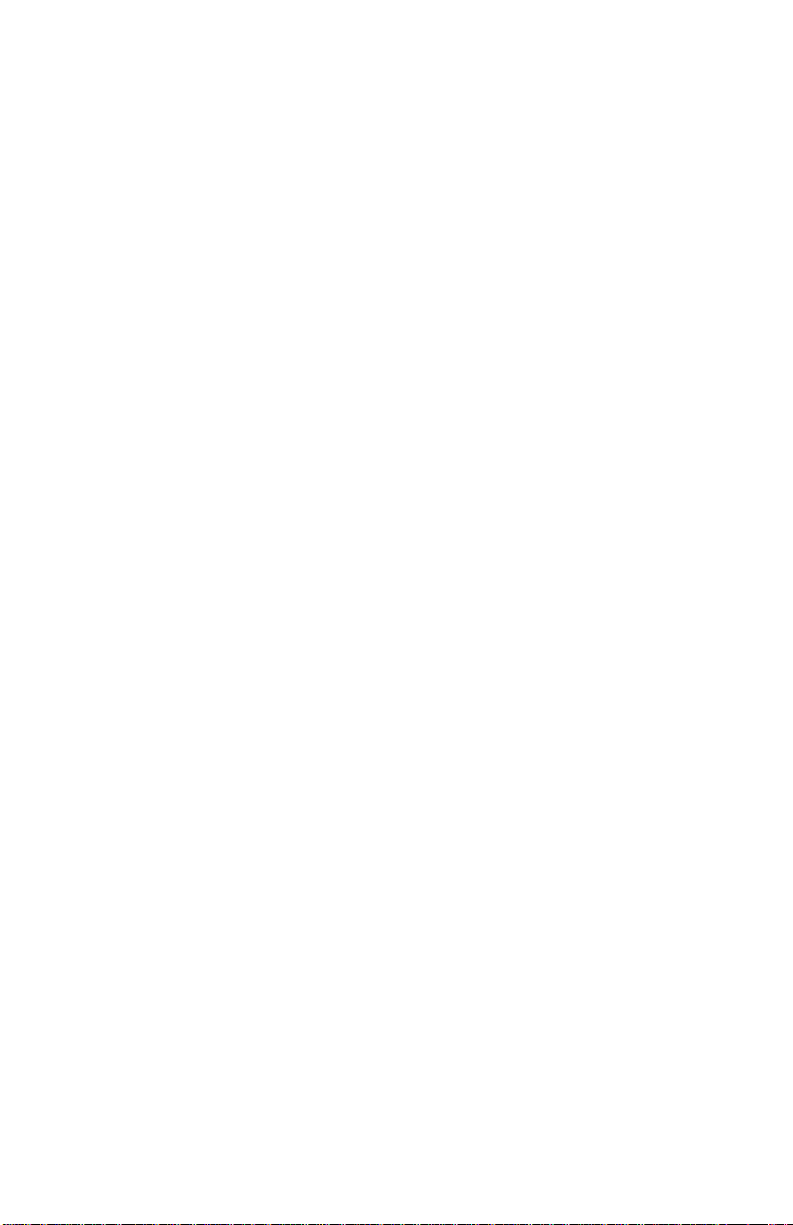
24xx
Edition: November 2000
The following paragraph does not apply to any country where such provisions are
inconsiste nt with loca l law: LEXMARK INTERNATIONAL, INC. PROV IDES THIS
PUBLICATION “AS IS” WITHOUT WARRANTY OF ANY KIND, EITHER EXPRE SS OR
IMPLIED , INCLUDING, BUT NOT LIMITED TO, THE IMPLIED WARRANTIES OF
MERCHANTABILITY OR FITNESS FOR A PARTICULAR PURPOSE. Some states do
not allow disclaimer of express or implied warranties in certain transactions; therefore, this
statement may not apply to you.
This publication could include technical inaccuracies or typographical errors. Changes are
periodically made to the information herein; these changes will be incorporated in later
editions. Improvements or changes in the products or the programs described may be
made at any time.
Comments may be addressed to Lexmark International, Inc., Department D22A/032-2,
740 West New Circle Road, Lexington, Kentucky 40550, U.S.A or e-mail at
ServiceInfoAndTraining@Lexmark.com. Lexmark may use or distribute any of the
information you supply in any way it believes appropriate without incurring any obligation
to you. You can purchase additional copies of publications related to this product by
calling 1-800-553-9727. In other countries, contact your point of purchase.
Lexmark and Lexmark with diamond design are trademarks of Lexmark International,
Inc., registered in the United States and/or other countries.
Other trademarks are the property of their respective owners.
© Copyright Lexmark International, Inc. 2000.
All rights reserved.
UNITED STA TES GOVERNMENT RESTRICTED RIGHTS
This software and documentation are provided with RESTRICTED RIGHTS. Use,
duplication or disclosure by the Government is subject to restrictions as set forth in
subparagraph (c)(1)(ii) of the Rights in Technical Data and Computer Software clause at
DF ARS 252.227-7013 and in applicable FAR provisions: Lexmark International, Inc.,
Lexington, KY 40550.
U.S.A. P/N: 12G3662
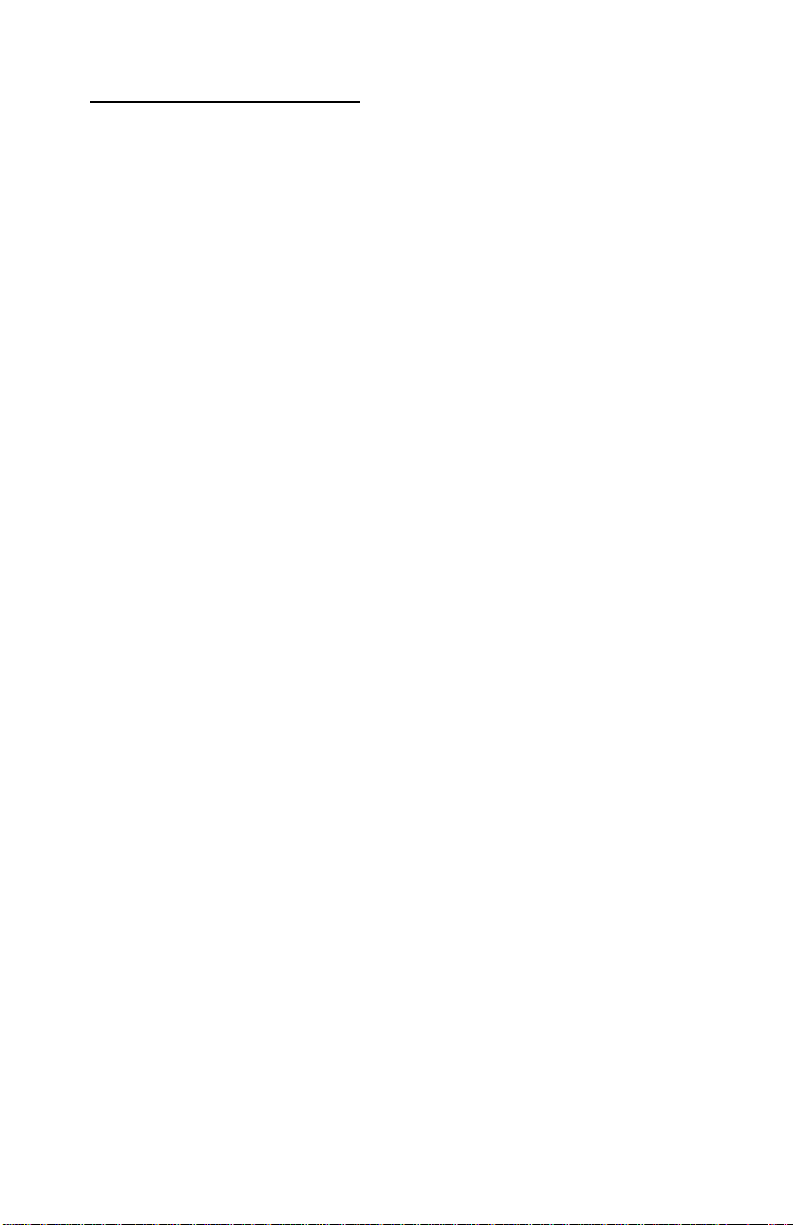
24xx
Table of Contents
Safety Information . . . . . . . . . . . . . . . . . . . . . . . . . . . . . . . . . . . . . . .vii
Preface . . . . . . . . . . . . . . . . . . . . . . . . . . . . . . . . . . . . . . . . . . . . . . . .xii
General Information . . . . . . . . . . . . . . . . . . . . . . . . . . . . . . . . . . . . 1-1
Printer Specifications. . . . . . . . . . . . . . . . . . . . . . . . . . . . . . . . . . 1-1
Printer Speeds . . . . . . . . . . . . . . . . . . . . . . . . . . . . . . . . . . . . . . . 1-1
Setup Mode . . . . . . . . . . . . . . . . . . . . . . . . . . . . . . . . . . . . . . . . . . . 1-2
Entering Setup Mode . . . . . . . . . . . . . . . . . . . . . . . . . . . . . . . . . . 1-2
Exiting Setup Mode . . . . . . . . . . . . . . . . . . . . . . . . . . . . . . . . . . . 1-2
Setup Menu Options . . . . . . . . . . . . . . . . . . . . . . . . . . . . . . . . . . 1-3
Interface Menu Options . . . . . . . . . . . . . . . . . . . . . . . . . . . . . . . . 1-3
Setting The Tear Off Position. . . . . . . . . . . . . . . . . . . . . . . . . . . . 1-4
Setting Top-Of-Form (Continuous - Pull Mode) . . . . . . . . . . . . . . 1-5
Setting Top-Of-Form (Cut Forms - Envelopes) . . . . . . . . . . . . . . 1-5
Options . . . . . . . . . . . . . . . . . . . . . . . . . . . . . . . . . . . . . . . . . . . . . . . 1-6
Diagnostic Information . . . . . . . . . . . . . . . . . . . . . . . . . . . . . . . . . 2-1
Start . . . . . . . . . . . . . . . . . . . . . . . . . . . . . . . . . . . . . . . . . . . . . . . . . 2-1
Voltage, Ground, And Continuity Readings . . . . . . . . . . . . . . . . . 2-1
Error Indication Table . . . . . . . . . . . . . . . . . . . . . . . . . . . . . . . . . . . . 2-2
Symptom Check Table . . . . . . . . . . . . . . . . . . . . . . . . . . . . . . . . . . . 2-5
Irrecoverable Operator Errors . . . . . . . . . . . . . . . . . . . . . . . . . . . . 2-12
Service Checks . . . . . . . . . . . . . . . . . . . . . . . . . . . . . . . . . . . . . . . 2-13
Abnormal Noise Service C heck . . . . . . . . . . . . . . . . . . . . . . . . . 2-13
Auto Sheet Feeder (ASF) Service Check . . . . . . . . . . . . . . . . . 2-14
Carrier Service Check . . . . . . . . . . . . . . . . . . . . . . . . . . . . . . . . 2-16
Intermittent Problem Service Check . . . . . . . . . . . . . . . . . . . . . 2-18
No Print or Abnormal Print Service Check . . . . . . . . . . . . . . . . . 2-21
Operator Panel Service Check. . . . . . . . . . . . . . . . . . . . . . . . . . 2-21
Paper Present Sensor Servic e Chec k . . . . . . . . . . . . . . . . . . . . 2-22
Paper Feed Service Check . . . . . . . . . . . . . . . . . . . . . . . . . . . . 2-23
Paper Select Sensor Service Check . . . . . . . . . . . . . . . . . . . . . 2-25
POST Service Ch eck. . . . . . . . . . . . . . . . . . . . . . . . . . . . . . . . . 2-26
Power Service Ch eck. . . . . . . . . . . . . . . . . . . . . . . . . . . . . . . . . 2-27
Print Speed Service Check . . . . . . . . . . . . . . . . . . . . . . . . . . . . 2-28
Printhead Service Check . . . . . . . . . . . . . . . . . . . . . . . . . . . . . . 2-29
Pull Tractor Sensor Service Check . . . . . . . . . . . . . . . . . . . . . . 2-31
Top-Of-Forms Service Check . . . . . . . . . . . . . . . . . . . . . . . . . . 2-32
Tractor 2 Service Check. . . . . . . . . . . . . . . . . . . . . . . . . . . . . . . 2-33
iii
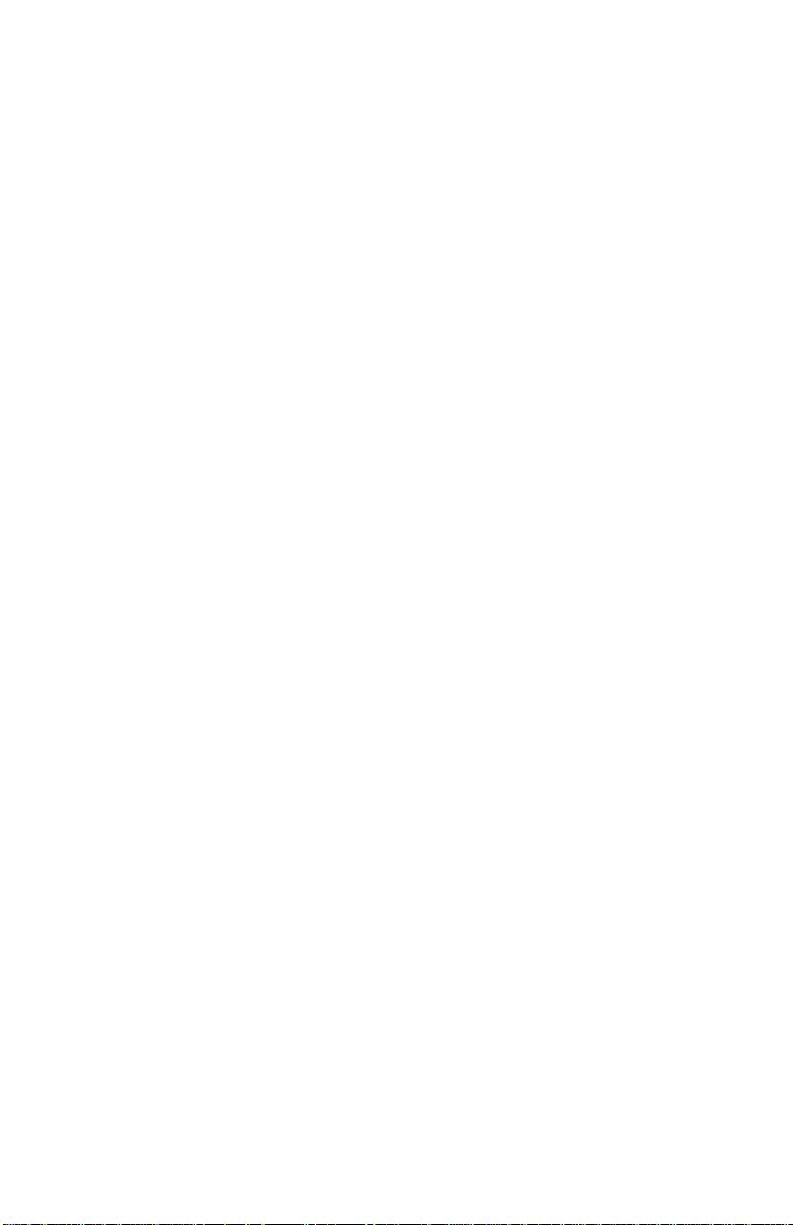
24xx
Diagnostic Aids . . . . . . . . . . . . . . . . . . . . . . . . . . . . . . . . . . . . . . . .3-1
Power-On Self Test (POST) . . . . . . . . . . . . . . . . . . . . . . . . . . . . . . .3-2
Print Test . . . . . . . . . . . . . . . . . . . . . . . . . . . . . . . . . . . . . . . . . . . . . .3-3
Hex Trace Mode . . . . . . . . . . . . . . . . . . . . . . . . . . . . . . . . . . . . . . . .3-4
Printer Default Settings . . . . . . . . . . . . . . . . . . . . . . . . . . . . . . . . . . .3-5
U.S. Defaults . . . . . . . . . . . . . . . . . . . . . . . . . . . . . . . . . . . . . . . . .3-5
World Trade Defaults . . . . . . . . . . . . . . . . . . . . . . . . . . . . . . . . . .3-5
Clearing Paper Jams . . . . . . . . . . . . . . . . . . . . . . . . . . . . . . . . . . . . .3-6
Cut Sheet Jams. . . . . . . . . . . . . . . . . . . . . . . . . . . . . . . . . . . . . . .3-6
Continuous Forms Jams . . . . . . . . . . . . . . . . . . . . . . . . . . . . . . . .3-6
Repair Information . . . . . . . . . . . . . . . . . . . . . . . . . . . . . . . . . . . . . .4-1
Handling ESD-Sensi ti ve Par ts . . . . . . . . . . . . . . . . . . . . . . . . . . . . . .4-1
Adjustments . . . . . . . . . . . . . . . . . . . . . . . . . . . . . . . . . . . . . . . . . . . .4-2
Printhead-to-Pla ten Gap Adj ust ment. . . . . . . . . . . . . . . . . . . . . . .4-2
Bidirection al Pr in t Adju stment . . . . . . . . . . . . . . . . . . . . . . . . . . . .4-4
Removal Procedures . . . . . . . . . . . . . . . . . . . . . . . . . . . . . . . . . . . . .4-5
Covers, Removals . . . . . . . . . . . . . . . . . . . . . . . . . . . . . . . . . . . . . . .4-5
Covers, Front Removal . . . . . . . . . . . . . . . . . . . . . . . . . . . . . . . . .4-6
Covers, Ribbon Access Removal . . . . . . . . . . . . . . . . . . . . . . . . .4-6
Covers, Option Removal . . . . . . . . . . . . . . . . . . . . . . . . . . . . . . . .4-7
Covers, Top Removal . . . . . . . . . . . . . . . . . . . . . . . . . . . . . . . . . .4-8
Covers, Operator Panel Assembly Removal. . . . . . . . . . . . . . . .4-11
Covers, Bottom Removal . . . . . . . . . . . . . . . . . . . . . . . . . . . . . .4-12
Electronics Removals . . . . . . . . . . . . . . . . . . . . . . . . . . . . . . . . . . .4-13
EPROM Removal . . . . . . . . . . . . . . . . . . . . . . . . . . . . . . . . . . . .4-13
Logic Board Removal . . . . . . . . . . . . . . . . . . . . . . . . . . . . . . . . .4-14
Power Supply Removal. . . . . . . . . . . . . . . . . . . . . . . . . . . . . . . .4-15
Carrier Removals . . . . . . . . . . . . . . . . . . . . . . . . . . . . . . . . . . . . . . .4-16
Carrier Removal . . . . . . . . . . . . . . . . . . . . . . . . . . . . . . . . . . . . .4-16
Carrier, Motor Assembly Removal . . . . . . . . . . . . . . . . . . . . . . .4-21
Paper Handling Removals . . . . . . . . . . . . . . . . . . . . . . . . . . . . . . . .4-24
Paper Select Lever Removal. . . . . . . . . . . . . . . . . . . . . . . . . . . .4-24
Paper Feed Motor Removal . . . . . . . . . . . . . . . . . . . . . . . . . . . .4-24
Form Thickness Lever Removal . . . . . . . . . . . . . . . . . . . . . . . . .4-25
Print Handling Removals . . . . . . . . . . . . . . . . . . . . . . . . . . . . . . . . .4-26
Platen Removal . . . . . . . . . . . . . . . . . . . . . . . . . . . . . . . . . . . . . .4-26
Printhead Removal . . . . . . . . . . . . . . . . . . . . . . . . . . . . . . . . . . .4-27
Printhead Cables Removal . . . . . . . . . . . . . . . . . . . . . . . . . . . . .4-27
Print Unit Removal . . . . . . . . . . . . . . . . . . . . . . . . . . . . . . . . . . .4-28
Ribbon Drive Rack Gear Removal . . . . . . . . . . . . . . . . . . . . . . .4-30
Gears Removals . . . . . . . . . . . . . . . . . . . . . . . . . . . . . . . . . . . . . . .4-31
Left Side Gears Removal . . . . . . . . . . . . . . . . . . . . . . . . . . . . . .4-31
iv Service Manual
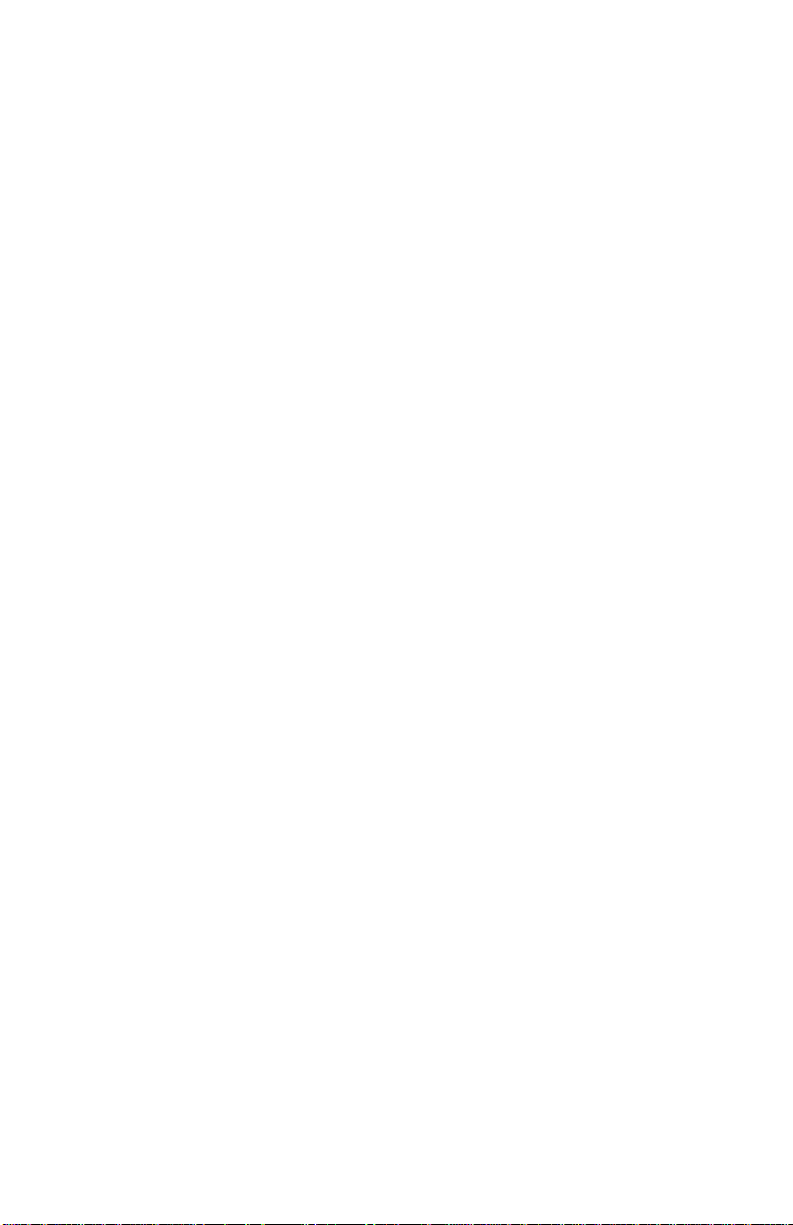
24xx
Right Side Gears, Sub Frame Removal. . . . . . . . . . . . . . . . . . . 4-34
Rollers Removals . . . . . . . . . . . . . . . . . . . . . . . . . . . . . . . . . . . . . . 4-36
Roller, Upper Feed Removal . . . . . . . . . . . . . . . . . . . . . . . . . . . 4-36
Roller, Lower Pinch Removal. . . . . . . . . . . . . . . . . . . . . . . . . . . 4-38
Roller, Lower Feed Removal . . . . . . . . . . . . . . . . . . . . . . . . . . . 4-41
Sensors Removals . . . . . . . . . . . . . . . . . . . . . . . . . . . . . . . . . . . . . 4-43
Sensor, Pull Tractor Removal . . . . . . . . . . . . . . . . . . . . . . . . . . 4-44
Sensor, Head Gap Removal . . . . . . . . . . . . . . . . . . . . . . . . . . . 4-44
Sensor, Top-Of-Form Removal . . . . . . . . . . . . . . . . . . . . . . . . . 4-44
Sensor, Paper Select Removal . . . . . . . . . . . . . . . . . . . . . . . . . 4-45
Sensor, Paper Present Removal . . . . . . . . . . . . . . . . . . . . . . . . 4-45
Flags, Paper Present / Top-Of-Form Removal . . . . . . . . . . . . . 4-45
Sensor, Home Position Sensor Removal. . . . . . . . . . . . . . . . . . 4-46
Options Removals . . . . . . . . . . . . . . . . . . . . . . . . . . . . . . . . . . . . . 4-47
Auto Sheet Feeder Gears Removal. . . . . . . . . . . . . . . . . . . . . . 4-47
Auto Sheet Feeder Pick-up Roller Removal . . . . . . . . . . . . . . . 4-48
Connector Locations . . . . . . . . . . . . . . . . . . . . . . . . . . . . . . . . . . . 5-1
Signal Connections . . . . . . . . . . . . . . . . . . . . . . . . . . . . . . . . . . . . . 5-2
Power Supply (9w & 24w) . . . . . . . . . . . . . . . . . . . . . . . . . . . . . . 5-2
Logic Board - Parallel Interface Cable (9w & 24w) . . . . . . . . . . . 5-4
Logic Board - Serial Board (9w & 24w) . . . . . . . . . . . . . . . . . . . . 5-6
Logic Board - USB Cable (9w & 24w) . . . . . . . . . . . . . . . . . . . . . 5-8
Logic Board - DC Power (9w & 24w) . . . . . . . . . . . . . . . . . . . . . 5-8
Logic Board - Printhead (9w) . . . . . . . . . . . . . . . . . . . . . . . . . . 5-10
Logic Board - Printhead (24w) . . . . . . . . . . . . . . . . . . . . . . . . . 5-12
Logic Board - Printhead (24w) . . . . . . . . . . . . . . . . . . . . . . . . . 5-14
Logic Board - Gap Set Sensor (9w & 24w) . . . . . . . . . . . . . . . . 5-16
Logic Board - Home Position Sensor (9w & 24w) . . . . . . . . . . . 5-16
Logic Board - Paper Present Sensor (9w & 24w) . . . . . . . . . . . 5-16
Logic Board - Paper Select Sensor (9w & 24w). . . . . . . . . . . . . 5-18
Logic Board - Pull Tractor Sensor (9w & 24w). . . . . . . . . . . . . . 5-18
Logic Board - Top Of Form Sensor (9w & 24w). . . . . . . . . . . . . 5-18
Logic Board - Carrier Motor (9w & 24w). . . . . . . . . . . . . . . . . . . 5-20
Logic Board - Paper Feed Motor (9w & 24w). . . . . . . . . . . . . . . 5-20
Logic Board - Operator Panel (9w & 24w) . . . . . . . . . . . . . . . . . 5-22
Logic Board - Dual Tractor Cable (9w & 24w) . . . . . . . . . . . . . . 5-24
Serial Board - Serial Cable (9w & 24w) . . . . . . . . . . . . . . . . . . . 5-25
Tractor 2 Cable Connectors. . . . . . . . . . . . . . . . . . . . . . . . . . . . 5-26
v
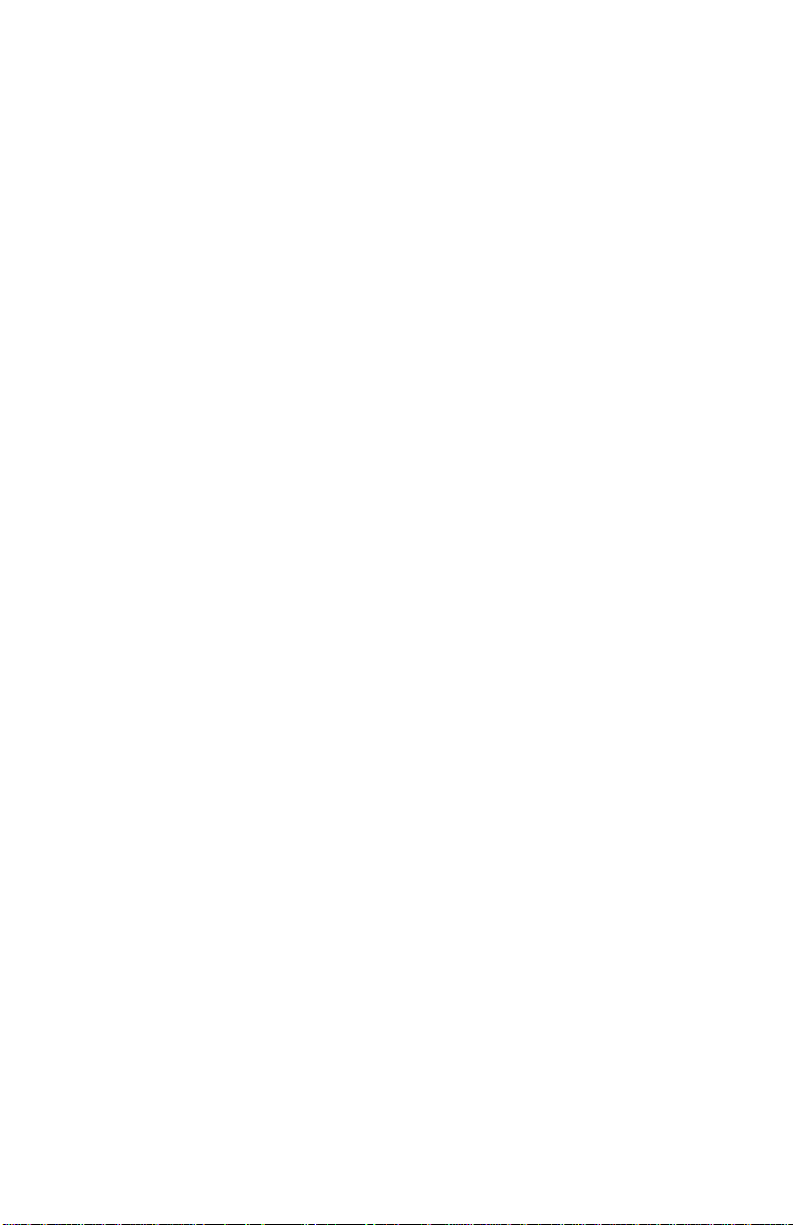
24xx
Preventive Maintenance . . . . . . . . . . . . . . . . . . . . . . . . . . . . . . . . .6-1
Lubrication . . . . . . . . . . . . . . . . . . . . . . . . . . . . . . . . . . . . . . . . . . . . .6-1
Lubrication Points . . . . . . . . . . . . . . . . . . . . . . . . . . . . . . . . . . . . .6-2
Lubrication Points (Oil) . . . . . . . . . . . . . . . . . . . . . . . . . . . . . . . . .6-3
Lubrication Points (Grease). . . . . . . . . . . . . . . . . . . . . . . . . . . . . .6-4
Parts Catalog . . . . . . . . . . . . . . . . . . . . . . . . . . . . . . . . . . . . . . . . . .7-1
How To Use This Parts Catalog . . . . . . . . . . . . . . . . . . . . . . . . . . . .7-1
Assembly 1: Covers . . . . . . . . . . . . . . . . . . . . . . . . . . . . . . . . . . . . . .7-2
Assembly 2: Carrier / Paper Feed Right Side . . . . . . . . . . . . . . . . . .7-6
Assembly 3: Carrier / Paper Feed Left Side . . . . . . . . . . . . . . . . . .7-10
Assembly 4: Electronics . . . . . . . . . . . . . . . . . . . . . . . . . . . . . . . . .7-14
Assembly 5: ASF - Roller / Support . . . . . . . . . . . . . . . . . . . . . . . . .7-16
Assembly 6: ASF - Side Frame / Covers . . . . . . . . . . . . . . . . . . . . .7-18
Assembly 7: Tractor 2 Option . . . . . . . . . . . . . . . . . . . . . . . . . . . . .7-20
Coax / Twinax Adapter . . . . . . . . . . . . . . . . . . . . . . . . . . . . . . . . . .7-22
Index . . . . . . . . . . . . . . . . . . . . . . . . . . . . . . . . . . . . . . . . . . . . . . . . . I-1
vi Service Manual
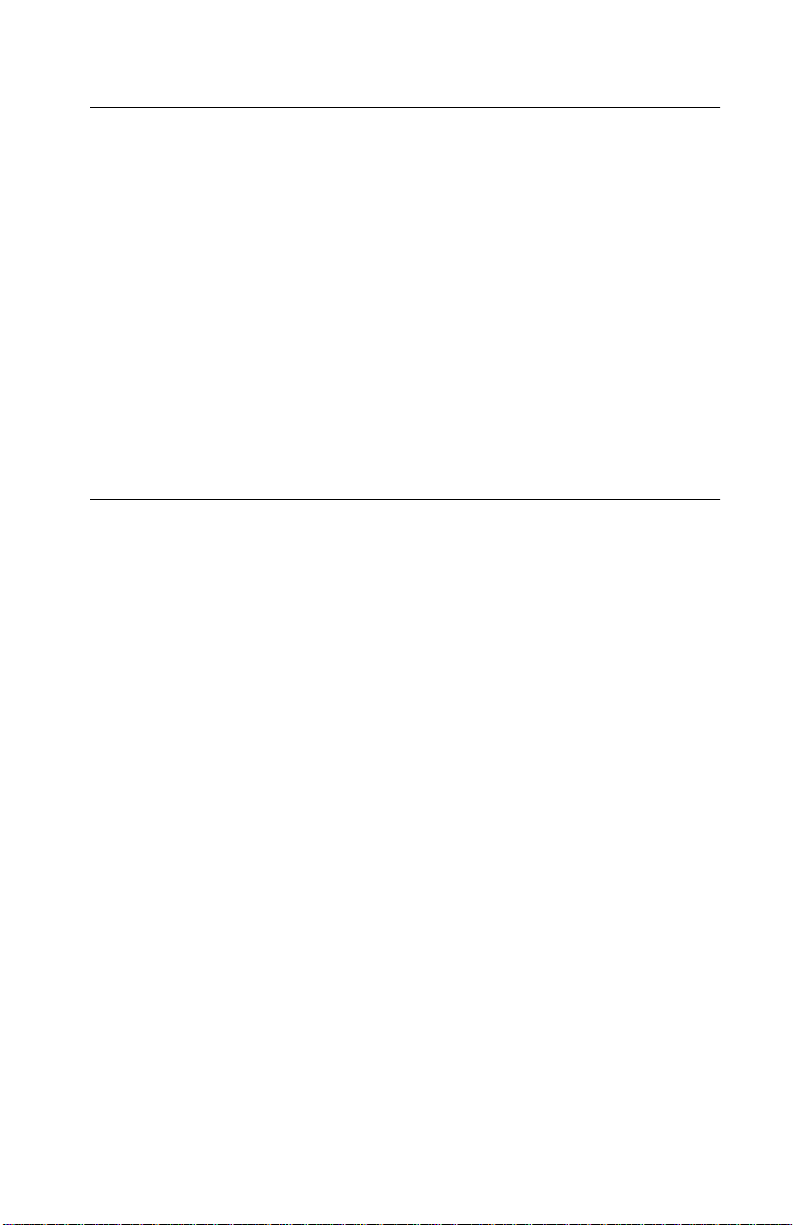
24xx
Safety Information
• This product is designed, tested and approved to meet strict
global safety standards with the use of specific Lexmark
components. The safety features of some parts may not always
be obvious. Lexmark is not responsible for the use of other
replacement parts.
• The maintenance information for this product has been
prepared for use by a professional service person and is not
intended to be used by others.
• There may be an increased risk of electric shock and personal
injury during disassembly and servicing of this product.
Professional service personnel should understand this and take
necessar y pr ec autions.
Consignes de Sécurité
• Ce produit a été conçu, testé et approuvé pour respecter les
normes strictes de sécurité globale lors de l'utilisation d e
composants Lexmark sp écifiques. Les caractéristiques de
sécurité de certains éléments ne sont pas toujours évidentes.
Lexmark ne peut être tenu responsable de l'utilisation d'autres
pièces de rechange.
• Les consignes d'entretien et de réparation de ce produit
s'adressent uniquement à un personnel de maintenance
qualifié.
• Le démontage et l'entretien de ce produit pouvant présenter
certains risques électriques, le personnel d'entretien qualifié
devra prendre toutes les précautions nécessaires.
vii
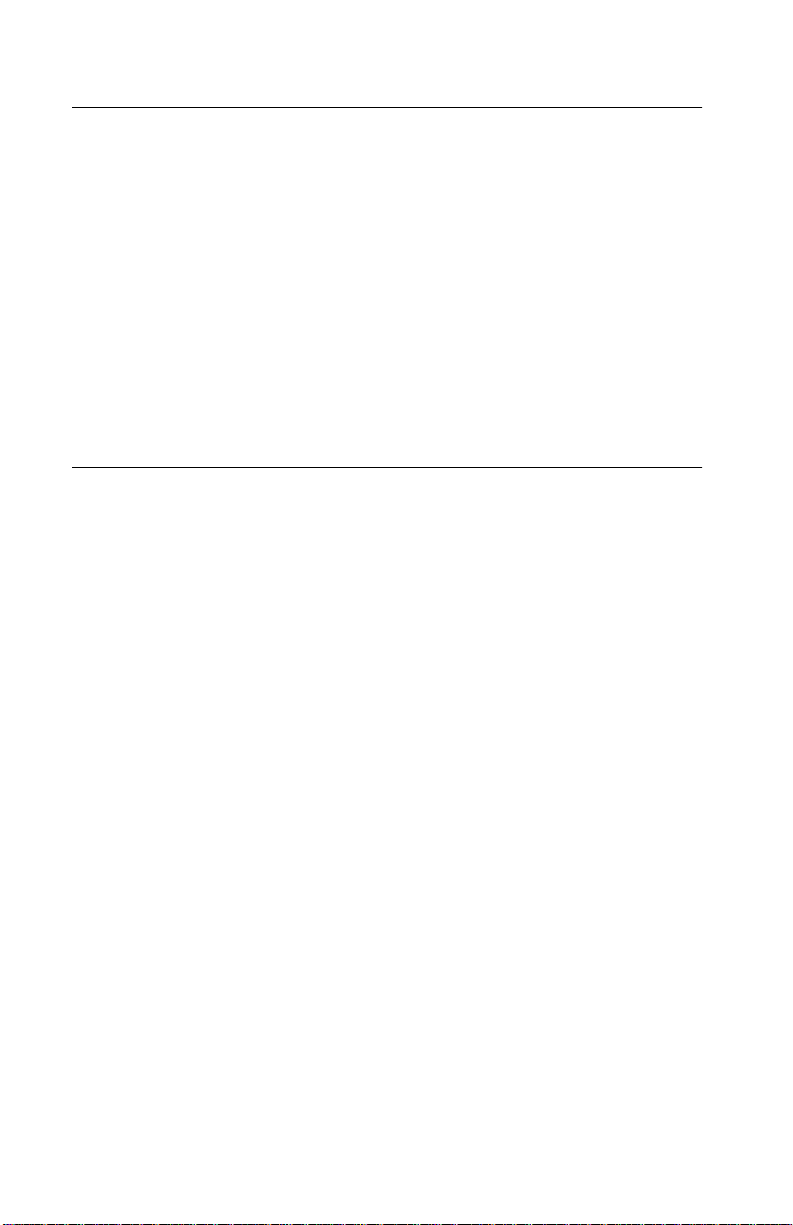
24xx
Norme di sicurezza
• Il prodotto è stato progettato, testato e approvato in conformità a
severi standard di sicurezza e per l’utilizzo con componenti
Lexmark specifici. Le caratteristiche di sicurezza di alcune parti
non sempre sono di immediata comprensione. Lexmark non è
responsabile per l’utilizzo di parti di ricambio di altri produttori.
• Le informazioni riguardanti la manutenzione di questo prodotto
sono indirizzate soltanto al personale di assistenza autorizzato.
• Durante lo smontaggio e la manutenzione di questo prodotto, il
rischio di subire scosse elettriche e danni alla persona è più
elevato. Il personale di assistenza autorizzato, deve, quindi,
adottare le precauzioni necessarie.
Sicherheitshinweise
• Dieses Produkt und die zugehörigen Komponenten wurden
entworfen und getestet, um beim Einsatz die weltweit gültigen
Sicherheitsanforderungen zu erfüllen. Die sicherheitsrelevanten
Funktionen der Bauteile und Optionen sind nicht immer
offensichtlich. Sofern Teile eingesetzt werden, die nicht von
Lexmark sind, wird von Lexmark keinerlei Verantwortung oder
Haftung für dieses Produkt übernommen.
• Die Wartungsinformationen für dieses Produkt sind
ausschließlich für die Verwendung durch einen
Wartungsfachmann bestimmt.
• Während des Auseinandernehmens und der Wartung des
Geräts besteht ein zusätzliches Risiko eines elektrischen
Schlags und körperlicher Verletzung. Das zuständige
Fachpersonal sollte entsprechende Vorsichtsmaßnahmen
treffen.
viii Service Manual
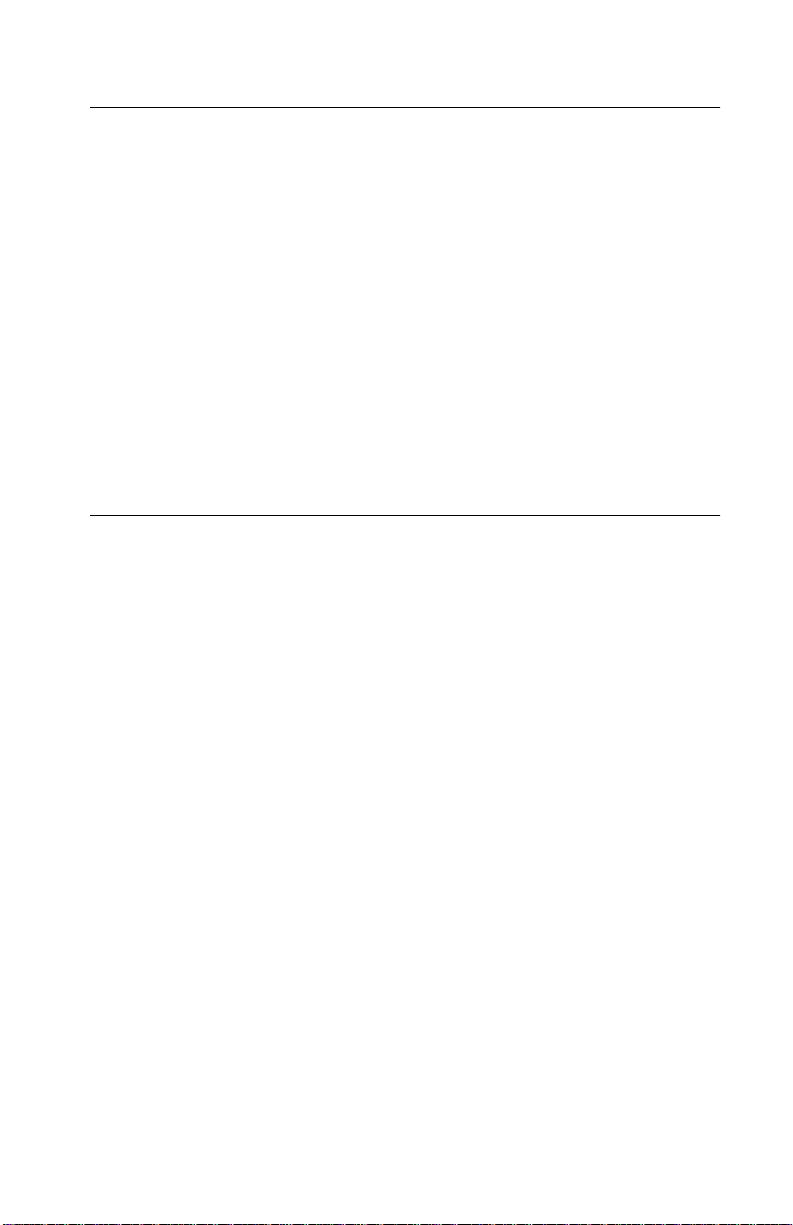
24xx
Pautas de Seguridad
• Este producto se ha diseñado, verificado y aprobado para
cumplir los más estrictos estándares de seguridad global
usando los componentes específicos de Lexmark. Puede que
las características de seguridad de algunas piezas no sean
siempre evidentes. Lexmark no se hace responsable del uso de
otras piezas de recambio.
• La información sobre el mantenimiento de este producto está
dirigida exclusivamente al personal cualificado de
mantenimiento.
• Existe mayor riesgo de descarga eléctrica y de daños
personales durante el desmontaje y la reparación de la
máquina. El personal cualificado debe ser consciente de este
peligro y tomar las precauciones necesarias.
Informações de Segurança
• Este produto foi concebido, testado e aprovado para satisfazer
os padrões globais de segurança na utilização de componentes
específicos da Lexmark. As funções de segurança de alguns
dos componentes podem não ser sempre óbvias. A Lexmark
não é responsável pela utiliza ção de outros componentes de
substituição.
• As informações de segurança relativas a este produto
destinam-se a profissio nai s destes serviços e não devem ser
utilizadas por outras pessoas.
• Risco de choques eléctricos e ferimentos graves durante a
desmontagem e manutenção deste produto. Os profissionais
destes serviços devem estar avisados deste facto e tomar os
cuidados necessários.
ix
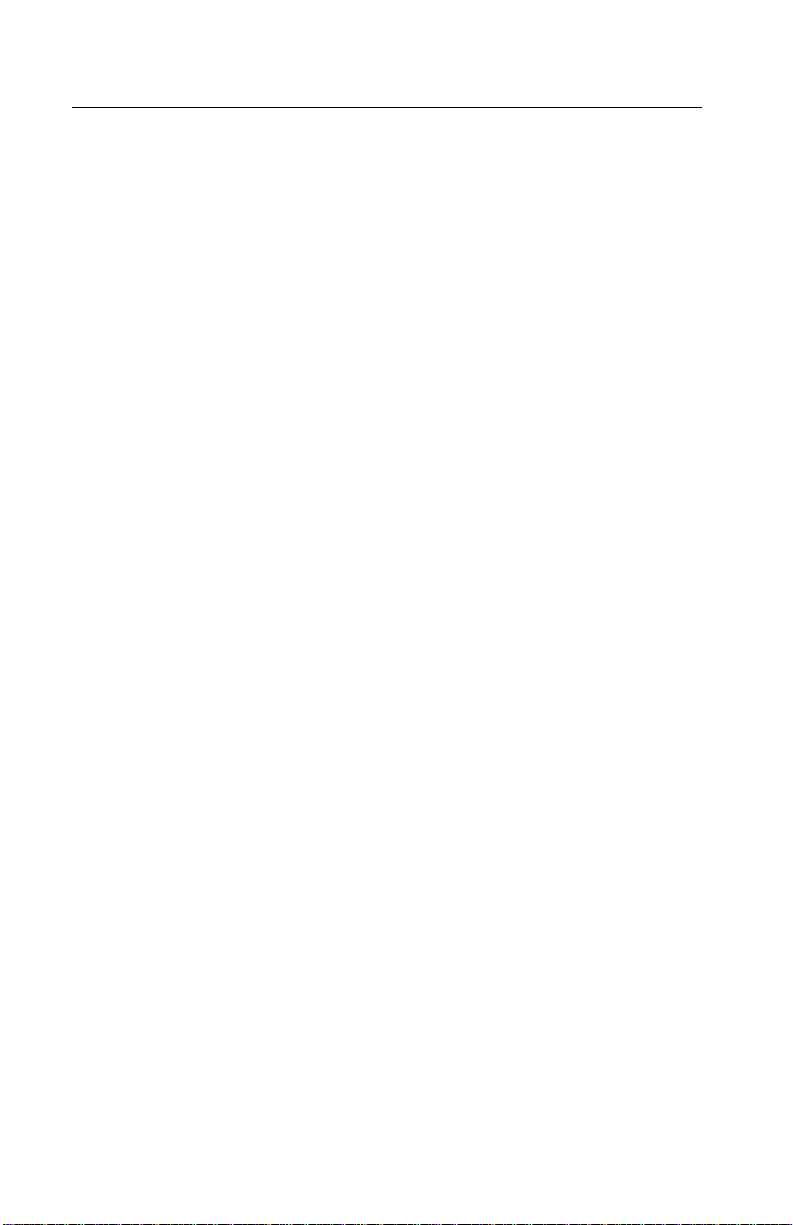
24xx
Informació de Seguretat
• Aquest producte està dissenyat, comprovat i aprovat per tal
d'acomplir les estrictes normes de seguretat globals amb la
utililització de components específics de Lexmark. Les
característiques de seguretat d'algunes peces pot ser que no
sempre siguin òbvies. Lexmark no es responsabilitza de l'us
d'altres peces de recanvi.
• La informació pel manteniment d’aquest producte està
orientada exclusivament a professionals i no està destinada a
ningú que no ho sigui.
• El risc de xoc elèctric i de danys personals pot augmentar
durant el procés de desmuntatge i de serv e i d’aquest producte.
El personal professional ha d’estar-ne assabentat i prendre les
mesures convenients.
x Service Manual
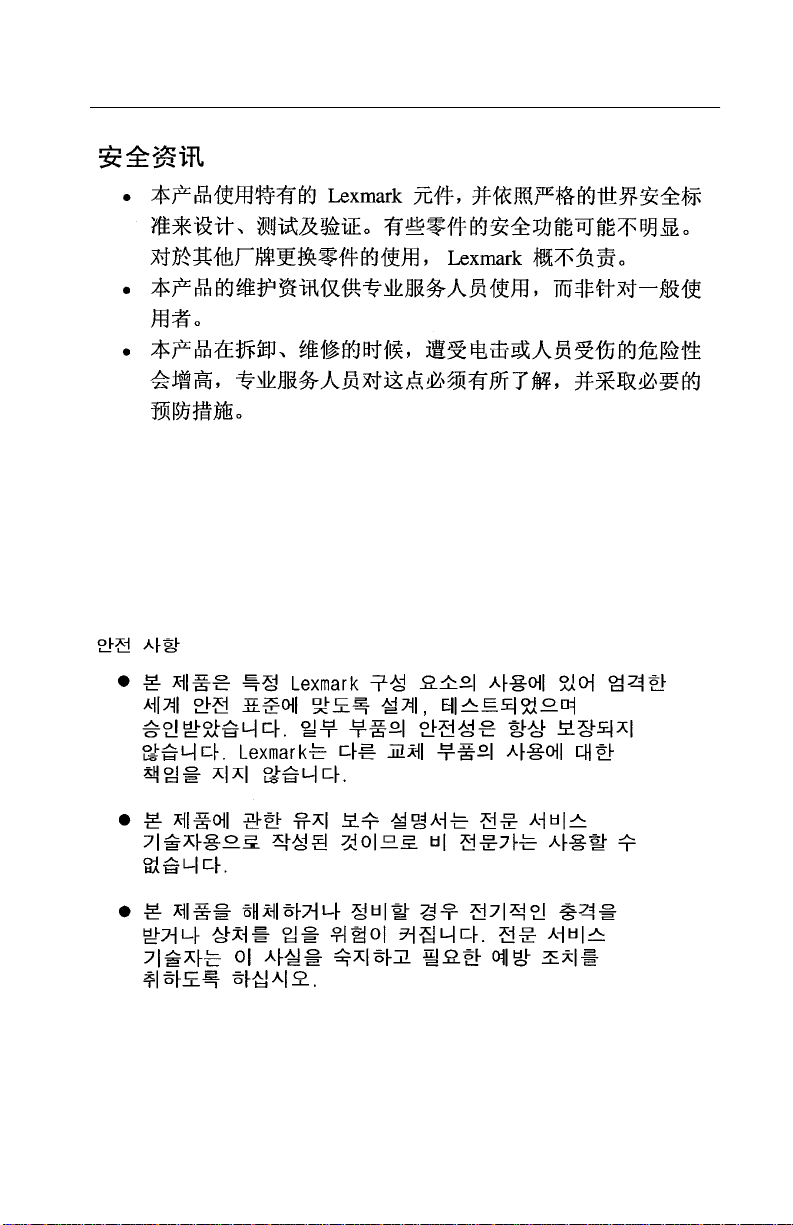
24xx
xi
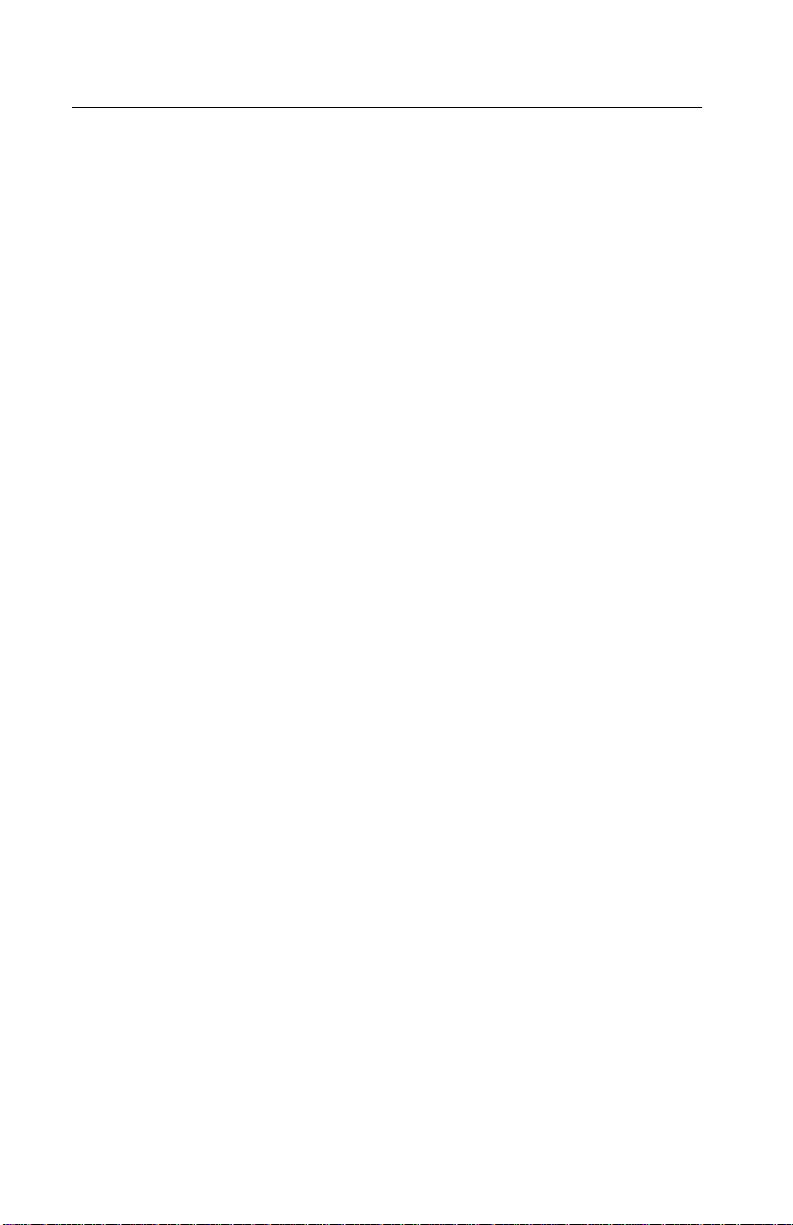
24xx
Preface
This manual is divided into the following chapters:
• “General Information ” contains a general description of the
printer and the maintenance approach used to repair it. Special
tools and test equipment are listed in this chapter, as well as
general environmental and safety instructions.
• “Diagnostic Information” contains error code table, symptom
table, and service checks used to isolate failing field replaceable
units (FRUs).
• “Diagnostic Aids” contains tests and checks used to locate or
repeat symptoms of printer problems.
• “Repair Information” provides instructions for making printer
adjustments and removing and installing FRUs.
• “Connector Locations” uses illustrations to identify the major
components and test points on the printer.
• “Preventive Maintenance” contains lubrication specifications,
and maintenance information to prevent problems and maintain
optimum performance.
• “Parts Ca talog” contains illustrations and part numbers for
individual FRUs.
xii Service Manual
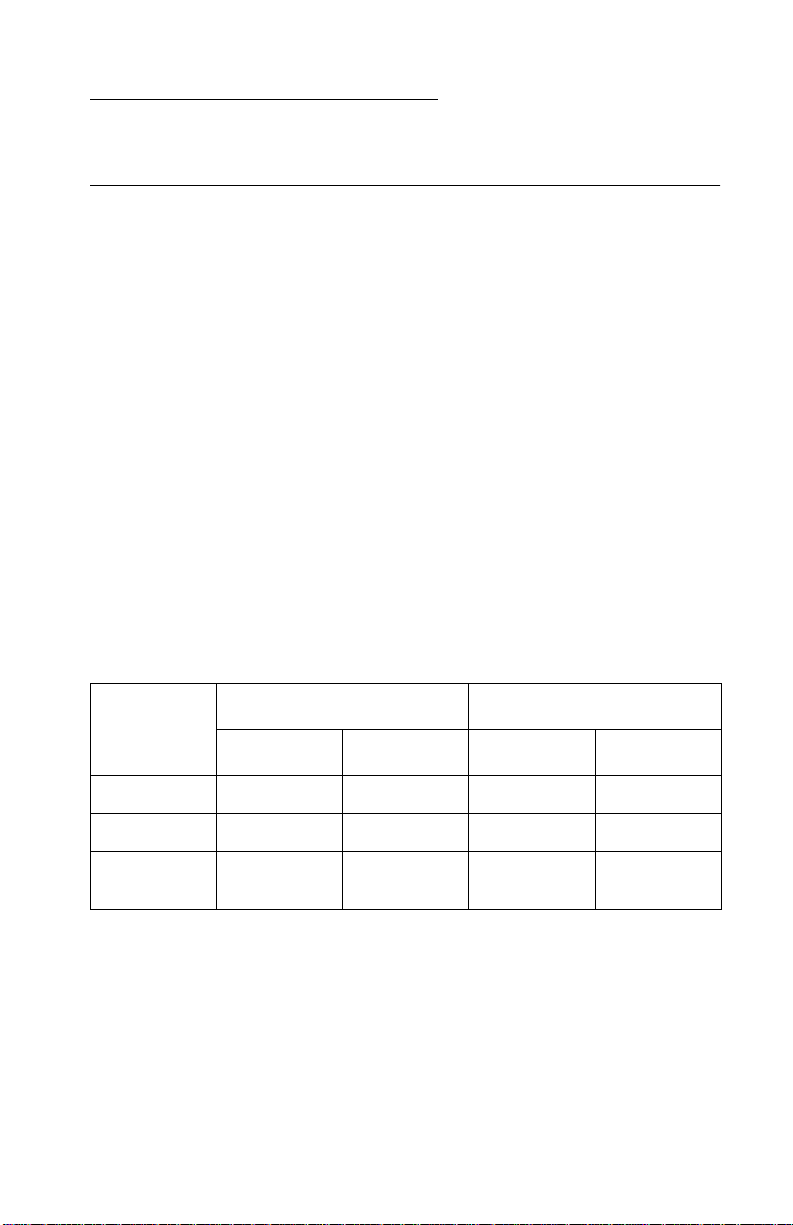
24xx
1. General Information
Printer Description
The Lexmark TM Forms Printer 248X-100 and 249X-100 are small
versatile tabletop printers suitable for use in the home or small
business. They are especially well-suited for applications that use
continuous or multipart forms. The 2481 and 2491 are wide-carriage
versions of the 2480 and 2490.
Printer Specifications
• Printhead life: 300 million character s
• Standard ribbon life: 4 million characters
• High yield ribbon life: 8 million characters
• Printer life: 5 Years
• Power consumption: 47 watts-maximum/7 watts idle
Printer Speeds
9 Wire 24 Wire
10 cpi 12 cpi 10 cpi 12 cpi
Fast Draft 438 cps 510 cps 409 cps 465 cps
Draft 309 cps 304 cps 274 cps 328 cps
Near
NLQ -
Letter Quality
cpi = characters per inch
cps = characters per second
77.5 cps 77.5 cps 91.7 cps 109 cps
General Information 1-1
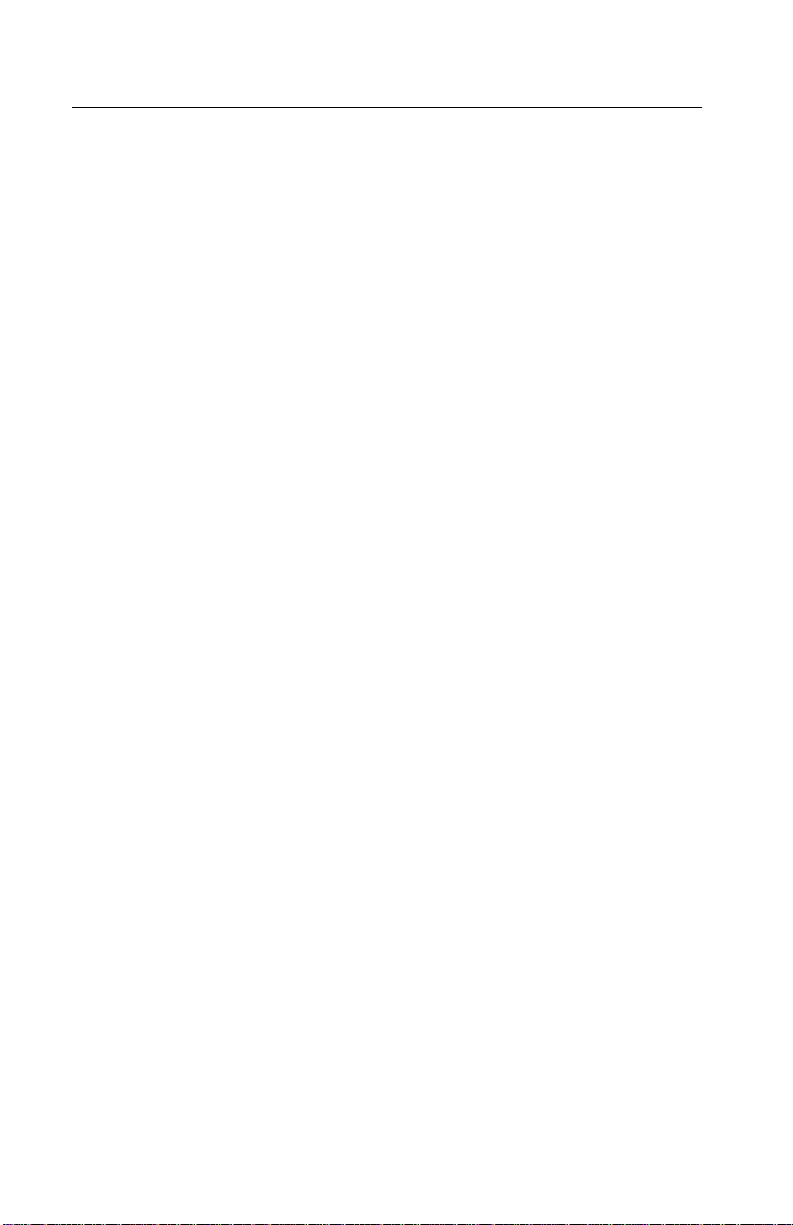
24xx
Setup Mode
Entering Setup Mode
1. Open the operator panel cover to access layer two.
2. Press Setup to put the printer in setup mode and print the Main Menu.
3. Press LineFeed to print a list of all the available options.
4. Select any option from the Main Menu by pressing the
corresponding button. A new menu prints each time you press a
button, displaying new selections.
5. After making your selection, the printer prints a page with the changes shown.
Exiting Setup Mode
1. Press Set TOF until the printer returns to the Main Menu, or
press Pitch from any menu containing a Return to Main Menu
selection.
2. Press Set TOF again to exit Setup mode. New settings are
saved only when the printer exits Setup mode.
Note: If the printer runs out of paper while using Setup mode, load
more paper into the tractor pins and press Setup to continue.
1-2 Service Manual
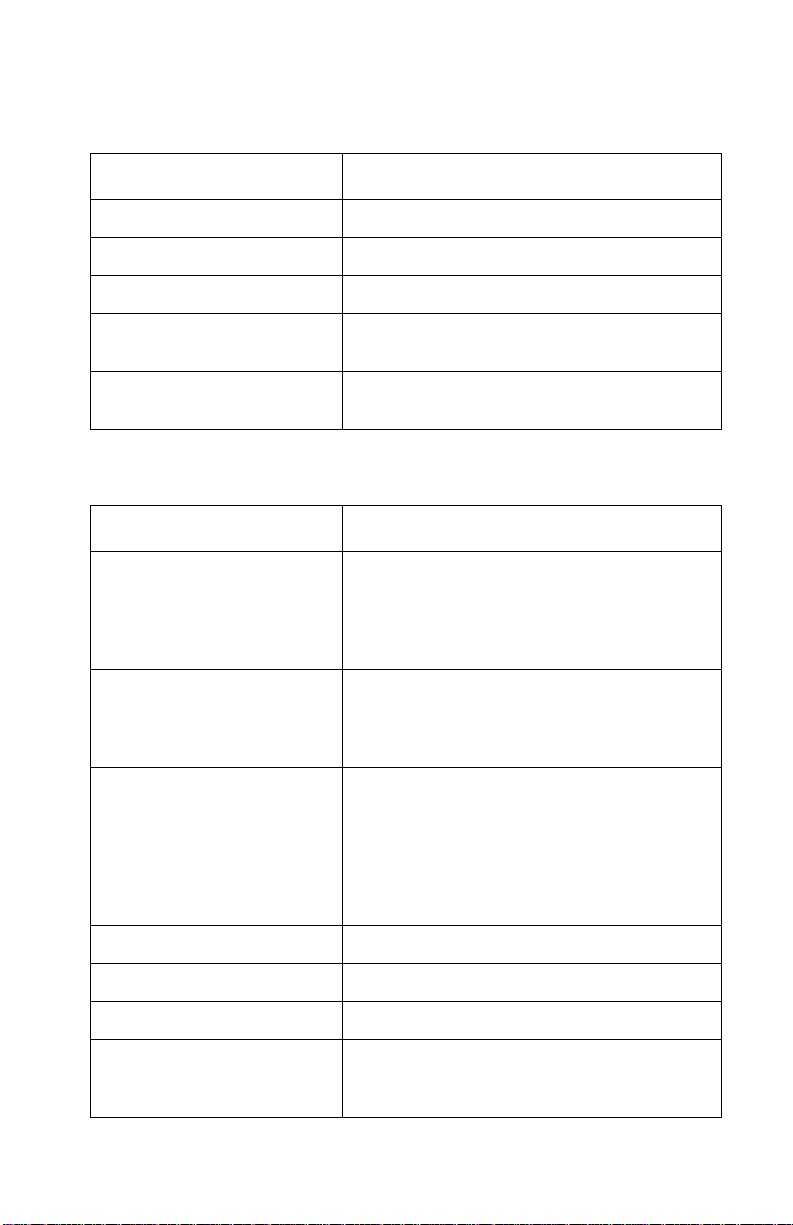
24xx
Setup Menu Options
Menus Function
Forms Macro options Customize macros to print a variety of forms.
Data options Defines how information is processed.
Control options Defines how the printer performs basic tasks.
Emulation options Determines how the printer interacts with
Interface options Defines how information is transferred from
software applications.
computer to the printer.
Interface Menu Options
Menus Function
Interface • Automatically select the printer interface.
• Use the parallel cable.
• Use the USB cable.
• Use the serial cable (only appears if
optional serial adapter is installed).
Honor Init • Enable honors the init signal on the
Data speed • 300 bps
parallel port.
• Disable ignores the init signal on the
parallel port.
• 600 bps
• 1200 bps
• 2400 bps
• 4800 bps
• 9600 bps
• 19200 bps
Data bits 7, 8
Parity No, Ignore, Odd, Even
Stop bits 1, 2
Protocol • XON/XOFF
• MultiXON/XOFF
• DTR P acing
General Information 1-3
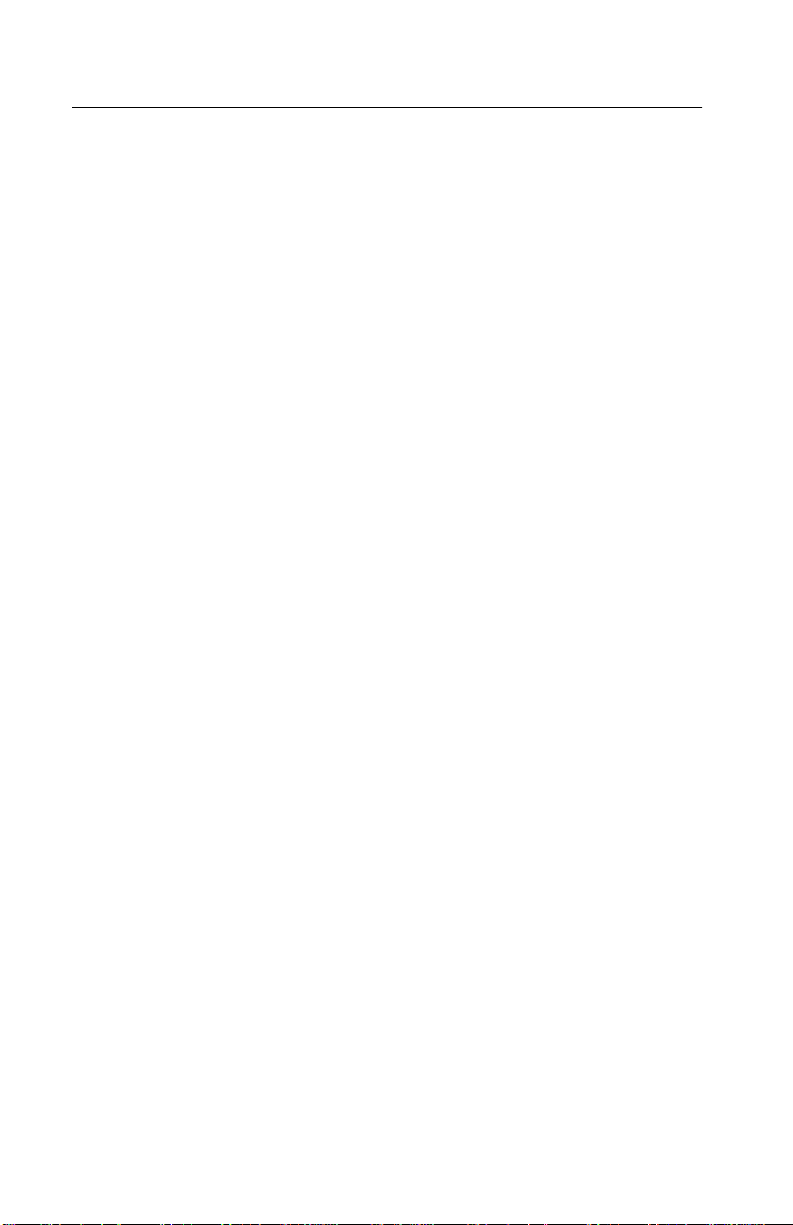
24xx
Printer Settings
Setting The Tear Off Position
When Auto Tear Off is on, or set to One Second, it moves the top
perforation of a continuous form to the tear off position, when all of
the following are true:
• The printer has finished printing.
• The paper has advanced to the Top-Of-Form on the next page.
• No data, printer control codes, or escape codes have been sent
to the printer after advancing to the Top-Of-Form.
• The print buffer has not received data for one second.
If you have already set Top-Of-Form and now want to change the
tear off bar position, follow these steps:
1. Press Start/Stop to take the printer offline.
2. Press and hold Tear Off until the printer beeps.
3. Open the operator panel cover to access layer two.
4. Press Micro
position on the tear off bar.
5. Close the operator panel cover. The printer beeps twice. The
paper rolls backward, then goes to the new tear off position. The
Ready light is on.
↑ or Micro ↓ to move the paper to the correct
The paper remains at the current Tear Off position until you send
another job to the printer. The paper moves from the tear off position
to the Top-Of-Form and begins printing.
1-4 Service Manual
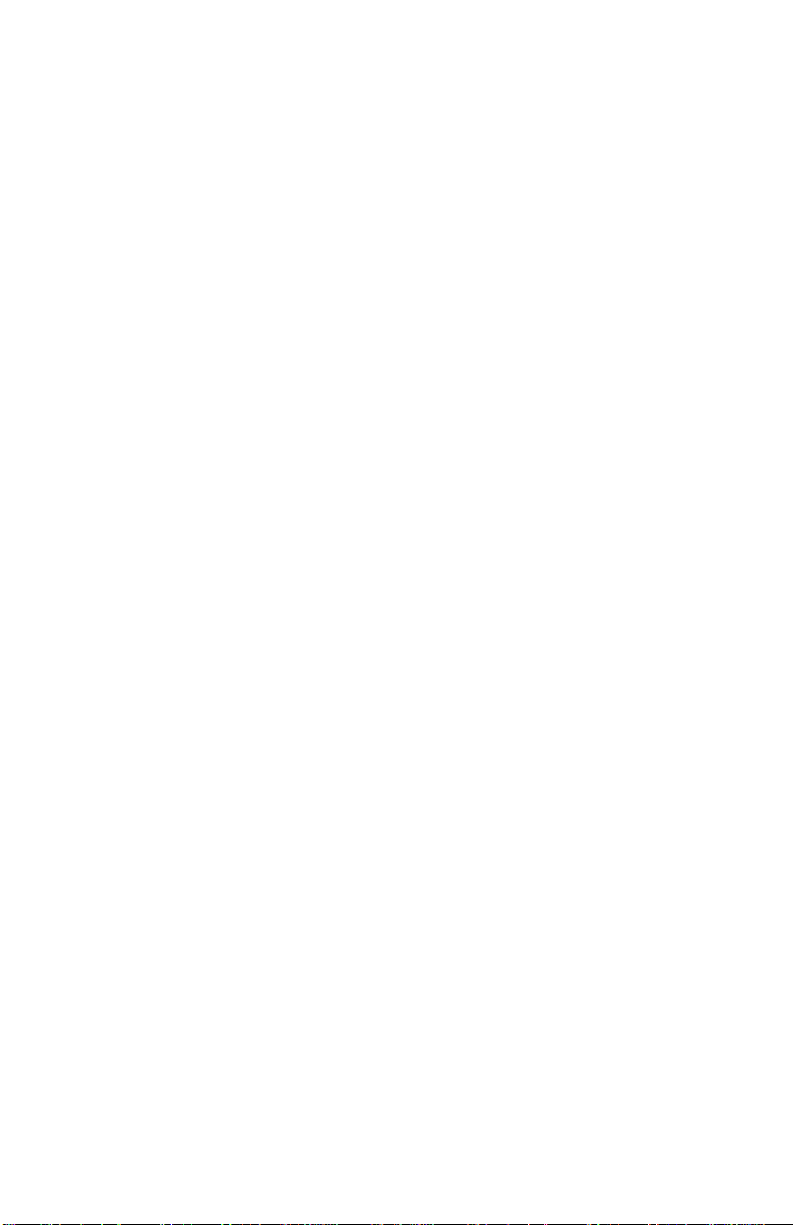
24xx
Setting Top-Of-Form (Continuous - Pull Mode)
1. Turn the printer on. The Paper Out light blinks if no paper is loaded.
2. Move the paper select lever down to the continuous forms position.
3. Load continuous form paper on the pull tractor feed pins.
4. Open the operator panel cover to access layer two.
5. Press any paper movement button
(LineFeed, Micro
Of-Form position.
6. Use the second sheet of continuous forms to set Top-Of-Form.
7. Press Set TOF to set and save Top-Of-Form.
8. Close the operator panel cover. Top-Of-Form is not saved if the
printer is turned off, or runs out of paper when the printer is in
pull tractor mode.
9. Press Start/Stop to set the printer online.
↑ or Micro ↓) to move the paper to the Top-
Setting Top-Of-Form (Cut Forms - Envelopes)
Top-Of-Form can range from minus 1 to plus 22 inches from the top
of cut sheet paper. To set and save Top-Of-Form:
1. Turn the printer on. The Paper Out light blinks if no paper is
loaded. If the Paper Out light is off, tear off excess forms and
press Load/Unload. If an individual form is loaded, press
FormFeed to clear the paper path.
2. Move the paper select lever up to the cut forms position.
3. Load a cut sheet of paper or envelope through the manual feed
door. The printer moves the paper or envelope to the current
Top-Of-Form, if Auto Cut Sheet is set to on. If not, press
FormFeed when the Paper Out light goes off.
4. Open the operator panel cover to access layer two.
5. Press any paper movement button
(LineFeed, Micro
(located on the platen) with the Top-Of-Form you want.
6. Press Set TOF to set and save Top-Of-Form.
7. Close the operator panel cover.
8. Press Start/Stop to set the printer online.
↑, or Micro ↓) to align with the horizontal lines
General Information 1-5
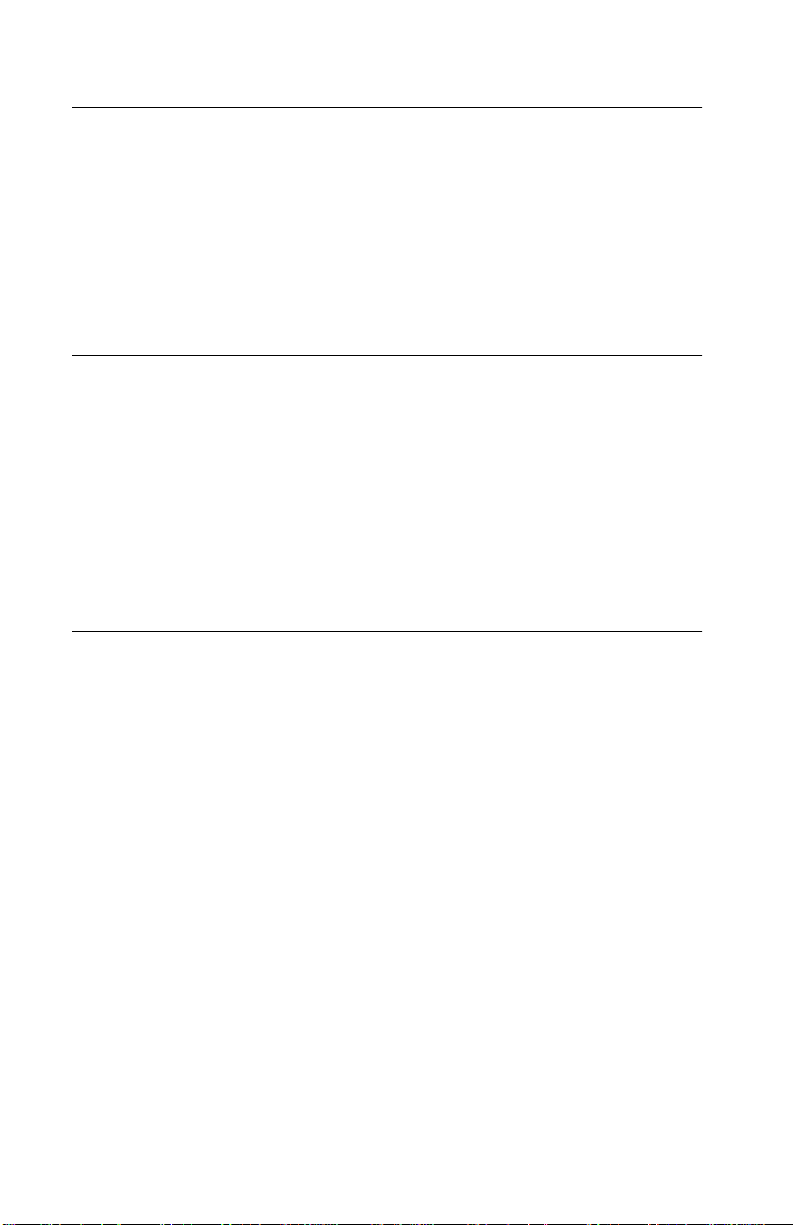
24xx
Options
The 24xx printers support the following options:
• Auto Sheet Feeder (ASF)
• Internal serial interface (RS232)
• OKI emulation (9 wire only)
• Tractor 2 Sheet Feeder
Tools
The basic tools necessary to service the 24xx-100 printers are:
• Basic CE tool kit
• #1 Phillips screwdriver
• #2 Phillips screwdriver
• Feeler gauges 0.33 mm (0.013 in.) 0.37 mm (0.015 in.)
• Analog or digital volt-ohmmeter
Abbreviations
CSU Customer Setup
EPROM Erasable Programmable Read-Only Memory
ESD Electrostatic Discharge
FRU Field Replaceable Unit
HV High Voltage
LAN Local Area Network
LED Light-Emitting Diode
LV Low Voltage
POR Power-On Reset
POST Power-On Self Test
V ac Volts alternating current
V dc Volts direct current
1-6 Service Manual
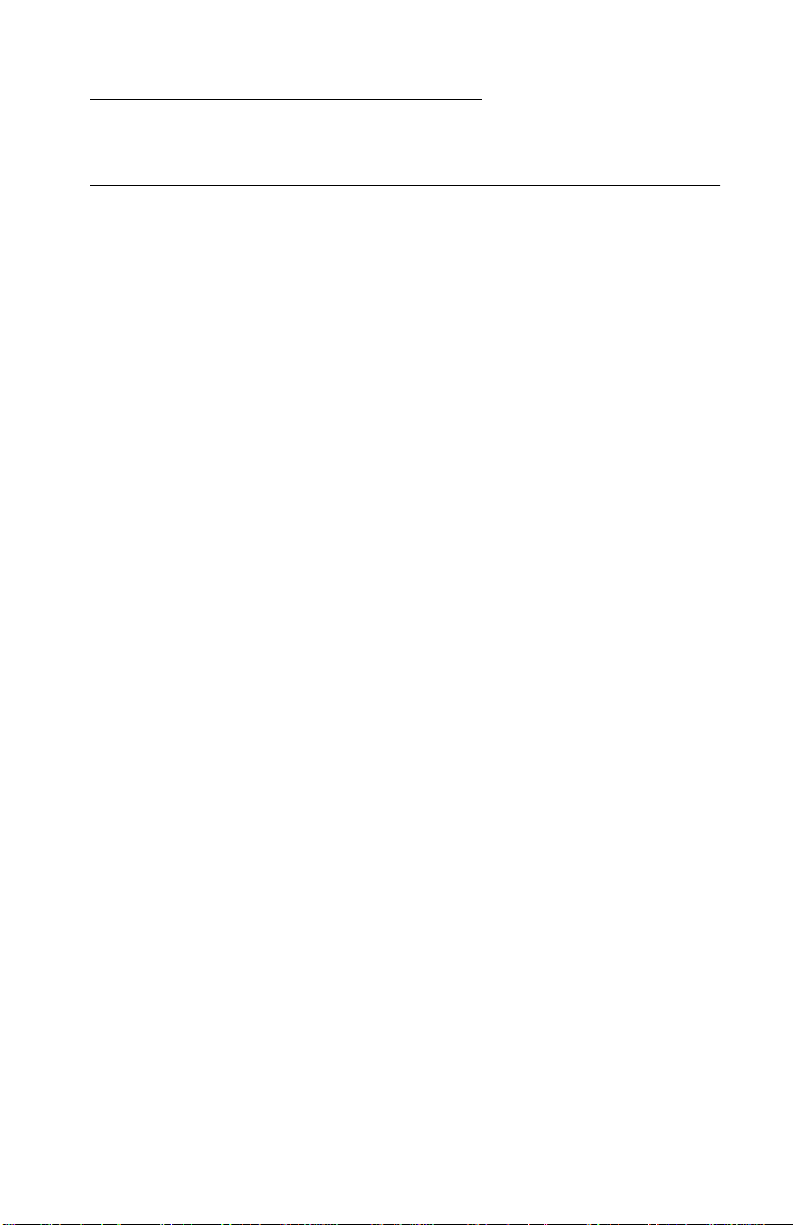
24xx
2. Diagnostic Information
Start
Make a quick visual check for defects (loose or broken parts,
unplugged connectors, paper jams, and so on).
Voltage, Ground, And Continuity Readings
Voltage Readings
All DC voltages must be within +5% through -10% of the values to
be considered correct. Unless stated otherwise, all connectors
should be connected normally when a voltage measurement is
performed.
When a “Line Voltage” measurement is to be performed, the voltage
on United States and Canada printers should be between 100 V ac
and 127 V ac. On World Trade printers, the voltage is according to
each country’s specification.
Ground Checks
To check for a correct ground, measure the voltage between the
ground and a known good voltage source. The voltage
measurement must be the same as the source voltage to consider
that the ground is correct. Continuity measurements may be used to
check grounds, however, be sure to measure to a known good
ground using the lowest ohms scale and check for zero ohms.
CAUTION: Always unplug the power cord before doing any
continuity measurement.
Continuity Readings
When measuring continuity, be sure no back circuits affect the
measurement. If necessary, unplug connectors to remove any back
circuits. Zero the ohm range on the lowest scale (X1). An open
circuit will read infinity. A circuit with correct continuity will read zero
ohms.
Diagnostic Information 2-1
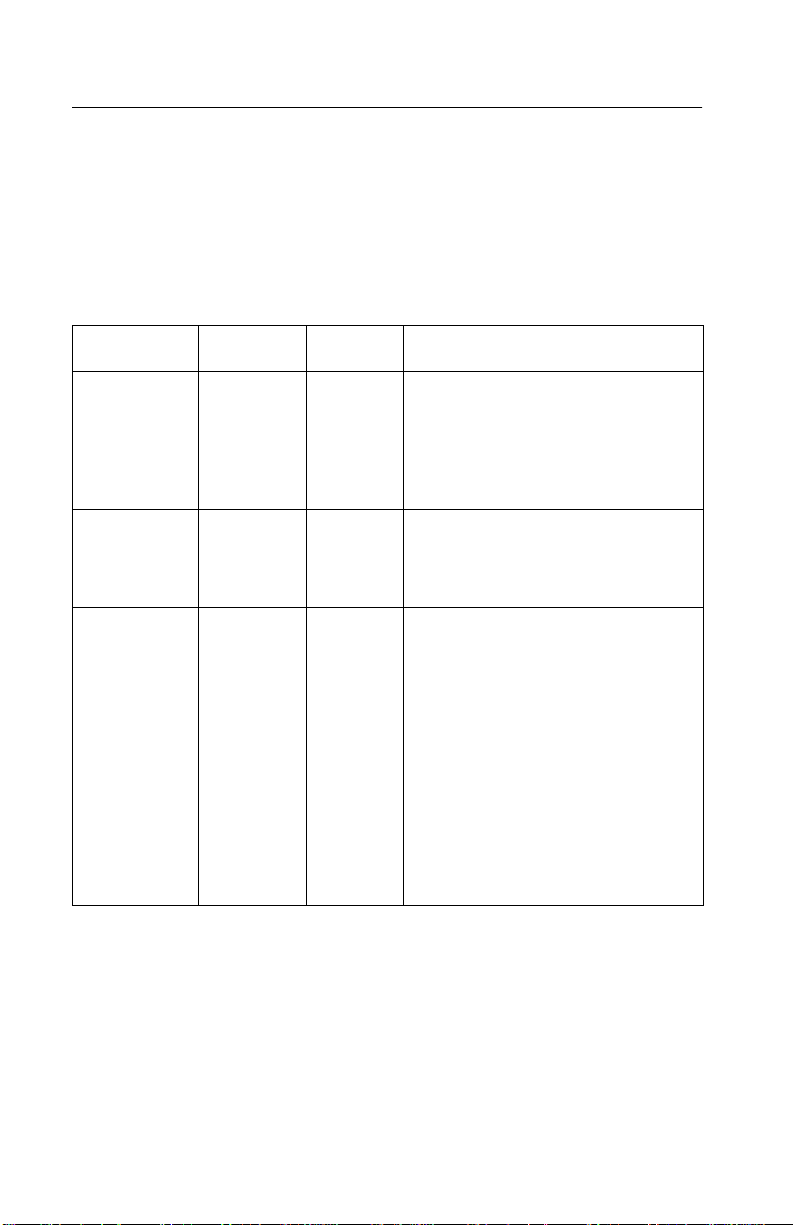
24xx
Error Indication Table
The following table describes the service check entries for the printer
error indication codes.
When an error indication changes after you have entered a service
check, you have an intermittent problem. If this occurs, leave the
service check and go to “Symptom Check Tabl e” on page 2-5.
LED Status Alarm Action
Power Ready Tractor 2 Paper Out Panel Lock Font Lock
Power Ready Paper Out Panel Lock
Power Ready Paper Out Font Lock
ON ON ON ON ON ON
ON Blinking Blinking Blinking
ON Blinking Blinking Blinking
None POST
RAM, ROM Controller Error
Go to “POST Service Check” on
page 2-26.
None Switch Scan Test Error
Go to “Operator Panel Service
Check” on page 2-21.
None NVRAM Read/Write Error
Turn the printer off and then back
on. If you get the same error
during power-up , replace the logic
board and readjust the
bidirectional print adjustment. Go
to “Bidirectional Print
Adjustment” on page 4-4.
If the printer completes POST
successfully and eventually gets
the same error, go to
“Intermittent Problem Service
Check” on page 2-18.
2-2 Service Manual
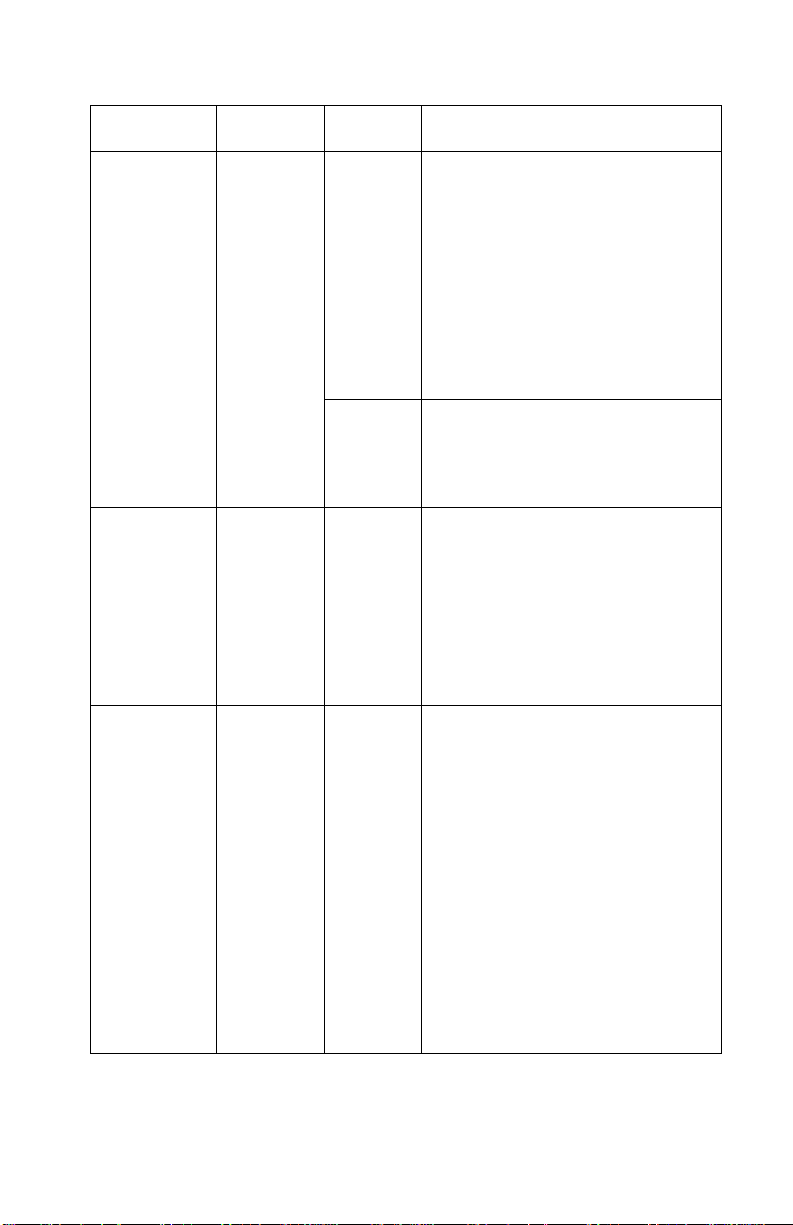
24xx
LED Status Alarm Action
Power Ready Pap er Out Panel Lock Font Lock
Power Ready Tractor 2 Pap er Out Font Lock
Power
Ready
Tractor 2
Pap er Out
Font Lock
ON Blinking Blinking Blinking Blinking
ON Blinking Blinking Blinking Blinking
ON
Blinking
Blinking
Blinking
Blinking
Beeps 10 times
None Home Position Error Without
None Timer Error
None Hardware Drive Error
Home Position Error
Go to “Carrier Service Check”
on page 2-16.
Tractor 2 Home Position Error
If Tractor 2 is installed, remove it
to determine whether the prob lem
is with the carrier home position
sensor or the Tractor 2 home
position sensor . See the “Tractor
2 Service Check” on page 2-33.
Alarm
Go to “Power Service Check”
on page 2-27.
Turn the printer off and then back
on. If you get the same error
during power-up , replace the logic
board and readjust the
bidirectional print adjustment.
Go to “Bidirectional Print
Adjustment” on page 4-4.
The printhead or the printhead
cable(s) can cause this error. Go
to “Printhead Service Check”
on page 2-29.
Turn the printer off and then back
on. If you get the same error,
replace the logic board and
readjust the “Bidirectional Print
Adjustment” on page 4-4.
If the printer completes POST
successfully and eventual ly get s
the same error, go to
“Intermittent Problem Service
Check” on page 2-18.
Diagnostic Information 2-3
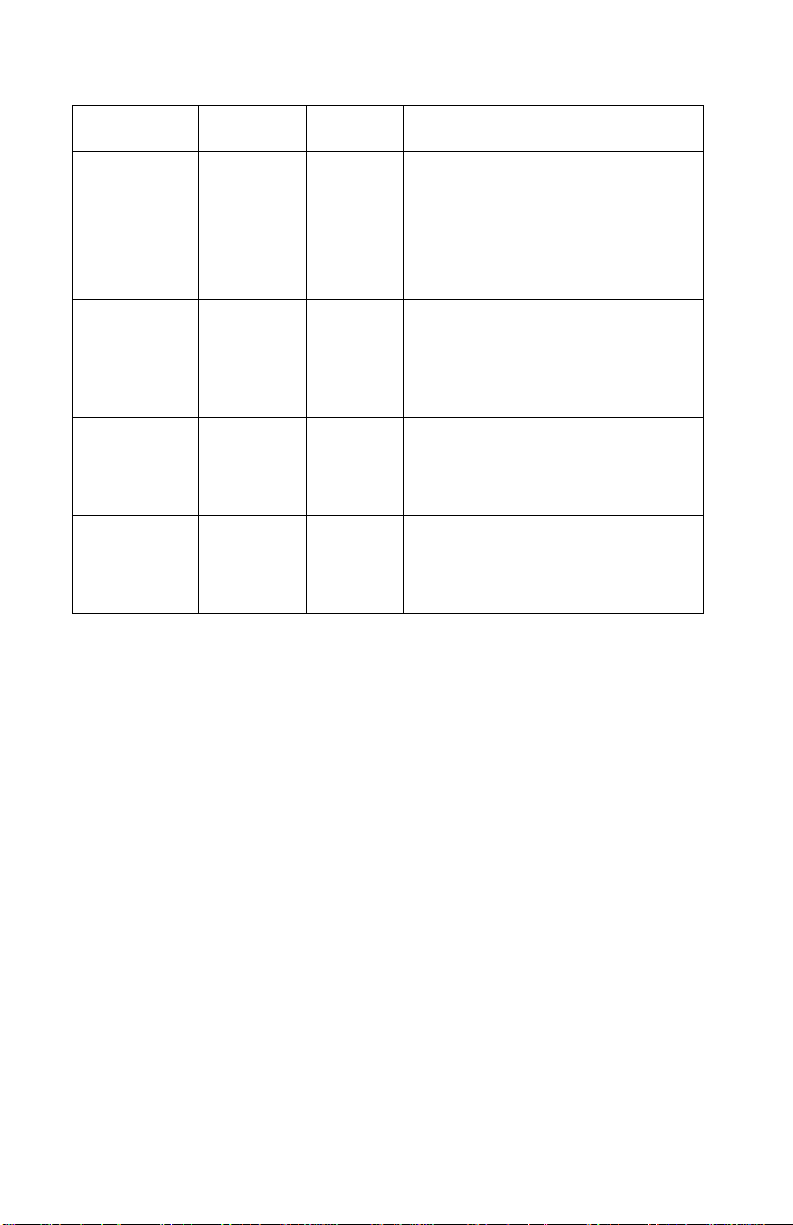
24xx
LED Status Alarm Action
All LEDs OFF None Power Failure
Check the continuity of the power
cord and the vo lta ge of the u se r ’s
outlet. If they are correct, go to
“Power Service Check” on
page 2-27.
Power Tractor 2 Paper Out Panel Lock Font Lock
Any LED on and Power LED off
If the P ower LED blinks or changes intensity.
ON OFF OFF OFF OFF
None Operator Panel Failure
Go to “Operator Panel Service
Check” on page 2-21.
None Go to “Operator Panel Service
Check” on page 2-21.
None Go to “Power Service Check”
on page 2-27.
2-4 Service Manual
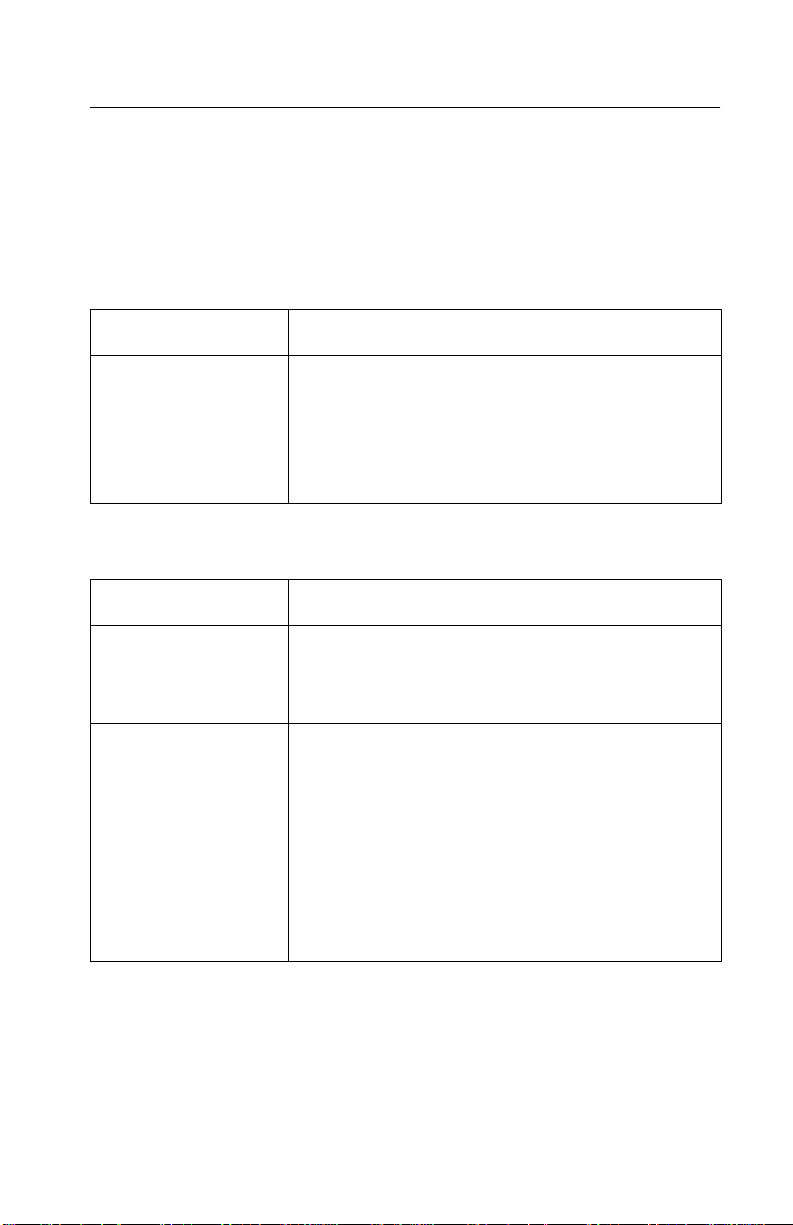
24xx
Symptom Check Table
1. Select the symptom that best describes the problem.
2. Perform the appropriate action before you go to the indicated
service check.
Abnormal Indications
Symptom Action
7 or more lights turn on but do not turn off.
The Power light is on, but POST will not run.
Disconnect the in terf ace cab le f rom the p rinter and
turn the printer off and then on. If POST now runs
correctly, the problem is in the computer or
interface cable.
Go to “POST Service Check” on page 2-26.
Abnormal Noise Problems
Symptom Action
During POST, abnormal noise comes from the carrier.
During idling, abnormal noise comes from the printer.
When feedin g paper, abnormal noise is created.
During printing or POST, abnormal noise is created.
Check the ribbon cartridge for binds or damage.
Go to “Carrier Service Check” on page 2-16.
Go to “Abnormal Noise Service Check” on
page 2-13.
Diagnostic Information 2-5
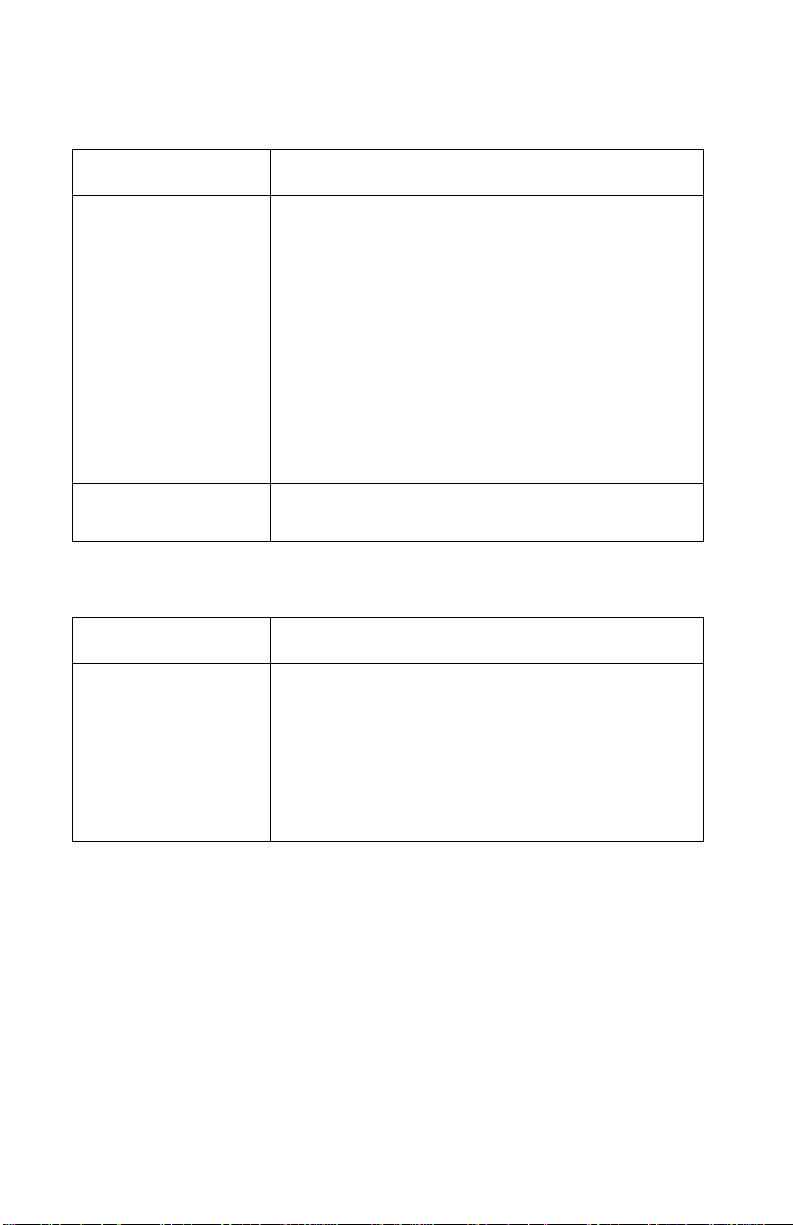
24xx
Abnormal Print Operation Problems
Symptom Action
Printer will not print, or become ready.
Abnormal operation, incorrect characters, or incorre ct line width.
Printer is ready but will not print from the computer correctly.
Undefined or incorrect character(s).
Slow printing speed. Go to “Print Speed Service Check” on
Be sure the interface cable is connected properly.
Go to “No Print or Abnormal Print Service
Check” on page 2-21.
page 2-28.
Auto Sheet Feeder Problems
Symptom Action
Auto sheet feeder will not feed paper.
Auto sheet feeder double feeds.
Auto sheet feeder has intermittent fee d problems.
Be sure Sheet Feed is enabl ed in the Setup Mo de.
Be sure the paper select lever is in the cut sheet
position.
Go to “Auto Sheet Feeder (ASF) Service
Check” on page 2-14.
2-6 Service Manual
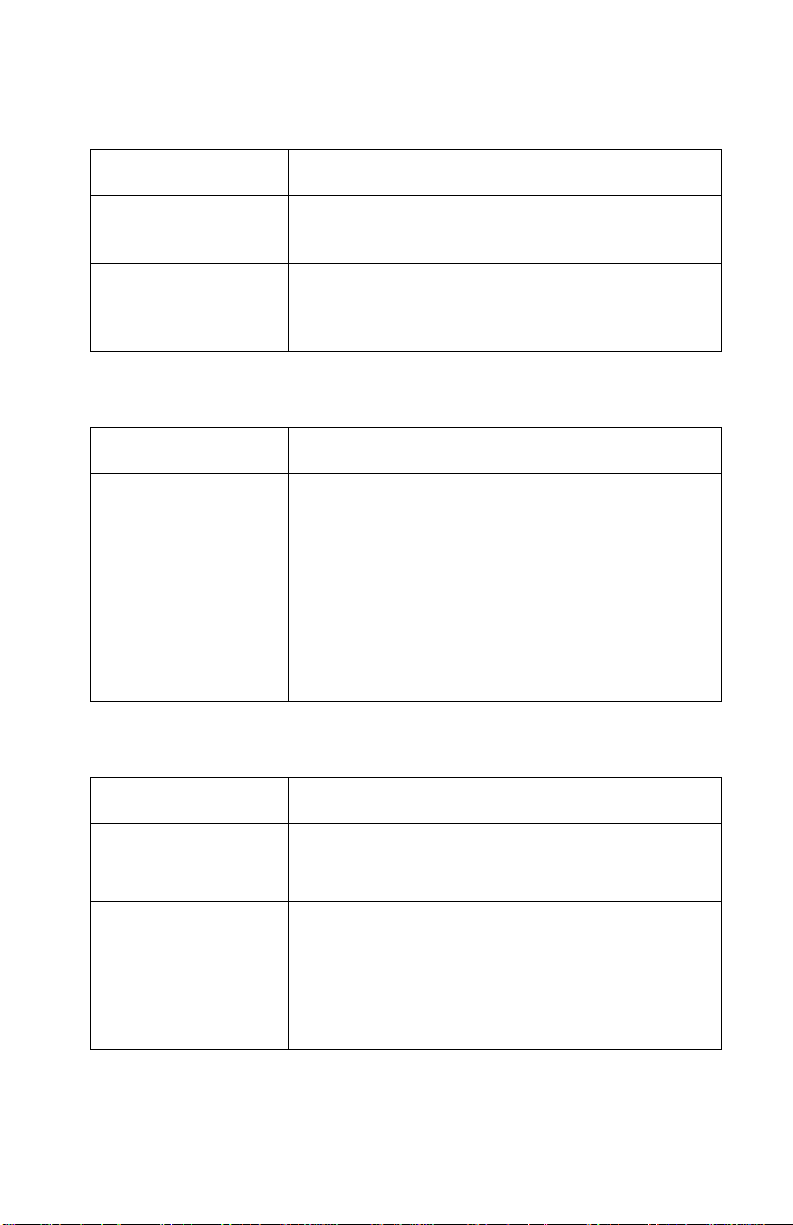
24xx
Error Indications
Symptom Action
Ready and Paper
Out lights blink.
Paper Out and Font
lights blink.
Turn the printer off and then on.
Go to “Abnormal Indications” on page 2-5.
Turn the printer off and then on.
Go to “Irrecoverable Operator Errors” on
page 2-12.
Operator Panel Problems
Symptom Action
Start/Stop does not
function but no error
is indicated.
Only the Power light turns on.
One or more b uttons do not function.
One or more lights do not function.
Turn the printer off and then on.
Go to “Operator Pa nel Service Check” on
page 2-21.
Paper Feed Problems
Symptom Action
Paper Out is
blinking with pa per in
the printer .
Paper Out does not blink when no paper is in the printer and ASF is not installed.
Print operation starts without paper.
Go to “Paper Present Sensor Service Check”
on page 2-22.
Be sure the paper present sensor is not blocked.
Go to “Paper Present Sensor Service Check”
on page 2-22.
Diagnostic Information 2-7
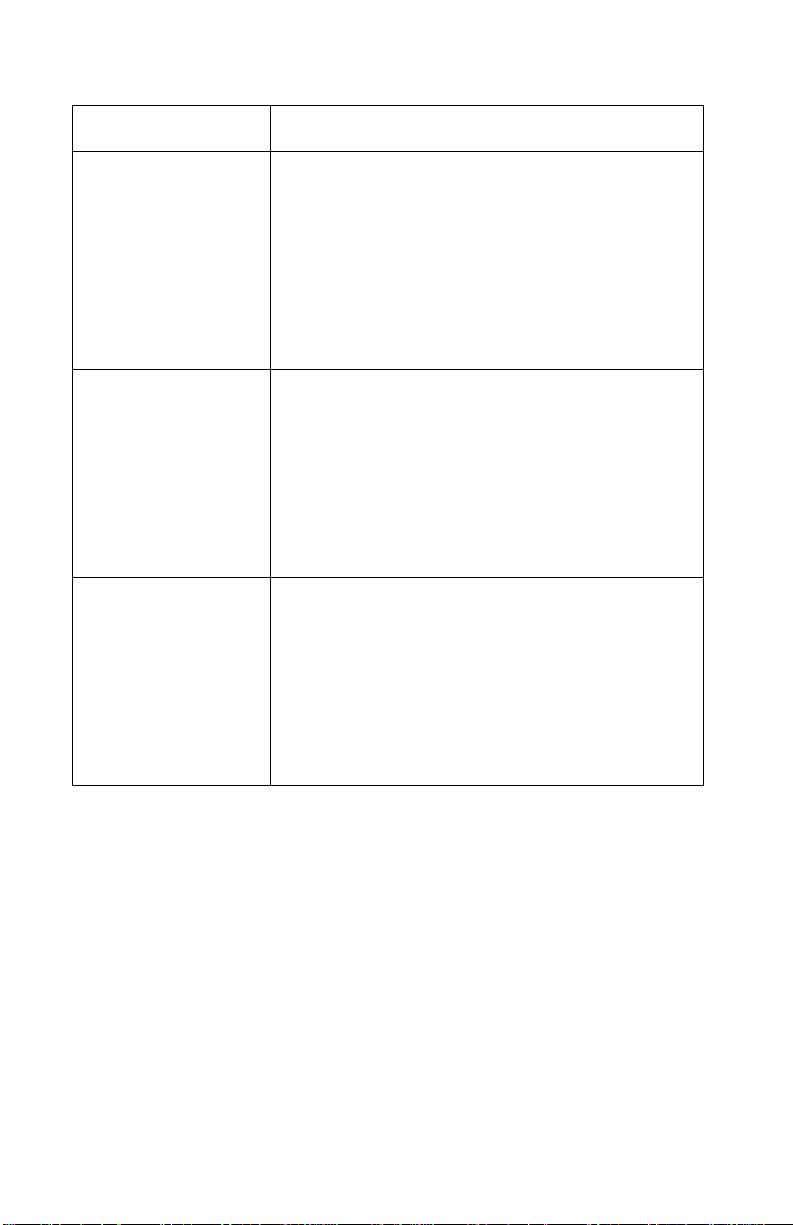
24xx
Symptom Action
Load/Unload
does not function
when the push
tractor is installed.
Form feed length is not correct.
Load/Unload functions with cut sheets in use.
Continuous f orms feed, but cut sheets fail to load.
Load/Unload functions when the pull tractor is installed.
With Paper Out blinking, FormFeed does not operate until paper is located at first print line.
Be sure the paper select lever is in the correct position.
Go to “Paper Select Sensor Service Check” on
page 2-25.
Be sure the paper select lever is in the cut sheet position.
Verify that continuous forms have been parked using the Load/Unload button.
Be sure Auto Cut Sheet is enabled in the Setup Mode.
Go to “Paper Select Sensor Service Check” on
page 2-25.
Be sure the paper select lever is in the tractor position.
Go to “Pull Tractor Sensor Service Check” on
page 2-31.
2-8 Service Manual
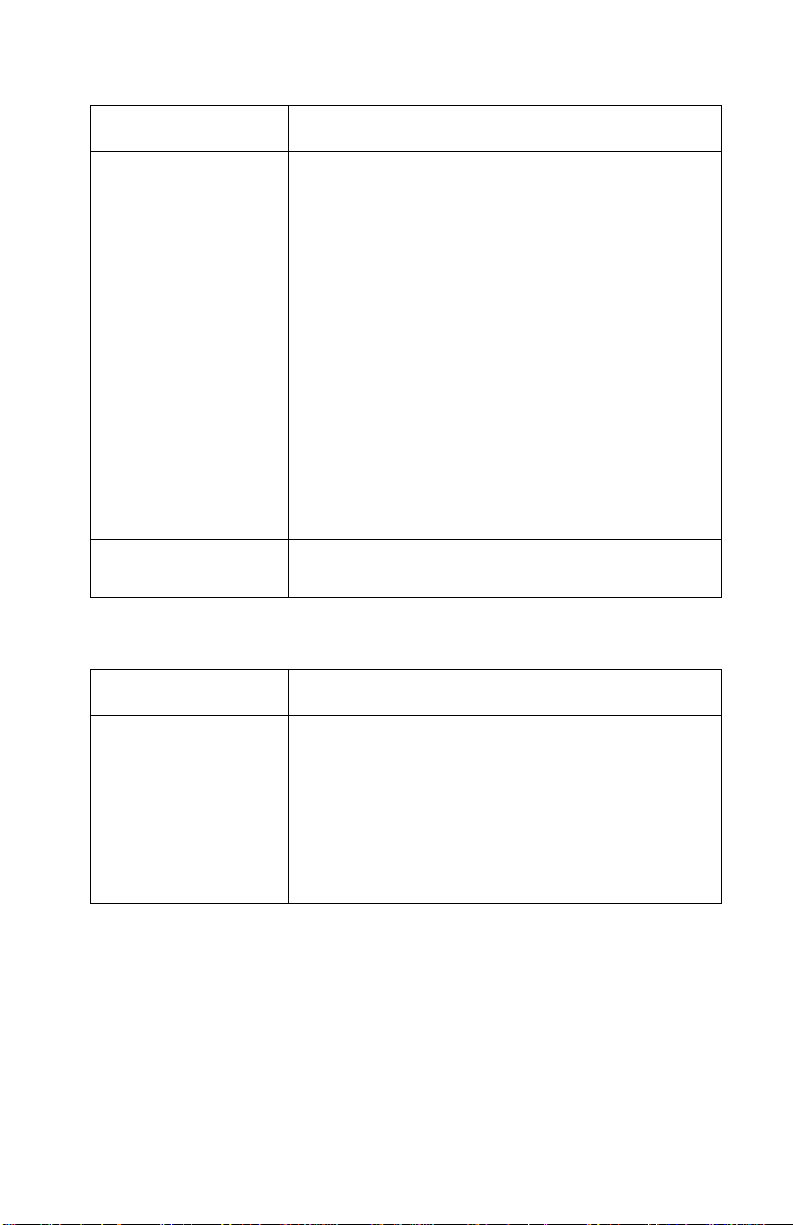
24xx
Symptom Action
Lower feed roll shaft rotates, but paper does not feed.
Pressing FormFeed does not feed paper.
Abnorm al noise created while feeding.
Pap er jams, sk ews or creases.
Incorrect or no line spacing: wider, narrower, or overlapping lines.
Push/Pull Tractor does not work.
Incorrect Top of Form positioning.
Be sure the paper select lever is in the correct position.
Go to “Paper Feed Service Check” on
page 2-23.
Go to “Top-Of-Forms Service Check” on
page 2-32.
Power Problems
Symptom Action
When the power switch is on, the Power light does not turn on or the printer does not start.
The Power light blinks or changes intensity.
Check contin uity of t he pow er co rd and the v ol tage of the user’s outlet.
Go to “Power Service Check” on page 2-27.
Diagnostic Information 2-9
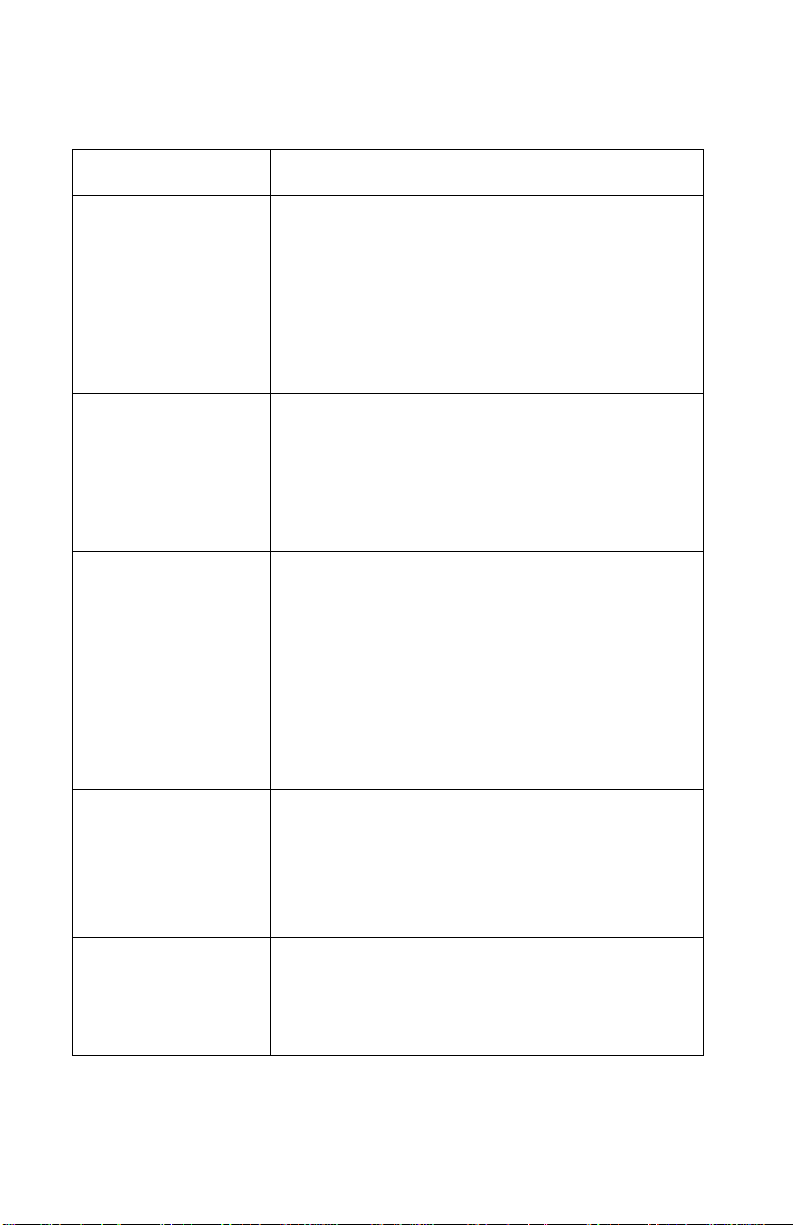
24xx
Print Quality Problems
Symptom Action
No print, but carrier moves as if printing.
Print density is light. Turn the ribbon advance knob on the print
Uneven print densi ty across the print line.
Specific dots missing.
Extra dots or lines printing.
Adjust the form thickness lever to a lower number.
Be sure the printhead cables are not loose or
damaged.
Be sure the interface cable is connected properly.
Check the ribbon cartridge for binds or damage.
Go to “Print Speed Service Check” on
page 2-28.
cartridge from 1 to 2 to increase the darkness of
print.
If the ribbon has reached its end of life or is worn, replace the ribbon cartridge.
Go to “Carrier Service Check” on page 2-16.
Turn the ribbon advance knob on the print
cartridge from 1 to 2 to increase the darkness of
print.
Be sure the printhead cables are connected correctly to the printhead.
Clean the printhead.
Set the form thick ness le v e r to positi on “1” a nd run
the print test.
Go to “Carrier Service Check” on page 2-16.
Scattered ink smearing, blurred characters.
Fuzzy print.
Wavy vertical lines, uneve n left margin or character width is reduced.
2-10 Service Manual
Clean the printhead nose.
Clean the ribbon guide and shield.
If the ribbon has reached its end of life or is worn,
replace the ribbon cartridge.
Go to “Carrier Service Check” on page 2-16.
Clean and lubricate the carrier shaft.
If the carrier drive belt is worn or broken, replace
the carrier unit.
Go to “Carrier Service Check” on page 2-16.
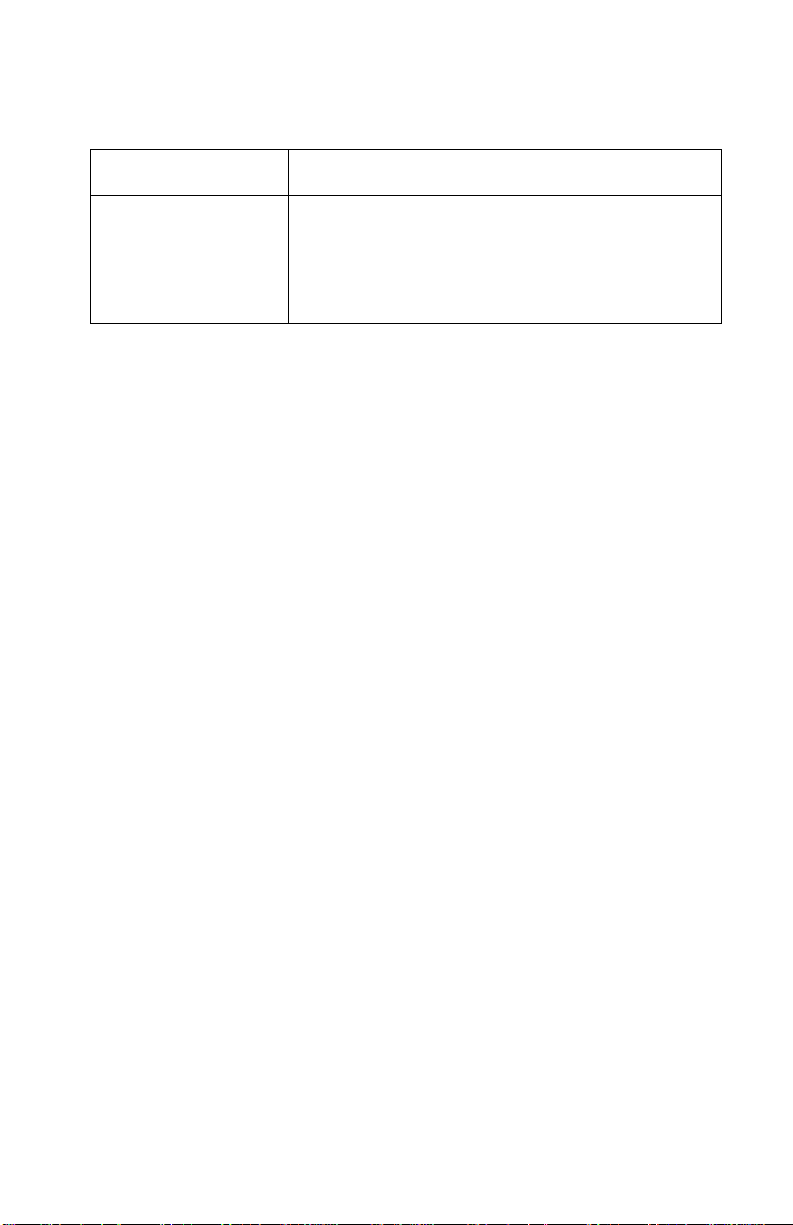
24xx
Ribbon Feed Problems
Symptom Action
Ribbon comes off, becomes loos e or folded, or jams.
Ribbon feeds correctly but is noisy.
Check the ribbon cartridge for binds or damage.
Go to “Carrier Service Check” on page 2-16.
Diagnostic Information 2-11

24xx
Irrecovera ble Operator Errors
Paper Out and Font lights blink. If this indication occurs, the
problem may be with the paper present sensor or the paper select
sensor. Check the following in the order listed and if the printer does
not work correctly, go to the indicated service check.
Paper Present Sensor
Action Check
Remove all paper from the printer.
Turn the power on.
Paper Out blinks when paper does not exist.
Paper Out turns off when paper exists.
Go to “Paper Present Sensor Service Check”
on page 2-22.
Paper Select Sensor
Action Check
Turn the power off.
Install the Push
Tractor.
Set the paper select
lever to the tractor
position and load
continuous forms.
Turn the power on.
Remove the
continuous forms.
Set the paper select
lever to the cut sheet
position and insert a
cut sheet.
Load/Unload function correctly.
Go to “Paper Select Sensor Service Check” on
page 2-25.
When Auto Ready Cut Sheet is enabled, paper feeds automatically.
When Auto Ready Cut Sheet is disabled, press
FormFeed to load a cut sheet.
Verify Load/Unload does not function.
Go to “Paper Select Sensor Service Check” on
page 2-25.
2-12 Service Manual
