Page 1
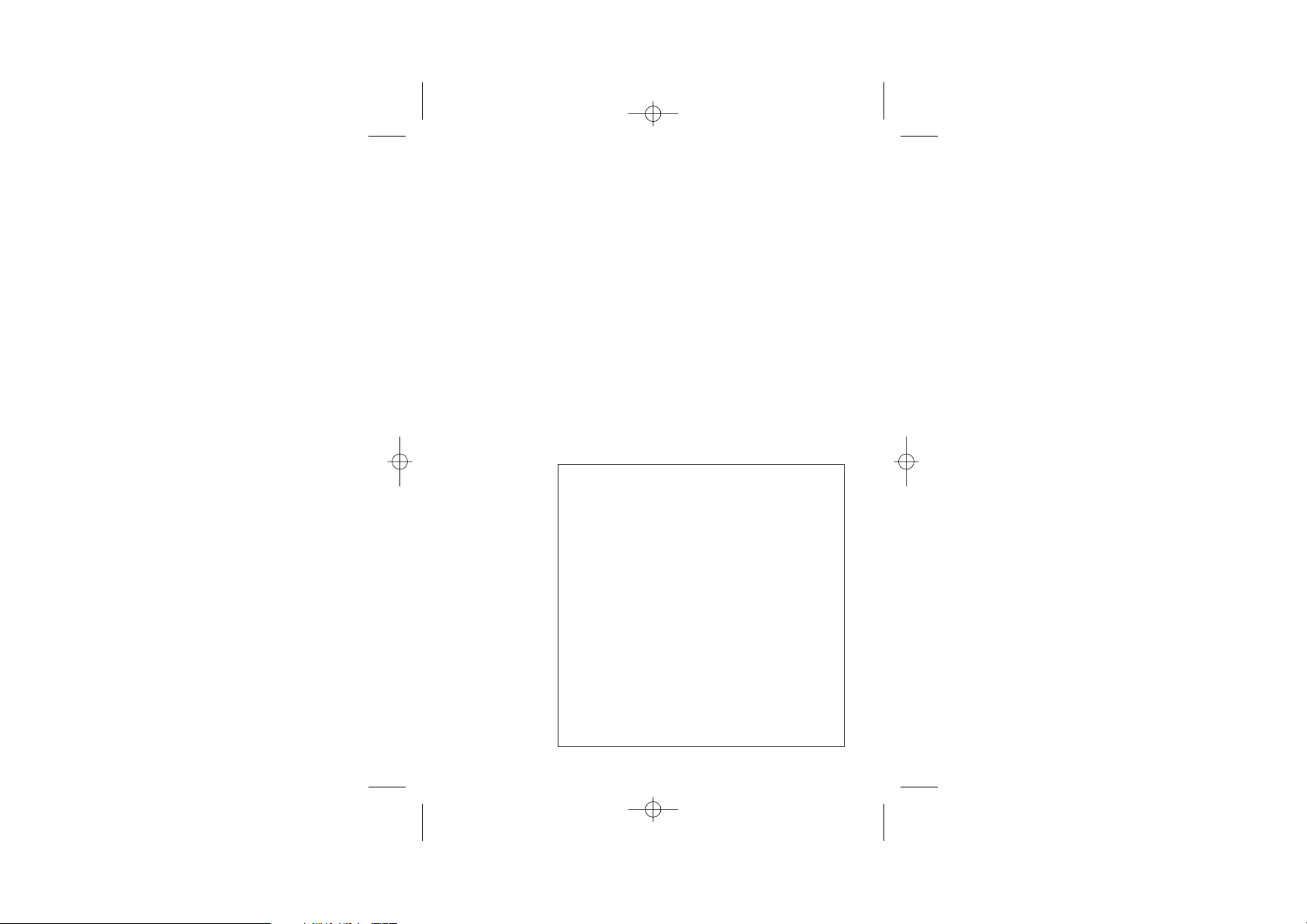
Color profile: Generic CMYK printer profile
Composite Default screen
Important note — emergency calls
The MD 1600 is not designed for making emergency
calls when the mains power fails. So you should
make alternative arrangements for access to
Emergency Services.
(This means that you should also have a basic
phone that does not need mains power, connected
to your line so that you can make calls during a
power failure.)
If you need help …
The Binatone Help Line is available from 9.00 am to
5.00 pm, Monday to Friday, on
01325 304 473
Unpacking your MD 1600
In the box are:
■
the cordless handset (two handsets with a Twin
system, three with a Triple system, four with a Quad
system)
■
the base unit
■
rechargeable batteries or a battery pack, and a
battery compartment cover for the handset
■
a telephone line cable
■
a mains power lead and adapter
If you have an MD 1600 Twin, Triple or Quad system,
you should also have:
■
one, two or three charger pods
■
a mains power lead and adapter for each one
Keep the packaging materials in a safe place in case
you later need to transport the unit.
Keep your sales (till) receipt, which is your guarantee.
E:\Binatone2003\MD1600\MD1600_03.vp
09 June 2003 15:20:00
Page 2
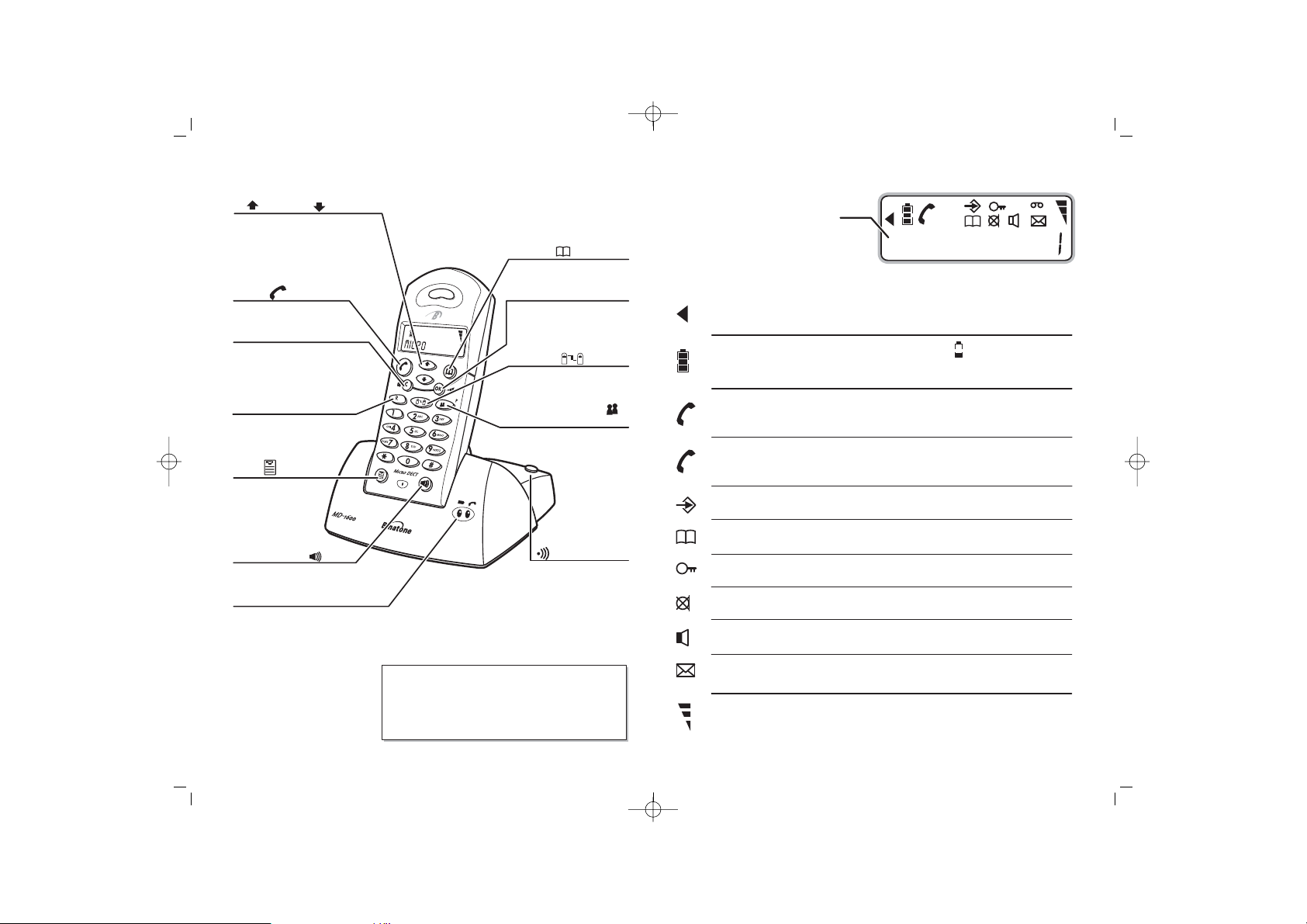
Wh
dit
Color profile: Generic CMYK printer profile
Composite Default screen
eretofin
UP and DOWN buttons
Press to display the last 10 numbers
you dialled.
Press during programming to move
through the menus.
Press during a call to change the
volume in the earpiece.
PHONE button
Press to begin, answer and
end a telephone call.
C (CLEAR) button
Press during programming to go
back to the previous option, or
to clear digits from the display.
Press during a call to mute the
microphone.
RECALL button
You will need the Recall function
if your phone is connected to a
PBX, or if you use BT’s
Select Services.
MENU button
Press to start and end
the programming
menu.
SPEAKERPHONE button
Press to turn the speakerphone
on and off.
CHARGE/IN USE lights
The CHARGE light comes on when the
handset’s batteries are being charged.
The IN USE light comes on when you
have a connection to the telephone line.
MEMORY button
Press to make calls to
numbers stored in memory
OK button
Press during programming
to confirm your selections.
Press and hold to switch the
handset off.
INTERCOM button
Press to make an intercom
call (if you have more than
one handset).
CALLER (Caller Display)
PAUSE button
Press to display details of
people who have called you.
Press to generate
pauses when using
the phone on a
PBX.
HANDSET LOCATOR
button
Press this to make the
handset ring, if you can’t
remember where you put it.
Press it again to stop the
handset ringing.
Display messages and symbols
This shows the handset’s name.
When you dial a phone number, it is
shown here. After 15 seconds, the
call’s duration is shown.
What the symbols mean
Left arrow
Battery
charge level
EXT
Outside call
Intercom call
INT
Programming
Phone book
Lock
Mute
Speakerphone
The number you’ve dialled has more than 12 digits, and
the display is scrolling to show the most recent ones.
Whenever this shows ‘nearly empty’ ( ), put the handset on
the base unit to charge the batteries.
, the level shown will keep changing.
charged
You are connected to the telephone line — your handset is ‘offhook’. The flashes, without the phone symbol, while your
handset is ringing for an incoming call.
You are connected on an intercom call. The flashes,
without the phone symbol, when the HANDSET LOCATOR
button on the base unit is pressed.
You are programming the handset or base unit.
You have pressed the button to make a call to a
stored number.
Your handset’s keypad is locked.
Your handset’s microphone is muted.
Your handset’s loudspeaker is on.
EXT
micro
MEMORY
EXT
INT
While the battery is being
INT
E:\Binatone2003\MD1600\MD1600_03.vp
09 June 2003 15:20:54
Before you can use the handset to make calls
you will need to fit and fully charge the
batteries, as described on pages 4 and 5.
Please read the notes on pages 2 and 3
before you install the base unit.
Messages
Signal level
You have received new Caller Display messages.
Shows the strength of the signal between the handset and base
unit, and .
flashes when you are out of range of the base unit If
the level is low, or the symbol is flashing, move closer to the
.
base unit
Page 3
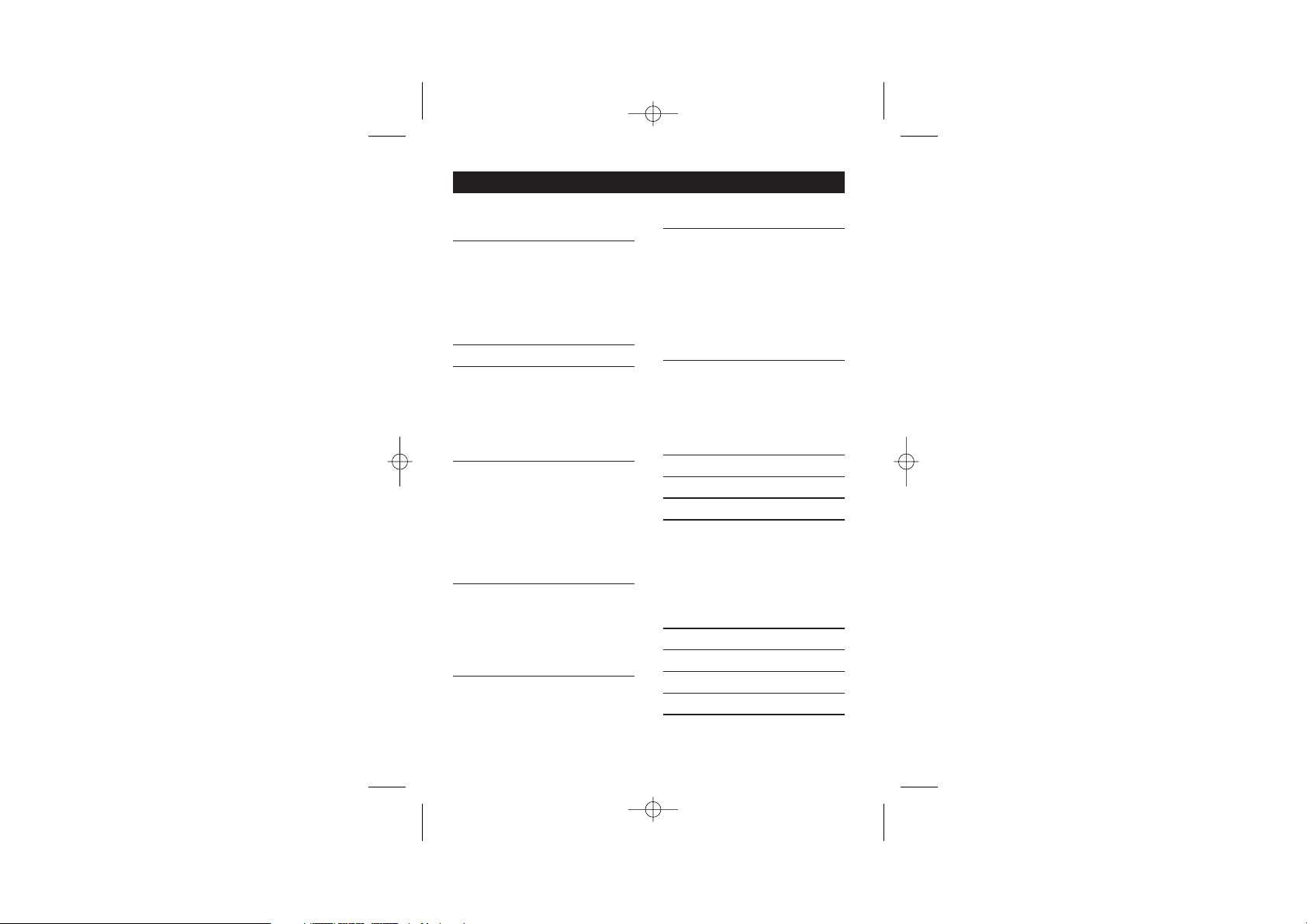
Color profile: Generic CMYK printer profile
Composite Default screen
Contents
Read these notes before
installation 2
Connection and conditions for use , 2
Choosing a site for the base unit and
charger pod, 2
Radio signals between the handset and
the base unit, 3
Mains power connections, 3
Installation 4
Before you start 6
Electrical safety, 6
Interference, 6
Keeping the batteries charged, 6
‘Out of range’ warning, 7
Cleaning and care, 7
Making and answering calls 8
The Speakerphone function, 8
To make a call , 8
To answer a call, 8
To end a call, 8
Last Number Redial, 8
Muting the mouthpiece, 9
Earpiece volume, 9
Memory dialling 10
To store a number, 10
To clear a number from memory, 11
To make a memory call, 12
To modify (change) a number in
memory, 12
Caller Display 13
To check Caller Display records, 13
To return a call, 14
To delete Caller Display records, 14
Tones and volumes 15
Earpiece volume, 15
Handset ringing melody and volume,
16
Base unit ringing melody and volume,
18
Key tone on/off, 19
Low Battery tone on/off, 20
‘Out of range’ warning tone on/off, 21
Customising your phone 22
Your handset name, 22
Auto-answer, 22
Display language, 23
Locking the keypad, 24
Your security PIN, 25
Call barring 26
Babysitter’s Call (BabyCall) 28
Resetting the system 31
Multi-handset use 33
Registering new handsets, 34
To make an intercom call, 37
To transfer a call, 37
To shuttle between two calls, 38
Conference calls, 38
New Call tone, 39
Troubleshooting 40
Guarantee and service 46
Technical details 47
Declaration of conformity 48
Index 49
Binatone Help Line: 01325 304 473 1
E:\Binatone2003\MD1600\MD1600_03.vp
09 June 2003 15:22:04
Page 4
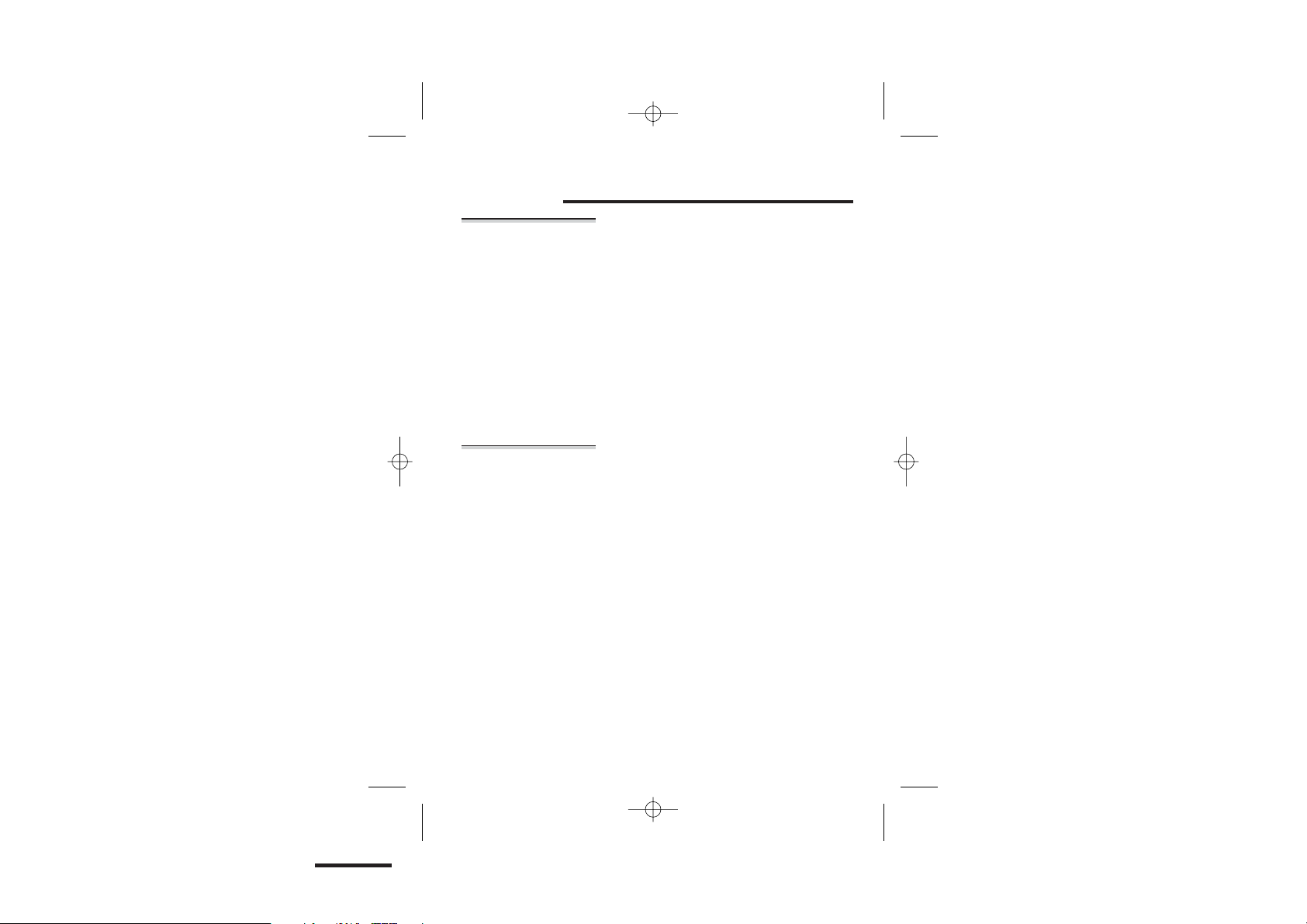
Color profile: Generic CMYK printer profile
Composite Default screen
Read these notes before installation
Connection
and conditions
for use
How many
phones can you
connect?
Choosing a site
for the base
unit and
charger pod
You can connect your MD 1600 to a direct exchange
line (DEL) — a line connected to a local exchange, with
its own phone number; to an extension socket con
nected to a DEL; or to an extension on an approved
compatible PBX. Do not connect the MD 1600 as an
extension to a payphone.
The ringer equivalence numbers (RENs) of all
instruments (phones, fax machines, etc.) connected to
an exchange line must not add up to more than 4 —
otherwise, one or more of them may not ring and/or
answer calls correctly. The MD 1600 has a REN of 1
(this is not affected by having more than one handset),
and most other telephones have a REN of 1 unless
marked otherwise.
The base unit and charger pod should each be placed
on a level surface, in a position where:
■
the mains adapter plug will reach an easily accessible
AC switched mains supply socket — never try
230-V
to lengthen the mains power cable
■
the telephone line cable will reach your telephone
line socket or extension socket (base unit only;
charger pods have no connection to the telephone
line)
■
it is not close to another telephone — this can
cause radio interference during calls
■
it is not close to a sink, bath or shower, or
anywhere else where it might get wet
■
it is not close to other electrical equipment —
fridges, washing machines, microwave ovens, TVs,
fluorescent lights, etc.
2
E:\Binatone2003\MD1600\MD1600_03.vp
09 June 2003 15:22:04
Page 5
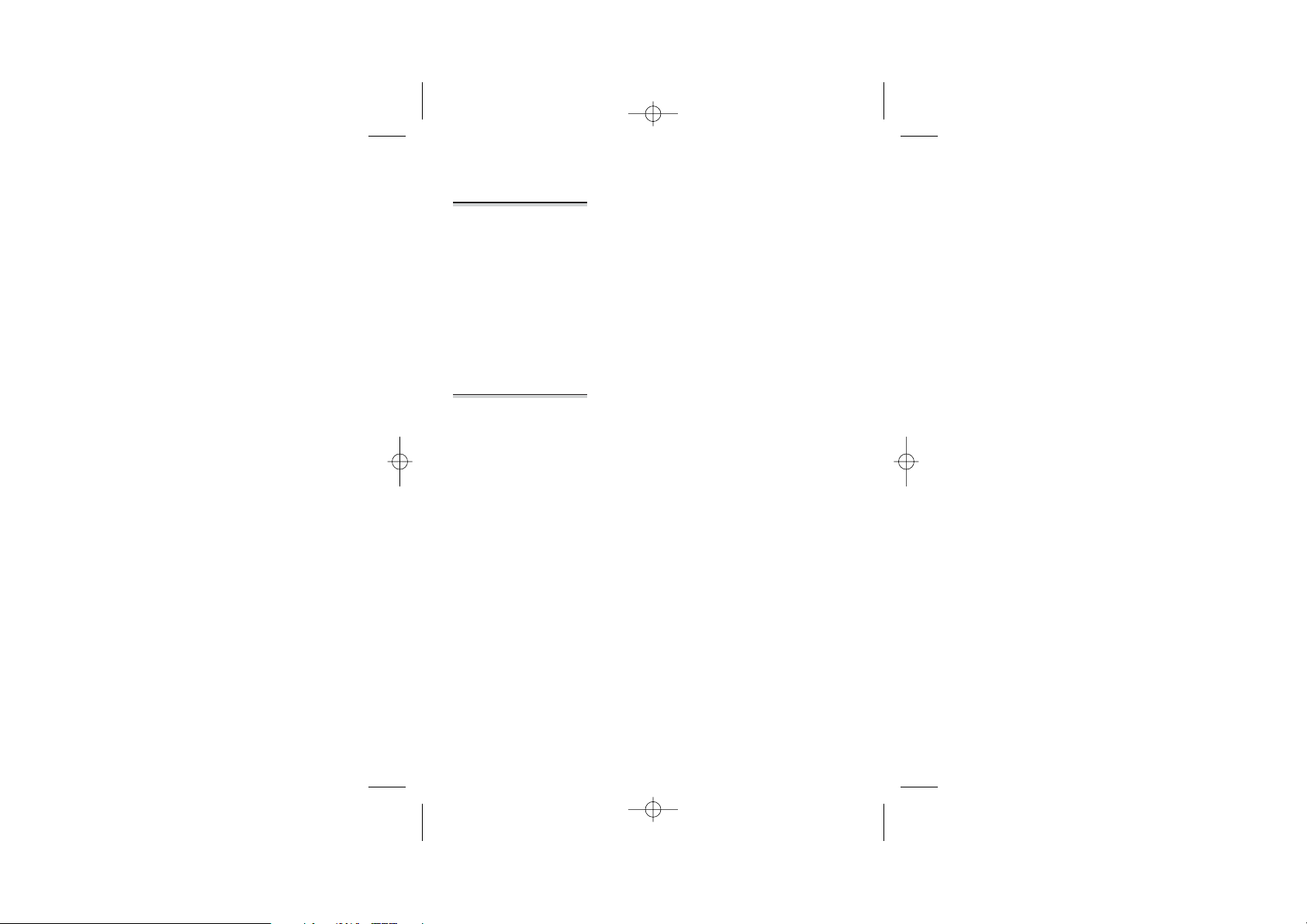
Color profile: Generic CMYK printer profile
Composite Default screen
Read these notes before installation
Radio signals
between the
handset and
the base unit
Mains power
connections
To use your handset and base unit together, you must
be able to establish a radio link between them. Be
aware that:
Siting the base unit as high as possible will give
■
better results — for example, in a two-storey house,
the best position may be on the first-floor landing.
Any large metal object — like a refrigerator, a mirror
■
or a filing cabinet — between the handset and base
unit may block the radio signal.
Other solid structures, like walls, may reduce the
■
signal strength.
IMPORTANT — please note that:
The MD 1600 base unit must be used with mains
■
adapter, part no. XX002147D, supplied with the
unit.
■
The MD 1600/160 charger pod must be used with
mains adapter, part no. XX002147D, supplied with
the unit.
Using any other adapters will result in non-compliance
with EN60950, and will invalidate any approval given to
this apparatus.
Binatone Help Line: 01325 304 473 3
E:\Binatone2003\MD1600\MD1600_03.vp
09 June 2003 15:22:04
Page 6

Color profile: Generic CMYK printer profile
Composite Default screen
Installation
Choose a suitable site for the base
1
unit
Make sure it is not near to another
telephone, nor to other electrical
equipment.
Plug the mains power lead and
2
the telephone line cord into the
rear of the base unit
Press the cables into the grooves so
that the base unit stands level
3
Plug the mains adapter into a
230 V AC, 50 Hz mains socket,
with the switch on the socket
set to OFF
Switch on mains power at the socket
4
See the note on page 3
DC 9V
5
If you have a MD 1600 Twin, Triple or Quad system …
Plug the mains power lead into the back
of the charger pod(s)
Plug the mains adapter into a 230 V AC, 50 Hz
mains socket, with the switch on the socket
set to OFF. Then switch on at the socket
DC9V
4
E:\Binatone2003\MD1600\MD1600_03.vp
09 June 2003 15:22:06
See the note
on page 3
Page 7
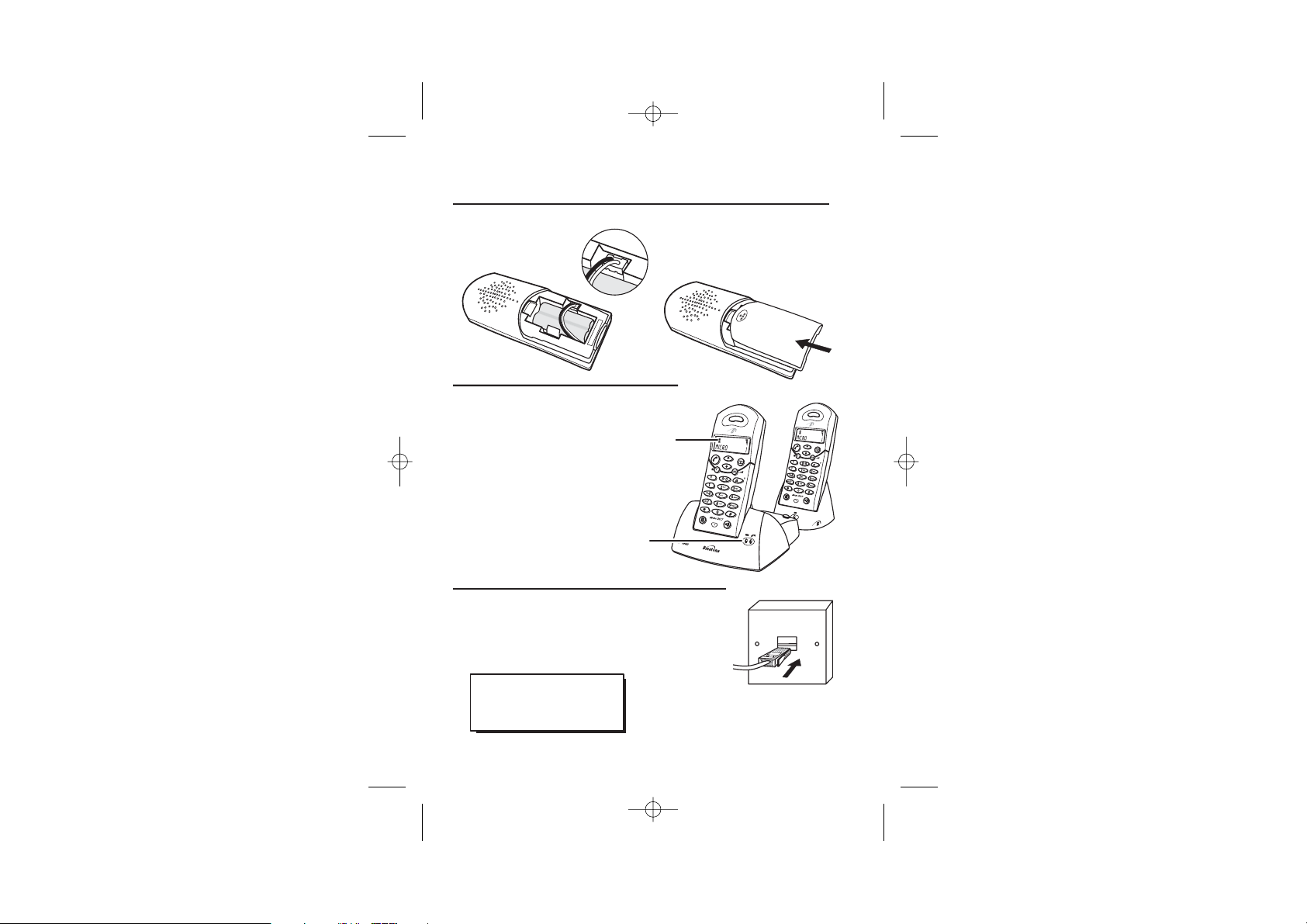
Color profile: Generic CMYK printer profile
Composite Default screen
Fit the batteries in the handset(s)
6
Insert the battery
pack as shown
BLACK
RED
Charge the batteries for 15 hours
7
Before you use the handset
for the first time, it is
important to charge the
batteries fully.
You hear a ‘beep’ when the
handset is correctly in
position on the charging
The
battery
level
symbol
moves
around
cradle.
Leave the handset on the
base unit or charger pod
for 15 hours.
The
CHARGE
light comes
on
Installation
Fit the battery compartment
cover, sliding it until it clicks
firmly into position
Connect the base unit to the telephone line
8
Switch off power at the mains socket
Insert the telephone line plug into the socket
Switch mains power back on
Make sure the mains socket is
switched on if you want to use
the phone — it will not work
without electrical power
Use the plug to
raise the shutter
before pushing
it into the socket
NOTE: the charger pod does not have
a connection to the telephone line.
Binatone Help Line: 01325 304 473 5
E:\Binatone2003\MD1600\MD1600_03.vp
09 June 2003 15:22:09
Page 8
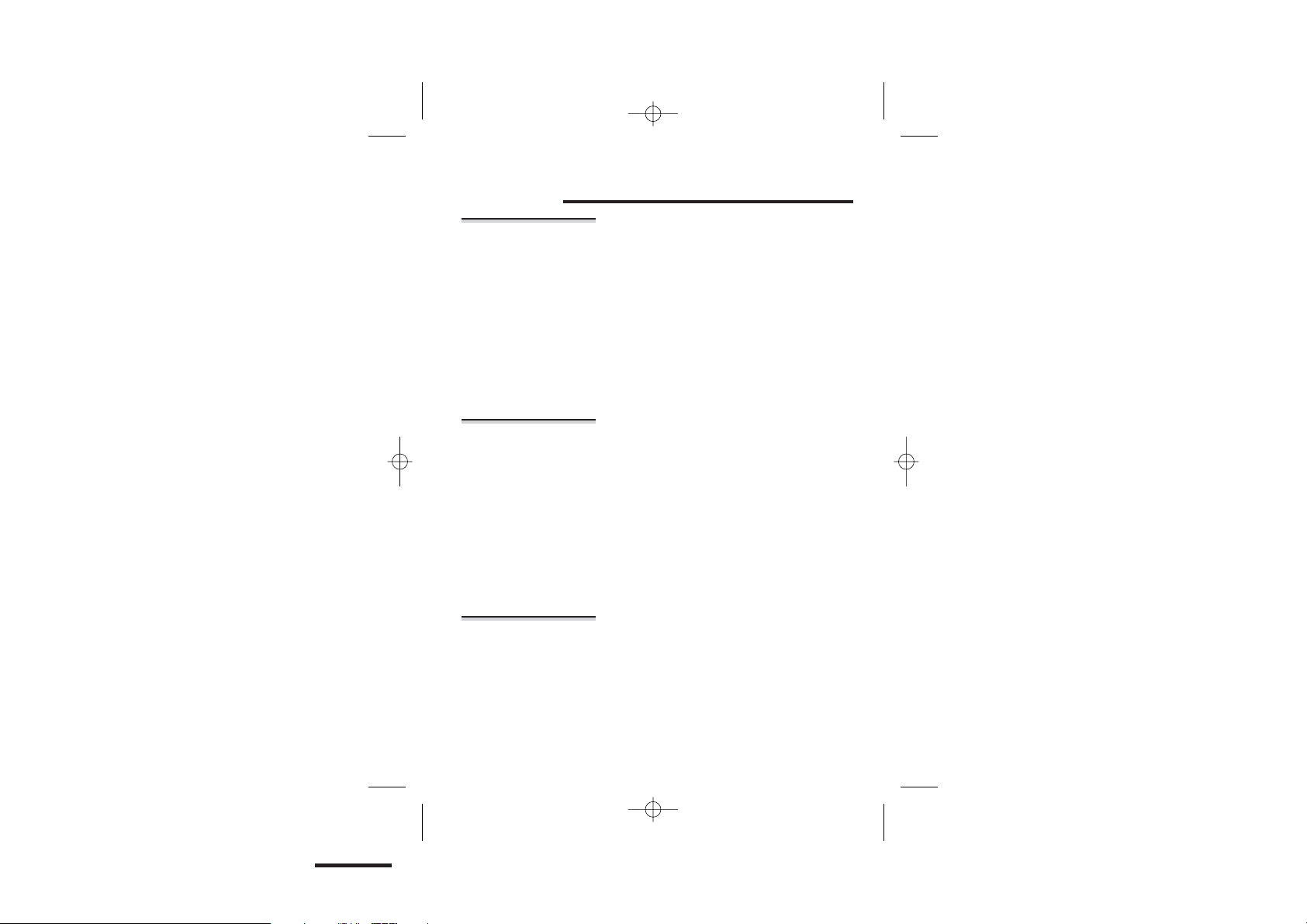
Color profile: Generic CMYK printer profile
Composite Default screen
Before you start
Electrical
safety
DO NOT let the base unit get wet. Electrical
◆
equipment can cause serious injury if used while you are
wet or standing in water.
If the base unit ever falls into water, DO NOT retrieve it
◆
until you have unplugged the power lead from the
mains and the telephone line plug from the telephone
socket; then pull it out by the unplugged cables.
NEVER use your MD 1600 outdoors during a thunder
◆
storm — unplug the base unit from the telephone line
and the mains socket when there are storms in your
area. Damage caused by lightning is not covered by the
guarantee.
Interference If the sound quality gets worse as you move around
while on a call, this is probably due to interference
between the handset and the base unit, perhaps
because you are too near to another phone or other
electrical equipment. Move to a different position to
clear the interference. If you do not move, your call
may be cut off.
Radio interference in the environment may occasionally
cause a short break in the link between the handset and
the base unit while you are on a call. The handset’s
display will flash briefly, while the unit automatically
changes to a different channel to restore the link.
Keeping the
batteries
charged
When you don’t need to carry your handsets around
(for example, at night), leave them on the base unit or
charger pod, to keep the batteries charged.
Whenever the battery charge level symbol on the
display shows ‘nearly empty’, replace the handset on
the base unit or charger pod.
-
6
E:\Binatone2003\MD1600\MD1600_03.vp
09 June 2003 15:22:09
Page 9
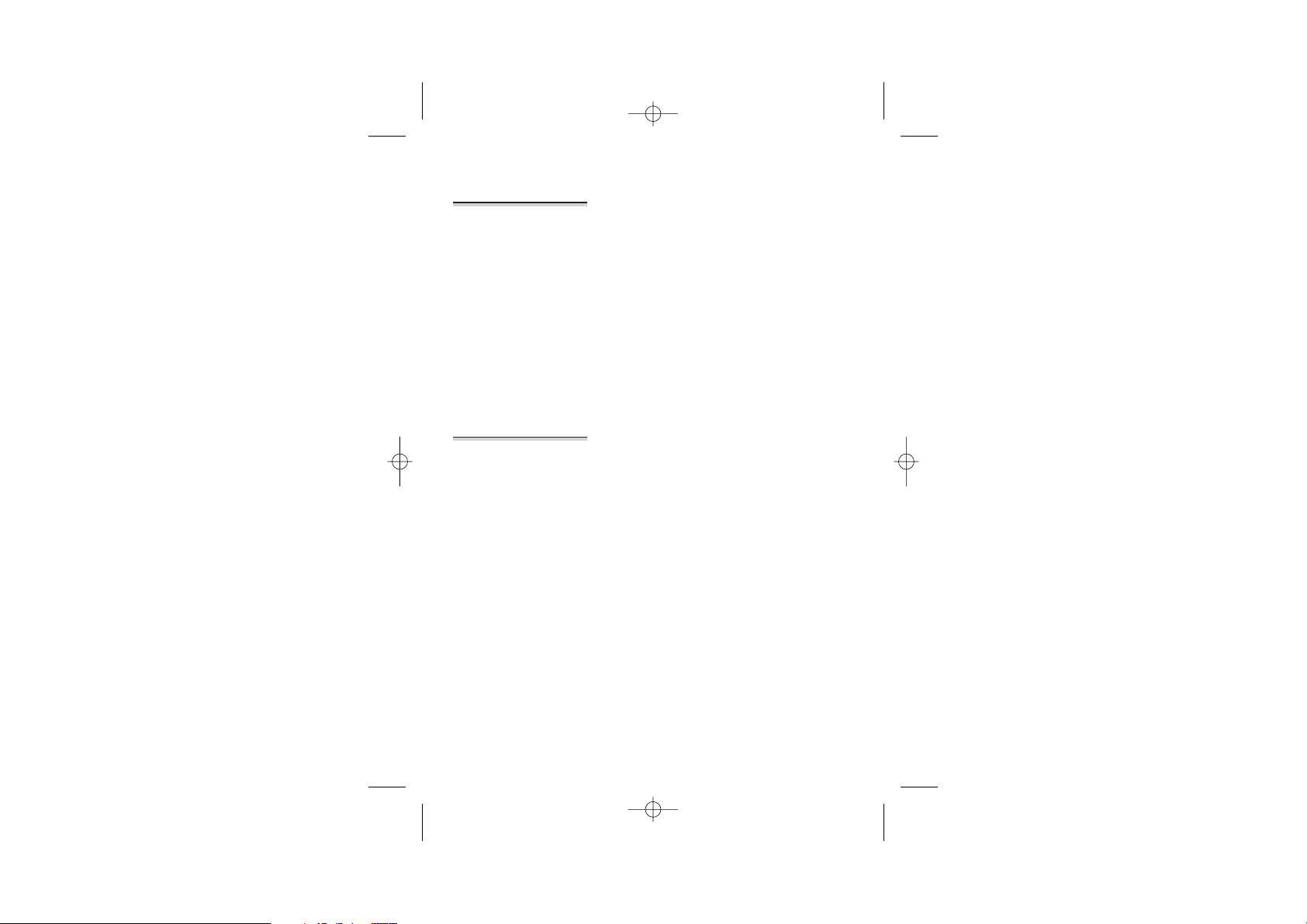
Color profile: Generic CMYK printer profile
Composite Default screen
Before you start
‘Out of range’
warning
Cleaning and
care
If you hear a warning tone as you move around during
a call, and/or the sound in the earpiece becomes faint
or distorted, you may be going out of range of the base
unit.
Move nearer to the base unit within 20 seconds, until
the tone stops. Otherwise, your call may be cut off.
While you are out of range and you are not on a call,
the handset’s display shows search and the ‘signal
level’ symbol flashes. Before you can make a call, you
must move closer to the base unit until the handset’s
name and number are displayed and the symbol stops
flashing.
(If you don’t want to hear the ‘out of range’ warning
tone, you can turn it off as described on page 21.)
◆ Do not clean any part of your MD 1600 with benzene,
thinner or other solvent chemicals — this may cause
permanent damage which is not covered by the
Guarantee. When necessary, clean it with a damp
cloth.
◆
Keep your MD 1600 away from hot, humid conditions
or strong sunlight, and don’t let it get wet.
◆
Every effort has been made to ensure high standards of
reliability for your MD 1600. However, if something
does go wrong, please do not try to repair it yourself
— consult your supplier or the Binatone Help Line.
Binatone Help Line: 01325 304 473 7
E:\Binatone2003\MD1600\MD1600_03.vp
09 June 2003 15:22:10
Page 10
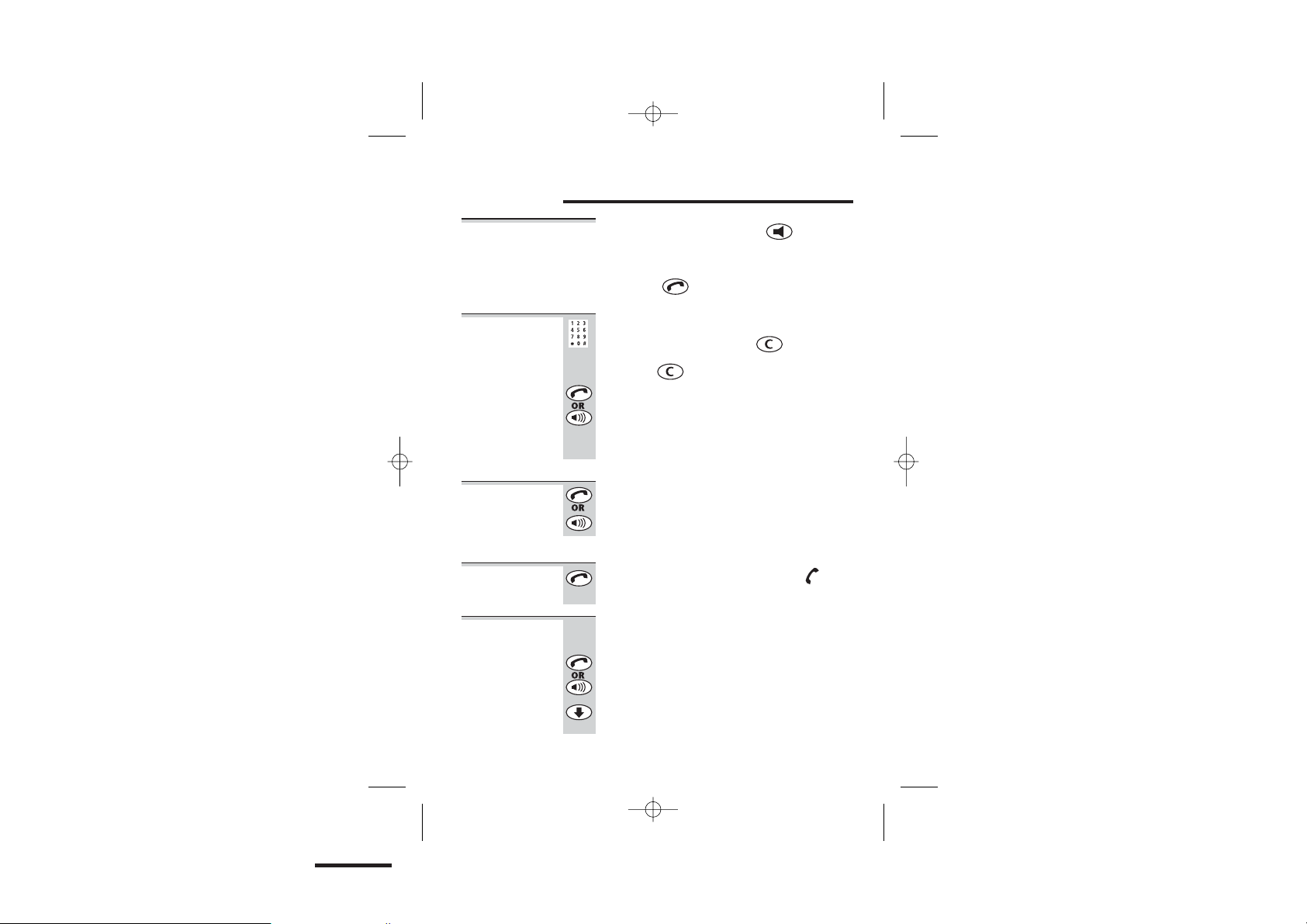
Color profile: Generic CMYK printer profile
Composite Default screen
Making and answering calls
The
Speakerphone
function
To make a
call
To answer a
call
To end a call
Last Number
Redial
When you press the SPEAKERPHONE ( ) button,
you can listen without holding the handset to your ear.
You can start a call by pressing the SPEAKERPHONE
button, or press it any time during a call; but you must
press the PHONE ( ) button to end a call.
1 Key in the telephone number
If you make a mistake, press to clear
digits from the display. To clear all digits, press
and hold .
2 Press the PHONE or SPEAKERPHONE button
(You can dial the number after you press the
PHONE or SPEAKERPHONE button if you
prefer, but you won’t be able to correct any
mistakes if you do it this way.)
When the handset and base unit ring:
◗
◗
Press the PHONE or SPEAKERPHONE button
Press the PHONE button so that the
symbol disappears from the display
To make a repeat call to the last number you
dialled:
1 Press the PHONE or SPEAKERPHONE button
You hear Dial tone in the earpiece.
2 Press the
8
E:\Binatone2003\MD1600\MD1600_03.vp
09 June 2003 15:22:10
o
button
Page 11
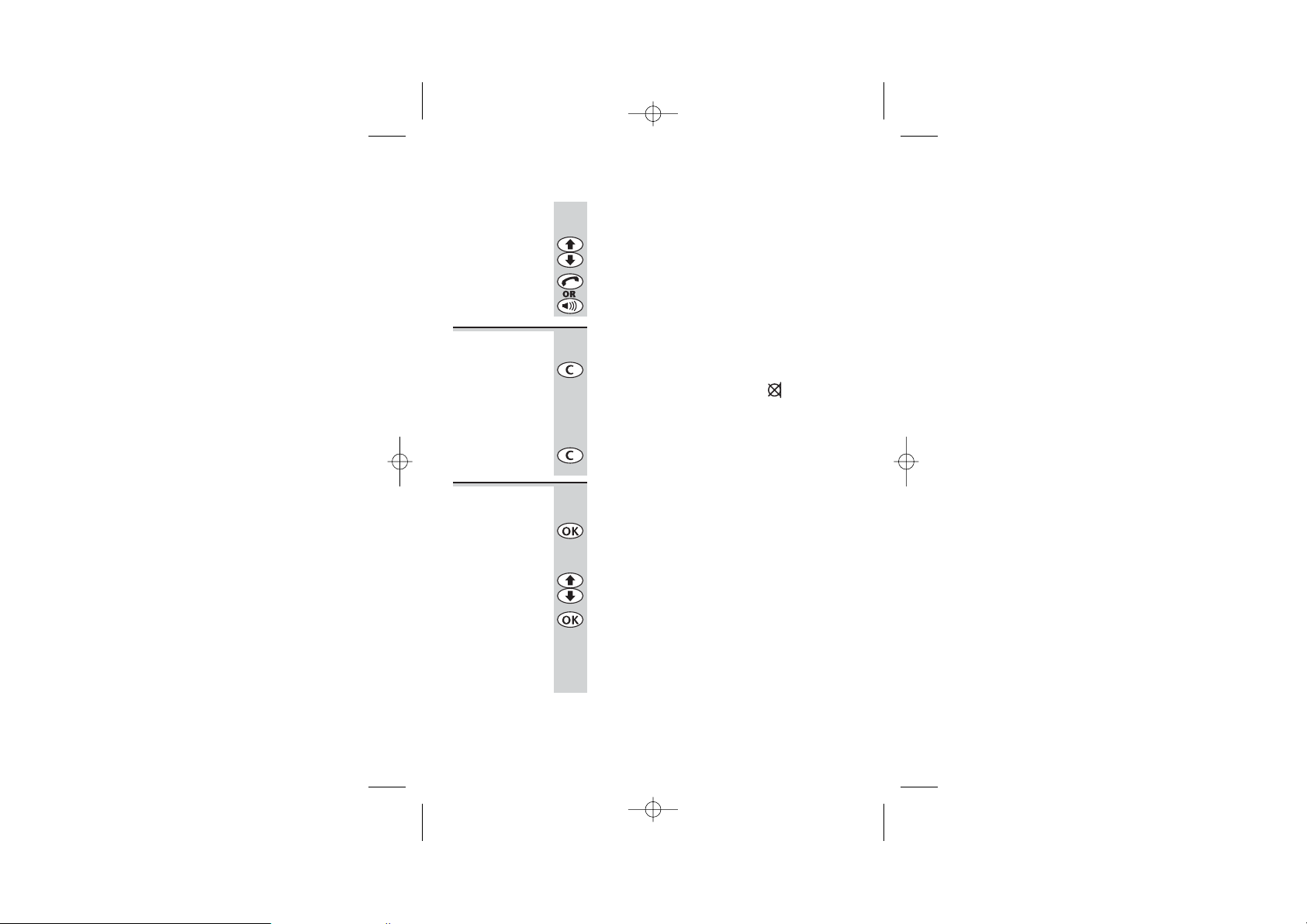
Color profile: Generic CMYK printer profile
Composite Default screen
To make a repeat call to one of the 10 last
numbers you dialled:
1 Press the
you want is shown on the display
roro
2 Press the PHONE or SPEAKERPHONE button
Making and answering calls
button until the number
Muting the
mouthpiece
◗
◗
Earpiece
volume
To put a call ‘on hold’, so that the person on
the other end cannot hear you:
Press the C button once
While the mouthpiece is muted, is shown
on the display, and you cannot press any
numbered key to send digits down the line.
To get back to the call:
Press the C button again
During a call, to adjust the volume in the
earpiece or speakerphone:
1 Press the OK button
The display shows the current volume level
(1 to 5 )
2 Press the
volume
roro
button to change the
3 Press the OK button again
If you want to turn off the speakerphone and
listen through the earpiece, just press the
SPEAKERPHONE button.
(See also ‘Tones and volumes’ on page 15.)
Binatone Help Line: 01325 304 473 9
E:\Binatone2003\MD1600\MD1600_03.vp
09 June 2003 15:22:10
Page 12
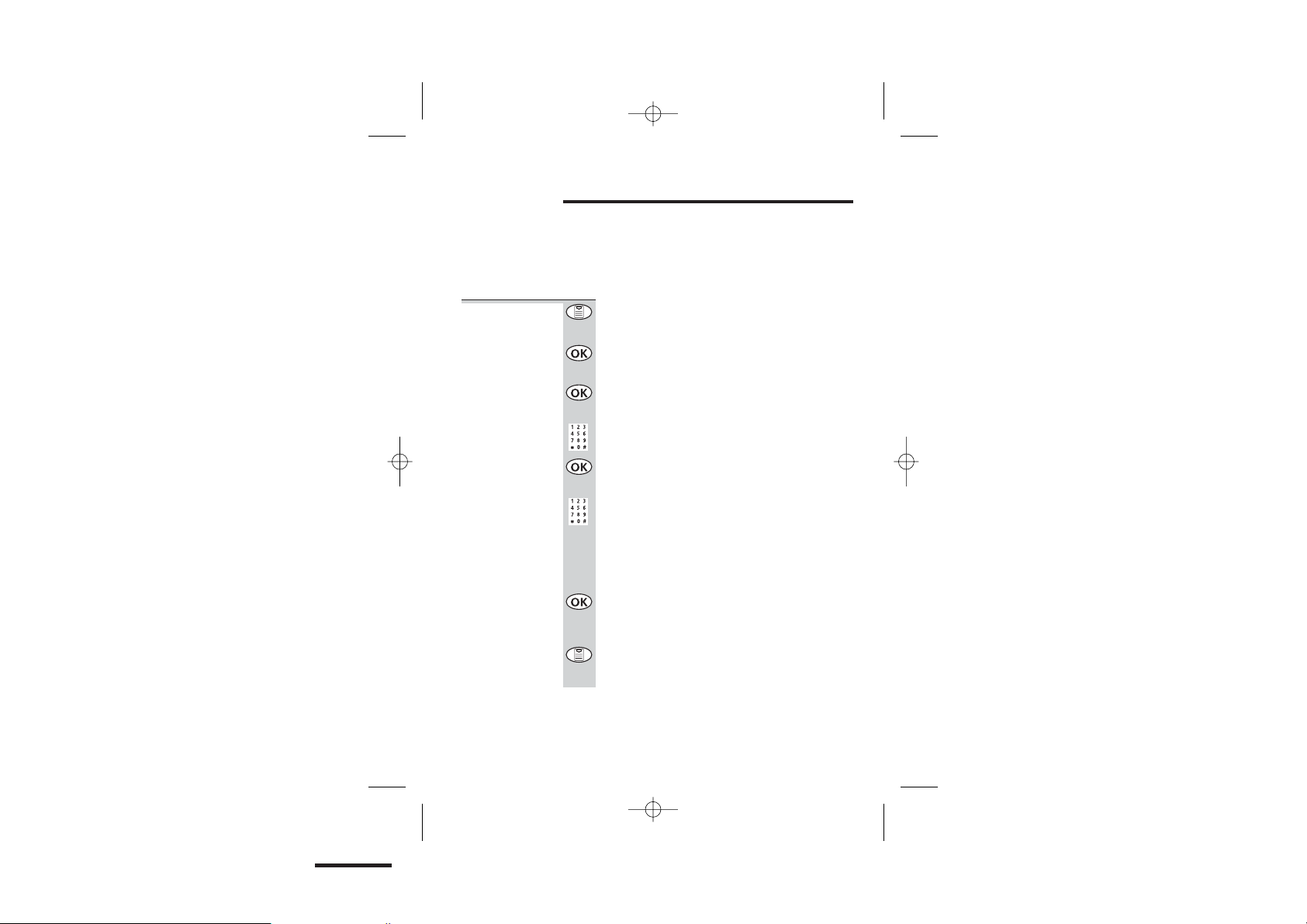
Color profile: Generic CMYK printer profile
Composite Default screen
Memory dialling
You can store up to 40 numbers in each handset’s
memory. Each number can have up to 20 digits, and
you can store a name of up to eight characters with the
number.
To store a
number
10
1 Press the MENU button
The display shows phonebk
2 Press the OK button
The display shows add
3 Press the OK button
The display shows name?
4 Key in the name (see page 11)
5 Press the OK button
The display shows number?
6 Key in the number
Note: if you’re using the Caller Display feature
(see page 13), you should store the full number,
including the STD dialling code (starting with
0). If it’s a local number, you’ll still be charged
the Local rate when you dial it from memory.
7 Press the OK button
The display shows add again
You can now continue to store more numbers,
or press the MENU button again to go back to
standby mode.
E:\Binatone2003\MD1600\MD1600_03.vp
09 June 2003 15:22:10
Page 13
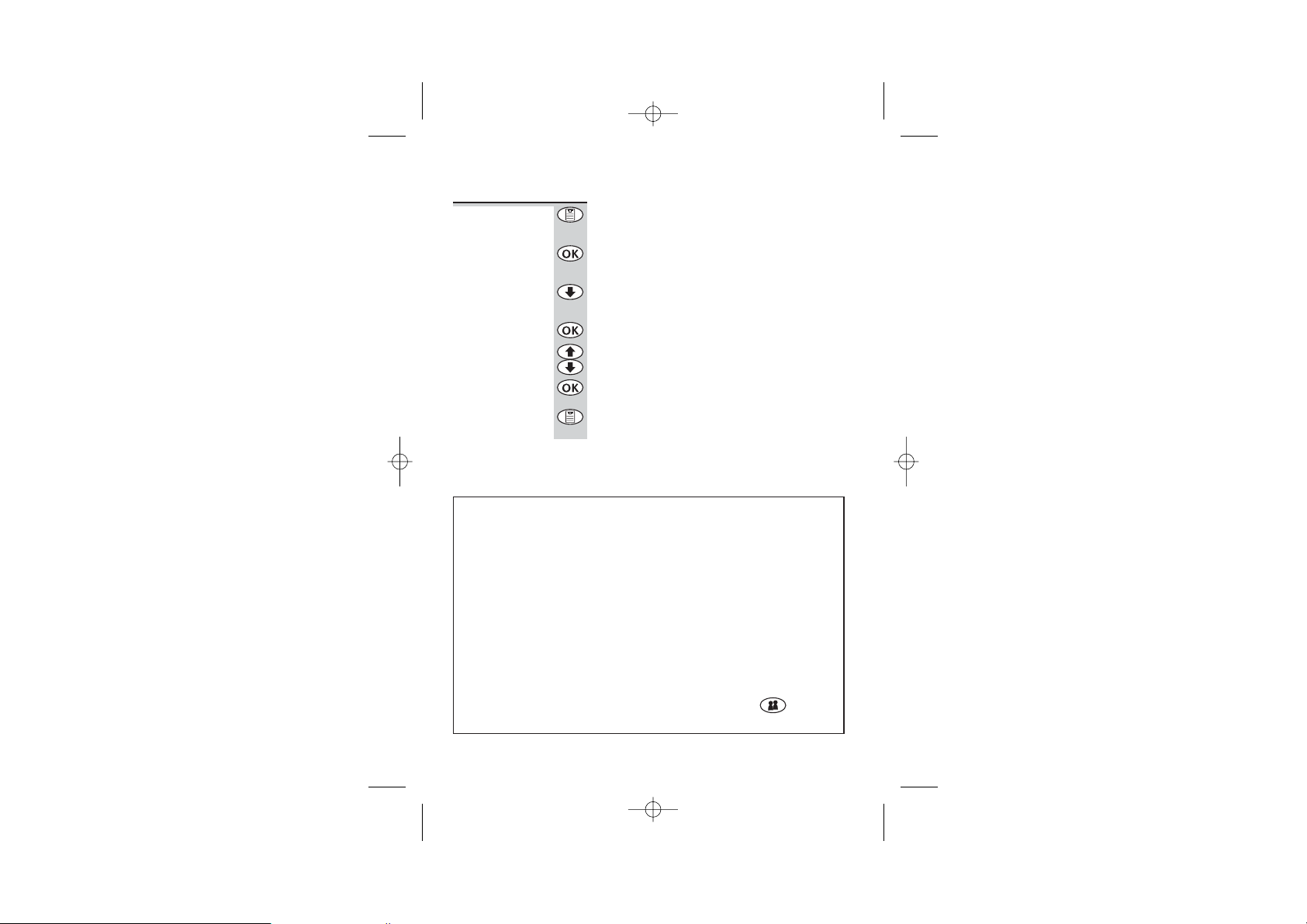
Color profile: Generic CMYK printer profile
Composite Default screen
Memory dialling
To clear a
number from
memory
1 Press the MENU button
The display shows phonebk
2 Press the OK button
The display shows add
3 Press the
o
button
The display shows delete
4 Press the OK button
5 Press the
roro
button until the display
shows the number you want to delete
6 Press the OK button
You can now carry on deleting numbers, or
press the MENU button again to go back to
standby mode.
How to key in letters and other characters
When you’re keying in names (such as when storing numbers in memory),
the numbered keys 1 to 9 give you letters, depending on how many times
you press them, as follows:
1 gives space, -, 1
2 gives A, B, C, 2
3 gives D, e, f, 3 … etc.
For example, to key in jane — press 5 once, press 2 once, press 6 twice
and press 3 twice.
After keying in a character, wait for the cursor (the flashing line) to move to
the next position before you key in the next one.
C takes you back to the previous character;
If you need to insert a pause in a number, press the CALLER button.
(You’ll only need this if you’re using your phone on a PBX.)
▼ takes you to the next one.
Binatone Help Line: 01325 304 473 11
E:\Binatone2003\MD1600\MD1600_03.vp
09 June 2003 15:22:10
Page 14
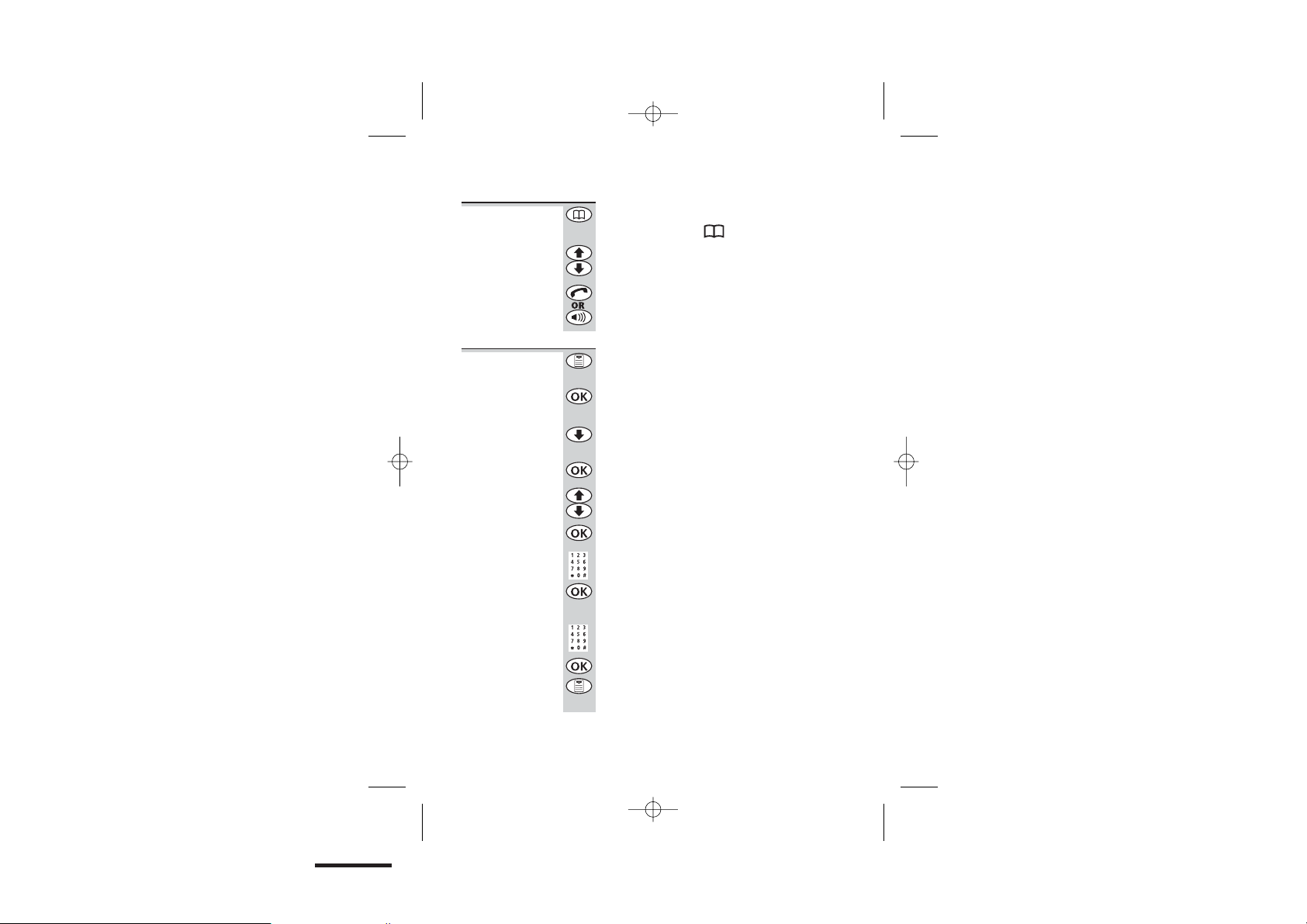
Color profile: Generic CMYK printer profile
Composite Default screen
Memory dialling
To make a
memory call
To modify
(change) a
number in
memory
1 Press the MEMORY button
The display shows
2 Press the
roro
button until the display
shows the name or number you want
3 Press the PHONE or SPEAKERPHONE button
1 Press the MENU button
The display shows phonebk
2 Press the OK button
The display shows add
3 Press the
o
button TWICE
The display shows modify
4 Press the OK button
5 Press the
roro
button until the display
shows the name you want to modify
6 Press the OK button
7 Modify the name if necessary
8 Press the OK button
The display shows the corresponding number
9 Modify the number if necessary then press
the OK button
You can now continue to modify numbers, or
press the MENU button again to go back to
standby mode.
12
E:\Binatone2003\MD1600\MD1600_03.vp
09 June 2003 15:22:10
Page 15
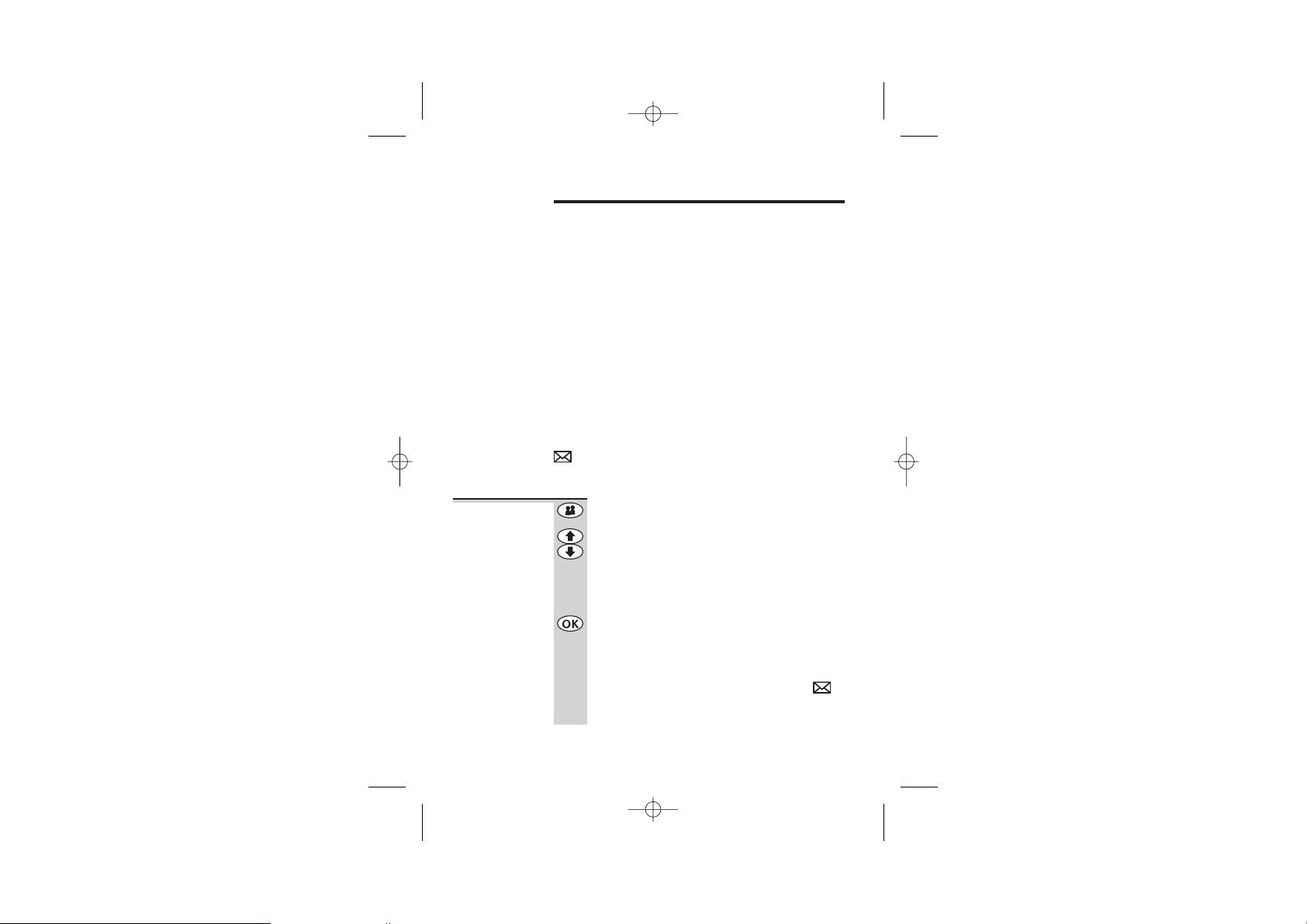
Color profile: Generic CMYK printer profile
Composite Default screen
Caller Display
If you subscribe to this feature from your service
provider, you can see the phone numbers of people
calling you, before you answer. The MD 1600 will store
the numbers of the last 30 calls so that you can call
them back later. Each Caller Display record includes:
The caller’s name, if it’s one you’ve already stored in
■
your phone’s memory.
The caller’s number (up to 20 digits). A caller’s
■
number won’t be displayed if the network they’re
calling from doesn’t support this feature. Also, callers
can withhold their ID by dialling 141 when they
make a call. If the caller’s number wasn’t available, the
display shows a row of dashes.
The month, date and time of the call
■
When there have been calls you haven’t answered, the
symbol is shown on the display, and green IN USE
light on the base unit flashes.
To check
Caller Display
records
1 Press the CALLER button
2 Press the
roro
button to scroll through
the records
You’ll see either names or numbers.
If you see a name displayed, to check the
number and the time of the call:
3 Press the OK button once then press it again
to show the time
When you reach the beginning or end of the
list of records, you’ll hear a warning ‘beep’.
Once you’ve checked all the records, the
symbol disappears from the display and the IN
USE light stops flashing.
Binatone Help Line: 01325 304 473 13
E:\Binatone2003\MD1600\MD1600_03.vp
09 June 2003 15:22:10
Page 16
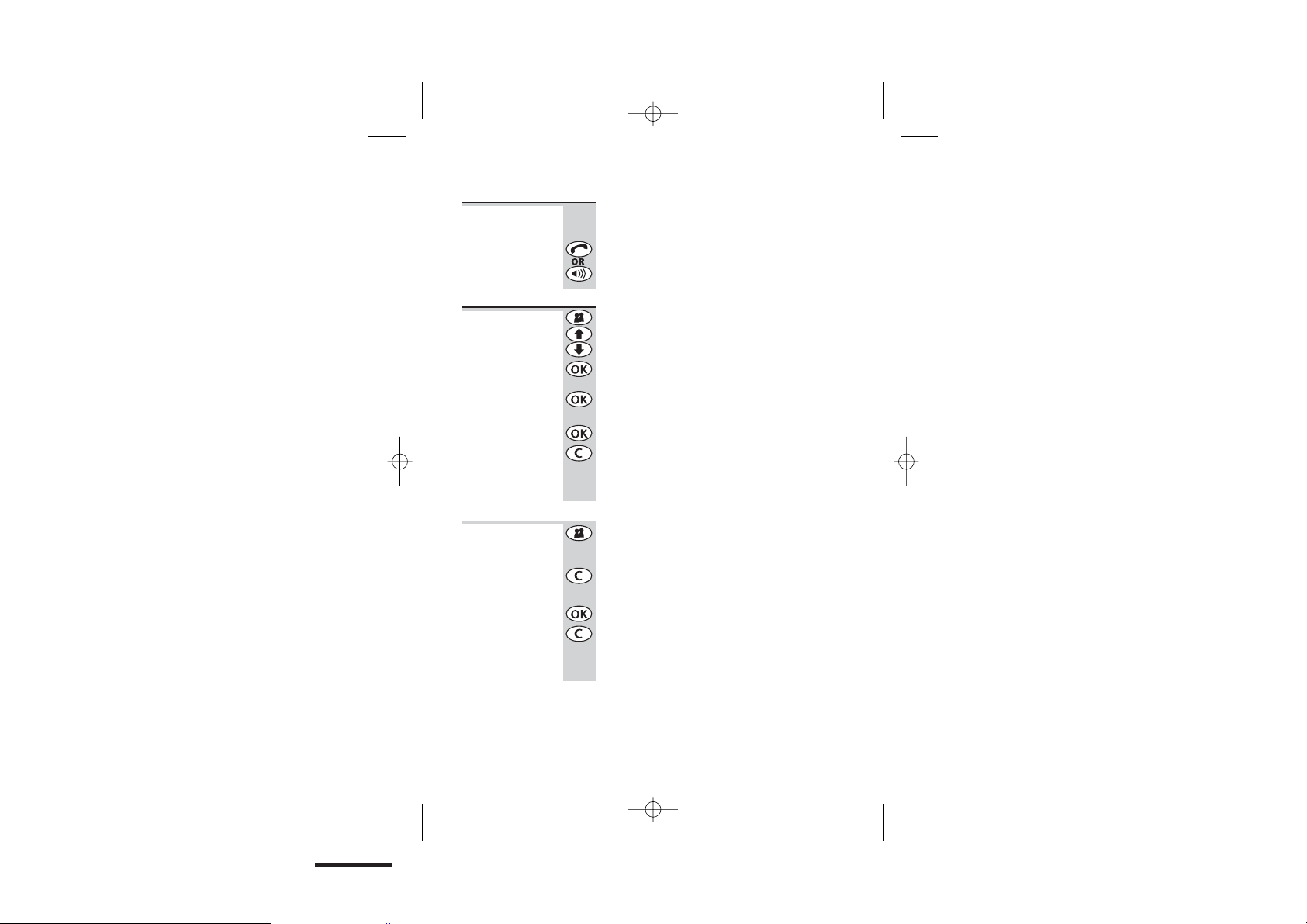
Color profile: Generic CMYK printer profile
Composite Default screen
Caller Display
To return a
call
To delete a
Caller Display
record
To delete all
Caller Display
records
To make a return call to someone who’s called
you:
◗
Press the PHONE or SPEAKERPHONE button
while either the name or number is shown
on the display
1 Press the CALLER button, then the
roro
button, then the OK button (once or twice),
until the time of the call is displayed
2 Press the OK button again
The display shows delete?
3 Press the OK button to delete this record
OR press the C button if you don’t want to
delete the record
When there are no more Caller Display records,
the display shows empty.
1 Press the CALLER button
The display shows the first Caller Display record
2 Briefly press the C button
The display shows del all?
3 Press the OK button to delete all records
OR press the C button if you don’t want to
delete all records
When there are no more Caller Display records,
the display shows empty.
14
E:\Binatone2003\MD1600\MD1600_03.vp
09 June 2003 15:22:11
Page 17

Color profile: Generic CMYK printer profile
Composite Default screen
Tones and volumes
Earpiece
volume
While the phone is not connected on a call:
1 Press the MENU button
The display shows phonebk
2 Press the
The display shows handset
o
button
3 Press the OK button
The display shows beep
4 Press the
The display shows ear vol
o
button
5 Press the OK button
The display shows ear vol and the current
level (1 to 5)
6 Press the
volume
roro
button to change the
7 Press the OK button to confirm
You hear a ‘beep’
8 Press the MENU button to go back into
standby mode
Binatone Help Line: 01325 304 473 15
E:\Binatone2003\MD1600\MD1600_03.vp
09 June 2003 15:22:11
Page 18

Color profile: Generic CMYK printer profile
Composite Default screen
Tones and volumes
Handset
ringing
melodies
You have a choice of five ringing melodies for
external incoming calls; and five for intercom
calls (or when your handset is paged from the
base unit).
External ringing melody
1 Press the MENU button
The display shows phonebk
2 Press the
o
button
The display shows handset
3 Press the OK button
The display shows beep
4 Press the
o
button FOUR times
The display shows ext ring
5 Press the OK button
The display shows melody and the current
one (1 to 5)
6 Press the
roro
button to change the
melody
You hear each melody in turn*.
7 Press the OK button to confirm the melody
you want
8 Press the MENU button to go back into
standby mode
Handset intercom ringing melody
◗
Follow steps 1 to 8 above, but at step 5,
press theobutton THREE times so the
display shows int ring
* If you’ve set the ringer volume to OFF (see next page), you
won’t hear any melody at this point.
16
E:\Binatone2003\MD1600\MD1600_03.vp
09 June 2003 15:22:11
Page 19

Color profile: Generic CMYK printer profile
Composite Default screen
Tones and volumes
Handset
ringing
volume
You have a choice of five volume levels or of
turning the ringer off.
1 Press the MENU button
The display shows phonebk
2 Press the
o
button
The display shows handset
3 Press the OK button
The display shows beep
4 Press the
o
button TWICE
The display shows ring vol
5 Press the OK button
The display shows the current level, or
vol off
6 Press the
roro
button to change the
volume
7 Press the OK button to confirm the volume
level you want
8 Press the MENU button to go back into
standby mode
Binatone Help Line: 01325 304 473 17
E:\Binatone2003\MD1600\MD1600_03.vp
09 June 2003 15:22:11
Page 20

Color profile: Generic CMYK printer profile
Composite Default screen
Tones and volumes
Base unit
ringing
melody
Base unit
ringing
volume
You have a choice of five ringing melodies for
the base unit.
1 Press the MENU button
The display shows phonebk
2 Press the
o
button TWICE
The display shows base
3 Press the OK button
The display shows volume
4 Press the
o
button
The display shows melody
5 Press the OK button
The display shows melody and the current
one
6 Press the
roro
button to change the
melody
You hear each melody in turn*.
7 Press the OK buttonto confirm the melody
you want
8 Press the MENU button to go back into
standby mode
* If you’ve set the ringer volume to OFF (see next point), you
won’t hear any melody at this point.
You have a choice of five volume levels or of
turning the ringer off.
1 Press the MENU button
The display shows phonebk
2 Press the
o
button TWICE
The display shows base
18
E:\Binatone2003\MD1600\MD1600_03.vp
09 June 2003 15:22:11
Page 21

Color profile: Generic CMYK printer profile
Composite Default screen
Tones and volumes
Key tone
on/off
3 Press the OK button
The display shows volume
4 Press the OK button
The display shows ring vol and the current
level, or vol off
5 Press the
volume
roro
button to change the
6 Press the OK button to confirm the volume
level you want
7 Press the MENU button to go back into
standby mode
Each time you press a key on your handset, you
hear a tone. You can turn this off if you prefer.
1 Press the MENU button
The display shows phonebk
2 Press the
The display shows handset
o
button
3 Press the OK button
The display shows beep
4 Press the OK button
The display shows keytone
5 Press the OK button
The display shows on or off
6 Press the
button to switch off
r
button to switch on or the
o
7 Press the OK button to confirm
8 Press the MENU button to go back into
standby mode
Binatone Help Line: 01325 304 473 19
E:\Binatone2003\MD1600\MD1600_03.vp
09 June 2003 15:22:11
Page 22

Color profile: Generic CMYK printer profile
Composite Default screen
Tones and volumes
Low Battery
tone on/off
When the battery level is low, as well as seeing
the symbol on the display, you also hear a
tone. You can turn the tone off if you prefer.
1 Press the MENU button
The display shows phonebk
2 Press the
o
button
The display shows handset
3 Press the OK button
The display shows beep
4 Press the OK button
The display shows keytone
5 Press the
o
button
The display shows low batt
6 Press the OK button
The display shows on or off
7 Press the
r
button to switch on or the
button to switch off
8 Press the OK button to confirm
9 Press the MENU button to go back into
standby mode
o
20
E:\Binatone2003\MD1600\MD1600_03.vp
09 June 2003 15:22:11
Page 23

Color profile: Generic CMYK printer profile
Composite Default screen
Tones and volumes
‘Out of range’
warning tone
on/off
When the handset goes out of range of the
base unit, you hear a tone. You can turn the
tone off if you prefer.
1 Press the MENU button
The display shows phonebk
2 Press the
o
button
The display shows handset
3 Press the OK button
The display shows beep
4 Press the OK button
The display shows keytone
5 Press the
o
button TWICE
The display shows outrange
6 Press the OK button
The display shows on or off
5 Press the
r
button to switch on or the
button to switch off
7 Press the OK button to confirm
8 Press the MENU button to go back into
standby mode
o
Binatone Help Line: 01325 304 473 21
E:\Binatone2003\MD1600\MD1600_03.vp
09 June 2003 15:22:11
Page 24

Color profile: Generic CMYK printer profile
Composite Default screen
Customising your phone
Your handset
name
1 Press the MENU button then the
The default name shown on your handset’s
display is micro. You can change this to
anything with up to eight characters.
o
The display shows handset
button
2 Press the OK button
The display shows beep
3 Press the
The display shows hsname
o
button FIVE times
4 Press the OK button
The display shows the current name
5 Press the C button repeatedly to clear the
display, then key in your chosen name (see
also page 11)
6 Press the OK button to confirm, then the
MENU button to go back into standby mode
Auto-answer Normally, you need to press the PHONE or
1 Press the MENU button then the
SPEAKERPHONE button to answer an
incoming call. But with auto-answer turned on,
when your handset is resting on the base unit
and it rings for an incoming call, you can
answer by simply lifting the handset. To turn
auto-answer on:
o
The display shows handset
button
2 Press the OK button
The display shows beep
3 Press the
The display shows auto ans
o
button SIX times
22
E:\Binatone2003\MD1600\MD1600_03.vp
09 June 2003 15:22:11
Page 25

Color profile: Generic CMYK printer profile
Composite Default screen
Customising your phone
Display
language
4 Press the OK button
The display shows the current setting
5 Press the
button to switch off
r
button to switch on or the
6 Press the OK button to confirm, then the
MENU button to go back into standby mode
If you have turned auto-answer on, do not press the
!
PHONE button after you’ve answered a call by lifting
the handset; if you do, you’ll disconnect the call.
By default, display messages are shown in
English; you can change the language to
French or German if you prefer.
1 Press the MENU button then the
The display shows handset
o
button
2 Press the OK button
The display shows beep
3 Press the
The display shows language
o
button SEVEN times
4 Press the OK button
The display shows the current language
5 Press the
want is shown on the display
o
button until the language you
6 Press the OK button to confirm, then the
MENU button to go back into standby mode
o
Binatone Help Line: 01325 304 473 23
E:\Binatone2003\MD1600\MD1600_03.vp
09 June 2003 15:22:12
Page 26

Color profile: Generic CMYK printer profile
Composite Default screen
Customising your phone
Locking the
keypad
When the keypad is locked, no numbered keys
can be pressed so you can’t make calls by
mistake.
To lock the keypad:
1 Press the MENU button
The display shows phonebk
2 Press the
The display shows key lock
o
button THREE times
3 Press the OK button
4 Press the
r
button so the display shows on
5 Press the OK button to confirm
The display shows the symbol when the
keypad is locked.
To unlock the keypad:
1 Press the MENU button
The display shows key lock
2 Press the OK button
3 Press the
o
button so the display shows off
4 Press the OK button to confirm
With the keypad locked, you cannot make
!
emergency calls to 999 or 112.
24
E:\Binatone2003\MD1600\MD1600_03.vp
09 June 2003 15:22:12
Page 27

Color profile: Generic CMYK printer profile
Composite Default screen
Customising your phone
Your security
PIN
You will only need this feature if you plan to set
up Call Barring (see page 26).
The base unit has a default PIN (personal iden
tity number) of 0000. You can change it to any
number you’ll remember, up to eight digits.
1 Press the MENU button
The display shows phonebk
2 Press the
The display shows base
o
button TWICE
3 Press the OK button
4 Press the
The display shows pin code
o
button SIX times
5 Press the OK button
The display shows pin
6 Key in the existing PIN (0000 by default)
and press the OK button
The display shows new pin
7 Key in the your new PIN and press the OK
button
The display shows retype
8 Key in the your new PIN again and press the
OK button
9 Press the MENU button to go back into
standby mode
If you forget your new PIN, you’ll need to reset the
!
system, as described on page 31, and you’ll lose any
numbers you’ve stored in memory.
-
Binatone Help Line: 01325 304 473 25
E:\Binatone2003\MD1600\MD1600_03.vp
09 June 2003 15:22:12
Page 28

Color profile: Generic CMYK printer profile
Composite Default screen
Call barring
Using call barring, you can prevent certain types of call
being made on your handset. There are four levels of
Call Barring:
no bar — all calls are allowed. This is the default.
■
National — you can make local and long-distance
■
calls, but no international calls (numbers starting
with 00).
local — you can make local calls, but no long-
■
distance calls (numbers starting with 0).
internal — you can’t make any outgoing calls
■
except emergency 999 calls.
To set Call
Barring
1 Press the MENU button
The display shows phonebk
2 Press the
The display shows base
3 Press the OK button
4 Press the
The display shows call bar
5 Press the OK button
The display shows pin
6 Key in your PIN (default 0000) and press the
OK button
The display shows handset 1 .
7 If you want to set call barring for a different
handset, press therorobutton until its
number is shown on the display
8 Press the OK button
26
E:\Binatone2003\MD1600\MD1600_03.vp
09 June 2003 15:22:12
o
button TWICE
o
button TWICE
Page 29

Color profile: Generic CMYK printer profile
Composite Default screen
The display shows the current level of call
barring for the handset you have selected.
9 Press the
roro
of call barring
10 Press the OK button to confirm
Call barring
button to change the level
11 Press the MENU button to go back into
standby mode
To turn call barring OFF
Follow steps 1 to 11, setting the level to no bar at
◗
step 9
Binatone Help Line: 01325 304 473 27
E:\Binatone2003\MD1600\MD1600_03.vp
09 June 2003 15:22:12
Page 30

Color profile: Generic CMYK printer profile
Composite Default screen
Babysitter’s Call (BabyCall)
With this option turned on, the MD 1600 handset can’t
be used to make any outside calls except to a number
you have programmed in. When you press any key
except the MENU button, the programmed number
will be dialled out automatically.
With BabyCall turned on, it is not possible to make
!
emergency calls, unless you have programmed an
emergency number such as 999 as the BabyCall
number. But remember that the number you have
programmed will be dialled out automatically when
any key is pressed.
Before turning BabyCall on, you must first program the
telephone number.
To programme
the BabyCall
number
1 Press the MENU button
The display shows phonebk
2 Press the
The display shows babycall
3 Press the OK button
4 Press the
the display shows number?
5 Press the OK button
6 Key in the number (up to 20 digits)
If you make a mistake, press the C button to
delete digits from the display.
7 Press the OK button to confirm
8 Press the MENU button to go back into
standby mode
28
E:\Binatone2003\MD1600\MD1600_03.vp
09 June 2003 15:22:12
o
button FOUR times
o
button ONCE OR TWICE until
Page 31

Color profile: Generic CMYK printer profile
Composite Default screen
To change the BabyCall number
1 Go to step 28 OK
Babysitter’s Call (BabyCall)
To turn
BabyCall ON
2 Press and hold the C button to clear the
display
3 Key in the new number and press the OK
button
4 Press the MENU button to go back into
standby mode
1 Press the MENU button
The display shows phonebk
2 Press the
o
button FOUR times
The display shows babycall
3 Press the OK button
The display shows off
4 Press the
o
button
The display shows on
5 Press the OK button
As long as babycall is shown
on the display, pressing any key
will automatically make a call to
the BabyCall number.
Binatone Help Line: 01325 304 473 29
E:\Binatone2003\MD1600\MD1600_03.vp
09 June 2003 15:22:12
Page 32

Color profile: Generic CMYK printer profile
Composite Default screen
Babysitter’s Call (BabyCall)
To turn
BabyCall OFF
1 Press the MENU button
The display shows babycall
2 Press the OK button
The display shows on
3 Press the
r
button
The display shows off
4 Press the MENU button to go back into
standby mode
30
E:\Binatone2003\MD1600\MD1600_03.vp
09 June 2003 15:22:12
Page 33

Color profile: Generic CMYK printer profile
Composite Default screen
Resetting the system
If you reset the system, you will lose all stored
!
information (including numbers in memory) and all
features will return to their default settings.
While you are resetting the system, you should
!
disconnect the telephone line cord from the back of
the base unit, so you won’t be interrupted by
incoming calls.
There are two methods of resetting the system. You’ll
only need the second one if you have set a PIN (see
page 25) and forgotten it. The PIN will be reset to
0000.
Reset with
the PIN
Binatone Help Line: 01325 304 473 31
E:\Binatone2003\MD1600\MD1600_03.vp
09 June 2003 15:22:12
1 Press the MENU button
2 Press the
3 Press the OK button
4 Press the
5 Press the OK button
6 Key in your PIN (default 0000)
7 Press the OK button
The display shows phonebk
o
The display shows base
The display shows volume
The display shows default
The display shows pin
You’ll hear a confirmation tone from the
handset and base unit.
button twice
o
button NINE times
Page 34

Color profile: Generic CMYK printer profile
Composite Default screen
Resetting the system
Reset
without the
PIN
1 Remove the batteries from the handset
2 Press and hold the ✱ (STAR) key while you
replace the batteries
The display shows default
3 Release the ✱ (STAR) key and press the OK
button
You’ll hear a confirmation tone from the
handset and base unit, and search 1 will
appear on the display for a few moments.
32
E:\Binatone2003\MD1600\MD1600_03.vp
09 June 2003 15:22:12
Page 35

Color profile: Generic CMYK printer profile
Composite Default screen
Multi-handset use
If you have a MD 1600 Twin, Triple or Quad system,
you will already have two, three or four handsets. You
can also buy spare handsets and charger pods separately
— they’re supplied as a Binatone MD 160 system.
Altogether, you can have up to five handsets
registered to the base unit, as numbers 2, 3, 4 and 5.
With more than one handset registered to your base
unit, you can:
make intercom calls from one handset to another
■
make a new intercom call while you are on an
■
outside call
shuttle between an outside call and an intercom call
■
transfer an outside call from one handset to another
■
set up a three-way conference call between
■
yourself, an outside call and an intercom call
Each handset has its own number — 1, 2, 3, 4 or 5 —
which is shown on the right-hand side of the display.
You can change the handset’s name from micro to a
name of your choice, as described on page 22.
Please note
◆
Among the handsets registered to a single base unit,
only one outside call and two intercom calls can take
place at once.
◆
If you try to make an outside call while another handset
is already on the line, you will hear Busy tone.
◆
If you try to make an intercom call when one is already
in progress, you will hear Busy tone.
◆
When one handset has taken the outside line, the EXT
symbol will appear on the displays of all other handsets.
Binatone Help Line: 01325 304 473 33
E:\Binatone2003\MD1600\MD1600_03.vp
09 June 2003 15:22:12
Page 36

Color profile: Generic CMYK printer profile
Composite Default screen
Registering new handsets
If you have a MD 1600 Twin, Triple or Quad system,
!
all the handsets supplied with your base unit are
already registered to it — the first one as handset
number 1, the second as number 2, etc. You won’t
need to re-register them unless you have a problem.
If you’ve bought extra handsets separately, you’ll need
to register each one to your original base unit.
To register
a handset
34
1 Press and hold the
the base unit for about 3 seconds, until you
hear two short beeps and the green IN USE
light flashes
You now have 3 minutes in which to register
the handset.
handset locator
button on
2 Press the MENU button
The display shows register
(If the display does not show register at this
point, press theobutton until it does.)
3 Press the OK button
The display shows:
These are the base
station numbers. Any
number that is
flashing is already in
bs123 4
use for a base station.
4 Key in a base unit number that is not
flashing
The display shows pin
E:\Binatone2003\MD1600\MD1600_03.vp
09 June 2003 15:22:14
Page 37

Color profile: Generic CMYK printer profile
Composite Default screen
Registering new handsets
To de-register
a handset
5 Key in your PIN (default 0000) and press the
OK button
The display shows search. After a few
moments, when the handset finds the base
unit, a number* appears on the display.
6 Press the OK button to confirm registration
If the display says not sub at this point,
repeat the registration procedure again from
step 1. If it still doesn’t work, call the Binatone
Help Line for advice.
Once your new handset is registered to your base unit,
the display shows its number, for example:
This is the number of the
new handset (in this
example, it’s the second one
micro 2
* This is the RFPI number, a universal DECT identity number. You
won’t need it unless you want to register your handset to a
different brand of DECT base unit.
registered to the base unit).
You may need to do this if you have more than
one handset registered to your base unit and
you need to replace a faulty handset. Call the
Binatone Help Line on 01325 304 473 if you
need more advice.
1 Press the MENU button
The display shows phonebk
2 Press the
o
button TWICE
The display shows base
3 Press the OK button
The display shows volume
Binatone Help Line: 01325 304 473 35
E:\Binatone2003\MD1600\MD1600_03.vp
09 June 2003 15:22:16
Page 38

Color profile: Generic CMYK printer profile
Composite Default screen
Registering new handsets
Registering to
a different
brand of base
unit
4 Press the
The display shows del hs
o
button SEVEN times
5 Press the OK button
The display shows pin
6 Key in your PIN (default 0000) and press the
OK button
7 Press the
number of the handset you want to de-register
r
button repeatedly to go to the
8 Press the OK button
The display shows confirm
9 Press the OK button to confirm de-registration
You cannot de-register the handset you are currently
!
using.
Your MD 1600 can be registered to any GAP-compatible
base unit; or your can register other GAP-compatible
handsets to your MD 1600 base unit. But we do not
guarantee that all features or display messages will
be available using other manufacturers’ equipment.
1 Follow the instructions in the base unit’s User Guide to
put the base unit into registration mode (for example,
step 1 on page 34).
2 Follow the instructions in the handset’s User Guide to
register the handset (for example, steps 2 to 5 on
pages 34 to 35).
If you need to enter a PIN code for the base unit, refer
to the base unit’s User Guide.
If you have problems, contact the Binatone Help Line
for more advice.
36
E:\Binatone2003\MD1600\MD1600_03.vp
09 June 2003 15:22:16
Page 39

Color profile: Generic CMYK printer profile
Composite Default screen
Intercom and transfer
To make an
intercom call
To end an
intercom call
To transfer a
call
To make a call to another handset
1 Press the INTERCOM button
You hear Dial tone.
2 Key in the number of the other handset (1,
2, 3, 4 or 5)
The other handset’s number appears on your
display. On its display, your number appears,
and the INT symbol flashes. When the other
handset user presses the PHONE button to
answer, you will be connected.
For details of how to change the ringing melody for
intercom calls, see ‘Handset internal ringing melody’ on
page 16.
◗
Press the PHONE button on your handset
The other person will hear Busy tone, and should
also press the PHONE button to hang up.
When you have made or answered an outside
call, to transfer it to another handset:
1 Press the INTERCOM button and key in the
number of the other handset (1, 2, 3, 4 or 5)
The outside call is put on hold. When the other
handset answers, you can speak to the user. If
the other handset does not answer, you can
get back to the outside call by pressing the INT
button again.
To transfer the outside call to the other
handset:
2 Press the PHONE button to hang up and
transfer the call
Binatone Help Line: 01325 304 473 37
E:\Binatone2003\MD1600\MD1600_03.vp
09 June 2003 15:22:16
Page 40

Color profile: Generic CMYK printer profile
Composite Default screen
Shuttle and conference
To shuttle
between two
calls
Conference
calls
When you have both an outside call and an
intercom call in progress, you can shuttle from
one to the other, like this:
◗
Press the INT button to speak to each in
turn, putting the other on hold
You can transfer the outside call to the other
handset by pressing the PHONE button while
you’re connected on the intercom call
If you press the PHONE button while you’re
connected to the outside call, you will
disconnect it.
If the other handset user presses the PHONE
button to hang up, you’ll be left connected to
the outside call.
To set up a three-way conference between
yourself, an outside call and an intercom call
with another handset:
1 Either make or answer an outside call
2 Press the INT button and key in the number
of the other handset
The other user answers by pressing the PHONE
button
3 Press the # (HASH) button and hold it for
about 2 seconds
You hear a confirmation tone when your
conference call is connected.
If either handset user presses the PHONE
button to hang up, the other user will be left
connected to the outside call.
38
E:\Binatone2003\MD1600\MD1600_03.vp
09 June 2003 15:22:16
Page 41

Color profile: Generic CMYK printer profile
Composite Default screen
Shuttle and conference
New Call tone When you are on an intercom call and an
outside call comes in, you will hear New Call
tone over your conversation to tell you that
someone is calling you. The EXT symbol will
also flash on your handset’s display.
To answer the outside call:
1 Press the PHONE button to end the
intercom call
Your handset will ring.
2 Press the PHONE button again to answer the
outside call
Binatone Help Line: 01325 304 473 39
E:\Binatone2003\MD1600\MD1600_03.vp
09 June 2003 15:22:16
Page 42

Color profile: Generic CMYK printer profile
Composite Default screen
Troubleshooting
The MD 1600 must be serviced by trained engineers.
!
NEVER attempt any repairs or adjustments yourself
— you could make the problem worse and invalidate
the Guarantee.
ALWAYS check
first that:
“I cannot make
or answer calls.”
40
you have followed the steps listed on pages to to
◆
install and set up your MD 1600
all connectors are firmly inserted in their sockets
◆
mains power is switched on at the socket
◆
the handset’s batteries are correctly and securely
◆
installed, and are not run down
Everyday use
Check that the base unit’s mains power adapter is
plugged in and power is switched on. The base unit
needs mains power for normal operation of the phone
— not just for charging the batteries.
Make sure you’re using the telephone line cable that
was supplied with your MD 1600. Other telephone line
cables might not work.
Move the handset closer to the base unit.
Check the Battery Level symbol on the display. If it is
low, replace the handset on the base unit or charger
pod to recharge the batteries.
Switch off power at the mains socket, wait for a few
seconds and then switch back on. This may solve the
problem.
If you still can’t make calls, try re-registering the
handset, as described on page 34.
E:\Binatone2003\MD1600\MD1600_03.vp
09 June 2003 15:22:16
Page 43

Color profile: Generic CMYK printer profile
Composite Default screen
Troubleshooting
“When I press
keys on the
handset,
nothing
happens.”
“When I press
keys on the
handset, digits
appear on the
display, but I
can’t make an
outside call.”
“The phone
does not ring”
Make sure the batteries are fitted in your handset. If
the Battery Level symbol on the display shows ‘low’,
recharge the batteries.
Press and hold the OK button until the handset comes
to life. The OK button switches the handset on and off.
Check whether there’s a ‘key’ symbol on the display. If
so, the keypad is locked. Turn to page 24 to find out
how to unlock it.
Call barring may have been set. See page 26 for more
information.
Try moving the handset closer to the base unit.
Try a different position for the base unit — perhaps
higher, or further from other electrical equipment.
Check that the base unit’s mains power adapter is
plugged in and power is switched on. The base unit
needs mains power for normal operation of the phone
— not just for charging the batteries.
Make sure you’re using the telephone line cable that
was supplied with your MD 1600. Other telephone line
cables might not work.
Check that you have not set the ringer volume to Off.
See pages 17 and 18 for more information.
Check that the total REN value of all equipment
connected to your telephone line is no more than 4 (see
page 2). Disconnect one or more telephones and see
whether that helps.
Binatone Help Line: 01325 304 473 41
E:\Binatone2003\MD1600\MD1600_03.vp
09 June 2003 15:22:16
Page 44

Color profile: Generic CMYK printer profile
Composite Default screen
Troubleshooting
“My call was cut
off when I went
out of range.
Now I can’t use
my handset.”
“There is inter
ference, noise
or echoing
on the line.”
“When I press
the PHONE or
SPEAKERPHONE
button, I hear a
loud noise.”
“I hear ‘beeps’
from my
handset while
I’m on a call.”
Move the handset closer to the base unit before you try
again to make a call.
Move the handset closer to the base unit, or to a
-
different position.
Try moving the base unit so that it’s not near other
electrical equipment, such as a TV or a computer.
If you are using a routing box (smart socket), try
disconnecting it then making a call. If the sound is OK
without the routing box, that’s the cause of the
problem.
You’ll get the best results if you site the base unit as
high as possible. For example, in a two-storey house,
the first-floor landing is an ideal place for the base unit.
The strange noise is caused by interference. Disconnect
the mains power lead from the back of the base unit,
then wait for 30 seconds before reconnecting it.
You may be going out of range of the base unit. Move
closer, or your call may be cut off.
Check the Battery Level symbol on the display. If it is
low, recharge the batteries.
“The volume in
the earpiece is
low when I’m
on a call.”
Make sure you’re holding the earpiece correctly over
your ear.
Adjust the volume as decribed on page 9.
42
E:\Binatone2003\MD1600\MD1600_03.vp
09 June 2003 15:22:16
Page 45

Color profile: Generic CMYK printer profile
Composite Default screen
Troubleshooting
“The Caller
Display feature
isn’t working.”
“I’ve tried
several times to
make a call, but
I hear Busy tone
and the IN USE
light on the
base unit does
not come on.”
“I can’t transfer
a call.”
“The handset‘s
batteries are
running low
within an
hour or two.”
You need to subscribe to the Caller Display feature
from BT or your service provider.
The caller may have withheld their number by dialling
141. Or they may be calling from a network that does
not transmit the Caller ID (for example, it may be an
international call).
Check your handset’s display — if it says either
not sub or base...., you need to re-register the
handset, as described on page 34.
If the display says search 1, make sure the mains
power lead is plugged into the back of the base unit,
and the adapter is plugged into the mains socket with
the power switched on.
If you have more than one handset registered to your
base unit, check that another handset isn’t already in
use on a call.
Multi-handset use
Make sure the other handset is within range of the base
unit, and is not busy on a call.
Make sure you are keying in the correct number (1 to
5) for the other handset.
Batteries
Before you first used the handset, you should have left it
on the base unit or charger pod for up to 15 hours to
charge the batteries fully.
You may need to replace the batteries (see overleaf).
Binatone Help Line: 01325 304 473 43
E:\Binatone2003\MD1600\MD1600_03.vp
09 June 2003 15:22:16
Page 46

Color profile: Generic CMYK printer profile
Composite Default screen
Troubleshooting
“The CHARGE
light on the
base unit does
not come on.“
“I try to
recharge the
batteries, but I
still get a
warning that
they are low.”
“Last Number
Redial and/or
memory dialling
don’t work on a
PBX.”
“My MD 1600
system won’t
work properly
on a PBX.“
Clean the battery charging contacts with a dry cloth.
Check the connections between the base unit and the
mains power socket.
You may need to replace the battery pack. To find out
how to obtain a replacement, call the Binatone Help
Line on 01325 304 473.
Dispose of used batteries safely — never burn them,
or put them where they could get punctured.
PBX use
When you first make a call, try pressing the CALLER
button for a pause between the outside line access digit
(e.g. 9) and the telephone number. You should later be
able to redial the number.
When storing numbers in memory, you can include the
outside line access digit (e.g. 9) with each number.
If your PBX requires you to wait for a second Dial tone
before dialling the telephone number, press the CALLER
button for a pause between the access digit and the
number.
You may need to change the recall setting. Call the
Binatone Help Line for advice. It will help if you have
your PBX documentation to hand when you make the
call.
44
E:\Binatone2003\MD1600\MD1600_03.vp
09 June 2003 15:22:16
Page 47

Color profile: Generic CMYK printer profile
Composite Default screen
If the fault persists …
Disconnect all other instruments connected to the
◆
same line as the MD 1600 and see whether you can
make a call.
Disconnect the base unit from the telephone line and
◆
plug a different phone into the master telephone
socket. Try making a call. If this works, the line is OK.
If the call does not work, and you are using a two-way
◆
socket adapter, remove it and plug a telephone directly
into the socket. If the call now works, the adapter may
be faulty.
If you cannot make a call, the fault may be on the
◆
exchange line. Contact the service provider (the BT
engineers on 151, or your cable company).
If you still cannot identify the cause of the problem,
◆
contact the Binatone Help Line on 01325 304 473.
Troubleshooting
Binatone Help Line: 01325 304 473 45
E:\Binatone2003\MD1600\MD1600_03.vp
09 June 2003 15:22:16
Page 48

Color profile: Generic CMYK printer profile
Composite Default screen
Guarantee and service
The Binatone MD 1600 is guaranteed for 12 months
from the date of purchase shown on your sales receipt.
The Guarantee does not cover damage by misuse or
negligence, or by excessive voltages — for example,
faults on the telephone line, or lightning. This does not
affect your statutory rights.
Please keep your sales (till) receipt — this is your
guarantee. You should also keep the original packaging
material.
In the unlikely event that you need to return your
MD 1600 to our Repair Centre while it is under
guarantee, there will be a £5 handling charge.
While the
unit is under
Guarantee
1 Disconnect the base unit from the telephone line and
the mains electricity supply
2 Pack up all parts of your MD 1600, using the original
packaging. Remember to include the mains adapter
3 Return the unit to the shop where you bought it,
making sure you take your sales receipt
After the
Guarantee has
expired
If the unit is no longer under Guarantee, first follow
steps 1 and 2 as for repair under Guarantee. Then …
3 Call our Service Department on 01325 304 473 and ask
for a quotation of the repair charge and details of where
to send your MD 1600 for repair
4 Make sure you include with your MD 1600:
■
your name and address
■
a cheque or postal order for the value of the repair
charge
5 Return your MD 1600 to the address given by the
Service Department
46
E:\Binatone2003\MD1600\MD1600_03.vp
09 June 2003 15:22:17
Page 49

Color profile: Generic CMYK printer profile
Composite Default screen
Technical details
Standard Digital Enhanced Cordless
Telecommunications (DECT)
Frequency range 1.88 to 1.9 GHz (bandwidth = 20 MHz)
Channel bandwidth 1.728 MHz
Operating range up to 300 m outdoors; up to 50 m
indoors
Operating time standby: 80 hours talking: 6 hours with
speakerphone off approx. 1 hour with
speakerphone on battery charge time:
15 hours
Security 65536-combination code to prevent
unauthorised use
Temperature range Operating 0ºC to 40ºC
Storage -20ºC to 60ºC
Electrical power
Handset — 550 mAH NiMH (two AAA)
rechargeable battery pack
Base unit/charger pod — input 230 V AC, 50 Hz; output
DC 9 V, 300 mA; polarity - –(– +; mains adapter part number
XX002147D
Port specification The port (connected to the
mains power supply) is a SELV port with respect to
EN41003.
The port (connected to the telephone line) is a TNV
port with respect to EN41003.
PBX compatibility Timed break recall: 98 ms. Pause
length (using the CDS button): 3.6 seconds. Signalling
type: DTMF (dual-tone multifrequency), also called tone
dialling.
Network connection This equipment is intended to be
used in the UK only. Operation on other countries’ PSTN
termination points cannot be guaranteed.
Binatone Telecom plc operates a policy of continuous product
improvement, and so reserves the right to make changes to the
product and functions without notice.
Binatone Help Line: 01325 304 473 47
E:\Binatone2003\MD1600\MD1600_03.vp
09 June 2003 15:22:17
Page 50

Color profile: Generic CMYK printer profile
Composite Default screen
Declaration of conformity
The Binatone MD 1600 complies with the essential
protective requirements and objectives of:
EC R&TTE Directive 1999/5/EC
■
EC Low Voltage Directive 73/23/EEC
■
EC EMC Directive 89/336/EEC
■
and conforms to the following relevant harmonised
standards:
Radio: TBR6
■
EMC: EN 301489
■
Safety: EN 60950, EN 41003
■
Other: I-CTR37, TBR22
■
48
E:\Binatone2003\MD1600\MD1600_03.vp
09 June 2003 15:22:17
Page 51

Color profile: Generic CMYK printer profile
Composite Default screen
Index
A answering a call, 8–9
auto-answer, 22
B Babysitter’s Call (BabyCall),
28–30
batteries
charging the handset’s
batteries, 5
fitting the batteries, 5
replacing the batteries, 44
C call barring, 26–27
Caller Display, 13–14
deleting records, 14
returning calls, 14
troubleshooting, 43
cleaning and care, 7
conference calls, 38
connection and conditions
for use, 2
customisation, 22–25
E earpiece volume, 9, 15
electrical power, 4–5, 47
emergency calls, 26, 28
ending a call, 8–9
extra handsets, 34–36
G guarantee, 46
H handset name, 22
I intercom calls, 37
interference, 2, 6
K key tone on/off, 19
keypad lock, 24
L language, 23
Last Number Redial, 8
on a PBX, 44
locking the keypad, 24
Low Battery tone on/off,
20
M making a call, 8–9
memory dialling, 10–12
clearing numbers from
memory, 11
modifying stored numbers,
12
storing and dialling
numbers, 10
muting the mouthpiece, 9
N name of handset, 22
New Call tone, 39
O ‘Out of range’ warning, 7,
21
P pause, 44, 47
PBX compatibility, 47
PIN, 25
problems, 40–45
R radio signals, 3
recall type, 47
registration, 34–36
to a different brand of base
unit, 36
Binatone Help Line: 01325 304 473 49
E:\Binatone2003\MD1600\MD1600_03.vp
09 June 2003 15:22:17
Page 52

Color profile: Generic CMYK printer profile
Composite Default screen
Index
REN (ringer equivalence
number), 2
resetting the system, 31–32
RFPI number, 35
ringing melody
base unit, 18
handset, 16
S security PIN, 25
service information, 46
shuttling between calls, 38
signalling, 47
site for the base unit, 2
spare handsets, 34–36
speakerphone, 8
volume, 9
T telephone line connection,
5
three-way conference, 38
tones and volumes, 15–21
transferring calls, 37
troubleshooting, 40–45
V volume control
base unit ringing, 18
earpiece, 9, 15
handset ringing, 17
speakerphone, 9
50
E:\Binatone2003\MD1600\MD1600_03.vp
09 June 2003 15:22:17
