Page 1
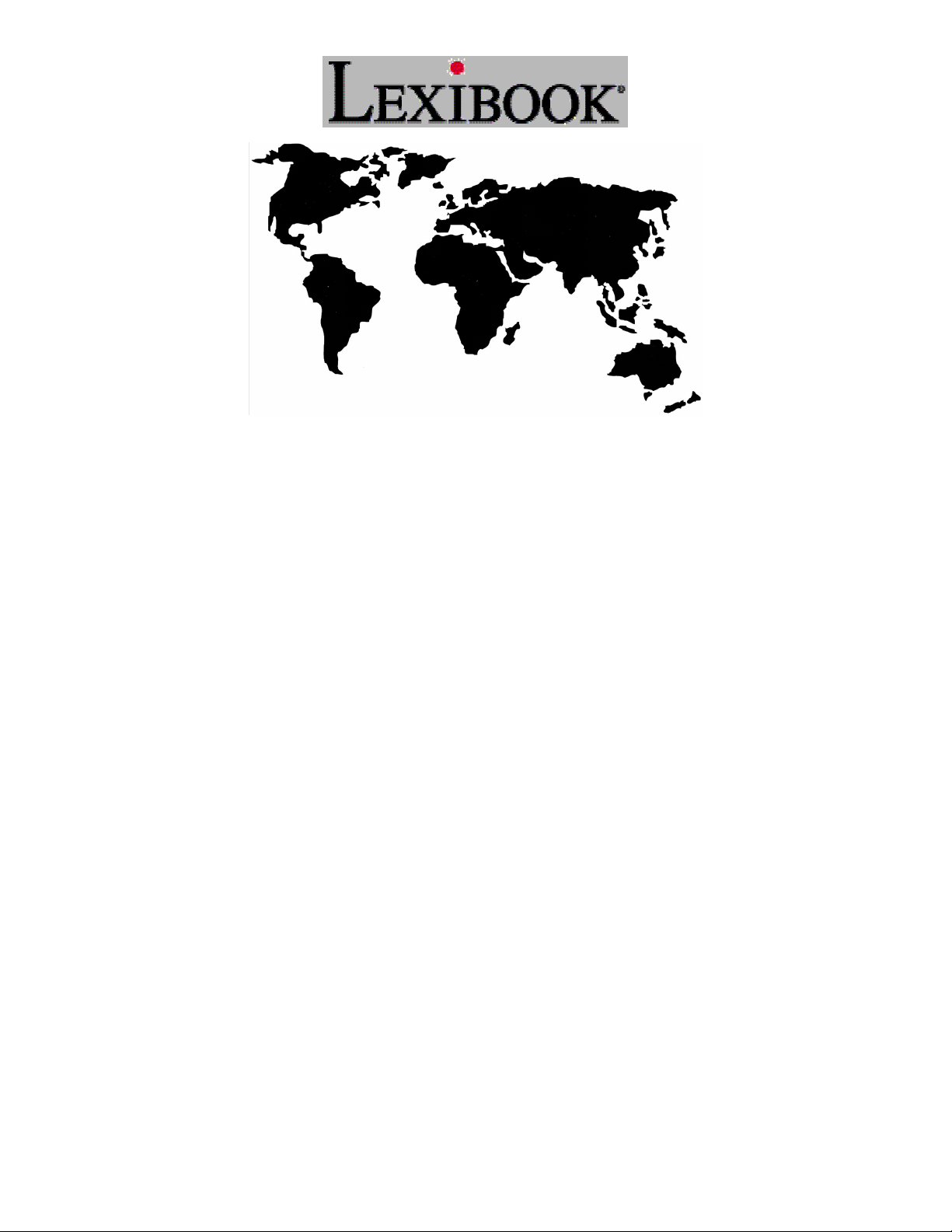
ELECTRONIC COUNTDOWN
USER MANUAL
MODEL: LG1000GB
Page 1 of 42
Page 2
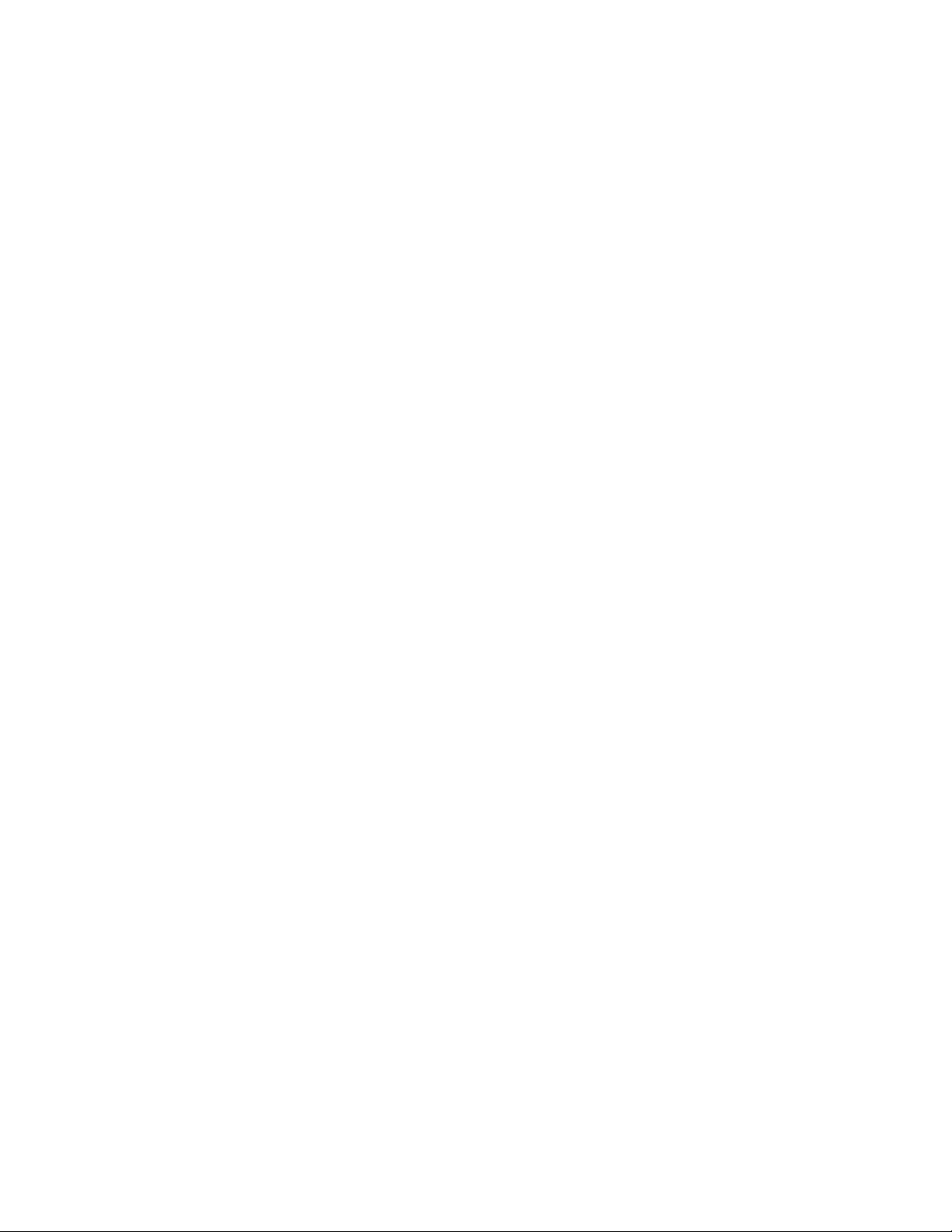
Lexibook Electronic Countdown
Instructions for use
Model: LG1000
Table of contents
1. Keyboard layout 3
2. Key Usage 4
3. Display and prompts 5
4. User settings 6
5. Back view of product 7
6. Contrast control 7
7. Battery compartment 7
8. Volume control 7
9. 2 player cable link socket 7
10. Auto power off 7
11. Starting and playing 8
12. Game Play 12
13. Playing the games 13
14. One player mode 13
15. Single and contest m ode 15
16. Word Game 15
17. Editing letters/numbers 18
18. Number Game 19
19. Conunrum Game 25
20. 2 player games 26
a. Word game 27
b. Number game 27
c. Conundrum 27
21. Viewing Scores 27
Page 2 of 42
22. Back button 28
23. Solutions/Expert Button 29
a. Word Game 30
i. Review 30
ii. Solution 30
b. Number game 31
i. Review 31
ii. Solution 32
c. Conundrum 32
i. Review 32
ii. Solution 33
19 Hall of Fame 33
20 Viewing Hall of Fame 35
21 Word verification/word
searching 35
22 Letter distribution 38
23 Speifications 39
24 Batteries 40
25 Care and safety 41
26 Warranty 41
27 Returns address 42
28 Help line 42
Page 3
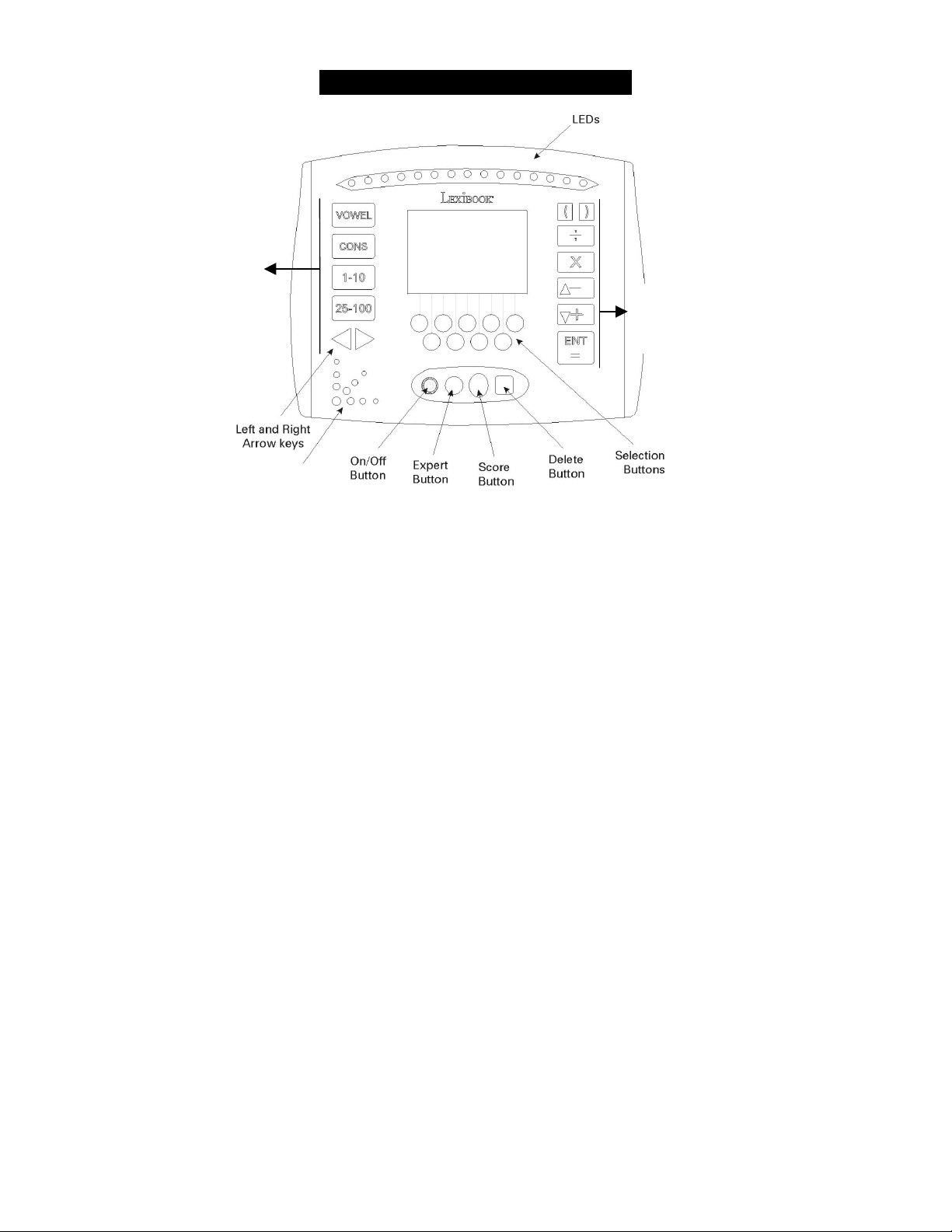
Keyboard Layout and key usage
M
k
E
s
Vowel,
Constants,
numbers
and left/right
scroll keys
Speaker
ELECTRONIC
COUNTDOWN
BREMODPAH
Page 3 of 42
Maths, Enter
and
Up/Down
scroll keys
Page 4
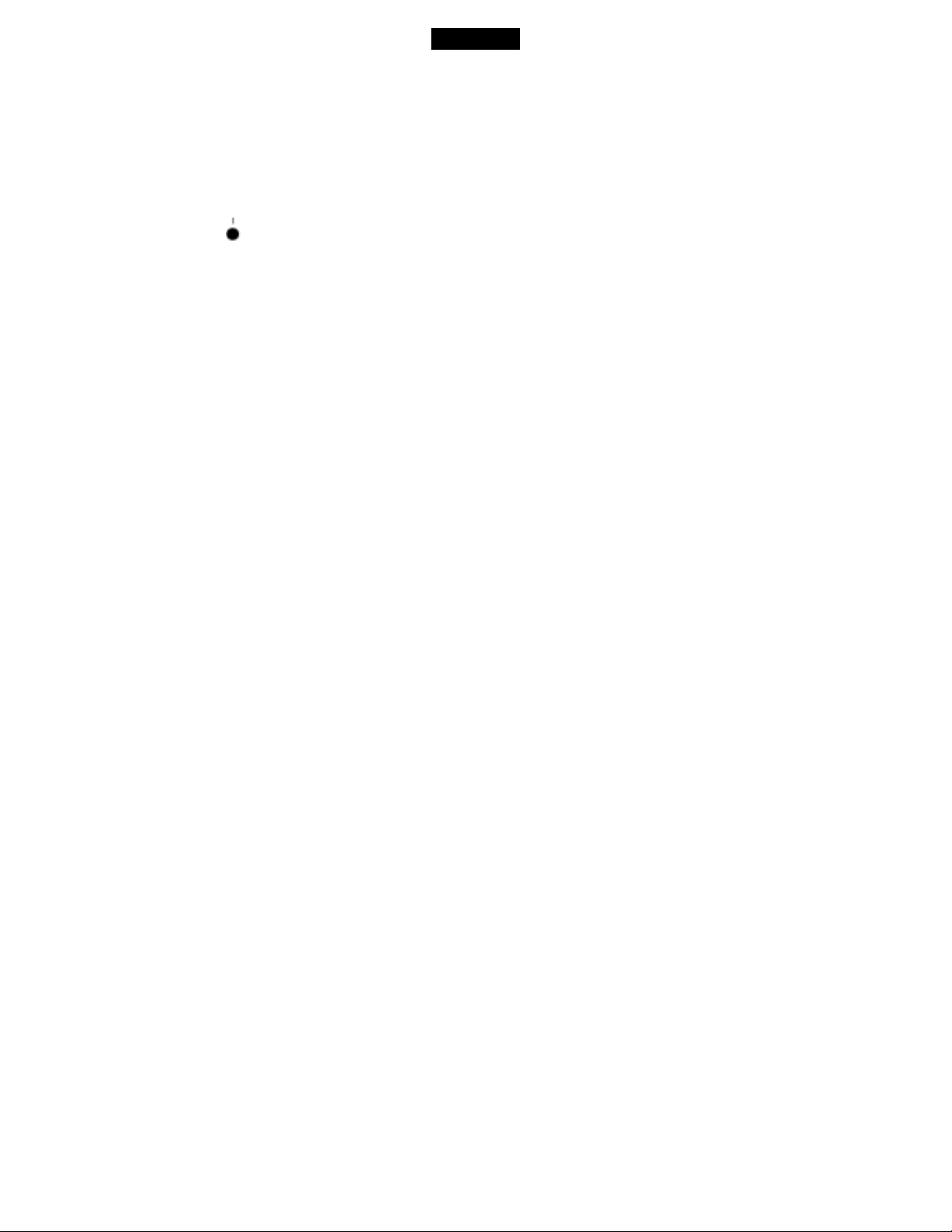
Key usage
General keys
On/Off (Icon) Switches the unit on and/or off
Expert button Starts Play/Review/Solution menu and starts
(Icon) word check mode.
Score buton Starts the Hall of Fame for reviewing top
(Icon) score list.
Delete button For deleting letters/numbers during game play.
(icon) Also used for returning to the previous screen
at the end of a game.
keys These are used for entry of letters. Each line
above the key indicates the position of a letter.
Vowel (icon) For entry of vowels during game play
CONS (Icon) For entry of Constantants during game play
1-10 (icon) For entry of numbers 1 to 10 in the number game
25-100 (icon) For entry of large numbers only (25,50,75,100)
!
For moving left during word entry and for going
back one step at the end of a game, normally to
a previous menu.
"#
( ) For entering parenthesises during number game
÷
X For entering multiplication during number game
$
For entering minus during number game or
scrolling up lists
+% For entering plus during number game or scrolling
down lists
ENT/=(icon) Enter and equals key
For moving right during word entry.
For entering division during number game
Page 4 of 42
Page 5

Screen displays and prompts
Screen Display:-
The screen display on the Electronic Countdown consists of 3 lines with
some prompts and entry lines. In general lines with “?”’s require some
sort of input by the user and sometimes a cursor will flash indicating that
the unit is waiting for data to be entered. For example:-
The cursor at this
position will flash.
Page 5 of 42
Page 6
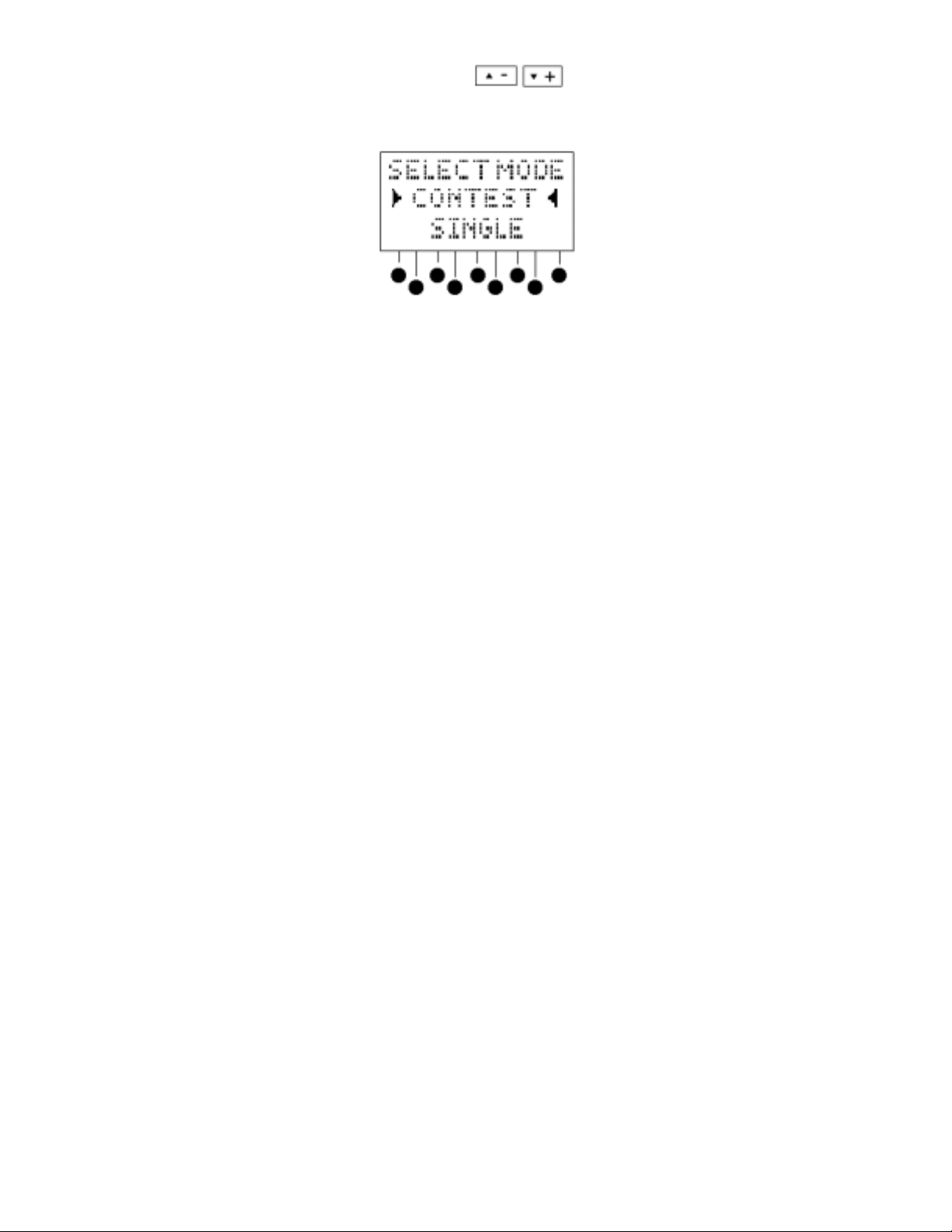
On some occasions the display will show arrow indicators. When this
happens you have the choice of options from the menu displayed and
can pick these options by using the
or down and then press the ENT key when you have chosen your option.
For example:-
The Electronic Countdown also has several voice messages to prompt
you what to do or when to move on.
User Settings
The two main user settings available on the Countdown are operated by
external dials. These are the volume control and the LCD display
contrast.
Both these controls are rotating dials located on the top side of the unit:
arrow keys to move up
Page 6 of 42
Page 7
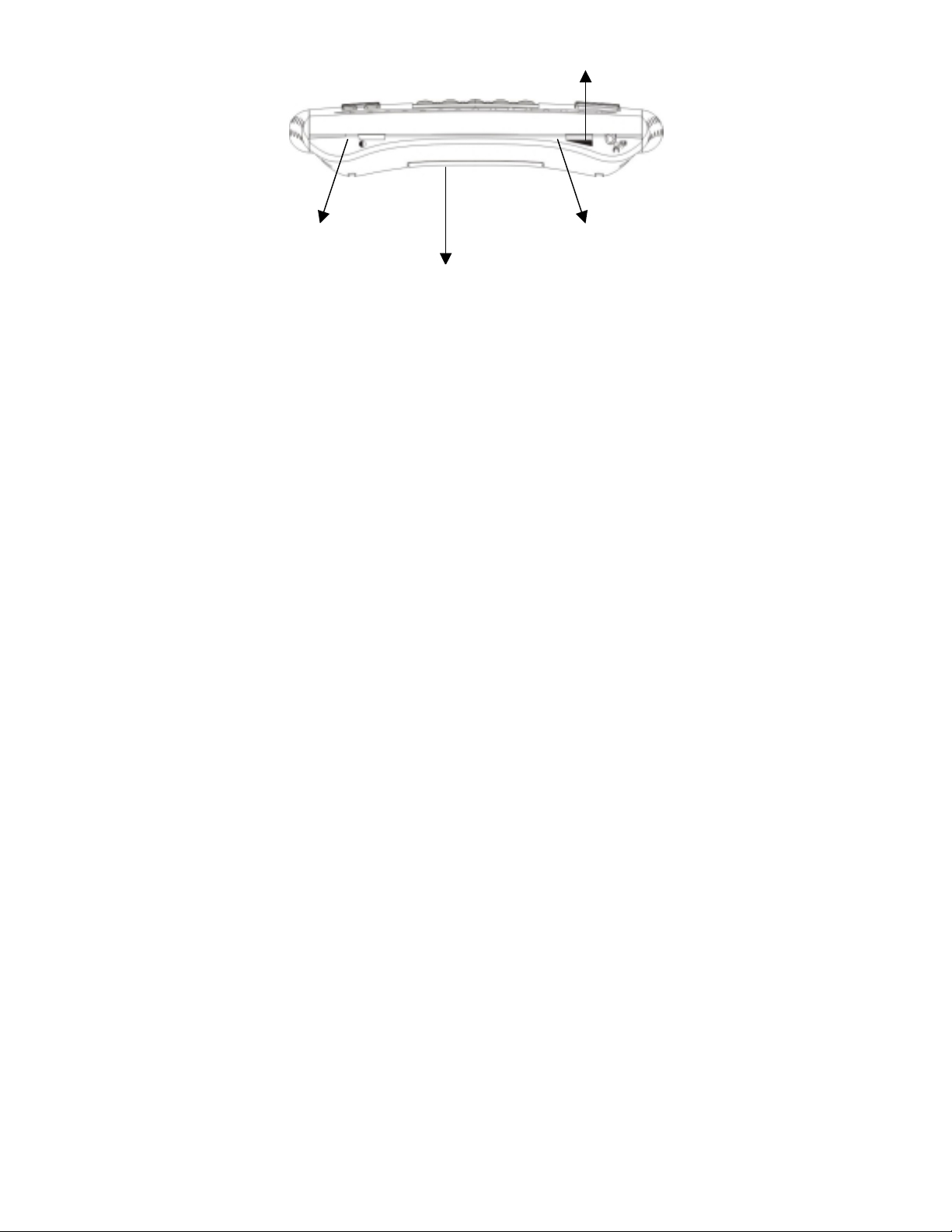
g
Back view.
.
Cable link socket t o al l ow two player
ames.
Volume control dial Contrast control dial
Battery compartment.
Also located on the top side of the unit is the special socket for the cable
to allow two player games.
Auto Power Off
The Electronic Countdown will turn off after 3 minutes of inactivity to
conserve battery power.
If the unit turns off simply press the ON/OFF (icon) button to turn the unit
on again.
Any game which has started will be lost and you should start a new
game from the beginning again.
Page 7 of 42
Page 8
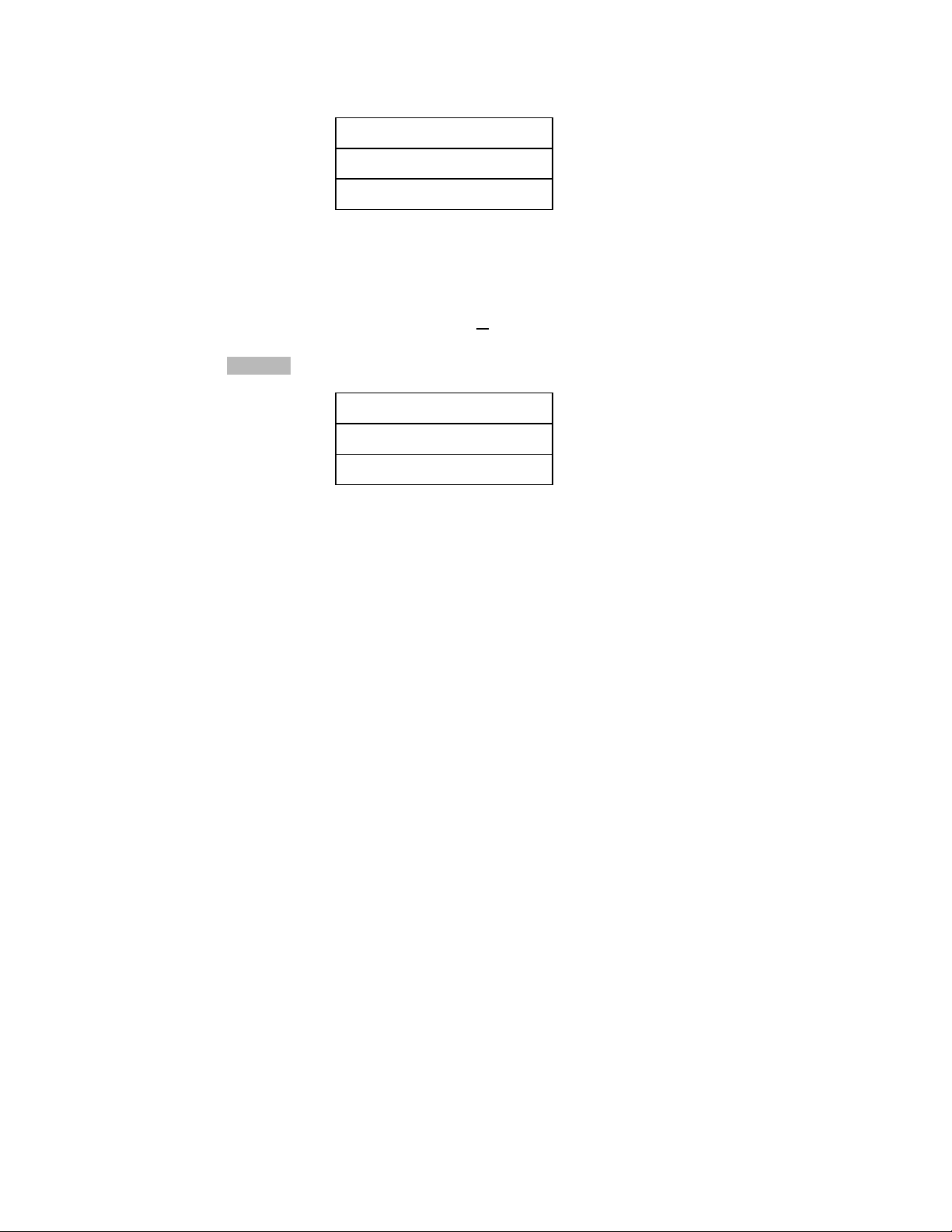
Starting the Electronic Countdown and playing the games
Switch the unit on by pressing the ON/OFF (icon) button.
The display will show –
ELECTRONIC
COUNTDOWN
STARTING
! ! ! ! !
! ! ! !
and you will hear the part of the Countdown theme.
During the starting process the unit will check to see if another Electronic
Countdown is connected to it and if there is no other unit connected then
you will see screen 1, if another unit
screen 2.
is
connected then you will see
Screen 1
SINGLE
PLAYER
! ! ! ! !
MODE
! ! ! !
Page 8 of 42
Page 9
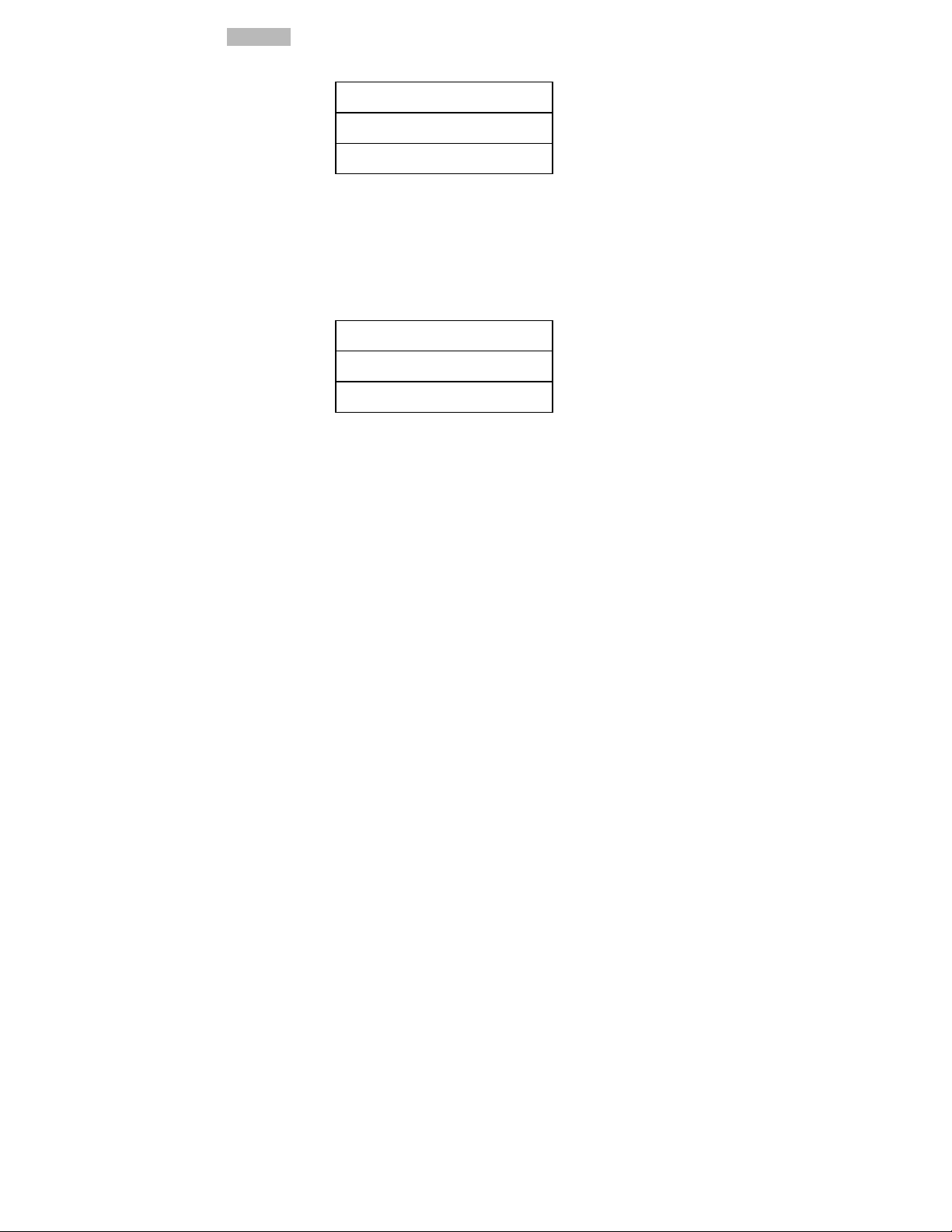
Screen 2
COMPETITION
! ! ! ! !
MODE
! ! ! !
After establishing which type of player mode the unit is in it will ask you
to either enter a new name or confirm your name, from a previous game
play:-
ENTER
YOUR NAME
PLEASE
! ! ! ! !
! ! ! !
If your name has already been entered previously the unit will ask you to
confirm your name with the following display:-
Page 9 of 42
Page 10
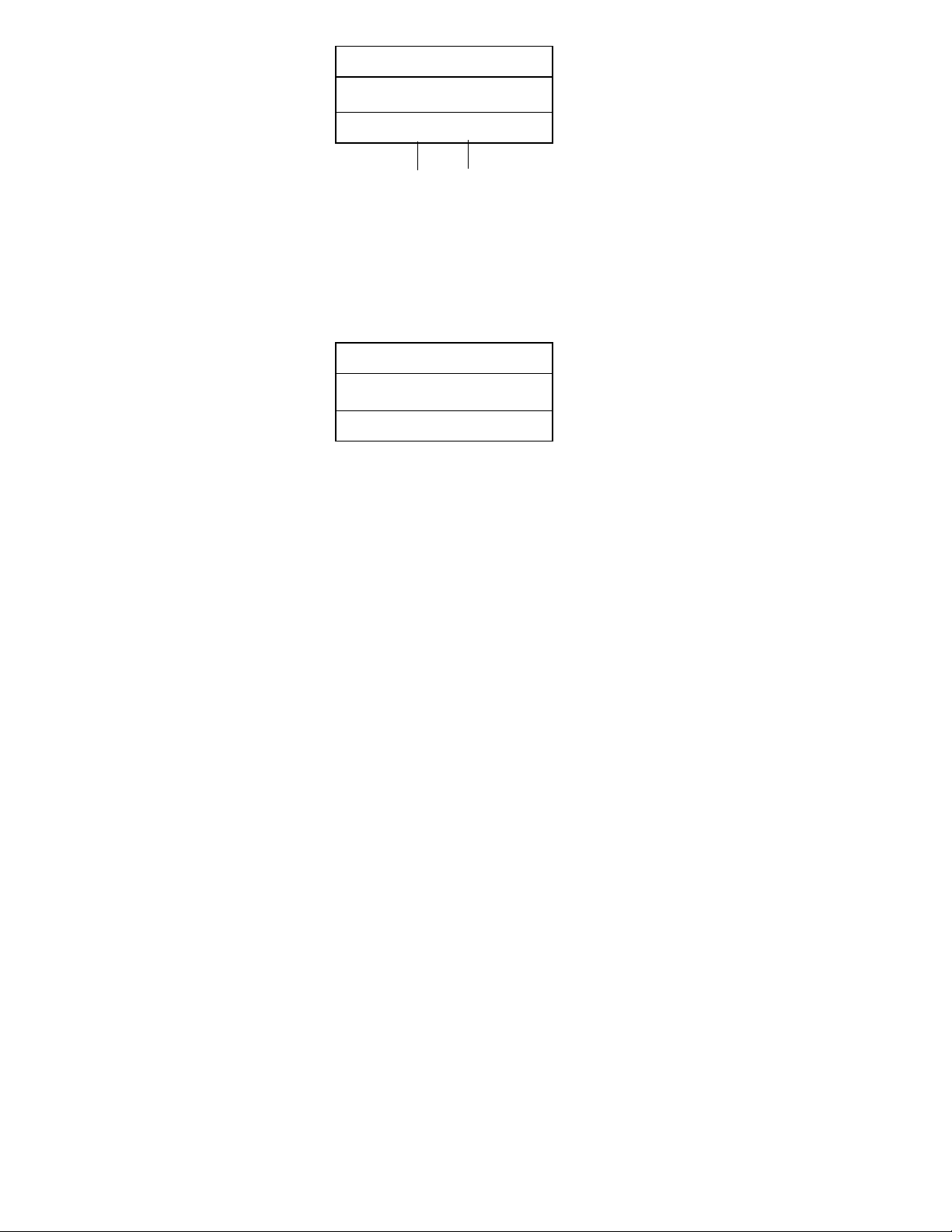
PLAYER IS
<
! ! ! ! !
NAME>
Y N
! ! ! !
If this name is correct you simply need to press the letter button
corresponding to the letter “Y”. This is the 2
(button 4).
If the name is incorrect or you want to enter a new name press the letter
button corresponding to the letter “N” and you will be asked to enter the
name details:-
<? ? ? ? ?>
BC D E FG H I
A
! ! ! ! !
! ! ! !
The maximum length of a user name is 5 letters so you can either enter
proper names which are 5 characters or less or use an abbreviated
name.
nd
button in on the 2nd row
Page 10 of 42
Page 11
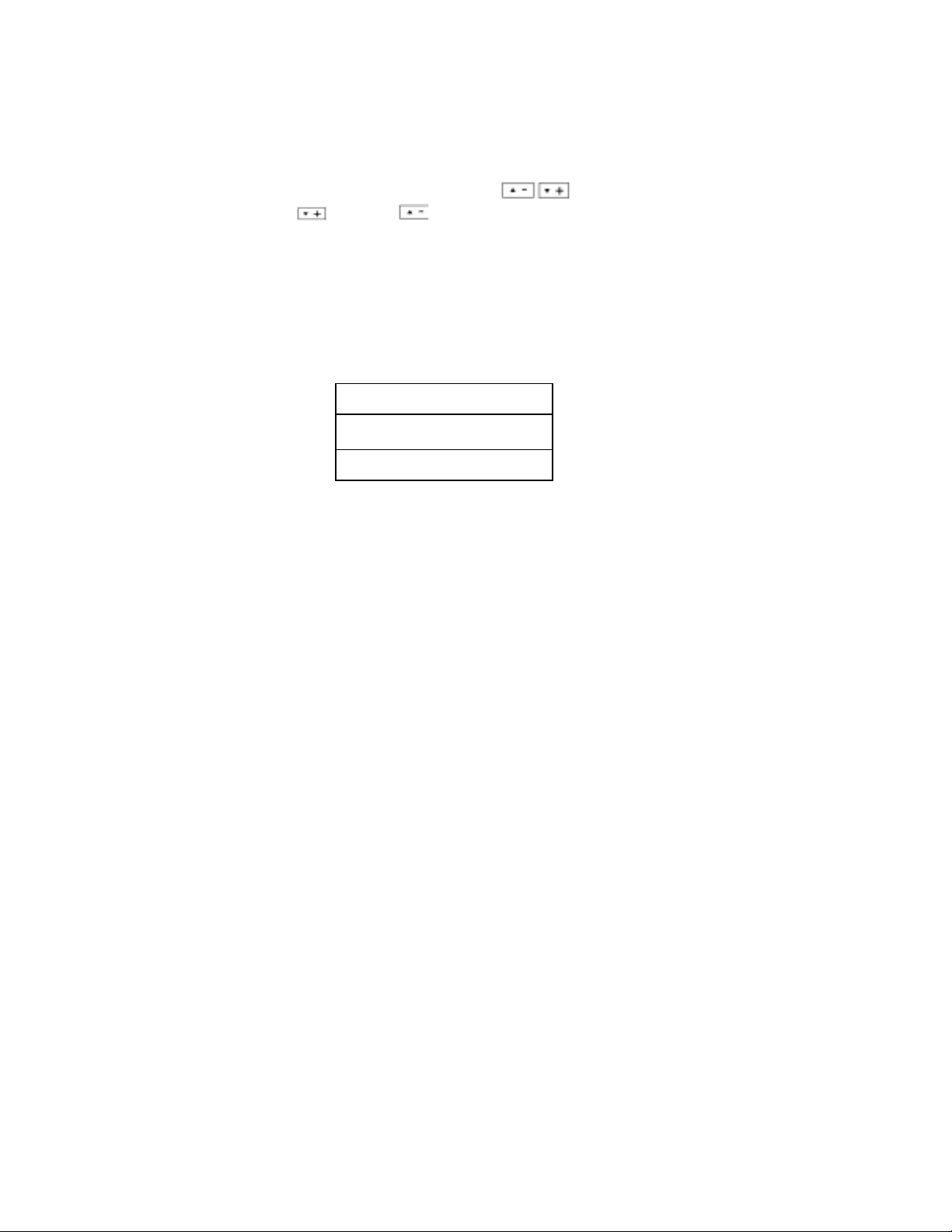
To pick letters use the corresponding buttons underneath each letter.
Letters are shown in blocks of 9. As follows: ABCDEFGHI – Block 1
JKLMNOPQR – Block 2
STUVWXYZ – Block 3
To access each block of letters use the
you right (
corresponding to that letter and when finished press the ENT key to
register the name. During entry if you make a mistake you can erase
letters by using the DELETE (icon) key and re-enter the correct letter.
Press the ENT/=(icon) key to complete the name entry.
Once you have completed this step the unit will go straight into game
play and in single user mode the display will be:-
) and left ( ), select letters by pressing the button
SELECT MODE
CONTEST <
>
SINGLE
! ! ! ! !
! ! ! !
keys which will take
Page 11 of 42
Page 12
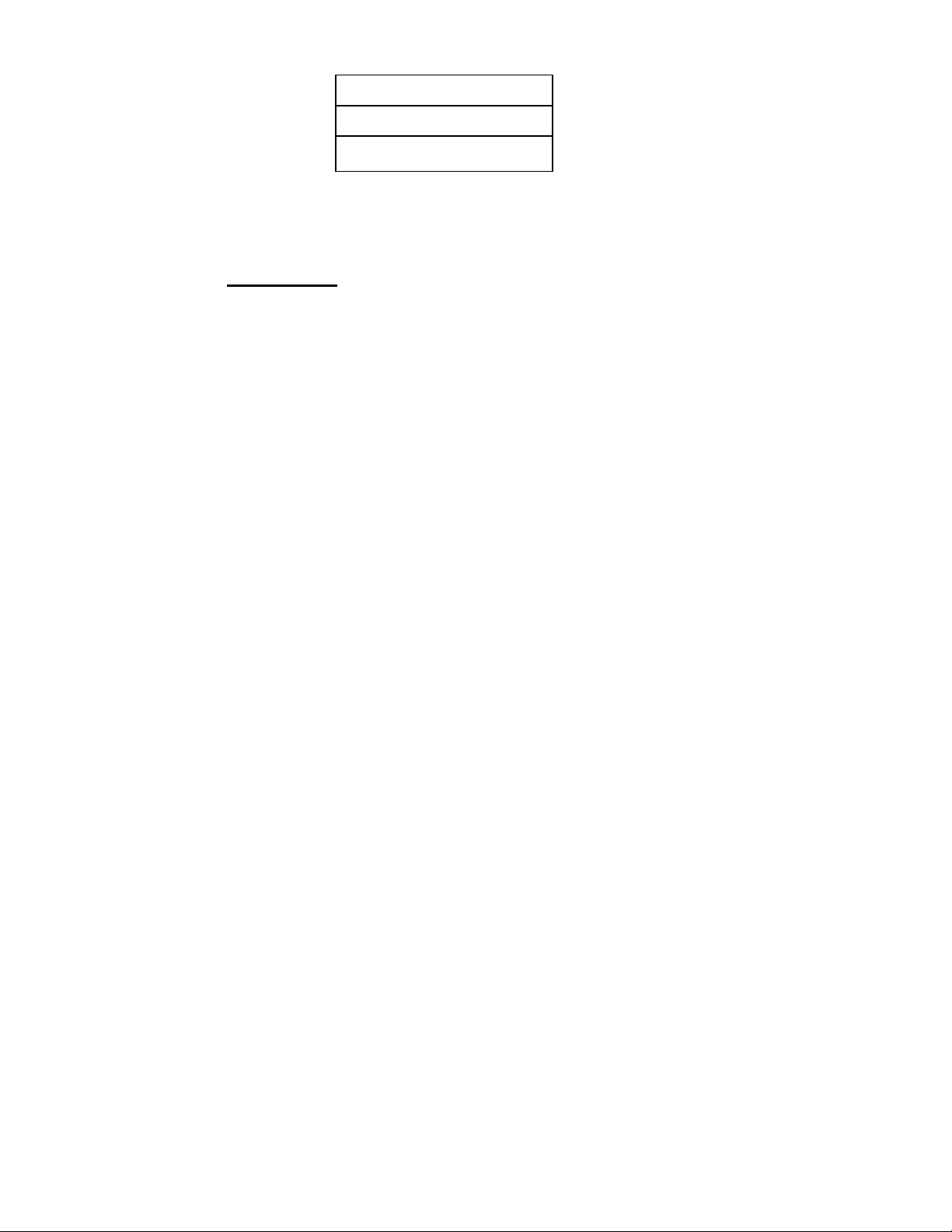
If you are in the two player COMPETITION mode the display will show:-
WORD GAME
SELECT
? ? ? ? ? ? ? ? ?
! ! ! ! !
! ! ! !
AND say out load “Please select letters”.
But first……
The Game Play
In Contest mode Electronic Countdown plays the Countdown game in
the same way as the original TV game does. In other words, whether in
single or dual player mode, the product will take the player(s) through a
full competition game which consists of:-
Three letter games
One number game
Two letter games
One number game
and finally ….
The conundrum
If you are playing in single player mode you can pick from a choice of the
different games from the following list:-
Page 12 of 42
Page 13
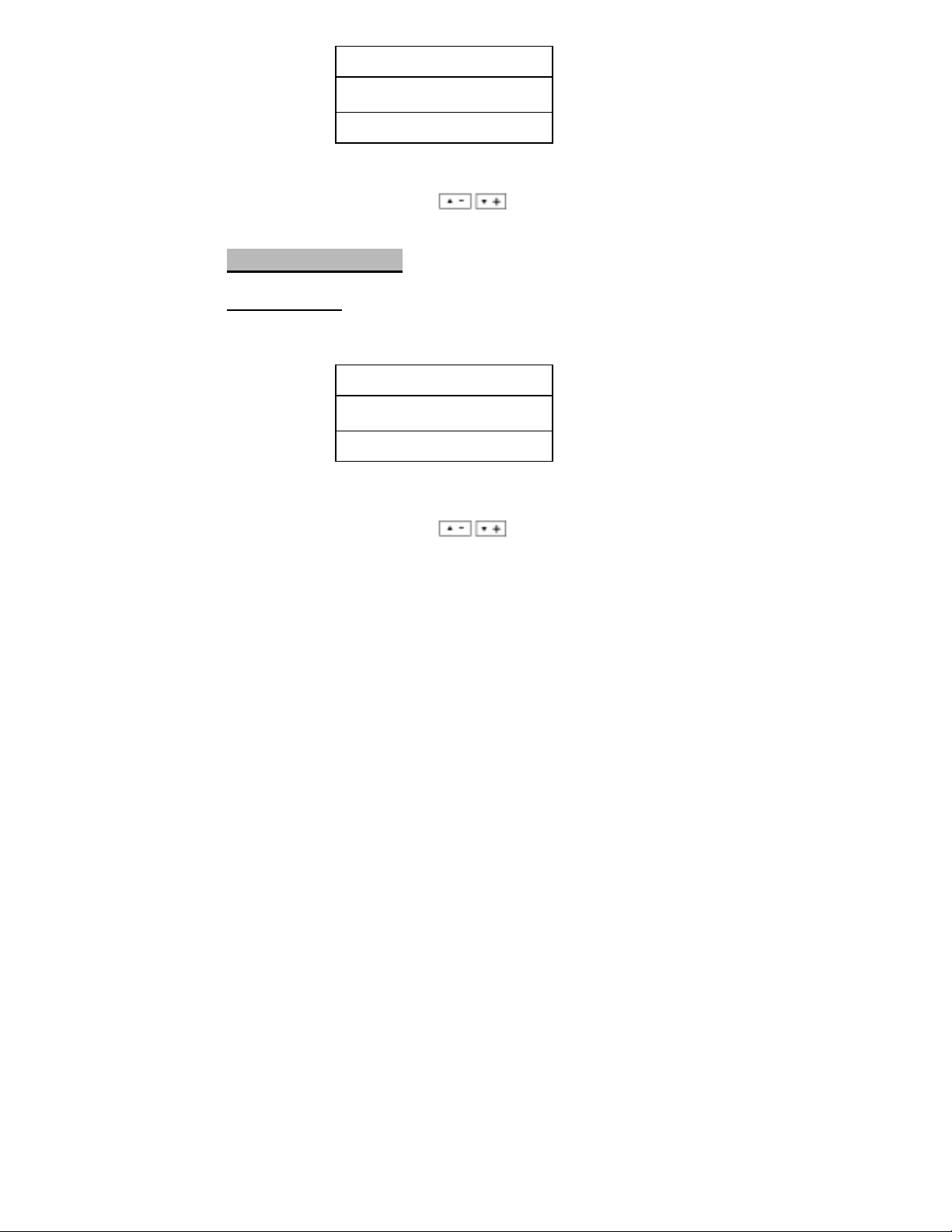
WORD
>
! ! ! ! !
Use the Up/Down arrow keys ( ) and press ENT key to play the
game.
! ! ! !
NUMBER
CONUNDRUM
<
Playing the games
1 Player Mode
The unit offers you the choice of contest or single game mode –
SELECT MODE
CONTEST
>
SINGLE
! ! ! ! !
! ! ! !
Use the Up/Down arrow keys (
play the relevent game.
<
) and press ENT/=(icon) key to
Page 13 of 42
Page 14

If you choose SINGLE you will see the following screen and you will be
allowed to choose the type of game you want to play. If you choose
CONTEST you will be taken straight into the WORD GAME and the
following screen will not appear.
>
! ! ! ! !
! ! ! !
In SINGLE mode chose the type of game you wish to play by using the
Up/Down arrow keys (
game.
NOTE:
If you decide at this point that you do not want to play in SINGLE
mode and that you would rather play a CONTEST you can press
the BACK ! key to return to the previous menu and then
choose the CONTEST game.
WORD
NUMBER
CONUNDRUM
<
) and press ENT/=(icon) key to start the
Page 14 of 42
Page 15

Single mode and Contest Mode
Word Game
If you select to play the word game or the word game is initiated as part
of the contest the unit will show the following display and say out loud
“Please select letters”:-
WORD GAME
SELECT
? ? ? ? ? ? ? ? ?
! ! ! ! !
! ! ! !
At this point you must select the letters to play with by pressing the
CONS and VOWEL keys. Every key press will give a letter randomly
generated by the computer and each question mark will in turn be
replaced by a letter.
Hint:
It is important that you mix vowels and constanants to have the
best chance to solve the word clues and it certainly very important
that you ensure that you select some vowels to make the word
choice sensible. Choosing all vowels and all consonants will
mean you will probably not be able to solve word clues.
Page 15 of 42
Page 16

Once you have selected the 9 letters available the unit will show on the
display, and say out loud “Get ready”, then pause for 3 seconds and
then say “Go”. At this point the 30 second Countdown timer will
commence and you may begin to make your word suggestions by using
the keys under the display to enter words made up from the letters
shown. The object of the game is to enter the longest word possible
from the choice given.
For instance if the letter choice was:-
WORD GAME
SELECT
E D S T I A B O G
-
--- ---
! ! ! ! !
! ! ! !
You can begin to enter possible words by using the keys under the
corresponding letters. After letters have been entered a “
will appear underneath that letter indicating that the letter has been used
and cannot be re-used. So in the above example if the word STAG has
been entered the underline appears under each of the letters, as show
above.
Pressing the ENT/=(icon) key registers the word choice and stores it into
the computer, the display clears and you can enter your next attempt.
You can have as many tries as you like in the 30 seconds allowed.
-
----
----
----“
character
Page 16 of 42
Page 17

If you are in the process of entering a word when the timer finishes this
word will automatically be taken by the computer as a word try without
the need for you to press the ENT key.
When the timer stops the computer will say “Time is up” and check your
word entries to match them against the possible choice of words
available in the dictionary. Your best and longest word will be given a
score and this will be displayed on the screen after the timer stops. As
follows:-
NAME>
<
THIS GAME: 4
TOTAL: 4
! ! ! ! !
! ! ! !
THIS GAME score is the amount of points scored in the game just
completed.
TOTAL score is the number of points scored so far in all the games
played.
Scores are awarded on the basis of one point for each letter in a correct
and valid word. If you succeed with a 9 letter word you get the maximum
score of 18 points.
Page 17 of 42
Page 18

At this stage you have several choices:
• You can play another game – Press the ENT/=(icon) key
• You can Review your entries – Press the EXPERT key and
chose from the menu options. (See EXPERT function below).
• You can see the top 10 possible solutions from the dictionary –
Press the EXPERT key and chose from the menu options. (See
EXPERT function below).
• You can press the BACK ! key to return to the game selection
menu.
Editing
During the game and when you are entering letter attempts you may edit
your entries using the following process:-
Move the cursor, by pressing the Left and Right Arrow keys, to the letter
you wish the delete or change. To delete a letter make sure the cursor
is under the letter, you will know this as the letter will flash. You can then
press the DELETE key to delete this letter. To insert a letter move the
cursor to right of the desired location then press the selection key under
the desire letter. If all the letters have been used then the unit will
automatically advance to the next word. No editing of the previous word
is allowed because it is much faster to build another word.
Page 18 of 42
Page 19

NUMBER Game
These instructions for this section apply if you select the number game
in single mode or the if game is initiated as part of the contest mode.
The game play in the number game is for the player (or players) to
create an equation, which achieves the answer generated by the
computer, or to get the closest to the target number.
Points are scored on the following basis:-
10 points for exact match,
7 points for answers within 5
and
5 points for answers within 10.
Entry of numbers is achieved by using a combination of the 1-10 key
and the 25-100 key. The 1-10 key allows for the entry of up to 6 whole
numbers between 1 and 10. These are generated randomly by the
computer. The 25-100 key allows for the entry of whole numbers of
either 25, 50, 75 or 100. The combination of these entries allows the
computer to generate a whole number answer for which an equation has
to be created to get the closest or match that answer.
Note:
You can enter single numbers, in the range 1-10 or large
numbers, in the range 25,50,75 or 100 in any combination.
However you cannot enter more than 4 large numbers but you
can enter all 6 s ingle numbers. Best results are of ten achieved
Page 19 of 42
Page 20

by picking 5 single numbers and one large number or 2 large
numbers and 4 single numbers. The computer will only allow
ONE of each of the high num bers and will allow up to 2 each of
the low numbers.
Once you start the game, by either starting it from the menu or as part of
the contest mode, the unit will show on the display “SELECT” and say
out loud ‘Please Select Numbers’.
NUMBER GAME
SELECT
- - - - - -
! ! ! ! !
! ! ! !
You should now press a combination of the 1-10 number key and the
25-100 key to enter the numbers. As you pick numbers the numbers will
line up over the buttons. It is these buttons you will use to pick the
numbers to form the equation during the game play.
Press the 1-10 up to 6 times and/or the 25-100 key. This will generate
the random numbers required to start the game. If you try to press the
25-100 key more than 4 times (it’s maximum) the unit will refuse to allow
any more entries of the high numbers and you can only use the 1-10 key
to enter the last 2 numbers, in order to complete the 6 number set.
Page 20 of 42
Page 21

When all six numbers are entered then the display shows (for example):
NUMBER GAME
TOTAL 000
100 50 8 6 6 3
! ! ! ! !
Note
: The numbers are shown in descending order from left to right as
! ! ! !
soon as the last number is entered.
As soon as the last digit is entered the unit will commence calculating
the sum for the formula, the 3 zeros will spin for a few seconds and then
a 3 digit number will be presented. Once the 3 digit “Target” number is
shown then the display prompts “GET READY . . . ” and says ‘Get
Ready’ out loud, pauses for 3 seconds and says out loud “Go”. At this
point you may start your enteries and the 30 second Countdown
sequence will begin.
You now have to enter a formula, within the 30 seconds allowed, which
will equal the 3 digit numer, or come as close as possible to it.
To enter the formula you use the mathematics keys on the right hand
side of the unit and the selection keys underneath the display. When
you feel you have completed the formula you press the ENT/=(icon) key
to register it.
Page 21 of 42
Page 22

So in the example above if the result was
000 <728>
100 50 8 6 6 3
! ! ! ! !
Shown by the <728> on the top right of the display. You would begin
you formula by pressing say:
100, then the X key, then 8
As you do this the figure on the top left changes to reflect the running
total of your formula. So after the key strokes above the sub total would
be <800>, shown on the top left of the display:
! ! ! !
800 <728>
100 X 8
100 50 8 6 6 3
! ! ! ! !
! ! ! !
Page 22 of 42
Page 23

You may continue the formula until you are satisfied with the result.
Then press ENT to register the result and continue. Your formula is
always shown on the middle line of the display, as shown below:-
800 <728>
100 X 8
100 50 8 6 6 3
----
----
! ! ! ! !
! ! ! !
Used numbers have a marker underneath them to show that they have
been used and marked numbers cannot be re-used until the next try.
As with the word game numbers and functions can be edited using the
cursor keys and delete keys. Numbers can also be inserted into
formulas in the same way. See Editing in the Word Game section.
Note:
Entries must always follow normal mathematical rules. So the
formula is always calculated in the priority of bracketed formulas
first, Multiplication/Division second and then Addition/Subtraction
last.
If your formula fills the display it will move off the display to the left and
an arrow will indicate this. As below:-
Page 23 of 42
Page 24

738
<
0 X 8- 50-6-6
728
>
100 50 8 6 6 3
----
! ! ! ! !
! ! ! !
You may have as many tries at the formula as you can in the 30 seconds
allowed. In between each try press the ENT key. If your last try is still
on the screen at the end of the Countdown sequence the unit will
automatically accept it as an answer and validate it in the normal way.
At the end of the Countdown sequence the unit will say out loud “Time is
up” and the formula is checked by the computer, a score awarded (if
any) and this score is shown by the following display:-
----
NAME
---- ----
----
THIS GAME: 4
TOTAL:
! ! ! ! !
! ! ! !
Page 24 of 42
8
Page 25

If you had an exact match formula you will have scored maximum points
but if you had not matched the formula correctly then you may wish to
review your attempts or see what the possible solution to the formula
was.
Do this by pressing the EXPERT key and follow the prompts.
See Solutions/Expert option below.
CONUNDRUM Game
These instructions for this section apply if you select the conundrum
game in single mode or if the game is initiated as part of the contest
mode.
The Conundrum game is the anagram game.
When you play this game you have to guess a 9 letter word from the
jumbled words on the display, within 30 seconds.
In Single mode pick the Conundrum option and press the ENT key. In
contest mode you will be taken to the conundrum game after the word
and number rounds.
In either case when the conundrum game is initialised you will see the
following display and the unit will say out loud “Now press enter”:-
Page 25 of 42
Page 26

CONUNDRUM
ARE YOU READY
? ? ? ? ? ? ? ? ?
! ! ! ! !
! ! ! !
If you now press the ENT key the unit will display a series of jumbled
letters, say out loud “Go”, and start the game. The Countdown
sequence will begin and you have 30 seconds to solve the anagram.
As in all the other games you pick your letters from the keys under the
display and in-between each attempt you may press the ENT button to
register your try.
If you are still entering letters when the sequence ends the unit will take
your entry as an answer and validate it against the dictionary.
During the game play editing functions apply, just as in the other games.
Refer to Solution mode if you wish to see the correct answer.
2 Player games
In the 2 player game the players can only play in Contest mode and the
rounds are dictated by the computer.
Page 26 of 42
Page 27

To play the 2 player game connect the supplied lead to the Cable Link
Socket (as shown in the diagram on page 8). Make sure BOTH units
are turned off before you do this. Tehn turn BOTH units on at exactly
the same time and they will recognize each other and automatically
default to the 2 player contest mode.
The game rules are the same as 1 player mode, but you are playing
against another Player. Both players compete at the same time.
For the Word game:
player with the longest valid word wins, in the case of both players
entering a word of the same length then both players will get the same
points.
For Number game:
For Conundrum;
correct word and this player wins this round. If a player enters a correct
word this stops the other play making any further entries and the round
stops.
scoring is the same as the 1 player game, the
both players can score.
points are awarded to the first player to find the
Viewing Score
The score is shown after each game in the following format.
NAME>
<
THIS GAME: 5
TOTAL
:
Page 27 of 42
15
Page 28

If you have been playing in Contest mode and after the final conundrum
game the unit will say out loud “The final score is” and display, as above,
the score(s).
Back Button
The left arrow is also used as the Back button. The use of the Back
button is to escape from certain screens back to the previous screens.
This is especially useful if you made a mistake in selecting a menu
choice.
For instance if you were at this screen message:-
WORD
NUMBER
CONUNDRUM
! ! ! ! !
! ! ! !
Pressing the back button with take you back to the previous screen :-
SELECT MODE
CONTEST
SINGLE
! ! ! ! !
! ! ! !
Page 28 of 42
Page 29

Depending upon which screen display you are in you may be able to use
the Back key up to a maximum of 3 times.
Solutions/Expert button
The Solution/Expert button is used in the games to give you the chance
to review your attempts or to be able to see what the solution to the
game could have been. This button can be used in Single mode and 2
player mode.
To use this feature at the end of any round press the Expert button
(icon) once and you will be shown the following menu:-
>
You can now select a choice from the menu by using the (
keys and pressing ENT/=.
• Select Play to continue with the game without reviewing previous
attempts or looking at the solution.
• Select Review to see all the entries made during the previous
game. The entries are listed in the order that they were made.
• Select Solution to let the unit find the solutions available.
• Press the Back (icon) button to go back to the previous display.
PLAY
REVIEW
SOLUTION
<
)
Page 29 of 42
Page 30

The display and information you will get will vary depending upon which
game you are in. As follows:-
Word Game
Review:
REAR !
YEAR !
REACY "
The ticks indicate correct choices and an X indicates an incorrect entry.
You can review all your choices by using the (
When you have finished reviewing you can press the Back (icon) key to
return to the Solutions/Expert menu.
Solution
PLEASE WAIT
SOLUTION
FOR
) keys.
Page 30 of 42
Page 31

This display will show whilst the unit is finding the top ten word list for the
letters provided during the game play.
Be patient, there are a lot of words in the database and it may take the
unit a minute or two to find the most suitable words.
When the unit does find the top ten choices it will display them in the
order of longest word first. As follows:
CAREER
ACARA
ARECA
You may scroll up or down the word list using the (
you can press the Back (icon) key to return to the Solutions/Expert
menu.
Number Game
Reviewing:
6X5X4+(3X2X1)
5X6X3/(2X4)+1
3X6+(5X2X4)+1
) keys or
Page 31 of 42
Page 32

You may scroll up or down the word list using the (
you can press the Back (icon) key to return to the Solutions/Expert
menu.
Solution:-
In this case the top line shows the target. The second line shows the
optimum formula and the third line shows the numbers available during
the game play.
After reviewing the solution you can press the Back (icon) key to return
to the Solutions/Expert menu.
Conundrum
Reviewing:-
TARGET (180)
5X3X6X4/2
6 5 4 3 2 1
SLARSOP
SLEARPS
"
"
) keys or
Page 32 of 42
Page 33

You may scroll up or down the word list using the (
) keys or
you can press the Back (icon) key to return to the Solutions/Expert
menu.
Solution:-
CONUNDRUM
DISABUSED
A S I B E U D D S
The second line shows the solution and the third line shows the available
letters during the game play.
You can now press the Back (icon) key to return to the Solutions/Expert
menu.
Hall of Fame
At the end of a 2 player contest or single player contest you can enter
your name into the Hall of Fame.
Do this by pressing the Score(icon) key at the end of a contest.
This will bring up the following display and the total score is shown:-
Page 33 of 42
Page 34

GAME OVER
NAME
<
S
’
>
SCORE IS
To enter your score into the Hall of Fame table press the ENT/= key.
The display will change to:-
1
NAME
. <
2
NAME
. <
102
:
>
>
102
99
3. - 0
You may scroll up or down the hall of fame name list using the
(
game play screen.
The hall of fame contains the top ten scores of previous contests. When
a game has been completed each final score is checked to see if a
player has reached the top ten. If so then that player will be asked to
confirm entry of his/her name in the Hall of Fame.
) keys or you can press the ENT/= (icon) key to return to the
Page 34 of 42
Page 35

If the total score doesn’t meet the top ten then you can still view the Hall
of Fame by pressing the Score(icon) button at the following times in the
game: –
1. Before a contest or game,
2. After each game,
3.
At the end of a contest or game
Viewing Hall of Fame.
To view the Hall of Fame simply press the Score (icon) button and scroll
up/down the list using the (
) keys or you can press the ENT/=
(icon) key to return to the game play screen.
Word Verification and word searching
You can check to see if a word is in the database or dictionary of the
unit.
To do this press Expert button (icon) at the game selection screen:-
Page 35 of 42
Page 36

The display will change to:-
ENTER WORD
BEF
A B C D E F G H I
! ! ! ! !
! ! ! !
You can now enter a word by using the selection buttons, as you do with
name entry. Press ENT/= to search for the word, if the word is correct
then unit will prompt CORRECT.
CAFE
CORRECT
Page 36 of 42
Page 37

A B C D E F G H I
! ! ! ! !
! ! ! !
If the word is not correct then the unit will give you the nearest match in
the dictionary that it can find. If you had for instance entered “CAF” and
press ENT/= then the display will show:-
CAFARD
CAFE
CAFES
! ! ! ! !
! ! ! !
You can scroll up or down the list of available words by using the
(
game play screen.
) keys or you can press the ENT/= (icon) key to return to the
Page 37 of 42
Page 38

Appendix A – Letter Distribution
The following table is in relation to the actual TV game show, the
number represent the number of cards available for selection –
Consonants –
Qty Qty
B
C
D
F
G
H
J
K
L
M
N
Vowels –
A
E
I
O
U
2
3
5
2
4
2
1
1
5
3
6
P
Q
R
S
T
V
W
X
Y
Z
15
20
14
11
5
3
1
6
7
7
2
2
1
2
1
Page 38 of 42
Page 39

General Specifications
Hardware
Overall Dimension 149x117x29mm
LCD Display
Viewing Area 50x35mm
Display Dots 2 lines of 5x64 dots
1 line of 6x64 dots
LCD Contrast Control Rotating potential-meter
LEDs
Green 8 pcs 3mm Diameter
Yellow 4 pcs 3mm Diameter
Red 3 pcs 3mm Diameter
Power
Batteries 3pcs AA (4.5 VDC)
Game Link Socket 3.5mm Phone Jack (2
meter Cable included)
Speaker 25mm Diameter Speaker
Volume Control Rotating potential-meter
Made in China
Specifications are subject to change without notice.
Page 39 of 42
Page 40

Batteries
The Electronic Countdown uses 3 x AAA Alkaline batteries. If the
display becomes too dim to read properly, firstly use the display contrast
control to increase the contrast. This is a rotating dial at the top of the
unit.
If the display is still too dim, this is an indication that the batteries are
nearing the end of their life and they should be replaced as soon as
possible.
To replace the batteries open the battery compartment on the bottom of
the unit, take out the old batteries and dispose of carefully. Not the
polarity of the battery compartment and replace the old batteries with
NEW alkaline AAA batteries. Replace the battery compartment lid and
turn the unit on.
DO NOT dispose of the old batteries by throwing into a fire. They may
explode and cause serious injury. ALWAYS dispose of batteries
carefully.
DO NOT leave batteries in the unit for extended periods of non use as
they may leak and casue irrevocable damage to your unit. This will
invalidate your warranty.
If in doubt consult your local stockist or ring the helpline for further
information.
Page 40 of 42
Page 41

Care and Safety
Keep the unit away from direct sunlight, high or low temperatures,
humidity and dust.
Do not drop the unit.
Do not use detergent, liquid cleaners or solvents to clean the unit. Wipe
the unit with a clean, soft dry cloth.
Do not twist or bend the unit.
Warranty
This product is covered by our standard 1 year manufacturers warranty.
In the case of any fault please return the unit to the address below for
replacement or repair. A copy of your sales receipt must be provided, or
other proof of purchase. This warranty does not cover damage or faults
occurring through misuse, damage or abuse. This does not affect your
statutory rights.
If you wish to register your products for our extended 3 year warranty
program please enclose a cheque, made payable to Lexibook UK
Limited, for £12.50, along with your full name and address details. You
will be registered and a warranty certificate will be forwarded to you *
Page 41 of 42
Page 42

Return/Warranty address:Lexibook UK Limited
PO Box 66
Bordon
Hants. GU 35 0ZN
England
*Damage to LCD display not included.
Free Help Line: 0808 100 3015
Page 42 of 42
