Page 1
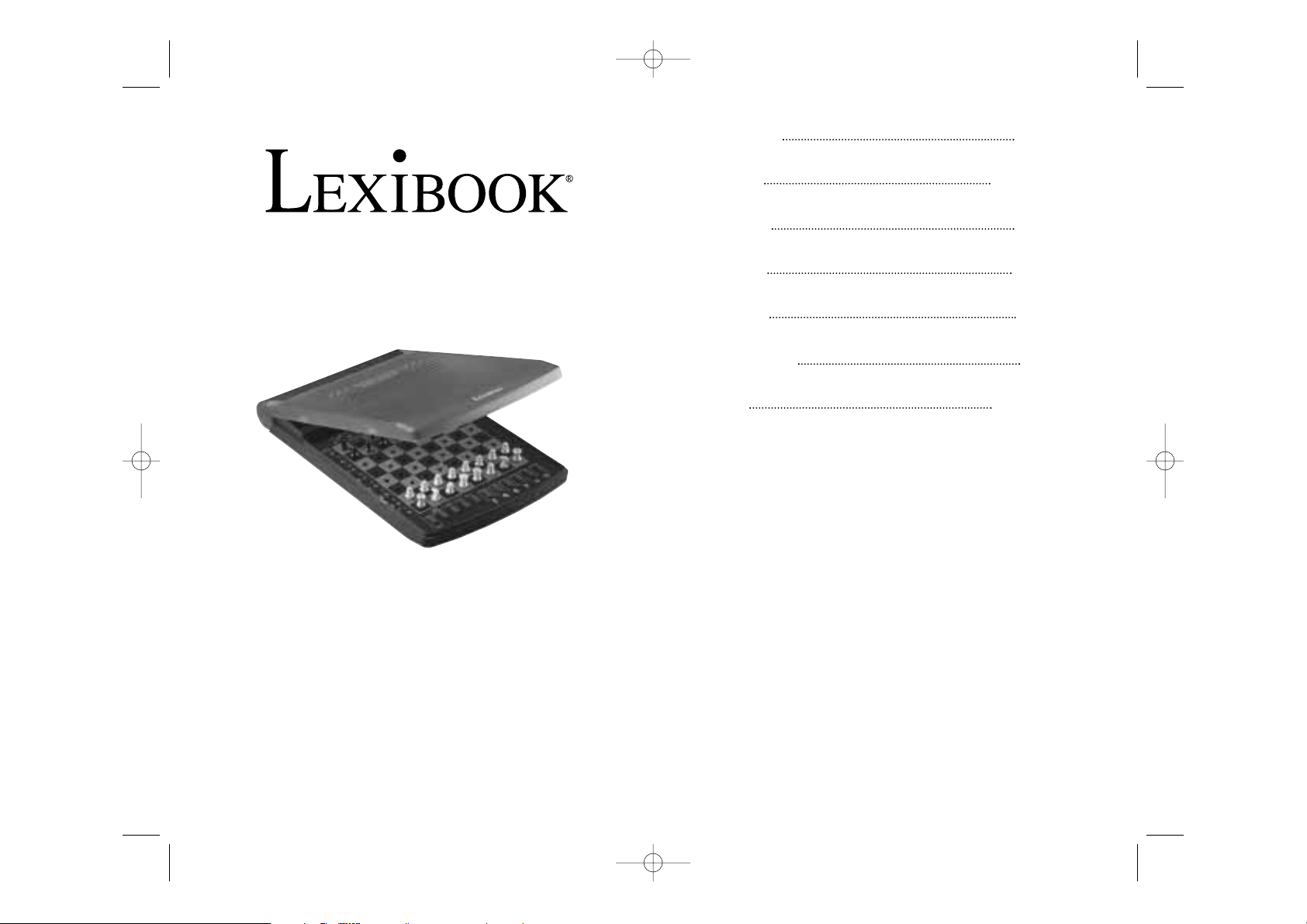
LCG500
FRANÇAIS F 1 – F 13
ENGLISH GB 1 – GB 12
DEUTSCH D 1 – D 13
ITALIANO IT 1 – IT 12
ESPAÑOL E 1 – E 13
PORTUGÛES P 1 – P 12
POLSKI PO 1 – PO 11
LCG500IM cover content 2/13/04 10:43 AM Page 2
Page 2
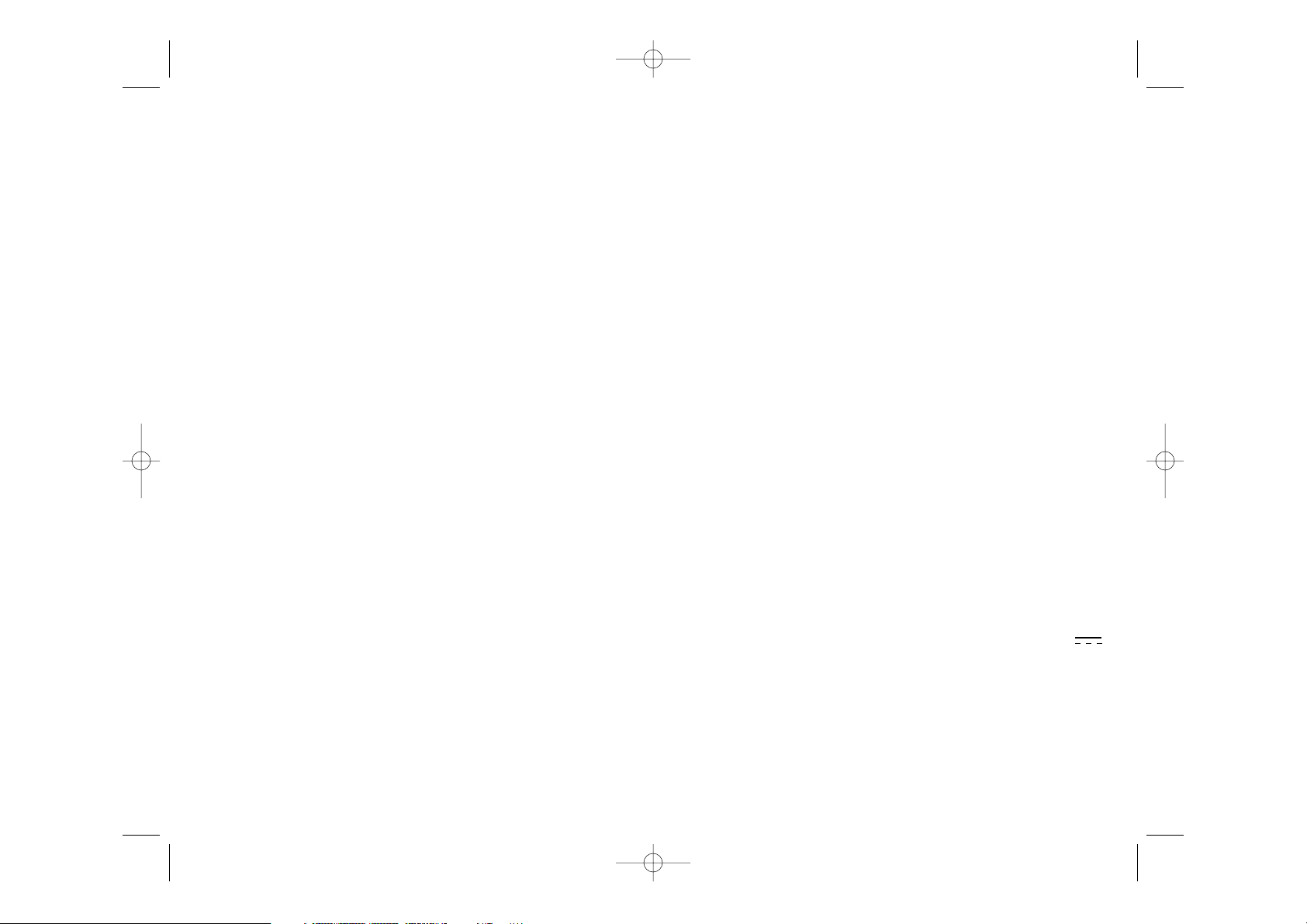
INTRODUCTION
Nous vous félicitons pour votre acquisition du TRAVEL CHESS EXPLORER, véritable
partenaire d’échecs que vous pourrez emporter partout en voyage.
Le jeu possède :
• 64 niveaux de difficulté répartis en 4 styles de jeu différents (normal, agressif, défensif
et aléatoire) et comprenant :
•5 niveaux ‘débutant’ destiné aux enfants et aux joueurs débutants dans lesquels
l’ordinateur sacrifie des pièces délibérément
•8 niveaux de jeu normaux pour joueurs débutants à confirmés avec des temps de réponse
allant de 5 secondes à plusieurs heures
•1 niveau d’analyse qui analyse la position jusqu’à 24 heures durant
•1 niveau ‘MAT’ destiné à résoudre des problèmes de mat jusqu’au mat en 5 coups
•1 niveau ‘MULTI MOVE’ permettant à deux joueurs de jouer l’un contre l’autre tandis que
l’ordinateur joue un rôle d’arbitre.
•un plateau de jeu sensitif qui enregistre automatiquement votre déplacement lorsque
vous appuyez sur la case d’origine et sur la case d’arrivée du coup.
•des voyants indiquant les coordonnées de vos coups et de ceux de l’ordinateur.
•une fonction ‘TAKE BACK’ (=retour en arrière) qui vous permet de revenir jusqu’à deux
coups en arrière complets (soit quatre demi-coups).
•une fonction ‘PLAY’ qui vous permet d’apprendre en regardant l’ordinateur jouer contre
lui-même.
•une bibliothèque contenant 20 ouvertures différentes
De plus, il :
•détecte le pat, le nul selon la règle des 50 coups et le nul par répétition.
•réfléchit quand c’est à l’adversaire de jouer.
I. ALIMENTATION
Cet ordinateur d’échecs fonctionne avec quatre (3) piles alcalines LR3 de 1,5 V ,
d’une capacité de 1.2 Ah.
Le jeu doit être alimenté par l’intermédiaire des piles spécifiées uniquement.
INSTALLATION DES PILES
1. Ouvrez le couvercle du compartiment à piles.
Ordinateur d’échecs
TRAVEL CHESS EXPLORER
Notice d’emploi
TABLE DES MATIERES
INTRODUCTION --------------------------------------------------------------- F 2
I. ALIMENTATION ------------------------------------------------------- F 2
Installation des piles ---------------------------------------- F 2
II. POUR COMMENCER UNE NOUVELLE PARTIE ---------------------- F 3
III. POUR ENREGISTRER UN COUP -------------------------------------- F 3
IV. LES COUPS DE L’ORDINATEUR --------------------------------------- F 3
V. COUPS SPECIAUX ---------------------------------------------------- F 4
Prises -------------------------------------------------------- F 4
Prises en passant -------------------------------------------- F 4
Roque -------------------------------------------------------- F 4
Promotion des pions ---------------------------------------- F 5
VI. COUPS ILLEGAUX ---------------------------------------------------- F 5
VII. ECHEC, MAT ET NUL ------------------------------------------------- F 5
VIII. OFF/SAVE ------------------------------------------------------------- F 6
IX. LE SON --------------------------------------------------------------- F 6
X. LES NIVEAUX --------------------------------------------------------- F 7
XI. RESOLUTION DE PROBLEMES DE MAT ------------------------------ F 9
XII. MODE ‘MULTI MOVE’ ------------------------------------------------- F 10
XIII. CHANGEMENT DE COULEUR ----------------------------------------- F 10
XIV. ANNULATION DE COUPS --------------------------------------------- F 11
XV. POUR INTERROMPRE L’ANALYSE DE L’ORDINATEUR ---------------- F 12
XVI. VERIFICATION DE POSITION ------------------------------------------ F 12
XVII. ENTRETIEN ------------------------------------------------------------- F 12
F 2F 1
LCG500IM 2/16/04 4:55 PM Page 2
Page 3

dinateur, indiquant que le trait est aux Noirs et que l’ordinateur réfléchit.
Quand l’ordinateur indique son coup, il fait entendre un jingle caractéristique.
1. Deux voyants s’allument indiquant la rangée et la colonne de la case d’origine de la pièce
que l’ordinateur veut déplacer. Appuyez légèrement sur la pièce désignée et prenez la.
2. Ensuite les voyants montrant les coordonnées de la case d’arrivée de la pièce s’allument.
Placez la pièce dans le trou de cette case en appuyant légèrement. Le voyant 1 s’allume
de nouveau montrant que c’est maintenant à vous de jouer.
V. COUPS SPECIAUX
PRISES
Les prises se font comme les autres coups.
1. Appuyez sur la case d’origine et saisissez la pièce.
2. Appuyez sur la case d’arrivée et placez la pièce dans le trou de cette case. Retirez de
l’échiquier la pièce prise sans appuyer sur aucune case.
PRISES EN PASSANT
L’explication ci-dessus est aussi valable pour les prises en passant, sauf que l’ordinateur
vous rappellera de retirer le pion pris.
1. Appuyez sur la case d’origine et prenez le pion.
2. Appuyez sur la case d’arrivée et posez le pion sur cette case.
3. L’ordinateur vous rappelle de retirer le pion pris en allumant les voyants correspondant
à la case du pion pris en passant. Appuyez sur cette case et ôtez le pion de l’échiquier.
ROQUE
Exécutez le roque en déplaçant tout d’abord le Roi comme à l’habitude. Une fois que vous
avez appuyé sur la case d’origine et la case d’arrivée du Roi, l’ordinateur vous rappellera
de déplacer la Tour.
Pour faire un petit roque (roque avec la Tour-Roi) côté Blancs :
1. Appuyez sur la case E1 et prenez le Roi.
2. Posez le Roi en G1 et appuyez sur la case.
3. L’ordinateur vous rappelle de déplacer la Tour en allumant les voyants correspondant à
la case H1. Appuyez sur la case H1 et saisissez la Tour.
4. L’ordinateur allume les coordonnées de la case F1. Posez la Tour en F1 et appuyez sur
cette case.
2. Installez trois piles LR3 de 1,5 V en respectant le sens des polarités indiqué au fond
du compartiment.
3. Refermez le compartiment à piles.
Ne pas mélanger différents types de piles ou accumulateurs, ou des piles et accumulateurs
neufs et usagés. Ne pas utiliser de piles rechargeables. Ne pas recharger les piles. Retirer
les accumulateurs du jeu avant de les recharger. Ne charger les accumulateurs que sous la
surveillance d’un adulte. Les piles et accumulateurs doivent être mis en place en respectant la polarité. Les piles et accumulateurs usagés doivent être enlevés du jeu. Les bornes
d’une pile ou d’un accumulateur ne doivent pas être mis en court-circuit. Ne pas jeter les
piles au feu. Retirez les piles en cas de non-utilisation prolongée.
II. POUR COMMENCER UNE NOUVELLE PARTIE
Installez les pièces sur le plateau de jeu et mettez l’ordinateur en marche en appuyant sur
la touche ON. Ensuite appuyez sur la touche NEW. Vous entendez une mélodie et un voyant (le voyant correspondant à la rangée 1) s’allume en bas à gauche indiquant que c’est
aux Blancs de jouer.
Vous pouvez à tout moment commencer une nouvelle partie en appuyant sur la touche
NEW. Dans ce cas, seuls le niveau et le style de jeu seront sauvegardés.
N.B. : L’ordinateur garde en mémoire la position des pièces au moment où l’ordinateur est
éteint (bouton OFF/SAVE). Si vous voulez commencer une nouvelle partie quand vous mettez à nouveau le jeu en marche, appuyez sur NEW.
III. POUR ENREGISTRER UN COUP
Pour enregistrer un coup :
1. Exercez une légère pression sur la case de la pièce que vous voulez déplacer. Vous
entendez alors un jingle caractéristique et deux voyants s’allument. Ces deux voyants
indiquent la rangée et la colonne de la case de départ de votre coup.
2. Posez la pièce sur sa case d’arrivée de votre coup en appuyant légèrement dessus pour
la mettre en place dans le trou de cette case. Vous entendez à nouveau un “bip”
indiquant que l’ordinateur a enregistré votre coup et qu’il réfléchit à son prochain coup.
IV. LES COUPS DE L’ORDINATEUR
Au début de la partie, l’ordinateur indique immédiatement son coup grâce à sa bibliothèque
d’ouvertures contenant 20 positions différentes. Plus tard dans la partie, le voyant situé en
haut à gauche (le voyant de la rangée 8) clignotera pendant le temps de réflexion de l’or-
F 3 F 4
LCG500IM 2/16/04 4:55 PM Page 4
Page 4
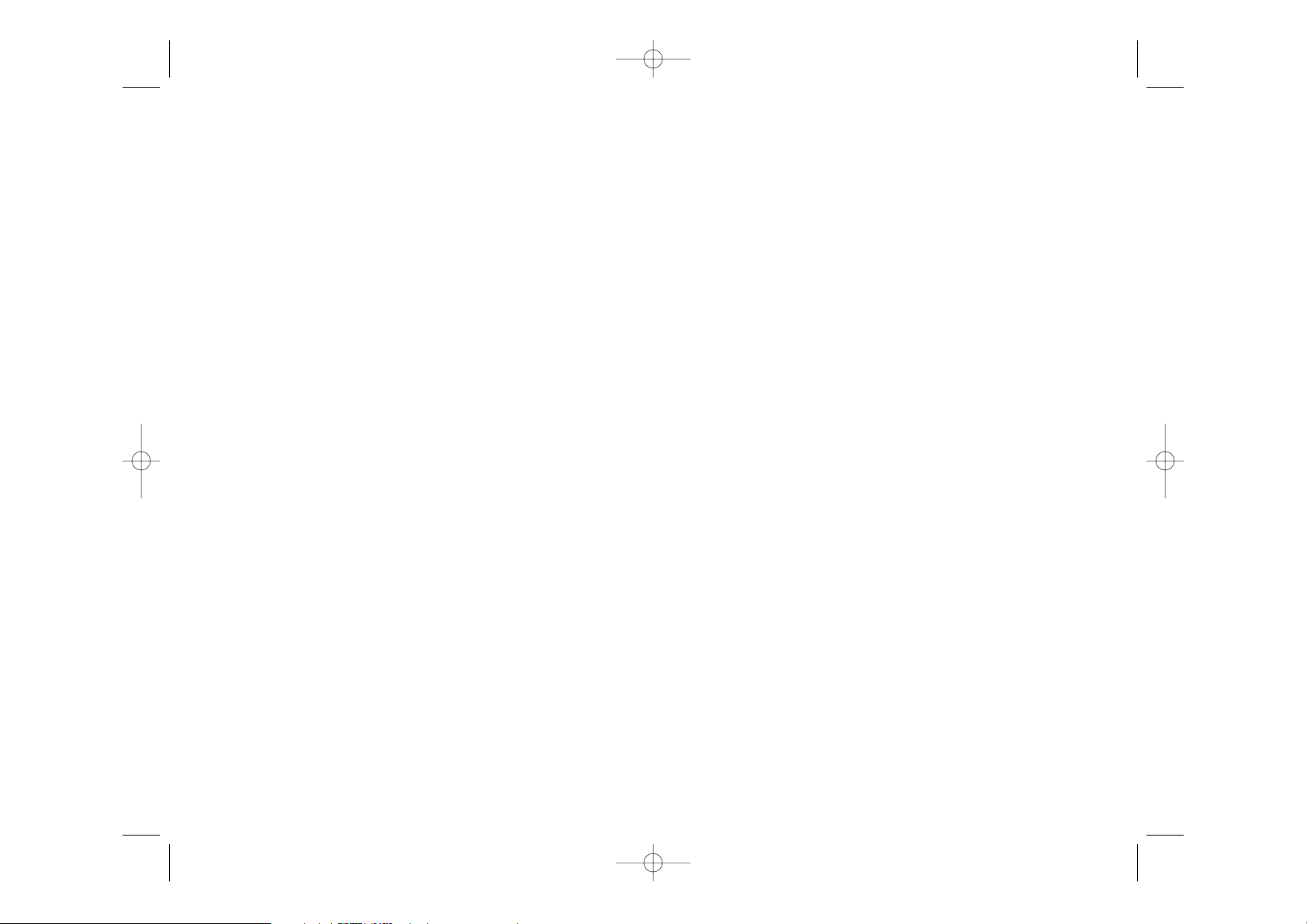
Si la même position se répète trois fois de suite, ou si 50 coups se sont déroulés sans prise
ou poussée de pion, le voyant DRAW/MATE s’allume également, mais vous pouvez continuer à jouer si vous le souhaitez.
VIII. OFF/SAVE
Quand une partie est terminée, vous pouvez appuyer sur NEW pour commencer une nouvelle partie, ou bien éteindre l’ordinateur en appuyant sur la touche OFF/SAVE. En réalité,
l’ordinateur n’est pas complètement éteint. Il garde en mémoire la position en cours tout en
consommant un minimum de courant. Autrement dit, vous pouvez vous interrompre en
milieu de partie, éteindre l’ordinateur, puis le remettre en marche plus tard pour poursuivre votre partie. Cela signifie également que vous devez appuyer sur NEW GAME après avoir
mis en marche l’ordinateur si vous voulez commencer une nouvelle partie.
IX. LE SON
Si vous préférez jouer en silence, appuyez sur la touche SOUND/COLOR. Les effets
sonores de l’ordinateur seront coupés. Pour réactiver le son, appuyez de nouveau sur la
touche SOUND/COLOR. Le son est également rétabli quand vous appuyez sur la touche
NEW.
Pour faire un grand roque (roque avec la Tour-Dame) côté Blancs:
1. Appuyez sur la case E1 et saisissez le Roi.
2. Posez le Roi en C1 et appuyez sur la case.
3. L’ordinateur vous rappelle de déplacer la Tour en allumant la case correspondante.
Appuyez sur A1 et saisissez la Tour.
4. L’ordinateur allume les coordonnées de la case D1. Posez la Tour en D1 et appuyez sur
cette case.
PROMOTION DES PIONS
La promotion est faite automatiquement par l’ordinateur.
1. Appuyez sur la case d’origine et saisissez le pion.
2. Cherchez une Dame de la bonne couleur parmi les pièces prises. Placez la Dame dans
le trou de la case d’arrivée et appuyez sur celle-ci.
L’ordinateur suppose que vous choisissez toujours une Dame pour la promotion de vos
pions et choisira toujours une Dame pour la promotion de ses pions.
VI. COUPS ILLEGAUX
Si vous tentez de faire un coup illégal ou impossible, vous entendrez un signal d’erreur
vous indiquant que votre coup n’est pas autorisé et que l’ordinateur n’en a pas tenu compte.
Si vous tentez un coup illégal ou si vous essayez de déplacer une pièce de votre adversaire, vous entendrez simplement le signal d’erreur. Vous pouvez alors continuer à jouer et
réaliser un autre coup à la place.
Si vous entendez le signal d’erreur, et que l’ordinateur vous montre une case en allumant
ses coordonnées, vous devez appuyer sur la case indiquée avant de reprendre le jeu.
VII. ECHEC, MAT ET NUL
Quand l’ordinateur annonce échec, il émet un “bip” joyeux et allume le voyant ‘CHECK’.
En cas d’échec et mat, il joue une petite mélodie, et allume les voyants CHECK et
DRAW/MATE. Si l’ordinateur est mat, les voyants sont allumés en permanence ; si vous
êtes mat, les voyants clignotent.
Si vous faites pat, le voyant DRAW/MATE s’allume, ce qui indique le nul.
F 5 F 6
LCG500IM 2/16/04 4:55 PM Page 6
Page 5

Au niveau 4, l’ordinateur ne fera généralement qu’une seule erreur par partie, et il posera
sa Dame sur une case où elle peut être prise au coup suivant.
Au niveau 5, l’ordinateur laissera passer certaines fourchettes et menaces de mat, mais il
ne sacrifiera jamais de pièce.
Dans ces 5 niveaux, l’ordinateur réagit presque instantanément.
• Les niveaux 6 à 13 proposent un délai de réponse allant de 5 secondes à 2 heures par
coup. Ces niveaux s’adressent à des joueurs de niveau débutant à confirmé. Le niveau
6 est un niveau de blitz (5 secondes par coup), le niveau 8 est un niveau de jeu rapide
(30 secondes par coup) et le niveau 10 est un niveau de tournoi (3 minutes par coup).
Les délais indiqués sont des délais de réponse moyens et approximatifs. L’ordinateur
réfléchira davantage lors des cas de figure difficiles et moins longtemps en cas de
positions simples et en fin de partie. L’ordinateur étant capable de réfléchir pendant
que vous jouez, il lui est possible de réagir instantanément à votre coup s’il l’a
anticipé. Il réagit aussi immédiatement lorsqu’il joue un coup de la bibliothèque d’ou
vertures.
• Le niveau 14 est un niveau d’analyse qui analyse la position pendant environ 24
heures ou bien jusqu’à ce que vous mettiez fin à la recherche en appuyant sur la
touche PLAY (voir paragraphe XV).
• Le niveau 15 est un niveau MAT destiné à résoudre des problèmes de mat (voir
paragraphe XI).
• Le niveau 0 est un niveau MULTI MOVE qui permet à deux personnes de jouer l’une
contre l’autre tandis que l’ordinateur tient le rôle d’arbitre en vérifiant la légalité des
coups.
L’ordinateur possède également quatre styles de jeu différents :
• Dans le mode NORMAL, l’ordinateur ne privilégie aucun des deux modes défensif et
offensif.
• Dans le mode AGRESSIF, l’ordinateur a un jeu offensif et évite dans la mesure du
possible d’échanger des pièces.
• Dans le mode DEFENSIF, l’ordinateur s’efforce en priorité de se construire une défense
solide. Il déplace beaucoup ses pions et pratique les échanges de pièces le plus
souvent possible.
• Dans le mode ALEATOIRE, l’ordinateur déplace beaucoup ses pions et préférera
quelquefois jouer un coup inattendu plutôt que de toujours jouer le meilleur coup
possible.
Quand vous mettez en marche l’ordinateur pour la première fois, la partie commence
automatiquement au niveau 6 et en style de jeu NORMAL. Par la suite, il retient le niveau
X. LES NIVEAUX
L’ordinateur comporte 64 niveaux organisés de la façon suivante :
Cet ordinateur d’échecs propose 13 niveaux différents et 3 niveaux de jeu spéciaux :
• Les niveaux 1 à 5 sont des niveaux destinés aux enfants et aux débutants. L’ordinateur
fait des erreurs délibérément, en posant des pièces sur des cases où elles seront prises
immédiatement, par exemple.
Au niveau 1, l’ordinateur fait beaucoup d’erreurs, telles que poser une pièce sur une case
où celle-ci sera prise au coup suivant par un pion. Ce niveau familiarise avec le mode de
déplacement des pièces. Vous pouvez aussi passer au niveau 1 lorsque vous perdez et que
vous désirez voir l’ordinateur faire quelques erreurs.
Au niveau 2, l’ordinateur fait également beaucoup d’erreurs, mais ne posera jamais une
pièce sur une case où celle-ci serait prise au coup suivant par un pion.
Au niveau 3, l’ordinateur ne fera que quelques erreurs par partie.
F 7 F 8
LCG500IM 2/16/04 4:55 PM Page 8
Page 6
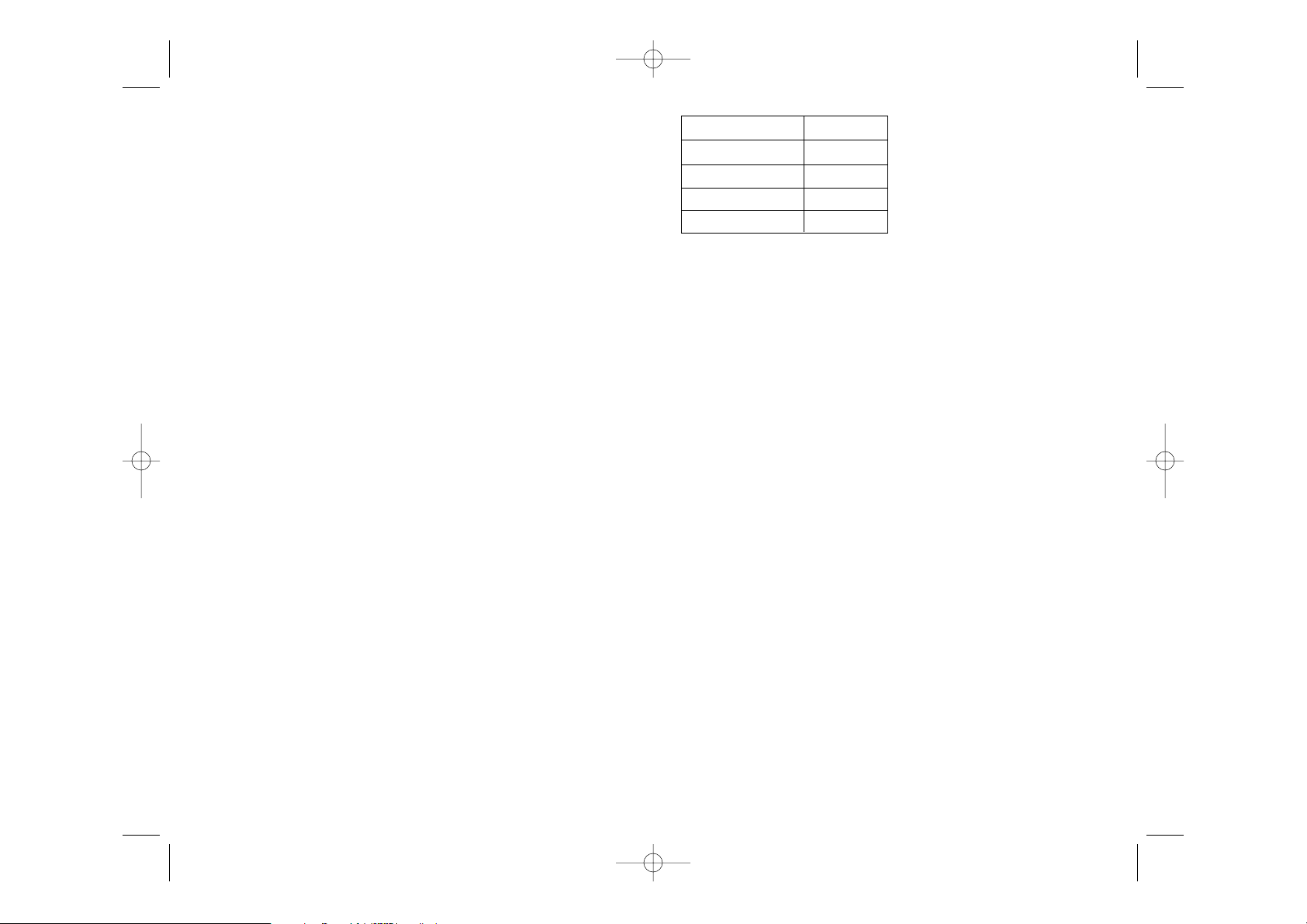
XII. MODE ‘MULTI MOVE’
Le niveau 0 est un niveau MULTI MOVE. Dans ce mode, l’ordinateur ne joue pas. Vous
pouvez donc jouer pour les deux joueurs. Vous pouvez utiliser cette fonction pour jouer
une ouverture déterminée et ainsi programmer une position, ou bien pour rejouer une partie. Vous pouvez aussi utiliser l’ordinateur comme un échiquier normal en jouant contre
une autre personne, l’ordinateur jouant le rôle de l’arbitre en vérifiant la légalité des coups.
Pour choisir le mode MULTI MOVE :
1. Choisissez le niveau 0 en appuyant sur la touche LEVEL, puis sur la case B8, D8, F8 ou
H8, puis sur la touche LEVEL de nouveau.
2. Jouez autant de coups qu’il vous plaît pour les deux joueurs.
3. Quand vous avez terminé, sortez du mode MULTI MOVE en appuyant une seconde fois
sur la touche LEVEL et en choisissant un autre niveau.
XIII. CHANGEMENT DE COULEUR
Si vous appuyez sur la touche PLAY, l’ordinateur jouera à votre place. Ainsi, si vous désirez
changer de couleur avec l’ordinateur, appuyez sur PLAY. L’ordinateur jouera son coup et
ensuite attendra que vous jouiez à votre tour.
Si vous appuyez à nouveau sur la touche PLAY, l’ordinateur jouera à nouveau, et ainsi vous
pouvez faire jouer l’ordinateur tout seul, contre lui-même.
Si vous voulez jouer toute la partie avec les Blancs en haut de l’échiquier :
1. Appuyez sur la touche NEW GAME et installez les pièces blanches en haut de l’échiquier
et les pièces noires en bas. Souvenez-vous que la Dame blanche est sur une case
blanche et la Dame noire sur une case noire.
et le mode de jeu en cours quand vous l’avez éteint, ou quand vous avez appuyé sur la
touche NEW GAME.
Pour changer de niveau ou de style de jeu, suivez les instructions suivantes :
1. Appuyez sur la touche LEVEL pour entrer dans le mode de sélection du niveau.
L’ordinateur allume les voyants correspondant au niveau actuel (ainsi, la case A6
correspond au niveau 6, mode de jeu normal).
2. Consultez le tableau ci-dessus pour connaître la case correspondant au niveau et au
style de jeu désirés. Appuyez sur cette case.
3. Appuyez à nouveau sur la touche LEVEL pour sortir du mode de sélection du niveau.
Commencez ensuite à jouer en jouant votre premier coup, ou bien appuyez sur PLAY
pour laisser l’ordinateur jouer en premier.
Si vous voulez vérifier le niveau et le style choisis, sans les modifier, suivez la procédure
suivante :
1. Appuyez sur la touche LEVEL. L’ordinateur indique le niveau actuel en allumant les voy
ants de la case correspondant au niveau.
2. Appuyez une seconde fois sur la touche LEVEL pour revenir au jeu.
Vous pouvez modifier ou vérifier le niveau de jeu à tout moment de la partie lorsque c’est
à vous de jouer.
XI. RESOLUTION DE PROBLEMES DE MAT
Le niveau 15 est un niveau de MAT qui vous permet de résoudre des problèmes de mat en
cours de partie jusqu’aux mats en cinq coups. Pour résoudre des problèmes de mat :
1. Choisissez le niveau 15 en appuyant sur la touche LEVEL, puis sur la case B7, D7, F7
ou H7, puis sur la touche LEVEL de nouveau.
2. Appuyez sur la touche PLAY. L’ordinateur commence alors son analyse.
L’ordinateur réfléchira jusqu’à ce qu’il trouve un mat, puis il jouera le premier coup en vue
du mat. Vous pouvez ensuite jouer pour l’adversaire, et l’ordinateur trouvera le coup suivant en vue du mat. Si la position ne permet pas de faire mat, l’ordinateur analysera indéfiniment. Les délais approximatifs de résolution d’un problème de mat sont :
F 9 F 10
LCG500IM 2/16/04 4:55 PM Page 10
Mat en 1 coup 1 seconde
Mat en 2 coups 1 minute
Mat en 3 coups 1 heure
Mat en 4 coups 1 jour
Mat en 5 coup 1 mois
Page 7
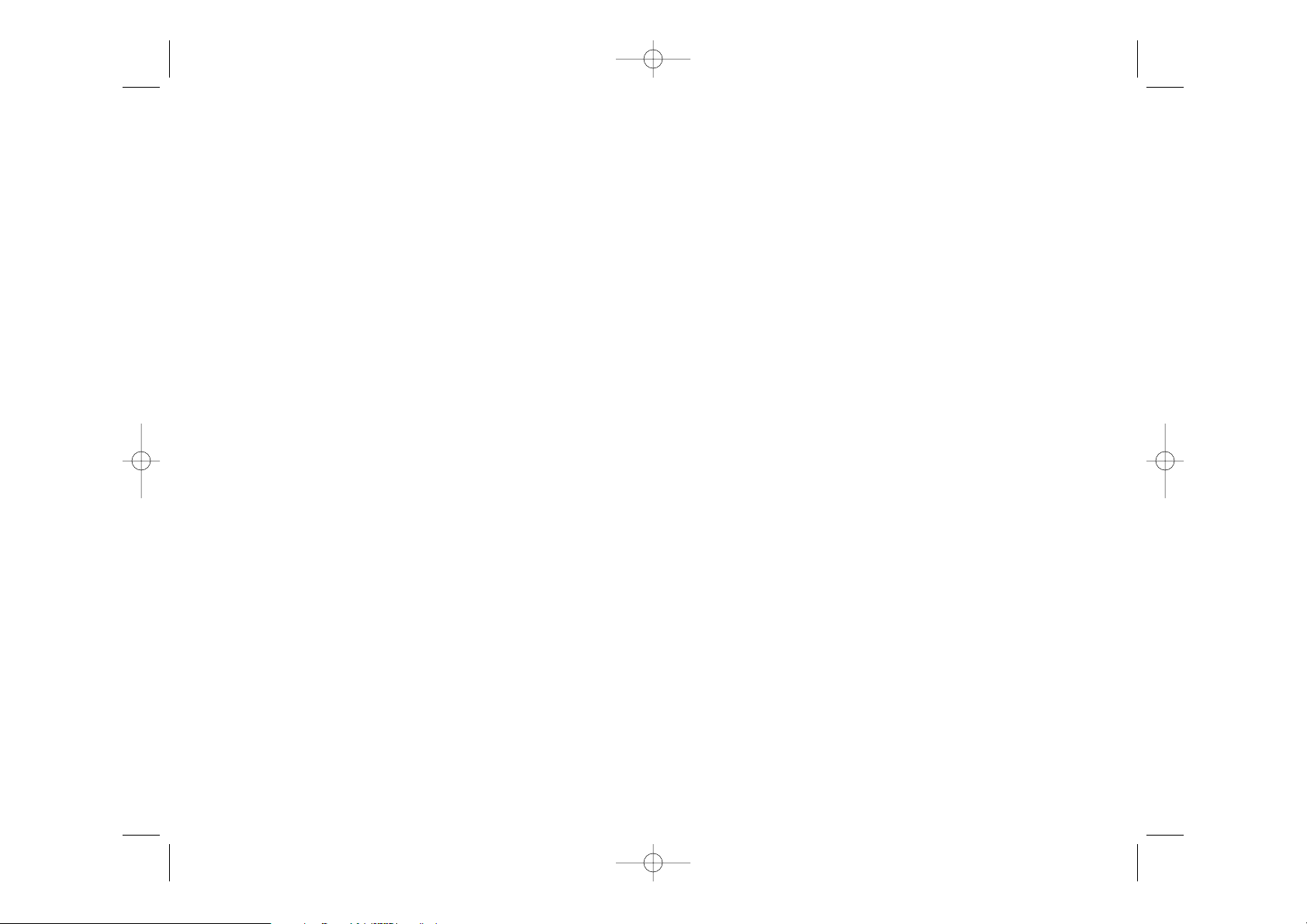
XV. POUR INTERROMPRE L’ANALYSE DE L’ORDINATEUR
Si vous appuyez sur la touche PLAY pendant le temps de réflexion de l’ordinateur, il interrompra immédiatement son analyse et jouera le coup qu’il pense être le meilleur à ce stade
de sa réflexion.
XVI. VERIFICATION DE POSITION
En cas de doute, si, par exemple, vous avez accidentellement bousculé l’échiquier, vous
pouvez demander à l’ordinateur de vous indiquer la position de chaque pièce.
1. Appuyez sur la touche correspondant au type de pièce recherché. L’ordinateur indique la
position de chaque pièce de ce type en allumant l’un des voyants de rangée et un ou
plusieurs voyants de colonnes. Un voyant allumé en permanence indique une pièce
blanche, un voyant clignotant indique une pièce noire.
2. Appuyez encore une fois pour que l’ordinateur vous indique la position de chaque pièce
de ce type sur la rangée suivante.
3. Quand l’ordinateur a fait le tour de toutes les pièces du type demandé (ou bien qu’il
n’existe pas de pièces de ce type sur l’échiquier), il sort du mode de vérification des
positions et allume le voyant correspondant à la couleur qui doit jouer.
XVII. ENTRETIEN
Votre ordinateur d’échecs nécessite très peu d’entretien. Ces petits conseils vont vous permettre de le garder en bon état pendant de longues années :
• Protégez l’ordinateur de l’humidité. S’il est mouillé, essuyez-le immédiatement.
• Ne le laissez pas en plein soleil, ne l’exposez pas à une source de chaleur.
• Manipulez-le avec soin. Ne le laissez pas tomber. Ne tentez pas de le démonter.
• Pour le nettoyer, utilisez un chiffon légèrement imbibé d’eau à l’exclusion de tout produit
détergent.
En cas de mauvais fonctionnement, essayez d’abord de changer les piles. Si le problème
persiste, relisez attentivement la notice afin de vérifier que rien ne vous a échappé.
2. Ensuite, appuyez sur PLAY dès le début de la partie. L’ordinateur jouera avec les Blancs
en haut de l’échiquier et s’attendra à ce que vous jouiez avec les Noirs en bas de
l’échiquier.
XIV. ANNULATION DE COUPS
Si vous appuyez sur la case d’origine d’une pièce pour la déplacer, mais que vous décidez
finalement d’en jouer une autre, appuyez une seconde fois sur la même case. Les voyants
indiquant les coordonnées de la case s’éteindront et vous pourrez jouer un autre coup.
Si vous avez joué votre coup et que l’ordinateur est en cours de réflexion, ou bien a déjà
allumé les coordonnées de la case d’origine de son coup :
1. Appuyez sur la touche TAKE BACK.
2. L’ordinateur interrompt alors sa réflexion et allume les voyants de la case d’arrivée de
votre dernier coup. Appuyez sur la case et retirez la pièce.
3. L’ordinateur indique ensuite les coordonnées de la case d’origine. Insérez la pièce dans
le trou cette case et appuyez dessus.
4. Si vous voulez annuler une prise ou une prise en passant, l’ordinateur vous rappellera
de réintégrer sur l’échiquier la pièce prise, en indiquant les coordonnées de la case où
la pièce se trouvait. Replacez la pièce sur l’échiquier et appuyez sur cette case.
5. Si vous annulez un roque, vous devez d’abord déplacer votre Roi, puis votre Tour en
appuyant sur les cases de chacun d’eux.
Attention, vous ne pouvez pas annuler une promotion de pion.
Si vous voulez annuler votre coup, mais que vous avez déjà exécuté la réplique de l’ordinateur, appuyez sur la touche TAKE BACK et annulez le coup de l’ordinateur en suivant la
procédure décrite ci-dessus. Ensuite appuyez encore sur la touche TAKE BACK pour
annuler votre propre coup.
Si vous avez déjà appuyé sur la case de départ du coup de l’ordinateur et que celui-ci montre à présent sa case d’arrivée, vous devez d’abord terminer d’exécuter le coup de l’ordinateur, puis appuyer sur TAKE BACK une première fois pour annuler le coup de l’ordinateur,
puis une deuxième fois pour annuler votre propre coup.
Si vous voulez annuler deux coups, appuyez sur la touche TAKE BACK une troisième fois
pour annuler l’avant-dernier coup de l’ordinateur. Ensuite appuyez sur la touche TAKE
BACK une quatrième fois pour annuler votre avant-dernier coup. Si vous tentez d’annuler
davantage de coups, l’ordinateur émettra un signal d’erreur.
F 11 F 12
LCG500IM 2/16/04 4:55 PM Page 12
Page 8
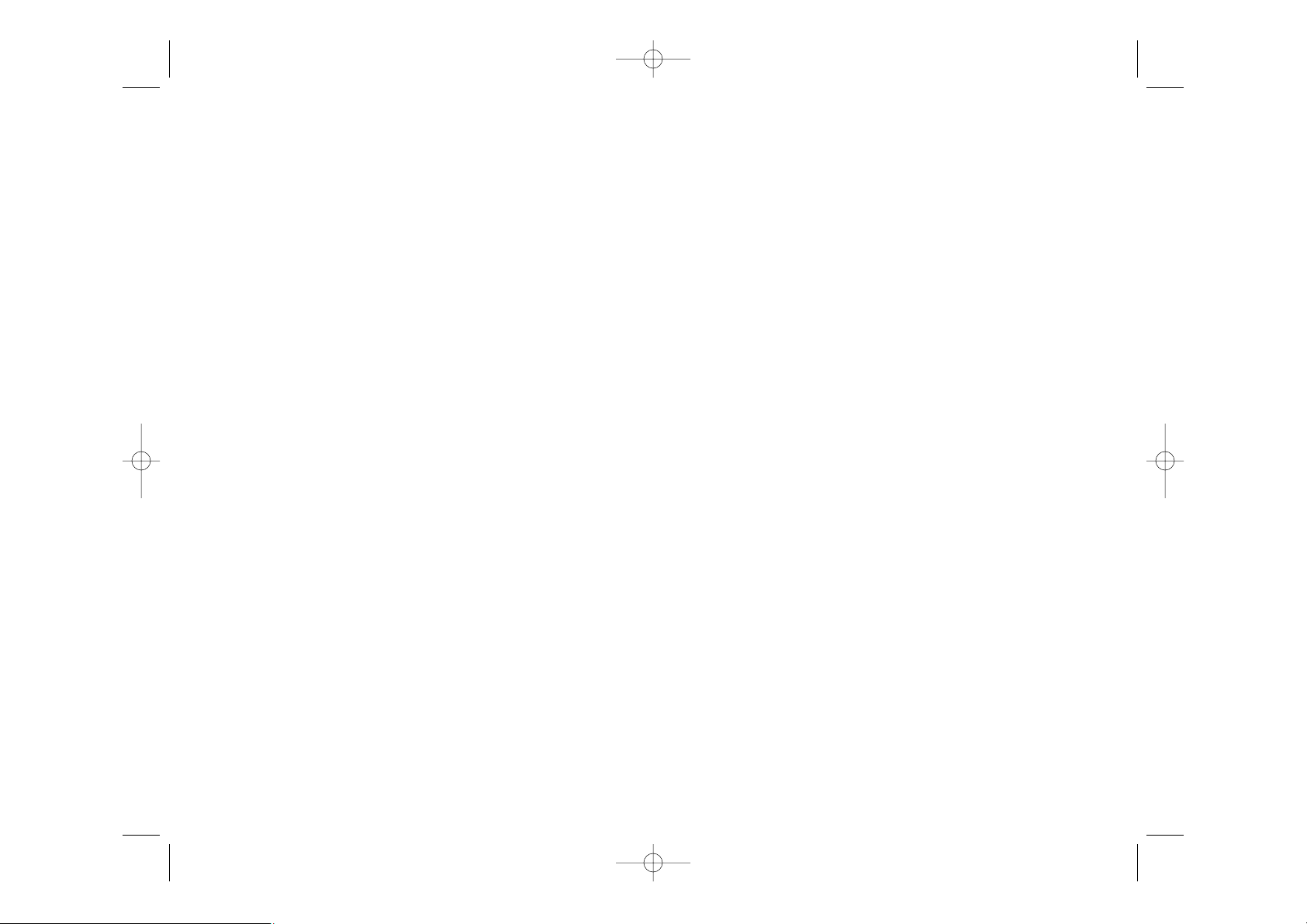
Garantie:
Ce produit est couvert par notre garantie de deux ans.
Pour toute mise en œuvre de la garantie ou de service après vente, vous devez vous
adresser à votre revendeur muni de votre preuve d’achat. Notre garantie couvre les vices
de matériel ou de montage imputables au constructeur à l’exclusion de toute détérioration
provenant du non respect de la notice d’utilisation ou de toute intervention intempestive
sur l’article (telle que démontage, exposition à la chaleur ou à l’humidité...).
Ne sont pas garanties: les conséquences de l’utilisation d’un autre adaptateur que celui
préconisé par le fabricant ou de piles ayant coulé dans l’appareil.
Garantie 2 ans
© 2004-Lexibook®
Lexibook
2 avenue de Scandinavie
91953 Courtaboeuf Cedex
France
Service consommateurs : 0821.23.3000 (0.12€ TTC/min)
www.lexibook.com
Réf : LCG500IM0074
F 13
LCG500IM 2/16/04 4:55 PM Page 14
Page 9
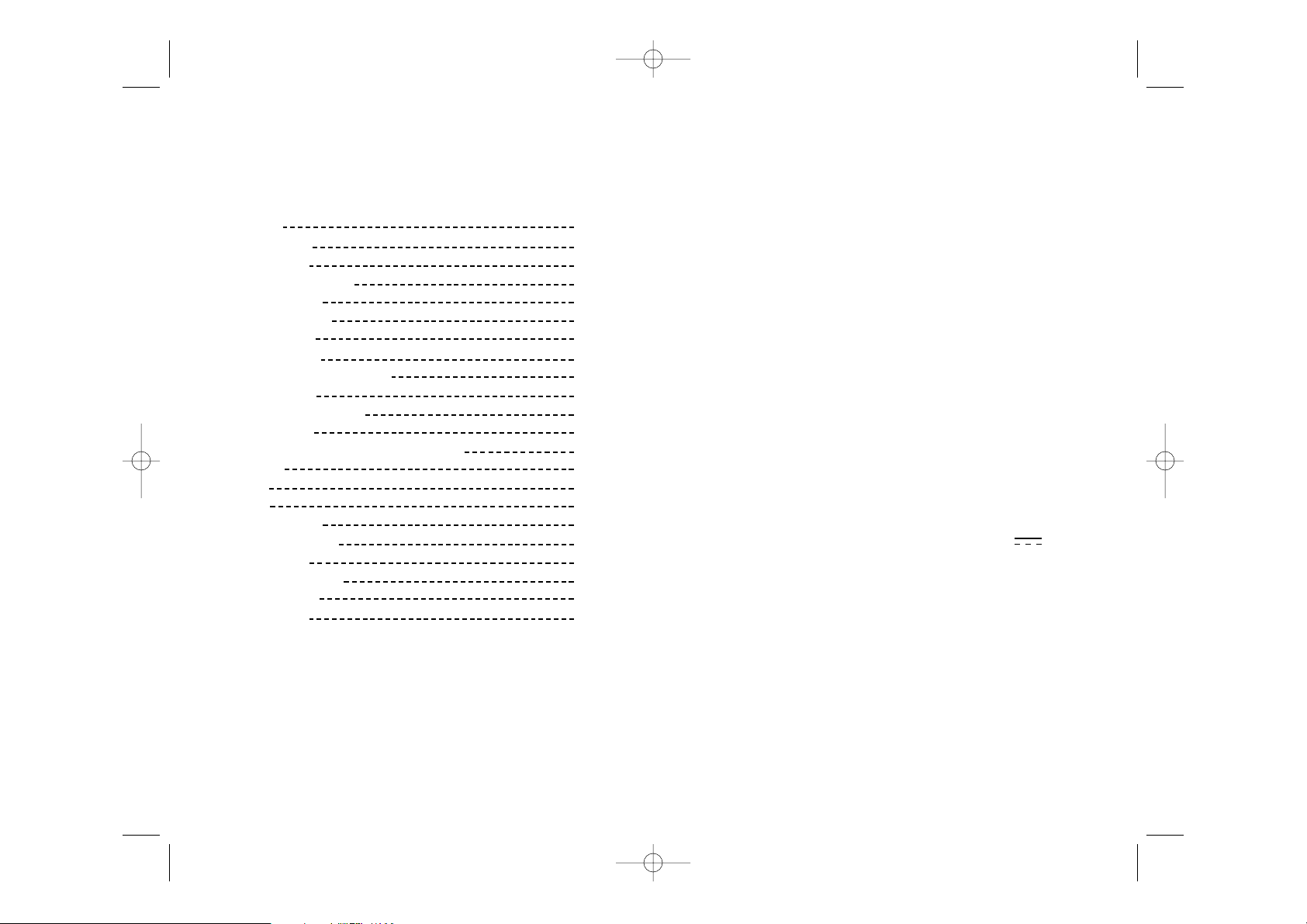
INTRODUCTION
Congratulations on purchasing your new Lexibook chess computer, which is specially
designed to teach children and beginners how to play chess, and how to become better at
it. The many features include:
• 64 different levels of difficulty and 4 different playing styles (normal, aggressive,
defensive, and random), within:
• 5 different beginner levels for children and beginners, where the computer makes
mistakes on purpose .
• 8 different normal playing levels for beginners to intermediate players, ranging from 5
seconds to several hours per move.
• Postal chess level — analyses up to 24 hours per move.
• Mate problem level — solves mate problems up to mate in 5 moves.
• Multi move level where beginners can play against each other while the computer checks
that the moves are legal.
• Sensory playing board and LED’s — registers moves automatically when the pieces are
pressed down on the FROM and TO squares, and shows the moves of the computer
using LED’s.
• Take back feature — it is possible to undo mistakes and take back the last two moves.
• Move feature — learn by watching the computer play against itself.
• Opening library with 20 different chess openings.
• Detects mates, stalemates, draw by 50 move rule and draw by repetition.
• Thinks in the opponents time on the normal playing levels.
I.POWER SUPPLY
Your chess computer works with 4 x LR03 Alkaline batteries of 1.5V .
BATTERIES
To insert new batteries:
1. Press on the battery compartment cover latch and remove the cover.
2. Place the new batteries in the battery compartment. Make sure that you place them
correctly as indicated by the + and - signs.
3. Replace the battery compartment cover.
Note: If the computer does not function properly, try to replace the batteries. Do not mix
old and new batteries and do not mix rechargable batteries and alkaline batteries. Do not
recharge batteries.
Chess Computer
Travel Chess Explorer
Instruction Manual
CONTENTS
INTRODUCTION GB 2
I. POWER SUPPLY GB 2
Batteries GB 2
II. STARTING A NEW GAME GB 3
III. ENTERING MOVES GB 3
IV. COMPUTER MOVES GB 3
V. SPECIAL MOVES GB 4
CAPTURES GB 4
EN PASSANT CAPTURES GB 4
CASTLING GB 4
PAWN PROMOTION GB 5
VI. ILLEGAL MOVES GB 5
VII. CHECK, MATE AND DRAW ANNOUNCEMENTS GB 5
VIII. OFF/SAVE GB 5
IX. SOUND GB 6
X. LEVELS GB 6
XI. MATE PROBLEMS GB 8
XII. ‘MULTI MOVE’ MODE GB 9
XIII. CHANGE SIDES GB 9
XIV. TAKING BACK MOVES GB 10
XVI. VERIFY POSITION GB 11
XVII. MAINTENANCE GB 11
GB 1 GB 2
LCG500IM 2/16/04 4:55 PM Page 16
Page 10
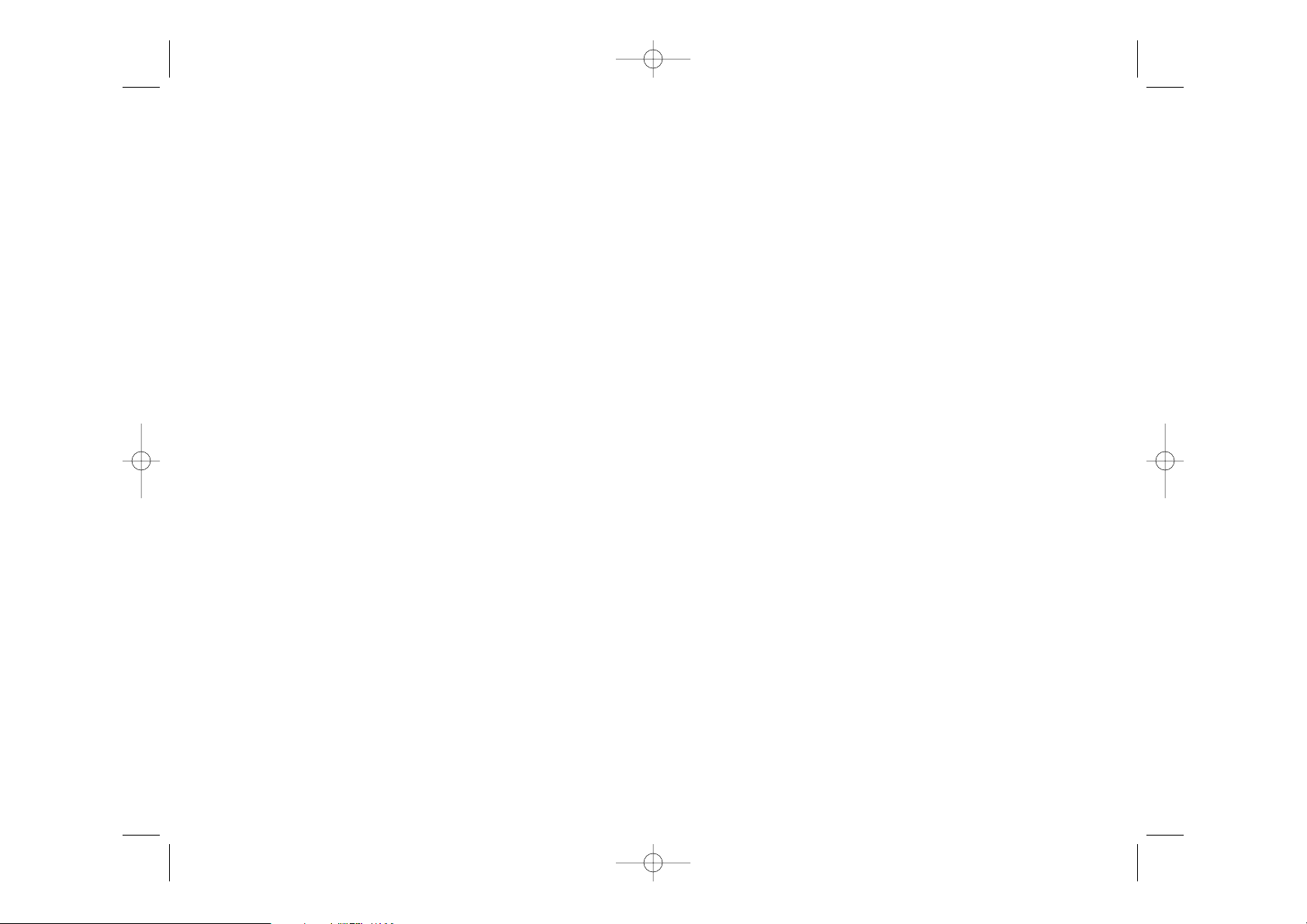
When the computer has chosen a move, it gives a characteristic beep:
1. Two lights come on, indicating the rank and the file of the FROM square of the piece,
the computer wants to move. Press down gently on the square and pick up the piece.
2. The lights change to show the TO square that the computer wants to move to. Place the
piece on this square, pressing it gently. The red light in the lower left corner comes on
again, indicating that it is now your turn to move.
V. SPECIAL MOVES
CAPTURES are performed just like any other move:
1. Press the FROM square and pick up the moving piece.
2. Press TO square and put down the piece on the new square. Remove the captured piece
from the board without pressing any squares.
EN PASSANT CAPTURES are performed in the same way, except that the computer will
remind you to remove the captured pawn:
1. Press the FROM square and pick up the moving pawn.
2. Press the TO square and put down the pawn on the new square.
3. The computer will remind you to remove the captured pawn by showing the en passant
square. Press down on the square and remove the captured pawn.
CASTLING is performed by first making the king’s move in the usual way. When you have
pressed the FROM and TO squares of the king, the computer will remind you to move the
rook.
To make a king’s side castle for white:
1. Pick up the white king on E1 and press the square.
2. Place the king on G1 and press the square.
3. The computer will remind you to move the rook by showing the FROM square of the
rook. Pick up the white rook on H1 and press the square.
4. The computer will show the TO square of the rook. Place the rook on F1 and press the
square.
To make a queen’s side castle for white:
1. Pick up the white king on E1 and press the square.
2. Place the king on C1 and press the square.
3. The computer will remind you to move the rook by showing the FROM square of the
rook. Pick up the white rook on A1 and press the square.
4. The computer will show the TO square of the rook. Place the rook on D1 and press the
square.
Caution: NEVER leave dead or old batteries in the computer. Remove the batteries if you
will not use the computer for several days. Leaving old batteries in the computer could
damage the computer.
II. STARTING A NEW GAME
Set up the pieces on the chess board in their starting position and turn on the computer by
pressing the ON key. Then press the NEW GAME key. You will hear the characteristic New
Game melody, and a red light in the lower left corner comes on, indicating that it is white
to move. You can always reset the computer at any time by pressing the NEW GAME key.
Pressing the NEW GAME key will reset everything in the computer except the level and
playing style.
Note: The computer retains the current position plus the level and playing style in memory even when it is turned off. If you want to start a new game, you must always press the
NEW GAME key after turning the computer ON.
III. ENTERING MOVES
To enter a move:
1.Press down gently on the center of the square occupied by the piece you want to move.
The most convenient way to do this is to tilt the piece slightly and press down very
lightly with the edge of the piece on the center of the square. You can also take up the
piece and press on the square with your finger instead. The computer gives a beep, and
two red lights come on. These two lights indicate the rank and the file of the FROM
square you have just pressed down.
2. Place the piece on the TO square you want to move to, and press down gently on the
centre of that square. The computer gives a beep again. It has now registered your move
and starts computing its reply.
Caution: Only a very light pressure is necessary, provided that you press exactly at the
center of the squares. Pressing down very hard on the squares will in the long run damage
the sensory playing board.
IV. COMPUTER MOVES
In the beginning of the game the computer will normally be able to move immediately
because of its opening library, which contains 20 different chess openings. Later in the
game the computer will flash a red light in the upper left corner while it is thinking, indicating that it is black to move and that the computer is analysing its next move.
GB 3 GB 4
LCG500IM 2/16/04 4:55 PM Page 18
Page 11
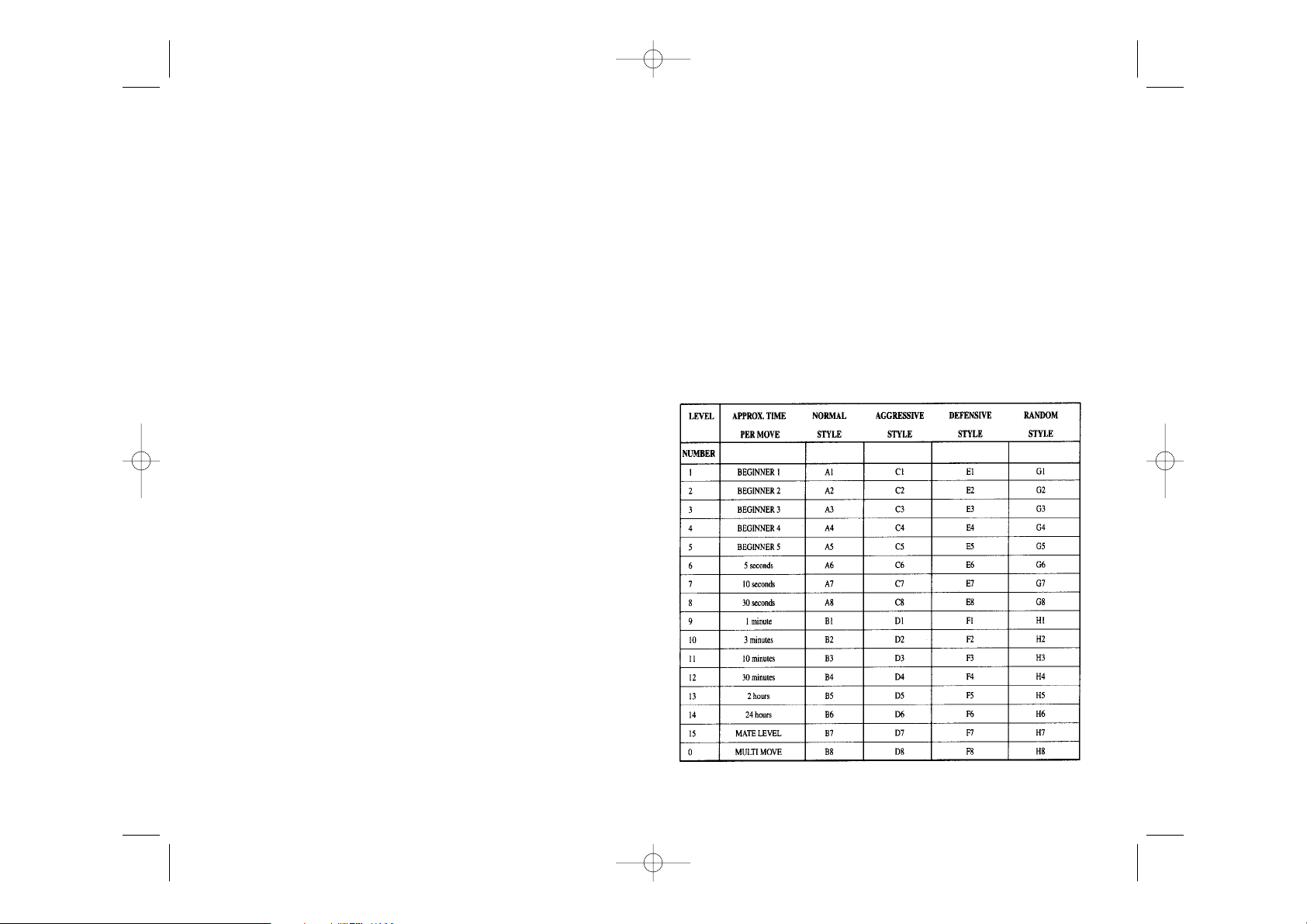
memory while using a minimum of current. This means that you can stop in the middle of
a game, and then switch the computer ON again later on and continue the game.
This also means that you must always press the NEW GAME key after turning the computer ON, if you want to start a new game.
IX. SOUNDS
If you prefer your computer to operate without its audio signals, just press the
SOUND/COLOR key when it is your turn to move. The sounds can be switched on again
by pressing the SOUND/COLOR key again. The sounds are also turned on again when you
press the NEW GAME key.
X. LEVELS
The computer has 64 different levels, which are organized in the following way:
PAWN PROMOTION is performed automatically by the computer:
1. Press the FROM square and pick up the pawn.
2. Find a queen of the right colour among the captured pieces (if there are no queens of the
right color among the captured pieces, you can use a rook and place it up-side down
instead). Press the TO square and put down the queen on the new square in the usual
way.
The computer assumes that you always want to promote to a queen. If you want to promote
to a rook, bishop, or knight instead, you can do so by changing the position . The computer itself will always promote to a queen.
VI. ILLEGAL MOVES
If you try to make an illegal or impossible move, or try to do something else which is not
possible, you will hear the error signal. Whenever you hear this signal, it means that you
have done something wrong, and that your last entry has been ignored.
If you try to make an illegal move, or try to move one of the opponent’s pieces, you will
hear the error signal. You can just continue and make another move instead by pressing
the FROM and TO squares.
If you hear the error signal, and the computer is showing a square, it normally means that
you must press on this square.
VII. CHECK, MATE AND DRAW ANNOUNCEMENTS
When the computer gives check, it beeps happily and the CHECK light comes on.
If the computer checkmates you, or you checkmate the computer, it plays a small melody,
and the CHECK and DRAW/MATE lights come on. If you checkmate the computer the lights
are steady, if the computer checkmates you the lights are flashing.
If you stalemate the computer, the DRAW/MATE light comes on, indicating that the game
is a draw. If the same position occurs 3 times in a row, or if neither player moves a pawn
or captures a piece for 50 moves, the DRAW/MATE light also comes on, but you can still
continue playing if you want to.
VIII. OFF/SAVE MODE
When a game is over, you can press the NEW GAME and start a new game, or turn the
computer OFF by pressing the OFF/SAVE key. The computer is not turned completely off,
but instead retains the current chess position and the current level and playing style in its
GB 5 GB 6
LCG500IM 2/16/04 4:55 PM Page 20
Page 12

• On NORMAL playing style the computer will concentrate equally on attacking and
defending.
• On AGGRESSIVE playing style the computer will concentrate on attacking the opponent,
and will normally avoid exchanging pieces if possible.
• On DEFENSIVE playing style the computer will concentrate on building a solid defensive
position, it will make many pawn moves, and it will normally exchange pieces
whenever possible.
• On RANDOM playing style the computer will make many pawn moves, and will
sometimes make a strange move rather than always playing the best move.
The first time you turn the computer on, the level is level 6 and the playing style is NORMAL. After that the computer retains the current level and playing style, even if you turn the
computer off or press the NEW GAME key.
To change the level or the playing style:
1. Press the LEVEL key to enter the level setting mode. The computer shows the current
level and playing style (A6 for level 6 and NORMAL playing style).
2. Look in the table above, and find the square that corresponds to the level and playing
style, you want to select. Press that square on the board.
3. Press the LEVEL key again to exit from the level setting mode. Then make a move by
entering the FROM and TO squares, or press the PLAY key and let the computer make
a move.
To check the level number or playing style WITHOUT changing the level:
1. Press the LEVEL key to enter the level setting mode. The computer will show the current
level (A6 for level 6 and NORMAL playing style).
2. Press the LEVEL key again to exit from the level setting mode.
You can change or check the level and playing style at any time during the game, when
it is your time to move.
XI. MATE PROBLEMS
Level 15 is a special MATE LEVEL for solving mate problems up to mate in 5 moves, if
given enough time. To solve a mate problem:
The computer has 13 different levels of difficulty plus 3 special levels:
• Levels 1-5 are special beginner levels for children and beginners, where the computer
sometimes makes mistakes on purpose, by overlooking threats or by placing pieces on
squares where they can be immediately captured. On level 1 the computer will make lots
of mistakes, and even sometimes place a piece on a square where it can be
immediately captured by a pawn. Playing on this level is a good way to learn how the
pieces move. You can also switch to level 1 if you are losing a game and want the
computer to make a few mistakes. On level 2 the computer will also make lots of
mistakes, but it will never place a piece on a square where it can be immediately
captured by a pawn. On level 3 the computer will make a couple of mistakes per game.
On level 4 the computer will on average make only one mistake per game, and it will
place the queen on a square where it can be immediately captured. On level 5 the
computer will overlook certain forks and mate threats, but it will never place pieces on
squares where they can be immediately captured. The computer moves almost
instantly on all these levels.
• Levels 6-13 give a range of time settings from 5 seconds per move to 2 hours per move.
The playing strength on these levels ranges from beginner to intermediate. Level 6 is for
blitz chess (5 seconds per move), level 8 is for fast chess (30 seconds per move), and
level 10 is for tournament chess (3 minutes per move). The times are approximate
average response times. The computer will spend more time in complicated positions
and less time in simple positions and in the endgame. The computer thinks in your time
too, so sometimes it will be able to move instantly, because you made the move it had
anticipated! The program also moves instantly when it plays a move from the opening
library.
• Level 14 is a special analysis level that will analyze the position for around 24 hours or
until you terminate the search by pressing the PLAY key (see TERMINATING SEARCH
later). This is very useful for analyzing a position or for playing postal chess against the
computer.
• Level 15 is a special MATE LEVEL for solving mate problems (see MATE PROBLEMS
later).
• Level 0 is a special MULTI MOVE mode that allows two persons to play against each
other, while the computer checks that the moves are legal (see MULTI MOVE later).
The computer also has 4 different playing styles:
GB 7 GB 8
LCG500IM 2/16/04 4:55 PM Page 22
Page 13
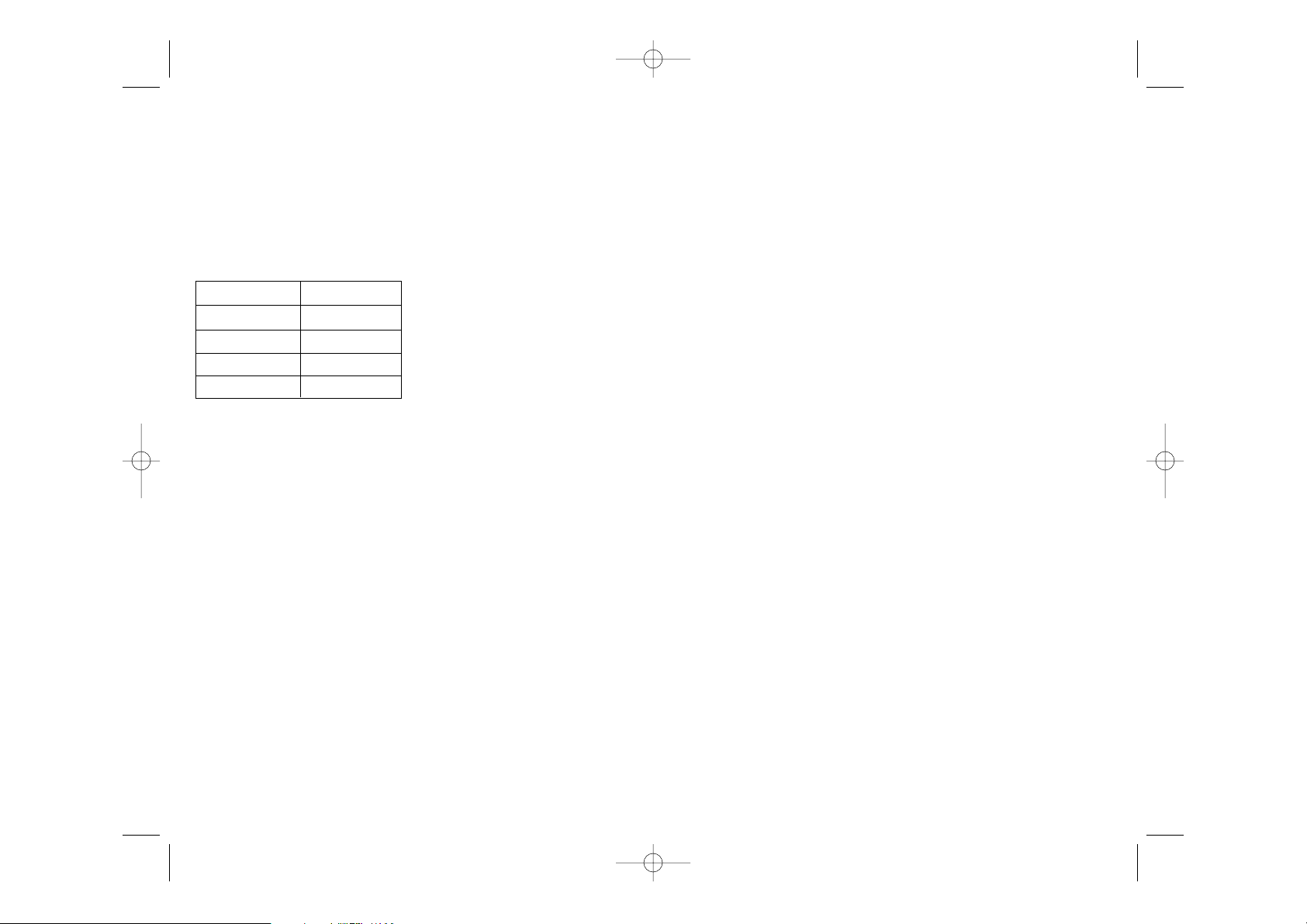
even let the computer play the whole game by itself!
To play an entire game with the black pieces from the top of the board:
1. Press the NEW GAME key, and set up the pieces with the black pieces at the top of the
board and the white pieces at the bottom of the board. Remember to place the white
queen on a white square and the black queen on a black square.
2. Then press the PLAY key. Pressing the PLAY key in the opening position turns the
board around. The computer will make a move for white from the top of the board, and
expect you to play the black pieces from the bottom of the board.
XIV. TAKING BACK MOVES
If you press down on one of your pieces, but then decide not to move it after all, just press
down on the square a second time. The computer will no longer show the square of the
piece, and you can make a different move by pressing the FROM and TO squares.
If you have already completed a move, and the computer is thinking about its reply, or has
already computed its reply and is showing the FROM square of the reply, then do the following:
1. Press the TAKE BACK key.
2. The computer stops thinking and instead shows the square of the piece you moved.
Press down on the square and pick up the piece.
3. The computer will then show the square that the piece came from. Press on this square
and move the piece back.
4. If the move was a capture or an en passant capture, the computer will remind you to
replace the captured piece by showing the square that the piece came from. Press down
on the square and replace the piece on the board.
5. If you take back a castle, you must first take back the king move and then the rook move,
pressing the squares for both the king and the rook.
If you want to take back your move after you have already made the computer’s move on
the board, you must first press the TAKE BACK key and take back the computer’s move in
the same way as described above, and then press the TAKE BACK key once more, and take
back your own move. If you have already pressed the FROM square of the computer’s reply
and the computer is showing the TO square, you must first carry out the computer’s move
in the normal manner, then press the TAKE BACK key and take back the computer’s move,
and finally press the TAKE BACK key again and take back your own move.
If you want to take back more than one move, press the TAKE BACK key once more, and
1. Set up the position on the board (see SET-UP POSITION later).
2. Select level 15 by pressing the LEVEL key and B7, D7, F7, or H7, and the LEVEL key
again.
3. Press the PLAY key, and the computer will start analyzing.
The computer will think until it has found a mate, and then it will play the first move in the
mate sequence. You may then make a move for the opponent, and the computer will find
the next move in the mate sequence and so on. If there is no mate in the position the computer will analyze indefinitely. The approximate times for solving a mate problem are:
XII. MULTI MOVE
Level 0 is a special MULTI MOVE mode. In this mode the computer will not move itself, so
you may enter the moves for both players. You can use this feature to enter a particular
opening, or to replay a game to a certain position. You can also use the computer as a normal chess board, playing against another person while the computer checks that all the
moves are legal.
To enter the MULTI MOVE mode:
1. Select level 0 by pressing the LEVEL key and B8, D8, F8, or H8, and the LEVEL key
again.
2. Play as many moves as you want, pressing the FROM and TO squares for both players.
3. When you are done, exit the MULTI MOVE mode again by pressing the LEVEL key and
selecting another level.
XIII. CHANGING SIDES AND TURNING THE BOARD
If you press the PLAY key, the computer will make a move. Thus if you want to change sides
with the computer, just press the PLAY key. The computer will make a move, and expect
you to move for the other side.
If you press the PLAY key again, the computer will move again, and in this way you can
GB 9 GB 10
LCG500IM 2/16/04 4:55 PM Page 24
Mate in 1 1 second
Mate in 2 1 minute
Mate in 3 1 hour
Mate in 4 1 day
Mate in 5 1 month
Page 14

BATTERY PRECAUTION
1. Installation of batteries should be done by an adult.
2. Non-rechargeable batteries are not to be recharged.
3. Accumulators have to be removed from the toy before being recharged.
4. Accumulators have to be recharged under adult supervision.
5. Do not mix batteries or accumulator of several types, or old and new batteries or accumulator.
6. Only batteries or accumulators of the same or equivalent types as recommended are to
be used.
7. Batteries or accumulators are to be inserted with the correct polarity.
8. Exhausted batteries and accumulators are to be removed from the toy.
9. The supply terminals are not to be short-circuited.
10. Dispose of exhausted batteries in a proper way, protect the environment.
11. Do not burn or open the batteries.
Guarantee
This product is covered by our two years warranty.
For any requirement of the warranty or after sale service, please contact your local retailer
with your purchase proof. Our warranty covers all manufacturer defaults but doesn’t cover
deteriorations made by non respect of the Instruction Manual or bad handling of the product (like sun or watter exposure or dismantling of the product).
No warranty on the consequences of using another adapter than the one predict by manufacturer or batteries running out.
Warranty: 2 years
© 2004-Lexibook®
Lexibook UK Limited
Unit 10 Petersfield Industrial Estate
Bedford Road, Petersfield
Hampshire, GU32 3QA
United Kingdom
Freephone Helpline: 0808 100 3015
www.lexibook.com
Ref : LCG500IM0074
take back the computer’s second last move. Then press the TAKE BACK key again, and take
back your own second last move. If you try to take back more moves, the computer will
give an error signal. You must instead take back the moves by changing the position (see
SET-UP position later).
XVI. VERIFY POSITION
In case of confusion, for instance if you accidentally upset the board and the pieces, you
can make the computer show you where every piece should be according to its memory.
Do the following:
1. Press the key corresponding to the searched piece. The computer will indicate the place
of each piece by lighting the latest position of this piece on the line and range of the
board. When the light stays on thuis corresponds to the white side pieces, and when the
light flashes it means it’s the black side.
2. Press this key once more and the computer will indicate the position of those pieces on
the other lines.
3. When the computer has check all pieces, he will get out of the verify position mode and
will light to show which side to play.
XVII. MAINTENANCE
Your chess computer requires very little maintenance. The following tips will help you care
for your computer and keep it looking new for years:
• Handle the computer carefully. Do not drop it on the floor. Keep the computer dry. If it
gets wet, wipe it dry immediately. Do not leave it in full sun, and don’t expose the unit
in a warm area. Do not attempt to take in piece the unit.
• Use fresh batteries. Do not leave old or dead batteries in the computer. Take out the
batteries if you do not plan to use the computer for several days.
• If the computer is blocked, or displays some incomprehensive symbols, reset the unit
by introducing a pencil in the reset hole.
• Wipe the computer with a damp cloth occasionally to keep it looking new. Do not use
chemicals, cleaning solvents, or strong detergents.
• If the computer does not function properly, first try to replace the batteries. Then read the
instructions carefully to see if there is something you might have misunderstood. Then
bring the computer to your dealer. Do not modify the electronics of the computer, as this
may damage the computer and invalidate the warranty.
GB 11 GB 12
LCG500IM 2/16/04 4:55 PM Page 26
Page 15
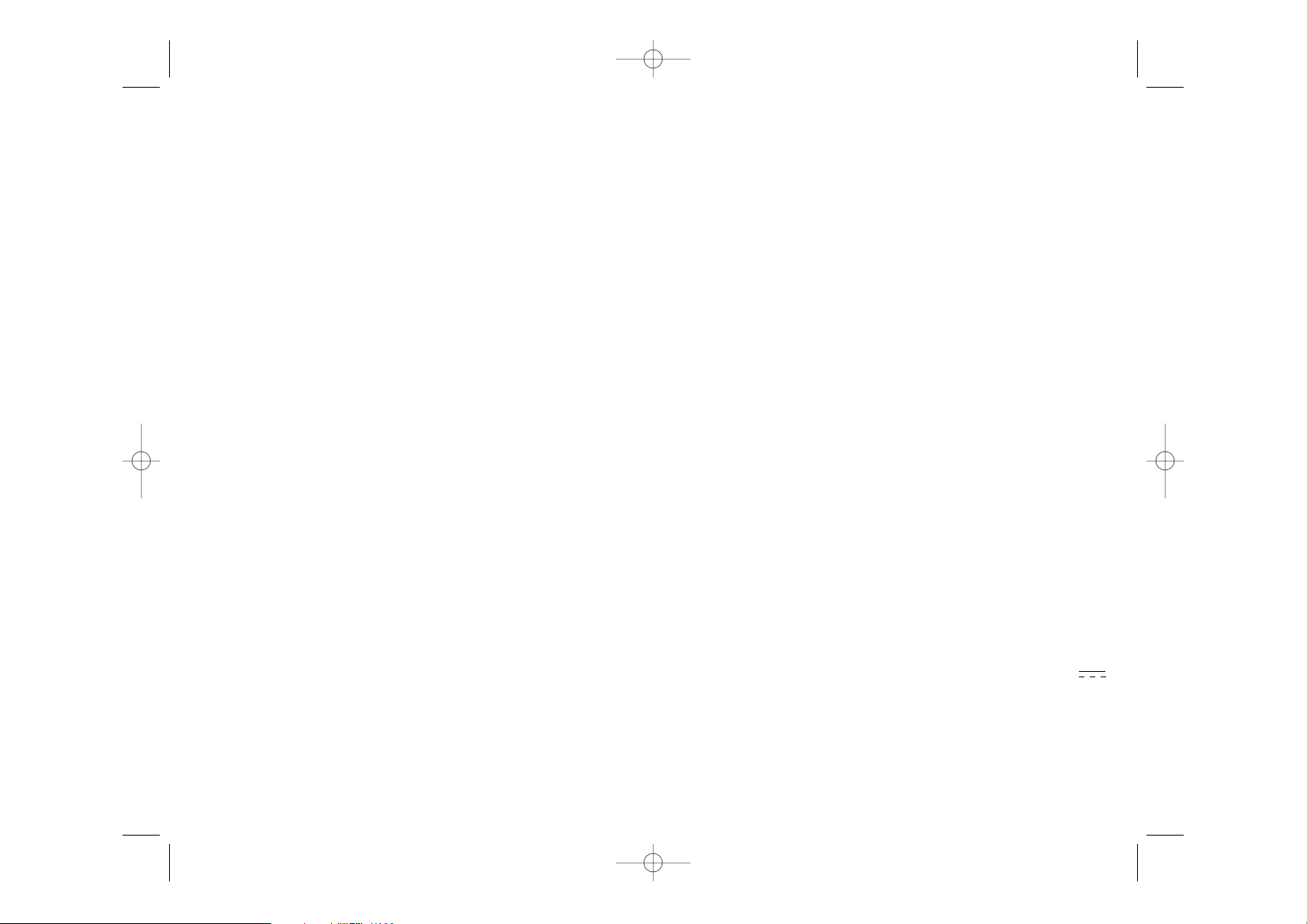
EINFÜHRUNG
Wir beglückwünschen Sie zu Ihrer Anschaffung des TRAVELCHESS EXPLORER, dem
wahren Schachpartner, den Sie überall auf Ihren Reisen mitnehmen können.
Das Spiel hat :
• 64 Schwierigkeitsstufen, auf 4 verschiedene Spielarten verteilt (normal, herausfordernd,
defensiv und vom Zufall abhängig), mit:
• 5 Anfängerstufen, für Kinder und Anfänger bestimmt, bei denen der Computer
absichtlich Figuren opfert,
• 8 Standardstufen, für Anfänger bis hin zu erfahrenen Spielern, mit Antwortwartezeiten
von 5 Sekunden bis hin zu mehreren Stunden,
• 1 Analysenstufe, die die Position bis zu 24 Stunden lang analysiert,
• 1 (Matt( Stufe, die für das spezielle Lösen von Matt-Problemen gedacht ist, bis zum
Mattsetzen in 5 Zügen,
• 1 (MULTI MOVE( Stufe, die es zwei Spielern erlaubt eine Partie zu spielen, während der
Computer die Schiedsrichterrolle ausübt.
• ein sensitives Spielbrett, das automatisch Ihren Zug speichert, sobald Sie auf das
Ursprungsfeld und das Zielfeld des Zuges drücken.
• Kontrollichter, die die Koordinaten Ihrer Züge und derer des Computers angeben.
• eine (TAKE BACK( (=Rückschritt) Funktion, die Ihnen einen Rückschritt von bis zu zwei
kompletten Zügen erlaubt (oder vier halben Zügen).
• eine (PLAY Funktion, die es Ihnen ermöglicht zu lernen, indem Sie zusehen, wie der
Computer mit sich selber spielt.
• eine Bibliotheke, die 20 verschiedene Eröffnungen enthält.
Außerdem :
• macht es das Patt, das Remis nach 50 aufeinanderfolgenden Zügen und das Remis durch
Wiederholung auffindig.
• überlegt es, wenn der Gegner an der Reihe ist.
I. STROMVERSORGUNG
Dieser Schachcomputer funktionniert mit 3 alkalinischen LR3 Batterien von 1,5 V
und einer Kapazität von 1.2 Ah.
Das Spiel darf ausschließlich an die angegebenen Batterien angeschlossen werden.
SCHACHCOMPUTER
TRAVEL CHESS EXPLORER
GEBRAUCHSANWEISUNG
INHALTSVERZEICHNIS
EINFÜHRUNG ------------------------------------------------------------ D 2
I. STROMVERSORGUNG --------------------------------------------------- D 2
Einlegen der Batterien ---------------------------------------- D 3
II. UM EINE NEUE PARTIE ZU BEGINNEN ---------------------------------- D 3
III. UM EINEN ZUG ZU SPEICHERN ----------------------------------------- D 3
IV. DIE ZÜGE DES COMPUTERS -------------------------------------------- D 4
V. SPEZIELLE ZÜGE -------------------------------------------------------- D 4
Schlagen ----------------------------------------------------- D 4
en passant Schlagen ----------------------------------------- D 4
Rochade ------------------------------------------------------ D 4
Umwandlung der Bauern ------------------------------------- D 5
VI. REGELWIDRIGE ZÜGE --------------------------------------------------- D 5
VII. SCHACH, MATT UND REMIS -------------------------------------------- D 6
VIII. OFF/SAVE --------------------------------------------------------------- D 6
IX. TON --------------------------------------------------------------------- D 6
X. DIE SCHWIERIGKEITSSTUFEN ----------------------------------------- D 7
XI. LÖSUNG DER MATTPROBLEME ---------------------------------------- D 9
XII. (MULTIMOVE)-MODUS ------------------------------------------------- D 10
XIII. FARBENTAUSCH -------------------------------------------------------- D 10
XIV. ANNULLIERUNG DER ZÜGE -------------------------------------------- D 11
XV. UM DIE COMPUTERANALYSE ZU UNTERBRECHEN ------------------- D 12
XVI. POSITIONS(BERPRÜFUNG --------------------------------------------- D 12
XVII. WARTUNG ------------------------------------------------------------- D 12
D 1 D 2
LCG500IM 2/16/04 4:55 PM Page 28
Page 16

IV. DIE ZÜGE DES COMPUTERS
Zu Beginn der Partie zeigt der Computer, mittels seiner 20 verschiedene Eröffnungen
enthaltenden Bibliotheke, sofort seinen Zug an. Im Laufe der Partie blinkt das oben links
gelegene Kontrollicht (Kontrollicht der Reihe 8) während der Überlegungszeit des
Computers, wodurch es signalisiert, daß Schwarz an der Reihe ist und daß der Computer
überlegt.
Wenn der Computer seinen Zug anzeigt, gibt er ein charakteristisches Klingelsignal von sich.
1. Zwei Kontrollichter, die die Reihe und die Linie des Ursprungfeldes der Figur anzeigen,
die der Computer ziehen möchte, leuchten auf. Drücken Sie leicht auf die bezeichnete
Figur und nehmen Sie sie.
2. Daraufhin leuchten die Kontrollichter auf, die die Koordinaten des Zielfeldes der Figur
anzeigen. Stecken Sie mit leichtem Druck die Figur in das Loch dieses Feldes. Das
Kontrollicht 1 leuchtet wieder auf, wodurch es signalisiert, daß Sie jetzt an der Reihe
sind.
V. SPEZIELLE ZÜGE
SCHLAGEN
Beim Schlagen wie bei den anderen Zügen vorgehen.
1. Auf das Ursprungsfeld drücken und die Figur nehmen.
2. Auf das Zielfeld drücken und die Figur in das Loch dieses Feldes stecken. Die
geschlagene Figur vom Schachbrett nehmen, ohne auf irgendein Feld zu drücken.
EN PASSANT SCHLAGEN
Die obenangeführte Erklärung gilt auch für das en passant Schlagen, außer daß der
Computer Sie daran erinnert, den geschlagenen Bauern vom Schachbrett zu nehmen.
1. Auf das Ursprungsfeld drücken und die Figur nehmen.
2. Auf das Zielfeld drücken und den Bauern auf dieses Feld stellen.
3. Der Computer weist Sie darauf hin, den geschlagenen Bauern zu entfernen, indem er das
Kontrollicht anschaltet, das dem Feld des en passant geschlagenen Bauerns entspricht.
Drücken Sie auf dieses Feld und nehmen Sie den Bauern vom Schachbrett.
ROCHADE
Führen Sie die Rochade durch, indem Sie zunächst, wie gewohnt, den König ziehen.
EINLEGEN DER BATTERIEN
1. Den Deckel des Batterienfaches öffnen.
2. Drei LR3 1,5 V Batterien einlegen, dabei auf die am Boden des Faches angegebenen
Polaritäten achten.
3. Das Batterienfach schließen.
Nicht verschiedene Arten von Batterien oder Akkumulatoren, oder neue und gebrauchte
Batterien und Akkumulatoren gleichzeitig gebrauchen. Keine aufladbaren Batterien
benützen. Keine Batterien aufladen. Die Akkumulatoren vor dem Aufladen aus dem Spiel
entfernen. Die Akkumulatoren nur unter Aufsicht eines Erwachsenen aufladen. Beim
Einlegen von Batterien und Akkumulatoren auf die Polaritäten achten. Gebrauchte Batterien
und Akkumulatoren sollen dem Spiel entnommen werden. Die Batterie- oder
Akkumulatorenklemmen nicht in Kurzschluß setzen. Keine Batterien ins Feuer werfen. Im
Falle eines längeren Nichtbenutzens, die Batterien herausnehmen.
II. UM EINE NEUE PARTIE ZU BEGINNEN
Die Figuren auf dem Spielbrett aufstellen und den Computer durch Drücken auf die ON
Taste einschalten. Dann auf die Taste NEW drücken. Sie hören eine Melodie und das
Kontrollicht (das Kontrollicht das zu der ersten Reihe gehört) leuchtet unten links als
Zeichen auf, daß Weiß an der Reihe ist.
Sie können jederzeit eine neue Partie beginnen, indem Sie die Taste NEW betätigen. In
diesem Fall werden nur die Stufe und die Spielart beibehalten.
N.B.: Der Computer speichert die Position der Figuren automatisch beim Ausschalten
(Knopf OFF/SAVE). Falls Sie eine neue Partie beginnen wollen, wenn Sie das Spiel wieder
anfangen, drücken Sie auf NEW.
III. UM EINEN ZUG ZU SPEICHERN
Um einen Zug zu speichern :
1. Einen leichten Druck auf das Feld der Figur ausüben, die Sie ziehen wollen. Sie hören
dann ein charakteristisches Klingelsignal und zwei Kontrollichter leuchten auf. Diese
beiden Kontrollichter geben die Reihe und Linien (Spalten) des Ursprungfeldes Ihres
Zuges an.
2. Die Figur mit leichtem Druck auf das Zielfeld Ihres Zuges stellen, um sie in das Loch des
Feldes zu stecken. Sie hören erneut ein “Bip”, das signalisiert, daß der Computer Ihren
Zug gespeichert hat und über seinen nächsten Zug nachdenkt.
D 3 D 4
LCG500IM 2/16/04 4:55 PM Page 30
Page 17
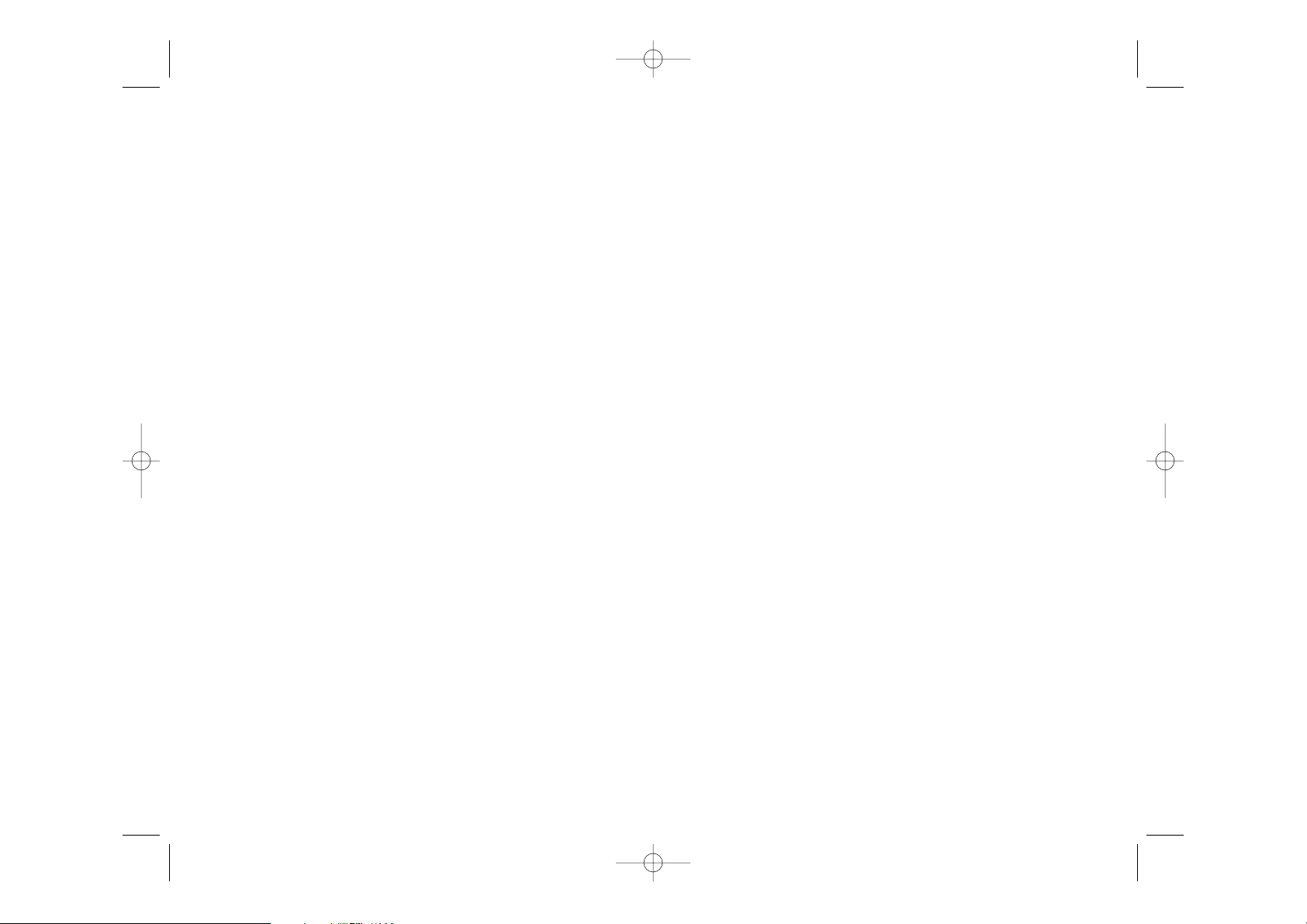
aufmerksam macht, müssen Sie auf dieses Feld drücken, bevor Sie weiterspielen.
VII. SCHACH, MATT UND REMIS
Wenn der Computer Schach anzeigt, gibt er ein fröhliches “Bip” von sich und schaltet das
Kontrollicht CHECK an.
Im Fall von Schachmatt, spielt er eine kurze Melodie und schaltet die Kontrollichter CHECK
und DRAW/MATE an. Wenn es der Computer ist, der mattgesetzt ist, leuchten die
Kontrollichter durchgehend; wenn Sie derjenige sind, der mattgesetzt ist, blinken die
Kontrollichter.
Wenn Sie pattsetzen, leuchtet das Kontrollicht DRAW/MATE auf, womit die Partie als remis
bezeichnet ist.
Wenn diesselbe Lage sich dreimal wiederholt, oder falls die letzten 50 aufeinanderfolgenden Züge gemacht worden sind, ohne daß ein Bauer geschlagen oder gezogen worden ist,
leuchtet das Kontrollicht DRAW/MATE ebenfalls auf, aber Sie können mit dem Spiel fortfahren, wenn Sie es wünschen.
VIII. OFF/SAVE
Wenn eine Partie zu Ende ist, können Sie auf NEW drücken, um eine neue Partie zu beginnen, oder den Computer ausschalten, indem Sie auf die Taste OFF/SAVE drücken. Dabei
ist der Computer in Wirklichkeit nicht ganz aus, sondern speichert die Lage unter minimalem Stromverbrauch. Anders ausgedrückt, können Sie eine Partie jederzeit unterbrechen, den Computer ausschalten, und ihn dann später wieder anschalten, um die Partie
weiterzuführen. Dies bedeutet ebenfalls, daß Sie nach Anschalten des Computers auf NEW
GAME drücken müssen, falls Sie eine neue Partie beginnen wollen.
IX. TON
Wenn Sie lieber in Ruhe spielen, betätigen Sie die Taste SOUND/COLOUR. Damit werden
die Lauteffekte des Computers abgestellt. Drücken Sie erneut auf die Taste
SOUND/COLOUR, um den Ton wieder einzustellen. Der Ton wird ebenfalls wieder
eingestellt, wenn Sie auf die Taste NEW drücken.
Sobald sie auf das Ursprungsfeld und das Zielfeld des Königs gedrückt haben, weist sie
der Computer darauf hin, den Turm zu ziehen.
Um eine kleine Rochade (Rochade mit Turm und König) auf der Seite der Weißen
durchzuführen :
1. Auf das Feld E1 drücken und den König nehmen.
2. Den König auf G1 stellen und auf das Feld drücken.
3. Der Computer weist Sie darauf hin, den Turm zu ziehen, indem er die Kontrollichter
anschaltet, die dem Feld H1 entsprechen. Auf das Feld H1 drücken und den Turm
nehmen.
4. Der Computer schaltet die Kontrollichter der Koordinaten des Feldes F1 an. Den Turm
auf F1 stellen und auf dieses Feld drücken.
Um eine große Rochade (Rochade mit Turm und Dame) auf der Seite der Weißen
durchzuführen :
1. Auf das Feld E1 drücken und den König nehmen.
2. Den König auf C1 stellen und auf das Feld drücken.
3. Der Computer weist Sie darauf hin, den Turm zu ziehen, indem er die Kontrollichter
anschaltet, die dem Feld entsprechen. Auf das Feld A1 drücken und den Turm nehmen.
4. Der Computer schaltet die Kontrollichter der Koordinaten des Feldes D1 an. Den Turm
auf D1 stellen und auf dieses Feld drücken.
DAS UMWANDELN DER BAUERN
Das Umwandeln geschieht automatisch durch den Computer.
1. Auf das Ursprungsfeld drücken und den Bauern nehmen.
2. Eine Dame derselben Farbe unter den geschlagenen Figuren suchen. Die Dame in das
Loch des Zielfeldes stecken und auf dieses drücken.
Der Computer nimmt an, daß Sie immer eine Dame aussuchen, um Ihre Bauern umzuwandeln und sucht für die Umwandlung seiner Bauern immer eine Dame aus.
VI. REGELWIDRIGE ZÜGE
Wenn Sie einen regelwidrigen oder verhinderten Zug machen wollen, hören Sie ein
Irrtumssignal, das darauf hinweist, daß dieser Zug regelwidrig und vom Computer nicht
berücksichtigt worden ist. Sie können dann mit dem Spiel fortfahren und einen anderen
Zug ausführen.
Wenn Sie das Irrtumssignal hören und der Komputer Sie per Kontrollicht auf ein Feld
D 5 D 6
LCG500IM 2/16/04 4:55 PM Page 32
Page 18
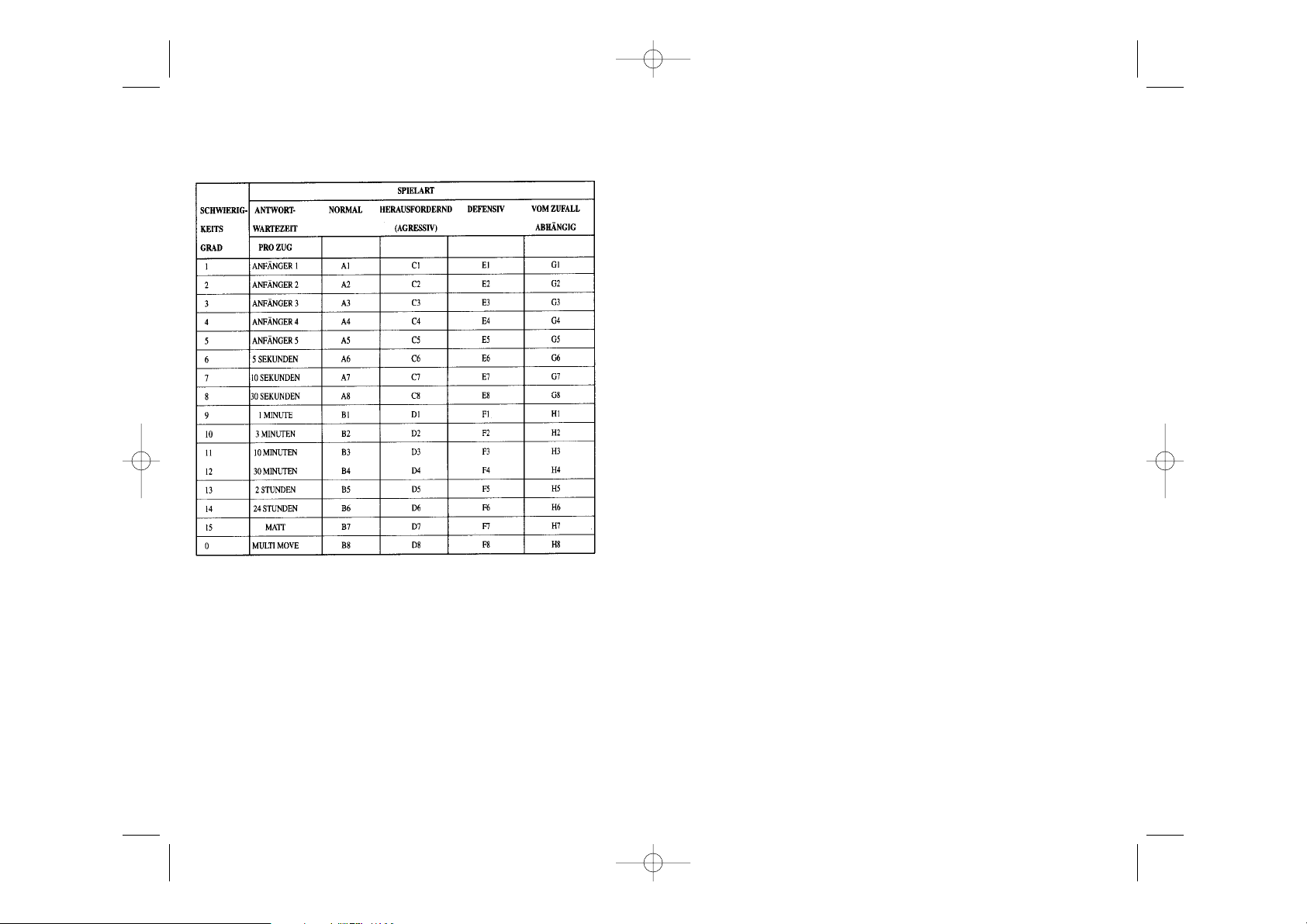
In der Schwierigkeitsstufe 2 macht der Computer ebenfalls viele Fehler, aber stellt nie eine
Figur auf ein Feld, auf dem sie beim nächsten Zug von einem Bauern geschlagen wird.
In der Schwierigkeitsstufe 3 macht der Computer nur ein paar Fehler pro Partie.
In der Schwierigkeitsstufe 4 macht der Computer im allgemeinen nur einen Fehler, und
stellt eine Dame auf ein Feld, auf dem sie beim nächstfolgenden Zug geschlagen werden
kann.
In der Schwierigkeitsstufe 5 versäumt der Computer manche Gelegenheiten und
Mattdrohungen, opfert aber niemals eine Figur.
Bei diesen 5 Schwierigkeitsstufen reagiert der Computer fast augenblicklich.
• Die Schwierigkeitsstufen 6 bis13 bieten eine Antwortwartezeit von 5 Sekunden bis 2
Stunden pro Zug an. Diese Schwierigkeitsstufen sind für Anfänger bis Fortgeschrittene
bestimmt. Die Schwierigkeitsstufe 6 ist eine “Bitzgeschwindigkeitsstufe” (5 Sekunden
pro Zug), die Schwierigkeitsstufe 8 entspricht einem schnellen Spielniveau (30
Sekunden pro Zug), und die Schwierigkeitsstufe 10 bietet das Turnierniveau an (3
Minuten pro Zug). Die angegebenen Wartezeiten entsprechen ungefähren
Durchschnittswerten. Der Computer überlegt länger bei schwierigen Zügen und weniger
lange bei einfachen Positionen sowie am Ende des Spieles. Der Computer ist fähig zu
überlegen während Sie spielen, er ist dann in der Lage, unverzüglich auf Ihren, von ihm
vorausgesehenen, Zug zu reagieren. Ebenso unverzüglich reagiert er, wenn er einen
Eröffnungszug aus der Bibliotheke spielt.
• Die Schwierigkeitsstufe 14 ist eine Analysenstufe, die die Lage während ungefähr 24
Stunden analysiert, oder bis Sie die Nachforschungen beenden, indem Sie die Taste
PLAY betätigen (siehe Paragraphe XV).
• Die Schwierigkeitsstufe 15 ist ein “Mattniveau” und dazu vorgesehen, die Mattprobleme
zu lösen (siehe Paragraph XI).
• Die Schwierigkeitsstufe 0 ist ein MULTI MOVE Niveau, das zwei Personen erlaubt
gegeneinander zu spielen, währenddessen der Computer die Rolle des Schiedsrichters
übernimmt und die Rechtmäßigkeit der Züge überprüft.
Der Computer verfügt ebenfalls über vier verschiedene Spielarten :
• In dem NORMAL-Modus, bevorzugt der Computer weder die defensive noch die her
ausfordernde Spielart.
• In dem AGRESSIV-Modus, spielt der Computer auf eine herausfordernde Weise und
vermeidet es möglichst Figuren umzuwandeln.
X. DIE SCHWIERIGKEITSSTUFEN
Der Computer beinhaltet 64 Schwierigkeitstufen, die wie folgt aufgeteilt sind :
Dieser Schachkomputer bietet 13 verschiedene Schwierigkeitsstufen und 3 spezielle
Spielstufen an :
• Die Schwierigkeitsstufen 1 bis 5 sind für Kinder und Anfänger bestimmt. Der Computer
begeht absichtlich Fehler, indem er, zum Beispiel, Figuren auf Felder stellt, wo sie sofort
geschlagen werden.
In der Schwierigkeitsstufe 1 macht der Computer viele Fehler, wobei er eine Figur auf ein
Feld stellt, auf dem sie beim nächsten Zug von einem Bauern geschlagen wird. Diese
Schwierigkeitsstufe macht mit den Gangarten der Figuren vertraut. Sie können auch auf die
Schwierigkeitsstufe 1 umsteigen, wenn Sie dabei sind zu verlieren und wenn Sie den
Computer ein paar Fehler machen sehen wollen.
D 7 D 8
LCG500IM 2/16/04 4:55 PM Page 34
Page 19

Feld B7, D7, F7 oder H7 drücken, und schließlich noch einmal auf die Taste LEVEL
drücken.
2. Auf die Taste PLAY drücken. Der Computer fängt danach mit der Analyse an.
Der Computer überlegt solange, bis er eine Möglichkeit des Mattsetzens findet, in diesem
Ziel führt er daraufhin den ersten Zug. Sie können dann als Gegenspieler ziehen, und der
Computer spürt den nächsten Zug im Ziel des Mattsetzens auf. Wenn die Stellung kein
Mattsetzen erlaubt, analysiert der Computer unbegrenzt weiter. Die ungefähren Wartezeiten
für die Lösung eines Mattproblems sind :
XII. (MULTI MOVE)-MODUS
Die Schwierigkeitsstufe 0 ist ein MULTI MOVE Niveau. In diesem Modus spielt der
Computer nicht. Sie können also für die beiden Spieler spielen. Sie können diese Funktion
benützen, um eine bestimmte Eröffnung zu spielen und dadurch eine Stellung zu programmieren, oder aber auch um eine Partie wieder zu spielen. Sie können auch den
Computer als normales Schachbrett benützen, indem Sie mit einer anderen Person spielen
und der Computer den Schiedsrichter spielt, die Rechtsmäßigkeit der Züge überprüfend.
Um den MULTI MOVE-Modus auszuwählen :
1. Die Schwierigkeitsstufe 0 wählen, indem Sie auf die Taste LEVEL drücken, danach auf
die Taste B8, D8, F8, oder H8, und dann erneut auf die Taste LEVEL.
2. Spielen Sie soviel Züge für die zwei Spieler, wie Sie wollen.
3. Wenn Sie fertig sind, verlassen Sie den MULTI MOVE-Modus, indem Sie ein zweites Mal
auf die Taste LEVEL drücken und eine andere Schwierigkeitsstufe wählen.
XIII. FARBENTAUSCH
Wenn Sie auf die PLAY-Taste drücken, spielt der Computer an Ihrer Stelle. Falls Sie also
mit dem Computer die Farbe tauschen wollen, drücken Sie auf PLAY. Der Computer führt
seinen Zug durch und wartet danach, daß Sie spielen.
• In dem DEFENSIV-Modus, versucht der Computer zuerst eine solide Abwehr aufzubauen
und tauscht so oft wie möglich Figuren aus.
• In dem ZUFALL-Modus zieht der Computer öfters seine Bauern und bevorzugt es
manchmal, einen unerwarteten Zug durchzuführen, als immer so optimal wie möglich zu
ziehen.
Wenn Sie den Computer zum ersten Mal einschalten, beginnt die Partie automatisch auf
der Schwierigkeitsstufe 6 und im NORMAL-Modus. In der Folge speichert er die gerade
laufende Schwierigkeitsstufe und Spielart, wenn Sie ihn ausschalten oder wenn Sie auf die
Taste NEW GAME gedrückt haben.
Beachten Sie folgende Anweisungen, um die Schwierigkeitsstufe oder die Spielart zu
ändern :
1. Auf die Taste LEVEL drücken, um den Selektion-Modus der Schwierigkeitsstufe zu
erreichen. Der Computer schaltet die Kontrollichter an, die dem aktuellen Niveau
entsprechen (so entspricht das Feld A6 der Schwierigkeitsstufe 6, im NORMAL-Modus).
2. Sehen Sie in der obigen Tafel nach, um das dem erwünschten Niveau oder Spiel-Modus
entsprechende Feld ausfindig zu machen. Drücken Sie auf dieses Feld.
3. Wieder auf die Taste LEVEL drücken, um den Selektions-Modus der Schwierigkeitsstufe
zu verlassen. Beginnen Sie dann das Spiel mit Ihrem ersten Zug, oder drücken Sie auf
PLAY und lassen Sie den Computer zuerst spielen.
Wenn Sie die Schwierigkeitsstufe und die Spielart nachprüfen wollen, ohne sie zu ändern,
benutzen Sie die folgende Methode :
1. Auf die Taste LEVEL drücken. Der Computer zeigt mittels der Kontrollichter des
entsprechenden Feldes die aktuelle Schwierigkeitsstufe an.
2. Ein zweites Mal auf die Taste LEVEL drücken, um zum Spiel zurück zu kommen.
Sie können die Schwierigkeitsstufe jederzeit überprüfen oder verändern, wenn Sie an der
Reihe sind.
XI. LÖSUNG DER MATT-PROBLEME
Die Schwierigkeitsstufe 15 ist eine “Matt”-Stufe, die für das spezielle Lösen von MattProblemen gedacht ist,und zwar bis zum Mattsetzen in 5 Zügen. Um die Mattprobleme zu
lösen :
1. Durch Druck auf die Taste LEVEL die Schwierigkeitsstufe 15 wählen, dann wieder auf das
D 9 D 10
LCG500IM 2/16/04 4:55 PM Page 36
Matt mit 1 Zug 1 Sekunde
Matt mit 2 Zügen 1 Minute
Matt mit 3 Zügen 1 Stunde
Matt mit 4 Zügen 1 Tag
Matt mit 5 Zügen 1 Monat
Page 20

Ihren eigenen Zug rückgängig zu machen.
Falls Sie schon auf das Ursprungsfeld Ihres Computers gedrückt haben und dieser jetzt
sein Zielfeld anzeigt, müssen Sie zuerst den Zug des Computers durchführen, dann ein
erstes Mal auf TAKE BACK drücken, um den Zug des Computers rückgängig zu machen,
dann ein zweites Mal, um Ihren eigenen Zug zu annullieren.
Falls Sie zwei Züge annulieren wollen, drücken Sie ein drittes Mal auf die Taste TAKE
BACK, um den vorletzten Zug des Computers rückgängig zu machen. Schließlich drücken
Sie ein viertes Mal auf die Taste TAKE BACK, um Ihren vorletzten Zug zu annullieren.
Sollten Sie versuchen, noch weitere Züge rückgängig zu machen, gibt der Computer ein
Irrtumssignal von sich.
XV. UM DIE ANALYSE DES COMPUTERS ZU UNTERBRECHEN
Wenn Sie auf die PLAY-Taste drücken, während der Computer überlegt, unterbricht dieser
sofort seine Analyse und zieht so, wie es ihm in dieser Phase der Analyse am besten
scheint.
XVI. POSITIONSÜBERPRÜFUNG
Falls Sie einen Zweifel haben, wenn Sie, zum Beispiel, aus Versehen das Schachbrett
angestoßen haben, können Sie den Computer auffordern, Ihnen die Stellung jeder Figur
anzuzeigen.
1. Auf die demTyp der gesuchten Figur entsprechende Taste drücken. Der Computer zeigt
die Stellung jeder Figur dieses Types an, indem er ein Kontrollicht der Reihe und ein
oder mehrere Kontrollichter der Linien anschaltet. Ein stets leuchtendes Kontrollicht
zeigt eine weiße Figur an, ein blinkendes Kontrollicht eine schwarze Figur.
2. Noch einmal drücken, damit der Computer Ihnen die Stellung jeder Figur dieses Types
auf der nächsten Reihe anzeigt.
3. Wenn der Computer alle Figuren dieses Types überprüft hat (oder wenn keine Figuren
dieses Types auf dem Schachbrett stehen),verläßt er den Überprüfungs-Modus und
schaltet das Kontrollicht an, das der Farbe entspricht, die an der Reihe ist.
XVII. WARTUNG
Ihr Scheckcomputer braucht nur wenig Wartung. Die folgenden Tips werden es Ihnen
ermöglichen, ihn viele Jahre lang in gutem Zustand zu halten :
Schützen Sie den Computer vor Feuchtigkeit. Falls er naß geworden ist, reiben Sie ihn
sofort trocken.
Wenn Sie erneut auf die PLAY-Taste drücken, spielt der Computer wieder; auf diese Weise
können Sie den Computer ganz allein spielen lassen, gegen sich selber.
Falls Sie die ganze Partie mit den weißen Figuren oben auf dem Schachbrett spielen wollen :
1. Auf die Taste NEW GAME drücken und die weißen Figuren oben auf dem Schachbrett
einrichten, die schwarzen Figuren unten. Daran denken, daß die weiße Dame auf einem
weißen Feld steht und die schwarze Dame auf einem schwarzen Feld.
2. Danach, schon zu Beginn der Partie, auf PLAY drücken. Der Computer spielt dann mit
den weißen Figuren oben auf dem Schachbrett und wartet darauf, daß Sie mit den
schwarzen Figuren unten auf dem Schachbrett spielen.
XIV. ANNULLIERUNG DER ZÜGE
Wenn Sie auf das Ursprungsfeld einer Figur drücken, um diese zu ziehen, aber sich
schließlich für eine andere entscheiden, drücken Sie ein zweites Mal auf dieses Feld. Die
Kontrollichter, die die Koordinaten des Feldes anzeigen, erlöschen und Sie können einen
anderen Zug durchführen.
Wenn Sie schon Ihren Zug durchgeführt haben und der Computer am Überlegen ist, oder
schon die Kontrollichter der Koordinaten des Ursprungsfeld seines Zuges angeschaltet hat :
1. Auf dieTaste BACK drücken.
2. Der Computer unterbricht dann seine Überlegungen und schaltet die Kontrollichter des
Ursprungsfeldes seines letzten Zuges an. Drücken Sie auf das Feld und nehmen Sie die
Figur.
3. Der Computer zeigt danach die Koordinaten des Ursprungsfeldes an. Stecken Sie die
Figur in das Loch dieses Feldes und drücken Sie darauf.
4. Falls Sie ein Schlagen annullieren wollen oder ein en passant Schlagen, erinnert Sie der
Computer daran, die entnommene Figur wieder auf das Schachbrett zu stellen, indem er
die Koordinaten des Feldes anzeigt, auf dem sie gestanden hat. Stellen Sie die Figur
wieder zurück auf das Schachbrett und drücken Sie auf dieses Feld.
5. Falls Sie eine Rochade annullieren wollen, müssen Sie zuerst Ihren König ziehen, dann
Ihren Turm, indem Sie jedesmal auf das jeweilige Feld drücken.
Achtung, Sie könne keine Umwandlung eines Bauern rückgängig machen.
Falls Sie Ihren Zug annullieren wollen, aber schon den Gegenzug des Computers ausgeführt haben, drücken Sie auf die Taste TAKE BACK und annullieren den Zug des Computers
wie oben beschrieben. Drücken Sie danach noch einmal auf die Taste TAKE BACK, um
D 11 D 12
LCG500IM 2/16/04 4:55 PM Page 38
Page 21

Diese Zeichen findest du auf schadstoffhaltigen Batterien:
Pb = Batterie enthält Blei
Cd = Batterie enthält Cadmium
Hg = Batterie enthält Quecksilber
Lassen Sie ihn nicht mitten in der Sonne, setzen Sie ihn nicht einer Wärmequelle aus.
Behandeln Sie ihn mit Sorgfalt. Lassen Sie ihn nicht fallen. Versuchen Sie nicht, ihn
auseinanderzunehmen.
Um ihn zu reinigen, benutzen Sie bitte einen leicht mit Wasser befeuchteten Lappen, der
keine Spuren von Reinigungsmitteln enthält.
Sollte das Gerät nicht richtig funktionieren, zuerst versuchen die Batterien zu wechseln.
Wenn das Problem danach noch besteht, lesen Sie aufmerksam die Gebrauchsanleitung
durch und vergewissern Sie sich, daß Sie nichts übersehen haben.
Garantie :
Auf dieses Gerät wird 2 Jahre Garantie gewährt. Um eine optimale Bearbeitung zu
gewährleisten, wenden Sie sich bitte mit Ihrem Einkaufsbeleg an Ihren Fachhändler. Unter
die Garantie fallen Material- sowie Produktionsfehler, die bei der Herstellung entstanden
sind.
Nicht unter die Garantie fallen Beschädigung durch unsachgemäße Handhabung, falsche
Bedienung bei Nichtbeachtung der Bedienungsanleitung, Beschädigungen durch Hitze,
Feuchtigkeit, etc. Die Garantie gilt auch nicht bei Nutzung eines anderen als des angegebenen Netzgerätes oder bei unsachgemäßem Einlegen der Batterien (siehe Anleitung).
Garantie : 2 Jahre
© 2004-Lexibook®
Lexibook GmbH
Alfred-Nobel-Platz, 1
76829 Landau (in der Pfalz)
Deutschland
www.lexibook.com
Ref : LCG500IM0074
HILF MIT, UNSERE UMWELT ZU SCHÜTZEN!
Verbrauchte Batterien gehören nicht in den Hausmüll. Der Verbraucher ist gesetzlich
verpflichtet, gebrauchte Batterien bei entsprechenden Sammelstellen abzugeben. Die gibt
es bei deiner Gemeinde, allen Supermärkten oder auch bei deinem Spielwarenhändler.
Solltest du keine Möglichkeit haben, die verbrauchten Batterien bei einer Sammelstelle in
deiner Nähe abzugeben, so schicke sie bitte an folgende Adresse:
D 13
LCG500IM 2/16/04 4:55 PM Page 40
Page 22

INTRODUZIONE
Vi ringraziamo per aver scelto gli SCACCHI DA VIAGGIO EXPLORER, un fantastico compagno di viaggio che potete portare dappertutto.
Il gioco possiede:
• 64 livelli di difficoltà dal principiante al giocatore affermato ripartiti in 4 stili di gioco
differenti (normale, offensivo, difensivo e casuale) e comprende :
• 5 livelli ‘principiante’ destinati a bambini o giocatori principianti con i quali il computer
sacrifica spontaneamente dei pezzi.
• 8 livelli di gioco normale per giocatori principianti e affermati con tempi di risposta che
vanno da 5 secondi a diverse ore.
• 1 livello di elaborazione che analizza la posizione fino a 24 ore
• 1 livello SCACCO MATTO destinato a risolvere i problemi di matto fino allo scacco matto
in 5 mosse.
• 1 funzione ‘MULTI MOVE’ che permette a due giocatori di giocare l’uno contro l’altro
mentre il computer funge da arbitro.
• Piano di gioco sensibile che registra automaticamente gli spostamenti dei pedoni,
quando premete la casella di partenza e quella di arrivo per realizzare una mossa.
• Spie luminose che indicano le coordinate delle vostre mosse e quelle del computer.
• funzione ‘TAKE BACK’ (ritorno indietro) che vi consente di ritornare indietro di due
mosse complete (quattro mezze mosse).
• funzione PLAY che vi consente di apprendere il gioco osservando il computer che gioca
contro se stesso.
• un archivio che contiene 20 mosse di apertura differenti.
Inoltre:
• Mostra la posizione di stallo, il nullo secondo la regola delle 50 mosse e il nullo per
ripetizione.
• riflette quando tocca all’avversario giocare.
I. ALIMENTAZIONE
Questi scacchi elettronici funzionano con (3) pile alcaline LR3 de 1,5 V , con
capacità di 1.2 A/h.
Il gioco dev’essere alimentato solo utilizzando le pile specificate sopra.
SCACCHI ELETTRONICISCACCHI DA VIAGGIO EXPLORER
MANUALE DI ISTRUZIONE
INDICE
INTRODUZIONE ----------------------------------------------------- IT 2
I. ALIMENTAZIONE ---------------------------------------------------- IT 2
Installazione pile ------------------------------------------- IT 3
II. PER COMINCIARE UNA PARTITA ----------------------------------- IT 3
III. PER REGISTRARE UNA MOSSA ------------------------------------ IT 3
IV. LE MOSSE DEL COMPUTER ---------------------------------------- IT 4
V. MOSSE SPECIALI --------------------------------------------------- IT 4
Prese ------------------------------------------------------- IT 4
Prese en passant ------------------------------------------- IT 4
Arrocco ---------------------------------------------------- IT 4
Promozione dei pedoni ------------------------------------ IT 5
VI. MOSSE IMPOSSIBILI ----------------------------------------------- IT 5
VII. SCACCO, SCACCO MATTO E NULLO ------------------------------ IT 5
VIII. OFF/SALVA ---------------------------------------------------------- IT 6
IX. EFFETTI SONORI ---------------------------------------------------- IT 6
X. LIVELLI DI DIFFICOLTA’ --------------------------------------------- IT 7
XI. RISOLUZIONE DEI PROBLEMI DI SCACCO MATTO ---------------- IT 9
XII. FUNZIONE ‘MULTI MOVE’ ------------------------------------------- IT 10
XIII. CAMBIO COLORE --------------------------------------------------- IT 10
XIV. ANNULLAMENTO MOSSE ------------------------------------------ IT 10
XV. PER INTERROMPERE L’ELABORAZIONE DEL COMPUTER ---------- IT 11
XVI. VERIFICA POSIZIONE ----------------------------------------------- IT 11
XVII. MANUTENZIONE ---------------------------------------------------- IT 12
IT 1 IT 2
LCG500IM 2/16/04 4:55 PM Page 42
Page 23

IV. LE MOSSE DEL COMPUTER
Il computer inizia immediatamente la partita, grazie al suo archivio di 20 differenti mosse
di apertura. Più tardi, nel corso della partita, la spia, situata in alto a sinistra, (la spia della
fila 8) lampeggerà per il tempo in cui il computer sta riflettendo, segnalando che tocca ai
Neri giocare.
Il computer segnala la sua mossa attraverso un jingle caratteristico.
1. Due spie si accendono per indicare la fila e la colonna della casella di partenza del pezzo
che il computer intende muovere. Premete leggermente sul pezzo e prendetelo.
2. In seguito, le spie, che indicano le coordinate della casella di arrivo del pezzo, si
accendono. Mettete il pezzo nel buco di questa casella con una leggera pressione. La
spia 1 si accende nuovamente segnalando il vostro turno di gioco.
V. MOSSE SPECIALI
PRESE
Le prese si realizzano come le altre mosse.
1. Premete la casella di partenza e prendete il pezzo.
2. Premete la casella di arrivo e posizionatevi il pezzo. Prelevate dalla scacchiera il pezzo
preso senza premere alcuna casella.
PRESE EN PASSANT
La spiegazione appena descritta vale anche per le prese en passant, tranne quando il computer vi ricorderà di ritirare il pedone preso.
1. Premete la casella d’origine e prendete il pedone.
2. Premete la casella d’arrivo e mettete il pezzo nel buco di questa casella.
3. Il computer vi ricorderà di prelevare il pedone preso en passant, accendendo le spie
corrispondenti alla posizione di quest’ultimo. Premete questa casella e togliete il pedone
dalla scacchiera.
ARROCCO
Eseguite l’arrocco cominciando con il muovere il Re, come sempre. Una volta che avete
premuto la casella di partenza e quella d’arrivo del Re, il computer vi ricorderà di muovere
la Torre.
INSTALLAZIONE PILE
1. Aprite il comparto pile.
2. Installate tre pile LR3 da 1,5 V rispettando le polarità indicate sul fondo del
comparto.
3. Richiudete il comparto pile.
Non utilizzare pile ricaricabili. Non ricaricare le pile. Rimuovere gli accumulatori del gioco
prima di ricaricarli. Ricaricare gli accumulatori solo sotto sorveglianza di un adulto. Non
mescolate differenti tipi di pile o accumulatori o pile e accumulatori nuovi e usati. Le pile
e gli accumulatori devono essere posti rispettando le polarità. Le pile e gli accumulatori
usati devono essere rimossi dall’apparecchio. I morsetti di una pila o di un accumulatore
non devono essere messi in corto circuito. Non gettare le pile nel fuoco. Rimuovere le pile
in caso di non utilizzo prolungato del gioco.
II. PER COMINCIARE UN NUOVA PARTITA
Mettete i pezzi sulla scacchiera e accendete il computer premendo il tasto ON. Premete poi
NEW. Potrete sentire un motivo e vedere una spia (corrispondente alla 1a fila) che si
accende, in basso a sinistra, che indica che tocca ai Bianchi incominciare la partita. In
qualsiasi momento potete cominiciare una nuova partita premendo il tasto NEW. In questo
caso restano memorizzati solo il livello e lo stile di gioco.
N.B. Il computer mantiene in memoria la posizione dei pezzi anche quando l’apparecchio
è spento (tasto OFF/SALVA). Se volete cominciare una nuova partita, quando riaccendete
l’apparecchio, premete NEW.
III. PER REGISTRARE UNA MOSSA
Per registrare una mossa:
1. Esercitate una leggera pressione sulla casella del pezzo che volete spostare. Sentirete un
jingle caratteristico e due spie si accenderanno. Queste spie indicano la fila e la
colonna della casella di partenza della vostra mossa.
2. Mettete il pezzo sulla casella di arrivo premendo leggermente per inserire il pezzo nel
buco di questa casella. Sentirete ancora un “bip” che indica che il computer ha
registrato la mossa e che sta riflettendo a sua volta.
IT 3 IT 4
LCG500IM 2/16/04 4:55 PM Page 44
Page 24

DRAW/MATE. Se il computer è in scacco matto, le spie sono accese in modo continuativo
; se voi siete in scacco matto le spie lampeggiano.
Lo stallo è indicato dalla spia DRAW/MATE, che segnala il nullo.
Se la stessa posizione si ripete per tre volte di seguito, o se sono state fatte 50 mosse senza
presa o pressione del pedone, la spia DRAW/MATE si accende ma potete continuare a giocare se lo desiderate.
VIII. OFF/SALVA
Terminata una partita, potete cominciarne un’altra premendo NEW, o spegnere il computer,
premendo il tasto OFF/SALVA.
In realtà, il computer non è spento completamente ; mantiene, infatti, in memoria la
posizione della partita in corso, consumando un minimo di corrente. Questo significa che
potete, in qualsiasi fase della partita, spegnere il computer e riaccenderlo più tardi per continuare il gioco. Oppure premere NEW GAME, dopo avere riacceso il computer, per cominciare una nuova partita.
IX. EFFETTI SONORI
Se preferite giocare in silenzio, premete il tasto SOUND/COLOR. Gli effetti sonori del computer scompariranno. Per riattivarli, premete nuovamente il tasto SOUND/COLOR. Allo
stesso modo, l’effetto sonoro si reinserisce quando premete il tasto NEW.
Per realizzare un piccolo arrocco (Torre-Re) con i Bianchi :
1. Premete la casella E1 e prendete il Re.
2. Mettete il Re in G1 e premete.
3. Il computer vi ricorderà di muovere la Torre accendendo le spie corrispondenti alla
casella H1. Premete la casella H1 e prendete la Torre.
4. Il computer accende le coordinate della casella F1. Mettete la Torre in F1 e premete.
Per realizzare un grande arrocco (Torre-Regina) con i Bianchi:
1. Premete la casella E1 e prendete il Re.
2. Mettete il Re in C1 e premete.
3. Il computer vi ricorderà di muovere la Torre segnalando la casella corrispondente.
Premete la casella A1 e prendete la Torre.
4. Il computer accenderà le coordinate della casella D1. Mettete la Torre in D1 e premete.
PROMOZIONE DEI PEDONI
La promozione è realizzata automaticamente dal computer.
1. Premete la casella di partenza e prendete il pedone.
2. Cercate una Regina del colore adatto tra i pezzi presi. Mettete la Regina nel buco della
casella di arrivo.
Il computer presuppone che sceglierete sempre una Regina per la promozione dei vostri
pedoni e sceglierà sempre una Regina per la promozione dei suoi pedoni.
VI. MOSSE IMPOSSIBILI
Se tentate di giocare una mossa impossibile, sentirete un segnale di errore che indica che
la vostra mossa non è stata autorizzata e che il computer non ne ha tenuto conto.
Se tentate una mossa impossibile o cercate di muovere un pezzo del votro avversario, sentirete un segnale di errore. Potete continuare a giocare realizzando un’altra mossa.
Se sentite un segnale di errore e il computer vi mostra una casella (accendendo le spie
delle coordinate), dovete premere la casella indicata, prima di riprendere il gioco.
VII. SCACCO, SCACCO MATTO E NULLO
Il computer segnala scacco emettendo un « bip » allegro e accendendo la spia CHECK.
In caso di scacco matto, emette una piccola melodia e mostra la spia CHECK e
IT 5 IT 6
LCG500IM 2/16/04 4:55 PM Page 46
Page 25

Al 4° livello, il computer compierà generalmente un solo errore a partita e metterà la sua
Regina su una casella dove potrà essere presa.
Al 5° livello, il computer lascierà passare qualche forchetta o minaccia di scacco matto, ma
non sacrificherà mai pezzi.
Con questi 5 livelli, il computer risponde quasi istantaneamente.
• Dal livello 6 al 13 si hanno dei tempi di risposta che vanno da 5 secondi a 2 ore per
mossa Questi livelli di difficoltà si rivolgono sia a giocatori principianti, sia a giocatori
affermati. Il livello 6 è un livello di blitz (5 secondi per mossa), l’8° livello offre un gioco
rapido (30 secondi per mossa) e il 10° è un livello da torneo (3 minuti per mossa). I
tempi indicati sono tempi di risposta medi e approssimativi. Il computer rifletterà più a
lungo in caso di figure più complesse e meno per figure più semplici e in fine di
partita. Dal momento che il computer riflette mentre voi state giocando, è possibile che
la sua risposta sia tempestiva ; così pure quando richiama le mosse di apertura
dall’archivio.
• Il livello 14 è un livello di analisi che studia la mossa per circa 24 ore o, altrimenti, fino
a quando non premete il tasto PLAY per porre fine all’elaborazione (vedere paragrafo XV).
• Il livello 15 è un livello per scacco matto, destinato a risolvere i problemi relativi (vedere
paragrafo XI).
• Il livello 0 ha una funzione MULTI MOVE che permette a due persone di giocare l’una
contro l’altra mentre il computer funge da arbitro, verificando la validità delle mosse.
Il computer possiede anche 4 stili di gioco differenti:
• Con la modalità NORMALE, il computer non privilegia alcuno dei due modi : difensivo
e offensivo.
• Con la modalità OFFENSIVA, propone un gioco offensivo ed evita, per quanto possibile,
lo scambio dei pezzi.
• Con la modalità DIFENSIVA, si sforza, come priorità, di costruire una solida difesa.
Sposta molto i pedoni e pratica, il più spesso possibile. lo scambio dei pezzi.
• Con la modalità CASUALE, sposta molto i suoi pedoni e giocherà qualche volta una
mossa inattesa piuttosto che giocare la mossa migliore.
Quando accendete il computer per la prima volta, la partita comincia automaticamente al
6° livello e con uno stile di gioco NORMALE. Mantiene il livello di difficoltà e lo stile in
memoria sia quando spegnete il computer, sia quando premete il tasto NEW GAME
Per cambiare livello o stile di gioco seguire le istruzioni seguenti :
X. LIVELLI DI DIFFICOLTA’
Il computer possiede 64 livelli suddivisi nel modo seguente:
Questo computer propone 13 livelli diversi e 3 livelli di giochi speciali :
• I livelli da 1 a 5 sono destinati ai bambini e ai principianti. Il computer compie deliber
atamente degli errori, mettendo, ad esempio dei pezzi su delle caselle dove saranno
presi.
Al 1° livello, il computer fa molti errori, come per esempio, posare un pezzo su una casella dove, alla mossa seguente, sarà preso da un pedone. Questo livello permette di familiarizzare con le modalità di spostamento dei pezzi. Potete anche passare al 1° livello, se
state perdendo e desiderate vedere il computer compiere qualche errore.
Al 2° livello, il computer fa ancora molti errori ma non poserà mai un pezzo su una casel-
la per essere preso alla mossa successiva dal pedone.
Al 3° livello, il computer farà qualche errore a partita
IT 7 IT 8
LCG500IM 2/16/04 4:55 PM Page 48
Page 26
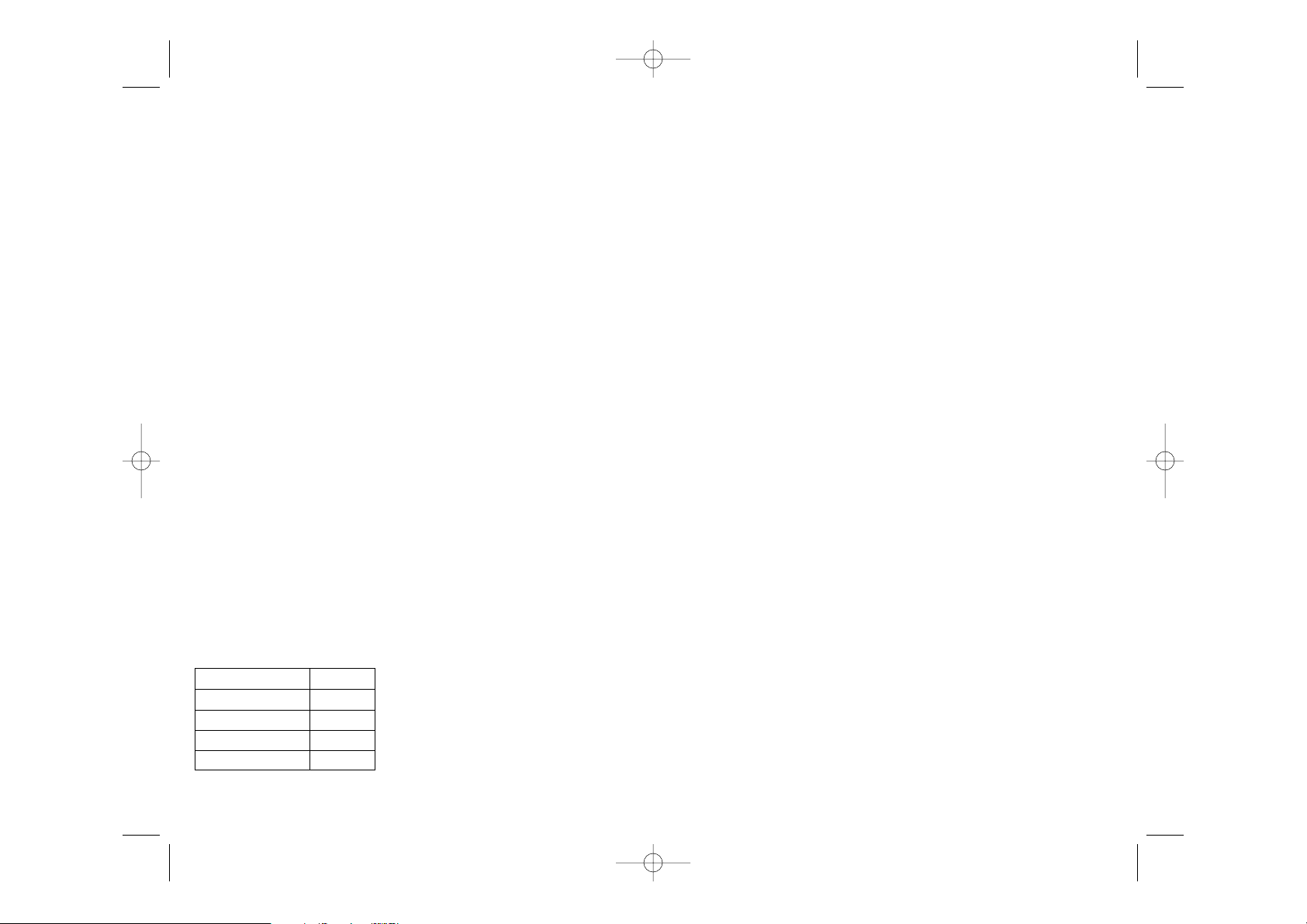
XII. FUNZIONE ‘MULTI MOVE’
Il livello 0 è un livello MULTI MOVE. In questa modalità il computer non gioca.
Potete giocare voi per entrambi i giocatori. Potete utilizzare questa funzione per giocare
un’apertura determinata, oppure programmare una mossa o rigiocare una partita. Potete
anche utilizzare il computer come una scacchiera normale giocando contro un’altra persona e con il computer che funge da arbitro.
Per selezionare la modalità MULTI MOVE :
1. Scegliete il livello 0, premendo il tasto LEVEL, poi le caselle B8, D8, F8 o H8, e di nuovo LEVEL.
2. Giocate le mosse per entrambi i giocatori.
3. Quando avete terminato, uscite dalla modalità MULTI MOVE premendo una seconda
volta il tasto LEVEL e scegliendo una altro livello.
XIII. CAMBIO DI COLORE
Se premete il tasto PLAY, il computer giocherà al vostro posto. Così se desiderate cambiare
colore con il computer, premete PLAY. Il computer giocherà la sua mossa e poi attenderà
che voi giochiate a vostra volta.
Se premete nuovamente il tasto PLAY, il computer giocherà di nuovo e così potete far
giocare il computer contro se stesso.
Se desiderate giocare con i Bianchi in alto nella scacchiera :
1. Premete il tasto NEW GAME e mettete i pezzi bianchi in alto nella scacchiera e i neri in
basso. Ricordatevi che la Regina Bianca sta su una casella bianca e quella nera su una
casella nera.
2. Premete poi PLAY dall’inizio della partita. Il computer giocherà con i Bianchi in alto alla
scacchiera e si aspetterà che voi giochiate in basso con i Neri.
XIV. ANNULLAMENTO MOSSE
Se premete la casella di origine per muovere un pezzo e decidete di giocarne un altro,
premete una seconda volta sulla stessa casella. Le spie che mostrano le coordinate di
questa casella spariscono e voi potrete giocare un’altra mossa.
Se avete giocato la vostra mossa e il computer sta riflettendo, o ha già acceso la spia delle
coordinate della casella di partenza della sua mossa :
1. Premete il tasto LEVEL per entrare nella funzione di selezione del livello di difficoltà. Il
computer accende le spie corrispondenti al livello attuale (la casella A6 corrisponde al
livello NORMALE).
2. Consultate la tabella per conoscere la casella corrispondente al livello e allo stile di
gioco desiderati. Premete questa casella.
3. Premete nuovamente il tasto LEVEL per uscire dalla funzione di selezione del livello.
Cominciate quindi giocando la prima mossa, oppure, premendo PLAY, lasciate giocare
il computer per primo.
Se volete verificare il livello e lo stile scelti, senza modificarli, seguite la procedura
seguente:
1. Premete il tasto LEVEL. Il computer indica il livello in corso, accendendo le spie della
casella corrispondente al livello.
2. Premete una seconda volta il tasto LEVEL per tornare al gioco.
Potete modificare o verificare il livello di gioco in ogni momento della partita quando
tocca a voi giocare.
XI. RISOLUZIONE DEI PROBLEMI DI SCACCO MATTO
Il livello 15 è un livello di scacco matto che vi permette di risolvere le questioni di matto
fino agli scacchi matti in 5 mosse. Per risolvere eventuali questioni di scacco matto :
1. Scegliete il livello 15 premendo il tasto LEVEL, poi la casella B7, D7, F7 o H7, poi di
nuovo il tasto LEVEL.
2. Premete il tasto PLAY. Il computer comincia la sua elaborazione.
Il computer rifletterà finché troverà uno scacco matto, poi giocherà la prima mossa in vista
dello scacco matto. Voi rispondete e il computer troverà la mossa seguente con l’obiettivo del
matto. Se la posizione non consente di fare scacco matto, il computer analizzerà indefinitamente la situazione. I tempi approssimativi per la risoluzione di un problema di matto sono :
IT 9 IT 10
LCG500IM 2/16/04 4:55 PM Page 50
Matto in 1 una mossa 1 secondo
Matto in 2 mosse 1 minuto
Matto in 3 mosse 1 ora
Matto in 4 mosse 1 giorno
Matto in 5 mosse 1 mese
Page 27
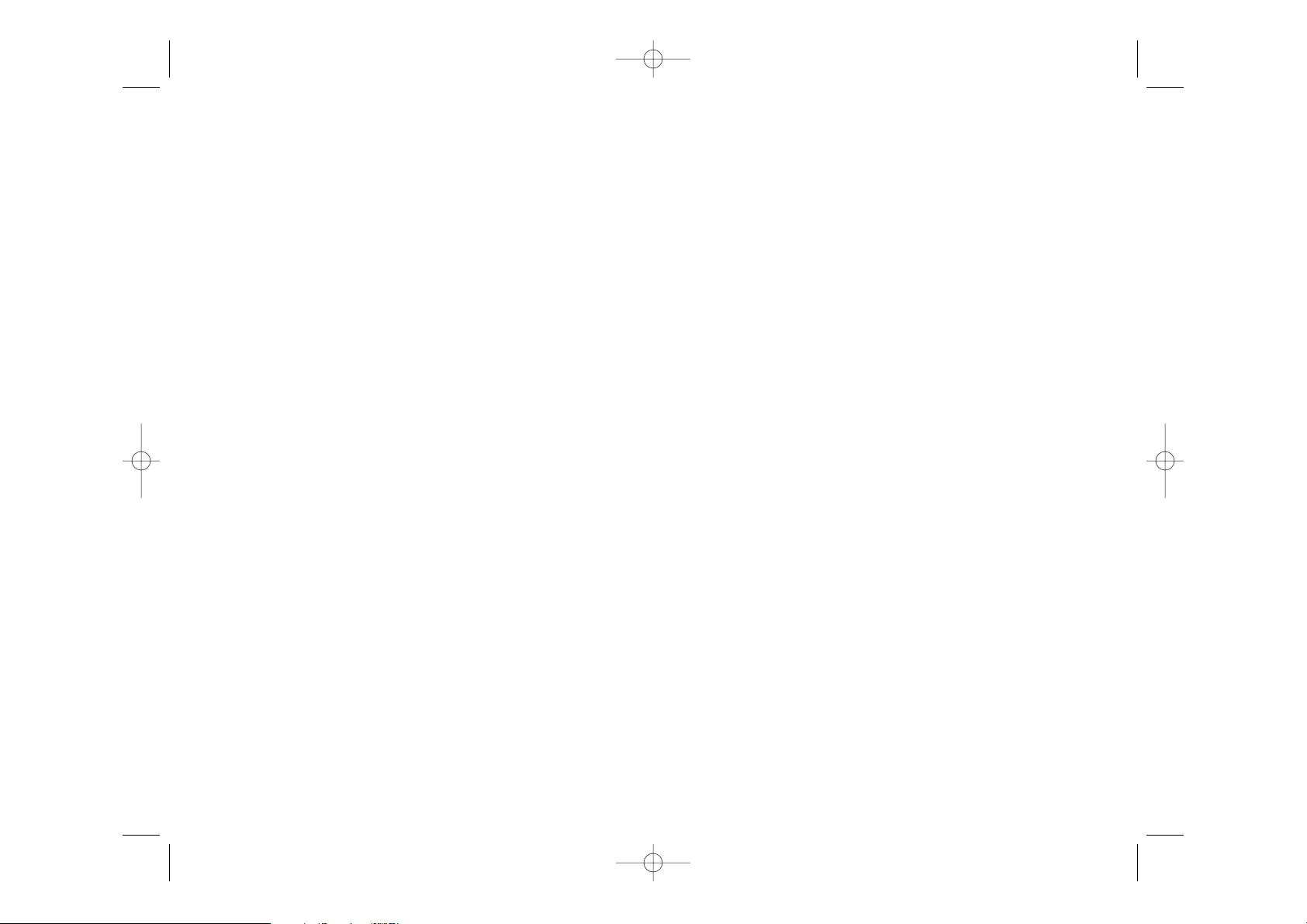
2. Premete ancora una volta in modo che il computer vi possa indicare la posizione del
pezzo seguente dello stesso tipo.
3. Quando il computer ha completato il giro di tutti i pezzi del tipo richiesto (oppure ha
verificato che non ci fosse alcun pezzo del tipo richiesto sulla scacchiera), esce dalla
modalità di verifica delle posizioni e accende la spia corrispondente al colore che deve
giocare.
XVII. MANUTENZIONE
I vostri scacchi elettronici necessitano poca manutenzione. Questi consigli vi consentono
di conservarli al meglio per molti anni:
Proteggete il computer dall’umidità. Se si bagna, asciugatelo immediatamente. Non lo lasciate sotto il sole diretto. Non esponetelo ad una fonte di calore. Maneggiatolo con cura.
Non fatelo cadere. Non tentate di smontarlo. Per pulirlo, utilizzate uno straccio leggermente
inumidito. Non utilizzate detergenti.
In caso di cattivo funzionamento, provate prima a cambiare le pile. Se il problema persiste,
rileggete attentamente le istruzione per verificare che non vi sia sfuggito nulla.
Se il computer si blocca o compaiono simboli incomprensibili, reinizzializzatelo introducendo per esempio l’estremità di una graffetta (spiegata) nel buco situato sull’apparecchio, vicino al simbolo RESET.
GARANZIA:
La garanzia viene concessa per un periodo di 24 mesi.
Per ogni richiesta di prestazioni in garanzia o di servizio assistenza, vogliate rivolgervi
presso il vostro rivenditore muniti del relativo documento di acquisto.
La garanzia copre i difetti del materiale o di montaggio dovuti al construttore.
Non sono coperti da garanzia :
• I danni dovuti al non rispetto del modo d’impiego o ad un intervento intempestivo sul
l’articolo (p.es.smontaggio, esposizione al calore, all’umidità)
• Le conseguenze dovute all’uso di un adattatore che non sia stato raccomandato dal
fabbricante o da pile colate nell’apparecchio.
Garanzia 24 mesi.
© 2004-Lexibook®
Lexibook Italia S.r.l
Via Eustachi, 45
20129 Milano
Italia
www.lexibook.com
Ref : LCG500IM0074
1. Premete il tasto TAKE BACK.
2. Il computer interrompe la sua elaborazione e accende le spie della casella di arrivo della
vostra ultima mossa. Premete la casella e prelevate il pezzo.
3. Il computer indica in seguito le coordinate della casella di partenza. Inserite il pezzo nel
buco e premete.
4. Se desiderate annullare una presa o una presa en passant, il computer vi ricorderà di
riposizionare sulla scacchiera il pezzo preso, segnalandovi le coordinate della casella su
cui si trovava precedentemente. Rimettete il pezzo sulla scacchiera e premete.
5. Se annullate un arrocco, dovete spostare il vostro Re, poi la Torre premendo su
ciascuna casella.
Attenzione, non potete annullare una promozione di pedone.
Se volete annullare la vostra mossa ma avete già risposto al computer, premete il tasto
TAKE BACK e annullate la mossa del computer seguendo le procedure descritte sopra.
Premete ancora il tasto TAKE BACK per annullare la vostra mossa.
Se avete già premuto la casella di partenza della mossa del computer e questo mostra la
casella di arrivo, dovete, prima terminare di eseguire la mossa del computer, poi premere
il tasto TAKE BACK una prima volta per annullare la mossa del computer ed una seconda
volta per annullare la vostra.
Se volete annullare due mosse, premete il tasto TAKE BACK una terza volta per annullare
la penultima mossa del computer. Premete ora il tasto TAKE BACK una quarta volta per
annullare la vostra penultima mossa. Se tentate di annullare ulteriori mosse, il computer
emetterà un segnale di errore.
XV. PER INTERROMPERE L’ELABORAZIONE DEL COMPUTER
Se premete il tasto PLAY durante il tempo di elaborazione della mossa del computer, interrompete il processo. Il computer giocherà allora la mossa che gli sembrerà essere la
migliore a quello stadio dell’analisi.
XVI. VERIFICA DI POSIZIONE
In caso di dubbio, quando, per esempio, avete inavvertitamente confuso i pezzi sulla scacchiera, potete domandare al computer di indicarvi la posizione di ciascun pezzo.
E’ possibile verificare sia l’occupazione di certe caselle, che la posizione dei pezzi.
1. Premete il tasto del tipo di pezzo ricercato. Il computer segnala la posizione di ogni pezzo di
questo tipo accendendo una delle spie della fila o diverse spie delle colonne. Una spia
accesa in permanenza indica un pezzo bianco ; una spia che lampeggia un pezzo nero.
IT 11 IT 12
LCG500IM 2/16/04 4:55 PM Page 52
Page 28

INTRODUCCIÓN
Gracias por adquirir el ordenador de TRAVEL CHESS EXPLORER, verdadero acompañante
para jugar ajedrez, que puede llevar de viaje a donde desee.
Posee :
• 64 niveles de dificultad repartidos en 4 estilos de juegos diferentes (normal, agresivo,
defensivo y aleatorio), y consta de:
• 6 niveles “principiante”, destinados a los niños y a los jugadores principiantes, en los
cuales el ordenador sacrifica piezas deliberadamente.
• 6 niveles de juego normal, para jugadores de principiante a confirmado, con tiempos de
respuesta que van de 5 segundos a varias horas.
• 1 nivel de análisis, que analiza la posición hasta durante 24 horas.
• 1 nivel “MAT”, destinado a resolver problemas de mate, hasta el mate en 5 movimientos.
• 1 nivel “MULTI MOVE”, que permite que dos jugadores puedan jugar uno contra el otro,
mientras el ordenador cumple un papel de árbitro.
• un tablero sensitivo que registra automáticamente sus desplazamientos cuando pulse
sobre la casilla de origen y sobre la casilla de destino.
• indicadores, que indican sus propios movimientos y los del ordenador.
• una función ‘TAKE BACK’ (=vuelta para atrás) que le permite volver atrás hasta los dos
movimientos anteriores completos (o sea que son cuatro medio movimientos).
• una función ‘PLAY’ que le permite aprender, mirando al ordenador jugar contra si mismo.
• una biblioteca con 20 aperturas diferentes.
Además, este ordenador puede :
• detectar el tablas, el nulo según la regla de los 50 movimientos y el nulo por repetición.
• Pensar cuando le toca al adversario jugar.
I. ALIMENTACIÓN
Este ordenador de ajedrez funciona con 3 pilas alcalinas LR3 de 1,5 V , con una
capacidad de 1.2.
El juego sólo debe alimentarse con las pilas especificadas.
INSTALACIÓN DE LAS PILAS
1. Abrir la tapa del compartimento.
2. Introducir las pilas LR3 de 1,5 V respetando el sentido de las polaridades indicado en
el fondo del compartimento.
JUEGO DE ORDENADOR DE AJEDREZ
TRAVEL CHESS EXPLORER
INSTRUCCIONES DE USO
SUMARIO
Página
Introducción ----------------------------------------------------- E 2
I. Alimentación ----------------------------------------------------- E 2
Instalación de las pilas --------------------------------- E 2
II. Para empezar a jugar -------------------------------------------- E 3
III. Para grabar un movimiento -------------------------------------- E 3
IV. Los movimientos del ordenador --------------------------------- E 3
V. Movimientos especiales ----------------------------------------- E 4
Tomas -------------------------------------------------- E 4
Tomas al paso ------------------------------------------ E 4
Enroque ------------------------------------------------ E 4
Promoción de los peones ------------------------------ E 5
VI. Movimientos ilegales -------------------------------------------- E 6
VII. Jaque, Jaque Mate y Nulo --------------------------------------- E 6
VIII. OFF/SAVE ------------------------------------------------------- E 6
IX. El Sonido -------------------------------------------------------- E 6
X. Los Niveles ------------------------------------------------------ E 7
XI. Resolución de problemas de Mate ------------------------------ E 9
XII. Modo ‘MULTI MOVE’ -------------------------------------------- E 10
XIII. Cambio de color ------------------------------------------------- E 10
XIV. Anulación de movimientos -------------------------------------- E 11
XV. Para interrumpir el análisis del ordenador ----------------------- E 12
XVI. Verificación de posición ----------------------------------------- E 12
XVII. Mantenimiento -------------------------------------------------- E 12
E 1 E 2
LCG500IM 2/16/04 4:55 PM Page 54
Page 29
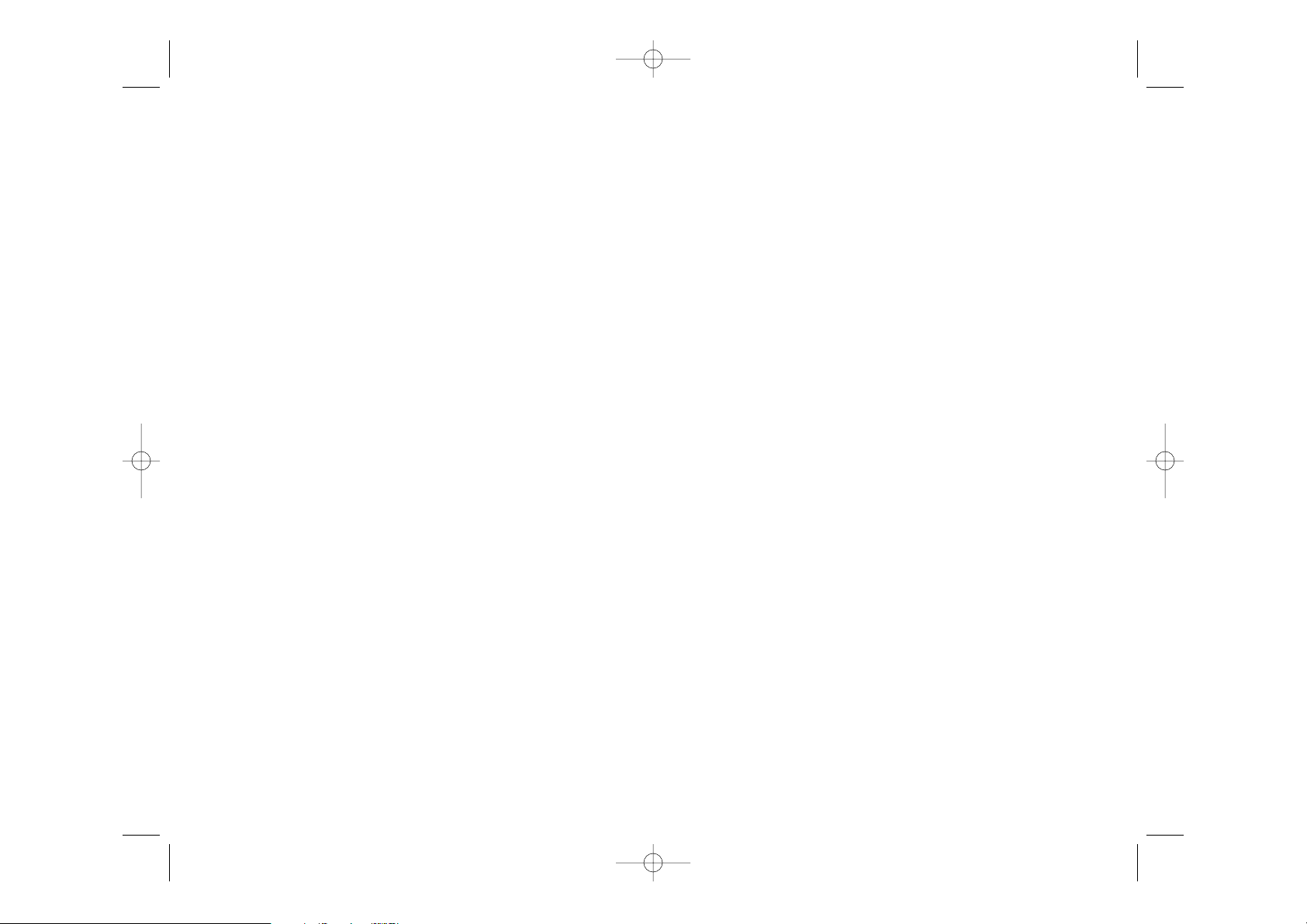
da, el indicador ubicado en la parte superior izquierda (el indicador de la fila 8) parpadeará
durante el tiempo de reflexión del ordenador, indicando que es el turno de las Negras y que
el ordenador reflexiona.
Cuando el ordenador ha jugado, lo indica emitiendo un sonido característico.
1. Dos indicadores se encienden, señalando la fila y la columna de la casilla de origen de
la pieza que el ordenador quiere desplazar. Pulse ligeramente sobre esta casilla y coja
la pieza.
2. Los indicadores se encienden, señalando las coordenadas de la casilla de destino de su
pieza. Coloque la pieza sobre esta casilla pulsando ligeramente. El indicador 1 se vuelve
a encender, indicando que le toca jugar.
V. Movimientos especiales
LAS TOMAS
Las tomas se hacen como todos los otros movimientos.
1. Pulse sobre la casilla de origen y coja la pieza.
2. Pulse sobre la casilla de destino y coloque la pieza en el agujero esta casilla. Quite del
tablero la pieza que ha tomado sin pulsar ninguna casilla.
LAS TOMAS AL PASO
La explicación precedente es válida también para las tomas al paso, salvo que el ordenador
le recordará que tiene que retirar el peón.
1. Pulse sobre la casilla de origen y coja el peón.
Pulse sobre la casilla de destino y coloque la pieza sobre esta casilla.
El ordenador le recordará que tiene que quitar el peón tomado, encendiendo los indicadores correspondientes al peón comido. Pulse sobre esta casilla y retire el peón del
tablero.
ENROQUE
Ejecutar el enroque desplazando primero el rey, como siempre. Cuando haya pulsado la
casilla de origen y la de destino del Rey, el ordenador le recordará que tiene que mover la
Tor re .
Para hacer un Enroque Corto (Enroque con Torre-Rey) lado Blancos :
1. Pulse sobre la casilla E1 y coja el Rey.
3. Volver a cerrar el compartimento de pilas.
No se debe mezclar diferentes tipos de pilas o acumuladores, ni pilas gastadas con nuevas.
No se deben utilizar pilas recargables. No recargar las pilas. Quitar los acumuladores del
juego antes de recargarlo. Sólo se debe recargar los acumuladores bajo vigilancia de un
adulto. Pilas y acumuladores deben instalarse respetando la polaridad. Hay que quitar las
pilas y los acumuladores gastados del juego. No se puede poner las pilas o los acumuladores en cortocircuito. No arrojar las pilas al fuego. Si no se utiliza el aparato durante un
tiempo prolongado, quite las pilas.
II. PARA EMPEZAR A JUGAR
Coloque las piezas en el tablero y ponga en marcha el ordenador, pulsando la tecla ON.
Pulse la tecla ON. Pulse a continuación la tecla NEW. Escuchará una música y se enciende
un indicador (el correspondiente a la fila 1) en la parte inferior izquierda, indicando que las
Blancas deben jugar.
Puede en todo momento empezar una partida nueva, pulsando la tecla NEW. En este caso,
sólo serán grabados, el nivel y el estilo de juego.
N.B. : El ordenador guarda en memoria la posición de las piezas, en el momento que se
apague el ordenador (botón OFF/SAVE). Si desea empezar una partida nueva, cuando
vuelve a encender el ordenador, pulse la tecla NEW.
III. PARA GRABAR UN MOVIMIENTO
Para grabar un movimiento:
1. Pulse ligeramente sobre la casilla de la pieza que quiere desplazar. Escuchará entonces
un sonido característico y dos indicadores se encienden. Estos indican la fila y la
columna de la casilla de inicio de su movimiento.
2. Coloque la pieza en la casilla de destino y pulse ligeramente sobre el centro de la
casilla, para insertarla en el agujero de la casilla. Escuchará de nuevo un “bip” que
indica que el ordenador ha grabado su movimiento y que está pensando en el próximo
movimiento.
IV. Los movimientos del ordenador.
Al inicio de la partida, el ordenador indica inmediatamente su movimiento, gracias a su
biblioteca de aperturas compuesta de 20 posiciones diferentes. Más adelante en la parti-
E 3 E 4
LCG500IM 2/16/04 4:55 PM Page 56
Page 30
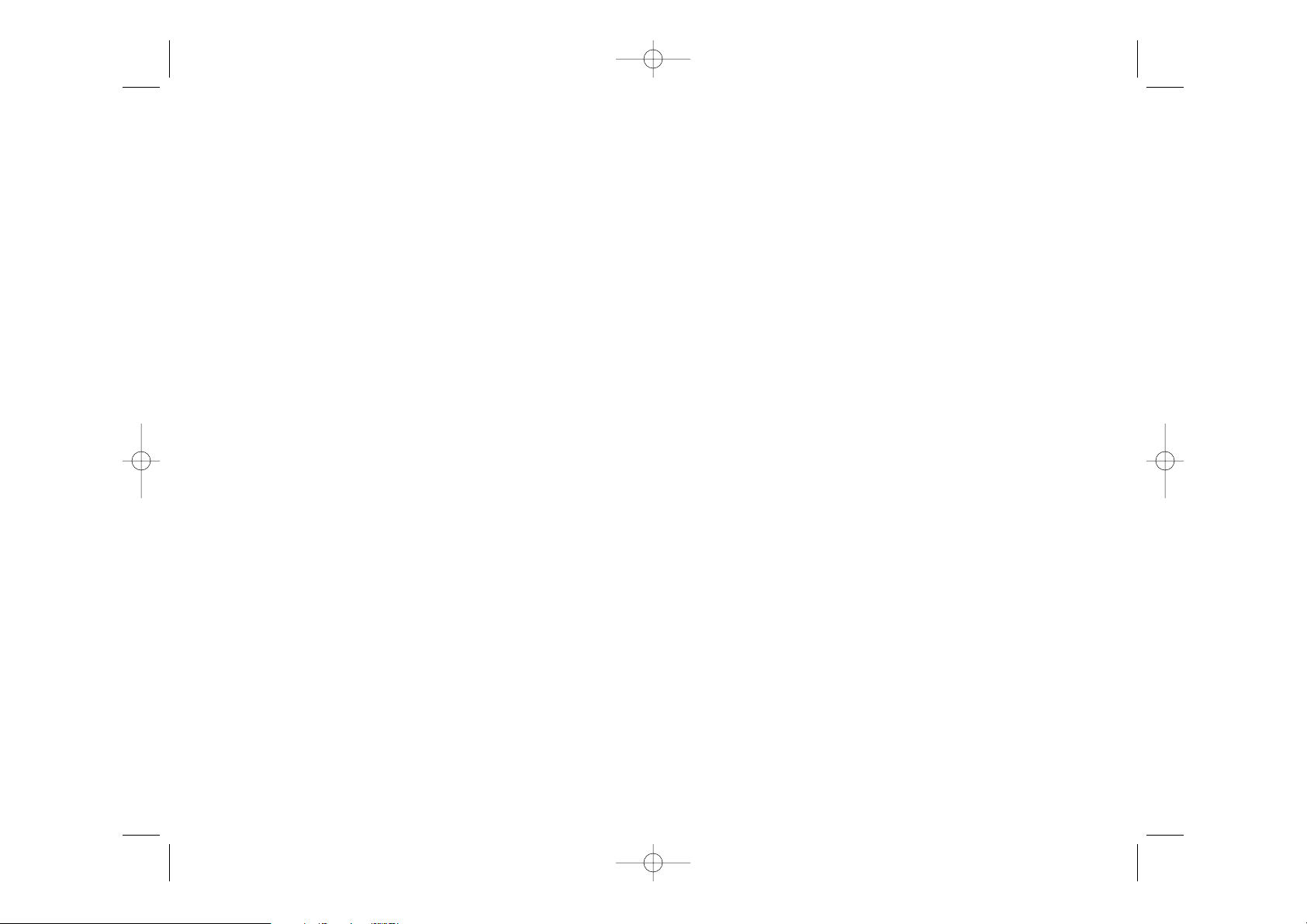
VII. JAQUE, MATE, Y NULO
Cuando el ordenador anuncia Jaque, emite un “bip” alegre y aparece en la pantalla el
símbolo “CHECK”.
En caso de que sea Jaque Mate, toca un aire de música y enciende los indicadores CHECK
y DRAW/MATE. Si el ordenador está en jaque mate, los indicadores se encienden de manera permanente. Si usted está en jaque mate, los indicadores parpadean.
Si hace tablas, el ordenador enciende el indicador “DRAW/MATE” lo que significa : Nulo.
Si la misma posición se repite tres veces seguidas, o si se han realizado 50 movimientos
sin ninguna toma de peón, se enciende igualmente el indicador “DRAW/MATE”, pero
puede continuar jugando, si lo desea.
VIII. OFF/SAVE
Cuando se acaba una partida, puede pulsar sobre la tecla NEW para empezar una nueva
partida, o bien apagar el ordenador, pulsando la tecla OFF/SAVE. En realidad el ordenador
no está apagado totalmente. Guarda en memoria la posición actual, consumiendo solamente un mínimo de corriente eléctrica. Es decir que puede interrumpir una partida, apagar el ordenador, y volver a encenderlo más tarde para seguir jugando la misma partida.
También significa que, si quiere empezar con una partida nueva, tiene que pulsar sobre la
tecla NEW GAME, después de haber encendido el ordenador.
IX. EL SONIDO
Si prefiere jugar en silencio, pulse la tecla SOUND/COLOR. Todos los efectos sonoros del
ordenador se verán cortados. Par volver a activar el sonido, vuelve a pulsar la tecla
SOUND/COLOR. El sonido se reactiva igualmente cuando pulsa la tecla NEW.
2. Coloque el Rey en G1 y pulse sobre la casilla.
3. El ordenador le recuerda que tiene que desplazar la Torre, encendiendo los indicadores
correspondientes a la casilla H1. Pulse sobre la casilla H1 y coja la Torre.
4. El ordenador enciende las coordenadas de la casilla F1. Coloque la Torre en F1 y pulse
sobre est casilla.
Para hacer un Enroque largo (Enroque con la Torre-Dama) Lado Blancos:
1. Pulse la casilla E1 y Coja el Rey.
2. Coloque el Rey en C1 y pulse sobre la casilla.
3. El ordenador le recuerda que tiene que mover la Torre, encendiendo la casilla
correspondiente. Pulse sobre A1 y coja la Torre.
4. El ordenador enciende las coordenadas D1. Coloque la Torre sobre D1 y pulse sobre
esta casilla.
Promoción de los peones
La promoción se hace automáticamente por el ordenador.
1. Pulse sobre la casilla de origen y coja el peón.
2. Busque una dama del color adecuado entre las piezas tomadas. Coloque la dama en el
agujero del casillero de destino y pulse sobre ésta.
El ordenador supone que siempre va a escoger una Dama para ejecutar la Promoción de
sus Peones y siempre escogerá a una Dama para la Promoción de sus peones.
VI. MOVIMIENTOS ILEGALES.
Si intenta hacer un movimiento ilegal o imposible, escuchará un sonido informando del
error que indica que el movimiento no está autorizado y que el ordenador no lo toma en
cuenta.
Si intenta un movimiento ilegal o intenta desplazar una pieza de su adversario, escuchará
simplemente la señal de error. Puede entonces continuar y jugar, ejecutando otro
movimiento en su lugar.
Si escucha la señal de error y el ordenador le muestra un casillero encendiendo sus coordenadas, debe pulsar el casillero indicado antes de continuar con el juego.
E 5 E 6
LCG500IM 2/16/04 4:55 PM Page 58
Page 31
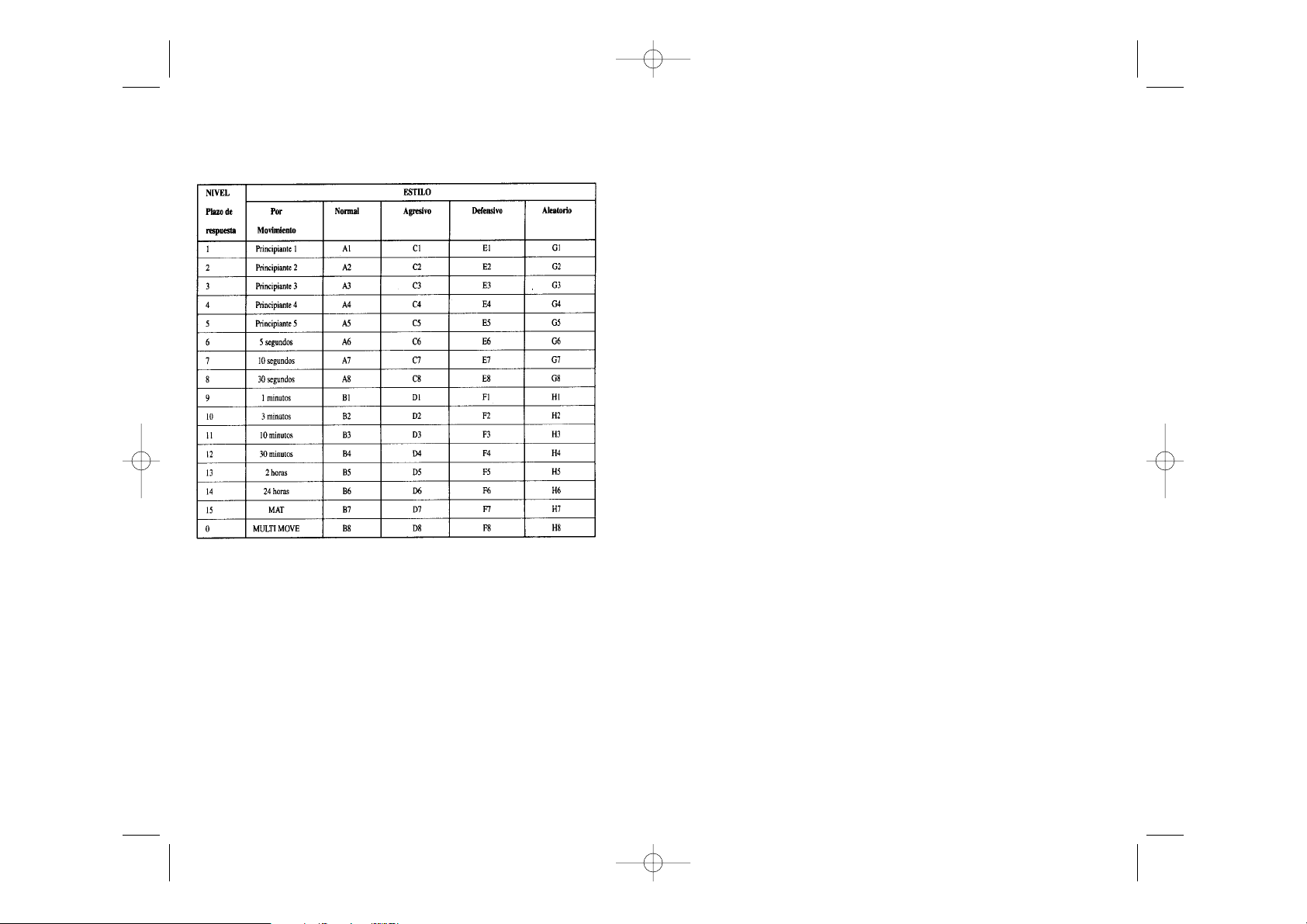
Dama en una casilla en donde pueda ser tomada en el siguiente movimiento.
En el nivel 5, el ordenador dejará pasar algunas tipos y amenazas de jaque mate, pero
nunca sacrificará una pieza.
En estos 5 niveles, el ordenador reacciona de manera casi instantánea.
• Los niveles 5 à 13 proponen un plazo de respuesta de 3 segundos hasta 2 horas por
movimiento. Estos niveles son para jugadores desde principiantes hasta confirmados.
El nivel 6 es un nivel de blitz (5 segundos por movimiento), el nivel 8 es un nivel de
juego rápido (30 segundos por movimiento) y el nivel 10 es un nivel de torneo (3
minutos por movimiento). Los plazos indicados son plazos de respuesta medios y
aproximativos. El ordenador tomará más tiempo para pensar en el caso de posiciones
difíciles y menos tiempo en el caso de posiciones simples y al final de la partida. Dado
que el ordenador es capaz de reflexionar mientras usted está jugando, puede reaccionar
de manera instantánea a su movimiento, si lo ha anticipado. Igualmente reacciona de
manera inmediata cuando ejecuta un movimiento de la biblioteca de aperturas.
• El nivel 14 es un nivel de análisis, que analiza la posición durante 24 horas, o bien hasta
que ponga fin a la búsqueda, pulsando la tecla PLAY (ver apartado XV).
• El nivel 15 es un nivel MATE destinado a resolver los problemas de Mate (ver apartado XI).
• El nivel 0 es un nivel MULTI MOVE que permite que dos personas puedan jugar una
contra la otra, el ordenador sólo actuará de arbitro, para comprobar la legalidad de los
movimientos.
El ordenador posee también 4 estilos diferentes de juego.
• El Modo NORMAL. El ordenador no privilegia ningún modo : ni defensivo ni ofensivo.
• El modo AGRESIVO. El ordenador tiene un juego ofensivo y tiende a evitar el
intercambio de piezas.
• El Modo DEFENSIVO. El Ordenador se esfuerza, dentro de lo que cabe , para construir
una defensa sólida. Desplaza mucho sus peones e intenta intercambiar sus piezas cada
vez que se le presente la oportunidad.
• El Modo ALEATORIO. El ordenador desplaza mucho sus peones y no sólo va a jugar los
mejores movimientos posibles sino que, de vez en cuanto prefiere sorprender con un
movimiento inesperado.
Cuando pone en marcha el ordenador por la primera vez, la partida comienza automáticamente en el nivel 6 y en el estilo de juego NORMAL. En adelante, guarda el nivel y el modo
X. LOS NIVELES
El ordenador cuenta con 64 niveles organizados de la manera siguiente
Este ordenador propone 13 plazos diferentes de respuesta y 3 niveles de juego especiales:
• Los niveles 1 a 5 son niveles para niños y principiantes. El ordenador comete errores
deliberadamente, por ejemplo, colocando piezas en casillas donde serán tomadas
inmediatamente.
En el nivel 1, el ordenador comete muchos errores, como colocar una pieza en una casilla en donde será tomada por un peón en la siguiente jugada. Este nivel familiariza con el
modo de desplazamiento de las piezas. Puede también pasar al nivel 1 cuando pierde y
desea que el ordenador cometa algunos errores.
En el nivel 2, el ordenador comete igualmente muchos errores, pero nunca colocará una
pieza en una casilla en donde sea tomada por un peón en el siguiente movimiento.
En el nivel 3, el ordenador solamente cometerá algunos errores por partida.
En el nivel 4, el ordenador generalmente sólo cometerá un error por partida, y colocará su
E 7 E 8
LCG500IM 2/16/04 4:55 PM Page 60
Page 32

Los plazos aproximados de resolución de un problema de mate son :
XII. MODO DE ‘MULTI MOVE’
El nivel 0 es un nivel MULTI MOVE. Cuando este modo este activado, el ordenador no
juega. Usted puede en consecuencia jugar por los dos jugadores. Puede utilizar esta función para jugar una apertura determinada y así programar una posición, o bien para volver
a jugar una partida. También puede utilizar el ordenador como un tablero de ajedrez normal y jugar contra otra persona. El ordenador sólo actuará de arbitro, para comprobar la
legalidad de los movimientos.
Para seleccionar el modo MULTI MOVE :
1. Seleccione el nivel 0, pulsando la tecla LEVEL, luego la casilla B8, D8, F8 o H8, y la
tecla LEVEL nuevamente.
2. Juegue tantos movimientos como desee por los dos jugadores.
3. Cuando termine, salga del modo MULTI MOVE, pulsando una segunda vez la tecla
LEVEL, y seleccionando otro nivel de juego.
XIII. CAMBIO DE COLOR
Si pulsa la tecla PLAY, el ordenador jugará en su lugar. De esta manera, si desea intercambiar el color con el ordenador, pulse PLAY, y el ordenador ejecutará su movimiento y
esperará que usted ejecute el suyo.
Si vuelve a pulsar la tecla PLAY, El ordenador volverá a jugar. Así puede hacer que el ordenador juegue solo contra sí mismo.
Si desea jugar toda la partida con las Blancas en la parte superior del tablero:
Pulse la tecla NEW GAME e instale las piezas blancas en la parte superior del tablero y las
del juego en curso una vez apagado, o cuando se pulsa la tecla NEW GAME.
Para cambiar de nivel o de estilo de juego, tiene que seguir las siguientes instrucciones :
Pulse la tecla LEVEL para entrar en el modo de selección del nivel. El ordenador enciende
los indicadores correspondientes al nivel actual (de esta manera, la casilla A6 corresponde
al nivel 6, modo de juego normal).
1. Consulte el cuadro arriba para conocer la casilla correspondiente al nivel y al estilo de
juego escogido. Pulse sobre esta casilla.
2. Vuelva a pulsar la tecla LEVEL para salir del modo de selección del nivel. Luego empiece
a jugar, moviendo su primera pieza o bien pulsando la tecla PLAY para dejar que el
ordenador juegue primero.
Si desea averiguar el nivel y el estilo seleccionados, sin modificarlos, siga las siguientes
instrucciones
1. Pulse la tecla LEVEL. El ordenador indica el nivel actual, encendiendo los indicadores
de la casilla correspondiente al nivel.
2. Pulse una segunda vez la tecla LEVEL para regresar al juego.
Puede en cada momento de la partida, averiguar o modificar el nivel de juego, pero sólo
cuando le toca jugar.
XI. RESOLUCIÓN DE PROBLEMAS DE MATE
El nivel 15 es un nivel de MATE que le permite resolver problemas de mate, hasta hacer
un mate en cinco movimientos. Para resolver estos problemas de mate :
1. Seleccione el nivel 15 pulsando la tecla LEVEL, luego la casilla B7, D7, F7 o HT, y la
tecla LEVEL nuevamente.
2. Pulse la tecla PLAY. EL ordenador empieza su análisis.
EL ordenador pensará hasta que encuentre un mate, y a continuación jugará su primer
movimiento, con el fin de conseguir el Mate. Puede usted jugar en el lugar de su adversario, y el ordenador encontrará el movimiento siguiente con el fin de conseguir el Mate.
Si la posición no le permite hacer Mate, el ordenador seguirá analizando indefinidamente.
E 9 E 10
LCG500IM 2/16/04 4:55 PM Page 62
Mate en 1 movimiento 1 segundo
Mate en 2 movimientos 1 minuto
Mate en 3 movimientos 1 hora
Mate en 4 movimientos 1 día
Mate en 5 movimientos 1 mes
Page 33

XV. PARA INTERRUMPIR EL ANÁLISIS DEL ORDENADOR.
Si pulsa la tecla PLAY durante el tiempo de reflexión del ordenador, éste interrumpirá
instantáneamente su análisis y jugará el movimiento que considere como el mejor en este
momento de la reflexión.
XVI. VERIFICACIÓN DE POSICIÓN
En caso de duda, es decir que, por ejemplo, ha movido accidentalmente el tablero puede
pedir al ordenador indicarle la posición de cada pieza.
Para comprobar la ocupación de ciertas casillas :
1. Pulse la tecla correspondiente al tipo de pieza buscada. El ordenador indica la posición
de cada pieza de este tipo y enciende uno de los indicadores de filas y uno o varios
indicadores de columnas. Un indicador encendido de manera permanente indica una
pieza blanca, un indicador parpadeante indica una pieza negra.
2. Vuelva a pulsar, para que el ordenador le indique la posición de cada pieza de este tipo
en la siguiente fila.
3. Cuando el ordenador ha completado todas las piezas del tipo solicitado (o bien cuando
ya no existen piezas de este tipo sobre el tablero), sale del modo de verificación de las
posiciones y enciende el indicador correspondiente al color que debe jugar.
XVII. MANTENIMIENTO
Su ordenador de Ajedrez necesita muy poco mantenimiento. Estos consejos le permitirán
guardar su ordenador en excelente estado, durante muchos años.
Proteja el ordenador de la humedad. Si está mojado, tiene que secarlo en seguida.
No lo deje al sol, no lo exponga a una fuente de calor. Manipúlelo con cuidado. No lo deje
caer al suelo. No intente desmontarlo. Para limpiarlo, utilice un paño ligeramente humedecido con agua. No Utilice ningún detergente
En caso de que no funcione correctamente, intente primero cambiar las pilas. Si el problema persiste, lea atentamente las instrucciones de uso, para comprobar que todo está
bien.
piezas negras en la parte inferior. Recuerde que la Dama blanca debe estar sobre un
casillero blanco y la Dama negra sobre un casillero negro.
A continuación, pulse PLAY desde el inicio de la partida. El ordenador jugará con las
Blancas en la parte superior del tablero y usted jugará con las Negras en la parte inferior
del mismo.
XIV. ANULACIÓN DE LOS MOVIMIENTOS
Si pulsa sobre la casilla de origen de una pieza para desplazarla, pero decide finalmente
que va a jugar con otra pieza, vuelva a pulsar sobre la misma casilla. Las coordenadas de
la casilla desaparecerán de la pantalla y usted podrá volver a jugar otro movimiento.
Si ya ha movido su pieza, y que el ordenador está reflexionando, o bien ya encendió las
coordenadas de la casilla de origen de su movimiento :
1. Pulse la tecla TAKE BACK.
2. El ordenador interrumpe su reflexión y enciende los indicadores de la casilla de
destino de su último movimiento. Pulse el casillero y retire la pieza.
3. El ordenador indicará a continuación las coordenadas de la casilla de origen. Introduzca
la pieza en el agujero de esta casilla y presione.
4. Si quiere anular una toma o una toma al paso, el ordenador le recordará que tiene que
devolver al tablero la pieza tomada, indicando las coordenadas de la casilla donde se
encontraba la pieza. Vuelva a poner la pieza sobre el tablero y pulse sobre esta casilla.
5. Si quiere anular un enroque, primero tendrá que desplazar el Rey, y después la Torre,
pulsando sobre la casilla de cada una de las piezas.
Atención, usted no puede anular una promoción de peón.
Si quiere anular su movimiento, pero que el ordenador ya ha decidido su movimiento (en
la pantalla) pulse la tecla TAKE BACK y anule el movimiento del ordenador siguiendo el
procedimiento descrito más arriba. A continuación pulse la tecla TAKE BACK para anula su
movimiento.
Si usted ya pulsó la casilla de inicio del movimiento del ordenador, y éste muestra actualmente su casilla de destino, deberá en primer lugar ejecutar el movimiento del ordenador,
luego pulsar TAKE BACK una vez para anular el movimiento del ordenador, y una segunda vez para anular su propio movimiento.
Si quiere anular dos movimientos, pulse la tecla TAKE BACK una tercera vez, para anular
el penúltimo movimiento del ordenador. Después pulse la tecla TAKE BACK una cuarta vez,
para anular su propio penúltimo movimiento. Si todavía quiere anular más movimientos,
el ordenador emitirá una señal de error.
E 11 E 12
LCG500IM 2/16/04 4:55 PM Page 64
Page 34

Garantía
Este producto está cubierto por la garantía durante 2 años.
Para cualquier aplicación de la garantía, dijiranse a su revendedor con suprueba de compra. La garantía cubre los vicios de fabricación o de montaje imputables al fabricante con
exclusión de cualquier deterioración procedente del no cumplimiento del manual de
instrucciones o de una intervención intempestiva en el artículo (desmontaje, exposición a
la calor o a la humedad...).
No están cubiertos: las consecuencias del uso de otro adaptator no preconisado por el fabricante o de pilas fundidas dentro del aparato.
Garantía 2 años.
© 2004-Lexibook®
Lexibook Ibérica S.L
C/ de las Hileras 4, 4° 15
28013 Madrid
Spain
www.lexibook.com
Ref : LCG500IM0074
E 13
LCG500IM 2/16/04 4:55 PM Page 66
Page 35

I. INTRODUÇÃO
Parabéns por teres optado pelo novo computador de xadrez Lexibook, que se encontra
especialmente dirigido a ensinar crianças e todos aqueles que queiram aprender a jogar
xadrez ou que queiram desenvolver o conhecimento que têm deste jogo. As suas características incluem:
• 64 diferentes níveis de dificuldade e 4 diferentes formas de jogar (normal, agressiva,
defensiva e ao acaso), com:
• 5 diferentes níveis de principiante destinados a crianças e principiantes, nos quais o
computador faz erros de propósito.
• 8 níveis normais de jogo diferentes para principiantes e jogadores intermédios,
ordenados desde 5 segundos até várias horas por jogada.
• Nível de xadrez postal - analisa até 24 horas por jogada.
• Nível de Problema de Mate - Resolve problemas de Mate até ao mate em 5 jogadas.
• Nível jogadas múltiplas onde os principiantes podem jogar uns contra os outros
enquanto o computador verifica se os movimentos são legais.
• Tabuleiro de jogo sensório e LED’s - regista jogadas automaticamente quando se
pressiona nas peças nos quadrados FROM (DE) e TO (PARA), e mostra as jogadas do
computador utilizando LED’S.
• Característica Take Back - é possível desfazer erros e voltar às duas últimas jogadas.
• Característica Play - aprender observando o computador a jogar contra ele próprio.
• Biblioteca aberta com 20 diferentes aberturas de xadrez.
• Detecta mates, xeque mates, anula pela regra das 50 jogadas e anula por repetição.
• Pensa no tempo dos oponentes nos níveis normais de jogo.
BATERIAS
O teu computador de xadrez trabalha com 3 x LR03 baterias alcalinas de 1.5V .
Para inserir novas baterias:
1. Pressionar a tampa do compartimento da bateria e retirar a tampa.
2. Colocar as novas baterias no devido compartimento. Certificar-se de que as coloca dev
idamente, segundo os sinais +/-.
3. Voltar a colocar a tampa no compartimento da bateria.
Nota: Se o computador não funcionar devidamente, tenta mudar as baterias.
Não misturar velhas baterias com baterias novas e não misturar baterias
recarregáveis com baterias alcalinas. Não recarregar baterias.
Atenção: Nunca deixar baterias velhas ou gastas no computador. Retiraras baterias se, porventura, não se pensar utilizar o computador durante alguns dias. Deixar velhas baterias
no seu computador pode estragá-lo.
COMPUTADOR DE XADREZ
EXPLORADOR DE XADREZ DE VIAGEM
Manual de Instruções
ÍNDICE
Página
I. INTRODUÇÃO ----------------------------------------------------- P 2
FORNECIMENTO DE ENERGIA ------------------------------------ P 2
Baterias ----------------------------------------------------------- P 2
II. INÍCIO DE UM NOVO JOGO -------------------------------------- P 3
III. JOGADAS DE ENTRADA ------------------------------------------ P 3
IV. JOGADAS DO COMPUTADOR ------------------------------------ P 3
V. JOGADAS ESPECIAIS --------------------------------------------- P 4
Capturas / Tomadas -------------------------------------- P 4
Tomadas (Capturas) em Jogo ---------------------------- P 4
Fazer Torre --------------------------------------------------------- P 4
Promoção de Peão --------------------------------------- P 4
VI. JOGADAS ILEGAIS ------------------------------------------------ P 5
VII. Cheque, Mate e Avisos de Extracção (Tiragem) ------------------- P 5
VIII. OFF/SAVE ( APAGAR/GUARDAR) --------------------------------- P 5
IX. SOM -------------------------------------------------------------- P 6
X. NÍVEIS ------------------------------------------------------------- P 6
XI. PROBLEMAS DE MATE -------------------------------------------- P 8
XII. MODO “JOGADAS MÚLTIPLAS” ---------------------------------- P 9
XIII. TROCAR LADOS --------------------------------------------------- P 9
XIV. VOLTAR ATRÁS NAS JOGADAS ----------------------------------- P 10
XV. INTERROMPER A ANÁLISE DO COMPUTADOR ------------------- P 11
XVI. VERIFICAR POSIÇÃO ---------------------------------------------- P 11
XVII. MANUTENÇÃO ---------------------------------------------------- P 11
P 1 P 2
LCG500IM 2/16/04 4:55 PM Page 68
Page 36

2. As luzes mudam para mostram o casa TO (PARA) para o qual o computador quer jogar.
Coloca a peça nesse casa, carregando levemente. A luz vermelha aparece novamente,
indicando que é agora a tua vez de jogares.
V JOGADAS ESPECIAIS
CAPTURAS / TOMADAS são feitas tal como outra jogada qualquer :
1. Carrega no casa FROM (DE) e apanha a peça em jogo.
2. Carrega no casa TO (PARA) e coloca a peça no novo casa. Retira a peça capturada do
tabuleiro sem carregares em nenhum casa.
TOMADAS (CAPTURAS) “en passant” (EM JOGO?)são feitas do mesmo modo, à excepção
de que o computador te lembrará de retirares o peão capturado :
1. Carrega no quadrado DE e apanha o peão em jogo.
2. Carrega no quadrado PARA e coloca o peão no novo casa.
3. O computador lembrar-te-á de retirares o peão capturado mostrando o casa “en passant”
(da passagem ?). Carrega no casa e retira o peão capturado.
O CASTLING (FAZER TORRE) é feito primeiro fazendo-se a jogada do rei de modo normal. Quando tiveres carregado nos casa DE e PARA do rei, o computador lembrar-te-á de
moveres a torre.
Para fazeres um lado do/a castelo/torre do rei em branco :
1. Apanha o rei branco no E1 e carrega no casa.
2. Coloca o rei no G1 e carrega no casa.
3. O computador lembrar-te-á de moveres a torre mostrando o casa DE da torre. Apanha a
torre branca na H1 e carrega no casa.
4. O computador mostrará o casa PARA da torre (F1). Coloca a torre em F1 e carrega no
casa.
Para fazeres um lado do/a castelo/torre da rainha em branco :
1. Apanha o rei branco em E1 e carrega no casa.
2. Coloca o rei no C1 e carrega no casa.
3. O computador lembrar-te-á de moveres a torre mostrando o casa DE da torre. Apanha a
torre branca em A1 e carrega no casa.
4. O computador mostrará o casa PARA da torre. Coloca a torre em D1 e carrega no casa.
PROMOÇÃO DE PEÃO é feita automaticamente pelo computador :
1. Carrega no quadrado DE e apanha o peão.
2. Procura uma rainha da cor correcta entre as peças capturadas ( se não houver rainhas
da cor correcta entre as peças capturadas, podes usar uma torre e colocá-la ao contrário
II INÍCIO DE UM NOVO JOGO
Colocar as peças no tabuleiro de xadrez na sua posição inicial e ligar o
computador carregando na tecla ON. Depois carregar na tecla NEW. Vais ouvir a melodia
característica do NOVO JOGO, e uma luz vermelha aparece no canto esquerdo mais baixo,
indicando que é a branca a jogar. Podes sempre e a qualquer altura reiniciar o computador carregando na tecla NEW.
Carregando na tecla NEW apagar-se-á tudo no computador excepto o nível e o estilo de
jogo.
Nota : O computador retém na memória a posição corrente mais o nível e o estilo de jogo
quando é desligado. Se quiseres começar um novo jogo, tens sempre de carregar na tecla
NEW após ligares o computador (ON).
III INTRODUZIR JOGADAS
III JOGADAS DE ENTRADA
Para introduzir uma jogada :
1. Carrega levemente no meio do casa ocupado pela peça que queres mover. A maneira
mais conveniente para o fazer é inclinar a peça levemente e carregares aode leve com a
ponta da peça no meio do casa. Podes também, em vez disso, tirar a peça e carregar no
casa com o teu dedo. O computador emite um bip, e o visor indica o grau e a fila do
casa FROM (DE) em que acabaste de carregar.
2. Coloca a peça no casa TO (PARA) para onde queres jogar, e carrega levemente no meio
do casa. O computador emite novamente um bip. Está agora registada a tua jogada e
começa a calcular a sua resposta.
CUIDADO : É apenas necessário uma leve pressão, desde que carregues exactamente no
meio dos quadrados. Carregar com muita força nos casa irá danificar o tabuleiro de jogo
sensório a longo prazo.
IV JOGADAS DO COMPUTADOR
No início do jogo o computador será normalmente capaz de jogar de imediato devido à sua
biblioteca de abertura, que contém 20 aberturas de jogo de xadrez diferentes. Mais tarde
no jogo o computador reluzirá uma luz vermelha enquanto está a pensar, indicando que é
a preta a jogar e que o computador está a pensar.
Quando o computador tiver escolhido uma jogada, emite um bip característico:
1. Aparecem duas luzes vermelhas, indicando o grau e a fila do quadrado FROM (DE) da
peça, o computador quer jogar. Carrega levemente no casa e retira a peça.
P 3 P 4
LCG500IM 2/16/04 4:55 PM Page 70
Page 37

meio de um jogo, e depois ligar o computador novamente mais tarde para continuares o
mesmo jogo. Isto também significa que tu tens sempre que carregar na tecla NEW após
teres ligado o computador, se quiseres começar um jogo novo.
IX SOM
Se preferires que o teu computador funcione sem os seus sinais áudio,
carrega apenas na tecla SOUND quando for a tua vez de jogares. Os sons podem der ligados novamente carregando na tecla SOUND outra vez.
Os sons são novamente ligados quando carregares na tecla NEW.
X. NÍVEIS
O computador tem 64 níveis diferentes, que estão organizados do seguinte modo :
a substituir ). Carrega no casa PARA e coloca a rainha no quadrado novo da maneira
normal.
O computador assume que tu queres sempre promover para rainha. Se, em vez disso,
quiseres promover para uma torre, bispo, ou cavalo, podes fazê-lo trocando a posição. O
computador promover-se-á sempre para uma rainha.
VI JOGADAS ILEGAIS
Se tentares fazer uma jogada ilegal ou impossível, ou tentar fazer qualquer outra coisa que
não seja possível, ouvirás um sinal de erro. Sempre que ouvires este sinal, isso significa
que fizeste algo errado, e que a tua última entrada foi ignorada.
Se tentares fazer uma jogada ilegal, ou tentares jogar uma das peças do
opositor, ouvirás um sinal de erro. Podes logo continuar e fazer outra
jogada em vez dessa carregando nos casa DE e PARA.
Se ouvires o sinal de erro, e o computador estiver a mostrar um casa, isso normalmente
significa que tens de carregar neste casa.
VII CHEQUE, MATE E AVISOS DE EXTRACÇÃO (TIRAGEM)
Quando o computador der xeque, apita alegremente e a luz CHECK acende.
Se o computador te fizer xeque mate, ou tu fizeres xeque mate ao
computador, toca uma pequena melodia, e as luzes de CHECK e DRAW / MATE acendem.
Se fizeres xeque mate ao computador as luzes são fixas, se o computador te fizer xeque
mate as luzes piscam.
Se empatares com o computador, a luz DRAW/MATE (ANULAR/MATE) acende,
indicando que o jogo é anulado. Se ocorrer a mesma posição 3 vezes
seguidas, ou se nenhum jogador mover um peão ou capturar uma peça em 50 jogadas, a
luz DRAW/MATE também se acende, mas podes ainda continuar a jogar se quiseres.
VIII OFF/SAVE ( APAGAR/GUARDAR)
Quando um jogo acabar, podes carregar em NEW e começar um jogo novo, ou desligar o
computador carregando na tecla OFF/SAVE. O computador não é completamente desligado, mas em vez disso retém a posição de xadrez corrente e o nível corrente e estilo de jogo
na sua memória enquanto utiliza uma corrente mínima. Isto significa que podes parar a
P 5 P 6
LCG500IM 2/16/04 4:55 PM Page 72
Page 38

• No estilo de jogo NORMAL o computador concentrar-se-á igualmente no ataque e
defesa.
• No estilo de jogo AGRESSIVO o computador concentrar-se-á em atacar o opositor, e
evitará normalmente trocar peças se possível.
• No estilo de jogo DEFENSIVO o computador concentrar-se-á em construir uma posição
defensiva sólida, irá fazer muitas jogadas de peões, e irá normalmente trocar peças
sempre que possível.
• No estilo de jogo ACASO o computador irá fazer muitas jogadas de peões, e irá às vezes
fazer uma jogada estranha mais do que fazer sempre a melhor jogada.
A primeira vez que ligares o computador, o nível é nível 6 e o estilo de jogo é NORMAL.
Depois disso o computador retém o nível e estilo de jogo correntes, mesmo que tu
desligues o computador ou carregues na tecla NEW.
Para mudar o nível ou o estilo de jogo :
1. Carregue na tecla LEVEL para introduzir o modo de colocação de nível. O computador
mostra o nível corrente e estilo de jogo (A6 para nível 6 e estilo de jogo NORMAL).
2. Repara no quadro acima, e procura o quadrado que corresponde ao nível e estilo de jogo
que queres seleccionar. Carrega nesse casa no tabuleiro.
3. Carrega na tecla LEVEL outra vez para sair do modo de nível colocado.
Depois faz uma jogada introduzindo ao casa DE e PARA, ou carrega na tecla (PLAY) e
deixa o computador fazer uma jogada.
Para verificar o número do nível ou o estilo de jogo SEM mudar de nível :
1. Carrega na tecla LEVEL para introduzir o modo de nível estabelecido. O computador
mostrará o nível de jogo corrente ( A6 para nível 6 e estilo de jogo NORMAL).
2. Carrega na tecla LEVEL novamente para saíres do modo de nível estabelecido.
Podes mudar ou verificar o nível ou estilo de jogo a qualquer altura
durante o jogo, quando for a tua vez de jogar.
XI PROBLEMAS DE MATE
O nível 15 é um NÍVEL DE MATE especial para resolver problemas de mate até ao mate em
5 jogadas, se houver tempo suficiente. Para resolver um problema de mate :
Seleccionar nível 15 carregando na tecla NÍVEL e B7,D7,F7, ou H7 e na tecla de NÍVEL
outra vez.
Carregar na tecla de JOGADA, e o computador começará a analisar.
O computador tem 13 níveis diferentes de dificuldade mais 3 níveis especiais :
• Níveis 1-5 são níveis especiais para principiantes e crianças, nos quais o computador
faz, por vezes, erros de propósito, fazendo ameaças ou colocando peças em quadrados
onde elas podem ser imediatamente capturadas.
No nível 1 o computador fará bastantes erros, e até por vezes coloca uma peça num casa
onde pode ser imediatamente capturada por um peão. Jogar neste nível é uma boa maneira
para aprender como se movem as peças. Podes também activar o nível 1 se estiveres a
perder um jogo e quiseres que o computador faça alguns erros. No nível 2 o computador
cometerá também bastantes erros, mas nunca colocará uma peça num quadrado onde
possa ser imediatamente capturada por um peão. No nível 3 o computador cometerá um
par de erros por jogo. No nível 4 o computador fará em média 1 erro por jogo, e colocará
a rainha num casa onde possa ser imediatamente capturada.
No nível 5 o computador irá fazer certas rasteiras e ameaças de mate, mas nunca colocará
peças em casa onde possam ser imediatamente capturadas. O computador move-se quase
instantaneamente em todos estes níveis.
• Níveis 6-13 dão uma variação de período de tempo que vai dos 5 segundos por jogada
às 2 horas por jogada. A energia de jogo nestes níveis varia do principiante ao jogador
intermédio. O nível 6 é para um xadrez vulgar - blitz (5 segundos por jogada), o nível 8
é para o xadrez rápido (30 segundos por jogada), e o nível 10 é para xadrez de torneio
(3 minutos por jogada). Os tempos são a média aproximada dos tempos de resposta. O
computador gastará mais tempo em posições complicadas e menos tempo em posições
simples e em final de jogo. O computador também pensa no teu tempo, por isso às
vezes é capaz de jogar instantaneamente, porque tu fizeste a jogada que ele antecipou!
O programa também joga instantaneamente quando faz uma jogada da biblioteca de
abertura.
• O nível 14 é um nível de análise especial que analisará o posição durante cerca de 24
horas ou até tu terminares a busca carregando na tecla PLAY (ver BUSCA CONCLUÍDA
à frente).
• O nível 15 é um NÍVEL DE MATE para resolver problemas de mate (ver PROBLEMAS DE
MATE à frente).
• O nível 0 é um modo especial de JOGADA MÚLTIPLA que permite que duas pessoas
joguem uma contra a outra, enquanto o computador verifica se as jogadas são legais
(ver JOGADA MÚLTIPLA à frente).
O computador também tem 4 estilos de jogo diferentes :
P 7 P 8
LCG500IM 2/16/04 4:55 PM Page 74
Page 39
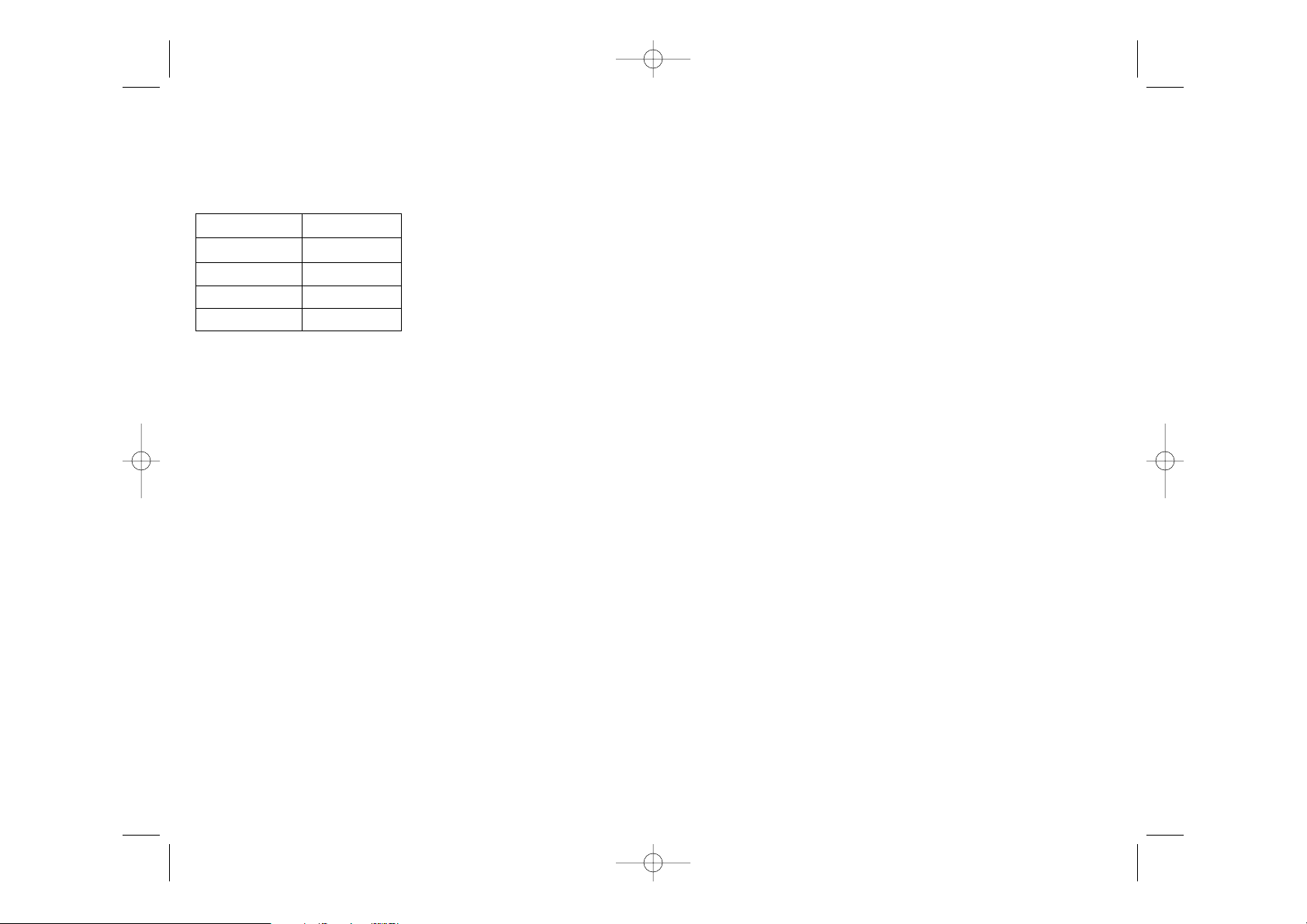
1. Carrega na tecla NEW, e coloca as peças, com as peças pretas no início do tabuleiro e
as peças brancas no final do tabuleiro. Lembra-te de colocares a rainha branca num
quadrado branco e a rainha preta num casa preto.
2. Depois carrega na tecla PLAY, Ao carregares na tecla PLAY na posição de abertura fazes
girar o tabuleiro. O computador fará uma jogada das brancas do princípio do tabuleiro,
e espera que tu jogues com as peças pretas na parte inferior do tabuleiro.
XIV VOLTAR ATRÁS COM AS JOGADAS
Se tu carregares numa das tuas peças, mas depois decidires afinal não a
mudares, carrega apenas no casa uma segunda vez. O computador já não mostrará o casa
da peça, e tu podes fazer uma jogada diferente carregando nos casa DE e PARA.
Se já tiveres completado a jogada, e o computador estiver a pensar na sua resposta, ou já
tiver dado a sua resposta e estiver a mostrar o casa DE da resposta, então faz o seguinte :
1. Carrega na tecla TAKE BACK.
2. O computador pára de pensar e em vez disso mostra o casa da peça que jogaste. Carrega
no casa e apanha a peça.
3. O computador mostrará então o casa de onde a peça veio. Carrega nesse casa e volta
atrás com a peça.
4. Se a jogada foi uma captura (tomada) ou uma captura “en passant” , o computador
lembrar-te-á para substituíres a peça capturada mostrando o casa de onde veio a peça.
Carrega no casa e substitui a peça no tabuleiro .
5. Se voltares atrás com um castelo, tens de voltar atrás primeiro com a jogada de um rei
e depois a jogada da torre, carregando nos casa para ambos o rei e a torre.
Se quiseres voltar atrás com a tua jogada após já teres feito a jogada do
computador no tabuleiro, deves primeiro carregar na tecla TAKE BACK e voltar atrás com
a jogada do computador da mesma maneira como a descrita acima, e depois carregar na
tecla TAKE BACK mais uma vez, e voltar atrás com a tua própria jogada. Se já tiveres carregado no casa DE da resposta do computador e o computador estiver a mostrar o casa
PARA, tens que fazer a jogada do computador primeiro da maneira normal, e depois carregar na tecla TAKE BACK e voltar atrás com a jogada do computador, e finalmente
carregar na tecla TAKE BACK novamente e voltar atrás com a tua própria jogada.
Se quiseres voltar atrás com mais do que uma jogada, carrega na tecla
TAKE BACK mais uma vez, e voltar atrás com a segunda última jogada do computador.
Depois carrega mais uma vez na tecla TAKE BACK, e voltar atrás com a tua própria segunda última jogada. Se tentares voltar atrás com mais jogadas, o computador emitirá um
sinal de erro. Em vez disso deves voltar atrás com as jogadas trocando a posição (ver
O computador pensará até ter encontrado um mate, e depois fará a primeira jogada na
sequência de mate. Podes então fazer uma jogada pelo opositor, e o computador descobrirá a próxima jogada na sequência de mate e assim por diante. Se não houver mate na
posição o computador analisará indefinidamente. Os tempos aproximados para resolver
um problema de mate são :
XII MODO “JOGADAS MÚLTIPLAS”
O nível 0 é um modo especial de JOGADA MÚLTIPLA. Neste modo o computador não irá
jogar ele próprio, por isso podes introduzir as jogadas para ambos os jogadores. Podes
usar esta característica para introduzires uma entrada
particular, ou para jogar outra vez um jogo até uma certa posição. Também podes usar o
computador como um tabuleiro de xadrez normal, jogando contra outra pessoa enquanto
o computador verifica se todas as jogadas são legais.
Para introduzir o modo JOGADA MÚLTIPLA :
1. Selecciona o nível 0 carregando na tecla LEVEL e B8,D8,F8, ou H8, e novamente na tecla
LEVEL.
2. Faz as jogadas que quiseres, carregando nos casa DE e PARA para ambos os jogadores.
3. Quando tiveres acabado, sai do modo JOGADA MÚLTIPLA novamente carregando na
tecla LEVEL e seleccionando outro nível.
XIII TROCAR LADOS
Se carregares na tecla PLAY, o computador fará uma jogada. Assim se quiseres mudar de
lado com o computador, carrega apenas na tecla PLAY. O computador fará uma jogada, e
espera que te movas para o outro lado. Se carregares novamente na tecla PLAY, o computador jogará outra vez, e deste modo tu podes até deixar o computador jogar todo o jogo
sozinho!
Para jogar um jogo inteiro com as peças pretas do princípio do tabuleiro :
P 9 P 10
LCG500IM 2/16/04 4:55 PM Page 76
Mate em 1 1 segundo
Mate em 2 1 minuto
Mate em 3 1 hora
Mate em 4 1 dia
Mate em 5 1 mês
Page 40

Se o computador não funcionar devidamente, tenta primeiro substituir as baterias. Depois
lê as instruções cuidadosamente para veres se houve alguma coisa que não percebeste
bem. Seguidamente leva o computador ao teu distribuidor/comerciante. Não modifiques
partes electrónicas do computador, pois isso pode danificar o aparelho e invalidar a sua
garantia.
GARANTIA
Este produto possui dois anos de garantia.
Para que a garantia produza efeito dirija-se a seu revendedor munido de uma prova de
compra. Esta garantia cobre os vícios materiais ou de montagem imputáveis ao fabricante
à excepção de toda deterioração proveniente da má utilização do produto ( como desmontagem, calor ou humidade)
Não são garantidos : os danos causados pela utilização de um adaptador não apropriado
ou das pilhas que escorrem dentro do aparelho.
Garantia 2 anos.
© 2004-Lexibook®
Lexibook Electrónica Lda
Quinta dos loios
Praceta José Domingos dos Santos, 6B-8A
2835-343 Lavradio-Barreiro
Portugal
www.lexibook.com
Ref : LCG500IM0074
posição SET-UP/COLOCAÇÃO à frente).
XV INTERROMPER A ANÁLISE DO COMPUTADOR
Si tu carregares na tecla PLAY durante o tempo de reflexao do computador.
Ele interrompe imediatamente sua analise e faz a jogada que para de é amellor no m
omento.
XVI VERIFICAR POSIÇÃO
No caso de confusão, por exemplo se acidentalmente desarranjares o
tabuleiro e as peças, podes fazer com que o computador te mostre onde cada peça deve
estar de acordo com a sua memória. Faz o seguinte :
1. Carrega na tecla correspondente à peça procurada. O computador indicará o lugar de
cada peça iluminando a última posição desta peça na linha e distância do tabuleiro.
Quando a luz ficar fixa corresponde ao lado das peças brancas, e quando a luz piscar
corresponde ao lado das peças pretas.
2. Carrega nesta tecla novamente e o computador indicará a posição dessas peças nas
outras linhas.
3. Quando o computador tiver verificado todas as peças, ele sairá do modo de posição
verificar e acenderá para mostrar é o lado a jogar.
XVII MANUTENÇÃO
O teu computador de xadrez precisa de uma pequena manutenção. Os tópicos seguintes
ajudar-te-ão a cuidar do teu computador e mantê-lo como novo durante anos :
Segura-o com cuidado. Não o deixes cair ao chão. Mantém-no seco. SE ele se molhar enxuga-o imediatamente. Não o deixes ao sol, e não exponhas o aparelho numa área quente.
Não tentes desmontar o jogo.
Usa baterias novas. Não deixes baterias velhas ou gastas no computador.
Retira as baterias se não pensares usar o computador durante alguns dias.
Se o computador estiver bloqueado, ou mostrar símbolos incompreensíveis, faz reset ao
aparelho inserindo o bico de um lápis no buraco de reset. Seca o computador com um
pano húmido ocasionalmente para o manteres como novo. Não utilizes químicos, diluentes de limpeza, ou detergentes fortes.
P 11 P 12
LCG500IM 2/16/04 4:55 PM Page 78
Page 41
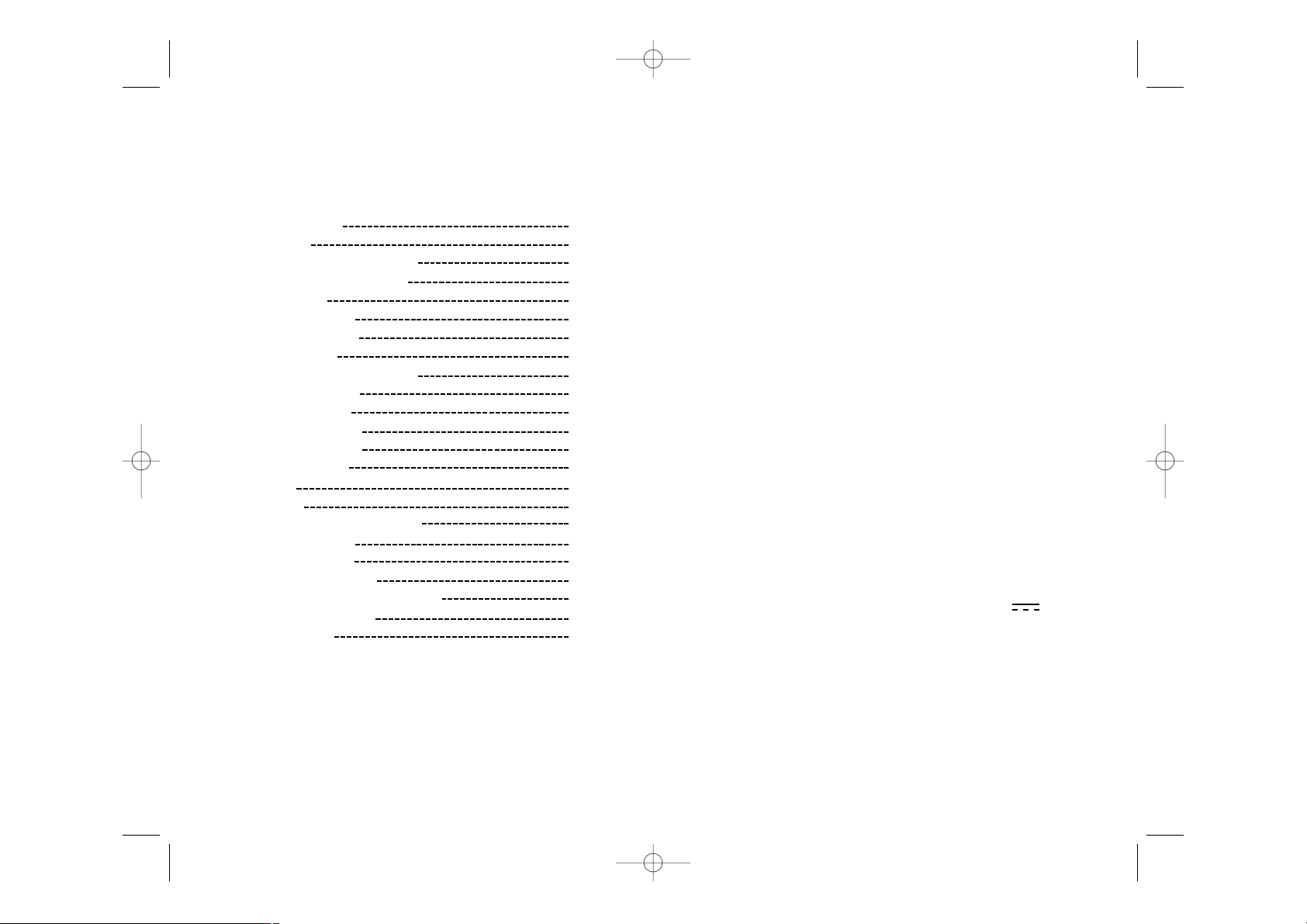
WPROWADZENIE
Gratulujemy zakupu TRAVEL CHESS EXPLORER , prawdziwego towarzysza podrózy.
Gra oferuje :
• 64 poziomy trudno1ci, podzielone na 4 rózne style gry ( normalny, atak, obrona, losowy ) :
• 5 poziomów dla poczatkujacych : przeznaczone dla dzieci i poczatkujacych graczy; na
tych poziomach komputer czesto po1wieca swoje figury.
• 8 poziomów 1rednich : dla graczy poczatkujacych i zaawansowanych; czas przewidziany
na wykonanie ruchu na tych poziomach wynosi od 5 sekund do kilku godzin.
• 1 poziom analizy który analizuje pozycje w czasie 24 godzin.
• 1 poziom mata nastawiony na rozwiazywanie sytuacji mata, az do mata w 5 ruchach.
• 1poziom MULTI MOVE , który umozliwia gre dwóm osobom , podczas gdy komputer
odgrywa role arbitra.
• Plansze gry reagujaca na dotyk, która automatycznie rejestruje twój ruch, gdy dotkniesz
pole wyj1ciowe i pole docelowe ruchu.
• 2wiatelka wskazujace wspólrzedne twojego ruchu i ruchu komputera.
• Funkcje TAKE BACK ( ruch do tylu ), która pozwala na cofniecie maksymalnie 2 calych
ruchów (lub 4 pól-ruchów ).
• Funkcje PLAY umozliwiajaca nauke gry przez obserwacje ruchów komputera.
• Zbiór 20 mozliwych ruchów rozpoczecia gry.
Ponadto komputer :
• Rozpoznaje sytuacje PATA, remis wedlug reguly 50 ruchów oraz remis przez
powtórzenie ruchów.
• Zastanawia sie nad ruchem przeciwnika.
I. ZASILANIE
Szachy komputerowe sa zasilane 3 bateriami alkalicznymi LR6 1,5V .
Gra moze byc zasilana wylacznie za pomoca opisanego typu baterii.
INSTALACJA BATERII.
1. Otwórz schowek na baterie.
2. Wlóz 3 baterie LR6 1,5V wedlug schematu na dnie schowka zachowujac uklad biegunów
+ / -.
3. Zamknij schowek.
Nie nalezy uzywac róznych typów baterii lub akumulatorków oraz baterii nowych i zuzytych.
Szachy Komputerowe
TRAVEL CHESS EXPLORER
Instrukcja obslugi
SPIS TRE
22
CI
WPROWADZENIE PO 2
I. ZASILANIE PO 2
INSTALACJA BATERII PO 2
II. ROZPOCZ
ECIE NOWEJ PARTII PO 3
III. ZAPIS RUCHU PO 3
IV. UCHY KOMPUTERA PO 3
V. RUCHY SPECJALNE PO 4
BICIE PO 4
BICIE W PRZE LOCIE. PO 4
ROSZADA PO 4
PROMOCJA PIONA PO 4
VI. RUCHY NIELEGALNE PO 5
VII. SZACH, MAT I REMIS PO 5
VIII. WY
LACZ / ZAPISZ PO 5
IX. DZWIEK PO 6
X. POZIOMY PO 6
XI. ROZWI
AZANIE PROBLEMU MATA PO 8
XII. TRYB MULTI MOVE PO 9
XIII. ZMIANA KOLORÓW PO 9
XIV. ANULOWANIE RUCHÓW PO 9
XV. PRZERWANIE ANALIZY KOMPUTERA PO 10
XVI. WERYFIKACJA POZYCJI PO 10
XVII. KONSERWACJA PO 11
PO 1 PO 2
LCG500IM 2/16/04 4:55 PM Page 80
Page 42
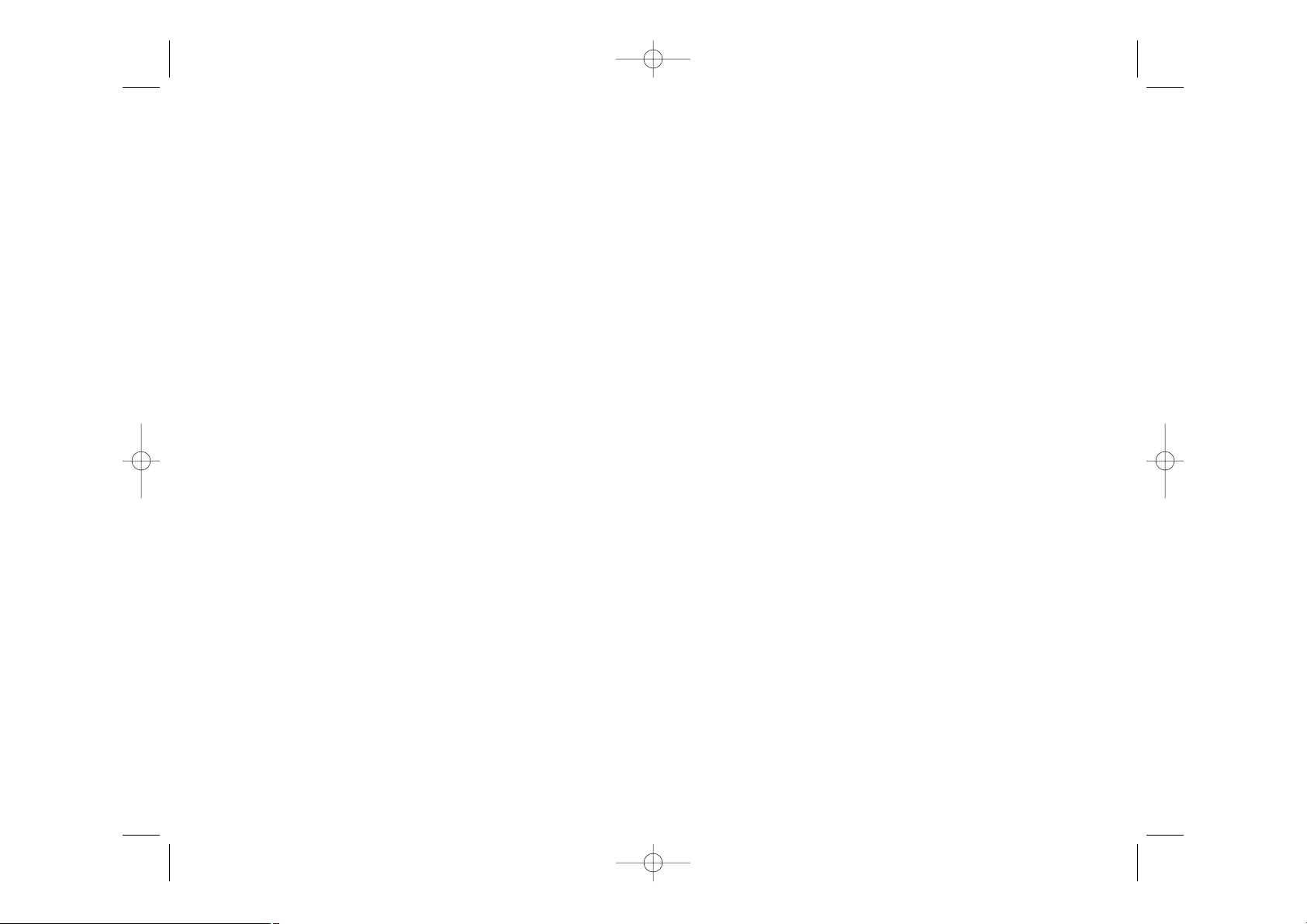
2. Nastepnie 1wiatelka wskazuja wspólrzedne pola docelowego. Postaw na tym polu figure
lekko naciskajac. 1wiatelko zapala sie ponownie sygnalizujac twój ruch.
V. RUCHY SPECJALNE.
BICIE
Bicie przebiega tak jak pozostale ruchy.
1. Naci1nij pole wyj1ciowe i wez figure.
2. Naci1nij pole docelowe i postaw figure w jej wglebieniu. Zabierz zbita figure z
szachownicy nie naciskajac zadnego pola.
BICIE W PRZELOCIE
Postepujesz identycznie jak przy biciu, z tym, ze komputer przypomina ci o zabraniu figury.
1. Naci1nij pole wyj1ciowe i wez figure.
2. Naci1nij pole docelowe i postaw figure.
3. Komputer przypomina ci o zabraniu figury oraz wy1wietla wspólrzedne pola figury zbitej
w przelocie. Naci1nij wskazane pole i zabierz figure z szachownicy.
ROSZADA
Wykonaj roszade przesuwajac najpierw Króla w wiadomy sposób. Po naci1nieciu pola
wyj1ciowego i docelowego ruchu Króla, komputer przypomni o przesuni_ciu Wie_y.
Aby wykonac mala roszade ( roszada Wieza - Król , skrzydlo królewskie ) po stronie
Bialych :
1. Naci1nij pole E1 i wezKróla.
2. Postaw Króla na G1 i naci1nij to pole.
3. Komputer przypomina o przesunieciu Wiezy przez zapalenie 1wiatelka odpowiadajacego
polu H1. Naci1nij pole H1 i wez Wieze.
4. Komputer wy1wietli wspólrzedne pola F1. Postaw Wieze na F1 i naci1nij to pole.
Aby wykonac duza roszade ( roszada Wieza - Król, skrzydlo hetmanskie ) po stronie
Bialych :
1. Naci1nij pole E1 i wez Króla.
2. Postaw Król na C1 i naci1nij to pole.
3. Komputer przypomina o przesunieciu Wiezy wy1wietlajac wspólrzedne pola A1. Naci1nij
pole A1 i wez Wieze.
4. Komputer wy1wietli wspólrzedne D1. Postaw Wieze na D1 i naci1nij to pole.
PROMOCJA PIONA
Promocja piona wykonywana jest automatycznie przez komputer.
1. Naci1nij pole wyj1ciowe i wez piona.
Nie uzywac baterii wielokrotnego ladowania, nie ladowac baterii. Wyjac akumulatorki z gry
przed ladowaniem. Akumulatorki ladowac jedynie w obecno1ci osoby doroslej. Baterie i
akumulatorki nalezy umie1cic zachowujac uklad biegunów +/(. Zuzyte baterie i akumulatorki nalezy wyjac z gry. Nie wrzucac baterii do ognia. W przypadku dluzszego nie uzywania, wyjac baterie z gry.
II. ROZPOCZ_CIE NOWEJ PARTII
Ustaw figury na planszy i wlacz komputer naciskajac ON. Nastepnie naci1nij klawisz NEW
. Uslyszysz melodie i na dole po lewej stronie zapali sle 1wiatelko ( 1wiatelko odpowiadajace 1 rzedowi ) sygnalizujace, ze Biale rozpoczynaja gre. W kazdej chwili mozesz
rozpoczac nowa partie wciskajac klawisz NEW. W tej sytuacji tylko typ i poziom gry zostaja zachowane.
UWAGA :
Komputer zachowuje w pamieci pozycje figur nawet po wylaczeniu gry ( klawisz ON / SAVE
). Je1li chcesz rozpoczac nowa partie po ponownym wlaczeniu komputera, naci1nij klawisz NEW.
III. ZAPIS RUCHU.
Aby zapamietac ruch :
1. Lekko dotknij pole, z którego chcesz przemie1cic figure. Uslyszysz charakterystyczny
dzwiek i 2 1wiatelka zapalaja sie. Te dwa 1wiatelka wskazuja rzad i kolumne pola, z
którego chcesz wykonac ruch.
2. Postaw figurena polu docelowym lekko je naciskajac tak , aby umie1cic ja we wglebie
niu danego pola . Znowu uslyszysz dzwiek oznaczajacy, ze komputer zarejestrowal twój
ruch i zastanawia sie nad kolejnym.
IV. RUCHY KOMPUTERA.
Na poczatku partii komputer natychmiast wykonuje swój ruch wybrany ze zbioru 20 mozliwych poczatkowych ruchów. W trakcie partii migajace 1wiatelko usytuowane na górze z
lewej strony
( 1wiatelko w 8 rzedzie )oznacza, ze jest ruch Czarnych, i ze komputer zastanawia sie nad
ruchem.
Gdy komputer wykonuje swój ruch slyszysz charakterystyczny dzwiek.
1. 2 migajace 1wiatelka wskazuja rzad i kolumne pola, z którego komputer chce wykonac
ruch. Naci1nij lekko figure i wez ja.
PO 3
PO 4
LCG500IM 2/16/04 4:55 PM Page 82
Page 43
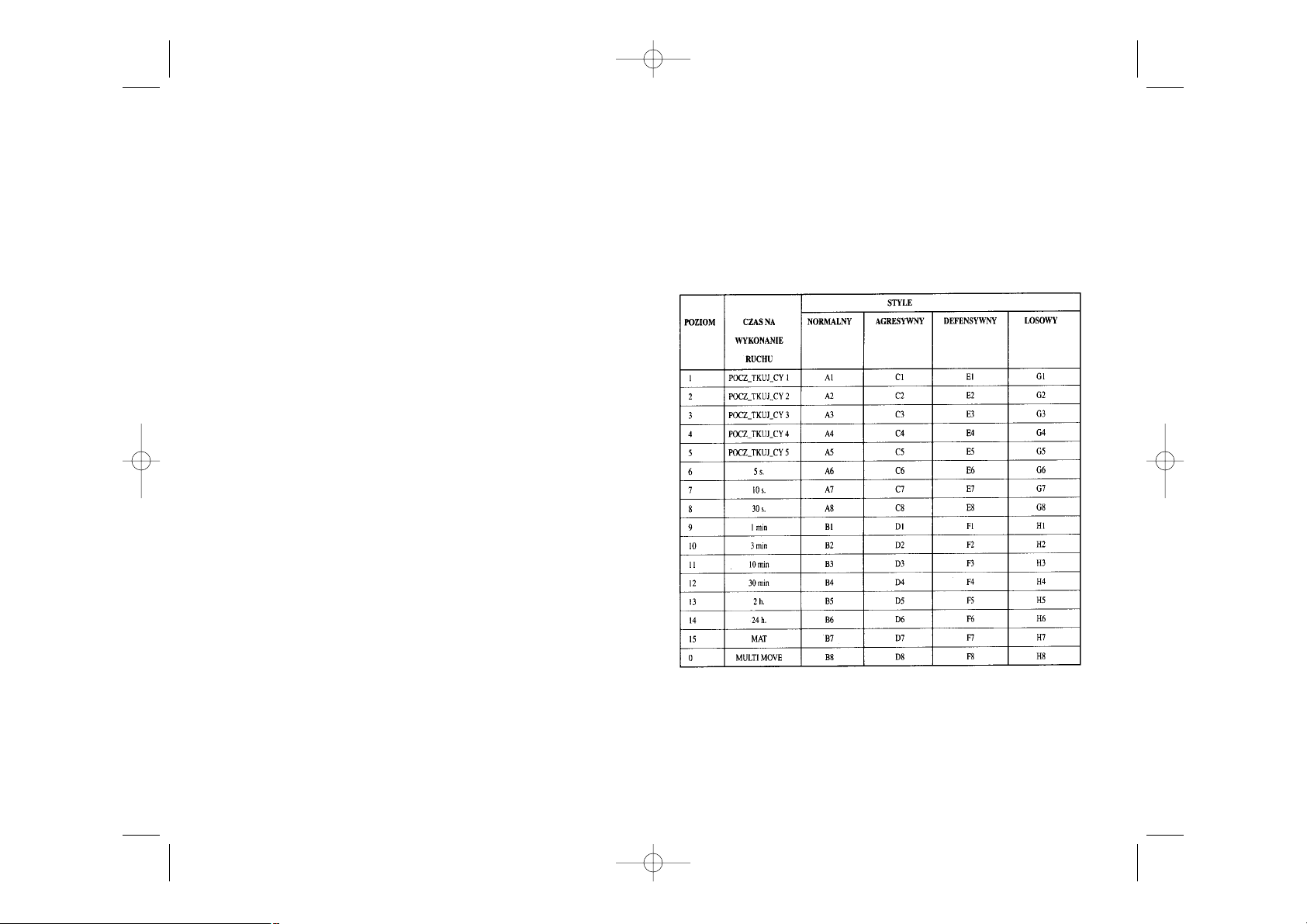
IX. DZWIEK.
Je1li wolisz grac bez dzwieku , naci1nij klawisz SOUND, aby wylaczyc sygnaly dzwiekowe.
Naciskajac ponownie klawisz SOUND uruchamiasz dzwiek na nowo. Efekty dzwiekowe
uruchomione sa automatycznie równiez po naci1nieciu klawisza NEW.
X. POZIOMY.
Komputer proponuje 64 poziomy pogrupowane w nastepujacy sposób :
Komputer proponuje 13 róznych poziomów gry i 3 poziomy specjalne:
• Poziomy 1 - 5 : poziomy dla dzieci i dla osób poczatkujacych. Komputer ciagle
popelnia bledy, na przyklad ustawiajac figury tak, ze sa one natychmiast zbite.
Poziom 1 : komputer popelnia czesto bledy ustawiajac figure tak, ze bedzie ona zbita kolejnym ruchem przeciwnika. Ten poziom pozwala na zapoznanie sie z ruchem poszczególnych figur. Mozesz takze wejsc do poziomu 1, gdy przegrywasz i chcesz, zeby komputer
2. Znajdz Królowa odpowiedniego koloru w1ród zbitych figur. Umie1c Królowa na polu
docelowym i naci1nij je.
Komputer zaklada, ze pion w promocji jest zawsze zamieniony na Królowa i do promocji
piona wybierze zawsze Królowa.
VI. RUCHY NIELEGALNE.
Gdy próbujesz wykonac ruch nielegalny lub niemozliwy, uslyszysz ostrzezenie dzwiekowe,
informujace, ze ruch ten jest niedozwolony, i ze komputer nie uwzgledni twojego ruchu.
Gdy próbujesz wykonac ruch nielegalny lub je1li próbujesz przemie1cic figure przeciwnika, uslyszysz sygnal dzwiekowy oznaczajacy blad. Mozesz kontynuowac gre wykonujac
inny ruch.
Je1li uslyszysz sygnal dzwiekowy oznaczajacy blad i komputer wy1wietla wspólrzedne
jakiego1 pola, powiniene1 nacisnac to pole, aby kontynuowac gre.
VII. SZACH, MAT I REMIS.
Komputer sygnalizuje szach odpowiednim dzwiekiem oraz zapalajac klawisz CHECK.
W przypadku szacha i mata uslyszysz krótka melodie i zapala sie klawisze CHECK i DRAW
/ MATE.
W sytuacji pata zapala sie klawisz DRAW / MATE, co oznacza remis.
Jezeli identyczna pozycja powtarza sie trzykrotnie lub wykonano 50 ruchów, podczas
których zadna figura nie zostala zbita ani zaden pion nie wykonal ruchu, zapala sie klawisz
DRAW / MATE, ale je1li chcesz mozesz kontynuowac gre.
VIII. WYLACZ / ZAPISZ.
Gdy partia jest zakonczona mozesz nacisnac NEW, aby rozpoczac nowa partie lub wylaczyc
komputer wciskajac OFF / SAVE. Komputer nie jest jednak calkiem wylaczony .zachowuje
w pamieci aktualne rozmieszczenie figur pobierajac przy tym niewiele pradu. Mozna wiec
przerwac partie, wylaczyc komputer i wlaczyc ponownie , aby kontynuowac gre. Oznacza to
równiez , ze nalezy nacisnac klawisz NEW wlaczajac komputer, aby rozpocz1ac nowa partie.
PO 5 PO 6
LCG500IM 2/16/04 4:55 PM Page 84
Page 44

Aby zmienic poziom lub styl gry nalezy :
1. Nacisnac klawisz LEVEL , aby wej1c do trybu zmiany stylu gry. W tym momencie
zapalaja sie 1wiatelka odpowiadajace aktualnemu poziomowi gry ( pole A6 oznacza
poziom 6 i styl normalny ).
2. Wszystkie poziomy i style gry przedstawia powyzsza tabela. Naciskajac odpowiednie
pole wybierzesz twój styl gry.
3. Naci1nij powtórnie klawisz LEVEL , aby wyj1c z trybu wyboru poziomów. Mozesz
rozpoczac gre lub nacisnac klawisz PLAY, gdy chcesz , aby komputer wykonal ruch jako
pierwszy.
Sprawdzenie wybranego poziomu i stylu gry bez wprowadzania zmian:
1. Nacisnac klawisz LEVEL. Zapalajace sie 1wiatelka wskazuja na aktualny poziom.
2. Nacisnac ponownie klawisz LEVEL , zeby kontynuowac gre.
Mozesz sprawdzic lub zmienic poziom gry w kazdej chwili w trakcie rozgrywanej partii, gdy
przypada kolej na twój ruch.
XI. ROZWIAZYWANIE PROBLEMÓW MATA.
Poziom 15 to poziom MATA , który umozliwia rozgrywanie mata nawet do 5 ruchów.
Aby rozegrac mata :
1. Wybierz poziom 15 naciskajac najpierw klawisz LEVEL , a nastepnie pole B7, D7, F7 lub
H 7.
2. Naci1nij klawisz PLAY . komputer rozpoczyna analize sytuacji.
Komputer wykona pierwszy ruch majacy spowodowac mata . Ty jako przeciwnik mozesz
wykonac kolejny ruch, a komputer znajdzie nastepne posuniecia , celem których jest mat.
Je1li ustawienie figur nie umozliwia spowodowania sytuacji mata po raz kolejny, komputer bedzie zastanawial sie w nieskonczono1c. Czas na rozwiazanie problemu mata przedstawia ponizsza tabela.
równiez popelnil kilka bledów.
Poziom 2 : komputer popelnia bledy, ale nigdy nie ustawi swojej figury tak, ze bedzie ona
zbita w kolejnym ruchu przeciwnika.
Poziom 3 : komputer popelnia tylko kilka bledów w trakcie calej partii.
Poziom 4 : komputer popelni tylko jeden blad w trakcie calej partii i ustawi Królowa na
polu, na którym bedzie ona zbita w nastepnym uchu przeciwnika.
Poziom 5 : Komputer pozwoli na kilkakrotnie spowodowanie zagrozenia mata, ale nigdy nie
poswieci swojej figury.
Na tych 5 poziomach komputer reaguje niemal natychmiastowo.
• Poziomy 6 - 13 proponujaczas na wykonanie ruchu od 5 sekund do 2 godzin. Poziomy
te sa adresowane zarówno do poczatkujacych jak i zaawansowanych graczy. Poziom 6 poziom blitz przewiduje ( 5 sekund na wykonanie ruchu ) , poziom 8 - poziom szybkiej
wymiany ruchów ( 30 sekund na wykonanie ruchu ) i poziom 10 - poziom turniejowy (
3 minuty na wykonanie ruchu ). Wskazany czas na odpowiedzjest czasem srednim i
przyblizonym. Komputer bedzie zastanawial sie dluzej w sytuacjach trudniejszych i
krócej w przypadku latwiejszych posuniec. Komputer zastanawia sie razem z toba nad
twoim ruchem i moze czasem uprzedzic twój ruch. Komputer reaguje natychmiastowo ,
równiez gdy proponuje ruch rozpoczynajacy partie ze swojego zbioru.
• Poziom 14 : poziom analizy który analizuje pozycje w czasie 24 godz. lub az do
momentu gdy zakonczysz czas analizy naciskajac klawisz PLAY ( patrz punkt XV ).
• Poziom 15 : poziom mata nastawiony na rozwiazywanie sytuacji mata (patrz punkt XI ).
• Poziom 0 : poziom MULTI MOVE , który umozliwia gre dwóm osobom , podczas gdy
komputer odgrywa role arbitra , sprawdzajac czy ruchy sa dozwolone.
Komputer proponuje równiez 4 style gry :
• Normalny : komputer stara sie unikac ruchów defensywnych i ofensywnych.
• Agresywny : komputer prowadzi gre ofensywna i w miare mozliwo1ci unika wymiany
ruchów.
• Defensywny : komputer opracowuje strategie obronna, czesto przemieszcza figury i
wymienia ruchy.
• Losowy : komputer czesto przemieszcza figury i czasem wybiera nieoczekiwane, ale nie
konieczne najlepsze posuniecie.
Gdy wlaczasz komputer rozpoczyna on nowa partie wybierajac automatycznie poziom 6 i
styl normalny. Nastepnie komputer zapamietuje poziom i styl gry nawet po wylaczeniu i
ponownym wlaczeniu gry przez naci1niecie klawisza NEW GAME.
PO 7 PO 8
LCG500IM 2/16/04 4:55 PM Page 86
Mat w 1 ruchu 1 sekunda
Mat w 2 ruchach 1 minuta
Mat w 3 ruchach 1 godz.
Mat w 4 ruchach 1 dzien
Mat w 5 ruchach 1 miesiac
Page 45

ustawieniu figury na szachownicy wskazujac jej wspólrzedne. Dotknij to pole i ustaw z
powrotem figure.
5. Gdy anulujesz roszade , musisz najpierw przestawic swojego Króla, a nastepnie Wieze,
naciskajac kolejno ich pola.
Uwaga : nie mozesz anulowac promocji piona.
Kiedy chcesz anulowac twój ruch, a komputer juz zdazyl odpowiedziec swoim ruchem,
naci1nij klawisz TAKE BACK i anuluj ruch komputera tak jak opisano wyzej. Nastepnie
naci1nij ponownie klawisz TAKE BACK, zeby anulowac twój ruch.
Je1eli nacisnale1 juz pole wyj1ciowe ruchu komputera i ten wskazuje pole docelowe,
wykonaj najpierw ruch do konca, a nastepnie naci1nij klawisz TAKE BACK pierwszy raz,
zeby anulowac ruch komputera i drugi raz, zeby anulowac twój ruch.
Je1li chcesz anulowac 2 ruchy, naci1nij klawisz TAKE BACK po raz trzeci, aby anulowac
przedostatni ruch komputera. Nastepnie naci1nij po raz czwarty klawisz TAKE BACK i anuluj twój przedostatni ruch. Je1li chcesz anulowac wiecej ruchów , komputer zasygnalizuje
blad.
XV. PRZERWANIE ANALIZY KOMPUTERA.
Przyciskajac klawisz PLAY w czasie gdy komputer zastanawia sie, sprawisz , ze natychmiast przerwie on swoja analize i wykona ruch, który dotychczas uznal za najlepszy.
XVI. WERYFIKACJA POZYCJI.
Gdy figury na szachownicy ulegly przypadkowemu przesunieciu , mozesz zapytac komputer o dotychczasowe ich rozmieszczenie.
1. Naci1nij ponownie klawisz odpowiadajacy rodzajowi szukanej figury. Komputer
wskazuje polozenie poszczególnych figur danego typu zapalajac 1wiatelko rzedu i jedno
lub wiele 1wiatelek odpowiadajacych kolumnom. 1wiatelko palace sie ciagle oznacza
figure biala, 1wiatelko migajace oznacza figure czarna.
2. Naci1nij ponownie klawisz odpowiadajacy rodzajowi szukanej figury : komputer wskaze
pozycje kolejnej figury tego samego rodzaju w nastepnym rzedzie.
3. Kiedy komputer sprawdzi wszystkie figury danego rodzaju ( lub je1li nie ma na
szachownicy figur tego typu ), wychodzi z trybu sprawdzania pozycji i wskaze kolor,
który powinien kontynuowac gre.
XII. TRYB MULTI MOVE.
Poziom 0 jest poziomem MULTI MOVE. Na tym poziomie komputer nie bierze udzialu w
grze. Mozesz wiec grac za dwie osoby. Tryb ten sluzy do programowania pozycji lub
powtórzenia partii. Mozna równiez potraktowac komputer jako szachownice , grajac przeciwko innej osobie , podczas gdy komputer bedzie sprawowal role arbitra, sprawdzajac
poprawno1c ruchów.
Wybieranie trybu MULTI MOVE :
1. Wybierz poziom 0 wciskajac klawisz LEVEL , a nastepnie pole B8, D8, F8 lub H 8.
2. Rozegraj dowolna liczbe ruchów za obu graczy.
3. Gdy skonczysz, wyjdz z trybu MULTI MOVE wciskajac klawisz LEVEL i wybierz inny
poziom.
XIII. ZMIANA KOLORÓW.
Gdy przyci1niesz klawisz PLAY, komputer wykona ruch za ciebie. Równiez je1li chcesz
zamienic kolor figur, naci1nij klawisz PLAY. komputer wykona swój ruch i czeka na twoje
posuniecie. Je1li ponownie naci1niesz klawisz PLAY, komputer znów wykona ruch. W ten
sposób mozesz spowodowac , ze komputer bedzie gral sam ze soba.
Gdy chcesz grac cala partie Bialymi na górnej cze1ci szachownicy :
1. Naci1nij klawisz NEW GAME i i ustaw biale figury na górnej cze1ci szachownicy, a
czarne na dolnej. Pamietaj, ze biala Królowa powinna sie znalezc na bialym polu, a
czarna na czarnym polu.
2. Nastepni wci1nij klawisz PLAY na poczatku partii. Komputer bedzie gral Bialymi na
górnej cze1ci szachownicy i czekal na twoje ruchy Czarnymi.
XIV. ANULOWANIE RUCHÓW.
Je1li dotkniesz pole , z którego chcesz wykonac ruch i potem zmienisz zdanie, dotknij to
pole po raz drugi. 2wiatelka wspólrzednych wybranego pola zgasna i mozesz wykonac inny
ruch.
Je1li juz wykonale1 twój ruch i komputer jest w trakcie zastanawiania sie nad swoim
posunieciem lub ukazaly sie juz wspólrzedne pola, z którego chce wykonac ruch :
1. Wci1nij klawisz TAKE BACK.
2. Komputer przerwie analize i pojawia sie wspólrzedne ostatnio przesunietej figury.
Naci1nij wskazane pole i wez figure.
3. Komputer wskaze wspólrzedne pola wyj1ciowego. Naci1nij to pole i postaw tam figure.
4. Jezeli chcesz anulowac bicie lub bicie w przelocie, komputer przypomni ci o ponownym
PO 9 PO 10
LCG500IM 2/16/04 4:55 PM Page 88
Page 46

XVII. KONSERWACJA.
Twoje komputerowe szachy prawie nie wymagaja konserwacji, jednak przestrzeganie tych
kilku rad pozwoli utrzymac gre w bardzo dobrym stanie przez dlugie lata.
Chron gre przed wilgocia. Je1li jest zmoczona, nalezy ja natychmiast wytrzec. Nie nalezy
pozostawiac gry na sloncu, nie przegrzewac. Obchodzic sie z gra ostroznie. Chronic przed
upuszczeniem. Nie nalezy gry demontowac. Mozna ja czy1cic lekko zwilzona 1ciereczka
bez uzycia detergentów.
W przypadku klopotów z funkcjonowanie gry, spróbuj najpierw wymienic baterie. Je1li to
nic nie zmieni, zapoznaj sie dokladnie z instrukcja obslugi.
GWARANCJA
NASZ PRODUKT JEST GWARANTOWANY 2 LATA.
GWARANCJA OBEJMUJE EVENTUALNE USTERKI PODZESPOLÓW I ICH MONTAZU
ZWIAZANE Z
FABRYKACJA.
W PRZYPADKU PROBLEMU NALEZY SIE ZWRÓCIC DO SKLEPU W KTÓRYM APARAT
ZOSTAL ZAKUPIONY I OKAZAC RACHUNEK.
UWAGA !
UZYTKOWANIE NIEZGODNE Z INSTRUKCJA OBSLUGI, OTWARCIE LUB PRZECHOWYWANIE APARATU W SRODOWISKU GORACYM, ZIMNYM LUB WILGOTNYM
POZBAWIA UZYTKOWNIKA GWARANCJI.
SA RÓWNIEZ POZBAWIONE GWARANCJI :
1) UZYWANIE INNEGO PROSTOWNIKA OD TEGO KTÓRY JEST PODANY PRZEZ FAB-
RYKANTA
2) WYCIEK BATERI DO APARATU
Gwarancja 2 lata.
© 2004-Lexibook®
Lexibook Polska SP .Z.O.O.
UI.Pytiasinskiego 16
00-777 Warzawa
Polska
www.lexibook.com
Ref : LCG500IM0074
PO 11
LCG500IM 2/16/04 4:55 PM Page 90
