Page 1
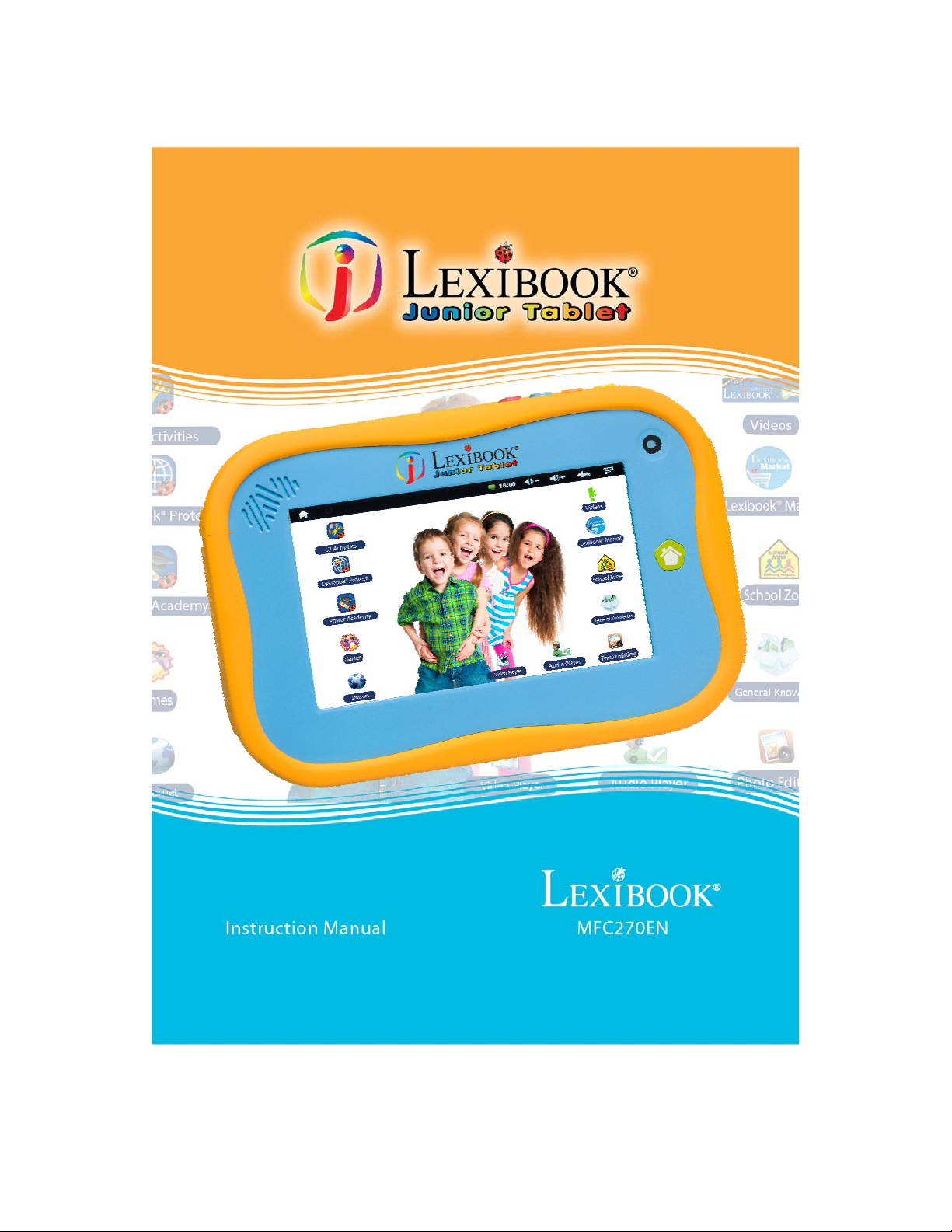
1
Page 2
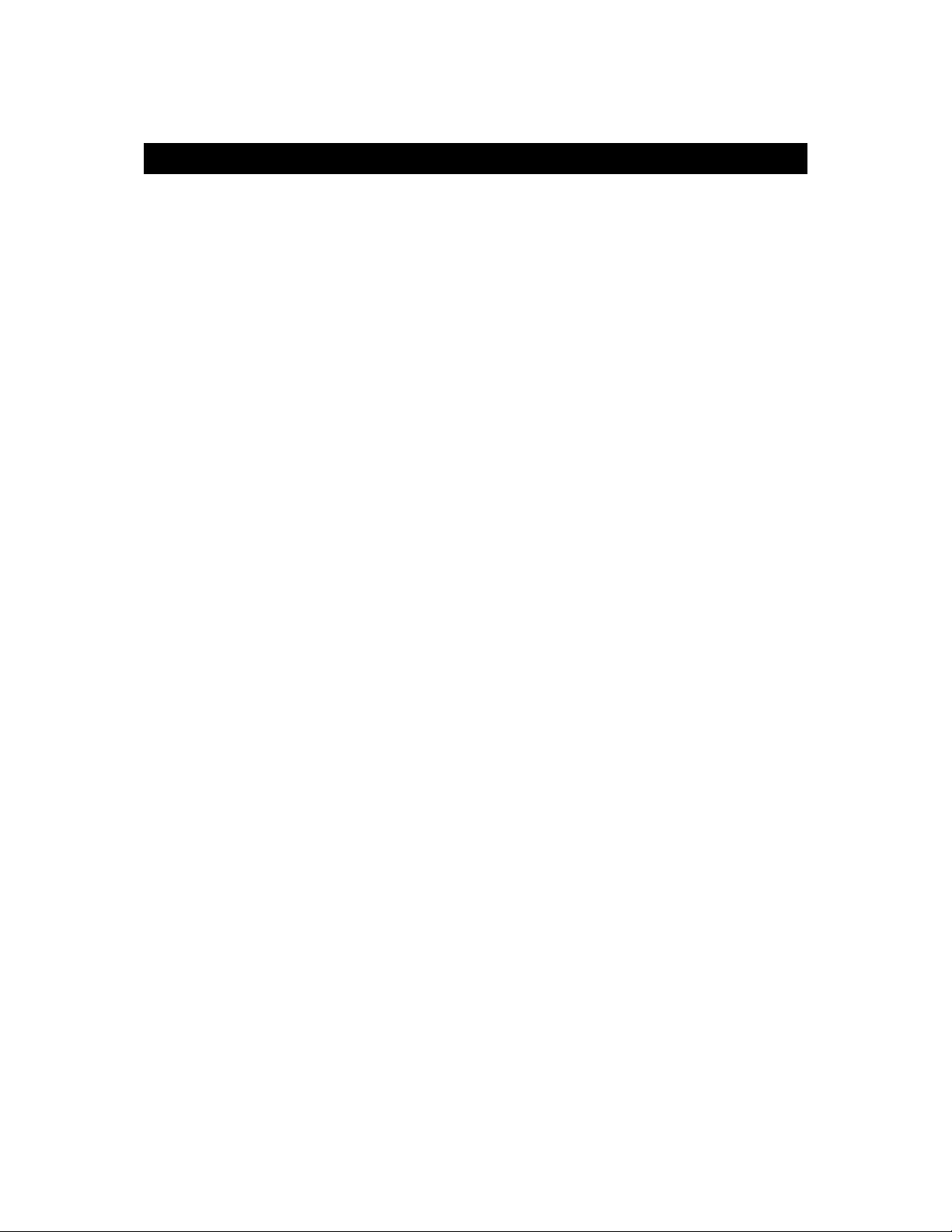
Welcome!
Congratulations! You just bought the new Lexibook® tablet. We invite you to read
this manual to take full advantage of all the features offered by your Lexibook® tablet
as well as detailed instructions and safety tips.
One tablet, thousands of possibilities
With the Wi-Fi and touch screen functions, you can use your tablet with ease
wherever you want, whenever you want!
Reading digital books, watching videos, sending emails, playing music, browsing the
Internet, playing video games, enriching your knowledge ... are only some of the
numerous opportunities offered by your tablet.
Learn, play, relax
The tablet is preinstalled with applications ready to use! With your Lexibook® tablet
you will have access to free digital books, games and videos already installed.
And with the Lexibook® Market application on your tablet, you can download and
install thousands of new app l i c ations design e d f o r th e wh o l e f a m i l y .
Note: Since the products are updated regularly, the illustrations and content of
this manual are for reference only and may be different from the actual product.
2
Page 3
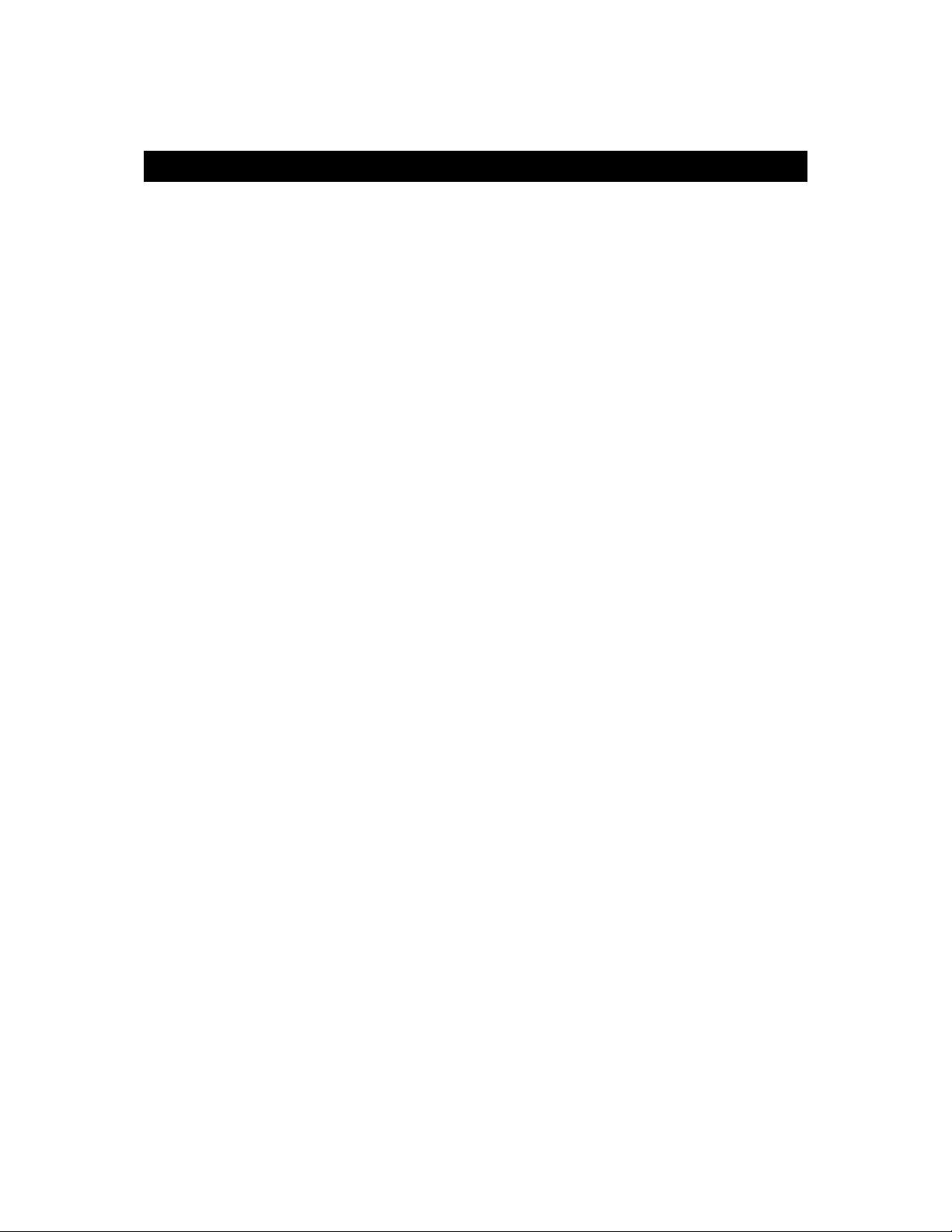
Table of Contents
Welcome! ................................................... ............................................................... 2
Table of Contents ........................................... .... ........ .... .... ........ ... .... .... ........ .... .... .... 3
Safety Instructions ......................................................... .... .... .... ....... .... .... ........ .... .... 4
IMPORTANT SAFETY INSTRUCTIONS.......................................................... .... .... 5
Epilepsy Warning ........ .............................................................................................. 7
Packaging Contents .................................................................................................. 7
1. Discover your Lexibook® tablet ............................................................... ............ 8
Presentation of your Lexibook® tablet .............................................................. ........ 8
Turning your tablet On and Off .................................................. ............................... 8
Configuring the Lexibook® Parent mode .................................................. .... ........ .... 9
Activate the Wi-Fi on your Lexibook® tablet ........................................................... 11
The Settings menu of your Lexibook® tablet .......................................................... 14
Headphones Connection ........................................................................................ 15
Using a Memory Card . ............................................... ............................................. 15
Navigation ...................................................... ......................................................... 18
Rotating the Screen ................................................................................................ 19
Using the Virtual Keyboard ........................ ............................................................. 19
Using the External Lexibook® Keyboard ................................................................ 20
Charging the Battery ............................................................................................... 20
Using the Battery ....................................... ............................................... .............. 21
2. The Home Screen of your Lexibook® Tablet ................................................... 22
The Taskbar ............................................................... .... .... ........ .... .... ....... .... .... .... .. 22
Profile Selection Screen .......................................................................................... 23
The Applications of your Lexibook® tablet .................................... .... ....... .... .... .... .. 28
3. Applications Preinstalled on your Lexibook® tablet........................................ 33
My Knowledge Homepage ...................................................................................... 33
My Games Homepage ............................................................................................ 34
My Internet Apps Homepage ................................................................ .................. 35
My Multimedia Apps Homepage ............................................................................. 35
My Apps Homepage ............................................................................................... 37
The Lexibook® Protect Internet Browser ................................................................ 37
The Lexibook® Market ............................................... .... .... ........ .... .... ... .... ........ .... .. 42
The Lexibook® Videostore .................................... .... .... .... .... ... ........ .... .... .... .... .... .. 52
4. Technical Information .......................................................................................... 53
Tablet Specifications ............................................................................................... 53
Maintenance and Warranty ................................ ..................................................... 53
FCC Notice .............................................................................................................. 55
3
Page 4
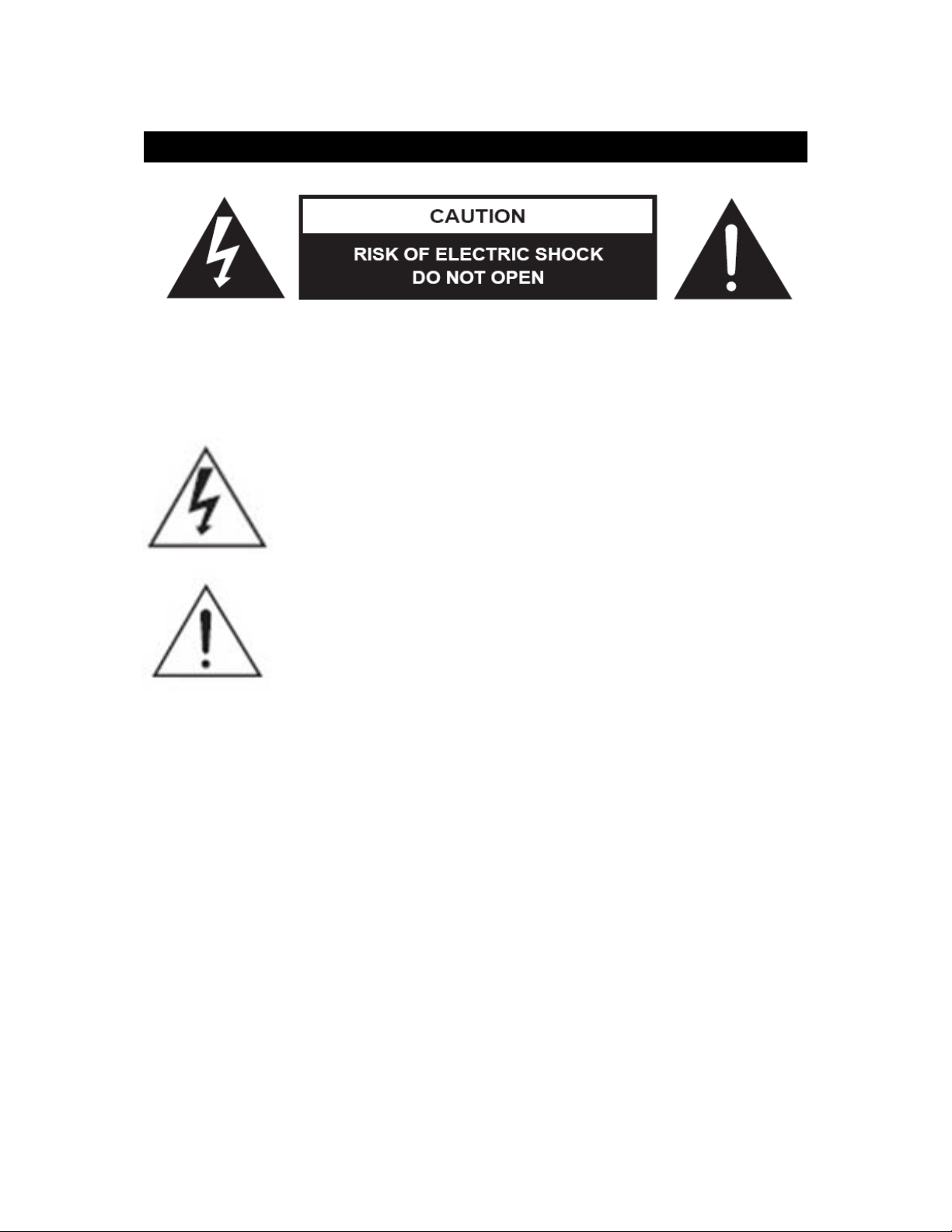
Safety Instructions
CAUTION: TO REDUCE THE RISK OF ELECTRIC SHOCK. DO NOT REMOVE
COVER (OR BACK). NO USER SERVICEABLE PARTS INSIDE. REFER
SERVICING TO QUALIFIED SERVICE PERSONNEL.
The graphic symbols on the back cover of the set mean the following:
DANGEROUS VOLTAGE:
The lightning flash with arrowhead symbol within an equilateral
triangle is intended to alert the user to the presence of uninsulated
“dangerous voltage” within the product’s enclosure that may be of
sufficient magnitude to constitute a risk of electric shock to
persons.
ATTENTION:
The exclamation point within an equilateral triangle is intended to
alert the user to the presence of important operating and
maintenance (servicing) instructions in the literature accompanying
the appliance.
WARNING:
• To reduce the risk of fire or electric shock, do not expose this appliance to
rain or moisture.
• The apparatus shall not be exposed to dripping or splashing and that no
objects filled with liquids, such as vases, shall be placed on the apparatus.
• The mains plug is used as the disconnect device, the disconnect device shall
remain readily operable.
• In order to disconnect the apparatus from the mains completely, the mains
plug should be disconnected from the mains socket outlet completely.
4
Page 5

IMPORTANT SAFETY INSTRUCTIONS
WARNING: THIS PRODUCT IS NOT A TOY, ADULT SUPERVISION IS
REQUIRED.
1. Read these instructions.
2. Keep these instructions.
3. Heed all warnings.
4. Follow all instructions.
5. Do not use the product on your lap for more than 30 minutes, without a 5-minute
break at least.
6. Do not use this unit near water.
7. Clean only with a dry cloth.
8. Do not block any ventilation openings. Install in accordance with manufacturer’s
instructions.
9. To avoid overheating, do not leave the product in a non-ventilated space (e.g. a
schoolbag) when it is turned on.
10. Do not install near any heat sources such as radiators, heat registers, stoves or
other apparatus (including amplifiers) that produce heat.
11. Do not defeat the safety purpose of the polarized or grounding-type plug. A
polarized plug has two blades with one wider than the other. A grounding-type plug
has two blades and a third grounding prong. The wide blade or the third prong is
provided for your safety. If the provided plug does not fit into your outlet, consult an
electrician for replacement of the obsolete outlet.
12. Protect the power cord from being walked on or pinched particularly at plugs,
convenience receptacles, and the point where they exit from the unit.
13. Only use attachments/accessories specified by the manufacturer.
14. Unplug this unit during lightning storms or when unused for long periods of time.
15. Refer all servicing to qualified service personnel. Servicing is required when the
unit has been damaged in any way, such as the following: the power-supply cord or
plug has been damaged; liquid has been spilled or objects have fallen into the unit;
and/or the unit has been exposed to rain or moisture, does not operate normally, has
changed its performance or has been dropped.
16. Do not overload wall outlet. Use only power source as indicated.
17. Use replacement parts as specified by the manufacturer.
18. Upon completion of any service or repairs to this product, ask the service
technician to perform safety checks.
19. Keep the device away from metallic objects (coins, keys…). Do not leave it near
magnetic fields that could cause data loss or damage the device.
20. Do not drop the device. Do not expose it to mechanical shock, friction or impact.
When transporting the device, put it in a protective cover.
21. Protect the device from humidity and rain. If it gets wet, wipe it immediately.
22. Do not touch the power cord when your hand are wet and do not pull on the
charger to unplug it.
23. In order to prevent data loss, remember to keep a backup (data or paper) of the
information recorded on the device.
24. To prevent interference, do not use the device next to other electronic devices,
artificial pacemaker or near medical equipment.
5
Page 6
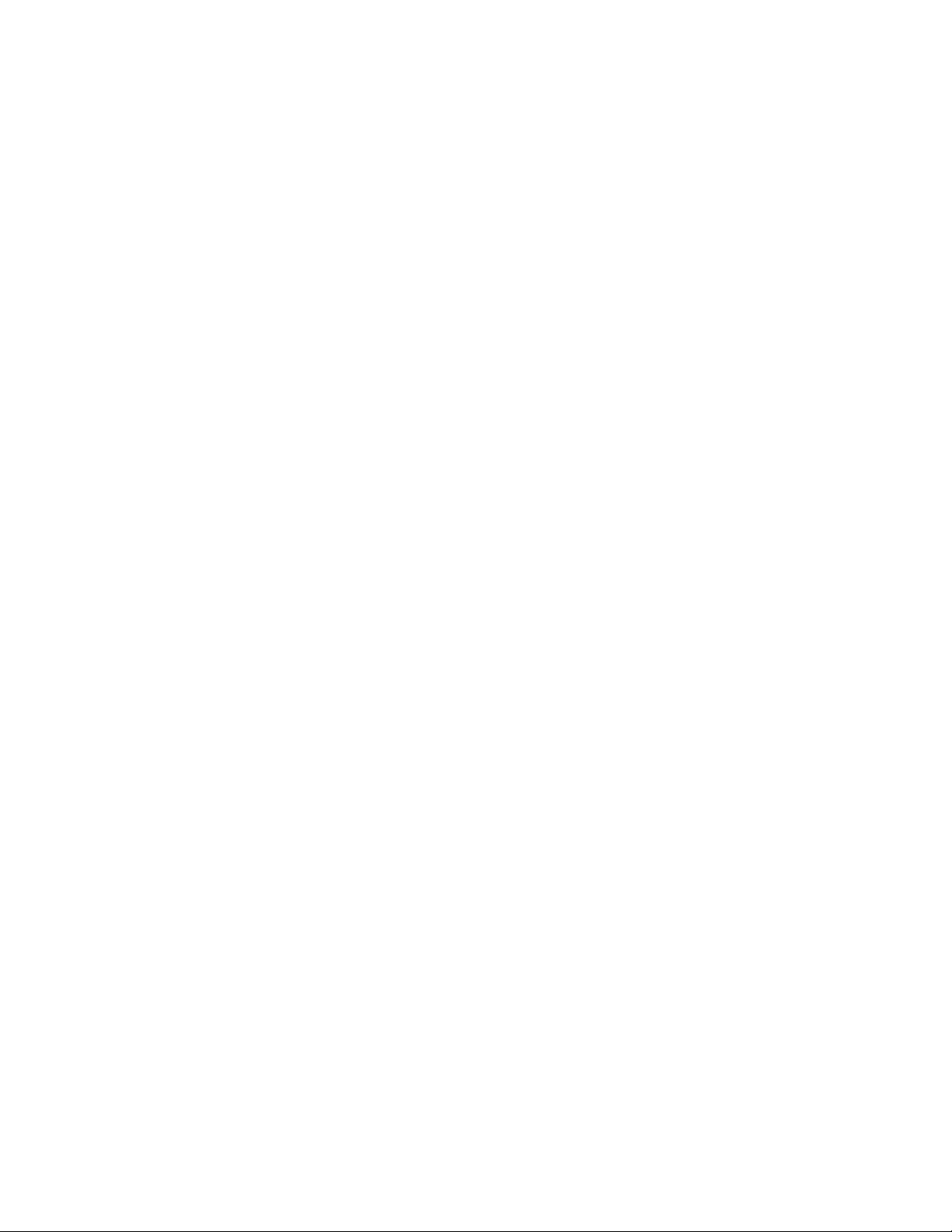
25. Shut off the device in locations that are susceptible to explosions and when
travelling by airplane.
26. Do not use the product near inflammable or explosive sources.
27. Keep the device out of direct sunlight and away from other sources of extreme
heat or cold.
28. Do not attempt to disassemble the device; it would no longer be covered by the
warranty.
29. Do not place sharp objects directly in contact with the surface and do not spray
cleaning products directly on the screen.
30. Do not push hard on the screen and do not place objects on top of it. This can
cause tears in the screen.
31. The socket-outlet shall be installed near the equipment and must be easily
accessible.
6
Page 7
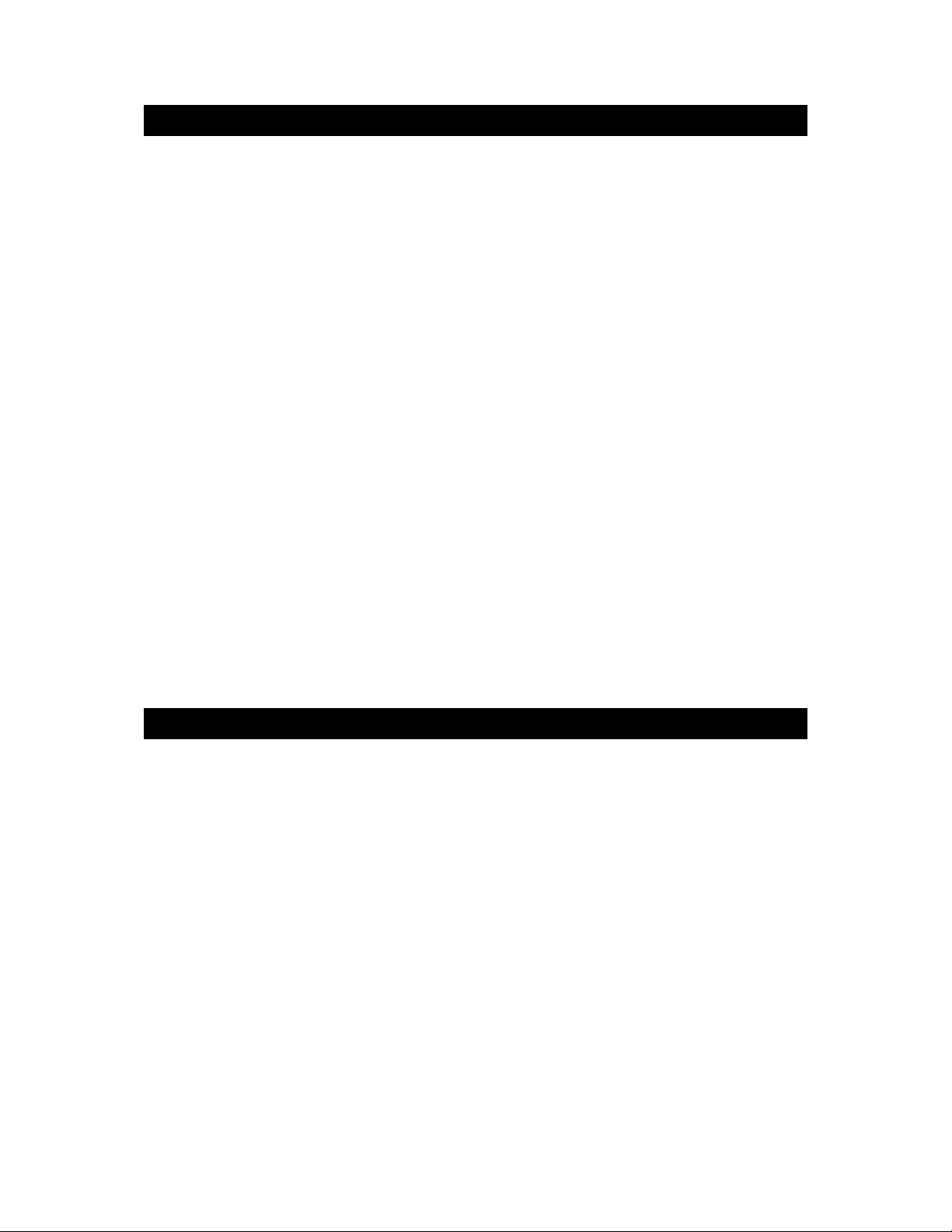
Epilepsy Warning
Please read prior to any use of a video game by yourself or by your child.
Some people are susceptible to epileptic seizures or loss of consciousness when
exposed to certain kinds of flashing lights or elements common in our everyday
environment. These individuals may suffer a seizure when they watch certain
televised images or when they play certain video games. These phenomena can
occur even if the person has no previous medical history or has never suffered an
epileptic seizure. If you or a family member has ever displayed symptoms related to
epilepsy (seizure or loss of consciousness) in the presence of stimulation in the form
of light, please consult your physician before using. We advise parents to be
attentive to their children while they play video games. If you or your child experience
the following symptoms: dizziness, altered vision, eye or muscle twitches, loss of
consciousness,
disorientation, involuntary movements or convulsions, immediately stop playing and
consult a physician.
General Precautions When Using Video Games
- Do not stand too close to the screen. Play at a safe distance from the television
screen and as far as the connecting cord allows.
- It is preferable to play video games on a small screen. Avoid playing when tired or
when needing sleep.
- Make sure to play in a well lit room.
- When in use, take breaks of 10 to 15 minutes every hour.
Packaging Contents
When unpacking, ensure that the following elements are included:
1 x Lexibook® Junior Tablet
1 x USB Cable
1 x AC Adaptor
1 x Instruction Manual
1 x Videostore Giftcard t o dow n load 1 Hour of A ni m ated Cartoon s
Note: Keep all the gift cards bundled, in order to be able to download the bonus
content of each card again, and contact the after-sales service.
WARNING: All packaging materials, such as tape, plastic sheets, wire ties and tags
are not part of this product and should be discarded for your child’s safety.
7
Page 8
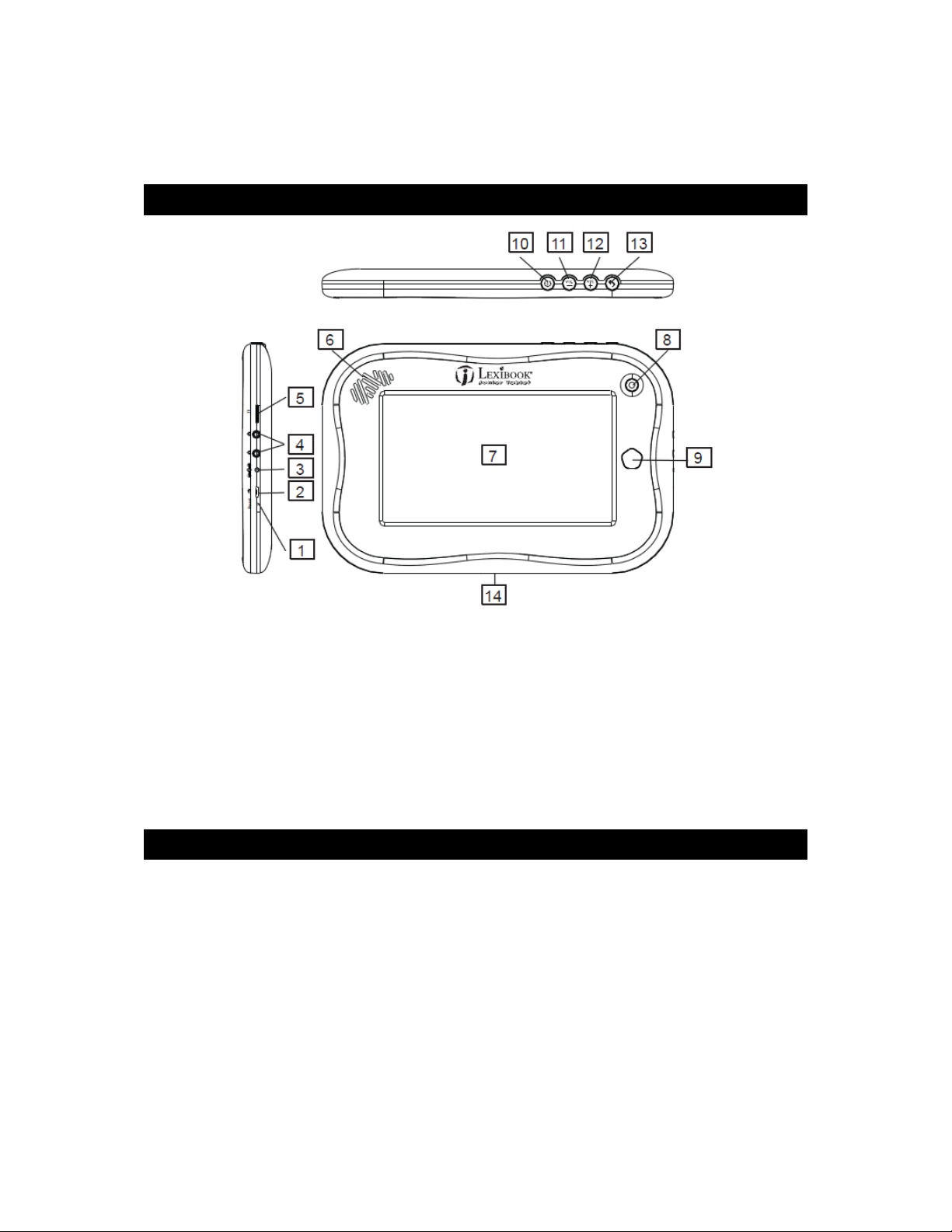
1.DiscoveryourLexibook®table t
Presentation of your Lexibook® tablet
1. Reset Button 8. Camera
2. Micro USB Port 9. Home Button
3. DC Input 10. On/Off Button
4. 2x Headphone Input (3.5mm) 11. Volume – Button
5. MicroSD Card Reader 12. Volume + Button
6. Speaker 13. Back Button
7. Touch Screen 14. Docking Connector for MFA200
Docking Station (sold separately)
Turning your tablet On and Off
1. To turn your Lexibook® tablet on, press the “On/Off” button (10) for 3 seconds.
The button is located on the upper side of the unit.
2. Please wait while the Android operating system is loading.
3. The Home screen appears.
4. To turn your Lexibook ® tablet off , close all running applic ations and press the
“On/Off” button (10) for 3 seconds.
5. Click "OK" when prompted for power down.
8
Page 9
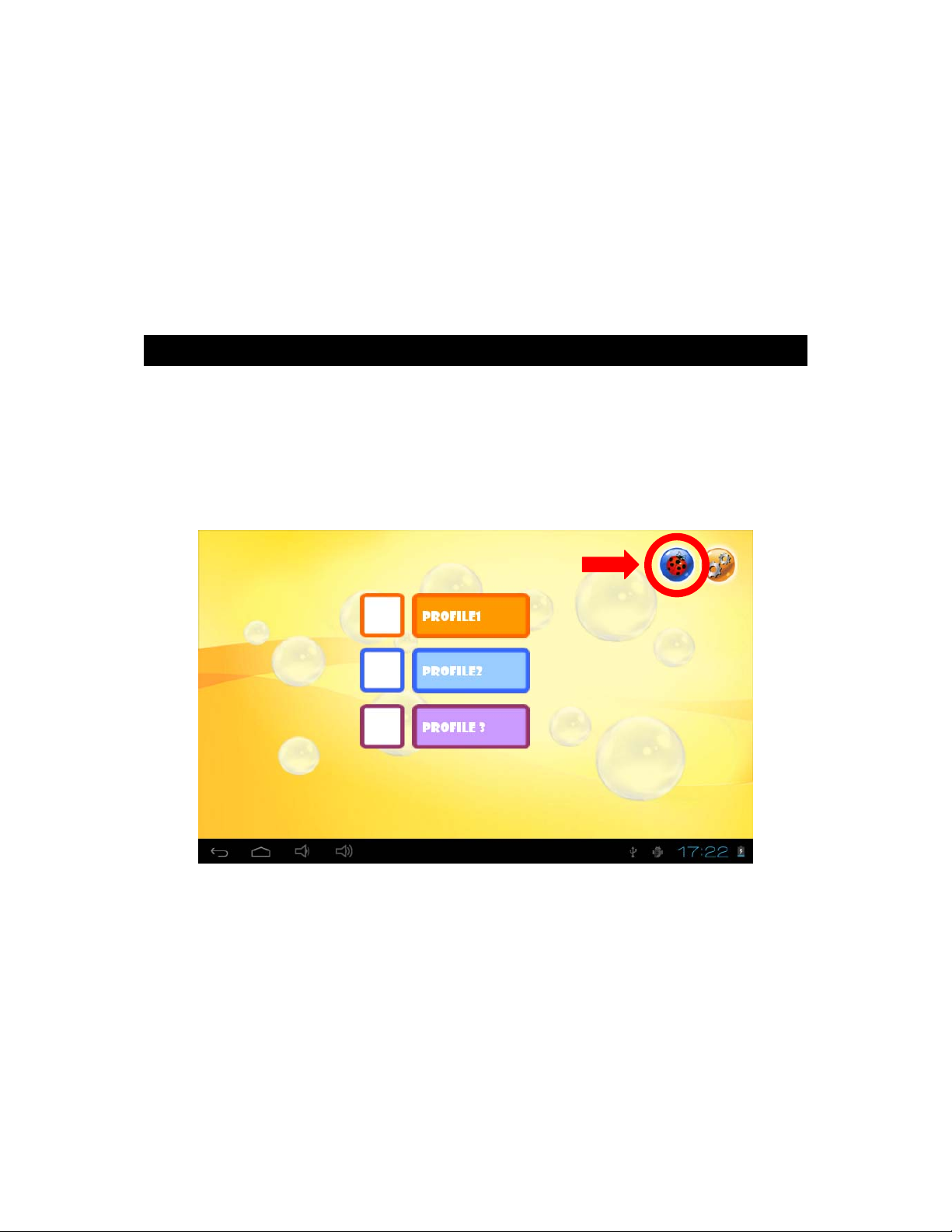
Note: The tablet automatically locks after a few minutes of inactivity. To unlock
the tablet, press the "On/Off" button (10) briefly. A padlock appears on the
screen. Drag it to the right on the open padlock in order to unlock the tablet.
Note: You can briefly press the “On/Off” button (10) to put your tablet in
standby mode.
Configuring the Lexibook® Parent mode
The first time you use your tablet, it is recommended to set a password in order to
restrict access to the advanced settings (Wi-Fi, Sound, Display…). By default, there
is no password.
1. Select the ladybug icon in the top right side of the Home screen to set a
password.
9
Page 10
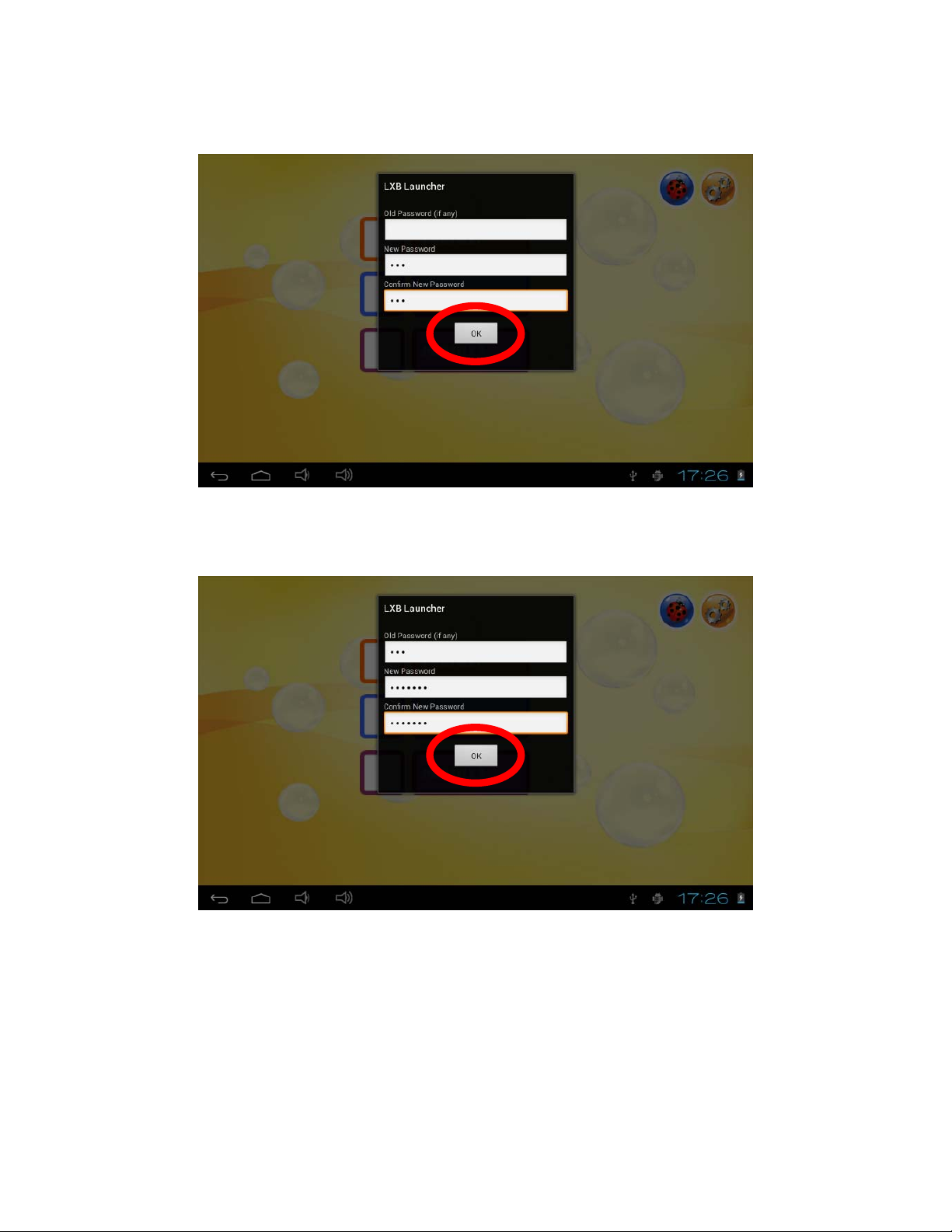
2. Leave the “Old Password” box empty. Enter your password with the keyboard
in the “New Password” box, then confirm it and click "OK".
3. To change an existing password, enter your old password in the “Old
Password” box, then enter a new password in the “New Password” box,
confirm it and click "OK".
10
Page 11
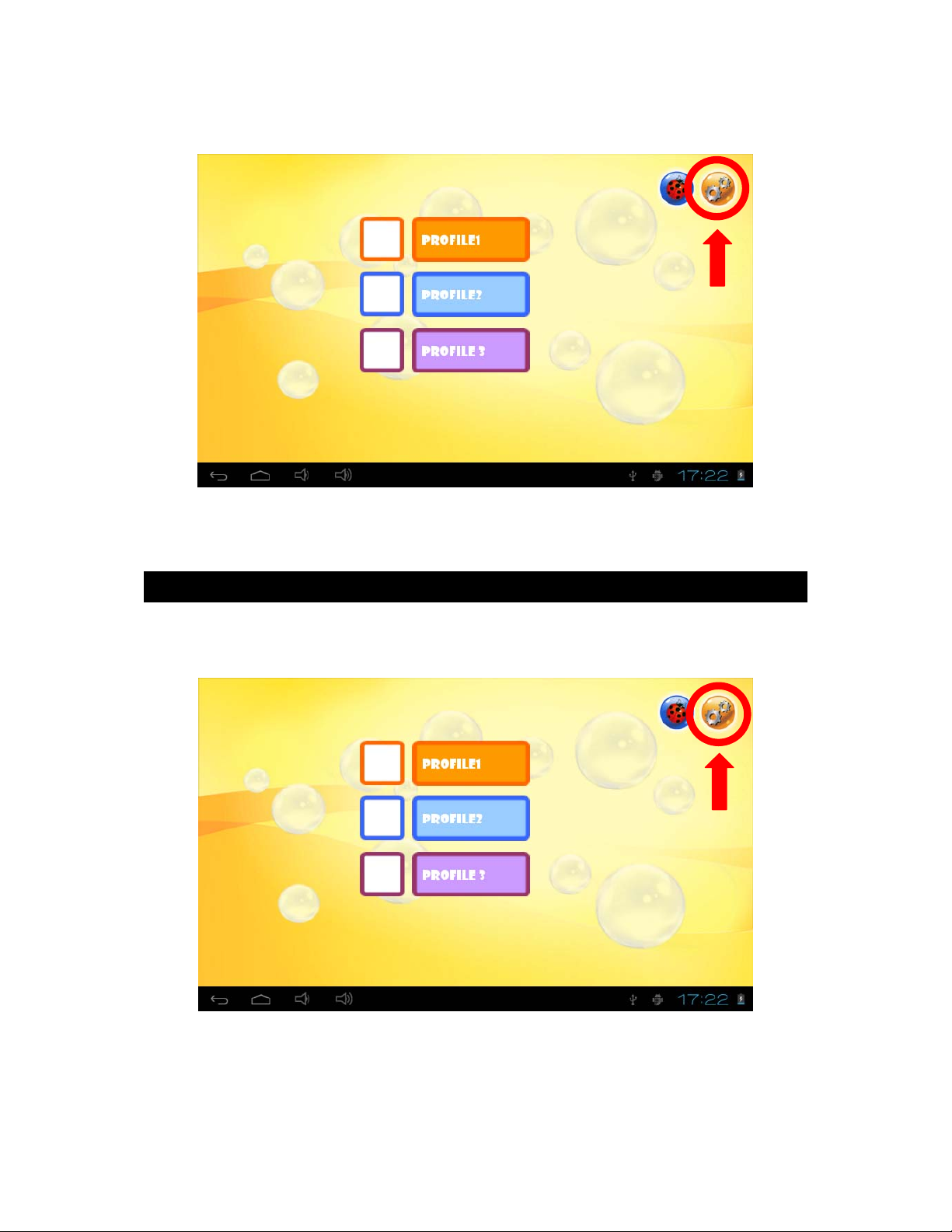
4. To access the advanced settings of the tablet, select the “Settings” icon in the
top right side of the Home screen, then enter your password and click “OK”.
Activate the Wi-Fi on your Lexibook® tablet
1. On the Home screen, select the “Settings” icon in the top right side of the Home
screen, enter your password and click “OK”.
11
Page 12
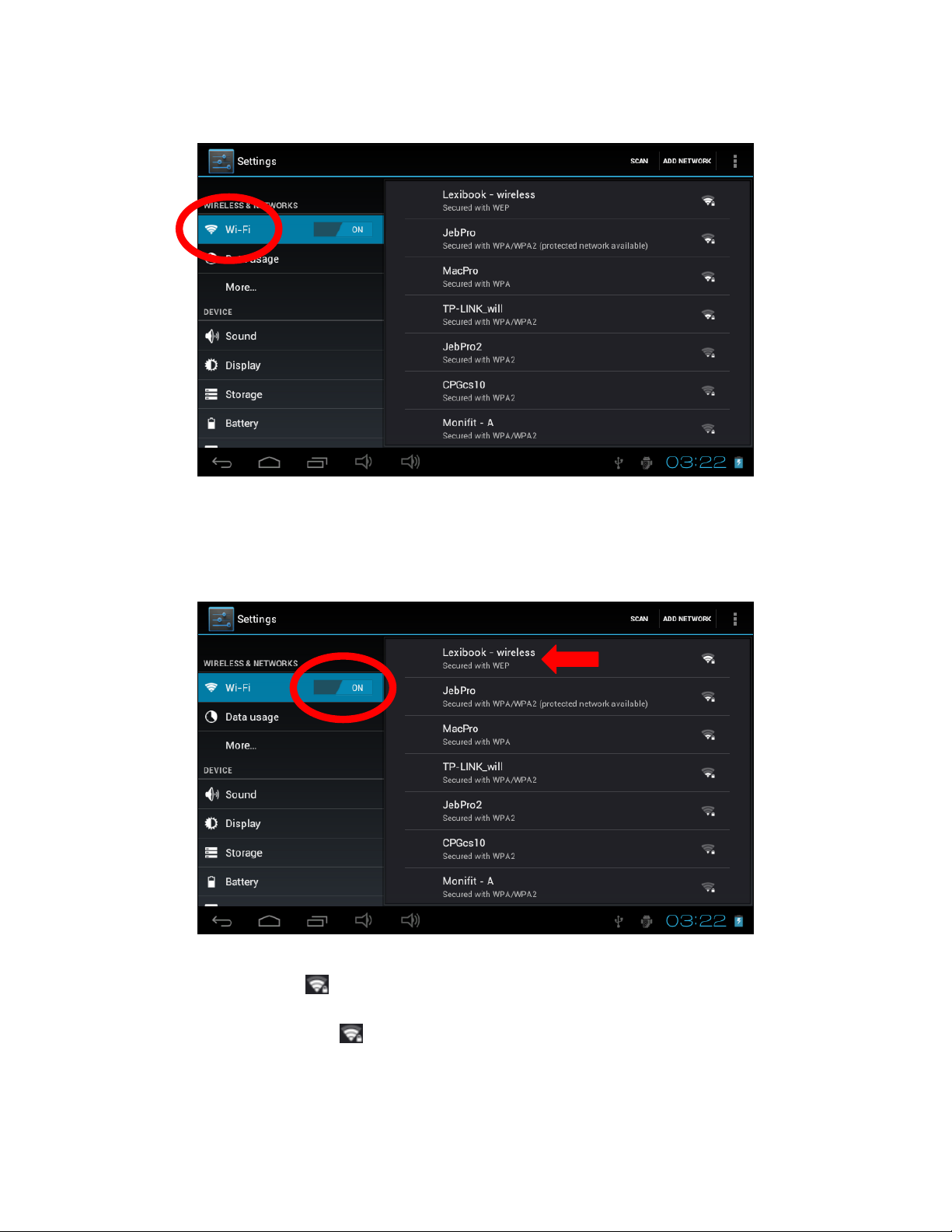
2. Select the “Wi-Fi” menu in the list located on the left side of the screen.
3. Turn on the Wi-Fi by clicking the “OFF/ON” switch. The list of available Wi-Fi
networks appears on the right side of the screen. Select the Wi-Fi network to which
you want to connect by selecting it.
Note: The network list is updated automatically.
Notes:
The WAVE symbol
on the right side of each network indicates the Wi-Fi
signal strength (more white bars indicate a stronger signal).
The PADLOCK symbol
on the right side of each network indicates whether
or not the network is protected.
12
Page 13
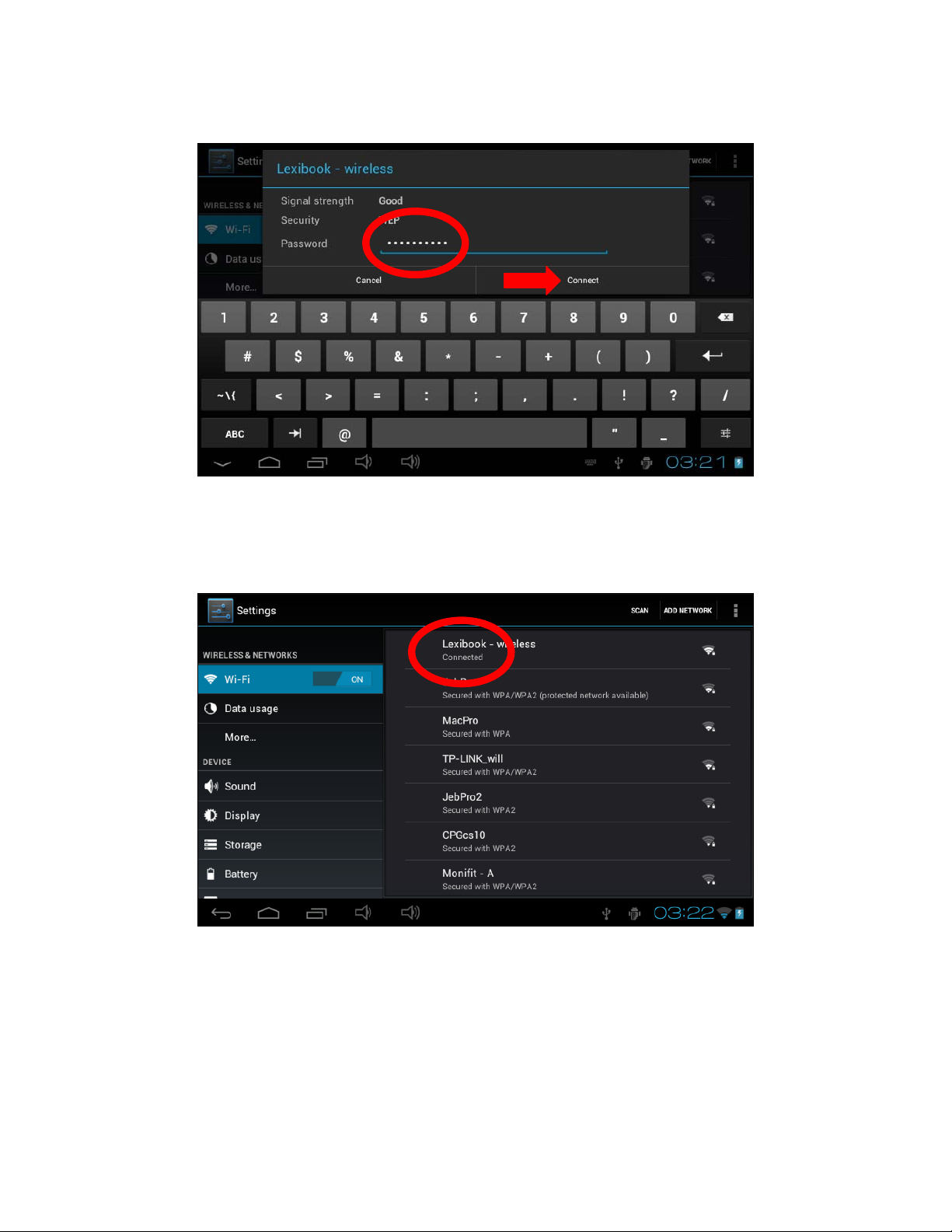
4. Enter the password of the selected Wi-Fi network and press “Connect”.
5. Once connected, the message “Connected” is displayed under the selected Wi-Fi
network.
13
Page 14
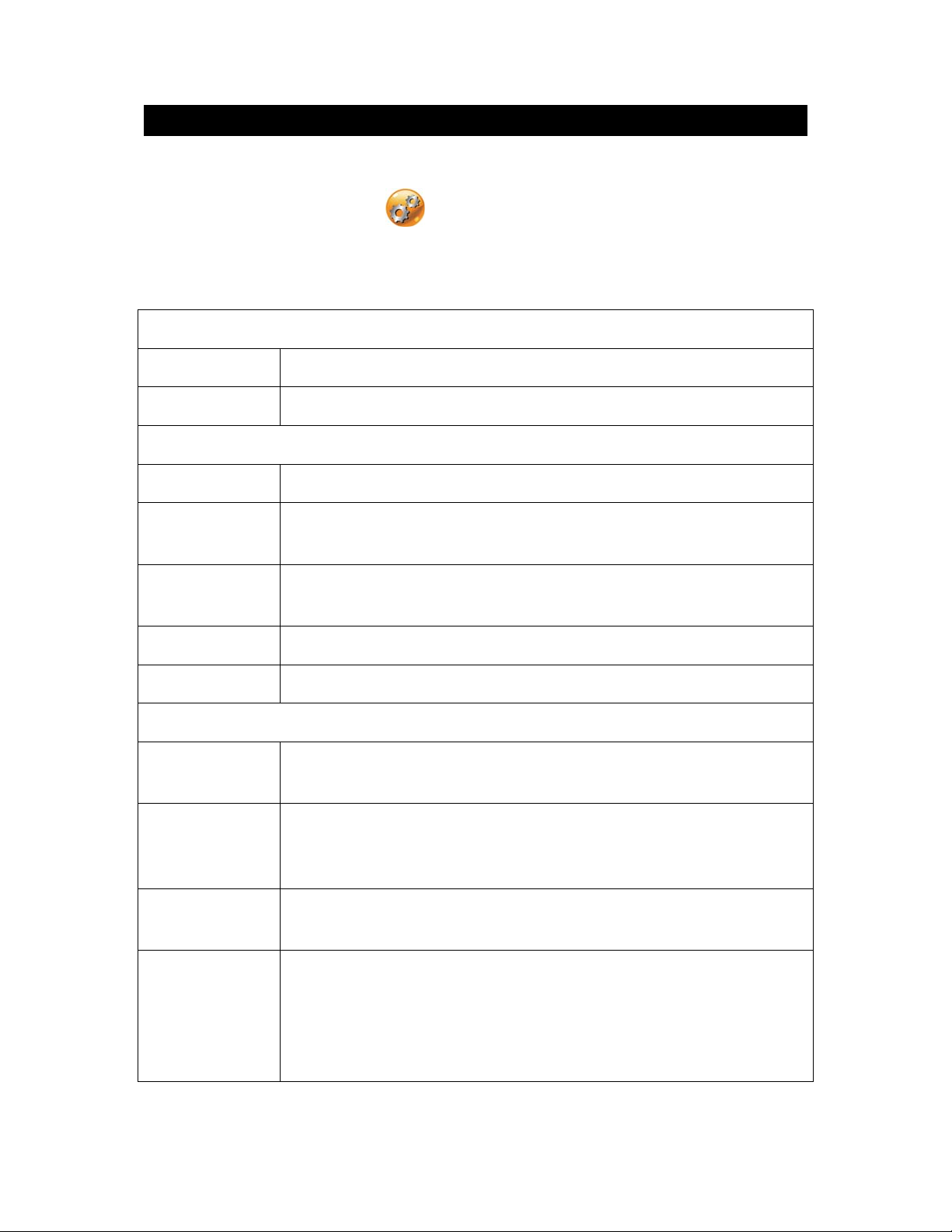
The Settings menu of your Lexibook® tablet
• Access the “Settings” menu of the tablet
On the Home screen, click the
and click “OK”.
• The main setti n g s of t h e tablet
WIRELESS & NETWORKS
Wi-Fi
Data usage
Sound
Display
Storage
Battery To check the battery information (consumption…)
To setup a Wi-Fi network
To check and modify the data usage of the tablet
To adjust the volume and the notification sounds
To adjust the brightness of the touch screen, set the desktop
wallpaper and adjust other display settings
To access the settings of the MicroSD card, the internal memory
of the tablet and other storage settings
button in the top right side; enter your password
DEVICE
Apps To manage the applications of the tablet (uninstall…)
PERSONAL
Accounts &
sync
Security
Language &
input
Backup &
reset
To manage the different accounts installed on the tablet (e-mail
accounts…)
To set the security options of the tablet (passwords…)
Warning: Be careful to remember/write down your passwords
to avoid blocking your tablet in case you forget them.
To set the regional options including the language of the tablet
and the keyboard.
To back up the data of the tablet and restore all the settings to
factory default.
Warning: “Factory data reset” permanently deletes all the
files on the tablet. Please backup all your data prior to doing
a “Factory data reset”.
14
Page 15
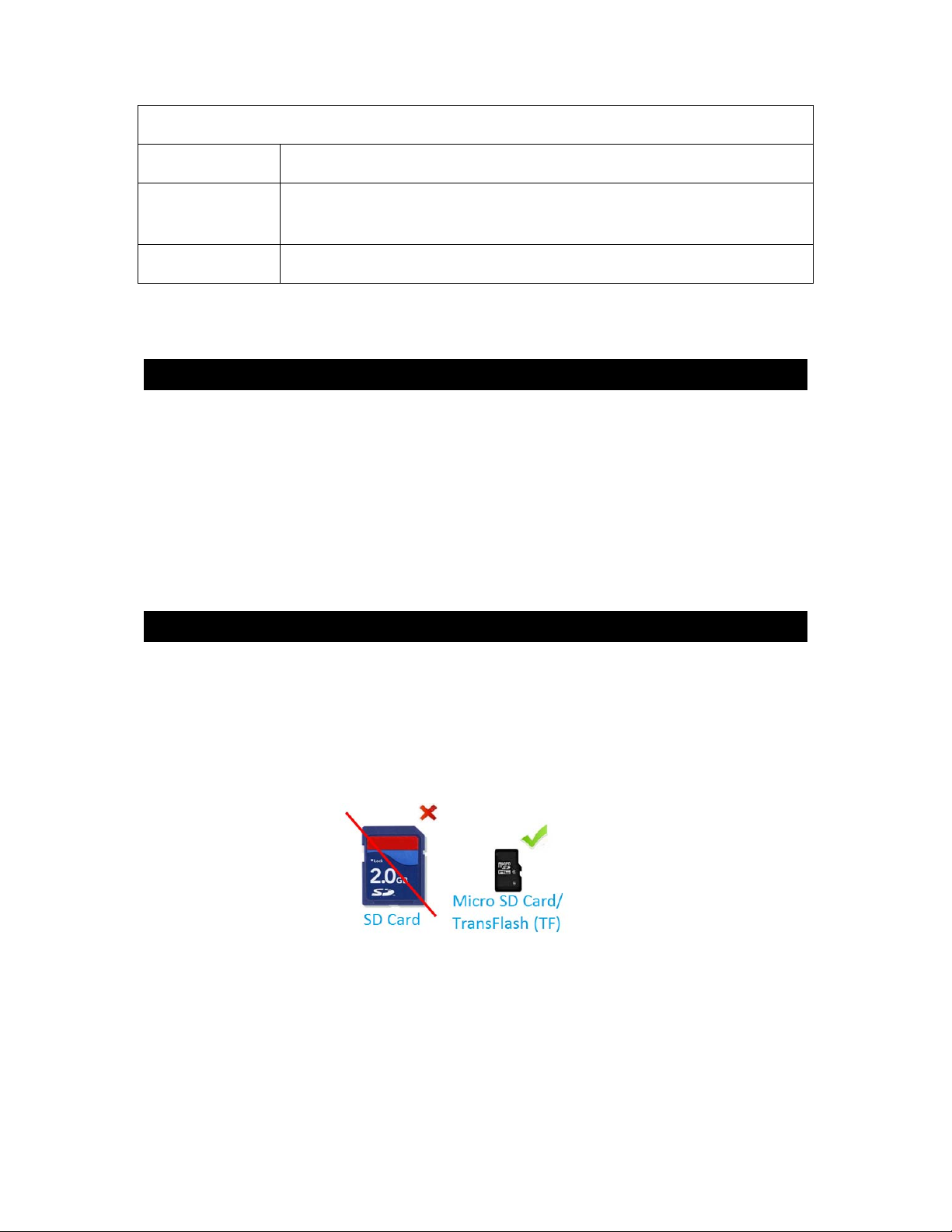
SYSTEM
Date and time
Accessibility
About tablet
To set up the date and time
To configure the accessibility tools aimed at people with specific
needs
To view the information about the tablet software
Headphones Connection
A pair of headphones sockets (4), suitable for any normal earphones fitted with a
3.5mm jack plug, is located on the right side of this device. When the headphones
are in use, the speakers are turned off.
CAUTION: Too high volume, especially when using headphones, can damage your
hearing. For this reason, please turn the volume down before connecting
headphones.
Using a Memory Card
A MicroSD card (not included) allows you to add more storage space to your
Lexibook® tablet. Simply insert a memory card into the MicroSD card slot of your
tablet.
• Memory card compatibility
The device is compatible with MicroSD/TransFlash (TF) memory cards up to 32GB
of capacity.
• Insert a memory card
1. Insert a MicroSD/TransFlash (TF) memory card in the MicroSD card slot (5)
on the right side of your tablet. Make sure that the metal connectors of the
card are facing down.
2. Gently push the card inside the card slot until it “clicks”.
15
Page 16
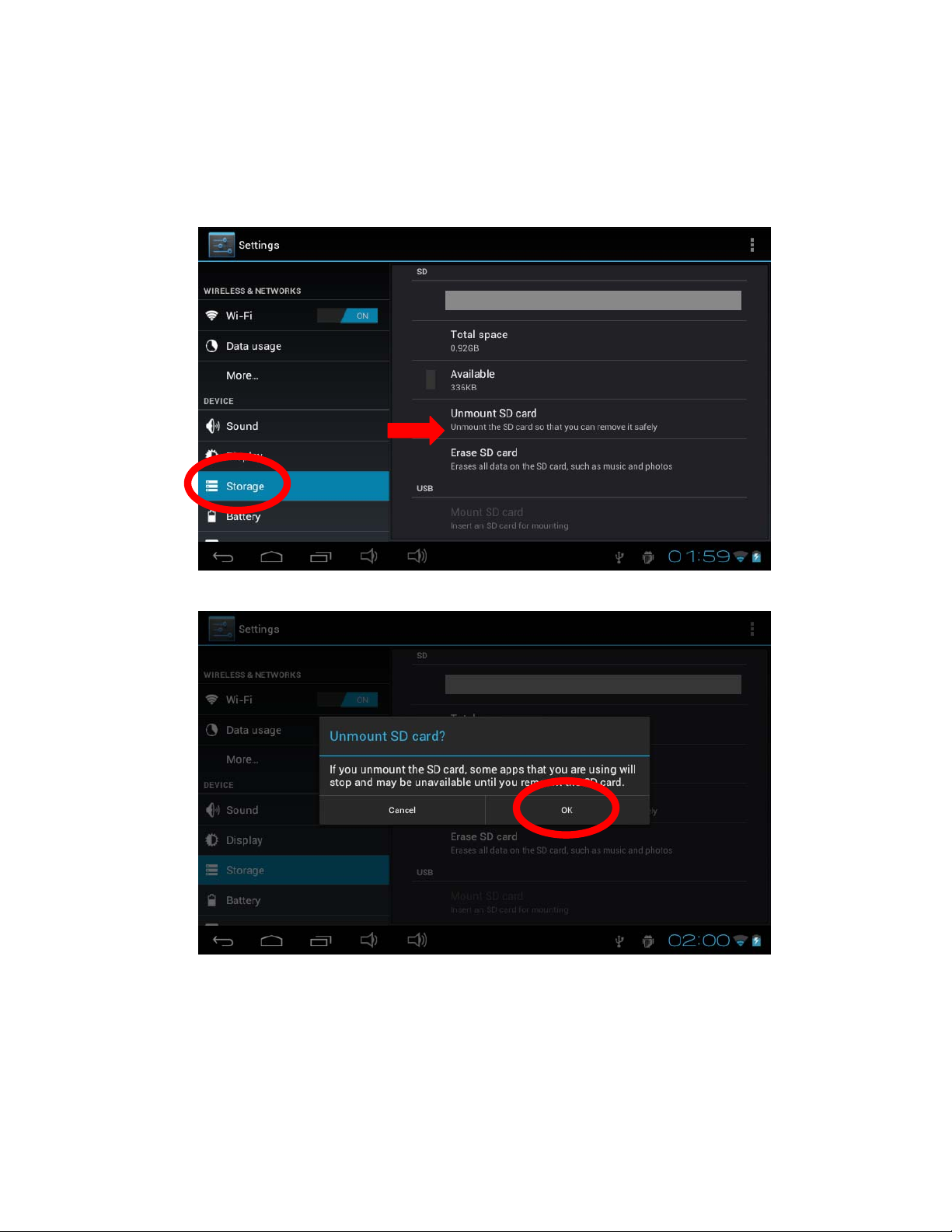
• Remove a memory card
Note: Always disable the memory card BEFORE removing it.
1. From the Settings menu, select "Storage" and then click on "Unmount SD
card."
2. Press “OK” to confirm and wait for the card to be unmounted.
3. You can now remove the memory card. Press the card into the card slot to
release it.
Notes:
Never remove the memory card without disabling it first.
Never remove the memory card while the tablet is reading from or writing to
16
Page 17
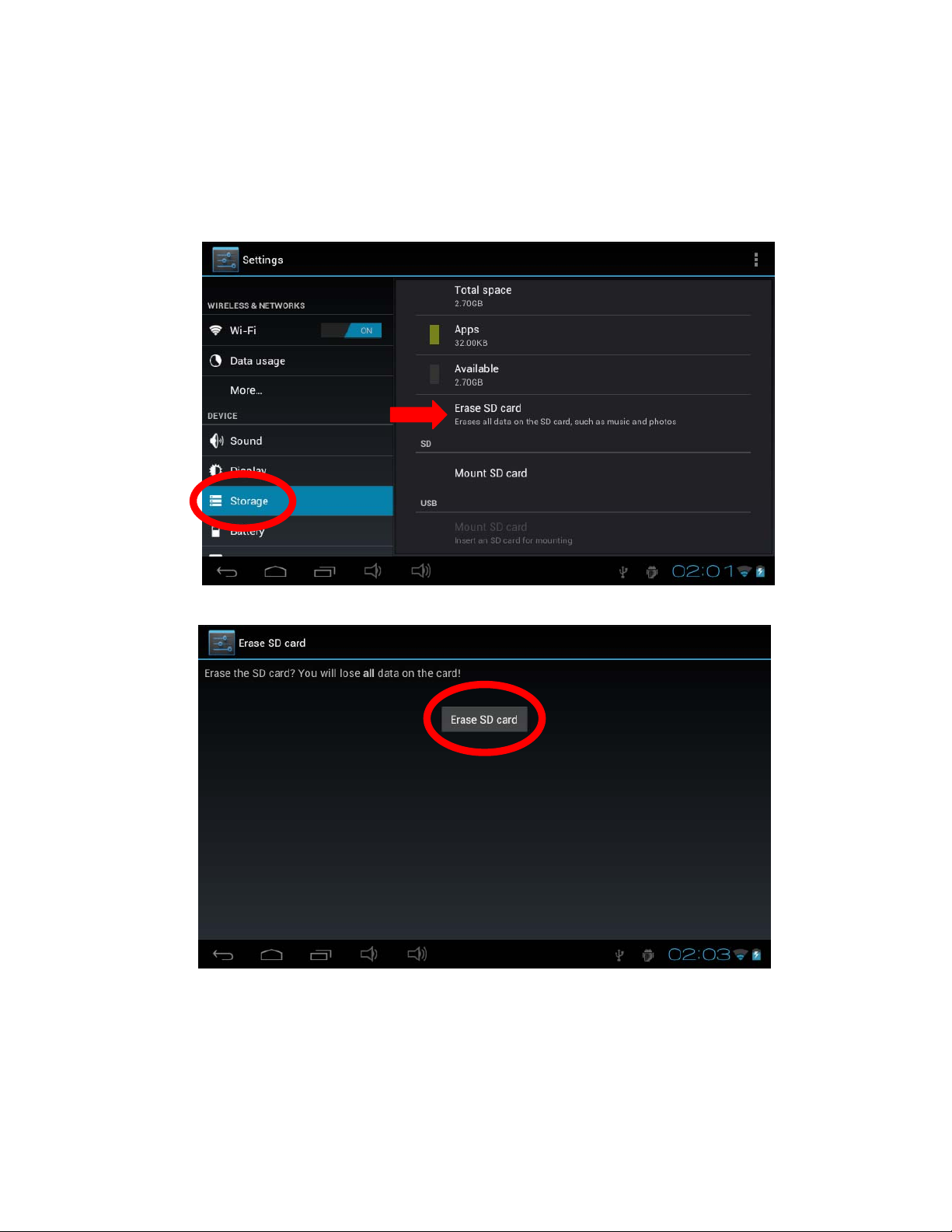
the memory card. This may result in data loss and/or damage to the memory
card.
• Format the memory card
1. From the Settings menu, select "Storage" and then click on "Erase SD card."
2. Confirm by clicking on "Erase SD card" and then "Clear All".
Warning: "Erase SD card" permanently erases all the content of the memory
card.
17
Page 18
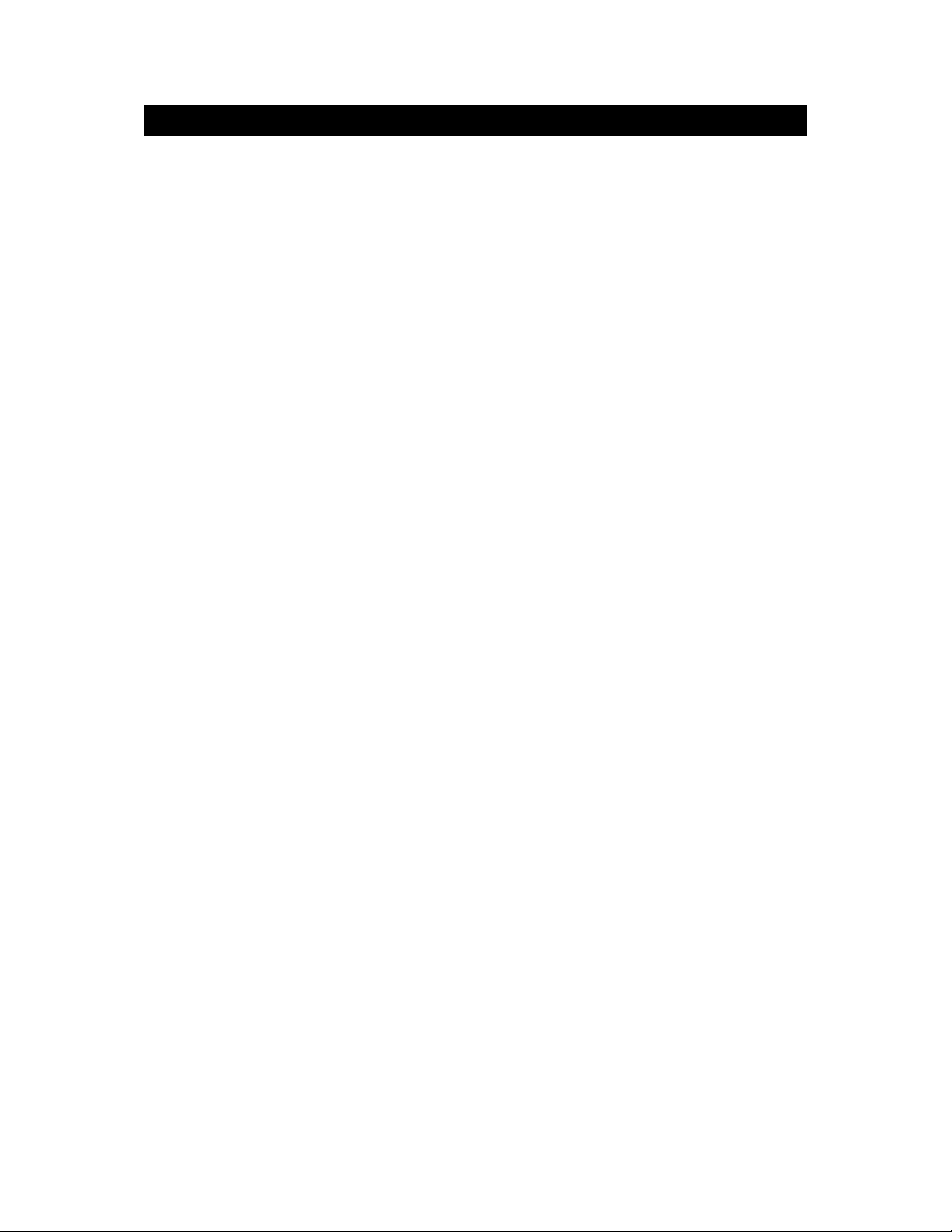
Navigation
The touch screen makes navigation fast and fluid. Move your finger or a stylus (not
included) on the surface of the touch screen to select di f ferent menus or applications
and navigate through your Lexibook® tablet.
• To select a menu or launch an application, press once on the touch screen
with your finger or a stylus (not included).
• To move an item, keep your finger or a stylus (not included) pressed on the
item and drag it to the desired location.
• Navigation with the Explorer
You can use the “Explorer” application to navigate through your files. You may
access the selected file directly. You may also scroll through your image files,
browse your photos…
• Navigation with the Gallery
You can use the “Gallery” application to browse your pictures. Images imported to
your Lexibook® tablet via USB or MicroSD card are automatically added to the
Gallery.
• Precautions when using the touch screen
Ensure that the touch screen is not brought into contact with dirt, liquids or
grease.
Do not touch the touch screen with dirty hands or sharp objects/edges.
Do not place heavy objects on the touch screen.
In the event that the touch screen does not respond anymore, reboot the
tablet or reset it by pressing the “Reset” button.
Note: In order to protect the touch screen, the device comes with a transparent
plastic film preinstalled on the screen. This protective film must be removed
before you start using the tablet.
18
Page 19
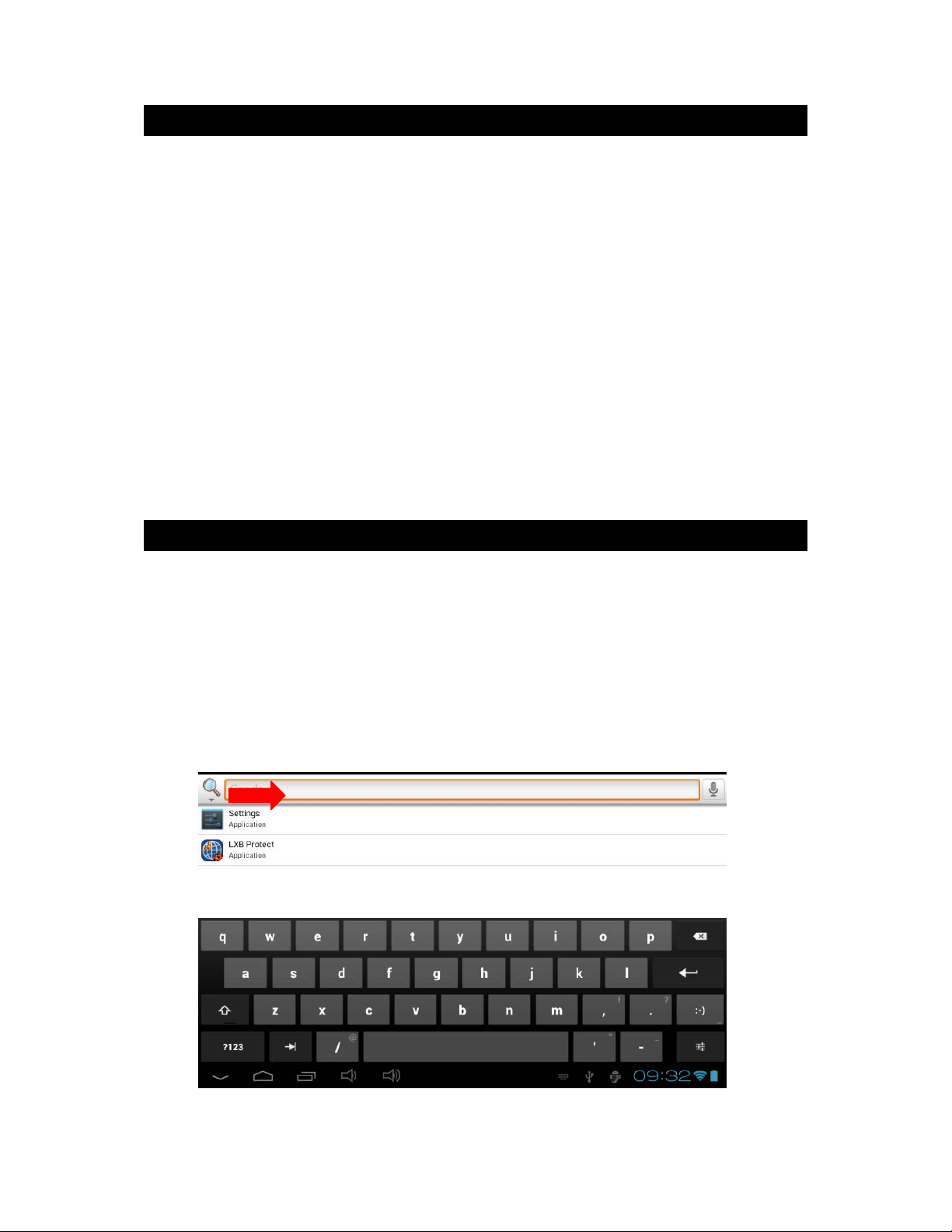
Rotating the Screen
The tablet is equipped with a motion sensor that will automatically switch the display
vertically or horizontally.
To change the display orientation, simply rotate your tablet. The size and direction of
the current display will be automatically adjusted.
Notes:
To allow the screen to rotate automatically, you must first enab le the
“Auto
This setting is already enabled by default.
Screen rota tion only applies to certain applications which support this
function. The Home screen, quick access screen and homepages of the tablet
can only be displayed in landscape mode (horizontally).
‐
rotate screen” function in the “Display” settings of the “Settings” menu.
Using the Virtual Keyboard
Your tablet is equipped with a virtual keyboard that allows you to type text, numbers,
e-mails, Internet searches…
• Display the virtual keyboard
1. To make the keyboard appear on the screen, click on any text input field.
Note: A "text input field" is where you want to type your text, such as a search
bar or a form.
2. The virtual keyboard pops up from the bottom of the screen.
19
Page 20

3. Type your t ext using the virtual keyboard.
4. Press the "Enter" key of the keyboard to validate your text and launch the
query.
5. Press the HIDE KEYBOARD key
to hide the keyboard.
Note: You may also connect an external Lexibook® keyboard to your
Lexibook® tablet.
• Typing numbers
To type numbers, press the NUMBERS key
virtual keyboard.
or anywhere outside the keyboard area
to display the keypad of the
Using the External Lexibook® Keyboard
Your Lexibook® tablet is compatible with the MFA150EN USB external keyboard
(sold separately).
To ensure a better parental control, the following keys of the MFA150EN USB
keyboard are disabled:
• The “Settings” quick access key.
• The “Search” quick access key.
Charging the Battery
IMPORTANT: The battery must be charged for at least 8 to 12 hours before the
first use.
Your tablet is equipped with an internal rechargeable battery. You can recharge the
battery using the AC adapter (included).
• Charging the tablet with the AC adapter
1. Plug the connector of the AC adapter (included) into the DC jack connector of
your Lexibook® tablet and plug the adapter into a power outlet.
2. The battery charging icon
indicates the level of charge.
20
Page 21

Note: You can use the tablet while it is charging. It might then take more time
to fully recharge the battery.
3. When the battery is fully charged (battery icon completely blue) you can
unplug the AC adapter from the DC jack and then from the wall plug.
Note: The battery can be recharged while the tablet is turned on, in standby
mode or turned off. When turned off, a battery indicator is displayed on the
screen for 5 seconds to indicate that the battery is charging. Press the On/Off
button for 3 seconds to turn the tablet on.
Using the Battery
Notes:
• Only use the unit in combination with the adapter supplied. Do not use a different
adapter to power the tablet.
• Whenever possible, keep the AC adapter plugged into the tablet and an electrical
outlet to recharge the battery.
• Always wait at least 5 seconds after having turned off the device before restarting it.
Shutting off and immediately turning on the device can damage the electrical circuits.
• The power outlet to which the device is plugged in must be installed near the
equipment and must always be readily accessible.
The battery life may vary based on usage patterns of the device.
The lithium battery is intended for use only with this tablet. Do not disassemble the
battery. Do not dispose of the battery in fire or water. To avoid risk of fire, burns or
damage to your battery, do not allow a metal object to touch the battery contacts.
Handle a damaged or leaking battery with extreme care. If you come in contact with
the electrolyte, wash the exposed area with soap and water. If it contacts the eye,
flush the eye with water for 15 minutes and seek medical attention. Do not charge
the lithium battery pack if the ambient temperature exceeds 45°C (113°F). When
discarding a battery pack, contact your local waste disposal provider re garding local
restrictions on the disposal or recycling of batteries. Only use the supplied AC
Adapter for charging.
WARNING: Malfunction or loss of memory may be caused by strong frequency
interference or electrostatic discharge. Should any abnormal function occur,
reset the unit or unplug the AC/DC adapter from the mains socket and plug it
in again.
21
Page 22

2.TheHomeScreenof
yourLexibook®Tablet
The Taskbar
The taskbar is located at the bottom of the screen. It includes the following:
Status icons: These icons provide information on the tablet and its statuses
(battery level, Wi-Fi…)
Touch screen keys: These keys provide direct access to specific menus or
functions of the tablet.
• Touch screen keys of the Home screen
"Back" button
"Home" button
screen.
"Volume –" button
to return to the previous screen.
to exit the current application and return to the Home
to decrease the sound volume of the tablet.
"Volume +" button
“Options” button
available).
"Settings" button
following quick settings: Auto-rotate screen, Brightness and Notifications.
to increase the sound volume of the tablet.
to access the options of the current application (if
to access the taskbar messages and the
22
Page 23

Profile Selection Screen
You can create up to three profiles on your tablet.
To Create a Ne w Profile
1. Click on the white square located on the left of “PROFILE”.
2. Click on the "Your Name" text input field to enter your name with the keyboard.
23
Page 24
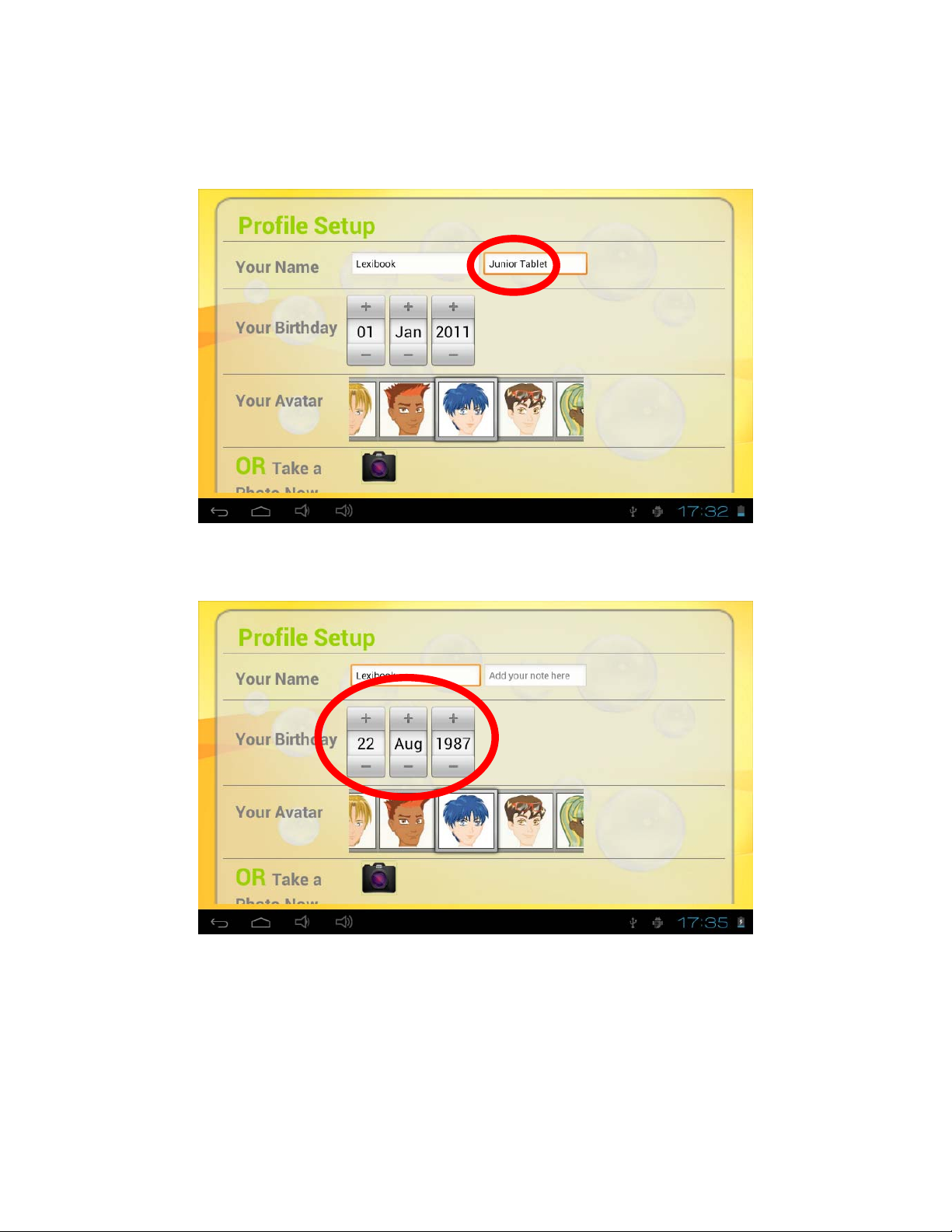
3. If you want, you can click on the “Add your note here” text input field to enter a
personal message.
4. Enter your date of birth using the "+" and "-" icons.
24
Page 25

5. Choose an avatar by scrolling the pictures to the left or right, then confirm by
clicking on the avatar you wish to use.
6. Alternatively, you can take your own picture with the integrated camera by
selecting the camera icon
. Take a picture with the blue button ,
then click on “DONE” at the top of the screen to save your picture. Finally,
crop the picture as needed and click on “CROP” at the top of the screen to
save it.
25
Page 26

7. Once you are done, press the "Save" button to save your information and
create your profile or press the “Cancel” button to abort and go back to the
profile selection screen.
To Edit an Existing Profile
1. Click on the profile name of an existing profile for two seconds, then select "Edit".
Alternatively, simply click on the profile picture of an existing pr ofile.
26
Page 27

2. Update the information that you want to edit, then press the "Save" button t o
confirm.
To Delete an Existing Profile
1. Click on the profile picture of an existing profile.
27
Page 28

2. Press the “Delete” button at the bottom of the page and confirm by clicking “OK”.
The Applications of your Lexibook® tablet
• The applications are located on the five homepages of your tablet:
- MY KNOWLEDGE
On this homepage, you will find all the education apps of your tablet.
- MY GAMES
On this homepage, you will find all the games of your tablet.
- MY INTERNET APPS
On this homepage, you will find all the Internet apps of your tablet.
- MY MULTIMEDIA APPS
On this homepage, you will find all the multimedia apps of your tablet.
- MY APPS
On this homepage, you can add your own apps.
After you have selected your profile, the Quick access screen is displayed. Click on
any of the 5 icons to access the selected homepage. To access another homepage,
simply slide your finger left or right, or press the back button and select another
homepage from the Quick access screen.
28
Page 29

For more information about the applicatio ns, please refer to the section “Applications
preinstalled on your Lexibook® tablet”.
• Running applications from the Home screen
1. Select an application by clicking on its icon.
2. Click on the Home button
on the Back button
or to return to the previous screen.
or to return to the Home screen. Click
29
Page 30

• Add one or more apps to the “My Apps” homepage of the tablet
You can add your own apps to the “My Apps” homepage of the tablet.
1. Enter your profile , and t he n se l ec t “M Y APP S” f rom t he Q u i ck ac cess screen.
2. Click on the “+” icon located in the top-right corner of the screen.
30
Page 31

3. Scroll the menu up and down and select the apps that you want to add by
clicking on them, so that a green tick mark appears on the left. When done,
click the confirm button.
Note: When you install an app with the “Explorer”, it will automatically be
added to the list of available apps.
• Remove one or more apps from the “My Apps” homepage of the tablet
You can remove apps from the “My Apps” homepage of the tablet.
1. Enter your profile, and then select “MY APPS” from the Quick access screen.
31
Page 32

2. Click on the “+” icon located in the top-right corner of the screen.
3. Scroll the menu up and down and de-select the apps that you want to remove by
clicking on them, so that the green tick mark disappears on the left. When done, click
the confirm bu t ton.
Note: Only the “My Apps” homepage can be edited. The other four homepages
(“My Knowledge”, “My Games”, “My Internet Apps” and “My Multimedia
Apps”) cannot be edited.
32
Page 33
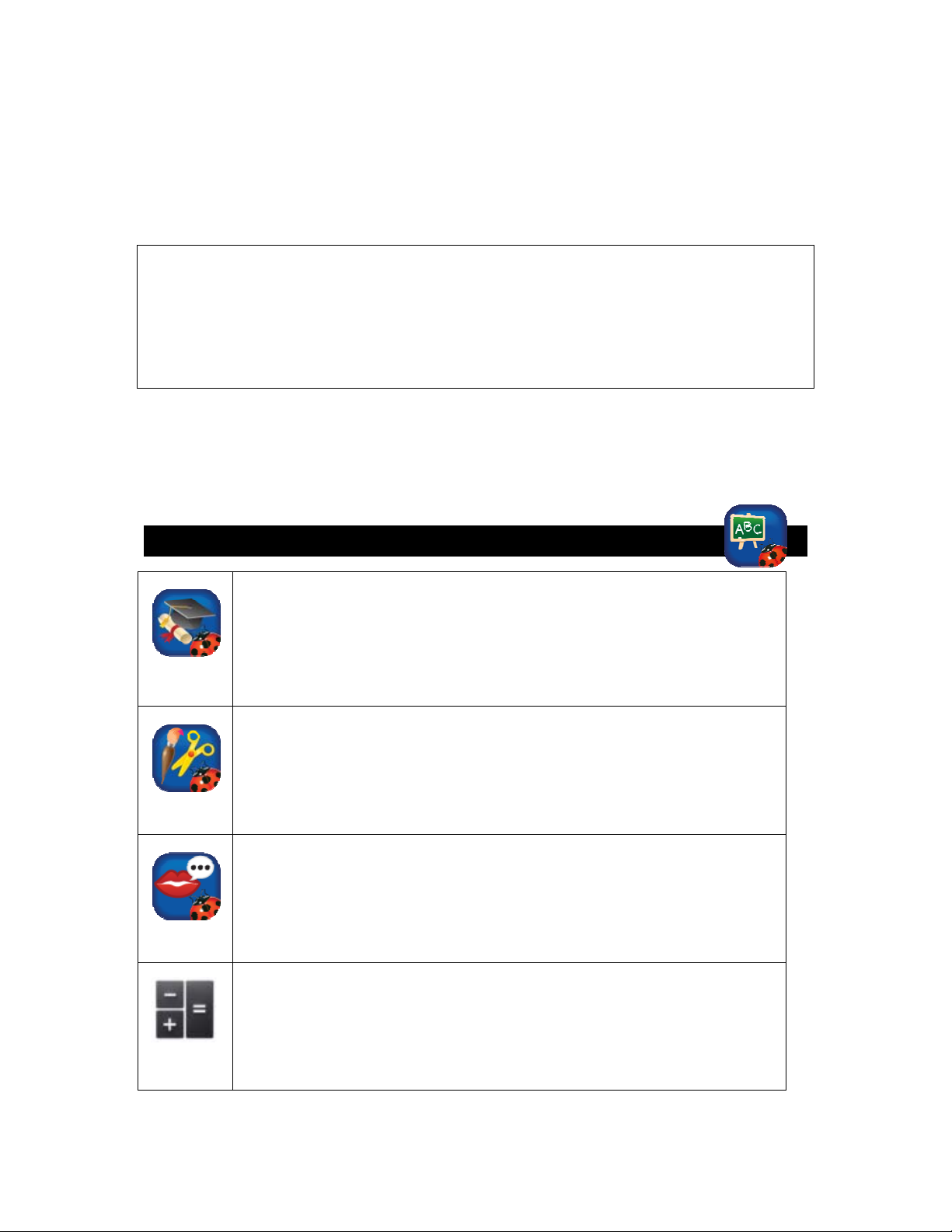
3.ApplicationsPreinstalledonyour
Lexibook®tab le t
Note: Lexibook cannot guarantee the content or services accessible through
the Lexibook® tablet. In addition, Lexibook® cannot be held responsible for
any data loss, damage or alteration of the unit linked to downloading or
updating applications or software on the tablet. Moreover, it cannot be held
liable for any expense, cost or financial loss caused by purchases made on the
Internet using this tablet.
Note: Most of the applications listed below require an Internet connection.
Before you launch an application, check that your tablet is connected to a
wireless Internet network (see "Activate the Wi-Fi on your Lexibook® tablet").
My Knowledge Homepage
Lexibook® Power Academy
Click this icon to launch the Lexibook® Power Academy application
and discover educational cards which will allow you to enrich your
knowledge in maths, history, sciences, geography and more. The
application also includes many quizzes to test your knowledge! You
can create a profile and save your favourite cards and best scores.
Lexibook® My Hobbies
Click this icon to launch the Lexibook® My Hobbies application an d
access 52 interactive activities that you can play with your friends,
family or even on your own!
Lexibook® My Translator
Click this icon to launch the Lexibook® My Translator application and
access a 15-language translator with a database of 10,000 words!
Calculator
Click this icon to launch the Calculator applic ation. This calculator
allows you to perform basic and advanced mathematical operations.
33
Page 34

School Zone®
Discover three excl usive educational applications f rom School
Zone®, the specialist of the educational games! Learn while having
fun with the puzzle game “Jigsaw Jr.”, the interactive book “Jog
Frog Jog” and the action g a m e “ Tile Trouble”!
Clock
Click this icon to access the Clock app of your tablet. This is where
you can set sound alarms and view the current time in full screen.
I Learn
Click these icons and access four exclusive Lexibook® learning
applications!
“Letters”
Discovers the letters of the alphabet!
“Numbers”
Discover the numbers from 0 to 10!
“Colouring”
Have fun colouring different drawings!
“Pictures”
Have fun drawing different funny objects!
© Lexibook® & rue des écoles
Help
Click this icon to access the complete instruction manual of your
Lexibook® tablet.
My Games Homepage
My Games
This homepage contains 25 fun games already preinstalled on your
Lexibook® tablet!
Note: You can scroll down with your finger to access all the 25
different games of this homepage.
34
Page 35

My Internet Apps Homepage
Lexibook® Protect
Click this icon to launch the Lexibook® Protect application and surf
the Internet safely. This browser includes a built-in parental filter that
blocks up to nine categories of websites. For more information,
please refer to the section "The Lexibook® Protect Internet browser”.
Lexibook® Market
Click this icon to launch the Lexibook® Market application. With this
download platform, you can easily find and install thousands of
applications on your Lexibook® tablet. Educational games, puzzl es,
action games, photo apps… Each application is carefully selected by
Lexibook®. The Lexibook® Market is a secure platform, suitable for
the whole family! For more information, please refer to the section
"The Lexibook® Market".
Note: To obtain the latest version of the Lexibook Market®,
please open the following web page:
http://www.lexibook.com/lexibook-market-app.html
E-mail
Click this icon to launch the E-mail application and access your
personal e-mails. This application is compatible with most existing email providers.
My Multimedia Apps Homepage
Lexibook® Videostore
Click this icon to launch the Lexibook® Videostore application and
access your favorite cartoons. You can watch cartoons online or
download them onto a MicroSD card (not included). For more
information, please refer to the section "The Lexibook® Videostore".
Note: In order to save space on the internal memory of your
tablet, we strongly recommend that you install a MicroSD card
(not included) into your tablet before downloading a cartoon.
35
Page 36

Multimedia
Click on these three Multimedia icons to access the following apps:
“Music”: to listen to your music.
“Gallery”: to view your pictures.
"Video": to watch your videos and movies.
Note: Once you add music files, image files and video files to
your Lexibook® tablet, they will be automatically available in the
corresponding application.
Exclusive Susie Tallman content!
You will find 5 videos and 20 songs from Susie Tallman in your tablet:
discover the musical brilliance an d charm of Susie Tallman with many
new faces and wonderful, imaginative places. Join Susie and her
friends on a farm horsin’ around, quack like a duck in a lake, jump on
the bed like a monkey and eat cupcakes at a tea party!
eBook
Click this icon to launch the eBook application. This application allows
you to access your personal library of digital books. 200 classic books
are already accessible on your tablet!
Camera
Click this icon to open the Camera application of the tablet and take
pictures and videos with the integrated camera.
Note: Pictures and videos done with the Camera application are
automatically saved in the folder “DCIM\Camera” of the internal
memory, accessible via the Explorer application.
Explorer
Click this icon to open the Explorer of your Lexibook® tablet and
access the files stored inside the internal memory of the tablet and
the MicroSD card (not included).
Aviary
Click this ic o n to launch the ph oto editing app l i cation of your
Lexibook® tablet. Edit your pictures, change colours and add funny
effects with this simple yet powerful editor!
36
Page 37

Spotify™
Click this icon to download Spotify™, a digital music service that
gives you access to millions of songs.
Note: Please click on the text “manually download the
application” to start the download. The download icon
appears in the taskbar. When the download is complete, click on
the taskbar and then on “Download complete”. Click on the
downloaded file and confirm the installation by selecting
“Install”. You are now ready to use Spotify™!
My Apps Homepage
This homepage allows you to display the icons of the apps that you want.
Please refer to the section “The applications of your Lexibook ® tablet” to see how to
add and remove icons from this homepage.
The Lexibook® Protect Internet Browser
The Lexibook® Protect browser is an Internet browser w hich helps blocking up to
eight categories of websites and whose filters are regularly updated. Please follow
this guide to setup the browser.
Please note that Lexibook® highly recommends parental guidance while using
Internet. Since Internet is an ever-growing database of several billions of
websites, some inappropriate websites and contents might not be filtered
correctly. The Lexibook® Protect browser does not replace the guidance and
assistance of an adult while using Internet.
1. From the welcome screen, open LXB Protect and select the touch button
“Options”, then select “Admin. mode” to create the main password.
37
Page 38

2. Enter a password and confirm it, then select "OK".
3. The following message appears to indicate that the administrator mode is
activated, allowing the configuration of the web filter and other options.
38
Page 39

4. The menus “Settings” and “More” only appear in the administrator mode.
5. In the menu “Settings”, the section “Categories” allows to block up to eight
categories of websites.
6. In the menu “Settings”, the section “Blacklist and whitelist” allows to delete
websites from the blacklist or whitelist which have been previously added. To add
websites to the blacklist or whitelist, please follow step 8. The section “Other” allows
to modify the home page of the browser, modify the main password and activate or
deactivate Google SafeSearch filter. To experience an even more powerful filtering,
it is recommended to leave Google SafeSearch filter activated.
39
Page 40

7. The menu “More” allows you to add websites to the blacklist or whitelist, to delete
the browsing history and to exit the administrator mode. To add websites to the
blacklist or whitelist, please follow step 8.
8. To add a website to the blacklist, open the website (e.g. “www.google.com”) and
select “Blacklist” in the menu “More”. The website is immediately block ed. To remove
the website from the blacklist, select it in the section “Blacklist” of the menu
“Settings” (step 6).
40
Page 41

9. To add a website to the whitelist, it must have been previously added to the
blacklist. Open the website (e.g. “www.google.com”) and select “Whitelist” in the
menu “More”. The website is immediately unblocked. To remove the website from
the whitelist, select it in the section “Whitelist” of the menu “Settings” (step 6).
10. To add a website to the bookmarks, click on the grey star in the top-right corner
of the browser. The star lights up (
) and the website is automatically added
to the menu “Bookmarks”. To delete a website from the bookmarks, click again on
the star.
41
Page 42

11. In the menu “Bookmarks”, pressing for a short period of time on a bookmark
allows to open it. Pressing for a long period of time on a bookmark opens up a submenu which allows to open it, modify its name and address and delete it.
The Lexibook® Market
With the “Lexibook® Market” you can quickly and easily find and install thousands of
applications on your Lexibook® tablet.
On the Lexibook® Market you’ll find:
• Thousands of applications selected by Lexibook ® to suit the whole family.
• Applications (paid and free) downloadable in a few seconds.
• Regular updates
• Famous applications (Skype® ...) and educational applications (games, puzzles,
coloring ...)
Important: Ask for help and permission from your parents BEFORE you
purchase and download paid applications on your tablet.
Lexibook® can not be held liable for any expense, cost or financial loss, in any
form whatsoever, caused by a purchase on the Internet using this tablet.
42
Page 43

• Create an account on Lexibook® Market
1. On the Home screen, click on the Lexibook® Market icon to launch the
application.
2. Click on the “Options” button at the bottom of the screen.
Then, click on the “Account statement” that pops up.
43
Page 44

3. Select “I would like to register”.
4. Two windows, “Terms and Conditions” and “Privacy Policy” will then appear
on the screen one after the other. Click on “Accept” each time.
5. Complete the registration form by entering your email address, a password
and your name and validate by clicking "Submit".
44
Page 45

• Connect to the Lexibook® Market
1. On the Home screen, click on the icon Lexibook® Market to launch the
application.
2. Click on the “Options” button at the bottom of the screen, then on “Account
statement”.
3. Enter your email address and your password, then press “Save”. You can also
select the option “Remember login details” if you do not wish to enter your
45
Page 46

information whenever you connect to the Lexibook® Market.
• Search for applications on the Lexibook® Market
Three categories of applications are available:
Applications for your device
Games for your device
Additional Apps
Click on "Categories" to bring up the menu and discover the subcategories.
46
Page 47

You can also look for applications on the Lexibook® Market using the search engine:
1. Click on the “Search” button of the tool bar.
2. Click on the input field of the search box to display the virtual keyboard. Type
in the keyword(s) for your search, and then press "Search" to confirm and
start the search.
47
Page 48

• Install an application on the tablet
1. Inside the Lexibook® Market, click on the application you want to downlo ad.
2. Please be patient while yo ur a p plication loa ds.
3. Click on “Install” to begin the installation.
4. A confirmation window appears. Select "Open" to immediately use the
application or "Done" to confirm and close the window.
48
Page 49

5. The application is then available in the applications menu.
• Find purchased applications
If you have uninstalled a previously purchased application, you can reinstall it without
having to purchase it a second time.
1. Connect to the Lexibook® Market by identifying yourself (see “Connect to the
Lexibook® Market”).
2. On the search screen (see “Find purchased applications”), type the name of
the previously downloaded application.
3. If you have previously purchased the application, the word “Purchased” will
appear on the top right corner of the screen.
49
Page 50

4. To reinstall the application, click on “Install”. You will not be asked to make
any payment.
• Changing the Lexibook® Market language
By default, the Lexibook® Market is displayed in the language of your tablet. Should
this not be the case, or should you wish to display the Lexibook® Market in a
different language, please follow the steps below.
1. From the Home screen of the Lexibook® Market, press the “Options” touch
button, and then press the “Settings” button that pops up, represented by a
monkey wrench.
50
Page 51

2. In the menu that shows up, press the arrow (facing down) from the “Content
language” option.
3. In the drop-down list that shows up, select the language required. To do so,
slide a finger toward the bottom or the top of the screen.
4. Press the “Save” button in the bottom-left corner. The Lexibook® Market is
now displayed in the lang u a g e r e quired. To dis p l a y the
Lexibook® Market in a different language, repeat step 1 to 4 and select the
required language at step 3.
51
Page 52

Note: Lexibook® are continually improving their products. To obtain the latest
version of the Lexibook® Market and download the latest updates, please visit
the following link: http://www.lexibook.com/lexibook-market-app.html.
This link is also accessible directly from the "Lexibook Update" shortcut,
located on the Home screen of your tablet.
Help us improve the Lexibook® Market! Feel free to contact Lexibook
Customer Service if you notice inappropriate applications.
The Lexibook® Videostore
The Lexibook® Videostore allows you to watch your favorite cartoons directly on
your tablet. You can choose from our catalog of videos and find your favourite series!
You can watch the selected episodes online or download them to your tablet.
Note: Always ask for the help and permission of your parents before buying
videos on the Lexibook® Videostore. To access the Lexibook® Videostore,
your tablet must be connected to a Wi-Fi network. To download a video, it is
recommended that you insert a MicroSD card in the tablet.
52
Page 53

4.TechnicalInformation
Tablet Specifications
Screen TFT LCD 7 inches capacitive
Screen Reso l u tion 800*480 pixels
O.S. Google Android 4.0.3
CPU 1GHz
Storage 4GB – MicroSD cards compatible up to 32GB
RAM DDR3 1GB
Wi-Fi 802.11 b/g/n (built-in)
Audio Built-in mono speaker
Connectors 1 microUSB 2.0 port, 1 MicroSD card slot,
2 headphone jacks, 1 DC jack, 1 docking
connector for MFA200
Supported image format JPEG, BMP, GIF
Supported music format MP3
Battery Lithium battery (included) – 4000mAh, 3.7V
Adapter specifications Input: 100V - 240V ~ 50 / 60Hz 0.5A
Output: 5V
Battery life 4 hours (average)
Dimensions 237 x 155 x 20 mm
Weight 650g
Language English
Maintenance and Warranty
2A
To prevent fire or shock hazard, disconnect your unit from the AC power source
when cleaning. The finish on your unit may be cleaned with a dust cloth and cared
for as other furniture. Use a soft, clean cloth moistened with plain, lukewarm water to
clean the exterior of the unit. Use caution when cleaning and wiping the plastic parts.
Mild soap and a damp cloth may be used on the front panel.
This product is covered by our 3-month warranty.
For any claim under the warranty or after sale service, please contact your distributor
and present a valid proof of purchase. Our warranty covers any manufacturing
material and workmanship defect, with the exception of any deterioration arising from
the non-observance of the instruction manual or from any careless action
implemented on this item (such as dismantling, exposition to heat and humidity, etc.).
It is recommended to keep the packaging for any further reference.
In a bid to keep improving our services, we could implement modification on the
colours and the details of the product shown on the packaging.
Warning! These instructions should be kept as they contain important
information for using all the functions of your tablet such as, for some of our
models, activating certain product functions by code. If you create a s ystem or
password for protecting access to your tablet, it is your responsibility to note
53
Page 54

it down accurately and keep it in a secure, accessible place that you will
remember. If you forget it, our technicians will ha ve to restore access to your
tablet. This service is subject to a quote upon request and an invoice if you
choose to accept the quote. Furthermore, in the event that the tablet is reset,
the user risks losing all the data saved on the tablet. A detailed set of
instructions explaining all the functions of your tablet is available and stored
in its memory. We recommend that you read this for more information and to
respond to your questions.
Reference: MFC270EN_09
Designed and developed in Europe – Made in China, Shenzhen
© 2012 LEXIBOOK®
LEXIBOOK SA
2, avenue de Scandinavie
91953 Courtaboeuf Cedex
France
www.lexibook.com
Lexibook America
C/O NATIXIS Pramex International
1251 Avenue of the Americas, 34th Fl.
New York, NY10020
U.S.A.
Toll free number: +1-866-654-7008
E-mail: support@lexibook.com
54
Page 55

FCC Notice
This device complies with part 15 of the FCC Rules. Operation is subject to the
following two conditions:
(1) this device may not cause harmful interference, and
(2) this device must accept any interference received, including interference that may
cause undesired operation.
NOTE: This equipment has been tested and found to comply with the limits for a
class B digital device, pursuant to part 15 of the FCC Rules. These limits are
designed to provide reasonable protection against harmful interference in a
residential installation. This equipment generates, uses and can radiate radio
frequency energy and, if not installed and used in accordance with the instructions,
may cause harmful interference to radio communications. However, there is no
guarantee that interference will not occur in a particular installation. If this equipment
does cause harmful interference to radio or telev ision reception, which can be
determined by turning the equipment off and on, the user is encouraged to try to
correct the i nterferenc e by o ne or more of the f ol l o w ing measures :
- Reorient or relocate the receiving antenna.
- Increase the separation between the equipment and receiver.
- Connect the equipment into an outlet on a circuit different from that to which the
receiver is connected.
- Consult the dealer or an experienced radio/TV technician for help.
Warning: Changes of modifications to this unit not expressly approved by the party
responsible for compliance could void the user authority to operate the equipment.
55
