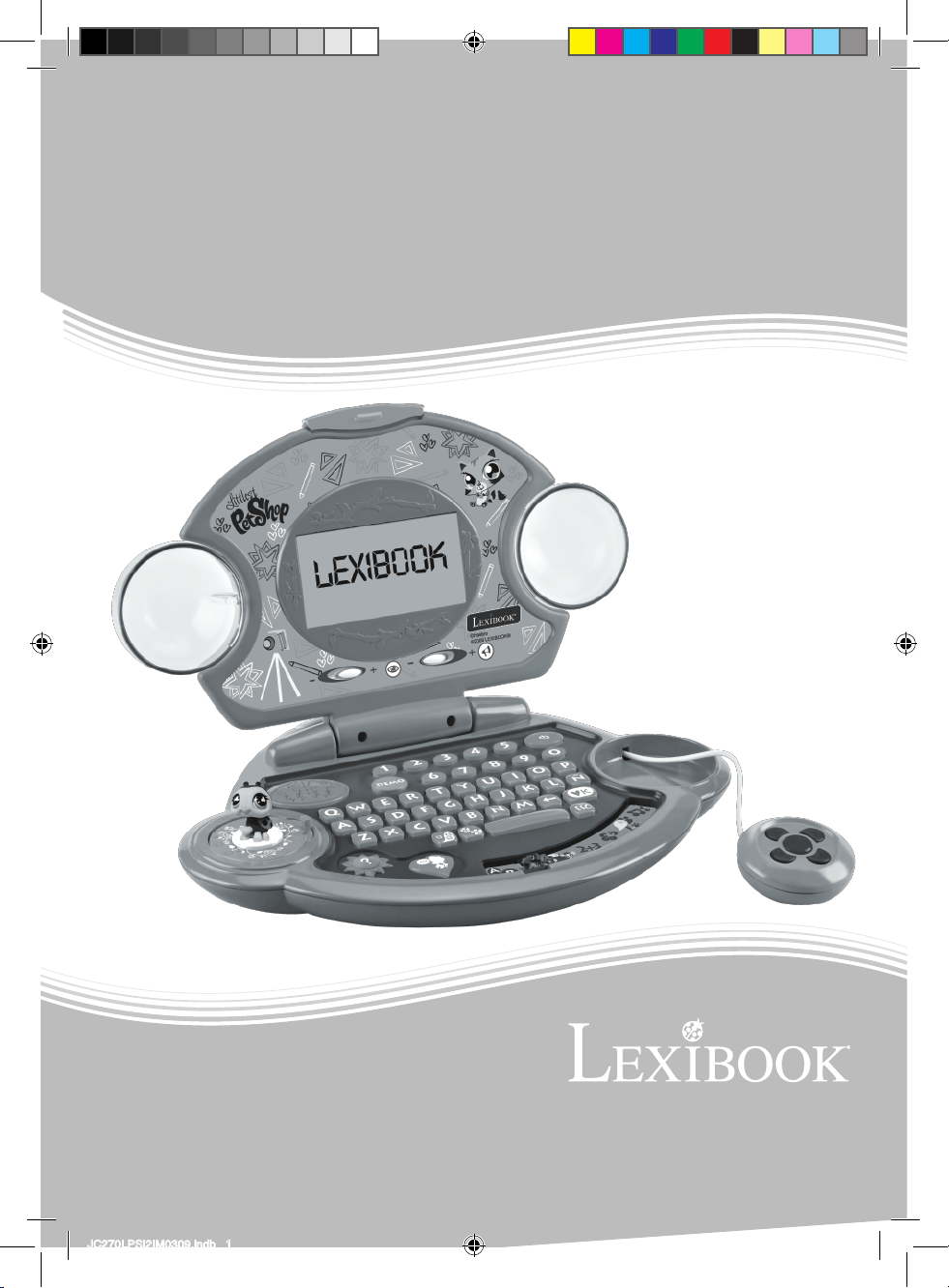
Littlest Pet Shop
Party Power
e
x
l
i
.
b
w
w
w
I
N
S
T
R
U
C
A
L
T
D
M
A
N
U
JC270LPSi2IM0309.indb 1 30/07/2009 11:35
I
E
O
M
N
T
S
N
I
A
R
N
U
U
C
A
C
L
I
O
N
E
S
JC270LPSi2
o
o
k
.
c
o
m

2
JC270LPSi2IM0309.indb 2 30/07/2009 11:35
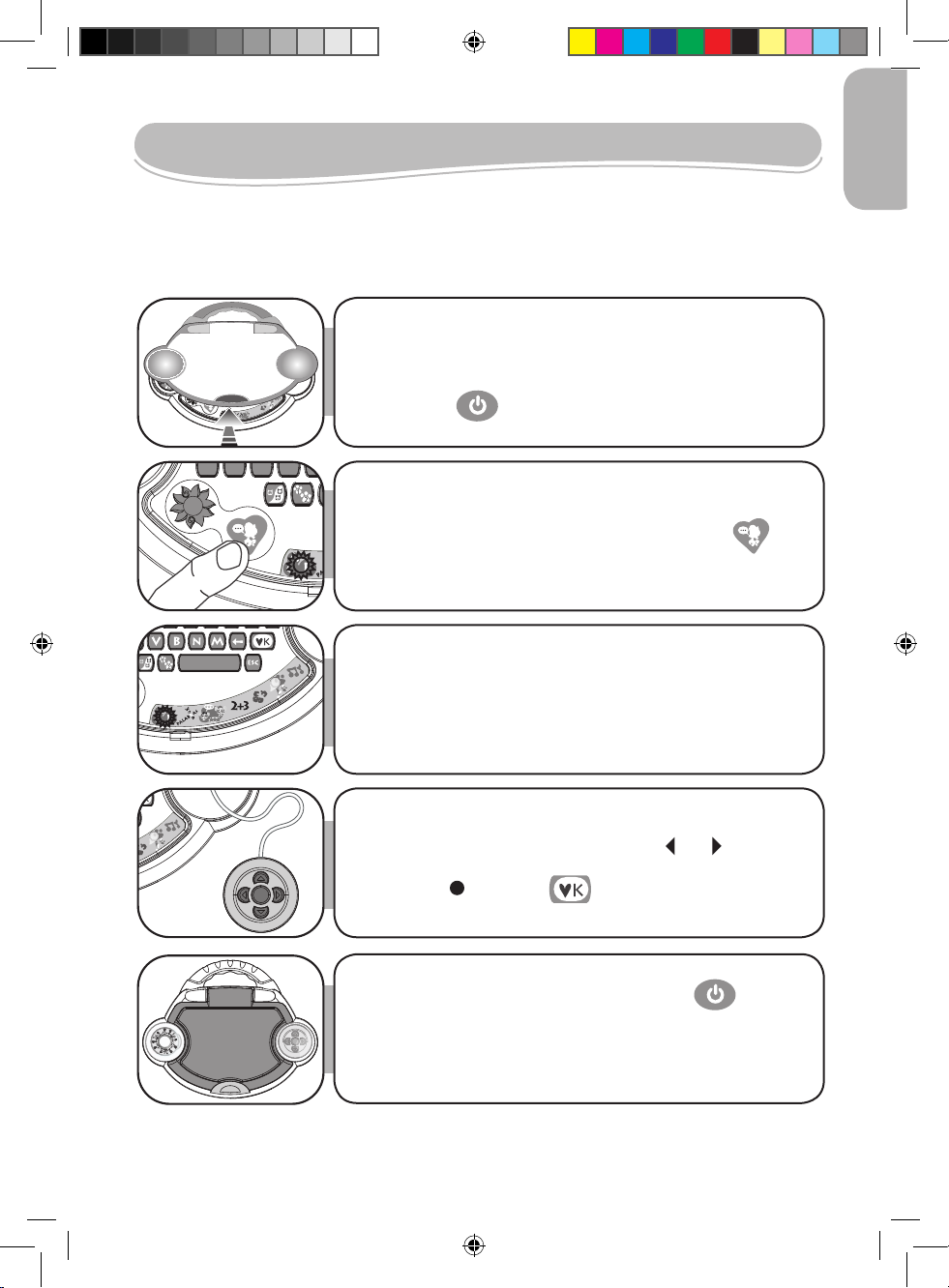
Start-up Guide
Z X C V B
?
By playing any of the 80 Littlest Pet Shop activities in English and Spanish, you can win
the chance to adopt 1 of 5 surprise pets! Please read the following instructions to make
the best use of your new Littlest Pet Shop learning laptop and ask the help of an adult to
replace the batteries and read the safety markings.
ENGLISH
2
3 4 5
1
Demo
678
Q W E R T Y PU O
S J
G
N
M
B
Z X C V
?
9 0
I
K L ÑHFDA
ESC
2+3
pull the screen up. The unit is automatically switched on
when you open the lid. If the lid is already open, press the
ON/OFF key
to turn on the laptop.
Your laptop is bilingual and all the activities can be played
To open the laptop, press the OPEN button on the lid and
in Spanish or English. Press the LANGUAGE key
at
anytime to toggle between the two languages.
The Littlest Pet Shop Party Power laptop includes 40 activities
per language divided into 7 categories: spelling, word play,
foreign language, mathematics, logic, games and music.
To select a category, slide the CATEGORY selector switch
to your desired menu.
Use the LEFT and RIGHT ARROW keys and on the
mouse to select the activity you want to play. Press the
ENTER key
or OK key to start the activity.
To switch the unit off, press the ON/OFF key or close
down the screen.
Note: For more details on how to play the various activities,
please refer to the activity section on page 8.
JC270LPSi2IM0309.indb 3 30/07/2009 11:35
3
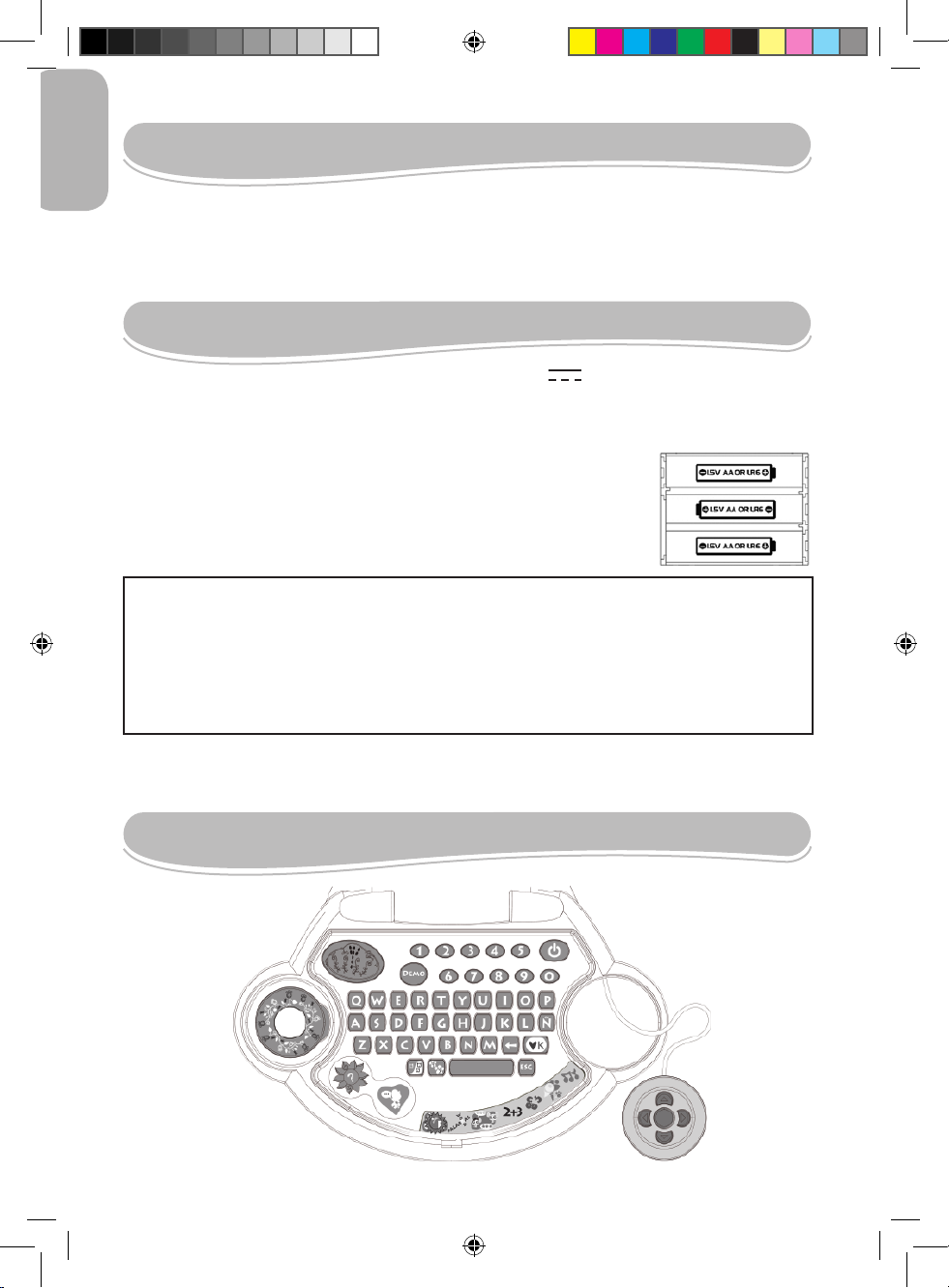
ENGLISH
Contents of the Packaging
One Littlest Pet Shop Party Power laptop
One instruction manual
WARNING: All packaging materials, such as tape, plastic sheets, wire ties and tags are not part of
this toy and should be discarded for your child’s safety.
Battery Information
Your Littlest Pet Shop Party Power laptop works with 3 x 1,5V AA/LR6 type batteries (included).
Note: This product is supplied with batteries for demonstration purposes. They should be
replaced with new batteries before use.
1. Using a screwdriver, open the battery compartment cover located under
the unit.
2. Install the 3 AA/LR6 alkaline type batteries (included) observing the polarity
indicated at the bottom of the battery compartment, and as per the
diagram shown opposite.
3. Close the battery compartment and tighten the screw.
Non-rechargeable batteries are not to be recharged. Rechargeable batteries are to be removed from the
toy before being charged. Rechargeable batteries are only to be charged under adult supervision.
Different types of batteries or new and used batteries are not to be mixed. Only batteries of the
same or equivalent type as recommended are to be used. Batteries are to be inserted with the
correct polarity. Exhausted batteries are to be removed from the toy. The supply terminals are not
to be short circuited. Do not throw batteries into a re. Remove the batteries if you are not going to
use the game for a long period of time.
WARNING: Malfunction or loss of memory may be caused by strong frequency interference or
electrostatic discharge. Should any abnormal function occur remove the batteries and insert them
again.
Keyboard Description
4
JC270LPSi2IM0309.indb 4 30/07/2009 11:35

ON/OFF: Press to turn the laptop on or off.
Note: The unit automatically turns off after approximately 4 minutes of inactivity.
VOLUME: Slide the switch to select Off, Low or High.
10 numbers (1-0) to enter numbers in the maths activities.
CONTRAST: To change the brightness of the screen, slide the switch to select
Low, Medium or High.
DEMO: Press the DEMO key at any time to launch a short demonstration of the
laptop’s features.
26 letters (A-Z) to enter letters in the word and letter activities.
LITTLEST PET SHOP: Press the LITTLEST PET SHOP key to view the pets
you can adopt, check your adoption status or restart your collection.
SURPRISE: Press the SURPRISE key to play a surprise activity (one you did not
play before or one of the less played activities).
ENGLISH
MODE: Several activities offer the possibility to play in 2-player mode. Press the
MODE key to toggle between 1-player and 2-player mode.
LANGUAGE: Press the LANGUAGE key at anytime to toggle between Spanish
and English.
LEVEL: Press this key to switch to level 1 or level 2. If you select level 1 the
automatic level progression setting will activate and the unit will automatically
switch to level 2 when you play well in an activity. If the questions in level 2 are
too difcult, it will automatically go back to level 1.
5
JC270LPSi2IM0309.indb 5 30/07/2009 11:35
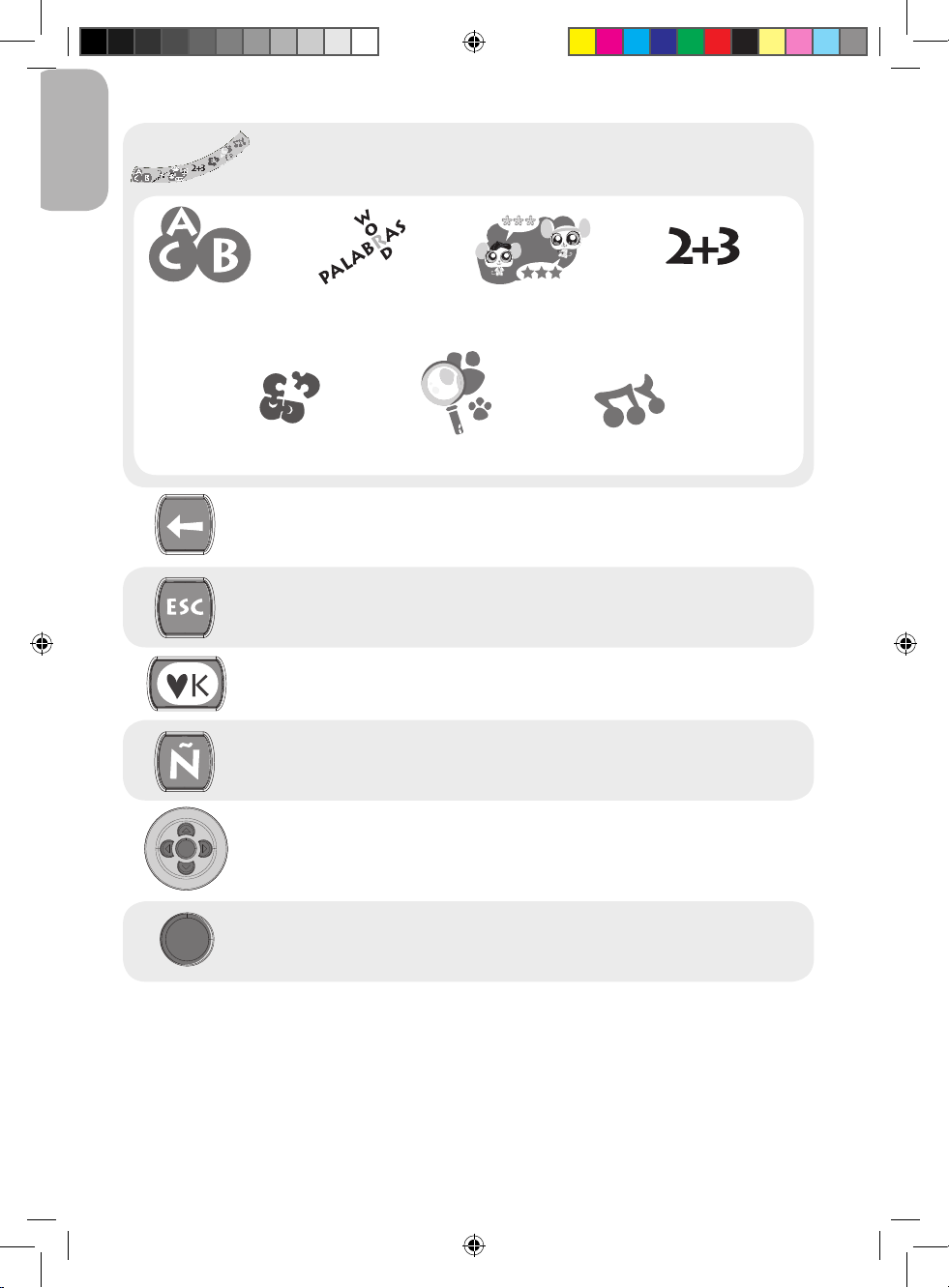
ENGLISH
LANGUAGE: Press the LANGUAGE key at anytime to toggle between Spanish
and English.
Spelling Word Play Foreign
Language
Logic
Games
BACKSPACE: Use this key to delete the last character entered.
Use this key to exit an activity.
OK: Press the OK key to start an activity, conrm your answers or your selections.
This key is required when typing Spanish words only.
The 4 ARROW keys help you browse menus, move the cursor and play the
activities. For more details on how to play the various activities, please refer to the
activity section on page 7.
Maths
Music
ENTER: The ENTER key on the mouse starts an activity, conrms your answers
or your selections.
6
JC270LPSi2IM0309.indb 6 30/07/2009 11:35
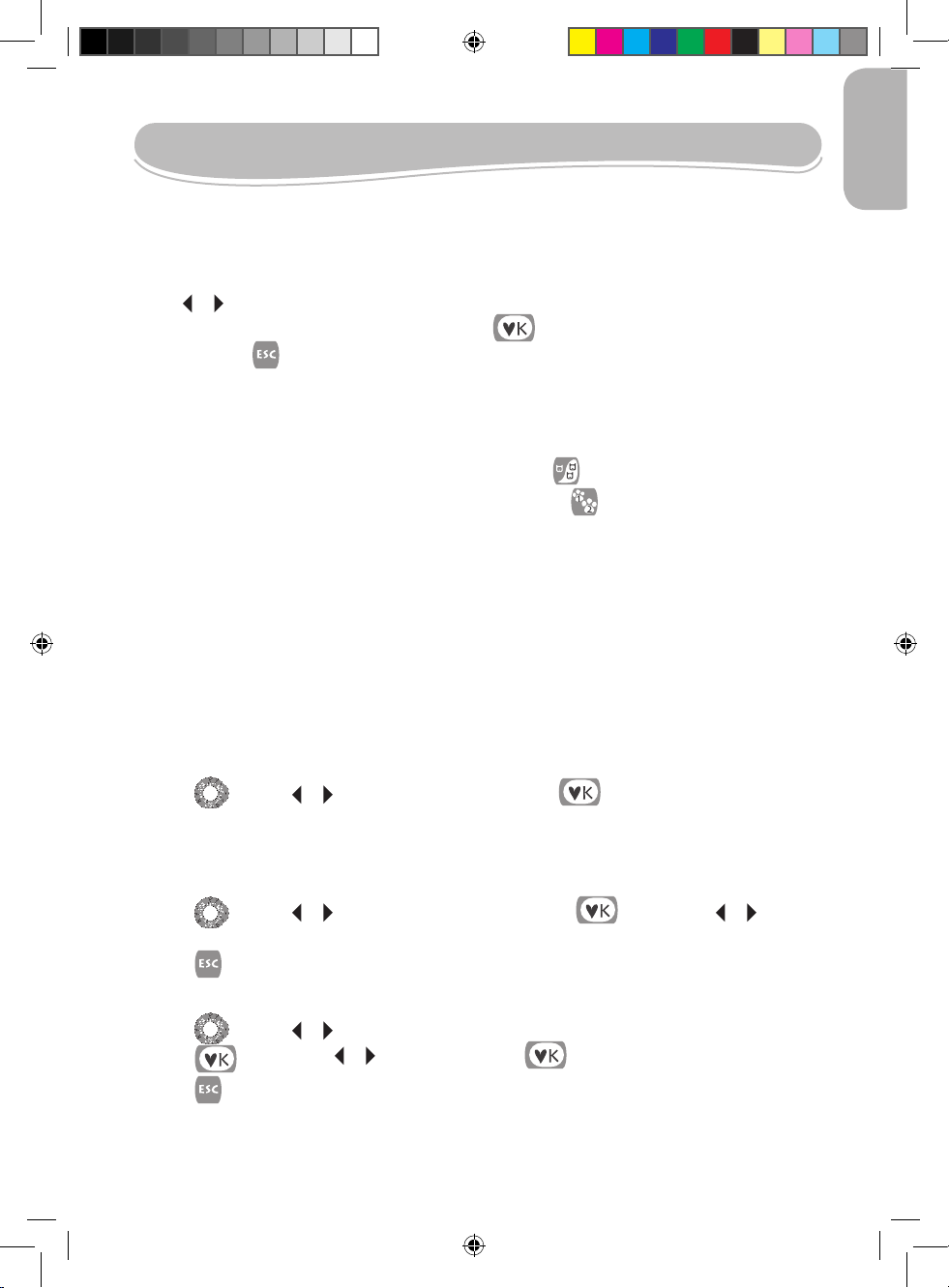
Playing the Activities
Play the activities with the help of the friendly ladybird and see if you can win enough pet
accessories to adopt a pet!
After the welcome message from your friendly ladybird:
1. Slide the CATEGORY selector switch to the activity you want to play.
2. Use or to browse through the activities of the category.
3. When you see the activity you want to play, press to conrm and start the round.
4. You can press at any time to go back to the activity list.
5. To go directly to another category, slide the CATEGORY selector switch to another category.
Littlest Pet Shop tips
• The activities are played in rounds and there are 5 questions per game round.
• You can select 1 or 2 players for most activities by pressing .
• You can select level 1 or level 2 for most activities by pressing .
• You have 2 chances to nd the correct answer.
• After 2 wrong answers, your friendly ladybird will show you the solution.
• When you complete a round with 100% correct answers, you will win a pet care accessories.
• When you complete a round and get all the answers correct, the automatic level progression setting
will advance you to level 2.
Adopting a pet
Five cute pets are waiting for you to adopt them in the Littlest Pet Shop. You must successfully
complete activities in the rst 5 categories and win accessories. When you have won enough pet
accessories and learnt about taking care of your pet, you can adopt – the Littlest Pet Shop will open
up and reveal the pet.
ENGLISH
To see which pets you have adopted:
1. Press and use or to scroll through the pets. Press on your adopted pet and he will
show you how happy he is to see you. If you have not adopted a pet the picture will display a
question mark ‘?’.
To check your adoption status:
1. Press and use or to scroll to ‘adoption status’. Press and then use or to see
how many games you need to win in the rst 5 categories.
2. Press to exit.
To restart your collection:
1. Press and use or to scroll to ‘restart your collection’.
2. Press and then use or to select ‘yes’. Press to conrm.
3. Press to exit.
7
JC270LPSi2IM0309.indb 7 30/07/2009 11:35

ENGLISH
Description of the activities
Littlest Pet Shop spelling
1. Learn your letters
Press a letter on your keyboard and the unit will speak out its name.
2. Vowels or consonants
Try to recognize if the letter displayed onscreen is a vowel or a consonant. Use or to
select the correct answer and press to conrm.
3. Alphabet
A letter is displayed onscreen and the computer asks you to nd which letter comes before or after
in the alphabet. Type the answer on the keyboard.
Level 1: Play with uppercase letters.
Level 2: Play with lowercase letters.
4. Rhymes
The laptop displays a word and asks you to nd which word rhymes with it. You have two choices.
Use or to select the correct answer and press to conrm.
Example: The word ‘actor’ is displayed and you must choose between ‘tractor’ and ‘movie’.
Use or to select ‘tractor’ and press .
5. Words out of order
Three words are displayed onscreen and you must sort them into alphabetical order. Use or
to select the word that comes rst in the alphabetical order, and then press to conrm. Use
or to select the word that comes second and press to conrm.
Level 1: Three words beginning with a different letter.
Level 2: Be careful! Two words begin with the same letter and one word with a different letter!
Cuddliest word games
6. Memory word
A word is displayed onscreen for a few seconds. Try to memorize it and type it on your keyboard
without any mistakes. Press
Level 1: The screen shows the exact number of letters of the word with dashes.
Level 2: The screen does not show the number of letters, only one dash ashes.
JC270LPSi2IM0309.indb 8 30/07/2009 11:35
to conrm your answer.
8
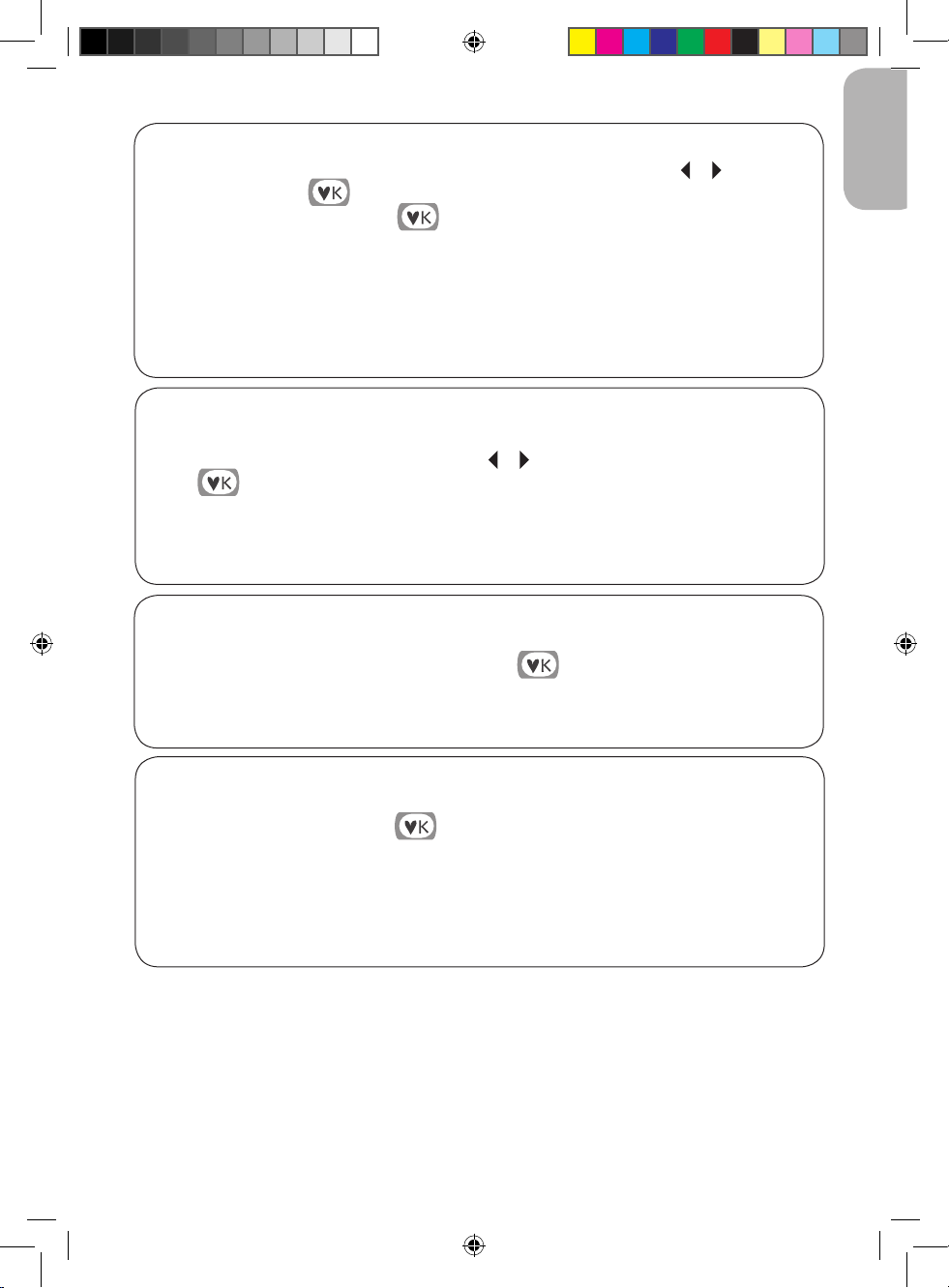
7. Syllable jumble
The word’s syllables have been jumbled up. Place them in the right order. Use or to select the
rst syllable and press
last syllable, you only need to press
. Proceed the same way to select the next syllables. To select the
.
Level 1: 2-Syllable words – the complete word displays rst before being mixed.
Level 2: 3-Syllable words – the syllables are immediately mixed.
Example:
• ‘der’ and ‘spi’ are displayed. You must nd the word ‘spider’ (level 1).
• ‘mi’, ‘ly’ and ‘fa’ are displayed. You must nd the word ‘family’ (level 2).
8. Word scramble
A word scrolls quickly across the screen. After the word has disappeared, it will be displayed
again but the letters have been jumbled up. Use or o select the rst letter of the word and
press to conrm. Use the same method to select the next letters and put them back in the
correct order.
Level 1: Easy words.
Level 2: More complicated words.
9. Missing letter
A word scrolls quickly across the screen. After the word has disappeared, it displays again but a
letter is missing. Type in the missing letter and press to conrm your answer.
Level 1: Easy words – the word scrolls once completely before appearing with one missing letter.
Level 2: More complicated words – the word scrolls with a missing letter.
ENGLISH
10. Proverbs
A wise age-old proverb displays on the screen but one word is missing. Type in the missing
word on your keyboard and press to conrm.
Level 1: The rst letter of the missing word is displayed.
Level 2: The rst letter of the missing word is not displayed anymore.
Example: The computer can display the proverb ‘There’s no smoke without _ _ _ _’. The missing
word is ‘re’.
9
JC270LPSi2IM0309.indb 9 30/07/2009 11:35

ENGLISH
11. Opposites
Find the opposite of the word displayed on top of the screen. Use or to select the correct
answer, and press to conrm.
Level 1: Easy words.
Level 2: More complicated words.
Example: The word ‘simple’ displays onscreen and you must nd its opposite between the words
‘hard’ and ‘rain’. Select ‘hard’ and press
12. Synonyms
Find the synonym of the word displayed onscreen. A synonym is a word which carries the same (or
very similar) meaning as another word. Use or to select the correct answer, and press .
Level 1: Easy words.
Level 2: More complicated words.
Example: The word ‘walk’ is displayed onscreen and you must nd the word that is similar from the
words ‘stroll’ and ‘hop’. Select ‘stroll’ and press
13. Mystery word
Guess the secret word. Each dash replaces a letter in the word. Type in the letters which you think
might be in the word. If a letter belongs to the hidden word, it will replace the corresponding dash.
You lose when you type 10 letters which do not belong to the word.
.
.
14. Punctuation
The laptop displays a sentence and you must recognize if the sentence displayed is a question or
an afrmation. Use or to select the correct punctuation mark (question mark or full stop) and
press .
Example: The computer can display the sentence ‘Have you adopted a pet’. Select the question
mark to complete the sentence: ‘Have you adopted a pet?’
Spanish for Littlest Pets
15. My rst words
Use or to browse the English and Spanish words or expressions.
16. My Spanish album
Use or to view words in English and Spanish from a gallery of pictures. You can also press
to toggle between the picture and its name in both languages.
10
JC270LPSi2IM0309.indb 10 30/07/2009 11:35

17. Spanish challenge
A picture is displayed onscreen for a few seconds then disappears. Memorize it and then use or
to select the corresponding word in Spanish. Press to conrm.
Amazing maths
18. Missing number
A sequence of numbers is displayed with one missing number. Use your keyboard to type in the
number that completes the sequence and press to conrm.
Level 1: Numbers from 0 to 20.
Level 2: Numbers from 20 to 99.
19. Adding up
Find the correct answer to the addition displayed onscreen. Type the answer using the number keys
and then press to conrm your answer.
Level 1: Answers are between 0 and 20. The addition is displayed horizontally.
Level 2: Answers are between 0 and 100. The addition is displayed vertically.
Note: At level 2, you must rst type in the ones, then the tens. For example, to enter the number
‘61’, key in ‘1’ then ‘6’.
ENGLISH
20. Take it away
Find the correct answer to the subtraction displayed onscreen. Type the answer using the number
keys and then press to conrm your answer.
Level 1: Answers are between 0 and 20. The subtraction is displayed horizontally.
Level 2: Answers are between 0 and 100. The addition is displayed vertically.
Note: At level 2, you must rst type in the ones, then the tens. For example, to enter the number
‘92’, key in ‘2’ then ‘9’.
21. Times tables
Find the correct answer to the multiplication displayed onscreen. Type the answer using the number
keys and then press to conrm your answer.
Level 1: Tables 1 to 5.
Level 2: Tables 6 to 10.
22. Tens and ones
A number is displayed onscreen and you must type in the ones or the tens. Use the numbers keys
to type in your answer and press to conrm.
11
JC270LPSi2IM0309.indb 11 30/07/2009 11:35

ENGLISH
23. Missing sign
An equation with 2 or 3 operators and one missing sign is displayed. The result will help you to
guess the correct sign. Use or to select the correct missing sign (+ or -) and press to
conrm.
Level 1: The equation is with 2 operators.
Level 2: The equation is with 3 operators.
24. Number names
A number is displayed in letters. You must type it in numbers and press to conrm.
Level 1: One-digit numbers and tens.
Level 2: Two-digit numbers.
25. Comparison
Compare the 2 numbers displayed on the left and the right of the screen. Determine which number
is greater ‘>’, smaller ‘<’, or if they are equal ‘=’. Use or to choose the correct sign (comparator),
and press to conrm your answer.
Level 1: Compare numbers below 20.
Level 2: Compare numbers below 100.
26. Number series
Find the number which completes the series displayed onscreen. Type the missing number and
press to conrm your answer.
Level 1: Numbers’ series increase by 5 and 10.
Level 2: Numbers’ series increase or decrease by 5 and 10.
Pony logic
27. Shapes in a row
A sequence of objects is displayed in a row. Use or to select the object that completes the
sequence. Press to conrm your answer.
28. Odd one out
Three pictures are displayed. Find the odd one out (the picture that is different from the others). Use
or to select the odd one out, and press to conrm.
12
JC270LPSi2IM0309.indb 12 30/07/2009 11:35

29. Littlest pet puzzle
A picture is displayed on the right side of the screen. A part of the picture is missing and 3 puzzle
pieces are displayed on the left part of the screen. Use or to select the missing part of the
picture and press to conrm.
30. Matching image
A picture is displayed on the right side of the screen. To select the matching piece that is part of the
picture, use or then press to conrm.
Littlest Pet Shop games
Note: Automatic progression is not enabled on the games in this category. You need to choose level 1 or
2 before you start playing a game.
31. Catch the objects
Use or to catch all the falling objects before they reach the bottom of the screen. You lose if you
let three objects reach the bottom of the screen.
Level 1: The objects are falling slowly. You must catch 15 objects in a row.
Level 2: The speed of the falling objects is increased. You must catch 15 objects in a row.
32. Follow me
The laptop plays a melody note by note. Use or to play each note after the computer.
Once you have played all the notes, you will be able to hear the complete tune.
ENGLISH
Level 1: Five-Note melody.
Level 2: 10-Note melody.
33. Memory
10 cards are displayed onscreen for a few seconds, and then they are displayed face down. Try to
memorize the objects drawn on the card then use or to select a card and press to
ip it over. Do the same to ip the second card and nd the pair.
34. Dodge the objects
Use or to move the bug and dodge all the objects. You lose the game if you are hit three
times.
Level 1: The objects are moving forward slowly. You must dodge 15 objects.
Level 2: The speed of the objects is increased. You must dodge 30 objects.
13
JC270LPSi2IM0309.indb 13 30/07/2009 11:35

ENGLISH
35. 4 in a row
Use or to move the disk over the columns, then press to let the disk fall in the selected
column. Try to get four disks in a horizontal, vertical or diagonal line before your opponent to win the
game. The game is over after 6 game rounds.
Bunny music
36. Music box
Listen to your favourite melody. Press or to browse the nine melodies, and press to listen
to it. To stop the melody and select another one, press once again or .
37. Littlest pet composer
Learn to play your rst melodies. Type in on your keyboard the letters lighting up under the piano
keys. Follow the musical note as it is played on the screen. After you have played the last note the
laptop will repeat the complete melody.
38. Little composer
Use the piano keys (these are the top row of keys starting a ‘Q’ and ending at ’P’) to compose your
own melody or play the melodies you have learnt. Use or to select the recording icon and
press to start the recording. The recording icon blinks. A new recording overwrites the old
one. To stop the recording, press . To listen to your melody, use or to select the play
icon and press .
Littlest Pet Shop Key
39. See your pets
You can press at any time to see your adopted pets. Use or and press to see
your adopted pet greet you. But don’t forget that you need to do well in the different activities to
adopt the pets! You can also press this key to check your adoption status and see how many
activities you need to win to adopt another pet. The ‘reset your collection’ option allows you to start
over and adopt the pets again.
SURPRISE key
40. Surprise game
Press at any time to play a surprise game (an activity you haven’t played yet or one of the
less played activities).
14
JC270LPSi2IM0309.indb 14 30/07/2009 11:35

Maintenance and Warranty
Only use a soft, slightly damp cloth to clean the unit. Do not use detergent. Do not to expose the unit to
direct sunlight or any other heat source. Do not immerse the unit in water. Do not dismantle or drop the
unit. Do not try to twist or bend the unit.
NOTE: Please keep this instruction manual, it contains important information.
This product is covered by our 2-year warranty.
For any claim under the warranty or after sale service, please contact your distributor and present a valid
proof of purchase. Our warranty covers any manufacturing material and workmanship defect, with the
exception of any deterioration arising from the non-observance of the instruction manual or from any
careless action implemented on this item (such as dismantling, exposition to heat and humidity, etc.). It is
recommended to keep the packaging for any further reference.
WARNING! This game is not suitable for children under 36 months. Choking hazard.
In a bid to keep improving our services, we could implement modication on the colours and the details of
the product shown on the packaging.
Reference: JC270LPSi2
© 2009 Hasbro. All rights reserved
©2009 LEXIBOOK®
Designed and developed in Europe – Made in China
Lexibook UK Ltd
Wimbledon Village
Business Centre Ltd
Thornton House
Thornton Road
Wimbledon
London SW19 4NG
United Kingdom
Helpline: 0808 100 3015
ENGLISH
www.lexibook.com
Environmental Protection:
Unwanted electrical appliances can be recycled and should not be discarded along with
regular household waste! Please actively support the conservation of resources and help
protect the environment by returning this appliance to a collection centre (if available).
15
JC270LPSi2IM0309.indb 15 30/07/2009 11:35

Guía de inicio
Z X C V B
?
Jugando con cualquiera de las 80 actividades de Littlest Pet Shop en inglés y en
español, puedes conseguir de 1 a 5 mascotas sorpresa para adoptar. Lee atentamente
las siguientes instrucciones para sacar el máximo provecho de tu portátil Littlest Pet
ESPAÑOL
Shop, y pide ayuda a un adulto cuando necesites sustituir las pilas y también para que
lea los símbolos de seguridad.
2
3 4 5
1
Demo
678
Q W E R T Y PU O
S J
G
N
M
B
Z X C V
?
1. Para abrir el portátil, pulsa sobre el botón ABRIR de la
9 0
I
K L ÑHFDA
ESC
2+3
tapa y levanta la pantalla. Este equipo se enciende
automáticamente cuando abres la tapa. Cuando la tapa ya
esté abierta y quieras volver a encender el portátil, pulsa la
tecla ENCENDIDO/APAGADO
.
2. Tu portátil es bilingüe y todas las actividades pueden
realizarse en español o en inglés. Pulsa la tecla
IDIOMA
en cualquier momento para cambiar de un
idioma a otro.
3. El Littlest Pet Shop incluye 40 actividades por lengua
divididas en 7 categorías: deletrear, juego de palabras,
idioma extranjero, matemáticas, lógica, juegos y música.
Para eleccionar una categoría, desliza el interruptor
CATEGORÍA al menú deseado.
4. Utiliza las teclas de movimiento IZQUIERDA y
DERECHA del ratón para seleccionar la actividad que
quieres practicar. Pulsa la tecla ACEPTAR o la tecla OK
para comenzar la actividad.
5. Para apagar el equipo, pulsa la tecla
ENCENDIDO/APAGADO
o baja la pantalla para
cerrar el equipo.
Nota: Encontrarás más detalles sobre cómo jugar con las
diferentes actividades en la sección de actividades, en la
página 21.
JC270LPSi2IM0309.indb 16 30/07/2009 11:35
16

Contenido del embalaje
Un portátil Littlest Pet Party Power
Un manual de instrucciones
ADVERTENCIA: Por la seguridad de los niños, deberán retirarse todos los materiales que forman
parte del embalaje, como por ejemplo cintas, láminas de plástico, alambres de sujeción, etc. Estos
elementos no forman parte del juguete.
Información sobre las pilas
El portátil Littlest Pet Party Power funciona con 3 pilas de 1,5 V tipo AA/LR6 (incluidas).
Nota: Las pilas incluidas con este producto son únicamente para demostración. Deberán ser
sustituidas por pilas nuevas antes de utilizar la unidad.
1. Abre la tapa de compartimento de las pilas, situado debajo del portátil,
utilizando un destornillador.
2. Coloca las 3 pilas alcalinas de tipo AA/LR6 (incluidas), respetando la
polaridad que se indica en el fondo del compartimento, como se muestra
en la gura al lado.
3. Cierra el compartimento de la batería y aprieta el tornillo.
No intente nunca recargar pilas no recargables. Para cargar las pilas recargables, antes retírelas del
juguete. Las pilas recargables deben recargarse siempre bajo la supervisión de un adulto. No mezcle
pilas de distinto tipo, o pilas nuevas con pilas usadas. Utilice únicamente pilas del tipo recomendado o
equivalentes. Colocar siempre las pilas en la posición correcta, de acuerdo con la polaridad indicada en
el compartimento. Retire del juguete las pilas gastadas. No permita que entren en contacto eléctrico los
terminales de la alimentación. Si prevé que el juguete no va a utilizarse durante un periodo largo de tiempo,
retire las pilas. Cuando el sonido se hace débil o el juego no responde adecuadamente es señal de que
debe sustituir las pilas.
ESPAÑOL
¡ADVERTENCIA! Interferencias fuertes de señales de radio o descargas electrostáticas pueden
provocar un mal funcionamiento de la unidad o que se pierda el contenido de la memoria. En caso
de que se produzca un funcionamiento anormal, retire y vuelva a colocar las pilas.
Descripción del teclado
17
JC270LPSi2IM0309.indb 17 30/07/2009 11:35

ENCENDIDO/APAGADO: Pulsa esta tecla para encender o apagar el portátil.
Nota: La unidad se desconecta automáticamente transcurridos 4 minutos de
inactividad.
ESPAÑOL
VOLUMEN: Desplaza el interruptor para seleccionar entre Off (desactivado),
Low (bajo) o High (alto).
10 teclas numéricas (1-0) para introducir números durante las actividades de
matemáticas.
CONTRASTE: Para cambiar el brillo de la pantalla, desliza el interruptor para
seleccionar Low (bajo), Medium (medio) o High (alto).
DEMO: Pulsa en cualquier momento la tecla DEMO para ver una breve
demostración de las características del portátil.
26 teclas alfabéticas (A-Z) para introducir letras durante las actividades de
palabras y letras.
LITTLEST PET SHOP: Pulsa la tecla LITTLEST PET SHOP para ver las
mascotas que puedes adoptar, comprobar las que tienes adoptadas o volver a
iniciar tu colección.
SORPRESA: Pulsa la tecla SORPRESA para jugar a una actividad sorpresa
(una con la que no hayas jugado antes o con la que menos hayas jugado).
MODO: Varias actividades ofrecen la posibilidad de que jueguen
2 jugadores. Pulsa la tecla MODO para cambiar entre los modos
1-jugador y 2- jugadores.
IDIOMA: Pulsa la tecla IDIOMA en cualquier momento para cambiar entre
español e inglés.
NIVEL: Pulsa esta tecla para cambiar al nivel 1 o al nivel 2. Si
seleccionas el nivel 1, se activara la función de progresión automática de nivel y
cuando realices correctamente una actividad pasarás automáticamente al
siguiente nivel. Si las preguntas del nivel 2 te resultan demasiado difíciles,
volverás automáticamente al nivel 2.
18
JC270LPSi2IM0309.indb 18 30/07/2009 11:35

CATEGORÍA: Desplaza el interruptor CATEGORÍA a la categoría deseada.
Deletrear Juego de palabras
Lógica Juegos Música
RETROCESO: Utilice esta tecla para borrar el último carácter tecleado.
Esta tecla se utiliza para salir de una actividad.
OK: Pulsa la tecla OK para comenzar una actividad, o para conrmar una
respuesta o una selección.
Este tecla es necesaria únicamente para algunas palabras en español.
Las 4 teclas de echa te sirven para desplazarte por los menús, mover el cursor
y jugar con las actividades. Encontrarás más detalles sobre cómo jugar con las
diferentes actividades en la sección de actividades, en la página 20.
Idioma extranjero
Matemáticas
ESPAÑOL
ACEPTAR: Pulsa la tecla ACEPTAR para comenzar una actividad, o para
conrmar una respuesta o una selección.
19
JC270LPSi2IM0309.indb 19 30/07/2009 11:35

Jugando con las actividades
Juega con las actividades con la ayuda de la simpática mariquita, ¡e intenta ganar sucientes
accesorios de mascota como para adoptar uno!
ESPAÑOL
Después del mensaje de bienvenida de tu amiga la mariquita:
1. Desplaza el interruptor de selección de categoría a la categoría que desees realizar.
2. Utilice las teclas o para desplazarte por las actividades de esa categoría.
3. Cuando veas la actividad que quieres realizar, pulsa la tecla para conrmar y comenzar el
juego.
4. Puedes pulsar en cualquier momento para volver a la lista de actividades.
5. Para ir directamente a otra categoría, desplaza el interruptor de selección de categoría a otra
categoría.
Consejos para el Littlest Pet Shop
• Las actividades se juegan por rondas, y hay 5 cuestiones por cada ronda de juego.
• Para la mayoría de las actividades, es posible seleccionar entre los modos de 1 ó 2 jugadores
pulsando la tecla .
• En la mayoría de las actividades, puedes seleccionar entre los niveles 1 ó 2 pulsando la tecla .
• Tienes 2 intentos para encontrar la respuesta correcta.
• Después de 2 respuestas equivocadas, la simpática mariquita te mostrará la solución.
• Cuando completes una ronda con el 100% de respuestas correctas, ganarás un accesorio para
cuidados de mascotas.
• Cuando completes una ronda con todas las respuestas correctas, pasarás automáticamente al
nivel 2.
Para adoptar a una mascota
En Littlest Pet Shop te están esperando cinco preciosas mascotas para que las adoptes. Debes
completar con éxito actividades de las 5 primeras categorías y ganar accesorios. Cuando hayas
ganado sucientes accesorios y aprendido cómo cuidar de tu mascota, se abrirá la Littlest Pet Shop
para que veas la mascota.
Para ver qué mascota has adoptado:
1. Pulsa y utiliza las teclas y para desplazarte por las mascotas. Pulsa sobre la
mascota que has adoptado y ella te mostrará cuánto se alegra de verte. Si no has adoptado aún
ninguna mascota, la imagen mostrara un símbolo de interrogación ‘?’.
Para ver el estado de tus adopciones:
1. Pulsa y utiliza las teclas y para desplazarte hasta ‘estado de adopción’.
Pulsa y utiliza luego las teclas y para ver cuántos juegos necesitas ganar en las cinco
primeras categorías.
2. Pulsa para salir.
Para volver a empezar tu colección de mascotas:
1. Pulsa y utiliza las teclas y para desplazarte hasta ‘volver a comenzar la colección’.
2. Pulsa y utiliza las teclas y para seleccionar ‘Si’. Pulsa para conrmar.
3. Pulsa para salir.
20
JC270LPSi2IM0309.indb 20 30/07/2009 11:35

Descripción de las actividades
Practica ortografia con los Littlest Pet Shop
1. Aprende las letras
Pulsa una letra en el teclado y la unidad pronunciará su nombre.
2. Vocales o consonantes
Intenta reconocer si la letra mostrada en la pantalla es una vocal o una consonante. Utiliza las
teclas y para seleccionar la respuesta correcta y pulsa la tecla para conrmar.
3. Alfabeto
Se muestra en la pantalla una letra y el ordenador te pide que encuentres qué letra viene antes o
después en el alfabeto. Pulsa la tecla correspondiente en el teclado.
Nivel 1: Se juega con letras mayúsculas.
Nivel 2: Se juega con letras minúsculas.
4. Haciendo rimas
El portátil te muestra una palabra y te pide que encuentres cuál de las otras dos palabras rima
con ella. Tienes dos opciones. Utiliza las teclas y para seleccionar la respuesta correcta y
pulsa la tecla para conrmar.
ESPAÑOL
Ejemplo: Se muestra la palabra ‘actor’ y debes elegir entre ‘tractor’ y ‘velero’.
Utiliza las teclas y para seleccionar ‘tractor’, y pulsa a continuación.
5. Palabras desordenadas
Utiliza las teclas y para seleccionar la palabra que debe ir en primer lugar, y pulsa luego
para conrmar. Utiliza las teclas y para seleccionar la palabra que debe ir a
continuación, y pulsa la tecla para conrmar.
Nivel 1: Tres palabras que comienzan con una letra diferente.
Nivel 2: ¡Ten cuidado! ¡Dos palabras comienzan con la misma letra y una palabra comienza con
diferente letra!
21
JC270LPSi2IM0309.indb 21 30/07/2009 11:35

Palabras encantadas
6. Memoriza la palabra
Se mostrará una palabra en la pantalla durante unos pocos segundos. Intenta memorizarla y
tecléala sin cometer ninguna equivocación. Pulsa
para conrmar tu respuesta.
ESPAÑOL
Nivel 1: La pantalla muestra el número exacto de letras de la palabra mediante guiones.
Nivel 2: La pantalla no muestra el número de letras, solamente un guión parpadeando.
7. Sílabas revueltas
Las sílabas de una palabra se han revuelto. Colócalas en el lugar adecuado. Utiliza las teclas y
para seleccionar la sílaba que debe ir al principio de la palabra, y pulsa . Continúa de la
misma manera seleccionando las demás silabas. Para seleccionar la última sílaba basta con que
pulses
Nivel 1: Palabras de 2 sílabas – primero se muestra la palabra completa antes de desordenarla.
Nivel 2: Palabras de 3 sílabas – la palabra aparece solo con las silabas desordenadas.
Ejemplo:
• se muestran ‘ca’ y ‘mos’. Debes formar la palabra ‘mosca’ (nivel 1).
• se muestran ‘mi’, ‘fa’ y ‘lia’. Debes formar la palabra ‘familia’ (nivel 2).
8. Revuelto de letras
Por la pantalla se desplaza con rapidez una palabra. Cuando la palabra desaparece, se
muestra de nuevo pero con las letras desordenadas. Utiliza las teclas y para seleccionar
la primera la letra de la palabra, y pulsa la tecla para conrmar. Utiliza el mismo
procedimiento para seleccionar las siguientes letras y colocarlas una después de otra en su
orden correcto.
Nivel 1: Palabras fáciles.
Nivel 2: Palabras más complicadas.
9. La letra perdida
Por la pantalla se desplaza con rapidez una palabra. Cuando desparece la palabra, se muestra
de nuevo pero sin una de las letras. Teclea la letra que falta y pulsa para conrmar tu
respuesta.
.
Nivel 1: Palabras fáciles – la palabra se desplaza una vez por la pantalla antes de aparecer con
la letra perdida.
Nivel 2: Palabras más complicadas – se muestra la palabra desplazándose pero sin la letra que
falta.
10. Proverbios
Se muestra en la pantalla un sabio proverbio antiguo pero le falta una palabra. Teclea la
palabra que falta y pulsa para conrmar tu respuesta.
Nivel 1: Se muestra la primera letra de la palabra que falta.
Nivel 2: No se muestra ya la primera letra de la palabra que falta.
Ejemplo: El ordenador puede mostrar el proverbio ‘No hay dos sin ____’. La palabra perdida
es ‘tres’.
22
JC270LPSi2IM0309.indb 22 30/07/2009 11:35

11. Antónimos
Encuentra la palabra con signicado opuesto a la que se te muestra en la parte superior de la
pantalla. Utiliza las teclas y para seleccionar la respuesta correcta y pulsa la tecla
para conrmar.
Nivel 1: Palabras fáciles.
Nivel 2: Palabras más complicadas.
Ejemplo: En la pantalla se muestra la palabra ‘fácil’ y debes elegir su antónimo entre las palabras
‘difícil’ y ‘duro’. Selecciona ‘difícil’ y pulsa
12. Sinónimos
Encuentra la palabra con el mismo signicado que la que se muestra en la pantalla. El sinónimo de
una palabra es otra palabra que signica lo mismo que la primera o muy parecido. Utiliza las teclas
y para seleccionar la respuesta correcta y pulsa la tecla .
Nivel 1: Palabras fáciles.
Nivel 2: Palabras más complicadas.
Ejemplo: En la pantalla se muestra la palabra ‘andar’ y debes elegir su sinónimo entre las palabras
‘pasear’ y ‘saltar’. Selecciona ‘pasear’ y pulsa
13. Palabra secreta
Adivina la palabra secreta. Cada guión representa una letra de la palabra. Teclea las letras que
piensas que deberían estar en la palabra. Cuando pulses una letra que pertenece a la palabra, la
letra sustituirá al guión correspondiente. Perderás el juego cuando teclees 10 letras que no
pertenezcan a la palabra.
14. Puntuación
El portátil muestra una frase y debes reconocer si la sentencia mostrada es una pregunta o una
armación. Utiliza las teclas y para seleccionar el símbolo correcto de puntuación
(interrogación o punto) y pulsa la tecla .
.
.
ESPAÑOL
Ejemplo: El ordenador puede mostrar la frase ‘Has adoptado alguna mascota’. Selecciona el
símbolo de interrogación para completar la frase: ‘¿Has adoptado alguna mascota?’
Inglés con los animales
15. Mis primeras palabras
Utiliza las teclas o para desplazarte por las palabras o expresiones en inglés y en español.
16. Mi álbum inglés
Utiliza las teclas o para ver palabras en inglés y en español de una galería de imágenes.
También puedes pulsar para cambiar entre la imagen y su nombre en ambos idiomas.
23
JC270LPSi2IM0309.indb 23 30/07/2009 11:35

17. Desafío inglés
Se mostrará una imagen en la pantalla durante unos pocos segundos y luego desaparecerá.
Memorízala y utiliza las teclas y para seleccionar la correspondiente palabra en español.
Pulsa para conrmar.
ESPAÑOL
¡Descubre las matemáticas!
18. El número perdido
Se muestra una secuencia de números a la que le falta un número. Utiliza el teclado para introducir
el número que falta para completar la secuencia y pulsa para conrmar.
Nivel 1: Números de 0 a 20.
Nivel 2: Números de 20 a 99.
19. Suma
Encuentra la respuesta correcta a la suma que se muestra en la pantalla. Teclea la respuesta
utilizando las teclas numéricas y luego pulsa para conrmar tu respuesta.
Nivel 1: Respuestas entre 0 y 20. La suma se muestra horizontalmente.
Nivel 2: Respuestas entre 0 y 100. La suma se muestra verticalmente.
Nota: En el nivel 2, debes introducir primero las unidades, y luego las decenas. Por ejemplo, para
introducir el número ‘61’, teclea el ‘1’ y luego el ‘6’.
20. Descuéntalo
Encuentra la respuesta correcta a la resta que se muestra en la pantalla. Teclea la respuesta
utilizando las teclas numéricas y luego pulsa para conrmar tu respuesta.
Nivel 1: Respuestas entre 0 y 20. La resta se muestra horizontalmente.
Nivel 2: Respuestas entre 0 y 100. La resta se muestra verticalmente.
Nota: En el nivel 2, debes introducir primero las unidades, y luego las decenas. Por ejemplo, para
introducir el número ‘92’, teclea el ‘2’ y luego el ‘9’.
21. Tablas de multiplicar
Encuentra la respuesta correcta a la multiplicación que se muestra en la pantalla. Teclea la
respuesta utilizando las teclas numéricas y luego pulsa para conrmar tu respuesta.
Nivel 1: Tablas del 1 al 5.
Nivel 2: Tablas del 6 al 10.
22. Unidades y decenas
Se muestra un número en la pantalla y debes introducir las unidades y las decenas. Utiliza las
teclas numéricas para introducir tu respuesta y pulsa para conrmar.
24
JC270LPSi2IM0309.indb 24 30/07/2009 11:35

23. Encuentra el operador
Se muestra en la pantalla una ecuación con 2 ó 3 operadores pero falta un operador. El resultado te
ayudará a encontrar el operador correcto. Utiliza las teclas y para seleccionar el operador que
falta (+ ó –), y pulsa la tecla para conrmar.
Nivel 1: La ecuación tiene 2 operadores.
Nivel 2: La ecuación tiene 3 operadores
24. Nombres de números
En la pantalla se muestra el nombre de un número con letras. Teclea el número correspondiente y
pulsa para conrmar.
Nivel 1: Números de un dígito y decenas.
Nivel 2: Números de 2 dígitos.
25. Comparaciones
Compara los 2 números que se muestran a la izquierda y derecha de la pantalla. Determina cuál de
los números es mayor, ‘>’, menor, ‘<’ o si son iguales, ‘=’. Utiliza las teclas y para seleccionar el
símbolo correcto (comparador) y pulsa la tecla para conrmar.
Nivel 1: Comparar números menores de 20.
Nivel 2: Comparar números menores de 100.
26. Series de números
Encuentra el número que completa la serie que se muestra en la pantalla. Teclea el número que
falta y pulsa para conrmar tu respuesta.
ESPAÑOL
Nivel 1: Los números de la serie se incrementan en 5 y en 10.
Nivel 2: Los números de la serie se incrementan o disminuyen en 5 y en 10.
Lógica con los Littlest Pet Shop
27. Formas en la
Se muestra en una la una secuencia de objetos. Utiliza las teclas o para seleccionar el objeto
que completa la secuencia. Pulsa para conrmar tu respuesta.
28. ¿Cuál es distinta?
Se muestran tres imágenes. Encuentra la que es distinta (la imagen que es diferente de las otras).
Utiliza las teclas y para seleccionar el objeto distinto y pulsa la tecla para conrmar.
25
JC270LPSi2IM0309.indb 25 30/07/2009 11:35

29. Puzzle de mascotas
Se muestra una imagen en la parte derecha de la pantalla. Falta una parte de la imagen y a la
izquierda de la pantalla se muestran 3 piezas de puzzle. Utiliza las teclas y para seleccionar
la pieza que falta en la imagen y pulsa la tecla para conrmar.
ESPAÑOL
30. Empareja la imagen
Se muestra una imagen en la parte derecha de la pantalla. Utiliza las teclas y para
seleccionar la pieza correspondiente que es parte de la imagen y pulsa la tecla para conrmar.
Juegos de los Littlest Pet Shop
Nota: En los juegos de esta categoría no está activada la progresión automática de nivel. Debes
seleccionar el nivel 1 ó 2 antes de comenzar un juego.
31. Atrapa los objetos
Utiliza las teclas y para atrapar los objetos que caen antes de que alcancen la parte inferior de
la pantalla. Perderás si dejas que tres objetos alcancen la parte inferior de la pantalla.
Nivel 1: Los objetos caen despacio. Debes atrapar 15 objetos en una ronda.
Nivel 2: La velocidad de caída de los objetos aumenta. Debes atrapar 15 objetos en una ronda.
32. Sígueme
El portátil hará sonar una melodía nota a nota. Utiliza las teclas y para tocar cada nota
después de que lo haga el ordenador. Una vez que hayas pulsado todas las notas, podrás oír la
melodía completa.
Nivel 1: Melodía de cinco notas.
Nivel 2: Melodía de 10 notas.
33. Memoria
Se muestran en la pantalla 10 cartas durante unos pocos segundos, y luego se muestran boca
abajo. Intenta memorizar los objetos dibujados en las cartas y utiliza luego las teclas y
para seleccionar una carta, y pulsa para darle la vuelta. Haz lo mismo para dar la vuelta a
otra segunda carta y encontrar la pareja de la primera.
34. Esquiva los objetos
Utiliza las teclas y para mover el insecto y esquivar todos los objetos. Pierdes el juego si
te golpean tres veces.
Nivel 1: Los objetos avanzan despacio. Debes esquivar 15 objetos.
Nivel 2: La velocidad de caída de los objetos aumenta. Debes esquivar 30 objetos.
26
JC270LPSi2IM0309.indb 26 30/07/2009 11:35

35. 4 en línea
Utiliza las teclas y para mover el disco sobre las columnas y pulsa para dejar caer el
disco en la columna seleccionada. Intenta colocar cuatro discos formando una línea horizontal,
vertical o diagonal antes que tu contrincante para ganar el juego. El juego termina después de 6
rondas.
Diviértete con la música
36. Caja de música
Escucha tu melodía favorita. Pulsa las teclas o para seleccionar una de las nueve melodías, y
pulsa para escucharla. Para detener la melodía y seleccionar otra, pulsa una vez más
o .
37. Compositora Littlest Pet Shop
Aprende cómo tocar tus primeras melodías. Teclea las letras que se encienden debajo de las teclas
del piano. Sigue las notas musicales conforme se muestran en la pantalla. Después de que hayas
pulsado la tecla correspondiente a la última nota, el portátil repetirá la melodía completa.
38. Pequeña compositora
Utiliza las teclas del piano (son las teclas de la la superior, empezando por la Q y terminando en
la P), para componer tu propia melodía, o para reproducir melodías que hayas aprendido. Utiliza
las teclas y para seleccionar el icono de grabación y pulsa luego para comenzar la
grabación. El icono de grabación parpadea. Una nueva grabación borra la anterior. Para detener
la grabación pulsa . Para escuchar tu melodía, utiliza las teclas y para seleccionar el
icono de reproducción y pulsa luego .
ESPAÑOL
Tecla LITTLEST PET SHOP
39. Ver tus mascotas
Puedes pulsar la tecla en cualquier momento para ver las mascotas que has adoptado. Utiliza
las teclas y y pulsa para ver cómo te saluda la mascota. ¡Pero no olvides que debes
realizar bien las diferentes actividades para poder adoptar mascotas! También puedes pulsar esta
tecla para comprobar cuál es tu colección de mascotas y ver cuántas actividades necesitas realizar
correctamente para adoptar otra mascota. La opción ‘volver a comenzar’ tu colección te permite
comenzar de nuevo tu colección de mascotas.
27
JC270LPSi2IM0309.indb 27 30/07/2009 11:35

Tecla SORPRESA
40. Juego sorpresa
ESPAÑOL
Pulsa la tecla en cualquier momento para jugar a un juego sorpresa (una actividad que no
hayas realizado nunca o la actividad que menos veces hayas realizado).
Mantenimiento y garantía
Para limpiar el juguete, utilice únicamente un paño suave humedecido en agua. No utilice ningún producto detergente. No exponga el juguete a la acción directa de los rayos del sol ni a ninguna otra fuente
de calor. No mojar el juguete. No desmonte o deje caer el juguete. Retire las pilas del juguete si no va
utilizarlo durante largos periodos de tiempo.
NOTA: Conserve este manual de instrucciones ya que contiene informaciones de importancia. Este
producto está cubierto por nuestra garantía de 2 años. Para cualquier reclamación bajo la garantía o
petición de servicio post venta deberá dirigirse a su revendedor y presentar su comprobante de compra.
Nuestra garantía cubre los defectos de material o montaje que sean imputables al fabricante, con la
excepción de todo aquel deterioro que sea consecuencia de la no observación de las indicaciones
indicadas en el manual de instrucciones o de toda intervención improcedente sobre este aparato (como
por ejemplo el desmontaje, exposición al calor o a la humedad…). Se recomienda conservar el embalaje
para cualquier referencia futura.
En nuestro constante afán de superación, podemos proceder a la modicación de los colores y detalles
del producto mostrado en el embalaje. Este juguete no está recomendado para niños menores de 36
meses, ya que contiene piezas que podrían desprenderse y tragarse.
Referencia: JC270LPSi2
Diseñado y desarrollado en Europa – Fabricado en China
© 2009 Hasbro. All rights reserved
©2009 LEXIBOOK®
Lexibook Ibérica S.L,
C/ de las Hileras 4, 4° dpcho 14,
28013 Madrid,
España.
Servicio consumidores: 902 102 191
www.lexibook.com
Advertencia para la protección del medio ambiente
¡Los aparatos eléctricos desechados son reciclables y no deben ser eliminados en la
basura doméstica! Por ello pedimos que nos ayude a contribuir activamente en el ahorro
de recursos y en la protección del medio ambiente entregando este aparato en los centros
de colección (si existen).
28
JC270LPSi2IM0309.indb 28 30/07/2009 11:35
Ref: JC270LPSi2IM0309

JC270LPSi2IM0309.indb 29 30/07/2009 11:35

City/Ville :
FRANCE
LEXIBOOK S.A,
Mon avis compte
91953 Courtaboeuf Cedex
2, avenue de Scandinavie,
Average/Moyen
YOUR OPINION MATTERS / VOTRE AVIS COMPTE
produits encore meilleurs! Merci de bien vouloir remplir ce coupon en français ou en anglais et de nous le retourner à l’adresse suivante :
Help us make products better than ever! Please fill out the following form in English or in French, and return it to / Aidez-nous à rendre nos
First name/Prénom : Last name/Nom de famille :
Address/Adresse :
Zip code/Code Postal : Country/Pays :
Reference of product / Référence du produit
Store / Enseigne :
Birth Date of the user / Date de naissance de l’utilisateur de ce produit : ____/_____/_____
Name of product / Nom du produit:
Date of purchase / Date de l’achat : ____/_____/_____
Phone/Téléphone : Email :
What is your overall impression of the product? / Vous trouvez le produit globalement :
Very satisfactory/Très satisfaisant Satisfactory/Satisfaisant
Please feel free to leave your comments here / Vous pouvez à présent utiliser l’espace suivant pour nous donner vos remarques :
Disappointing/Décevant Very disappointing/Très décevant
Conformément aux articles 34 et suivants de la loi « Informatique et Libertés » du 6 janvier 1978, vous disposez d'un droit d'accès, de modification,
de rectification et de suppression des données qui vous concernent. Vous pouvez l'exercer sur simple demande à notre adresse. Si vous ne souhaitez
Find all our new products / Retrouvez toute notre actualité: http://www.lexibook.com
pas que ces données soient utilisées à des fins de prospection commerciale, veuillez cocher ici :
JC270LPSi2IM0309.indb 30 30/07/2009 11:35

FRANCE
91953 Courtaboeuf Cedex
2, avenue de Scandinavie,
Mon avis compte,
LEXIBOOK S.A,
Affranchir
ici
JC270LPSi2IM0309.indb 31 30/07/2009 11:35
