Page 1
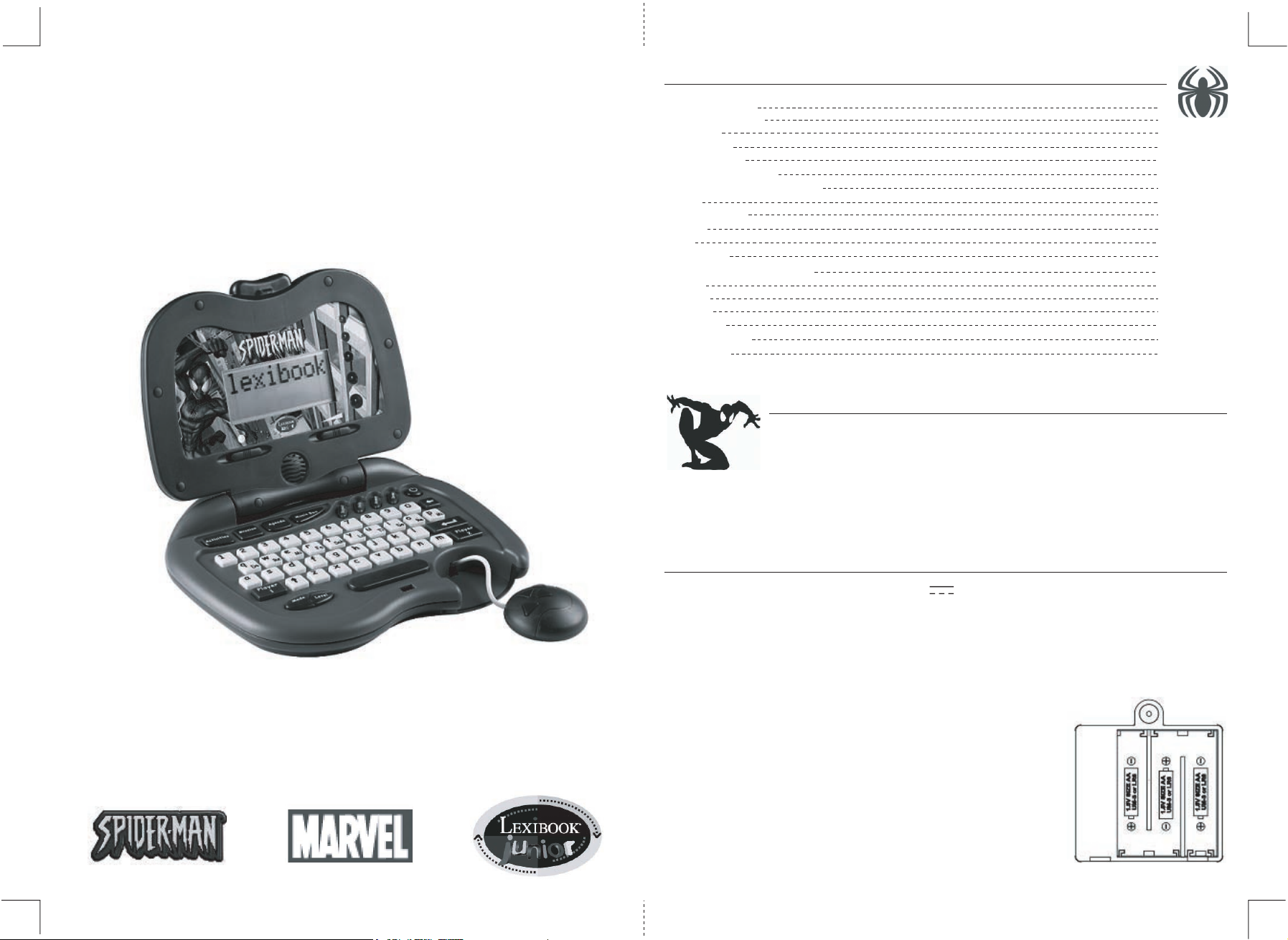
SUMMARY
The Spider-Man Computer
JC250SPGB
INTRODUCTION
POWER SOURCE
START UP
KEYBOARD
HOW TO PLAY
Selecting an activity
Moving to a different activity
Levels
Playing modes
Scores
LEDs
ACTIVITIES
Summary table of activities
Games
Mission
Agenda
Music Box
MAINTENANCE
WARRANTY
INTRODUCTION
Hi! Welcome to the world of Lexibook Junior! We would like to thank you for choosing
Lexibook Junior’s Spider-Man Computer. This instruction manual will help you to
understand how to play all the activities included in your new Spider-Man Computer. Read
the instructions carefully and keep this handbook safe and handy, as you may need to
refer to it again. Please pay also attention to the recommendations regarding the
batteries and maintenance of your Spider-Man Computer, as this will help to keep it in
optimal conditions for a long time. Now, it is your turn to play!
1
1
2
2
3
3
3
3
4
4
4
5
5
5
8
8
8
8
8
Instruction Manual
POWER SOURCE
Your Spider-Man Computer operates with 3 x 1.5 V alkaline batteries size AA.
INSTALLING BATTERIES
1. Open the battery compartment door located at the back of the computer by using a screwdriver.
2. Install the 3 AA batteries observing carefully the polarity indicated at the bottom of the battery
compartment.
3. Close the battery compartment.
4. Turn the game on.
Only batteries of the same or equivalent type as recommended are to be used.
Do not use rechargeable batteries. Non-rechargeable batteries are not to be
recharged. Remove the storage batteries before recharging. Recharge storage
batteries under adult supervision. Do not mix different types of battery and
storage battery, or new and old batteries or storage batteries. Insert batteries
and storage batteries according to the polarity. Remove used storage batteries
from game. Do not short-circuit the battery or storage battery terminals. Keep
batteries away from fire. If game remains unused for an extended period,
remove batteries.
If your unit receives an electronic shock or shows malfunction, immediately take the batteries out of the compartment and place them again.
1
Page 2
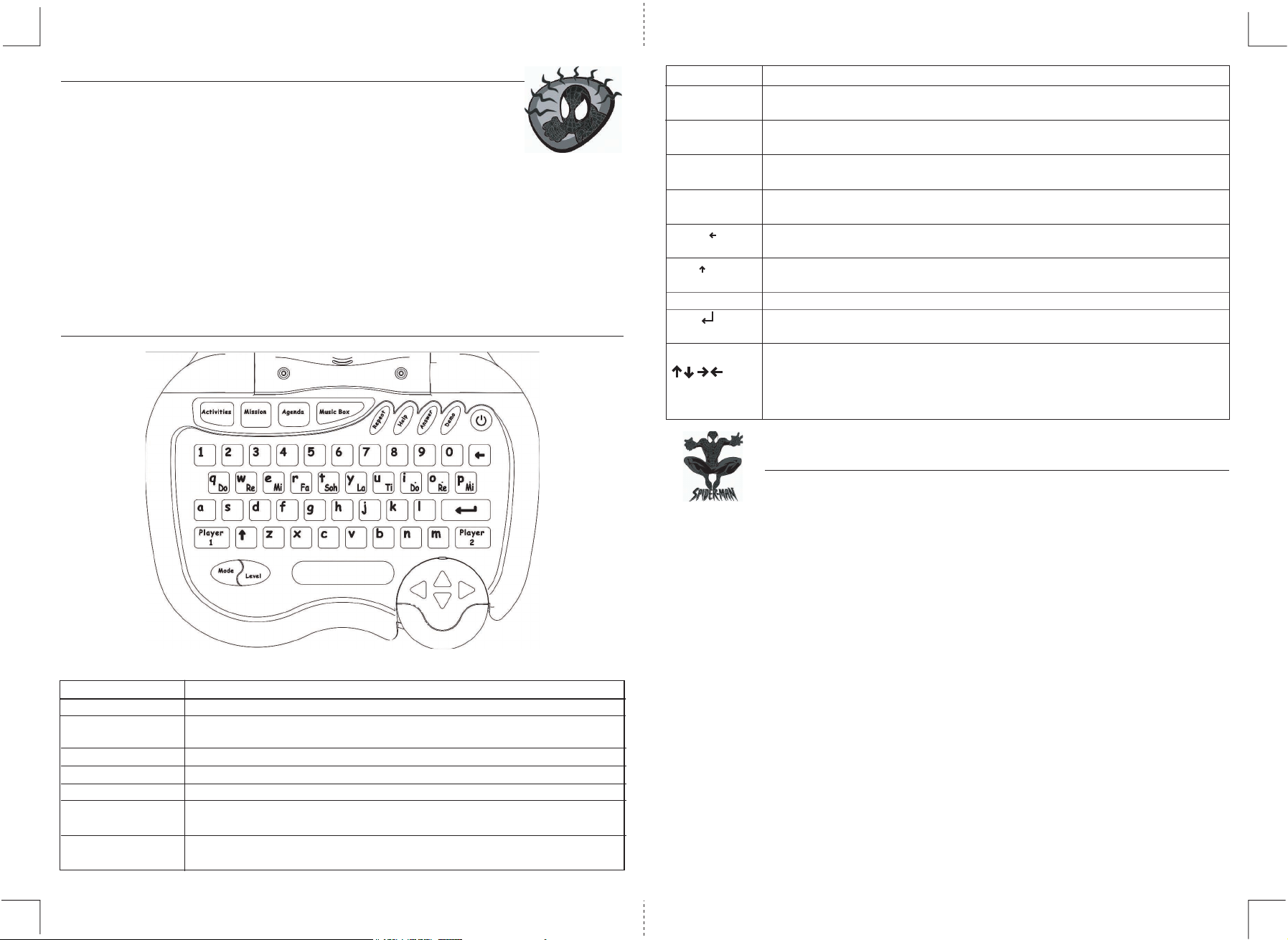
START UP
Switch on the Spider-Man Computer by pressing once the On/Off button.
A welcome screen will appear, and then you will be asked to select an activity.
If you forget to switch off the Spider-Man Computer after you have finished
playing with it, it will switch itself off after 2 minutes.
Adjusting the volume
To adjust the volume of the sound, use the slider located to the right under the screen. Move it
towards the left to turn down the volume, and towards the right to turn it up.
Adjusting the contrast resolution of the screen
To adjust the contrast resolution of the screen, use the slider located to the left under the screen.
Move it towards the left to decrease the amount of contrast, and towards the right to increase it.
KEYBOARD
Answer Use it to display the correct answer.
Mode To switch over between 1-player and 2-player mode during those activities
allowing 2 players at once.
Level To display a window showing the different available levels for those activities
featuring several levels.
Player 1 While in 2-player mode, the player on the left must press this key before answering
the question.
Player 2 While in 2-player mode, the player on the right must press this key before answering the
question.
Delete To delete the character positioned to the left of the cursor. In order to delete
several characters, keep on pressing this key several times.
Shift To write a letter in capitals and to access the letters with accents located on the number
keys. You should press simultaneously on SHIFT and on the letter of your choice.
Space To insert a space between two words.
Enter To confirm your answer once you have typed it.
To accept a selected activity or action.
Arrow keys To scroll through the titles of the different activities.
To move the cursor.
located on the
mouse.
HOW TO PLAY
Name of the key Function
On/Off To switch the game ON and OFF.
Activities To access the activities submenu.
To select an activity or to move to a different one.
Mission To access the MISSION mode.
Agenda To access the AGENDA mode.
Music Box To access the musical activities submenu.
Repeat To listen again to one instruction or word, and to view again an
animation.
Help To help you with your answer during specific activities where this key is
available.
2
SELECTING AN ACTIVITY
Press on ACTIVITIES in order to display the activity list. You now have two ways of selecting an activity.
Using the mouse:
Pull the mouse out of its cradle in order to answer the questions.
You can use the “Up” and “Down” arrow keys on the mouse to scroll through the menu of the different activities.
To start a game, move the cursor onto the title of the activity of your choice and press the ENTER key.
Using the keyboard:
Each activity has an associated code number; you must first enter this code and then press the ENTER key.
For example, if you want to play the activity called "Missing Letter", you must enter the code 3, and then press
the ENTER key (see the table on p.5).
MOVING TO A DIFFERENT ACTIVITY
In order to quit an activity, you can press once more on ACTIVITIES and then select a different activity using
the “Up” and “Down” arrow keys on the mouse, or by typing the relevant activity code using the keyboard.
You can also enter at anytime the MUSIC, AGENDA or MISSION modes by pressing the relevant keys in order
to play or quit an ongoing activity.
LEVELS
Certain activities are divided into several levels (see the table on p.5). To change between levels while an
activity is in progress, press on LEVEL. The window showing the different available levels for the activity will
appear. There are 2 ways of selecting the level of your choice.
- Using the mouse, move the cursor onto the numbers 1, 2, or 3, and press the ENTER key.
- Press directly the numbers 1, 2, or 3 on your keyboard, and then press the ENTER key.
3
Page 3

PLAYING MODES
Certain activities offer the choice of 1 or 2 players (see the table on p.5).
By default, each activity always begins in 1-player mode. In order to change from 1-player to 2-player mode
while an activity is in progress, simply press the MODE key. Press again this key if you wish to return to the
1-player mode.
SCORES
Some activities do not offer the possibility of scoring points. For more information, please refer to the table on
p.5.
1-player mode
You will have two chances to answer each question correctly. For those activities in which you can score
points, the following rules will apply:
o
You will get 20 points each time you provide the right answer on the first attempt.
o
You will get 10 points each time you provide the right answer on the second and last attempt.
o
If you fail to provide the right answer on both opportunities, the right answer will be displayed and you will
not score any points.
o
If you do not know the right answer, press on ANSWER and it will be displayed. However, you will not score
any points.
Once a serie of 5 questions has taken place, the game will show your final score and reward you with an
animation.
NOTE: in some activities, the HELP key can give you tips to help you answer the question correctly.
But be careful! You can only use it twice in each game, and you will be deducted 5 points from your final score
each time you use it.
2-player mode
The player who thinks he/she has found the correct answer must press quickly his/her own key, that is to say
PLAYER 1 or PLAYER 2.
The game will indicate the number of the faster player, who therefore will have the first chance to answer.
He/she must now provide his/her answer. He/she has to do so within 3 seconds.
o
If the answer is correct, the player will be awarded 20 points.
o
However, if the answer is not the right one or if the player takes longer than 3 seconds to answer, the game
will display the symbol of the other player, who should now be able to provide his/her answer.
o
If the answer is correct, the player will be awarded 10 points.
o
If the answer is not the right one, the game will display the correct answer and none of the players will score
any points.
ACTIVITIES
SUMMARY TABLE OF ACTIVITIES
Code Name Level(s) Playing mode Help Answer
01 Flash Word 1 1 player Yes Yes
02 Scramble Word 1 1 or 2 players Yes Yes
03 Missing Letter 1 1 or 2 players No Yes
04 Synonyms 1 1 or 2 players Yes Yes
05 Homonyms 1 1 or 2 players Yes Yes
06 Anagrams 1 1 or 2 players Yes Yes
07 Plural 1 1 or 2 players No Yes
08 Letter Blaster 1 1 player No Yes
09 Flip Flop 1 1 player No Yes
10 Hangman 1 1 player No Yes
11 Letter Invasion 1 1 player No No
12 Flash Number 1-2-3 1 player No Yes
13 Addition 1-2-3 1 or 2 players No Yes
14 Subtraction 1-2-3 1 or 2 players No Yes
15 Multiplication 1-2-3 1 or 2 players No Yes
16 Division 1-2-3 1 or 2 players No Yes
17 Matching Shapes 1 1 player No Yes
18 Pairs 1-2-3 1 player No No
19 Comparison 1-2-3 1 or 2 players No Yes
20 Sparrowhawk 1 1 player No No
21 Target Number 1-2-3 1 player No Yes
22 Syllable Hunt 1 1 player No Yes
23 English-French 1 1 player Yes Yes
24 French-English 1 1 player Yes Yes
NOTE: while in 2-player mode, as long as none of the players has yet pressed his/her own key, you can
press on ANSWER in order to display it (once any of the players has pressed his/her own key, it will no
longer be possible to use ANSWER).
LEDs
The LEDs located to the right of the screen will guide you throughout the game.
During the activities, the LEDs will light one at the time to indicate the number of questions already asked
(remember that each game is made up of 5 questions).
However, while in MISSION mode you will be asked 10 questions. This time a set of fixed and flashing lights
will enable you to see your progress.
In any case, a fun set of lights will reward you every time you provide the right answers.
4 5
OTHER PLAYING MODES
- Mission
- Music Box: Piano, Juke Box, Follow Me
- Agenda
1 FLASH WORD
A word will appear briefly on the screen. Retype the word from memory without making any mistakes, and
then press on .
2 SCRAMBLE WORD
The letters from a word have been jumbled together. Think of the right order for the letters, retype the word
correctly and press on .
3 MISSING LETTER
The screen will show a word with a letter missing. Type the missing letter. You do not need to
press on .
Page 4

4 SYNONYMS
A word will appear on the screen. Find a synonym for this word, that is to say a word having the same
meaning. Type the synonym and press on .
5 HOMONYMS
A word will appear on the screen. Find a homonym for this word, that is to say. a word that is pronounced
as the word being shown but that is spelt differently. Type the homonym and press on .
6 ANAGRAMS
A word will appear on the screen. Find the anagram for this word; that is to say, use all the letters from this
word to write another word. Type the anagram and press on .
7 PLURAL
Find the plural form of the word appearing on the screen. Type it and press on .
8 LETTER BLASTER
The screen will show a word with an extra letter. Use the arrow keys and ,to place the cursor on the
extra letter, and then press on .
9 FLIP FLOP
Two words have exchanged one of their letters. Place the cursor level with the exchanged letters and press
on .
10 HANGMAN
The screen will show dashes corresponding to the missing letters from a word. You have to suggest some
letters in order to guess the word. To do this, just type the letter. If the letter is part of the word, it will appear
in the “word to find” place on the first line; otherwise, it will be displayed on the bottom line. Next, you will
be able to suggest a new letter. You are allowed to suggest a maximum of 10 letters which are not part of
the word.
For every time you suggest a wrong letter, a point will be deducted from your starting score of 10 points.
For example, if you find the word after having suggested 4 letters that were not part of the word, you will
only score 6 points.
11 LETTER INVASION
A letter will appear to the right of the screen, and soon after it will be followed by another letter, and so on.
Try to retype the letters as quickly as possible in order to prevent them from reaching the other side of the
screen. You do not need to press on . When the letters have reached the left edge of the screen, the
game will be over and your score will be displayed. You will score one point for each letter you manage to
retype.
12 FLASH NUMBER
A number will appear briefly on the screen. Retype the number from memory without making any mistakes,
and then press on . At level 1, the numbers range from 1 to 3 digits; at level 2, they range from 4 to 6
digits, and at level 3, the range increases from 7 to 9 digits.
13 ADDITION
An addition will appear on the screen. Calculate the result, type it and press on . The additions will be
more or less complicated according to the level of difficulty being selected.
14 SUBTRACTION
A subtraction will appear on the screen. Calculate the result, type it and press on . The subtractions
will be more or less complicated according to the level of difficulty being selected.
15 MULTIPLICATION
A multiplication will appear on the screen. Calculate the result, type it and press on . The
multiplications will be more or less complicated according to the level of difficulty being selected.
16 DIVISION
A division will appear on the screen. Calculate the result, type it and press on . The divisions will be
more or less complicated according to the level of difficulty being selected.
6
17 MATCHING SHAPES
Find the shape matching that displayed to left of the screen.
To do so, you can scroll throughout the shapes listed to the right of the screen using the mouse. Once you
think you have found the correct answer, press on .
18 PAIRS
The screen will show two rows of 5, 7 or 9 cards depending on the level being selected. The cards shall be
paired. Use the arrow keys and , to place the cursor under the card from the top row you want to turn
over. Then press on . Next, repeat the process to turn over a card from the second row.
If the two cards are identical, they will remain visible. However, if the two cards are different, they will turn
back over again. This will allow you to choose a new pair of cards.
19 COMPARISON
The screen will show two squares featuring some objects or numbers.
Use the and arrow keys or the mouse in order to select the relevant comparison sign, that is to say
>, < or = and press on to confirm your selection.
20 SPARROWHAWK
This is a game where reflexes and speed are a must. You can move upwards and downwards the UFO
located to the left of the screen using the two “Up” and “Down” arrow keys.
You must try to avoid the objects arriving from the right-hand side of the screen by moving your spaceship
vertically.
If you get hit by any of these points, the game will be over and your score, that is to say the number of
objects you have managed to avoid during the game, will be displayed.
21 TARGET NUMBER
A number will appear to the top left of the screen, this will be referred as the TARGET NUMBER. Several
numbers will then appear on the screen. In level 1 & 2, you must select the numbers of your choice using
the mouse. When adding these numbers, you must obtain a result matching the TARGET NUMBER. In
level 3, you can find the result by multiplying the numbers being shown.
22 SYLLABLE HUNT
4 syllables will appear on the screen, (2 per line). You must build two words with these 4 syllables
(2 syllables per word). A syllable can only be used once.
Using your mouse, you can build the word and press on to confirm.
23 ENGLISH - FRENCH
An English word will appear at the top of the screen. On the second line, a number of dashes will represent
the number of letters for the translated word in French.
Type in the French word and press on to confirm.
24 FRENCH - ENGLISH
A French word will appear at the top of the screen. On the second line, a number of dashes will represent
the number of letters for the translated word in English.
Type in the English word and press on to confirm.
OTHER PLAYING MODES
The keys MISSION, AGENDA & MUSICAL BOX allow you to access directly both a function (Mission, Agenda)
and the submenu of the different musical activities.
MISSION
When selecting to enter the MISSION mode, you must be ready to answer the 10 "surprise" questions. Each
question is drawn at random amongst the various activities included in the toy. In order to complete your
mission, you must answer correctly each one of the 10 questions being asked. At the end of your mission,
the game will rewards with a surprise animation! Now, get ready to play!
7
Page 5

AGENDA
The AGENDA enables you to memorize the names & telephone numbers of your two best friends.
Type a name on line No. 1 and press on to confirm. You must now type the relevant telephone number and
press on to confirm. The toy will show you again the list of names. In order to enter a second number, use
the “DOWN” arrow to move to line No. 2.
If you wish to view again the data you have input, press on in order to alternate between the names and
numbers screen.
MUSIC BOX
The MUSIC BOX key allows you to access the musical activities submenu. Use the arrow keys “UP” and
“DOWN” to select an activity, and then press on ENTER to confirm your selection.
I Piano:
With this activity, you will be able to play any song you have composed.
Use the musical keys located on the first line of letters of your keyboard (the notes range from a low C to a high E).
II Jukebox:
In this activity the toy will present you with a menu made up of 3 icons, which represent 3 well-known songs.
Use the arrows keys and press on ENTER to confirm the icon of your choice.
III Follow Me:
A musical keyboard will be displayed on the screen. The toy will play a note and, at the same time, the key of
the keyboard matching this note will light up on the screen. Now, it is your turn to play!
Try to repeat that note using the musical keys located on the first line of letters of your keyboard (the notes
range from a low C to a high E).
When you hit the right note, the toy plays it again. Next, the toy plays a new note for you to repeat, and keep
doing so until the complete melody defined by the toy is fully played.
The toy will reward you after you have hit 10 correct notes.
MAINTENANCE
To clean the unit, only use a slightly damp, soft cloth to wipe the unit’s exterior, do not use heavy
or industrial strength detergents.
Do not expose the unit to direct sun light for long period of hours or any other heat source.
Do not immerse the unit in water or other liquid forms.
Do not open or dismantle the unit.
Do not exert too much force on the unit, or put heavy items on top of it, twist or bend the unit.
This may damage the electronics within the unit.
WARRANTY
This product is covered by our 2-year warranty.
To make use of the warranty and the after-sales services, please contact your retailer and supply proof of
purchase. Our warranty covers material or installation-related defects attributable to the manufacturer, with the
exception of wear caused by failure to respect the instructions for use, notes on maintenance or any unauthorised work on the equipment (such as dismantling, expose to heat or damp, etc.).
Note: it is recommended that you keep all the packaging for future reference. Keep this instruction manual in a
safe place as it contains important instructions on the safe usage of the unit.
In our constant strive for quality in our products, the colours and details of the product as depicted on the
packaging may be different from the actual unit. Not suitable for children under 36 months old, as it contains
small detachable elements which could be swallowed.
Reference: JC250SPGB
2-year warranty
© 2005 LEXIBOOK ®
Designed and developed in Europe – Made in China
http://www.lexibookjunior.com
Lexibook UK Limited
Unit 10 Petersfield Industrial Estate
Bedford Road, Petersfield
Hampshire, GU32 3QA
United Kingdom
Freephone helpline: 0808 100 3015
Marvel and Spider-Man, TM & © 2005 Marvel Characters, Inc. All rights reserved.
www.marvel.com
Licensed by Marvel Characters, Inc.
8
Instruction manual reference: JC250SPGBIM0225
