Lexibook CR252GB User Manual
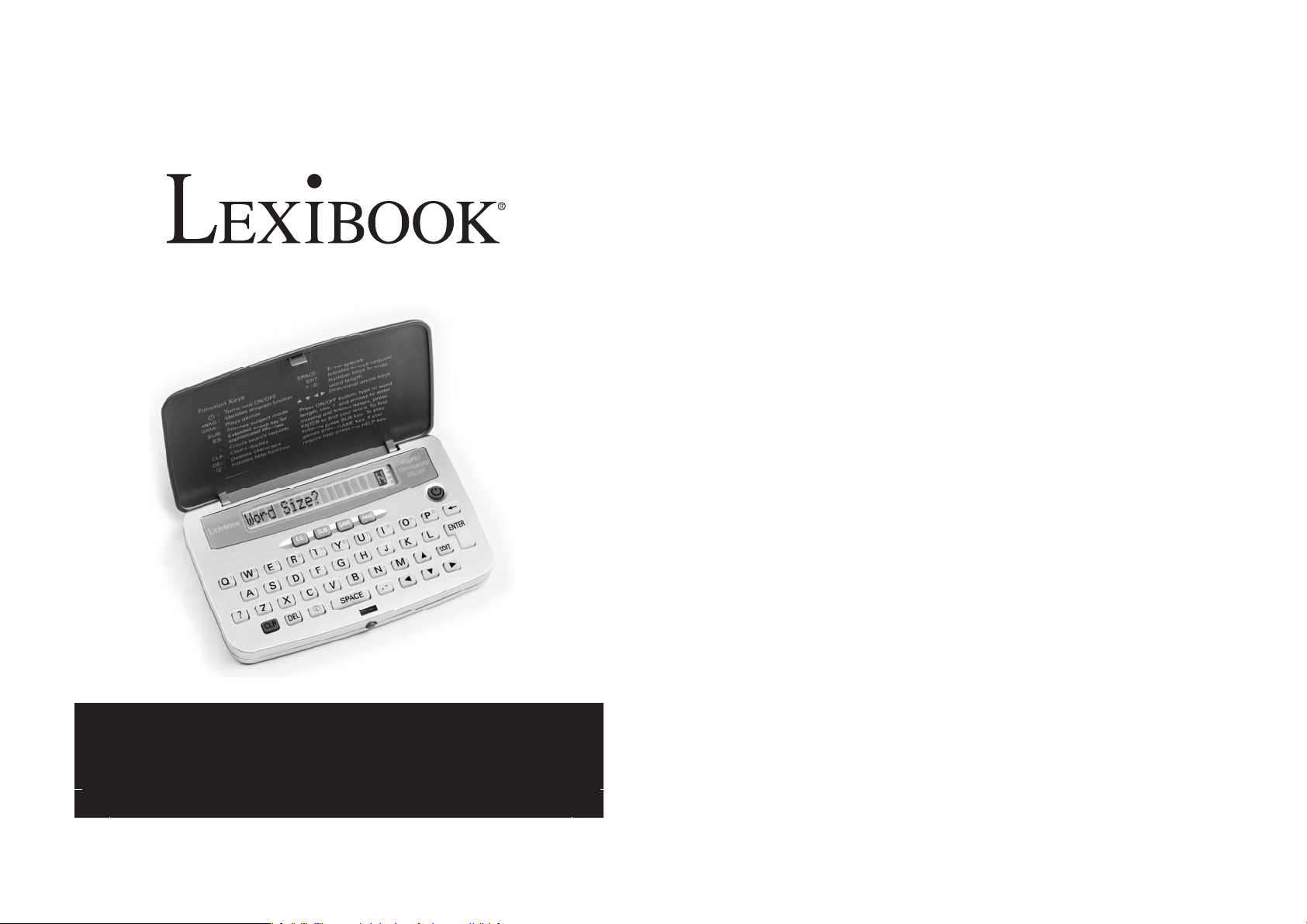
Table of Contents
Pocket Crossword Solver
Introduction ..........................................................
Keyboard Guide ...................................................
ay Symbols ...................................................
Displ
reen help ..................................................
On-sc
Getting Started ..................................................
Finding solutions ................................................
gle words - Extended Search ............................
Sin
Multiple
Hyphena
Sea
Game
Hangma
Jumbled
Anagram searching ...............................................
Bat
Product Care ........................................................
Specifications .......................................................
Warranty ...............................................................
words .................................................
ted words..............................................
rching by subject ............................................
s ................................................................
n.............................................................
word .......................................................
teries ..............................................................
4
5
6
7
7
8
9
10
12
13
17
17
18
20
22
22
22
23
INSTRUCTION MANUAL
CR252GB
3
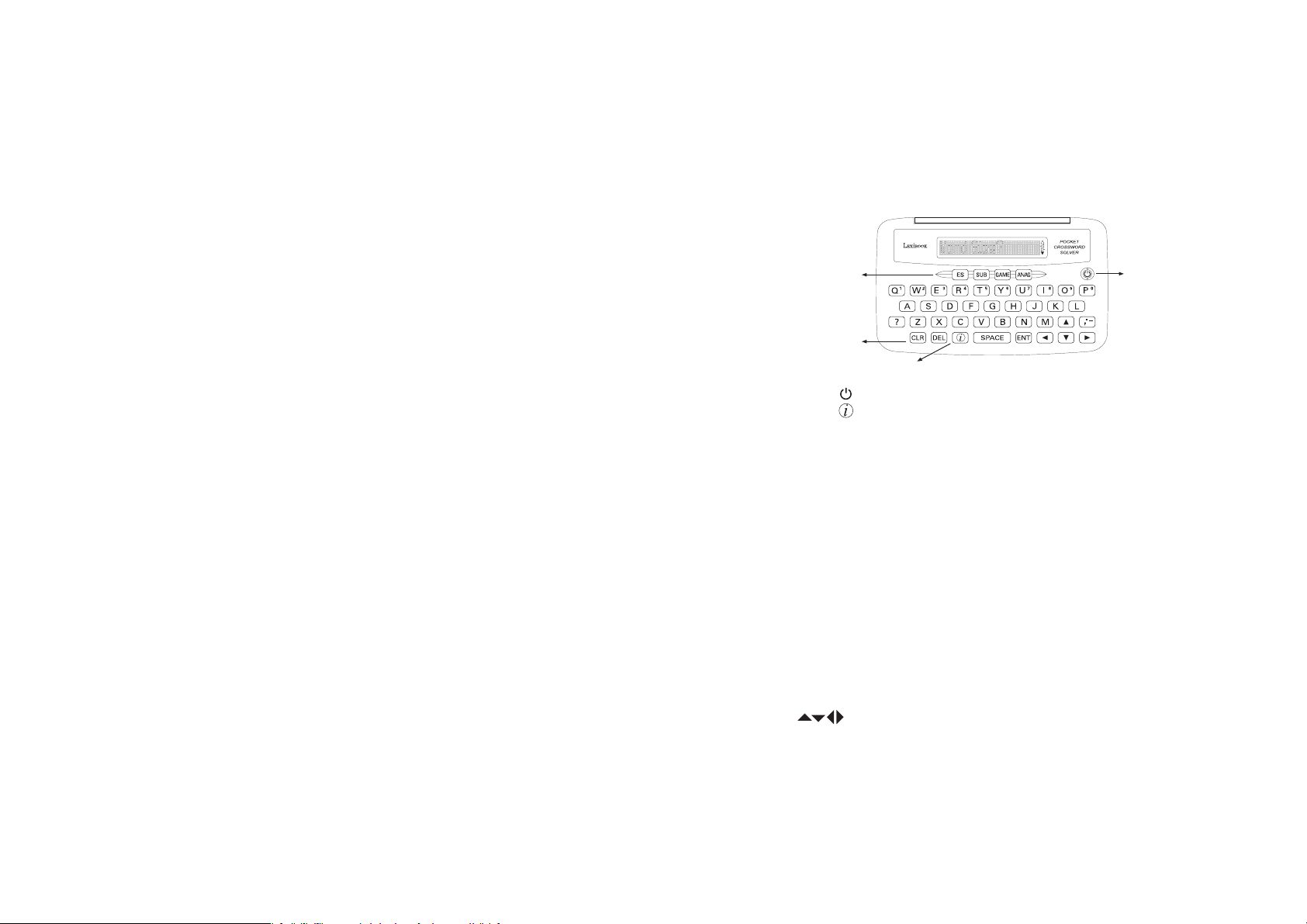
Introduction
Thank you for purchasing your Electronic Crossword
Puzzle Solve
to find solutions to both simple and cryptic clues in several
simple and convenient ways.
database of over 140,000 words.
categorised into 250 subjects to help narrow down and
reduce the amount of words o
familiarise yourself with all the useful features & functions
please read these user instructions carefully before using
this product and keep them handy for future reference.
Included with the Electronic Crossword Solver is a handy
index and cross-reference guide for your use.
4
r. The product has been designed to assist you
The unit has a comprehensive
These have been
ffered to you. In order to
Keyboard Guide
Function keys
Clear display/back
Help
On/Off Switches unit on and off
HEL
P Invokes context sensitive help mode
Function Keys
ES Extended search function
SU
B Starts Subject search mode and displays a
list of subjects
E Starts Game mode to play HANGMAN or JUMBLE.
GAM
ANA
G Starts Anagram word search mode.
CL
R Clears display ready for new word entry or moves
back one screen at a time.
Number
s For entry of word length
? Types a “?”. Used for entries and word
searches.
./
- For entry of either a hyphen or full stop. Press
once for full stop, twice for hyphen and so on.
SPACE To enter spaces or commas in multi word searches.
T Initiates an enquiry
EN
DE
L Deletes a character.
To move the cursor and delete the last letter typed
in the JUMBLE game.
ON/OFF
5
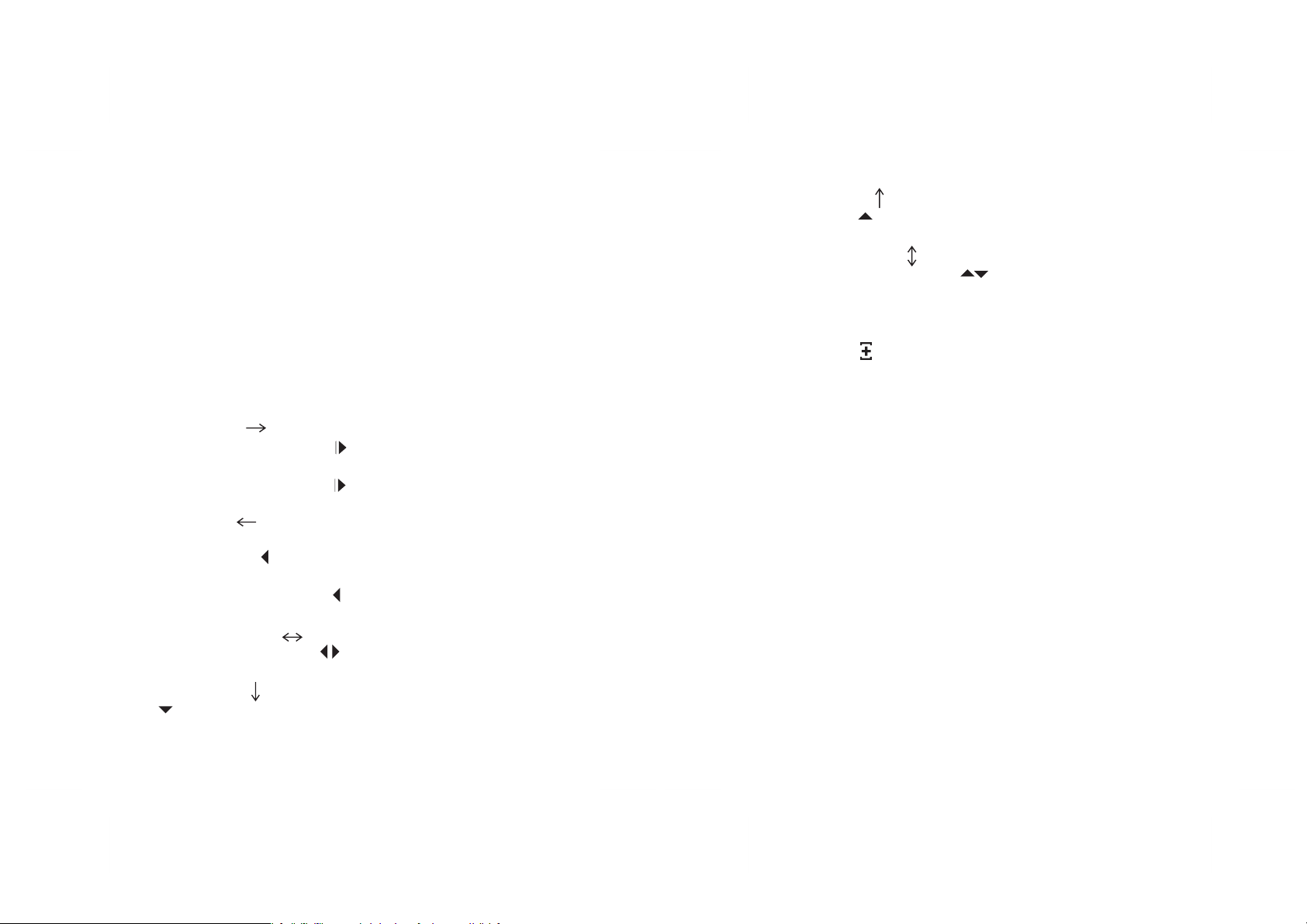
Display Symbols
There is one “N” and one “S” symbol located on the right
hand side of the displa
unit is searching unde
indicates the unit is in ʻsubject
symbol is shown this indicates the unit is in ʻnormalʼ mode.
y. These indicate which mode the
r. When the “S” symbol is shown this
ʼ mode. When the “N”
Arrow [
Up
] the displayed entry is the last in the list.
Press the key to view the previous entry in the list.
Vertical Arrows [
in the list. Press either the
] there are more words above & below
key to view the previous or
next entry in the list.
During listing of possible answers, the right-most character
of the display may alternate/flash with an arrow or symbol.
The following explains what the di
fferent arrows and
symbols mean and what action you should take.
Right
Arrow [
the displa
y. Press & hold the
Release to stop scrolling.
character at a time, press the
Arrow [
Left
] there are more characters to the right of
key to scroll to the right.
To step through the answer one
key repeatedly.
] there are more characters to the left of
the display, when you have reviewed the end of an answer.
Press & hold the
stop scrolling.
character
Horizontal
at a time, press the
Arrows [
left and right. Press either
Arrow [
Down
key to scroll back to the left. Release to
To step back through the answer, one
key repeatedly.
] there are more characters to the
key to scroll.
] this is the first entry in a list. Press the
key to view the next entry in the list.
6
When in subject mode
Sub title [ ] there are related subjects to the current
subject. Press the (ENTER) key for the list.
On-Screen help
If you require help at any time, simply press the [HELP]
key. The Crossword Puzzle Solver will display a message to
help guide you through the function you are using.
Getting Started - Starting Procedure
Before you start using your Crossword Puzzle Solver,
please carefully remove the battery tab located at the rear of
the unit.
into the small hole marked RESET.
NOTE: Please remove the plastic label covering the LCD
display to ensure you can see your entries properly.
Then insert a blunt fine point (such as a paper clip)
7
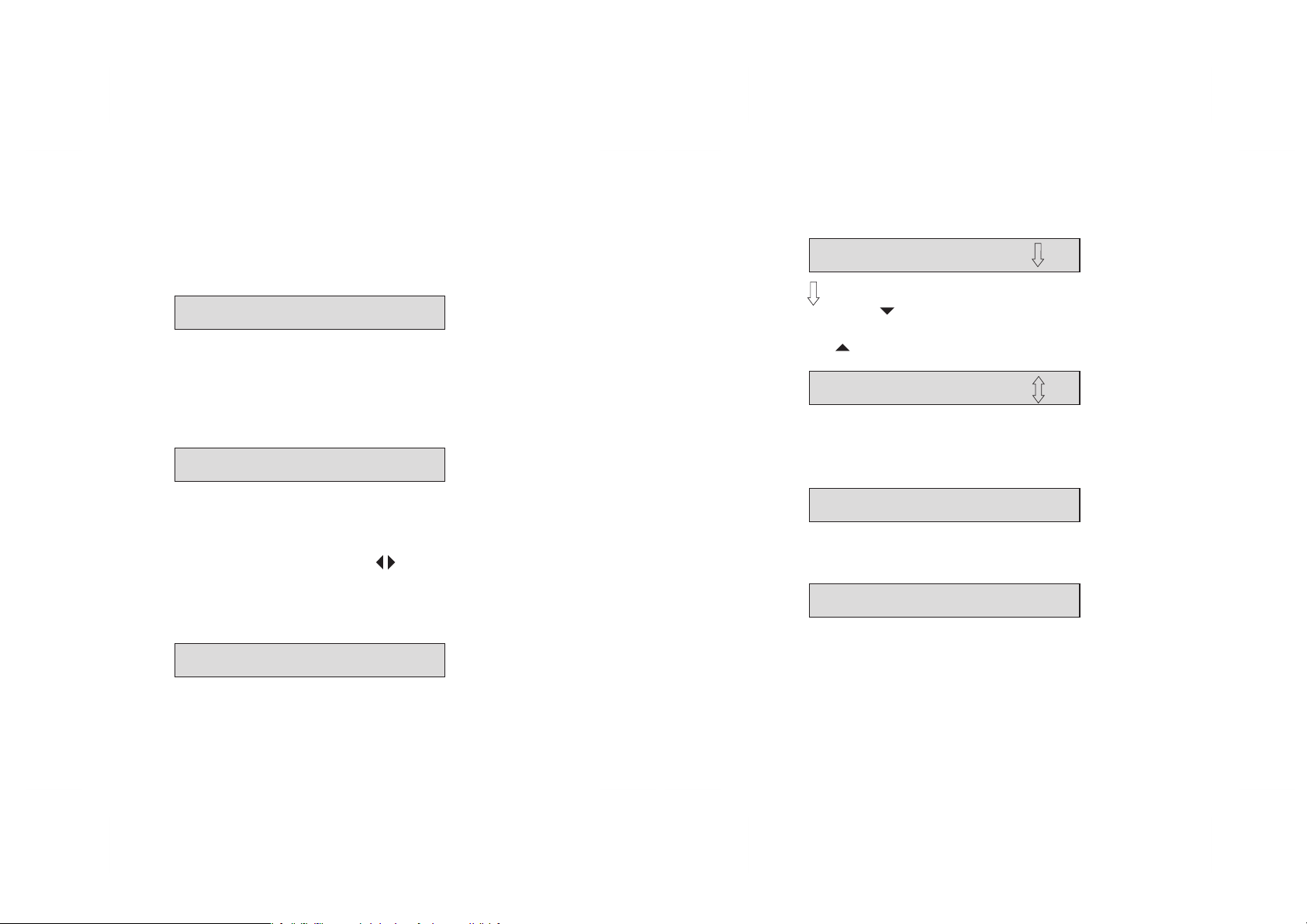
Finding Solutions
Single word - Normal Mode
Press [ON/OFF] key to switch on the Crossword Puzzle
Solve
r. The screen asks you to enter the size of the solution
word.
Word size?
Using the number keys, type the number of letters in the
solution and press [ENTER]. For example, if the clue is
“Physical feeling (9)”.
9 and press [ENTER].
The answer is 9 letters long, Type a
The screen displays a series of 9 ʻ?ʼ.
?????????
sixth letter and “N” as the nineth letter. The screen will
display the first matching word it can find.
SALVATION [ ]
[ ] will flash to indicate if there are more matching
words. Press
process until you find the desired word you require.
Press
to view the next word. Continue this
to scroll back up the list.
SENSATION [ ]
Press [CLR] to clear the screen ready for another search for
9-letter words o
r...
If you know any of the letters of the solution, substitute the
for those letters. For example, you may know the first
ʻ?ʼ
letter is an “S”, the sixth letter is “T” and the nineth letter is
an “N”.
To substitute the ʻ?ʼ, press
cursor to the desired ʻ?ʼ, and type in the known letter(s). If
you enter a letter in the wrong place, move the cursor to the
mistake and type a ʻ?ʼ.
keys to move the
S????T??N
Now press [ENTER] to search the whole database for all 9letter words which contain “S” as the first lette
8
r, “T” as the
?????????
Press [CLR] again to if you wish to enter a new word size.
Word size?
Single word - Extended Search
In the example given above, if the list does not contain the
required answe
word Extended Search.
within the phrase and multiple-word entries in the database.
r, press the [ES] key to perform a single
This will search for your word
9
