Page 1
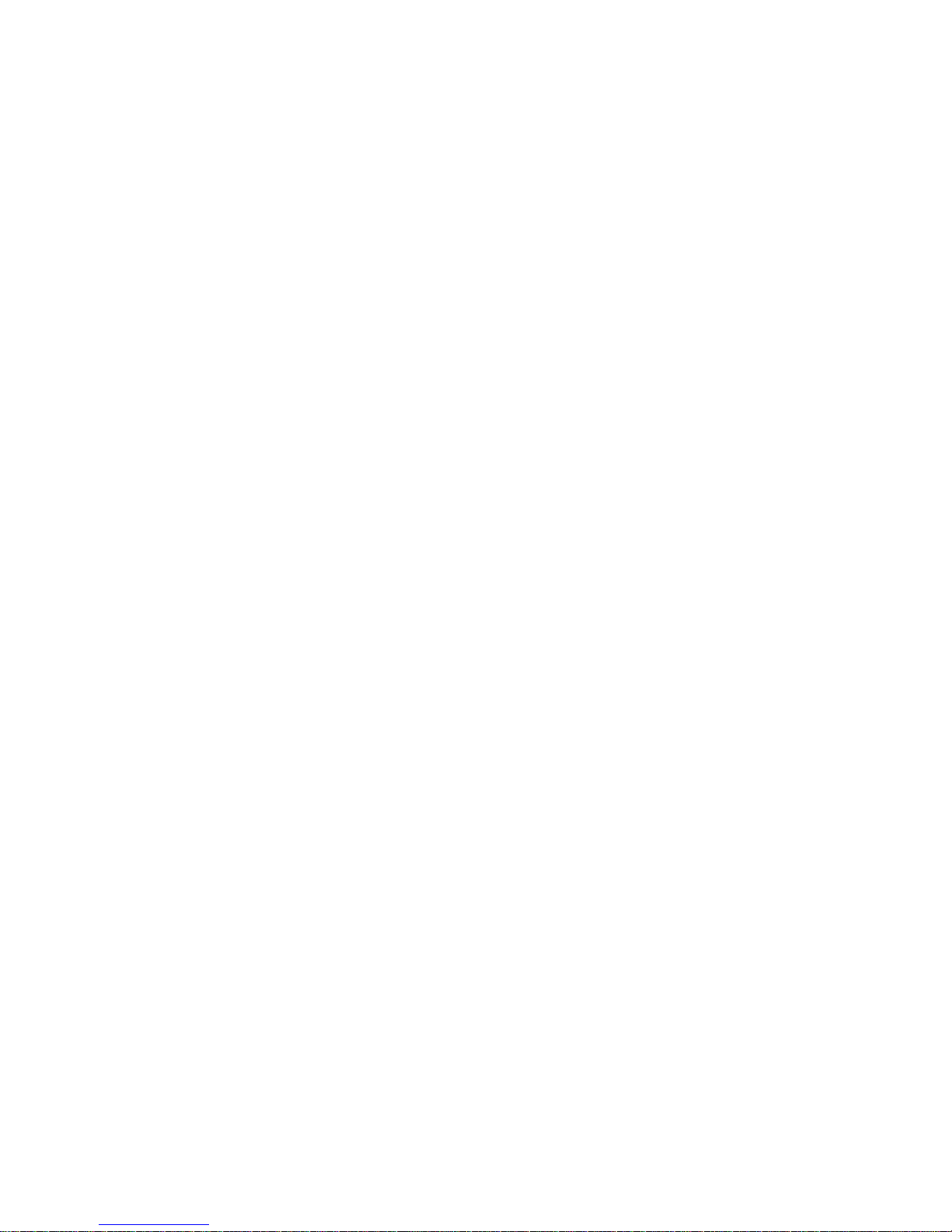
3I525D / 3I525U
DDR3 800 MHz / VGA / 4 LAN / Mini card /
3G SIM Card Reader
NO. 3I525D / 3I525U
Release date: MAY. 13 . 2011
Intel Atom D525 1.8 GHz CPU, DDR3 800MHz, All-In-One
PCIe mini card for PCIe & USB interface
SATA, 7 USB, CF
Multi-LAN Board
Page 2
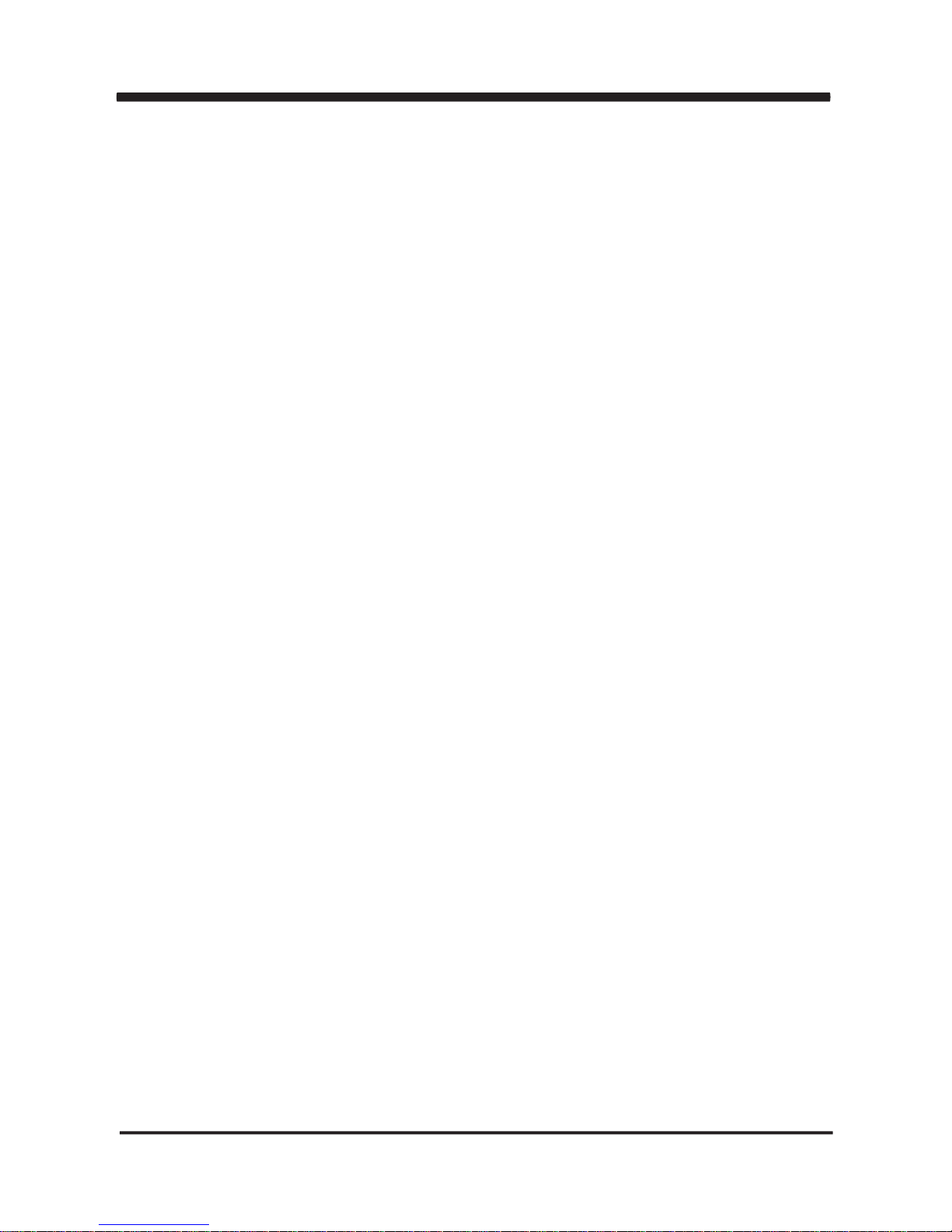
i
3I525D / 3I525U
Warning!...........................................................................................................................
Hardware Notice Guide .............................................................................................
CHAPTER 1 GENERAL INFORMATION ........................................................................
1-1 MAJOR FEATURE........................................................................................................
1-2 SPECIFICATION ..........................................................................................................
1-3 INSTALLING THE SO-DIMM ........................................................................................
1-3-1.1 REMOVING THE SO-DIMM ...................................................................................
1-4 DIRECTIONS FOR INSTALLING THE MINI CARD ....................................................
1-5 PACKING LIST - 3I525D / 3I525U ...............................................................................
CHAPTER 2 HARDWARE INSTALLATION ...................................................................
2-1 UNPACKING PRECAUTION .......................................................................................
2-2 UNPACKING CHECKUP .............................................................................................
2-3 DIMENSION ................................................................................................................
2-4 LAYOUT - 3I525D ........................................................................................................
2-4-1 LAYOUT - 3I525U ....................................................................................................
2-5 DIAGRAM - 3I525D / 3I525U ......................................................................................
2-5-1 BOTTOM SIDE DIAGRAM........................................................................................
2-6 INSTALL MEMORY .....................................................................................................
2-7 LIST OF JUMPERS ....................................................................................................
2-8 JUMPER SETTING DESCRIPTION ..........................................................................
2-9 COMS DATA SET .......................................................................................................
2-10 JSD1: DPC DUTY SELECT .....................................................................................
2-11 JVL1: LCD PANEL POWER SELECT ......................................................................
2-12 JVP1: LVDS PANEL INVERTER POWER SELECT ................................................
2-13 JVU5: USB PORT 5 VOLTAGE SELECT .................................................................
CHAPTER 3 CONNECTION ........................................................................................
3-1 LIST OF CONNECTORS............................................................................................
3-2 FAN CONNECTOR ....................................................................................................
3-3 VGA PORT CONNEVTOR .........................................................................................
3-4 AUDIO PORT ..............................................................................................................
3-5 CF CARD READER ....................................................................................................
3-5-1 SSD USE AT PATA SLAVE CHANNEL ....................................................................
3-6 COM PORT CONNECTOR ........................................................................................
3-7 DIGITAL INPUT / OUTPUT / WATCH DOG TIME ......................................................
3-7-1 IO DEVICE : F75111 UNDER DOS ...................................................................... ...
3-7-2 IO DEVICE : F75111 UNDER WINDOWS ...............................................................
3-7-3 IO DEVICE : F75111 VB6 UNDER WINDOWS .......................................................
3-7-4 IO DEVICE : F75111 UNDER LINUX ......................................................................
Contents
7
9
10
11
12
12
1
2
4
5
6
13
16
17
15
23
23
20
24
21
25
25
21
18
19
14
26
28
27
28
29
37
30
31
27
32
22
35
Page 3
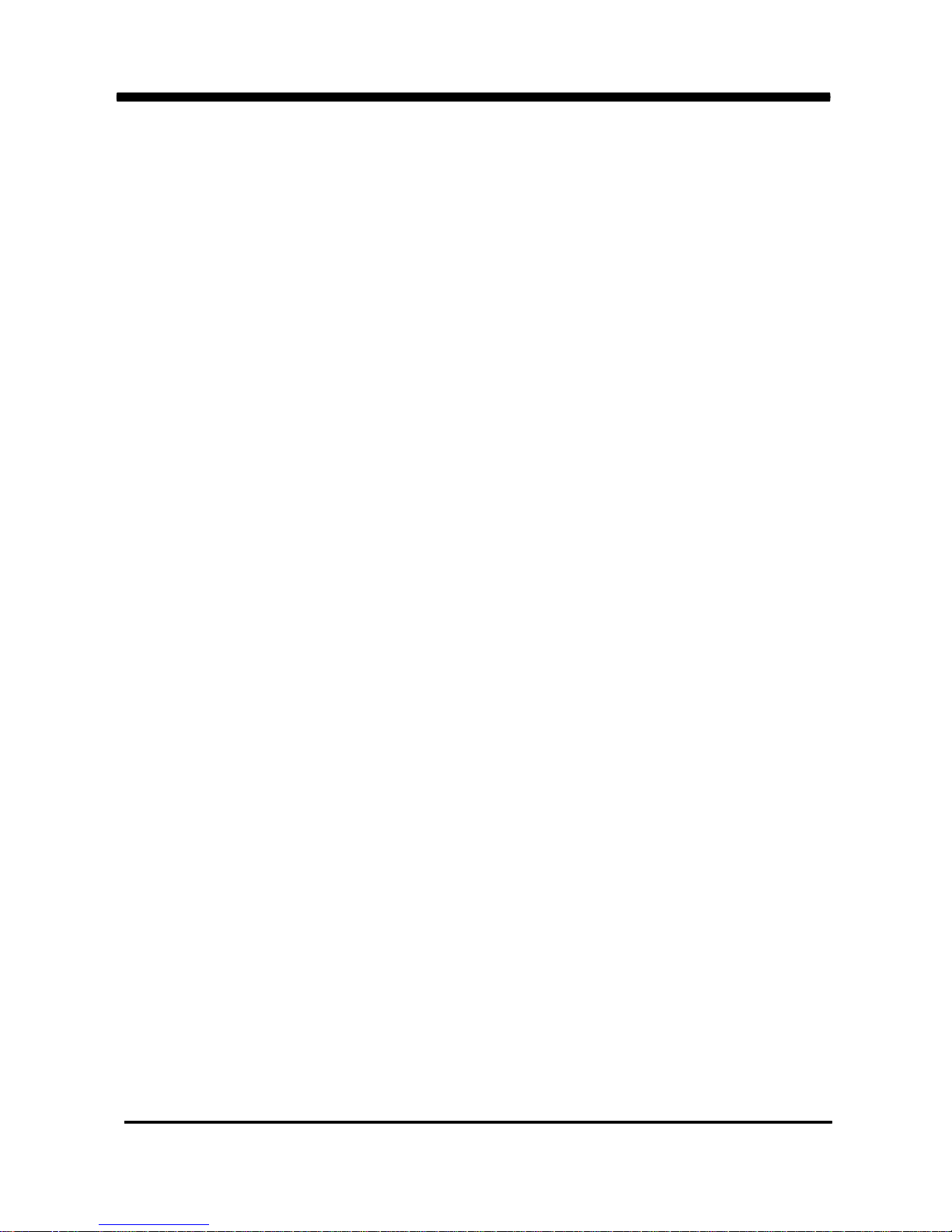
ii
43
47
42
41
41
43
45
44
46
48
47
49
47
51
49
48
59
56
58
61
61
62
52
54
54
63
63
64
65
56
58
67
55
55
69
71
73
3-8 I C INTERFACE ..........................................................................................................
3-9 DC 12V-IN POWER CONNECTOR ............................................................................
3-10 LAN PORT ................................................................................................................
3-11 DC +5 /+12V VOLTAGE OUTPUT CONNECTOR ....................................................
3-12 TOUCH SCREEN DEVICE (OPTION) .....................................................................
3-13 LVDS INTERFACE (OPTION) ..................................................................................
3-14 USB PORT ...............................................................................................................
3-15 MINI CARD ...............................................................................................................
3-16 LED ...........................................................................................................................
3-17 FRONT PANEL CONNECTOR .................................................................................
3-18 SATA INTERFACE ....................................................................................................
CHAPTER 4 INTRODUCTION OF BIOS ......................................................................
4-1 ENTER SETUP ...........................................................................................................
4-2 GETTING HELP ..........................................................................................................
4-3 THE MAIN MENU .......................................................................................................
4-4 STANDARD CMOS FEATURES ................................................................................
4-5 ADVANCED BIOS FEATURES ...................................................................................
4-5-1 HARD DISK BOOT PRIORITY ................................................................................
4-5-2 USB BOOT PRIORITY ............................................................................................
4-6 ADVANCED CHIPSET FEATURES ............................................................................
4-6-1 PCI EXPRESS ROOT PORT FUNC .......................................................................
4-7 INTEGRATED PERIPHERALS ..................................................................................
4-7-1 ONCHIP IDE DEVICE FUNCTION .........................................................................
4-7-2 SUPER IO DEVICE .................................................................................................
4-7-3 USB DEVICE SETTING ..........................................................................................
4-8 POWER MANAGEMENT SETUP ..............................................................................
4-9 PCI EXPRESS PM FUNCTION ..................................................................................
4-10 PnP / PCI CONFIGURATION SETUP ......................................................................
4-10-1 IRQ RESOURCES ................................................................................................
4-11 PC HEALTH STATUS ...............................................................................................
4-12 LOAD OPTIMIZED DEFAULTS ................................................................................
4-13 SET SUPERVISOR / USER PASSWORD ...............................................................
CHAPTER 5 DRIVER INSTALLATION .........................................................................
5-1 INF INSTALL INTEL PINEVIEW CHIPSET SYSTEM DRIVER ..................................
5-2 VGA INSTALL INTEL PINEVIEW VGA DRIVER ........................................................
5-3 SOUND INSTALL VIA HID AUDIO CODEC DRIVER ................................................
5-4 HOW TO UPDATE BIOS ............................................................................................
2
Page 4
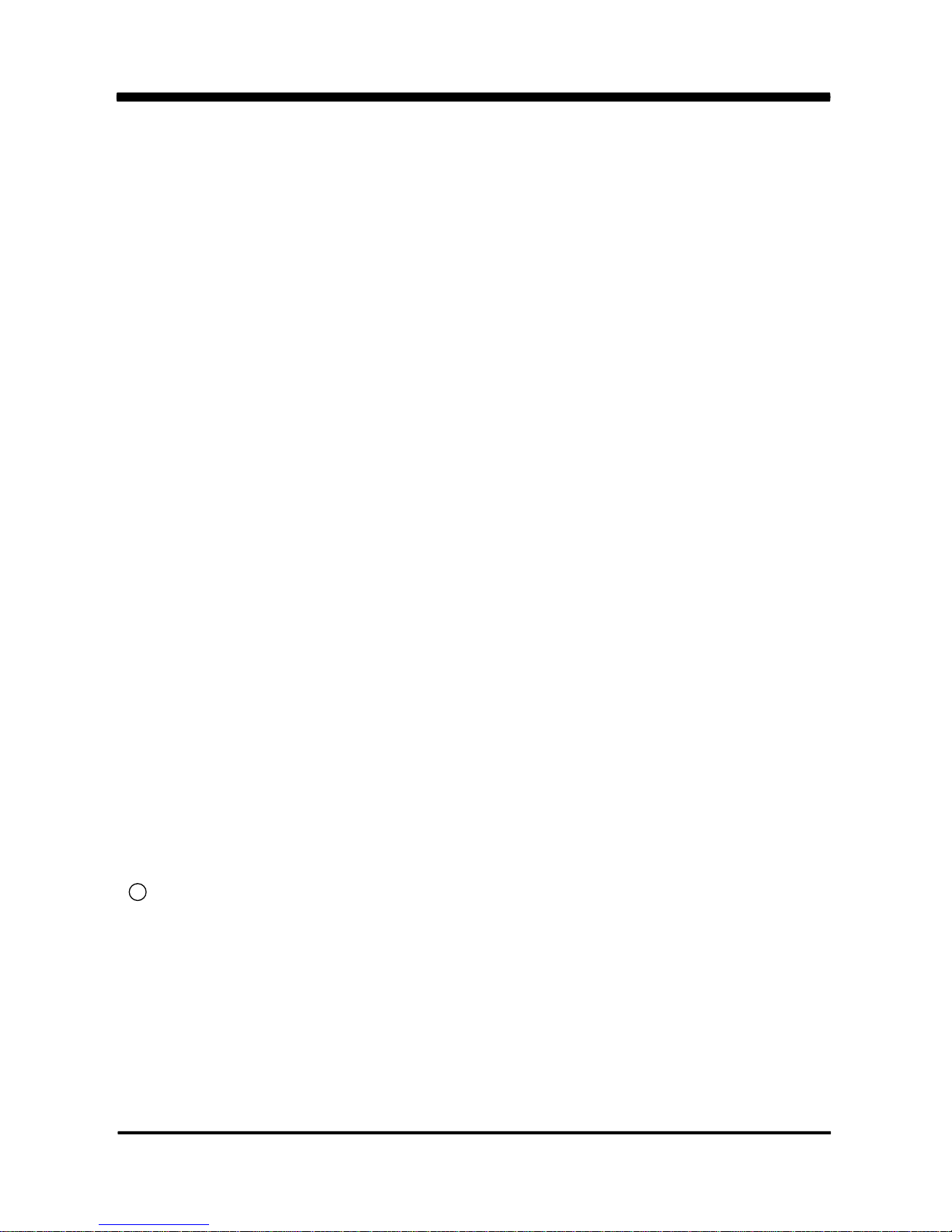
Copyright
Trademarks
This manual is copyrighted and all rights are reserved. It does not allow any non
authorization in copied, photocopied, translated or reproduced to any electronic or
machine readable form in whole or in part without prior written consent from the
manufacturer.
In general, the manufacturer will not be liable for any direct, indirect, special, incidental
or consequential damages arising from the use of inability to use the product or
documentation, even if advised of the possibility of such damages.
The manufacturer keeps the rights in the subject to change the contents of this
manual without prior notices in order to improve the function design, performance,
quality, and reliability. The author assumes no responsibility for any errors or omissions,
which may appear in this manual, nor does it make a commitment to update the
information contained herein.
Intel is a registered trademark of Intel Corporation.
Award is a registered trademark of Award Software, Inc.
All other trademarks, products and or product's name mentioned here are for
identification purposes only, and may be trademarks and/or registered trademarks
of their respective companies or owners.
c Copyright 2010
All Rights Reserved.
User Manual edition 0.1, MAY . 05 . 2011
Page 5
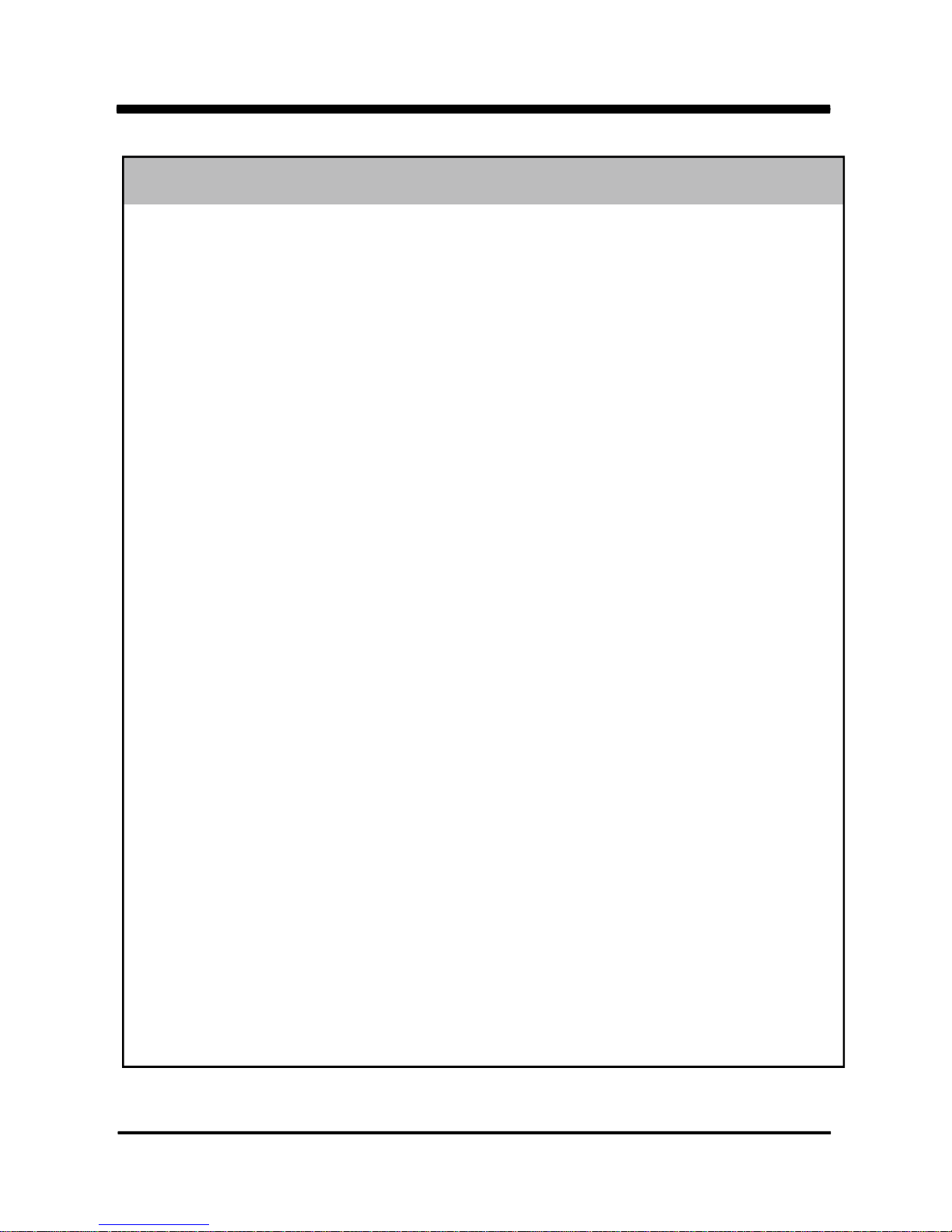
1
1. Battery
Battery on board is consumables. We doesn’t guarantee the life time of it.
2. Fanless solution with HDD
Please be aware of specification & limitation for HDD when fanless solution
is implemented.
3. We will not give further notification if there is any change about the product
information and the manual.
4. SATA does not support Hot SWAP.
5. There would be 20% difference of WDT at room temperature.
6. Please make sure the voltage specification meet the requirement
of the equipment before plugging into the power.
7. SSD has 2 types, commercial grade and industrial grade, which provide
different read/write speed, operation temperature and life cycle.
Please contact sales for further information before ordering.
8. Caution ! Please notice that the heat dissipation problem could cause the
MB system unstable. Please handle the heat dissipation properly when
buying single MB.
9. Please avoid to approach the heat sink area and prevent being scalded when
using the Fanless products.
10. If the users repair, modify or destroy any component of product
unauthorized, We would not take responsibility or provide warranty.
11. DO NOT apply any other material onto the thermal pad in case reducing
cooling performance.
12. It is important to install a System Fan toward the CPU to prevent the
possibility of overheating / system hang up issues from D510 / D525 series
of motherboard or else customer is required to have well cooling system to
dissipate heat from CPU.
Warning !
+
-
Page 6
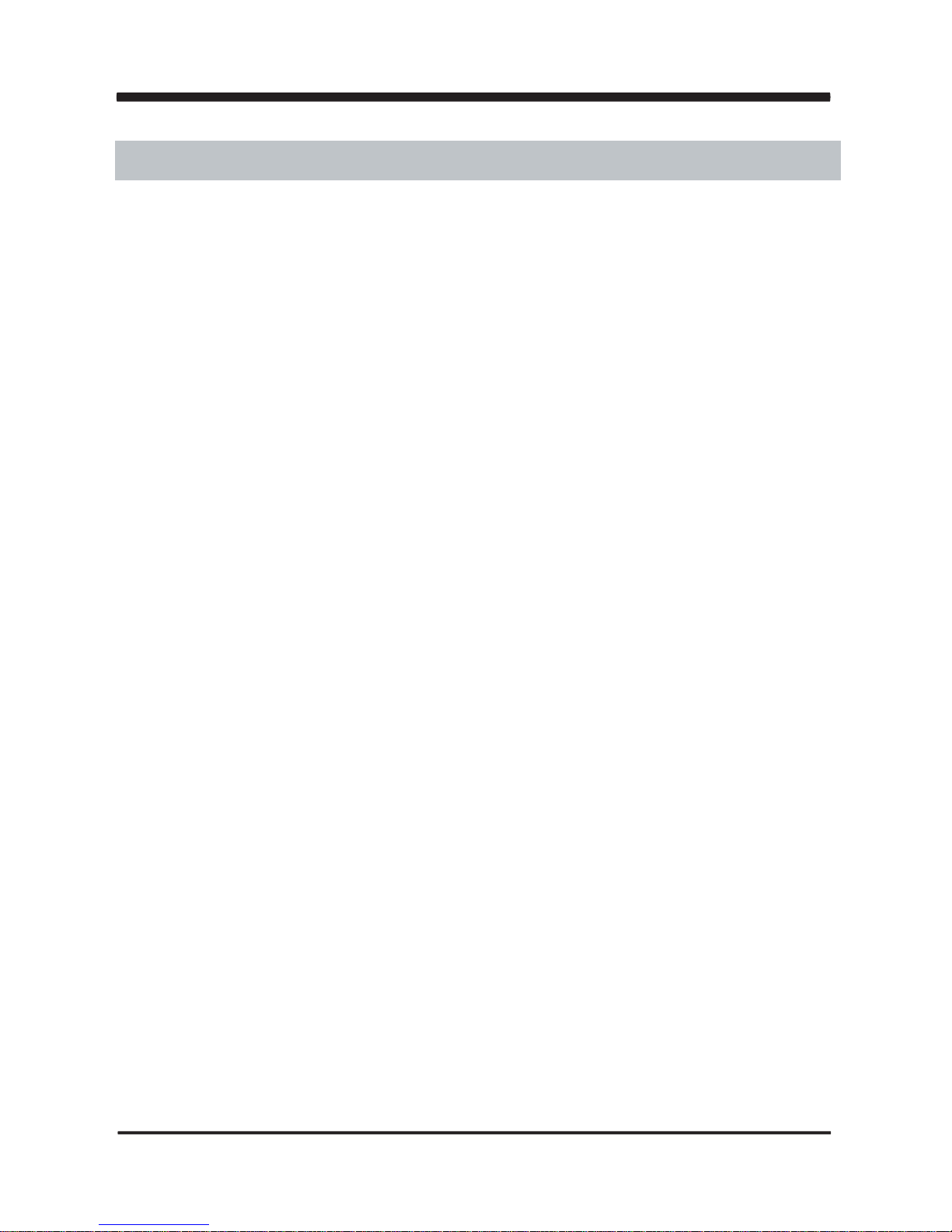
2
Hardware Notice Guide
1. Before installing the power supply with this motherboard, please attach the 12V/DC
( 2 pin connector )of the adapter to motherboard first.
After that, plug the adapter power to AC outlet.
Always normally shut down the computer before you move the system unit or remove
the power supply from the motherboard.
Please unplug the 12V/DC ( 2 pin connector ) of the adapter from motherboard first.
Then unplug the adapter from the AC outlet.
Please refer to procedure from the photo 1
2. There will be high possibility to burn out the CPU if you change/ modify any parts of the
CPU cooler.
3. Please wear wrist strap and attach it to a metal part of the system unit before handling a
component.
You can also touch an object that is of ground connection or with metal surface if you don't
have wrist strap.
4. Please be careful when you handle this product. Pay attention to & don't touch the
sharp-pointed components at the bottom PCB .
5. Please pay attention to this: Remove or change any components form the motherboard
will VOID the warranty of the motherboard you purchased .
6. Before you install/remove any components or make any jumper setting on the motherboard,
please make sure to disconnect the power first.
( Please follow the instructions as of this guide )
7. Please follow this instruction carefully when using the "POWERON after PWR-Fair" function.
When the DC power adaptor runs out of power, unplug it from the DC current;
when power returns plug it back in only after 5 seconds. If there is a power outage,
unplug it from the AC current, when power returns plug it back in only after 30 seconds.
Otherwise it will cause system locking or serious damage.
Remark 1:
Always insert/unplug the 12V/DC ( 2 pin connector ) horizontally & directly from the
motherboard.
DO NOT twist the 12V/DC ( 2 pin connector ) gently, it is designed to fit snugly .
Moreover, erratic pull / push testing with the DC Jack might cause the unpredictable
damage to the component & system unit.
*
Page 7
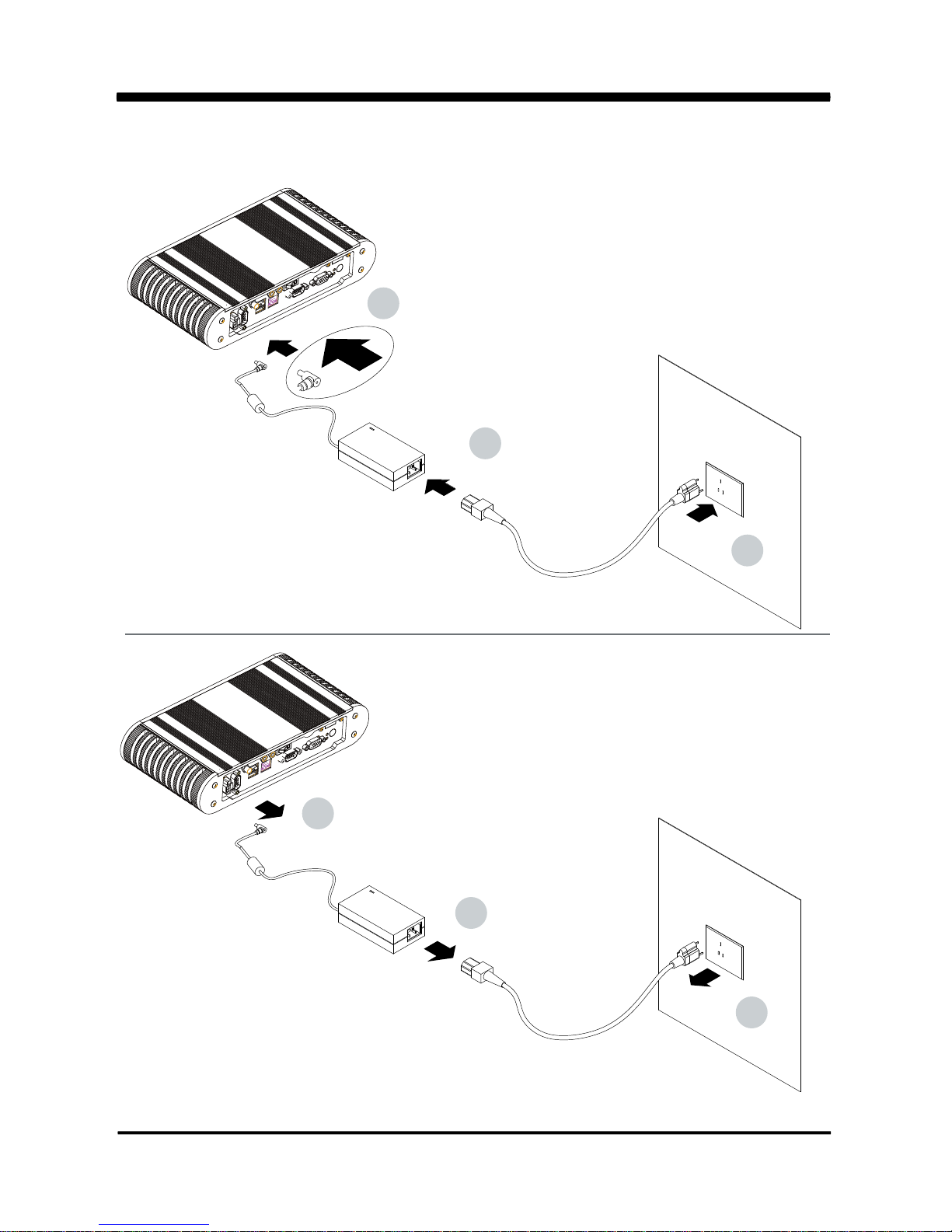
3
Photo 1
2
1
3
1
2
3
Insert
Unplug
Page 8
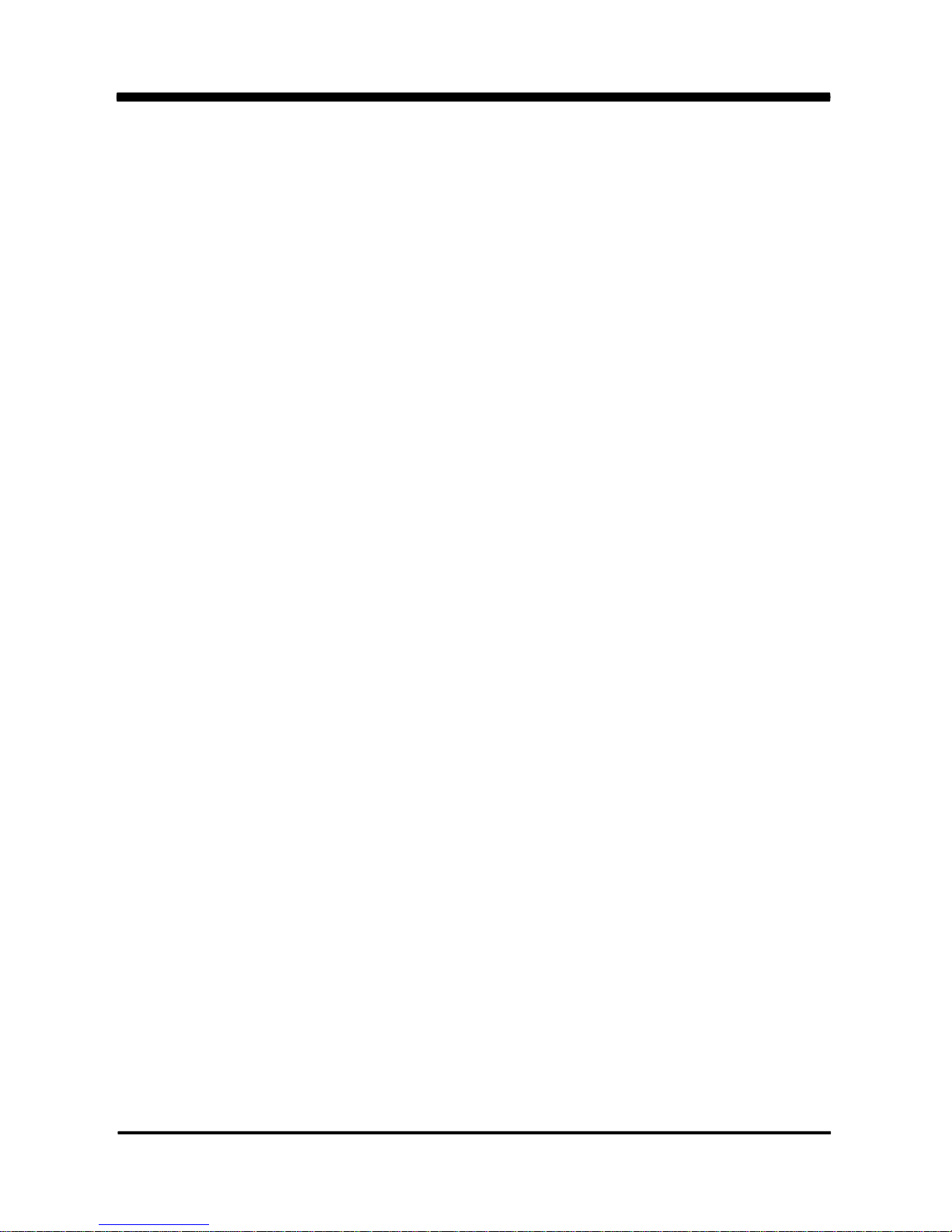
4
The 3I525D & 3I525U are built to be all-in-one networking control boards. Its design to
combines all necessary input and output interface, which make them to be ideal control board
for thin client, firewall or server applications. 3I525D & 3I525U are the perfect platforms for
whole range of small form factor, low-power devices.
High-performance and power-efficient networking platform, the embedded motherboard
3I525D & 3I525U are specially designed for advanced embedded VPN or firewall applications
where the economical use of power is in high demand.
With the sizable memory bandwidth of on board 1GB DDR3 and DDR3 SODIMM socket or
the flexibility of expanding the memory to 4GB DDR3 SODIMM socket, 3I525D & 3I525U
ensure the high performance level required of today's most popular firewall applications.
3I525D & 3I525U are supported with four 10/100/1000 Mbps Ethernet for seamless
broadband connectivity. With Wake-On LAN function and the PXE function in BIOS,
these are perfect control board for networking devices.
The built-in LAN option are four Intel 82583V for 3I525U or
four RLT8111DL for 3I525D with RJ45 for 10/100/1000 Mbps Ethernet.
3I525D & 3I525U also offer 1 COM port supporting the TTL signal level to meet the needs of
COM port connectivity.
3I525D & 3I525U can integrate with PCIe mini card for PCIe & USB interface. In addition,
with the 7 Hi-speed USB ver. 2.0 enhanced host controller interface; it ensures the
high performance level and also the powerful and flexible expansion.
The Compact Flash socket supports IDE/ATA interface.
A single flash chip holds the system BIOS, and you can change the flash BIOS by
the Utility Update.
The3I525D & 3I525U all-in-one motherboard are fully compatible with industry standards,
plus technical enhancements and thousands of software applications developed for
IBM PC/AT compatible computers. The control logic provides high-speed performance for
the most advanced multi user and multitasking applications available today.
Chapter-1
General lnformation
Page 9
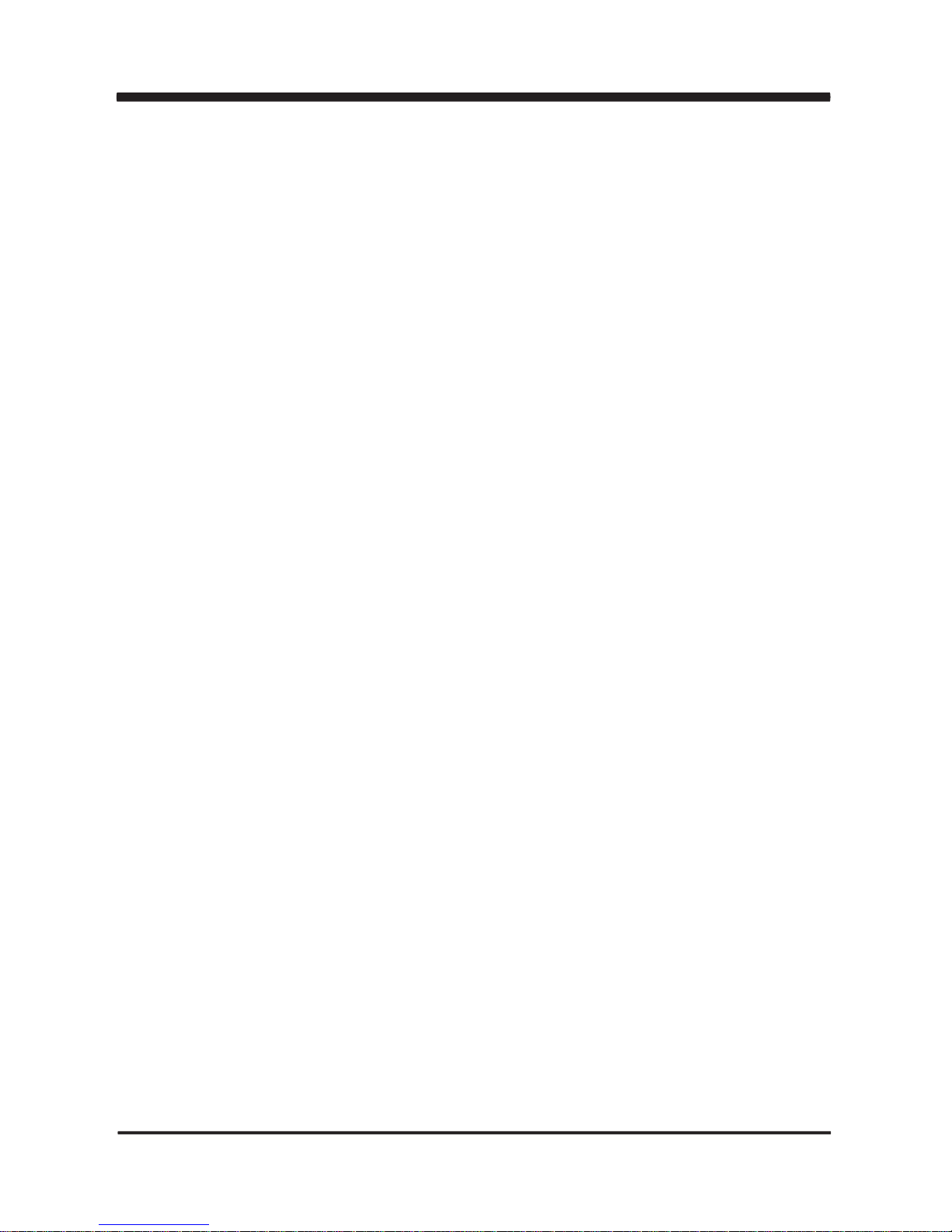
5
1. Intel Atom D525 1.8 GHz CPU
2. Intel Pineview-D and ICH8M (82801HBM) chipset on board
3. Intel Luna Pier Refresh Pineview-D Integrated Graphics Engine
4. 1 x DDR3 SO-DIMM socket (max. 4GB) or
On board DDR3 SDRAM 1GB and 1 x DDR3 SO-DIMM socket (max. 2GB)
5. On board SSD 2/4/8 GB (option)
6. Support 4 x 10/100/1000 Mbps LAN on Board (Realtek or Intel LAN chipset)
7. Support 1 pair LAN Bypass function when DC Power off (option)
8. Support 1 x Compact Flash Card Socket
9. Support 1 x SATA. (2 SATA is option)
10. Support PCIe mini card for PCIe & USB interface (Note: -5V, -12V no support)
11. On board DC +12V Power Supply
12. Compact PCB Dimension: 145 x 102 mm (3.5 inch)
13. 3G SIM card reader (for some 3G mini card use)
14. USB interface Touch screen controller, support 4-, 5-, 8- wire Analog Resistive touch screen,
Resolution is up to 2048 x 2048 (option)
1-1 Major Feature
nd
Page 10
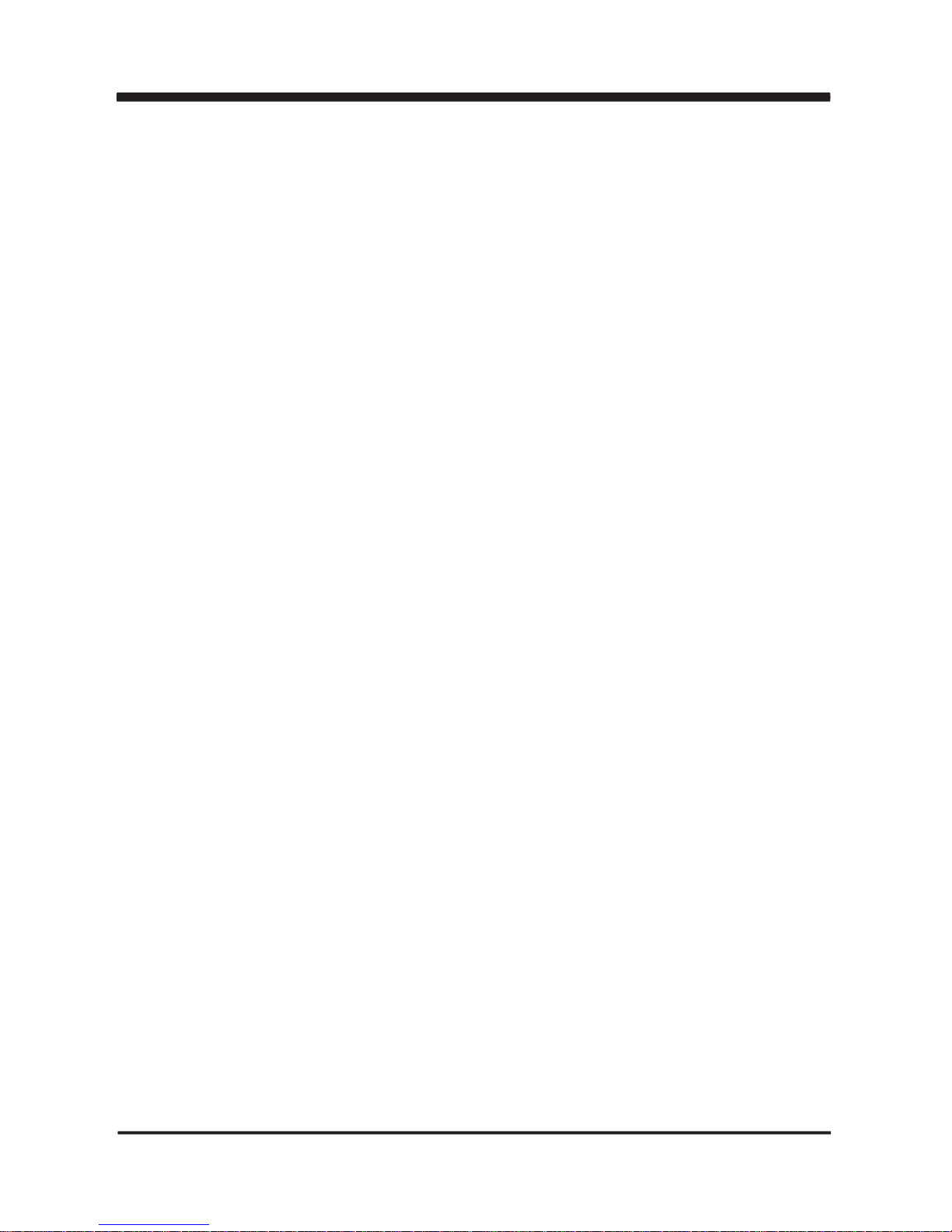
6
1. CPU : Intel Atom D525 CPU
2. Chipset : Intel Pineview-D and ICH8M (82801HBM) chipset on board
3. Memory : 1 x DDR3 SO-DIMM socket (max. 4GB) or
On board DDR3 SDRAM 1GB and 1 x DDR3 SO-DIMM socket (max. 2GB)
4. VGA : Intel Luna Pier Refresh Pineview-D Integrated Graphics Engine
5. I/O Chip : F81801U I/O chipset
6. SATA : One SATA port with independent DMA operation supported
7. NAND flash memory (Option) :
Support Compact Flash card type II for ATA interface On board SSD 2/4/8 GB
8. LAN : 4 x Intel 82583V LAN chip for 3I525U or
4 x Realtek RLT8111DL for 3I525D with 10/100/1000 Mbps for PCIe x 1 interface
9. Storage Device : 1 x 50 pins Compact Flash Socket
10. Serial Port : 1 x COM1 supports TTL signal level
11. USB : 7 x USB 2.0 (2 external + 5 internal ports)
12. Sound (option) : Intel HD audio specification Rev. 1.0 Compliant
13. LAN Bypass (option) : supports 100Mb LAN Bypass function when DC Power off
14. WDT (option) : Hardware watch dog timer support, 0~255 sec programmable
15. Expansion interface : 2 x PCIe mini card for PCIe & USB interface
16. BIOS : Award BIOS version V6.1
17. Dimension : 145 x 102 mm (3.5 inch)
18. Power : On board DC 12V-In (12V +-5%) convert to +5V/+3V for system
19. Power Consumption : Please refer to following page 74
20. 3G Wireless : 3G SIM card reader (for some 3G mini card use as option)
21. LVDS : 18 bit LVDS (option)
22. Touch function : USB interface Touch screen controller,
support 4-, 5-, 8- wire Analog Resistive touch screen,
Resolution is up to 2048 x 2048 (option)
1-2 Specification
Page 11

7
1-3 Installing the SO-DIMM
1.
Align the SO-DIMM with the connector at a 45 degree angle.
2. Press the SO-DIMM into the connector until you hear a click.
Page 12

8
Notices:
1.The connectors are designed to ensure the correct insertion. If you feel resistance,
check the connectors & golden finger direction, and realign the card.
2. Make sure the retaining clips (on two sides of the slot) lock onto the notches of
the card firmly.
Page 13
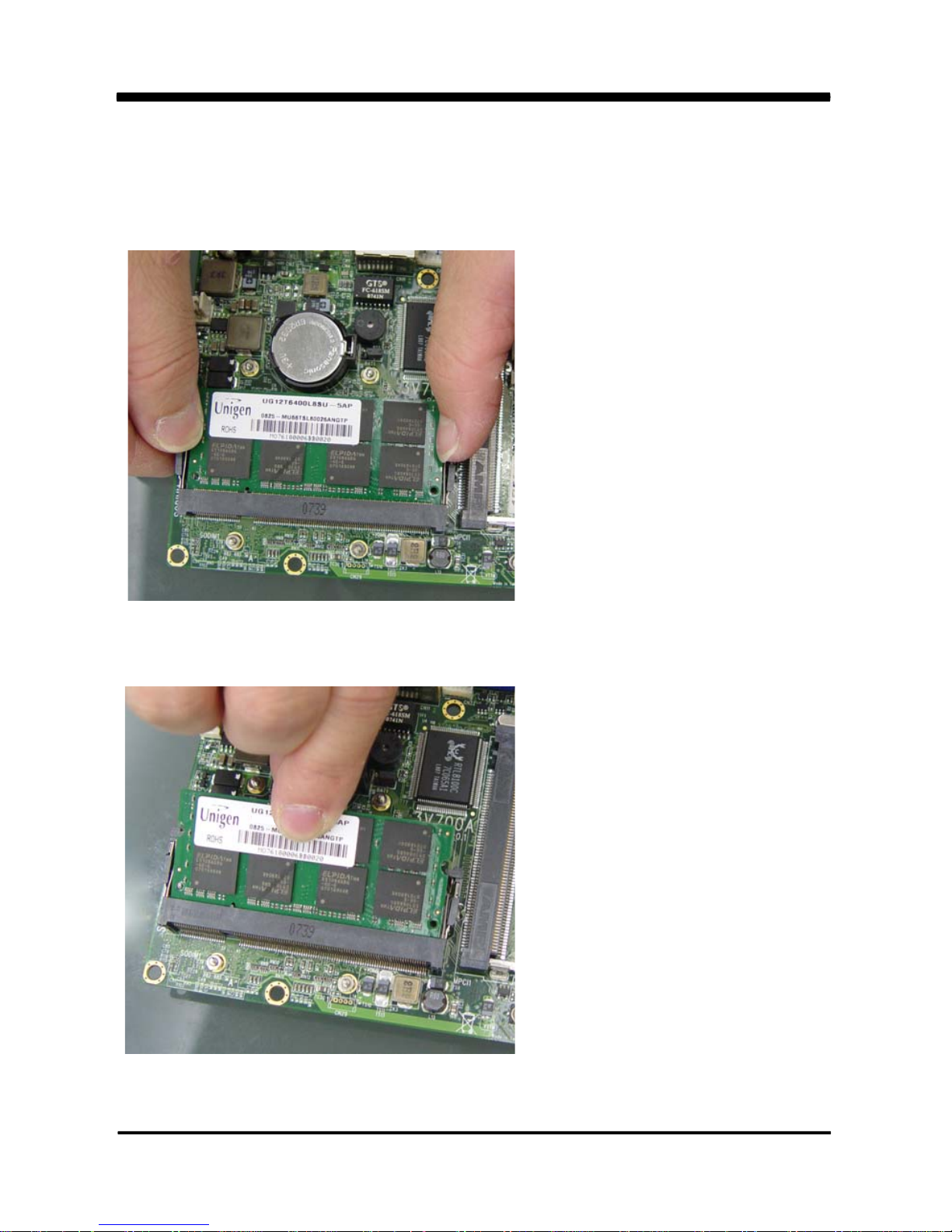
9
1-3-1.1 Removing the SO-DIMM
1. Release the SO-DIMM by pulling outward the two retaining clips and the SO-DIMM
pops up slightly
.
2. Lift the SO-DIMM out of its connector carefully.
Page 14
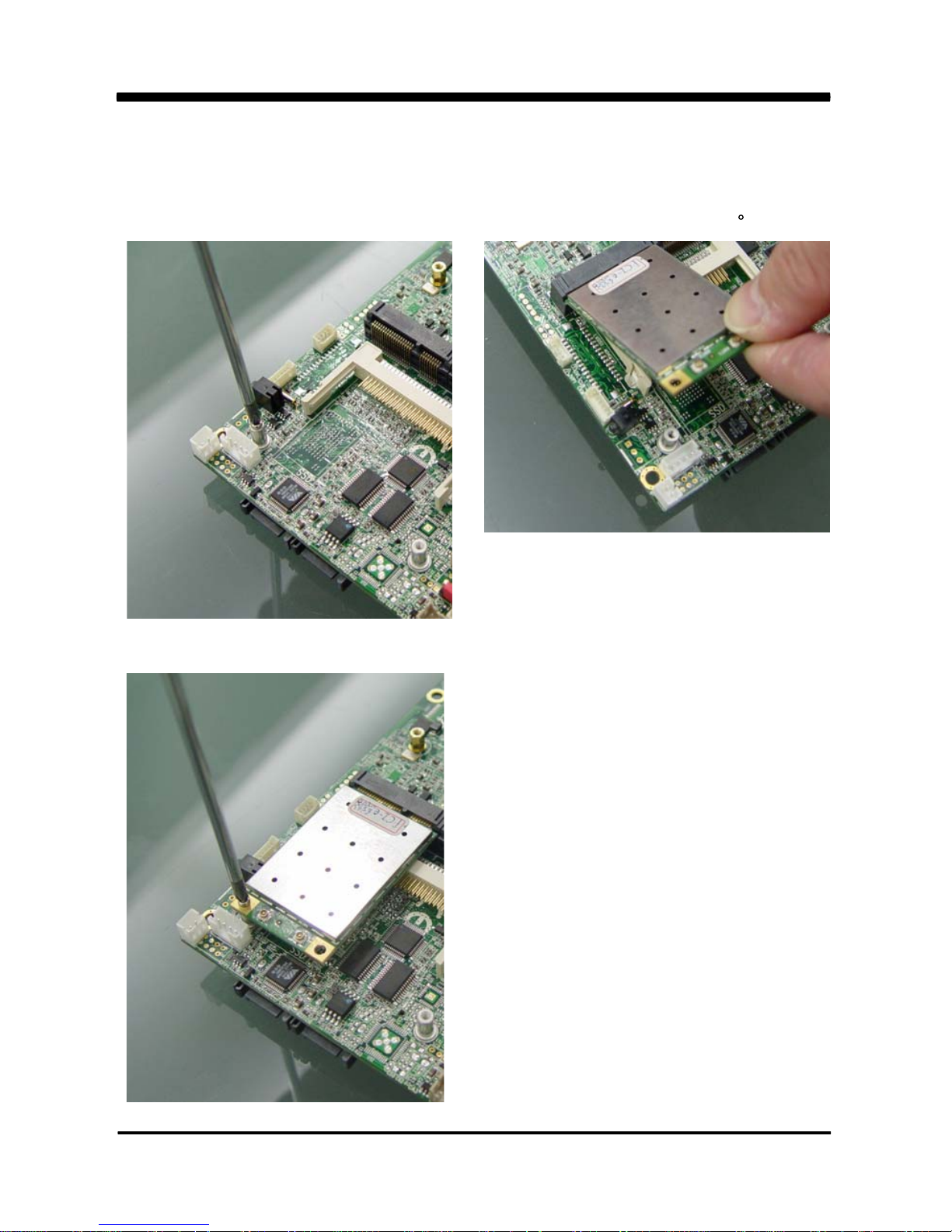
10
1-4 Directions for installing the Mini Card
1.
Unscrew the screw on the board
3. Gently push down the Mini Card and screw the screw back.
2. Plug in the Mini Card in a 45 angle
Page 15
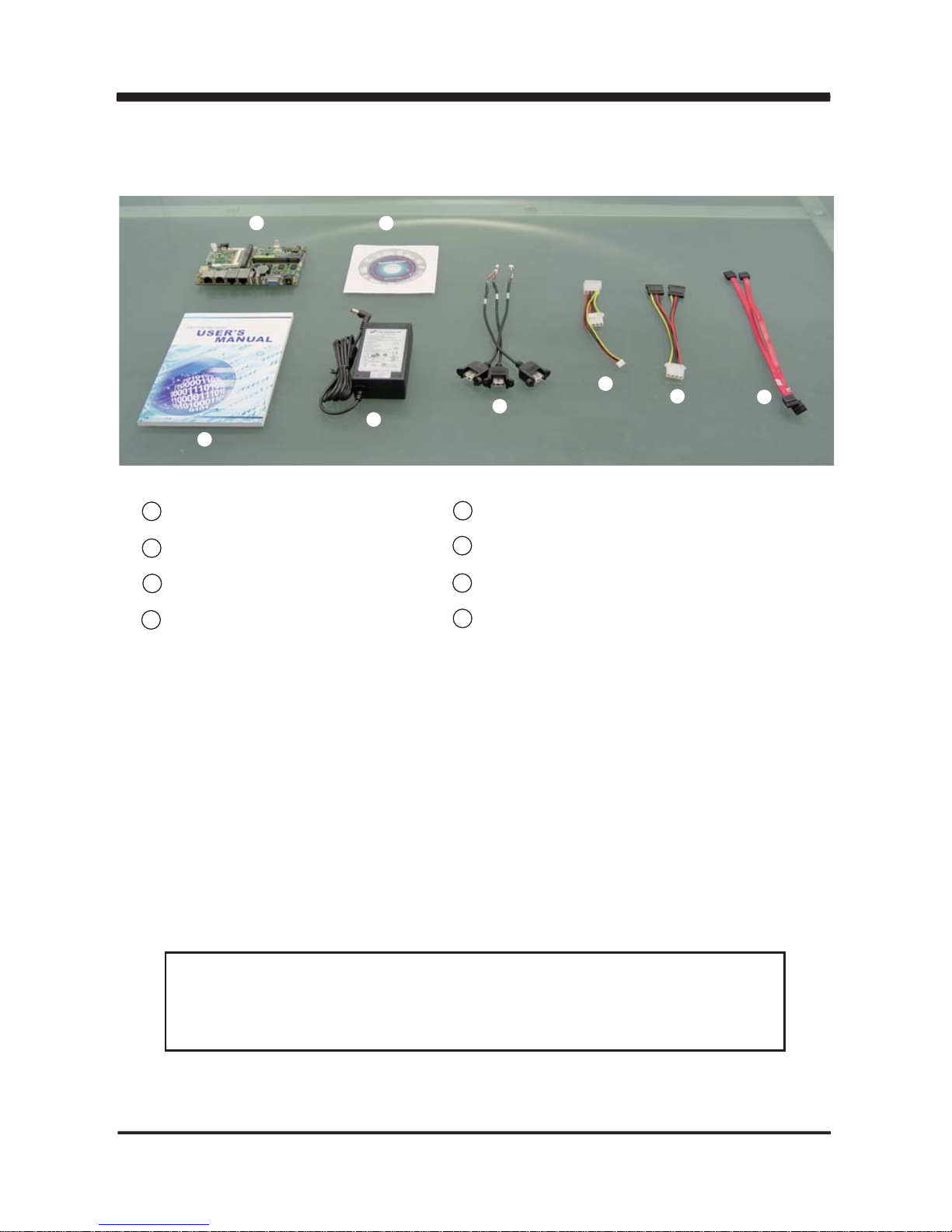
3I525D / 3I525U
11
1-5 Packing List
Please contact with your dealer if any of these items is missing or damaged
on delivery. And please keep all parts of the delivery package with packing
materials in case if you need to deliver or store the product in the future.
*The packing list above is for the users who purchase single motherboard. The users
who purchase the board with chassis may refer to the packing list in the Assembly Guide.
1 Mainboard
2 Utility CD Disk
3 User’s Manual
4 DC 12V Power Adapter (2P)
1
2
3
4
5
6
7
8
5 USB Cable
6 DC Cable
7 SATA Power Cable
8 SATA Data Cable
Page 16
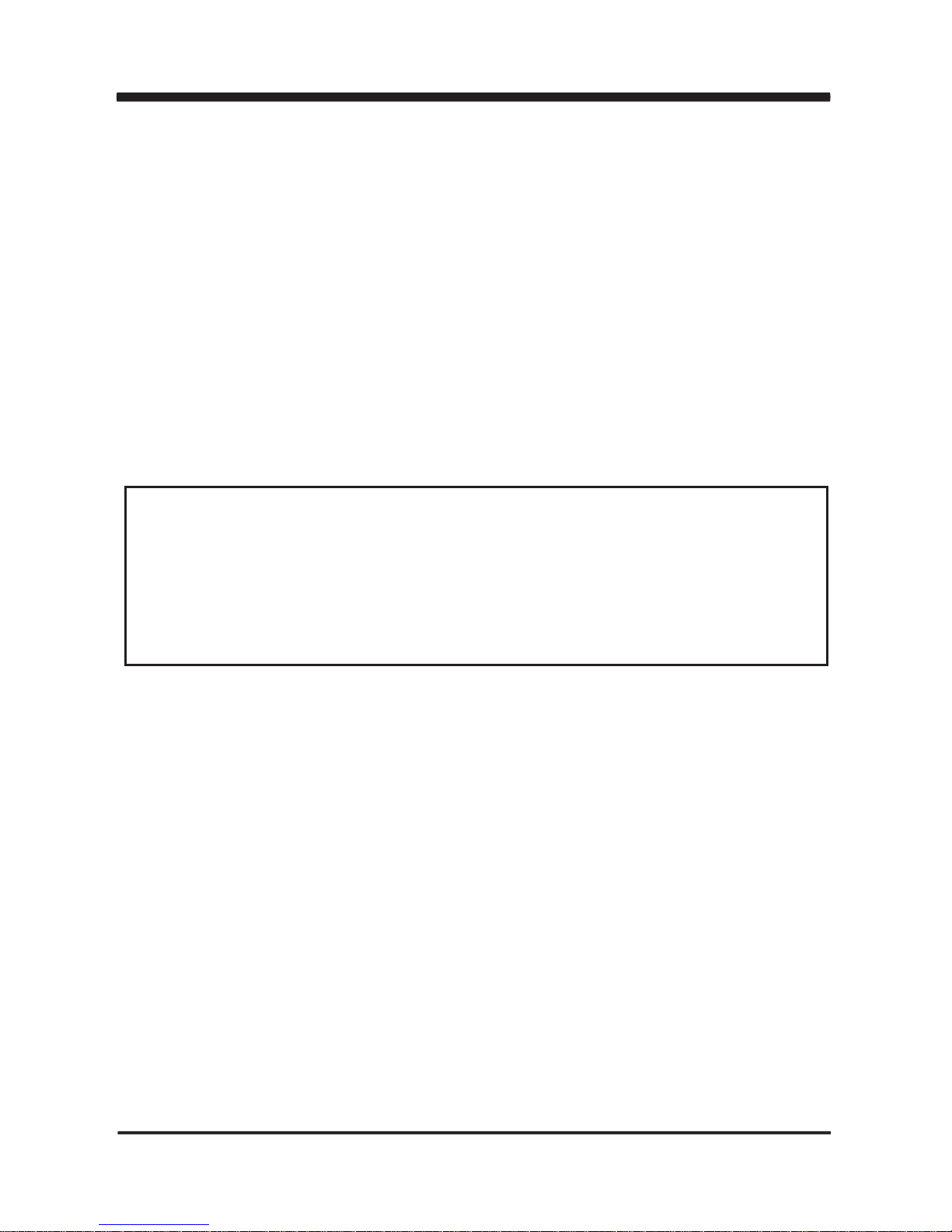
12
Hardware Installation
This chapter provides the information how to install the hardware of 3I525D / 3I525U.
Please follow section 1-5, 2-1 and 2-2 to check the delivery package and unpack
carefully. Please follow the jumper setting procedure.
Chapter-2
2-1 Unpacking Precaution
The 3I525D / 3I525U board has been well packed with an anti-static bag to protect its
sensitive components and circuitry from damage due to static electric discharge.
You should follow these
steps to protect the board from the static electric
discharge whenever you handle the board:
1. Ground yourself by a grounded wrist strap at all times when you
handle the 3I525D / 3I525U.
Well secure the ALLIGATOR clip of the strap to the end of the shielded wire lead from
a grounded object. Please put on and connect the strap before handling the
3I525D / 3I525U for harmlessly discharge any static electricity through the strap.
2. Please use anti-static pad to put any components, parts, or tools on the pad whenever
you work on them outside the computer. You may also use the anti-static bag instead of
the pad. Please ask your local supplier for necessary parts on anti-static requirement.
3. Do not plug any connector or set any jumper when the power is on.
1. Do not touch the board or any other sensitive components without all necessary
anti-static protection.
2. Please pay attention to the voltage limitation of DC-IN12 V 5 %.
Overuse of DC-IN voltage limitation or change to another power adapter
( not provided with this system ) will VOID warranty.
NOTE!
+
-
Page 17
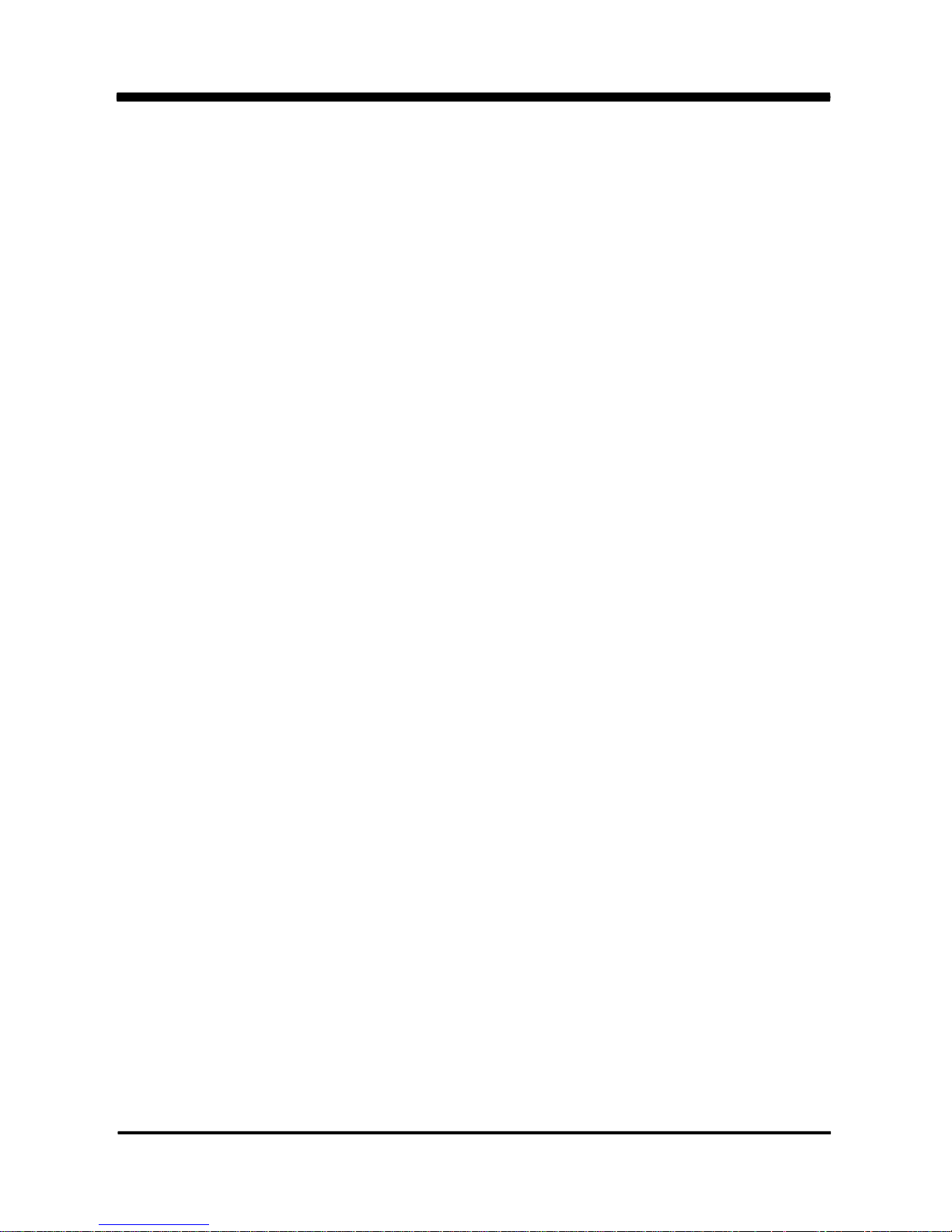
13
2-2 Unpacking checkup
First of all, please follow all necessary steps of section 2-1 to protect 3I525D / 3I525U
from electricity discharge. With reference to section 1-5, please check the delivery package
again with following steps:
1. Unpack the 3I525D / 3I525U board and keep all packing material, manual
and driver disc etc, do not dispose !
2. Is there any components lose or drops from the board? DO NOT CONTINUE
TO INSTALL THIS BOARD! CONTACT THE DEALER YOU PURCHASED THIS
BOARD FROM, IMMEDIATELY.
3. Is there any visible damage on the board? DO NOT CONTINUE TO INSTALL
THIS BOARD!CONTACT THE DEALER YOU PURCHASED THIS
BOARD FROM, IMMEDIATELY.
4. Check your optional parts (i.e. DDR, CF etc.), all necessary jumpers
setting to jumper pin-set, and CMOS setup correctly.
Please also refer to all information of jumper settings in this manual.
5. Check your external devices (i.e. Add-On-Card, Driver Type etc.)
for complete add-in or connection and CMOS setup correctly.
Please also refer to all information of connector connection in this manual.
6. Please keep all necessary manual and driver disc in a good condition for future
re-installation if you change your Operating System.
Page 18
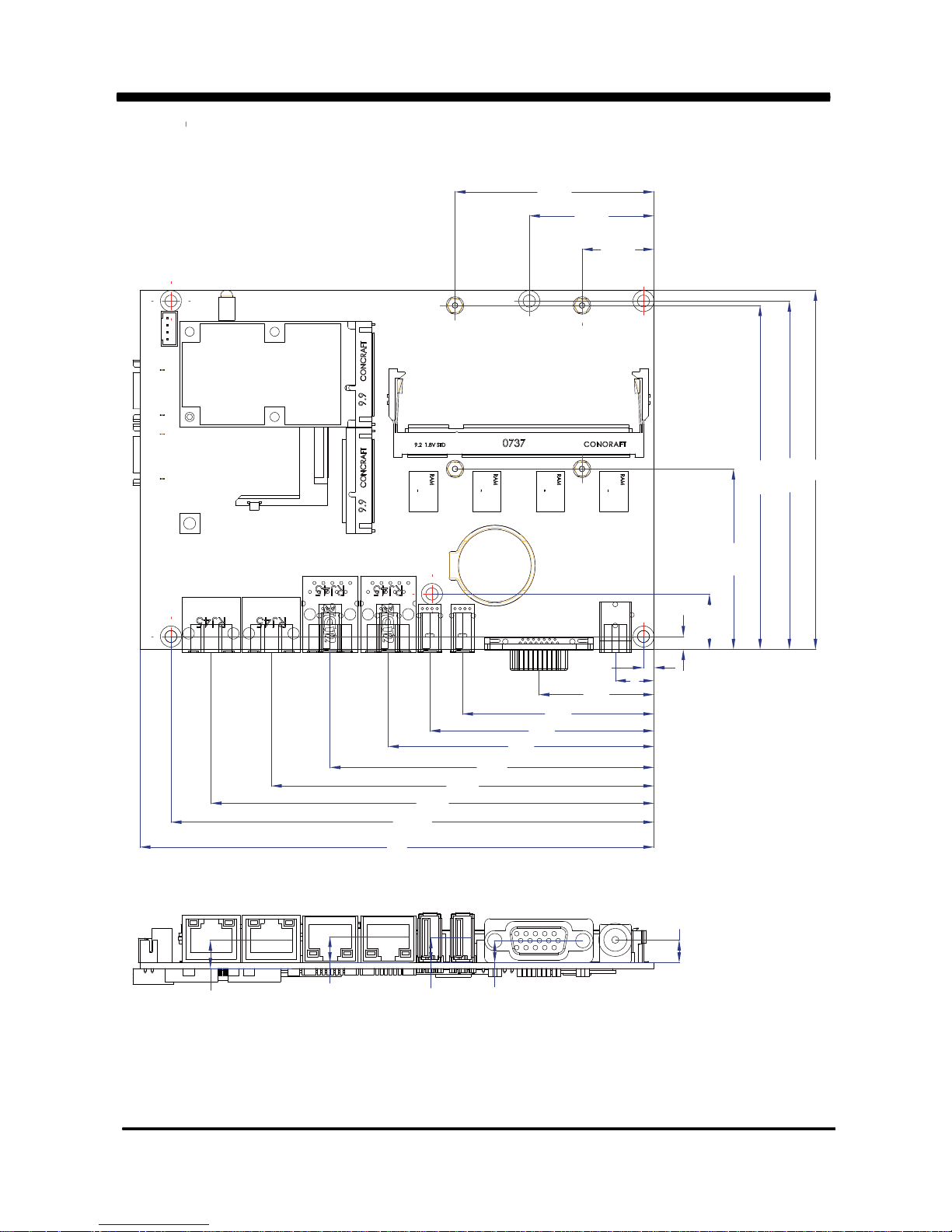
14
2-3 Dimension
20.45
35.43
56.52
3.68
15.75
51.25
97.68
98.93
102
2.99
11
32.7
54.4
63.7
75.5
92.01
108.7
125.8
137.18
146
6.5
6.28
7.15
7.45
8.01
Page 19
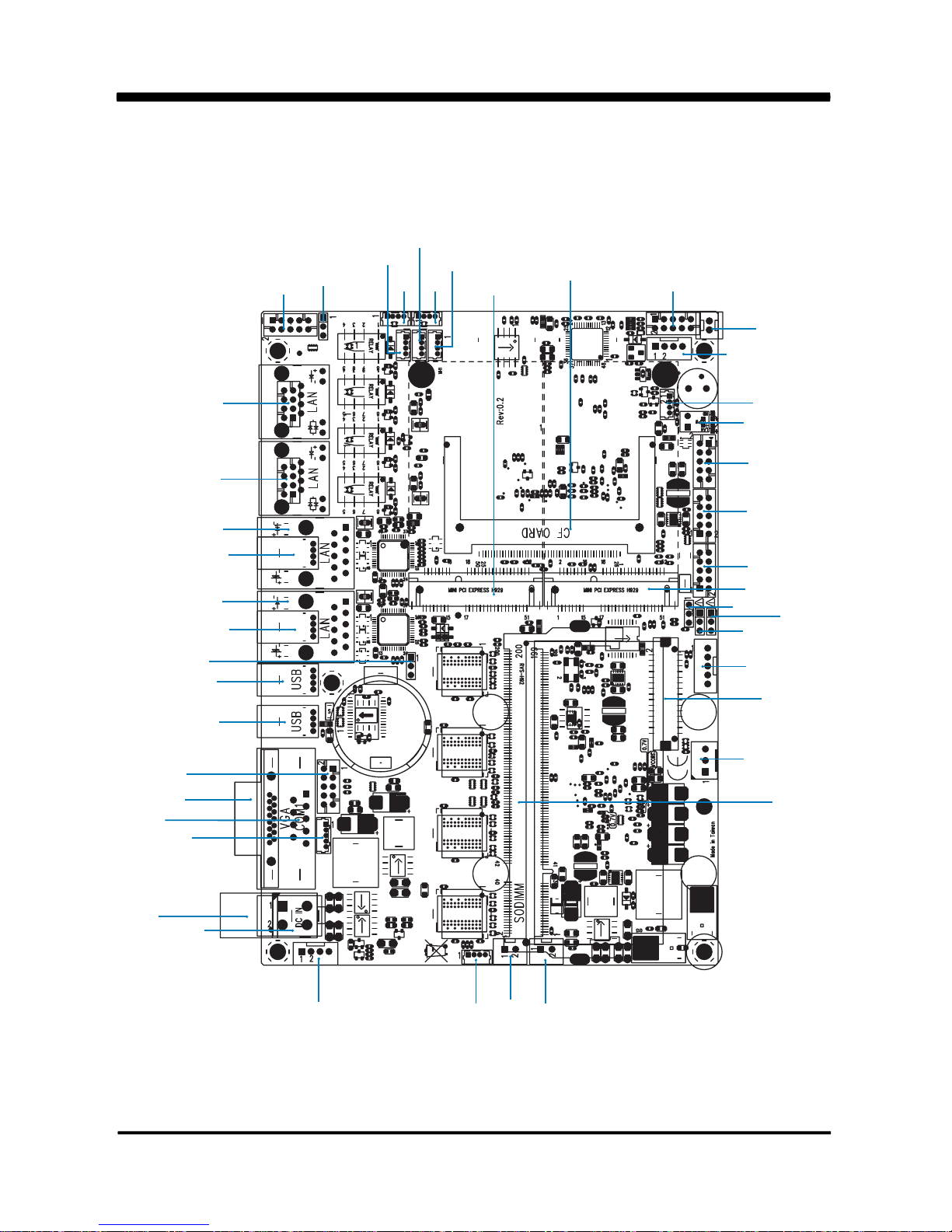
3I525D
15
2-4 Layout - 3I525D
CPI11
CPI1
CG11
SODIM1
CL4
CL3
CL2
CU41
CU31
CL1
CU2
CU1
CG1
CC1
SWP1
JSB1
CPO1
CU8
CU7
CIO1
CIO2
CF1
LVDS1
MPCE2
MPCE1
JVL1
CT1
JSD1
CPP1
JVP1
FAN1
CU6
LED1
CO1
CPI12
COS1
COH1
CU3
CU4
CU5
JVU5
CFP1
CA3
CC2
Page 20
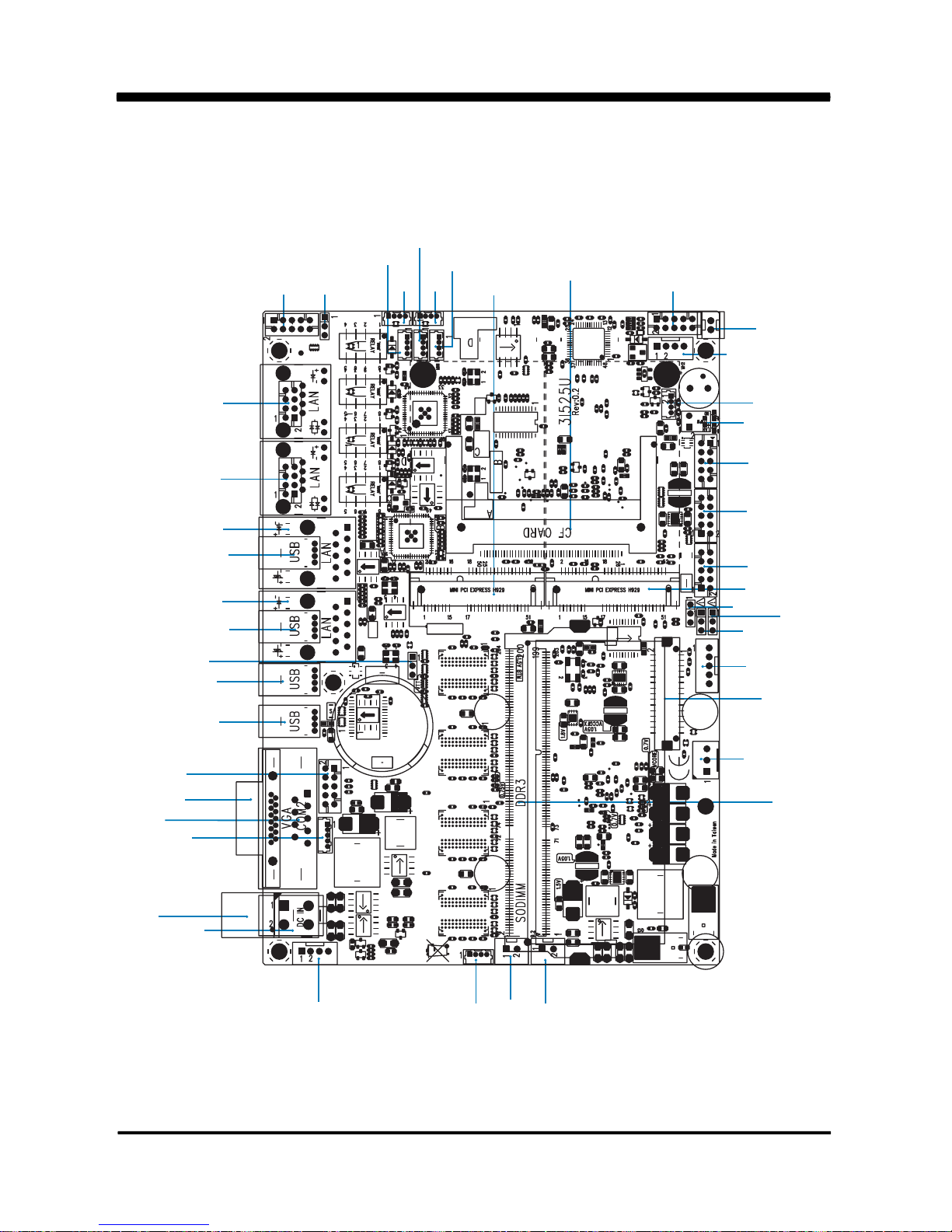
16
2-4-1 Layout - 3I525U
CPI11
CPI1
CG11
SODIM1
CL4
CL3
CL2
CU41
CU31
CL1
CU2
CU1
CG1
CC1
SWP1
JSB1
CPO1
CU8
CU7
CIO1
CIO2
CF1
LVDS1
MPCE2
MPCE1
JVL1
CT1
JSD1
CPP1
JVP1
FAN1
CU6
LED1
CO1
CPI12
COS1
COH1
CU3
CU4
CU5
JVU5
CFP1
CA3
CC2
Page 21

17
2-5
Diagram- 3I525D / 3I525U
CPI11
CG11
SODIM1
CL4
CL3
CL2
CL1
CU2
CU1
CG1
CC1
SWP1
JSB1
CPO1
CU8
CU7
CIO1
CIO2
CF1
LVDS1
MPCE2
MPCE1
JVL1
CT1
JSD1
CPP1
JVP1
FAN1
CU6
LED1
CO1
CPI12
COS1
COH1
CU3
CU4
CU5
JVU5
CFP1
CA3
CC2
Page 22
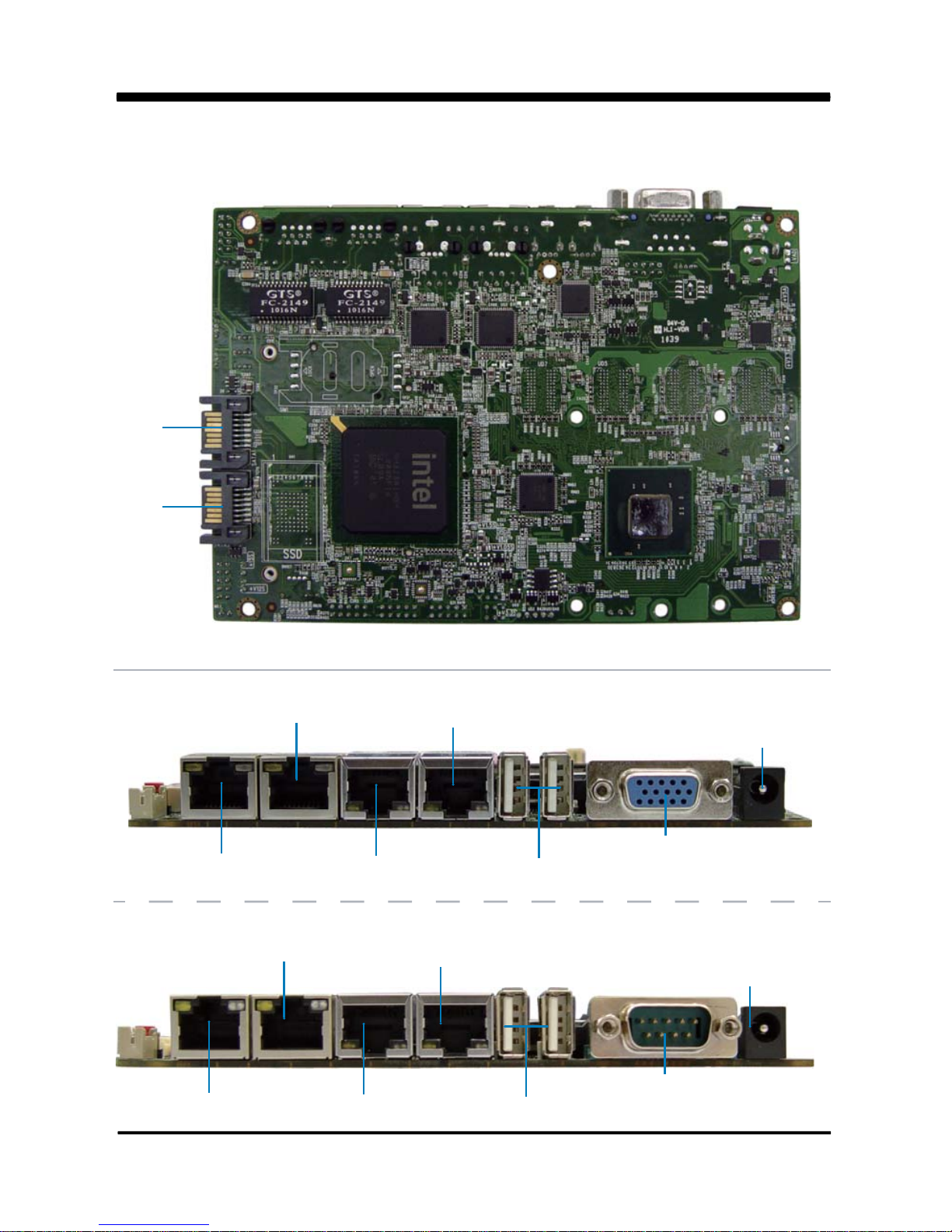
18
2-5-1 Bottom Side Diagram
Back Panel
DC 12V IN
VGA
USB
LAN 2
LAN 4
LAN 3
LAN 1
SATA2
SATA1
DC 12V IN
COM
USB
LAN 2
LAN 4
LAN 3
LAN 1
Page 23
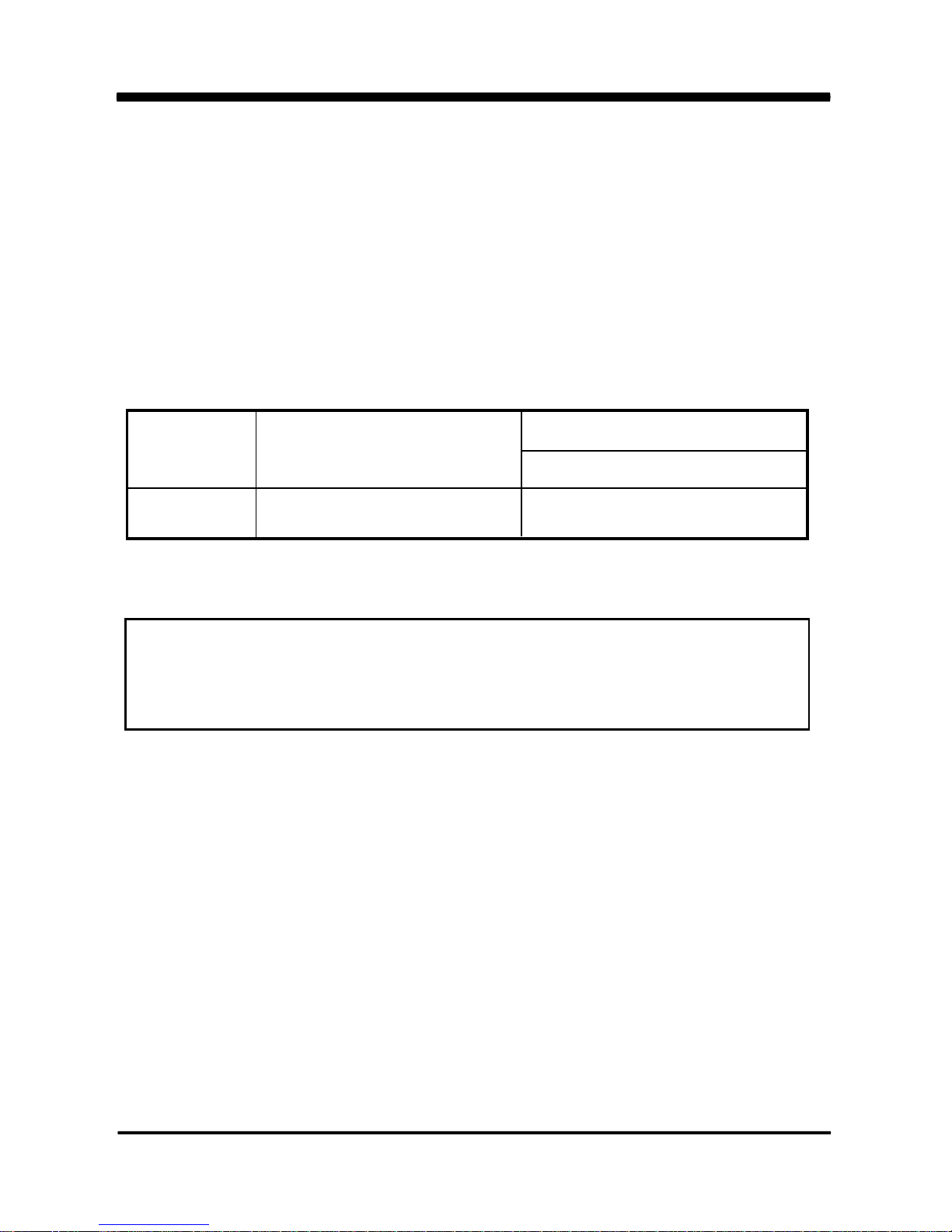
19
2-6 Install Memory
This motherboard provides one 204-pin Small Outline Dual In-line Memory Module
(SODIMM) socket for memory expansion available maximum to of 2GB/4GB DDR3 SDRAM.
DDR3 clock supports: DDR3 800MT/S
Valid Memory Configurations
DS: Double Sided DIMM
SS: Single Sided DIMM
The detected memory size is less than actual installed memory size since
some memory has been allocated for system use.
That’s how PC works with system memory.
NOTE!
System Accept or Not
DIMM1
Total Memory
Max.
DS/SS Accept
4GB
Please refer to page 7 for installation of memory module.
Page 24
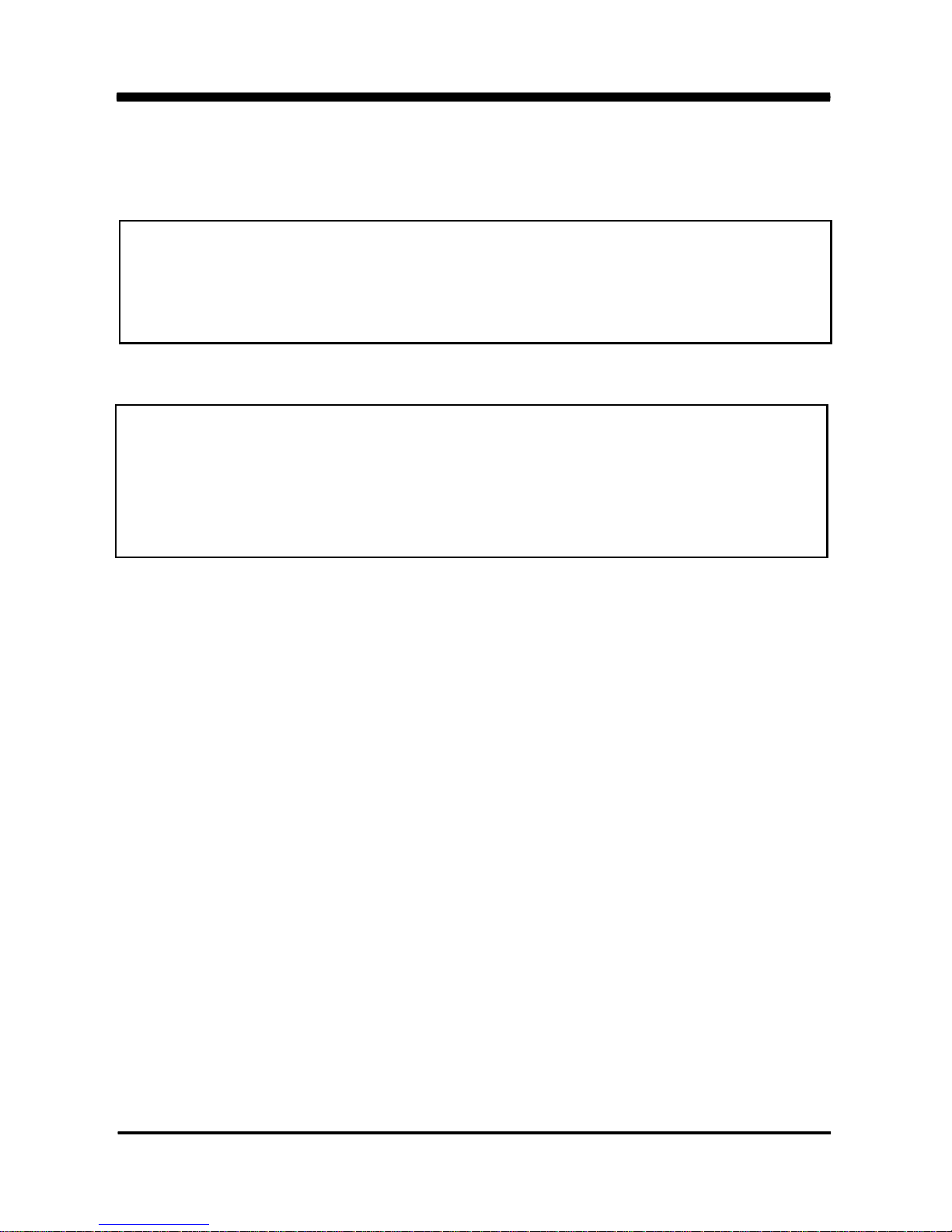
20
NOTE!
When you install SODIMM module fully into the SODIMM socket,
the eject tab should be locked into the SODIMM module
very firmly and fit into its indention on both sides.
WARNING!
Once you hear " Beep Beep Beep" sounds after turning on the power ,
please check if the DRAM is installed properly or not.
2-7 List of Jumpers
JSB1: CMOS clear select
JSD1 : DPC Duty select
JVL1: LCD Panel power select
JVP1: Panel Inverter power select
JVU5: USB5 voltage select
Page 25

21
2-9 CMOS Data Set
A battery must be used to retain the motherboard configuration in CMOS RAM.
Close pin 1and pin 2 of JSB1 to store the CMOS data.
To clear the CMOS, follow the procedures below:
1. Turn off the system and unplug the AC power
2. Remove DC 12V power cable from DC 12V power connector
3. Locate JSB1 and close pin 2-3 for a few seconds
4. Return to its normal setting by shorting pin 1-2
5. Connect DC 12V power cable back to DC 12V power connector
A jumper is ON as a closed circuit with a plastic cap covering two pins. A jumper is OFF
as an open circuit without the plastic cap. Some jumpers have three pins, labeled 1, 2,
and 3. You could connect either pin 1 and 2 or 2 and 3.
The below figure 2.2 shows the examples of different jumper settings in this manual.
2-8 Jumper Setting Description
Figure 2.2
All jumpers already have its default setting with the plastic cap inserted as ON,
or without the plastic cap as OFF. The default setting may be referred in this
manual with a " " symbol .
*
Page 26

22
JSB1: CMOS DATA SET
JSB1 Description
*1-2 *Normal Set
2-3 CMOS Data Clear
*Normal
JSB1
2
Clear Setting
1
3
2
1
3
Note: Do not clear CMOS unless
1. Troubleshooting
2. Forget password
3. You fail over-clocking system
2-10 JSD1: DPC Duty select
JSD1 Description
1-2 Low 0% (Low level )
*2-3 Hi 100% (3.3V level)
Low level
JSD1
2
*3.3V level
1
3
2
1
3
Note: Please be cautious about voltage setting.
Page 27

23
2-11 JVL1: LCD panel power select
JVL1 Description
1-2 +5V
*2-3 +3.3V
+5V
JVL1
3
1
2
*+3.3V
3
1
2
2-12 JVP1: LVDS panel Inverter power select
JVP1 Description
1-2* +12V*
2-3 +5V
JVP1
1
2
3
1
2
3
+12V* +5V
Note: Please be cautious about voltage setting.
Note: Please be cautious about voltage setting.
Page 28

24
3
1
2
3
1
2
2-13 JVU5: USB Port 5 Voltage select
JVU5 Description
1-2* +5V*
2-3 +3.3V
JVU5
+5V* +3.3V
Note: Please be cautious about voltage setting.
Page 29

25
3-1 List of Connectors
This chapter provides all necessary information of the peripheral's connections,
switches and indicators. Always power off the board before you install the peripherals.
Chapter-3
Connection
CA3: Line-out / Line-in / Mic-in 2x5 pin (2.0mm) Wafer
CC1: COM1 5 pin (2.0mm) Wafer
CC2: COM2 DB9 Connector
CF1: CF socket 50pin
CFP1: FP port 2x5 pin (2.0mm) Wafer
SWP1: PB SW 2pin(2.0mm)Wafer
CG1: VGA DB15 Connector
CG11: VGA port 2x5 pin (2.0mm) Wafer (share CG1)
CL1: LAN port RJ45
CL2: LAN port RJ45
CL3: LAN port RJ45
CL4: LAN port RJ45
CIO1,CIO2: Two DIO 2x5 pin (2.0mm) Wafer
CO1: I2C 4pin (1.25mm) Wafer
CPI1: DC 12V-IN Power Jack
CPI11: DC-In 2x2 pin (4.20mm) Wafer connector (Share to CPI1)
CPI12: DC-in 1x4 pin (2.0mm) Wafer connector
CPO1: +12V/+5V power output 4 pin (2.0mm) Wafer
LVDS1: LVDS 18 Bits 2x15 pin (1.25mm) connector
CPP1: Panel inverter power connector 1x5 pin (2.0mm) Wafer
CT1: Touch screen device 2x5 pin (2.0mm) Wafer
CU1: USB1 port Type A connector
CU2: USB2 port Type A connector
CU3: USB 3 port 4pin(1.25mm) Wafer
CU4: USB 4 port 4pin(1.25mm) Wafer
Page 30

List of Connectors
CU5: USB 5 port 4pin(1.25mm) Wafer
CU6: USB 6 port 4pin(1.25mm) Wafer
CU7: USB 7 port 4pin(1.25mm) Wafer
CU8: USB 8 port 4pin(1.25mm) Wafer
FAN1: CPU FAN 3pin Wafer
LED1: power LED(Blue)
MPCE1/2: Two Mini card socket 52pin
SATA1,SATA2: Two SATA connector 7pin
SODIMM: DDR3 SO-DIMM 204pin
BAT1: 3V Battery holder 2pin
3-2 FAN Connector
PIN NO. Description
1 GND
2 +12V*
3 FAN speed detect
pin1
FAN1
Note: DC in +12V by switch to FAN power +12V,
so DC in need stable +12V input
FAN1: CPU FAN connector (3pin 2.5mm wafer)
26
Page 31

27
pin1
CG11
pin1
CA3
VGA CG1
3-3 VGA port Connector
PIN NO. Description PIN NO. Description PIN NO. Description
1 RED 6 GND 11 NC
2 GREEN 7 GND 12 DDC DATA
3 BULE 8 GND 13 H-SYNC
4 NC 9 NC 14 V-SYNC
5 GND 10 GND 15 DDC CLOCK
PIN NO. Description PIN NO. Description
1 BULE 2 GND
3 GND 4 DDC CLOCK
5 GREEN 6 V-SYNC
7 GND 8 H-SYNC
9 RED 10 DDC DATA
. CG1: VGA Connector (DB15 pin )
. CG11: VGA 2x5pin 2.0mm wafer connector
PIN NO. Description PIN NO. Description
1 Line-out-R 2 MIC-IN
3 Line-in-R 4 GND
5 GND 6 GND
7 Line-in-L 8 NC
9 Line-out-L 10 MIC-IN
3-4 Audio Port
The 3I525D / 3I525U has an on-board AC'97 3D sound interface.
There are the connectors of LINE OUT, MIC-IN and connectors.
The MIC-IN Jack and header are for audio sound input. The LINE-OUT
connector is a 4-pin Jack for audio sound output.
CA3: Line-out/Line-in/Mic-in 2x5 pin (2.0mm) Wafer
. CA3: Audio port (2x5pin 2.0mm Wafer)
Page 32

28
. CF1: CF Socket For True IDE Mode (50pin CF Socket)
GND(-CD1)
DATA11
DATA12
DATA13
DATA14
DATA15
-CS1
GND(-VS1)
-IOR
-IOW
-WE(PH)
INTR
+5V
-CSEL
NC(-VS2)
RESET
IORDY
DMAREG(-INP ACK)
DMAACK[-REG(PH)]
-DASP
-PDIAG
DATA8
DATA9
26
27
28
29
30
31
32
33
34
35
36
37
38
39
40
41
42
43
44
45
46
47
48
1
2
3
4
5
6
7
8
9
10
11
12
13
14
15
16
17
18
19
20
21
22
23
GND
DA TA3
DA TA4
DA TA5
DA TA6
DA TA7
-CS0
GND(A10)
GND(-A TA_SEL)
GND(A9)
GND(A8)
GND(A7)
+5V
GND (A6)
GND (A5)
GND (A4)
GND (A3)
SDA2
SDA1
SDA0
DA TA0
DA TA1
DA TA2
PIN NO. Description PIN NO. Description
3-5 CF Card Reader
3I525D / 3I525U configures Compact Flash Storage Card in IDE mode.
It will use IDE channel when Compact Flash card is plugged in.
This socket supports CF Card Type I/II socket spec.
CF Socket 50pin--CF1
3-5-1 SSD use at PATA slave channel
CF1
Note: 1. CF default set to master
2. SA TA port 3 share with PATA interface so only use one interface .
SSD
Note: 1. If SSD and CF card are using at same time . BIOS need to adjust to ATA 33 mode.
2. SSD(master) and CF(slave) use at same time .
We strongly recommend that you do not use SSD and CF card at the same time since the
controller of CF card keeps changing on the market and it could cause compatibility issue.
Page 33

29
3-6 COM Port Connector
Note : 1. All signal are TTL level .
2. This port can support RS485 function,
Pin 4: TX+ , Pin5: TX-
Note : 1. CC2 DB9 port share with VGA DB15
2. Default BOM set to VGA DB15
3. This port RS232 or RS485 function for option
. CC1 : COM1 port (5pin 1.25mm Wafer)
PIN NO.
Description
12 3 4 5
+5V GND RTS TX RX
pin1
CC1
PIN NO. Description PIN NO. Description
1 DCD 6 DSR
2 RXD 7 RTS
3 TXD 8 CTS
4 DTR 9 NC
5 GND
. CC2 : RS232 Mode COM1 connector ( D-SUB 9pin)
PIN NO. Description PIN NO. Description
1 RS485 TX+ 6 NC
2 RS485 TX- 7 NC
3 NC 8 NC
4 NC 9 NC
5 GND
. CC2 : RS485 Mode COM1 connector ( D-SUB 9pin)
CC2: COM1
Page 34

30
● CIO1 DIO 0~3 (2x5pin 2.0mm wafer)
● CIO2: DIO 4—7 (2x5pin 2.0mm wafer)
3-7 Digital Input / Output / Watch Dog Time
Note: All DI-0~7 external pull Hi 10KΩ to +V5S
Note:1. DIO port for option only
2. All DI-0~7 external pull Hi 10KΩ to +V5S
pin1
pin1
CIO2
CIO1
All DIO and WDT DC spec :
Input low Voltage (VIL):+0.8 Max ,
Input High Voltage(VIH) : +2V Min
Output low Current (IOL):10mA (Min) VOL=0.4V
Output High Current (IOH):-10mA (Min) VOL=2.4V
Watch Dog Time value 0~255 sec
The system will be issued reset.
When WDT is enable the hardware start down counter to zero.
The reset timer have 10~20% tolerance upon the Temperature.
Note: Please refer to Page 31 for sample code for detail description
For F75111N / F81801U I2C watch dog timer device:
PIN NO. Description PIN NO. Description
1
3
5
7
9
DI-0
DI-1
DI-2
DI-3
GND
2
4
6
8
10
DO-3
DO-2
DO-1
DO-0
+5V
PIN NO. Description PIN NO. Description
1 DI-4 2 DO-7
3 DI-5 4 DO-6
5 DI-6 6 DO-5
7 DI-7 8 DO-4
9 GND 10 +5V
Page 35

31
Source file: F75111_Dos_Src.rar
Binary file: F75111_Dos_Bin.rar
USERNAME & PASSWORD: temp
Enable Watch Dog Timer
1.Boot Ms-Dos Operating System
2.execute "75WDT.EXE" binary file
3.Input 1 to Enable WDT timer or input 0 to Disable it.
4.input numbers of second for chip countdown and Reset Computer
The Sample code source you can download from
How to use this Demo Application
Introduction
https://tprd.info/lexwiki/index.php/IO_Device:F751 11_under_DOS
3-7-1 IO Device:F75111 under DOS
WriteI2CByte(I2CADDR, CONFIG, 0x03);//Set Watch Dog Timer function
WriteI2CByte(I2CADDR, WDT_TIMER, timer);//Set Watch Dog Timer range from 0-255.
WriteI2CByte(I2CADDR, WDT_TIMER_CTL, 0x73);//Enable Watch Dog Timer in second and pulse mode
Disable Watch Dog Timer
WriteI2CByte(I2CADDR, WDT_TIMER_CTL, 0x00);
Time Pause for mini seconds
void pause(int time)
{
asm mov ah,0h; //Ah = 00 Read System Time Counter
asm int 1ah; //read time from Time Counter and store it in DX register
asm add dx,time;
asm mov bx,dx;
label:
asm int 1ah;
asm cmp bx,dx;
asm jne label;
}
Page 36

32
Source file: F75111_DIOSrc.rar
Binary file: F75111_DemoBin.rar
USERNAME & PASSWORD: temp
1. Press the "Start" button to test DIO function
2. Press the "Enable" button to test WDT function
3. Press the "Disable" button to disable WDT
4. Check the "Enable Loop" box and press "Enable" to do WDT loop test
5. Press "Install WDT" to set the system to autorun this application when booting,
press again to remove this application when booting.
6. If WDT enable, system icon will be . if disable, system icon will be
The Sample code source you can download from
How to use this Demo Application
https://tprd.info/lexwiki/index.php/IO_Device:F751 11
3-7-2 IO Device: F75111 under Windows
Page 37

33
Sample to setting GP33, 32, 31, 30 output 1mS low pulse signal.
Initial Internal F75111 port address (0x9c)
Introduction
p.s.
f751 11 send "F75111_SetWDTEnable(BYTE byteTimer)" including a parameter "timer",
if there's no disable signal (F751 11_SetWDTDisable()) to stop it before timer countdown to 0, System will reboot.
if there's disable signal received, resent Enable WDT signal, for a loop to prevent from reboot
define GPIO1X, GPIO2X, GPIO3X to input or output
and Enable WDT function pin
Set F75111 DI/DO ( sample code as below Get Input value/Set output value )
DO: InterDigitalOutput(BYTE byteValue))
DI: InterDigitalInput()
Enable/Disable WDT
PULSE mode
Enable : F75111_SetWDTEnable (BYTE byteTimer)
Disable: F75111_SetWDTDisable ()
{
this->Write_Byte(F751 11_INTERNAL_ADDR, GPIO3X_PULSE_CONTROL, 0x00); //This is setting low pulse output
this->Write_Byte(F751 11_INTERNAL_ADDR, GPIO3X_PULSE_WIDTH_CONTROL, 0x01); //This selects the pulse width to 1mS
this->Write_Byte(F751 11_INTERNAL_ADDR, GPIO3X_CONTROL_MODE, 0x0F); //This is setting the GP33, 32, 31, 30 to output function.
this->Write_Byte(F751 11_INTERNAL_ADDR, GPIO3X_Output_Data , 0x0F); //This is setting the GP33, 32, 31, 30 output data.
}
Initial internal F75111
void F75111::InitInternalF75111()
{
this->Write_Byte(F75111_INTERNAL_ADDR,GPIO1X_CONTROL_MODE ,0x00); //set GPIO1X to Input function
this->Write_Byte(F75111_INTERNAL_ADDR,GPIO3X_CONTROL_MODE ,0x00); //set GPIO3X to Input function
this->Write_Byte(F75111_INTERNAL_ADDR,GPIO2X_CONTROL_MODE ,0xFF); //set GPIO2X to Output function
this->Write_Byte(F75111_INTERNAL_ADDR,F75111_CONFIGURATION, 0x03); //Enable WDT OUT function
}
Page 38

34
Set output value
void F75111::InterDigitalOutput(BYTE byteV alue)
{
BYTE byteData = 0;
byteData = (byteData & 0x01 )? byteValue + 0x01 : byteValue;
byteData = (byteData & 0x02 )? byteValue + 0x02 : byteValue;
byteData = (byteData & 0x04 )? byteValue + 0x04 : byteValue;
byteData = (byteData & 0x80 )? byteValue + 0x08 : byteValue;
byteData = (byteData & 0x40 )? byteValue + 0x10 : byteValue;
byteData = (byteData & 0x20 )? byteValue + 0x20 : byteValue;
byteData = (byteData & 0x10 )? byteValue + 0x40 : byteValue;
byteData = (byteData & 0x08 )? byteValue + 0x80 : byteValue; // get value bit by bit
this->Write_Byte(F75111_INTERNAL_ADDR,GPIO2X_OUTPUT_DATA,byteData); // write byteData value via GPIO2X output pin
}
Enable WatchDog
void F75111_SetWDTEnable (BYTE byteTimer)
{
WriteByte(F75111_INTERNAL_ADDR,WDT_TIMER_RANGE ,byteTimer); // set W atchDog range and timer
WriteByte(F75111_INTERNAL_ADDR,WDT_CONFIGURA TION,WDT_TIMEOUT_FLAG | WDT_ENABLE | WDT_PULSE | WDT_PSWIDTH_100MS);
// Enable WatchDog, Setting WatchDog configure
}
Get Input value
BYTE F75111::InterDigitalInput()
{
BYTE byteGPIO1X = 0;
BYTE byteGPIO3X = 0;
BYTE byteData = 0;
this->Read_Byte(F75111_INTERNAL_ADDR,GPIO1X_INPUT_DA TA,&byteGPIO1X) ; // Get value from GPIO1X
this->Read_Byte(F75111_INTERNAL_ADDR,GPIO3X_INPUT_DA TA,&byteGPIO3X) ; // Get value from GPIO3X
byteGPIO1X = byteGPIO1X & 0xF0; // Mask unuseful value
byteGPIO3X = byteGPIO3X & 0x0F; // Mask unuseful value
byteData = ( byteGPIO1X & 0x10 )? byteData + 0x01 : byteData;
byteData = ( byteGPIO1X & 0x80 )? byteData + 0x02 : byteData;
byteData = ( byteGPIO1X & 0x40 )? byteData + 0x04 : byteData;
byteData = ( byteGPIO3X & 0x01 )? byteData + 0x08 : byteData;
byteData = ( byteGPIO3X & 0x02 )? byteData + 0x10 : byteData;
byteData = ( byteGPIO3X & 0x04 )? byteData + 0x20 : byteData;
byteData = ( byteGPIO3X & 0x08 )? byteData + 0x40 : byteData;
byteData = ( byteGPIO1X & 0x20 )? byteData + 0x80 : byteData; // Get correct DI value from GPIO1X & GPIO3X
return byteData;
}
Page 39

35
Source file: 75111_VB_v10.rar
Binary file: 75111_VB_Src.rar
USERNAME & PASSWORD: temp
A Function - Enable WDT timer ,Key-in the value by seconds then system will reboot after
value which you key-in in left text box !!
B Function - Disable WDT timer ,Push down the button then WDT timer value will be clear !!
C Function - Set DO Value ,Key-in the DO value by hex then push the button !!
D Function - Check DI Value ,The right side two text box will display DI 1X & 2X Value
when you push down the button!!
The Sample code source you can download from
How to use this Demo Application
https://tprd.info/lexwiki/index.php/IO_Device:F751 11_VB6
3-7-3 IO Device: F75111 VB6 under Windows
Disable WatchDog
void F75111_SetWDTDisable ()
{
WriteByte(F751 11_INTERNAL_ADDR,WDT_CONFIGURATION,0x00); // Disable WatchDog
}
Page 40

36
Function EnableWDT
SDK Function Introduction
Function EnableWDT(timer As Integer)
Call WriteI2CByte(&H3, &H3)
Call WriteI2CByte(&H37, timer)
Call WriteI2CByte(&H36, &H73)
End Function
Function SetDOValue
Function SetDOValue(dovalue As Integer)
Call WriteI2CByte(&H23, &H0)
Call WriteI2CByte(&H20, &HFF)
Call WriteI2CByte(&H2B, &HFF)
Call WriteI2CByte(&H21, dovalue)
End Function
Function CheckDIValue
Function CheckDIValue()
Dim GPIO1X As Integer
Dim GPIO3X As Integer
Dim DI1Xhex As String
Dim DI3Xhex As String
Call ReadI2CByte(&H12, GPIO1X)
Call ReadI2CByte(&H42, GPIO3X)
DI1Xhex = Hex(GPIO1X)
DI3Xhex = Hex(GPIO3X)
Text3.Text = "0x" + DI1Xhex
Text4.Text = "0x" + DI3Xhex
End Function
Function DisableWDT
Function DisableWDT()
Call WriteI2CByte(&H36, &H0)
End Function
Page 41

37
Source file: F75111v2.0L.tar.gz
Binary file: F75111v2.0LBin.tar.gz
USERNAME & PASSWORD: temp
1. Compile source code with Code::Blocks
download and install the Code::Block with command "apt-get install codeblocks"
Open an exist project(F75111.cbp) in Code::Blocks, click the compile button
( add an option 'pkg-config --libs gtk+-2.0 gthread-2.0' in "Project->Build Option->
Linker Setting->Other linker option")
2. Compile source code with "make"
1.cd F75111
1.make
1.src/f75111 // execute the binary file
The Sample code source you can download from
How to compile source code
How to use this Demo Application
https://tprd.info/lexwiki/index.php/IO_Device:F751 11_under_linux
3-7-4 IO Device: F75111 under linux
Page 42

38
IO function In file SMBus.c
1. Press the "Start" button to test DIO function
2. Press the "Enable" button to test WDT function
3. Press the "Disable" button to disable WDT
4. Check the "Enable Loop" box and press "Enable" to do WDT loop test
5. Press "Install" to set the system to autorun this application when booting,
press "Uninstall" to remove this application when booting.
6. If WDT enable, system icon will be blinking.
p.s.
f751 11 send "F75111_SetWDTEnable(BYTE byteTimer)" including a parameter "timer",
if there's no disable signal (F751 11_SetWDTDisable()) to stop it before timer countdown to 0, System will reboot.
if there's disable signal received, resent Enable WDT signal, for a loop to prevent from reboot
Introduction
void SMBusIoWrite(BYTE byteOffset,BYTE byteData)
{
outb( byteData , m_SMBusMapIoAddr + byteOffset);
}
BYTE SMBusIoRead(BYTE byteOffset)
{
DWORD dwAddrVal;
dwAddrVal = inb(m_SMBusMapIoAddr + byteOffset);
return (BYTE)(dwAddrVal & 0x0FF);
}
Initial internal F75111
void F75111::InitInternalF751 11()
{
this->Write_Byte(F75111_INTERNAL_ADDR,GPIO1X_CONTROL_MODE ,0x00); //set GPIO1X to Input function
this->Write_Byte(F75111_INTERNAL_ADDR,GPIO3X_CONTROL_MODE ,0x00); //set GPIO3X to Input function
this->Write_Byte(F75111_INTERNAL_ADDR,GPIO2X_CONTROL_MODE ,0xFF); //set GPIO2X to Output function
this->Write_Byte(F75111_INTERNAL_ADDR,F75111_CONFIGURATION, 0x03); //Enable WDT OUT function
}
Page 43

39
Set output value
void F75111::InterDigitalOutput(BYTE byteV alue)
{
BYTE byteData = 0;
byteData = (byteData & 0x01 )? byteValue + 0x01 : byteValue;
byteData = (byteData & 0x02 )? byteValue + 0x02 : byteValue;
byteData = (byteData & 0x04 )? byteValue + 0x04 : byteValue;
byteData = (byteData & 0x80 )? byteValue + 0x08 : byteValue;
byteData = (byteData & 0x40 )? byteValue + 0x10 : byteValue;
byteData = (byteData & 0x20 )? byteValue + 0x20 : byteValue;
byteData = (byteData & 0x10 )? byteValue + 0x40 : byteValue;
byteData = (byteData & 0x08 )? byteValue + 0x80 : byteValue; // get value bit by bit
this->Write_Byte(F75111_INTERNAL_ADDR,GPIO2X_OUTPUT_DATA,byteData); // write byteData value via GPIO2X output pin
}
Get Input value
BYTE F75111::InterDigitalInput()
{
BYTE byteGPIO1X = 0;
BYTE byteGPIO3X = 0;
BYTE byteData = 0;
this->Read_Byte(F75111_INTERNAL_ADDR,GPIO1X_INPUT_DA TA,&byteGPIO1X) ; // Get value from GPIO1X
this->Read_Byte(F75111_INTERNAL_ADDR,GPIO3X_INPUT_DA TA,&byteGPIO3X) ; // Get value from GPIO3X
byteGPIO1X = byteGPIO1X & 0xF0; // Mask unuseful value
byteGPIO3X = byteGPIO3X & 0x0F; // Mask unuseful value
byteData = ( byteGPIO1X & 0x10 )? byteData + 0x01 : byteData;
byteData = ( byteGPIO1X & 0x80 )? byteData + 0x02 : byteData;
byteData = ( byteGPIO1X & 0x40 )? byteData + 0x04 : byteData;
byteData = ( byteGPIO3X & 0x01 )? byteData + 0x08 : byteData;
byteData = ( byteGPIO3X & 0x02 )? byteData + 0x10 : byteData;
byteData = ( byteGPIO3X & 0x04 )? byteData + 0x20 : byteData;
byteData = ( byteGPIO3X & 0x08 )? byteData + 0x40 : byteData;
byteData = ( byteGPIO1X & 0x20 )? byteData + 0x80 : byteData; // Get correct DI value from GPIO1X & GPIO3X
return byteData;
}
Page 44

40
Disable WatchDog
void F75111_SetWDTDisable ()
{
WriteByte(F75111_INTERNAL_ADDR,WDT_CONFIGURATION,0x00); // Disable WatchDog
}
Enable WatchDog
void F75111_SetWDTEnable (BYTE byteTimer)
{
WriteByte(F75111_INTERNAL_ADDR,WDT_TIMER_RANGE ,byteTimer); // set W atchDog rang e and timer
WriteByte(F75111_INTERNAL_ADDR,WDT_CONFIGURA TION,WDT_TIMEOUT_FLAG | WDT_ENABLE | WDT_PULSE | WDT_PSWIDTH_100MS);
// Enable WatchDog, Setting WatchDog configure
}
Page 45

41
PIN NO. Description
1 +3.3V
2 GND
3 I C CLOCK
4 I C DATA
3-8 I C Bus Interface
pin1
CO1
2
. CO1:I C Bus 4pin (1.25mm)Wafer
2
. CPI1 : DC 12V-in power Jack
PIN NO. Description
1 +12V DC-IN
2.3 GND
. CPI11 : DC 12V-in Internal connector (4pin ATX power 4.20mm)
PIN NO. Description
1.2 GND
3.4 +12V DC-IN
Note: Very important check Dc-in Voltage
CPI1 1 share with CPI1 position .
NOTE: Very important check Dc-in Voltage
. CPI12 : DC -in 1x4 (2.0mm) Wafer Internal connector
PIN NO.
1
2
3
4
DESCRIPTION
GND
DC-IN(12V)
DC-IN(12V)
GND
Note: Very important check Dc-in Voltage
3-9 DC 12V-IN power connector
pin1
CPI12
DC 12V IN CPI1
2
2
Page 46

42
3-10 LAN port
. CL1 / CL2 / CL3 / CL4: LAN port Giga /100Mb( RJ45 Jack)
PIN NO Description
1 TR0-/TX+
2 TR0+/TX 3 TR1-/RX+
4 TR1+/NC
PIN NO. Description
5 TR2-/NC
6 TR2+/RX 7 TR3-/NC
8 TR3+/NC
Note : CL1 / CL2 share with USB CU31 , CU41
. CL2 / CL3 : LAN port Giga /100Mb( 2x4pin 2.0mm wafer)
PIN NO Description
1 TR0-/TX 3 TR2+/NC
5 TR1-/RX 7 TR3-/NC
PIN NO. Description
2 TR0+/TX+
4 TR1+/RX+
6 TR2-/NC
8 TR3+/NC
LAN4
CL4
LAN3
CL3
LAN2
CL2
LAN1
CL1
LAN LED
Speed
Indicate
10 Mbps 100 Mbps
1000 Mbps
Back Side
LAN light
Fornt Side
Link Led
Orange Orange Orange Orange Orange Orange OrangeRedGreen
ACT Led ACT Led ACT Led ACT Led ACT Led ACT LedLink Led Link Led
Back Side Fornt Side Back Side Fornt Side
Intel 82583V / Intel 82574L (3I525U)
LAN LED
Speed
Indicate
10 Mbps 100 Mbps
1000 Mbps
Back Side
LAN light
Fornt Side
Link Led
Orange Orange Orange OrangeRedGreen
ACT Led ACT Led ACT Led ACT Led ACT Led ACT LedLink Led Link Led
Back Side Fornt Side Back Side Fornt Side
Realtek RTL8111C (3I525D)
LAN LED
Page 47

43
. CPO1 : +12V / +5V DC voltage output (4pin 2.0mm Wafer)
PIN NO. Description
1 +5V
2 GND
3 GND
4 +12V*
* Note : Attention ! Check Device Power in spec
3-11 DC +5 / +12V Voltage output connector
pin1
CPO1
PIN NO. Description PIN NO. Description
1 UR(H) 2 N/A
3 Sense 4 UL(Y)
5 LR(X) 6 N/A
7 LL(L) 8 N/A
9 GND 10 KEY
3-12 Touch screen device (Option)
. For 8- wire type pin define
PIN NO. Description PIN NO. Description
1 Bottom 2 Bottom Sense
3 Top Sense 4 Top
5 Right 6 Right Sense
7 Left 8 Left Sense
9 GND 10 KEY
CT1: Touch screen (2x5 pin 2.0mm wafer)
Default use USB interface,
can change COM interface By oem BOM .
Note: For eight wire type cable Pin 3 and Pin4 need short.
. For 4- wire type pin define
PIN NO. Description PIN NO. Description
1 Bottom 2 N/A
3 N/A 4 Top
5 Right 6 N/A
7 Left 8 N/A
9 GND 10 KEY
Note: For four wire type cable Pin 3 and Pin4 need short.
Note 1. This function for option
. For 5- wire type pin define
CT1
pin1
Page 48

44
. LVDS1: 18bits LVDS interface from DC525 chipset
(2x15 pin 1.25mm wafer)
3-13 LVDS Interface (option)
PIN NO.
1
3
5
7
9
11
13
15
17
19
21
23
25
27
29
PIN NO.
2
4
6
8
10
12
14
16
18
20
22
24
26
28
30
Description
PWM dimming
+LCD (5V or 3.3V)
Audio SPDIFO
NC
Channel-0-DATA2+
Channel-0-DATA2GND
Channel-0-DATA1+
Channel-0-DATA1GND
+LCD (5V or 3.3V)
SM BUS CLOCK
SM BUS DATA
DDC CLOCK
DDC DATA
Description
+5V
+LCD (5V or 3.3V)
NC
NC
Channel-0-CLK+
Channel-0-CLKGND
Channel-0-DATA0+
Channel-0-DATA0GND
+LCD (5V or 3.3V)
NC
NC
NC
NC
pin1
pin1
LVDS1
Note : 1. Attention ! Check Device Power in spec
2. JVL1: LVDS panel +5V/+3.3V Voltage select
3. JSD1 : PWM duty cycle by first time define.
4. Pin 1 back light dimming control. provided 200Hz / 275Hz / 380Hz / 20KHz / 25KHz
and adjust PWM duty cycle by software program.
5. This port for option
6. Pin 5, 23, 25 for future board use.
Note : 1. Attention ! Check Device Power in spec
2. JVP1 Inverter Voltage select
3. PIN 3 default by JSD1 select
4. This connector for option
30
. CPP1: Panel backlight power (5pin 2.0mm wafer) (Option)
PIN NO. Description
1 +12V or +5V
2 GND
3 BRIGHT/ PWM dimming
4 ENBKL (3.3V level)
5 ENBKL ( 5V level )
CPP1
Page 49

45
3-14 USB Ports
. CU3 / CU4: USB3 / USB4 ports (4pin 1.25mm Wafer)
CU5: USB5, CU6: USB6, CU8: USB8
PIN NO. Description
1 +5V
2 USB DATA -
3 USB DATA +
4 GND
. CU1 / CU2 / CU31 / CU41: USB1 / USB2 ports (USB Type A connector)
CU5
CU1
pin1
CU6
CU8
CU7
CU4
pin1
pin1
CU3
pin1
CU2
Note : 1. Attention ! Check Device Power in spec
2. CU5 PIN 1 Voltage select from JVU5
3. CU6 share with Touch controller (no connecter)
. CU5: USB5 port (4pin 1.25mm Wafer)
PIN NO. Description
1 +5V or +3.3V
2 USB DATA -
3 USB DATA +
4 GND
Note: PIN 1 Voltage select from JVU5
Attention ! Check Device Power in spec
Note : CL1 / CL2 connector share with USB CU31, CU41
PIN NO. Description
1 +5V
2 DATA 3 DATA +
4 GND
PIN NO. Description
5 +5V
6 DATA 7 DATA +
8 GND
Page 50

46
Note: 1. MPCE 1 provided UIM connector to SIM1 card socket for some 3G mini card
The function only by OEM BOM
2. MPCE 2 provide pin 45/47/49/51 special define for some mini card SA TA SSD storage .
SA TA port 3 interface share with PATA only use one.
3. MPCE 1 used USB port 9 , MPCE2 used USB port 10.
. MPCE1 / MPCE2: Support USB and PCIe by one Interface (Mini card socket 52pin)
3-15 Mini card
PIN NO. Description PIN NO. Description
MPCE1
MPCE2
pin1
pin52
pin1
pin52
1
3
5
7
9
11
13
15
KEY
17
19
21
23
25
27
29
31
33
35
37
39
41
43
45
47
49
51
2
4
6
8
10
12
14
16
KEY
18
20
22
24
26
28
30
32
34
36
38
40
42
44
46
48
50
52
NC(Wake up)
NC
NC
NC (CLKREQ-)
GND
PCIe-CLKPCIe-CLK+
GND
KEY
NC
NC
GND
PCIe-RXPCIe-RX+
GND
GND
PCIe-TXPCIe-TX+
GND
GND
+3.3V
+3.3V
GND
SA TA_TX+
SA TA_TX+
SA TA_RX+
SA TA_RX-
+3.3V
GND
+1.5V
UIM_PWR
UIM_DA TA
UIM_CLK
UIM_RESET
UIM_VPP
KEY
GND
NC
PRST+3.3V
GND
+1.5V
SMB-CLK
SMB-DA TA
GND
USB-DA TAUSB-DA TA+
GND
NC
NC
NC
+1.5V
GND
+3.3V
Page 51

47
3-18 SATA Interface
PIN NO. Description
1 GND
2 DATA TX+
. SATA1,SATA2: Two SATA connector (7pin wafer)
LED1 : Power LED (2pin 2.0mm Blue LED)
3 DATA TX-
4 GND
5 DATA RX-
6 DATA RX+
7 GND
SATA1
SATA2
. Front side LED
3-16 LED
LED1
PIN NO. Description PIN NO. Description
. CFP1 FP connector (2x5pin 2.0mm wafer)
. SWP1: PB connector (2pin 2.0mm wafer)
PIN NO. Description
1 Power button pin
2 Power button GND
3-17 Front Panel connector
pin1
CFP1
pin1
SWP1
Note: 1. pin1,2 default HDD LED , By OEM request change to Reset pin
1
3
5
7
9
HDD LEDLAN1 LEDLAN2 LEDLAN3 LEDLAN4 LED-
2
4
6
8
10
HDD LED+
LAN1 LED+
LAN2 LED+
LAN3 LED+
LAN4 LED+
Page 52

48
The BIOS is a program located in the Flash Memory on the motherboard. This program is a
bridge between motherboard and operating system. When you start the computer, the BIOS
program gains control. The BIOS first operates an auto-diagnostic test called POST
(Power on Self Test) for all the necessary hardware, it detects the entire hardware devices
and configures the parameters of the hardware synchronization. After these tasks are
completed, BIOS will give control of the computer back to operating system (OS). Since the
BIOS is the only channel for hardware and software to communicate with, it is the key factor
of system stability and of ensuring your system performance at best.
Chapter 4
Introduction of BIOS
In the BIOS Setup main menu, you can see several options. We will explain these options in
the following pages. First, let us see the function keys you may use here:
Press <Esc> to quit the BIOS Setup.
Press ↑↓←→(up, down, left, right) to choose the option you want to confirm or modify.
Press <F10> to save these parameters and to exit the BIOS Setup menu after you complete
the setup of BIOS parameters.
Press Page Up/Page Down or +/- keys to modify the BIOS parameters for the active option.
4-1 Enter Setup
Power on the computer and press <Del> key immediately to enter Setup.
If the message disappears before your respond but you still wish to enter Setup, restart the
system by turning it OFF then ON. You may also restart the system by
simultaneously pressing <Ctrl>, <Alt> and <Delete> keys.
Page 53

49
4-2 Getting Help
Main Menu
The on-line description of the highlighted setup function is displayed at the bottom of
the screen.
Status Page Setup Menu/ Option Page Setup Menu
Press F1 to pop up a small help window that describes the appropriate keys to
use and the possible selections for the highlighted item.
To exit the Help Window, press <Esc>.
4-3 The Main Menu
Once you enter Award BIOS CMOS Setup Utility, the Main Menu will appear on the screen.
The Main Menu has fourteen setup functions and two exit choices.
Use arrow keys to select among these items. Press <Enter> to accept or enter the sub-menu.
Phoenix-AwardBIOS CMOS Setup Utility
Standard CMOS Features
Advanced BIOS Features
Advanced Chipset Features
Integrated Peripherals
Power Management Setup
PnP/PCI Configurations
PC Health Status
Load Optimized Defaults
Set Supervisor Password
Set User Password
Save & Exit Setup
Exit Without Saving
Esc : Quit
↑↓→ ←
: Select Item
F10 : Save & Exit Setup
Time, Date, Hard Disk Type…
Page 54

50
Standard CMOS Features
This Menu is for basic system configurations.
Advanced BIOS Features
This menu is to set the Advanced Features available in your system.
Advanced Chipset Features
This menu is to change the values in the chipset registers and optimize your system
performance.
Integrated Peripherals
This menu is to specify your settings for integrated peripherals.
Power Management Setup
This menu is to specify your settings for power management.
PnP/PCI configurations
This entry appears if your system supports PnP/PCI.
PC Health Status
This entry shows your PC health status.
Load Optimized Defaults
Use this menu to load the BIOS default values for optimal system performances.
Set Supervisor/User Password
This menu is to set User and Supervisor Passwords.
Exit Without Saving
Abandon all the CMOS values modified and exit setup.
Save & Exit Setup
Save CMOS values modified to CMOS and exit setup.
Page 55

51
4-4 Standard CMOS Features
The items in Standard CMOS Setup Menu are divided into several categories.
Each category includes none, one or more than one setup items. Use the arrow keys to
highlight the item and then use the <PgUp> or <PgDn> keys to select the value you
want to modify with this item.
Phoenix-AwardBIOS CMOS Setup Utility
Standard CMOS Features
Item Help
Sat, Jun 1 2010
0 : 0 : 0
[EGA/VGA]
[
No Errors]
Base Memory
Extended Memory
1038336K
Total Memory
Menu Level >
Change the day, month,
year and century
↑↓→←
:Move Enter:Select +/
-
/PU/PD:Value F10:Save ESC:Exit F1:General Help
F5:Previous Values
F6:Fail-Safe Defaults F7:Optimized Defaults
Time (hh:mm:ss)
Date
(mm:dd:yy)
IDE Channel 2 Slave
[ None ]
Video
Halt On
1039360K
640K
IDE Channel 0 Slave
[ None ]
IDE Channel 2 Master
[ None ]
IDE Channel 3 Master
[ None ]
IDE Channel 0 Master
[ None ]
IDE Primary/Secondary Master/Slave
Press PgUp/<+> or PgDn/<-> to select Manual, None, Auto type. Note that the specifications
of your drive must match with the drive table. The hard disk will not work properly if you enter
improper information for this category. If your hard disk drive type is not matched or listed,
you can use Manual to define your own drive type manually. If you select Manual, related
information is asked to be entered to the following items. Enter the information directly from
the keyboard. This information should be provided in the documentation from your hard disk
vendor or the system manufacturer
Video
The setting controls the type of video adapter used for the primary monitor of the system.
Settings are: EGA/VGA (default), CGA 40, CGA 80 and Mono.
Halt On
The setting determines whether the system will stop if an error is detected at boot.
Settings are: All Errors: The system stops when any error is detected.
No Errors (default): The system doesn’t stop for any detected error.
All, But Keyboard: The system doesn’t stop for a keyboard error.
Page 56

52
4-5 Advanced BIOS Features
Phoenix-AwardBIOS CMOS Setup Utility
Advanced BIOS Features
F5:Previous Values F6: Fail-Safe Defaults F7:Optimized Defaults
↑↓→←
:Move Enter:Select +/-/PU/PD:Value F10:Save ESC:Exit F1:General Help
Item Help
Menu Level >
[
Press Enter
]
[
Press Enter
]
Hard Disk Boot Priority
USB Boot Priority
Virus Warning
Quick Power On Self Test
[
Enabled
]
[
Hyper-Threading Technology
Enabled
]
[
Disabled
]
First Boot Device
[
USB-FDD
]
Third Boot Device
[
Hard Disk
]
Boot Other Device
[
Enabled
]
Boot Up NumLock Status
[
On
]
Gate A20 Option
[
Fast
]
Typematic Rate Setting
[
Disabled
]
Typematic Rate <Chars/Sec>
[
6
]
Typematic Delay <Msec>
[
250
]
OS Select For DRAM > 64MB
[
Non-OS2
]
Full Screen LOGO Show
[
Enabled]
Small Logo<EPA> Show
[
Disabled]
X
X
Hard Disk Boot Priority
Please refer section.
USB Boot Priority
Please refer section.
Virus Warning
The Virus Warning feature can help you protect IDE Hard Disk boot sector.
If this function is enabled, BIOS will show a warning message on screen and alarm beep
when someone attempts to write data into this area without permission.
Disabled No warning message appears when anything attempts to access
the boot sector or hard disk partition table.
Enabled Activate automatically when the system boots up. The system will
show the warning message if anything attempts to access the boot
sector of hard disk partition table.
Second Boot Device
[
CDROM
]
HDD S.M.A.R.T Capability
[
Disabled]
(default)
Page 57

53
Quick Power On Self Test
This category speeds up Power On Self Test (POST) after you power on the computer.
If this is set to Enabled, BIOS will shorten or skip some check items during POST.
Enabled (default) Enable quick POST
Disabled Normal POST
First/Second/Third Boot Device
The BIOS attempts to load the operating system from the devices in the sequence
selected in these items.
Settings are: LS120, Hard Disk, CDROM, USB-Device, ZIP100, USB-FDD, USB-ZIP,
Network and Disabled
Boot Other Device
Setting the option to Enabled allows the system to try to boot from other devices if the
system fails to boot from the 1st/2nd/3rd boot device.
Boot Up NumLock Status
On (default) Keypad is numeric keys.
Off Keypad is arrow keys.
Typematic Rate (Chars/Sec)
Sets the number of times a second to repeat a keystroke when you hold the key
down.
Settings are: 6, 8, 10, 12, 15, 20, 24, and 30.
Gate A20 Option
Normal The A20 signal is controlled by keyboard controller or chipset
hardware.
Fast (default) The A20 signal is controlled by port 92 or chipset specific method.
Typematic Rate Setting
Keystrokes repeat at a rate determined by the keyboard controller. When enabled, the
typematic rate and typematic delay can be selected. The settings are: Enabled/Disabled.
Typematic Delay (Msec)
Sets the delay time after the key is held down before is begins to repeat the keystroke.
Settings are 250, 500, 750, and 1000.
Hyper-Threading Technology
This item allows you to enable or disable Intel Hyper Threading technology.
Page 58

54
4-5-1 Hard Disk Boot Priority
Phoenix – AwardBIOS CMOS Setup Utility
Hard Disk Boot Priority
Item Help
Menu Level
1. Ch1 S. :xxx-xxxxx
2. Ch2 P. :xxx-xxxxx
3. Bootable Add-in Cards
:Move Enter:Select +/-
/PU/PD:Value F10:Save ESC:Exit F1:General Help
F5:Previous Values F6:Fail-Safe Defaults F7:Optimized Defaults
↑↓→←
4-5-2 USB Boot Priority
Phoenix – AwardBIOS CMOS Setup Utility
USB Boot Priority
Item Help
Menu Level
1. USB HDD0 : XXX-XXXXX
2. USB HDD1 : XXX-XXXXX
:Move Enter:Select +/-
/PU/PD:Value F10:Save ESC:Exit F1:General Help
F5:Previous Values F6:Fail-Safe Defaults F7:Optimized Defaults
↑↓→←
Ch1 S/Ch2 P
It allows you to set the priority for hard disk boot. When you press enter, the selections
shows the current hard disks used in your system
Bootable Add-in Cards
that is relevant to other boot sources media such as SCSI cards and LAN cards.
USB HDD0/USB HDD1
It allows you to set the priority for USB storage boot. When you press enter,
the selections shows the current USB storage used in your system
OS Select For DRAM > 64MB
Allows OS2 to be used with >64MB or DRAM. Settings are Non-OS/2 (default) and OS2.
Set to OS/2 if using more than 64MB and running OS/2
Page 59

55
4-6 Advanced Chipset Features
The Advanced Chipset Features Setup option is used to change the values of the
chipset registers. These registers control most of the system options in the computer.
Phoenix-AwardBIOS CMOS Setup Utility
Advanced Chipset Features
Item Help
Menu Level
System BIOS Cacheable [ Enabled ]
PCI Express Root Port Func [ Press Enter ]
:Move Enter:Select +/-
/PU/PD:Value F10:Save ESC:Exit F1:General Help
F5:Previous Values F6:Fail-Safe Defaults F7:Optimized Defaults
↑↓→←
System BIOS Cacheable
Selecting Enabled allows caching of the system BIOS ROM at F0000h-FFFFFh, resulting in
better system performance. However, if any program writes to this memory area, a system
error may result.
Settings are: Enabled (default) and Disabled.
PCI Express Root Port Func
Please refer to section 4-6-1
4-6-1 PCI Express Root Port Func
Phoenix-AwardBIOS CMOS Setup Utility
PCI Express Root Port Func
Item Help
Menu Level
PCI Express Port 1 [ Auto ]
PCI Express Port 2 [ Auto ]
PCI Express Port 3 [ Auto ]
PCI Express Port 4 [ Auto ]
PCI Express Port 5 [ Auto ]
PCI Express Port 6 [ Auto ]
PCI-E Compliancy Mode [ v1.0a ]
:Move Enter:Select +/-
/PU/PD:Value F10:Save ESC:Exit F1:General Help
F5:Previous Values F6:Fail-Safe Defaults F7:Optimized Defaults
↑↓→←
PCI Express Port 1/2/3/4/5/6
These items are Disabled. Enabled and Auto (default) for port 1 to port 6 of PCIe device.
Note: Port 1 to port 6 will all disables, if you select “Disable” on Port 1 item.
Page 60

56
OnChip IDE Device Function
Please refer to section 4-7-1
Super IO Device Function
Please refer to section 4-7-2
USB Device Setting
Please refer to section 4-7-3
4-7 Integrated Peripherals
Phoenix-AwardBIOS CMOS Setup Utility
Integrated Peripherals
Item Help
Menu Level >
↑↓→←
:Move Enter:Select +/-/PU/PD:Value F10:Save ESC:Exit F1:General Help
F5:Previous Values F6: Fail-Safe Defaults F7:Optimized Defaults
OnChip IDE Device [ Press Enter ]
Super IO Device [ Press Enter ]
USB Device Setting [ Press Enter ]
PCI-E Compliancy Mode
This item determines PCI Express bus in mode?
V1.0a (default) it’s compliant PCI Express in v1.0a specification.
V1.0 it’s compliant PCI Express in v1.0 specification.
4-7-1 OnChip IDE Device Function
Phoenix-AwardBIOS CMOS Setup Utility
OnChip IDE Device
Item Help
*** On-Chip Serial ATA Setting ***
PATA DMA Mode [
Auto ]
IDE DMA transfer access
IDE HDD Block Mode [
Enabled ]
Enabled ]
LEGACY Mode Support [ Disabled ]
On-Chip Serial ATA [ Enhanced Mode ]
Menu Level >>
↑↓→←
:Move Enter:Select +/-/PU/PD:Value F10:Save ESC:Exit F1:General Help
F5:Previous Values F6: Fail-Safe Defaults F7:Optimized Defaults
[
*** On-Chip PATA Setting ***
On-Chip Primary PCI IDE [ Enabled ]
IDE Primary Master PIO [ Auto ]
IDE Primary Slave PIO [ Auto ]
IDE Primary Master UDMA [ Auto ]
IDE Primary Slave UDMA [ Auto ]
On-Chip Secondary PCI IDE [ Enabled ]
IDE Secondary Master PIO [ Auto ]
IDE Secondary Slave PIO [ Auto ]
IDE Secondary Master UDMA [ Auto ]
IDE Secondary Slave UDMA [ Auto ]
Page 61

57
IDE HDD Block Mode
Block mode is also called block transfer, multiple commands, or multiple sector read/write.
If your IDE hard drive supports block mode (most new drives do), select Enabled for
automatic detection of the optimal number of block read/writes per sector the drive can support.
The settings are: Disabled, Enabled (default).
PATA DMA Mode
Force IDE device to work in DMA33 or DMA66/100 mode.
Auto ( Default ) By system determine automatically.
DMA33 Work in DMA 33 mode.
DMA66/100 Work in DMA 66/100 mode.
Note: That is supported fastest speed by IDE device to determine in DMA66 or DMA100.
OnChip Serial SAT A
That it has 4 choices as below:
Disabled Disable SATA Controller.
Combined Mode PATA and SATA are combined.
Max of 2 IDE drives in each channel.
Enhanced Mode ( default ) Enable both SAT A and PATA.
Max of 6 IDE drives are supported.
SATA Only SA TA is operating in legacy mode.
Primary/Secondary Master/Slave PIO
The four IDE PIO (Programmed Input/Output) fields let you set a PIO mode (0-4) for each
of the four IDE devices that the onboard IDE interface supports. Modes 0 through 4 provide
successively increased performance. In Auto mode, the system automatically determines
the best mode for each device.
The settings are: Auto (default), Mode 0, Mode 1, Mode 2, Mode 3 and Mode 4.
Primary/Secondary Master/Slave UDMA
Ultra DMA/33 implementation is possible only if your IDE hard drive supports it and the
operating environment includes a DMA driver (Windows 95 OSR2 or a third-party IDE bus
master driver)You’re your hard drive and your system software both support Ultra DMA/33
and Ultra DMA/66, select Auto to enable BIOS support.
Settings are: Auto(default) , Disabled.
OnChip IDE Primary/Secondary
The integrated peripheral controller contains an IDE interface with support for two IDE
channels.
Select Enabled to activate each channel separately.
Settings are: Enabled (default), Disabled.
Page 62

58
Onboard Serial Port 1&2
Select an address and corresponding interrupt for the first and the second serial ports.
Settings are: 3F8/IRQ4, 2E8/IRQ3, 3E8/IRQ4, 2F8/IRQ3, Disabled, Auto.
COM1/2 422/485 flow control
This item allows you to disable or enable RS422 or RS485 function on COM 1/2, if you need.
PWRON After PWR-fail
This item specifies whether your system will reboot after a power failure or interrupt occurs.
Settings are: Off: Leaves the computer in the power off state.
On: Leaves the computer in the power on state.
Former-Sts: Restores the system to the status before power failure or interrupt
occurred(Defualt).
4-7-2 Super IO Device
[ 3F8/IRQ4 ]
Phoenix-AwardBIOS CMOS Setup U tility
Super IO Device
Item Help
Onboard Serial Port 1
Onboard Serial Port 2 [ 2F8/IRQ3 ]
Menu Level >>
↑↓→←
:Move Enter:Select +/-/PU/PD:Value F10:Save ESC:Exit F1:General Help
F5:Previous Values F6: Fail-Safe Defaults F7:Optimized Defaults
COM1 422/485 flow control [ Disabled ]
PWRON After PWR-Fail [ Former-Sts ]
COM2 422/485 flow control [ Disabled ]
4-7-3 USB Device Setting
Phoenix-AwardBIOS CMOS Setup Utility
USB Device Setting
Item Help
USB 1.0 Controller [ Enabled ]
USB 2.0 Controller [ Enabled ]
USB Operation Mode [ High Speed ]
USB Keyboard Function [ Enabled ]
USB Mouse Function [ Enabled ]
USB Storage Function [ Enabled ]
Menu Level >>
↑↓→←
:Move Enter:Select +/-/PU/PD:Value F10:Save ESC:Exit F1:General Help
F5:Previous Values F6: Fail-Safe Defaults F7:Optimized Defaults
Page 63

59
USB 1.0 Controller
Select Enabled if your system contains a Universal Serial Bus (USB) controller and you have
a USB peripherals.
Settings are: Enabled (default), Disabled.
USB 2.0 Controller
Select Enabled if your system contains a Enhanced Serial Bus (USB) controller and you have
a USB peripherals.
Settings are: Enabled (default), Disabled.
USB Operation Mode
High speed:
If USB device was high speed device, then it operated on high speed mode. If USB device
was full/low speed device, then it operated on full/low speed mode.
Full/Low Speed:
All of USB device operated on full/low speed mode.
USB Keyboard Function/ USB MOUSE Function/USB Storage Function
Select Enabled if your system contains a Universal Serial Bus (USB) controller and you have
a USB keyboard or USB mouse and USB storage.
Settings are: Enabled (default), Disabled.
4-8 Power Management Setup
The Power Management Setup allows you to configure your system to most effectively
save energy saving while operating in a manner consistent with your own style of
computer use.
Phoenix-AwardBIOS CMOS Setup Utility
Power Management Setup
Item Help
Menu Level >
↑↓→←
:Move Enter:Select +/-/PU/PD:Value F10:Save ESC:Exit F1:General Help
F5:Previous Values F6: Fail-Safe Defaults F7:Optimized Defaults
x
x
PCI Express PM Function [ Press Enter ]
ACPI Function [ Enabled ]
ACPI Suspend Type [ S1(POS) ]
Power Management [ User Define ]
Video Off Method [ DPMS ]
Video Off In Suspend [ Yes ]
MODEM Use IRQ [ 3 ]
Suspend Mode [ Disabled ]
HDD Power Down [ Disabled ]
Soft-Off by PWR-BTTN [ Instant-Off ]
Wake-Up by PCI card [ Disabled ]
Power On by Ring [ Disabled ]
Resume by Alarm [ Disabled ]
Date(of Month) Alarm 0
Time(hh:mm:ss) Alarm 0 : 0 : 0
Primary IDE 1 [ Disabled ]
Secondary IDE 0 [ Disabled ]
Secondary IDE 1 [ Disabled ]
FDD,COM,LPT Port [ Disabled ]
PCI PIRQ[A-D]# [ Disabled ]
HPET Support [ Enabled ]
HPET Mode [ 32-bit mode ]
** Reload Global Timer Events **
Primary IDE 0 [ Disabled ]
Page 64

60
ACPI Function
This item allows you to Enabled/Disabled the Advanced Configuration and Power
Management (ACPI).
Settings are: Enabled (default) and Disabled.
PCI Express PM Function
Please refer to section 4-9
Video Off in Suspend
This determines the manner in which the monitor is blanked.
Yes Video will off.
No Video always On.
MODEM Use IRQ
This determines the IRQ in which the MODEM can use.
The settings are: 3(default), 4, 5, 7, 9, 10, 11, NA.
Resume by Alarm
This function is for setting date and time for your computer to boot up. During Disabled, you
cannot use this function. During Enabled, choose the Date and Time Alarm:
Date(of month) Alarm
You can choose which month the system will boot up. Set to 0, to boot every day.
Time(hh:mm:ss) Alarm
You can choose what hour, minute and second the system will boot up.
Note: If you have change the setting, you must let the system boot up until it goes to the
operating system, before this function will work
Video Off Method
This determines the manner in which the monitor is blanked.
DPMS (default) Initial display power management signaling.
Blank Screen This option only writes blanks to the video buffer.
V/H SYNC+Blank This selection will cause the system to turn off the vertical
and horizontal synchronization ports and write blanks to the
video buffer.
Page 65

61
4-9 PCI Express PM Function
Phoenix-AwardBIOS CMOS Setup Utility
PCI Express PM Function
Item Help
PCI Express PME [ Disabled ]
Menu Level ►
↑↓→←
↑↓→←
:Move Enter:Select +/-/PU/PD:Value F10:Save ESC:Exit F1:General Help
F5:Previous Values F6:Fail-Safe Defaults F7:Optimized Defaults
►
PCI Express PME
This item allows you to wake-up system, when PME event has presence.
4-10 PnP/PCI Configuration Setup
This section describes how to configure the PCI bus system. PCI, or Personal Computer
Interconnect, is a system which allows I/O devices to operate at the speed the CPU itself
keeps when CPU communicates with its own special components. This section covers some
very technical items and we strongly recommended that only experienced users should make
any change to the default settings.
Phoenix-AwardBIOS CMOS Setup Utility
PnP/PCI Configurations
Item Help
Init Display First [ PCI Slot ]
Reset Configuration Data [ Disabled ]
Resources Controlled By [ Auto(ESCD) ]
IRQ Resources Press Enter
PCI/VGA Palette Snoop [ Disabled ]
Menu Level ►
↑↓→←
↑↓→←
:Move Enter:Select +/-/PU/PD:Value F10:Save ESC:Exit F1:General Help
F5:Previous Values F6:Fail-Safe Defaults F7:Optimized Defaults
x
Reset Configuration Data
Normally, you leave this field Disabled. Select Enabled to reset Extended System
Configuration
Data (ESCD) when you exit Setup if you have installed a new add-on and the system
reconfiguration has caused such a serious conflict that the operating system can not boot.
The settings are: Enabled and Disabled.
Page 66

62
Resource Controlled By
The Award Plug and Play BIOS can automatically configure all of the boot and Plug and Play
compatible devices. However, this capability means absolutely nothing unless you are
using a Plug and Play operating system such as Windows 95/98. If you set this field to
"manual", choose a specific resource by going into each sub menu that follows this field
(a sub menu is preceded by a ">").
Settings are: Auto(ESCD) (default) or Manual.
IRQ Resources
Please refer section.
PCI/VGA Palette Snoop
Leave this field at Disabled. The settings are Enabled or Disabled.
Item Help
Menu Level ►
Legacy ISA for devices
compliant with the
original PC AT bus
specification, PCI/ISA
PnP for devices
compliant with the
Plug and Play standard
whether designed for
PCI or ISA bus
architecture.
4-10-1 IRQ Resources
When resources are controlled manually, each system interrupt is assigned a type,
depending on the type of device using the interrupt.
Phoenix-AwardBIOS CMOS Setup Utility
IRQ Resources
IRQ-3 assigned to [PCI Device]
IRQ-4 assigned to [PCI Device]
IRQ-5 assigned to [PCI Device]
IRQ-7 assigned to [PCI Device]
IRQ-9 assigned to [PCI Device]
IRQ-10 assigned to [PCI Device]
IRQ-11 assigned to [PCI Device]
IRQ-12 assigned to [PCI Device]
IRQ-14 assigned to [PCI Device]
IRQ-15 assigned to [PCI Device]
↑↓→←
↑↓→←
:Move Enter:Select +/-/PU/PD:Value F10:Save ESC:Exit F1:General Help
F5:Previous Values F6:Fail-Safe Defaults F7:Optimized Defaults
Page 67

63
4-11 PC Health Status
This section shows the status of your CPU, Fan, and overall system.
This is only available when there is Hardware Monitor function onboard.
Current CPU Temperature/Current System Temp
Vcore/Vin2/VBS3V/VBAT
This will show the CPU/FAN/System voltage chart.
Phoenix-AwardBIOS CMOS Setup Utility
PC Health Status
Item Help
Menu Level ►
↑↓→←
↑↓→←
:Move Enter:Select +/-/PU/PD:Value F10:Save ESC:Exit F1:General Help
F5:Previous Values F6:Fail-Safe Defaults F7:Optimized Defaults
VCC3V 3.31V
Vcore 1.15V
Vin2 1.05V
VBS3V 3.29V
VBAT 3.07V
CPU Temp. 63 C
System Temp. 43 C
Fan Speed. 5747 RPM
0
0
4-12 Load Optimized Defaults
When you press <Enter> on this item, you get a confirmation dialog box with a message
similar to:
Load Optimized Defaults ( Y/N )? N
Press <Y> to load the default values that are factory settings for optimal system operation
performance.
Page 68

64
4-13 Set Supervisor/ User Password
You can set supervisor password, user password, or both. The differences are:
Supervisor password: You can enter the setup menus and change the options.
User password: You can enter the setup menus but do not have the right to
change the options. When you select this function, the
following message will appear at the center of the screen to
assist you in creating a password.
ENTER PASSWORD:
Type the password, up to eight characters in length, and press <Enter>. The password
typed will clear any previous password from CMOS memory. You will be asked to confirm
the password. Type the password again and press <Enter>. You may also press <Esc> to
abort the selection without entering password. To disable a password, just press <Enter>
when you are prompted to enter the password. A message will confirm if you want to disable
the password. Once the password is disabled, the system will boot and you can enter Setup
menus freely.
PASSWORD DISABLED.
When a password has been enabled, you have to enter it every time before you enter the
Setup. This prevents an unauthorized person from changing any part of your system
configuration.
Page 69

65
Chapter 5
DRIVER INSTALLATION
There is a SYSTEM INSTALL CD disk in the package. This CD has all the drivers you need
and some free application programs and utility programs. In addition, this CD also
includes an auto-detect software which can tell you which hardware is installed and
which driver is needed so that your system can function properly.
We call this auto detect software SYSTEM INSTALL.
SYSTEM INSTALL Supports WINDOWS XP/Vista/Win7
Insert the CD into your CD-ROM drive and the SYSTEM INSTALL Menu should appear as
below. If the menu does not appear, double-click MY COMPUTER and double-click
CD-ROM drive or click START, click RUN, and type X:\SETUP.EXE (assuming X is your
CD-ROM drive).
From SYSTEM INSTALL MENU you may make 3 selections:
1 . Auto detect main board and OS Into auto install driver Menu
2 . Explore CD to explore the contents of the CD
3 . EXIT to exit from SYSTEM INSTALL menu
Page 70

66
Auto install driver Menu
1. INF install Intel PineView chipset system driver
2. VGA install on-board VGA driver
3. SOUND install VIA HID Audio Codec Audio driver
4. DIRECTX install DirectX 9 driver
5. LAN to LAN install driver readme file
Each selection is illustrated as below:
Page 71

67
1. Click INF when System Install MENU
appears.
2. Click NEXT when Chipset Software
Install Utility appears.
3. This license agreement appear,
click Yes, the Click NEXT.
4. This is Readme information appear,
Click NEXT.
5-1 INF Install INTEL PineView Chipset system driver
Page 72

68
NOTE: SYSTEM INSTALL will auto detect file path
X:\driver\Intel\I945\INF\infinst911autol.exe
This driver supports WINDOWS XP32/XP64/Win7 32/Win7 64
5.Click NEXT.
6.Click Finish to restart computer.
Page 73

69
1.Click VGA when System Install
MENU appears.
2.Click NEXT when Intel ® Chipset
Graphics Driver Software Setup
appears.
3.Click NEXT when Intel ® Graphics
Media Accelerator Driver Software
appear.
4.Click YES, This Announce CopyRight .
5-2 VGA Install Intel PineView VGA Driver
Page 74

70
NOTE: The path of the file
5.Click NEXT.
6.Click FINISH to Restart Computer.
For WINDOWS XP 32
X:\driver\Intel\D510\VGA\winxp.exe
For WINDOWS XP 64
X:\driver\Intel\D510\VGA\winxp64.exe
For WINDOWS 7 32
X:\driver\Intel\D510\VGA\win7.exe
For WINDOWS 7 64
X:\driver\Intel\D510\VGA\winvista64.exe
Page 75

1.Click SOUND when System Install
MENU appears.
2.Click Next .
3.Click Next . 4.Click Next to begin installing driver.
The program might be few minutes.
5-3 SOUND Install VIA HID Audio Codec Driver
71
Page 76

72
NOTE: The path of the file
For XP 32/XP 64
X:\driver\INTEL\I945\SOUND\VIAHDAudV7500a_Setup.exe
For Win 7 32/Win7 64
X:\driver\INTEL\I945\SOUND\VIAHDAudV7500a_Setup.exe
5.Click NEXT.
6.Click FINISH to Restart Computer.
Page 77

73
5-4 HOW TO UPDATE BIOS
Under DOS Mode
STEP 1. Prepare a bootable disc.
(Storage device could be USB FDD, CF card, or USB pen drive.)
STEP 2. Copy utility program to your bootable disc. You may copy it from DRIVER CD
X:\Dirver\bios\AWDFLASH.EXE or download it from our web site.
STEP 3. Copy the latest BIOS for your LEX motherboard from our web site to
your bootable disc.
STEP 4. (Here take 3I525D/U as an example,
please enter your motherboard’s name)
Insert your bootable disc into X: (X could be C:, A: or others.
It depends on which type of storage device you use. )
Start the computer and type
X:\ Awdflash 3I525D/Uxx.BIN /SN/PY/WB/CP/CD/CC/R
3I525D/Uxxx.BIN is the file name of the latest BIOS.
It may be 3I525D/UA1.BIN or 3I525D/UA2.BIN, etc.
Please leave one space between .BIN & /SN/PY/WB/CP/CD/CC/R
By D525 series mainboard, pls type
X:\Awdflash 3I525D/Uxx.BIN /SN/PY/WB/CP/CD/CC/R
SN : don't save the current BIOS data
PY : renew the current BIOS data
WB : always programming Boot Block
CP : clear PnP(ESCD) data after programming
CD : clear DMI data after programming
CC : clear the current CMOS data
R : restart computer
STEP 5. Press ENTER and the BIOS will be updated,
Computer will restart automatically.
Page 78

74
Appendix A: Power Consumption Test
Condition
Item Spec
CPU Intel Atom D525 1.8Ghz
SDRAM DDR3 800 / 1GB
Operating System Windows XPP/SP3
Test Program 3D Mark 2001SE
HDD 3.5" SATA Standard HDD
HDD 2.5" SATA Slim Type HDD
Hard Disk Power off
Test Result for reference !
Start up Operation
Stable
Shut down
Maximum
Maximum
Maximum
0.06A 3.18A 1.60A 1.88A 1.67A
0.06A 1.35A 1.15A 1.44A 1.18A
The power consumption depends on your device choice!
Slim Type HDD
Standard HDD
Page 79

75
1400 x 1050 x ( 256 / 16bit / 32bit )
1440 x 900 x ( 256 / 16bit / 32bit )
1920 x 1080 x ( 256 / 16bit / 32bit )
1680 x 1050 x ( 256 / 16bit / 32bit )
1600 x 1200 x ( 256 / 16bit / 32bit )
1600 x 900 x ( 256 / 16bit / 32bit )
1920 x 1200 x ( 256 / 16bit / 32bit )
Appendix B: Resolution list
640 x 480 x ( 256 / 16bit / 32bit )
800 x 600 x ( 256 / 16bit / 32bit )
1024 x 768 x ( 256 / 16bit / 32bit )
1280 x 720 x ( 256 / 16bit / 32bit )
1280 x 600 x ( 256 / 16bit / 32bit )
1152 x 864 x ( 256 / 16bit / 32bit )
1280 x 800 x ( 256 / 16bit / 32bit )
1280 x 960 x ( 256 / 16bit / 32bit )
1280 x 1024 x ( 256 / 16bit / 32bit )
1280 x 768 x ( 256 / 16bit / 32bit )
Page 80

76
Appendix C: Memory combination for 3I525D / 3I525U
DDR3 DRAM
On board
1GB (128 x 8) x 8
1GB (128 x 8) x 8
1GB
1GB
2GB
2GB
2GB
3GB
4GB
1GB (128 x 8) x 8
2GB (128 x 8) x 16
1GB (128 x 8) x 8
4GB (256 x 8) x 16
─
─
─
─
─
1GB (128 x 8) x 8
2GB (256 x 8) x 8
2GB (256 x 8) x 8
1
2
3
4
5
6
7
SODIMM
Total
Capacity
