Page 1
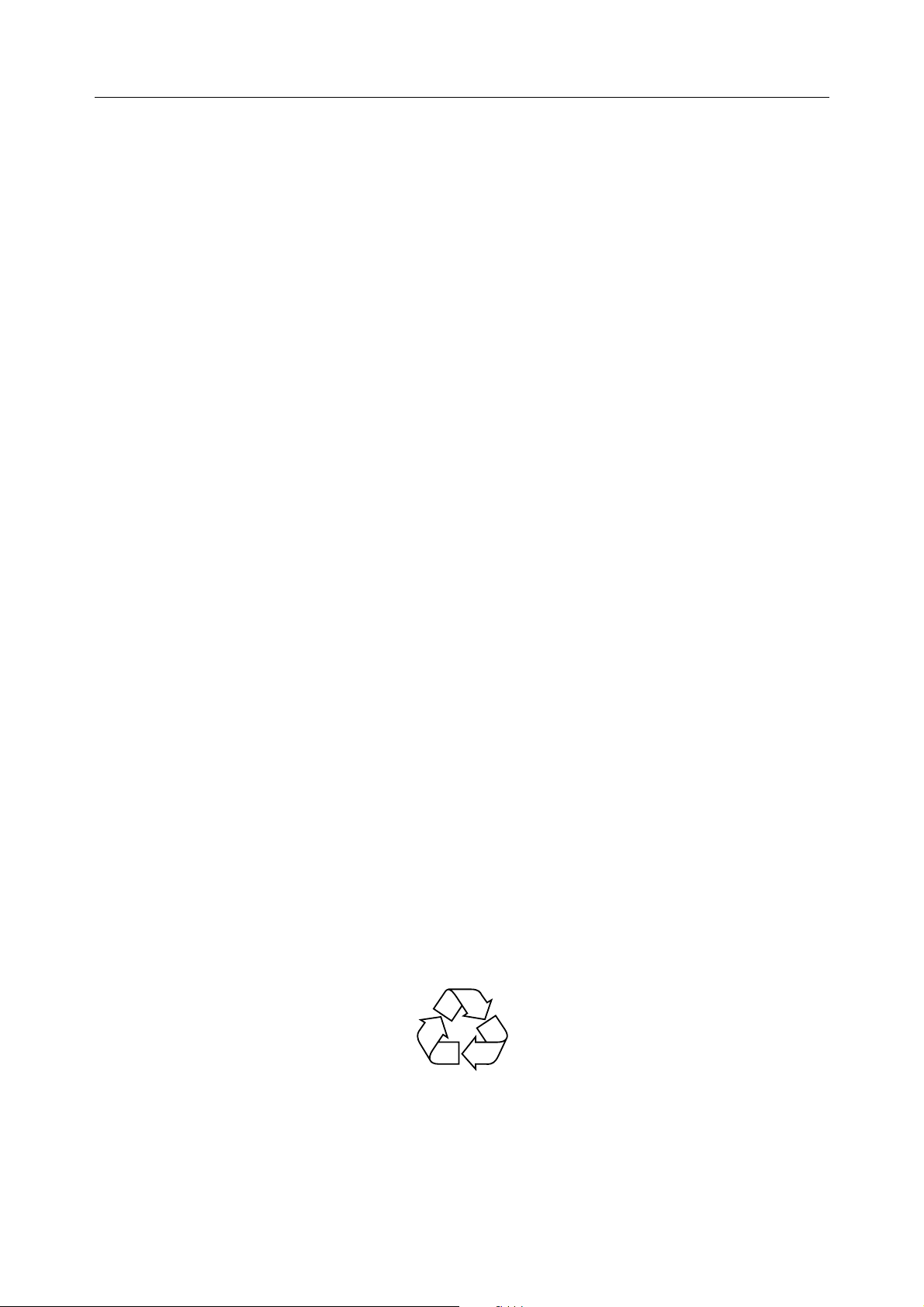
300M Wireless-N USB Adaptor
User Manual
REV: V1.0
RECYCLABLE
Page 2
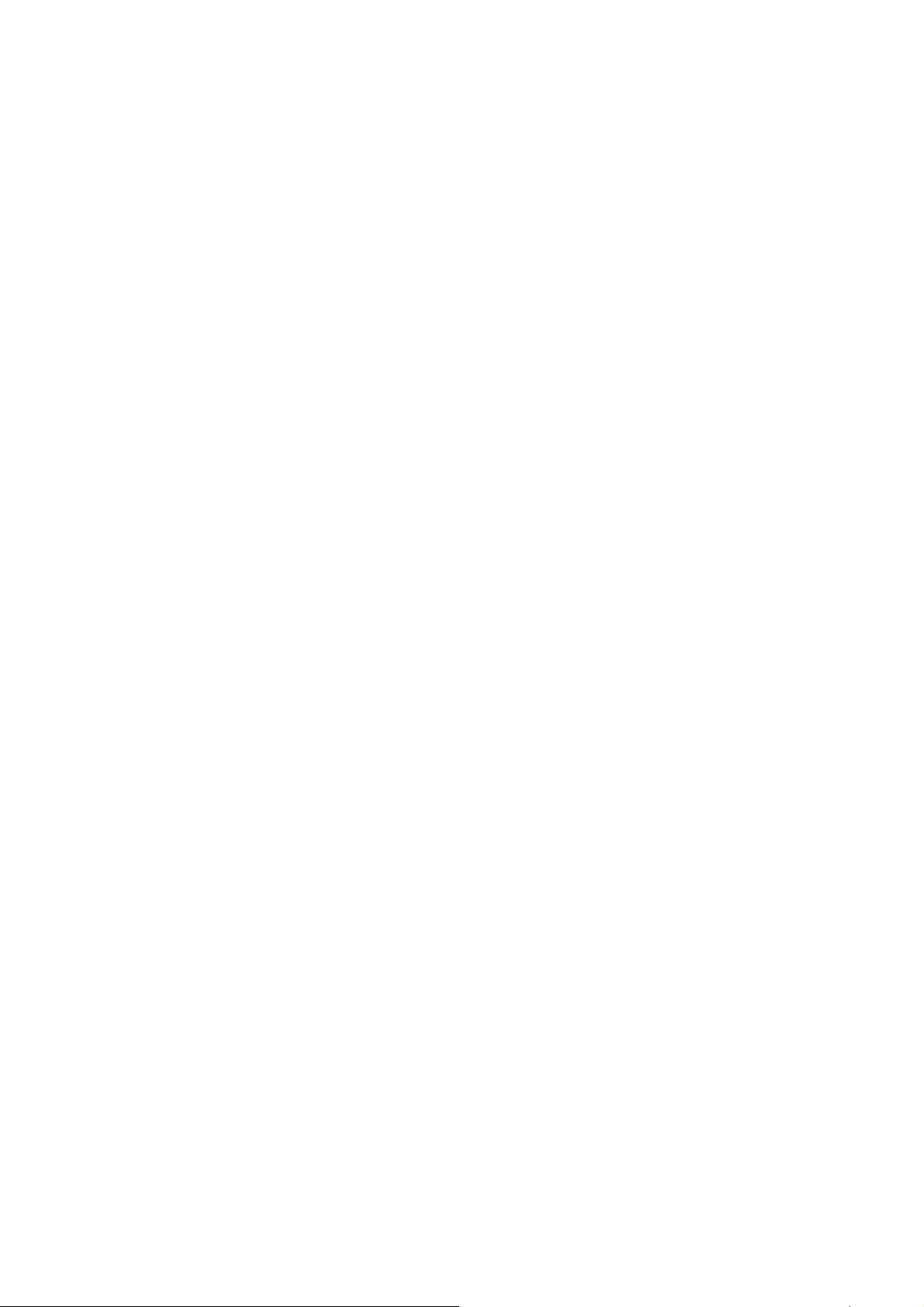
Certification
FCC CE
FCC Statement
This equipment has been tested and found to comply with the limits for a Class B digital device, pursuant to part
15 of the FCC rules. These limits are designed to provide reasonable protection against harmful interference in a
residential installation. This equipment generates, uses and can radiate radio frequency energy and, if not installed
and used in accordance with the instructions, may cause harmful interference to radio communications. However,
there is no guarantee that interference will not occur in a particular installation. If this equipment does cause harmful
interference to radio or television reception, which can be determined by turning the equipment off and on, the user
is encouraged to try to correct the interference by one or more of the following measures:
-Reorient or relocate the receiving antenna.
-Increase the separation between the equipment and receiver.
-Connect the equipment into an outlet on a circuit different from that to which the receiver is connected.
-Consult the dealer or an experienced radio/TV technician for help.
To assure continued compliance, any changes or modifications not expressly approved by the party responsible for
compliance could void the user’s authority to operate this equipment. (Example- use only shielded interface cables
when connecting to computer or peripheral devices)
FCC Radiation Exposure Statement
This equipment complies with FCC RF radiation exposure limits set forth for an uncontrolled environment. This
transmitter must not be co-located or operating in conjunction with any other antenna or transmitter.
This equipment complies with Part 15 of the FCC Rules. Operation is subject to the following two conditions:
(1) This device may not cause harmful interference, and
(2) This device must accept any interference received, including interference that may cause undesired operation.
This equipment should be installed and operated with minimum distance 20cm between the radiator and your body.
Caution!
The manufacturer is not responsible for any radio or TV interference caused by unauthorized modifications to this
equipment. Such modifications could void the user authority to operate the equipment.
Package Contents
The following items should be found in your package:
► 300M USB Wireless Adapter
► Quick Installation Guide
► CD-Rom
Make sure that the package contains above items. If any of the above items is missing or damaged, please contact
the store you bought this product from.
Page 3
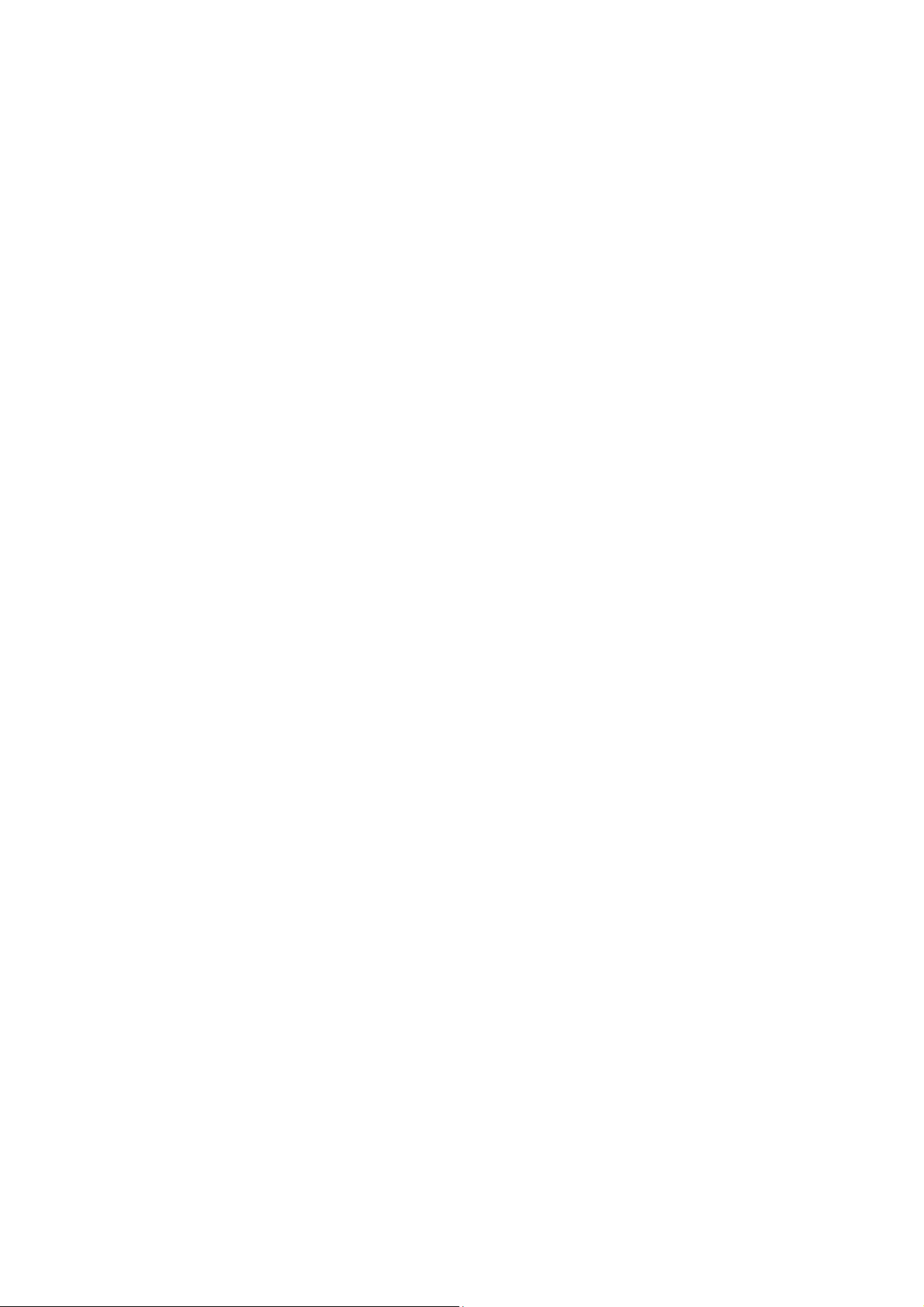
Content
1. Introduction .......................................................................................... 1
1.1. Product Overview ................................................................................................................................... 1
1.2. Main Features ......................................................................................................................................... 1
1.3. Standards ................................................................................................................................................ 1
1.4. Working Environment ............................................................................................................................ 1
1.5. System Requirements ............................................................................................................................. 2
2. Hardware and Driver Installation ......................................................... 3
2.1. Insert the Adapter ................................................................................................................................... 3
2.2. Driver and Software Installation ............................................................................................................. 3
3. System configuration ............................................................................ 6
3.1. General ................................................................................................................................................... 6
3.2. Profile ..................................................................................................................................................... 6
3.3. Link Information .................................................................................................................................. 14
3.4. Advanced .............................................................................................................................................. 15
4. Troubleshooting .................................................................................. 17
Page 4
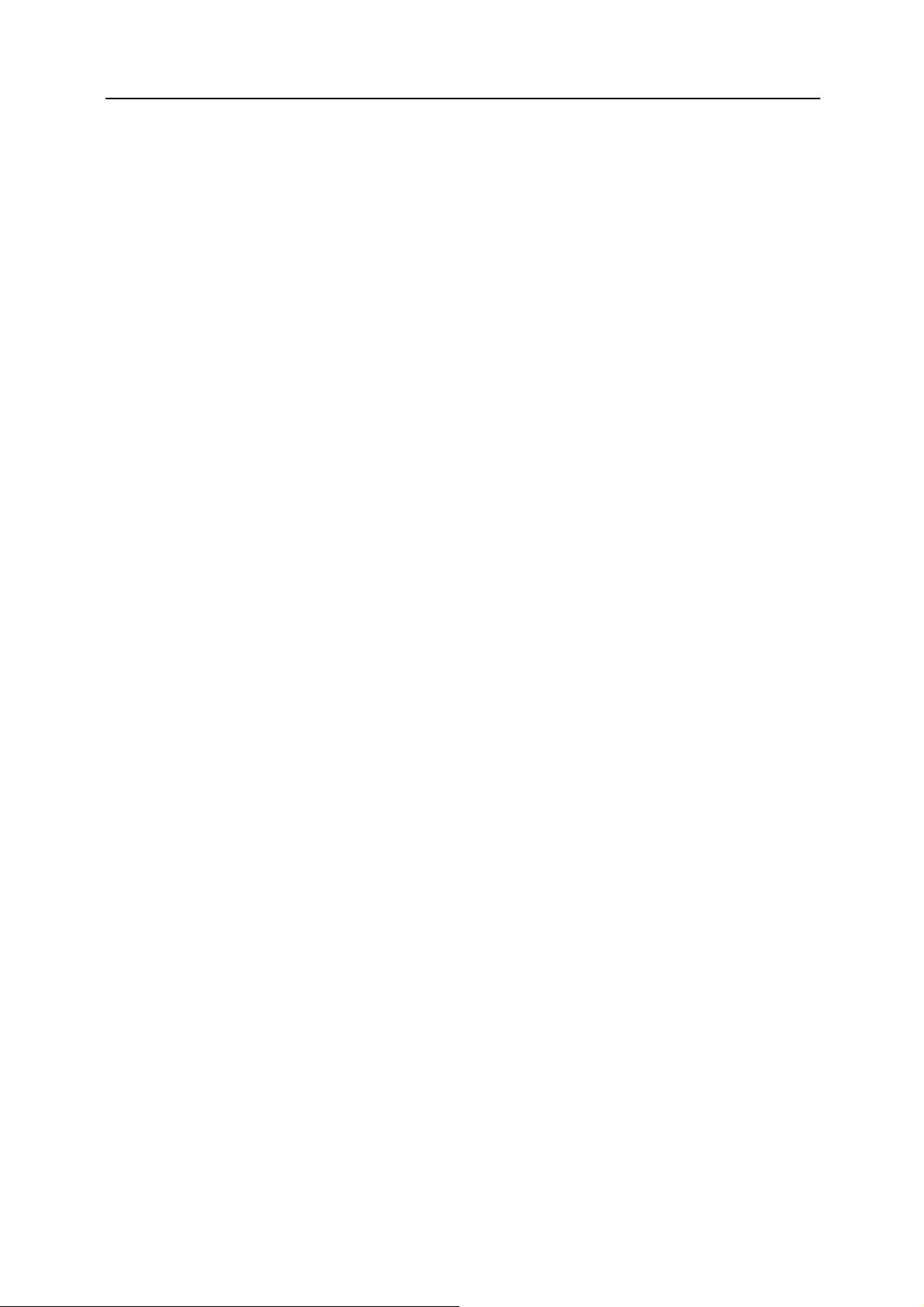
300M Wireless USB Adaptor User Manual
1. Introduction
1.1.ProductOverview
This USB Wireless adapter is a powerful USB 2.0 Adapter that installs quickly and easily with PCs. The
Adapter can be used in ad hoc mode to connect directly with other wireless adapters for peer-to-peer file
sharing, or in infrastructure mode to connect with a wireless access point or router. The adapter connects with
802.11n networks at up to 300Mbps, and is backwards compatible with 54Mbps 802.11g or 11Mbps 802.11b
devices. In every mode, your wireless connection can be protected so your data stays secure.
1.2.MainFeatures
► Supports 300Mbps transmission rates
► Complies with IEEE 802.11b, 802.11g and 802.11n standards for 2.4GHz Wireless LAN
► USB 2.0
► Meets 64/128-bit WEP, WPA, and WPA2 security standards
► Compatible with Windows 2000/XP/Vista/7
► Low power consumption
► Easy to install and configure
► WPS enabled
1.3.Standards
► 802.11b/g/n
► 802.11i
1.4.WorkingEnvironment
Temperature:
► 0° to 40° C (operating)
► -20° to 70° C (storage)
Humidity:
► 10% to 90 % non-condensing (operating)
► 5% to 95% non-condensing (storage)
1
Page 5
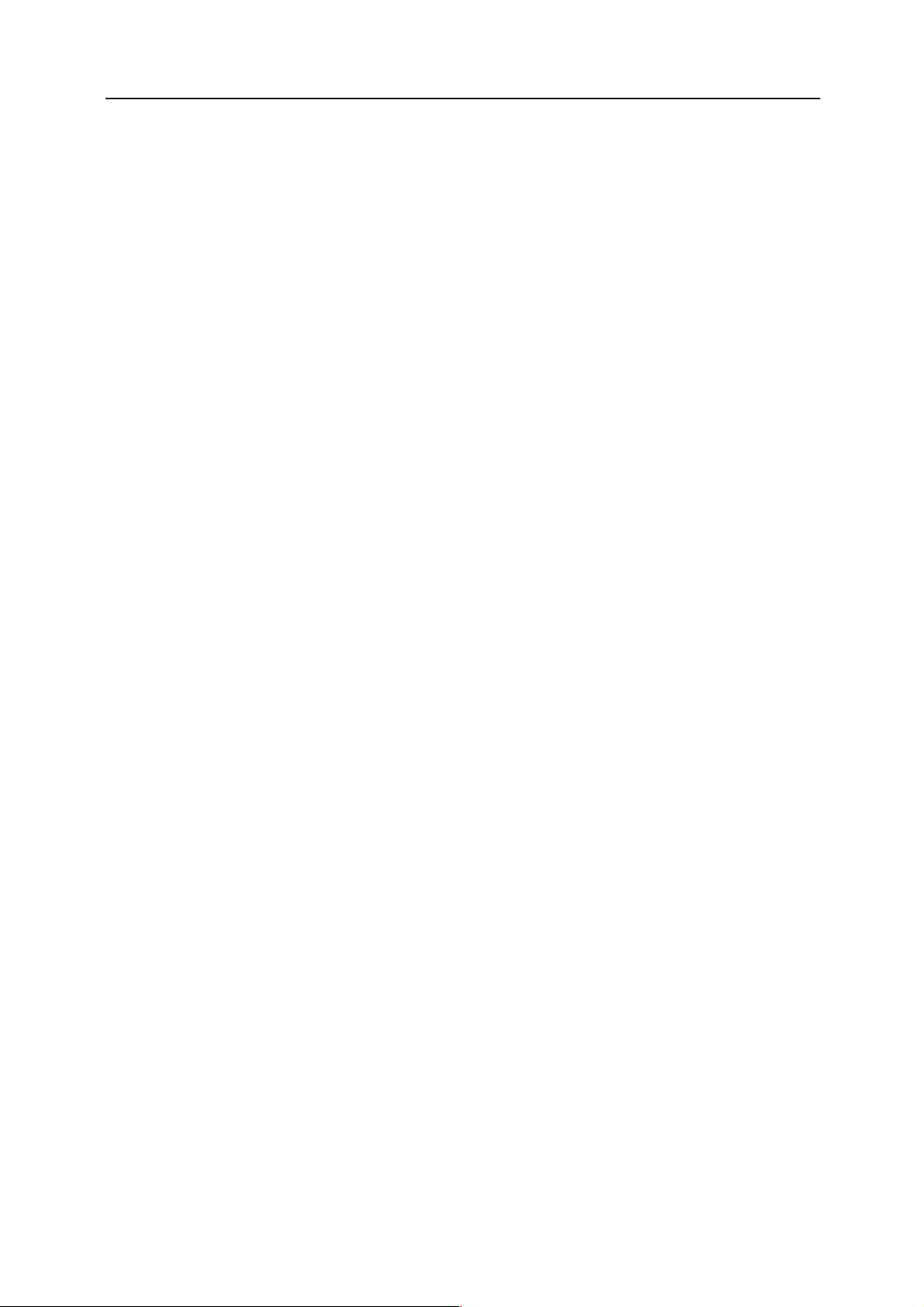
300M Wireless USB Adaptor User Manual
1.5.SystemRequirements
► Available USB 1.1 or USB 2.0 slot
► 300 MHz processor and 32 MB of memory
► CD-ROM drive
► An 802.11b/g/n access point (for Infrastructure Mode) or another 802.11b/g/n wireless adapter
► Microsoft® Windows® 7, Vista™, XP, 2000 SP4
2
Page 6
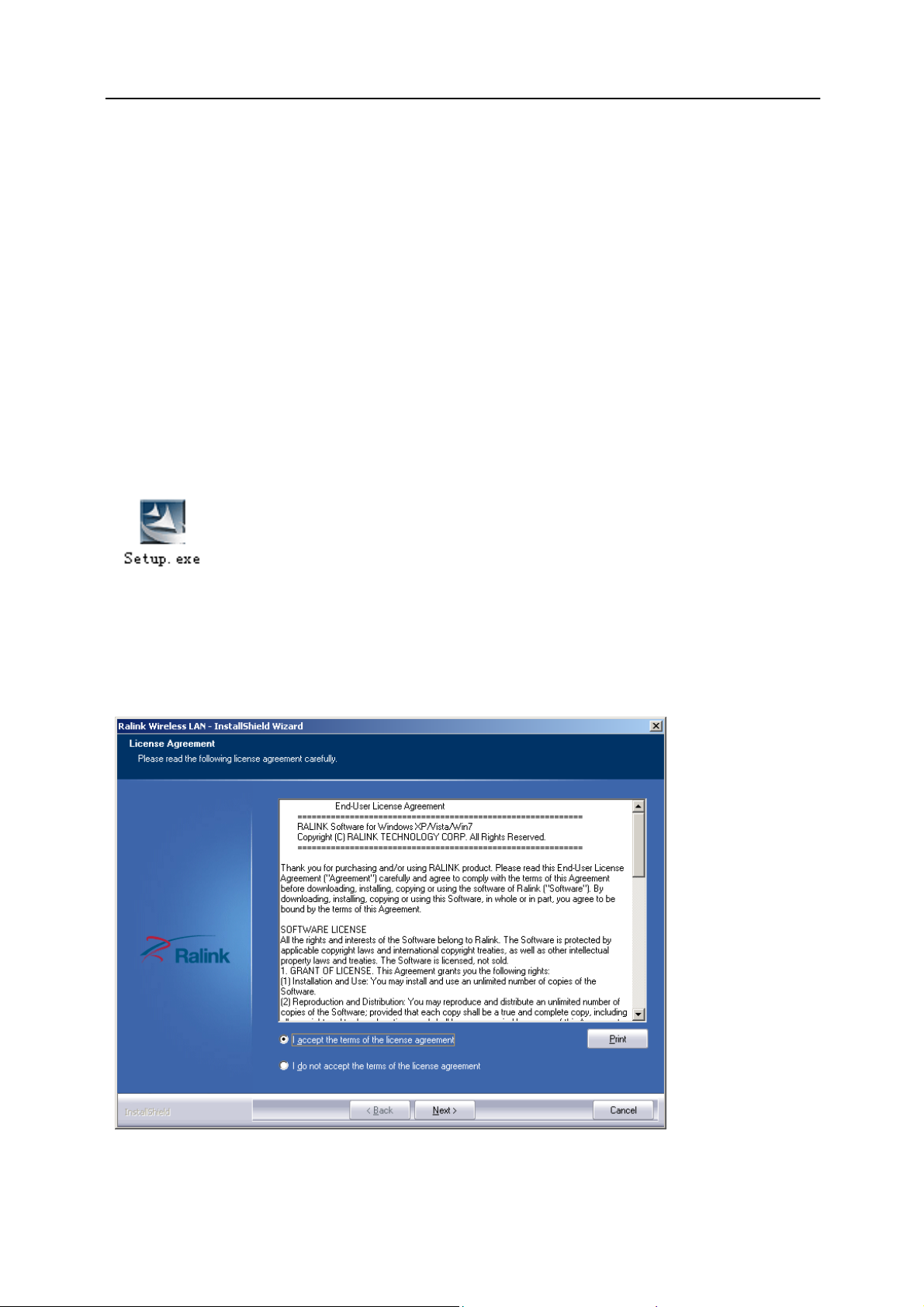
300M Wireless USB Adaptor User Manual
2. Hardware and Driver Installation
2.1.InserttheAdapter
Plug the USB Wireless Adapter into an available USB port on your computer, and the Found New Hardware
Wizard (windows 7) screen will appear; Close the wizard, then clicks the following steps to install;
2.2.DriverandSoftwareInstallation
Turn on the computer and insert the included CD in the CD-ROM drive. Click the Start button and choose
Run and enter D:\drivers\windows\setup.exe (if ‘D’ is your CD-ROM drive);
You can also access the optical disk D:\drivers\windows directory (if ‘D’ is your CD-ROM drive),
double-click "setup. exe " for installation;
The following is the step-by-step instructions in Windows 7. The steps and screens are similar for the
other Windows operating systems
Select “I accept the terms of the license agreement” and then click
Next;
Select “Install
dr
ive r a nd R ali nk W L A N U til it y ” a nd C lic k
3
Next;
Page 7

300M Wireless USB Adaptor User Manual
Select “Ralink
Conf
iguration Tool” and Click
Install;
Click “
Install”;
4
Page 8

300M Wireless USB Adaptor User Manual
Clic k “ Fin ish ” to
f
inish t h e drive r
installation;
5
Page 9

300M Wireless USB Adaptor User Manual
3. System configuration
The USB Wireless Adapter provides two modes: Station mode and Access Point mode, the default is Station
mode. You can select remote wireless AP to connect to Internet in station mode. But in the AP mode, the
wireless USB adapter act as a wireless access point which wireless client can connect to share an Internet
connection with others.
Use the Ralink WLAN Utility to check the link information, search for available wireless networks, or create
profiles that hold different configuration settings. You can double-click the icon on your desktop to run it.
Another way to start the Configuration Utility is to click Start> All Programs> Ralink Wireless> Ralink
Wireless Utility. If the utility is not selected to install, then you may use the utility your computer has (e.g.
windows zero config)
3.1.General
The General tab displays current Wireless statistics.
General Information
SSID: The unique name of the wireless network.
Rate: The data transfer rate of the current connection
IP Address: The IP Address of the Adapter
Mask: The Subnet Mask of the Adapter
Channel: The channel of the current connection
3.2.Profile
3.2.1. Quick Connect
If you want your wireless computers to communicate with other computers on your wired network via a
wireless access point.
6
Page 10

300M Wireless USB Adaptor User Manual
Select Available Network tab and click Refresh button to refresh current available wireless network, you can
double click it after highlighting a wireless network you want to connect, If it is encrypted, you need to enter
Network Key and confirm it and it will be OK.(Note: profile will detect the Authentication and Encryption of
current wireless network, you don‟t need to change it.)
Click
to enter the encryption
code .
7
Page 11

300M Wireless USB Adaptor User Manual
Click to connect the wireless
network.
3.2.2. Add to profile
Select a wireless network and click the “red” button to create this profile (the following picture).
Input the
c lick
pr
ofile na me and select Network Type, you should select “Infrastructure-connection
.
8
to AP”, then
Page 12

300M Wireless USB Adaptor User Manual
If it is encrypted, you need to enter Network Key to confirm it and then click next.(Note: profile will detect
the Authentication and Encryption of current wireless network, you don‟t need to change it .)
You can select “
Use Pre-logon Connection”
and click
The wireless network connection be added to the profile
.
list.
9
Page 13

300M Wireless USB Adaptor User Manual
3.2.3. Profile Management
Select a profile and you can delete, edit and export to computer as a Wireless profile file.
Also you can click the “Red” button to display the Profile list.
Select a profile and click the “red” button to save the current profile as a profile to your computer.
Give the saved profile file a name and click save.
10
Page 14

300M Wireless USB Adaptor User Manual
3.2.4. Wi-Fi protect setup
Wi-Fi Protect Setup (WPS) function can let you create a safety network easily. You can through PIN Input
Config (PIN) ‟or ‟Push Button (PBC)‟to encrypt your network. You only need to push the WPS
button in the router which support WPS function and click the functions in this adapter, then
the router will be encrypted to WPA2-AES mode automatically.
Note:
The status of WPS in the router must be
If you have configured encryption mode in your router, then when you use this WPS function, please
configure encryption mode to NONE, then it will be encrypted to WPA2-AES mode
automatically. If you don‟t want to change your encryption mode, then when you use this function,
the router will be encrypted to the mode that you have configured Click the “Red” button to
add a WPS Profile in profile list;
enabled
Method 1: PBC
Select “Push-Button” in WPS Method then click next.
11
Page 15

300M Wireless USB Adaptor User Manual
Click “Start PBC” and click the WPS button of your wireless router at the same time, Please wait a
moment, the connection between the adapter and the router will be established
automatically.
PIN
Method 2:
Select “PIN” in WPS Method then click
next.
Select the appropriate configuration mode, and you will get a number in PIN Code, then click next.
12
Page 16

300M Wireless USB Adaptor User Manual
Click “Start PIN” button, then Input the PIN code of the adapter’s WPS page into the router’s WPS
configure page, then click “connect”, please wait a moment, the connection between the adapter and the router
will be established automatically.
3.2.5. Available Network
The Available Network tab, displays a list of infrastructure and ad-hoc networks available for connection.
13
Page 17

300M Wireless USB Adaptor User Manual
The section of the window displays the Available Networks. Double-click the network to which you wish to
connect.
3.3.LinkInformation
Click the “Red” button to show the link information.
The Status tab displays the detailed information of current device and wireless connection.
14
Page 18

300M Wireless USB Adaptor User Manual
Click to empty the
statistics.
3.4.Advanced
Click “Red” button to change the advanced configuration.
Here you can change “Wireless Mode” and select your country’s region code. (Country
Code Selection feature is disabled by firmware - device marketed in the US is firmware
limited to channel 1 ~11 )
15
Page 19

300M Wireless USB Adaptor User Manual
certif
Here you can install
icate, including “User certificate” and “Issuer certificate”.
select certificate file, and click
button to
install.
Click
button to
16
Page 20

300M Wireless USB Adaptor User Manual
4. Troubleshooting
This chapter provides solutions to problems that may occur during the installation and operation of the USB
Wireless Adapter. Read the descriptions below to solve your problems.
1. The USB Wireless Adapter does not work properly?
Reinsert the USB Wireless Adapter into your PC’s USB slot. Right click My Computer and select Properties.
Select the device manager and click on the Network Adapter. You will find the Adapter if it is installed
successfully. If you see the yellow exclamation mark, the resources are conflicting. You will see the status of
the Adapter. If there is a yellow question mark, please check the following:
Make sure that your PC has a free IRQ (Interrupt ReQuest, a hardware interrupt on a PC.)
Make sure that you have inserted the right adapter and installed the proper driver. If the Adapter does not
function after attempting the above steps, remove the adapter and do the following:
Uninstall the driver software from your PC.
Restart your PC and repeat the hardware and software installation as specified in this User Guide.
2. I cannot communicate with the other computers linked via Ethernet in the Infrastructure
Configuration?
Make sure that the PC to which the Adapter is associated is powered on.
Make sure that your Adapter is configured on the same channel and with the same security options as with
the other computers in the Infrastructure configuration.
3. What should I do when the computer with the Adapter installed is unable to connect to the wireless
network and/or the Internet?
Check that the LED indicators for the broadband modem are indicating normal activity. If not, there may be
a problem with the broadband connection. Check that the LED indicators on the wireless router are functioning
properly. If not, check that The AC power and Ethernet cables are firmly connected. Check that the IP address,
subnet mask, gateway, and DNS settings are correctly entered for the network. In Infrastructure mode, make
sure the same Service Set Identifier (SSID) is specified on the settings for the wireless clients and access points.
In Ad-Hoc mode, both wireless clients will need to have the same SSID. Please note that it might be necessary
to set up one client to establish a BSS (Basic Service Set) and wait briefly before setting up other clients. This
prevents several clients from trying to establish a BSS at the same time, which can result in multiple singular
BSSs being established, rather than a single BSS with multiple clients associated to it. Check that the Network
Connection for the wireless client is configured properly. If Security is enabled, make sure that the correct
encryption keys are entered on both the Adapter and the access point.
17
