Page 1

NVR-0316 User’s Manual
1
Version 1.0.0
NVR-0316
User’s Manual
Page 2

2
NVR-0316 User’s Manual
Table of Contents
Hardware ................................................................................. 4
Overview ........................................................................................ 4
LED & Buttons Definitions .............................................................. 4
Connect to the NVR .................................................................. 5
Use NVR Search Utility ................................................................... 5
Access the NVR with its default IP address .................................. 10
Main/Live View ...................................................................... 12
a.The UI’s 5 main functions: ......................................................... 13
b. Date and Time display .............................................................. 13
c. User’s configuration .................................................................. 13
d. Hardware events notification ................................................... 14
e. Channels status ........................................................................ 14
f. Video frame ............................................................................... 14
g. List view ................................................................................... 15
h.1, 4, 9, 16 Pattern view ............................................................. 16
i. Sequence view ........................................................................... 16
j. Save view .................................................................................. 16
k. Saved view ............................................................................... 17
l. Digital zoom .............................................................................. 18
Playback view ........................................................................ 20
a. Zoom on a range of time ........................................................ 21
b. Minimize the bar of the playback ............................................ 21
c. Certain functions you can perform to the playback video......... 21
d. Take a snapshot of a playback video ........................................ 21
Event view .............................................................................. 26
NVR Setup – Settings ............................................................. 28
Display ......................................................................................... 28
Network Settings .......................................................................... 29
DHCP Server ................................................................................. 32
DDNS Service ............................................................................... 32
Time and Date .............................................................................. 33
Storage ......................................................................................... 34
Users & privileges ........................................................................ 35
Add a new user ............................................................................. 36
Change the password of the “admin” account ................................... 36
Group Privilege ............................................................................. 37
Camera ......................................................................................... 38
Automatic Search .......................................................................... 38
Add a camera manually .................................................................. 41
Recording ..................................................................................... 42
Scheduling .................................................................................... 44
Preset Point Setting ..................................................................... 45
PTZ Preset Settings ....................................................................... 45
Page 3

NVR-0316 User’s Manual
3
PTZ Preset Sequence ..................................................................... 47
OSD Settings ................................................................................ 47
Event sources ............................................................................... 50
Event sources ............................................................................... 50
Notifications.................................................................................. 52
Event actions ................................................................................ 54
E-Map ........................................................................................... 55
Local E-Map Setting ....................................................................... 55
Google Map Setting ....................................................................... 58
Device Info ................................................................................... 59
Log ............................................................................................... 60
Maintenance ................................................................................. 61
Firmware Upgrade ......................................................................... 61
Backup & Restore ......................................................................... 63
USB backup .................................................................................. 64
NVR Media Player ................................................................... 66
Play the backup file with the NVR Media Player ............................ 66
Open Event Snapshot images with NVR Media Player ................... 71
Page 4

4
NVR-0316 User’s Manual
Hardware
Overview
LED & Buttons Definitions
Page 5
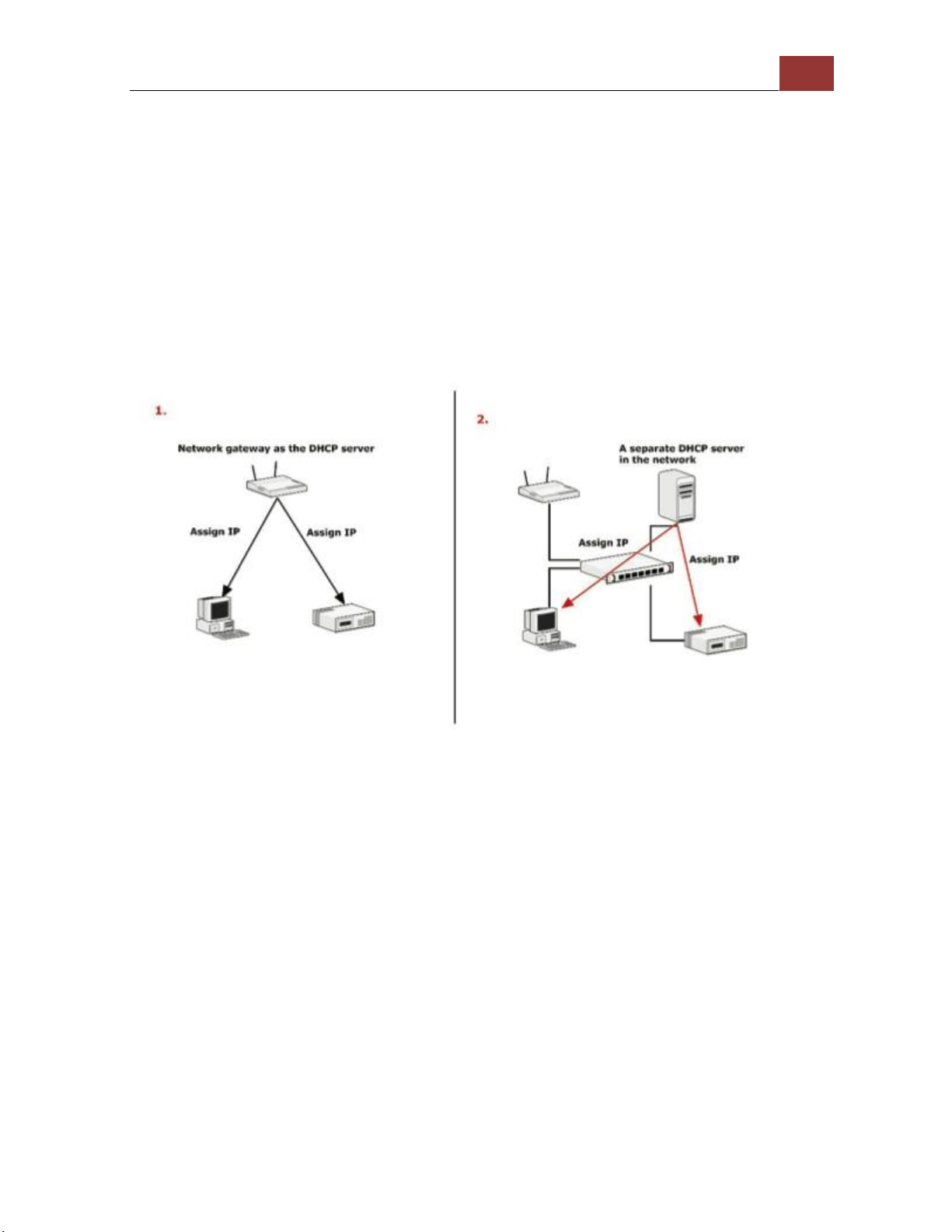
NVR-0316 User’s Manual
5
Connect to the NVR
There are various ways you can connect to the NVR and below are the
suggested methods for different network setup:
• The NVR is placed in a network with a DHCP server: Connect to
the NVR by using “NVR Search” Utility
• The NVR is placed in a network without DHCP server (or you are
connecting to it directly): Access the NVR with its default IP
Use NVR Search Utility
If the NVR is placed in a corporate network or a local area network
where a DHCP server is already presented, run the “NVR Search”
utility from a computer that is on the same network and locate the
NVR with its IP address that is assigned by the top-level DHCP server.
Page 6

6
NVR-0316 User’s Manual
To begin, launch the “NVR Search” utility from the CD and proceed
with the installation:
Page 7

NVR-0316 User’s Manual
7
Once the installation is complete, check the “Launch the Search AP”
option and click “Finish”.
The search should start automatically and its status should be displayed.
Page 8

8
NVR-0316 User’s Manual
The NVR should be located and its IP address should be displayed.
Double-click on an NVR and the search program should automatically
access the NVR’s web administration page from your default browser.
Page 9

NVR-0316 User’s Manual
9
You should be prompted for the NVR’s username and password. Enter
its default username “root” and password “root” and then
click ”OK” to enter the system
Please make sure you are using Internet Explorer 7 or above
If you are running Windows Vista or 7, please make sure you are
running Internet Explorer with the “administrator” privilege.
Page 10

10
NVR-0316 User’s Manual
Access the NVR with its default IP address
The NVR comes with a pre-configured static IP “192.168.101.50”.
However, it is only used when there is no DHCP server presented in
the network. The NVR will turn on its DHCP server function and act as
the DHCP server in the network. To connect to the NVR, use a PC that
is on the same network over a switch or hub, or connect the PC
directly to the NVR using a crossover CAT5 Ethernet cable.
The PC that is connected directly to the NVR (or within the same local
area network) should receive an IP from the NVR. Simply access the
NVR from your web browser with its IP address
Page 11

NVR-0316 User’s Manual
11
Again, you should be prompted for the username and password. Enter
its default username “root” and password “root” and then click ”Login”
to enter the system
If you use local UI to operate NVR, click to display virtual
keyboard to enter user name and password.
Page 12

12
NVR-0316 User’s Manual
Main/Live View
The main/live view is the first interface displayed once you access to
the NVR through the internet browser.
It displays the live video of all the cameras added to the NVR and
following the pattern chosen by the user. The interface has many
functions explained bellow.
The “Live View” page provides the following functions:
• Retrieve camera’s video stream
• Retrieve camera’s status
• Perform Live Sequence Viewing
• PTZ Control (Click directly on the video)
• Perform PTZ Preset Sequence viewing
• Perform manual recording
• Take snapshot - as soon as a snapshot selection is made, the
snapshots are automatically saved to x:\SnapshotFolder ("x"
represents the partition where Windows is installed, e.g: C:\)
• Receive audio of a video stream
• Send audio
• Control “Buzzer”
• Change web UI display language
Page 13

NVR-0316 User’s Manual
13
a.The UI’s 5 main functions:
The bar displays the 5 main functions of the Web User
Interface (UI).
The Live view is the main view .The other 4 views will be
explained in each chapter.
b. Date and Time display
The Date and the Time are defined by the user in the settings
section of the NVR.
c. User’s configuration
It displays the name of the current user.
If you click on the name of the user, the context menu offers the
functions bellow:
- Language settings
- User setting
- Locking the screen
- Logout function
Page 14

14
NVR-0316 User’s Manual
d. Hardware events notification
In this section, you will receive notifications if a warning sound is
triggered or if the hard drive of the NVR failed in recording data.
e. Channels status
If you click on the icon, page tab will display the current status of
the channels added to the NVR.
It can also display the current configuration used for the event
recording or the configuration settled for the scheduled and manual
recording.
The channels status page is updated as long as the NVR’s main
user interface is open.
f. Video frame
All the camera’s videos are displayed in this frame.
- The PTZ function is available by clicking of the left button of the
mouse on the camera’s view.
- Double click on the left button of the mouse enables the zoom
function. To disable it you can click on the right button of the
mouse.
Page 15
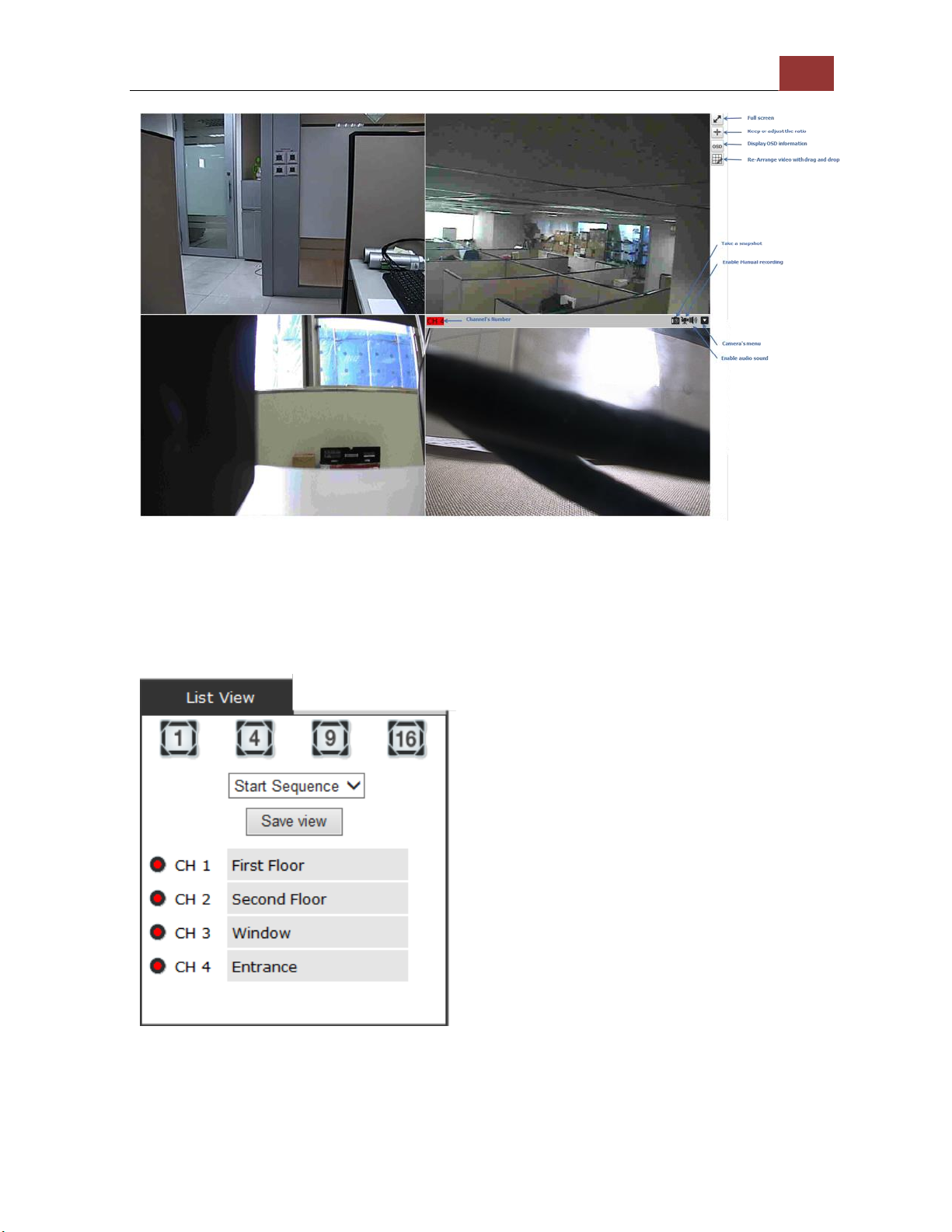
NVR-0316 User’s Manual
15
If the cursor is pointing on one of the cameras, it will show a bar
in the top.
The bar displays the channel’s number and some functions as
showed on the snapshot above.
g. List view
It displays the list of channels added to the NVR. Each channel
represents a camera with its name, the channel number and its
currents status.
Page 16
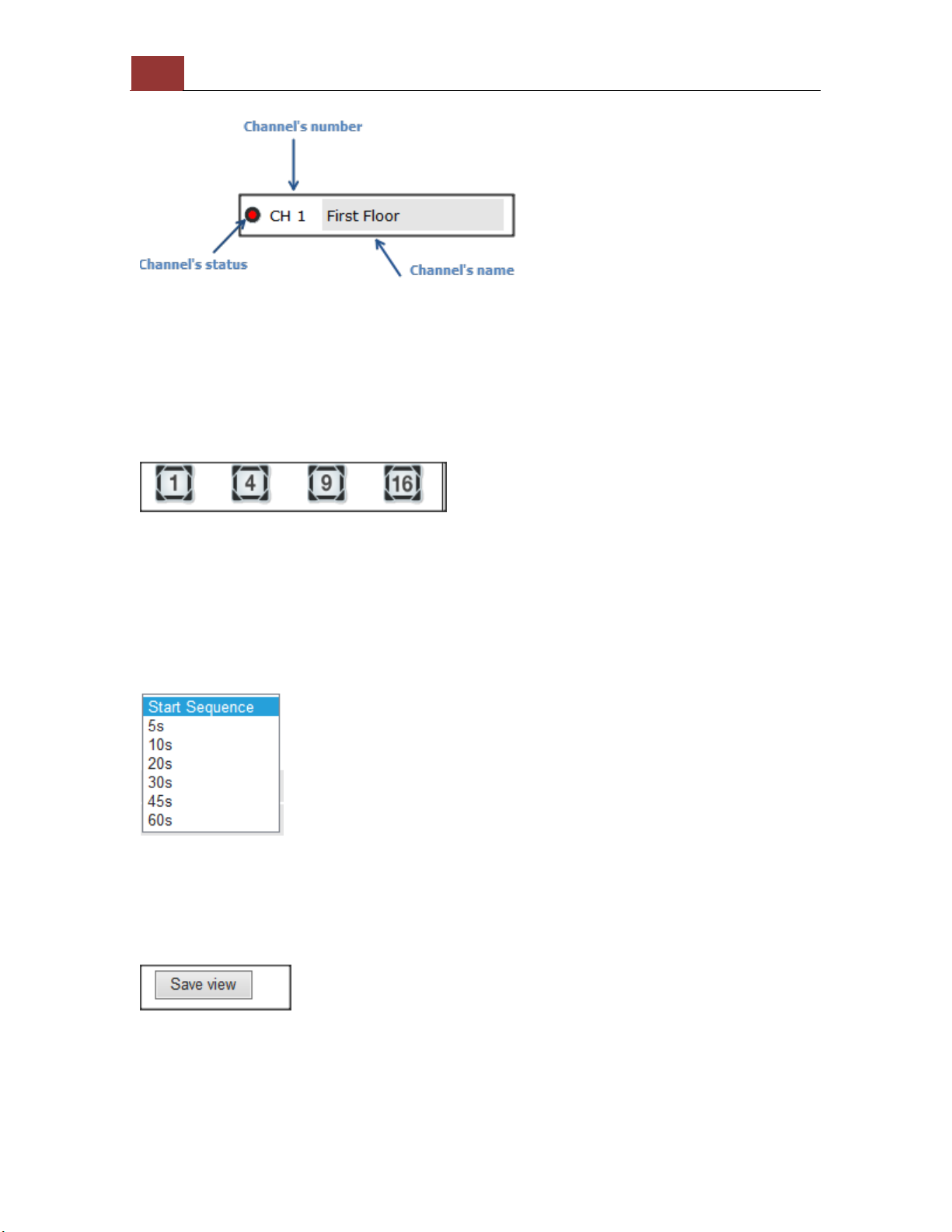
16
NVR-0316 User’s Manual
The channel’s status is defined by 3 colors:
- Red: The channel is recording and the live view is available
- Blue: The channel is connected and live view is available
- Grey: The camera is disconnected
h.1, 4, 9, 16 Pattern view
Different patterns of live view can be displayed on the video frame.
You can display 1, 4, 9, or 16 cameras at once.
Every time you click on an “ n” pattern icon, the live video of the next
“n” cameras will be displayed.
i. Sequence view
The sequence mode will automatically switch between a single or
group of cameras every a certain period of time. You can define this
period to 1 second to 60 seconds
j. Save view
Click on the save view button and you will able to name the current
view and save it.
This will help to quickly display your configured views when needed.
Page 17

NVR-0316 User’s Manual
17
k. Saved view
This section can display the views that you have already saved.
You can choose the views from the list you have created. You are
also able to switch between saved views every certain period of
time by clicking on the “start sequence function”.
If you check the box beside the name of the view, you can edit or
delete the view.
Page 18

18
NVR-0316 User’s Manual
l. Digital zoom
Next, hold the mouse left button and draw a square on the video to
specify the zoom in area
Page 19

NVR-0316 User’s Manual
19
Once the image is digitally zoomed in, use the mouse scroll button to
further zoom on or zoom out the image. Hold and left-click on the
image and move the mouse to move the zoomed in video.
You are able to adjust brightness of the live video from the right-click
menu.
Same thing as the brightness, you can set the contrast for the live
video from the right-click menu as well.
You can change the web UI display language from the current login
username link located at the upper-right hand corner. Click on the link
opens up a new window, which displays detail information about the
user as well as a drop-down menu that lets you change the display
language.
Page 20

20
NVR-0316 User’s Manual
Playback view
Playback is a function that allows you to play one or more videos that
were previously recorded by a chosen recording method or due to an
event trigger. The NVR offers synchronized playback from up to 4
channels and various types of search methods are provided to help
you find the footage you need quickly.
You can turn on or off the audio of a recorded video at your choice if
audio was also recorded during the recording of the video.
Playback video can be viewed in full screen and snapshots can be
taken and saved during a video playback.
To play a recorded video:
Page 21

NVR-0316 User’s Manual
21
1. Select channel
2. Choose “search mode”, by times or by events
a. Zoom on a range of time
If you click on the icon you can zoom on range of the time and get
more details on the playback bar.
b. Minimize the bar of the playback
If you click on the icon you can minimize the playback range to get
more space for the videos.
c. Certain functions you can perform to the playback video
You can do the followings by right clicking on the playback video:
1. Play Audio
2. Snapshot
3. Export as AVI file
4. Digital PTZ
5. Adjust brightness
6. Adjust Contrast
d. Take a snapshot of a playback video
To take a snapshot, click on the button “ ”, there is a manual
showing up. You are given with options to take 1 snapshot or 3
continuous snapshots.
If the "3 continuous snapshots" option is chosen, the new window
displays snapshots and lets you view them individually by using the
"Prev", "Next" buttons shown above.
However, as soon as a snapshot selection is made, the snapshots are
automatically saved to x:\SnapshotFolder ("x" represents the partition
where Windows is installed, e.g: C:\)
Page 22

22
NVR-0316 User’s Manual
You can right-click anywhere on the image and select "Save Picture
As..." to save the images somewhere else if you wish.
Page 23

NVR-0316 User’s Manual
23
“Bookmark” is used to set a time range for export.
1. Click will set the current playback time as “Start” time. A blue slider
should be displayed on the timeline.
2. Click again will set the current playback time as “end” time. A blue
slider should be displayed on the timeline.
Click “Download” to open a pop-up dialog for export options
Page 24

24
NVR-0316 User’s Manual
On Web UI
Page 25

NVR-0316 User’s Manual
25
On local UI, the recorded video can be backed up to a USB disk with
AVI file. It is required to plug in a USB disk formatted in FAT32 prior to
using the backup function. Click “OK” to open a pop-up dialog for USB
disk options
Click “OK” to start back up
Page 26

26
NVR-0316 User’s Manual
Event view
This section displays the last events recorded by the NVR.
The events can only be detected and displayed if you have configured
it on the NVR’s settings. You can display the event of all the channels
at once or by each channel.
You can click on one of the picture on the bottom of the UI to display
the de event related to it. The event can also be displayed if you
choose them from the list in the right side of the UI.
Page 27

NVR-0316 User’s Manual
27
Page 28

28
NVR-0316 User’s Manual
NVR Setup – Settings
The “Settings” page provides users options to setup the device quickly
and properly. After properly configuring all settings in all the subpages, users should expect a fully working network video recorder that
is ready to manage cameras on the network. We will start by
configuring its network settings to make sure it works correctly in your
network. Next, we will help you adjust the system time so videos will
be recorder with correct timestamp. To better secure the system for
unwanted disturbance, we will guide you on setting up user’s account
and privileges to prevent settings gets altered by users other than the
system administrator. Lastly, we will tell you what you should expect
after installing a hard disk and how to prepare the hard disk for the
video recording.
Display
The "Display" configuration page allows you to choose the most
optimized display resolution for the monitor that's used with NVR, as
there will be circumstances that the incorrect resolution may be used
when the system first boots up.
The NVR comes with two video outputs (HDMI: Primary as default,
VGA: Secondary as default). You can set which to be used as primary
and secondary in this page other than setting the resolution.
You are also able to set the function to be displayed on the secondary
monitor in this page.
Page 29

NVR-0316 User’s Manual
29
Currently you can configure the secondary monitor to display live
videos with selected channels in desired layout, or live video in
automatic sequence view.
NOTE: The NVR will reboot automatically upon change of
resolution/or monitor for the new setting to take effect or be
detected.
Network Settings
Page 30

30
NVR-0316 User’s Manual
The NVR supports three connection types that can be configured
depends on how the network is setup:
1. Set network automatically
Set the NVR to configure network settings automatically
1) When no other DHCP server is in the network, the NVR should use the default IP:
192.168.101.50 and turn on built-in DHCP servers
2) Users should not be able to change IP settings when this mode is selected
3) Users can not turn on/off built-in DHCP server
2. Get network configuration automatically
This sets the NVR as a DHCP client
1) If no other DHCP server is in the network. The NVR should change to use the auto
mode automatically
2) Users should not be able to change IP settings when this mode is selected
3) Users can not turn on/off built-in DHCP server
3. Use manual configuration
Set the NVR to use static IP
1) Built-in DHCP server should be turned on when this mode is selected.
2) Use the NVR’s default static IP when this mode is selected.
3) Users can change the IP settings
Users can turn on/off built-in DHCP server.
You need to adjust settings in this page for the device to work properly
in your network. It is critical that settings here are configured correctly
based on your network configurations so that the recorder can be
administered through the local area network and cameras can be
connected from it.
Page 31

NVR-0316 User’s Manual
31
By default, the recorder is set to "Set network automatically" which if
there's a DHCP server in the same local network, the NVR can obtain
IP address from DHCP server, and you can locate the NVR by using the
NVR search utility.
If there's no DHCP server in the network, and the NVR is set to enable
DHCP server, it will use its own default static IP 192.168.101.50.
If you wish to set the recorder to use a static IP address in your local
area network,
1. Choose “Use manual configuration”
2. Enter the IP address, subnet mask, default gateway address and
DNS server address for the recorder
* The recorder can detect the presence of a DHCP server upon startup.
It sets itself to use static IP address if there is no DHCP server
currently presented in the network. Its DHCP server function is also
turned on at the same time to assign IP addresses to cameras that are
later connected to the network or you can manually turn off the DHCP
server function if you wish to use a separate DHCP server.
Page 32

32
NVR-0316 User’s Manual
DHCP Server
The built-in DHCP Server function is NOT always configurable and is
greatly dependent to the connection type that is set to use in "
Network Settings".
DDNS Service
DDNS, which stands for “Dynamic DNS”, is a method, protocol, or
network service that provides the capability for a networked device,
such as a router or computer system (in this case, the NVR) using the
Internet Protocol Suite, to notify a domain name server to change, in
real time, the active DNS configuration of its configured hostnames,
addresses or other information stored in DNS.
A popular application of dynamic DNS is to provide a residential user’s
Internet gateway that has a variable, often changing, IP address with
a well-known hostname resolvable through standard DNS queries.
Page 33

NVR-0316 User’s Manual
33
This is useful if the NVR is placed on the Internet with a dynamic
public IP, which once the DDNS is properly setup, users can access the
NVR remotely with the DDNS domain name without worrying if the IP
has changed or not.
*Please make sure a valid DNS server has been configured under the
“Network Setting” page in order for this function to work properly.
*The NVR currently works with free DDNS service provided by
“DynDNS & No-IP”. For more information, please go to
www.dyndns.com & http://www.noip.com/
*If the NVR is placed behind a router or Internet gateway, please
make sure port forwarding for port 80 is configured on the router or
the gat- way in order for the DDNS function to properly register with
the service. It’s often suggested to use the DDNS function in the
router/ gateway for such case instead.
*Once you have the DDNS function successfully up and running,
please DO NOT forget to configure port forwarding for the NVR web
port (default 80) and the streaming port (default 9877) in the
router/gateway for remote viewing. You can then type in
http://yourddnsdomain in the browser to access the NVR remotely for
live view.
Time and Date
Set the time and date by selecting the time zone according to your
location. It is imperative that you set the recorder’s time correctly to
avoid the following errors:
Page 34

34
NVR-0316 User’s Manual
• Incorrect display time for playback videos
• Inconsistent display time of event logs and when they actually occur
After selecting the time zone, choose an option below to set the
recorder time
•Sync with NTP server – enter the hostname or IP address of a valid
NTP server and set how often the recorder should synchronize the time
with it by using the “Update interval” drop-down menu
•Configure manual – Use the drop-down list and configure the time
manually
• Sync with PC – Check this option to synchronize the recorder time
with the PC that you are currently using to access the recorder
Storage
Page 35

NVR-0316 User’s Manual
35
Once you install a hard disk to the recorder, you would need to
initialize it so that it can be ready for recording. You can obtain basic
information about the disk you installed in this page.
To initialize it, simply choose the “Format” and disk ID in Disk actions,
then click “Apply”
*This page will list the Internal disks, and the USB disk only. The HDD
will be formatted in EXT4 file system.
• Disk ID: Display disk ID
• Model: Display HDD model name
• Capacity: Display HDD capacity in “GB”
• Remaining space: Display remaining space in “GB”
• Online Time: Display when it was formatted
• Recording Period: Display period of time recording was taken place
• Est. remaining recording time: Calculate remaining recording time
based on remaining disk space and current cameras’ settings
• Status: Display HDD status
Users & privileges
Multiple users can access the recorder simultaneously. You can add,
remove, and edit users by using options provided in this page to keep
user information organized. Each recorder comes with a built-in
Page 36

36
NVR-0316 User’s Manual
“admin” account with password “admin”. It’s highly recommended to
change the password upon your initial login.
Add a new user
• Click “Add” to add new user
• Enter a username and password
• Select a group from the “Group” drop-down menu to assign the new
user to a particular group
• Click “Apply” to finish configuration
Change the password of the “root” account
1. Click and highlight the “admin” account in the account list and click
Page 37

NVR-0316 User’s Manual
37
2. Its information should be displayed
3. Enter a new password in the “Password” field and enter it again in
“Confirm Password”
Group Privilege
Group Privilege is where you can create multiple customized access
policies for situations if you need the recorder to be accessed by users
other than the administrator. There are 7 pre-defined user groups for
privilege configurations. You can do so by creating a group, and then
remove access privileges for certain configuration pages or cameras.
Users that are created and assigned to this group will have limited
access instead of full administration rights.
The recorder comes with seven built-in groups and five built-in
privilege profiles, except the “admin” and the “guest” accounts; the
other five groups are fully customizable or you can simply assign a
group with one of the default privilege profiles. You can, however,
assign more than one users to the “admin” account if you wish to do
so. The guest account comes with a “view-only” privilege in the “Live
View” page, and users in this group do not have the power to make
any changes in the “Live View” page or have access to pages other
than the “Live View” page.
To change a group configuration, after clicking “Add” to add new user
account, press “Edit” to change Group privileges.
Page 38

38
NVR-0316 User’s Manual
You can change the group name and privilege.
Camera
Automatic Search
In “Settings” >> “Cameras”, click the “Auto search” button to perform
the camera search.
After that, the search should begin and its status should be displayed:
Page 39

NVR-0316 User’s Manual
39
Found cameras should be listed and simply select a camera from the
list
Page 40

40
NVR-0316 User’s Manual
Its corresponding information should be displayed in the “Camera
Information” section. Enter its username and password and press
“Next” to detect this camera.
If connection establishes successfully, camera’s detailed information
should be polled and displayed as below.
Adjust its video format, frame rate, resolution or bitrate...etc if you
wish and then click “Apply” to finish adding the camera.
You can click “Next” to set up recording stream if dual stream is
supported on this camera.
Some cameras are capable of dual streaming profiles, in which
different video codecs are used for different purposes.
You will be able to use different video format for continuous recording
if it's a dual-stream capable camera.
Page 41

NVR-0316 User’s Manual
41
Add a camera manually
Page 42

42
NVR-0316 User’s Manual
Simply follow the instruction described above but click “Add manually”
function, enter the camera’s IP address and credential in the “Camera
Information” manually.
*If cameras are marked with "*" in the search result, it means those
cameras are already configured and connected to the NVR.
Recording
The “recording” gives users the overall control of how and when a
recording is performed and the quality of different types of recordings
performed on each channels. It can help the recorder to operate with
Page 43

NVR-0316 User’s Manual
43
sufficient system resource by performing recording only when it’s
necessary with adjustable recording frame rate.
You can define the following in “General Settings”:
• Enable cycle recording or not
• Recording frame rate
• Define to always keep a number of days of previously recorded data
• Enable/disable different recording types on different cameras
• Enable/disable audio recording
Users can also set to keep a previous number of days of recording
data by enabling the option below. This is quite often used in
application such as banking which certain countries requires to always
keeping a minimum previous number of days of recording data.
Recording frame rate allows you to set different frame rate for
different types of recording instead of recording at one frame rate only.
Use the drop-down menu and select one of the pre-defined frame
rates for a particular recording type
There are two types of fps settings here, one is the fps that NVR sets
back to the camera, and this is the fps NVR will be receiving from the
camera. The other is recording fps, which will be limited by the live fps.
(ex. if the live fps is set to 10, choosing "Full" in the recording fps
meaning it will only record at 10fps maximum.
Page 44

44
NVR-0316 User’s Manual
For MPEG/H.264, only i frame or full (i+p frame) can be selected for
recording fps.
You also can disable audio recording (record video only) of particular
channels.
Scheduling
You can define the time range of the schedule recording for all
channels in this page.
Use the “Channel” drop-down menu and select a camera first.
Page 45

NVR-0316 User’s Manual
45
You can use the schedule table to set the time range. Click the cell
boxes then move horizontally lets you set what hours to perform
recording during a day. Click and move vertically lets you set what
days to perform recording at a specific time.
* Each cell box represents 15 minutes of time. Click one or more
boxes to omit consecutive recording.
You can also use the “Quick Configuration” to define recording time
range instead of clicking cell boxes one by one on the timetable.
Simply check what days you would like to perform recording and
specify the recording duration by either choosing “All Day” or enter a
start and end time for specific recording duration.
Select the “Copy Schedule to Channel:” option if you would like to set
the same recording schedule to another camera.
Preset Point Setting
PTZ Preset Settings
The recorder supports PTZ cameras and can set multiple preset points
or retrieve and manage preset points that are set in the camera. This
is helpful if you need to monitor multiple spots in one area from a
particular camera.
Page 46

46
NVR-0316 User’s Manual
To set up PTZ preset points:
1. Select a camera from the “Channel” drop-down menu
2. Use the PTZ control provided in the configuration page to set the
preset point
3. Press “Add” to add preset point
Press “Edit” to enter edit mode to change preset point names or delete
preset points
The function of “Sync from camera” is to retrieve preset points from
camera
You can choose to make this preset point a “Home” point among all
other preset points, as well as making the camera to move to this
particular point when an event is triggered.
* “Move Here when Event Trigger”: In order for this function to work
properly, please also complete configuration in “Event Configuration”
>> “Event Trigger”
Page 47

NVR-0316 User’s Manual
47
PTZ Preset Sequence
Once you have multiple preset points defined for a camera, it is
convenient for monitoring to set up the sequencing viewing among
those preset point and let the recorder automatically switch between
them for you.
To configure preset sequence for a camera,
1. Select a channel from the “Channel” drop-down menu. The available
preset points should be listed in “Camera Presets” section.
2. Pick the ones you like for sequence viewing and press the “->”
button to move them to the “Preset Sequence” section, then
3. Use the up and down buttons to adjust their sequencing positions.
4. Finally, select a dwell time from the drop-down menu and click
“Apply” to save the configuration
OSD Settings
Page 48

48
NVR-0316 User’s Manual
The OSD (On Screen Display) allows users to add informational text
message and embed it onto the video. By default, this function is
turned off. To add texts to one or more videos:
Select a camera you would like to add text to and choose “Display OSD”
Page 49

NVR-0316 User’s Manual
49
Choose one or more display options if you would also like the recorder
to automatically embed the system time or the frame rate for you. Or
simply choose to display a custom message of your own.
Next, define where the text will be displayed by either entering an X/Y
value based on percentage or use the system pre-defined position
from the drop-down menu.
Click on the “Preview” button to see the preview of your setting and
click “Apply” to save the configuration.
Page 50

50
NVR-0316 User’s Manual
Event sources
The “Event sources” section allows users to define conditions that
constitute an event, its corresponding trigger action and when it will
be triggered. Such setting can reduce the management overhead and
notify the administrator only when it’s necessary.
Event sources
The 1st step is to define the condition to trigger event, we can finish up
the event triggers by setting:
•Which channels will have event trigger function enabled
•What is considered to be an event
Define which system events should trigger the recorder to send out
notifications.
Page 51

NVR-0316 User’s Manual
51
Use the checkbox to enable event trigger on the desired channels.
*Once motion detection is enabled in this page, please configure the
motion area and enable motion detection in the corresponding
channels (cameras) from camera's own web UI. The NVR only detects
the first motion area set in the camera. The NVR recognizes the first
motion area by its ID number set in the camera.
* Enabling the “From CMS software” option allows the NVR to receive events from
the CMS software and start recording; events such as the intelligent video detection
in the CMS.
You can setup the recorder to receive triggers from a particular
camera’s digital input.
1. For cameras that come with physical digital input ports, their ports
will be listed in the far left drop-down menu.
2. Pick the desired channel, and then select the camera’s input port
from the drop-down menu.
3. Select the trigger condition from the “Port condition” drop-down
menu.
*The recorder only acts as a medium for pairing up input/output ports
between cameras and the recorder.
*Only connected cameras will be displayed in the list.
*Some cameras only allow one trigger source be configured at a time,
e.g.:
if the camera has the motion detection function turned on, its digital
input will be disabled and vice versa. Under such circumstance, if you
set to use camera’s digital input port as the event trigger source, you
will not be able to select motion detection as the trigger source for this
camera
Page 52

52
NVR-0316 User’s Manual
Click “Advance” button to set up event schedule.
The “recording buffer” allows user to define “pre-alarm” and “postalarm” time for event recordings. The “pre-alarm” time sets the NVR
to record in advance when an event is triggered. The “post-alarm”
time sets the NVR to continue recording for a period of time after an
event trigger is finished.
Notifications
Event servers are to be used with event trigger actions. In case of
unusual motion detected by the camera or a disk failure, the recorder
can send notification with the acceptable format (image/txt) to a
destined event server according to the configuration.
E-Mail notification
Page 53

NVR-0316 User’s Manual
53
1. Enter the hostname or the IP address of the SMTP server
2. Enter the port of the SMTP server
3. Specify the sender’s name in the “Sender’s name” field
4. Enter the sender’s e-mail address
5. Check “Enable Authentication” and enter the username and
password of the SMTP server if it requires authentication
6. Click “Apply” to save the configuration
The NVR supports SMTP servers that use base64 or MD5
authentication methods.
3rd party free E-mail services such as Gmail (openssl) is
supported.
FTP notification
Page 54

54
NVR-0316 User’s Manual
To add an FTP server,
1. Start by giving a name to the server that you are adding to the
recorder
2. Enter the hostname or the IP address of the FTP server
3. Enter the communication port of the FTP server (usually port 21)
4. Enter the username and password of the FTP server if it’s required
5. Check “Use Passive Mode” if it’s required or leaves it unchecked to
use active mode
6. Click “Test” to verify if all information is entered correctly and the
connection to the FTP server can be established successfully
7. Click “Add” for the settings to take effect
Event actions
Page 55

NVR-0316 User’s Manual
55
Define how the notifications will be sent and where they will be sent.
Event trigger may not work for cameras that are placed outside
of your local network or on the Internet until the “UPnP Port
Forwarding” is enabled in both the NVR and the router.
E-Map
Local E-Map Setting
E-Map monitor is a function that alerts users whenever there is an
event triggered (e.g. motion detected) from a camera with a
geographical perspective. With this function, users can quickly identify
which camera has detected an unusual event and where this event is
happening. This function works by incorporating the event detection
function as well as the recording function, which, as a result, helps
users take all the necessary actions when an unusual event occurs.
To replace the map, click “Browse” button to locate the new map
image file from the local PC and then click “Upload”.
* Only JPG, PNG, and GIF file formats are supported with file size
under 500KB.
Page 56

56
NVR-0316 User’s Manual
Add all channels: display all camera icons on E-map
Reset E-Map: remove all camera icons on E-map
Click CH ID to display camera icon of this camera on E-map
Then click and drag the camera icon to move the camera to define its
location.
Access the E-Map by enabling “Event view”.
Page 57

NVR-0316 User’s Manual
57
You can click on the camera icon to display video.
Page 58

58
NVR-0316 User’s Manual
Google Map Setting
The Google Map monitor is a similar function to the aforementioned EMap monitor. It is useful if you are managing multiple cameras from
different locations.
To configure locations of each camera, first determine the location
you’d like to place the camera to on the map. You can do so by:
1. Zoom in to a smaller area by using the zoom control bar on the map
2. Zoom in to a smaller area by using the mouse scroll button
Page 59

NVR-0316 User’s Manual
59
You can also go to a specific place on the map by entering its address
or the name of the place in the “Address or places of interest” field
Once the location has been determined, click and drag the camera icon
to move it to the desired location
* The Google Map Monitor requires active Internet connection and can
not be used in conjunction with the regular E-Map monitor function.
Device Info
Device info gives users a glance of the overall system status
and allows users to perform maintenance tasks such as upgrading
firm- ware, restore/backup device settings or reboot device ....etc.
The “Device Information” provides the general information of the
device such as firmware version and system time. It also provides
information of the current network settings and status.
Page 60

60
NVR-0316 User’s Manual
Log
“Log” keeps a record of what’s been happening to the device and
provides basic information for troubleshooting.
Page 61

NVR-0316 User’s Manual
61
Maintenance
“Maintenance” provides functions for users to:
• Perform Firmware Upgrade(Only on Web UI)
• Restart the NVR when necessary
• Restart cameras directly from the NVR
• Reset the NVR’s settings to their factory default values
Firmware Upgrade
The firmware can be upgraded through web UI. Before upgrading
firmware, please backup configuration in advance.
** the firmware file comes with a “.bin” file extension.
Page 62

62
NVR-0316 User’s Manual
Click “Browse…”, A new dialog should display and let you choose the
location of the firmware file.
When done, click “Upgrade”.
Follow the on screen instruction and wait for the process to finish
(After upgrade, the system will reboot automatically, it’s part of the
process)
Page 63

NVR-0316 User’s Manual
63
Backup & Restore
It is a function that allows users to backup the NVR’s settings to a local
hard drive.
Users also can restore the NVR’s settings from a previously saved
configuration file
On Web UI, he configuration can be backed up to or restore from a
local computer.
Click “Backup” to store configuration file in local computer.
On local UI, the configuration can be backed up to or restore from a
USB disk. It is required to plug in a USB disk formatted in FAT32 prior
to using the backup and restore functions.
Once it’s detected, click “Backup” to store configuration file in USB disk.
Page 64

64
NVR-0316 User’s Manual
USB backup
It’s a function that allows users to backup the recording data in its
database file format as well as in AVI to the externally connected USB
hard disk.
The USB hard disk(s) will be listed in the drop-down menu displaying
the remaining disk space. Make your selection from the drop-down
menu if you have more than one disks connected to the NVR.
Next, select channels which you would like to backup the recording
data from. Maximum 4 channels can be selected at once.
Configure the start and end time of the recording data you would like
to backup and click the “Backup” button to begin.
Things to pay attention to the USB Backup function
Limitation:
• It does not support USB Hub extend the number of HDD connected
to the NVR
• Only one backup process can be performed at a time
• Maximum 4 channels can be selected for backup
Page 65

NVR-0316 User’s Manual
65
• Only FAT32 USB hard disk is supported for backup
• The USB hard disk needs to have more than 100MB remaining space
• If multiple partitions are presented in one disk, only the first partition
will be detected and used for backup
Process:
• Progress will be displayed on the UI
• If the backup process gets interrupted, which the process stops at a
point of time that is before the “END Time” user defined, such time will
be displayed on the UI
• A folder will be automatically created in the USB hard disk with a
name format like 0028687831_20100610151515_2010060511
0010_20100606110010 (MAC_backupbuttonclicktime_starttime_
endtime)
Note:
• Please plug in the USB HDD only after the NVR is fully started, or the
HDDs will be incorrectly mounted.
• Play the backed up files using the NVR media player.
Page 66

66
NVR-0316 User’s Manual
NVR Media Player
You can use the NVR Media Player to play the exported AVI files or
media database file. This can save you the trouble of installing thirdparty media player or codecs when playing the exported AVI videos.
The NVR Media Player will be automatically installed after the CMS
software is installed. You can find it in the Windows Start menu.
Play the backup file with the NVR Media Player
Play Media database
The backup files can be played with the NVR media player. To do, open
the player and select “Open” >> “Media Database”
Page 67

NVR-0316 User’s Manual
67
Click “Browse...” to select the file from the USB disk.
A new dialog should be prompted for you to select the file location.
Page 68

68
NVR-0316 User’s Manual
When done, click “Check” to validate the file.
Once the file has been successfully verified, you should be prompted
with the message shown below.
Page 69

NVR-0316 User’s Manual
69
Select the time zone according to your current location.
Finally, click “OK” to begin playing. The player should now play the
backed up file.
Play Media database
Open the player and select “Open” >> “AVI File”
Page 70

70
NVR-0316 User’s Manual
Select the AVI file
Click “Open” to play file
Page 71

NVR-0316 User’s Manual
71
Open Event Snapshot images with NVR Media Player
The NVR sends snapshots that are taken when an event occurs to a
destined FTP server or mail recipient. These types of snapshot images
are saved in a proprietary image file format, h4i or p4i, and can only
be opened by the NVR media player.
Page 72

72
NVR-0316 User’s Manual
Notification of Compliance
Europe -EU Declaration of Conformity
For complete DoC please visit
http://global.level1.com/downloads.php?action=init
GPL License Agreement
GPL may be included in this product, to view the GPL license agreement goesto
http://download.level1.com/level1/gpl/GPL.pdf
For GNU General Public License (GPL) related information, please visit
http://global.level1.com/downloads.php?action=init
