Page 1
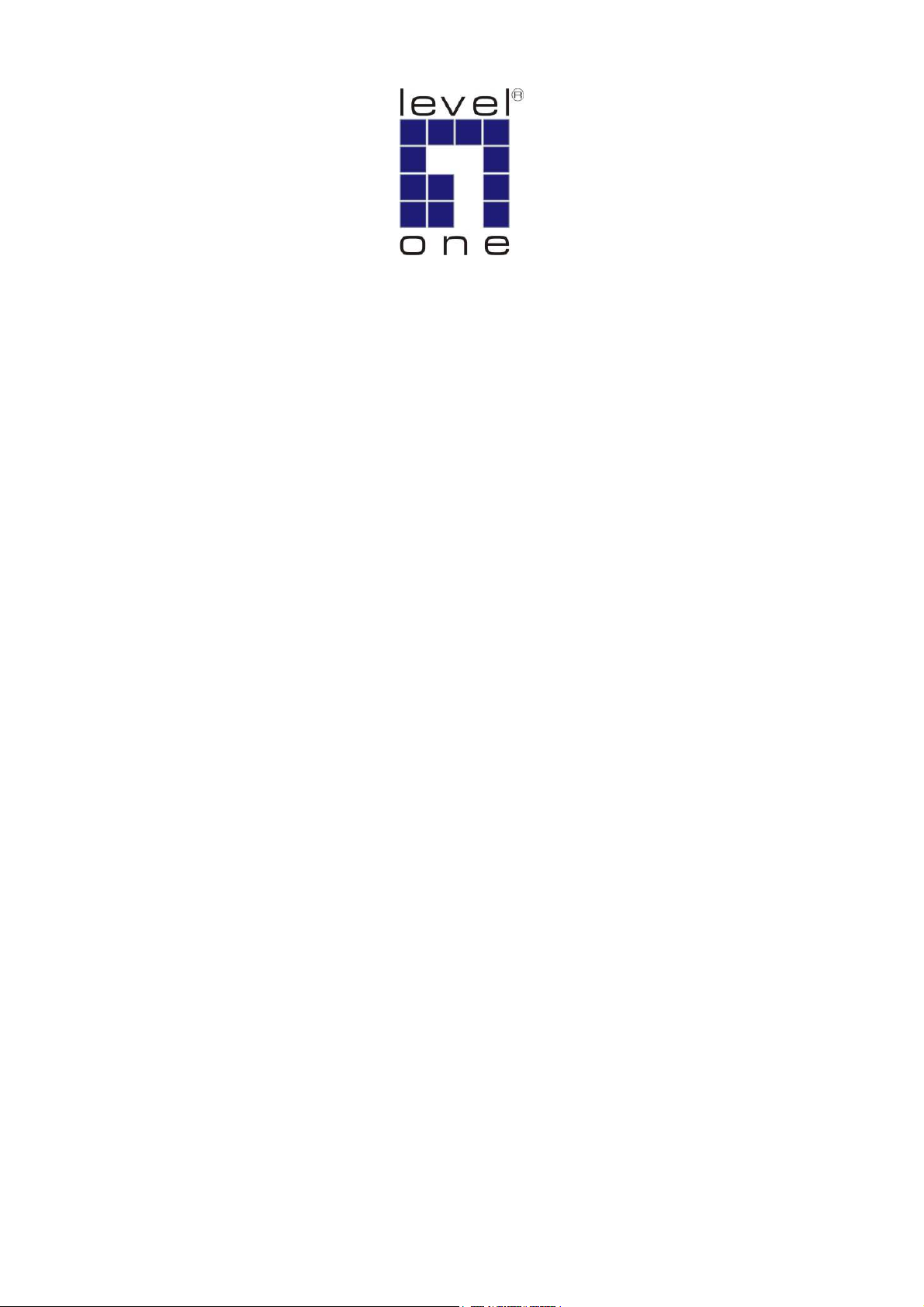
LevelOne
KVM-0211/KVM-0411
KVM-0212/KVM-0412
2/4-Port PS/2 KVM Switch
User Manual
Ver. 1.0.0-0711
Page 2
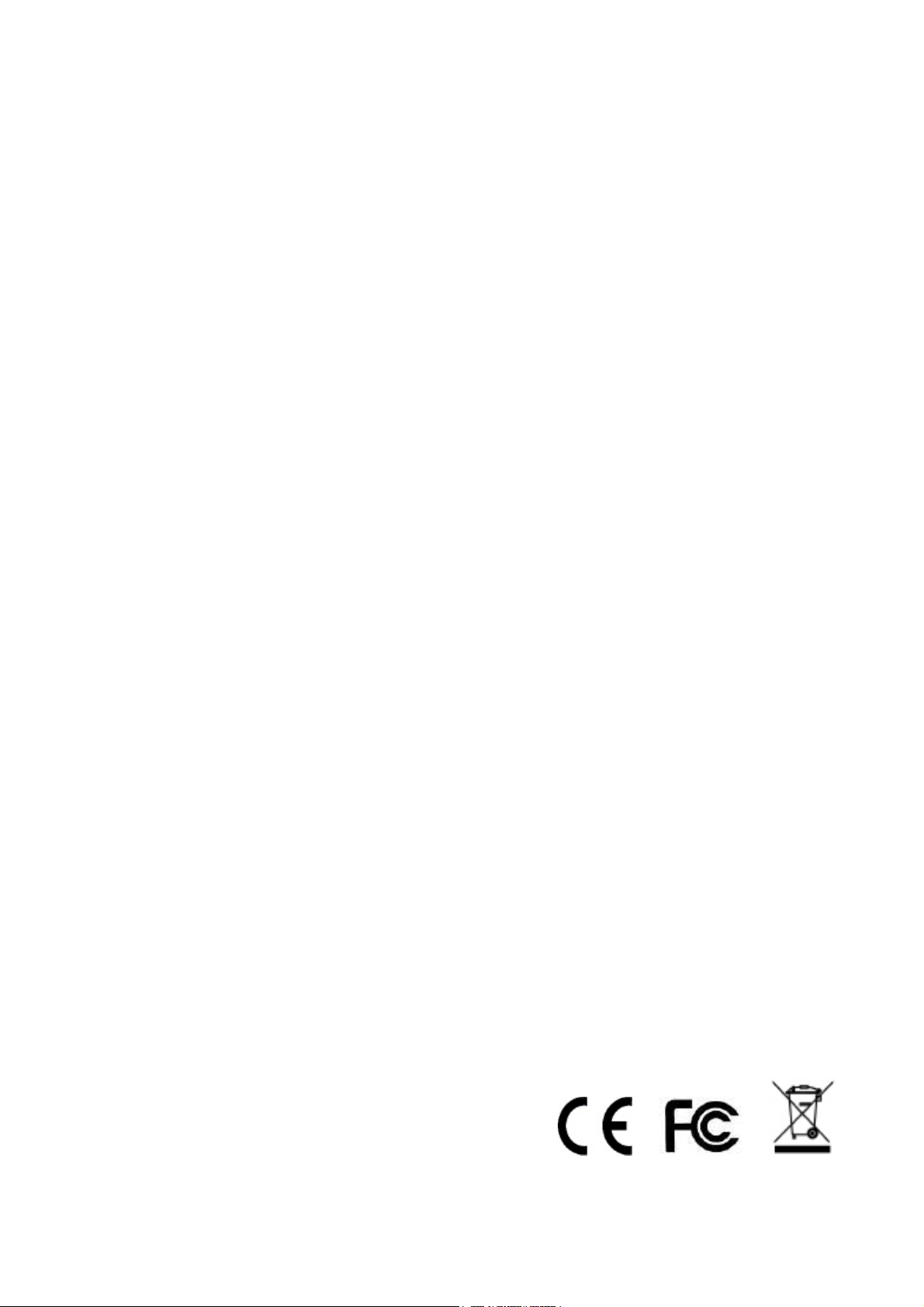
Safety
FCC
This equipment has been tested and found to comply with Part 15 of the FCC Rules.
Operation is subject to the following two conditions:
(1) This device may not cause harmful interference
(2) This device must accept any interference received, including interference that may
cause undesired operation.
CE
This equipment is in compliance with the requirements of the following regulations: EN 55
022: CLASS B
RoHS
This product is RoHS compliant.
ii
Page 3
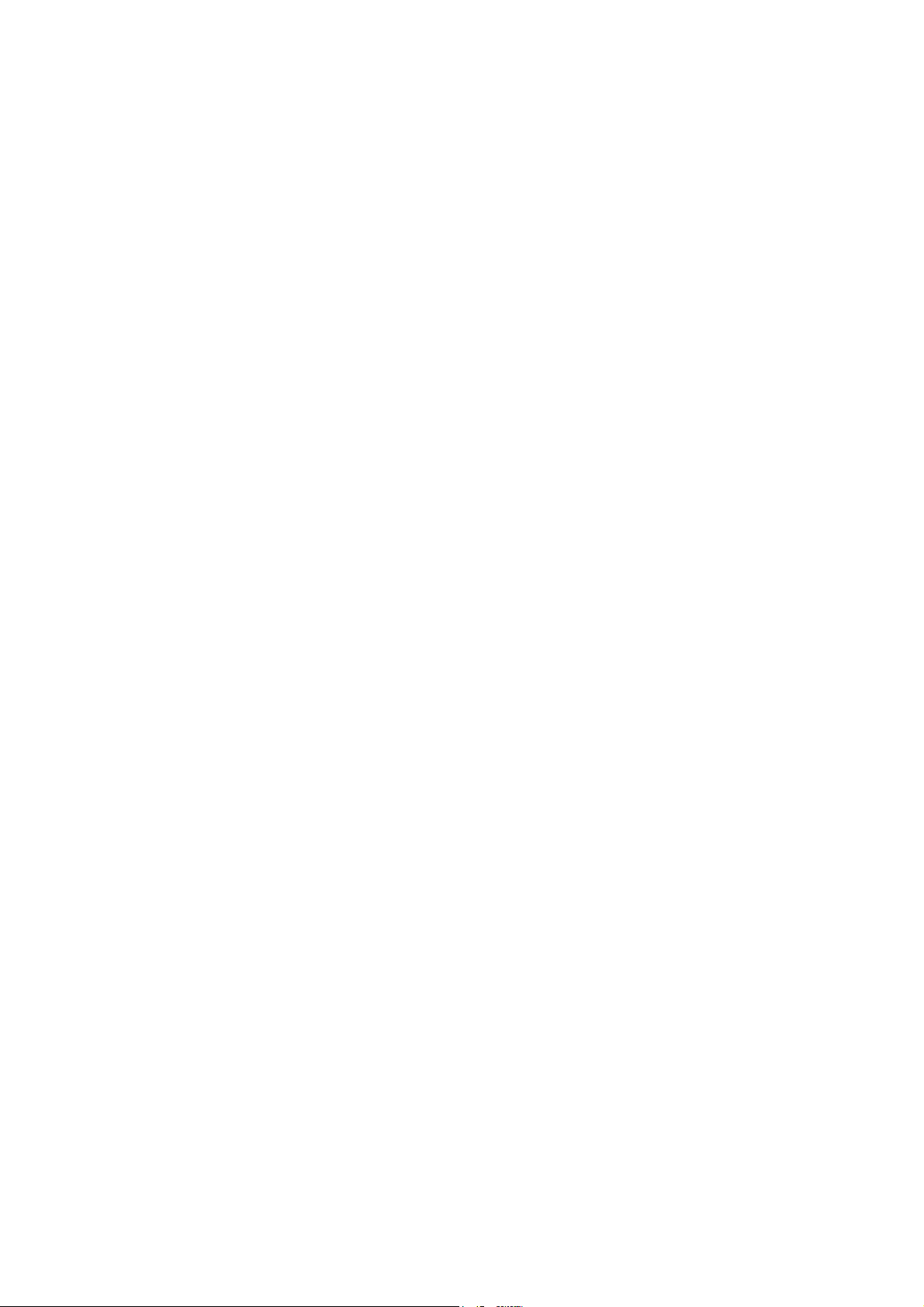
Table of Contents
1. INTRODUCTION ................................................................................................................................................... 1
1.1
F
EATURE OVERVIEW
1.2
P
ACKAGE CONTENTS
2. HARDWARE INSTALLATION ............................................................................................................................ 3
1.1
S
TEP BY STEP INSTALLATION
2.2
E
ASY OPERATION
3. HOTKEY COMMAND TABLE ............................................................................................................................ 6
4. TECHNICAL SPECIFICATION .......................................................................................................................... 7
......................................................................................................................................... 1
........................................................................................................................................ 2
............................................................................................................................ 3
............................................................................................................................................. 4
iii
Page 4

1. Introduction
LevelOne KVM-0211/KVM-0411/KVM-0212/KVM-0412 is 2/4-port Slim Desktop PS/2 KVM
Switch with optional audio and microphone switching function in select models. The KVM
switch allows users to access, control two (KVM-0211/0212) or four (KVM-0411/0412)
PS/2-enabled computers from a single console. (Keyboard, Monitor, Mouse, and speaker
set and microphone). It also offers user-programmable simultaneous/independent
switching of PC channel and Audio/Mic channel for flexible multimedia application with
KVM switching. For users who might need to use a hotkey preceding sequence other than
scroll locks, LevelOne KVM switch also offers five alternatives keys for easy configuration.
Setup is fast and easy; plugging cables into the appropriate ports is all that is entailed.
There is no software require; no need to get involved into complex installation routines.
LevelOne KVM Switch provides two convenient methods to bring the KVM focus to the
target computer:
a) By pressing one of the port selection switches located on the unit’s front panel.
b) By entering the hotkey combinations from the keyboard.
There is no better way to access your multiple computers than with LevelOne KVM switch.
By allowing a single console to manage all of the computers, the KVM switch eliminates the
expense of purchasing a separate keyboard, monitor and mouse for each one. Additionally,
it saves the extra space and energy costs that additional consoles would require, and it
eliminates the inconvenience and waste effort involved in constantly having to move around
from one computer to another.
Note
KVM-0212 and KVM-0412 are non-audio models without Audio and
Microphone support.
1.1 Feature overview
2-port/4-port Slim Desktop PS/2 KVM switch with Audio Support
(KVM-0211/KVM-0411)
Share Speakers and Microphone between computers (KVM-0211/KVM-0411)
Computer selection via hotkeys or push buttons
Auto-scan mode for PC monitoring
LED display for easy status monitoring
High VGA resolution supports up to 2048 x 1536
1
Page 5

1.2 Package Contents
KVM-0211/KVM-0411/KVM-0212/KVM-0412
KVM Cable Set
CD Manual
Quick Installation Guide
Check to make sure that all of the components are present and in good condition.
If anything is missing, or was damaged in shipping, please contact your dealer immediately.
Read this manual thoroughly and follow the installation and operation procedures carefully
to prevent any damage to the KVM switch or to any other devices on the installation.
Note
2-Port PS/2 KVM Switch KVM-0211 and KVM-0212 contains with 2 cable sets
in the package.
4-Port PS/2 KVM Switch KVM-0411 and KVM-0412 contains with 4 cable sets
in the package.
2
Page 6

2. Hardware Installation
The default setting of the KVM-0211/KVM-0411/KVM-0212/KVM-0412 is appropriate for
most systems. The KVM Switch is a Plug-and-Play device for installation. In fact, user does
not need to configure the KVM Switch before installation.
For the first time installation of the KVM Switch, please follow the instructions below for
setup sequence:
1. Connect the shared keyboard, monitor and mouse (and optional speaker set and
microphone) to the KVM Switch first, and then connect the computers.
2. Power up your connected computers
Since the KVM Switch receives power from the computer’s PS/2 interface, it is powered up
when user connects the KVM Switch to a PC.
Please see next section for detail installation.
1.1 Step by Step Installation
Take the companion CD, KVM Cables and the KVM Switch out of the box and follow the
steps below for installation.
1. Make sure all the computers that are to be connected to the KVM Switch and their
peripherals are in powered-off state. If not, power them off before proceed with the
following steps.
2. Connect the shared PS/2 keyboard, PS/2 mouse, D-Sub monitor, speaker set and
microphone to the KVM switch.
3. Connect each of the computers to the KVM switch, using appropriate KVM & Audio/MIC
cables that companion with KVM switch in the package. Please note that the models
KVM-0212 and KVM-0412 does not support audio switching function.
3
Page 7

4. Power up the connected computers one by one. After your computers are powered up,
the keyboard and mouse will be recognized and now you can begin operating the KVM
switch.
2.2 Easy Operation
There are two methods to control the KVM Switch for PC switching: using the Face-Panel
Push Buttons or Hotkey Commands. For audio/MIC switching, use the hotkey command.
Face-Panel Buttons
The Face-Panel Buttons allow a direct control over PC port switching; simply press the
button to switch PC port. By default, PC port switching and Audio/MIC switching are bound
together (both will be switched simultaneously).
If you want to disable the binding of PC and audio/MIC port switching, use the hotkey
sequence, Scroll Lock + Scroll Lock + W. To enable the binding again, just hit Scroll
Lock + Scroll Lock + Q.
Keyboard hotkey
A keyboard hotkey sequence consists of at least three specific keystrokes:
Hotkey Commands = [Scroll Lock]
*
+ [Scroll Lock] * + Command key(s)
4
Page 8

* User-definable = SCROLL LOCK, CAPS, ESC, F12 or NUM LOCK
Scroll
Scroll
Hotkey preceding sequence configuration: For users who want to use a preceding
sequence other than two consecutive Scroll Locks, there are convenient ways to configure
it:
1. Hit Scroll Lock + Scroll Lock + H, then the KVM switch will be ready for new preceding
sequence selection. Or Press and hold down the last front-panel button (Button 2 or
Button 4) for over 8 seconds, and then release the button.
2. Select and press the key you would like to use as your preceding sequence (Scroll
Lock, Caps, ESC, F12 or Num Lock keys are available for selection). Now you can use
the new preceding sequence to execute your hotkey commands.
Each keystroke within a hotkey sequence should be pressed within 2 seconds.
Otherwise, the hotkey sequence will not be validated.
H
Lock
Lock
Please enter the
Hotkey sequence in 2
seconds
5
Page 9

3. Hotkey Command Table
Command Hotkey
PC Channel Selection
Binding PC and
Audio/Mic Switching
(Default value)
Unbind PC and
Audio/Mic Switching
Selection Audio/Mic
Channel
Next Higher PC
Channel
Next Lower PC
Channel
Previous PC Channel
Previous PC Channel
Previous PC ChannelPrevious PC Channel
Scroll Lock + Scroll Lock + (X)
(X) = 1 ~ 2 or 1 ~ 4 for PC channel
Scroll Lock + Scroll Lock + Q
Scroll Lock + Scroll Lock + W
Scroll Lock + Scroll Lock + F(X)
(X) = 1 ~ 2 or 1 ~ 4 for PC channel
* Function Key F1 ~ F4 on the keyboard
Scroll Lock + Scroll Lock + ↑↑↑↑
Scroll Lock + Scroll Lock + ↓↓↓↓
Scroll Lock + Scroll Lock + ←←←←
Define Hotkey
Preceding Sequence
Reset Console
Keyboard/Mouse
Auto Scan Scroll Lock + Scroll Lock + S
Auto Scan with
Programmable Delay
Time
Stop Auto Scan Press any key on the keyboard
Scroll Lock + Scroll Lock + H + (X)
(X) = Scroll Lock, CAPS, ESC, F12 or Num Lock
Scroll Lock + Scroll Lock + End
Scroll Lock + Scroll Lock + S + (X)
(X) = 0 ~ 9
1 = ten seconds delay time
2 = twenty seconds delay time
0 = hundred seconds delay time
6
H + (X)
H + (X)H + (X)
Page 10

4. Technical Specification
Model No. KVM-0211/0212 KVM-0411/0412
PC Port 2 4
PC Port Connector
(All Female Types)
Local Console Port
(All Female Types)
PC selection HotKeys, Push Button
PC Port LED 2 (Green) 4 (Green)
Keyboard Emulation PS/2
Mouse Emulation PS/2
VGA Resolution 2048 x 1536
Housing Plastic
KVM Switch Power Type PS/2 Interface Power
Operation Temperature 0~40℃
Storage Temperature -10 ~ 50℃
VGA HDDB 15pin-F (integrated with PS/2 interface)
1 x PS/2 Keyboard 6-pin Mini Din-F
1 x PS/2 Mouse 6 pin Mini Din-F
1x HDB 15-pin-F
1 x 3.5 mm audio/mic jack (KVM-0211/0411)
Humidity 0~80% RH Non-Condensing
Dimension (mm) 100(L) X 71.5(W) X 26 (H) 170(L) X 87(W) X 26 (H)
V1.0
7
