Page 1

LevelOne
User Manual
KVM-0290
2-Port USB/HDMI Cable KVM Switch
Version 1.0
Page 2
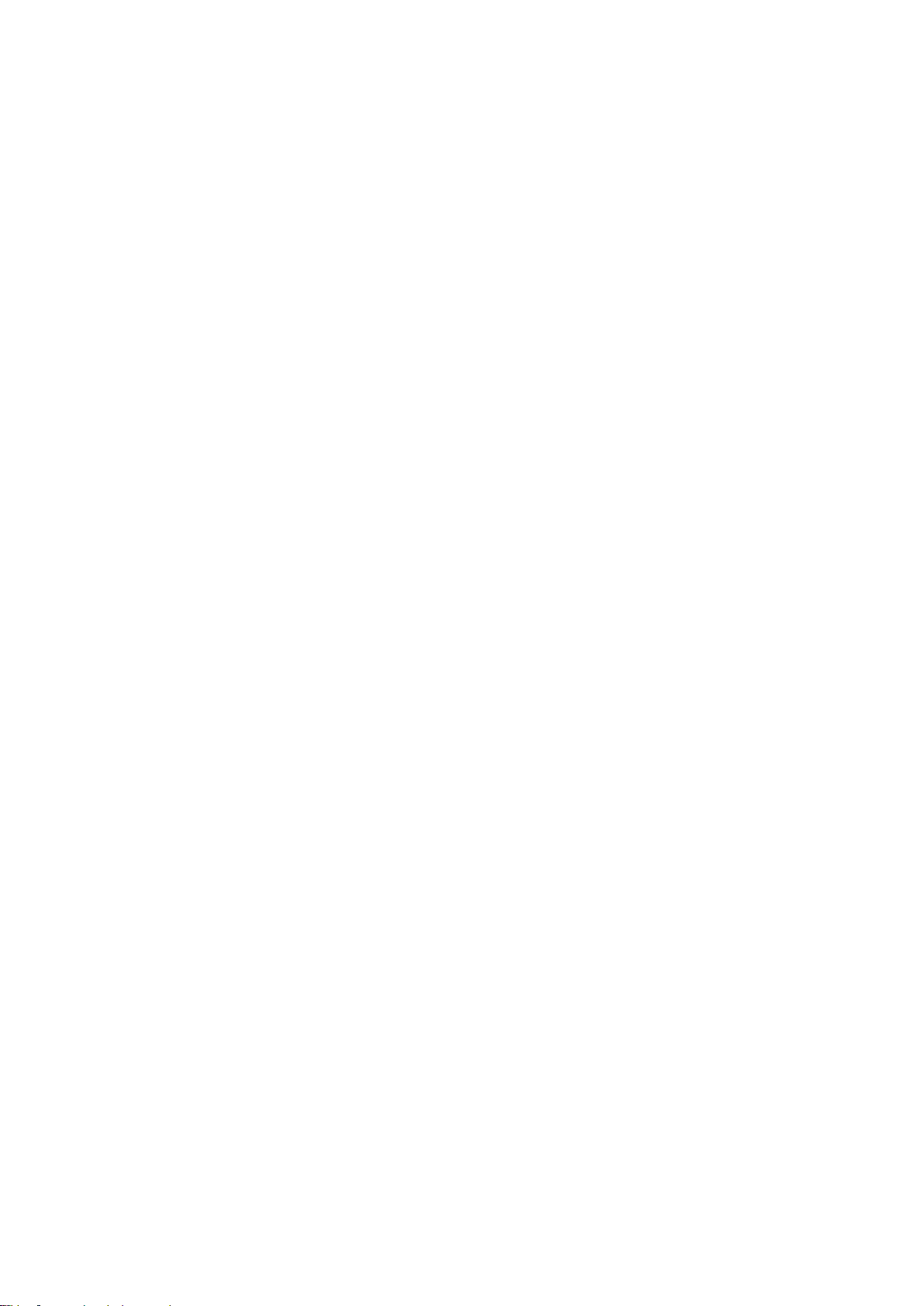
2
TABLE OF CONTENTS
1. INTRODUCTION ........................................................................................................................................ 3
1.1. FEATURES............................................................................................................................................ 3
1.2. PHYSICAL DIAGRAM ............................................................................................................................ 4
1.3. PACKAGE CONTENTS .......................................................................................................................... 4
2. SPECIFICATIONS ..................................................................................................................................... 5
3. INSTALLING THE USB/HDMI CABLE KVM SWITCH ........................................................................ 6
3.1. SYSTEM REQUIREMENTS .................................................................................................................... 6
3.2. HARDWARE INSTALLATION .................................................................................................................. 6
3.3. HOT SWAPPABLE ................................................................................................................................ 6
3.4. DRIVER INSTALLATION (WINDOWS 98/SE ONLY) ............................................................................... 6
4. OPERATION ............................................................................................................................................... 9
4.1. PUSH BUTTON OPERATION ................................................................................................................. 9
4.1.1. PC SELECTION ............................................................................................................................... 9
4.1.2. AUTO-SCAN .................................................................................................................................... 9
4.2. HOT KEY OPERATION .......................................................................................................................... 9
4.2.1. PC SELECTION ............................................................................................................................... 9
Page 3
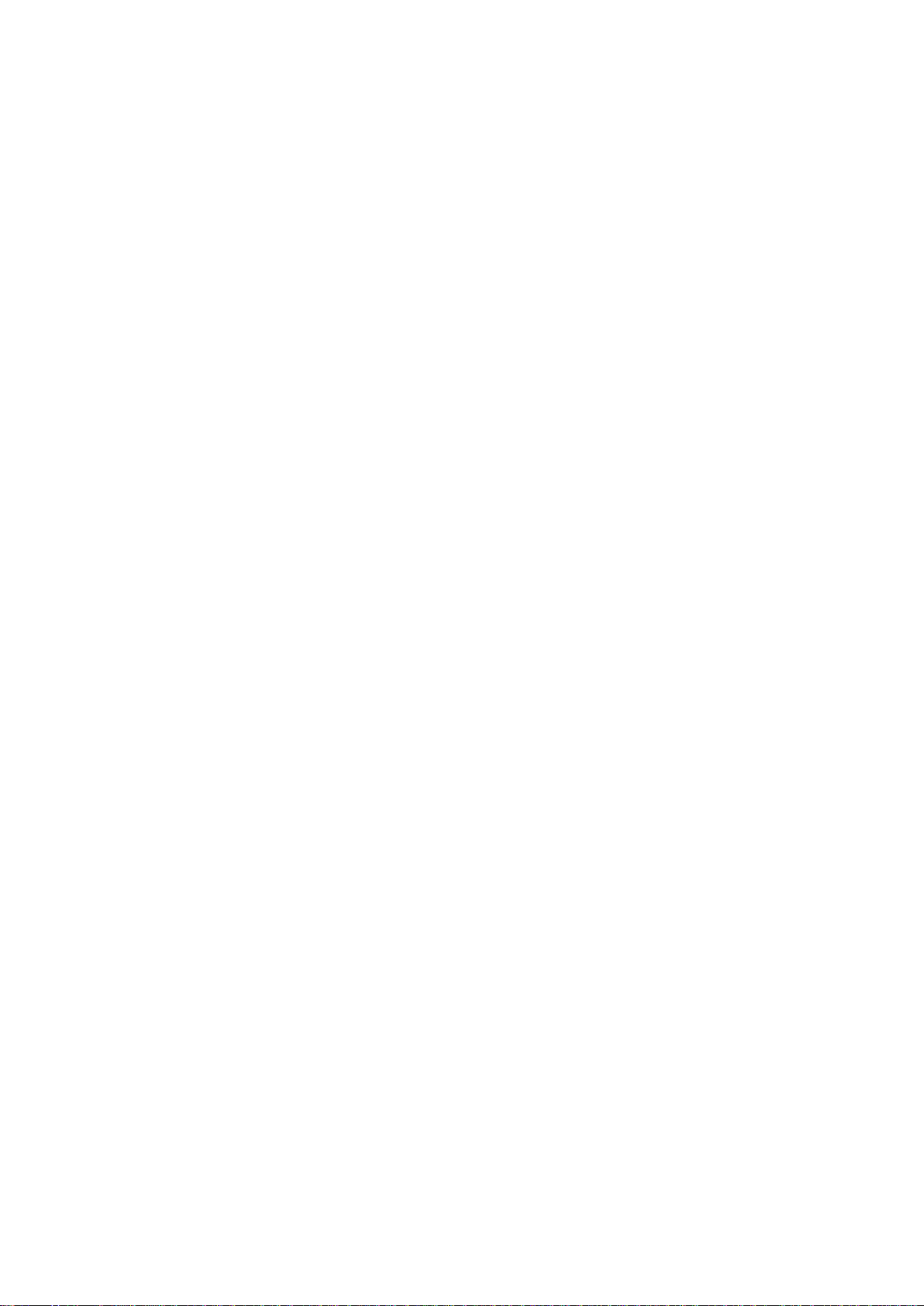
1. Introduction
Thank you for purchasing 2-port USB/HDMI Cable KVM Switch that
employs HDMI display technology for use with high definition digital monitors
and HDTVs. With integrated digital audio, the KVM Switches also allow
users to experience high-definition sound. You now have a high quality,
durable system that enables you to control two computers from one console
(USB Mouse, Keyboard, and Monitor).
1.1. Features
1. Controls 2 computers from a single console (Keyboard/Mouse) over USB
connection.
2. Support Window 98SE/ME/2000/XP/Vista/7/2003, Mac , Linux
3. Compliant with HDMI 1.3a,
4. HDCP compliant.
5. Supports HD audio.
6. Supports hot-swap. All devices connected to the KVM can be added or
removed at any time, without shutting the unit down.
7. Supports USB keyboard Hot-Key Switch (for Microsoft Windows series) and
push buttons for easy operation.
8. Supports Auto-Scan function to alternate video between both computers.
9. Supports LED display for PC and audio status monitoring.
10. Supports max resolution : 1920x1200@60Hz
11. Supports Plug and Play.
12. Self powered through USB connection.
3
Page 4

4
USB Keyboard
USB Mouse
HDMI Output
PC 1 LED Indicators (Blue)
PC connection 1 LED Indicators (Green)
PC connection 2 LED Indicators (Green)
PC 2 LED Indicators (Blue)
PC1 Selection Push Button
PC2 Selection Push Button
1.2. Physical Diagram
Active PC LED Indicators:
BLUE LED indicates that the 2-port USB/HDMI Cable KVM Switch is switched
to the corresponding PC.
PC Connection LED Indicators:
GREEN LED indicates the status of PC connection..
1.3. Package Contents
1. One 2-port USB/HDMI Cable KVM Switch.
2. User’s manual.
Page 5

Specification
Number Of Computers Controlled
2
Selection Method
USB Keyboard Hot Key and Push button
USB Versions supported
USB 1.1 / 2.0
LEDs
Blue for PC Selection
Green for PC ON-Line Selection
PC Connectors
USB
2 x Type A USB Connectors
Video
2 x HDMI (male)
KVM Body
3 x Video Connector (male)
Console Ports
Keyboard / Mouse
2 x Type A USB Connectors (female)
Video
1 x HDMI (female)
Auto-Scan Interval
10 Seconds
DDC2B monitor
Yes (Max. Resolution: 1920x1200)@60Hz
Hot Swappable
Yes
Operating systems supported
Windows 98SE/ME/2000/XP/Vista/7/2003, Mac, Linux
Device driver
No
Power
By PC USB power
Cable Length
1.20 Meter
Dimensions ( L x W x H )
65 x 85 x 25 mm
Unit Weight
330 g
2. Specifications
5
Page 6

6
3. Installing the USB/HDMI Cable KVM Switch
3.1. System Requirements
1. A PC with USB port and 1 HDMII port.
2. Graphic card support the audio output over the HDMI port(Recommend).
3. Windows 98 or later, Mac OS 8/9/OS X, Linux Kernel 2.3 or later.
4. USB Keyboard and mouse.
5. Monitor with HDMI port
6. Monitor has speakers or audio output port(Recommend).
3.2. Hardware Installation
1. Turn off computers.
2. Plug the USB keyboard, USB mouse, and monitor to the corresponding
connectors on KVM Switch.
3. Connect KVM switch cables to HDMI, USB ports on computers.
4. Turn on computers
Note: If the monitor can not support the maximum resolution it should
have with KVM switch, please restart the computers to work out the
problem.
3.3. Hot Swappable
The 2-port USB/HDMI Cable KVM Switch supports hot-swap technology. All
the components can be added or removed at any time without shutting the
PC down.
3.4. Driver Installation (Windows 98/SE only)
After you connect the 2-port USB/HDMI Cable KVM Switch to your PC, Win
98 will automatically detect the device and prompt for the driver installation.
Please install the 2-port USB Cable KVM Switch by the following instruction
from Step A-G. Please have your Windows 98 CD ready.
Page 7

A. Press “Next” to Continue.
(Ref. Fig. A)
B. Select “Search for the
best driver for your device”
and press “Next” to
continue.
(Ref. Fig. B).
C. Please insert the
“Windows 98” CD into your
CD-ROM drive. Click
“CD-Rom drive” and press
“Next” to continue.
(Ref. Fig. C)
Fig. A
Fig. B
Fig. C
7
Page 8

8
D. Press “Next” to start the
installation process.
(Ref. Fig. D)
E. Sometimes Windows
cannot locate the necessary
driver automatically. So you
need to choose “Browse” to
specify the location of the
driver on your “Windows
98” CD manually.
(Ref. Fig. E)
F. Press “OK” to continue
(Ref. Fig. F)
Fig. D
Fig. E
* The driver might be located in a different directory from the figure above.
Fig. F
Page 9

Hot Key
Action
[ScrollLock] + [ScrollLock]
Switch active PC connection to the next PC
G. Press “Finish” and
Windows has finished
installing the USB Human
Interface Device driver for
PS/2 keyboard & mouse.
(Ref. Fig. G)
Fig. G
4. Operation
The 2-port USB/HDMI Cable KVM Switch can switch the keyboard, mouse
audio and video by pushing button and Hot Key.
4.1. Push Button Operation
4.1.1. PC Selection
User can switch Computers (Keyboard, Mouse, Audio and Video inputs) by
pressing push button directly.
4.1.2. Auto-Scan
Start Auto-Scan
Press and hold push button for longer than 3 seconds will turn the
system into auto-scan mode. The auto-scan time interval is fixed to 10
seconds.
Stop Auto-Scan
Under auto-scan mode, press any push button will stop auto-scan.
4.2. Hot Key Operation
When using the Hot Key sequences, the keys must be pressed within 6 seconds,
otherwise the Hot Key action will terminate.
The Hot Key Operation is only supported under Microsoft Windows series
system.
4.2.1. PC Selection
[ScrollLock] + [ScrollLock] → change the active PC port.
9
Page 10

10
Notification of Compliance
Europe - EU Declaration of Conformity
For complete DoC please visit
http://global.level1.com/downloads.php?action=init
GPL License Agreement
GPL may be included in this product, to view the GPL license agreement goes to
http://download.level1.com/level1/gpl/GPL.pdf
For GNU General Public License (GPL) related information, please visit
Appendix A
http://global.level1.com/downloads.php?action=init
