Page 1
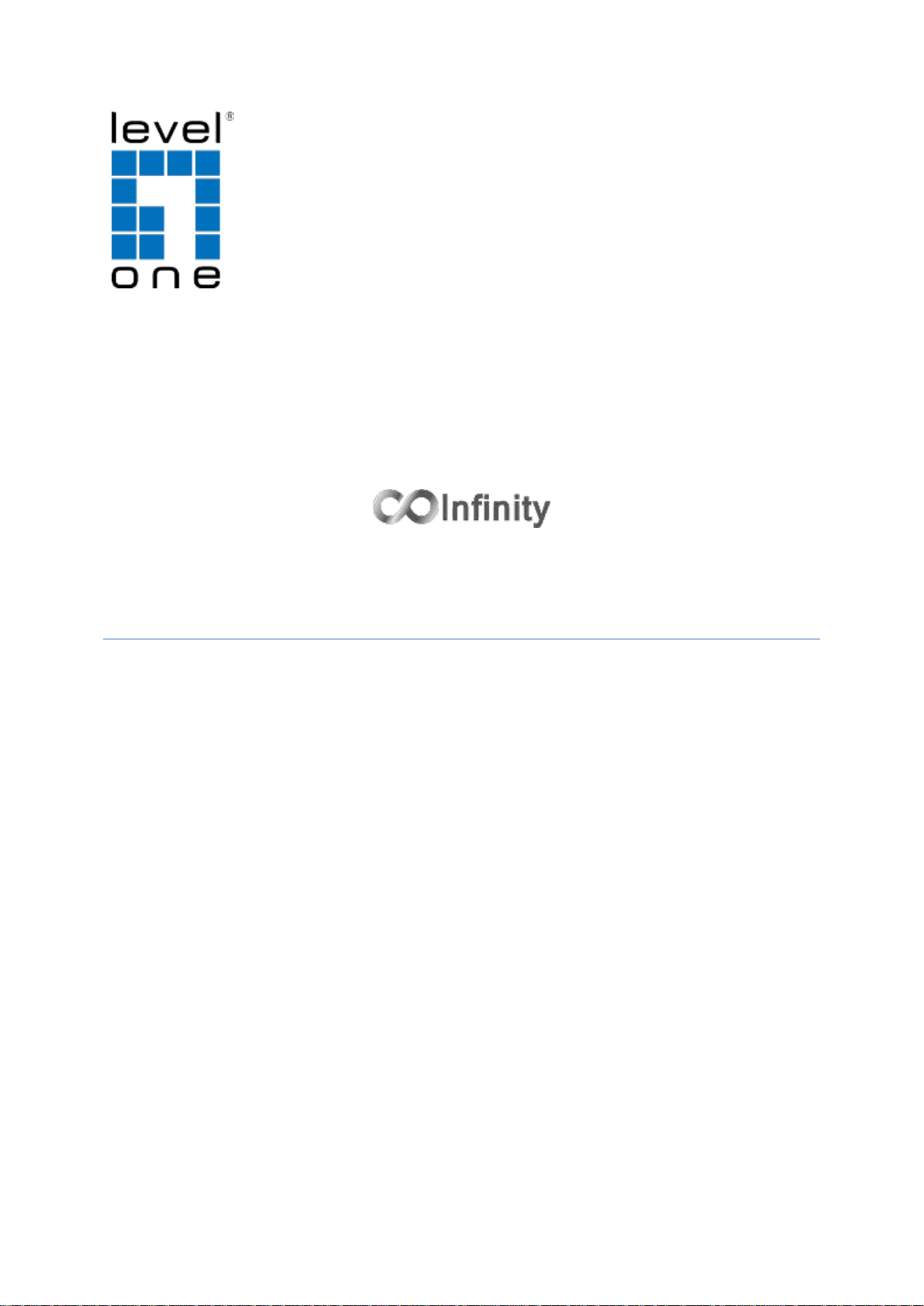
IES-0851
4 x 802.3af PoE + 3 FE+ 1 MM SC Web Smart Switch -40 to 75C, DIN-rail
User Manual
v1.00 - 1206
Page 2
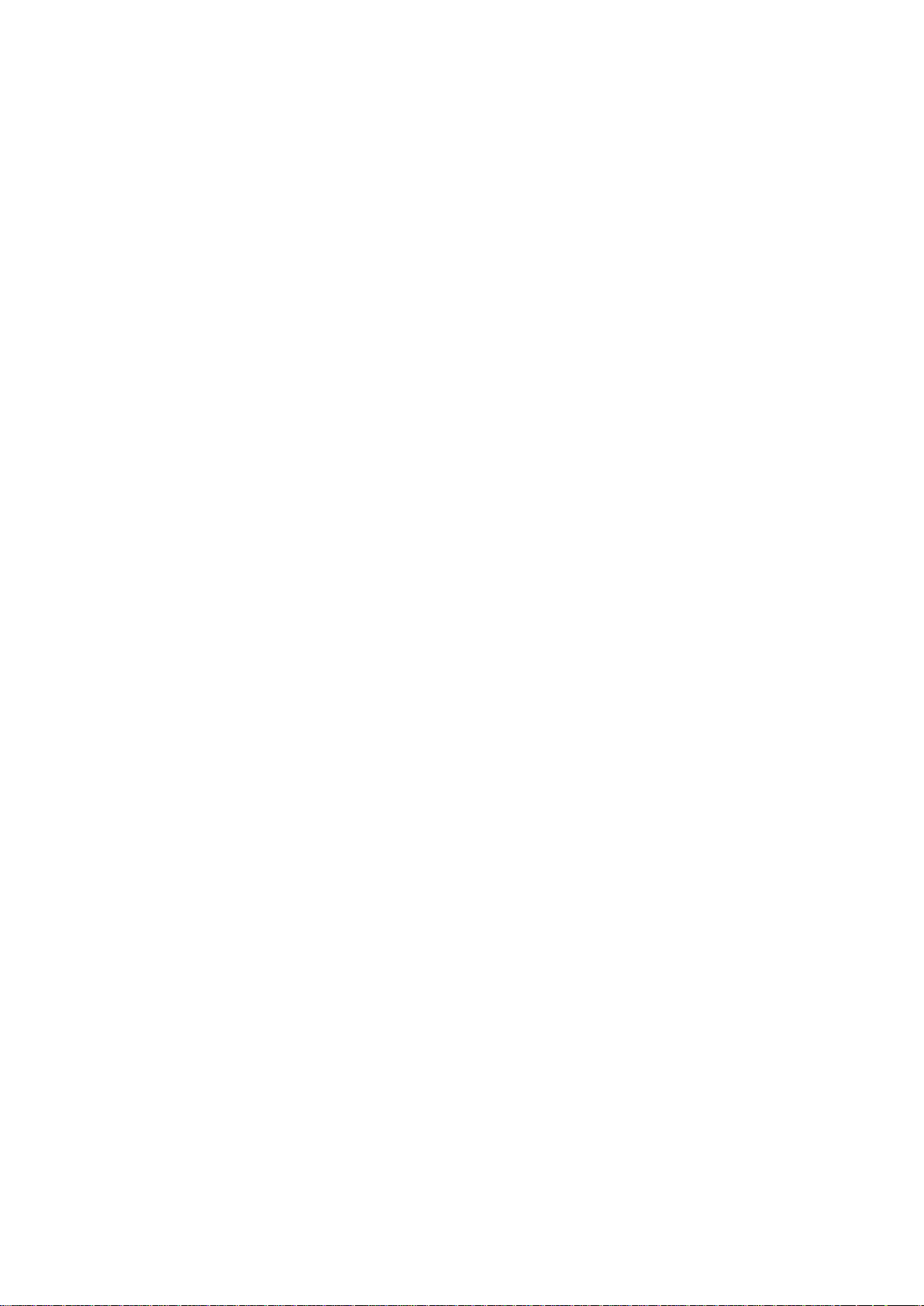
Preface
This manual describes how to install and use the Hardened Web-Smart PoE Ethernet
Switch. This switch introduced here is designed to deliver full scalability with web-based
management functions. Capable of operating at temperature extremes of -40°C to +75°C,
this is the switch of choice for harsh environments constrained by space.
Port 1 to port 4 on this switch supports IEEE802.3af Power over Ethernet (PoE) Power
Sourcing Equipment (PSE) and can detect an IEEE802.3af compliant Powered Device (PD).
Using external 48VDC power inputs through Terminal Block or Power Jack, data and power
can be transmitted to a Powered Device (PD) over the same twisted-pair Ethernet cable
through port 1 to port 4 on the switch.
To get the most out of this manual, you should have an understanding of Ethernet
networking concepts.
In this manual, you will find:
Features on the Hardened Web-Smart PoE Ethernet Switch
Illustrative LED functions
Installation instructions
Management Configuration
Specifications
IES-0851 User Manual Page 2
Page 3
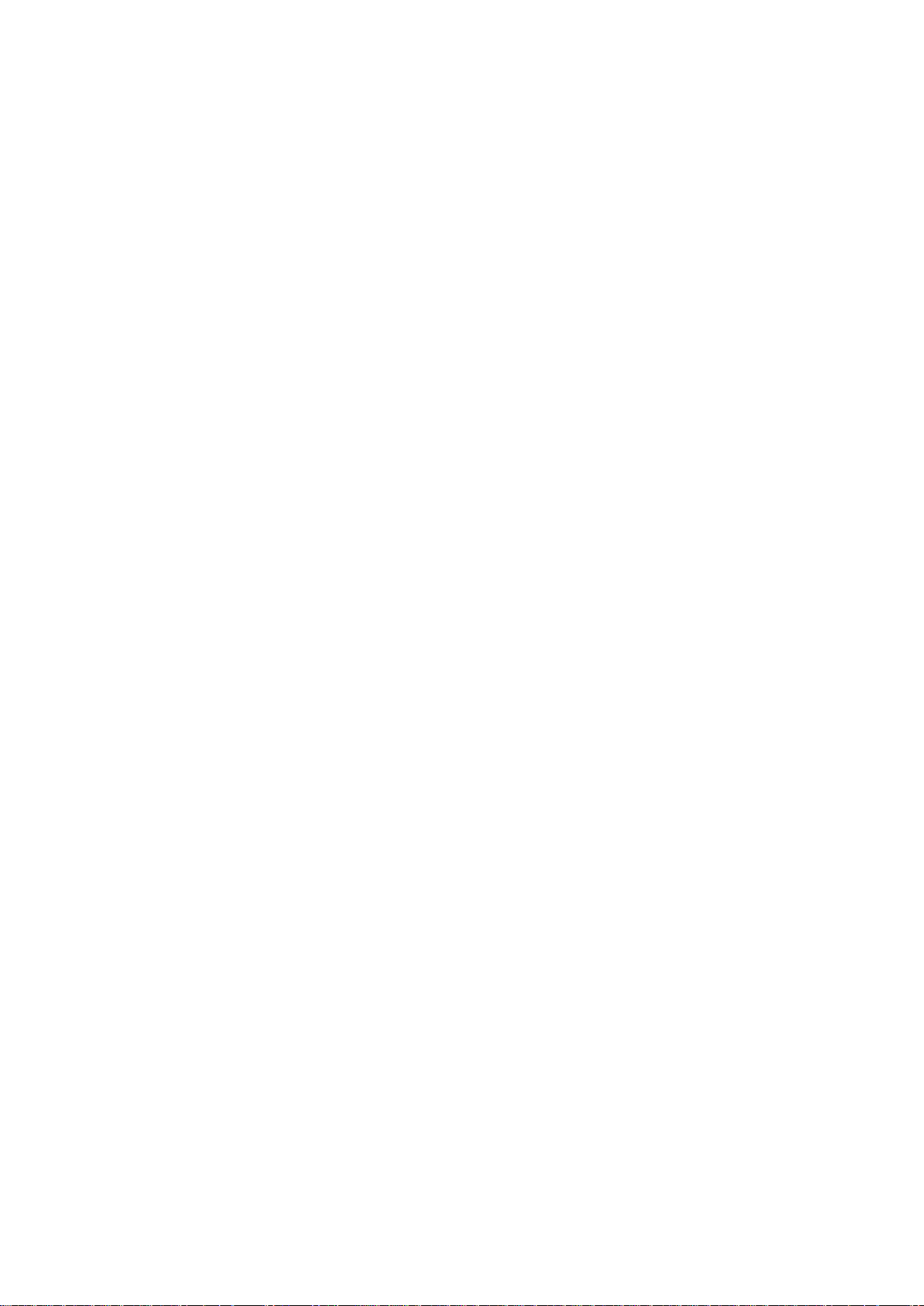
Table of Contents
OVERVIEW ........................................................................................................................... 4
HARDENED WEB-SMART POE ETHERNET SWITCH.............................................................................................. 4
FEATURES ............................................................................................................................................................... 5
PACKAGE CONTENTS ............................................................................................................................................. 5
FRONT PANEL DISPLAY ......................................................................................................................................... 6
POWER INPUT ........................................................................................................................................................ 7
DIN RAIN MOUNT ................................................................................................................................................. 8
10/100BASE-TX CONNECTOR ............................................................................................................................ 9
CONNECTING TO YOUR NETWORK .................................................................................................................... 10
Cable Type & Length ............................................................................................................................. 10
Cabling ..................................................................................................................................................... 10
WEB MANAGEMENT ......................................................................................................... 11
DEFAULT SETTING .............................................................................................................................................. 11
LOGGING ON TO THE SWITCH ............................................................................................................................. 12
BROWSER INTERFACE ......................................................................................................................................... 13
PoE ............................................................................................................................................................ 14
Port Based VLAN .................................................................................................................................... 15
Priority ...................................................................................................................................................... 16
Diff Serv Code Point .............................................................................................................................. 17
System Setup .......................................................................................................................................... 18
Firmware Upgrade ................................................................................................................................ 19
SPECIFICATIONS ............................................................................................................... 20
IES-0850 User Manual Page 3
Page 4
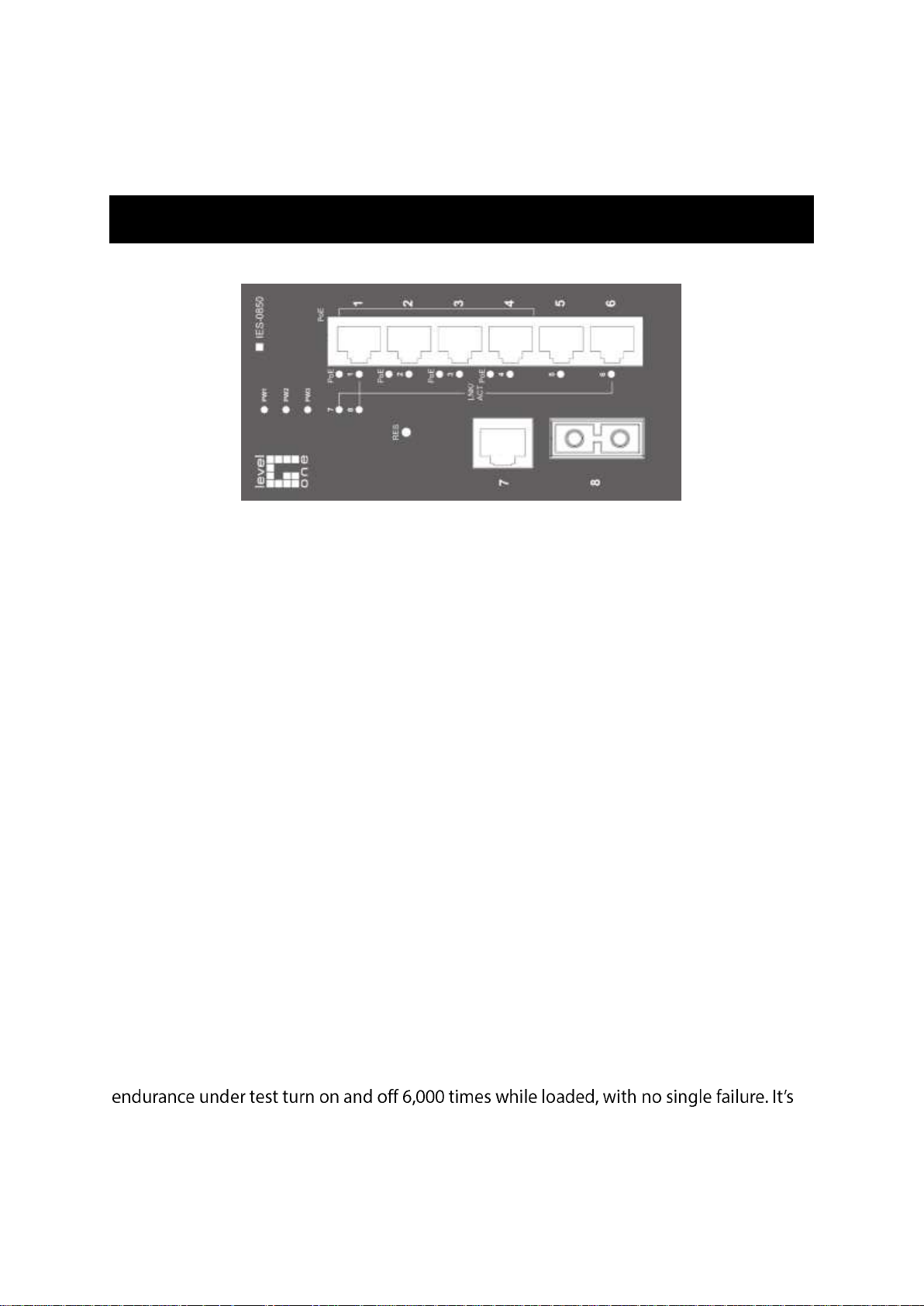
Overview
Hardened Web-Smart PoE Ethernet Switch
LevelOne IES-0851 Industry Ethernet Switch provides 4 PoE ports of 10/100Base-TX plus 3
ports of 10/100Base-TX Ethernet plus 1 port 100FX Multimode SC fiber to enable high
speed network at mission-critical environment. This device is designed to be mounted on
an industry standard DIN-rail, plus the clearly visible status LEDs provide simple
monitoring of port link activity.
High Reliability
All components are built to withstand harsh environment applications without
compromise where humidity, temperature variation and even shock vibration are
concerns, including Electric & Utility, Critical Infrastructure, Transportation and
Surveillance Security. This device operates under -40 to 75 Celsius (-40 to 167 Fahrenheit)
temperature.
Web Management
Web-based GUI management features implementation of Port-based VLAN, IEEE802.1p
QoS, Prioritised DSCP, set up Admin Password with ease. Plus, the Power over Ethernet
ports can be On / Off and limits the power budget remotely
Power over Ethernet
This switch is Power Sourcing Equipment (PSE), and it is fully complied with IEEE 802.3af
PoE standard at maximum 15.4W power budget per port. It helps to save infrastructure
wiring costs dramatically by eliminating electric wiring and less UPS needed.
Safety
This device has been tested under UL508 standard for Industrial Control Equipment to
highly reliability and safety measurement to ensure field hardened, especially for the harsh
environment.
IES-0851 User Manual Page 4
Page 5
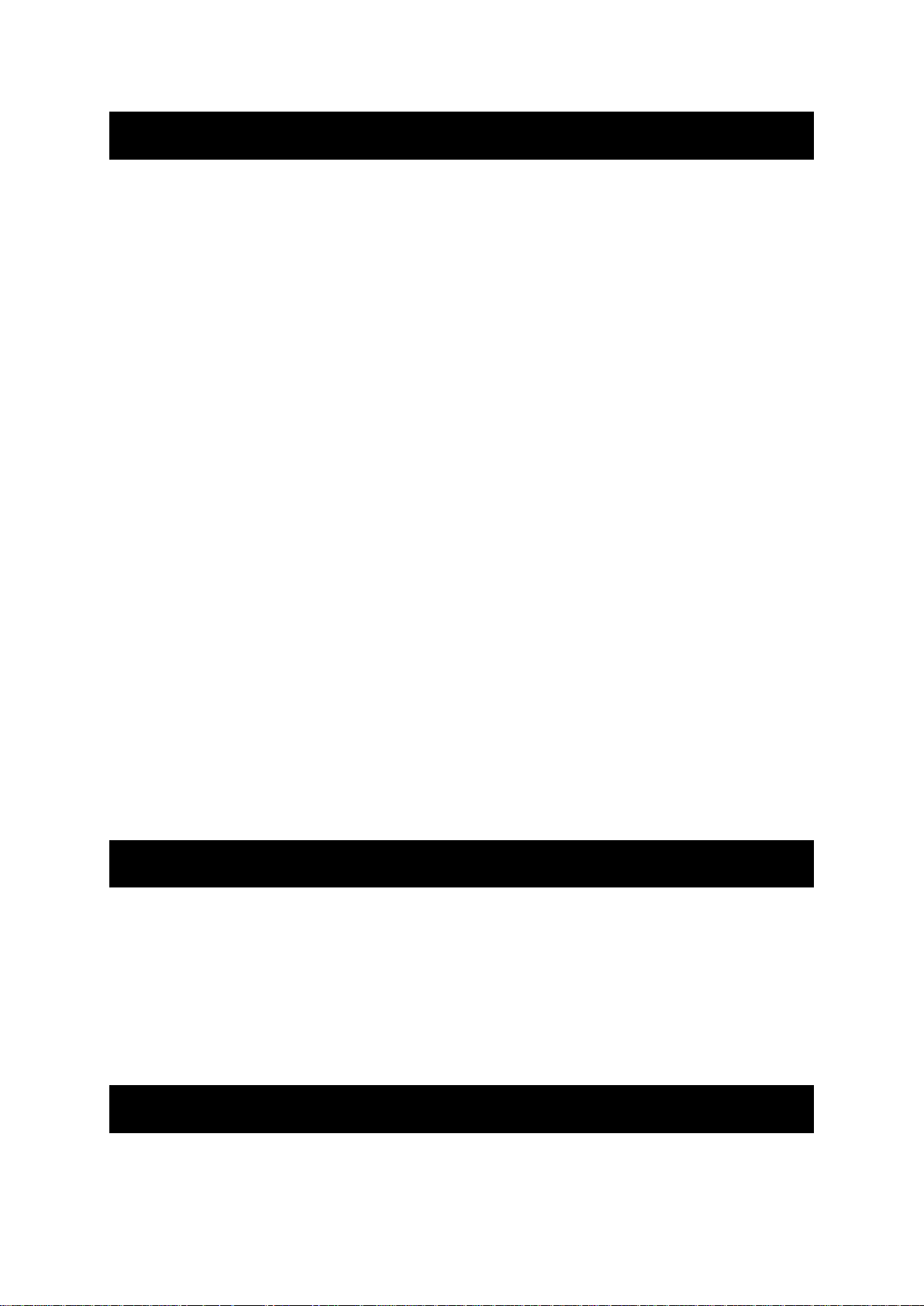
Features
Complies with NEMA TS1/TS2 Environmental requirements such as temperature, shock,
and vibration for traffic control equipment.
Complies with EN61000-6-2 & EN61000-6-3 EMC Generic standard immunity for
Industrial environment.
Manageable via Web browser interface.
Supports IEEE802.3af Power over Ethernet (PoE) Power Sourcing Equipment (PSE).
Supports IEEE802.3/802.3u/802.3x. Auto-negotiation: 10/100Mbps-full/half-duplex;
Auto MDI/MDIX.
100Base-FX: Multi mode SC or ST type; Single mode SC or ST type; WDM Single mode
SC type.
Supports 1024 MAC addresses. Provides 1M bits memory buffer.
Store-and-forward mechanism.
Full wire-speed forwarding rate.
Alarms for power and port link failure by relay output.
Power Supply: Redundant 48VDC Terminal Block power inputs and 48VDC DC JACK
with 100-240VAC external power supply.
Operating voltage and Max. current consumption: 1.5A @ 48VDC. Power consumption:
72W Max.
-40℃ to 75℃ (-40℉ to 167℉) operating temperature range. Tested for functional
operation @ -40℃ to 85℃ (-40℉ to 185℉). Web-Smart function operating temperature
@ -20℃ to 85℃ (-4℉ to 185℉).
Reset button on front panel.
Front panel port status LEDs.
Hardened aluminum case.
Supports DIN-Rail, Panel, or Rack Mounting installation.
Package Contents
When you unpack the product package, you shall find the items listed below. Please
inspect the contents, and report any apparent damage or missing items immediately to
your authorized reseller.
IES-0851 Hardened Web-Smart PoE Ethernet Switch
Quick Installation Guide
CD User Manual
IES-0850 User Manual Page 5
Page 6
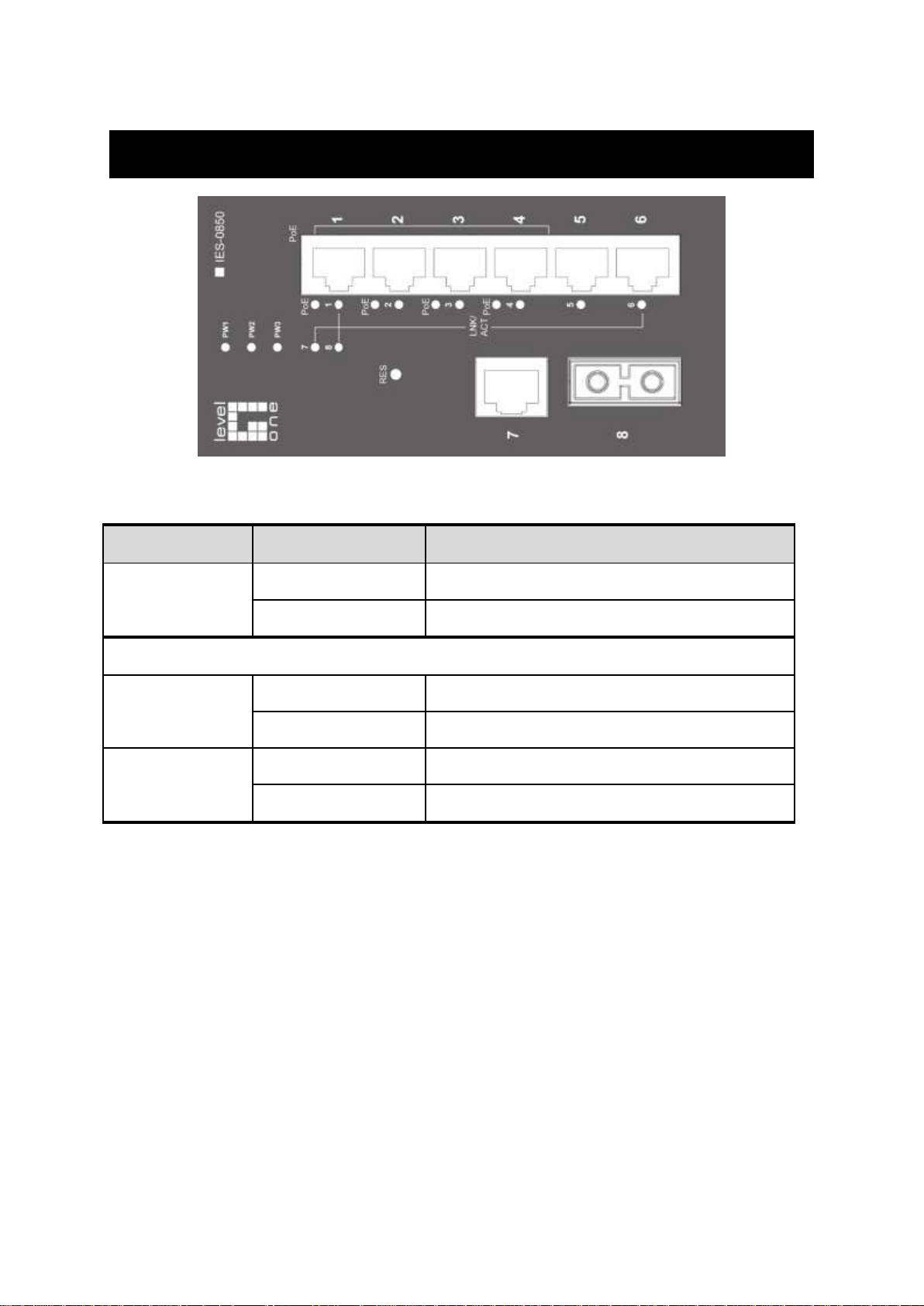
Front Panel Display
LED
Status
Description
PW 1,2,3
Steady
Power On
Off
Power Off
10/100Base-TX or 100Base-FX/BX
LNK/ACT
Steady
Network connection is established
Flashing
Transmitting or Receiving data
PoE
Steady
Power Device (PD) is connected
Off
Power Device (PD) is disconnected
IES-0851 User Manual Page 6
Page 7

Power Input
Terminal Block
PW1
+
48VDC
Power Ground
PW2
+
48VDC
Power Ground
PW3
DC Jack
48VDC
Earth Ground
Relay Output
0.1A @ 24VDC
*Warning signal disable for following:
1. The relay contact closes if Power1 and Power2 are both failed but Power3
on.
2. The relay contact closes if Power3 is failed but Power1 and Power2 are
both on.
Note:
DC Terminal Block Power Inputs: There are two pairs of power inputs can be used to power
up this switch. Redundant power supplies function is supported.
IES-0850 User Manual Page 7
Page 8

DIN rain Mount
Fix the DIN rail attachment plate to the back panel of the switch.
Installation: Place the switch on the DIN rail from above using the slot. Push the front of
the switch toward the mounting surface until it audibly snaps into place.
Removal: Pull out the lower edge and then remove the switch from the DIN rail.
IES-0851 User Manual Page 8
Page 9

10/100Base-TX Connector
Pin
PoE Port (1 to 4)
Standard Port (5)
1
Output Transmit Data +
Input Receive Data +
2
Output Transmit Data -
Input Receive Data -
3
Input Receive Data +
Output Transmit Data +
4
Positive (VCC+)
NC
5
Positive (VCC+)
NC
6
Input Receive Data -
Output Transmit Data -
7
Negative (VCC-)
NC 8 Negative (VCC-)
NC
The following lists the pin-out of 10/100Base-TX ports.
IES-0850 User Manual Page 9
Page 10

Connecting to Your Network
Speed
Connector
Port Speed
Half/Full Duplex
Cable
Max.
Distance
10Base-T
RJ-45
10/20 Mbps
2-pair UTP/STP
Cat. 3, 4, 5
100 m
100Base-TX
RJ-45
100/200 Mbps
2-pair UTP/STP
Cat. 5
100 m
100Base-FX
ST, SC
100/200 Mbps
MMF (50 or
2 km
100Base-FX
ST, SC
100/200 Mbps
20, 40, or 75
km
Cable Type & Length
It is necessary to follow the cable specifications below when connecting the switch to your
network. Use appropriate cables that meet your speed and cabling requirements.
Cable Specifications
Cabling
Step 1: First, ensure the power of the switch and end devices are turned off.
<Note> Always ensure that the power is off before any installation.
Step 2: Prepare cable with corresponding connectors for each type of port in use.
Step 3: Consult Cable Specifications Table on previous page for cabling requirements
based on connectors and speed.
Step 4: Connect one end of the cable to the switch and the other end to a desired device.
Step 5: Once the connections between two end devices are made successfully, turn on the
power and the switch is operational.
IES-0851 User Manual Page 10
Page 11

Web Management
The switch provides a browser interface that lets you configure and manage the switch
remotely.
applications directly in your web browser by entering the IP address of the switch. You can
then use your web browser to list and manage switch configuration parameters from one
Web-Based Browser Management
The switch provides a web-based browser interface for configuring and managing the
switch. This interface allows you to access the switch using a preferred web browser.
This chapter describes how to configure the switch using its web-based browser interface.
Default Setting
IP address: 192.168.1.10
User Name: admin
Password: [Blank]
IES-0850 User Manual Page 11
Page 12

Logging on to the switch
SWITCH IP ADDRESS
In your web browser, specify the IP address of the switch. Default IP address is
192.168.1.10.
USER NAME
Enter the factory default user name: admin.
PASSWORD
Enter the factory default password (no password).
Or enter a user-defined password if you followed the instructions later and changed the
factory default password.
OK on to the switch.
IES-0851 User Manual Page 12
Page 13

Browser Interface
The web browser interface provides groups of point-and-click buttons at the left field of
the screen for configuring and managing the switch.
PoE
Port Based VLAN
Priority
Diff Serv Code Point
Bit 0 ~ 31, Bit 32 ~ 63
System Setup
Firmware Upgrade
IES-0850 User Manual Page 13
Page 14

PoE
PoE
1. System power budget: System power budget and type a new system
power budget.
2. OK: OK button to update your settings.
3. Enable mode: C Enable mode drop-down menu to choose Enable or Disable
Enable mode drop-down list to enable or disable Port 1 ~ Port 4 to discover
Powered Device (PD) connected to Port 1 ~ Port 4 of the Switch.
4. Power limit by classification: Check or uncheck Power limit by classification to enable
or disable Port 1 ~ Port 4 to provide power to PD according to classification of
maximum power range used by PD.
5. Fixed power limit(W): First uncheck Power limit by classification to disable Port 1 ~
Port 4 to provide power to PD according to classification of maximum power range
used by PD. Then c Fixed power limit(W) and type a new fixed power
limit for Port 1 ~ Port 4 to provide power to PD.
6. Power priority: C Power priority drop-down menu to choose Low , Middle, or
High Power priority drop-down list to determine power priority of Port 1
~ Port 4.
7. OK: OK button to update your settings.
IES-0851 User Manual Page 14
Page 15

Port Based VLAN
Port Based VLAN
1. VLAN.1 ~ VLAN.7: Click and choose Port 1 ~ Port 8 to be added into VLAN.1 ~ VLAN.7.
2. Cancel: Cancel button to cancel your settings.
3. OK: OK button to update your settings.
IES-0850 User Manual Page 15
Page 16

Priority
Priority
1. Ratio Scheme: Click and choose All High Before Low, 10:1 , 5:1 , or 2:1 ratio scheme.
2. Port 1 ~ Port 8: Click and choose TOS, 802.1p, or Port Priority ( High or Low ) for
Port 1 ~ Port 8.
3. 802.1p Level 7 ~ Level 0: Click and set High or Low priority to queue of 802.1p Level
7 ~ Level 0.
4. Cancel: Cancel button to cancel your settings.
5. OK: OK button to update your settings.
IES-0851 User Manual Page 16
Page 17

Diff Serv Code Point
Diff Serv Code Point
Bit 0 ~ 31:
1. Diff Serv Code Point: Check and set Bit 0 ~ 31 of Diff Serv Code Point to high priority.
2. Cancel: Cancel button to cancel your settings.
3. OK: OK button to update your settings.
Bit 32 ~ 63:
1. Diff Serv Code Point: Check and set Bit 32 ~ 63 of Diff Serv Code Point to high priority.
2. Cancel: Cancel button to cancel your settings.
3. OK: OK button to update your settings.
IES-0850 User Manual Page 17
Page 18

System Setup
System Setup
System Configuration:
1. DHCP Client: Click and choose Enable or Disable to enable or disable the Switch as
DHCP client to be automatically supplied an IP address, gateway address, and subnet
mask from DHCP server.
2. IP Address: C IP Address text box and type a new address to change the IP
Address.
3. Subnet Mask: C Subnet Mask text box and type a new address to change the
Subnet Mask.
4. Default Gateway: C Default Gateway text box and type a new address to change
the Default Gateway.
5. Cancel: Cancel button to cancel your settings.
6. OK: OK button to update your settings.
Password Configuration:
1. Old Password: Old Password and type in the old password.
2. New Password: New Password and type in a new password.
3. Confirm Again: Confirm Again . Type the same password in New
Password again to verify it.
4. Cancel: Cancel button to cancel your settings.
5. OK: OK button to update your settings.
System Reset/Restore to default:
1. Load Default: Load Default button to restore the default settings of the Switch.
2. Reset System: Reset System button to restart the Switch.
IES-0851 User Manual Page 18
Page 19

Firmware Upgrade
Firmware Update
1. Cancel: C Cancel button to cancel firmware update request.
2. Update: C Update button and wait for firmware update request being processed.
IES-0850 User Manual Page 19
Page 20

Specifications
Applicable Standards
IEEE802.3 10Base-T
IEEE802.3u 100Base-TX/FX
Switching Method
Store-and-Forward
Forwarding Rate
10Base-T
100Base-TX/FX
10 / 20Mbps half / full-duplex
100 / 200Mbps half / full-duplex
Performance
14,880pps for 10Mbps
148,810pps for 100Mbps
Cable
10Base-T
100Base-TX
100Base-FX:
4-pair UTP/STP Cat. 3, 4, 5 Up to 100m (328ft)
4-pair UTP/STP Cat. 5 Up to 100m (328ft)
LED Indicators
Per unit Power status (Power1, Power2, Power3)
Per port
PoE: PoE, Link/ACT
10/100TX, 100FX: Link/ACT
Dimensions
68mm (W) x 110mm (D) x 135mm (H)
(2.68 (W) x 4.33 5.31
Net Weight
1Kg (2.2lbs.)
Power Input
Terminal Block: 48VDC
DC Jack: 48VDC, External AC/DC required
Operating Voltage &
Max. Current
Consumption
1.5A @ 48VDC
Power Consumption
72W Max.
Operating
Temperature
-40°C to 75℃ (-40℉ to 167℉)
Tested for functional operation @
-40℃ to 85℃ (-40℉ to 185℉)
Web-Smart function operating temperature @
-20℃ to 85℃ (-4℉ to 185℉)
Storage Temperature
-40°C to 85℃ (-40℉ to 185℉)
Humidity
5%-95% non-condensing
EMI
FCC Part 15, Class A
EN61000-6-3: EN55022, EN61000-3-2, EN61000-3-3
EMS
EN61000-6-2:
EN61000-4-2 (ESD Standard)
EN61000-4-3 (Radiated RFI Standards)
EN61000-4-4 (Burst Standards)
EN61000-4-5 (Surge Standards)
EN61000-4-6 (Induced RFI Standards)
EN61000-4-8 (Magnetic Field Standards)
Environmental Test
Compliance
IEC60068-2-6 Fc (Vibration Resistance)
IEC60068-2-27 Ea (Shock)
IEC60068-2-32 Ed (Free Fall)
NEMA TS1/2 Environmental requirements for traffic control equipment
IES-0851 User Manual Page 20
