Page 1
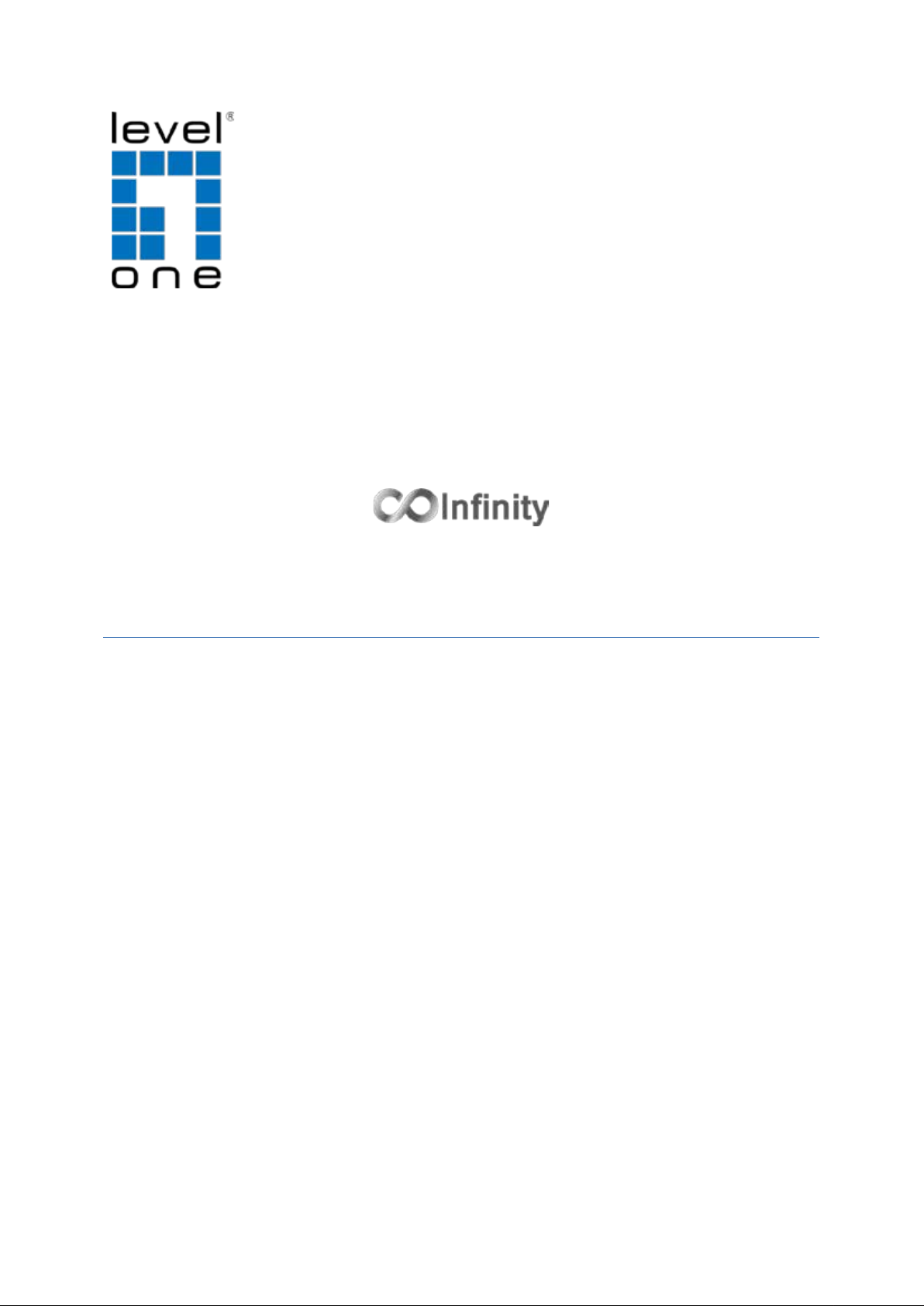
User Manual
v1.00 - 1206
IES-0820
8 FE Unmanaged Switch -40 to 75, DIN-rail
Page 2
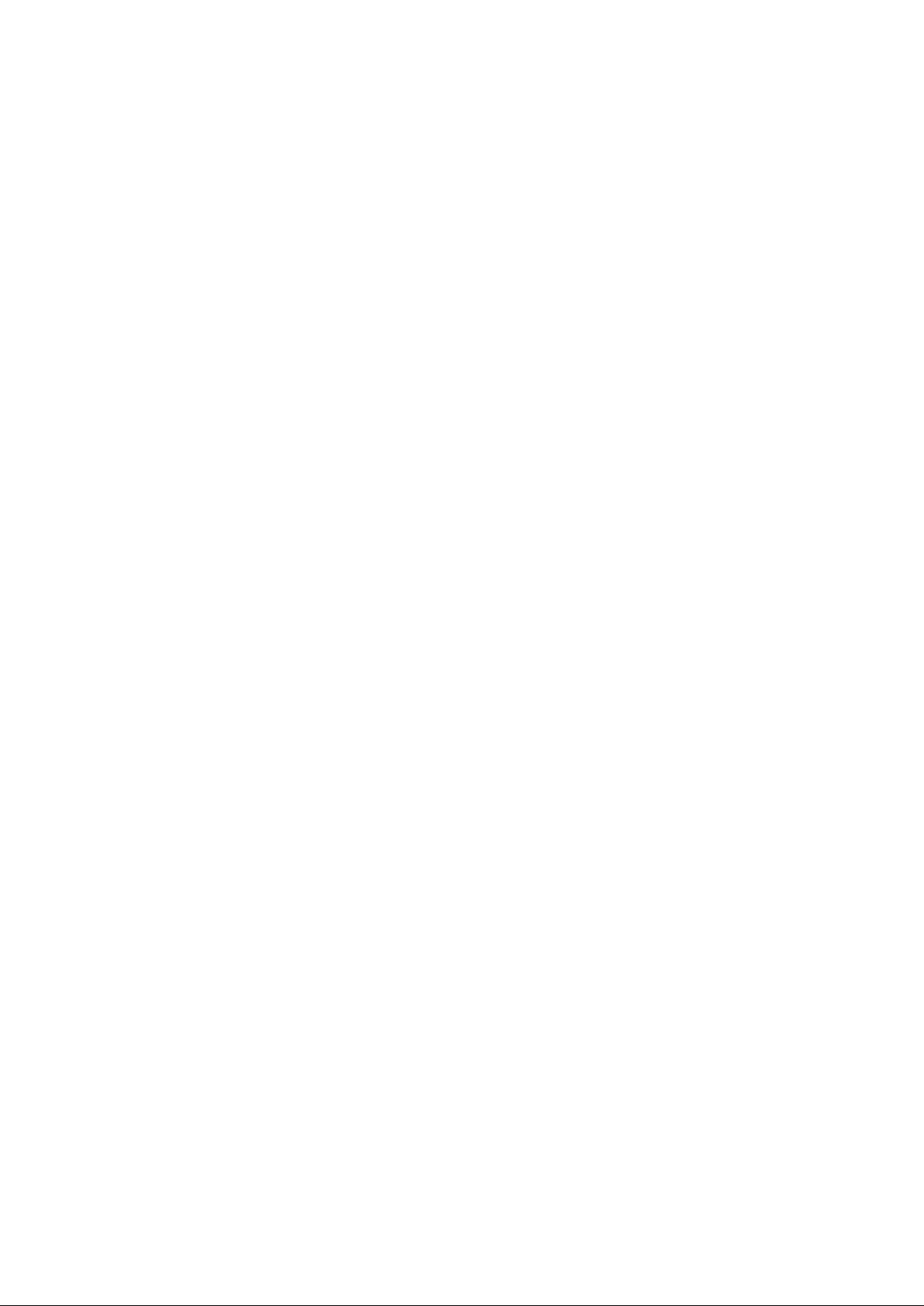
Preface
This manual desc r ibes how to install and use the Industrial Ethernet Switch. This switch
integra tes full wire speed switching technology. This switch brings t he answer to
complicated Industrial networking environments.
To get the most out of this manual, you should have an understanding of Ethernet
networking concepts.
In this manual, you will find:
• Features on the switch
• Illustrative LED functions
• Installation instructions
• Specifications
IES-0820 User Manual Page 1
Page 3
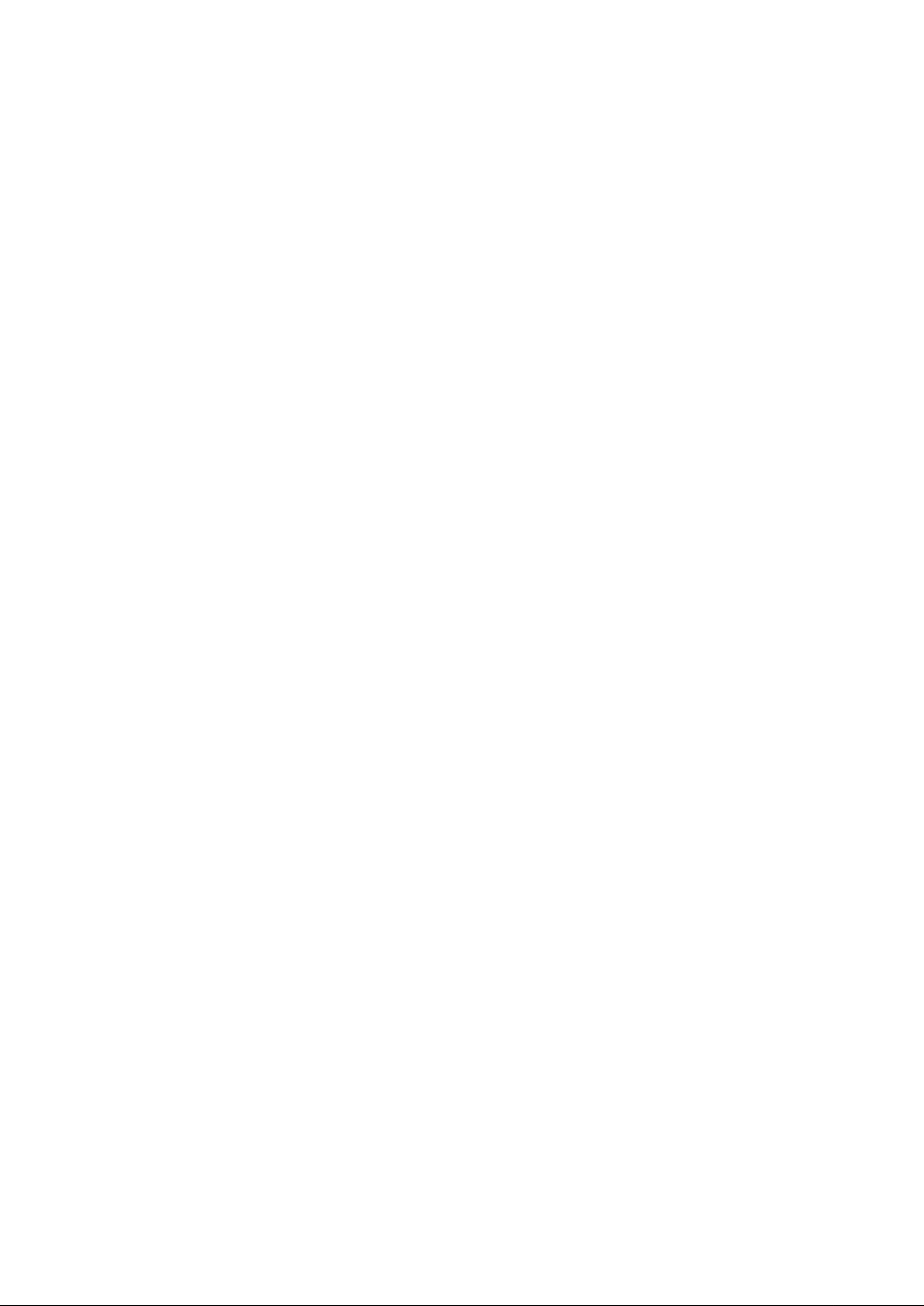
Table of Contents
PREFACE .................................................................................................................. 1
PRODUCT OVERVIEW ............................................................................................. 3
INDUSTRIAL ETHERNET SWITCH ......................................................................................................... 3
PACKAGE CONTENTS........................................................................................................................... 3
PRODUCT HIGHLIGHTS ....................................................................................................................... 4
FRONT PANEL DISPLAY ....................................................................................................................... 5
PHYSICAL PORTS ................................................................................................................................ 6
INSTALLATION ........................................................................................................ 7
DIN RAIL MOUNTING......................................................................................................................... 8
CONNECTING TO POWER .................................................................................................................... 9
CONNECTING TO YOUR NETWORK ................................................................................................... 12
SPECIFICATIONS ................................................................................................... 13
APPENDIX A – CONNE CTOR PINOUTS ................................................................. 15
IES-0820 User Manual Page 2
Page 4
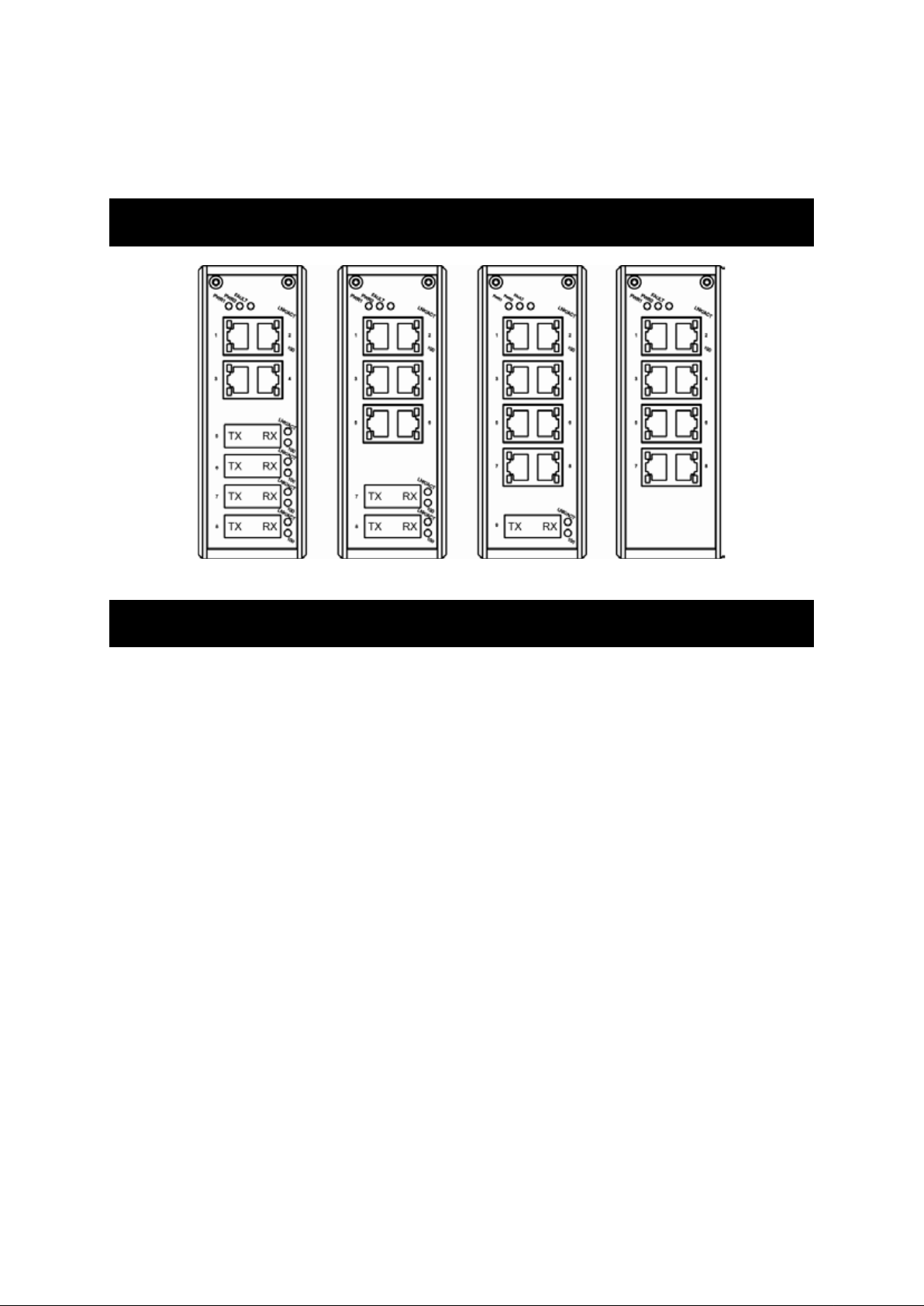
Product Overview
Industrial Ethernet Switch
Package Contents
When you unpack the product package, you shall find the items listed below. Please
inspect the contents, and report any apparent damage or missing items immediately to
your authorized reseller.
• IES-0820
• Quick Installation Guide
• CD User Manual
IES-0820 User Manual Page 3
Page 5
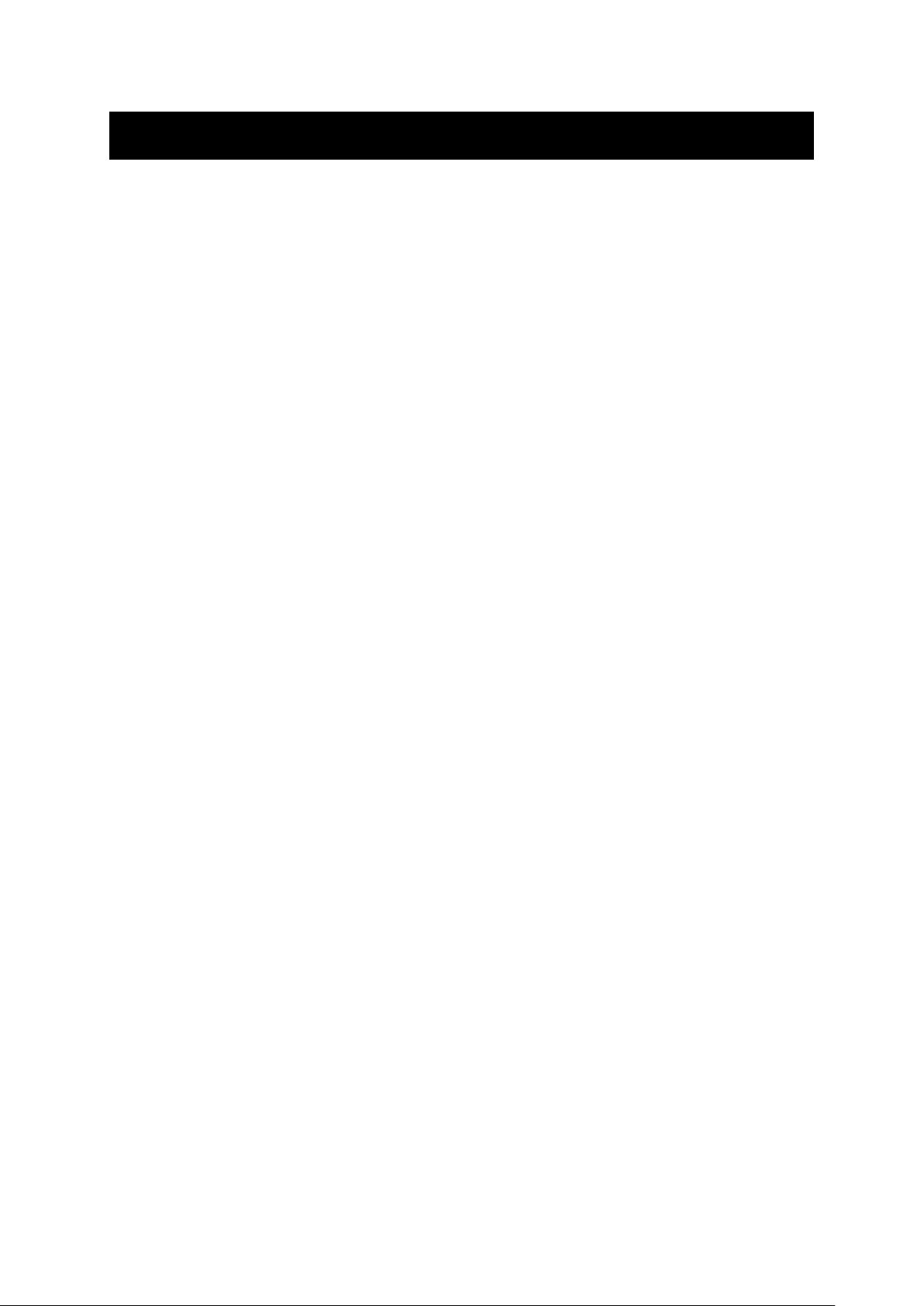
Product Highlights
Basic Features
• Meets NEMA TS1/TS2 Envir onmental requir em ents such as temperature, shock, and
vibration for traffic control equipment.
• Meets EN61000-6-2 & EN61000-6-3 EMC Generic Standard Immunity for industrial
environment.
• UL1604 Class I, Di vision 2 Classified for use in hazardous locations (applicable to
versions with terminal block power option) .
• Supports 802.3/802.3u/802.3X.
• Auto-negotiation: 10/100Mbps, full/half-duplex. Auto MDI/MDIX.
• Supports 2048 MAC addresses.
• Provides 768K bits memory buffer.
• Alarms for power and port link failure by relay output 1.5A @ 24VDC.
• Operating voltage and Max. current consumption: 0.76A @ 12VDC, 0.38A @ 24VDC,
0.19A @ 48VDC. Power consumption: 9.12W Max.
• Power Supply: Redundant DC Terminal Block power inputs or 12VDC DC JACK with
100-240VAC external power supply.
• Field Wiring Terminal: Use Copper Conductors Only, 60/75℃, 12-24 AWG torque value 7
lb-in.
• -40℃ to 75℃ (-40℉ to 167℉) operating temperature range. Tested for functional
operation @ -40℃ to 85℃ (-40℉ to 185℉). UL1604 Industrial Control Equipment
certified Maximum Surrounding Air Temperature @ 74℃ (165℉).
• Supports DIN-Rail or Panel Mounting installation.
IES-0820 User Manual Page 4
Page 6

Front Panel Display
LED
Status
Description
Status LEDs
PW 1,2
(Green)
Steady Power On
Off Power Off
Fault
Steady
FAULT
(Red)
Off
10/100Base-TX or 100Base-FX/BX
LNK/ACT
(Green)
Steady Network connection is established
Flashing Transmitting or Receiving data
• Redundant power is failed or not
being used
• Port failure (When Port Fault Alarm is
enabled)
• Redundant power is active
• Port failure is not occurred
• Port Fault Alarm is disabled
100
(Yellow)
IES-0820 User Manual Page 5
Steady Connection at 100Mbps speed
Off Connection at 10Mbps speed
Page 7

Physical Ports
This switch provides:
Eight 10/100Base-TX ports
Eight 10/100Base-TX ports + one 100Base-FX/BX port
Six 10/100Base-TX ports + two 100Base-FX/BX ports
Four 10/100Base-TX ports + four 100Base-F X/BX ports
Connectivity
RJ-45 connectors
SC or ST connector on 100Base-FX fiber port
SC connector on 100Base-BX fiber port
IES-0820 User Manual Page 6
Page 8

Installation
This chapter gives step-by-step instructions about how to install the switch:
Selecting a Site for the Switch
As with any electric device, you should place the switch where it will not be subjected to
extreme temperatures, humidity, or electromagnetic interference. Specifically, the site you
select should meet the following requirements:
• The ambient temperature should be between -40 to 75 degrees Celsius.
• The relative humidity should be less than 95 percent, non-condensing.
• Surrounding electrical devices should not exceed the electromagnetic field (RFC)
standards.
• Make sure that the switch receives adequate ventilation. Do not block the ventilation
holes on each side of the switch
• The power outlet should be within 1.8 meters of the switch.
IES-0820 User Manual Page 7
Page 9

DIN Rail Mounting
Fix the DIN rail attachment plate to the back panel of the switch.
Installation: Place the switch on the DIN rail from above using the slot. Push the front of
the switch toward the mounting surface until it audibly snaps into place.
Removal: Pull out the lower edge and then remove the switch from the DIN rail.
IES-0820 User Manual Page 8
Page 10

Connecting to Power
–
Redundant DC Terminal Block Power Inputs or 12VDC DC Jack (Optional)
Redundant DC Terminal Block Power Inputs
There are two pairs of power inputs can be used to power up this device. You need to have
two power inputs connected to run the device, but the FAULT LED indicator will light up to
remind that the power redundant system functions abnormal in case either PWR1 or PWR2
is dead. This device, however, continues working normally even fault LED indicator lights
up.
Step 1: Connect the DC power cord to the plug-able terminal block on the switch, and
then plug it into a standard DC outlet.
Step 2: Disconnect the power cord if you want to shut down the switch.
Field Wiring Terminal: Use Copper Conductors Only, 60/75℃, 12-24 AWG torque value 7
lb-in.
+
PW1
+
PW2
–
Earth Ground
Terminal Block
1. The relay contact opens if Power1 or Power2 falls
2. The relay contact opens if the Port Link is broken
(When Link Down Detection is enabled)
Relay Output
10 – 48VDC
Power Ground
10 – 48VDC
Power Ground
1A @ 24VDC
IES-0820 User Manual Page 9
Page 11

12VDC DC Jack Input (Optional)
Step 1: Connect the supplied AC to DC power adapter to the receptacle on the topside of
the switch.
Step 2: Connect the power cord to the AC to DC power adapter and attach the plug into a
standard AC outlet with the appropriate AC voltage.
PW1
DC Jack
DC Jack
Relay Output
12VDC Input
1A @ 24VDC
1. The relay contact close if power falls
IES-0820 User Manual Page 10
Page 12

Alarms for Power and Port Failure
Step 1: There are two pins on the terminal block are used for power failure detection. It
provides the normally closed output when the power source is active. Use this as a dry
contact application to send a signal for power failure detection.
This DIP Switch features the Port Fault Detection; once enabled, it sends fault signal (relay
opens) when the port link is broken
On: Enable Port Fault Detection
Off: Disable Port Fault Detection
Note: Pin No. maps to Port No & extra Pin has no function
Special note:
The relay output is normal open position when there i s no power to the s w itch.
Please do not connect any power source to this terminal to prevent the shortage to
your power supply.
IES-0820 User Manual Page 11
Page 13

Connecting to Your Network
Cable Type & Length
It is necessary to follow the cable specifications below when connecting the switch to your
network. Use appropriate cables that meet your speed and cabling requirements.
Cable Specifications
Speed Connector Port Speed
Half/Full Duplex
10Base-T RJ-45 10/20 Mbps 2-pair UTP/STP Cat. 3, 4, 5 100 m
100Base-TX RJ-45 100/200 Mbps 2-pair UTP/STP Cat. 5 100 m
1000Base-T RJ-45 2000 Mbps 4-pair UTP/STP Cat. 5 100 m
100Base-FX ST, SC 200 Mbps MMF (62.5μm) 2 km
100Base-FX ST, SC 200 Mbps SMF (10μm) 20, 40, 75, 100 km
100Base-BX SC 200 Mbps MMF (62.5μm) 2, 5 km
100Base-BX SC 200 Mbps SMF (10μm) 20, 40 km
Cable Max. Distance
1000Base-SX SC 2000 Mbps MMF (62.5μm) 220 m, 2 km
1000Base-SX SC 2000 Mbps MMF (50μm) 550 m
1000Base-LX SC 2000 Mbps SMF (10μm) 10, 20, 50 km
1000Base-BX SC 2000 Mbps SMF (10μm) 20, 40 km
SFP
1000Base-SX Duplex LC 2000 Mbps MMF (62.5μm) 550 m, 2 km
1000Base-LX Duplex LC 2000 Mbps SMF (9μm) 10, 40, 60 km
1000Base-BX Duplex LC 2000 Mbps SMF (9μm) 70 km
Cabling
Step 1: First, ensure the power of the switch and end devices are turned off.
<Note> Always ensure that the power is off before any installation.
Step 2: Prepare cable with corresponding connectors for each type of port in use.
Step 3: Consult the previous section for cabling requirements based on connectors and
speed.
Step 4: Connect one end of the cable to the switch and the other end to a desired
device.
Step 5: Once the connections between two end devices are made successfully, turn on
the power and the switch is operational.
IES-0820 User Manual Page 12
Page 14

Specifications
℃
℉
Ethernet Switch 10/100Base-TX auto-negotiating ports with RJ-45
connectors, 100Base-FX/BX fiber ports
Applicable Standards IEEE 802.3 10Base-T
IEEE 802.3u 100Base-TX/FX
Switching Method Store-and-Forward
Forwarding Rate
10Base-T:
100Base-TX:
100Base-FX/BX:
Performance 14,880pps for 10Mbps
Cable
10Base-T:
100Base-TX:
100Base-FX/BX:
LED Indicators
Dimensions
Net W eig ht
Power Terminal Block: 10-48VDC
Operating Voltage & Max.
Curre nt Consumpt ion
Power Consumption
Operating T emperature
Storage Tempera ture
Humidity
Safety
EMI
10 / 20Mbps half / full-duplex
100 / 200Mbps half / full-duplex
200Mbps full-duplex
148,810pps for 100Mbps
2-pair UTP/STP Cat. 3, 4, 5
2-pair UTP/STP Cat. 5
Up to 100m (328ft)
MMF (50 or 62.5μm), SMF (9 or 10μm)
Per unit – Power status (Power 1, Power 2)
FAULT
Per port –10/100TX or 100FX/BX -
LNK/ACT (Green), 100 (Yellow)
50mm (W) × 110mm (D) × 135mm (H)
(1.97” (W) x 4.33” (D) x 5.31” (H))
0.8Kg (1.76lbs.)
DC Jack: 12VDC, External AC/DC required
0.76A @ 12VDC, 0.38A @ 24VDC,
0.19A @ 48VDC
9.12W Max.
-40℃ to 75℃ (-40℉ to 167℉)
Tested for functional operation @
-40℃ to 85℃ (-40℉ to 185℉)
UL1604 Industrial Control Equipment certified
Maximum Surrounding Air Temperature @ 74
)
(165
-45℃ to 85℃ (-40℉ to 185℉)
5%-95% non-condensing
Hazardous location: Class I, Division 2 group A, B,
C & D
UL60950-1, EN60950-1, IEC60950-1
FCC Part 15, Class A
EN61000-6-3:
EN55022, EN61000-3-2, EN61000-3-3
IES-0820 User Manual Page 13
Page 15

EN61000-6-2:
EMS
EN61000-4-2 (ESD Standards)
EN61000-4-3 (Radiated RFI Standards)
EN61000-4-4 (Burst Standards)
EN61000-4-5 (Surge Standards)
EN61000-4-6 (Induced RFI Standards)
EN61000-4-8 (Magnetic Field Standards)
Environmental Test Compliance
IEC60068-2-6 Fc (Vibration Resistance)
IEC60068-2-27 Ea (Shock)
IEC60068-2-32 Ed (Free Fall)
NEMA TS1/2 Environmental requirements for traffic
control equipment
IES-0820 User Manual Page 14
Page 16

Appendix A – Connector Pinouts
Pin arrangement of RJ-45 connectors:
RJ-45 Connector and Cable Pins
The following table lists the pinout of 10/100Base-TX ports.
Pin Standard Port Uplink Port
1 Output Transmit Data + Input Receive Data +
2 Output Transmit Data - Input Receive Data 3 Input Receive Data + Output Transmit Data +
4 NC NC
5 NC NC
6 Input Receive Data - Output Transmit Data 7 NC NC
8 NC NC
IES-0820 User Manual Page 15
