Page 1
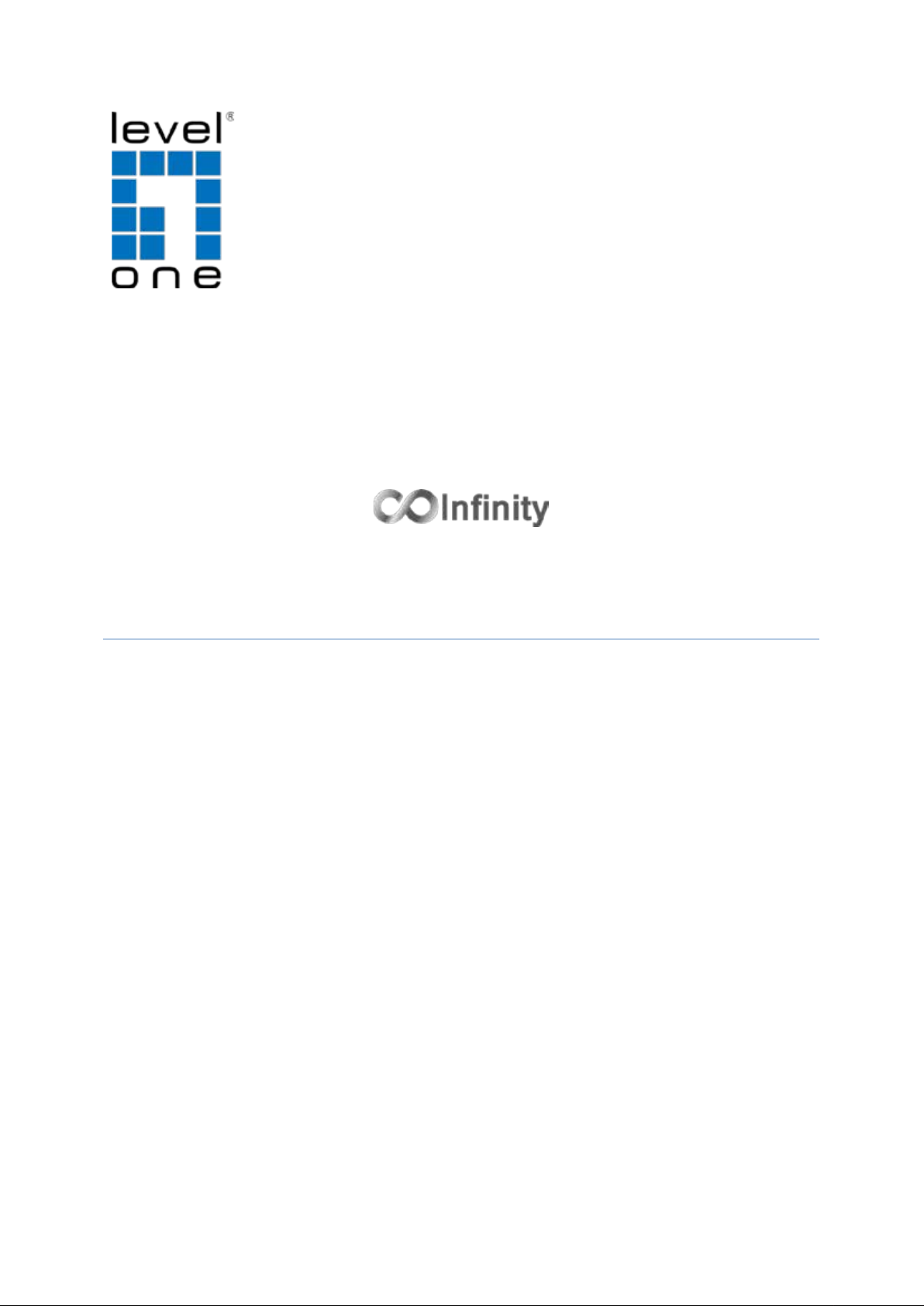
v1.00 - 1206
IES-0810
8 FE Unmanaged Switch -20 to 60, DIN-rail
User Manual
Page 2
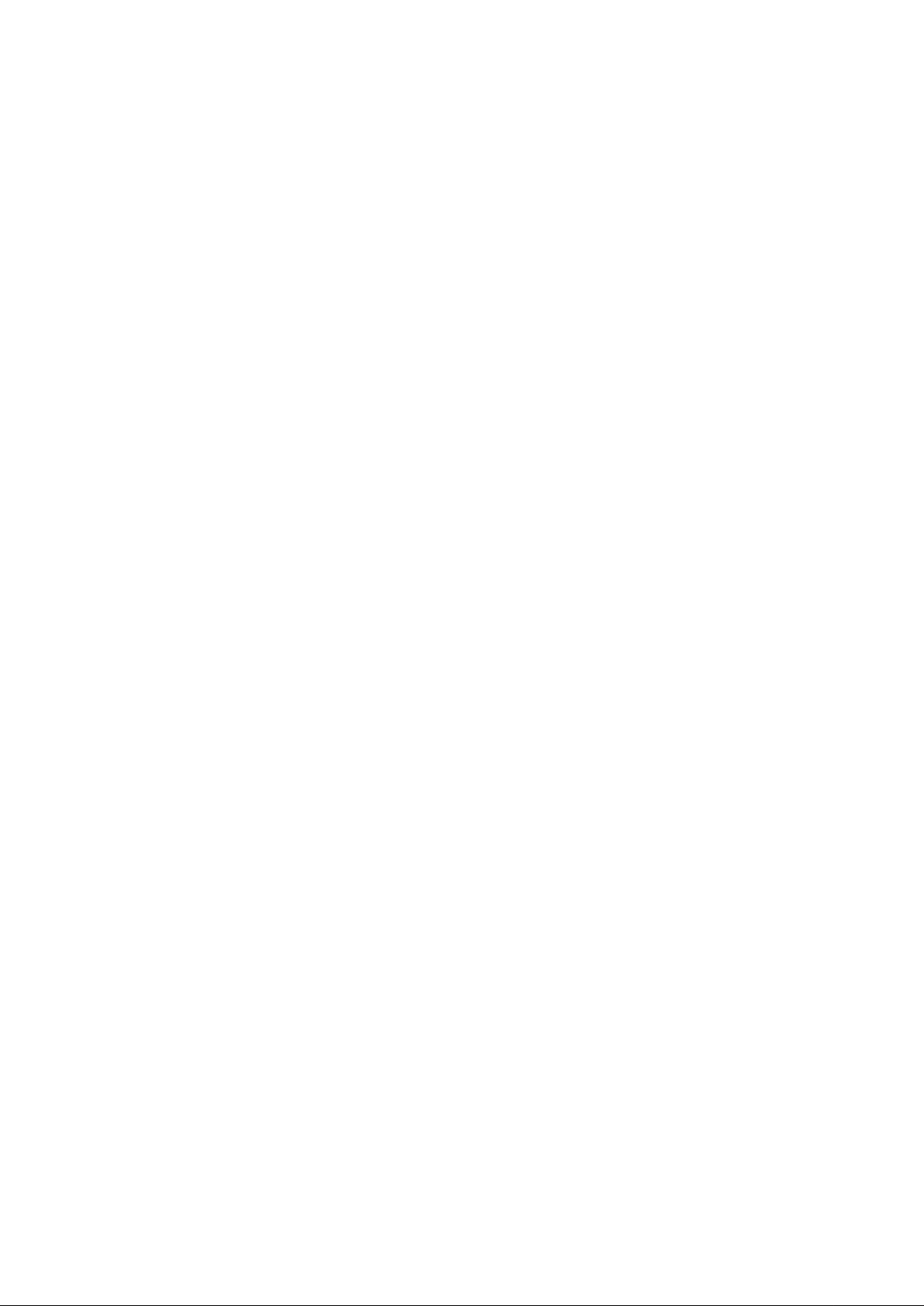
Preface
A member of the growing family of rugged switches, this switch addresses a need for a
smaller switch. This switch provides an affordable solution for rugged and ou t door
environment, transportation road-side cabinet, industrial floor shop, multitenant
dwellings or Fiber To The Home (FTTH) applications. Capable of operating at temperature
extremes of -20°C to +60°C, this is the switch of choice for harsh environments constrained
by space.
Plug-and-Play Solution:
The switch is a plug-and-play Fast Ethernet Switch in compact size. It doesn't have any
complicated software to set up.
This manual desc r ibes how to install and use the hardened Ethernet Switch. This switch
integra tes full wire speed switching technology. This switch brings the answer to
complicated hardened networking environments.
To get the most out of this manual, you should have an understanding of Ethernet
networking concepts.
In this manual, you will find:
• Features on the switch
• Illustrative LED functions
• Installation instructions
• Specifications
IES-0810 User Manual Page 2
Page 3
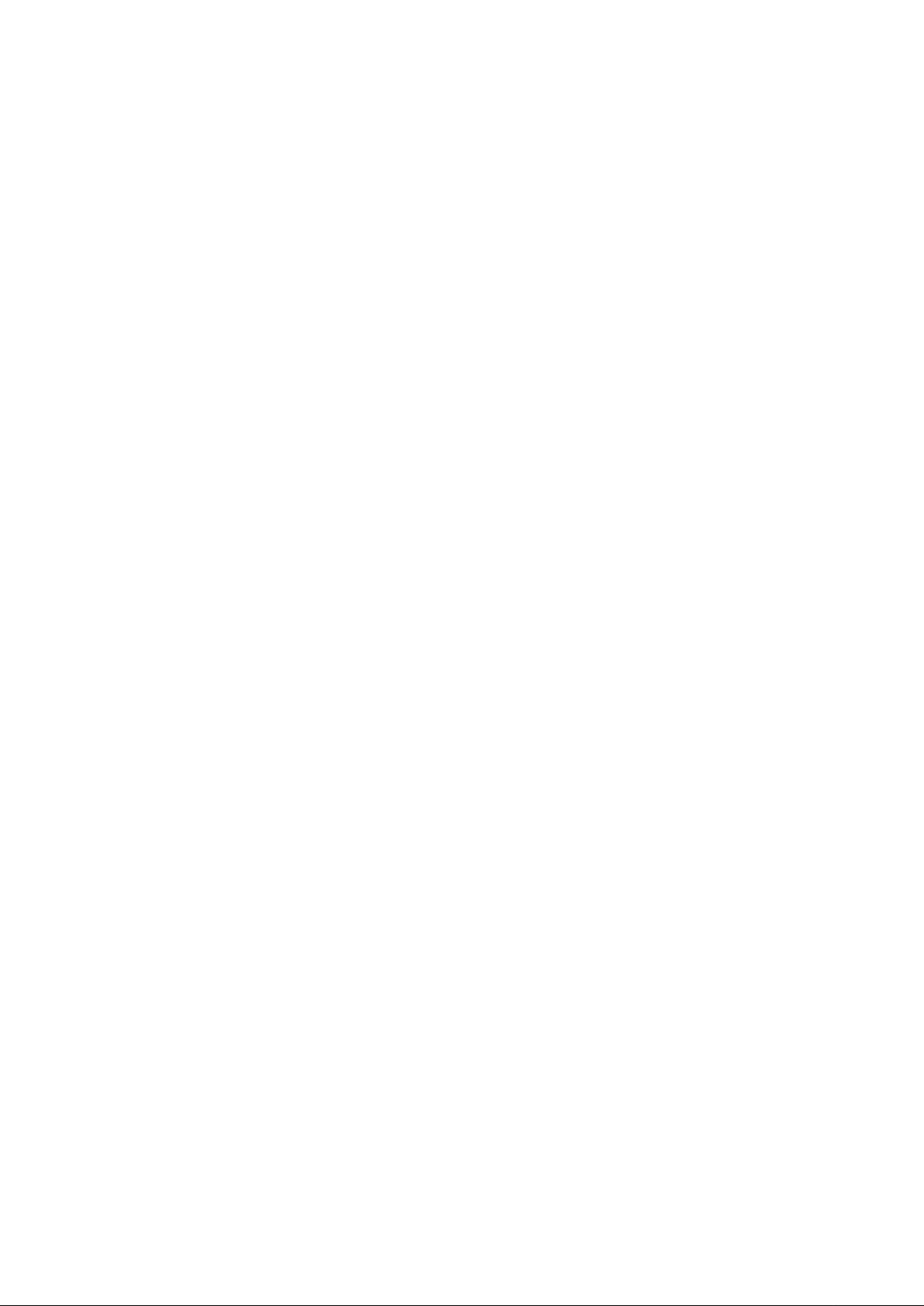
Table of Contents
PREFACE ........................................................................................................................................................ 2
PRODUCT OVERVIEW ................................................................................................................................... 4
HARDENED ETHERNET SWITCH ............................................................................................................................................................... 4
PACKAGE CONTENTS ................................................................................................................................................................................ 4
PRODUCT HIGHLIGHTS ............................................................................................................................................................................. 5
FRONT PANEL DISPLAY ............................................................................................................................................................................. 6
INSTALLATION ............................................................................................................................................... 7
SELECTING A SITE FOR THE SWITCH ......................................................................................................................................................... 7
DIN RAIL MOUNTING .............................................................................................................................................................................. 8
CONNECTING TO POWER .......................................................................................................................................................................... 9
CONNECTING TO YOUR NETWORK ........................................................................................................................................................ 11
SPECIFICATIONS .......................................................................................................................................... 12
APPENDIX A – CONNEC TOR PINOU TS ........................................................................................................ 13
IES-0810 User Manual Page 3
Page 4
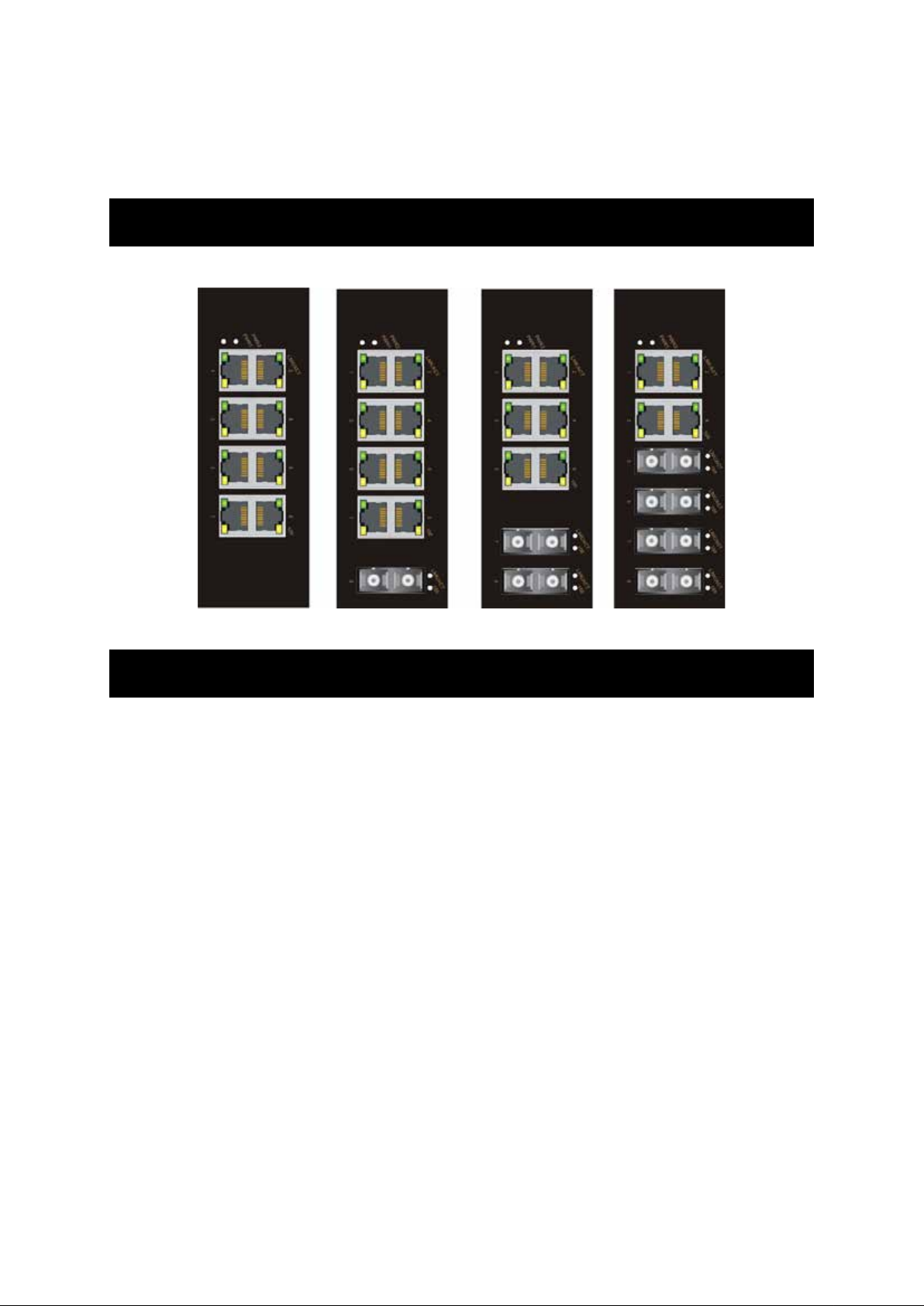
Product Overview
Hardened Ethernet Switch
Package Contents
When you unpack the product package, you shall find the items listed below. Please
inspect the contents, and report any apparent damage or missing items immediately to
your authorized reseller.
• IES-0810
8 FE Unmanaged Switch -20 to 60, DIN-rail
• Quick Installation Guide
• CD User Manual
IES-0810 User Manual Page 4
Page 5

Product Highlights
Basic Features
• Meets IEC61000-6-2 EMC Generic Standard Immunity for industrial environment.
• Support 802.3/802.3u/802.3X.
• Auto-negotiation: 10/100Mbps, Full/half-duplex; Auto MDI/MDIX.
• Support 2048 MAC addresses.
• Provides 768K bits memory buffer.
• Alarms for power failure by relay output.
• Operating voltage and Max. current consumption: 1.1A @ 12VDC, 0.55A @ 24VDC.
• Power consumption: 13.2W Max.
• Power Supply: Redundant DC Terminal Block power inputs or 12VDC DC JACK with
100-240VAC external power supply.
• Supports DIN-Rail, Panel, or Rack Mounting installation.
IES-0810 User Manual Page 5
Page 6

Front Panel Display
Basic Features
•Power Status (PW1, PW2)
These LEDs come on when the switch is properly connected to power and turned on.
‚Port Status LEDs
The LEDs display status for each respective port.
LED Status Description
PW 1,2
(Green)
Steady Power On
Off Power Off
10/100Base-TX or 100Base-FX/BX
LNK/ACT
(Green)
100
(Yellow)
Physical Ports
This switch provides:
Eight 10/100Base-TX ports
Eight 10/100Base-TX ports + one 100Base-FX port
Six 10/100Base-TX ports + two 100Base-FX ports
Four 10/100Base-TX ports + four 100Base-FX ports
Connectivity
RJ-45 connector
SC or ST connector on 100Base-FX fiber port
Steady Network connection is established
Flashing Transmitting or Receiving data
Steady Connection at 100Mbps speed
Off Connection at 10Mbps speed
IES-0810 User Manual Page 6
Page 7

Installation
This chapter gives step-by-step instructions about how to install the switch:
Selecting a Site for the Switch
As with any electric device, you should place the switch where it will not be subjected to
extreme temperatures, humidity, or electromagnetic interference. Specifically, the site you
select should meet the following requirements:
• The ambient temperature should be between -20 to 60 degrees Celsius.
• The relative humidity should be less than 95 percent, non-condensing.
• Surrounding electrical devices should not exceed the electromagnetic field (RFC)
standards.
• Make sure that the switch receives adequate ventilation. Do not block the ventilation
holes on each side of the switch
• The power outlet should be within 1.8 meters of the switch.
IES-0810 User Manual Page 7
Page 8

DIN Rail Mounting
Fix the DIN rail attachment plate to the back panel of the switch.
Installation: Place the switch on the DIN rail from above using the slot. Push the front of
the switch toward the mounting surface until it audibly snaps into place.
Removal: Pull out the lower edge and then remove the switch from the DIN rail.
IES-0810 User Manual Page 8
Page 9

Connecting to Power
Redundant DC Terminal Block P ower Inputs or 12VDC DC Jack (Optional):
Redundant DC Terminal Block Power Inputs
There are two pairs of power inputs can be used to power up this device. You only need to
have one power input connected to run the switch.
Step 1: Connect the DC power cord to the plug-able terminal block on the switch, and
then plug it into a standard DC outlet.
Step 2: Disconnect the power cord if you want to shut down the switch.
12VDC DC Jack (Optional)
Step 1: Connect the supplied AC to DC power adapter to the receptacle on the topside of
the switch.
Step 2: Connect the power cord to the AC to DC power adapter and attach the plug into a
standard AC outlet with the appropriate AC voltage.
IES-0810 User Manual Page 9
Page 10

Alarms for Power Failure
–
Step 1: There are two pins on the terminal block are used for power failure detection. It
provides the normally closed output when the power source is active. Use this as a dry
contact application to send a signal for power failure detection.
+
12 – 30VDC
PW1
Power Ground
+
12 – 30VDC
PW2
–
Earth Ground
Power Ground
Terminal Block
Relay Output
1A @ 12 - 30VDC
1. The relay contact opens if Power1 or Power2 falls
Special note:
The relay output is normal open position when there is no power to the switch.
Please do not connect any power source to this terminal to prevent the shortage to
your power supply.
IES-0810 User Manual Page 10
Page 11

Connecting to Your Network
Cable Type & Length
It is necessary to follow the cable specifications below when connecting the switch to your
network. Use appropriate cables that meet your speed and cabling requirements.
Cable Specifications
Speed Connector Port Speed
Half/Full Duplex
10Base-T RJ-45 10/20 Mbps 2-pair UTP/STP Cat. 3, 4, 5 100 m
100Base-TX RJ-45 100/200 Mbps 2-pair UTP/STP Cat. 5 100 m
100Base-FX ST, SC 200 Mbps MMF (62.5μm) 2 km
100Base-FX ST, SC 200 Mbps SMF (9 or 10μm) 20, 40, 75, 100 km
Cabling
Step 1: First, ensure the power of the switch and end devices are turned off.
<Note> Always ensure that the power is off bef ore any installation.
Step 2: Prepare cable with corresponding connectors for each type of port in use.
<Note> To connect two regular RJ-45 ports between switches or hubs, you need a
straight or cross-over cable.
Step 3: Consult the previous section for cabling requirements based on connectors and
speed.
Step 4: Connect one end of the cable to the switch and the other end to a desired
device.
Step 5: Once the connections between two end devices are made successfully, turn on
the power and the switch is operational.
Cable Max. Distance
IES-0810 User Manual Page 11
Page 12

Specifications
Hardened Ethernet
Switch
Applicable Standards IEEE 802.3 10Base-T
Switching Method Store-and-Forward
Forwarding Rate
10Base-T:
100Base-TX/FX:
Performance 148,80pps for 10Mbps
Cable
10Base-T:
100Base-TX:
100Base-FX:
LED Indicators Per unit – Power status (PWR1, PWR2)
Dimensions 50mm (W) × 125mm (D) × 135mm (H)
Net Weig ht 0.8Kg (1.76lbs.)
Power DC Jack: 12VDC, Ex te rnal AC/DC required
Operating Voltage &
Max. Current
Consumption
Power Consumption 13.2W Max.
Operating Temperature -20℃ to 60℃ (-4℉ to 140℉)
Storage Temperature -40℃ to 85℃ (-40℉ to 185℉)
Humidity 5%-95% non-condensing
Safety UL60950-1, EN60950-1, IEC60950-1
EMI FCC Part 15, Class A
EMS EN61000-6-2:
Environmental T est
Compliance
10/100Base-TX auto-negotiatin g ports with R J-45 connectors,
100Base-FX fiber ports
IEEE 802.3u 100Base-TX/FX
10 / 20Mbps half / full-duplex
100 / 200Mbps half / full-duplex
148,810pps for 100Mbps
2-pair UTP/STP Cat. 3, 4, 5
2-pair UTP/STP Cat. 5
Up to 100m (328ft)
MMF (50 or 62.5μm), SMF (9 or10μm)
Per port –
10/100TX or 100FX –
LNK/ACT (Green), 100 (Yellow)
(1.97” (W) × 4.92” (D) × 5.31” (H))
Terminal Block: 12-30VDC
1.1A @ 12VDC, 0.55A @ 24VDC
EN61000-6-3:
EN55022, EN61000-3-2, EN61000-3-3
EN61000-4-2 (ESD Standard)
EN61000-4-3 (Radiated RFI Standards)
EN61000-4-4 (Burst Standards)
EN61000-4-5 (Surge Standards)
EN61000-4-6 (Induced RFI Standards)
EN61000-4-8 (Magnetic Field Standards)
EN61000-4-11 (Voltage Dips Standards)
IEC60068-2-6 Fc (Vibration Re sistance)
IEC60068-2-27 Ea (Shock)
IEC60068-2-32 Ed (Free Fall)
IES-0810 User Manual Page 12
Page 13

Appendix A – Connector Pinouts
Pin arrangement of RJ-45 connectors:
RJ-45 Connector and Cable Pins
The following table lists the pinout of 10/100Base-TX ports.
Pin Standard Port Uplink Port
1 Output Transmit Data + Input Receive Data +
2 Output Tr ansmit Data - Input Receive Data 3 Input Receive Data + Output Tra nsmit Data +
4 NC NC
5 NC NC
6 Input Receive Data - Output Transmit Data 7 NC NC
8 NC NC
IES-0810 User Manual Page 13
