Page 1
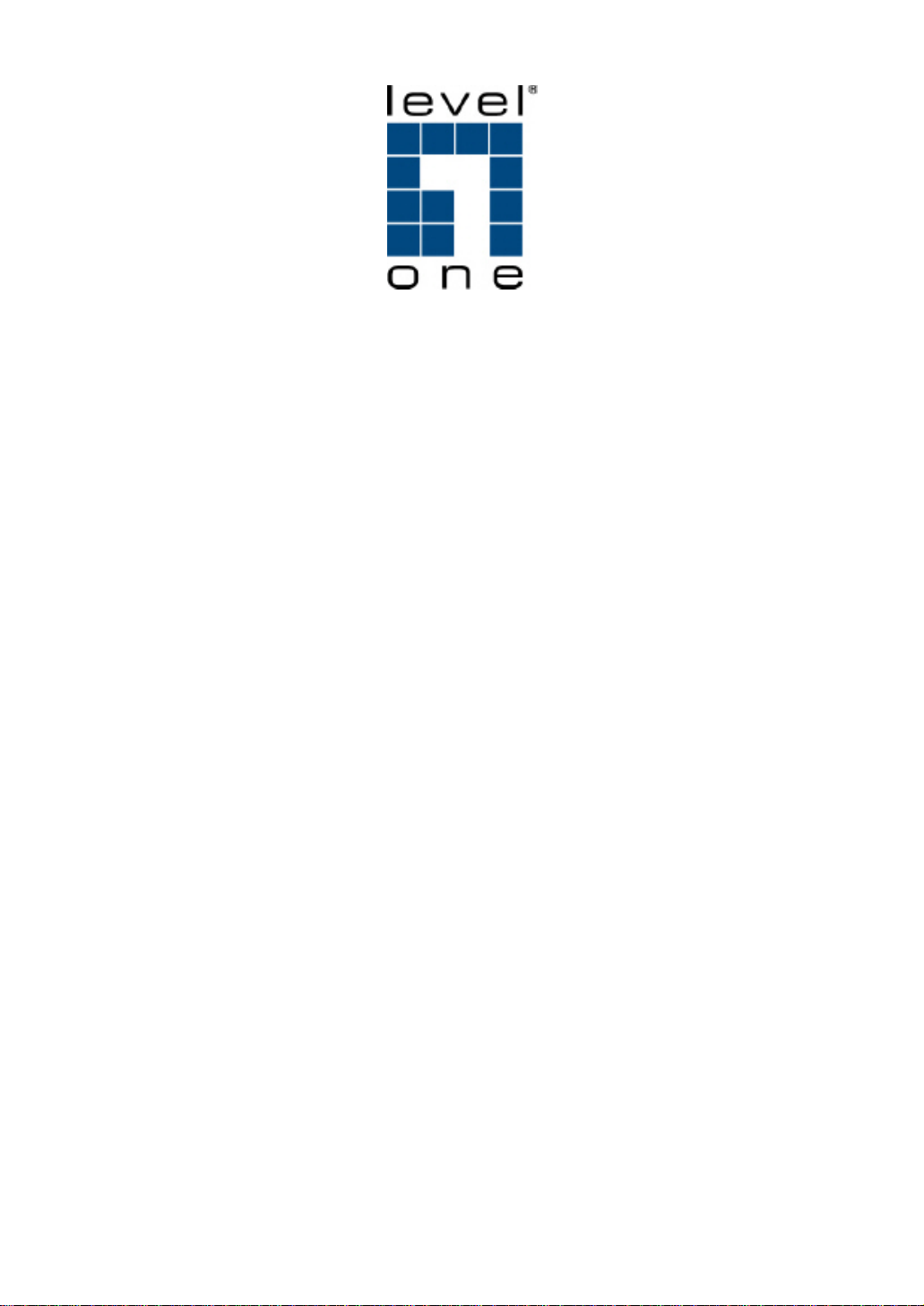
GSW-2496
8-Port TP + 16-Port SFP L2 Managed Gigabit Switch
User Manual
Ver. 1.00-0704
Page 2
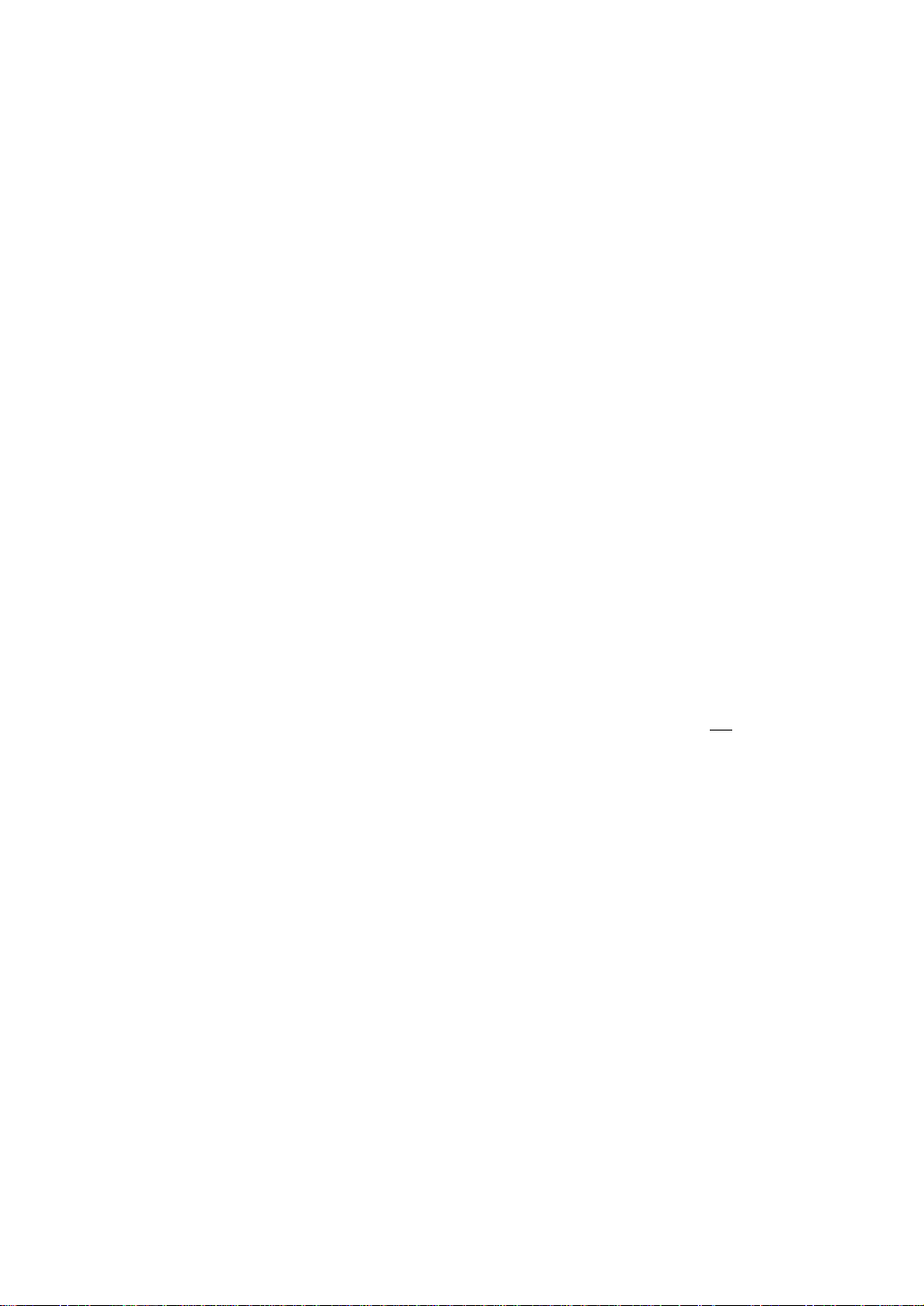
The information in this document is subject to change without notice. Unless the explicit written permission of Digital Data Communications Co., Ltd., this
document in whole or in part shall not be replicated or modified or amended or transmitted, in any from, or by any means manual, electric, electronic,
electromagnetic, mechanical, optical or otherwise for any purpose.
DURATION OF HARDWARE WARRANTY
HARDWARE: In accordance with the provisions described under, Digital Data Communications Co., Ltd. (hereinafter called “LevelOne”) warrants its
hardware products (hereinafter referred to as "Product") specified herein to be for a period of twelve (12) months from the date of shipment.
Should a Product fail to perform during the effective warranty period as described above, LevelOne shall replace the defective Product or part, or delivering
a functionally equivalent Product or part in receipt of customer’s request, provided that the customer complies with the return material authorization (RMA)
procedures and returns all defective Product prior to installation of the replacements to LevelOne.
All defective Products must be returned to LevelOne with issuance of a Return Material Authorization number (RMA number) assigned to the reseller from
whom the end customer originally purchased the Product. The reseller is responsible for ensuring the shipments are insured, with the transportation
charges prepaid and the RMA number clearly marked on the outside of the package. LevelOne will not accept collect shipments or those returned without
an RMA number.
LevelOne shall not be responsible for any software, firmware, information or memory data contained in, stored on or integrated with any Product returned to
LevelOne pursuant to any warranty.
EXCLUSIONS. The warranty as mentioned above does not apply to the following conditions, in LevelOne’s judgment, it contains (1) customer does not
comply with the manual instructions offered by LevelOne in installation, operation, repair or maintenance, (2) Product fails due to damage from unusual
external or electrical stress, shipment, storage, accident, abuse or misuse, (3) Product is used in an extra hazardous environment or activities, (4) any serial
number on the Product has been removed or defaced, (5) this warranty will be of no effect if the repair is via anyone other than LevelOne or the approved
agents, or (6) In the event of any failures or delays by either party hereto in the performance of all or any part of this agreement due to acts of God, war, riot,
insurrection, national emergency, strike, embargo, storm, earthquake, or other natural forces, or by the acts of anyone not a party to this agreement, or by
the inability to secure materials or transportation, then the party so affected shall be executed from any further performance for a period of time after the
occurrence as may reasonably be necessary to remedy the effects of that occurrence, but in no event more than sixty (60) days. If any of the stated events
should occur, Party A shall promptly notify Party B in writing as soon as commercially practicable, but in no event more than twenty (20) business days and
provide documentation evidencing such occurrence. In no event shall the maximum liability of LevelOne under this warranty exceed the purchase price of
the Product covered by this warranty.
DISCLAIMER. EXCEPT AS SPECIFICALLY PROVIDED ABOVE AS REQUIRED “AS IS” AND THE WARRANTIES AND REMEDIES STATED ABOVE AR E
EXCLUSIVE AND IN LIEU OF ALL OTHERS, ORAL OR WRITTEN, EXPRESS OR IMPLIED. ANY AND ALL OTHER WARRANTIES, INCLUDING IMPLIED
WARRANTIES OF MERCHANTABILITY, FITNESS FOR A PARTICULAR PURPOSE AND NONINFRINGEMENT OR THIRD PARTY RIGHTS ARE
EXPRESSLY EXCLUDED.
LEVELONE SOFTWARE LICENSE AGREEMENT
NOTICE: Please carefully read this Software License Agreement (hereinafter referred to as this “Agreement”) before copying or using the accompanying
software or installing the hardware unit with pre-enabled software or firmware (each of which is referred to as “Software” in t his Agreement). BY COPYING
OR USING THE SOFTWARE, YOU ACCEPT ALL OF THE PROVISIONS AND CONDITIONS OF THIS AGREEMENT. THE PROVISIONS EXPRESSED IN
THIS AGREEMENT ARE THE ONLY PROVISION UNDER WHICH LEVELONE WILL PERMIT YOU TO USE THE SOFTWARE. If you do not accept these
provisions and conditions, please immediately return the unused software, manual and the related product. Written approval is NOT a prerequisite to the
validity or enforceability of this Agreement and no solicitation of any such written app roval by or on behalf of Le velOne shall be deemed as an inference to
the contrary.
LICENSE GRANT. The end user (hereinafter referred to as “Licensee”) of the Software is granted a personal, non-sublicensable, nonexclusive,
nontransferable license by Digital Data Communications Co., Ltd. (“LevelOne”): (1) To use the LevelOne’s software (“Software”) in object code form solely
on a single central processing unit owned or leased by Licensee or otherwise embedded in the equipment offered by LevelOne. (2) To copy the Software
only for backup purposes in support of authorized use of the Software. (3) To use and copy the documentation related to the Software solely in support of
authorized use of the Software by Licensee. The License applies to the Software only except other LevelOne’s software or hardware products. Without the
prior written consent of LevelOne, Licensee has no right to receive any source code or design documentation with respect to the Software.
RESTRICTIONS ON USE; RESERVATION OF RIGHTS. The Software and related documentation are protected under copyright laws. LevelOne and/or its
licensors retain all title and ownership in both the Software and its related documentation, including any revisions made by LevelOne. The copyright notice
must be reproduced and included with any copy of any portion of the Software or related documentation. Except as expressly authorized above, Licensee
shall not copy or transfer the Software or related documentation, in whole or in part. Licensee also shall not modify, translate, decompile, disassemble, use
for any competitive analysis, reverse compile or reverse assemble all or any portion of the Software, related documentation or any copy. The Software and
related documentation embody LevelOne’s confidential and proprietary intellectual property. Licensee is not allowed to disclose the Software, or any
information about the operation, design, performance or implementation of the Software and related documentation that is confidential to LevelOne to any
third party. Software and related documentation may be delivered to you subject to export authorization required by governments of Taiwan and other
countries. You agree that you will not export or re-export any Software or related documentation without the proper export licenses required by the
governments of affected countries.
LIMITED SOFTWARE WARRANTY. LevelOne warrants that any media on which the Software is recorded will be free from defects in materials under
normal use for a period of twelve (12) months from date of shipment. If a defect in any such media should occur during the effective warranty period, the
media may be returned to LevelOne, then LevelOne will replace the media. LevelOne shall not be responsible for the replacement o f medi a if the fail ur e of
the media results from accident, abuse or misapplication of the media.
EXCLUSIONS. The warranty as mentioned above does not apply to the Software, which (1) customer does not comply with the manual instructions offered
by LevelOne in installation, operation, or maintenance, (2) Product fails due to damage from unusual external or electrical stress, shipment, storage,
accident, abuse or misuse, (3) Product is used in an extra hazardous environment or activities, (4) any serial number on the Product has been removed or
defaced, or (5) this warranty will be of no effect if the repair is via anyone other than LevelOne or the authorized agents. The maximum liability of LevelOne
under this warranty is confined to the purchase price of the Product covered by this warranty.
ii
Page 3
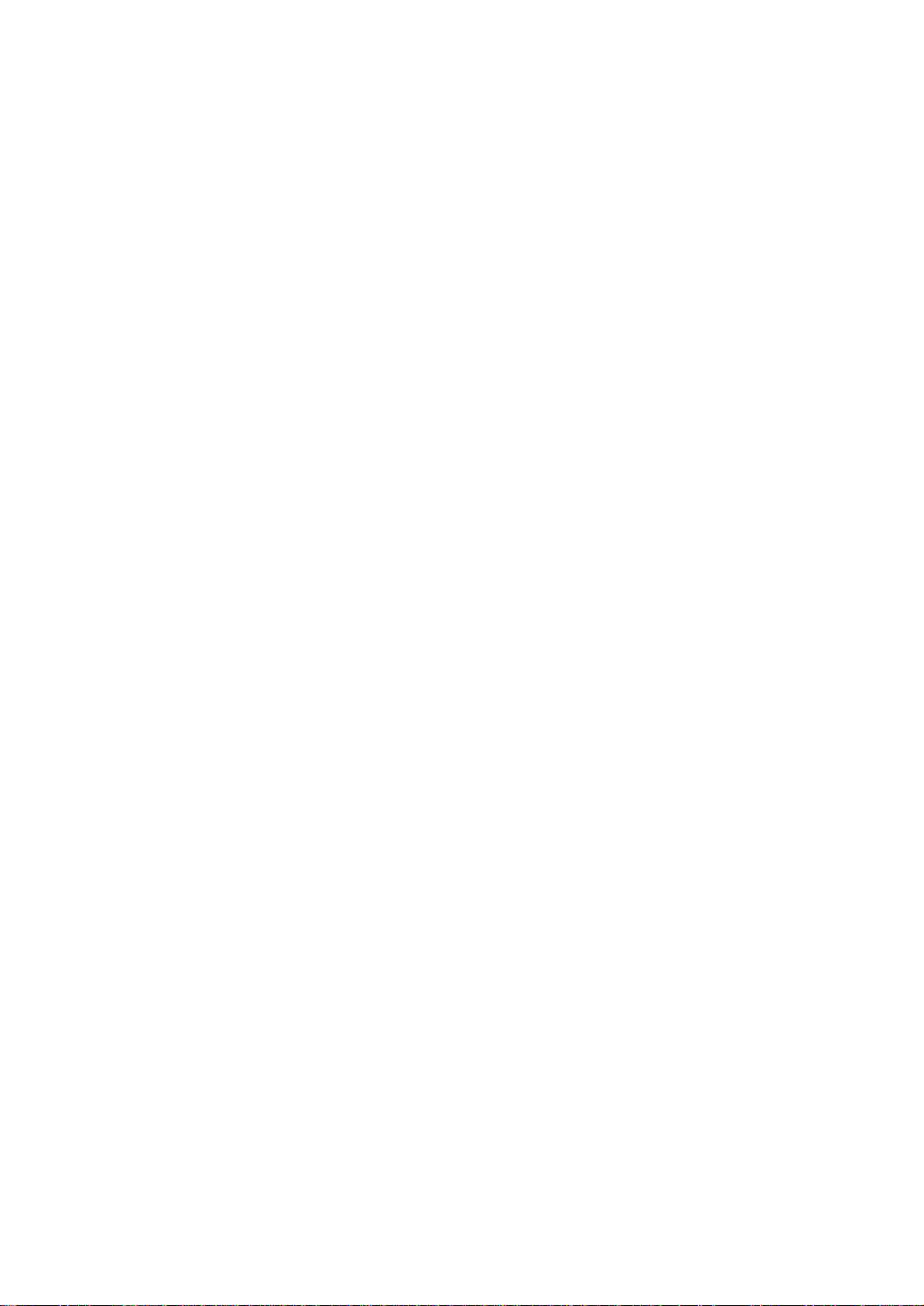
DISCLAIMER. EXCEPT AS PROVIDED ABOVE, THE SOFTWARE IS PROVIDED “AS IS ” AND LEVELONE AND ITS LICENSORS MAKE NO
WARRANTIES, EXPRESS OR IMPLIED, WITH REPSECT TO THE SOFTWARE AND DOCUMENTAITON. LEVELONE AND ITS LICENSORS DISCLAIM
ALL OTHER WARRANTIES, INCLUSIVE OF WITHOUT LIMITATION, IMPLIED WARRANTIES OR MERCHANTABILITY, FITNESS FOR A PARTICULAR
PURPOSE AND NONINFRINGEMENT. FURTHER, LEVELONE DOES NOT WARRANT, GUARANTEE, OR MAKE ANY REPRESENTATIONS
REGARDING THE USE, OR THE RESULTS OF THE USE, OF THE SOFTWARE OR RELATED WRITTEN DOCUMENTAITON IN TERMS OF
CORRECTNESS, ACCURACY, RELIABILITY, OR OTHERWISE.
CONSEQUENTIAL DAMAGES. IN NO EVENT SHALL LEVELONE OR ITS AUTHORIZED RESELLER BE LIABLE TO LICENSEE OR ANY THIRD PARTY
FOR (A) ANY MATTER BEYOND ITS REASONABLE CONTROL OR (B) ANY CONSEQUENTIAL, SPECIAL, INDIRECT OR INCIDENTAL DAMAGES
ARISING OUT OF THIS LICENSE OR USE OF THE SOFTWARE PROVIDED BY LEVELONE, EVEN IF LEVELONE HAS BEEN NOTIFIED OF THE
POSSIBILITY OF SUCH DAMAGES IN ADVANCE. IN NO EVENT SHALL THE LIABILITY OF LEVELONE IN CONNECTION WITH THE SOFTWARE OR
THIS AGREEMENT EXCEED THE PRICE PAID TO LEVELONE FOR THE LICENSE.
TERM AND TERMINATION. The License is effective until terminated; however, all of the restrictions in regard to LevelOne’s copyright in the Software and
related documentation will cease being effective at the date of expiration; Notwithstanding the termination or expiration of the term of this agreeme nt, it is
acknowledged and agreed that those obligations relating to use and disclosure of LevelOne’s confidential information shall survive. Licensee may terminate
this License at any time by destroying the software together with all copies thereof. This License will be imme diately terminated if Licensee fails to comply
with any term and condition of the Agreement. Upon any termination of this License for any reason, Licensee shall discontinue to use the Software and shall
destroy or return all copies of the Software and the related documentation.
GENERAL. This License shall be governed by and construed pursuant to the laws of Taiwan. If any portion hereof is held to be invalid or unenforceable,
the remaining provisions of this License shall remain in full force and effect. Neither the License nor this Agreement is assignable or transferable by
Licensee without LevelOne’s prior written consent; any attempt to do so shall be void. This License constitutes the entire License between the parties with
respect to the use of the Software.
LICENSEE ACKNOWLEDGES THAT LICENSEE HAS READ THIS AGREEMENT, UNDERSTANDS IT, AND AGREES TO BE BOUND BY ITS TERMS AND
CONDITIONS. LICENSEE FURTHER AGREES THAT THIS AGREEMENT IS THE ENTIRE AND EXCLUSIVE AGREEMENT BETWEEN LEVELONE AND
LICENSEE.
iii
Page 4
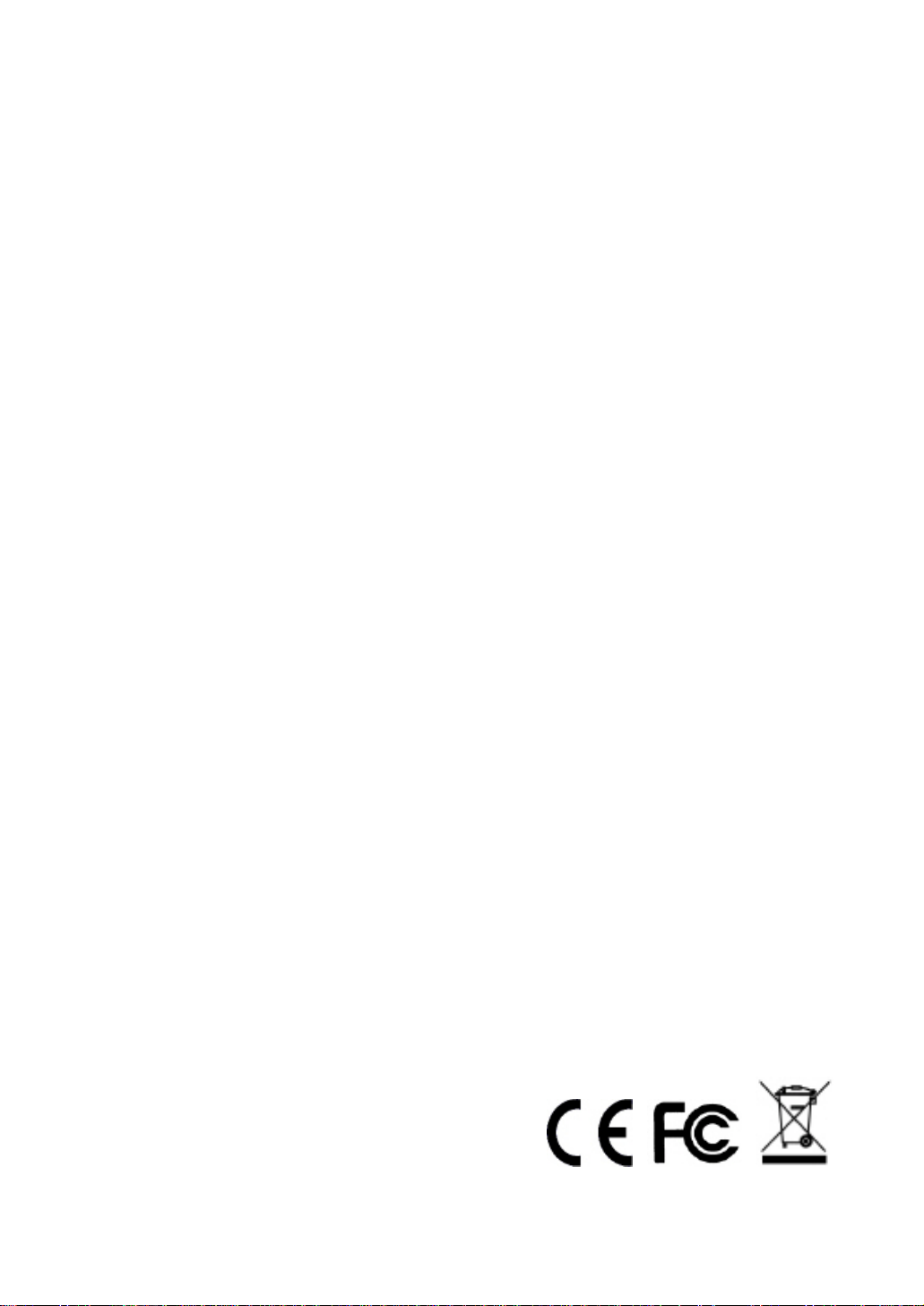
Caution
Circuit devices are sensitive to static electricity, which can damage their delicate
electronics. Dry weather conditions or walking across a carpeted floor may cause you to
acquire a static electrical charge.
To protect your device, always:
• Touch the metal chassis of your computer to ground the static electrical charge before
you pick up the circuit device.
• Pick up the device by holding it on the left and right edges only.
Electronic Emission Notices
Federal Communications Commission (FCC) Statement
This equipment has been tested and found to comply with the limits for a class A
computing device pursuant to Subpart J of part 15 of FCC Rules, which are designed to
provide reasonable protection against such interference when operated in a commercial
environment.
European Community (CE) Electromagnetic Compatibility Directive
This equipment has been tested and found to comply with the protection requirements
of European Emission S tandard EN55022/EN60555-2 and the Generic European Immunity
Standard EN50082-1.
EMC:
EN55022(1988)/CISPR-22(1985) class A
EN60555-2(1995) class A
EN60555-3
IEC1000-4-2(1995) 4K V CD, 8KV, AD
IEC1000-4-3(1995) 3V/m
IEC1000-4-4(1995) 1KV – (power line), 0.5KV – (signal line)
iv
Page 5
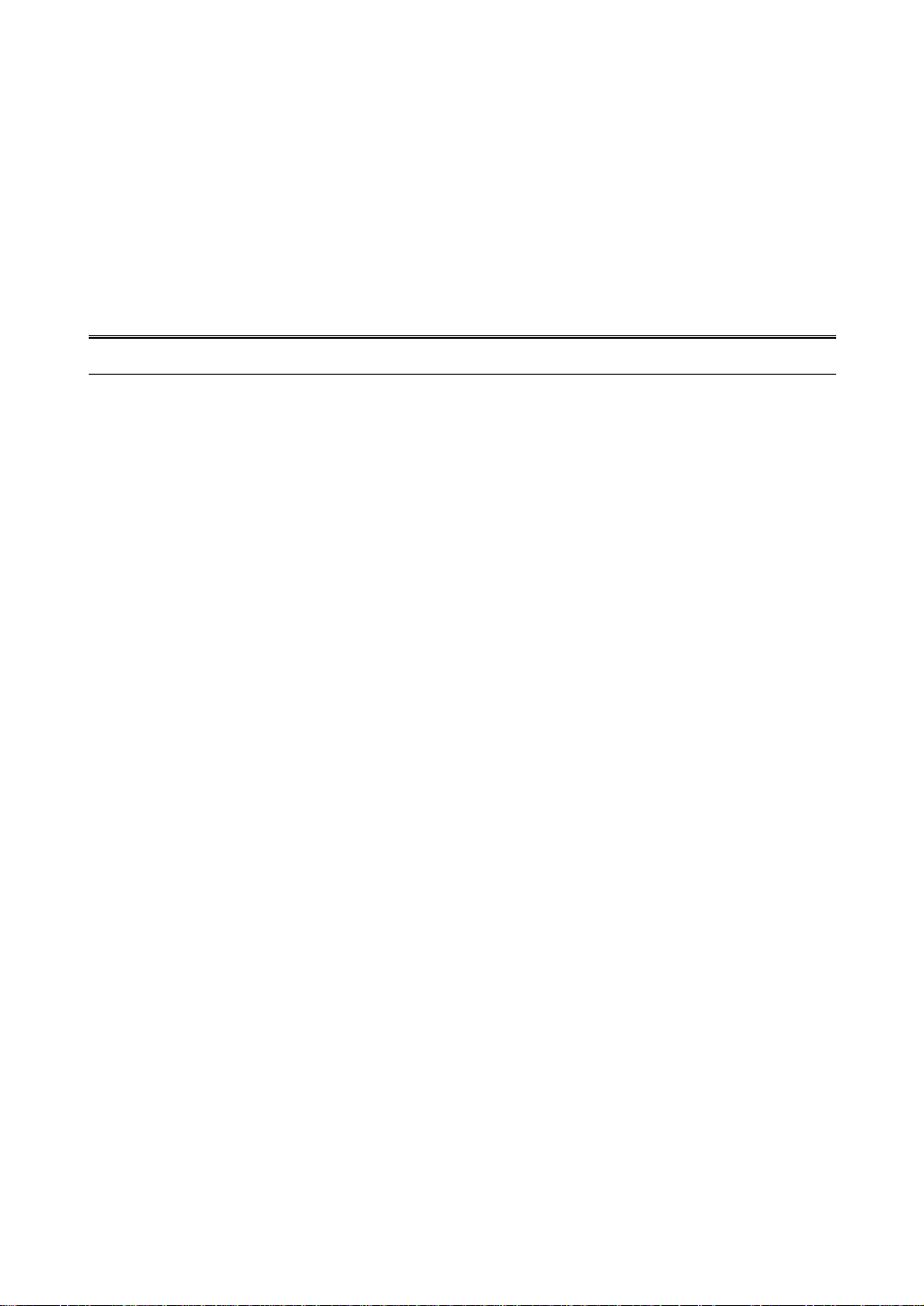
About this user’s manual
In this user’s manual, it will not only tell you how to install and connect your network
system but configure and monitor the GSW-2496 through the built-in CLI and web by RS-232
serial interface and Ethernet ports step-by-step. Many explanation in detail of hardware and
software functions are shown as well as the examples of the operation for web-based
interface and command-line interface (CLI).
Overview of this user’s manual
Chapter 1 “Introduction”
Chapter 2 “Installation”
Chapter 3 “Operation of Web-based Management”
Chapter 4 “Operation of CLI Management”
Chapter 5 “Maintenance”
v
Page 6
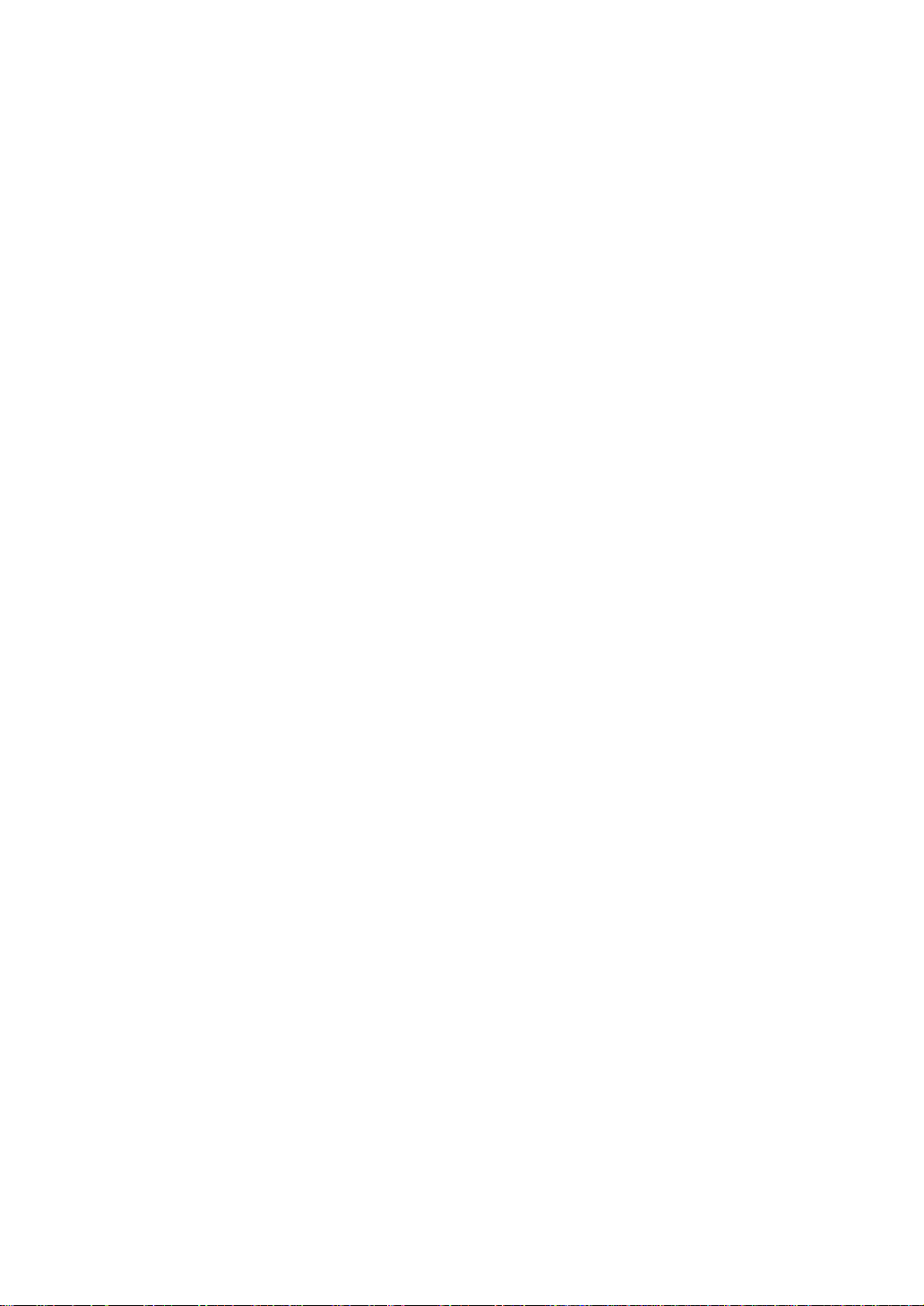
Table of Contents
AUTION--------------------------------------------------------------------------------------------------------- IV
C
ELECTRONIC EMISSION NOTICES---------------------------------------------------------------------------- IV
1. INTRODUCTION ------------------------------------------------------------------------------------------1
1-1. OVERVIEW-------------------------------------------------------------------------------------------------- 1
1-2. CHECKLIST -------------------------------------------------------------------------------------------------3
1-3. FEATURES-------------------------------------------------------------------------------------------------- 3
1-4. VIEW OF GSW-2496 L2 MANAGED SWITCH----------------------------------------------------------5
1-4-1. User Interfaces on the Front Panel (Button, LEDs and Plugs)------------------------- 5
1-4-2. User Interfaces on the Rear Panel------------------------------------------------------------6
1-5. OPTIONAL SFP TRANSCEIVER MODULES ------------------------------------------------------------- 7
2. INSTALLATION-------------------------------------------------------------------------------------------- 8
2-1. STARTING UP ----------------------------------------------------------------------------------------------8
2-1-1. Hardware and Cable Installation-------------------------------------------------------------- 8
2-1-2. Installing Chassis to a 19-Inch Wiring Clos et Rail -------------------------------------- 10
2-1-3. Cabling Requirements------------------------------------------------------------------------- 10
2-1-3-1. Cabling Requirements for TP Ports---------------------------------------------------------------- 11
2-1-3-2. Cabling Requirements for 1000SX/LX SFP Module------------------------------------------- 11
2-1-3-3. Switch Cascading in Topology ----------------------------------------------------------------------12
2-1-4. Configuring the Management Agent-------------------------------------------------------- 15
2-1-4-1. Configuring the Management Agent through the Serial RS-232 Port---------------------16
2-1-4-2. Configuring the Management Agent through the Ethernet Port ----------------------------18
2-1-5. IP Address Assignment------------------------------------------------------------------------ 19
2-2. TYPICAL APPLICATIONS--------------------------------------------------------------------------------- 24
3. OPERA TION OF WEB-BASED MANAGEMENT---------------------------------------------- 25
3-1. WEB MANAGEMENT HOME OVERVIEW--------------------------------------------------------------- 27
3-1-1. System Information----------------------------------------------------------------------------- 30
3-1-2. IP Configuration --------------------------------------------------------------------------------- 32
3-1-3. Time Configuration------------------------------------------------------------------------------ 35
3-1-4. Account Configuration ------------------------------------------------------------------------- 38
3-1-5. Management Policy ---------------------------------------------------------------------------- 39
3-1-6. Virtual Stack-------------------------------------------------------------------------------------- 42
3-2. PORT CONFIGURATION --------------------------------------------------------------------------------- 44
3-2-1.Port Status----------------------------------------------------------------------------------------- 44
3-2-2. Port Configuration------------------------------------------------------------------------------- 49
3-2-3. Port Description --------------------------------------------------------------------------------- 51
3-2-4. Simple Counter---------------------------------------------------------------------------------- 52
3-2-5. Detail Counter------------------------------------------------------------------------------------ 54
3-3. MIRROR--------------------------------------------------------------------------------------------------- 57
3-4. BANDWIDTH MANAGEMENT---------------------------------------------------------------------------- 58
3-5. QOS(QUALITY OF SERVICE) CONFIGURATION------------------------------------------------------ 60
3-6. LOOP DETECTION --------------------------------------------------------------------------------------- 70
3-7. SNMP CONFIGURATION-------------------------------------------------------------------------------- 72
3-8. IGMP SNOOPING---------------------------------------------------------------------------------------- 74
3-9. MAX. PACKET LENGTH---------------------------------------------------------------------------------- 78
3-10. DHCP BOOT------------------------------------------------------------------------------------------- 79
3-11. VLAN---------------------------------------------------------------------------------------------------- 80
3-11-1. VLAN Mode------------------------------------------------------------------------------------- 80
3-1 1-2 . Tag-based Group ------------------------------------------------------------------------------ 83
3-11-3. Port-based Group ----------------------------------------------------------------------------- 85
3-1 1-4 . Tag Rule ----------------------------------------------------------------------------------------- 87
vi
Page 7
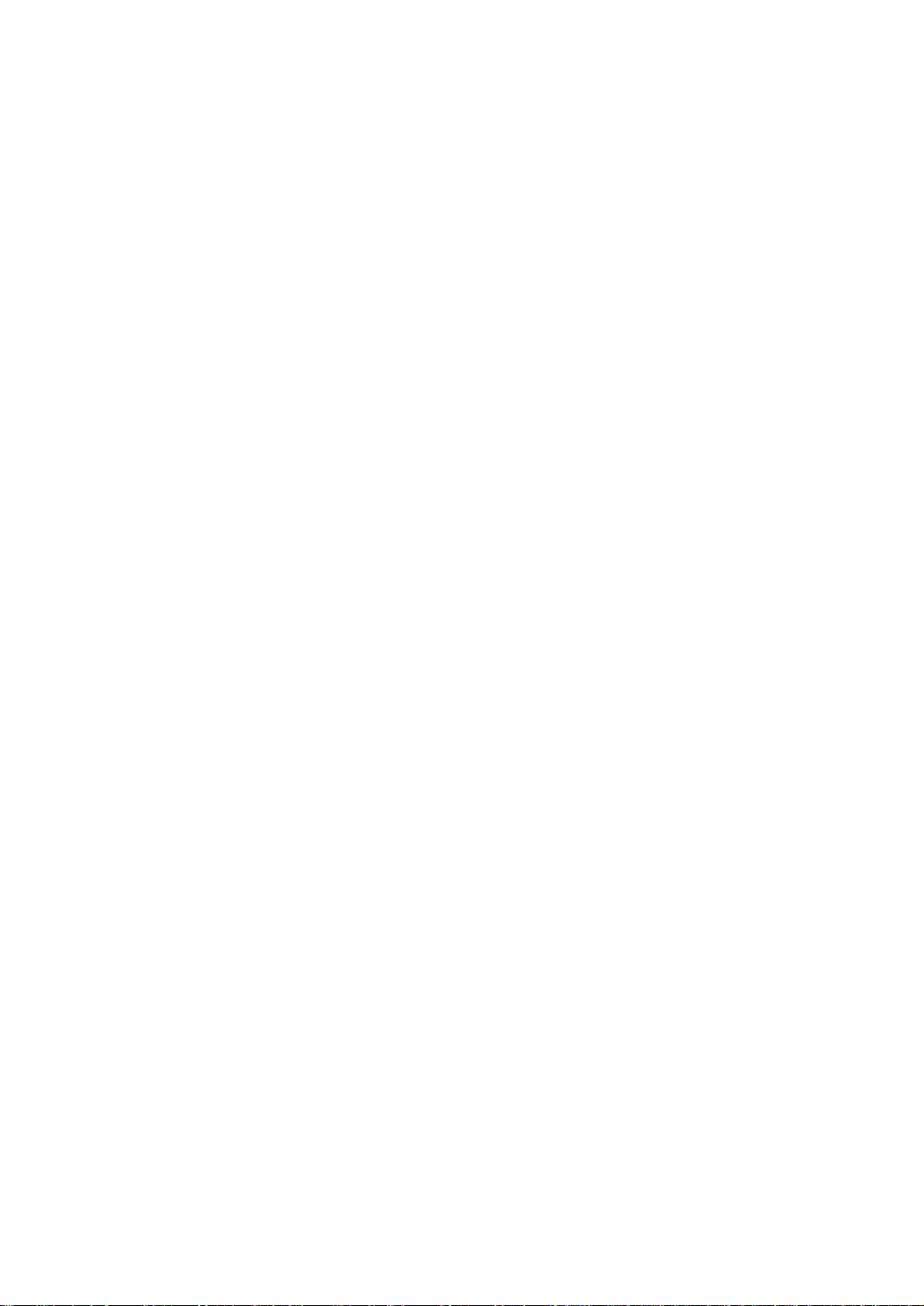
MAC TABLE -------------------------------------------------------------------------------------------- 89
3-12.
3-13. GVRP CONFIGURATION ------------------------------------------------------------------------------ 96
3-14. STP CONFIGURATION--------------------------------------------------------------------------------102
3-14-1. STP Status-------------------------------------------------------------------------------------102
3-14-2. STP Configuration----------------------------------------------------------------------------104
3-14-3. STP Port Configuration ---------------------------------------------------------------------106
3-15. TRUNKING CONFIGURATION-------------------------------------------------------------------------109
3-16. 802.1X CONFIGURATION----------------------------------------------------------------------------116
3-17. ALARM CONFIGURATION-----------------------------------------------------------------------------126
3-18. CONFIGURATION--------------------------------------------------------------------------------------129
3-18-1. Save/Restore----------------------------------------------------------------------------------130
3-18-2. Config File--------------------------------------------------------------------------------------133
3-19. DIAGNOSTICS -----------------------------------------------------------------------------------------134
3-20. TFTP SERVER----------------------------------------------------------------------------------------137
3-21. LOG-----------------------------------------------------------------------------------------------------138
3-22. FIRMWARE UPGRADE --------------------------------------------------------------------------------139
3-23. REBOOT------------------------------------------------------------------------------------------------140
3-24. LOGOUT------------------------------------------------------------------------------------------------141
4. OPERATION OF CLI MANAGEMENT------------------------------------------------------------142
4-1. CLI MANAGEMENT -------------------------------------------------------------------------------------142
4-1-1. Login ----------------------------------------------------------------------------------------------142
4-2. COMMANDS OF CLI------------------------------------------------------------------------------------144
4-2-1. Global Commands of CLI--------------------------------------------------------------------145
4-2-2. Local Commands of CLI----------------------------------------------------------------------151
5. MAINTENANCE -------------------------------------------------------------------------------------------232
5-1. RESOLVING NO LINK CONDITION --------------------------------------------------------------------232
5-2. Q&A------------------------------------------------------------------------------------------------------232
APPENDIX A TECHNICAL SPECIFICATIONS-------------------------------------------------------233
APPENDIX B NULL MODEM CABLE SPECIFICATIONS-----------------------------------------237
vii
Page 8
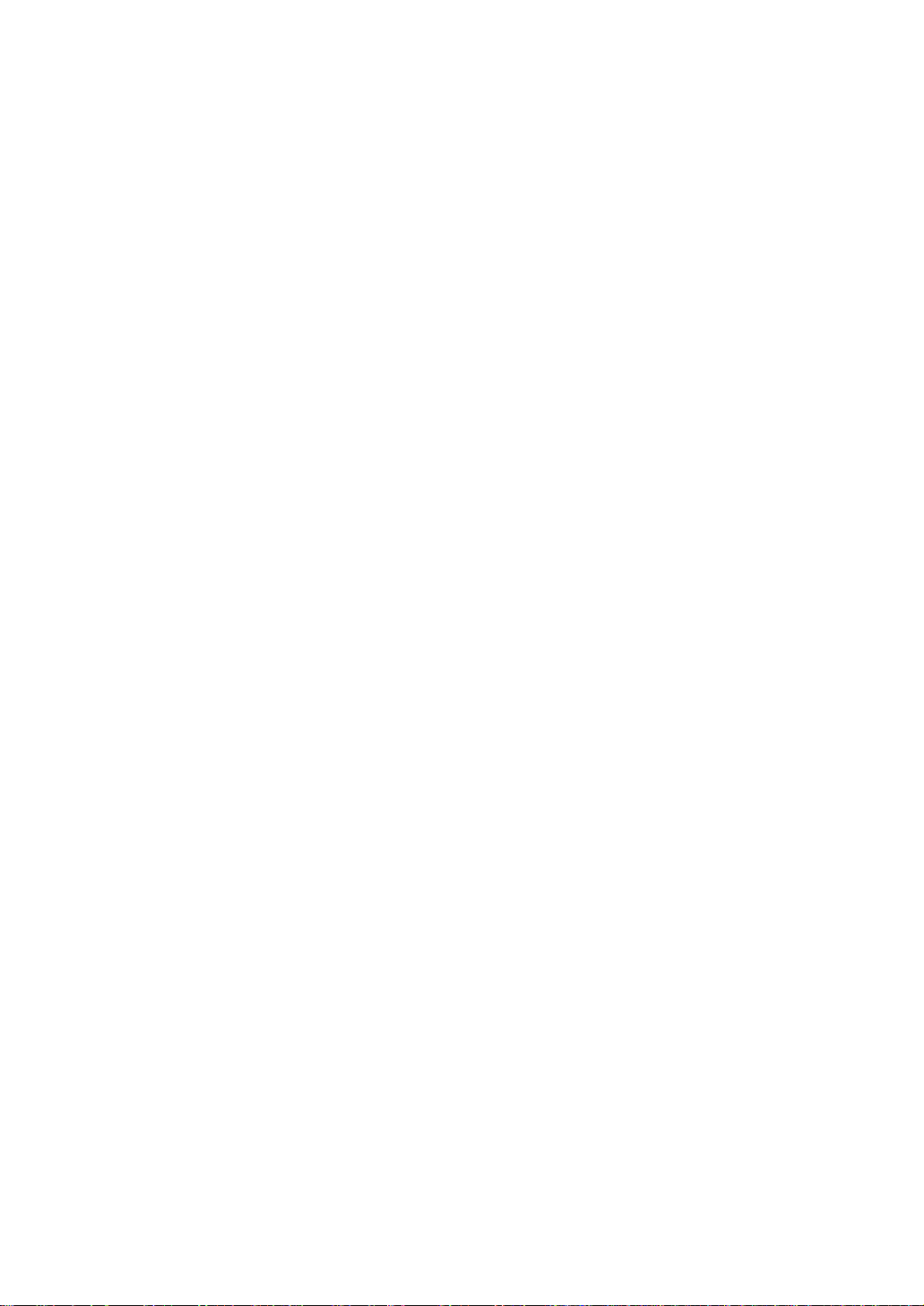
Page 9
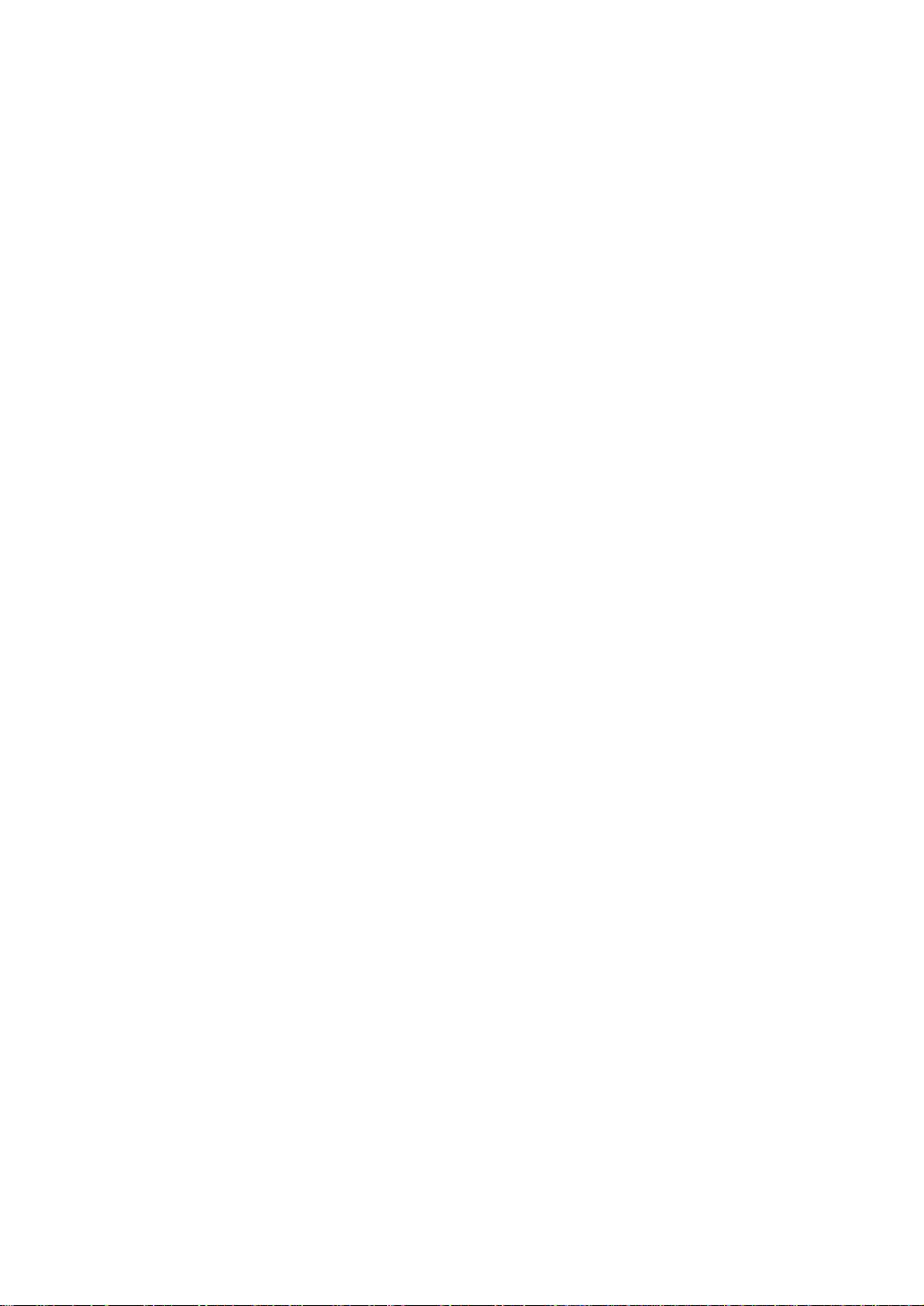
l
1. Introduction
1-1. Overview
GSW-2496, a 24-port Gigabit L2 Managed Switch, is a standard switch that
meets all IEEE 802.3/u/x/z Gigabit, Fast Ethernet specifications. The switch
included 8-Port 10/100/1000Mbps TP and 16-Port Gigabit SFP Fiber management
Ethernet switch. The switch can be managed through RS-232 serial port via directly
connection, or through Ethernet port using CLI or Web-based management unit,
associated with SNMP agent. With the SNMP agent, the network administrator can
logon the switch to monitor, configure and control each port’s activity in a friendly
way. The overall network management is enhanced and the network efficiency is
also improved to accommodate high bandwidth applications. In addition, the switch
features comprehensive and useful function such as QoS (Quality of Service),
Spanning Tree, VLAN, Port Trunking, Bandwidth Control, Port Security,
SNMP/RMON, IGMP Snooping capability via the intelligent software. It is suitable
for both metro-LAN and office application.
In this switch, 1000Mbps SFP Fiber transceiver is used for high-speed
connection expansion.
Model No. Description
GVT-0300 SFP Transceiver LC, SX Multi-mode 550m
GVT-0301 SFP Transceiver LC, LX Single-mode 10km
GVT-0302 SFP Transceiver LC, ZX Single-mode 70km
10/100/1000Mbps TP is a standard Ethernet port that meets all IEEE
802.3/u/x/z Gigabit, Fast Ethernet specifications. 1000Mbps SFP Fiber transceiver
is a Gigabit Ethernet port that fully complies with all IEEE 802.3z and 1000BaseSX/LX standards.
For upgrading firmware, please refer to the Section 3-21 or Section 4-2-2 for
more details. The switch will not stop operating while upgrading firmware and after
that, the configuration keeps unchanged.
Important Note:
GSW-2496 supports the following vendor’s mini-GBIC transceiver only
1. LevelOne
2. Avago
3. Finisar
1
Page 10
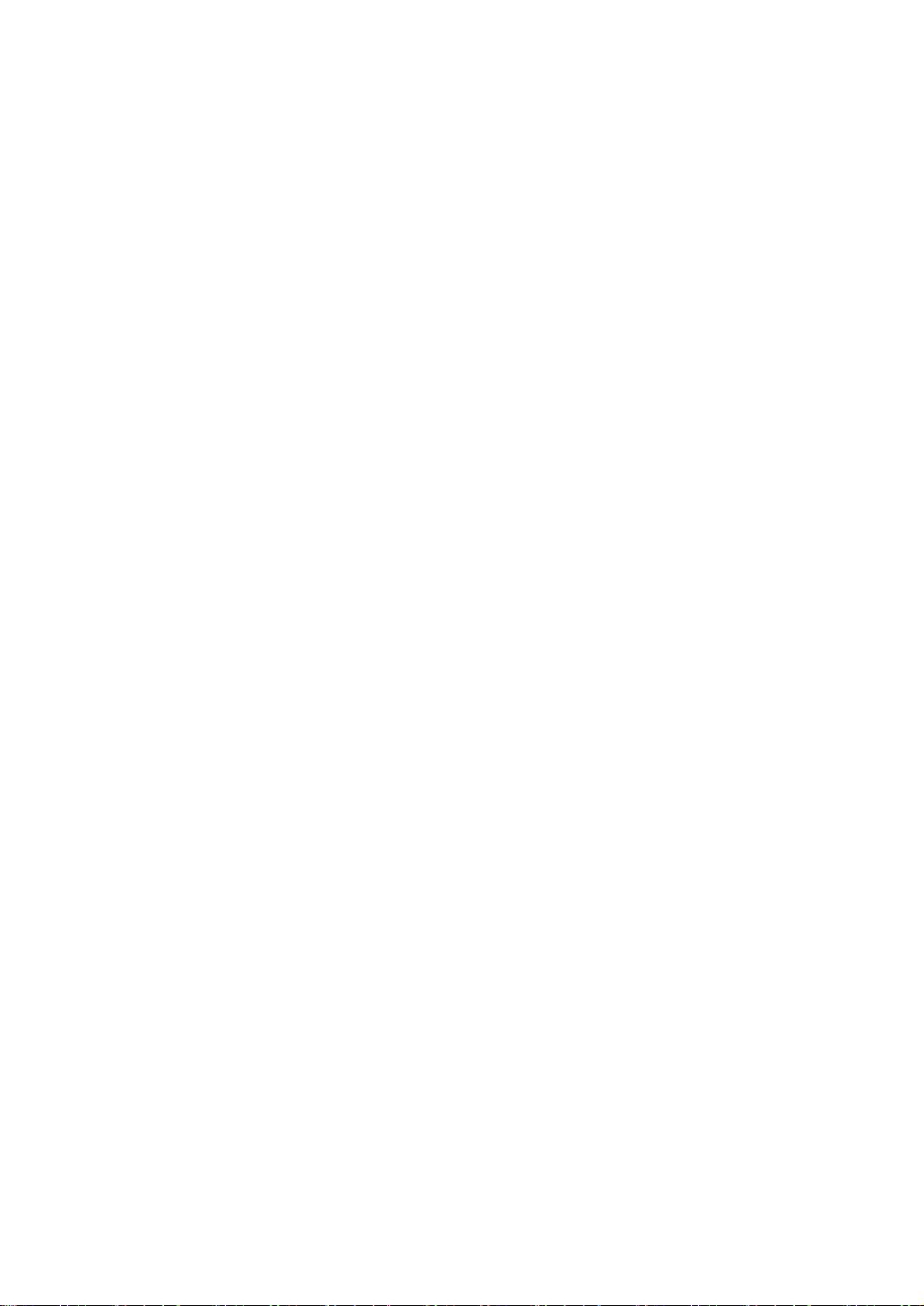
Key Features
•
QoS:
Support Quality of Service by the IEEE 802.1P standard. There are two
priority queue and packet transmission schedule.
Spanni ng Tree:
Support IEEE 802.1D, IEEE 802.1w (RSTP: Rapid Spanning Tree
Protocol) standards.
VLAN:
Support Port-based VLAN and IEEE802.1Q Tag VLAN. Support 256 active
VLANs and VLAN ID 1~4094.
Port Trunking:
Support static port trunking and port trunking with IEEE 802.3ad LACP.
Bandwidth Control:
Support ingress and egress per port bandwidth control.
Port Security:
Support allowed, denied forwarding and port security with MAC address.
SNMP/RMON:
SNMP agent and RMON MIB. In the device, SNMP agent is a client software
which is operating over SNMP protocol used to receive the command from
SNMP manager (server site) and echo the corresponded data, i.e. MIB
object. Besides, SNMP agent will actively issue TRAP information when
happened.
RMON is the abbreviation of Remote Network Monitoring and is a branch of
the SNMP MIB.
The device supports MIB-2 (RFC 1213), Bridge MIB (RFC 1493), RMON MIB
(RFC 1757)-statistics Group 1,2,3,9, VLAN MIB (802.1Q, RFC2674),
Ethernet MIB (RFC 1643) and so on.
IGMP Snooping:
Support IGMP version 2 (RFC 2236): The function IGMP snooping is used to
establish the multicast groups to forward the multicast packet to the member
ports, and, in nature, avoid wasting the bandwidth while IP multicast packets
are running over the network.
2
Page 11
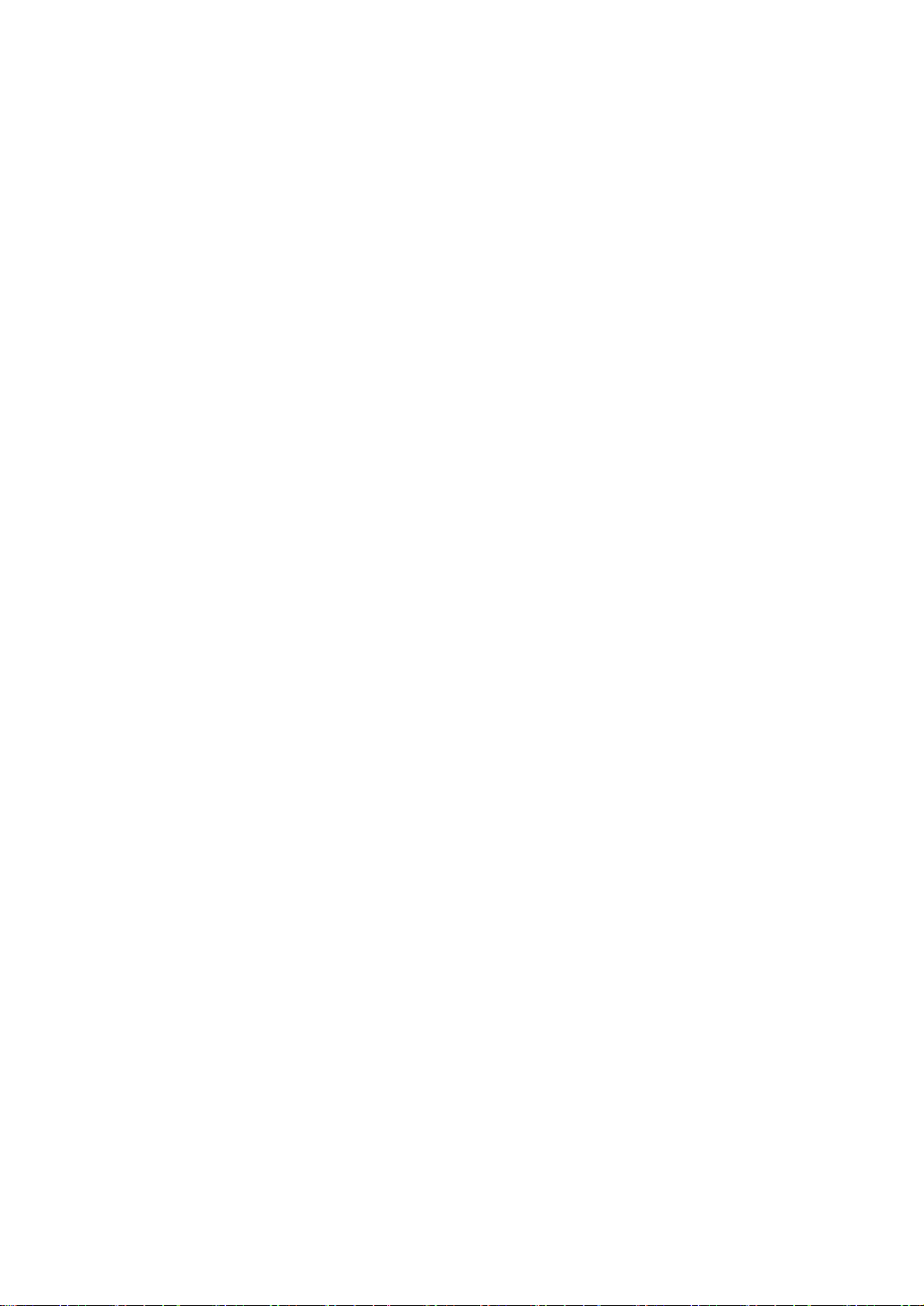
l
1-2. Checklist
Before you start installing the switch, verify that the package contains the
following:
- GSW-2496
- Power Cord
- Console Cable
- Rack-mounted Kit
- CD Manual
Please notify your sales representative immediately if any of the aforementioned
items is missing or damaged.
1-3. Features
The GSW-2496 L2 Managed Switch, a standalone off-the-shelf switch,
provides the comprehensive features listed below for users to perform system
network administration and efficiently and securely serve your network.
Hardware
•
• 8 10/100/1000Mbps Auto-negotiation Gigabit Ethernet TP ports
• 16 1000Mbps SFP fiber ports
• 400KB on-chip frame buffer
• Jumbo frame support
• Programmable classifier for QoS (Layer 4/Multimedia)
• 8K MAC address and 4K VLAN support (IEEE802.1Q)
• Per-port shaping, policing, and Broadcast Storm Control
• IEEE802.1Q-in-Q nested VLAN support
• Full-duplex flow control (IEEE802.3x) and half-duplex backpressure
• Extensive front-panel diagnostic LEDs; System: Power, TP Port1-8: LINK/ACT,
SPEED, SFP Port 9-24: SFP(LINK/ACT)
• Management
• Supports concisely the status of port and easily port configuration
• Supports per port traffic monitoring counters
• Supports a snapshot of the system Informatio n when you login
• Supports port mirror function
• Supports the static trunk function
3
Page 12

• Supports 802.1Q VLAN
• Supports user management and limits three users to login
• Maximal packet length can be up to 9216 bytes for jumbo frame application
• Supports DHCP Broadcasting Suppression to avoid network suspended or
crashed
• Supports to send the trap event while monitored events happened
• Supports default configuration which can be restored to overwrite the current
configuration which is working on via web browser and CLI
• Supports on-line plug/unplug SFP modules
• Supports Quality of Service (QoS) for real time applications based on the
information taken from Layer 2 to Layer 4, such as VoIP
• Built-in web-based management and CLI management, providing a more
convenient UI for the user
• Supports port mirror function with ingress traffic
• Supports rapid spanning tree (802.1w RSTP)
• Supports 802.1X port security on a VLAN
• Supports user management and only first login administrator can configure the
device. The rest of users can only view the switch
• SNMP access can be disabled and prevent from illegal SNMP access
• Supports Ingress, Non-unicast and Egress Bandwidth rating management with
a resolution of 1Mbps
• The trap event and alarm message can be transferred via e-mail and mobile
phone short message
• Supports diagnostics to let administrator kn owing the hardware status
• Supports external loopback test to check if the link is ok
• TFTP for firmware upgrade, system log upload and config file import/export
• Supports remote boot the device through user interface and SNMP
• Supports network time synchronization and daylight saving
• Supports 120 event log records in the main memory and display on the local
console
4
Page 13

l
1-4. View of GSW-2496 L2 Managed Switch
Fig. 1-1 Full View of GSW-2496
1-4-1. User Interfaces on the Front Panel (Button, LEDs and Plugs)
There are 8 TP Gigabit Ethernet ports and 16 SFP fiber ports for optional
removable modules on the front panel of the switch. LED display area, locating on
the left side of the panel, contains a Power LED, which indicates the power status
and 24 ports working status of the switch.
TP Port Status Indication LEDs
Power Indication LED
Gigabit Ethernet Port
Fiber Port Status Indication LEDs
SFP Fiber Port
RESET Button:
RESET button is used
to reset the
management system.
Fig. 1-2 Front View of GSW-2496
5
Page 14

• LED Indicators
LED Color Function
System LED
POWER Green Lit when +5V DC power is on and good
CPU LED Green Blinks when CPU is activity
10/100/1000Ethernet TP Port 1 to 8 LED
Lit when connection with remote device is good
LINK/ACT Green
Blinks when any traffic is present
Off when cable connection is not good
Lit green when 1000Mbps speed is active
Lit ember when 100Mbps speed is active
Off when 10Mbps speed is active
SPEED
Green/
Ember
1000SX/LX Gigabit Fiber Port 9 to 24 LED
Lit when connection with the remote device is good
SFP(LINK/ACT) Green
Blinks when any traffic is present
Off when module connection is not good
Table1-1
1-4-2. User Interfaces on the Rear Panel
One RS-232 DB-9 interface is offered for configuration or management.
RS-232 DB-9 Connector
AC Line 100-240V 50/60 Hz
Fig. 1-3 Rear View of GSW-2496
6
Page 15

l
1-5. Optional SFP Transceiver Modules
In the switch,1000Mbps SFP Fiber transceiver is used for high-speed
connection expansion; the following are optional SFP types provided for the switch:
Note:
GSW-2496 only supports the following vendor’s SFP Transceiver
1. LevelOne (HW Ver.: 3.0 or up)
2. Avago T echnologies
3. Finisar Corporation
Part No. Model No. Description
570622 GVT-0300
551071 GVT-0301
551072 GVT-0302
Fig. 1-4 Front View of 1000Base-SX/LX LC, SFP Fiber Transceiver
Mini-GBIC SFP transceiver
Multi-Mode, 550m
Mini-GBIC SFP transceiver
Single-Mode, 10km
Mini-GBIC SFP transceiver
Single-Mode, 70km
7
Page 16

r
2. Installation
2-1. Starting Up
This section will give users a quick start for:
- Hardware and Cable Installation
- Management Station Installation
- Software booting and configuration
2-1-1. Hardware and Cable Installation
At the beginning, please do first:
⇒ Wear a grounding device to avoid the damage from electrostatic discharge
⇒ Be sure that power switch is OFF before you insert the power cord to power
source
• Installing Optional SFP Fiber Transceivers to the GSW-2496 L2 Managed
Switch
Note: If you have no modules, please skip this section.
• Connecting the SFP Module to the Chassis:
The optional SFP modules are hot swappable, so you can plug or u nplug it
before or after powering on.
1. Verify that the SFP module is the right model and conforms to the chassis
2. Slide the module along the slot. Also be sure that the module is properly
seated against the slot socket/connector
3. Install the media cable for network connection
4. Repeat the above steps, as needed, for each module to be installed into
slot(s)
5. Have the power ON after the above procedures are done
Fig. 2-1 Installation of Optional SFP Fiber Transceive
8
Page 17

l
• TP Port and Cable Installation
⇒ In the switch, TP port supports MDI/MDI-X auto-crossover, so both types of
cable, straight-through (Cable pin-outs for RJ-45 jack 1, 2, 3, 6 to 1, 2, 3, 6 in
10/100M TP; 1, 2, 3, 4, 5, 6, 7, 8 to 1, 2, 3, 4, 5, 6, 7, 8 in Gigabit TP) and
crossed-over (Cable pi n-outs for RJ -45 jack 1, 2, 3, 6 to 3, 6, 1, 2) can be used.
It means you do not have to tell from them, just plug it.
⇒ Use Cat. 5 grade RJ-45 TP cable to connect to a TP port of the switch and the
other end is connected to a network-aware device such as a workstation or a
server.
⇒ Repeat the above steps, as needed, for each RJ-45 port to be connected to a
Gigabit 10/100/1000 TP device.
Now, you can start having the switch in operation.
• Power On
The switch supports 100-240 VAC, 50-60 Hz power supply. The power
supply will automatically convert the local AC power source to DC power. It does not
matter whether any connection plugged into the switch or not when power on, even
modules as well. After the power is on, all LED indicators will light up immediately
and then all off except the power LED still keeps on. This represents a reset of the
system.
• Firmware Loading
After resetting, the bootloader will load the firmware into the memory. It will
take about 30 seconds, after that, the switch will flash all the LED once and
automatically performs self-test and is in ready state.
9
Page 18

2-1-2. Installing Chassis to a 19-Inch Wiring Closet Rail
Fig. 2-2
Caution: Allow a proper spacing and proper air ventilation for the cooling fan
at both sides of the chassis.
⇒ Wear a grounding device for electrostatic discharge.
⇒ Screw the mounting accessory to the front side of the switch (See Fig. 2-2).
⇒ Place the Chassis into the 19-inch wiring closet rail and locate it at the proper
position. Then, fix the Chassis by screwing it.
2-1-3. Cabling Requirements
To help ensure a successful installation and keep the network performance
good, please take a care on the cabling requirement. Cables with worse
specification will render the LAN to work poorly.
10
Page 19

l
2-1-3-1. Cabling Requirements for TP Ports
⇒ For Fast Ethernet TP network connection
⎯ The grade of the cable must be Cat. 5 or Cat. 5e with a maximum length of
100 meters.
⇒ Gigabit Ethernet TP network connection
⎯ The grade of the cable must be Cat. 5 or Cat. 5e with a maximum length of
100 meters. Cat. 5e is recommended.
2-1-3-2. Cabling Requirements for 1000SX/LX SFP Module
It is more complex and comprehensive contrast to TP cabling in the fiber
media. Basically, there are two categories of fiber, multi mode (MM) and single
mode (SM). The later is categorized into several classes by the distance it supports.
They are SX, LX, LHX, XD, and ZX. From the viewpoint of connector type, there
mainly are LC.
⎯ Gigabit Fiber with multi-mode LC SFP module
⎯ Gigabit Fiber with single-mode LC SFP module
The following table lists the types of fiber that we support and those else not
listed here are available upon request.
Multi-mode Fiber Cable and Modal Bandwidth
IEEE 802.3z
Gigabit Ethernet
1000SX 850nm
1000Base-LX//ZX
Table2-1
Multi-mode 62.5/125μm Multi-mode 50/125μm
Modal
Bandwidth
160MHz-Km 220m 400MHz-Km 500m
200MHz-Km 275m 500MHz-Km 550m
Single-mode Fiber 9/125μm
Single-mode transceiver 1310nm 10Km
Single-mode transceiver 1550nm 70Km
Distance
Modal
Bandwidth
Distance
11
Page 20

2-1-3-3. Switch Cascading in Topology
• Takes the Delay Time into Account
Theoretically, the switch partitions the collision domain for each port in switch
cascading that you may up-link the switches unlimitedly. In practice, the network
extension (cascading levels & overall diameter) must follow the constraint of the
IEEE 802.3/802.3u/802.3z and other 802.1 series protocol specifications, in which
the limitations are the timing requirement from physical signals defined by 802.3
series specification of Media Access Control (MAC) and PHY, and timer from some
OSI layer 2 protocols such as 802.1d, 802.1q, LACP and so on.
The fiber, TP cables and devices’ bit-time delay (round trip) are as follows:
1000Base-X TP, Fiber 100Base-TX TP 100Base-FX Fiber
Round trip Delay: 4096 Round trip Delay: 512
Cat. 5 TP Wire: 11.12/m Cat. 5 TP Wire: 1.12/m Fiber Cable: 1.0/m
Fiber Cable : 10.10/m TP to fiber Converter: 56
Bit Time unit : 1ns (1sec./1000 Mega bit)
Bit Time unit: 0.01μs (1sec./100 Mega bit)
Table 2-2
Sum up all elements’ bit-time delay and the overall bit-time delay of
wires/devices must be within Round Trip Delay (bit times) in a half-duplex network
segment (collision domain). For full-duplex operation, this will not be applied. You
may use the TP-Fiber module to extend the TP node distance over fiber optic and
provide the long haul connection.
• Typical Network Topology in Deployment
A hierarchical network with minimum levels of switch may reduce the timing
delay between server and client station. Basically, with this approach, it will
minimize the number of switches in any one path; will lower the possibility of
network loop and will improve network efficiency. If more than two switches are
connected in the same network, select one switch as Level 1 switch and connect all
other switches to it at Level 2. Server/Host is recommended to connect to the Level
1 switch. This is general if no VLAN or other special requirements are applied.
12
Page 21

l
Case1: All switch ports are in the same local area network. Every port can access
each other (See Fig. 2-3).
Fig. 2-3 No VLAN Configuration Diagram
If VLAN is enabled and configured, each node in the network that can
communicate each other directly is bounded in the same VLAN area.
Here VLAN area is defined by what VLAN you are using. The switch
supports both port-based VLAN and tag-based VLAN. They are different in practical
deployment, especially in physical location. The following diagram shows how it
works and what the difference they are.
Case2a: Port-based VLAN (See Fig.2-4).
Fig. 2-4 Port-based VLAN Diagram
1. The same VLAN members could not be in different switches.
2. Every VLAN members could not access VLAN members each other.
3. The switch manager has to assign different names for each VLAN groups
at one switch.
13
Page 22

Case 2b: Port-based VLAN (See Fig.2-5).
Fig. 2-5 Port-based VLAN Diagram
1. VLAN1 members could not access VLAN2, VLAN3 and VLAN4 members.
2. VLAN2 members could not access VLAN1 and VLAN3 members, but they could
access VLAN4 members.
3. VLAN3 members could not access VLAN1, VLAN2 and VLAN4.
4. VLAN4 members could not access VLAN1 and VLAN3 members, but they could
access VLAN2 members.
Case3a: The same VLAN members can be at different switches with the same VID
(See Fig. 2-6).
Fig. 2-6 Attribute-based VLAN Diagram
14
Page 23

l
2-1-4. Configuring the Management Agent
We offer you three ways to startup the switch management function. They
are RS-232 console, CLI, and Web. Users can use any one of them to monitor and
configure the switch. You can touch them through the following procedures.
Section 2-1-4-1: Configuring the Management Agent through the Serial RS-232 Port
Section 2-1-4-2: Configuring the Management Agent through the Ethernet Port
Note: Please first modify the IP address, Subnet mask, Default gateway and DNS
through RS-232 console, and then do the next.
15
Page 24

2-1-4-1. Configuring the Management Agen t through the Serial RS-232 Port
To perform the configuration through RS-232 console port, the switch’s serial
port must be directly connected to a DCE device, for example, a PC, through
RS-232 cable with DB-9 connector. Next, run a terminal emulator with the default
setting of the switch’s serial port. With this, you can communicate with the switch.
In the switch, RS-232 interface only supports baud rate 57.6k bps with 8 data
bits, 1 stop bit, no parity check and no flow control.
AC Line 100-240V 50/60 Hz RS-232 DB-9 Connector
RS-232
Terminal or Terminal Emulator
To configure the switch, please follow the procedures below:
1. Find the RS-232 DB-9 cable with female DB-9 connector bundled.
Normally, it just uses pins 2, 3 and 7. See also Appendix B for more
details on Null Modem Cable Specifications.
2. Attaches the DB-9 female cable connector to the male serial RS-232
DB-9 connector on the switch.
3. Attaches the other end of the serial RS-232 DB-9 cable to PC’s serial
port, running a terminal emulator supporting VT100/ANSI terminal with
The switch’s serial port default settings. For example,
Windows98/2000/XP HyperTerminal utility.
Note: The switch’s serial port default settings are listed as follows:
Baud rate 57600
Stop bits 1
Data bits 8
Parity
Flow
GSW-2496 L2 Managed Switch
Default IP Setting:
IP address = 192.168.1.1
Subnet Mask = 255.255.255.0
Default Gateway = 192.168.1.254
RS-232 cable with female
DB-9 connector at both ends
Fig. 2-7
N
control none
4. When you complete the connection, then press <Enter> key. The login
prompt will be shown on the screen. The default username and
password are shown as below:
Username = admin Password = admin
16
Page 25

l
• Set IP Address, Subnet Mask and Default Gateway IP Address
Please refer to Fig. 2-7 CLI Management for details about LevelOne’s setting.
They are default setting of IP address. You can first either configure your PC IP
address or change IP address of the switch, next to change the IP address of
default gateway and subnet mask.
For example, your network address is 10.1.1.0, and subnet mask is
255.255.255.0. You can change the switch’s default IP address 192.168.1.1 to
10.1.1.1 and set the subnet mask to be 255.255.255.0. Then, choose your default
gateway, may be it is 10.1.1.254.
Default Value GSW-2496 Your Network Setting
IP Address
Subnet
Default Gateway
After completing these settings in the switch, it will reboot to have the
configuration taken effect. After this step, you can operate the management through
the network, no matter it is from a web browser or Network Management System
(NMS).
L2 Managed Switch – GSW-2496
Login: admin
Password:
GSW-2496#
192.168.1.1 10.1.1.1
255.255.255.0 255.255.255.0
192.168.1.254 10.1.1.254
Table 2-3
Fig. 2-8 the Login Screen for CLI
17
Page 26
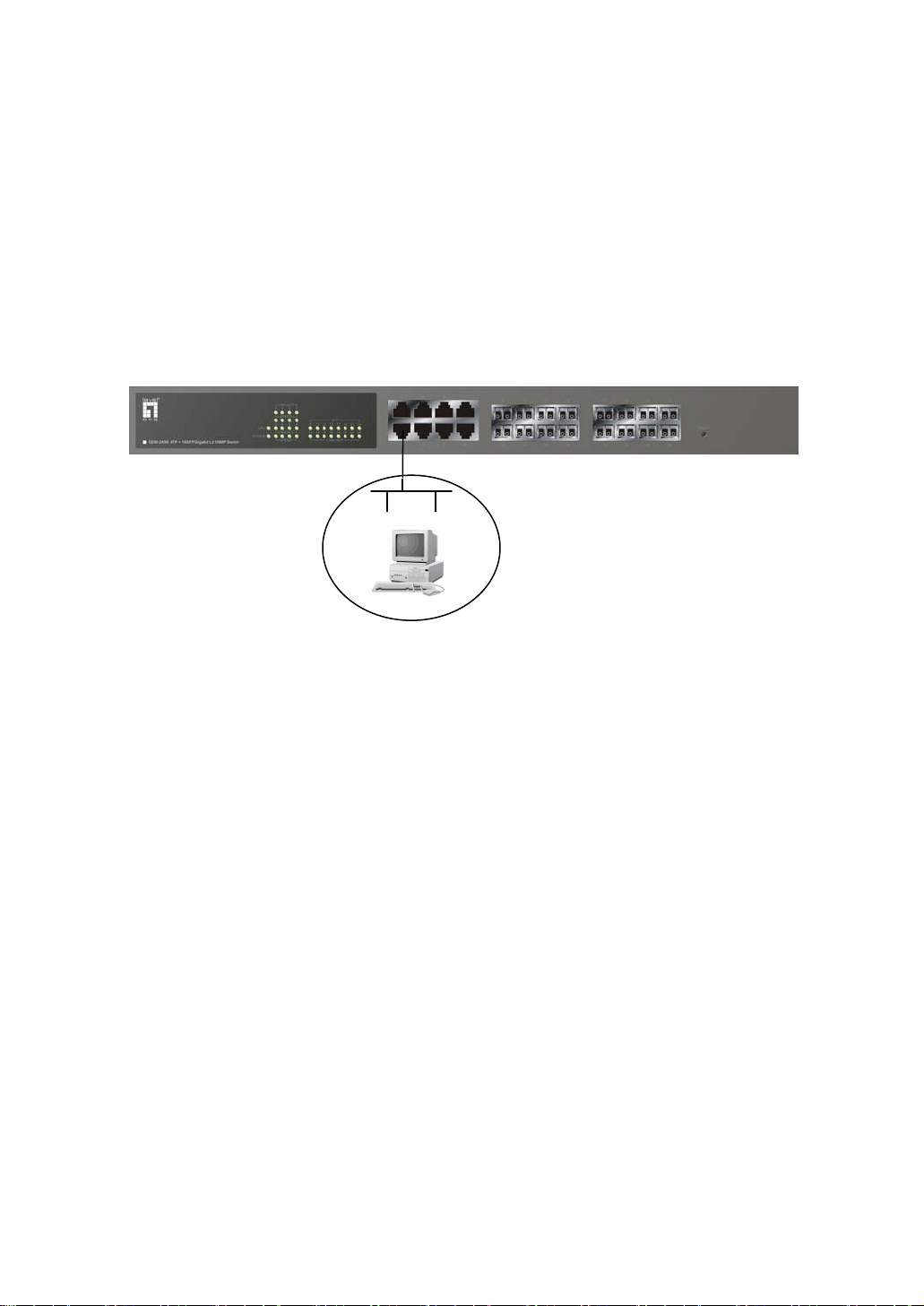
2-1-4-2. Configuring the Management Agent through the Ethernet Port
There are three ways to configure and monitor the switch through the
switch’s Ethernet port. They are CLI, Web browser and SNMP manager. The user
interface for the last one is NMS dependent and does not cover here. We just
introduce the first two types of management interface.
GSW-2496 L2 Managed Switch
Default IP Setting:
IP = 192.168.1.1
Subnet Mask = 255.255.255.0
Default Gateway = 192.168.1.254
Fig. 2-9
Ethernet LAN
Assign a reasonable IP address,
For example:
IP = 192.168.1.100
Subnet Mask = 255.255.255.0
Default Gateway = 192.168.1.254
• Managing through Ethernet Port
Before you communicate with the switch, you have to finish first the
configuration of the IP address or to know the IP address of the switch. Then,
follow the procedures listed below.
1. Set up a physical path between the configured the switch and a PC by a
qualified UTP Cat. 5 cable with RJ-45 connector.
Note: If PC directly connects to the switch, you have to setup the same
subnet mask between them. But, subnet mask may be different for the PC in
the remote site. Please refer to Fig. 2-9 about the switch’s default IP address
information.
2. Run CLI or web browser and follow the menu. Please refer to Chapter 3 and
Chapter 4.
18
Page 27
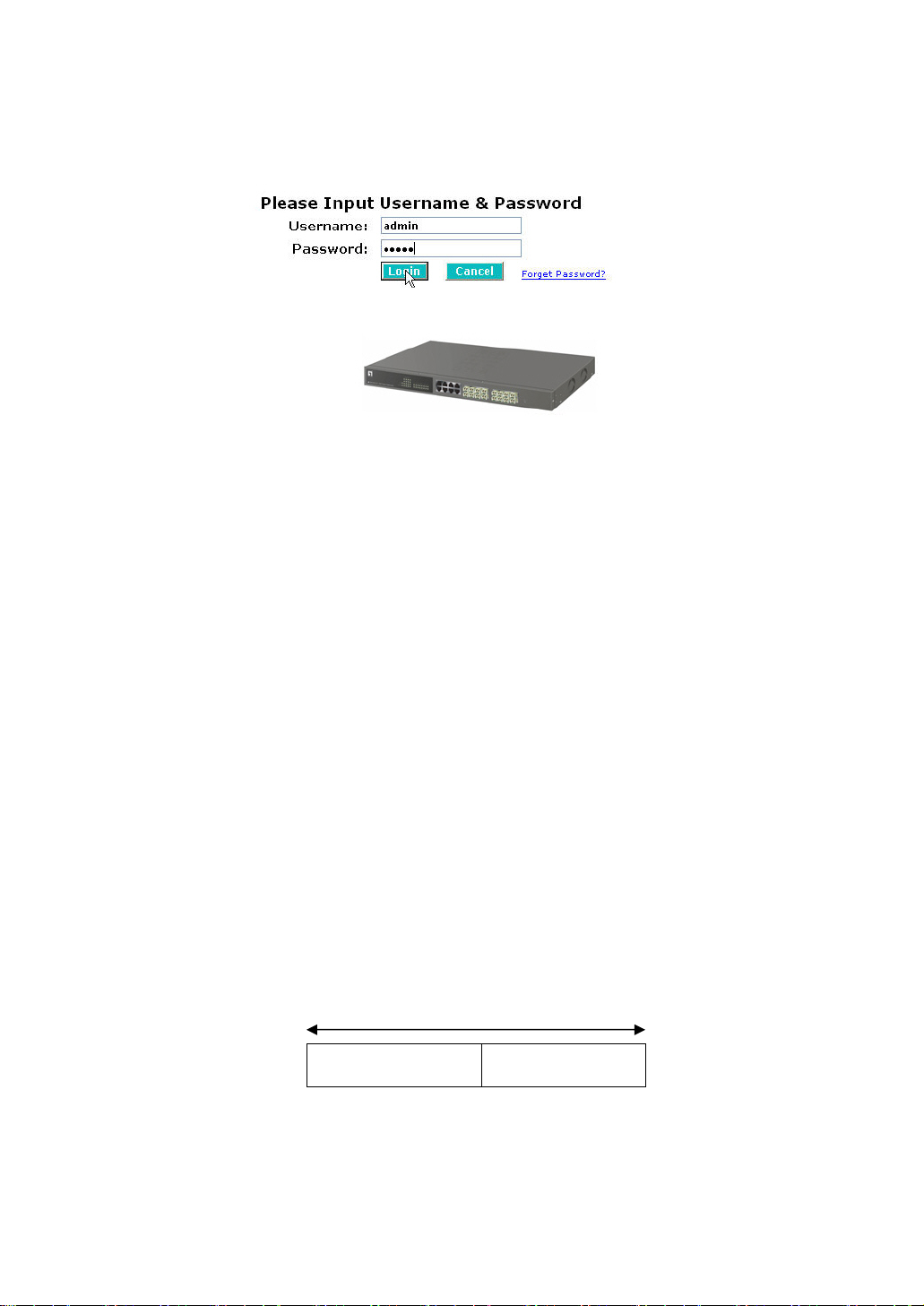
l
Fig. 2-10 the Login Screen for Web
2-1-5. IP Address Assignment
For IP address configuration, there are three parameters needed to be filled
in. They are IP address, Subnet Mask, Default Gateway and DNS.
IP address:
The address of the network device in the network is used for internetworking
communication. Its address structure looks is shown in the Fig. 2-11. It is “classful”
because it is split into predefined address classes or categories.
Each class has its own network range between the network identifier and
host identifier in the 32 bits address. Each IP address comprises two parts: network
identifier (address) and host identifier (address). The former indicates the network
where the addressed host resides, and the latter indicates the individual host in the
network which the address of host refers to. And the host identifier must be unique
in the same LAN. Here the term of IP address we used is version 4, known as IPv4.
32 bits
Network identifier Host identifier
Fig. 2-11 IP address structure
19
Page 28

With the classful addressing, it divides IP address into three classes, class A,
class B and class C. The rest of IP addresses are for multicast and broadcast. The
bit length of the network prefix is the same as that of the subnet mask and is
denoted as IP address/X, for example, 192.168.1.0/24. Each class has its address
range described below.
Class A:
Address is less than 126.255.255.255. There are a total of 126 networks can
be defined because the address 0.0.0.0 is reserved for default route and
127.0.0.0/8 is reserved for loopback function.
Bit # 0 1 7 8
0
Network address Host address
Class B:
IP address range between 128.0.0.0 and 191.255.255.255. Each class B
network has a 16-bit network prefix followed 16-bit host address. There are 16,384
(2^14)/16 networks able to be defined with a maximum of 65534 (2^16 –2) hosts
per network.
Bit # 01 2 15 16
10
Network address Host address
Class C:
IP address range between 192.0.0.0 and 223.255.255.255. Each class C
network has a 24-bit network prefix followed 8-bit host address. There are
2,097,152 (2^21)/24 networks able to be defined with a maximum of 254 (2^8 –2)
hosts per network.
Bit # 0 1 2 3 23 24 31
110
Network address Host
20
Page 29
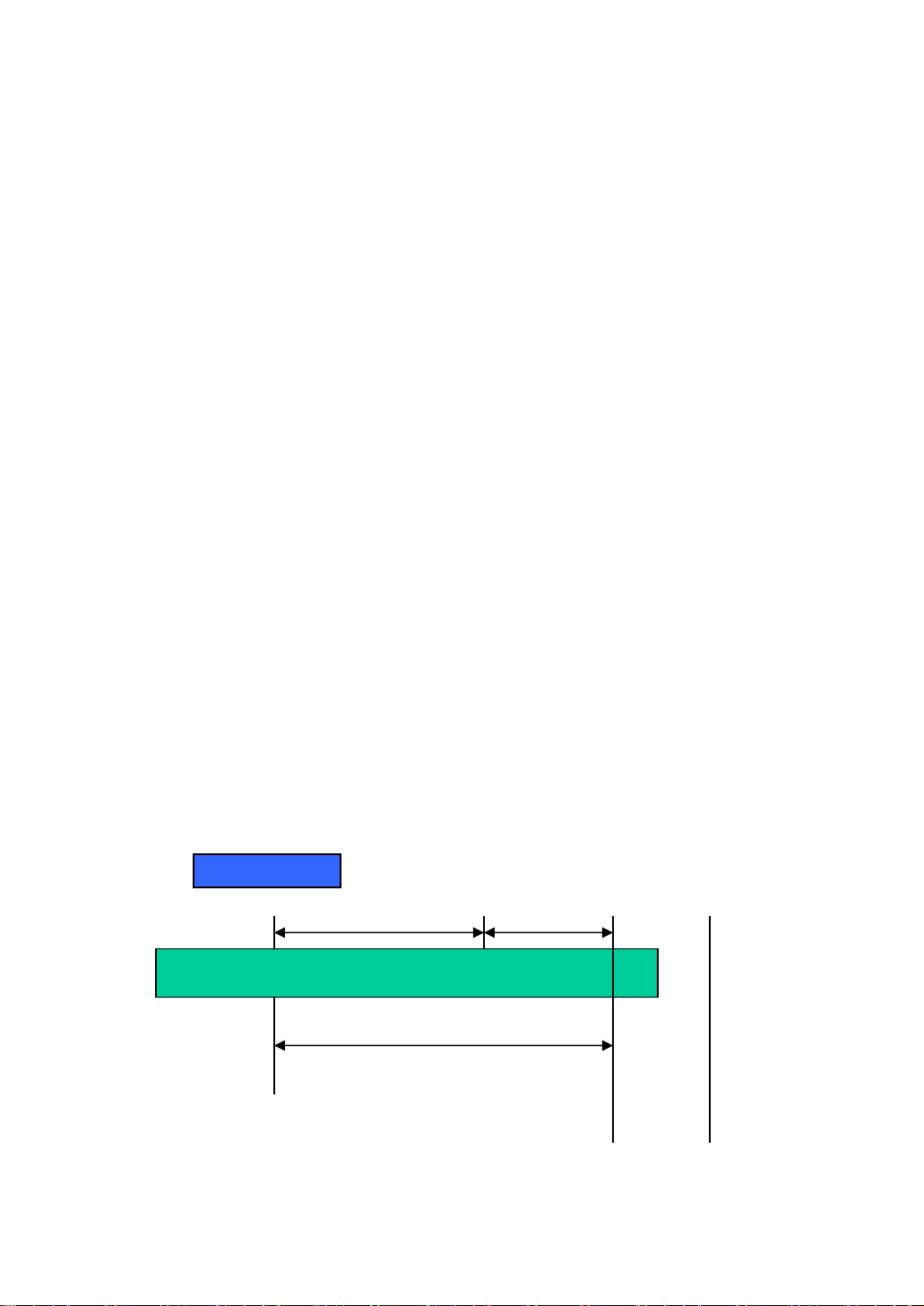
l
Class D and E:
Class D is a class with first 4 MSB (Most significance bit) set to 1-1-1-0 and
is used for IP Multicast. See also RFC 1112. Class E is a class with first 4 MSB set
to 1-1-1-1 and is used for IP broadcast.
According to IANA (Internet Assigned Numbers Authority), there are three
specific IP address blocks reserved and able to be used for extending internal
network. We call it Private IP address and list belo w:
Class A 10.0.0.0 --- 10.255.255.255
Class B 172.16.0.0 --- 172.31.255.255
Class C 192.168.0.0 --- 192.168.255.255
Please refer to RFC 1597 and RFC 1466 for more information.
Subnet mask:
It means the sub-division of a class-based network or a CIDR block. The
subnet is used to determine how to split an IP address to the network prefix and the
host address in bitwise basis. It is designed to utilize IP address more efficiently and
ease to manage IP network.
For a class B network, 128.1.2.3, it may have a subnet mask 255.255.0.0 in
default, in which the first two bytes is with all 1s. This means more than 60
thousands of nodes in flat IP address will be at the same network. It’s too large to
manage practically. Now if we divide it into smaller network by extending network
prefix from 16 bits to, say 24 bits, that’s using its third byte to subnet this class B
network. Now it has a subnet mask 255.255.255.0, in which each bit of the first
three bytes is 1. It’s now clear that the first two bytes is used to identify the class B
network, the third byte is used to identify the subnet within this class B network and,
of course, the last byte is the host number .
Not all IP address is available in the sub-netted network. Two special
addresses are reserved. They are the addresses with all zero’s and all one’s host
number. For example, an IP address 128.1.2.128, what IP address reserved will be
looked like? All 0s mean t he network itself, and all 1s mean IP broadcast.
128.1.2.128/25
10000000.00000001.00000010.1 0000000
25 bits
All 0s = 128.1.2.128
All 1s= 128.1.2.255
21
SubneNetwork
1 0000000
1 1111111
Page 30

In this diagram, you can see the subnet mask with 25-bit long,
255.255.255.128, contains 126 members in the sub-netted network. Another is that
the length of network prefix equals the number of the bit with 1s in that subnet mask.
With this, you can easily count the number of IP addresses matched. The following
table shows the result.
Prefix Length No. of IP matched No. of Addressable IP
/32 1 /31 2 /30 4 2
/29 8 6
/28 16 14
/27 32 30
/26 64 62
/25 128 126
/24 256 254
/23 512 510
/22 1024 1022
/21 2048 2046
/20 4096 4094
/19 8192 8190
/18 16384 16382
/17 32768 32766
/16 65536 65534
Table 2-4
According to the scheme above, a subnet mask 255.255.255.0 will partition a
network with the class C. It means there will have a maximum of 254 effective
nodes existed in this sub-netted network and is considered a physical network in an
autonomous network. So it owns a network IP address which may looks like
168.1.2.0.
With the subnet mask, a bigger network can be cut into small pieces of
network. If we want to have more than two independent networks in a worknet, a
partition to the network must be performed. In this case, subnet mask must be
applied.
22
Page 31

l
For different network applications, the subnet mask may look like
255.255.255.240. This means it is a small network accommodating a maximum of
15 nodes in the network.
Default gateway:
For the routed packet, if the destination is not in the routing table, all the
traffic is put into the device with the designated IP address, known as default router.
Basically, it is a routing policy. The gateway setting is used for Trap Events Host
only in the switch.
For assigning an IP address to the switch, you just have to check what the IP
address of the network will be connected with the switch. Use the same network
address and append your host address to it.
Fig. 2-12
First, IP Address: as shown in the Fig. 2-12, enter “192.168.1.1”, for instance.
For sure, an IP address such as 192.168.1.x must be set on your PC.
Second, Subnet Mask: as shown in the Fig. 2-12, enter “255.255.255.0”. Any
subnet mask such as 255.255.255.x is allowable in this case.
DNS:
The Domain Name Server translates human readable machine name to IP
address. Every machine on the Internet has a unique IP address. A server generally
has a static IP address. To connect to a server, the client needs to know the IP of
the server. However, user generally uses the name to connect to the server. Thus,
the switch DNS client program (such as a browser) will ask the DNS to resolve the
IP address of the named server.
23
Page 32

2-2. Typical Applications
The GSW-2496 L2 Managed Switch implements 8 Gigabit Ethernet TP ports
with auto MDIX and 16 slots for the removable module supporting comprehensive
fiber types of connection, including LC SFP modules. For more details on the
specification of the switch, please refer to Appendix A.
The switch is suitable for the following applications.
⎯ Central Site/Remote site application is used in carrier or ISP (See Fig. 2-13)
Central Site
Fig. 2-13 Network Connection between Remote Site and Central Site
Fig. 2-13 is a system wide basic reference connection diagram. This diagram
demonstrates how the switch connects with other network devices and hosts.
24
Page 33

l
3. Operation of
Web-based Management
This chapter instructs you how to configure and manage the GSW-2496 L2
Managed Switch through the web user interface it supports, to access and manage
the 8-Port 10/100/1000Mbps TP and 16-Port Gigabit SFP Fiber management
Ethernet switch. With this facility, you can easily access and monitor through any
one port of the switch all the status of the switch, including MIBs status, each port
activity, Spanning tree status, port aggregation status, multicast traffic, VLAN and
priority status, even illegal access record and so on.
The default values of the managed switch are listed in the table below:
IP Address
Subnet Mask
Default Gateway
Username
Password
192.168.1.1
255.255.255.0
192.168.1.254
admin
admin
Table 3-1
After the managed switch has been finished configuration in the CLI via the
switch’s serial interface, you can browse it. For instance, type http://192.168.1.1
the address row in a browser, it will show the following screen (see Fig.3-1) and ask
you inputting username and password in order to login and access authentication.
The default username and password are both “admin”. For the first time to use,
please enter the default username and password, then click the <Login> button.
The login process now is completed.
Just click the link of “Forget Password” in WebUI (See Fig. 3-1) or input
“Ctrl+Z” in CLI’s login screen (See Fig. 4-1~4-2) in case the user forgets the
manager’s password. Then, the system will display a serial No. for the user. Write
down this serial No. and contact your vendor, the vendor will give you a temporary
password. Use this new password as ID and Password, and it will allow the user to
login the system with manager authority temporarily. Due to the limit of this new
password, the user only can login the system one time, therefore, please modify
your password immediately after you login in the system successfully.
In this login menu, you have to input the complete username and password
respectively, the switch will not give you a shortcut to username automatically. This
looks inconvenient, but safer .
in
25
