Page 1
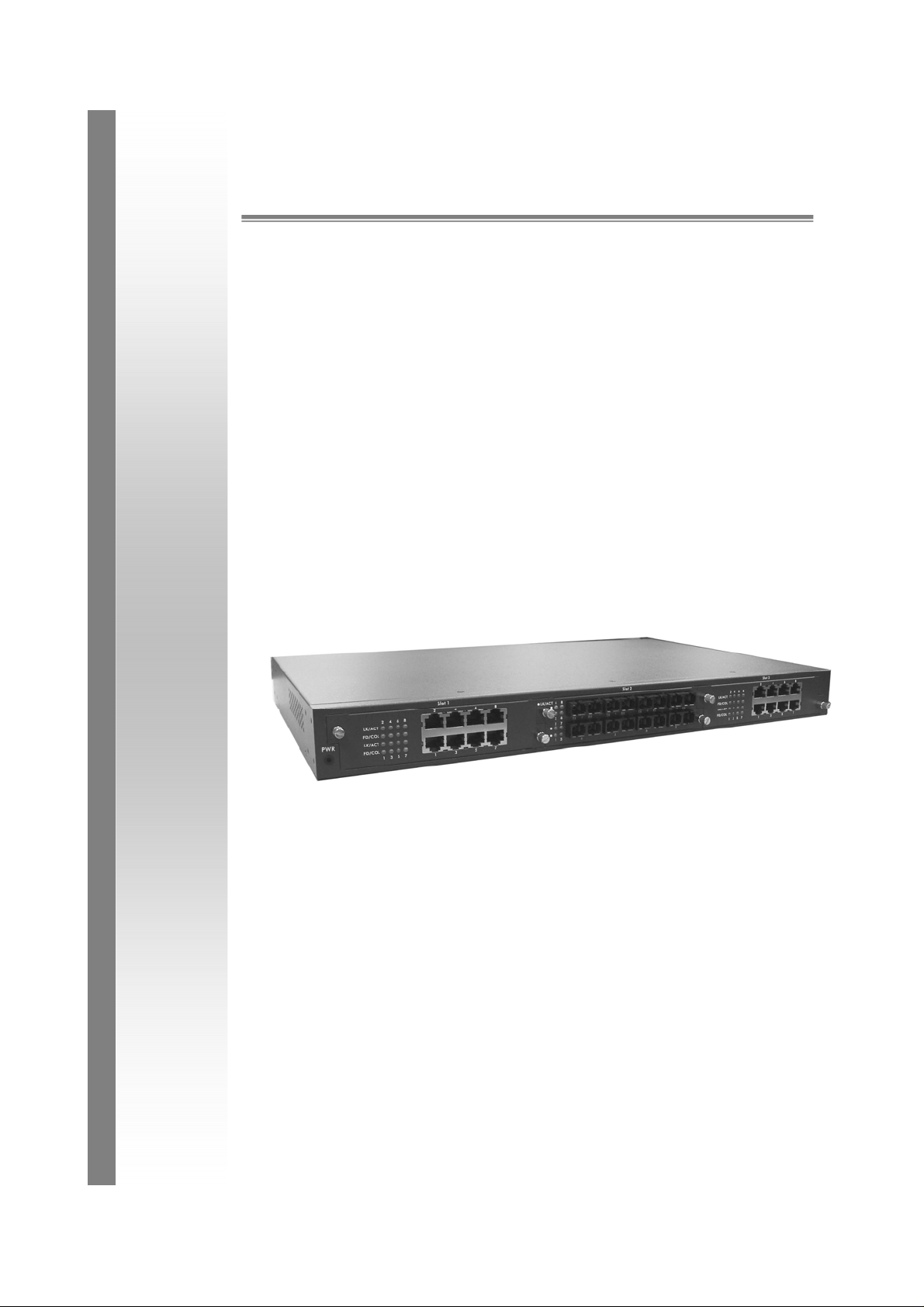
GSW-2493 4-slot modularized
L2 SNMP Switch
User Guide
Page 2
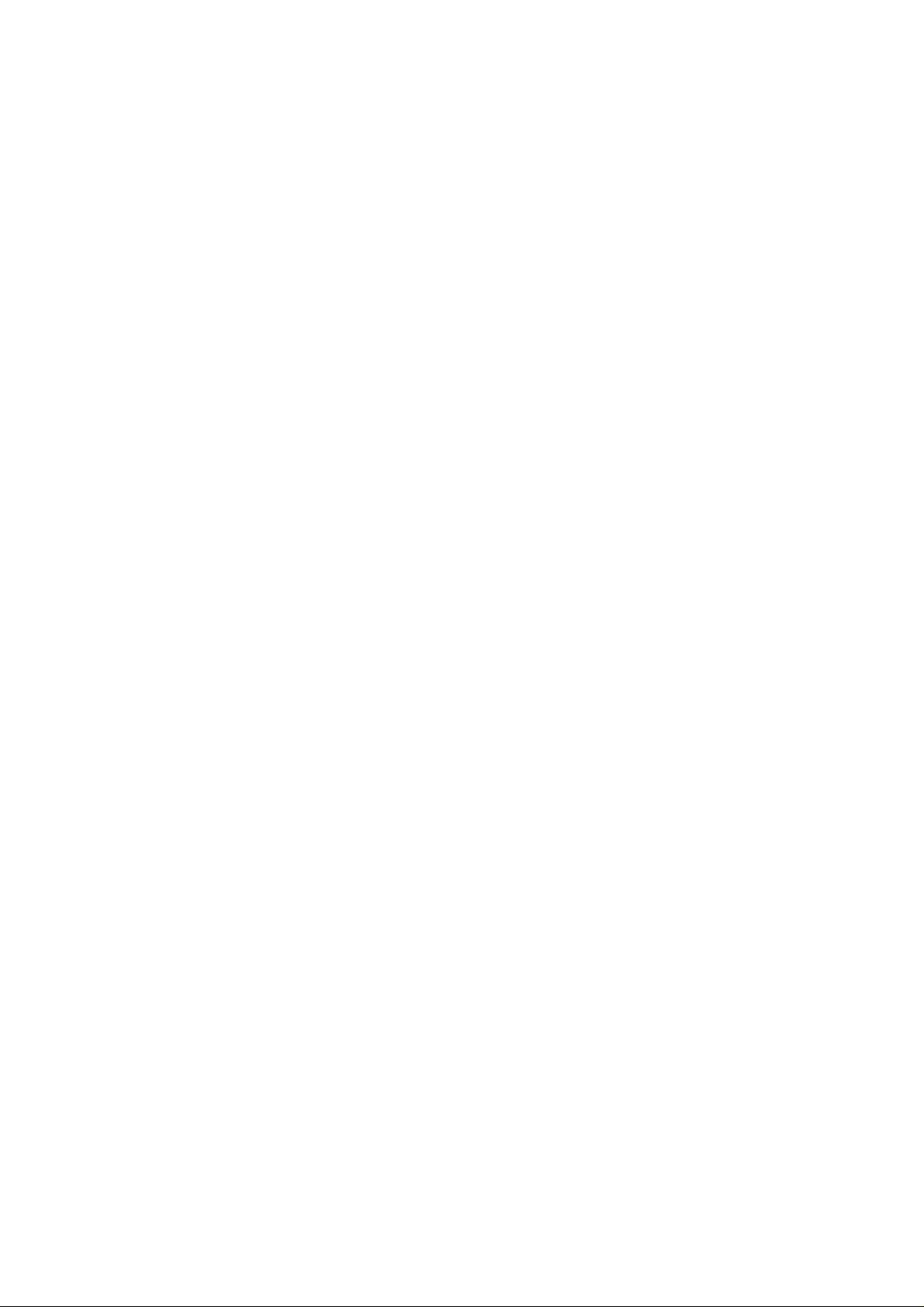
Page 3
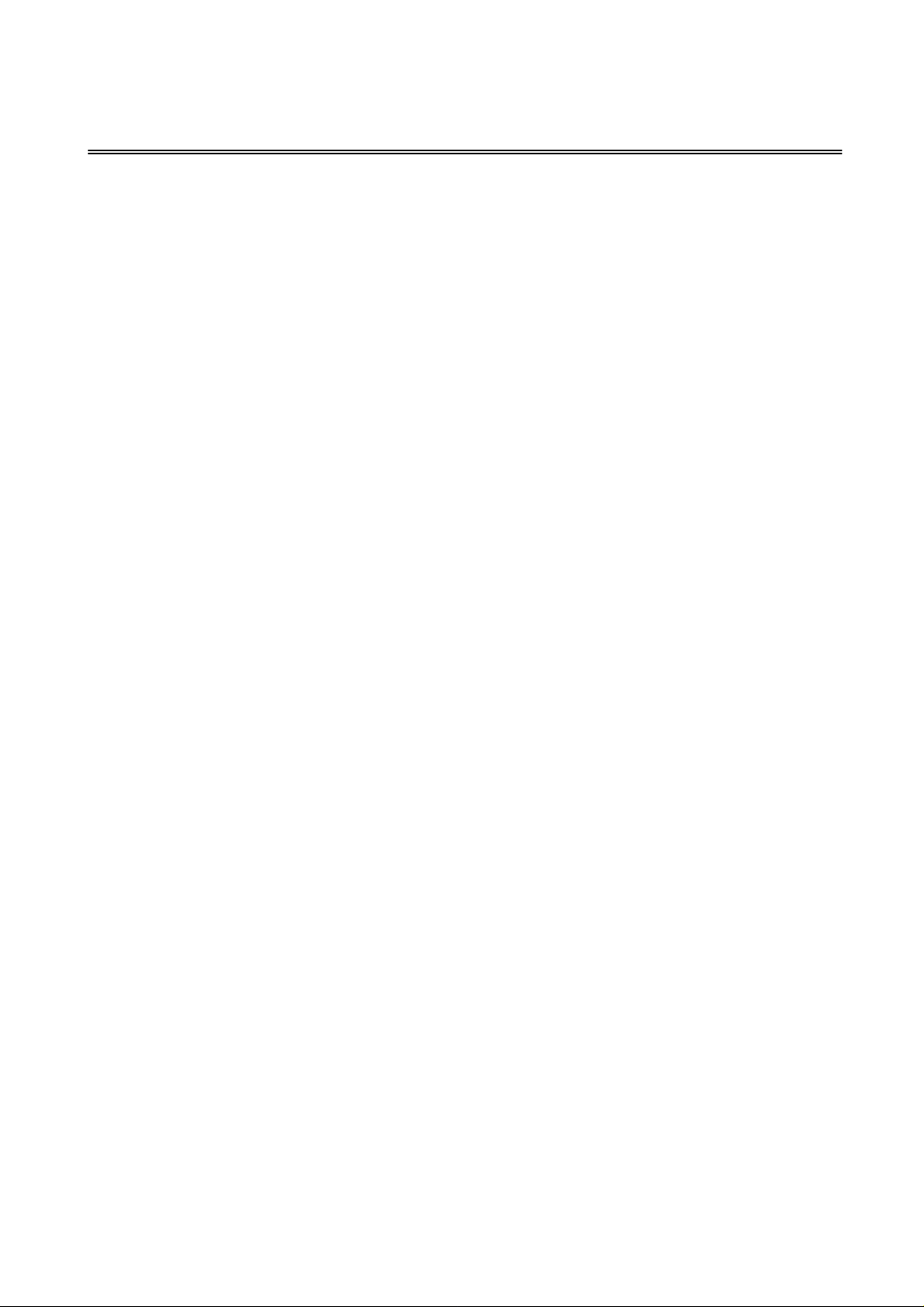
Contents
1. INTRODUCTION......................................................................................................1
Features .......................................................................................................................1
Software Features ........................................................................................................2
Package Contents ........................................................................................................4
Ethernet Switching Technology ....................................................................................5
2. HARDWARE DESCRIPTION...................................................................................6
Physical Dimension ......................................................................................................6
Front Panel...................................................................................................................6
LED Indicators..............................................................................................................6
Rear Panel....................................................................................................................7
Desktop Installation ......................................................................................................7
Attaching Rubber Feet...........................................................................................8
Rack-mounted Installation............................................................................................8
Power On......................................................................................................................8
3. NETWORK APPLICATION......................................................................................9
Stacking Workgroup .....................................................................................................9
Connecting to the Switch............................................................................................10
4. CONSOLE MANAGEMENT...................................................................................11
Login in the Console Interface....................................................................................11
Main Menu..................................................................................................................12
Function Description...................................................................................................14
Status and Counters............................................................................................14
Switch Static Configuration..................................................................................18
Protocol Related Configuration............................................................................39
System Reset Configuration................................................................................54
X-modem Upgrade..............................................................................................58
5. WEB-BASED MANAGEMENT...............................................................................60
Page 4
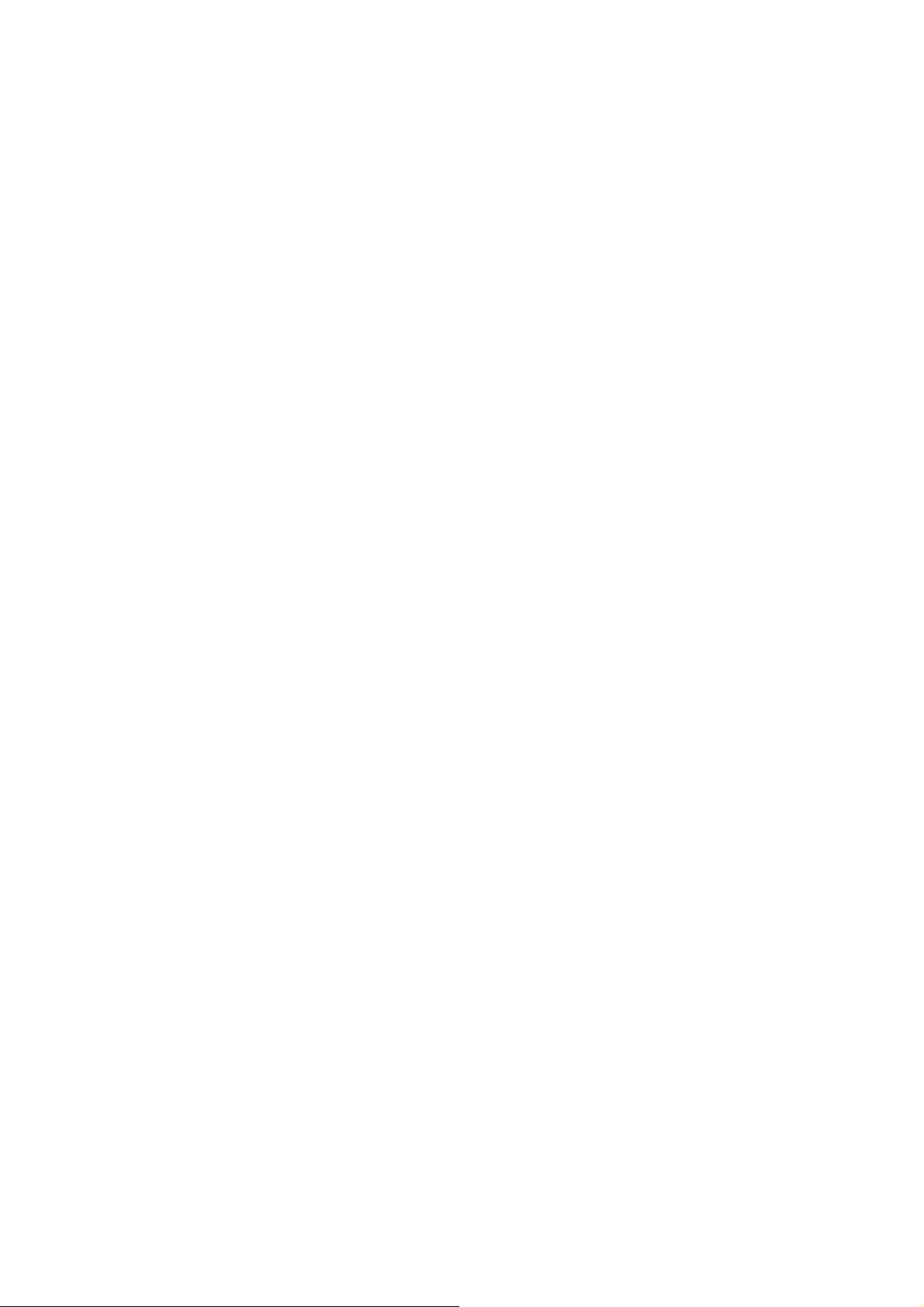
About Web-based Management.................................................................................60
Preparing for Web Management.................................................................................60
Online Help.................................................................................................................61
System Login..............................................................................................................61
Port status ..................................................................................................................62
View the Port Information....................................................................................63
Port Statistics..............................................................................................................64
Administrator ..............................................................................................................65
IP Configuration...................................................................................................65
Switch Setting......................................................................................................66
Console Port Information.....................................................................................72
Port Controls........................................................................................................72
Trunking ..............................................................................................................73
Forwarding and Filtering......................................................................................77
VLAN configuration..............................................................................................80
Spanning Tree.....................................................................................................88
Port Mirroring.......................................................................................................90
SNMP Management............................................................................................91
Security Manager ................................................................................................93
802.1X.................................................................................................................94
TFTP Update Firmware..............................................................................................96
Configuration Backup .................................................................................................97
TFTP Restore Configuration ................................................................................97
TFTP Backup Configuration ................................................................................98
Factory Default ...........................................................................................................98
System Reboot...........................................................................................................99
Panel List....................................................................................................................99
IP Stacking ...............................................................................................................100
6. TROUBLESHOOTING.........................................................................................104
Incorrect connections................................................................................................104
Faulty or loose cables .........................................................................104
Non-standard cables...........................................................................104
Improper Network Topologies.............................................................104
Page 5
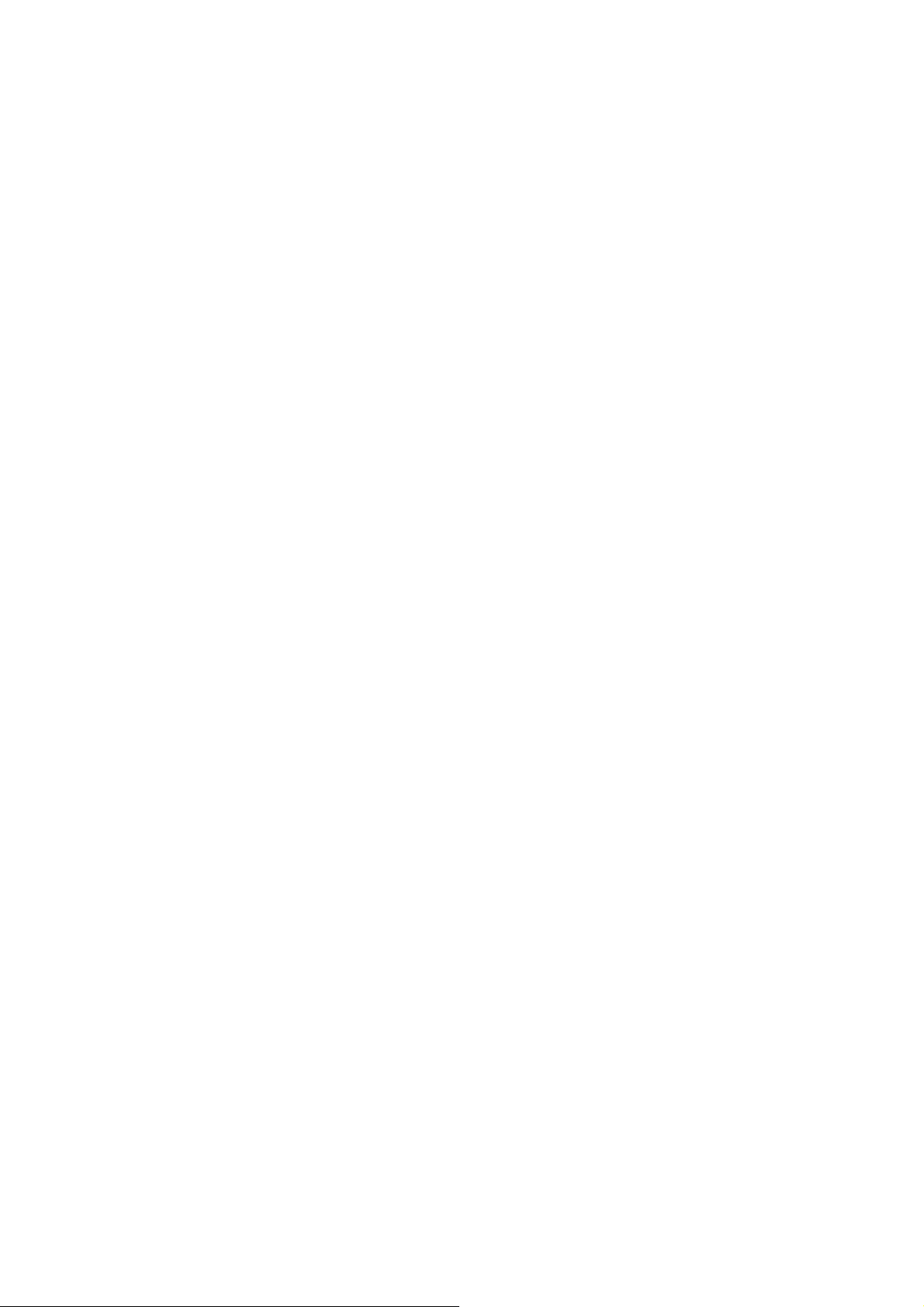
Diagnosing LED Indicators.......................................................................................105
Cabling................................................................................................105
7. TECHNICAL SPECIFICATION ............................................................................106
Page 6
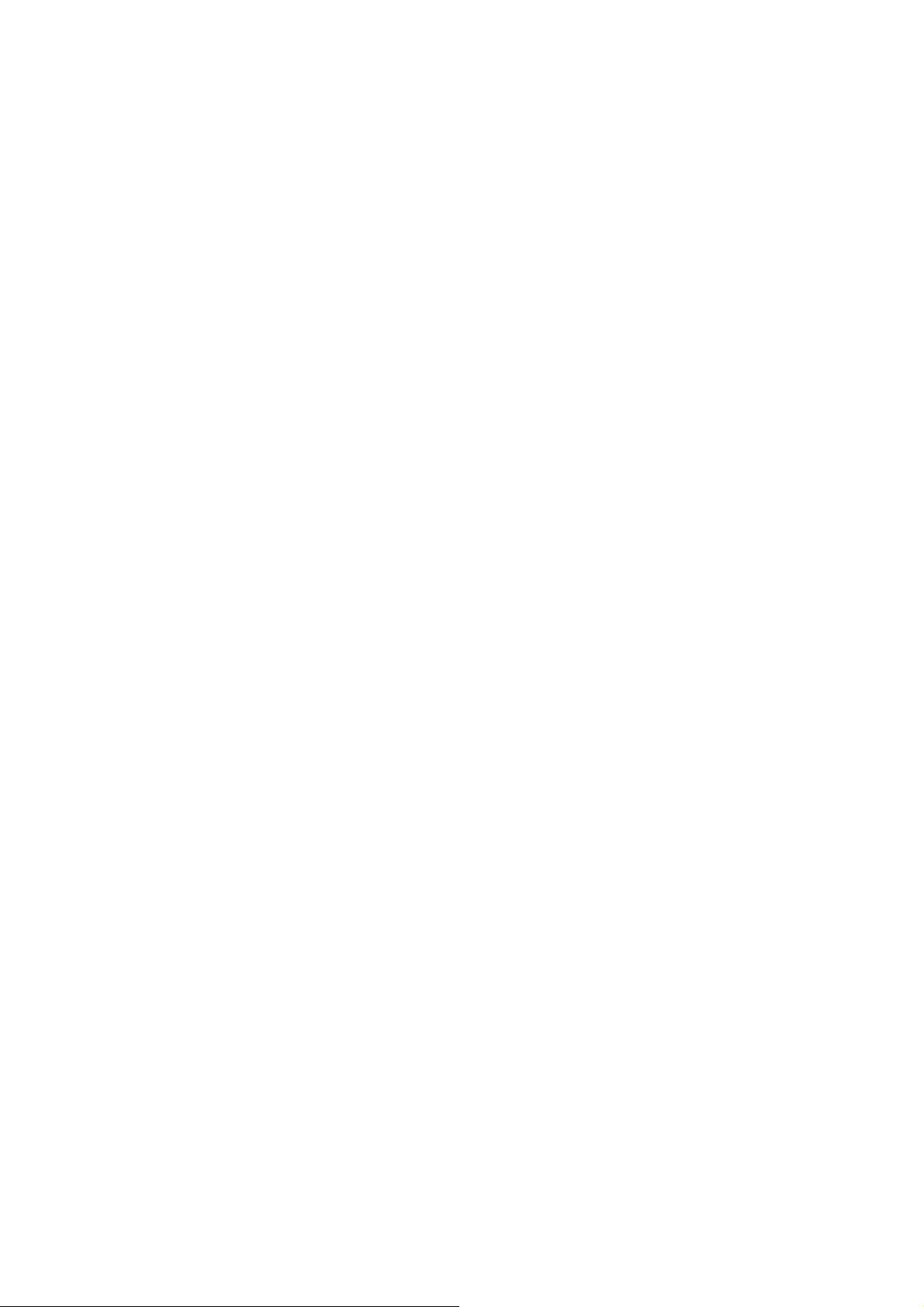
Page 7
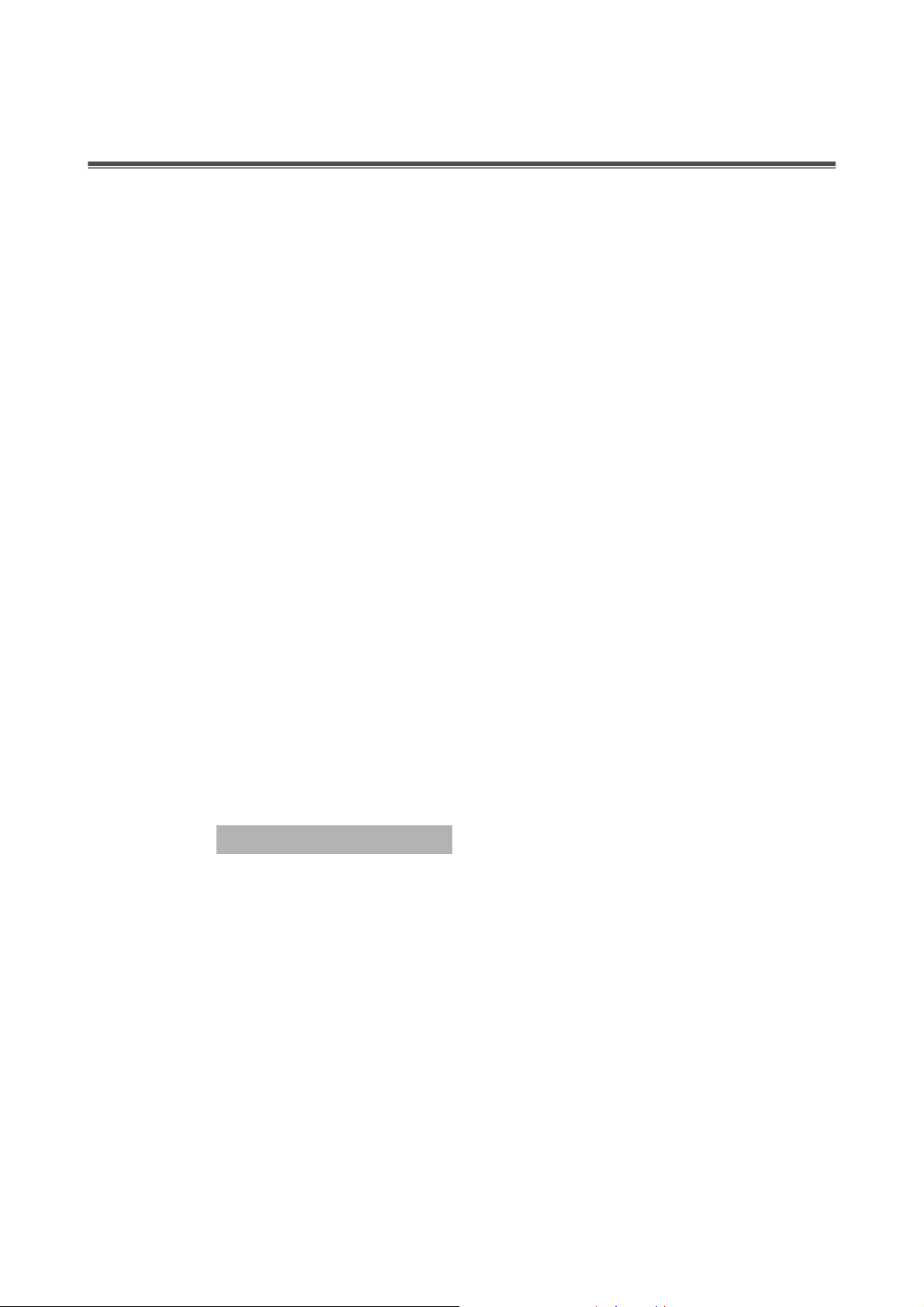
1. Introduction
LevelOne GSW-2493, 4-slot intelligent chassis switch, is a modular switch that can be
used to build high-performance switched workgroup networks. This switch is a
store-and-forward device that offers low latency for high-speed networking. The Switch
is targeted at workgroup, department or backbone computing environment.
The GSW-2493 features a “store-and-forward “ switching scheme. This allows the
switch to auto-learn and store source address in an 8K-entry MAC address table.
(Medium Dependent Interface) Port is also called an "uplink port". The MDI port
MDI
does not cross transmit and receive lines, which is done by the regular ports (MDI-X
ports) that connect to end stations. In general,
or Switch while
MDI/MDIX
changing non-crossover or crossover cabling.
means that you can connect to another Switch or workstation without
MDIX
means connecting to a workstation or PC. Therefore,
means connecting to another Hub
MDI
The GSW-2493 has 4-module slot. User can accord their needs to purchase the
modules. This can give elasticity on network application.
Features
Confirms to IEEE802.3u 10BASE-T, 802.3u 100BASE-TX/FX, 802.3ab
1000BASE-T, 802.3z Gigabit fiber
4 slots for 8 ports 10/100TX, 8 port 100FX and Gigabit uplink module
Auto
IEEE802.3x Flow control
Flow control for full duplex
¾
Backpressure for half duplex
¾
High back-plane bandwidth 8.8Gbps
Support IEEE802.3ad Port trunk with LACP
Broadcast storm filter supported
1
Page 8
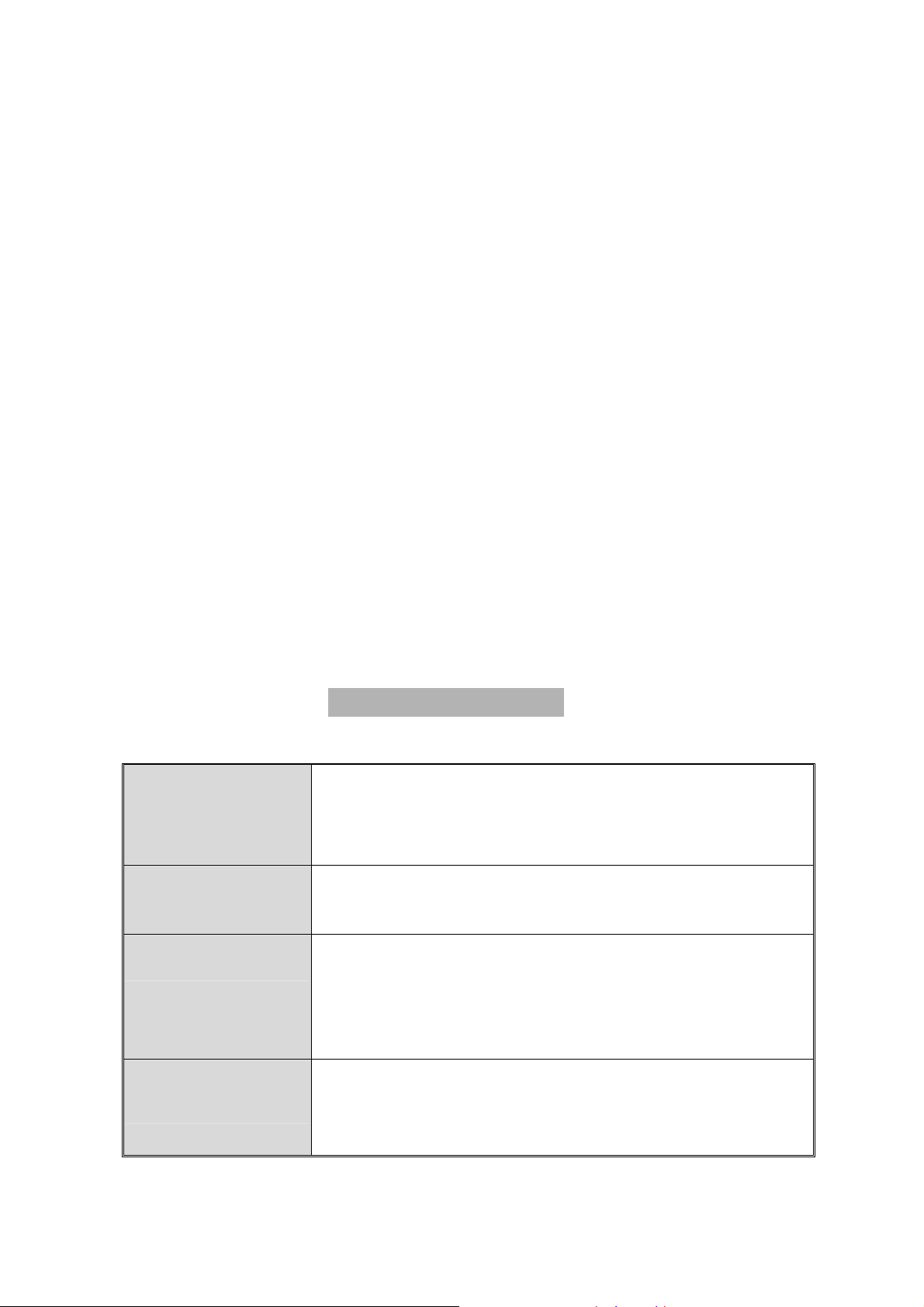
Stack management via one IP address, easy management by Web GUI
IGMP support for Multi Media application
Support IEEE 802.1p class of service
Port security supported
Port bandwidth control supported
Support IEEE 802.1d Spanning tree protocol
Supports GVRP function
PortBase VLAN/802.1Q VLAN supported
IEEE 802.1X user authentication
Support DHCP client
Web/ SNMP / Telnet / CLI management
Option Module for slot:
MDU-2493TX 8 ports 10/100TX module
¾
MDU-2493SXSC 8 ports 100FX module
¾
MDU-0140 2-port 1000T copper module
¾
MDU-0142 2-port miniGBIC module
¾
Software Features
Telnet management, web management, Terminal console
Management
management (RS-232)
Software Upgrade
TFTP and Console firmware upgradeable
RFC 1157 SNMP, RFC 1213 MIB II, RFC 1643 Ethernet
RFC Standard
SNMP Trap
like, RFC 1493 Bridge MIB, RFC 1757 RMON 1, RFC 1215
Trap, RFC 2674 VLAN MIB, private MIB
Cold start, link down, link up, authorization fail, fan fail trap.
Trap station up to 3
2
Page 9
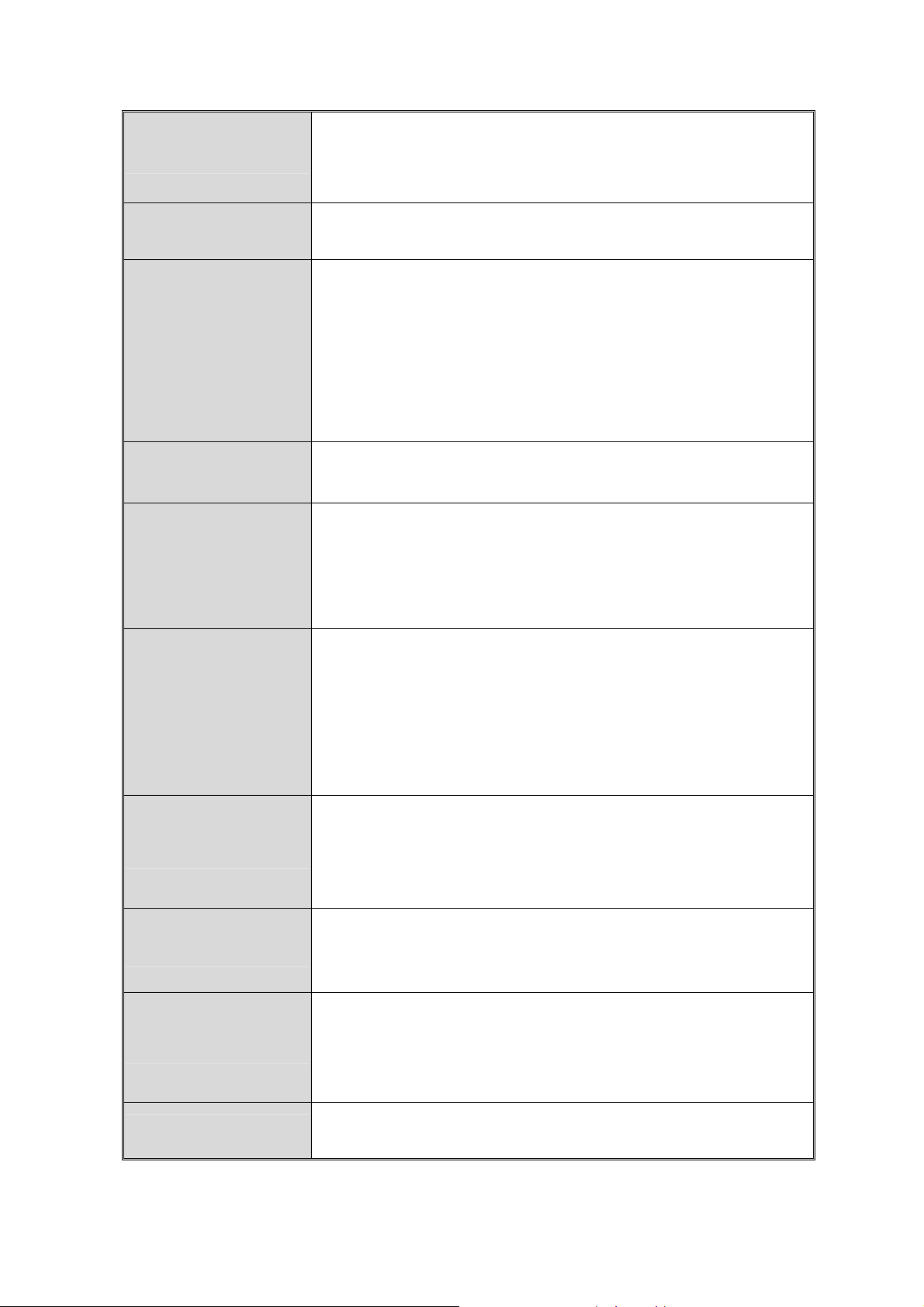
Port Trunk
Support IEEE802.3ad with LACP function and provide
7-trunk group of 4 member ports within 26 ports
Spanning Tree
VLAN
QOS Policy
Class of Service
IEEE802.1d spanning Tree
Port based VLAN
IEEE802.1Q Tag VLAN
IEEE802.1v Protocol VLAN (IP, IPX,..)
Static VLAN groups up to 256, Dynamic VLAN group up to
2048, VLAN ID from 0 to 4094
Supports 8 priority levels ID for two priority queue
Per port 2 queues, High/ low queue. Service rule: first come
first service; all High before Low, WRR for High or low
weight
Support 3 settings: “Disable, Low and High priority”. When
Port Based Priority
IGMP
Port Security
Port Mirror
Bandwidth Control
set to “Disable”, the income packet will follow QoS policy;
Otherwise, the packet will follow port priority setting to
“High/Low” queue
It supports IGMP V1 and V2 snooping.
IGMP Snooping for Muti-Media application, IGMP group
supports 256 groups
MAC address filter for ingress and egress packet
Static MAC address lock for source address
Global system supports 3 mirroring types: “RX, TX and
Both packet”. The maximum of port mirror entries is up to
25
Per port support Bandwidth control. Per level 100K
3
Page 10
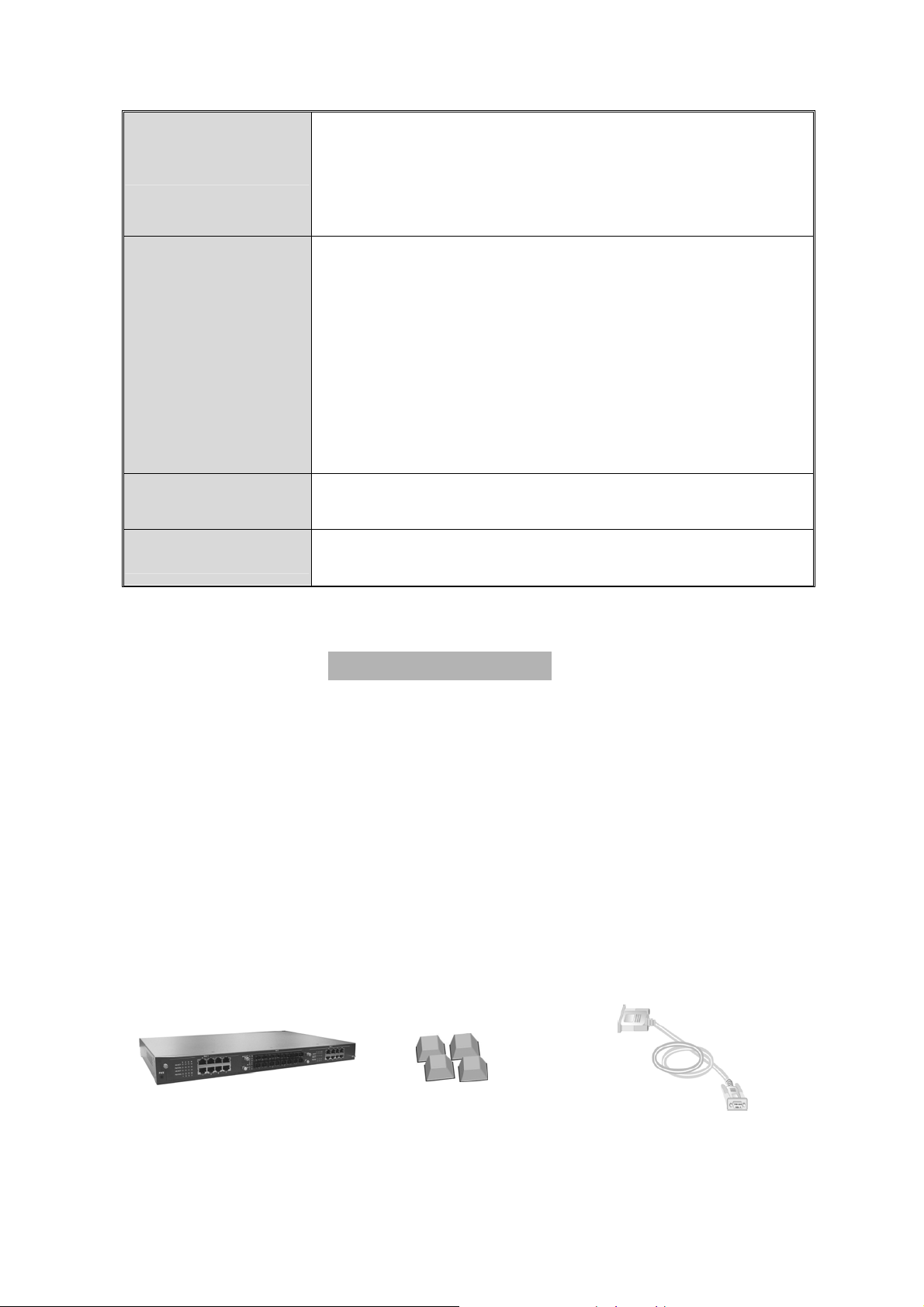
The switch provide Stack Grouping feature and through
Stacking
802.1x
DHCP
Packet filter
master switch interface can manage and stack up to 8
units.
Support IEEE802.1x User-Authentication and can report to
RADIUS server.
Reject
Accept
Authorize
Disable
DHCP Client
Broadcast storm
Package Contents
Unpack the contents of the
below.
GSW-2493
Power Cord
Four Rubber Feet
RS-232 cable
Rack-mounted kit
User Guide
GSW-2493
and verify them against the checklist
GSW-2493
Four Rubber Feet
4
RS-232 Cable
Page 11
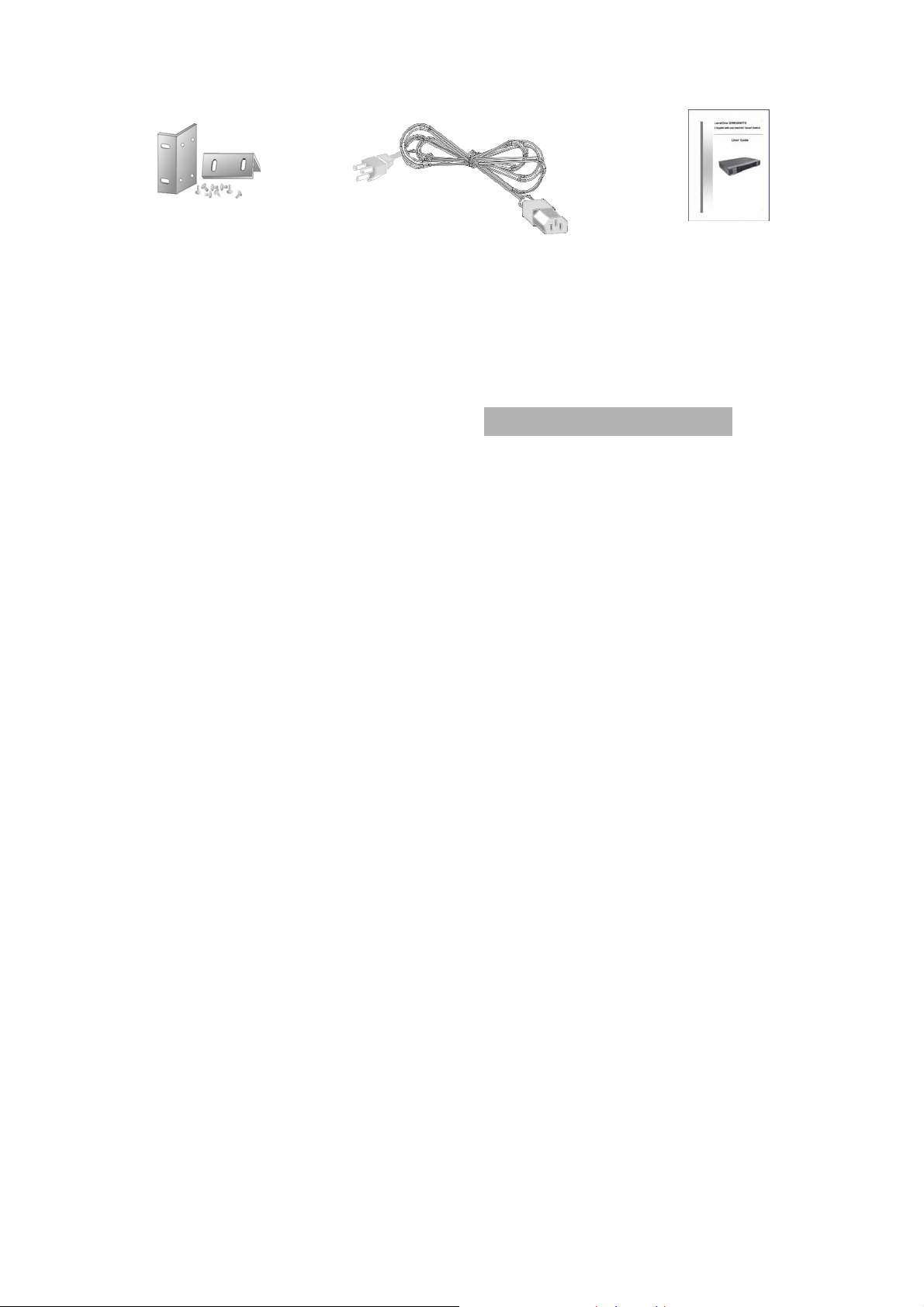
Rack-mounted Kit Power Cord User Manual
Figure 1-2. Package Contents
Compare the contents of your GSW-2493 package with the standard checklist above.
IF any item is missing or damaged, please contact your local dealer for service.
Ethernet Switching Technology
Ethernet Switching Technology dramatically boosted the total bandwidth of a network,
eliminated congestion problems inherent with CSMA/CD (Carrier Sense multiple
access with Collision Detection) protocol, and greatly reduced unnecessary
transmissions.
This revolutionized networking. First, by allowing two-way, simultaneous transmissions
over the same port (Full-duplex), which essentially doubled the bandwidth. Second, by
reducing the collision domain to a single switch-port, which eliminated the need for
carrier sensing. Third, by using the store-and-forward technology’s approach of
inspecting each packet to intercept corrupt or redundant data, switching eliminated
unnecessary transmission that slow the network. By employing address learning,
which replaced the inefficient receiving port.
Auto-negotiation regulates the speed and duplex of each port, based on the capability
of both devices. Flow-control allows transmission from a 100Mbps node to a 10Mbps
node without loss of data. Auto-negotiation and flow-control may require disablement
for some networking operations involves legacy equipment. Disabling the
auto-negotiation is accomplished by fixing the speed or duplex of a port.
Ethernet Switching Technology supplied higher performance at costs lower than other
solutions. Wider bandwidth, no congestion, and the reduction in traffic is why switching
is replacing expensive routers and inefficient hubs as the ultimate networking solution.
Switching brought a whole new way of thinking to networking.
5
Page 12
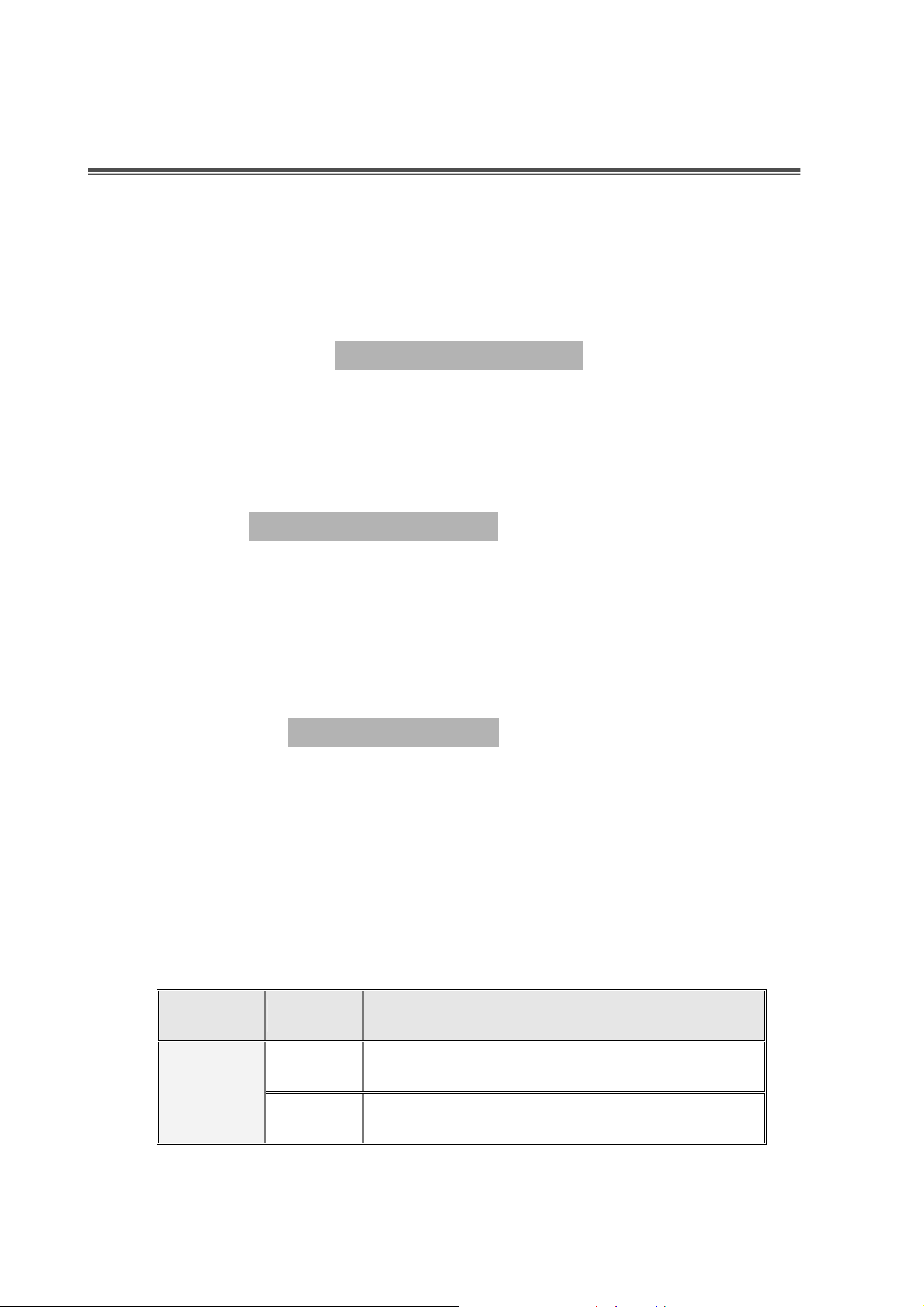
2. Hardware Description
This Section mainly describes the hardware of the GSW-2493, and gives a physical
and functional overview of the switch.
Physical Dimension
The GSW-2493 physical dimension is
440mm(W) x 280mm(D) x 44mm(H)
.
Front Panel
The Front Panel of the GSW-2493 consists of 3 module slots. One module slot is
located in rear-panel of the switch.
LED Indicators
The LED Indicators gives real-time information of systematic operation status. The
LED indicators are located in every module. The LED indicators will be different for
different module. The following table provides descriptions of LED status and their
meaning.
LED Status Description
Green Power On
Power
Off Power is not connected
6
Page 13
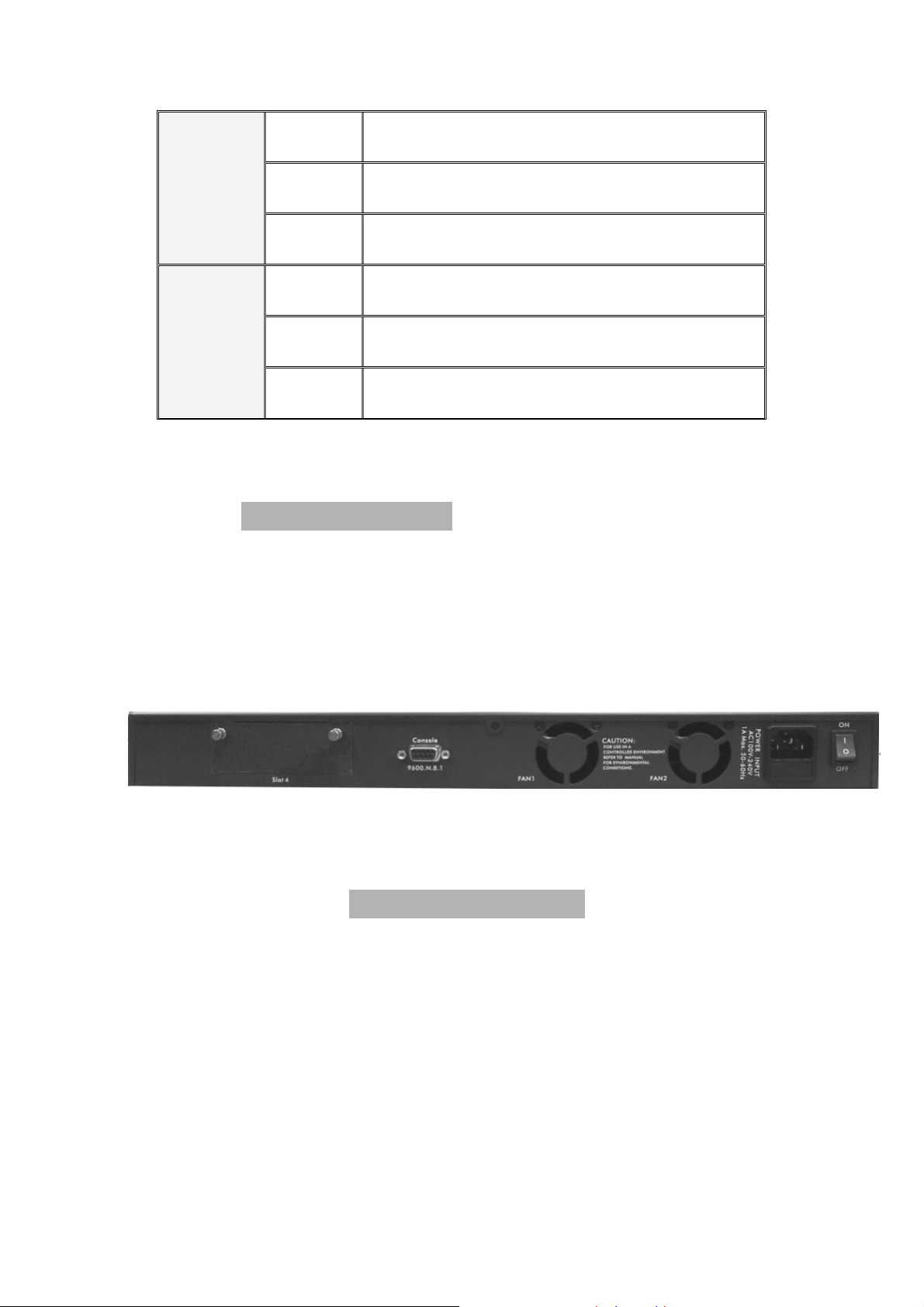
Green The port is connecting with the device.
LNK/ACT
FDX/COL
Blinks The port is receiving or transmitting data.
Off No device attached.
Orange The port is operating in Full-duplex mode.
Blinks Collision of Packets occurs in the port.
Off In half-duplex mode
Table 2-1. The Description of LED Indicators
Rear Panel
One module slot, 3-pronged power plug, 2 fans, power switching, and one console port
is located at the rear Panel of the GSW-2493 as shown in Figure 2-1. The Switch will
work with AC power in the range of 100-240V AC, 50-60Hz.
Figure 2-1. The Rear Panel of the GSW-2493
Desktop Installation
Set the Switch on a sufficiently large flat space with a power outlet nearby. The surface
where you put your Switch should be clean, smooth, level and sturdy. Make sure there
is enough clearance around the Switch to allow attachment of cables, power cord and
allow air circulation.
7
Page 14
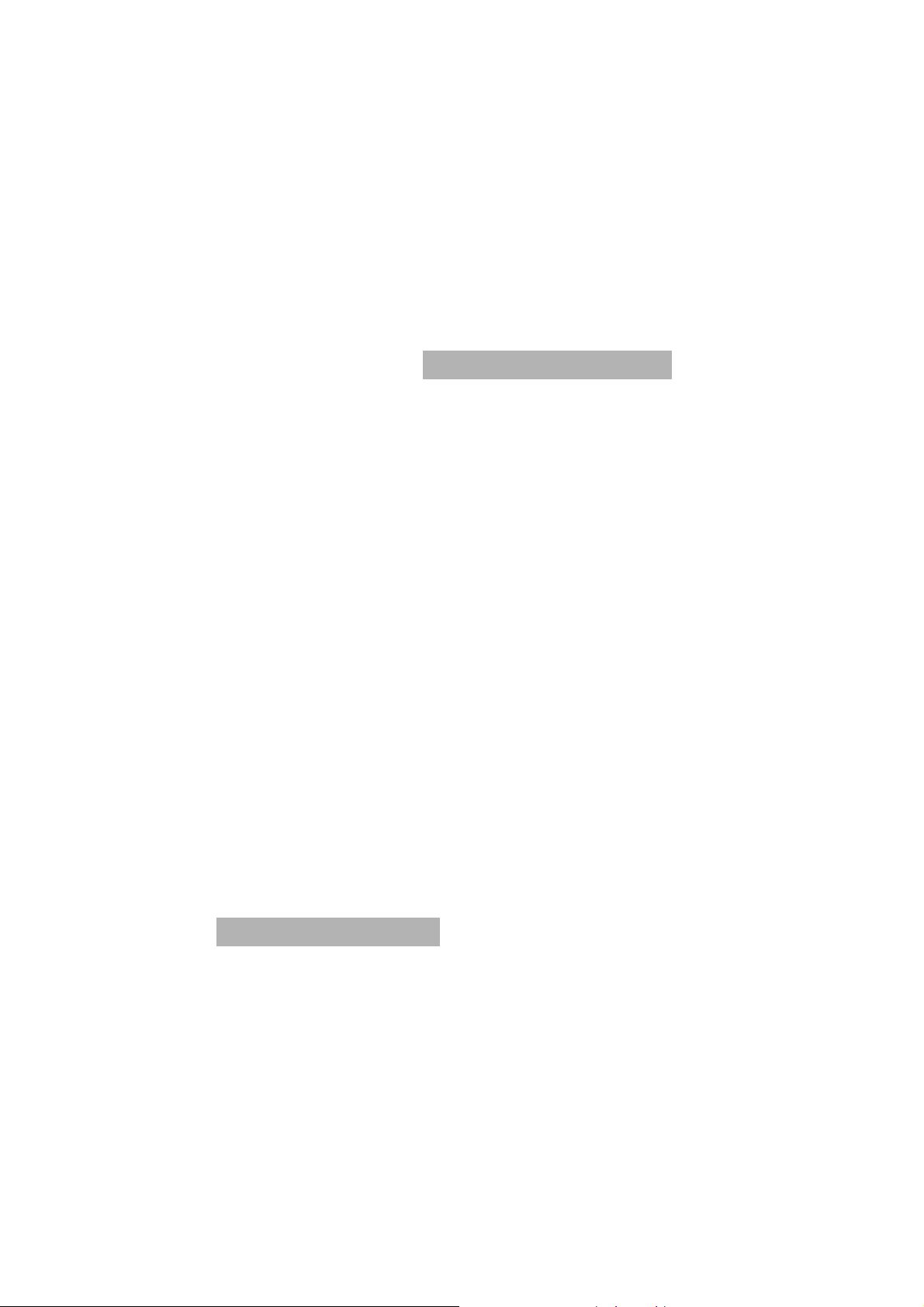
Attaching Rubber Feet
A. Make sure mounting surface on the bottom of the Switch is grease and dust free.
B. Remove adhesive backing from your Rubber Feet.
C. Apply the Rubber Feet to each corner on the bottom of the Switch. These footpads
can prevent the Switch from shock/vibration.
Rack-mounted Installation
The GSW-2493 come with a rack-mounted kit and can be mounted in an EIA standard
size, 19-inch Rack. The Switch can be placed in a wiring closet with other equipment.
Perform the following steps to rack mount the switch:
A. Position one bracket to align with the holes on one side of the switch and secure it
with the smaller bracket screws. Then attach the remaining bracket to the other
side of the Switch.
B. After attached both mounting brackets, position the switch in the rack by lining up
the holes in the brackets with the appropriate holes on the rack. Secure the Switch
to the rack with a screwdriver and the rack-mounting screws.
Note:
the front and 3.4 inches (8 cm) on the back of the Switch. This is especially
important for enclosed rack installation.
For proper ventilation, allow about at least 4 inches (10 cm) of clearance on
Power On
Connect the power cord to the power socket on the rear panel of the Switch. The other
side of power cord connects to the power outlet. The internal power supply of the
Switch works with voltage range of AC in the 100-240VAC, frequency 50~60Hz. Check
the power indicator on the front panel to see if power is properly supplied.
8
Page 15
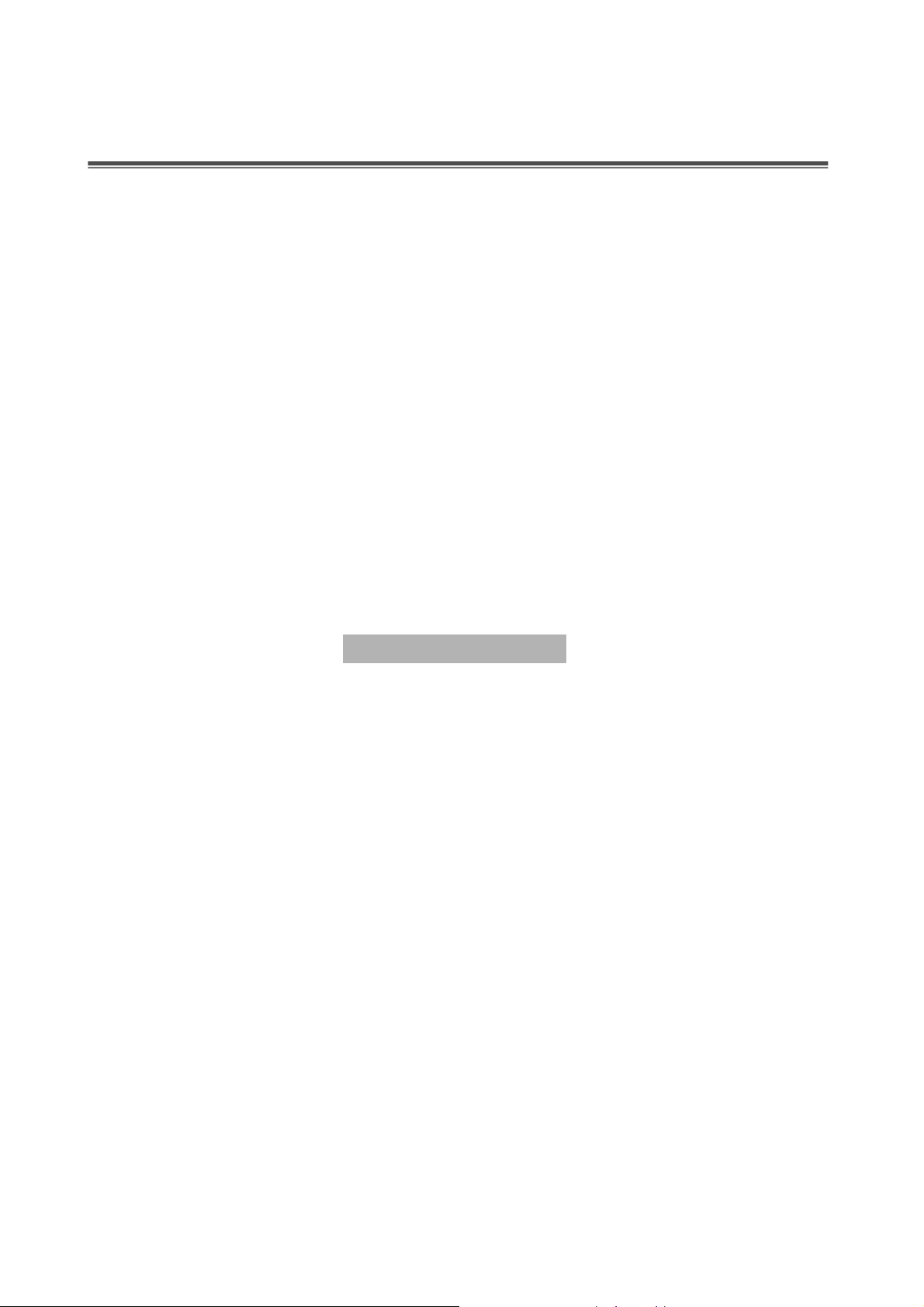
3. Network Application
GSW-2493 is designed as a segment switch. That is, with its large address table (8000
MAC address) and high performance, it is ideal for interconnecting networking
segments.
PC, workstations, and servers can communicate each other by directly connecting with
GSW-2493. The switch automatically learns nodes address, which are subsequently
used to filter and forward all traffic based on the destination address.
By using Gigabit, Gigabit Fiber, or Ethernet Fiber port, the Switch can connect with
another switch or hub to interconnect other small-switched workgroups to form a larger
switched network. Meanwhile, you can also use Ethernet or Gigabit fiber ports to
connect switches.
Stacking Workgroup
With stackable technology can unites up to eight individual stackable switches into a
single logical unit, using cables and with stacking software supported. The stack
behaves as a single switching unit that is managed by a master switch elected from
one of the member switches. The master switch automatically creates and updates all
the switching tables. A working stack can accept new members or delete old ones
without service interruption
Each switch in the stack has the capability to behave as a master or subordinate in the
hierarchy. The master switch is elected and serves as the control center for the stack.
The subordinates act as forwarding processors. Each switch is assigned to a one
workgroup ID. Up to eight separate switches can be joined together as a workgroup.
The stack can have switches added and removed without affecting stack performance.
There are no special tools, extra software, or expensive equipment needed to form a
Stacking workgroup. It provides single image management for entire Stack (fewer
9
Page 16
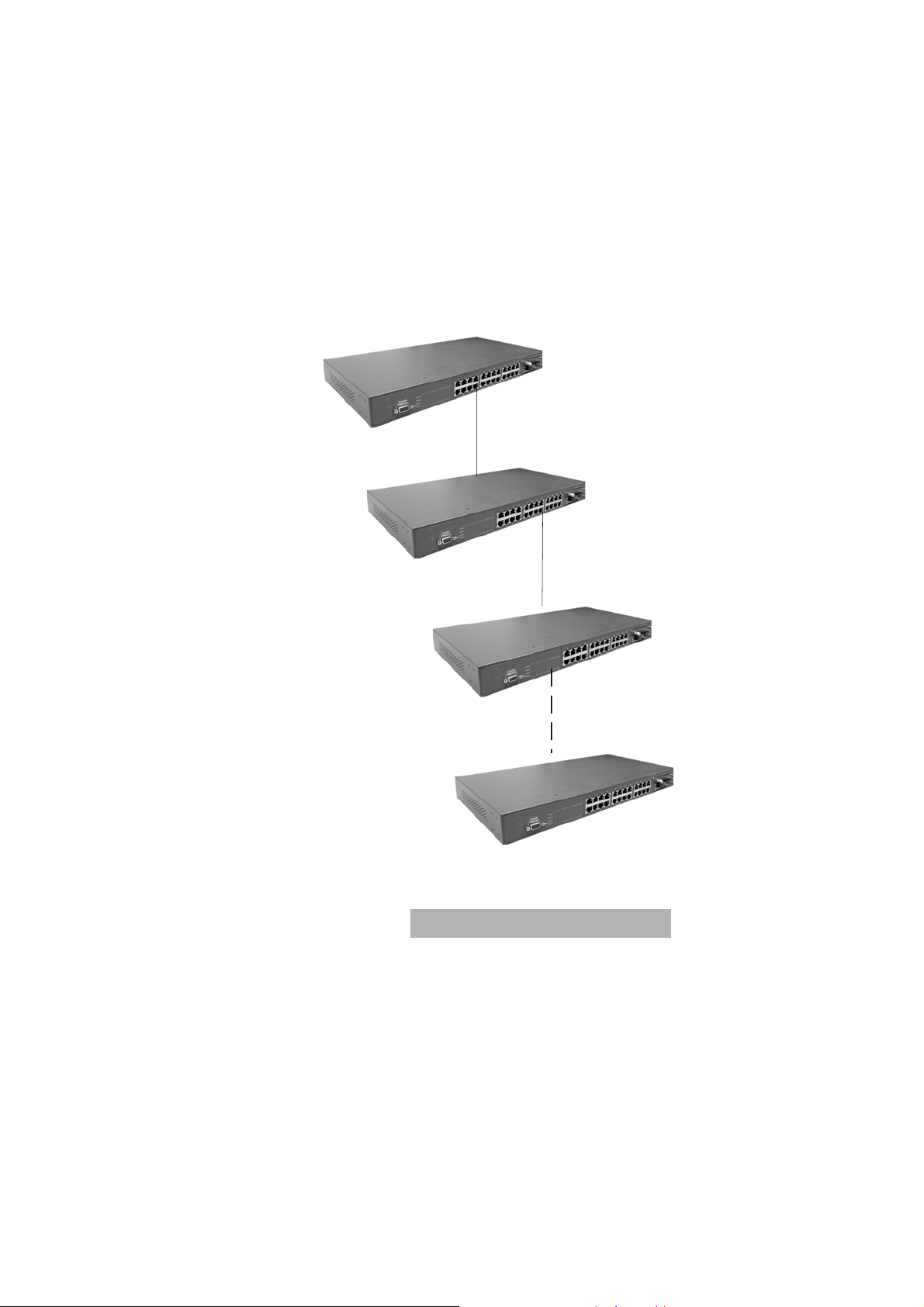
devices to manage); management applications represent the Stack as a single device,
and simple point and click management. Stackable technology allows you to increase
the resiliency and the versatility of your network edge to accommodate evolution for
speed and converged applications. Following figures are example of stacking
workgroup application.
The stackable switch (Master)
Cable connection
(Cat. 5 cable)
The stackable switch
(Slave 01)
Cable connection
(Cat. 5 cable)
The stackable switch
(Slave 02)
Can units up to 8
The stackable switch
(Slave 08)
Figure 3-2. A stacking workgroup application
stackable switches
Connecting to the Switch
The Console port is a female DB-9 connector that enables a connection to a PC or
terminal for monitoring and configuring the Switch. Use the supplied RS-232 cable with
a male DB-9 connector to connect a terminal or PC to the Console port.
The Console configuration (out of band) allows you to set Switch for remote terminal as
if the console terminal were directly connected to it.
10
Page 17
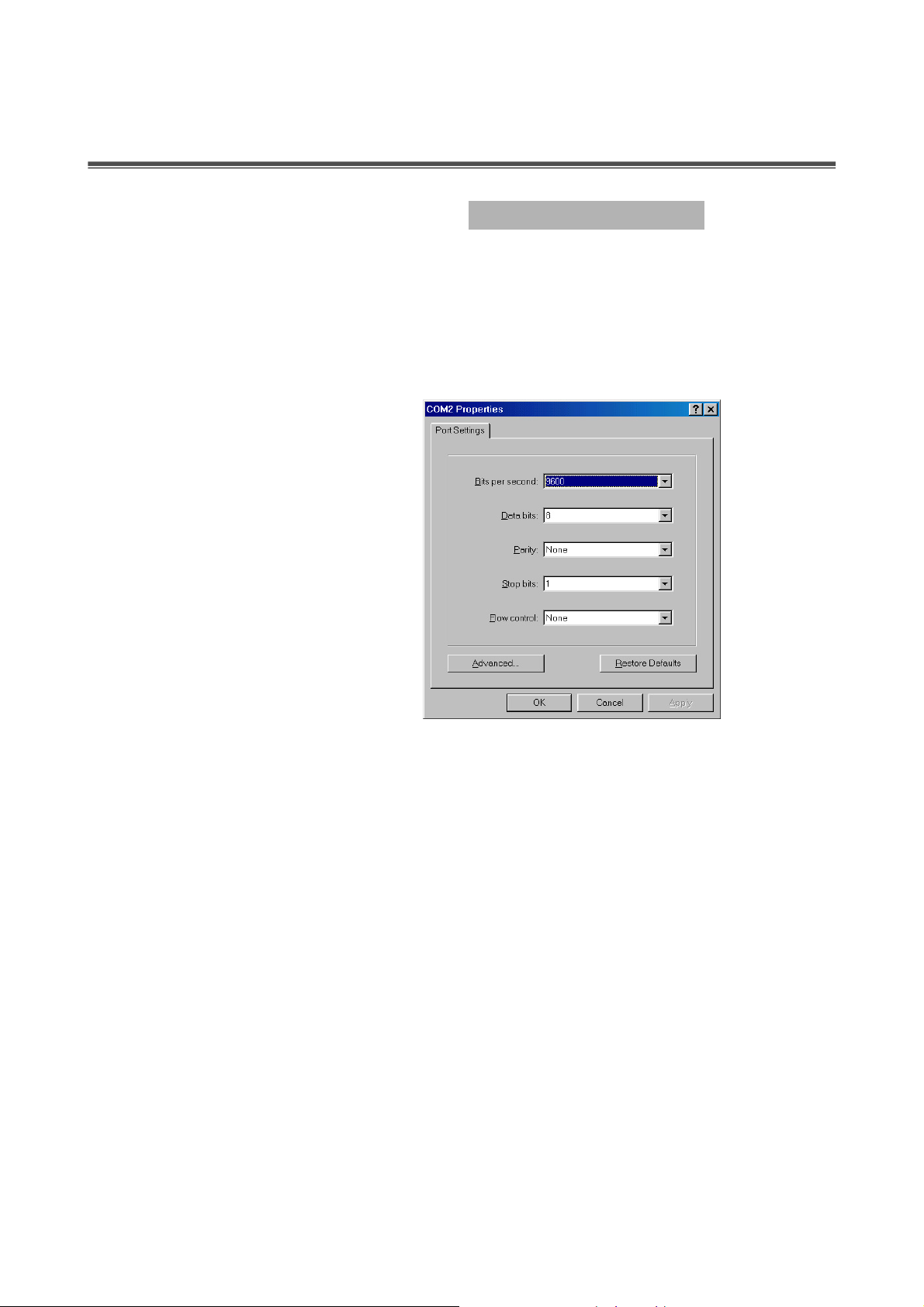
4. Console Management
Login in the Console Interface
When the connection between Switch and PC is ready, turn on the PC and run a
terminal emulation program or
parameters
Baud Rate: 9600 bps
Data Bits: 8
Parity: none
Stop Bit: 1
Control flow: None
to match the following default characteristics of the console port:
Figure 4-1. The settings of communication parameters
Hyper Terminal
and configure its
communication
After finished the parameter settings, click “OK“. When the blank screen shows up,
press Enter key to bring out the login prompt. Key in the “
both User name and Password (use
Main Menu of console management appears. Please see below figure for login screen.
11
Enter
key to switch), then press Enter key and the
“(default value) for the
root
Page 18
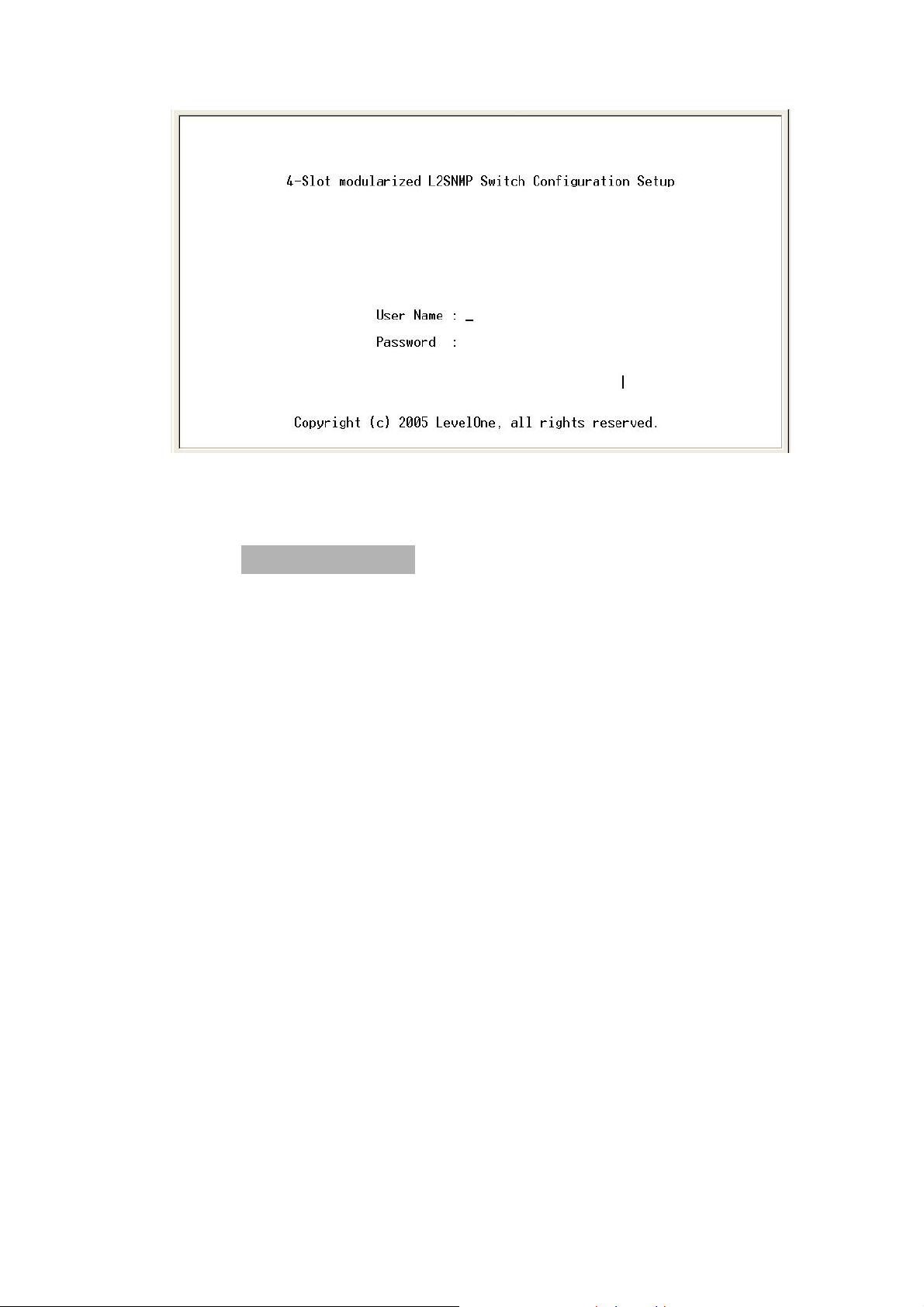
Console login screen
Main Menu
There are five selections as follow.
Status and Counters:
Switch Static Configuration:
Protocol Related Configuration:
System Reset Configuration:
configuration.
Logout:
Exit the menu line program.
Show the status of the switch.
Configure the switch.
Configure the protocol function.
Restart the system or reset switch to default
12
Page 19
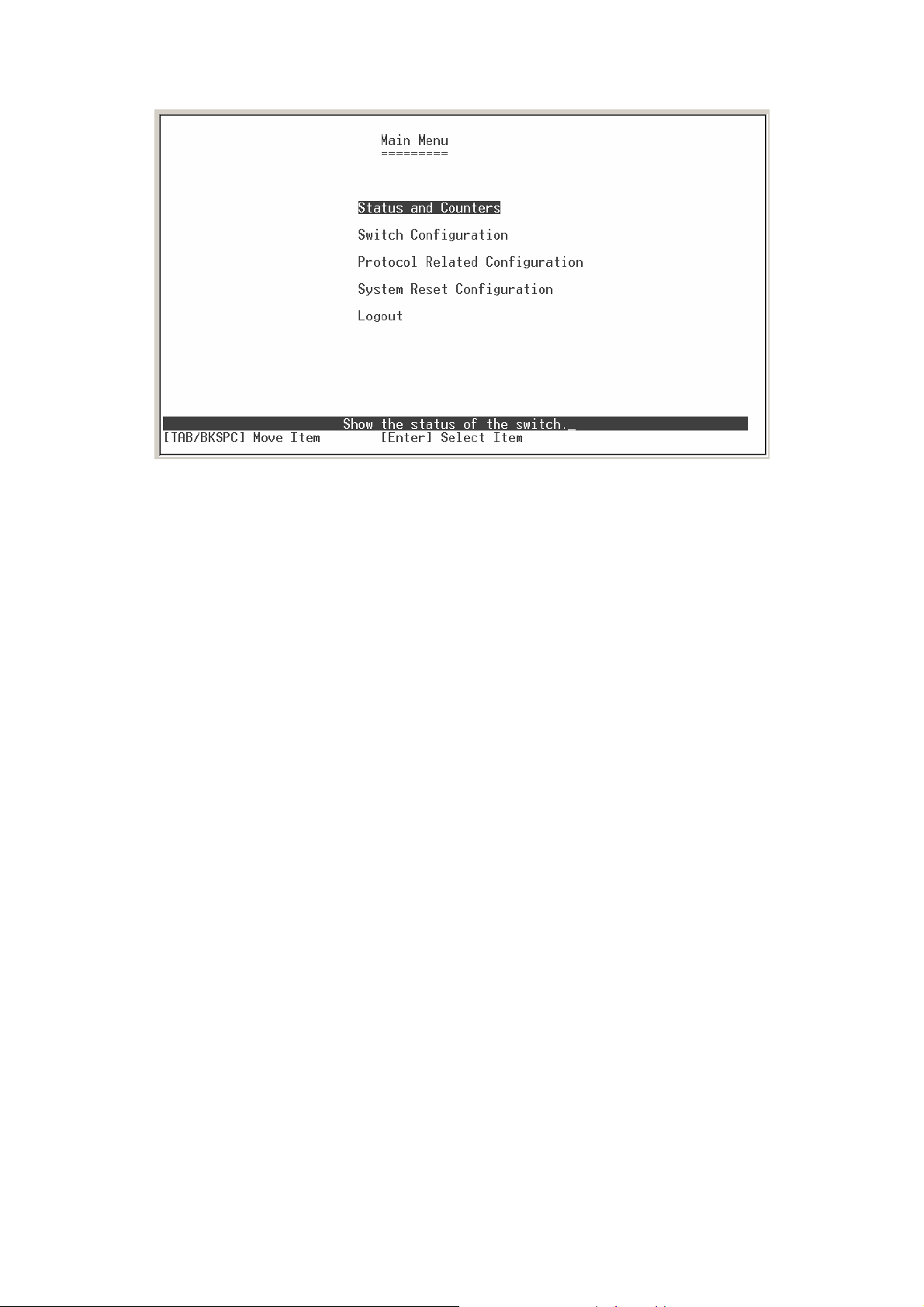
Main menu line interface
Control Key description:
The control keys provided in all menus:
Move the vernier to next item.
Tab:
Backspace:
Enter:
Space:
to exit the current action mode.
Esc:
Move the vernier to previous item.
Select item.
Toggle selected item to next configure or change the value.
13
Page 20
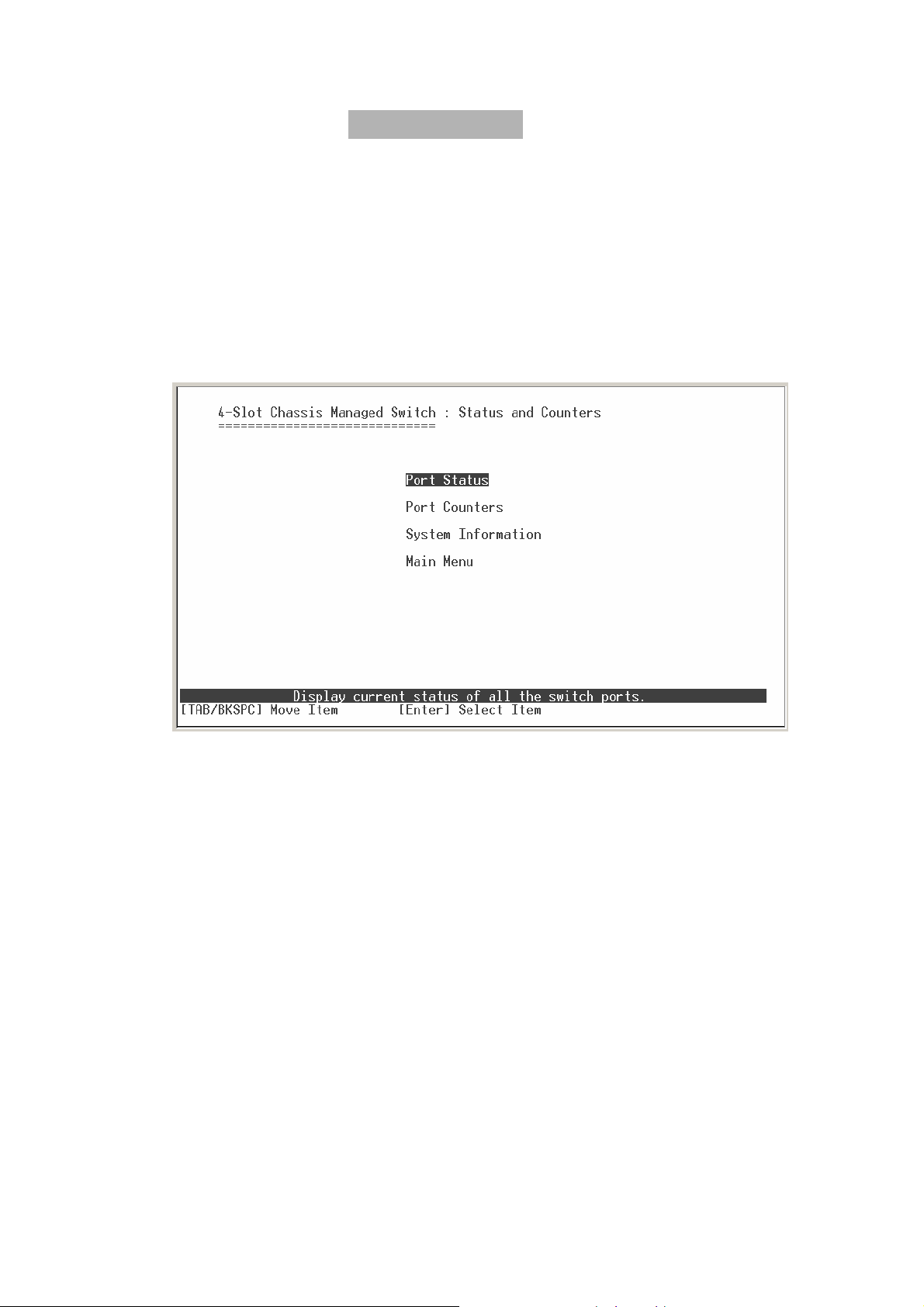
Function Description
Status and Counters
In Status and Counters, you can view Port status, counters, and configure system
parameter. You can press the “
key to select item.
Tab
” or “
Backspace
” to choose item, and press “
Enter
”
Status and Counters interface
Port Status
It displays status of port. Select the
And, select the
display the number of port. The first integer is the module slot number. The
Port:
second integer is the port number in the module. For example: Port 1-1, it means
the first port on the first module slot.
Type:
display port statuses link status. When the port is connecting with the device
Link:
and work normally, the link status is “UP”. Opposite is “
Speed Duplex:
State:
<Next page>
display port connection speed.
display port duplex mode.
The port current status.
action to display next page.
<Previous Page>
action to display previous page.
Down
”.
14
Page 21
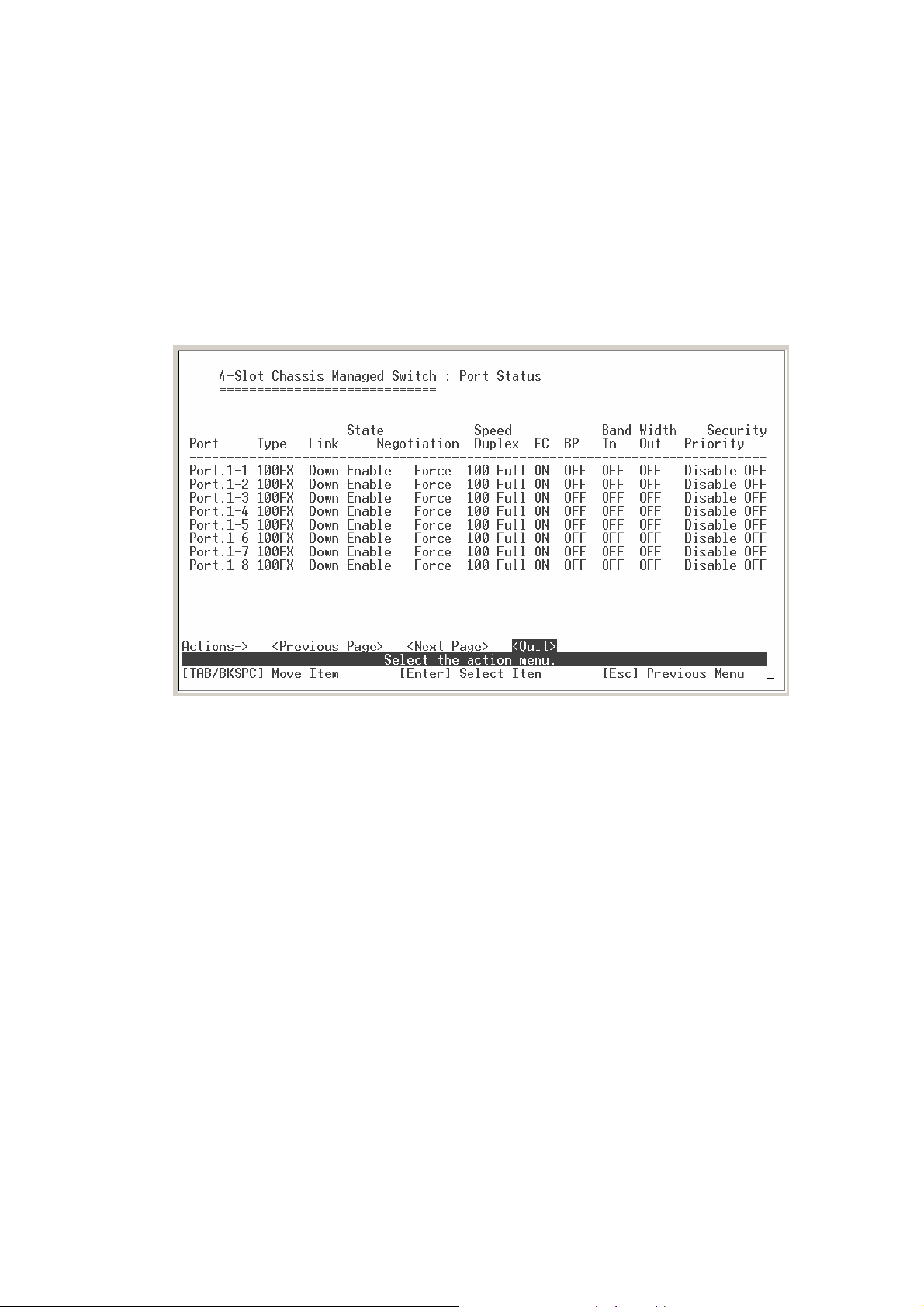
Negotiation:
display the flow control status is “enable” or “disable”.
FC:
display backpressure status.
BP:
Bandwidth In/Out:
Priority:
display the port priority status.
Security:
display the auto negotiation status.
display bandwidth In/out control status.
display the port security status.
Port status interface
Port Counters
It displays the current port counter information. Select the
newest port counter information.
<Clear>
to set all counter value to zero.
<Refresh>
action to get
15
Page 22
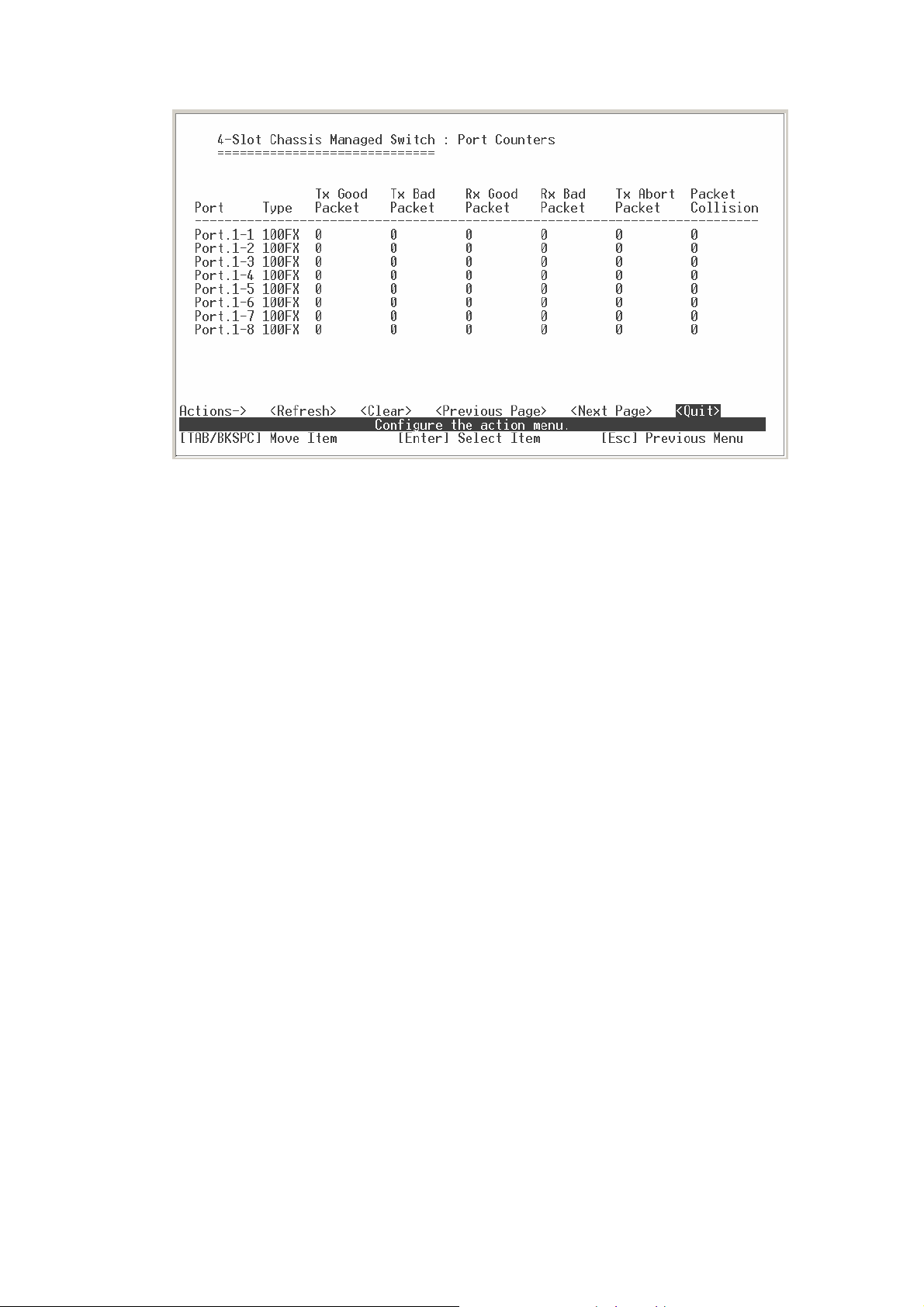
Port counter information interface
System Information
It displays the system parameter.
1.
System Name:
2.
System Location:
3.
System Description:
4.
Firmware Version:
5.
Kernel Version:
6.
Hardware Version:
7.
MAC Address:
8.
Fan State:
9.
Module Information:
the name of device.
where the device is located.
the name of device type.
the switch’s firmware version.
the system kernel software version.
the switch’s Hardware version.
The unique hardware address assigned by manufacturer.
the fan operates status.
display the Module type that user has installed in switch.
16
Page 23
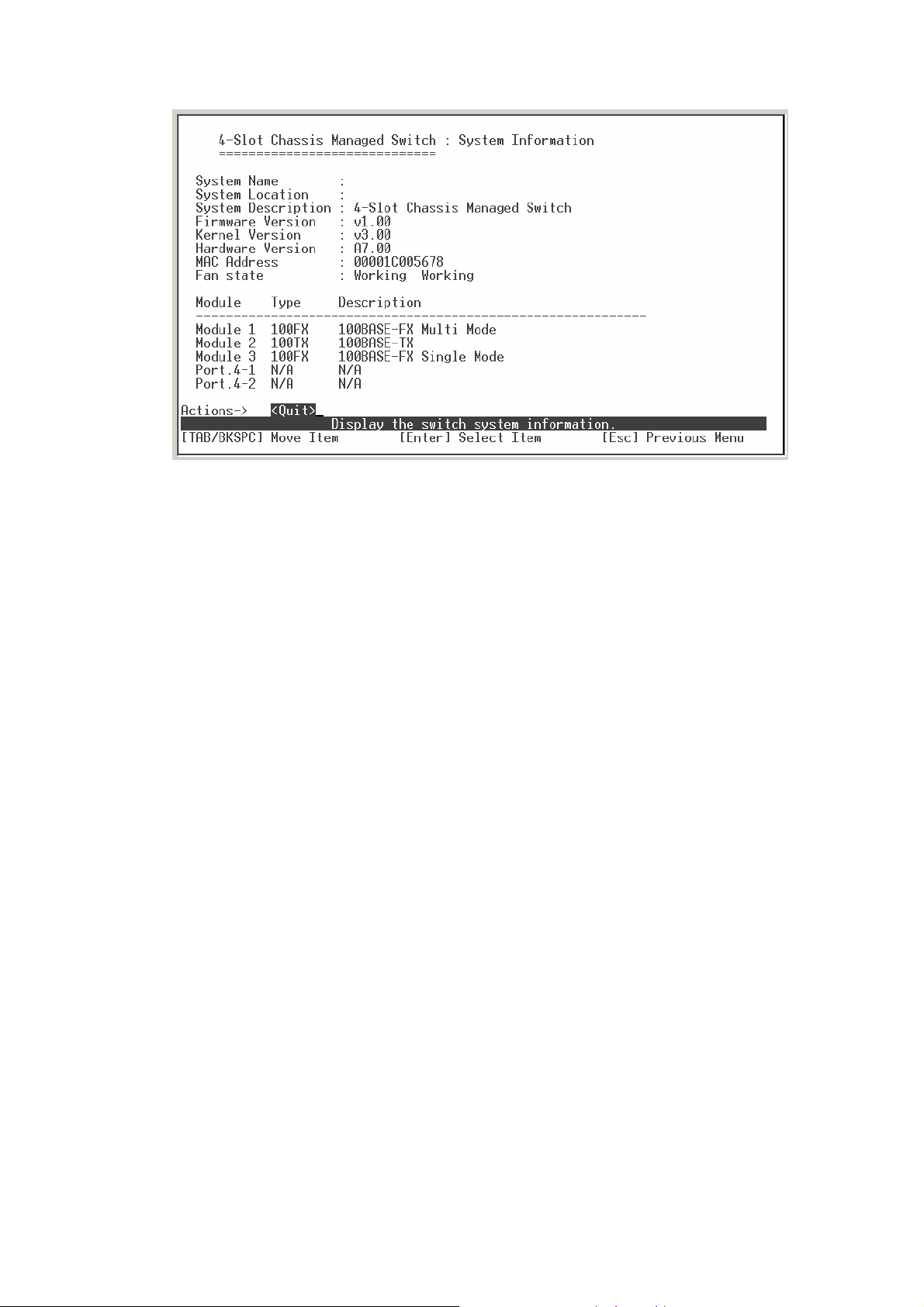
System Information interface
17
Page 24
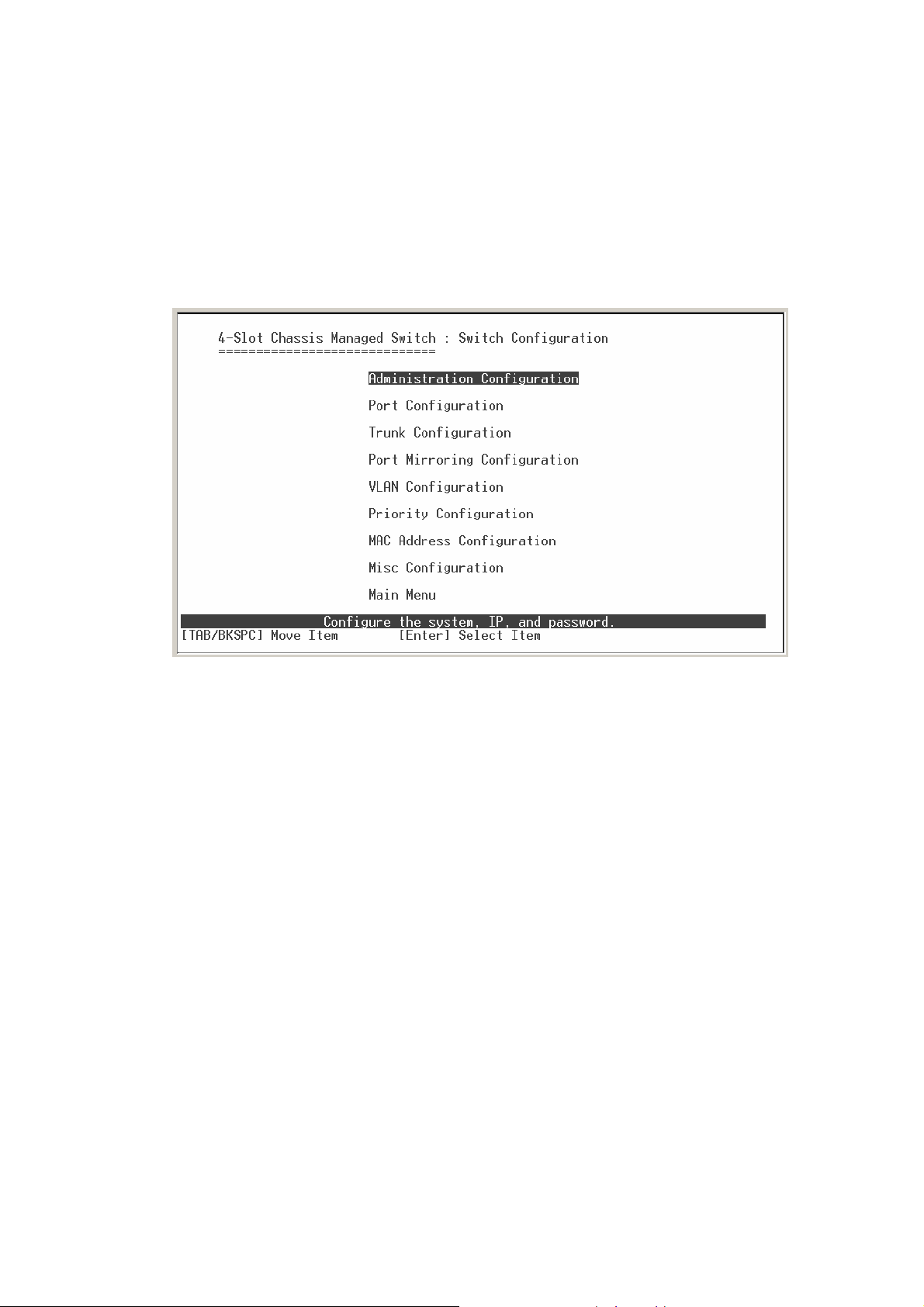
Switch Static Configuration
In Switch Static Configuration, it has 8 main functions – Administration, Port, Trunk,
Port Mirroring, VLAN, Priority, MAC Address, and Misc Configuration. Under each
function, there are more sub-functions. We will describe in following paragraph.
Switch Configuration interface
Administration Configuration
In Administration Configuration, you can configuration system parameter, IP, login
username and password.
18
Page 25
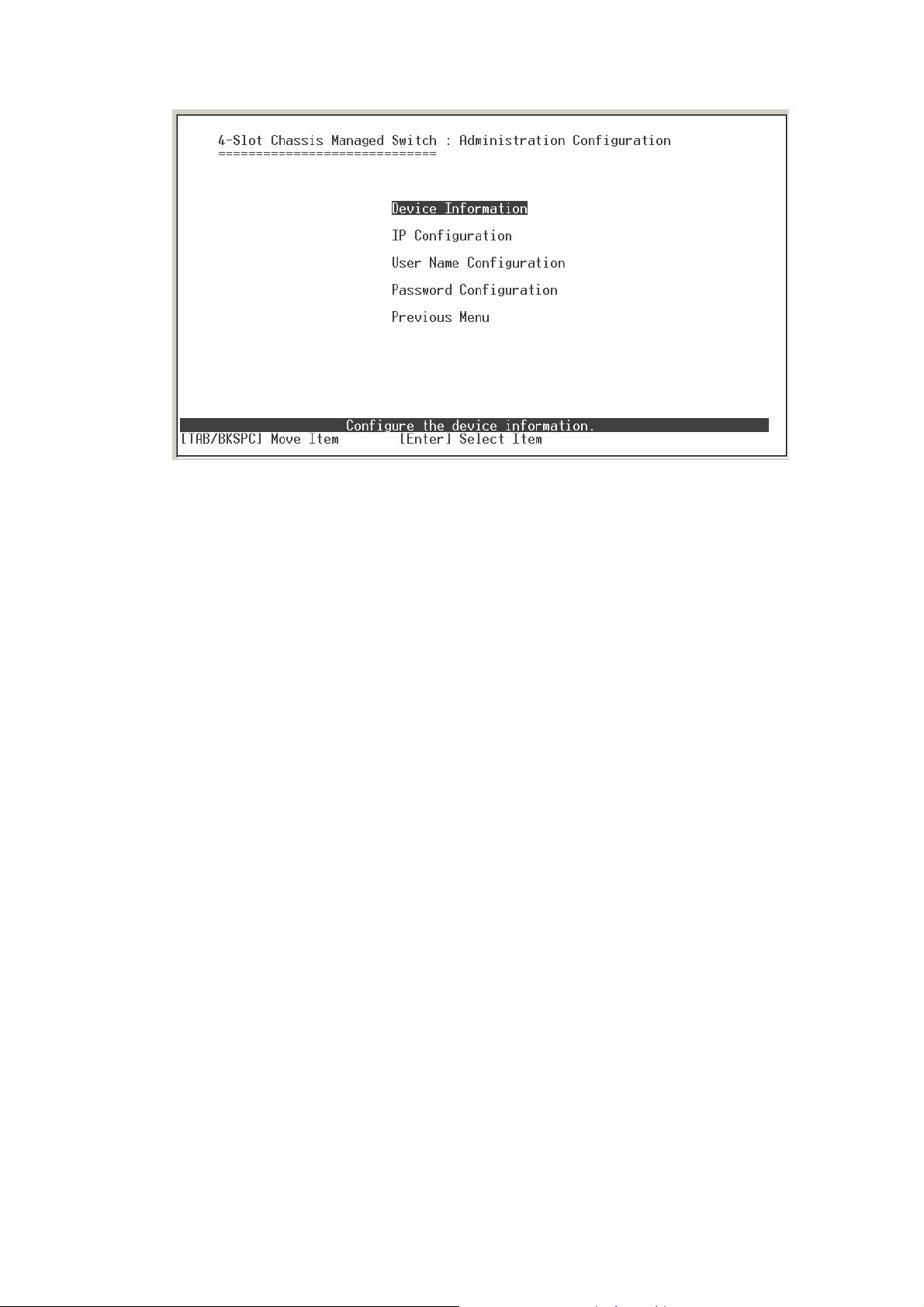
Administration Configuration main interface
Device Information
You can configure the device information.
1. Select
2.
Name:
3.
Description:
4.
Location:
5.
Contact:
6. Select
<Edit>
assign the name for the switch.
<Save>
action to configure.
a short description for the switch.
the switch location, ex: Taipei.
the contact person or information.
action to save the configuration.
19
Page 26
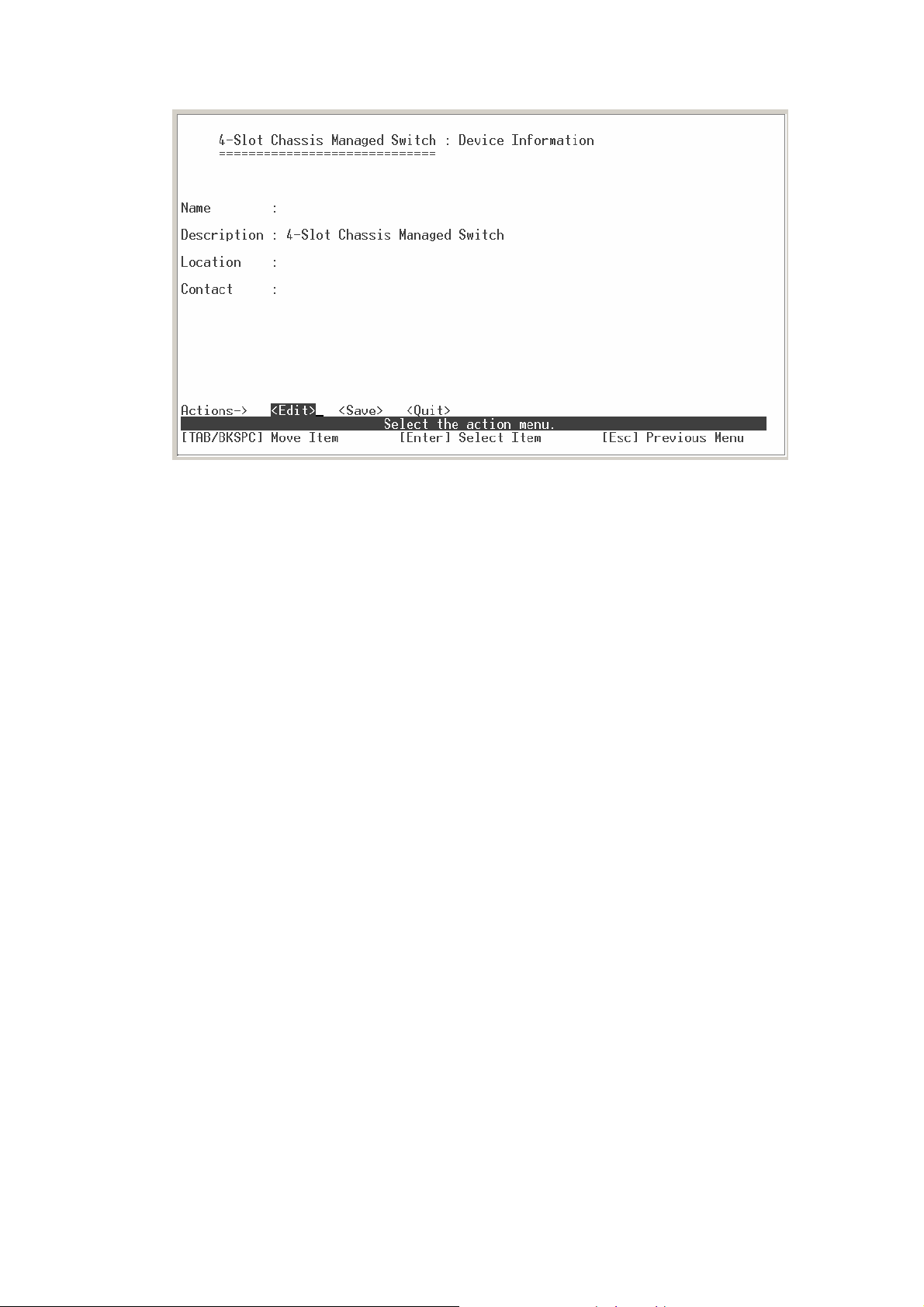
Device Information interface
IP Configuration
You can configure the IP for this switch. The system has the default IP address. You
can re-configure or use the default value.
1. Select the
2.
DHCP Client:
3.
IP Address:
4.
Subnet Mask:
5.
Gateway:
6. Select
Note:
<Edit>
disable or enable the DHCP client function.
assign the switch IP address. The default IP is 192.168.16.1.
assign the switch IP subnet mask.
assign the switch gateway. The default value is 192.168.16.254.
<Save>
action to save the configuration.
Always restart the switch after change the IP address.
20
Page 27
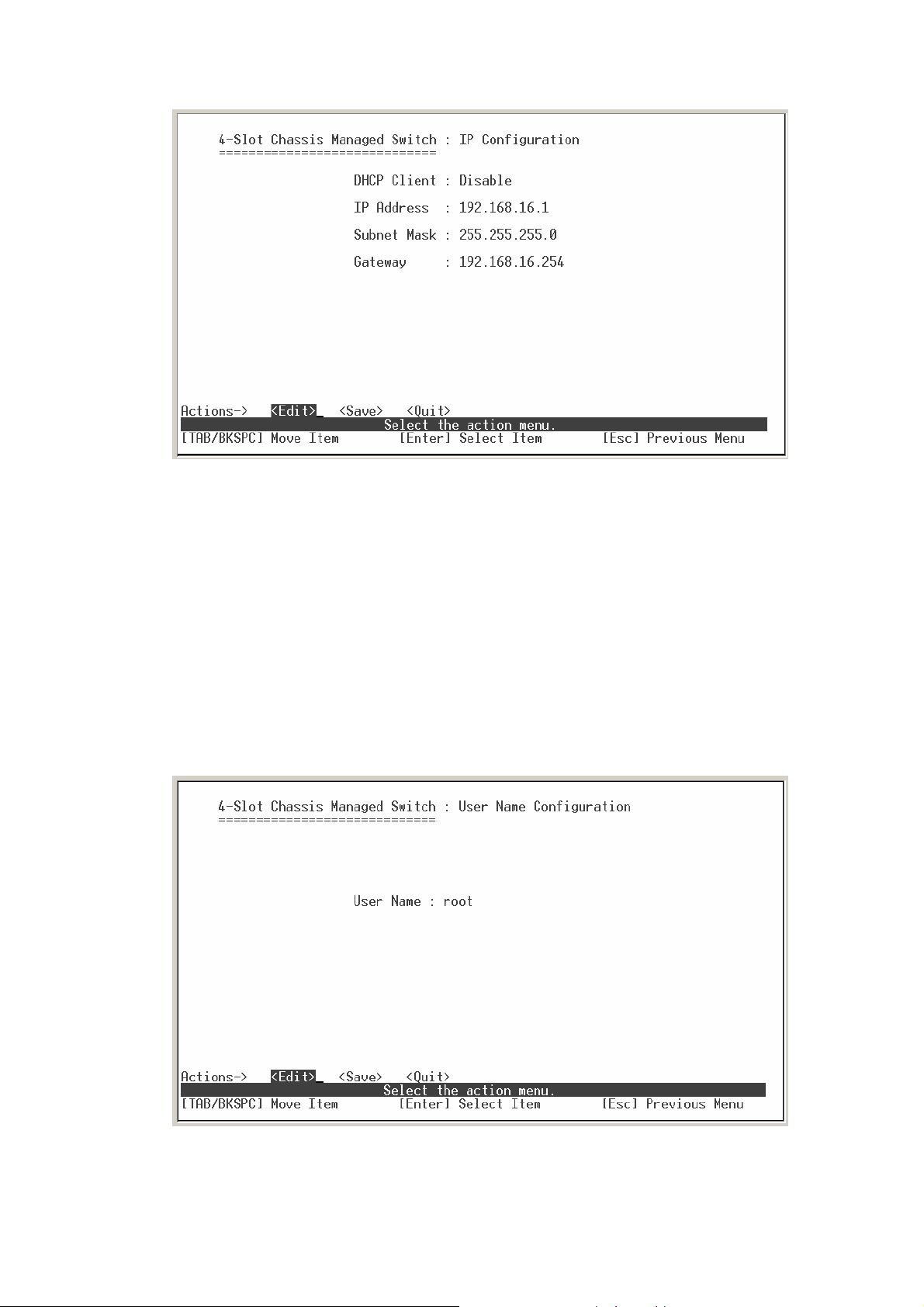
IP Configuration interface
User Name Configuration
You can change the console and web management login user name.
1. Select the
<Edit>
2. Enter the new user name
3. Select the
<Save>
User Name Configuration interface
21
Page 28
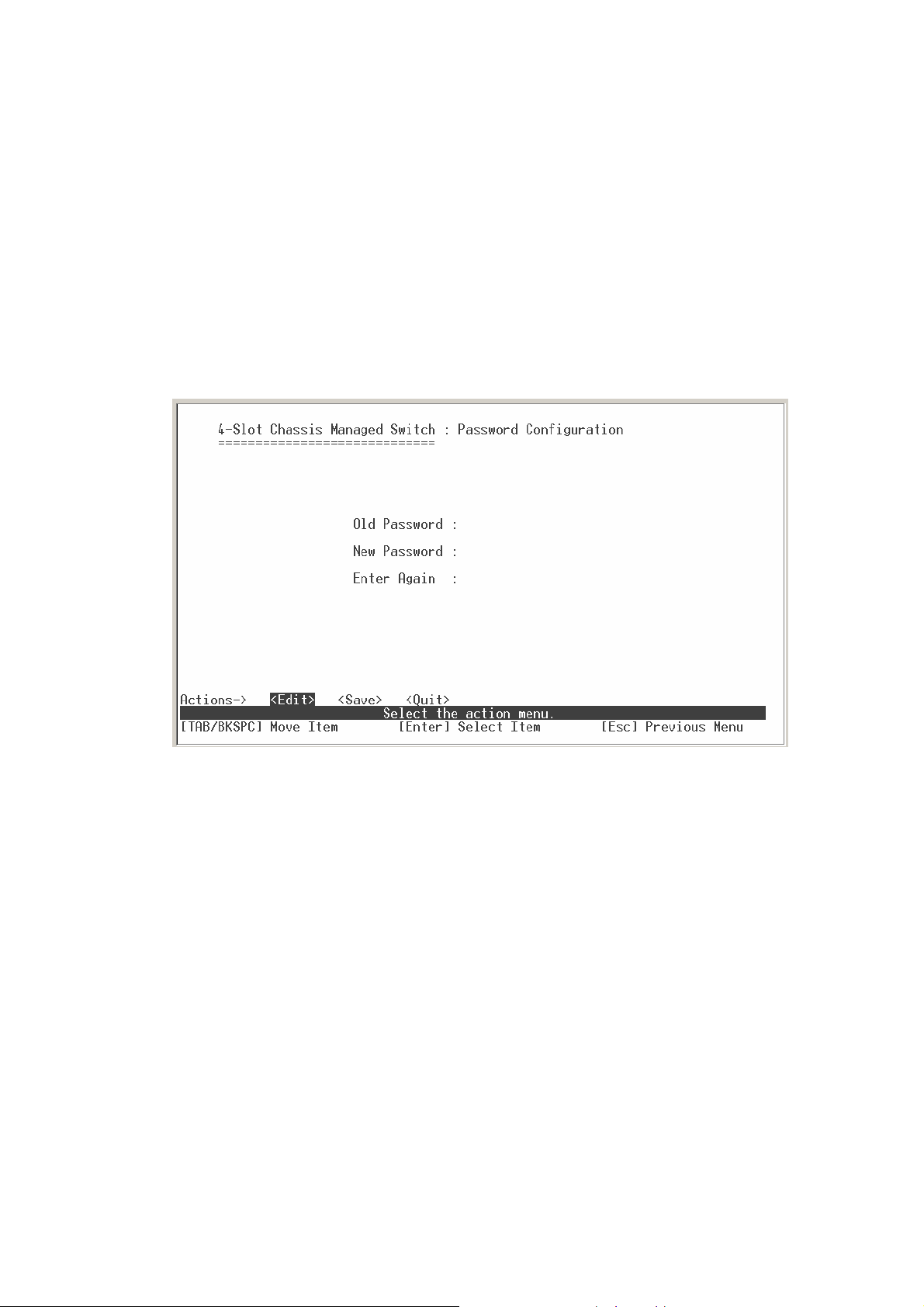
Password Configuration
You can change the console and web management login password.
1. Select the
2.
Old Password:
3.
New Password:
4.
Enter Again:
5. Select the
<Edit>
enter the old password.
enter the new password.
reenter the new password for confirmation.
<Save>
Password Configuration interface
Port Configuration
You can set up every port status.
1. Select
2. Use “
3.
State:
<Edit>
Tab
Current port status. The port can be set to disable or enable mode. If the
port setting is disable then will not receive or transmit any packet.
4.
Negotiation:
5.
Speed/Duplex:
6.
enable or disable
FC:
” key to move between items.
set auto negotiation status of port.
set the port link speed and duplex mode.
Flow control
function (Flow control for full duplex link
22
Page 29
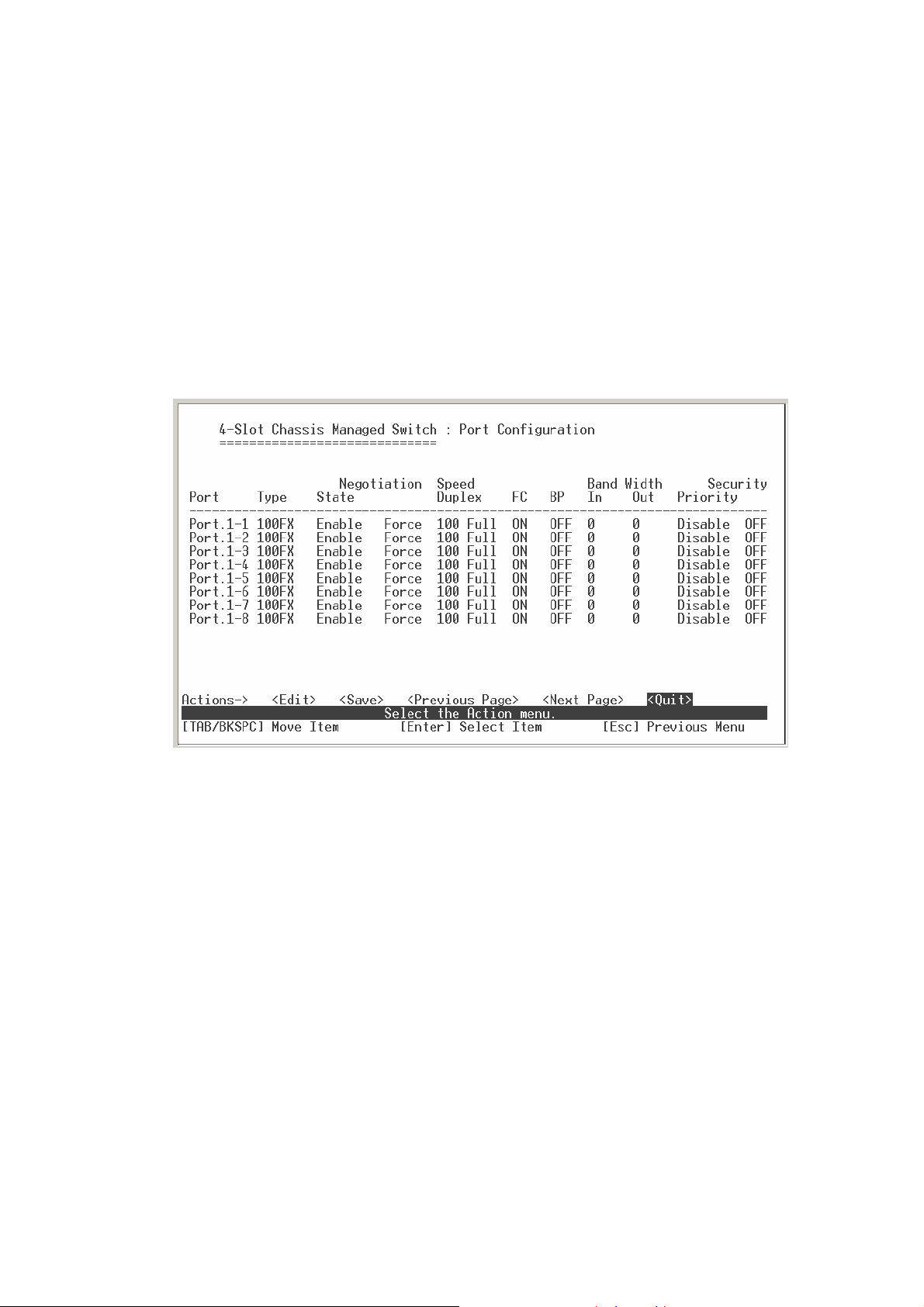
mode).
7.
8.
9.
10.
11. Select the
enable or disable
BP:
mode).
Bandwidth In/ Out:
100Kbps. It supports individual control method of TX and RX.
Priority:
Security:
set port to high or low priority.
enable or disable port security function.
<Save>
.
Back Pressure
per port packet transmission rate control. Per level is
function (Backpressure for half duplex
Port Configuration interface
Trunk Configuration
You can configure port trunk group.
1. Select
2. Using “
3. Using “
4. Using
to
5. Save the configuration by selecting
<Edit>
Tab
Space
Tab
Static
” key move to the port that want to be added as trunk group.
” key to mark the port.
key move to
.
Trunk#
(ex. Trunk1, Trunk2…) to change the Trunk# value
<Save>
.
23
Page 30
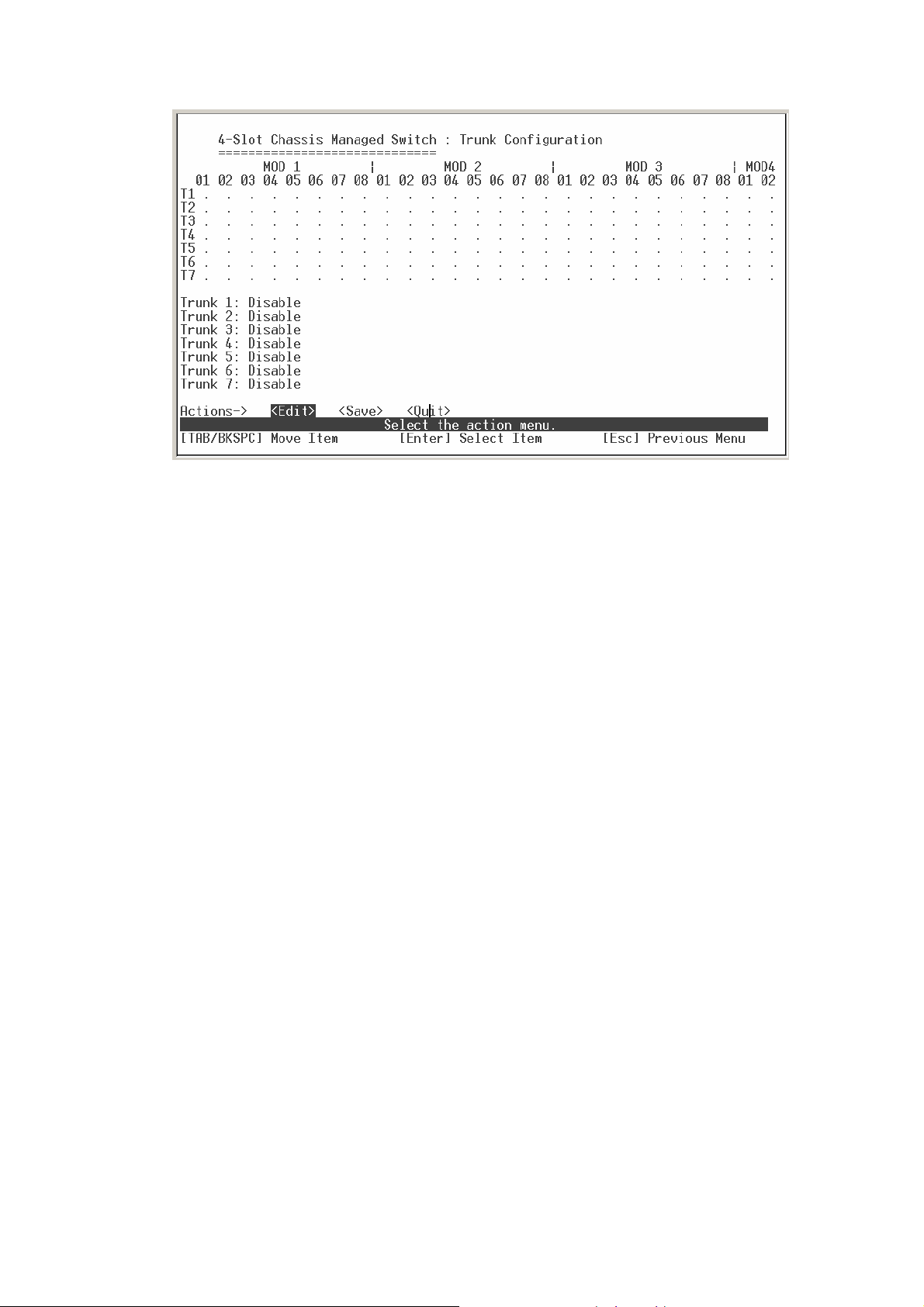
Trunk Configuration interface
Port Mirroring Configuration
The port mirroring is a method for monitor traffic of switched networks. The specific
port can monitor traffic through the mirror ports. The monitored ports in or out traffic will
be duplicated into monitoring port.
1. Select the
2.
Mirroring State:
start port mirroring, you must select one of port mirroring mode.
<Edit>
RX packet only
RX:
TX packet only
TX:
Both:
RX and TX packet
select the port-mirroring mode. The default value is “
Disable
”. To
24
Page 31
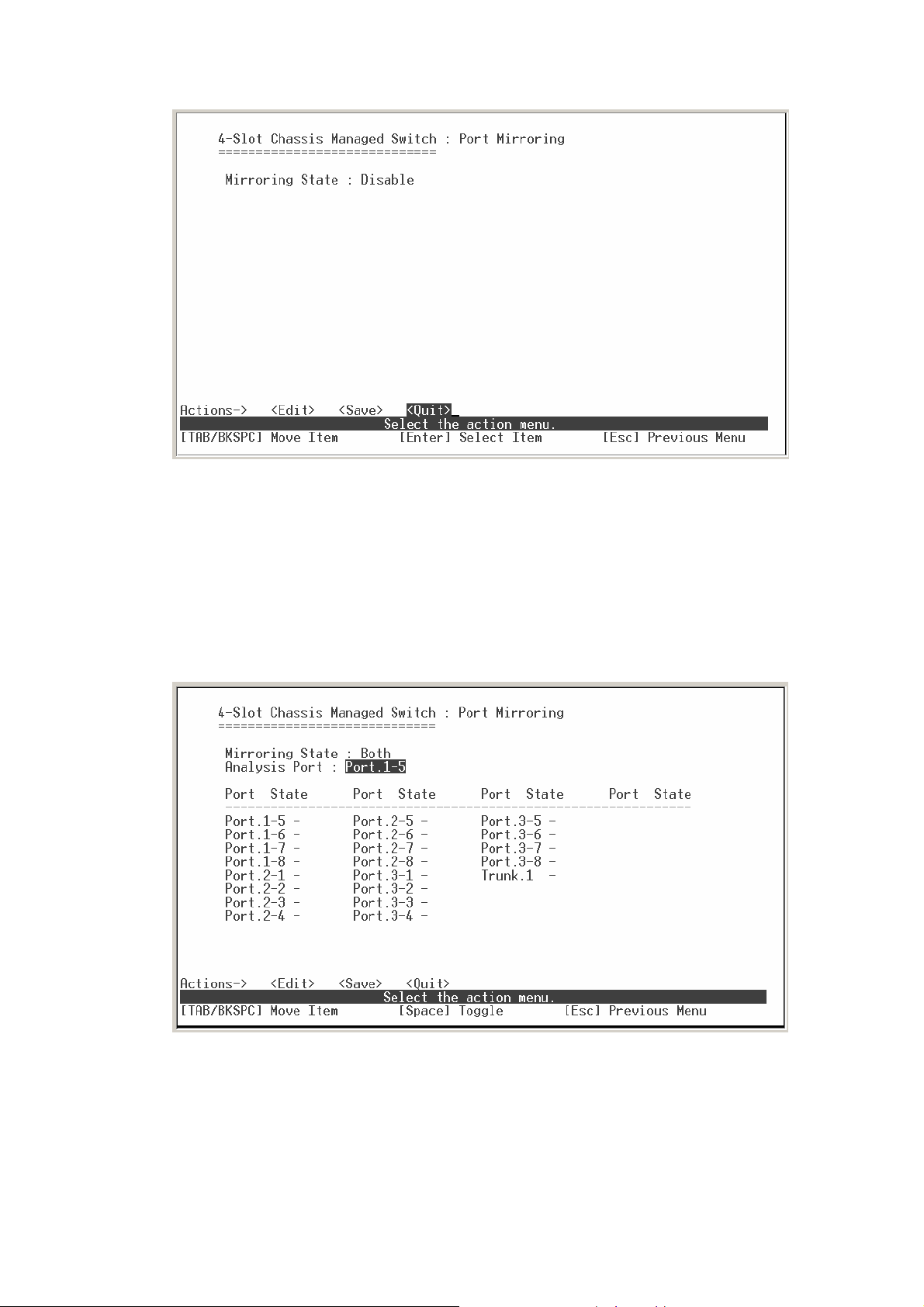
Port Mirroring interface
3.
Analysis port:
Set the destination port of mirroring packet. All of the packets of
mirroring port will be duplicated and sent to Analysis port.
4.
Port State:
5. Select the
use “
<Save>
Space
.
” key to mark the port that wanted to be mirrored.
Port Mirroring interface
25
Page 32

VLAN Configuration
You can configure VLAN in VLAN Configuration. There are four functions in VLAN
Configuration mode: VLAN Configuration, Create a VLAN Group, Edit/Delete VLAN
Group and Group Sorted Node. Follow the below description to configure VLAN.
VLAN Configuration Main interface
VLAN Configure
Before starting to configure VLAN, you must select the VLAN mode in VLAN Configure
function. Otherwise, user cannot create any new VLAN.
1. Select the
2. Select the
<Edit>
VLAN mode
PortBase mode and 802.1Q mode.
802.1Q VLAN mode:
Frame Type.
¾
VLAN ID Range:
¾
Ingress Filter:
.
by using “
Space
” key. There are two VLAN modes:
configuration VLAN ID, Ingress Filter, and Acceptable
Type the PVID. The ID range is from 1~255.
It matches that Ingress Filtering Rule 1 on web. Only
forward packets with VID matching this port’s configured VID. Press
“
Space
” key to choose forward or drop the frame that VID not matching
this port’s configured VID.
26
Page 33

¾
3. Select
Acceptable Frame type:
Drop untagged frame. Press “
untagged frame.
<Save>
to save the configuration.
It matches that Ingress Filtering Rule 2 on web.
Space
” key to select drop or forward the
Create VLAN Group
Create Port-Based VLAN
1. Select
2.
VLAN Name:
3.
Group ID:
4.
Member:
<Edit>.
Type a name for the new VLAN, ex: VLAN01.
Type the VLAN group ID. The group ID rang is from 1 to 4094.
Press ”
selected:
a.
Member:
b.
NO:
5. Press
6. Select
“ESC”
<Save>
the port is a member port.
it means that port is NOT a member port.
key to go back action menu line.
to save the configuration.
Space
VLAN Configure interface
” key to change the member value. There are two types to
NOTE:
If you had configured the trunk groups, you can see it (ex: Trunk1,
Trunk2…) in the port list. You also can configure the trunk group as the VLAN
member.
27
Page 34

Create VLAN Group: PortBase interface
Create 802.1Q VLAN
1.
Enable security VLAN setting:
select to enable or disable security VLAN group.
When you select to enable security VLAN group, only the members in this VLAN
group can access to the switch. The steps of setting security VLAN refer to the
following step 2~ 8. After you have configured the security VLAN group, you can
continue to create other VLAN groups. When you don’t select to configure security
VLAN group, then just create VLAN group refer to following step 2 ~ 8.
Note:
There is only one security VLAN group.
Create VLAN Group: 802.1Q interface
28
Page 35

2. Select
3.
VLAN Name:
4.
VLAN ID:
<Edit>
.
Type a name for the new VLAN, ex: VLAN01.
Type a VID (between 1~4094). The default is 1. There are 256 VLAN
groups to provided configure.
5.
Protocol VLAN:
6.
Member:
Untagged:
Press “
Press “
Space
this port is the member port of this VLAN group and outgoing
frames are NO VLAN-Tagged frames.
Tagged:
this port is the member port of this VLAN group and outgoing frames
are VLAN-Tagged frames.
7. Press “
8. Select
it means that the port is NOT member of this VLAN group.
NO:
” key to go back action menu line.
ESC
<Save>
to save the configuration.
Space”
key to choose protocols type.
” key to change the member value.
Create VLAN Group: 802.1Q interface
Edit / Delete VLAN Group
User can edit or delete a VLAN group.
1. Select
<Edit>
or
<Delete>
action.
2. Select the VLAN group that you want to edit or delete, then press enter.
3. In
<Edit>
action, user can modify the member port and remove some member
29
Page 36

ports from this VLAN group.
4. After edit or delete the VLAN, select
<Save>
action to save all configures value.
NOTE:
1. The VLAN Name and VLAN ID cannot modify.
2. In 802.1Q VLAN mode, the default VLAN can’t be deleting.
3. In Port Base VLAN mode, there is no default VLAN.
Edit/Delete a VLAN Group interface (802.1Q VLAN group)
Group Sorted Mode
You can select VLAN groups sorted mode: (1)
Name
(2)
VLAN ID
In the Edit/Delete a VLAN group page will display the result.
1. Select
2. Use “
3. Select
<Edit>
Space
<Save>
” key to select the sort mode
.
30
Page 37

Group Sorted Mode interface
31
Page 38

Priority Configuration
You can configure port priority level. There are 0~7-priority level can map to high or low
queue.
1. Select
2. Press “
3.
Qos Mode:
<Edit>
Space
First comes first service:
first.
All High Before low:
packet priority is low.
Weight Round Ration 2:1:
the process 1 low priority packet.
Weight Round Ration 3:1:
the process 1 low priority packet.
Weight Round Ration 4:1:
the process 1 low priority packet.
Weight Round Ration 5:1:
the process 1 low priority packet.
.
” key to select the priority level mapping to high or low queue.
select the mode to process incoming packets.
the switch will process the packet that is coming
the packet priority is high will be process before the
the switch will process 2 high priority packet first,
the switch will process 3 high priority packet first,
the switch will process 4 high priority packet first,
the switch will process 5 high priority packet first,
Weight Round Ration 6:1:
the process 1 low priority packet.
Weight Round Ration 7:1:
the process 1 low priority packet.
4. Press “
5. Select
ESC
<Save>
the switch will process 6 high priority packet first,
the switch will process 7 high priority packet first,
” goes back action menu line.
to save all configure value.
32
Page 39
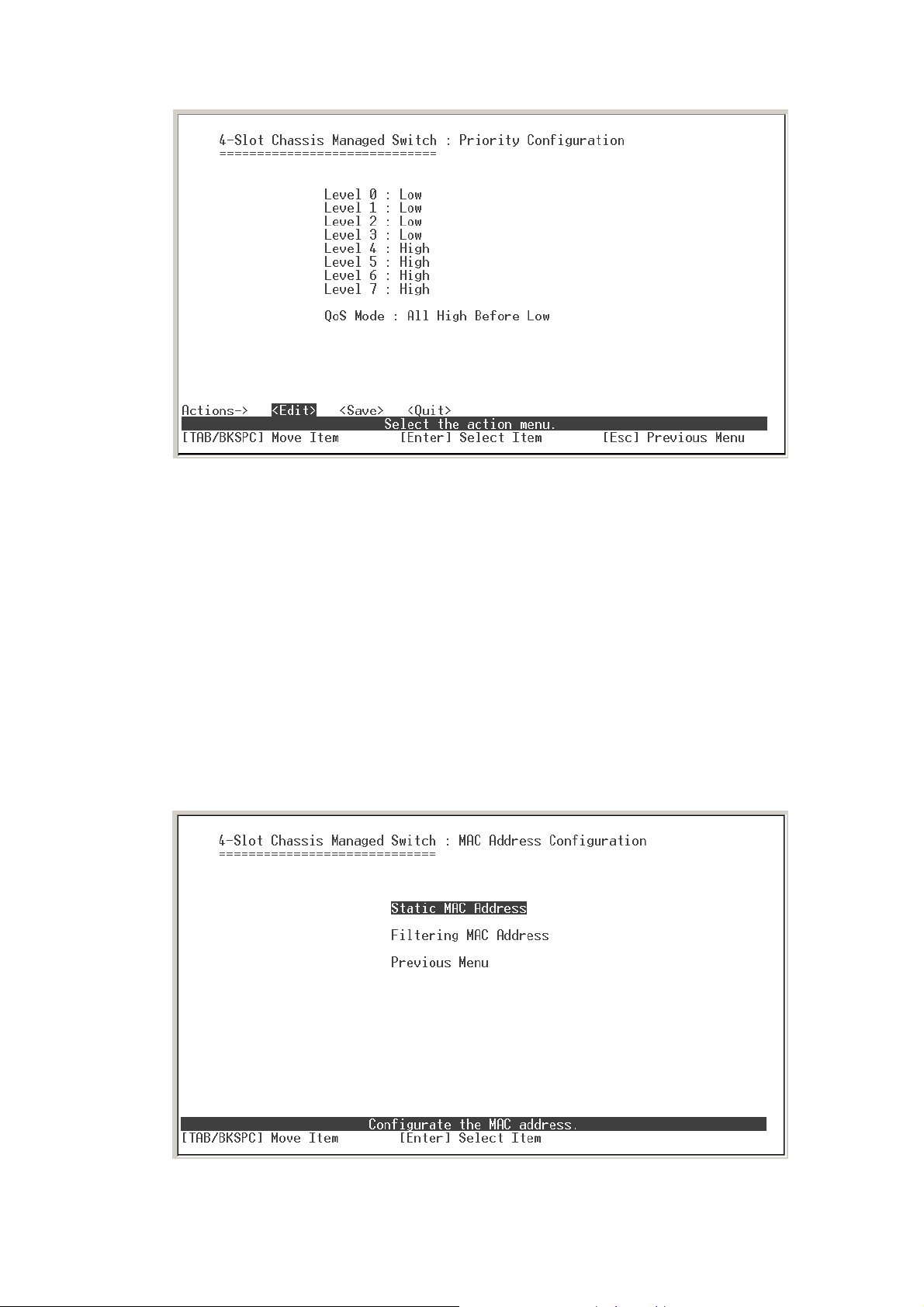
Priority Configuration interface
MAC Address Configuration
When you add a static MAC address, it remains in the switch's address table,
regardless of whether the device is physically connected to the switch. This saves the
switch from having to re-learn a device's MAC address when the disconnected or
powered-off device is active on the network again. You can add / modify / delete a
static MAC address.
MAC Address Configuration interface
33
Page 40

Static MAC Address
Add the Static MAC Address
You can add static MAC address in switch MAC table.
1. Select
2.
MAC Address:
<Add> Æ <Edit>
Enter the MAC address of the port that should permanently
key to add the static MAC address.
forward traffic, regardless of the device network activity.
3.
4.
Port No.:
VLAN ID:
press “
Space”
key to select the port number.
enter the Mac address’ s VLAD ID, if the Mac address belongs to any
VLAN group.
5. Press “
6. Select
ESC”
<Save>
to go back action menu line.
to save all configure value.
Add Static MAC Address interface
Edit static MAC address
1. Select
<Edit>
.
2. Choose the MAC address that you want to modify and then press “
3. Press
4. Press “
5. Select
<Edit>
ESC
<Save>
key to modify.
” to go back action menu line.
to save all configure value.
Enter
”.
34
Page 41

Delete static MAC address
1. Select
<Delete>
key.
2. Choose the MAC address that you want to delete and then press “
3. When pressing “
Enter
” will complete deletion.
Filtering MAC Address
You can add, delete, and edit filtering MAC address.
Enter
”.
Add the Filtering MAC Address
1. Select
2.
MAC Address:
3.
VLAN ID:
<Add> Æ <Edit>
Enter the MAC address that you want to filter.
enter the Mac address’ s VLAD ID, if the Mac address belongs to any
VLAN group.
4. Press “
ESC”
to go back action menu line.
Filtering MAC Address interface
key to add the static MAC address.
5. Select
<Save>
to save all configure value.
35
Page 42

Add Filtering MAC Address interface
Edit Filtering MAC address
1. Select
<Edit>
key to modify a static Filtering address.
2. Choose the MAC address that you want to modify and then press “
3. Select
4. Press “
5. Select
<Edit>
ESC
<Save>
key to modify.
” to go back action menu line
to save all configure value.
Delete Filtering MAC address
1. Select
<Delete>
2. Choose the MAC address that you want to delete and then press “
3. After delete Filtering MAC address, you have to select
deleting operation.
to delete a Filtering MAC address.
<Save>
Enter
Enter
”.
”.
to complete the
Misc Configuration
You can configure the switch parameters and stacking function. The stacking function
provides you can centralize the control of the switch in the network. For the manager
personal, he/she can save the time and easily on switches controlling.
36
Page 43

MAC Address Ageing Time:
MAC address table refresh time setting. Type the
number of seconds that an inactive MAC address remains in the switch’s address
table. The valid range is 0, 300~765 seconds. Default is 300 seconds.
Broadcast Storm Filter mode:
configure the broadcast storm filter mode. The
valid threshold values are 5%, 10%, 15%, 20%, 25%, and N/A. The port will be
block cause of broadcast packet is over the percentage of traffic.
Max Bridge Transmit Delay Bound:
enable, the packets queued exceed will be drop. Press
Limit the packets queuing time in switch. If
Space
key to set the time.
This valid value are 1sec, 2sec, 4sec and off. Default is off.
Low Queue Delay Bound:
Limit the low priority packets queuing time in switch. If
enable, the low priority packet stays in switch exceed Low Queue Max Delay Time,
it will be sent. Press
Low Queue Max Delay Time:
Space
key to enable or disable this function.
To set the time that low priority packets queuing in
switch. Default Max Delay Time is 255ms. The valid range is 1~255 ms.
NOTE:
Make sure of “Max bridge transit delay bound control” is enabled before enable
Low Queue Delay Bound, because Low Queue Delay Bound must be work under “Max
bridge transit delay bound control” is enabled situation.
Collisions Retry Forever:
Disable – In half duplex, if happens collision, the
switch will retry 48 times and then drop frame. Enable – In half duplex, if happens
collision, the switch will retry forever
Hash Algorithm:
This Hash Algorithm is for hardware maintain on MAC table
calculation. Provide CRC or Direct Map
IFG compensation:
IP Stacking Group ID (0…65535):
Disable or Enable
assign the stacking group ID. The switches
must assigned the same stacking group ID to be stacked as a group.
IP Stacking Mode:
enabling/disabling the stacking function. There are three
stacking modes. Any port on the switch can be used to stack. To configure the
switch in stacking group, please use the Web GUI configuration interface.
¾
¾
Disable:
Master:
The stacking function is not working.
There must have a leader switch to control all other switches in
stacking group. You can only assign one switch to be the master switch in
one stacking group. When the stacking group is set up, the master switch will
control all switches in the stacking group.
¾
Slave:
37
besides the master switch, rest of the switches are called slave switch
Page 44
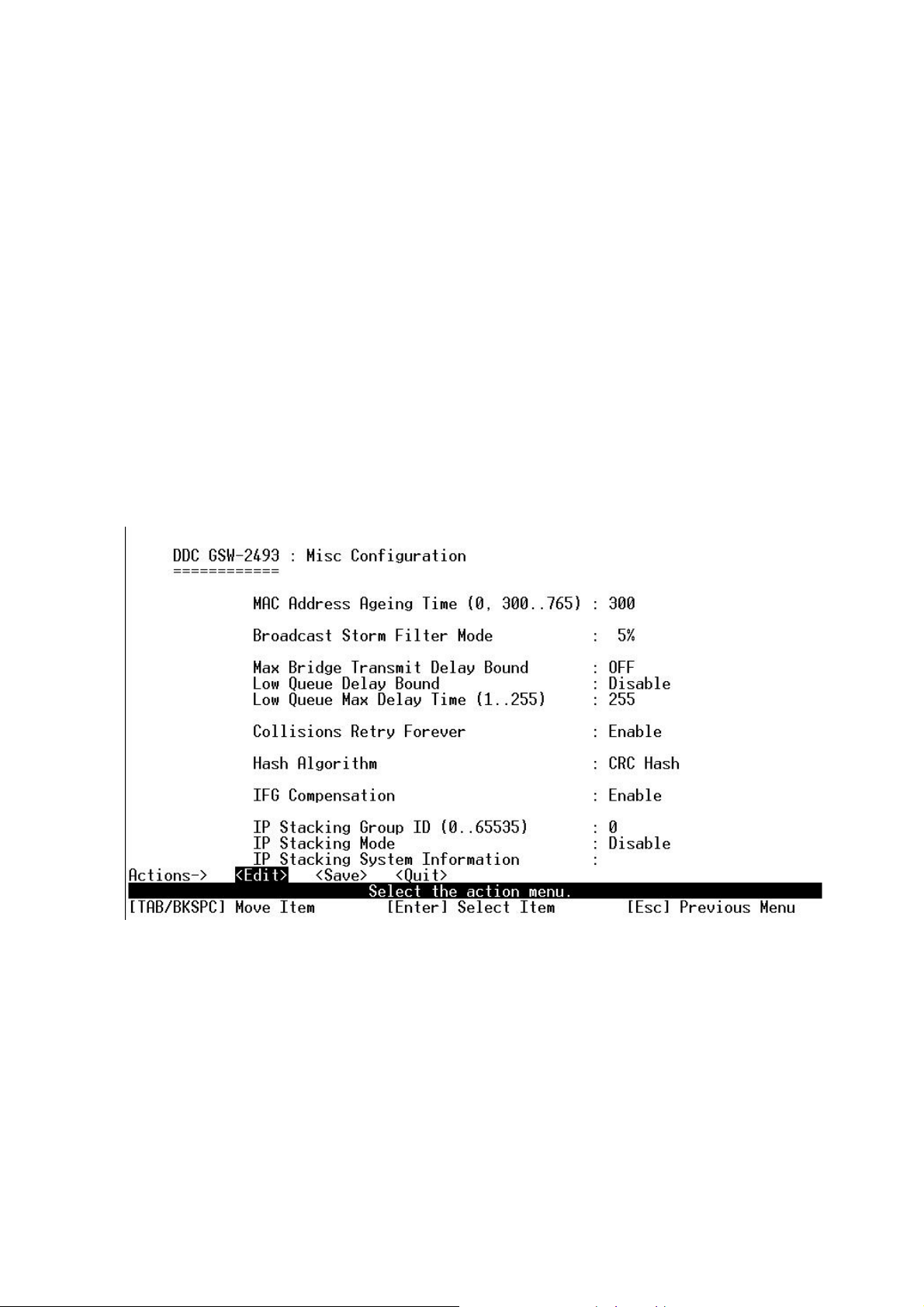
in stacking group. When the stacking group is set up, you can only configure
the slave switches through the master switch.
Note:
1. Before configuring the stacking function, make sure all stack switches are in
the same network.
2. Configure stacking function; you must configure the master switch first.
3. After you have configured the stacking function, use Cat. 5 cable to connect
every switch in the stacking group.
4. To remove the switch from stacking group, you must remove the salve switch
first. When all slave switches are removed, you can remove the master switch
from stacking group.
IP Stacking System Information:
Shows the current IP stacking status.
Misc Configuration interface
38
Page 45
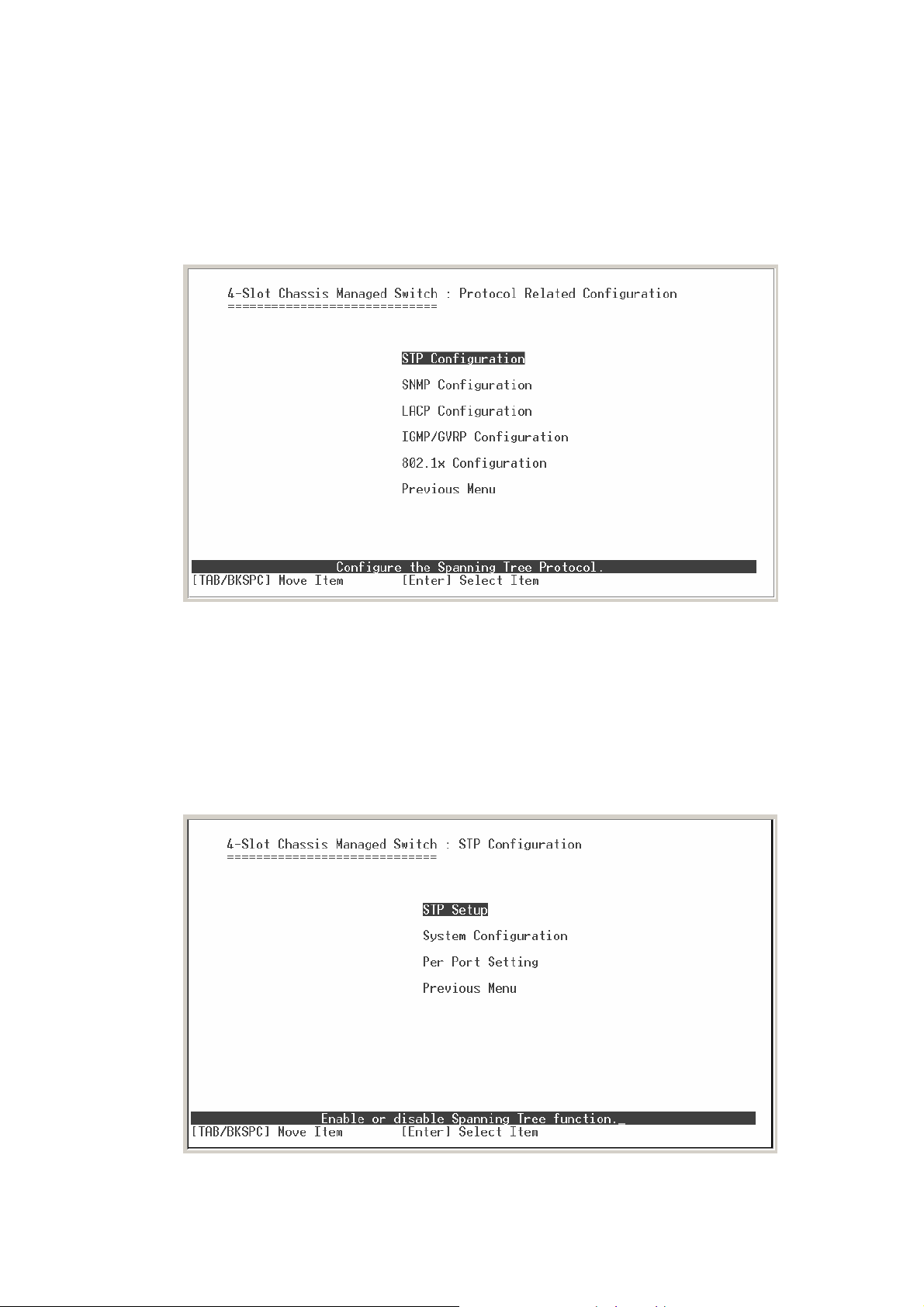
Protocol Related Configuration
You can configure Spanning Tree Protocol, SNMP, LACP, IGMP/GVRP, and 802.1x in
Protocol Relate Configuration section.
Protocol Relate Configuration interface
STP
Spanning tree is a link management protocol that provides path redundancy while
preventing undesirable loops in the network.
STP Configuration interface
39
Page 46

STP Setup
You must enable Spanning Tree function before configure STP function.
1. Select
2. Use “
3. Select
<Edit>
Space
<Save>
” key to select the option.
.
STP Setup interface
System Configuration
You can configure the STP system parameter after enable the STP function.
view spanning tree information about the Root Bridge on the left.
1. Select
2.
Priority:
3.
Max Age:
4.
Hello Time:
STP current status.
5.
Forward Delay Time:
6. Select
<Edit>
assign path priority number.
the maximum path age
the time that controls switch sends out the BPDU packet to check
forward delay time.
<Save>
.
You can
40
Page 47
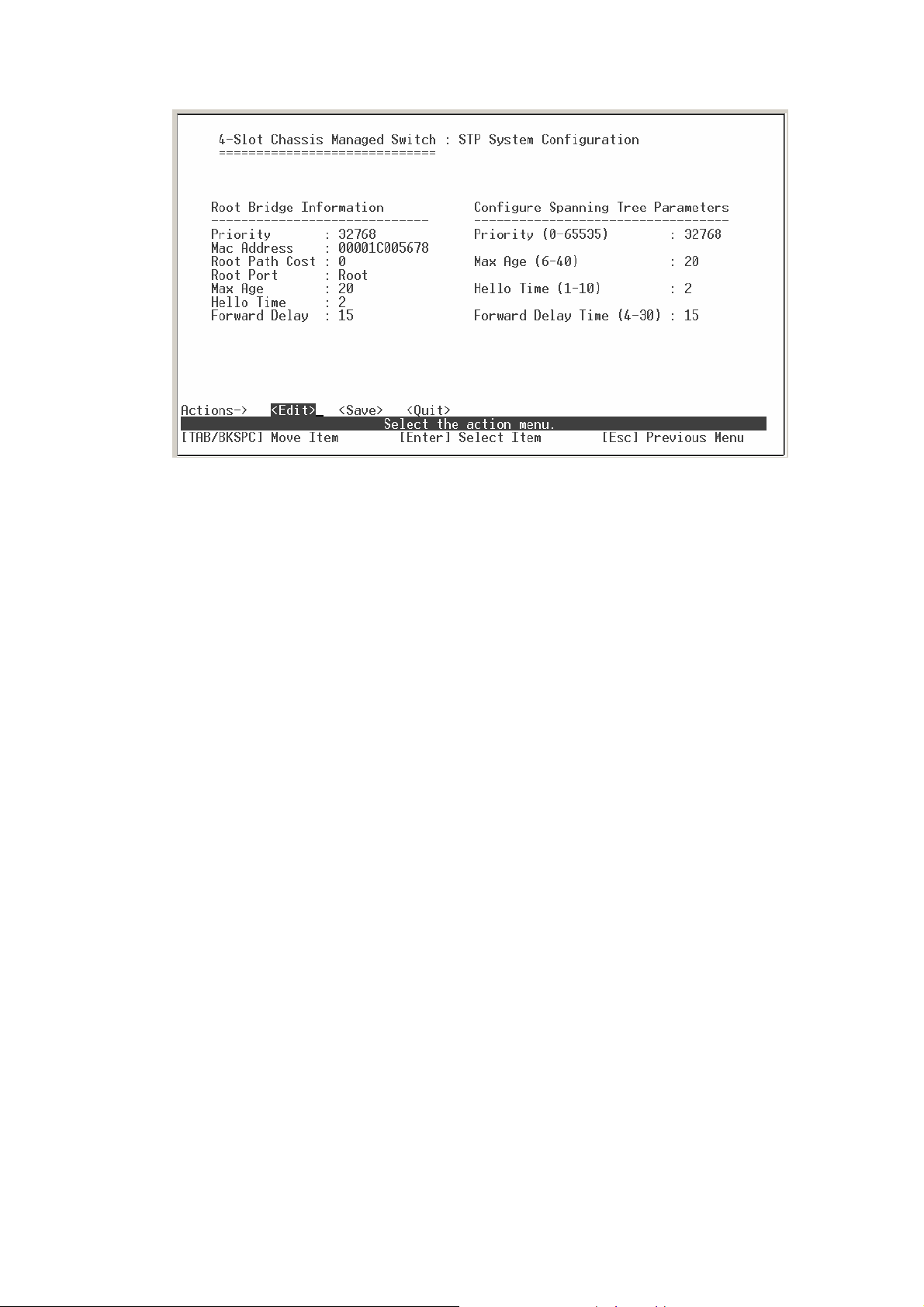
STP System Configuration interface
Per Port Setting
1. Select
2.
Path Cost:
<Edit>
.
specifies the path cost of the port that switch uses to determine which
port are the forwarding ports.
3.
Priority:
This is mean port priority; you can make it more or less likely to become
the root port.
4. Press “
5. Select
” goes back action menu line.
ESC
<Save>
to save all configure value.
6. On the action menu line you can press
press
<Previous Page>
return to previous page.
<Next Page>
to configure port9 ~ port26,
41
Page 48

Per Port Setting interface
SNMP
To define management stations as trap managers and to enter SNMP community
strings. You can also define a name, location, and contact person for the switch.
SNMP Configuration interface
42
Page 49

SNMP System Options
1. Press
2.
Name:
3.
Contact:
4.
Location:
<Edit>
5. Press “
6. Press
<Save>
.
assign a name for the switch.
Type the name of contact person or organization.
Type the location of the switch.
” goes back action menu line.
ESC
to save configure value.
Community Strings
Add Community Strings
1. Select
2. Select
3.
Community Name:
4.
Write Access:
<Add>
<Edit>
Read only:
enable the rights is read only or read/write.
Read only, enables requests accompanied by this string to
display MIB-object information.
Read/Write:
display MIB-object information and to set MIB objects.
SNMP System Options interface
type the name of community strings.
Read write, enables requests accompanied by this string to
43
Page 50

Add Community Strings interface
Edit Community Name
1. Select
<Edit>
2. Choose the item that you want to modify and then press “
3.
Community Name:
4.
Write Access:
5. Select
<Save>
type the new name.
Press “
Space
.
” key to change the right.
Enter”.
Edit Community Strings interface
44
Page 51

Delete Community Name
1. Select
<Delete>
2. Choose the community name that you want to delete and then press “
3. When pressing “
.
Enter
” will complete deletion.
Enter
”.
Trap Managers
A trap manager is a management station that receives traps, the system alerts
generated by the switch. If no trap manager is defined, no traps will issue. Create a
trap manager by entering the IP address of the station and a community string.
Add the trap manager
1. Select
2.
IP:
3.
Community Name:
4. Press “
5. Select
<Add>
enter the IP address of trap manager.
” go back to actions menu line
ESC
<Save>
Trap Managers interface
Æ
<Edit>
to add the trap manager.
enter the community string.
to save all configure.
45
Page 52

Add Trap Manager interface
Delete Trap Manager
1. Select
<Delete>
2. Choose the trap manager that you want to delete and then press “
3. When pressing “
Enter
” will complete deletion.
Enter
”.
LACP
The Link Aggregation Control Protocol (LACP) provides a standardized means for
exchanging information between Partner Systems on a link to allow their Link
Aggregation Control instances to reach agreement on the identity of the Link
Aggregation Group to which the link belongs, move the link to that Link Aggregation
Group, and enable its transmission and reception functions in an orderly manner. Link
aggregation lets you group up to eight consecutive ports into a single dedicated
connection. This feature can expand bandwidth to a device on the network.
operation requires full-duplex mode,
more detail information refers to IEEE 802.3ad.
You can configure and view all the LACP status.
46
LACP
Page 53

LACP Configuration interface
Working Ports Setting
1. Select
2.
Group:
3.
LACP:
<Edit>
Press “
Display the trunk group ID.
Space
” key to enable or disable LACP (Link Aggregation Control
Protocol) support. When LACP enable, the group is LACP static trunk group.
When LACP disable, the group is local static trunk group.
4.
Working Port Num:
The max number of ports can be aggregated at the same
time. If LACP static trunk group, the exceed ports is standby and able to
aggregate if work ports fail. If it is local static trunk group, the number must be the
same as group ports.
5. Select
NOTE:
<Save>
Before set LACP support, you have to set trunk group on the Trunk
Configuration.
47
Page 54

LACP State Activity
LACP Working Ports configuration interface
1. Select
2. Use “
Space
Active:
Passive:
<Edit>
responds only if it receives LACP protocol packets from the opposite device.
3. Select
<Save>
” key to select the Port State Activity.
The port automatically sends LACP protocol packets.
The port does not automatically send LACP protocol packets, and
.
LACP State Activity configuration interface
48
Page 55

Group Status
When you setting trunk group, you can see the relation information in here.
LACP Group State interface
IGMP/GVRP
You can enable or disable the IGMP/GVRP (GARP VLAN Registration
Protocol).
1. Select
2. Use “
3. Select
<Edit>
Space
<Save>
” key to change the value
49
Page 56

IGMP/GVRP Configuration interface
802.1x
802.1x Setup
1. Select
2. Use “
<Edit>
Space
802.1x Configuration interface
” key to Enable or Disable the 802.1x.
50
Page 57

3. Select
<Save>
802.1x Setup interface
System Configuration
After enabling the IEEE 802.1X function, you can configure the parameters of this
function.
1. Select
2.
Radius Server IP:
3.
Shared Key:
<Edit>
set the Radius Server IP address.
set an encryption key for using during authentication sessions with
the specified radius server. This key must match the encryption key used on the
Radius Server.
4.
NAS, Identifier:
5.
Server Port:
set the identifier for the radius client.
set the UDP destination port for authentication requests to the
specified Radius Server.
6.
Accounting Port:
set the UDP destination port for accounting requests to the
specified Radius Server.
7. Select
51
<Save>
Page 58

802.1x System Configuration interface
Per Port Configuration
You can configure 802.1x authentication state for each port. The State provides
Disable, Accept, Reject and Authorize. Use “
Space”
key change the state value.
802.1x Per Port Setting interface
52
Page 59

Misc Configuration
1. Select
2.
Quiet period:
<Edit>
set the period during which the port doesn’t try to acquire a
supplicant.
3.
TX period:
set the period the port wait for retransmit next EAPOL PDU during an
authentication session.
4.
Supplicant timeout:
set the period of time the switch wait for a supplicant
response to an EAP request.
5.
Server Timeout:
set the period of time the switch wait for a server response to an
authentication request.
6.
Reauthorize Maximum:
set the number of authentication that must time-out
before authentication fails and the authentication session ends.
7.
Reauth Period:
set the period of time after which clients connected must be
re-authenticated.
8. Select
<Save>
802.1x Misc Configuration interface
53
Page 60

System Reset Configuration
System Reset Configuration interface
Factory Default
Reset switch to default configuration.
Press “Y”, switch will load default setting. After finished load default setting, switch will
reboot automatically.
Factory Default interface
54
Page 61
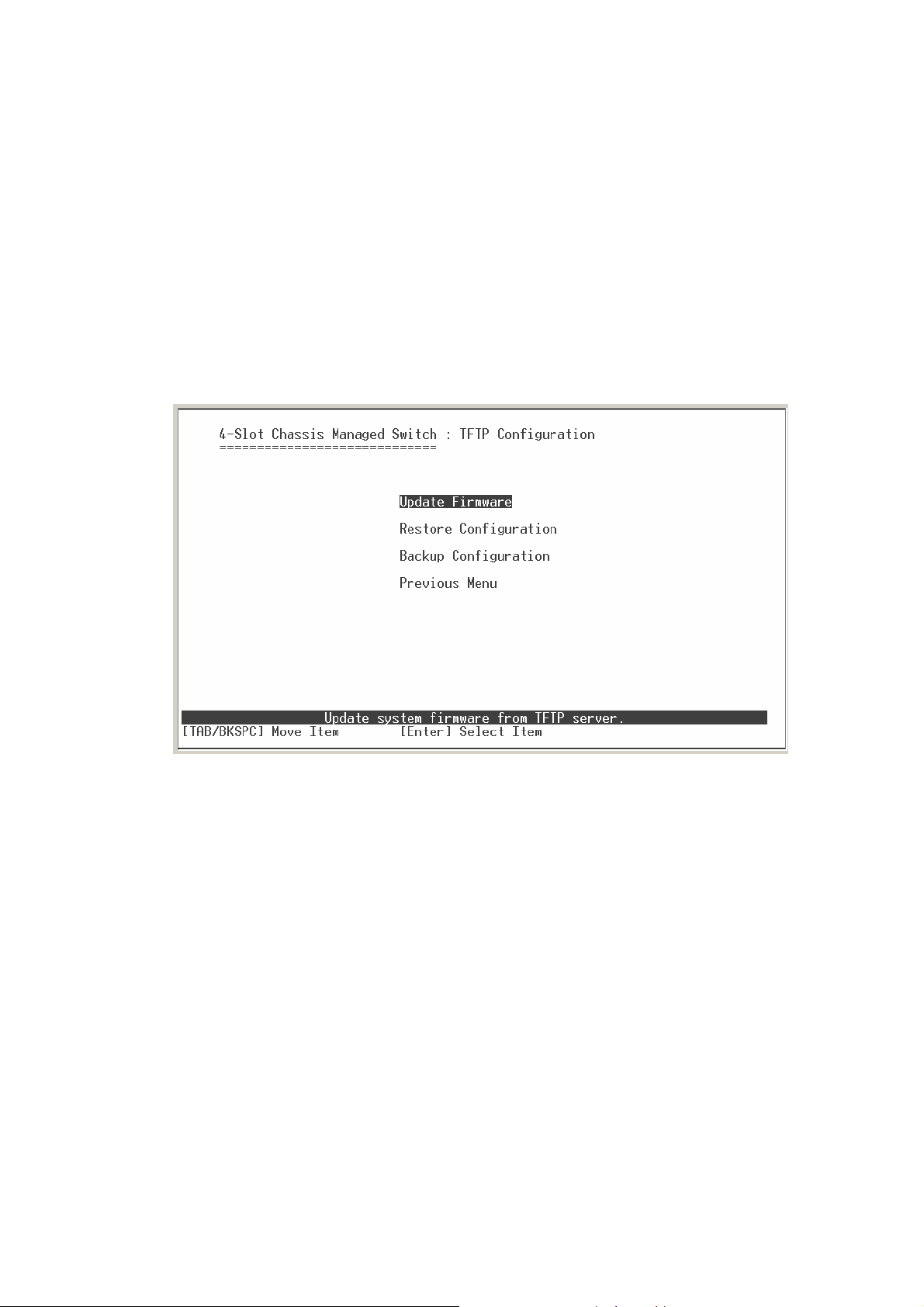
System Reboot
Reboot the switch in software reset.
TFTP Configuration
It provides user to update firmware or restore EEPROM value or upload current
EEPROM value.
TFTP Update Firmware interface
Update Firmware
It provides user uses TFTP to update firmware.
1. Start the TFTP server, and copy firmware update version image file to TFTP server.
2. Select
3.
TFTP Server IP:
<Edit>
.
type the IP of TFTP server.
4.
Firmware File Name:
5. Press “
6. Select
7. When save successfully, the image file download finished, too.
8. Restart switch.
55
” goes back to action line.
ESC
<Save>
, it will start to download the image file.
type the image file name.
Page 62

Update Firmware interface
TFTP Restore Configuration
You can restore EEPROM value, which saved in TFTP server, from TFTP server.
1. Start the TFTP server.
2. Select
3.
TFTP Server IP:
4.
Restore File Name:
5. Press “
6. Select
<Edit>
ESC
<Save>
.
type the IP of TFTP server.
type the image file name.
” back to action menu line.
, it will start to download the image file.
7. When save successfully, the image file download finished too.
8. Restart switch.
56
Page 63

TFTP Restore Configuration interface
TFTP Backup Configuration
You can save current EEPROM value to TFTP server as backup. The backup file can
be restore from TFTP server when you need.
1. Start the TFTP server.
2. Select
3.
TFTP Server IP:
4.
Backup File Name:
5. Press “
6. Select
<Edit>
ESC
<Save>
.
type the IP of TFTP server.
type the image file name.
” back to action line.
key, it will start to upload the image file.
7. When save successfully, the image file upload finished too.
8. Restart switch.
57
Page 64

TFTP Backup Configuration interface
X-modem Upgrade
Before using X-modem upgrade, disconnect terminal and modify baud rate to
57600bps, then connect again.
1. Press “X” key to start upgrading from X-modem.
2. You will see the following screen displays.
3. Select “
send file
" under
Transfer
menu from menu bar.
4. Select "
5. Select "
browse
1K X-modem
" button to select the path.
" of protocol and click "
58
Send
" button.
Page 65

6. After successfully upgraded the new firmware, please modify baud rate to
9600bps.
59
Page 66

5. Web-Based Management
This section introduces the configuration and functions of the Web-Based
management.
If your OS is Windows XP with Service Pack 2, please disable the windows firewall
before connecting to UI.
About Web-based Management
Inside the CPU board of the switch exists an embedded HTML web site residing in
flash memory. It offers advanced management features and allow users to manage the
switch from anywhere on the network through a standard browser such as Microsoft
Internet Explorer.
The Web-Based Management supports Internet Explorer 5.0. It is based on Java
Applets with an aim to reduce network bandwidth consumption, enhance access
speed and present an easy viewing screen.
Note:
The user has to explicitly modify the browser setting to enable Java Applets to use
network ports.
By default, IE5.0 or later version does not allow Java Applets to open sockets.
Preparing for Web Management
Before to use web management, you can use console to login the Switch checking the
default IP of the Switch. Please refer to
Console Management
Chapter for console
login. If you need change IP address in first time, you can use console mode to modify
it. The default value is as below:
IP Address:
Subnet Mask:
Default Gateway:
User Name:
192.168.16.1
255.255.255.0
root
192.168.16.254
60
Page 67

Password:
root
Online Help
Help
You can click
configuring.
button when you have any configuration question during the
System Login
1. Launch the Internet Explorer.
2. Type http:// and the IP address of the switch. Press “
3. The login screen appears.
Enter
”.
4. Key in the user name and password. The default user name and password is
“
5. Click “
appears.
6. The Panel GUI will show the module GUI, the copper module an d fiber module
GUI display will be different. In the following figure, the slot 1 is copper module and
slot 2 is fiber module.
root
”.
Enter
” or ”OK”, then the home screen of the Web-based management
61
Page 68

GSW-2493
Port status
In Port status, you can view every port status that depended on user setting and the
negotiation result.
1.
2.
3.
4.
5.
display the number of port. The first integer is the module slot number. The
Port:
second integer is the port number in the module. For example: Port 1-1, it means
the first port on the first module slot.
Type:
Link:
State:
Auto Negotiation:
“Config” means the value that user configured. “Actual” means the current value of
the port.
display port connection speed.
“Down” is “No Link”. “UP” is “Link”.
display port statuses “disable” or “enable”. “Unlink” will be treated as “off ”.
display the auto negotiation mode: auto/force/Nway-force.
6.
Speed Duplex:
configured. “Actual” means the current value of the port.
7.
Flow Control:
mode. “Config” means the value that user configured. “Actual” means the current
value of the port.
display port connection speed. “Config” means the value that user
Full: display the flow control status is “enable” or “disable” in full
62
Page 69

8.
Back Pressure:
Display the Back Pressure status setting. “Config” means the
value that user configured. “Actual” means the current value of the port.
9.
Bandwidth In/ Out:
10.
Priority:
11.
Port Security:
display the port static priority status is “High” or “Low” or “Disable”.
display the port incoming and outgoing bandwidth.
display the port security is “enable” or “disable”.
Port Status interface
View the Port Information
You can direct click the port on the Switch figure on the top of web page. Then, you will
see the port information.
63
Page 70

Port information interface
Port Statistics
The following information provides a view of the current port statistic information.
Click
Clear
button to clean all counts.
64
Page 71

Port Statistics
Administrator
In Administrator function, it provides the following functions:
IP Configuration, Switch Settings, Console Port Information, Port Controls,
Trunking, Forwarding and Filtering, VLAN Configuration, Spanning Tree, Port
Mirroring, SNMP Management, Security Manager, and 802.1x Configuration.
Administrator interface
IP Configuration
User can configure the IP Settings and DHCP client function, than clicks
button. After reset the IP address, you must reboot the switch.
65
Apply
Page 72

IP configuration interface
Switch Setting
In Switch setting, it has three parts of setting – Basic, Advance, and Misc Config. We
will describe the configure detail in following.
Basic Switch Settings
In Basic Switch Setting, it displays the switch basic information.
System Name:
System Location:
System Description:
Firmware Version:
Kernel Version:
Hardware version:
MAC Address:
Fan 1:
Fan 2:
Module:
display fan current status.
display fan current status.
the module information, if the switch doesn’t install the module, then this
the name of switch.
the switch physical location.
the description of switch.
the switch’s firmware version.
the kernel software version.
the switch hardware version.
the unique hardware address assigned by manufacturer (default)
column will not display any information.
66
Page 73

Advanced Setting
Switch basic setting interface
In Advanced setting, it has two sections – MAC Table Address Entry and Priority
Queue Service. After the configuration, click
Apply
button to complete the
configuration.
Enable MAC address Aging Out:
When it is disabling, the following configure item will not function.
Age-out Time:
fill in the number of seconds that an inactive MAC address
to enable the MAC address age out function.
remains in the switch's address table. The valid range is 300~765 seconds.
Default is 300 seconds.
Max Bridge Transmit Delay Bound Control:
limit the packets queuing time
in switch. If enable, the packets queued exceed will be drop. This valid value
are 1sec, 2 sec, 4 sec and off.
Enable Low Queue Delay Bound:
limit the low priority packets queuing time
in switch. If the low priority packet stays in switch exceed Max Delay Time, it
will be sent. The valid range is 1~255 ms.
NOTE:
Make sure of “Max bridge transit delay bound control” is enabled
before enable Delay Bound, because Enable Delay Bound must be work
under “Max bridge transit delay bound control is enabled” situation.
Broadcast Storm Filter:
configure broadcast storm control. Enable it and set
the upper threshold for individual ports. The threshold is the percentage of the
67
Page 74

port's total bandwidth used by broadcast traffic. When broadcast traffic for a
port rises above the threshold you set, broadcast storm control becomes
active. The valid threshold value are 5%, 10%, 15%, 20%, 25% and off.
Switch Advanced setting interface
802.1p Priority:
First Come First Service:
select the priority queue service type.
order.
All High before Low:
packets.
Weighted Round Ratio:
switch's high-priority queue. These options represent the number of high
priority packets sent before one low priority packet is sent. For example, 5
High: 2 Low means that the switch sends 5 high priority packets before
sending 2 low priority packet.
Qos Policy: High Priority Levels:
queue.
the sequence of packets sent is depend on arrive
the high priority packets sent before low priority
select the preference given to packets in the
0~7 priority level can map to high or low
68
Page 75

Misc Config
Collisions Retry Forever:
times and then drop frame. Enable is in half duplex. If happen collision will retry
forever.
disable is in half duplex. If happen collision will retry 48
Hash Algorithm:
IFG Compensation:
CRC Hash or Direct Map for MAC address learning algorithm
Internal Packet Gap time compensation configure. Select to
“Enable” or “Disable”.
802.1x Protocol:
IGMP Query Mode:
enable or disable 802.1x protocol.
recognizes different queries from clients or servers to decide
which Query will be the first priority. The modes are:
a.
Auto Mode:
chooses the switch that has the smallest IP address to be set for
the IGMP Query mode.
b.
Enable Mode:
c.
Disable Mode:
enables the switch to be the IGMP Querier.
disables all other switches from being the IGMP Querier.
Switch Misc Config setting interface
IGMP Theory of Operation
The following three topologies detail how IGMP Query works and to be configured
69
Page 76

within a network:
1. Auto mode needs to be enabled when
the router’s IP address is smaller than
2. IGMP needs to be enabled when the
router’s IP address is not smaller than
other switches in the subnet. This
Router supports IGMP protocol, but
other switches in the subnet.
IGMP has to be enabled, and the
Router has to be the Querier.
70
Page 77
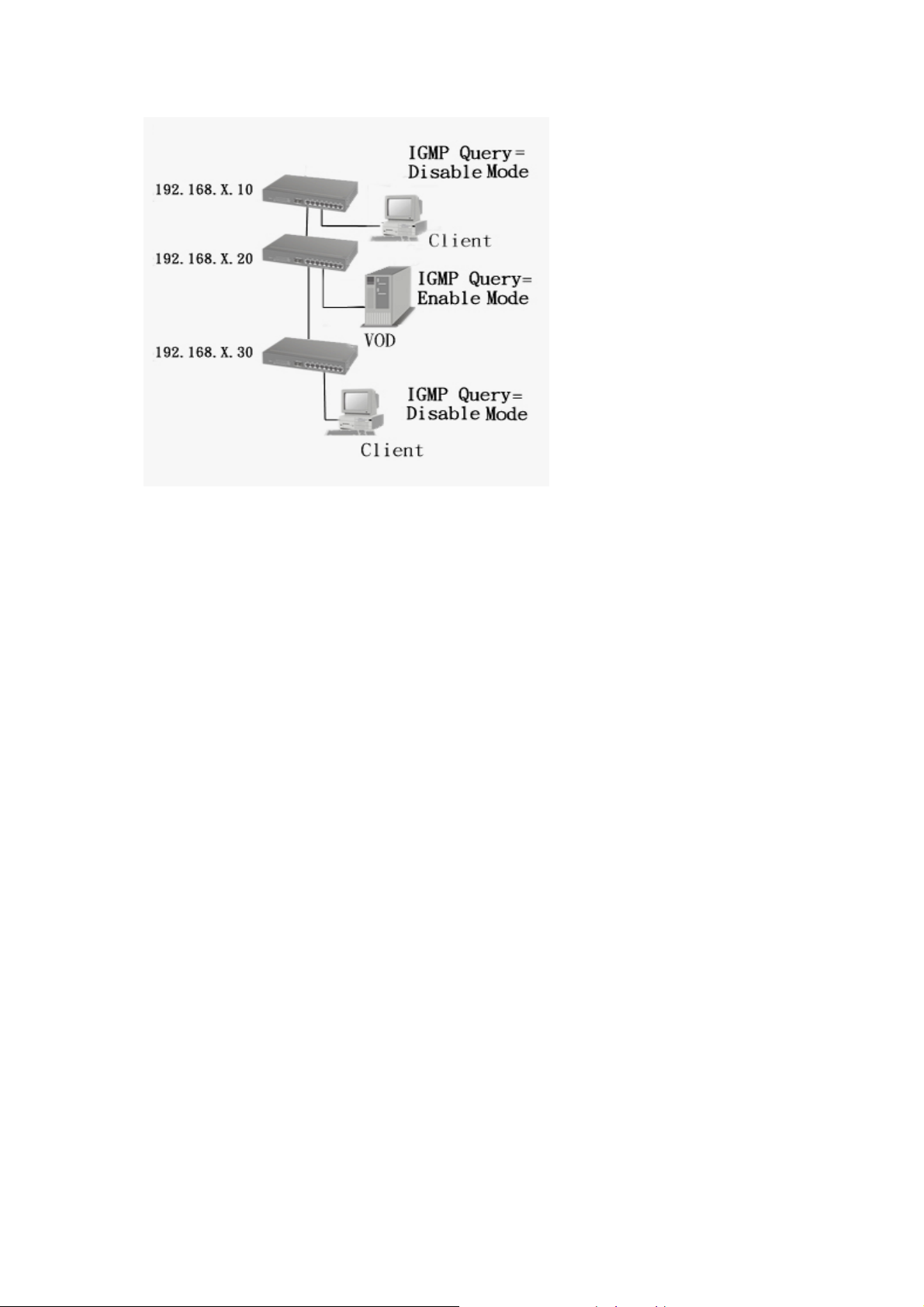
3. The following topology must
be set when the IP address of
the switch is not the smallest in
the subnet. The network will
cause a multi-cast storm from the
IGMP client report if it is in Auto
mode. All switches must be in
disable mode when the VOD
server is configured for IGMP
Querier.
Note:
It is suggested that the VOD server switch have the smallest IP address.
71
Page 78
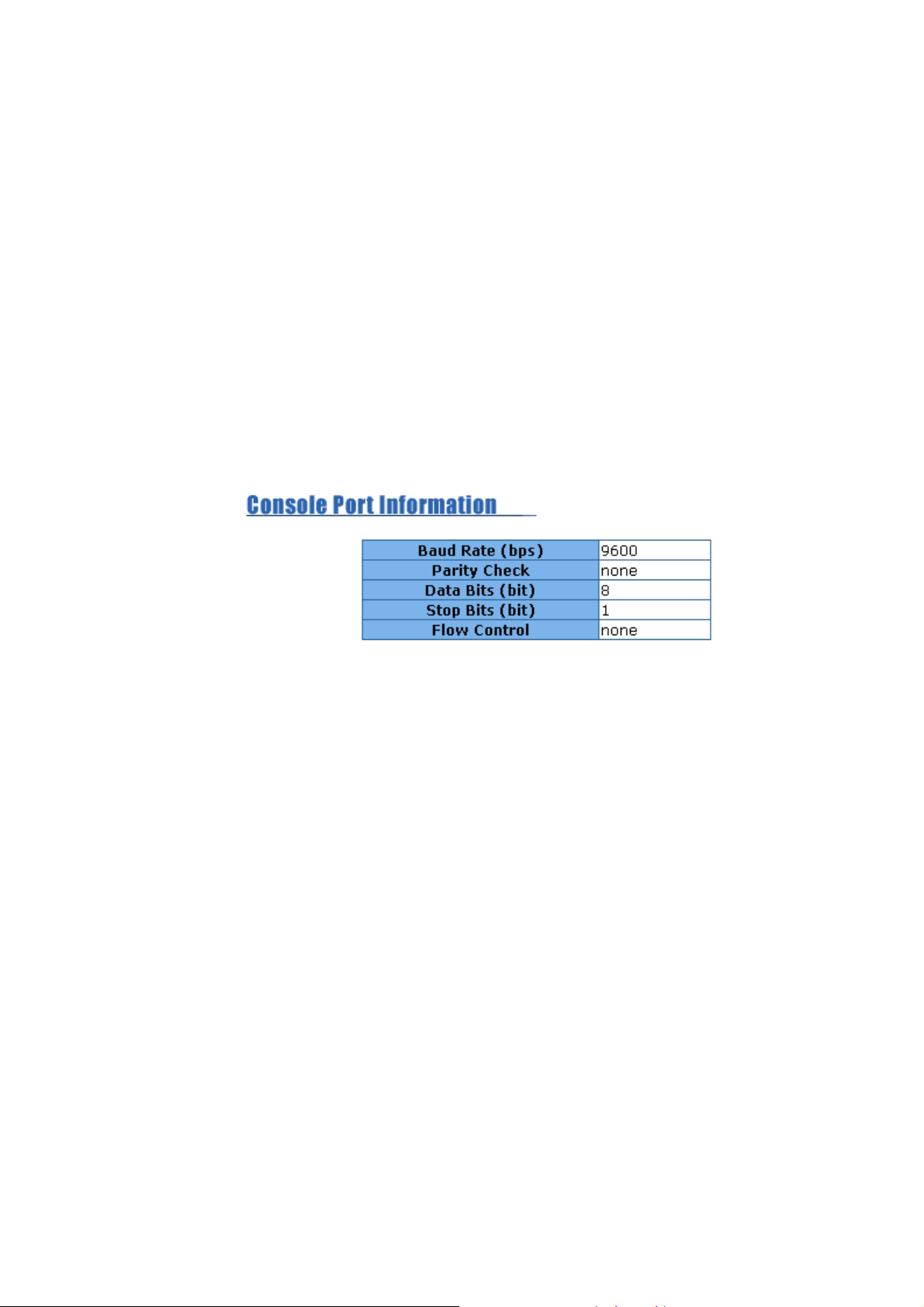
Console Port Information
Console is a standard UART interface to communicate with Serial Port. User can use
windows HyperTerminal program to link the switch. Please refer to
Management Æ Console login
Console port information shows as follow:
Bits per seconds: 9600
Data bits: 8
Parity: none
Stop Bits: 1
Flow control: none
for detail steps.
Console Port Information interface
Console
Port Controls
You can change the port status.
1. Select the port by scroll the list in
2.
State:
3.
Negotiation:
speed/duplex on this port and enable auto-negotiation), Force of the port.
4.
Speed:
5.
Duplex:
6.
Flows control:
7.
Back Pressure:
8.
Band Width:
For example, assume port 1 is 10Mbps, users can set it’s effective egress rate is
User can disable or enable this port control.
User can set auto negotiation mode is Auto, Nway (specify the
set the speed of each port.
set full-duplex or half-duplex mode of the port.
set flow control function is ON or
set Back Pressure is ON or
The port1 ~ port 24, supports port ingress and egress rate control.
Port
column.
OFF
in Full Duplex mode.
OFF
in Half Duplex mode.
1Mbps, ingress rate is 500Kbps. The switch will perform flow control or Back
72
Page 79

Pressure to confine the ingress rate to meet the specified rate.
fill in the port effective ingress rate. The valid range is 0 ~ 1000. The unit is
In:
100K. 0: disable rate control. 1 ~ 1000: valid rate value.
9.
Priority:
fill in the port effective egress rate. The valid range is 0~1000. The unit is
Out:
100K. 0: disable rate control. 1 ~ 1000: valid rate value.
this static priority based on port, if you set the port is high priority, income
frame from this port always high priority frame.
10.
Security:
when the port is in security mode, the port will be “locked” without
permission of address learning. Only the incoming packets with SMAC already
existing in the address table can be forwarded normally. User can disable the port
from learning any new MAC addresses, and then use the static MAC addresses
screen to define a list of MAC addresses that can use the secure port.
11. Click
Apply
button to apply all configuration.
12. When you select the port, you can see port current configure shows in below
column.
Port Control interface
Trunking
The Link Aggregation Control Protocol (LACP) provides a standardized means for
exchanging information between Partner Systems on a link to allow their Link
Aggregation Control instances to reach agreement on the identity of the Link
Aggregation Group to which the link belongs, move the link to that Link Aggregation
73
Page 80

Group, and enable its transmission and reception functions in an orderly manner. Link
aggregation lets you group up to eight consecutive ports into a single dedicated
connection. This feature can expand bandwidth to a device on the network.
operation requires full-duplex mode,
more detail information refers to IEEE
802.3ad.
Aggregator setting
1.
System Priority:
lowest value has the highest priority and is selected as the active LACP.
2.
Group ID:
"
3.
Lacp:
Group ID
There are seven trunk groups to provided configure. Choose the
" and click
If enable, the group is LACP static trunk group. If disable, the group is local
static trunk group. All ports support LACP dynamic trunking group. If connecting to
the device that also supports LACP, the LACP dynamic trunking group will be
a value used to identify the active LACP. The switch with the
Select
.
LACP
created automatically.
4.
Work Ports:
allow max four ports can be aggregated at the same time. If LACP
static trunk group, the exceed ports are standby and able to aggregate if work
ports fail. If it is local static trunk group, the number must be as same as the group
member ports.
5. Select the ports to join the trunk group. Allow max four ports can be aggregated at
the same time. Click
select the port and click
<<Add
button to add the port. To remove unwanted ports,
Remove>>
button.
6. If LACP enable, you can configure LACP Active/Passiv e status in each ports on
State Activity page.
7. Click
8. Use
Apply
Delete
.
button to delete Trunk Group. Select the Group ID and click
Delete
button.
74
Page 81

Trunking—Aggregator Setting interface
Aggregator Information
When you had setup the LACP aggregator, you will see relation information in here.
Trunking – Aggregator Information interface
75
Page 82

Aggregator Information State Activity
When you had setup the LACP aggregator, you can configure port state activity. You
can mark or un-mark the port. When you mark the port and click
port state activity will change to
1.
2.
Active:
Passive:
The port automatically sends LACP protocol packets.
The port does not automatically send LACP protocol packets, and
Active
. Opposite is
Passive
.
Apply
button the
responds only if it receives LACP protocol packets from the opposite device.
Note:
1. A link having either two active LACP ports or one active port can perform
dynamic LACP trunking.
2. A link has two passive LACP ports will not perform dynamic LACP trunking
because both ports are waiting for and LACP protocol packet from the opposite
device.
3. If you are active LACP’s actor, when you are select trunking port, the active
status will be created automatically.
Trunking – State Activity interface
76
Page 83

Forwarding and Filtering
A
A
A
IGMP Snooping
The switch support IP multicast, you can enable IGMP protocol on web management’s
switch setting advanced page, then display the IGMP snooping information in this page,
you can view difference multicast group VID and member port in here, IP multicast
addresses range from 224.0.0.0 through 239.255.255.255.
The Internet Group Management Protocol (IGMP) is an internal protocol of the Internet
Protocol (IP) suite. IP manages multicast traffic by using switches, routers, and hosts
that support IGMP. Enabling IGMP allows the ports to detect IGMP queries and report
packets and manage IP multicast traffic through the switch. IGMP have three
fundamental types of message as follows:
Message Description
Query
Report
Leave
Group
When you enable the IGMP Snooping, you will see the relate information show as
following figure.
message sent from the querier (IGMP router or switch) asking for a
response from each host belonging to the multicast group.
message sent by a host to the querier to indicate that the host
wants to be or is a member of a given group indicated in the report
message.
message sent by a host to the querier to indicate that the host has
quit to be a member of a specific multicast group.
77
Page 84

A
IGMP Snooping interface
Static MAC Address
When you add a static MAC address, it remains in the switch's address table,
regardless of whether the device is physically connected to the switch. This saves the
switch from having to re-learn a device's MAC address when the disconnected or
powered-off device is active on the network again.
1. In
MAC Address
column, enter the MAC address to and from which the port
should permanently forward traffic, regardless of the device network activity.
2. In the
3.
VLAN ID:
Port No.
column, select a port number.
If tag-based (IEEE 802.1Q) VLANs are set up on the switch, static
addresses are associated with individual VLANs. Type the VID (tag-based VLANs)
to associate with the MAC address.
4. Click
dd
button.
5. Use
Delete
button to delete unwanted MAC address.
78
Page 85

A
Static MAC Address interface
MAC filtering
MAC address filtering allows the switch to drop unwanted traffic. Traffic is filtered
based on the destination addresses.
1. In
2.
MAC Address
VLAN ID:
If tag-based (802.1Q) VLAN are set up on the switch, in the VLAN ID
box, enter the MAC address that wants to filter.
box, type the VID to associate with the MAC address.
3. Click
4. Use
dd
Delete
button.
button to delete unwanted MAC address.
79
Page 86

MAC Filtering interface
VLAN configuration
A Virtual LAN (VLAN) is a logical network grouping that limits the broadcast domain. It
allows you to isolate network traffic so only members of the VLAN receive traffic from
the same VLAN members. Basically, creating a VLAN from a switch is logically
equivalent of reconnecting a group of network devices to another Layer 2 switch.
However, all the network devices are still plug into the same switch physically.
The switch supports port-based, 802.1Q (tagged-based) and protocol-base VLAN in
web management page. In the default configuration, VLAN support is “disable”.
80
Page 87

VLAN Configuration interface
Port-based VLAN
Packets can go among only members of the same VLAN group. Note all unselected
ports are treated as belonging to another single VLAN. If the port-based VLAN enabled,
the VLAN-tagging is ignored.
If an end station sends packets to different VLANs, it has to be either capable of
tagging packets it sends with VLAN tags or attached to a VLAN-aware bridge that is
capable of classifying and tagging the packet with different VLAN ID based on not only
default PVID but also other information about the packet, such as the protocol.
81
Page 88

VLAN – PortBase interface
1. Click
Add>>
to create a new VLAN group.
2. Enter the VLAN name, group ID and select the members of VLAN group.
3. Click
Apply
.
82
Page 89

Add PortBase VLAN interface
4. You will see the VLAN displays.
PortBase VLAN group list interface
83
Page 90

5. If the groups’ list is over one page, you can click
Nex t Page
to view other VLAN
groups.
6. Use
7. Use
Delete
Edit
button to delete unwanted VLAN.
button to modify existing VLAN group.
802.1Q VLAN
Tagged-based VLAN is an IEEE 802.1Q specification standard. Therefore, it is
possible to create a VLAN across devices from different switch venders. IEEE 802.1Q
VLAN uses a technique to insert a “tag” into the Ethernet frames. Tag contains a VLAN
Identifier (VID) that indicates the VLAN numbers.
You can create Tag-based VLAN, and enable or disable GVRP protocol. There are
256 VLAN groups to provide configure. Enable 802.1Q VLAN, the all ports on the
switch belong to default VLAN, VID is 1. The default VLAN can’t be deleting.
GVRP allows automatic VLAN configuration between the switch and nodes. If the
switch is connected to a device with GVRP enabled, you can send a GVRP request
using the VID of a VLAN defined on the switch; the switch will automatically add that
device to the existing VLAN.
84
Page 91

A
802.1q VLAN interface
Basic
1. Click
2.
Enable GVRP Protocol:
3.
Group Name:
4.
VLAN ID:
5.
Protocol VLAN:
dd
button.
check the check box to enable GVRP protocol.
assign a name for the new VLAN.
fill in a VLAN ID (between 2-4094). The default is 1.
choose the protocol type. Default is NONE.
6. From the Available ports box, select ports to add to the switch and click
button. If the trunk groups exist, you can see it in here (ex: TRK1, TRK2…), and
you can configure it is the member of the VLAN or not.
Add>>
85
Page 92

7. Click
Add 802.1q VLAN interface -1
Next
. Then you will see the page as follow.
Add 802.1q VLAN interface -1
8. To set the outgoing frames are VLAN-Tagged frames or untagged. Then click
86
Page 93
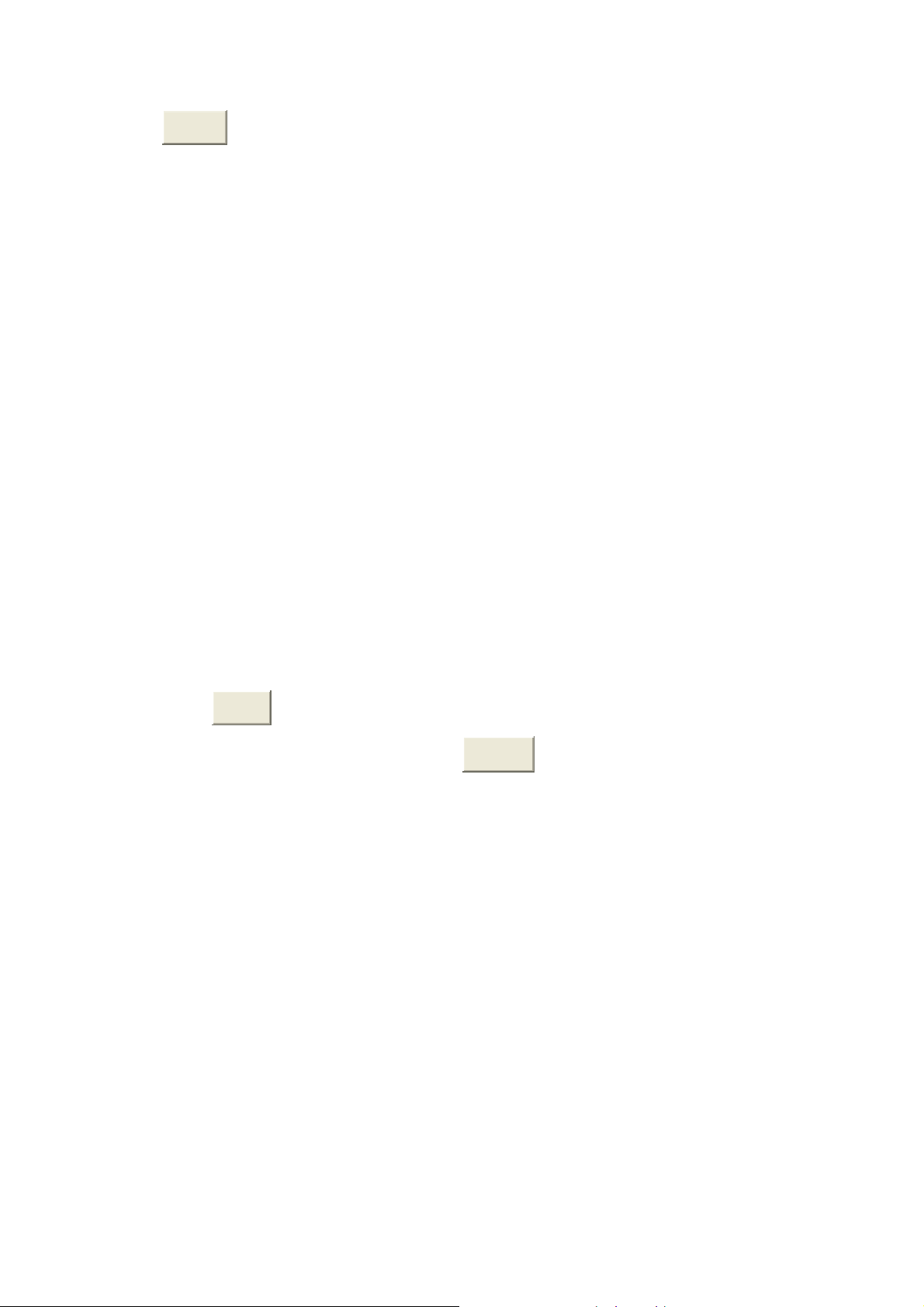
Apply
Tag: outgoing frames with VLAN-Tagged.
Untag: outgoing frames without VLAN-Tagged.
.
Port VID:
Configure port VID settings
1.
Port VLAN ID:
2.
Ingress Filtering:
enter the port VLAN ID.
Ingress filtering lets frames belonging to a specific VLAN to be
forwarded if the port belongs to that VLAN.
Enable
Disable
3.
Acceptable Frame type:
Tag Only:
: Forward only packets with VID matching this port's configured VID.
: Disable Ingress filter function
Only packet with match VLAN ID can be permission to go through
the port.
4.
VLAN ID Range:
Acceptable all Packet
ALL:
select a range of VLAN ID. There are 16 VLAN ID range. The
ports are assigned to the same VLAN ID will be in the same VLAN group.
5. Click
6. To reset back to default value, click
Apply
.
Default
button.
87
Page 94

802.1q VLAN – Port VLAN ID interface
Spanning Tree
The Spanning-Tree Protocol (STP) is a standardized method (IEEE 802.1d) for
avoiding loops in switched networks. When STP enabled, to ensure that only one path
at a time is active between any two nodes on the network. We are recommended that
you enable STP on all switches ensures a single active path on the network.
88
Page 95

Spanning Tree – System Configuration interface
System Configuration
1. You can view spanning tree information about the Root Bridge.
2. You can view spanning tree status about the switch.
3. You can modify STP s t ate. After modification, click
Priority:
Max Age:
Hello Time:
check STP current status.
Forward Delay Time:
assign path priority number.
the maximum path age
the time that controls switch sends out the BPDU packet to
forward delay time.
Apply
button.
Per Port Configuration
You can configure path cost and priority of every port.
1. Select the port in Port column.
2. Assign the Path Cost. The value range is from 1 to 65535.
89
Page 96

3. Assign the port priority value. The value range is from 0 to 255. The lowest value
has higher priority.
4. Click
Apply
button.
SPT – Per Port Configuration interface
Port Mirroring
The Port mirroring is a method for monitor traffic in switched networks. Traffic through
ports can be monitored by one specific port. That is, traffic goes in or out monitored
ports will be duplicated into mirror port.
1.
Port Mirroring State:
set mirror mode: Disable, RX, TX, and Both.
90
Page 97

2.
Analysis Port:
It’s mean mirror port can be used to see all monitor port traffic.
You can connect mirror port to LAN analyzer or Netxray.
3.
Monitor Port:
the ports you want to monitor. All monitor port traffic will be copied
to mirror port. You can select max 25 monitor ports in the switch. User can choose
which port want to monitor in only one mirror mode.
Note:
If you want to disable the function, you must select monitor port to none.
SNMP Management
Prot Mirroring interface
The SNMP is a Protocol that governs the transfer of information between management
and agent. The switch supports SNMP V1.
91
Page 98

You can define management stations as trap managers and to enter SNMP community
strings. You also can define a name, location, and contact person for the switch. Fill in
the system options data, and then click Apply to update the changes.
System Options
1.
2.
3.
Name:
enter a name for the switch.
Location:
Contact:
enter the switch physical location.
enter the name of contact person or organization.
SNMP Management interface
Community strings
Serve as a password between trap manager and switch.
1.
2.
String:
RO:
fill the name of string.
Read only. Enables requests accompanied by this string to display
92
Page 99

MIB-object information.
A
A
3.
Read write. Enables requests accompanied by this string to display
RW:
MIB-object information and to set MIB objects.
4. Click
dd
.
Trap Manager
A trap manager is a management station that receives traps, the system alerts
generated by the switch. If no trap manager is defined, no traps will issue. Create a
trap manager by entering the IP address of the station and a community string.
1.
IP Address:
2.
Community Strings:
3. Click
fill in the trap device IP.
the trap device community strings.
dd
.
Security Manager
You can change web management login user name and password.
1.
User name:
2.
Password:
Confirm password:
3. Click
type the new user name. The default is “root”
type the new password. The default is “root”
retype the new password.
Apply
.
Security Manager interface
93
Page 100

802.1X
When enabling the IEEE 802.1X function, you can configure the parameters of this
function.
System Configuration
1.
Radius Server IP:
2.
Server Port:
set the Radius Server IP address.
set the UDP destination port for authentication requests to the
specified Radius Server.
3.
Accounting Port:
set the UDP destination port for accounting requests to the
specified Radius Server.
4.
Shared Key:
set an encryption key for use during authentication sessions with the
specified radius server. This key must match the encryption key used on the
Radius Server.
5.
NAS, Identifier:
6. Click
Apply
set the identifier for the radius client.
.
802.1x Configuration – System Configuration interface
Per port Configuration
1. Select the port in Port column.
2. Select the state of port. There are four states:
Reject:
the specified port is required to be held in the Unauthorized state.
94
