Page 1
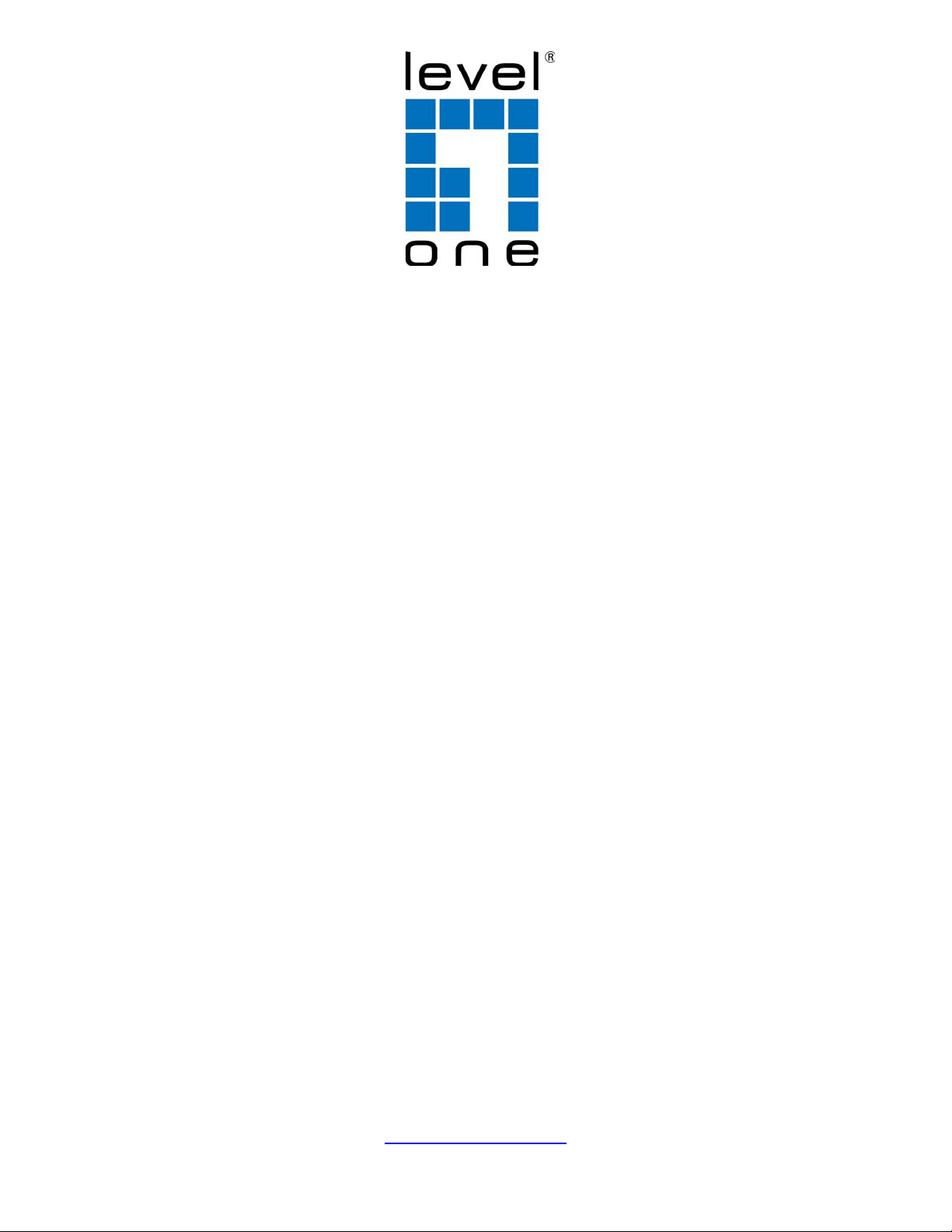
GEL-5261
52-Port L2 Managed Gigabit Switch, 4 x SFP
GEL-1061
10-Port L2 Managed Gigabit Switch, 2 x SFP
GEP-1061
10-Port L2 Managed Gigabit PoE Switch, 2 x SFP
GEL-2861
28-Port L2 Managed Gigabit Switch, 4 x SFP
CLI Reference Guide
V1.0
Digital Data Communications Asia Co., Ltd.
http://www.level1.com
Page 2
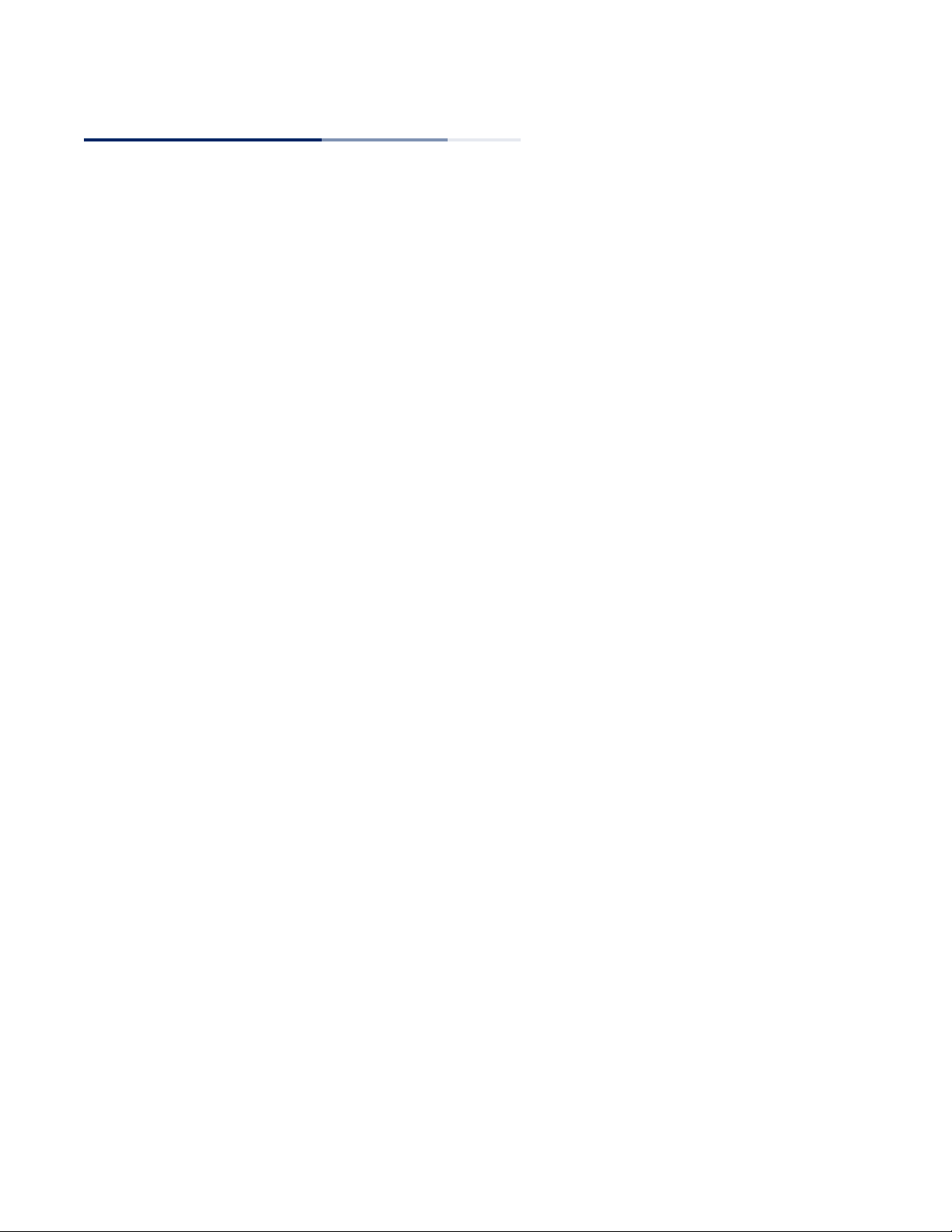
CLI Reference Guid e
GEL-5261
Layer Layer 3 Lite Gigabit Ethernet Switch
with 48 10/100/1000BASE-T (RJ-45) Ports
and 4 Gigabit SFP Ports
GEL-1061
Layer Layer 2 Gigabit Ethernet Switch
with 10 10/100/1000BASE-T (RJ-45) Ports
and 2 Gigabit SFP Ports
GEP-1061
Layer Layer 2 Gigabit Ethernet Switch
with 10 10/100/1000BASE-T (RJ-45) PoE Ports
and 2 Gigabit SFP Ports
GEP-2861
Layer Layer 2 Gigabit Ethernet Switch
with 28 10/100/1000BASE-T (RJ-45) Ports
and 4 Gigabit SFP Ports
E062017/ST-R01
Page 3
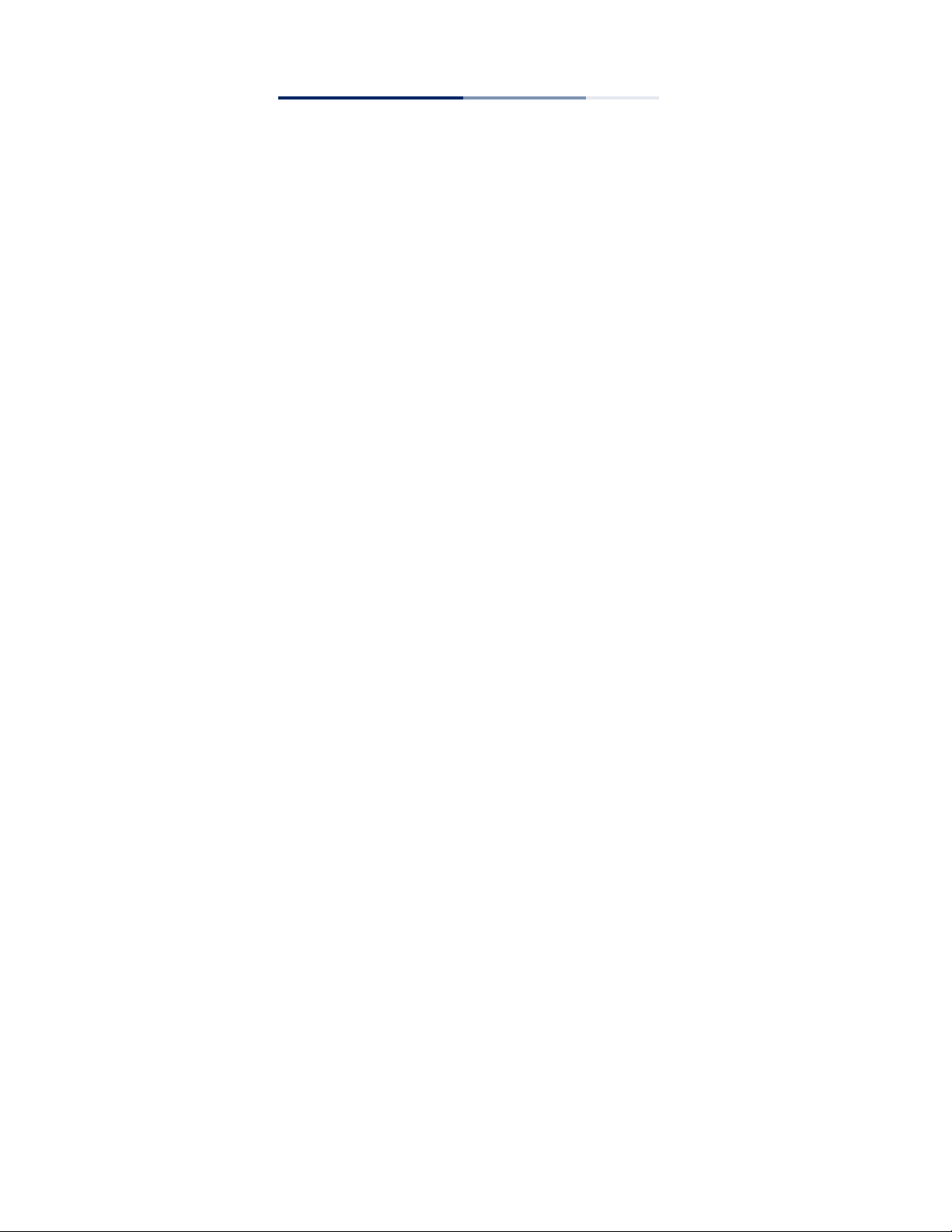
How to Use This Guide
This guide includes detailed information on the switch software, including how to
operate and use the management functions of the switch. To deploy this switch
effectively and ensure trouble-free operation, you should first read the relevant
sections in this guide so that you are familiar with all of its software features.
Who Should Read This
Guide?
How This Guide is
Organized
Related
Documentation
This guide is for network administrators who are responsible for operating and
maintaining network equipment. The guide assumes a basic working knowledge of
LANs (Local Area Networks), the Internet Protocol (IP), and Simple Network
Management Protocol (SNMP).
This guide describes the switch’s command line interface (CLI). For more detailed
information on the switch’s key features or information about the web browser
management interface refer to the Web Management Guide.
The guide includes these sections:
◆
Section I “Getting Started” — Includes information on initial configuration.
◆
Section II “Command Line Interface” — Includes all management options
available through the CLI.
◆
Section III “App en di ce s” — Includes information on troubleshooting switch
management access.
This guide focuses on switch software configuration through the CLI.
For information on how to manage the switch through the Web management
interface, see the following guide:
Web Management Guide
For information on how to install the switch, see the following guide:
Quick Start Guide
For all safety information and regulatory statements, see the following documents:
Quick Start Guide
Safety and Regulatory Information
– 3 –
Page 4
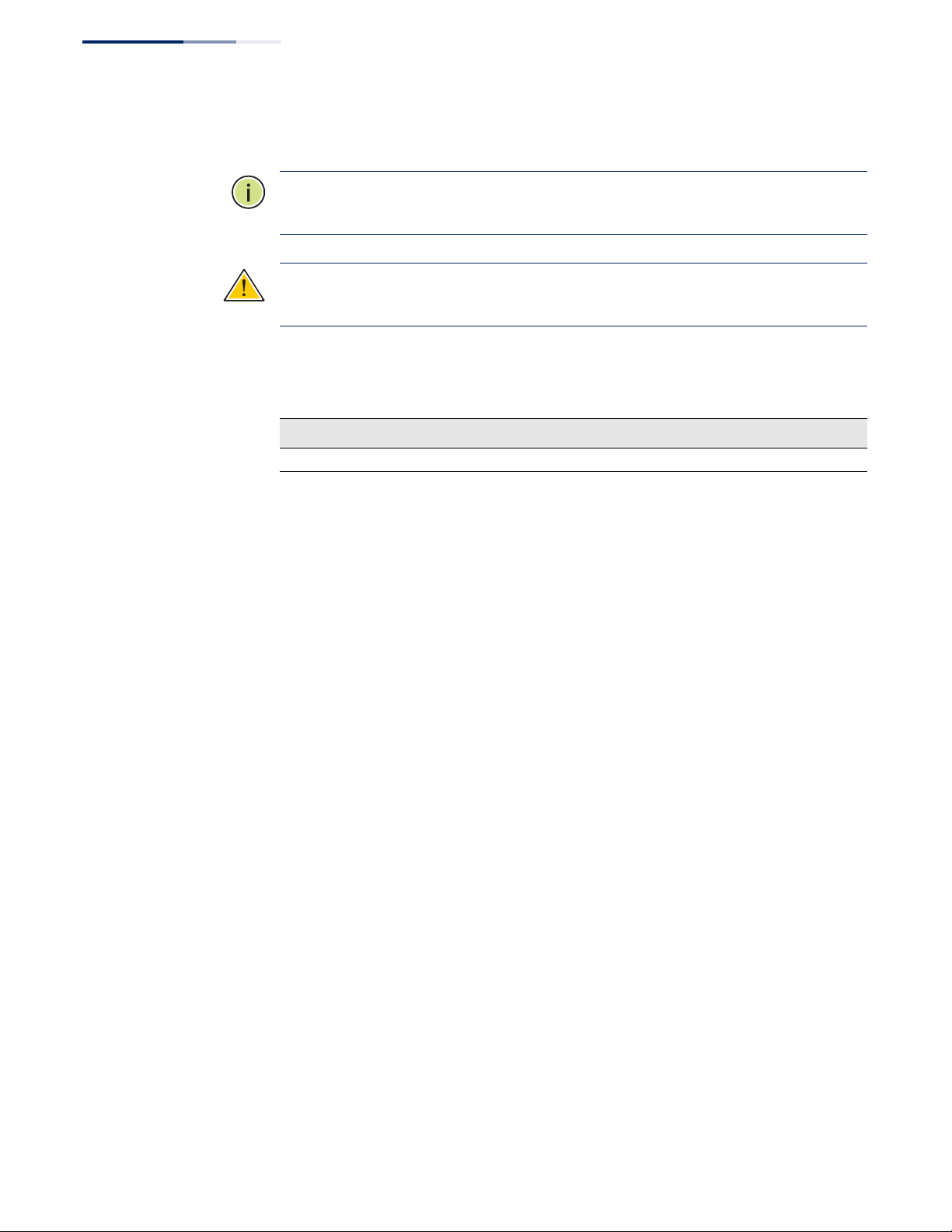
How to Use This Guide
Conventions
Revision History
The following conventions are used throughout this guide to show information:
Note:
Emphasizes important information or calls your attention to related features
or instructions.
Caution:
the system or equipment.
This section summarizes the changes in each revision of this guide.
Revision Date Change Description
v1.1.10a.171 06/2017 Initial release
Alerts you to a potential hazard that could cause loss of data, or damage
– 4 –
Page 5
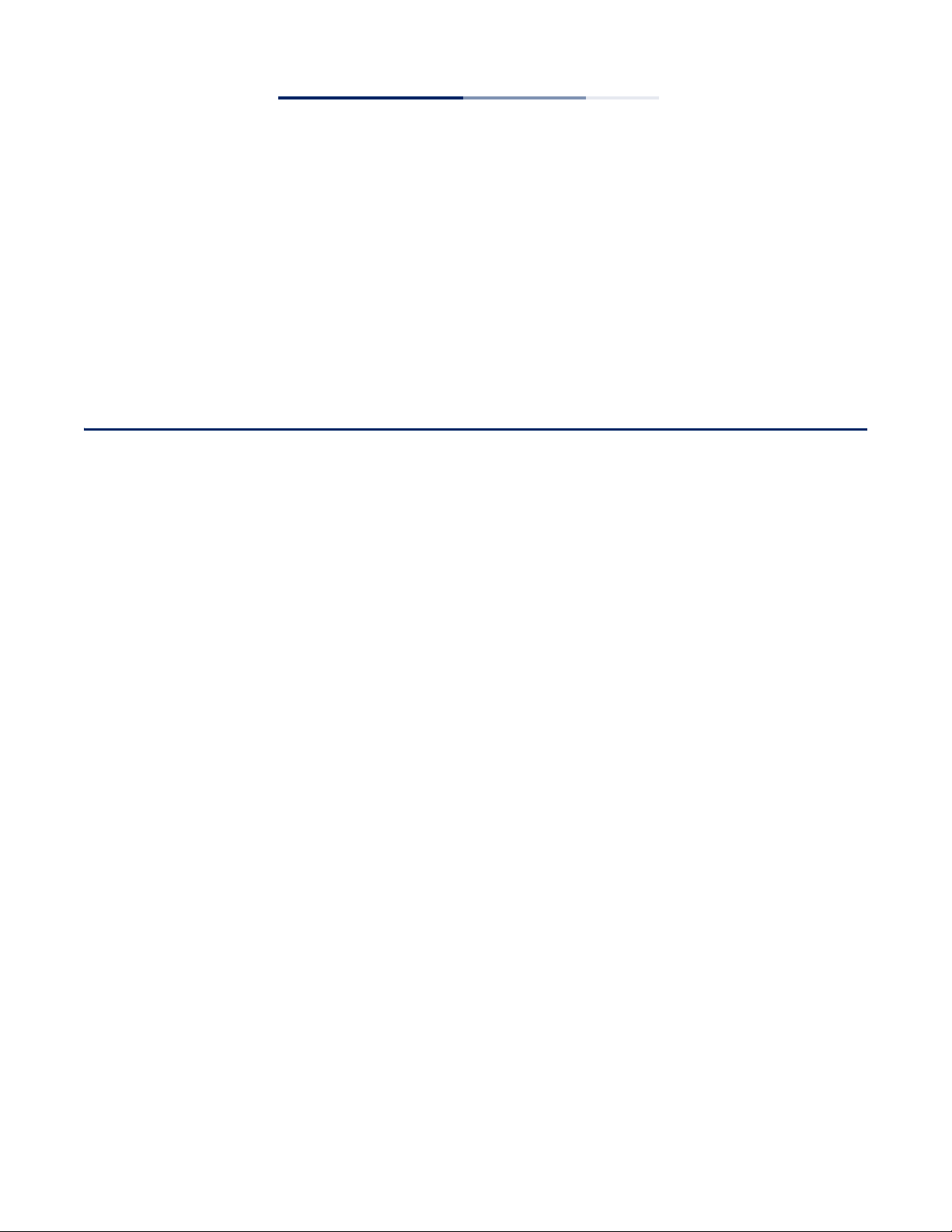
Contents
How to Use This Guide 3
Contents 5
Tables 31
Section I Getting Started 37
1 Initial Switch Configuration 39
Connecting to the Switch 39
Configuration Options 39
Connecting to the Console Port 40
Logging Onto the Command Line Interface 41
Setting Passwords 41
Remote Connections 42
Configuring the Switch for Remote Management 43
Using the Network Interface 43
Setting an IP Address 43
Enabling SNMP Management Access 49
Managing System Files 51
Upgrading the Operation Code 52
Saving or Restoring Configuration Settings 52
Automatic Installation of Operation Code and Configuration Settings 54
Downloading Operation Code from a File Server 54
Specifying a DHCP Client Identifier 57
Downloading a Configuration File and Other Parameters from a DHCP Server 58
Setting the System Clock 60
Setting the Time Manually 60
Configuring SNTP 61
Configuring NTP 61
– 5 –
Page 6
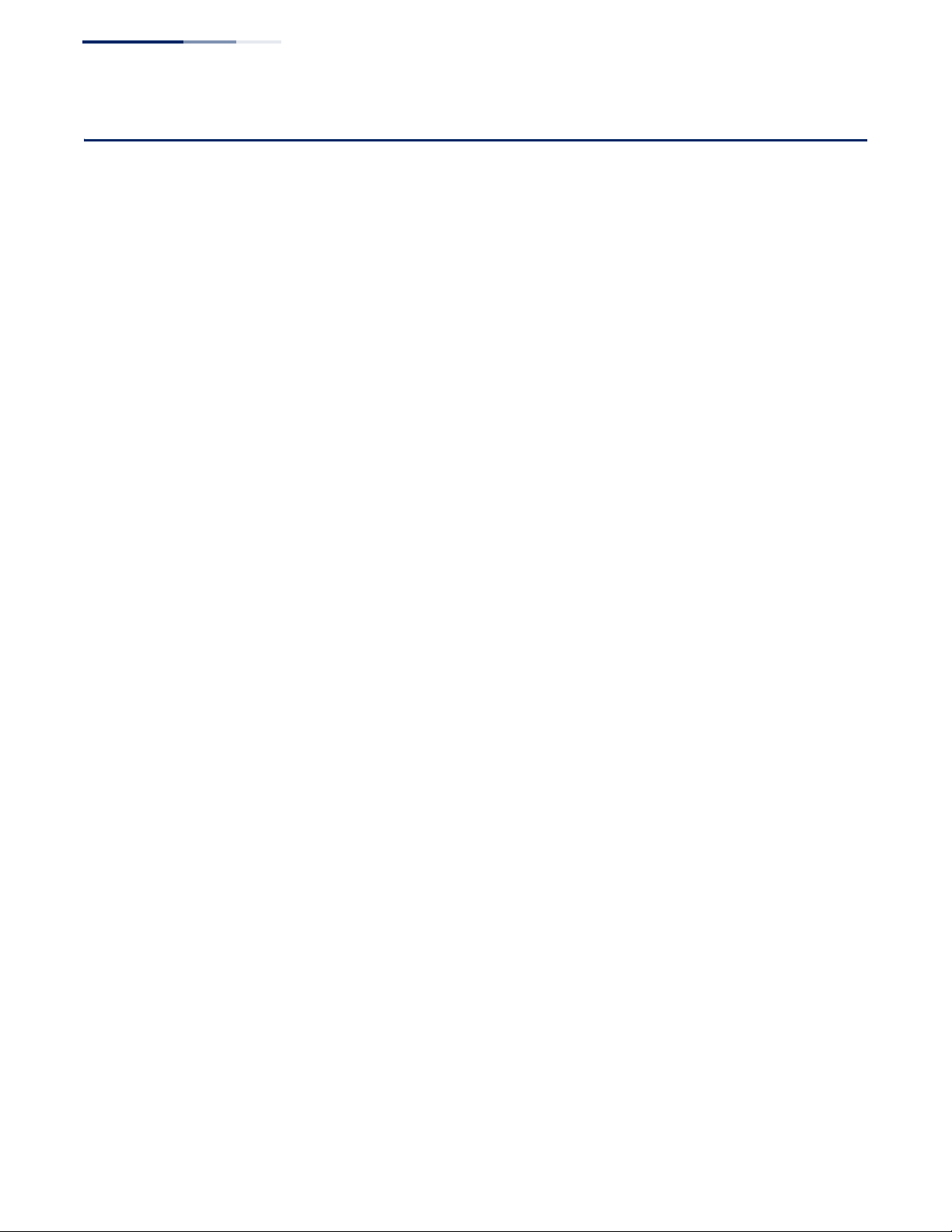
Contents
Section II Command Line Interface 63
2 Using the Command Line Interface 65
Accessing the CLI 65
Console Connection 65
Telnet Connection 66
Entering Commands 67
Keywords and Arguments 67
Minimum Abbreviation 67
Command Completion 67
Getting Help on Commands 68
Partial Keyword Lookup 69
Negating the Effect of Commands 70
Using Command History 70
Understanding Command Modes 70
Exec Commands 70
Configuration Commands 71
Command Line Processing 73
Showing Status Information 73
CLI Command Groups 74
3 General Commands 77
prompt 77
reload (Global Configuration) 78
enable 79
quit 80
show history 80
configure 81
disable 82
reload (Privileged Exec) 82
show reload 83
end 83
exit 83
– 6 –
Page 7

Contents
4 System Management Commands 85
Device Designation 85
hostname 86
System Status 86
show access-list tcam-utilization 87
show license file 88
show memory 89
show process cpu 89
show process cpu guard 90
show process cpu task 91
show running-config 92
show startup-config 94
show system 94
show tech-support 96
show users 97
show version 97
show watchdog 98
watchdog software 98
Fan Control 99
fan-speed force-full 99
Frame Size 99
jumbo frame 99
File Management 100
General Commands 102
boot system 102
copy 102
delete 106
dir 107
whichboot 108
Automatic Code Upgrade Commands 109
upgrade opcode auto 109
upgrade opcode path 110
upgrade opcode reload 111
show upgrade 111
– 7 –
Page 8
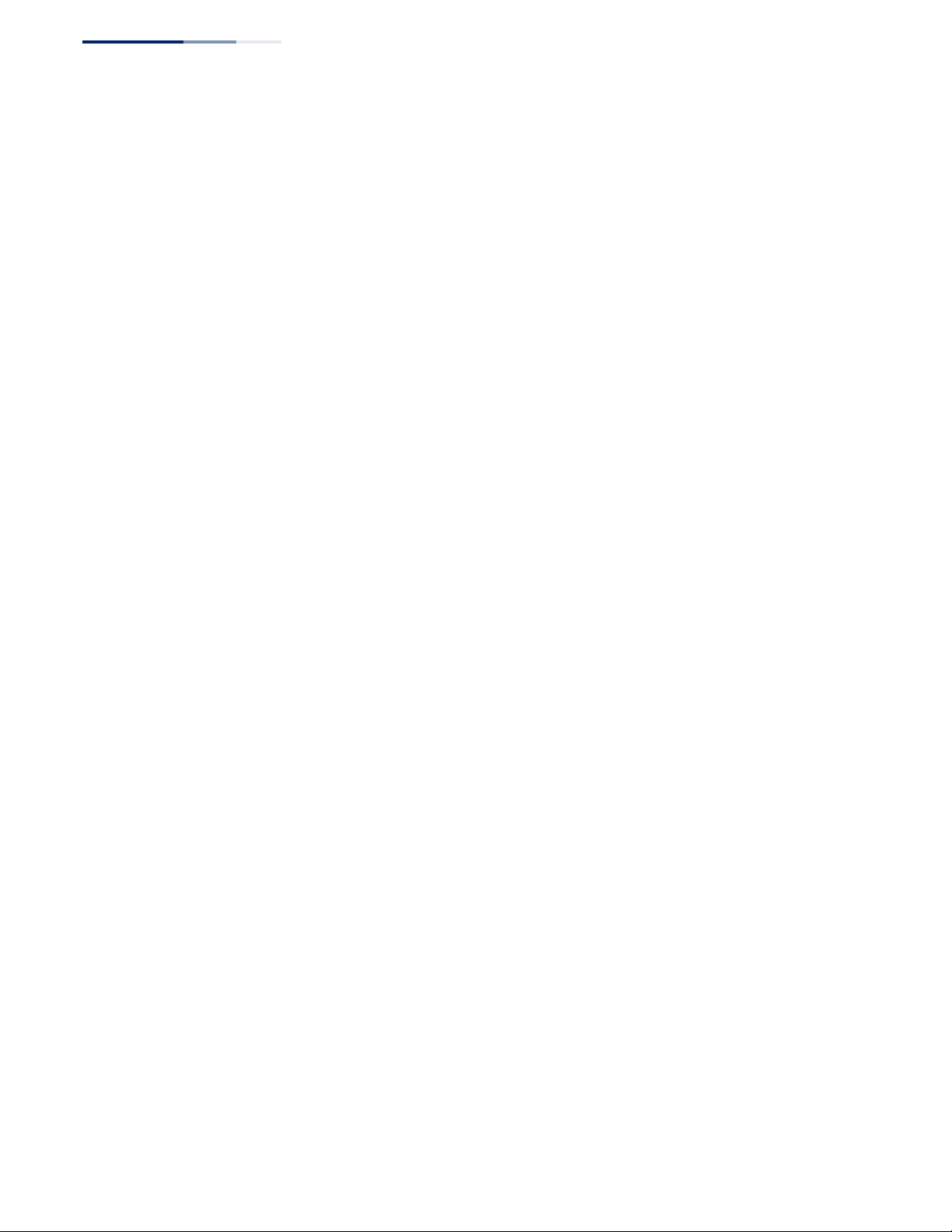
Contents
TFTP Configuration Commands 112
ip tftp retry 112
ip tftp timeout 112
show ip tftp 113
Line 113
line 114
databits 115
exec-timeout 116
login 116
parity 117
password 118
password-thresh 119
silent-time 119
speed 120
stopbits 121
timeout login response 121
disconnect 122
terminal 122
show line 123
Event Logging 124
logging command 125
logging facility 125
logging history 126
logging host 127
logging on 127
logging trap 128
clear log 129
show log 129
show logging 130
SMTP Alerts 132
logging sendmail 132
logging sendmail destination-email 132
logging sendmail host 133
logging sendmail level 134
logging sendmail source-email 134
– 8 –
Page 9
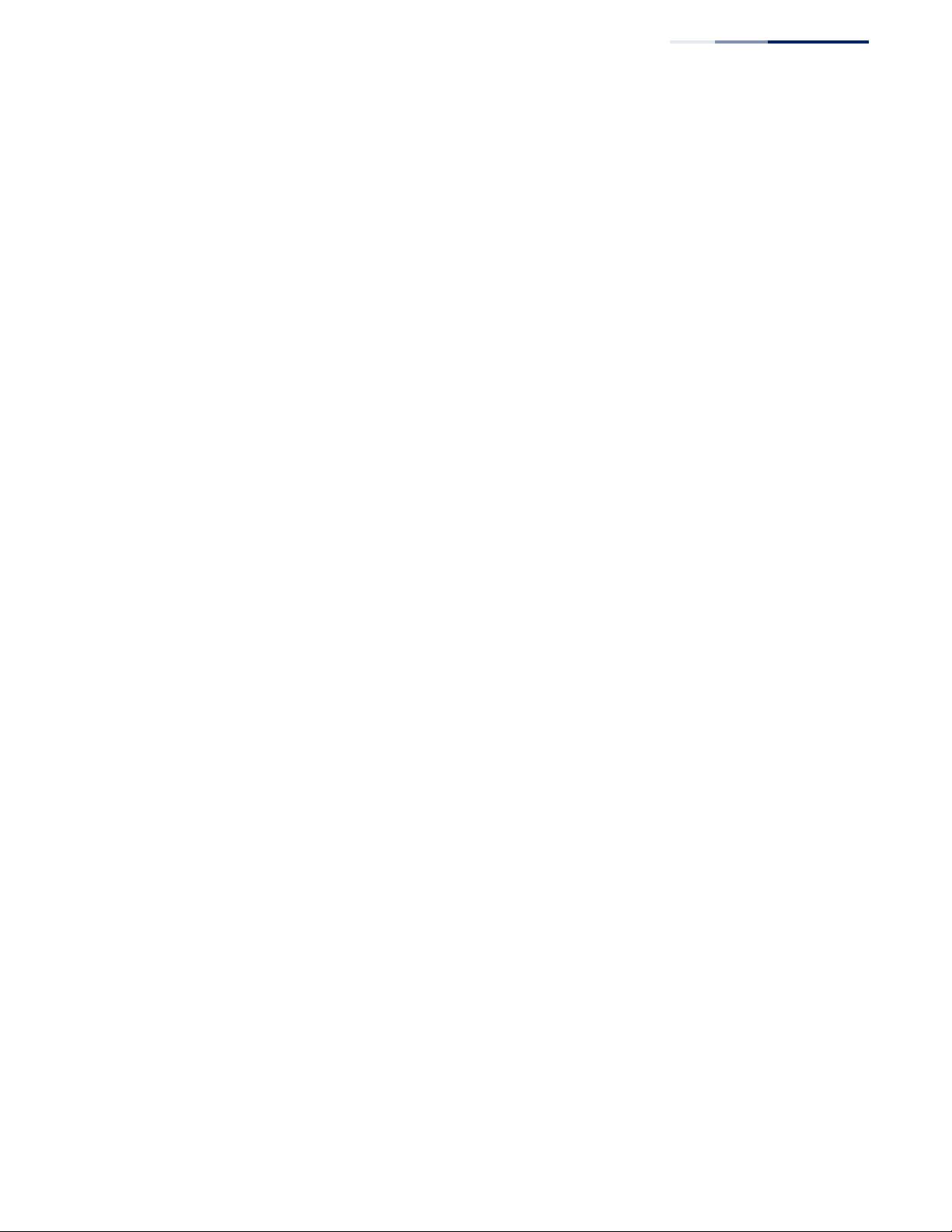
Contents
show logging sendmail 135
Time 135
SNTP Commands 136
sntp client 136
sntp poll 137
sntp server 138
show sntp 138
NTP Commands 139
ntp authenticate 139
ntp authentication-key 140
ntp client 141
ntp server 141
show ntp 142
Manual Configuration Commands 143
clock summer-time (date) 143
clock summer-time (predefined) 144
clock summer-time (recurring) 145
clock timezone 147
calendar set 148
show calendar 148
Time Range 149
time-range 149
absolute 150
periodic 151
show time-range 152
Switch Clustering 152
cluster 153
cluster commander 154
cluster ip-pool 155
cluster member 155
rcommand 156
show cluster 157
show cluster members 157
show cluster candidates 157
– 9 –
Page 10
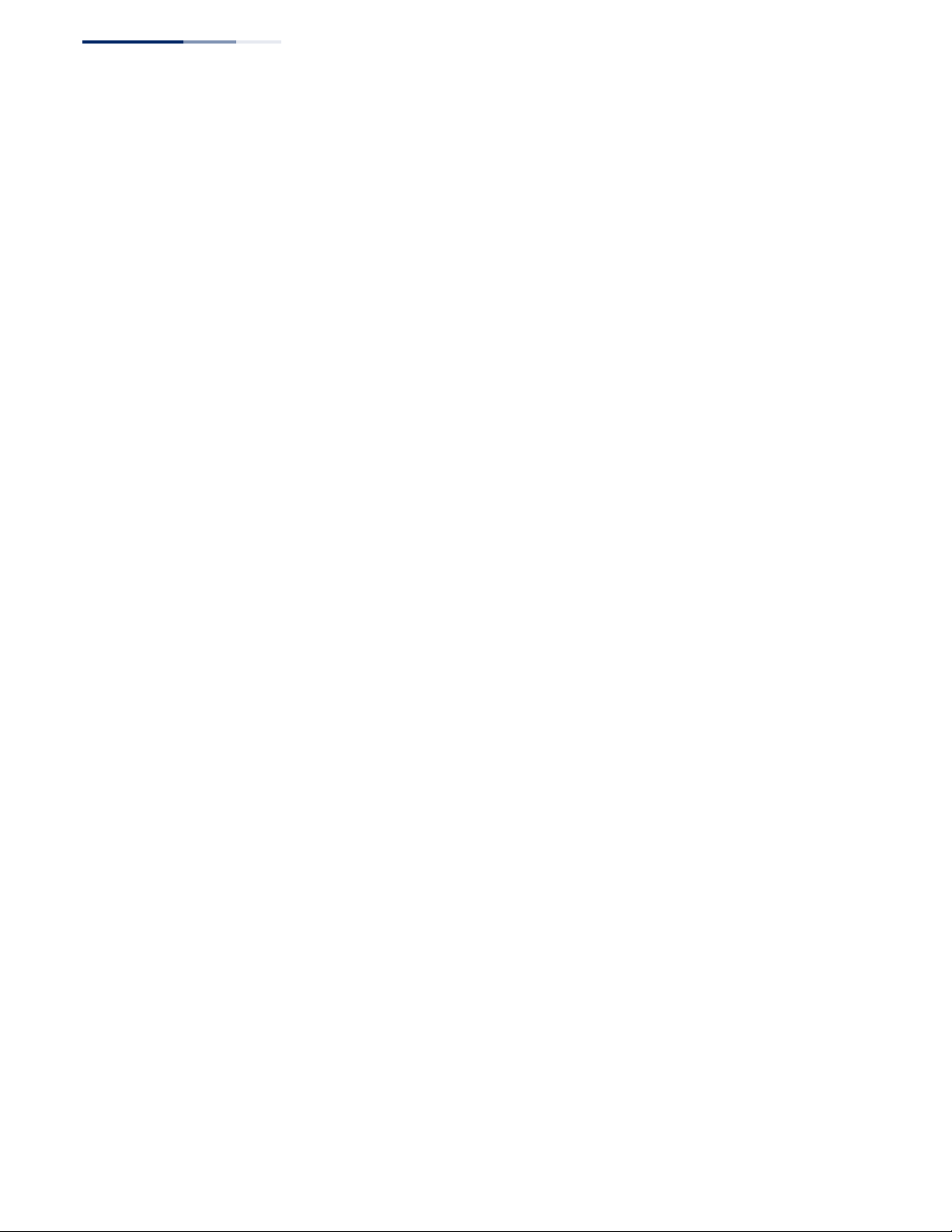
Contents
5SNMP Commands 159
General SNMP Commands 161
snmp-server 161
snmp-server community 161
snmp-server contact 162
snmp-server location 163
show snmp 163
SNMP Target Host Commands 164
snmp-server enable traps 164
snmp-server host 165
snmp-server enable port-traps link-up-down 167
snmp-server enable port-traps mac-notification 168
show snmp-server enable port-traps 168
SNMPv3 Commands 169
snmp-server engine-id 169
snmp-server group 170
snmp-server user 171
snmp-server view 173
show snmp engine-id 174
show snmp group 175
show snmp user 176
show snmp view 177
Notification Log Commands 177
nlm 177
snmp-server notify-filter 178
show nlm oper-status 180
show snmp notify-filter 180
Additional Trap Commands 180
memory 180
process cpu 181
process cpu guard 182
6 Remote Monitoring Commands 185
rmon alarm 186
rmon event 187
– 10 –
Page 11
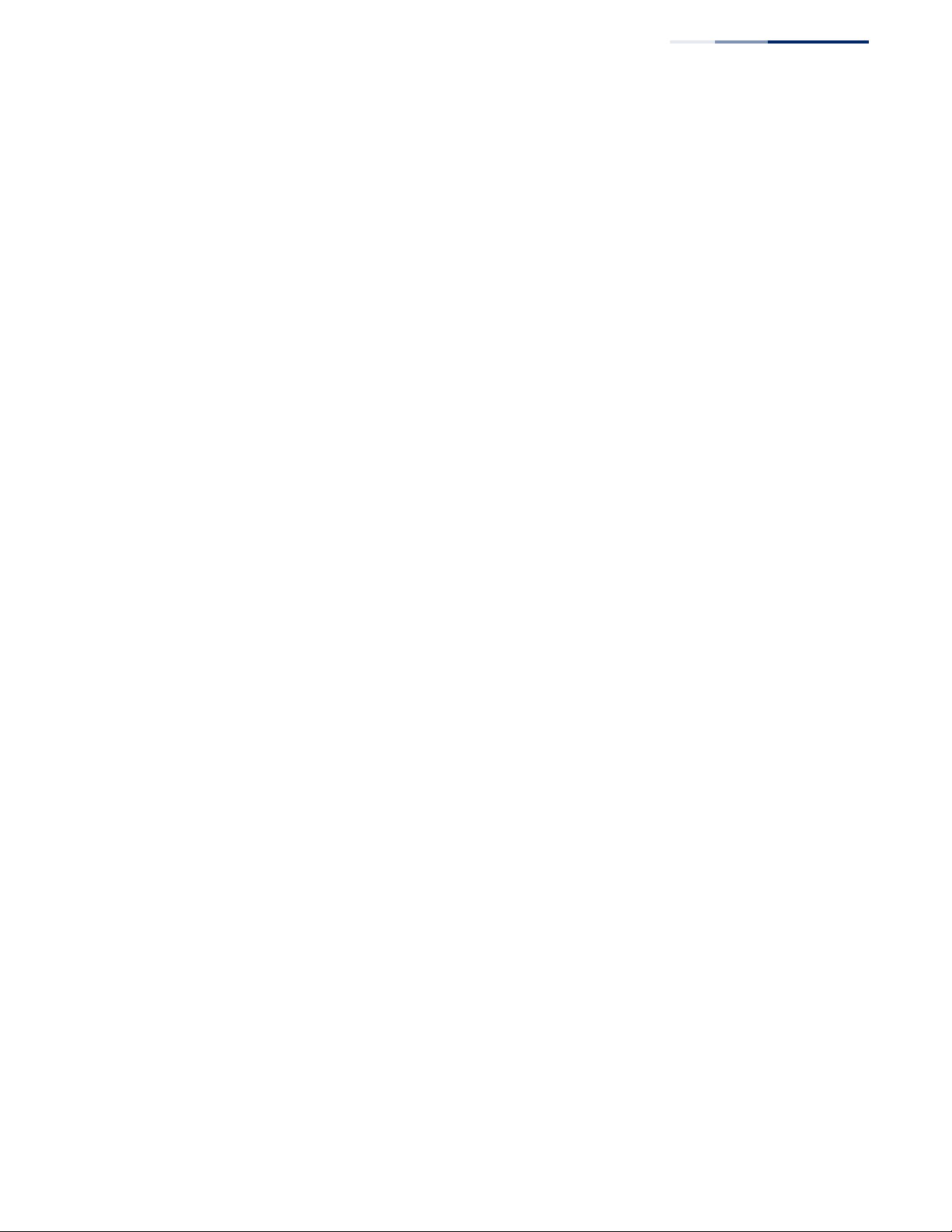
Contents
rmon collection history 188
rmon collection rmon1 189
show rmon alarms 190
show rmon events 190
show rmon history 191
show rmon statistics 191
7Flow Sampling Commands 193
sflow owner 193
sflow polling instance 195
sflow sampling instance 196
show sflow 197
8 Authentication Commands 199
User Accounts and Privilege Levels 200
enable password 200
username 201
privilege 203
show privilege 203
Authentication Sequence 204
authentication enable 204
authentication login 205
RADIUS Client 206
radius-server acct-port 206
radius-server auth-port 207
radius-server host 207
radius-server key 208
radius-server retransmit 209
radius-server timeout 209
show radius-server 210
TACACS+ Client 210
tacacs-server host 211
tacacs-server key 211
tacacs-server port 212
tacacs-server retransmit 212
tacacs-server timeout 213
– 11 –
Page 12
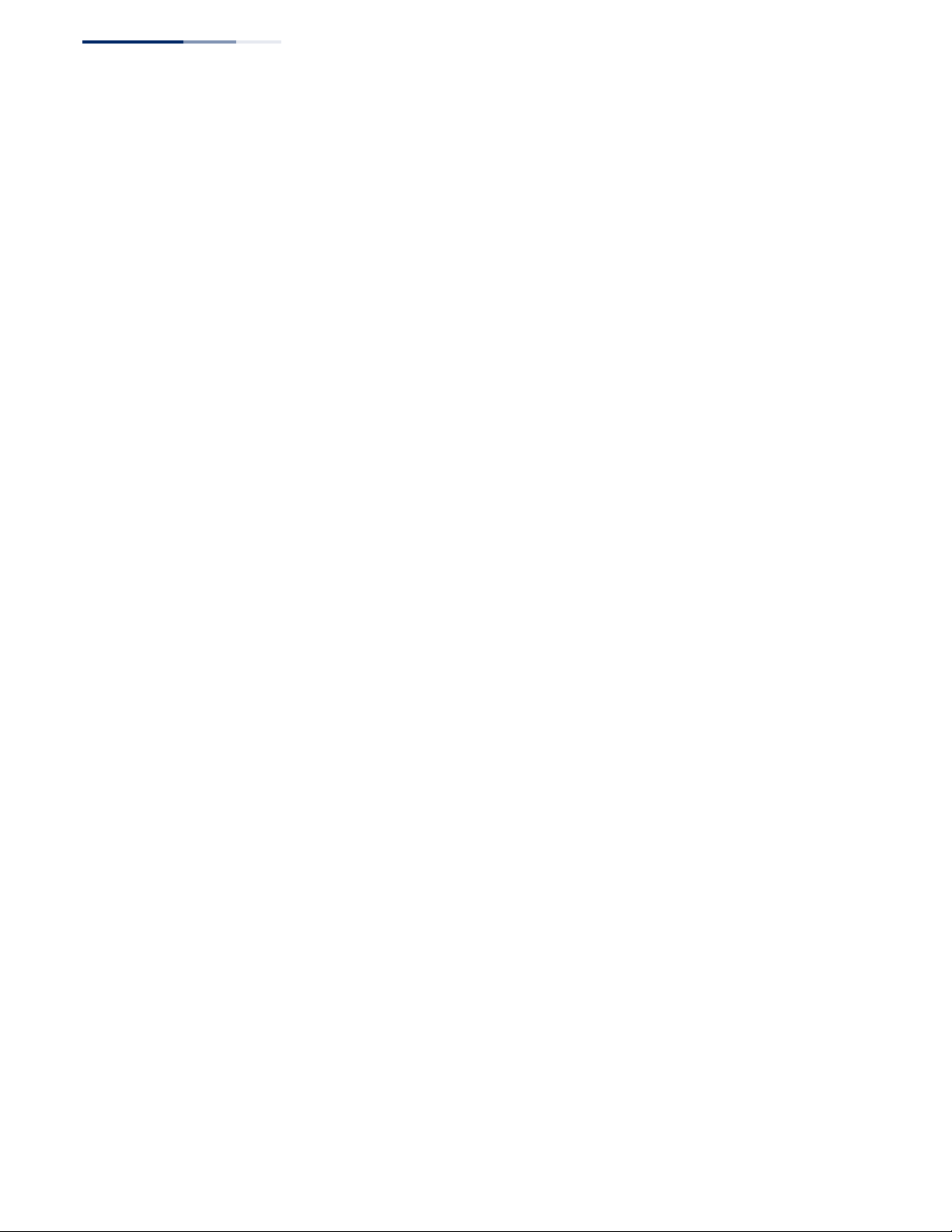
Contents
show tacacs-server 213
AAA 214
aaa accounting commands 215
aaa accounting dot1x 216
aaa accounting exec 217
aaa accounting update 218
aaa authorization commands 218
aaa authorization exec 219
aaa group server 220
server 221
accounting dot1x 221
accounting commands 222
accounting exec 222
authorization commands 223
authorization exec 224
show accounting 224
show authorization 225
Web Server 226
ip http authentication 227
ip http port 227
ip http server 228
ip http secure-port 228
ip http secure-server 229
Telnet Server 230
ip telnet max-sessions 231
ip telnet port 231
ip telnet server 232
telnet (client) 232
show ip telnet 233
Secure Shell 233
ip ssh authentication-retries 236
ip ssh server 236
ip ssh server-key size 237
ip ssh timeout 238
delete public-key 238
– 12 –
Page 13
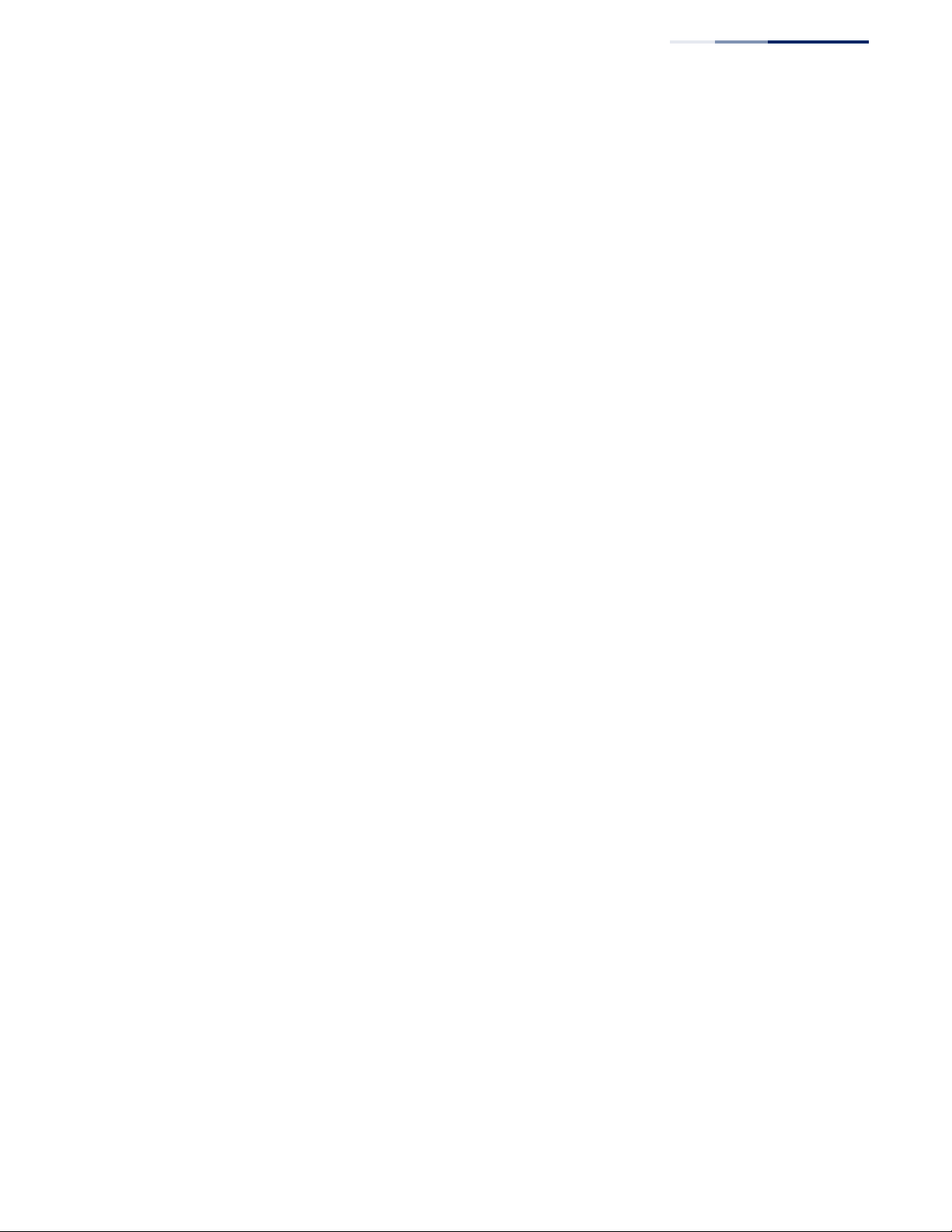
Contents
ip ssh crypto host-key generate 239
ip ssh crypto zeroize 240
ip ssh save host-key 240
show ip ssh 241
show public-key 241
show ssh 242
802.1X Port Authentication 243
General Commands 244
dot1x default 244
dot1x system-auth-control 244
Authenticator Commands 245
dot1x intrusion-action 245
dot1x max-reauth-req 246
dot1x max-req 246
dot1x operation-mode 247
dot1x port-control 248
dot1x re-authentication 248
dot1x timeout quiet-period 249
dot1x timeout re-authperiod 249
dot1x timeout supp-timeout 250
dot1x timeout tx-period 250
dot1x re-authenticate 251
Supplicant Commands 252
dot1x timeout auth-period 252
dot1x timeout held-period 252
Information Display Commands 253
show dot1x 253
Management IP Filter 255
management 255
show management 256
9 General Security Measures 259
Port Security 260
mac-learning 260
port security 261
– 13 –
Page 14
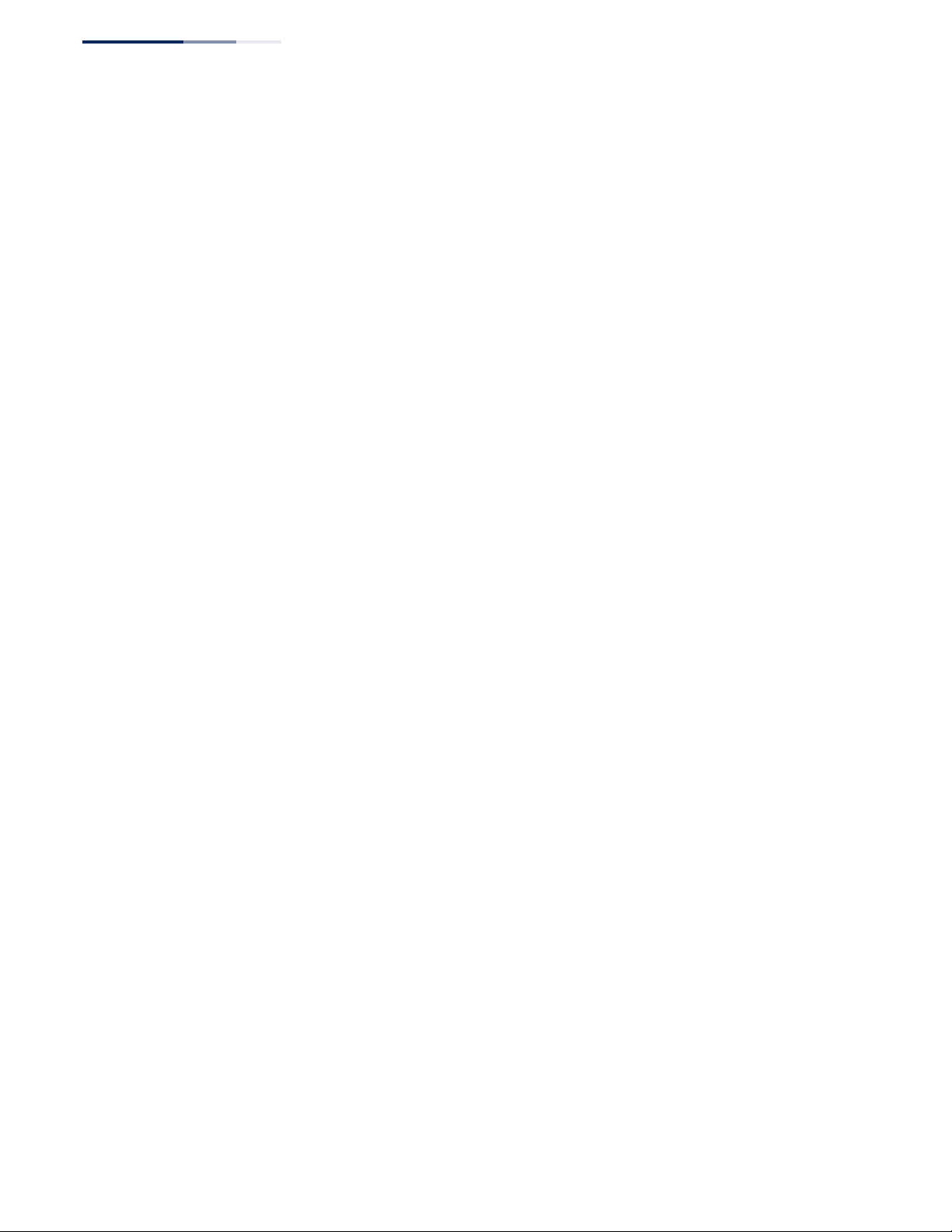
Contents
show port security 263
Network Access (MAC Address Authentication) 265
network-access aging 265
network-access mac-filter 266
mac-authentication reauth-time 267
network-access dynamic-qos 268
network-access dynamic-vlan 269
network-access guest-vlan 270
network-access max-mac-count 270
network-access mode mac-authentication 271
network-access port-mac-filter 272
mac-authentication intrusion-action 273
mac-authentication max-mac-count 273
clear network-access 274
show network-access 274
show network-access mac-address-table 275
show network-access mac-filter 276
Web Authentication 276
web-auth login-attempts 277
web-auth quiet-period 278
web-auth session-timeout 278
web-auth system-auth-control 279
web-auth 279
web-auth re-authenticate (Port) 280
web-auth re-authenticate (IP) 280
show web-auth 281
show web-auth interface 281
show web-auth summary 282
DHCPv4 Snooping 282
ip dhcp snooping 283
ip dhcp snooping information option 285
ip dhcp snooping information option encode no-subtype 286
ip dhcp snooping information option remote-id 288
ip dhcp snooping information option tr101 board-id 289
ip dhcp snooping information policy 289
– 14 –
Page 15
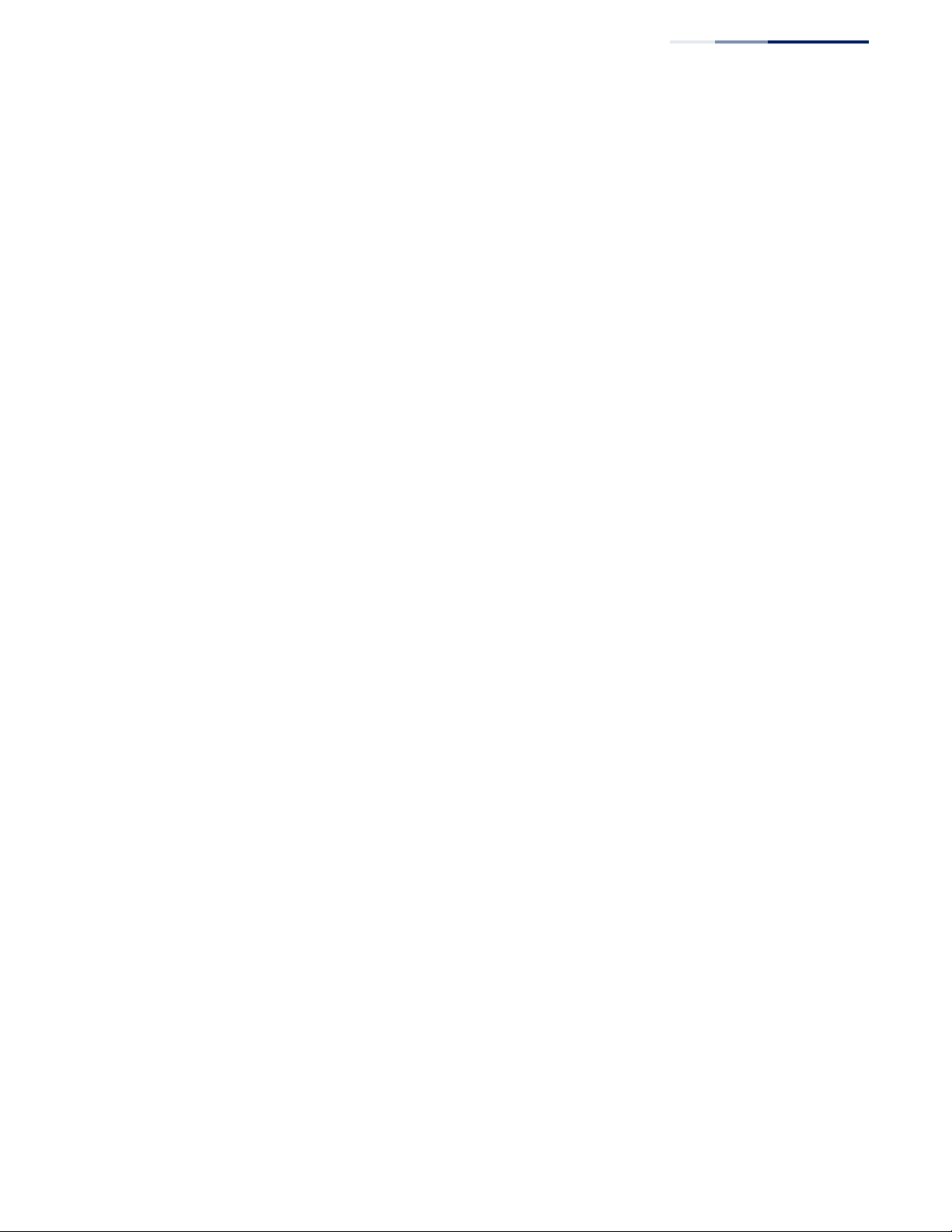
Contents
ip dhcp snooping verify mac-address 290
ip dhcp snooping vlan 291
ip dhcp snooping information option circuit-id 292
ip dhcp snooping trust 293
ip dhcp snooping max-number 294
ip dhcp snooping trust 295
clear ip dhcp snooping binding 296
clear ip dhcp snooping database flash 296
ip dhcp snooping database flash 296
show ip dhcp snooping 297
show ip dhcp snooping binding 297
IPv4 Source Guard 298
ip source-guard binding 298
ip source-guard 300
ip source-guard max-binding 302
ip source-guard mode 303
clear ip source-guard binding blocked 303
show ip source-guard 304
show ip source-guard binding 304
ARP Inspection 305
ip arp inspection 306
ip arp inspection filter 307
ip arp inspection log-buffer logs 308
ip arp inspection validate 309
ip arp inspection vlan 310
ip arp inspection limit 311
ip arp inspection trust 311
show ip arp inspection configuration 312
show ip arp inspection interface 312
show ip arp inspection log 313
show ip arp inspection statistics 313
show ip arp inspection vlan 313
Denial of Service Protection 314
dos-protection echo-chargen 314
dos-protection smurf 315
– 15 –
Page 16
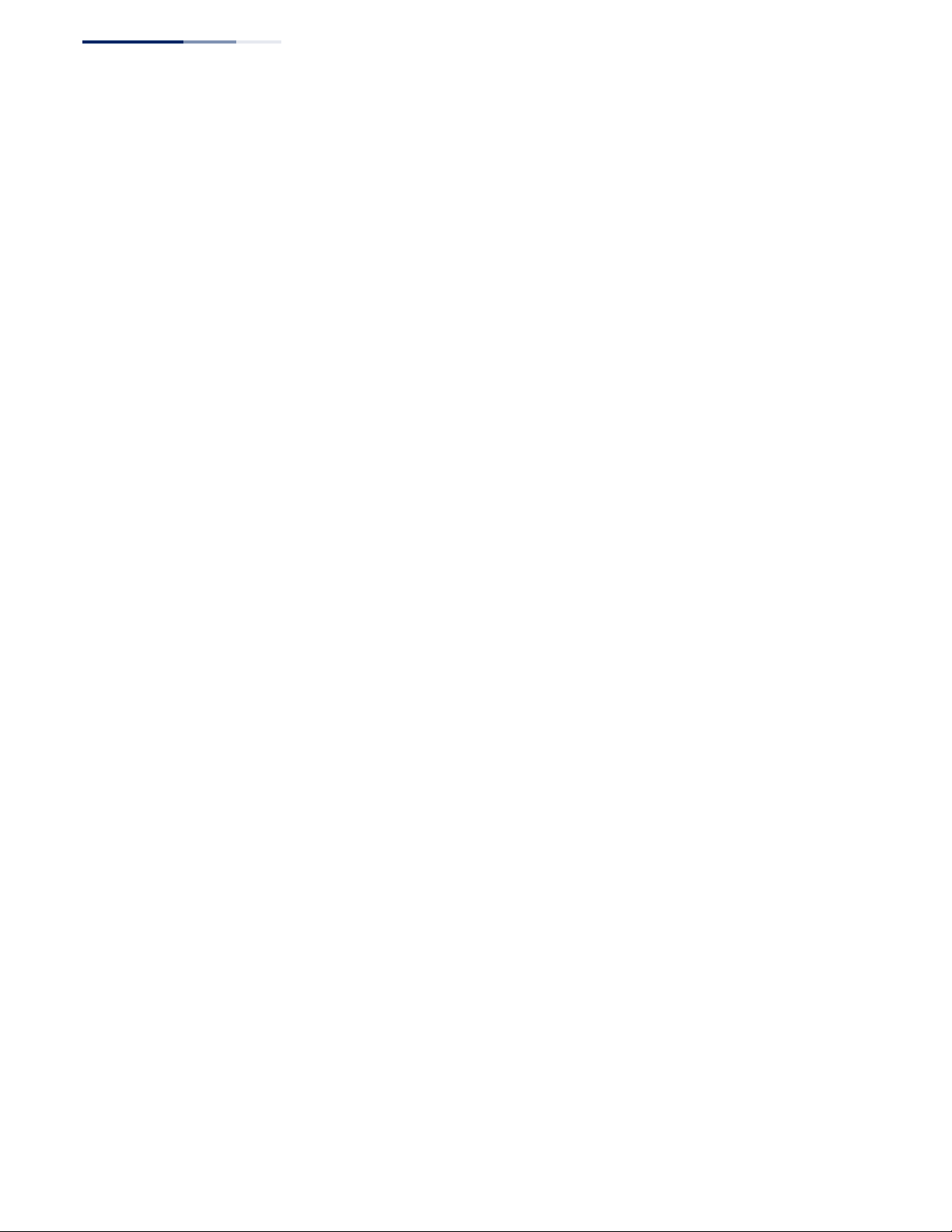
Contents
dos-protection tcp-flooding 315
dos-protection tcp-null-scan 316
dos-protection tcp-syn-fin-scan 316
dos-protection tcp-xmas-scan 317
dos-protection udp-flooding 317
dos-protection win-nuke 318
show dos-protection 318
Port-based Traffic Segmentation 319
traffic-segmentation 319
traffic-segmentation session 320
traffic-segmentation uplink/downlink 321
traffic-segmentation uplink-to-uplink 322
show traffic-segmentation 323
10 Access Control Lists 325
IPv4 ACLs 325
access-list ip 326
permit, deny (Standard IP ACL) 326
permit, deny (Extended IPv4 ACL) 327
ip access-group 330
show ip access-group 331
show ip access-list 331
IPv6 ACLs 332
access-list ipv6 332
permit, deny (Standard IPv6 ACL) 333
permit, deny (Extended IPv6 ACL) 334
ipv6 access-group 337
show ipv6 access-group 337
show ipv6 access-list 338
MAC ACLs 338
access-list mac 339
permit, deny (MAC ACL) 339
mac access-group 342
show mac access-group 343
show mac access-list 343
– 16 –
Page 17
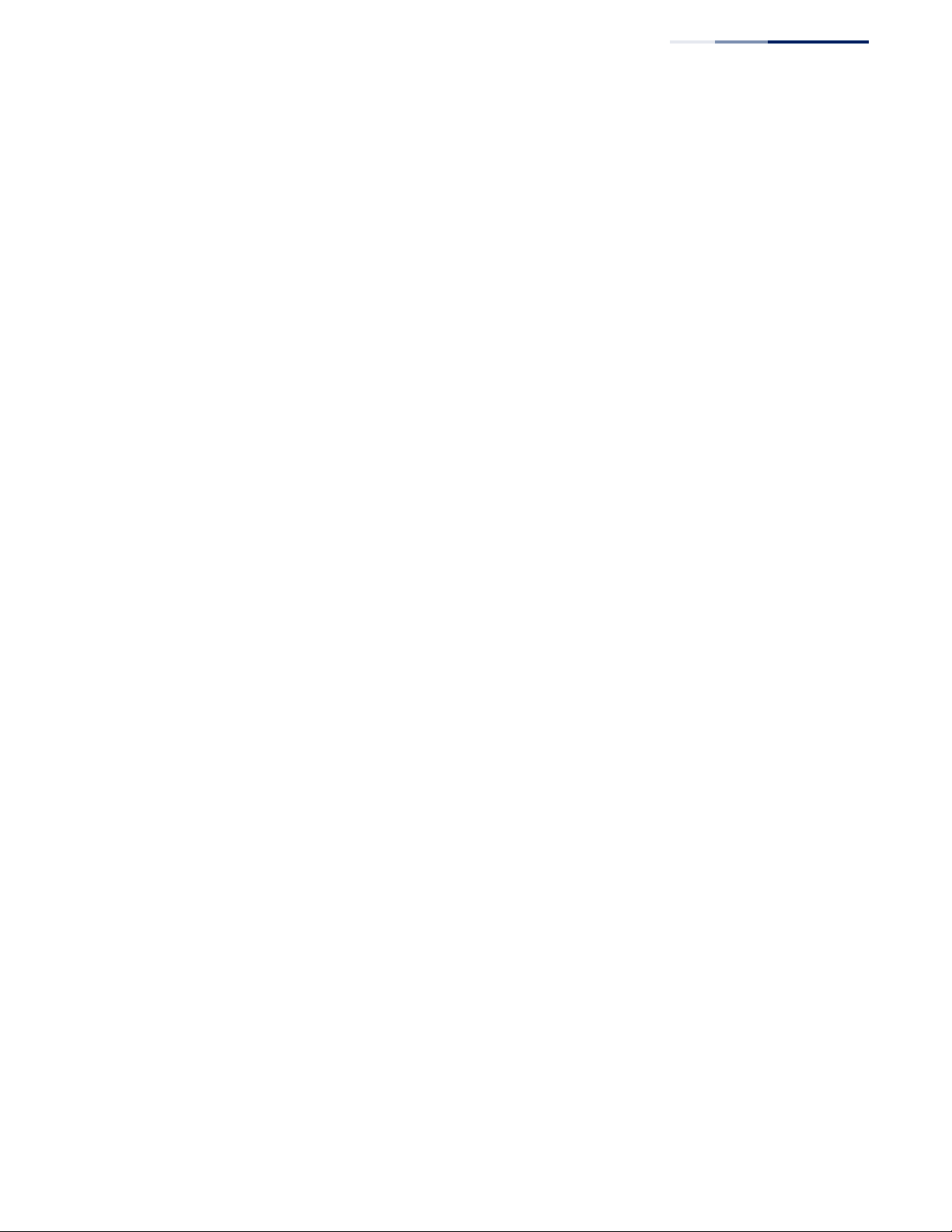
Contents
ARP ACLs 344
access-list arp 344
permit, deny (ARP ACL) 345
show access-list arp 346
ACL Information 346
clear access-list hardware counters 347
show access-group 347
show access-list 348
11 Interface Commands 349
Interface Configuration 350
interface 350
capabilities 351
description 352
flowcontrol 353
history 354
media-type 354
negotiation 355
shutdown 356
speed-duplex 356
clear counters 357
show interfaces brief 358
show interfaces counters 359
show interfaces history 362
show interfaces status 364
show interfaces switchport 365
Transceiver Threshold Configuration 366
transceiver-monitor 366
transceiver-threshold-auto 367
transceiver-threshold current 367
transceiver-threshold rx-power 368
transceiver-threshold temperature 369
transceiver-threshold tx-power 370
transceiver-threshold voltage 371
show interfaces transceiver 372
– 17 –
Page 18
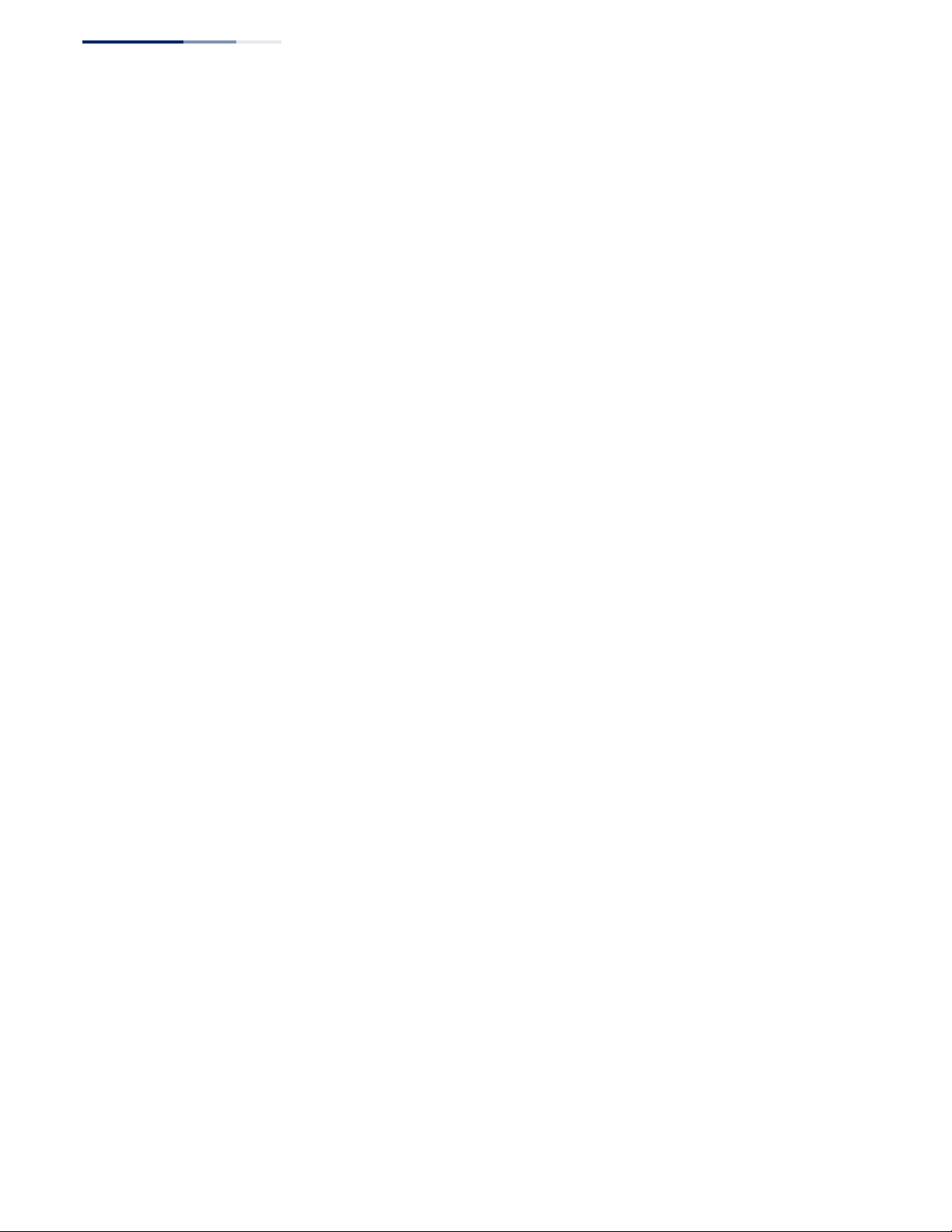
Contents
show interfaces transceiver-threshold 373
Cable Diagnostics 374
test cable-diagnostics 374
show cable-diagnostics 375
Power Savings 376
power-save 376
show power-save 377
12 Link Aggregation Commands 379
Manual Configuration Commands 380
port channel load-balance 380
channel-group 382
Dynamic Configuration Commands 383
lacp 383
lacp admin-key (Ethernet Interface) 384
lacp port-priority 385
lacp system-priority 386
lacp admin-key (Port Channel) 387
lacp timeout 388
Trunk Status Display Commands 389
show lacp 389
show port-channel load-balance 392
13 Port Mirroring Commands 393
Local Port Mirroring Commands 393
port monitor 393
show port monitor 394
RSPAN Mirroring Commands 395
rspan source 397
rspan destination 398
rspan remote vlan 399
no rspan session 400
show rspan 401
– 18 –
Page 19
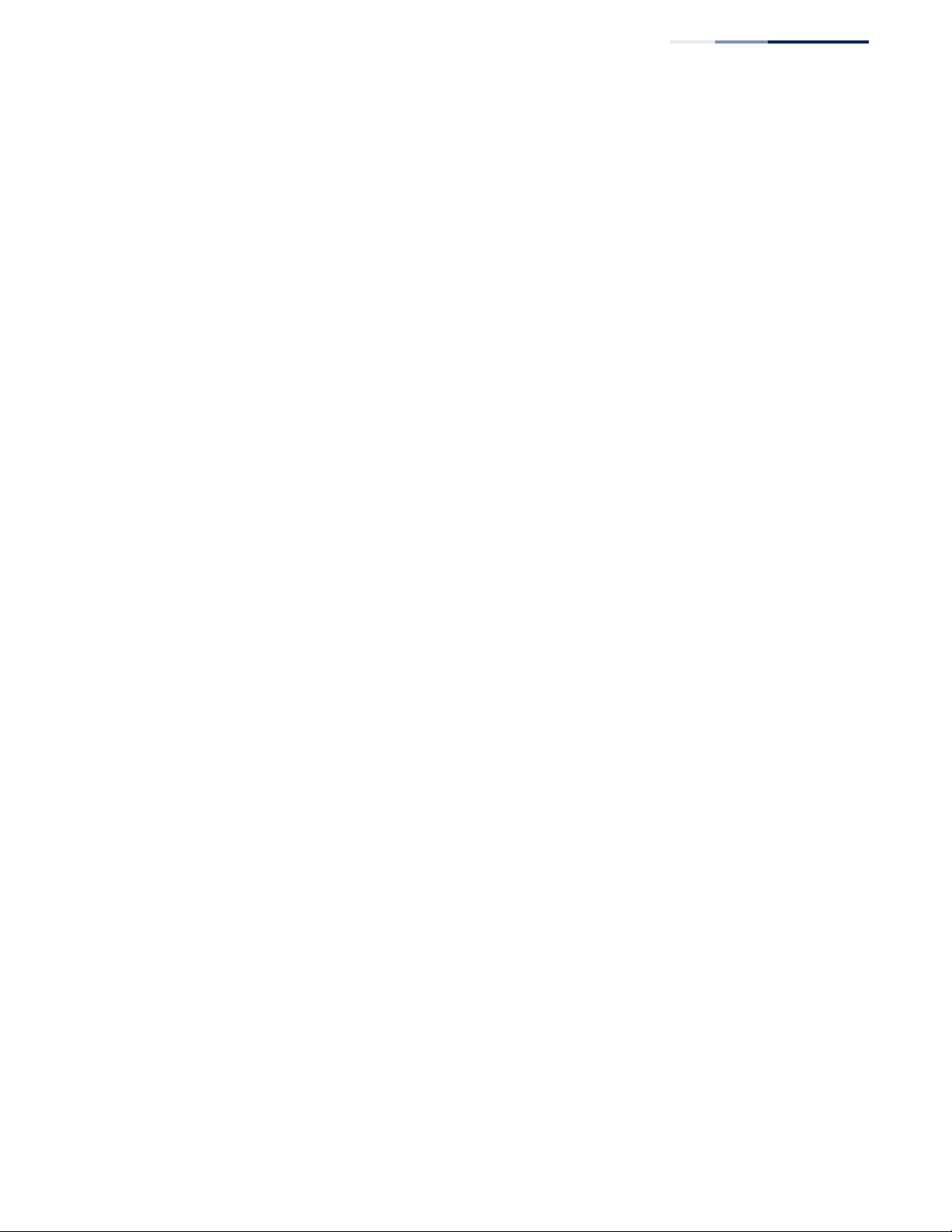
Contents
14 Congestion Control Commands 403
Rate Limit Commands 403
rate-limit 404
Storm Control Commands 405
switchport packet-rate 405
15 Loopback Detection Commands 407
loopback-detection 408
loopback-detection action 408
loopback-detection recover-time 409
loopback-detection transmit-interval 410
loopback detection trap 410
loopback-detection release 411
show loopback-detection 411
16 Address Table Commands 413
mac-address-table aging-time 413
mac-address-table static 414
clear collision-mac-address-table 415
clear mac-address-table dynamic 415
show collision-mac-address-table 415
show mac-address-table 416
show mac-address-table aging-time 417
show mac-address-table count 417
17 Spanning Tree Commands 419
spanning-tree 420
spanning-tree cisco-prestandard 421
spanning-tree forward-time 421
spanning-tree hello-time 422
spanning-tree max-age 423
spanning-tree mode 423
spanning-tree mst configuration 425
spanning-tree pathcost method 425
spanning-tree priority 426
spanning-tree system-bpdu-flooding 427
– 19 –
Page 20
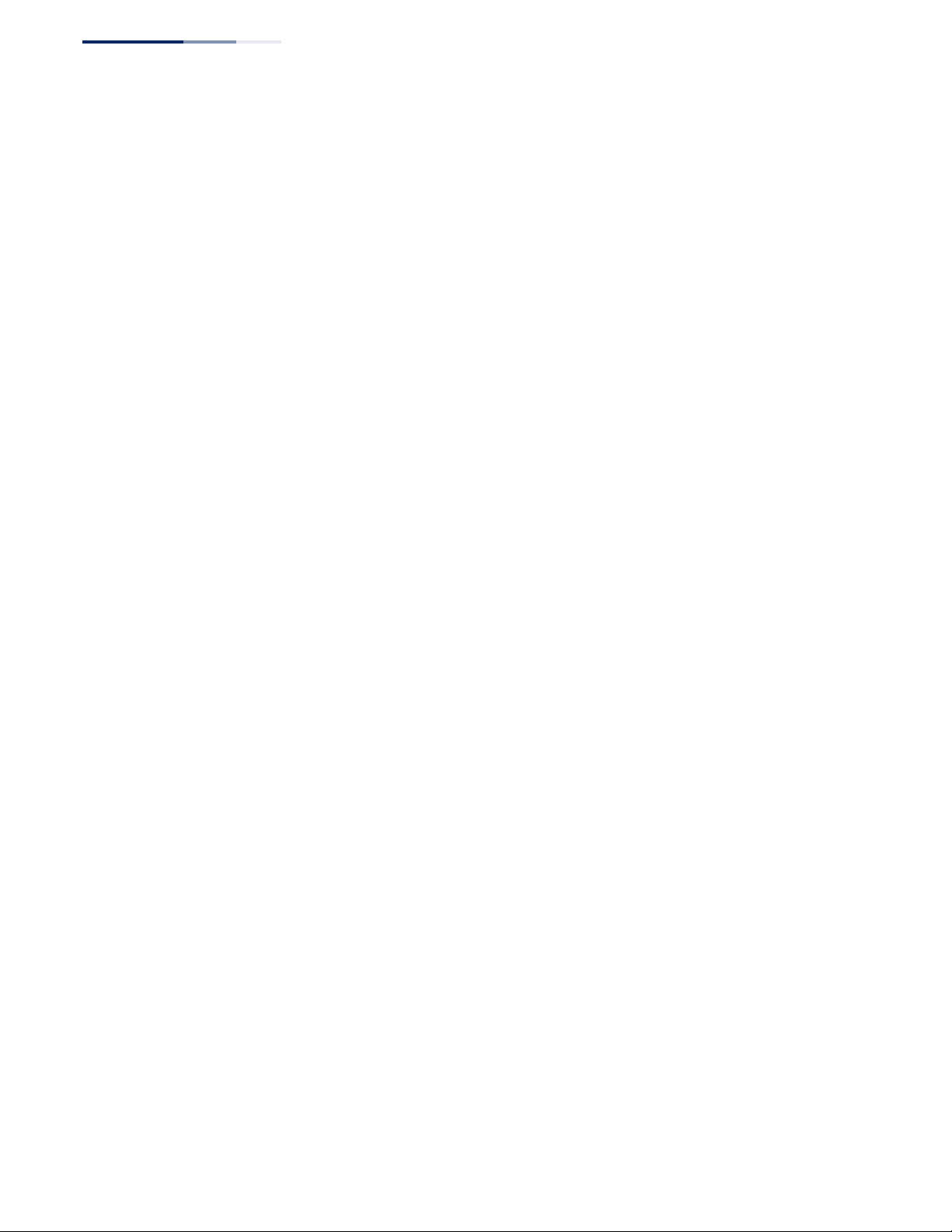
Contents
spanning-tree tc-prop 427
spanning-tree transmission-limit 428
max-hops 429
mst priority 429
mst vlan 430
name 431
revision 431
spanning-tree bpdu-filter 432
spanning-tree bpdu-guard 433
spanning-tree cost 434
spanning-tree edge-port 435
spanning-tree link-type 436
spanning-tree loopback-detection 436
spanning-tree loopback-detection action 437
spanning-tree loopback-detection release-mode 438
spanning-tree loopback-detection trap 439
spanning-tree mst cost 439
spanning-tree mst port-priority 440
spanning-tree port-bpdu-flooding 441
spanning-tree port-priority 441
spanning-tree root-guard 442
spanning-tree spanning-disabled 443
spanning-tree tc-prop-stop 443
spanning-tree loopback-detection release 444
spanning-tree protocol-migration 445
show spanning-tree 445
show spanning-tree mst configuration 448
show spanning-tree tc-prop 448
18 VLAN Commands 449
Editing VLAN Groups 449
vlan database 450
vlan 450
Configuring VLAN Interfaces 451
interface vlan 452
– 20 –
Page 21
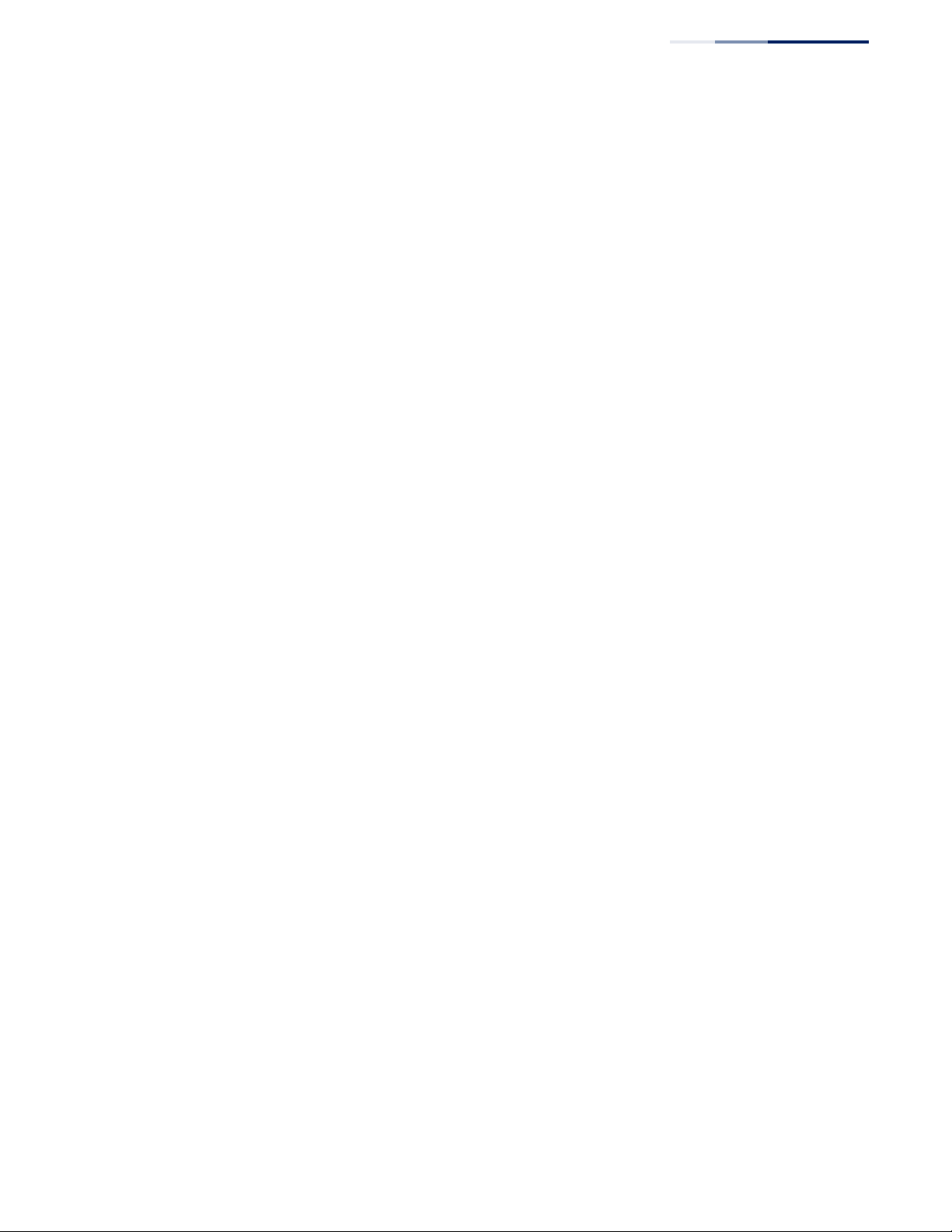
Contents
switchport acceptable-frame-types 453
switchport allowed vlan 453
switchport ingress-filtering 455
switchport mode 455
switchport native vlan 456
Displaying VLAN Information 457
show vlan 457
Configuring IEEE 802.1Q Tunneling 458
dot1q-tunnel system-tunnel-control 459
switchport dot1q-tunnel mode 460
switchport dot1q-tunnel priority map 461
switchport dot1q-tunnel service match cvid 461
switchport dot1q-tunnel tpid 464
show dot1q-tunnel 465
Configuring Protocol-based VLANs 466
protocol-vlan protocol-group (Configuring Groups) 467
protocol-vlan protocol-group (Configuring Interfaces) 467
show protocol-vlan protocol-group 468
show interfaces protocol-vlan protocol-group 469
Configuring MAC Based VLANs 470
mac-vlan 470
show mac-vlan 471
Configuring Voice VLANs 472
voice vlan 472
voice vlan aging 473
voice vlan mac-address 474
switchport voice vlan 475
switchport voice vlan priority 476
switchport voice vlan rule 476
switchport voice vlan security 477
show voice vlan 478
19 ERPS Commands 479
erps 481
erps domain 482
– 21 –
Page 22
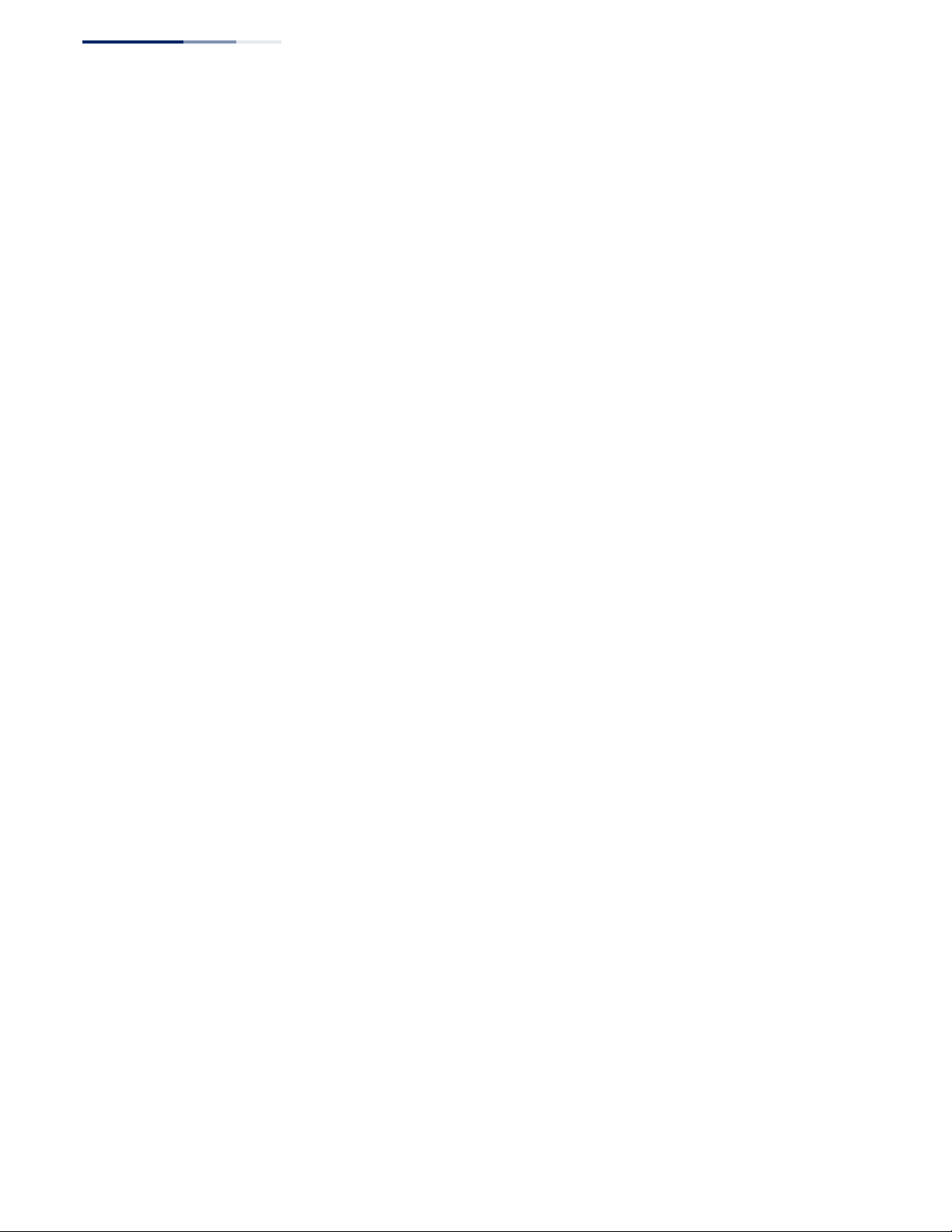
Contents
control-vlan 482
enable 483
guard-timer 484
holdoff-timer 485
major-domain 485
meg-level 486
mep-monitor 487
node-id 488
non-erps-dev-protect 488
non-revertive 490
propagate-tc 493
raps-def-mac 494
raps-without-vc 495
ring-port 497
rpl neighbor 498
rpl owner 498
version 499
wtr-timer 500
clear erps statistics 501
erps clear 501
erps forced-switch 502
erps manual-switch 504
show erps 505
20 Class of Service Commands 511
Priority Commands (Layer 2) 511
queue mode 512
queue weight 513
switchport priority default 514
show queue mode 515
show queue weight 515
Priority Commands (Layer 3 and 4) 516
qos map cos-queue 516
qos map dscp-queue 518
qos map trust-mode 519
– 22 –
Page 23
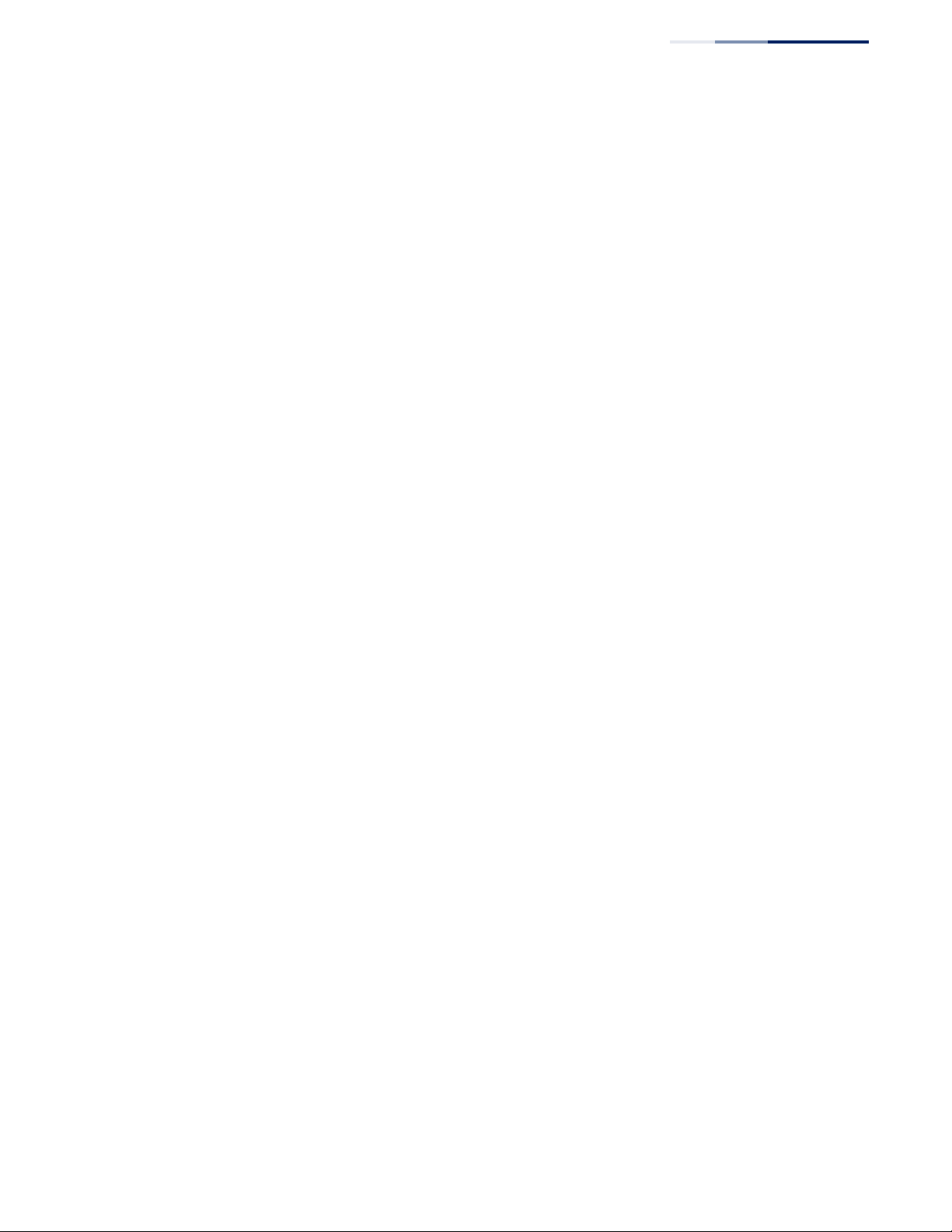
Contents
show qos map cos-queue 520
show qos map dscp-queue 521
show qos map trust-mode 521
21 Quality of Service Commands 523
class-map 524
description 525
match 526
rename 527
policy-map 527
class 528
police rate 529
set cos 530
service-policy 531
show class-map 531
show policy-map 532
show policy-map interface 533
22 Multicast Filtering Commands 535
IGMP Snooping 535
ip igmp snooping 537
ip igmp snooping priority 538
ip igmp snooping proxy-reporting 538
ip igmp snooping querier 539
ip igmp snooping router-alert-option-check 540
ip igmp snooping router-port-expire-time 540
ip igmp snooping tcn-flood 541
ip igmp snooping tcn-query-solicit 542
ip igmp snooping unregistered-data-flood 543
ip igmp snooping unsolicited-report-interval 543
ip igmp snooping version 544
ip igmp snooping version-exclusive 545
ip igmp snooping vlan general-query-suppression 545
ip igmp snooping vlan immediate-leave 546
ip igmp snooping vlan last-memb-query-count 547
ip igmp snooping vlan last-memb-query-intvl 548
– 23 –
Page 24
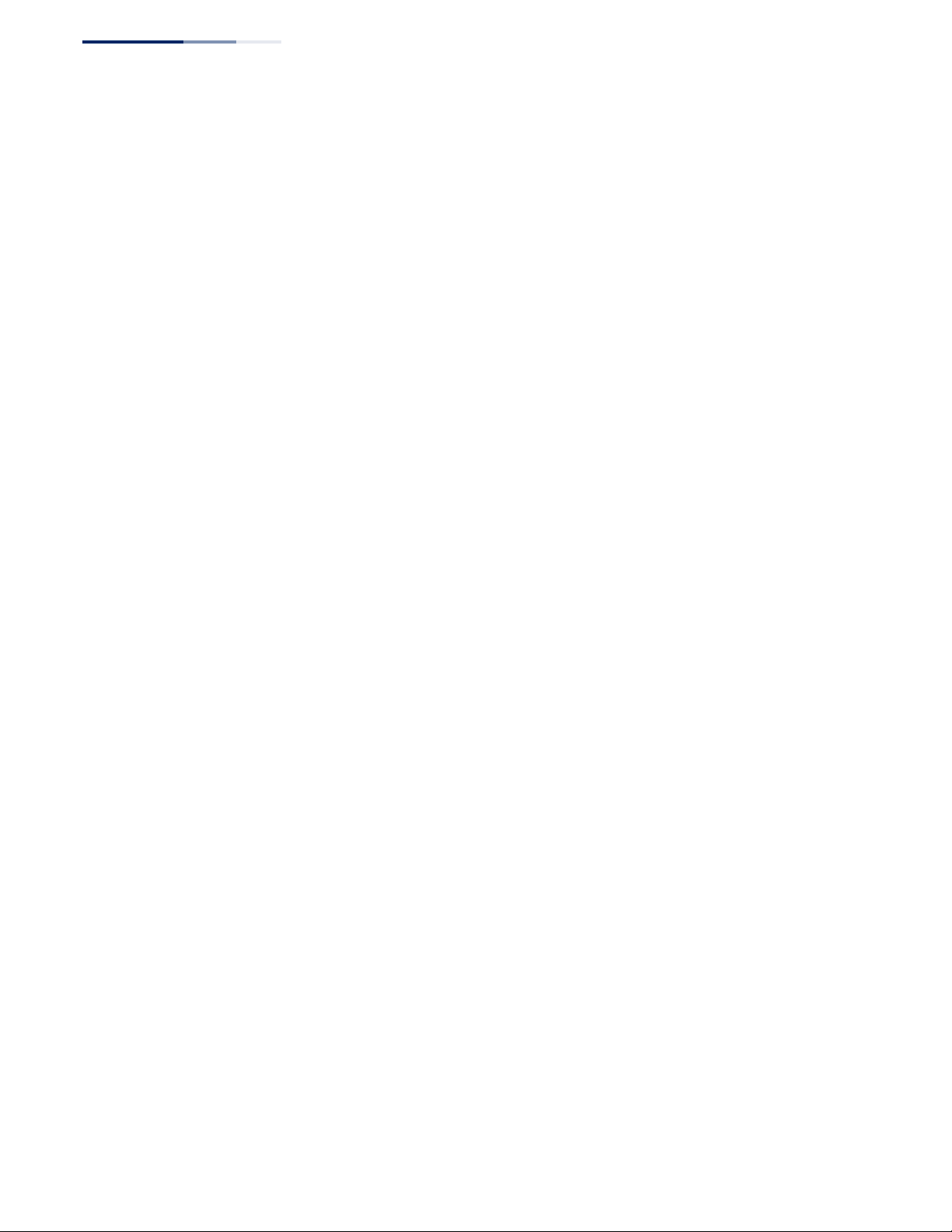
Contents
ip igmp snooping vlan mrd 548
ip igmp snooping vlan proxy-address 549
ip igmp snooping vlan query-interval 551
ip igmp snooping vlan query-resp-intvl 551
ip igmp snooping vlan static 552
clear ip igmp snooping groups dynamic 553
clear ip igmp snooping statistics 553
show ip igmp snooping 554
show ip igmp snooping group 555
show ip igmp snooping mrouter 556
show ip igmp snooping statistics 556
Static Multicast Routing 559
ip igmp snooping vlan mrouter 559
IGMP Filtering and Throttling 560
ip igmp filter (Global Configuration) 561
ip igmp profile 561
permit, deny 562
range 562
ip igmp filter (Interface Configuration) 563
ip igmp max-groups 564
ip igmp max-groups action 564
ip igmp query-drop 565
ip multicast-data-drop 565
show ip igmp filter 566
show ip igmp profile 567
show ip igmp query-drop 567
show ip igmp throttle interface 568
show ip multicast-data-drop 569
MLD Snooping 569
ipv6 mld snooping 571
ipv6 mld snooping proxy-reporting 571
ipv6 mld snooping querier 572
ipv6 mld snooping query-interval 572
ipv6 mld snooping query-max-response-time 573
ipv6 mld snooping robustness 573
– 24 –
Page 25
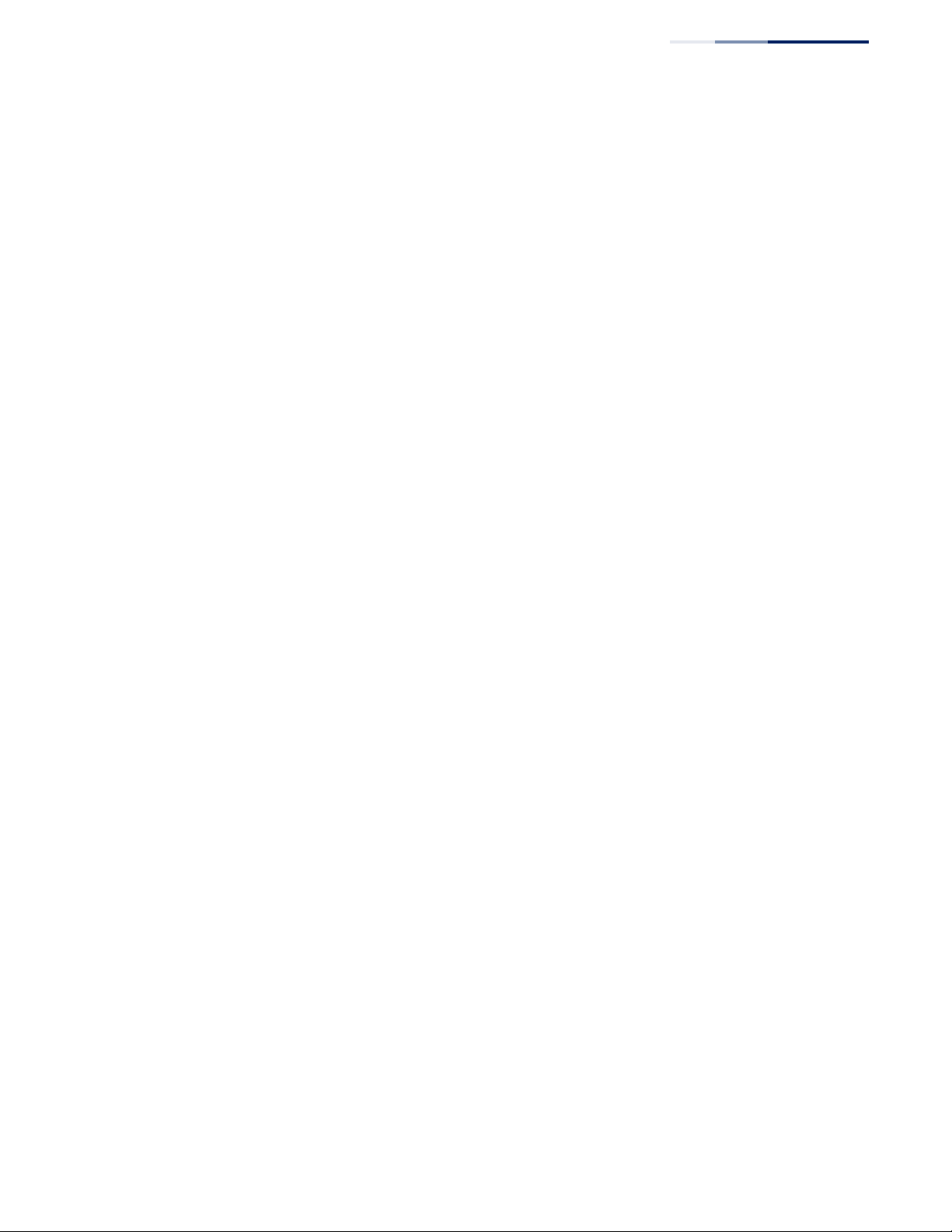
Contents
ipv6 mld snooping router-port-expire-time 574
ipv6 mld snooping unknown-multicast mode 575
ipv6 mld snooping unsolicited-report-interval 575
ipv6 mld snooping version 576
ipv6 mld snooping vlan immediate-leave 576
ipv6 mld snooping vlan mrouter 577
ipv6 mld snooping vlan static 578
clear ipv6 mld snooping groups dynamic 578
clear ipv6 mld snooping statistics 579
show ipv6 mld snooping 579
show ipv6 mld snooping group 580
show ipv6 mld snooping group source-list 581
show ipv6 mld snooping mrouter 581
show ipv6 mld snooping statistics 582
MLD Filtering and Throttling 586
ipv6 mld filter (Global Configuration) 586
ipv6 mld profile 587
permit, deny 588
range 588
ipv6 mld filter (Interface Configuration) 589
ipv6 mld max-groups 589
ipv6 mld max-groups action 590
ipv6 mld query-drop 591
show ipv6 mld filter 591
show ipv6 mld profile 592
show ipv6 mld query-drop 592
show ipv6 mld throttle interface 593
23 LLDP Commands 595
lldp 597
lldp holdtime-multiplier 597
lldp med-fast-start-count 598
lldp notification-interval 598
lldp refresh-interval 599
lldp reinit-delay 599
– 25 –
Page 26
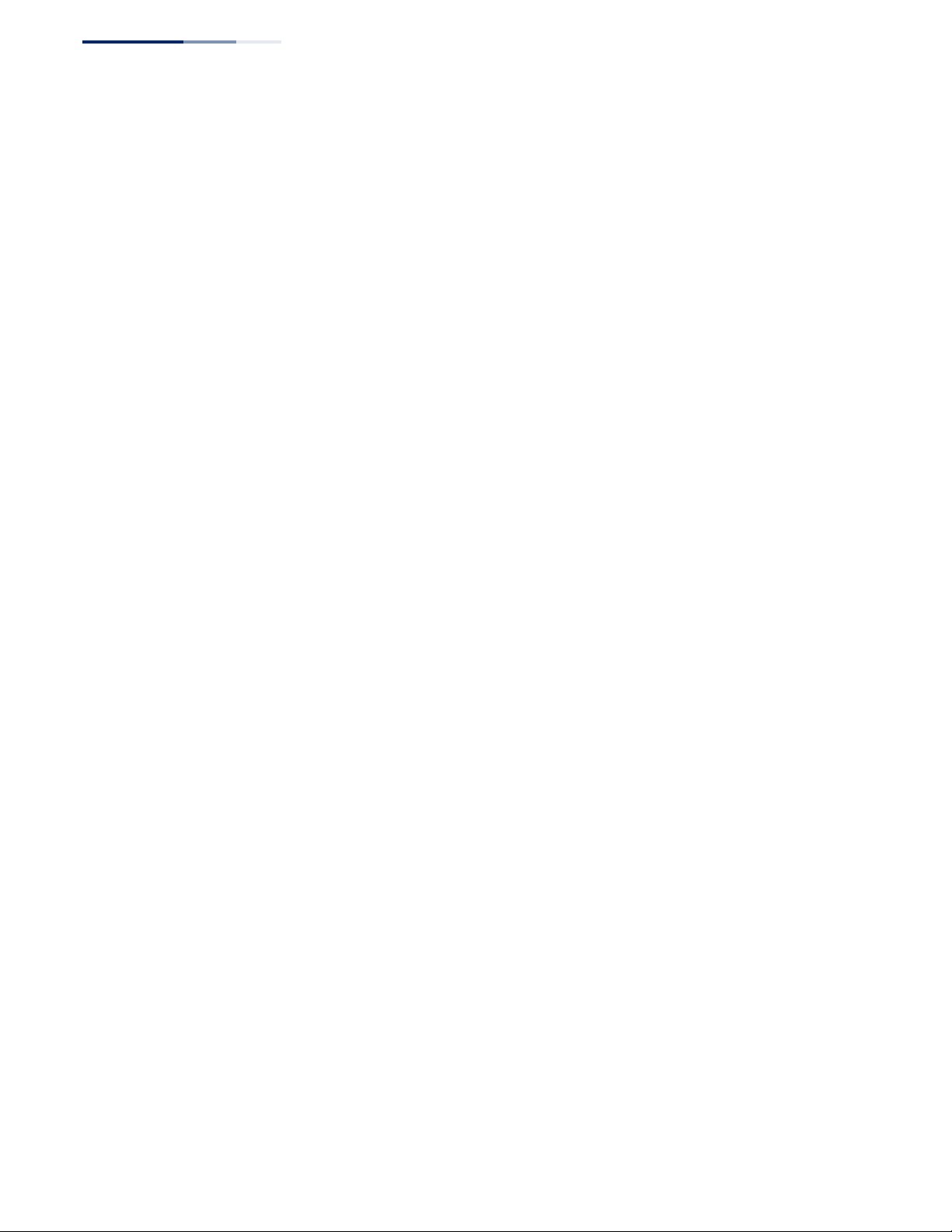
Contents
lldp tx-delay 600
lldp admin-status 601
lldp basic-tlv management-ip-address 601
lldp basic-tlv port-description 602
lldp basic-tlv system-capabilities 602
lldp basic-tlv system-description 603
lldp basic-tlv system-name 603
lldp dot1-tlv proto-ident 604
lldp dot1-tlv proto-vid 604
lldp dot1-tlv pvid 605
lldp dot1-tlv vlan-name 605
lldp dot3-tlv link-agg 606
lldp dot3-tlv mac-phy 606
lldp dot3-tlv max-frame 607
lldp med-location civic-addr 608
lldp med-notification 609
lldp med-tlv inventory 610
lldp med-tlv location 611
lldp med-tlv med-cap 611
lldp med-tlv network-policy 612
lldp notification 612
show lldp config 613
show lldp info local-device 614
show lldp info remote-device 615
show lldp info statistics 617
24 Domain Name Service Commands 619
DNS Commands 620
ip domain-list 620
ip domain-lookup 621
ip domain-name 622
ip host 622
ip name-server 623
ipv6 host 624
clear dns cache 625
– 26 –
Page 27
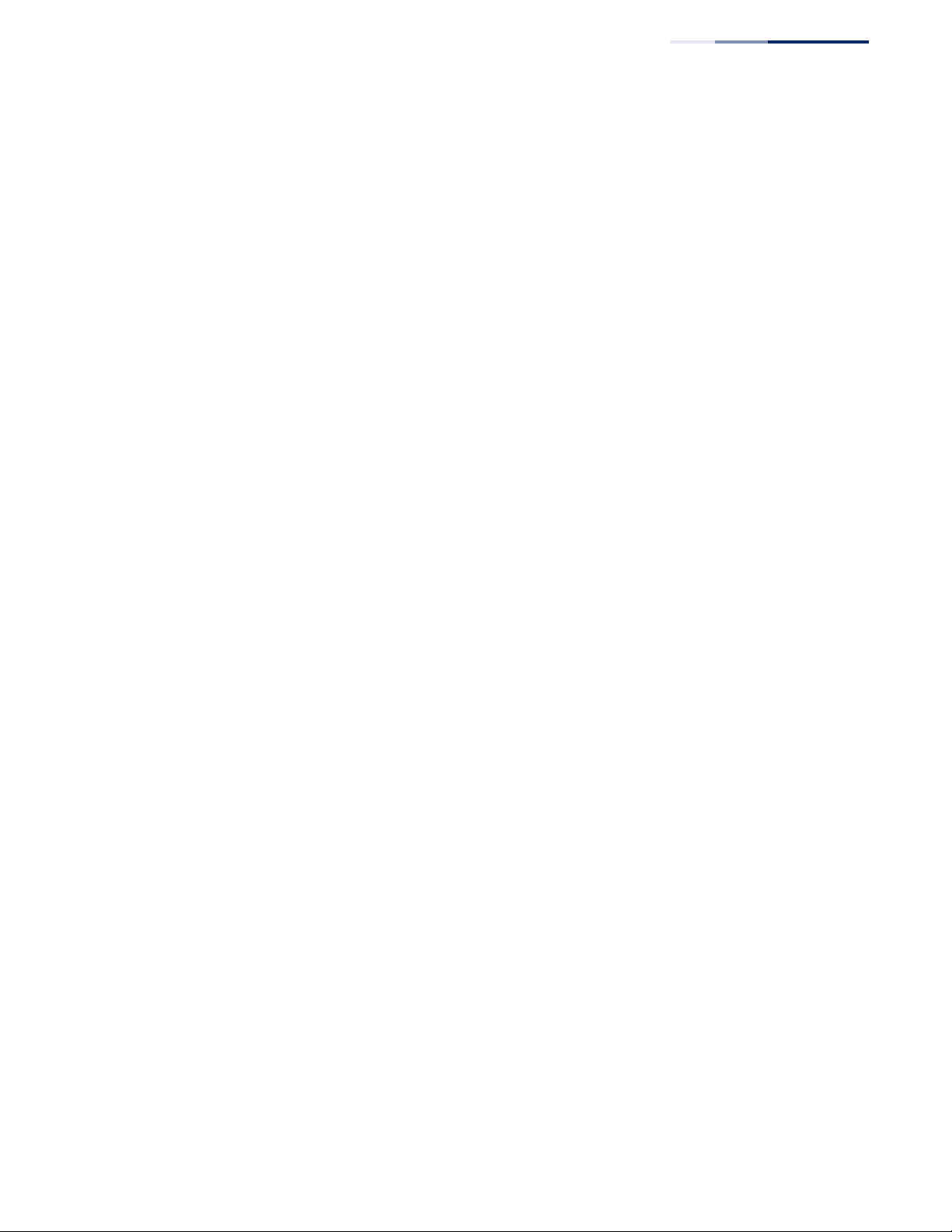
Contents
clear host 625
show dns 626
show dns cache 626
show hosts 627
Multicast DNS Commands 627
ip mdns 627
show ip mdns 628
25 DHCP Commands 629
DHCP Client 629
DHCP for IPv4 630
ip dhcp dynamic-provision 630
ip dhcp client class-id 631
ip dhcp restart client 633
show ip dhcp dynamic-provision 633
DHCP for IPv6 634
ipv6 dhcp client rapid-commit vlan 634
ipv6 dhcp restart client vlan 634
show ipv6 dhcp duid 636
show ipv6 dhcp vlan 636
DHCP Relay 637
ip dhcp relay server 637
ip dhcp restart relay 638
26 IP Interface Commands 641
IPv4 Interface 641
Basic IPv4 Configuration 642
ip address 642
ip default-gateway 644
show ip default-gateway 645
show ip interface 645
show ip traffic 646
traceroute 647
ping 648
ARP Configuration 649
arp 649
– 27 –
Page 28
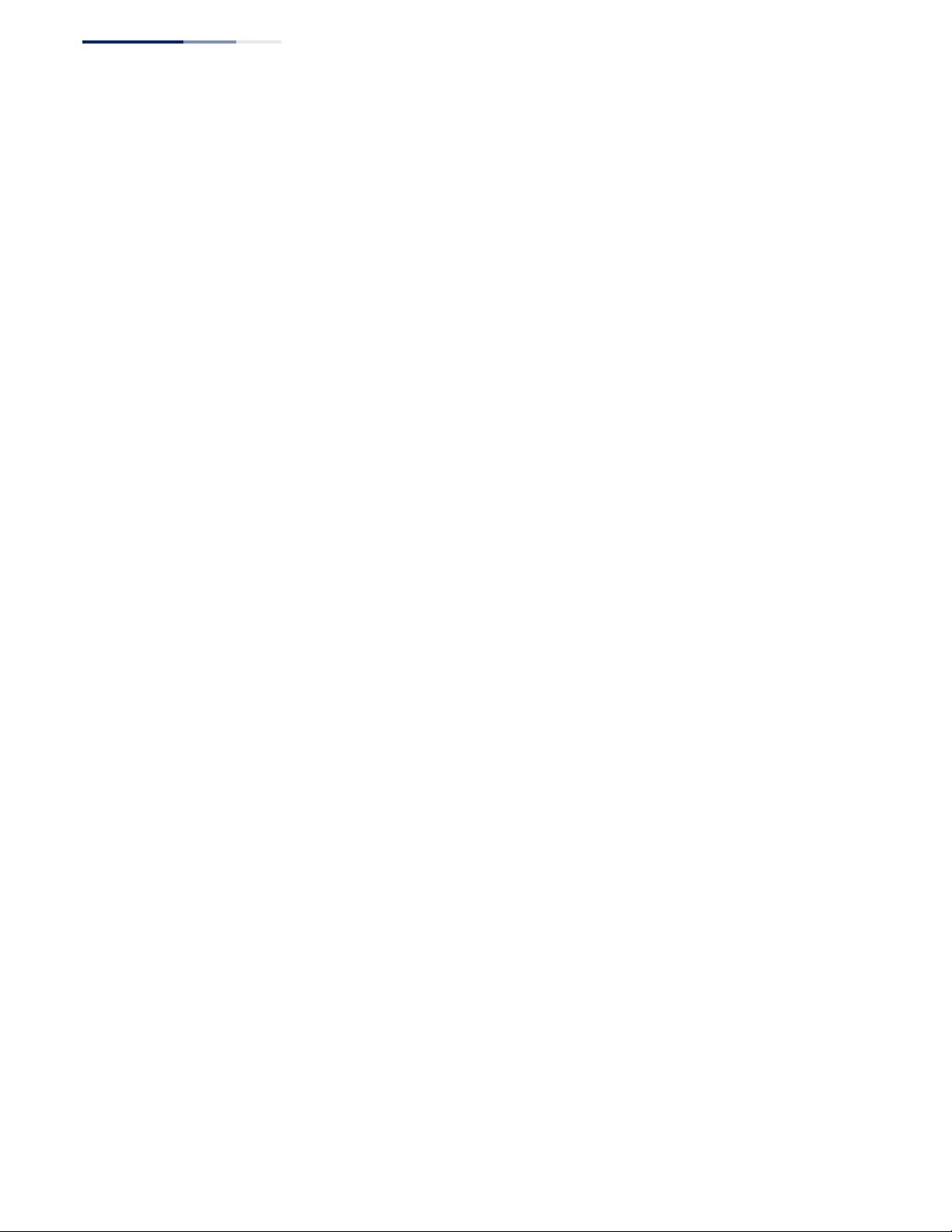
Contents
ip proxy-arp 650
clear arp-cache 651
show arp 651
IPv6 Interface 652
Interface Address Configuration and Utilities 653
ipv6 default-gateway 653
ipv6 address 654
ipv6 address autoconfig 655
ipv6 address eui-64 657
ipv6 address link-local 659
ipv6 enable 660
ipv6 mtu 661
show ipv6 default-gateway 662
show ipv6 interface 662
show ipv6 mtu 665
show ipv6 traffic 665
clear ipv6 traffic 670
ping6 670
traceroute6 671
Neighbor Discovery 673
ipv6 nd dad attempts 673
ipv6 nd ns-interval 674
ipv6 nd reachable-time 676
clear ipv6 neighbors 677
show ipv6 neighbors 677
28 IP Routing Commands 679
Global Routing Configuration 679
IPv4 Commands 680
ip route 680
show ip route 681
– 28 –
Page 29
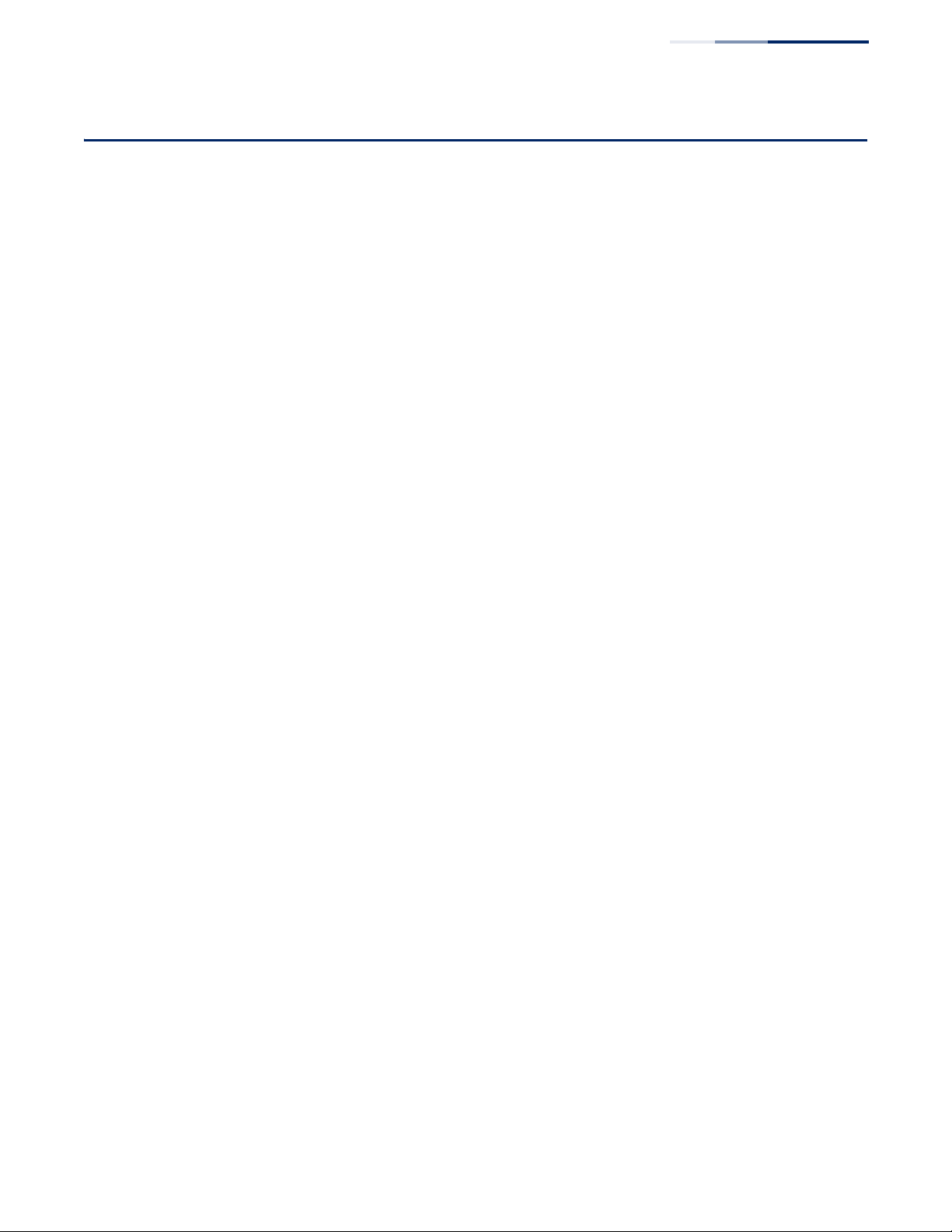
Contents
Section III Appendices 683
A Troubleshooting 685
Problems Accessing the Management Interface 685
Using System Logs 686
B License Information 687
The GNU General Public License 687
Glossary 691
Commands 699
Index 707
– 29 –
Page 30
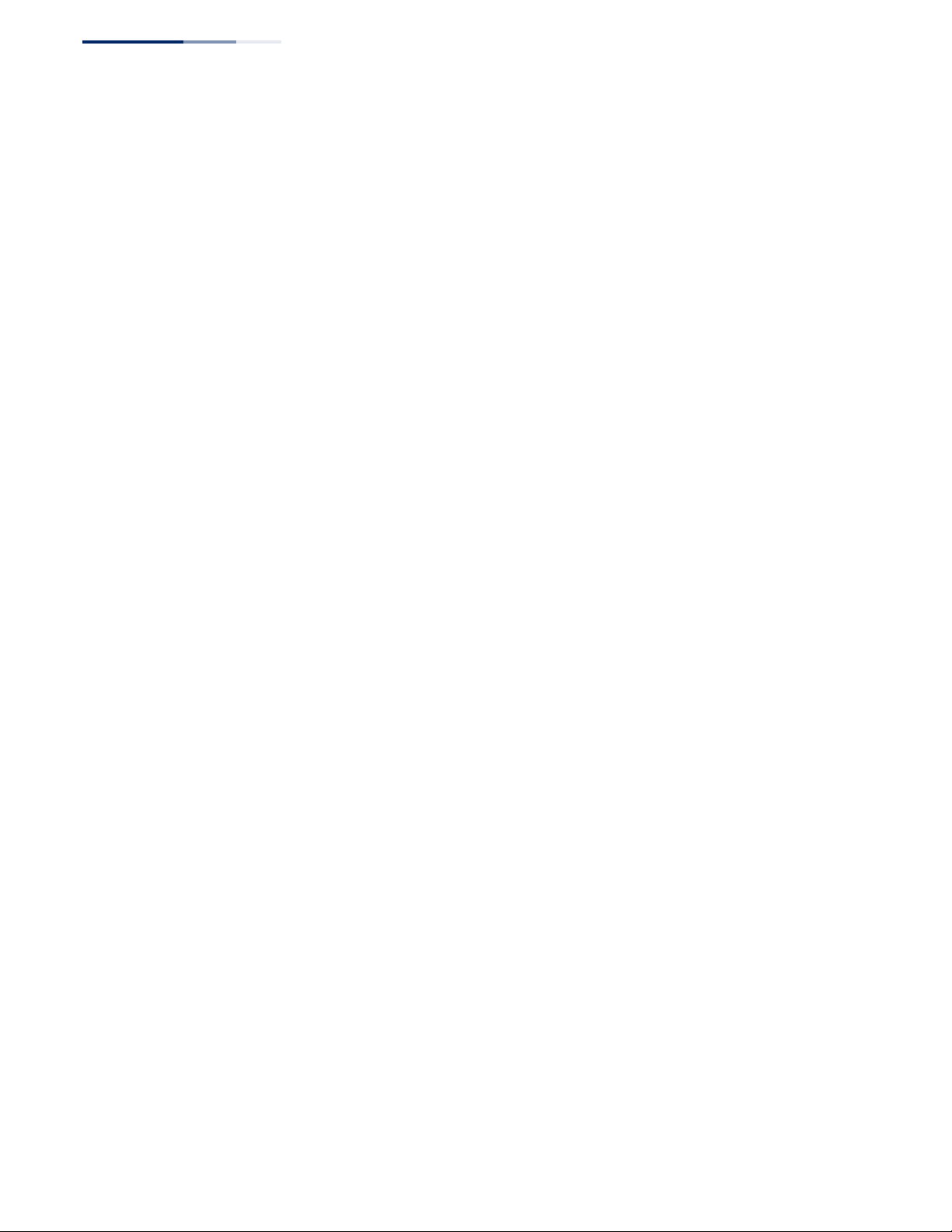
Contents
– 30 –
Page 31

Tables
Table 1: Options 60, 66 and 67 Statements 59
Table 2: Options 55 and 124 Statements 59
Table 3: General Command Modes 70
Table 4: Configuration Command Modes 72
Table 5: Keystroke Commands 73
Table 6: Command Group Index 74
Table 7: General Commands 77
Table 8: System Management Commands 85
Table 9: Device Designation Commands 85
Table 10: System Status Commands 86
Table 11: show access-list tcam-utilization - display description 88
Table 12: show process cpu guard - display description 90
Table 13: show system – display description 95
Table 14: show version – display description 98
Table 15: Fan Control Commands 99
Table 16: Frame Size Commands 99
Table 17: Flash/File Commands 101
Table 18: File Directory Information 108
Table 19: Line Commands 113
Table 20: Event Logging Commands 124
Table 21: Logging Levels 126
Table 22: show logging flash/ram - display description 131
Table 23: show logging trap - display description 131
Table 24: Event Logging Commands 132
Table 25: Time Commands 135
Table 26: Predefined Summer-Time Parameters 145
Table 27: Time Range Commands 149
Table 28: Switch Cluster Commands 152
Table 29: SNMP Commands 159
– 31 –
Page 32

Table s
Table 30: show snmp engine-id - display description 174
Table 31: show snmp group - display description 175
Table 32: show snmp user - display description 176
Table 33: show snmp view - display description 177
Table 34: RMON Commands 185
Table 35: sFlow Commands 193
Table 36: Authentication Commands 199
Table 37: User Access Commands 200
Table 38: Default Login Settings 202
Table 39: Authentication Sequence Commands 204
Table 40: RADIUS Client Commands 206
Table 41: TACACS+ Client Commands 210
Table 42: AAA Commands 214
Table 43: Web Server Commands 226
Table 44: HTTPS System Support 230
Table 45: Telnet Server Commands 230
Table 46: Secure Shell Commands 233
Table 47: show ssh - display description 242
Table 48: 802.1X Port Authentication Commands 243
Table 49: Management IP Filter Commands 255
Table 50: General Security Commands 259
Table 51: Management IP Filter Commands 260
Table 52: show port security - display description 263
Table 53: Network Access Commands 265
Table 54: Dynamic QoS Profiles 268
Table 55: Web Authentication 277
Table 56: DHCP Snooping Commands 282
Table 57: Option 82 information 287
Table 58: Option 82 information 292
Table 59: IPv4 Source Guard Commands 298
Table 60: ARP Inspection Commands 305
Table 61: DoS Protection Commands 314
Table 62: Commands for Configuring Traffic Segmentation 319
Table 63: Traffic Segmentation Forwarding 320
Table 64: Access Control List Commands 325
– 32 –
Page 33

Table s
Table 65: IPv4 ACL Commands 325
Table 66: IPv6 ACL Commands 332
Table 67: MAC ACL Commands 338
Table 68: ARP ACL Commands 344
Table 69: ACL Information Commands 346
Table 70: Interface Commands 349
Table 71: show interfaces counters - display description 360
Table 72: show interfaces switchport - display description 366
Table 73: Link Aggregation Commands 379
Table 74: show lacp counters - display description 389
Table 75: show lacp internal - display description 390
Table 76: show lacp neighbors - display description 391
Table 77: show lacp sysid - display description 392
Table 78: Port Mirroring Commands 393
Table 79: Mirror Port Commands 393
Table 80: RSPAN Commands 395
Table 81: Congestion Control Commands 403
Table 82: Rate Limit Commands 403
Table 83: Rate Limit Commands 405
Table 84: Loopback Detection Commands 407
Table 85: Address Table Commands 413
Table 86: Spanning Tree Commands 419
Table 87: Recommended STA Path Cost Range 434
Table 88: Default STA Path Costs 434
Table 89: VLAN Commands 449
Table 90: Commands for Editing VLAN Groups 449
Table 91: Commands for Configuring VLAN Interfaces 451
Table 92: Commands for Displaying VLAN Information 457
Table 93: 802.1Q Tunneling Commands 458
Table 94: Protocol-based VLAN Commands 466
Table 95: MAC Based VLAN Commands 470
Table 96: Voice VLAN Commands 472
Table 97: ERPS Commands 479
Table 98: ERPS Request/State Priority 503
Table 99: show erps - summary display description 506
– 33 –
Page 34

Table s
Table 100: show erps domain - detailed display description 507
Table 101: show erps statistics - detailed display description 509
Table 102: Priority Commands 511
Table 103: Priority Commands (Layer 2) 511
Table 104: Priority Commands (Layer 3 and 4) 516
Table 105: Default Mapping of CoS/CFI Values to Queue/CFI 517
Table 106: Default Mapping of DSCP/CFI Values to Queue 518
Table 107: Quality of Service Commands 523
Table 108: Multicast Filtering Commands 535
Table 109: IGMP Snooping Commands 535
Table 110: show ip igmp snooping statistics input - display description 557
Table 111: show ip igmp snooping statistics output - display description 557
Table 112: show ip igmp snooping statistics vlan query - display description 558
Table 113: Static Multicast Interface Commands 559
Table 114: IGMP Filtering and Throttling Commands 560
Table 115: MLD Snooping Commands 570
Table 116: show ipv6 MLD snooping statistics input - display description 582
Table 117: show ipv6 MLD snooping statistics output - display description 583
Table 118: show ipv6 MLD snooping statistics query - display description 584
Table 119: show ipv6 MLD snooping statistics summary - display description 585
Table 120: MLD Filtering and Throttling Commands 586
Table 121: LLDP Commands 595
Table 122: LLDP MED Location CA Types 608
Table 123: Address Table Commands 619
Table 124: show dns cache - display description 626
Table 125: show hosts - display description 627
Table 126: DHCP Commands 629
Table 127: DHCP Client Commands 629
Table 128: Options 60, 66 and 67 Statements 632
Table 129: Options 55 and 124 Statements 632
Table 130: DHCP Relay Option 82 Commands 637
Table 131: IP Interface Commands 641
Table 132: IPv4 Interface Commands 641
Table 133: Basic IP Configuration Commands 642
Table 134: Address Resolution Protocol Commands 649
– 34 –
Page 35

Table s
Table 135: IPv6 Configuration Commands 652
Table 136: show ipv6 interface - display description 663
Table 137: show ipv6 mtu - display description 665
Table 138: show ipv6 traffic - display description 666
Table 139: show ipv6 neighbors - display description 677
Table 160: IP Routing Commands 679
Table 161: Global Routing Configuration Commands 679
Table 162: Troubleshooting Chart 685
– 35 –
Page 36

Table s
– 36 –
Page 37

Section I
Getting Started
This section describes how to configure the switch for management access through
the web interface or SNMP.
This section includes these chapters:
◆
"Initial Switch Configuration" on page 39
– 37 –
Page 38

Section I
| Getting Started
– 38 –
Page 39

1
Initial Switch Configuration
This chapter includes information on connecting to the switch and basic
configuration procedures.
Connecting to the Switch
The switch includes a built-in network management agent. The agent offers a
variety of management options, including SNMP, RMON and a web-based interface.
A PC may also be connected directly to the switch for configuration and monitoring
via a command line interface (CLI).
Note:
this address, see “Setting an IP Address” on page 43.
An IPv4 address for this switch is obtained via DHCP by default. To change
Configuration Options
The switch’s HTTP web agent allows you to configure switch parameters, monitor
port connections, and display statistics using a standard web browser such as
Internet Explorer 11, Mozilla Firefox 53, or Google Chrome 59, or more recent
versions. The switch’s web management interface can be accessed from any
computer attached to the network.
The CLI program can be accessed by a direct connection to the RS-232 serial
console port on the switch, or remotely by a Telnet connection over the network.
The switch’s management agent also supports SNMP (Simple Network
Management Protocol). This SNMP agent permits the switch to be managed from
any system in the network using network management software.
The switch’s web interface, console interface, and SNMP agent allow you to
perform the following management functions:
◆
Set user names and passwords
◆
Set an IP interface for any VLAN
◆
Configure SNMP parameters
◆
Enable/disable any port
◆
Set the speed/duplex mode for any port
◆
Configure the bandwidth of any port by limiting input or output rates
◆
Control port access through IEEE 802.1X security or static address filtering
– 39 –
Page 40

Chapter 1
Connecting to the Switch
| Initial Switch Configuration
◆
Filter packets using Access Control Lists (ACLs)
◆
Configure up to 4094 IEEE 802.1Q VLANs
◆
Enable GVRP automatic VLAN registration
◆
Configure IP routing for unicast traffic
◆
Configure IGMP multicast filtering
◆
Upload and download system firmware or configuration files via HTTP (using
the web interface) or FTP/SFTP/TFTP (using the command line or web interface)
◆
Configure Spanning Tree parameters
◆
Configure Class of Service (CoS) priority queuing
◆
Configure static or LACP trunks (up to 8)
◆
Enable port mirroring
◆
Set storm control on any port for excessive broadcast, multicast, or unknown
unicast traffic
◆
Display system information and statistics
Connecting to the
Console Port
The switch provides an RS-232 serial port that enables a connection to a PC or
terminal for monitoring and configuring the switch. A null-modem console cable is
provided with the switch.
Attach a VT100-compatible terminal, or a PC running a terminal emulation program
to the switch. You can use the console cable provided with this package, or use a
null-modem cable that complies with the wiring assignments shown in the
Installation Guide.
To connect a terminal to the console port, complete the following steps:
1.
Connect the console cable to the serial port on a terminal, or a PC running
terminal emulation software, and tighten the captive retaining screws on the
DB-9 connector.
2.
Connect the other end of the cable to the RS-45 serial port on the switch.
3.
Make sure the terminal emulation software is set as follows:
■
Select the appropriate serial port (COM port 1 or COM port 2).
■
Set the baud rate to 115200 bps.
■
Set the data format to 8 data bits, 1 stop bit, and no parity.
■
Set flow control to none.
■
Set the emulation mode to VT100.
■
When using HyperTerminal, select Terminal keys, not Windows keys.
– 40 –
Page 41

Chapter 1
4.
Power on the switch.
After the system completes the boot cycle, the logon screen appears.
| Initial Switch Configuration
Connecting to the Switch
Logging Onto the
Command Line
Interface
The CLI program provides two different command levels — normal access level
(Normal Exec) and privileged access level (Privileged Exec). The commands
available at the Normal Exec level are a limited subset of those available at the
Privileged Exec level and allow you to only display information and use basic
utilities. To fully configure the switch parameters, you must access the CLI at the
Privileged Exec level.
Access to both CLI levels are controlled by user names and passwords. The switch
has a default user name and password for each level. To log into the CLI at the
Privileged Exec level using the default user name and password, perform these
steps:
1.
To initiate your console connection, press <Enter>. The “User Access
Verification” procedure starts.
2.
At the User Name prompt, enter “admin.”
3.
At the Password prompt, also enter “admin.” (The password characters are not
displayed on the console screen.)
4.
The session is opened and the CLI displays the “Console#” prompt indicating
you have access at the Privileged Exec level.
Setting Passwords
If this is your first time to log into the CLI program, you should define new
passwords for both default user names using the “username” command, record
them and put them in a safe place.
Passwords can consist of up to 32 alphanumeric characters and are case sensitive.
To prevent unauthorized access to the switch, set the passwords as follows:
1.
Open the console interface with the default user name and password “admin”
to access the Privileged Exec level.
2.
Type “configure” and press <Enter>.
3.
Type “username guest password 0 password,” for the Normal Exec level, where
password is your new password. Press <Enter>.
– 41 –
Page 42

Chapter 1
Connecting to the Switch
| Initial Switch Configuration
4.
Type “username admin password 0 password,” for the Privileged Exec level,
where password is your new password. Press <Enter>.
Username: admin
Password:
CLI session with the GEL-5261 is opened.
To end the CLI session, enter [Exit].
Console#configure
Console(config)#username guest password 0 [password]
Console(config)#username admin password 0 [password]
Console(config)#
Remote Connections
Prior to accessing the switch’s onboard agent via a network connection, you must
first configure it with a valid IPv4 or IPv6 address, subnet mask, and default gateway
using a console connection, BOOTP or DHCP protocol. To configure this device as
the default gateway, use the ip default-gateway command.
The IPv4 address for the switch is 192.168.1.1 by default. To manually configure this
address or enable dynamic address assignment via DHCP, see “Setting an IP
Address” on page 43.
After configuring the switch’s IP parameters, you can access the onboard
configuration program from anywhere within the attached network. The onboard
configuration program can be accessed using Telnet or SSH from any computer
attached to the network. The switch can also be managed by any computer using a
web browser (Internet Explorer 11, Mozilla Firefox 53, or Google Chrome 59, or
more recent versions), or from a network computer using SNMP network
management software.
Note:
This switch supports eight Telnet sessions or SSH sessions.
Note:
Any VLAN group can be assigned an IP interface address (page 43) for
managing the switch.
The onboard program only provides access to basic configuration functions. To
access the full range of SNMP management functions, you must use SNMP-based
network management software.
– 42 –
Page 43

Configuring the Switch for Remote Management
Chapter 1
Configuring the Switch for Remote Management
| Initial Switch Configuration
Using the Network
Interface
Setting an IP Address
The switch can be managed through the operational network, known as in-band
management. Because in-band management traffic is mixed in with operational
network traffic, it is subject to all of the filtering rules usually applied to a standard
network ports such as ACLs and VLAN tagging. In-band network management can
be accessed via a connection to any network port (1-52).
You must establish IP address information for a switch to obtain management
access through the network. This can be done in either of the following ways:
Manual — You have to input the information, including IP address and subnet
mask. If your management station is not in the same IP subnet as the switch, you
will also need to specify the default gateway router. To configure this device as the
default gateway, use the ip default-gateway command.
◆
Dynamic — The switch can send IPv4 configuration requests to BOOTP or
DHCP address allocation servers on the network, or automatically generate a
unique IPv6 host address based on the local subnet address prefix received in
router advertisement messages. An IPv6 link local address for use in a local
network can also be dynamically generated as described in “Obtaining an IPv6
Address” on page 48.
This switch is designed as a router, and therefore does not support DHCP for
IPv6, so an IPv6 global unicast address for use in a network containing more
than one subnet can only be manually configured as described in “Assigning an
IPv6 Address” on page 44.
Manual Configuration
You can manually assign an IP address to the switch. You may also need to specify a
default gateway that resides between this device and management stations that
exist on another network segment. Valid IPv4 addresses consist of four decimal
numbers, 0 to 255, separated by periods. Anything outside this format will not be
accepted by the CLI program.
Note:
The default IPv4 address and subnet mask for VLAN 1 is 192.168.1.1
255.255.255.255.
– 43 –
Page 44

Chapter 1
Configuring the Switch for Remote Management
| Initial Switch Configuration
Assigning an IPv4 Address
Before you can assign an IP address to the switch, you must obtain the following
information from your network administrator:
◆
IP address for the switch
◆
Network mask for this network
◆
Default gateway for the network
To assign an IPv4 address to the switch, complete the following steps
1.
From the Global Configuration mode prompt, type “interface vlan 1” to access
the interface-configuration mode. Press <Enter>.
2.
Type “ip address ip-address netmask,” where “ip-address” is the switch IP
address and “netmask” is the network mask for the network. Press <Enter>.
3.
Type “exit” to return to the global configuration mode prompt. Press <Enter>.
4.
To set the IP address of the default gateway for the network to which the switch
belongs, type “ip default-gateway gateway,” where “gateway” is the IP address
of the default gateway. Press <Enter>.
Console(config)#interface vlan 1
Console(config-if)#ip address 192.168.1.5 255.255.255.0
Console(config-if)#exit
Console(config)#ip default-gateway 192.168.1.254
Assigning an IPv6 Address
This section describes how to configure a “link local” address for connectivity
within the local subnet only, and also how to configure a “global unicast” address,
including a network prefix for use on a multi-segment network and the host
portion of the address.
An IPv6 prefix or address must be formatted according to RFC 2373 “IPv6
Addressing Architecture,” using 8 colon-separated 16-bit hexadecimal values. One
double colon may be used to indicate the appropriate number of zeros required to
fill the undefined fields. For detailed information on the other ways to assign IPv6
addresses, see “IPv6 Interface” on page 652.
Link Local Address — All link-local addresses must be configured with a prefix in
the range of FE80~FEBF. Remember that this address type makes the switch
accessible over IPv6 for all devices attached to the same local subnet only. Also, if
the switch detects that the address you configured conflicts with that in use by
another device on the subnet, it will stop using the address in question, and
automatically generate a link local address that does not conflict with any other
devices on the local subnet.
– 44 –
Page 45

Chapter 1
| Initial Switch Configuration
Configuring the Switch for Remote Management
To configure an IPv6 link local address for the switch, complete the following steps:
1.
From the Global Configuration mode prompt, type “interface vlan 1” to access
the interface-configuration mode. Press <Enter>.
2.
Type “ipv6 address” followed by up to 8 colon-separated 16-bit hexadecimal
values for the ipv6-address similar to that shown in the example, followed by
the “link-local” command parameter. Then press <Enter>.
Console(config)#interface vlan 1
Console(config-if)#ipv6 address FE80::260:3EFF:FE11:6700 link-local
Console(config-if)#ipv6 enable
Console(config-if)#end
Console#show ipv6 interface
VLAN 1 is up
IPv6 is enabled.
Link-local address:
fe80::260:3eff:fe11:6700%1/64
Global unicast address(es):
(None)
Joined group address(es):
ff02::1:ff11:6700
ff02::1
IPv6 link MTU is 1500 bytes
ND DAD is enabled, number of DAD attempts: 3.
ND retransmit interval is 1000 milliseconds
ND advertised retransmit interval is 0 milliseconds
ND reachable time is 30000 milliseconds
ND advertised reachable time is 0 milliseconds
ND advertised router lifetime is 1800 seconds
Console#
Address for Multi-segment Network — Before you can assign an IPv6 address to the
switch that will be used to connect to a multi-segment network, you must obtain
the following information from your network administrator:
◆
Prefix for this network
◆
IP address for the switch
◆
Default gateway for the network
For networks that encompass several different subnets, you must define the full
address, including a network prefix and the host address for the switch. You can
specify either the full IPv6 address, or the IPv6 address and prefix length. The prefix
length for an IPv6 network is the number of bits (from the left) of the prefix that
form the network address, and is expressed as a decimal number. For example, all
IPv6 addresses that start with the first byte of 73 (hexadecimal) could be expressed
as 73:0:0:0:0:0:0:0/8 or 73::/8.
– 45 –
Page 46

Chapter 1
| Initial Switch Configuration
Configuring the Switch for Remote Management
To generate an IPv6 global unicast address for the switch, complete the following
steps:
1.
From the global configuration mode prompt, type “interface vlan 1” to access
the interface-configuration mode. Press <Enter>.
2.
From the interface prompt, type “ipv6 address ipv6-address” or “ipv6 address
ipv6-address/prefix-length,” where “prefix-length” indicates the address bits
used to form the network portion of the address. (The network address starts
from the left of the prefix and should encompass some of the ipv6-address
bits.) The remaining bits are assigned to the host interface. Press <Enter>.
3.
Type “exit” to return to the global configuration mode prompt. Press <Enter>.
4.
To set the IP address of the IPv6 default gateway for the network to which the
switch belongs, type “ipv6 default-gateway gateway,” where “gateway” is the
IPv6 address of the default gateway. Press <Enter>.
Console(config)#interface vlan 1
Console(config-if)#ipv6 address 2001:DB8:2222:7272::/64
Console(config-if)#exit
Console(config)#ipv6 default-gateway 2001:DB8:2222:7272::254
Console(config)end
Console#show ipv6 interface
VLAN 1 is Administrative Up - Link Up
Address is 00-E0-0C-00-00-FD
Index: 1001, MTU: 1500
Address Mode is DHCP
IPv6 is enabled.
Link-local address:
fe80::260:3eff:fe11:6700%1/64
Global unicast address(es):
2001:db8:2222:7272::/64, subnet is 2001:db8:2222:7272::/64
Joined group address(es):
ff02::1:ff00:0
ff02::1:ff11:6700
ff02::1
IPv6 link MTU is 1500 bytes
ND DAD is enabled, number of DAD attempts: 3.
ND retransmit interval is 1000 milliseconds
ND advertised retransmit interval is 0 milliseconds
ND reachable time is 30000 milliseconds
ND advertised reachable time is 0 milliseconds
ND advertised router lifetime is 1800 seconds
Console#show ipv6 default-gateway
IPv6 default gateway 2001:db8:2222:7272::254
Console#
– 46 –
Page 47

Chapter 1
Configuring the Switch for Remote Management
| Initial Switch Configuration
Dynamic Configuration
Obtaining an IPv4 Address
If you select the “bootp” or “dhcp” option, the system will immediately start
broadcasting service requests. IP will be enabled but will not function until a
BOOTP or DHCP reply has been received. Requests are broadcast every few minutes
using exponential backoff until IP configuration information is obtained from a
BOOTP or DHCP server. BOOTP and DHCP values can include the IP address, subnet
mask, and default gateway. If the DHCP/BOOTP server is slow to respond, you may
need to use the “ip dhcp restart client” command to re-start broadcasting service
requests.
Note that the “ip dhcp restart client” command can also be used to start
broadcasting service requests for all VLANs configured to obtain address
assignments through BOOTP or DHCP. It may be necessary to use this command
when DHCP is configured on a VLAN, and the member ports which were previously
shut down are now enabled.
If the “bootp” or “dhcp” option is saved to the startup-config file (step 6), then the
switch will start broadcasting service requests as soon as it is powered on.
To automatically configure the switch by communicating with BOOTP or DHCP
address allocation servers on the network, complete the following steps:
1.
From the Global Configuration mode prompt, type “interface vlan 1” to access
the interface-configuration mode. Press <Enter>.
2.
At the interface-configuration mode prompt, use one of the following
commands:
■
To obtain IP settings via DHCP, type “ip address dhcp” and press <Enter>.
■
To obtain IP settings via BOOTP, type “ip address bootp” and press <Enter>.
3.
Type “end” to return to the Privileged Exec mode. Press <Enter>.
4.
Wait a few minutes, and then check the IP configuration settings by typing the
“show ip interface” command. Press <Enter>.
5.
Then save your configuration changes by typing “copy running-config startupconfig.” Enter the startup file name and press <Enter>.
– 47 –
Page 48

Chapter 1
| Initial Switch Configuration
Configuring the Switch for Remote Management
Console(config)#interface vlan 1
Console(config-if)#ip address dhcp
Console(config-if)#end
Console#show ip interface
VLAN 1 is Administrative Up - Link Up
Address is 00-E0-0C-00-00-FD
Index: 1001, MTU: 1500
Address Mode is DHCP
IP Address: 192.168.0.4 Mask: 255.255.255.0
Proxy ARP is disabled
DHCP Client Vendor Class ID (text): GEL-5261
DHCP Relay Server:
Console#copy running-config startup-config
Startup configuration file name []: startup
\Write to FLASH Programming.
\Write to FLASH finish.
Success.
Obtaining an IPv6 Address
Link Local Address — There are several ways to configure IPv6 addresses. The
simplest method is to automatically generate a “link local” address (identified by an
address prefix in the range of FE80~FEBF). This address type makes the switch
accessible over IPv6 for all devices attached to the same local subnet.
To generate an IPv6 link local address for the switch, complete the following steps:
1.
From the Global Configuration mode prompt, type “interface vlan 1” to access
the interface-configuration mode. Press <Enter>.
2.
Type “ipv6 enable” and press <Enter>.
Console(config)#interface vlan 1
Console(config-if)#ipv6 enable
Console(config-if)#end
Console#show ipv6 interface
VLAN 1 is up
IPv6 is enabled.
Link-local address:
fe80::2e0:cff:fe00:fd%1/64
Global unicast address(es):
2001:db8:2222:7272::/64, subnet is 2001:db8:2222:7272::/64
Joined group address(es):
ff02::1:ff00:0
ff02::1:ff11:6700
ff02::1
IPv6 link MTU is 1500 bytes
ND DAD is enabled, number of DAD attempts: 3.
ND retransmit interval is 1000 milliseconds
ND advertised retransmit interval is 0 milliseconds
ND reachable time is 30000 milliseconds
ND advertised reachable time is 0 milliseconds
ND advertised router lifetime is 1800 seconds
Console#
– 48 –
Page 49

Enabling SNMP Management Access
The switch can be configured to accept management commands from Simple
Network Management Protocol (SNMP) applications. You can configure the switch
to respond to SNMP requests or generate SNMP traps.
When SNMP management stations send requests to the switch (either to return
information or to set a parameter), the switch provides the requested data or sets
the specified parameter. The switch can also be configured to send information to
SNMP managers (without being requested by the managers) through trap
messages, which inform the manager that certain events have occurred.
The switch includes an SNMP agent that supports SNMP version 1, 2c, and 3 clients.
To provide management access for version 1 or 2c clients, you must specify a
community string. The switch provides a default MIB View (i.e., an SNMPv3
construct) for the default “public” community string that provides read access to
the entire MIB tree, and a default view for the “private” community string that
provides read/write access to the entire MIB tree. However, you may assign new
views to version 1 or 2c community strings that suit your specific security
requirements (see snmp-server view command).
Chapter 1
| Initial Switch Configuration
Enabling SNMP Management Access
Community Strings (for SNMP version 1 and 2c clients)
Community strings are used to control management access to SNMP version 1 and
2c stations, as well as to authorize SNMP stations to receive trap messages from the
switch. You therefore need to assign community strings to specified users, and set
the access level.
The default strings are:
◆
public - with read-only access. Authorized management stations are only able
to retrieve MIB objects.
◆
private - with read/write access. Authorized management stations are able to
both retrieve and modify MIB objects.
To prevent unauthorized access to the switch from SNMP version 1 or 2c clients, it is
recommended that you change the default community strings.
To configure a community string, complete the following steps:
1.
From the Privileged Exec level global configuration mode prompt, type “snmpserver community string mode,” where “string” is the community access string
and “mode” is rw (read/write) or ro (read only). Press <Enter>. (Note that the
default mode is read only.)
2.
To remove an existing string, simply type “no snmp-server community string,”
where “string” is the community access string to remove. Press <Enter>.
– 49 –
Page 50

Chapter 1
Enabling SNMP Management Access
| Initial Switch Configuration
Console(config)#snmp-server community admin rw
Console(config)#snmp-server community private
Console(config)#
Note:
recommend that you delete both of the default community strings. If there are no
community strings, then SNMP management access from SNMP v1 and v2c clients
is disabled.
Trap Receivers
You can also specify SNMP stations that are to receive traps from the switch. To
configure a trap receiver, use the “snmp-server host” command. From the
Privileged Exec level global configuration mode prompt, type:
If you do not intend to support access to SNMP version 1 and 2c clients, we
“snmp-server host host-address community-string [version {1 | 2c | 3 {auth |
noauth | priv}}]”
where “host-address” is the IP address for the trap receiver, “community-string”
specifies access rights for a version 1/2c host, or is the user name of a version 3 host,
“version” indicates the SNMP client version, and “auth | noauth | priv” means that
authentication, no authentication, or authentication and privacy is used for v3
clients. Then press <Enter>. For a more detailed description of these parameters,
see the snmp-server host command. The following example creates a trap host for
each type of SNMP client.
Console(config)#snmp-server host 10.1.19.23 batman
Console(config)#snmp-server host 10.1.19.98 robin version 2c
Console(config)#snmp-server host 10.1.19.34 barbie version 3 auth
Console(config)#
Configuring Access for SNMP Version 3 Clients
To configure management access for SNMPv3 clients, you need to first create a
view that defines the portions of MIB that the client can read or write, assign the
view to a group, and then assign the user to a group. The following example creates
one view called “mib-2” that includes the entire MIB-2 tree branch, and then
another view that includes the IEEE 802.1d bridge MIB. It assigns these respective
read and read/write views to a group call “r&d” and specifies group authentication
via MD5 or SHA. In the last step, it assigns a v3 user to this group, indicating that
MD5 will be used for authentication, provides the password “greenpeace” for
authentication, and the password “einstien” for encryption.
Console(config)#snmp-server view mib-2 1.3.6.1.2.1 included
Console(config)#snmp-server view 802.1d 1.3.6.1.2.1.17 included
Console(config)#snmp-server group r&d v3 auth read mib-2 write 802.1d
Console(config)#snmp-server user steve group r&d v3 auth md5 greenpeace priv
des56 einstien
Console(config)#
– 50 –
Page 51

For a more detailed explanation on how to configure the switch for access from
SNMP v3 clients, refer to “SNMP Commands” on page 159 or to the Web
Management Guide.
Managing System Files
The switch’s flash memory supports three types of system files that can be
managed by the CLI program, the web interface, or SNMP. The switch’s file system
allows files to be uploaded and downloaded, copied, deleted, and set as a start-up
file.
The types of files are:
◆
Chapter 1
| Initial Switch Configuration
Managing System Files
Configuration — This file type stores system configuration information and is
created when configuration settings are saved. Saved configuration files can be
selected as a system start-up file or can be uploaded via FTP/SFTP/TFTP to a
server for backup. The file named “Factory_Default_Config.cfg” contains all the
system default settings and cannot be deleted from the system. If the system is
booted with the factory default settings, the switch will also create a file named
“startup1.cfg” that contains system settings for switch initialization, including
information about the unit identifier, and MAC address for the switch. The
configuration settings from the factory defaults configuration file are copied to
this file, which is then used to boot the switch. See “Saving or Restoring
Configuration Settings” on page 52 for more information.
◆
Operation Code — System software that is executed after boot-up, also
known as run-time code. This code runs the switch operations and provides the
CLI and web management interfaces.
◆
Diagnostic Code — Software that is run during system boot-up, also known as
POST (Power On Self-Test).
Note:
The Boot ROM and Loader cannot be uploaded or downloaded from the
FTP/SFTP/TFTP server. You must follow the instructions in the release notes for new
firmware, or contact your distributor for help.
Due to the size limit of the flash memory, the switch supports only two operation
code files. However, you can have as many diagnostic code files and configuration
files as available flash memory space allows. The switch has a total of 128 Mbytes of
flash memory for system files.
In the system flash memory, one file of each type must be set as the start-up file.
During a system boot, the diagnostic and operation code files set as the start-up file
are run, and then the start-up configuration file is loaded.
Note that configuration files should be downloaded using a file name that reflects
the contents or usage of the file settings. If you download directly to the running-
– 51 –
Page 52

Chapter 1
| Initial Switch Configuration
Managing System Files
config, the system will reboot, and the settings will have to be copied from the
running-config to a permanent file.
Upgrading the
Operation Code
The following example shows how to download new firmware to the switch and
activate it. The TFTP server could be any standards-compliant server running on
Windows or Linux. When downloading from an FTP server, the logon interface will
prompt for a user name and password configured on the remote server. Note that
“anonymous” is set as the default user name.
File names on the switch are case-sensitive. The destination file name should not
contain slashes (\ or /), and the maximum length for file names is 32 characters for
files on the switch or 128 characters for files on the server. (Valid characters: A-Z,
a-z, 0-9, “.”, “-”)
Console#copy tftp file
TFTP server ip address: 10.1.0.19
Choose file type:
1. config: 2. opcode: 2
Source file name: m360.bix
Destination file name: m360.bix
\Write to FLASH Programming.
-Write to FLASH finish.
Success.
Console#config
Console(config)#boot system opcode: m360.bix
Console(config)#exit
Console#dir
File Name Type Startup Modified Time Size (bytes)
------------------------------ ------- ------- ------------------- ----------- Unit 1:
Level1-5261_V1.1.10a.171.bix OpCode Y 2016-12-09 13:18:40 8646920
Factory_Default_Config.cfg Config N 2015-07-01 07:24:11 455
startup1.cfg Config Y 2015-07-01 07:24:22 1343
------------------------------------------------------------------------------ Free space for compressed user config files: 24043520
Total space: 32 MB
Console#
Saving or Restoring
Configuration
Settings
Configuration commands only modify the running configuration file and are not
saved when the switch is rebooted. To save all your configuration changes in
nonvolatile storage, you must copy the running configuration file to the start-up
configuration file using the “copy” command.
New startup configuration files must have a name specified. File names on the
switch are case-sensitive, can be from 1 to 31 characters, must not contain slashes
(\ or /), and the leading letter of the file name must not be a period (.). (Valid
characters: A-Z, a-z, 0-9, “.”, “-”, “_”)
There can be more than one user-defined configuration file saved in the switch’s
flash memory, but only one is designated as the “startup” file that is loaded when
the switch boots. The copy running-config startup-config command always sets
– 52 –
Page 53

Chapter 1
| Initial Switch Configuration
Managing System Files
the new file as the startup file. To select a previously saved configuration file, use
the boot system config:<filename> command.
The maximum number of saved configuration files depends on available flash
memory. The amount of available flash memory can be checked by using the dir
command.
To save the current configuration settings, enter the following command:
1.
From the Privileged Exec mode prompt, type “copy running-config startupconfig” and press <Enter>.
2.
Enter the name of the start-up file. Press <Enter>.
Console#copy running-config startup-config
Startup configuration file name []: startup
\Write to FLASH Programming.
\Write to FLASH finish.
Success.
Console#
To restore configuration settings from a backup server, enter the following
command:
1.
From the Privileged Exec mode prompt, type “copy tftp startup-config” and
press <Enter>.
2.
Enter the address of the TFTP server. Press <Enter>.
3.
Enter the name of the startup file stored on the server. Press <Enter>.
4.
Enter the name for the startup file on the switch. Press <Enter>.
Console#copy tftp startup-config
TFTP server IP address: 192.168.0.4
Source configuration file name: startup-rd.cfg
Startup configuration file name [startup1.cfg]:
Success.
Console#
– 53 –
Page 54

Chapter 1
Automatic Installation of Operation Code and Configuration Settings
| Initial Switch Configuration
Automatic Installation of Operation Code and Configuration Settings
Downloading
Operation Code
from a File Server
Automatic Operation Code Upgrade can automatically download an operation
code file when a file newer than the currently installed one is discovered on the file
server. After the file is transferred from the server and successfully written to the file
system, it is automatically set as the startup file, and the switch is rebooted.
Usage Guidelines
◆
If this feature is enabled, the switch searches the defined URL once during the
bootup sequence.
◆
FTP (port 21) and TFTP (port 69) are both supported. Note that the TCP/UDP
port bindings cannot be modified to support servers listening on non-standard
ports.
◆
The host portion of the upgrade file location URL must be a valid IPv4 IP
address. DNS host names are not recognized. Valid IP addresses consist of four
numbers, 0 to 255, separated by periods.
◆
The path to the directory must also be defined. If the file is stored in the root
directory for the FTP/TFTP service, then use the “/” to indicate this (e.g.,
ftp://192.168.0.1/).
◆
The file name must not be included in the upgrade file location URL. The file
name of the code stored on the remote server must be level1-5261.bix (using
lower case letters as indicated).
◆
The FTP connection is made with PASV mode enabled. PASV mode is needed to
traverse some fire walls, even if FTP traffic is not blocked. PASV mode cannot be
disabled.
◆
The switch-based search function is case-insensitive in that it will accept a file
name in upper or lower case (i.e., the switch will accept LEVEL1-5261.BIX from
the server even though Level1-5261.bix was requested). However, keep in mind
that the file systems of many operating systems such as Unix and most Unixlike systems (FreeBSD, NetBSD, OpenBSD, and most Linux distributions, etc.) are
case-sensitive, meaning that two files in the same directory, level1-5261.bix and
LEVEL1-5261.BIX are considered to be unique files. Thus, if the upgrade file is
stored as LEVEL1-5261.BIX (or even Level1-5261.bix) on a case-sensitive server,
then the switch (requesting LEVEL1-5261.BIX) will not be upgraded because the
server does not recognize the requested file name and the stored file name as
being equal. A notable exception in the list of case-sensitive Unix-like operating
systems is Mac OS X, which by default is case-insensitive. Please check the
documentation for your server’s operating system if you are unsure of its file
system’s behavior.
– 54 –
Page 55

Chapter 1
Automatic Installation of Operation Code and Configuration Settings
◆
Note that the switch itself does not distinguish between upper and lower-case
| Initial Switch Configuration
file names, and only checks to see if the file stored on the server is more recent
than the current runtime image.
◆
If two operation code image files are already stored on the switch’s file system,
then the non-startup image is deleted before the upgrade image is transferred.
◆
The automatic upgrade process will take place in the background without
impeding normal operations (data switching, etc.) of the switch.
◆
During the automatic search and transfer process, the administrator cannot
transfer or update another operation code image, configuration file, public key,
or HTTPS certificate (i.e., no other concurrent file management operations are
possible).
◆
The upgrade operation code image is set as the startup image after it has been
successfully written to the file system.
◆
The switch will send an SNMP trap and make a log entry upon all upgrade
successes and failures.
◆
The switch will immediately restart after the upgrade file is successfully written
to the file system and set as the startup image.
To enable automatic upgrade, enter the following commands:
1.
Specify the TFTP or FTP server to check for new operation code.
■
When specifying a TFTP server, the following syntax must be used, where
filedir indicates the path to the directory containing the new image:
tftp://192.168.0.1[/filedir]/
■
When specifying an FTP server, the following syntax must be used, where
filedir indicates the path to the directory containing the new image:
ftp://[username[:password@]]192.168.0.1[/filedir]/
If the user name is omitted, “anonymous” will be used for the connection. If
the password is omitted a null string (“”) will be used for the connection.
If no user name nor password is required for the connection, then the “@”
character cannot be used in the path name.
This shows how to specify a TFTP server where new code is stored.
Console(config)#upgrade opcode path tftp://192.168.0.1/sm24/
Console(config)#
– 55 –
Page 56

Chapter 1
Automatic Installation of Operation Code and Configuration Settings
| Initial Switch Configuration
This shows how to specify an FTP server where new code is stored.
Console(config)#upgrade opcode path ftp://site9:billy@192.168.0.1/sm24/
Console(config)#
2.
Set the switch to automatically reboot and load the new code after the opcode
upgrade is completed.
Console(config)#upgrade opcode reload
Console(config)#
3.
Set the switch to automatically upgrade the current operational code when a
new version is detected on the server. When the switch starts up and automatic
image upgrade is enabled by this command, the switch will follow these steps
when it boots up:
a.
It will search for a new version of the image at the location specified by
upgrade opcode path command. The name for the new image stored on
the FTP/SFTP/TFTP server must be level1-5261.bix. If the switch detects a
code version newer than the one currently in use, it will download the new
image. If two code images are already stored in the switch, the image not
set to start up the system will be overwritten by the new version.
b.
After the image has been downloaded, the switch will send a trap message
to log whether or not the upgrade operation was successful.
c.
It sets the new version as the startup image.
d.
It then restarts the system to start using the new image.
Console(config)#upgrade opcode auto
Console(config)#
4.
Display the automatic upgrade settings.
Console#show upgrade
Auto Image Upgrade Global Settings:
Status : Enabled
Reload Status : Enabled
Path :
File Name : level1-5261.bix
Console#
– 56 –
Page 57

Chapter 1
| Initial Switch Configuration
Automatic Installation of Operation Code and Configuration Settings
The following shows an example of the upgrade process.
Console#dir
File Name Type Startup Modify Time Size(bytes)
-------------------------- -------------- ------- ------------------- ------ Unit 1:
Level1-5261_V1.1.27.bix OpCode Y 2015-11-30 08:40:36 8037063
Factory_Default_Config.cfg Config N 2015-04-13 13:55:58 455
startup1.cfg Config Y 2015-07-13 04:03:49 1707
--------------------------------------------------------------------------- Free space for compressed user config files: 1355776
Total space: 32 MB
...
Press ENTER to start session
Automatic Upgrade is looking for a new image
New image detected: current version V1.1.1.27; new version V1.1.1.31
Image upgrade in progress
Downloading new image
Flash programming started
Flash programming completed
Success
The switch will now restart
...
Press ENTER to start session
Automatic Upgrade is looking for a new image
No new image detected
User Access Verification
Specifying a DHCP
Client Identifier
Username: admin
Password:
CLI session with the GEL-5261 is opened.
To end the CLI session, enter [Exit].
Console#dir
File Name Type Startup Modify Time Size(bytes)
-------------------------- -------------- ------- ------------------- ------ Unit 1:
Level1-5261_V1.1.1.27.bix OpCode N 2015-06-10 11:21:26 8058496
Level1-5261_V1.1.1.31.bix OpCode Y 2015-11-30 08:40:36 8098056
Factory_Default_Config.cfg Config N 2015-04-13 13:55:58 455
startup1.cfg Config Y 2015-07-13 04:03:49 1707
--------------------------------------------------------------------------- Free space for compressed user config files: 1310720
Total space: 32 MB
Console#
DHCP servers index their database of address bindings using the client’s Media
Access Control (MAC) Address or a unique client identifier. The client identifier is
used to identify the vendor class and configuration of the switch to the DHCP
server, which then uses this information to decide on how to service the client or
the type of information to return.
DHCP client Identifier (Option 60) is used by DHCP clients to specify their unique
identifier. The client identifier is optional and can be specified while configuring
DHCP on the primary network interface. DHCP Option 60 is disabled by default.
– 57 –
Page 58

Chapter 1
Downloading a Configuration File and Other Parameters from a DHCP Server
| Initial Switch Configuration
The general framework for this DHCP option is set out in RFC 2132 (Option 60). This
information is used to convey configuration settings or other identification
information about a client, but the specific string to use should be supplied by your
service provider or network administrator. Options 60 (vendor-class-identifier), 66
(tftp-server-name) and 67 (bootfile-name) statements can be added to the server
daemon’s configuration file as described in the following section.
If the DHCP server has an index entry for a switch requesting service, it should reply
with the TFTP server name and boot file name. Note that the vendor class identifier
can be formatted in either text or hexadecimal, but the format used by both the
client and server must be the same.
Console(config)#interface vlan 2
Console(config-if)#ip dhcp client class-id hex 0000e8666572
Console(config-if)#
Downloading a Configuration File and Other Parameters from a DHCP Server
Information passed on to the switch from a DHCP server may also include a
configuration file to be downloaded and the TFTP servers where that file can be
accessed, as well as other parameters. If the Factory Default Configuration file is
used to provision the switch at startup, in addition to requesting IP configuration
settings from the DHCP server, it will also ask for the name of a bootup
configuration file and TFTP servers where that file is stored.
If the switch receives information that allows it to download the remote bootup file,
it will save this file to a local buffer, and then restart the provision process.
Note the following DHCP client behavior:
◆
To enable dynamic provisioning via a DHCP server, this feature must be
enabled using the ip dhcp dynamic-provision command.
◆
The bootup configuration file received from a TFTP server is stored on the
switch with the original file name. If this file name already exists in the switch,
the file is overwritten.
◆
If the name of the bootup configuration file is the same as the Factory Default
Configuration file, the download procedure will be terminated, and the switch
will not send any further DHCP client requests.
◆
If the switch fails to download the bootup configuration file based on
information passed by the DHCP server, it will not send any further DHCP client
requests.
◆
If the switch does not receive a DHCP response prior to completing the bootup
process, it will continue to send a DHCP client request once a minute. These
– 58 –
Page 59

Chapter 1
Downloading a Configuration File and Other Parameters from a DHCP Server
| Initial Switch Configuration
requests will only be terminated if the switch’s address is manually configured,
but will resume if the address mode is set back to DHCP.
To successfully transmit a bootup configuration file to the switch, the DHCP
daemon (using a Linux based system for this example) must be configured with the
following information:
◆
Options 60, 66 and 67 statements can be added to the daemon’s configuration
file.
Table 1: Options 60, 66 and 67 Statements
Option
60 vendor-class-identifier a string indicating the vendor class identifier
66 tftp-server-name a string indicating the tftp server name
67 bootfile-name a string indicating the bootfile name
◆
By default, DHCP option 66/67 parameters are not carried in a DHCP server
Keyword Parameter
Statement
reply. To ask for a DHCP reply with option 66/67 information, the DHCP client
request sent by this switch includes a “parameter request list” asking for this
information. Besides these items, the client request also includes a “vendor
class identifier” that allows the DHCP server to identify the device, and select
the appropriate configuration file for download. This information is included in
Option 55 and 124.
Table 2: Options 55 and 124 Statements
Option
Keyword Parameter
55 dhcp-parameter-request-list a list of parameters, separated by a comma ', '
124 vendor-class-identifier a string indicating the vendor class identifier
Statement
The following configuration example is provided for a Linux-based DHCP daemon
(dhcpd.conf file). In the “Vendor class” section, the server will always send Option
66 and 67 to tell the switch to download the “test” configuration file from server
192.168.255.101.
ddns-update-style ad-hoc;
default-lease-time 600;
max-lease-time 7200;
log-facility local7;
server-name "Server1";
Server-identifier 192.168.255.250;
#option 66, 67
option space dynamicProvision code width 1 length 1 hash size 2;
option dynamicProvision.tftp-server-name code 66 = text;
– 59 –
Page 60

Chapter 1
Setting the System Clock
| Initial Switch Configuration
option dynamicProvision.bootfile-name code 67 = text;
subnet 192.168.255.0 netmask 255.255.255.0 {
range 192.168.255.160 192.168.255.200;
option routers 192.168.255.101;
option tftp-server-name "192.168.255.100"; #Default Option 66
option bootfile-name "bootfile"; #Default Option 67
}
class "Option66,67_1" { #DHCP Option 60 Vendor class
two
match if option vendor-class-identifier = "level1-5261.cfg";
option tftp-server-name "192.168.255.101";
option bootfile-name "test";
}
Note:
Use “level1-5261.cfg” for the vendor-class-identifier in the dhcpd.conf file.
Setting the System Clock
Simple Network Time Protocol (SNTP) or Network Time Protocol (NTP) can be used
to set the switch’s internal clock based on periodic updates from a time server.
Maintaining an accurate time on the switch enables the system log to record
meaningful dates and times for event entries. You can also manually set the clock. If
the clock is not set manually or via SNTP or NTP, the switch will only record the time
from the factory default set at the last bootup.
When the SNTP client is enabled, the switch periodically sends a request for a time
update to a configured time server. You can configure up to three time server IP
addresses. The switch will attempt to poll each server in the configured sequence.
The switch also supports the following time settings:
◆
◆
Time Zone – You can specify the offset from Coordinated Universal Time (UTC),
also known as Greenwich Mean Time (GMT).
Summer Time/Daylight Saving Time (DST) – In some regions, the time shifts by
one hour in the fall and spring. The switch supports manual entry for one-time
or recurring clock shifts.
Setting the Time
Manually
To manually set the clock to 14:11:36, April 1st, 2013, enter this command.
Console#calendar set 14 11 36 1 April 2013
Console#
– 60 –
Page 61

Chapter 1
| Initial Switch Configuration
Setting the System Clock
To set the time zone, enter a command similar to the following.
Console(config)#clock timezone Japan hours 8 after-UTC
Console(config)#
To set the time shift for summer time, enter a command similar to the following.
Console(config)#clock summer-time SUMMER date 2 april 2013 0 0 30 june 2013 0
0
Console(config)#
To display the clock configuration settings, enter the following command.
Console#show calendar
Current Time : Jul 28 00:54:20 2015
Time Zone : Japan, 08:00
Summer Time : SUMMER, offset 60 minutes
Apr 2 2013 00:00 to Jun 30 2015 00:00
Summer Time in Effect : Yes
Console#
Configuring SNTP
Configuring NTP
Setting the clock based on an SNTP server can provide more accurate clock
synchronization across network switches than manually-configured time. To
configure SNTP, set the switch as an SNTP client, and then set the polling interval,
and specify a time server as shown in the following example.
Console(config)#sntp client
Console(config)#sntp poll 60
Console(config)#sntp server 10.1.0.19
Console(config)#exit
Console#show sntp
Current Time : Apr 2 16:06:07 2013
Poll Interval : 60 seconds
Current Mode : Unicast
SNTP Status : Enabled
SNTP Server : 10.1.0.19
Current Server : 10.1.0.19
Console#
Requesting the time from a an NTP server is the most secure method. You can
enable NTP authentication to ensure that reliable updates are received from only
authorized NTP servers. The authentication keys and their associated key number
must be centrally managed and manually distributed to NTP servers and clients.
The key numbers and key values must match on both the server and client.
When more than one time server is configured, the client will poll all of the time
servers, and compare the responses to determine the most reliable and accurate
time update for the switch.
– 61 –
Page 62

Chapter 1
| Initial Switch Configuration
Setting the System Clock
To configure NTP time synchronization, enter commands similar to the following.
Console(config)#ntp client
Console(config)#ntp authentication-key 45 md5 thisiskey45
Console(config)#ntp authenticate
Console(config)#ntp server 192.168.3.20
Console(config)#ntp server 192.168.3.21
Console(config)#ntp server 192.168.5.23 key 19
Console(config)#exit
Console#show ntp
Current Time : May 24 03:45:57 2017
Polling : 1024 seconds
Current Mode : unicast
NTP Status : Enabled
NTP Authenticate Status : Enabled
Last Update NTP Server : 192.168.3.20 Port: 123
Last Update Time : Mar 12 02:41:01 2013 UTC
NTP Server 192.168.0.88 version 3
NTP Server 192.168.3.21 version 3
NTP Server 192.168.4.22 version 3 key 19
NTP Authentication Key 19 md5 42V68751663T6K11P2J307210R885
Console#
– 62 –
Page 63

Section II
Command Line Interface
This section provides a detailed description of the Command Line Interface, along
with examples for all of the commands.
This section includes these chapters:
◆
“Using the Command Line Interface” on page 65
◆
“General Commands” on page 77
◆
“System Management Commands” on page 85
◆
“SNMP Commands” on page 159
◆
“Remote Monitoring Commands” on page 185
◆
“Flow Sampling Commands” on page 193
◆
“Authentication Commands” on page 199
◆
“General Security Measures” on page 259
◆
“Access Control Lists” on page 325
◆
“Interface Commands” on page 349
◆
“Link Aggregation Commands” on page 379
◆
“Port Mirroring Commands” on page 393
◆
“Congestion Control Commands” on page 403
◆
“Loopback Detection Commands” on page 407
◆
“Address Table Commands” on page 413
◆
“Spanning Tree Commands” on page 419
– 63 –
Page 64

Section II
| Command Line Interface
◆
“VLAN Commands” on page 449
◆
“ERPS Commands” on page 479
◆
“Class of Service Commands” on page 511
◆
“Quality of Service Commands” on page 523
◆
“Multicast Filtering Commands” on page 535
◆
“LLDP Commands” on page 595
◆
“Domain Name Service Commands” on page 619
◆
“DHCP Commands” on page 629
◆
“IP Interface Commands” on page 641
◆
“IP Routing Commands” on page 679
– 64 –
Page 65

2
Accessing the CLI
Using the Command Line Interface
This chapter describes how to use the Command Line Interface (CLI).
Note: You can only access the console interface through the Master unit in the
stack.
When accessing the management interface for the switch over a direct connection
to the server’s console port, or via a Telnet or Secure Shell connection (SSH), the
switch can be managed by entering command keywords and parameters at the
prompt. Using the switch's command-line interface (CLI) is very similar to entering
commands on a UNIX system.
Console Connection
To access the switch through the console port, perform these steps:
1.
At the console prompt, enter the user name and password. (The default user
names are “admin” and “guest” with corresponding passwords of “admin” and
“guest.”) When the administrator user name and password is entered, the CLI
displays the “Console#” prompt and enters privileged access mode
(i.e., Privileged Exec). But when the guest user name and password is entered,
the CLI displays the “Console>” prompt and enters normal access mode
(i.e., Normal Exec).
2.
Enter the necessary commands to complete your desired tasks.
3.
When finished, exit the session with the “quit” or “exit” command.
After connecting to the system through the console port, the login screen displays:
User Access Verification
Username: admin
Password:
CLI session with the GEL-5261 is opened.
To end the CLI session, enter [Exit].
Console#
– 65 –
Page 66

Chapter 2
Accessing the CLI
| Using the Command Line Interface
Telne t Connec tio n
Telnet operates over the IP transport protocol. In this environment, your
management station and any network device you want to manage over the
network must have a valid IP address. Valid IP addresses consist of four numbers, 0
to 255, separated by periods. Each address consists of a network portion and host
portion. For example, the IP address assigned to this switch, 10.1.0.1, consists of a
network portion (10.1.0) and a host portion (1).
Note:
The IP address for this switch is obtained via DHCP by default.
To access the switch through a Telnet session, you must first set the IP address for
the Master unit, and set the default gateway if you are managing the switch from a
different IP subnet. For example,
Console(config)#interface vlan 1
Console(config-if)#ip address 10.1.0.254 255.255.255.0
Console(config-if)#exit
Console(config)#ip default-gateway 10.1.0.254
Console(config)#
If your corporate network is connected to another network outside your office or to
the Internet, you need to apply for a registered IP address. However, if you are
attached to an isolated network, then you can use any IP address that matches the
network segment to which you are attached.
After you configure the switch with an IP address, you can open a Telnet session by
performing these steps:
1.
From the remote host, enter the Telnet command and the IP address or host
name of the device you want to access.
2.
At the prompt, enter the user name and system password. The CLI will display
the “Vty-n#” prompt for the administrator to show that you are using privileged
access mode (i.e., Privileged Exec), or “Vty-n>” for the guest to show that you
are using normal access mode (i.e., Normal Exec), where n indicates the number
of the current Telnet session.
3.
Enter the necessary commands to complete your desired tasks.
4.
When finished, exit the session with the “quit” or “exit” command.
After entering the Telnet command, the login screen displays:
Username: admin
Password:
CLI session with the GEL-5261 is opened.
To end the CLI session, enter [Exit].
Vty-0#
– 66 –
Page 67

Entering Commands
Chapter 2
Note:
You can open up to eight sessions to the device via Telnet or SSH.
| Using the Command Line Interface
This section describes how to enter CLI commands.
Entering Commands
Keywords and
Arguments
A CLI command is a series of keywords and arguments. Keywords identify a
command, and arguments specify configuration parameters. For example, in the
command “show interfaces status ethernet 1/5,” show interfaces and status are
keywords, ethernet is an argument that specifies the interface type, and 1/5
specifies the unit/port.
You can enter commands as follows:
◆
To enter a simple command, enter the command keyword.
◆
To enter multiple commands, enter each command in the required order. For
example, to enable Privileged Exec command mode, and display the startup
configuration, enter the following commands. The default password “super” is
used to change from Normal Exec to Privileged Exec mode:
Console>enable
Password:
Console#show startup-config
◆
To enter commands that require parameters, enter the required parameters
after the command keyword. For example, to set a password for the
administrator, enter:
Console(config)#username admin password 0 smith
Minimum
Abbreviation
Command
Completion
The CLI will accept a minimum number of characters that uniquely identify a
command. For example, the command “configure” can be entered as con. If an
entry is ambiguous, the system will prompt for further input.
If you terminate input with a Tab key, the CLI will print the remaining characters of a
partial keyword up to the point of ambiguity. In the “logging history” example,
typing log followed by a tab will result in printing the command up to “logging.”
– 67 –
Page 68

Chapter 2
| Using the Command Line Interface
Entering Commands
Getting Help
on Commands
You can display a brief description of the help system by entering the help
command. You can also display command syntax by using the “?” character to list
keywords or parameters.
Showing Commands
If you enter a “?” at the command prompt, the system will display the first level of
keywords or command groups. You can also display a list of valid keywords for a
specific command. For example, the command “show system ?” displays a list of
possible show commands:
Console#show ?
access-group Access groups
access-list Access lists
accounting Uses the specified accounting list
arp Information of ARP cache
authorization Enables EXEC accounting
bridge-ext Bridge extension information
cable-diagnostics Shows the information of cable diagnostics
calendar Date and time information
class-map Displays class maps
cluster Display cluster
debug State of each debugging option
dns DNS information
dos-protection Shows the system dos-protection summary information
dot1q-tunnel 802.1Q tunnel
dot1x 802.1X content
erps Displays ERPS configuration
history Shows history information
hosts Host information
interfaces Shows interface information
ip IP information
ipv6 IPv6 information
lacp LACP statistics
license Show license
line TTY line information
lldp LLDP
log Log records
logging Logging setting
loopback-detection Shows loopback detection information
mac MAC access list
mac-address-table Configuration of the address table
mac-vlan MAC-based VLAN information
management Shows management information
memory Memory utilization
network-access Shows the entries of the secure port.
nlm Show notification log
ntp Network Time Protocol configuration
policy-map Displays policy maps
port Port characteristics
port-channel Port channel information
power-save Shows the power saving information
privilege Shows current privilege level
process Device process
protocol-vlan Protocol-VLAN information
public-key Public key information
qos Quality of Service
queue Priority queue information
radius-server RADIUS server information
reload Shows the reload settings
rmon Remote monitoring information
– 68 –
Page 69

Chapter 2
| Using the Command Line Interface
Entering Commands
rspan Display status of the current RSPAN configuration
running-config Information on the running configuration
sflow Shows the sflow information
snmp Simple Network Management Protocol configuration and
statistics
snmp-server Displays SNMP server configuration
sntp Simple Network Time Protocol configuration
spanning-tree Spanning-tree configuration
ssh Secure shell server connections
startup-config Startup system configuration
subnet-vlan IP subnet-based VLAN information
system System information
tacacs-server TACACS server information
tech-support Technical information
time-range Time range
traffic-segmentation Traffic segmentation information
upgrade Shows upgrade information
users Information about users logged in
version System hardware and software versions
vlan Shows virtual LAN settings
voice Shows the voice VLAN information
watchdog Displays watchdog status
web-auth Shows web authentication configuration
Console#show
Partial Keyword
Lookup
The command “show interfaces ?” will display the following information:
Console#show interfaces ?
brief Shows brief interface description
counters Interface counters information
history Historical sample of interface counters information
protocol-vlan Protocol-VLAN information
status Shows interface status
switchport Shows interface switchport information
transceiver Interface of transceiver information
transceiver-threshold Interface of transceiver-threshold information
Console#
Show commands which display more than one page of information (e.g., show
running-config) pause and require you to press the [Space] bar to continue
displaying one more page, the [Enter] key to display one more line, or the [a] key to
display the rest of the information without stopping. You can press any other key to
terminate the display.
If you terminate a partial keyword with a question mark, alternatives that match the
initial letters are provided. (Remember not to leave a space between the command
and question mark.) For example “s?” shows all the keywords starting with “s.”
Console#show s?
sflow snmp snmp-server sntp spanning-tree
ssh startup-config system
Console#show s
– 69 –
Page 70

Chapter 2
Entering Commands
| Using the Command Line Interface
Negating the Effect of
Commands
Using Command
History
Understanding
Command Modes
For many configuration commands you can enter the prefix keyword “no” to cancel
the effect of a command or reset the configuration to the default value. For
example, the logging command will log system messages to a host server. To
disable logging, specify the no logging command. This guide describes the
negation effect for all applicable commands.
The CLI maintains a history of commands that have been entered. You can scroll
back through the history of commands by pressing the up arrow key. Any
command displayed in the history list can be executed again, or first modified and
then executed.
Using the show history command displays a longer list of recently executed
commands.
The command set is divided into Exec and Configuration classes. Exec commands
generally display information on system status or clear statistical counters.
Configuration commands, on the other hand, modify interface parameters or
enable certain switching functions. These classes are further divided into different
modes. Available commands depend on the selected mode. You can always enter a
question mark “?” at the prompt to display a list of the commands available for the
current mode. The command classes and associated modes are displayed in the
following table:
Exec Commands
Table 3: General Command Modes
Class Mode
Exec Normal
Privileged
Configuration
* You must be in Privileged Exec mode to access the Global configuration mode.
You must be in Global Configuration mode to access any of the other configuration modes.
Global
*
Access Control List
Class Map
DHCP
IGMP Profile
Interface
Line
Multiple Spanning Tree
Policy Map
Time Range
VLAN Database
When you open a new console session on the switch with the user name and
password “guest,” the system enters the Normal Exec command mode (or guest
mode), displaying the “Console>” command prompt. Only a limited number of the
commands are available in this mode. You can access all commands only from the
Privileged Exec command mode (or administrator mode). To access Privilege Exec
mode, open a new console session with the user name and password “admin.” The
– 70 –
Page 71

Chapter 2
| Using the Command Line Interface
Entering Commands
system will now display the “Console#” command prompt. You can also enter
Privileged Exec mode from within Normal Exec mode, by entering the enable
command, followed by the privileged level password “super.”
To enter Privileged Exec mode, enter the following user names and passwords:
Username: admin
Password: [admin login password]
CLI session with the GEL-5261 is opened.
To end the CLI session, enter [Exit].
Console#
Username: guest
Password: [guest login password]
CLI session with the GEL-5261 is opened.
To end the CLI session, enter [Exit].
Configuration
Commands
Console>enable
Password: [privileged level password]
Console#
Configuration commands are privileged level commands used to modify switch
settings. These commands modify the running configuration only and are not
saved when the switch is rebooted. To store the running configuration in nonvolatile storage, use the copy running-config startup-config command.
The configuration commands are organized into different modes:
◆
Global Configuration - These commands modify the system level configuration,
and include commands such as hostname and snmp-server community.
◆
Access Control List Configuration - These commands are used for packet
filtering.
◆
Class Map Configuration - Creates a DiffServ class map for a specified traffic
type.
◆
IGMP Profile - Sets a profile group and enters IGMP filter profile configuration
mode.
◆
Interface Configuration - These commands modify the port configuration such
as speed-duplex and negotiation.
◆
Line Configuration - These commands modify the console port and Telnet
configuration, and include command such as parity and databits.
– 71 –
Page 72

Chapter 2
| Using the Command Line Interface
Entering Commands
◆
Multiple Spanning Tree Configuration - These commands configure settings for
the selected multiple spanning tree instance.
◆
Policy Map Configuration - Creates a DiffServ policy map for multiple interfaces.
◆
Time Range - Sets a time range for use by other functions, such as Access
Control Lists.
◆
VLAN Configuration - Includes the command to create VLAN groups.
To enter the Global Configuration mode, enter the command configure in
Privileged Exec mode. The system prompt will change to “Console(config)#” which
gives you access privilege to all Global Configuration commands.
Console#configure
Console(config)#
To enter the other modes, at the configuration prompt type one of the following
commands. Use the exit or end command to return to the Privileged Exec mode.
Table 4: Configuration Command Modes
Mode Command Prompt Page
Access Control
List
Class Map class-map Console(config-cmap) 524
Interface interface {ethernet port | port-channel id |
Line line {console | vty} Console(config-line) 114
MSTP spanning-tree mst-configuration Console(config-mstp) 425
Policy Map policy-map Console(config-pmap) 527
Time Range time-range Console(config-time-range) 149
VLAN vlan database Console(config-vlan) 450
access-list arp
access-list ip standard
access-list ip extended
access-list ipv6 standard
access-list ipv6 extended
access-list mac
vlan id}
Console(config-arp-acl)
Console(config-std-acl)
Console(config-ext-acl)
Console(config-std-ipv6-acl)
Console(config-ext-ipv6-acl)
Console(config-mac-acl)
Console(config-if) 350
344
326
326
332
332
339
For example, you can use the following commands to enter interface configuration
mode, and then return to Privileged Exec mode
Console(config)#interface ethernet 1/5
.
.
.
Console(config-if)#exit
Console(config)#
– 72 –
Page 73

Chapter 2
| Using the Command Line Interface
Entering Commands
Command Line
Processing
Commands are not case sensitive. You can abbreviate commands and parameters
as long as they contain enough letters to differentiate them from any other
currently available commands or parameters. You can use the Tab key to complete
partial commands, or enter a partial command followed by the “?” character to
display a list of possible matches. You can also use the following editing keystrokes
for command-line processing:
Table 5: Keystroke Commands
Keystroke Func tion
Ctrl-A Shifts cursor to start of command line.
Ctrl-B Shifts cursor to the left one character.
Ctrl-C Terminates the current task and displays the command prompt.
Ctrl-E Shifts cursor to end of command line.
Ctrl-F Shifts cursor to the right one character.
Ctrl-K Deletes all characters from the cursor to the end of the line.
Ctrl-L Repeats current command line on a new line.
Ctrl-N Enters the next command line in the history buffer.
Ctrl-P Enters the last command.
Ctrl-R Repeats current command line on a new line.
Showing Status
Information
Ctrl-U Deletes from the cursor to the beginning of the line.
Ctrl-W Deletes the last word typed.
Esc-B Moves the cursor back one word.
Esc-D Deletes from the cursor to the end of the word.
Esc-F Moves the cursor forward one word.
Delete key or
backspace key
Erases a mistake when entering a command.
There are various “show” commands which display configuration settings or the
status of specified processes. Many of these commands will not display any
information unless the switch is properly configured, and in some cases the
interface to which a command applies is up.
For example, if a static router port is configured, the corresponding show command
will not display any information unless IGMP snooping is enabled, and the link for
the static router port is up.
Console#configure
Console(config)#ip igmp snooping vlan 1 mrouter ethernet 1/11
Console(config)#end
Console#show ip igmp snooping mrouter
VLAN M'cast Router Ports Type
---- ------------------- ------Console#configure
– 73 –
Page 74

Chapter 2
| Using the Command Line Interface
CLI Command Groups
CLI Command Groups
Console(config)#ip igmp snooping
Console(config)#end
Console#show ip igmp snooping mrouter
VLAN M'cast Router Ports Type
---- ------------------- ------ 1 Eth 1/11 Static
Console#
The system commands can be broken down into the functional groups shown
below
.
Table 6: Command Group Index
Command Group Description Page
General Basic commands for entering privileged access mode,
System Management Display and setting of system information, basic modes of
Simple Network
Management Protocol
Remote Monitoring Supports statistics, history, alarm and event groups 185
User Authentication Configures user names and passwords, command privilege
General Security Measures Segregates traffic for clients attached to common data ports;
Access Control List Provides filtering for IPv4 frames (based on address, protocol,
Interface Configures the connection parameters for all Ethernet ports,
restarting the system, or quitting the CLI
operation, maximum frame size, file management, console
port and telnet settings, system logs, SMTP alerts, and the
system clock
Activates authentication failure traps; configures community
access strings, and trap receivers
levels, logon access using local or remote authentication,
management access through the web server, Telnet server
and Secure Shell; as well as port security, IEEE 802.1X port
access control, and restricted access based on specified IP
addresses
and prevents unauthorized access by configuring valid static
or dynamic addresses, MAC address authentication, filtering
DHCP requests and replies, and discarding invalid ARP
responses
TCP/UDP port number or TCP control code), IPv6 frames
(based on address, DSCP traffic class, or next header), or nonIP frames (based on MAC address or Ethernet type)
aggregated links, and VLANs
77
85
159
199
259
325
349
Link Aggregation Statically groups multiple ports into a single logical trunk;
configures Link Aggregation Control Protocol for port trunks
Mirror Port Mirrors data to another port for analysis without affecting the
data passing through or the performance of the monitored
port
Congestion Control Sets the input/output rate limits, traffic storm thresholds, and
thresholds for broadcast and multicast storms which can be
used to trigger configured rate limits or to shut down a port.
Loopback Detection Detects general loopback conditions caused by hardware
problems or faulty protocol settings
– 74 –
379
393
403
407
Page 75

Chapter 2
| Using the Command Line Interface
CLI Command Groups
Table 6: Command Group Index
Command Group Description Page
Address Table Configures the address table for filtering specified addresses,
Spanning Tree Configures Spanning Tree settings for the switch 419
ERPS Configures Ethernet Ring Protection Switching for increased
VLANs Configures VLAN settings, and defines port membership for
Class of Service Sets port priority for untagged frames, selects strict priority or
Quality of Service Configures Differentiated Services 523
Multicast Filtering Configures IGMP multicast filtering, query, profile, and proxy
Link Layer Discovery
Protocol
Domain Name Service Configures DNS services. 619
displays current entries, clears the table, or sets the aging time
availability of Ethernet rings commonly used in service
provider networks
VLAN groups; also enables or configures private VLANs,
protocol VLANs, voice VLANs, and QinQ tunneling
weighted round robin, relative weight for each priority queue,
also sets priority for DSCP
parameters; specifies ports attached to a multicast router; also
configures multicast VLAN registration, and IPv6 MLD
snooping
Configures LLDP settings to enable information discovery
about neighbor devices
(Continued)
413
479
449
511
535
595
Dynamic Host
Configuration Protocol
IP Interface Configures IP address for the switch interfaces; also
IP Routing Configures static and dynamic unicast routing 679
Debug Displays debugging information for all key functions
Configures DHCP client and relayfunctions 629
641
configures ARP parameters
These commands are not described in this manual.
Please refer to the prompt messages included in the CLI interface.
The access mode shown in the following tables is indicated by these abbreviations:
ACL (Access Control List Configuration)
CM (Class Map Configuration)
ERPS (Ethernet Ring Protection Switching Configuration)
GC (Global Configuration)
IC (Interface Configuration)
IPC (IGMP Profile Configuration)
LC (Line Configuration)
MST (Multiple Spanning Tree)
NE (Normal Exec)
PE (Privileged Exec)
PM (Policy Map Configuration)
VC (VLAN Database Configuration)
– 75 –
Page 76

Chapter 2
CLI Command Groups
| Using the Command Line Interface
– 76 –
Page 77

3
General Commands
The general commands are used to control the command access mode,
configuration mode, and other basic functions.
Table 7: G en e ral Commands
Command Function Mode
prompt Customizes the CLI prompt GC
prompt
reload Restarts the system at a specified time, after a specified delay, or at a
periodic interval
enable Activates privileged mode NE
quit Exits a CLI session NE, PE
show history Shows the command history buffer NE, PE
configure Activates global configuration mode PE
disable Returns to normal mode from privileged mode PE
reload Restarts the system immediately PE
show reload Displays the current reload settings, and the time at which next
scheduled reload will take place
end Returns to Privileged Exec mode any config.
exit Returns to the previous configuration mode, or exits the CLI any mode
help Shows how to use help any mode
? Shows options for command completion (context sensitive) any mode
This command customizes the CLI prompt. Use the no form to restore the default
prompt.
GC
PE
mode
Syntax
prompt string
no prompt
string - Any alphanumeric string to use for the CLI prompt.
(Maximum length: 255 characters)
Default Setting
Console
– 77 –
Page 78

Chapter 3
| General Commands
Command Mode
Global Configuration
Command Usage
This command and the hostname command can be used to set the command line
prompt as shown in the example below. Using the no form of either command will
restore the default command line prompt.
Example
Console(config)#prompt RD2
RD2(config)#
reload
(Global Configuration)
This command restarts the system at a specified time, after a specified delay, or at a
periodic interval. You can reboot the system immediately, or you can configure the
switch to reset after a specified amount of time. Use the cancel option to remove a
configured setting.
Syntax
reload {at hour minute [{month day | day month} [year]] |
in {hour hours | minute minutes | hour hours minute minutes} |
regulary hour minute [period {daily
monthly day-of-month
reload at
- A specified time at which to reload the switch.
}] | cancel [at
|
weekly day-of-week
| in |
regulary
]}
|
hour - The hour at which to reload. (Range: 0-23)
minute - The minute at which to reload. (Range: 0-59)
month - The month at which to reload. (january ... december)
day - The day of the month at which to reload. (Range: 1-31)
year - The year at which to reload. (Range: 1970-2037)
reload in
- An interval after which to reload the switch.
hours - The number of hours, combined with the minutes, before the
switch resets. (Range: 0-576)
minutes - The number of minutes, combined with the hours, before the
switch resets. (Range: 0-59)
reload regulary
- A periodic interval at which to reload the switch.
hour - The hour at which to reload. (Range: 0-23)
minute - The minute at which to reload. (Range: 0-59)
day-of-week - Day of the week at which to reload.
(Range: monday ... saturday)
day-of-month
reload cancel
- Day of the month at which to reload. (Range: 1-31)
- Cancels the specified reload option.
– 78 –
Page 79

Chapter 3
| General Commands
Default Setting
None
Command Mode
Global Configuration
Command Usage
◆
This command resets the entire system.
◆
Any combination of reload options may be specified. If the same option is respecified, the previous setting will be overwritten.
◆
When the system is restarted, it will always run the Power-On Self-Test. It will
also retain all configuration information stored in non-volatile memory by the
copy
running-config startup-config command (See “copy” on page 102).
Example
This example shows how to reset the switch after 30 minutes:
enable
Console(config)#reload in minute 30
***
*** --- Rebooting at January 1 02:10:43 2016 --***
Are you sure to reboot the system at the specified time? <y/n>
This command activates Privileged Exec mode. In privileged mode, additional
commands are available, and certain commands display additional information.
See “Understanding Command Modes” on page 70.
Syntax
enable
[level]
level - Privilege level to log into the device.
The device has two predefined privilege levels: 0: Normal Exec,
15: Privileged Exec. Enter level 15 to access Privileged Exec mode.
Default Setting
Level 15
Command Mode
Normal Exec
Command Usage
◆
“super” is the default password required to change the command mode from
Normal Exec to Privileged Exec. (To set this password, see the enable password
command.)
– 79 –
Page 80

Chapter 3
| General Commands
◆
Example
Console>enable
Password: [privileged level password]
Console#
Related Commands
disable (82)
enable password (200)
The “#” character is appended to the end of the prompt to indicate that the
system is in privileged access mode.
quit
This command exits the configuration program.
Default Setting
None
Command Mode
Normal Exec, Privileged Exec
Command Usage
The
quit
and
exit
commands can both exit the configuration program.
Example
This example shows how to quit a CLI session:
Console#quit
Press ENTER to start session
User Access Verification
Username:
show history
This command shows the contents of the command history buffer.
Default Setting
None
Command Mode
Normal Exec, Privileged Exec
Command Usage
The history buffer size is fixed at 10 Execution commands and 10 Configuration
commands.
– 80 –
Page 81

Chapter 3
| General Commands
Example
In this example, the show history command lists the contents of the command
history buffer:
Console#show history
Execution command history:
2 config
1 show history
Configuration command history:
4 interface vlan 1
3 exit
2 interface vlan 1
1 end
Console#
The ! command repeats commands from the Execution command history buffer
when you are in Normal Exec or Privileged Exec Mode, and commands from the
Configuration command history buffer when you are in any of the configuration
modes. In this example, the
Execution history buffer (
!2
command repeats the second command in the
config
).
configure
Console#!2
Console#config
Console(config)#
This command activates Global Configuration mode. You must enter this mode to
modify any settings on the switch. You must also enter Global Configuration mode
prior to enabling some of the other configuration modes, such as Interface
Configuration, Line Configuration, and VLAN Database Configuration. See
“Understanding Command Modes” on page 70.
Default Setting
None
Command Mode
Privileged Exec
Example
Console#configure
Console(config)#
Related Commands
end (83)
– 81 –
Page 82

Chapter 3
| General Commands
disable
This command returns to Normal Exec mode from privileged mode. In normal
access mode, you can only display basic information on the switch's configuration
or Ethernet statistics. To gain access to all commands, you must use the privileged
mode. See “Understanding Command Modes” on page 70.
Default Setting
None
Command Mode
Privileged Exec
Command Usage
The “>” character is appended to the end of the prompt to indicate that the system
is in normal access mode.
Example
Console#disable
Console>
Related Commands
enable (79)
reload
(Privileged Exec)
This command restarts the system.
Note:
When the system is restarted, it will always run the Power-On Self-Test. It will
also retain all configuration information stored in non-volatile memory by the copy
running-config startup-config command.
Default Setting
None
Command Mode
Privileged Exec
Command Usage
This command resets the entire system.
Example
This example shows how to reset the switch:
Console#reload
System will be restarted, continue <y/n>? y
– 82 –
Page 83

Chapter 3
| General Commands
show reload
end
This command displays the current reload settings, and the time at which next
scheduled reload will take place.
Command Mode
Privileged Exec
Example
Console#show reload
Reloading switch in time: 0 hours 29 minutes.
The switch will be rebooted at January 1 02:11:50 2015.
Remaining Time: 0 days, 0 hours, 29 minutes, 52 seconds.
Console#
This command returns to Privileged Exec mode.
Default Setting
None
Command Mode
Global Configuration, Interface Configuration, Line Configuration, VLAN Database
Configuration, and Multiple Spanning Tree Configuration.
Example
This example shows how to return to the Privileged Exec mode from the Interface
Configuration mode:
Console(config-if)#end
Console#
exit
This command returns to the previous configuration mode or exits the
configuration program.
Default Setting
None
Command Mode
Any
– 83 –
Page 84

Chapter 3
| General Commands
Example
This example shows how to return to the Privileged Exec mode from the Global
Configuration mode, and then quit the CLI session:
Console(config)#exit
Console#exit
Press ENTER to start session
User Access Verification
Username:
– 84 –
Page 85

4
System Management Commands
The system management commands are used to control system logs, passwords,
user names, management options, and display or configure a variety of other
system information.
Table 8: System Management Commands
Command Group Function
Device Designation Configures information that uniquely identifies this switch
Device Designation
System Status Displays system configuration, active managers, and version
information
Fan Control Forces fans to full speed
Frame Size Enables support for jumbo frames
File Management Manages code image or switch configuration files
Line Sets communication parameters for the serial port, including baud rate
and console time-out
Event Logging Controls logging of error messages
SMTP Alerts Configures SMTP email alerts
Time (System Clock) Sets the system clock automatically via NTP/SNTP server or manually
Time Range Se ts a tim e ra nge fo r us e by oth er fun cti ons , su ch a s Acce ss Con tro l Li sts
Switch Clustering Configures management of multiple devices via a single IP address
This section describes commands used to configure information that uniquely
identifies the switch.
Table 9: Device Designation Commands
Command Function Mode
hostname Specifies the host name for the switch GC
snmp-server contact Sets the system contact string GC
snmp-server location Sets the system location string GC
– 85 –
Page 86

Chapter 4
System Status
| System Management Commands
hostname
This command specifies or modifies the host name for this device. Use the no form
to restore the default host name.
Syntax
hostname
name
no hostname
name - The name of this host. (Maximum length: 255 characters)
Default Setting
None
Command Mode
Global Configuration
Command Usage
◆
The host name specified by this command is displayed by the show system
command and on the Show > System web page.
◆
This command and the prompt command can be used to set the command line
prompt as shown in the example below. Using the
no
form of either command
will restore the default command line prompt.
System Status
Example
Console(config)#hostname RD#1
Console(config)#
This section describes commands used to display system information.
Table 10: System Status Commands
Command Function Mode
show access-list
tcam-utilization
show license file Shows information on the installed license file required for
show memory Shows memory utilization parameters PE
show process cpu Shows CPU utilization parameters PE
show process cpu guard Shows the CPU utilization watermark and threshold NE
show process cpu task Shows CPU utilization per process PE
Shows utilization parameters for TCAM PE
PE
the network ports
show running-config Displays the configuration data currently in use PE
– 86 –
Page 87

Chapter 4
| System Management Commands
System Status
show access-list
tcam-utilization
Table 10: System Status Commands
Command Function Mode
show startup-config Displays the contents of the configuration file (stored in
flash memory) that is used to start up the system
show system Displays system information NE, PE
show tech-support Displays a detailed list of system settings designed to help
technical support resolve configuration or functional
problems
show users Shows all active console and Telnet sessions, including user
name, idle time, and IP address of Telnet clients
show version Displays version information for the system NE, PE
show watchdog Shows if watchdog debugging is enabled PE
watchdog software Monitors key processes, and automatically reboots the
system if any of these processes are not responding
correctly
(Continued)
PE
PE
NE, PE
PE
This command shows utilization parameters for TCAM (Ternary Content
Addressable Memory), including the number policy control entries in use, and the
number of free entries.
Command Mode
Privileged Exec
Command Usage
Policy control entries (PCEs) are used by various system functions which rely on
rule-based searches, including Access Control Lists (ACLs), IP Source Guard filter
rules, Quality of Service (QoS) processes, or traps.
For example, when binding an ACL to a port, each rule in an ACL will use two PCEs;
and when setting an IP Source Guard filter rule for a port, the system will also use
two PCEs.
Example
Console#show access-list tcam-utilization
Pool capability code:
AM - MAC ACL, A4 - IPv4 ACL, A6S - IPv6 Standard ACL,
A6E - IPv6 extended ACL, DM - MAC diffServ, D4 - IPv4 diffServ,
D6S - IPv6 standard diffServ, D6E - IPv6 extended diffServ,
AEM - Egress MAC ACL, AE4 - Egress IPv4 ACL,
AE6S - Egress IPv6 standard ACL, AE6E - Egress IPv6 extended ACL,
DEM - Egress MAC diffServ, DE4 - Egress IPv4 diffServ,
DE6S - Egress IPv6 standard diffServ,
DE6E - Egress IPv6 extended diffServ, W - Web authentication,
I - IP source guard, C - CPU interface, L - Link local,
MV - Mac based VLAN, PV - Protocol based VLAN, VV - Voice VLAN,
R - Routing, QINQ - QinQ, Reserved - Reserved,
ALL - All supported function,
Unit Device Pool Total Used Free Capability
---- ------ ---- ----- ----- ----- --------------------------------------- 1 0 0 128 128 0 R
– 87 –
Page 88

Chapter 4
System Status
| System Management Commands
1 0 1 64 0 64 A6S A6E
1 0 2 128 0 128 A4
1 0 3 128 0 128 AM
1 0 4 64 0 64 D6S D6E
1 0 5 128 0 128 D4 W
1 0 6 128 0 128 DM
1 0 7 128 0 128 MV PV VV
1 0 8 64 0 64 I
1 0 9 64 64 0 Reserved
1 0 10 64 64 0 C
1 0 11 64 64 0 C L
Console#
Table 11: show access-list tcam-utilization - display description
Field Description
Pool Capability Code Abbreviation for processes shown in the TCAM List.
Unit Stack unit identifier.
Device Memory chip used for indicated pools.
show license file
Pool Rule slice (or call group). Each slice has a fixed number of rules that are
used for the specified features.
Total The maximum number of policy control entries allocated to the each
pool.
Used The number of policy control entries used by the operating system.
Free
The number of policy control entries available for use.
Capability The processes assigned to each pool.
This command shows information on the license file used to enable the network
ports.
Command Mode
Privileged Exec
Example
Console#show license file
Accept-Mode: legacy
License-Number: ffceab69-5d19-4eb9-bdfe-2ef36e5df144
License-Issue-Date: Thu Jun 8 08:10:38 2017
License-Access-List: s/
gf5zGdtiN8WPaSgQEPBm7WsU0MvylPKyKIC0mfIjbeCRz1GrK1TVm3IB
Yk9QLzbZl2Yq5OfZyseMpOszYpRFmxD969aLn9oWFYfUAX9pZi2KRp+A6m+PwYYaABDFw5NxoumC
yqS0vvZO63d8jpvoZMuBu+C69uIHmGw0dWKjtGwHty5xWDfMY44LvZbfktH7vTmVgnm/Ty/mSwll
lJd FtWTPfC7rRzXcngfiiMUmbJs=
Signature1: ImNS2m9IqBDVxzTsw+PZnHvFC6Z+irLIDylJNWPn65Lpv/AtxzmEAAhPrXgHJk4P9
VcNnYGmJ6CB0X9jnWYox86W5RCB6p+HbC7MFDY0gtUFmfNz16th+DaWOi+m2gAvc5Y/mXS9l/LZt
9Kcm4EfBi7Qxv2r0qayPu/QN9LMqOAi0RFs48Rz752fCwnCWgUYtgzI9YnK/Eq3lsWDC+w7y2CDS
vF/5IWGvr2xF5QFXJM8UG7BmK6A1fED/4CBjxwCgjRdTC/EAAllBN1/rHNNVGE82b6RhcBbmpgay
ijNc+ouARNguSIQdNfL8OrE7EdB3xLuxqw0WkAkLxvLMdJwtA==
Signature2: Gnd3p8D/
TuSee5ol1s3TF3fuGazqWaqYSy270I97Syoaztq3DfsAtd0NPoVOabb8iWqIGFqy43ieDkIaYB+E
– 88 –
Page 89

Chapter 4
| System Management Commands
System Status
pTZkUY8vFt6JOiIDsPQLrzu8W+HU6xcX9YS0UmBisZoSHSu+eJeHzpGupwdYhccOQ5gL2O5YK9f1
LGjsQz8sjHVwaa7u7NsOu26zt1XGrwq1Pj5jIzJc6uJ7QZBicjqbpqhNyUM9vmx2qnwYALfz2k8e
4IEsim3NrkleEkMcJTcHk7KiAkat5sEq83vgOoA0l+m/4fGC8Gmw84LPhSbeHwZDqY8Ziedt
tfX9IYDhU1DMh7ZlhMXsDVOWv+WQVYi22Q==
Console#
show memory
This command shows memory utilization parameters, and alarm thresholds.
Command Mode
Normal Exec, Privileged Exec
Command Usage
This command shows the amount of memory currently free for use, the amount of
memory allocated to active processes, the total amount of system memory, and the
alarm thresholds.
Example
Console#show memory
Status Bytes %
------ ---------- -- Free 111706112 41
Used 156729344 59
Total 268435456
Alarm Configuration
Rising Threshold : 95%
Falling Threshold : 90%
Console#
show process cpu
Related Commands
memory (180)
This command shows the CPU utilization parameters, alarm status, and alarm
thresholds.
Command Mode
Normal Exec, Privileged Exec
Example
Console#show process cpu
CPU Utilization in the past 5 seconds : 24%
CPU Utilization in the past 60 seconds
Average Utilization : 24%
Maximum Utilization : 25%
Alarm Status
Current Alarm Status : Off
– 89 –
Page 90

Chapter 4
System Status
| System Management Commands
Last Alarm Start Time : Dec 31 00:00:19 2000
Last Alarm Duration Time : 15 seconds
Alarm Configuration
Rising Threshold : 90%
Falling Threshold : 70%
Console#
Related Commands
process cpu (181)
show process cpu
guard
This command shows the CPU utilization watermark and threshold settings.
Command Mode
Normal Exec, Privileged Exec
Example
Console#show process cpu guard
CPU Guard Configuration
Status : Disabled
High Watermark : 90%
Low Watermark : 70%
Maximum Threshold : 300 packets per second
Minimum Threshold : 50 packets per second
Trap Status : Disabled
CPU Guard Operation
Current Threshold : 300 packets per second
Console#
Table 12: show process cpu guard - display description
Field Description
CPU Guard Configuration
Status Shows if CPU Guard has been enabled.
High Watermark If the percentage of CPU usage time is higher than the high-watermark,
Low Watermark If packet flow has been stopped after exceeding the high watermark,
Maximum Threshold If the number of packets being processed by the CPU is higher than the
Minimum Threshold If packet flow has been stopped after exceeding the maximum
Trap Status Shows if an alarm message will be generated when utilization exceeds
the switch stops packet flow to the CPU (allowing it to catch up with
packets already in the buffer) until usage time falls below the low
watermark.
normal flow will be restored after usage falls beneath the low
watermark.
maximum threshold, the switch stops packet flow to the CPU (allowing
it to catch up with packets already in the buffer) until the number of
packets being processed falls below the minimum threshold.
threshold, normal flow will be restored after usage falls beneath the
minimum threshold.
the high watermark or exceeds the maximum threshold.
– 90 –
Page 91

Chapter 4
| System Management Commands
System Status
show process cpu task
Table 12: show process cpu guard - display description
(Continued)
Field Description
CPU Guard Operation
Current Threshold Shows the configured threshold in packets per second.
Related Commands
process cpu guard (182)
This command shows the CPU utilization per process.
Command Mode
Privileged Exec
Example
Console#show process cpu task
Task Util (%) Avg (%) Max (%)
--------------- -------- -------- -------AMTR_ADDRESS 0.00 0.00 0.00
AMTRL3 0.00 0.00 0.00
AMTRL3_GROUP 0.00 0.00 0.00
APP_PROTOCOL_PR 0.00 0.00 0.00
AUTH_GROUP 0.00 0.00 0.00
AUTH_PROC 0.00 0.00 0.00
BGP_TD 0.00 0.00 0.00
CFGDB_TD 0.00 0.00 0.00
CFM_GROUP 0.00 0.00 0.00
CLITASK0 0.00 0.00 0.00
CORE_UTIL_PROC 0.00 0.00 0.00
DHCPSNP_GROUP 0.00 0.00 0.00
DOT1X_SUP_GROUP 0.00 0.00 0.00
DRIVER_GROUP 1.00 0.75 2.00
DRIVER_GROUP_FR 0.00 0.00 0.00
DRIVER_GROUP_TX 0.00 0.00 0.00
FS 0.00 0.00 0.00
HTTP_TD 0.00 0.00 5.00
HW_WTDOG_TD 0.00 0.00 0.00
IML_TX 0.00 0.00 0.00
IP_SERVICE_GROU 0.00 0.00 0.00
KEYGEN_TD 0.00 0.00 0.00
L2_L4_PROCESS 0.00 0.00 4.00
L2MCAST_GROUP 0.00 0.00 0.00
L2MUX_GROUP 0.00 0.00 0.00
L4_GROUP 0.00 0.00 0.00
LACP_GROUP 0.00 0.00 0.00
MSL_TD 0.00 0.00 0.00
NETACCESS_GROUP 0.00 0.00 0.00
NETACCESS_NMTR 0.00 0.25 2.00
NETCFG_GROUP 0.00 0.00 0.00
NETCFG_PROC 0.00 0.08 1.00
NIC 0.00 0.00 0.00
NMTRDRV 1.00 1.66 4.00
NSM_GROUP 0.00 0.00 0.00
NSM_PROC 0.00 0.00 0.00
NSM_TD 0.00 0.00 0.00
OSPF6_TD 0.00 0.00 0.00
OSPF_TD 0.00 0.00 0.00
– 91 –
Page 92

Chapter 4
System Status
| System Management Commands
PIM_GROUP 0.00 0.00 0.00
PIM_PROC 0.00 0.00 0.00
PIM_SM_TD 0.00 0.00 0.00
POE_PROC 0.00 0.00 0.00
RIP_TD 0.00 0.00 0.00
SNMP_GROUP 0.00 0.00 0.00
SNMP_TD 0.00 0.00 0.00
SSH_GROUP 0.00 0.00 0.00
SSH_TD 0.00 0.00 0.00
STA_GROUP 0.00 0.00 0.00
STKCTRL_GROUP 0.00 0.00 0.00
STKTPLG_GROUP 0.00 0.00 0.00
SWCTRL_GROUP 0.00 0.00 0.00
SWCTRL_TD 0.00 0.00 0.00
SWDRV_MONITOR 21.00 19.25 21.00
SYS_MGMT_PROC 0.00 0.00 0.00
SYSDRV 0.00 0.00 0.00
SYSLOG_TD 0.00 0.00 0.00
SYSMGMT_GROUP 0.00 0.00 0.00
SYSTEM 0.00 0.00 0.00
UDLD_GROUP 0.00 0.00 0.00
WTDOG_PROC 0.00 0.00 0.00
XFER_GROUP 0.00 0.00 0.00
XFER_TD 0.00 0.00 0.00
show running-config
Console#
This command displays the configuration information currently in use.
Syntax
show running-config [interface
interface]
interface
ethernet
unit/port
unit - Unit identifier. (Range: 1)
port - Port number. (Range: 1-52)
port-channel
vlan
vlan-id (Range: 1-4094)
channel-id (Range: 1-8)
Command Mode
Privileged Exec
Command Usage
◆
Use the
interface
keyword to display configuration data for the specified
interface.
◆
Use this command in conjunction with the
show startup-config
command to
compare the information in running memory to the information stored in nonvolatile memory.
– 92 –
Page 93

Chapter 4
| System Management Commands
System Status
◆
This command displays settings for key command modes. Each mode group is
separated by “!” symbols, and includes the configuration mode command, and
corresponding commands. This command displays the following information:
■
MAC address for
■
SNMP community strings
■
Users (names, access levels, and encrypted passwords)
■
VLAN database (VLAN ID, name and state)
■
VLAN configuration settings for each interface
■
Multiple spanning tree instances (name and interfaces)
■
IP address configured for VLANs
■
Spanning tree settings
■
Interface settings
■
Any configured settings for the console port and Telnet
◆
For security reasons, user passwords are only displayed in encrypted format.
Example
Console#show running-config
!<stackingDB>00</stackingDB>
!<stackingMac>01_00-e0-0c-00-00-fd_03</stackingMac>
!
snmp-server community public ro
snmp-server community private rw
!
enable password 7 1b3231655cebb7a1f783eddf27d254ca
!
vlan database
VLAN 1 name DefaultVlan media ethernet
!
spanning-tree mst configuration
!
interface ethernet 1/1
no negotiation
...
interface ethernet 1/52
no negotiation
!
interface vlan 1
ip address dhcp
!
interface vlan 1
!
line console
!
line vty
!
end
!
Console#
Related Commands
show startup-config (94)
– 93 –
Page 94

Chapter 4
System Status
| System Management Commands
show startup-config
This command displays the configuration file stored in non-volatile memory that is
used to start up the system.
Command Mode
Privileged Exec
Command Usage
◆
Use this command in conjunction with the
show running-config
command to
compare the information in running memory to the information stored in nonvolatile memory.
◆
This command displays settings for key command modes. Each mode group is
separated by “!” symbols, and includes the configuration mode command, and
corresponding commands. This command displays the following information:
■
MAC address for
■
SNMP community strings
■
SNMP trap authentication
■
Users (names and access levels)
■
VLAN database (VLAN ID, name and state)
■
Multiple spanning tree instances (name and interfaces)
■
Interface settings and VLAN configuration settings for each interface
■
IP address for VLANs
■
Any configured settings for the console port and Telnet
show system
Example
Refer to the example for the running configuration file.
Related Commands
show running-config (92)
This command displays system information.
Default Setting
None
Command Mode
Normal Exec, Privileged Exec
Example
Console#show system
System Description : GEL-5261
System OID String : 1.3.6.1.4.1.22426.44.101
System Information
System Up Time : 0 days, 0 hours, 28 minutes, and 37.8 seconds
System Name :
System Location :
System Contact :
MAC Address (Unit 1) : CC-37-AB-A1-06-C0
– 94 –
Page 95

Chapter 4
| System Management Commands
System Status
Web Server : Enabled
Web Server Port : 80
Web Secure Server : Enabled
Web Secure Server Port : 443
Telnet Server : Enabled
Telnet Server Port : 23
Jumbo Frame : Disabled
System Fan:
Force Fan Speed Full : Disabled
Unit 1
Fan 1: Ok
Console#
Table 13: show system – display description
Parameter Description
System Description Brief description of device type.
System OID String MIB II object ID for switch’s network management subsystem.
System Up Time Length of time the management agent has been up.
show tech-support
System Name Name assigned to the switch system.
System Location Specifies the system location.
System Contact Administrator responsible for the system.
MAC Address MAC address assigned to this switch.
Web Server/Port Shows administrative status of web server and UDP port number.
Web Secure Server/Port Shows administrative status of secure web server and UDP port
number.
Telnet Server/Port Shows administrative status of Telnet server and TCP port number.
Jumbo Frame Shows if jumbo frames are enabled or disabled.
System Fan Shows if forced full-speed mode is enabled.
This command displays a detailed list of system settings designed to help technical
support resolve configuration or functional problems.
Command Mode
Normal Exec, Privileged Exec
Command Usage
This command generates a long list of information including detailed system and
interface settings. It is therefore advisable to direct the output to a file using any
suitable output capture function provided with your terminal emulation program.
Example
User Access Verification
Username: admin
– 95 –
Page 96

Chapter 4
System Status
| System Management Commands
Password:
CLI session with the GEL-5261 is opened.
To end the CLI session, enter [Exit].
Vty-2#show tech-support
dir:
File Name Type Startup Modified Time Size (bytes)
------------------------------ ------- ------- ------------------- ----------- Unit 1:
Level1-5261_V1.1.10a.171.bix OpCode Y 2016-12-09 13:18:40 8646920
Factory_Default_Config.cfg Config N 2017-05-24 02:57:11 476
startup1.cfg Config N 2016-06-30 13:36:34 4559
startup2.cfg Config Y 2016-07-06 11:21:04 4537
------------------------------------------------------------------------------ Free space for user config files: 2611868
Total space: 32 MB
show arp:
IP Address MAC Address Type Interface
--------------- ----------------- --------- -----------
192.168.2.14 CC-37-AB-A1-06-C0 other VLAN1
192.168.2.99 00-E0-4C-68-12-66 dynamic VLAN1
show users
Total entry : 2
show interfaces brief:
Interface Name Status PVID Pri Speed/Duplex Type Trunk
--------- ----------------- --------- ---- --- ------------- ------------ ----Eth 1/ 1 Up 1 0 Auto-1000full 1000BASE-T None
Eth 1/ 2 Up 1 0 Auto 1000BASE-T None
Eth 1/ 3 Up 1 0 Auto 1000BASE-T None
Eth 1/ 4 Up 1 0 Auto 1000BASE-T None
Eth 1/ 5 Up 1 0 Auto 1000BASE-T None
...
Shows all active console and Telnet sessions, including user name, idle time, and IP
address of Telnet client.
Default Setting
None
Command Mode
Normal Exec, Privileged Exec
Command Usage
The session used to execute this command is indicated by a “*” symbol next to the
Line (i.e., session) index number.
Example
Console#show users
User Name Accounts:
User Name Privilege Public-Key
-------------------- ---------- --------------admin 15 None
– 96 –
Page 97

Chapter 4
| System Management Commands
System Status
guest 0 None
Online Users:
Line Session ID User Name Idle Time (h:m:s) Remote IP Addr
--------- ---------- -------------------- ----------------- ----------------*Console 0 admin 0:00:01
Web Online Users:
Line User Name Idle Time (h:m:s) Remote IP Addr
---------- -------------------- -------------------- --------------------
Console#
show version
This command displays hardware and software version information for the system.
Command Mode
Normal Exec, Privileged Exec
Example
Console#show version
Serial Number : EC1602001353
Hardware Version : R0A
Number of Ports : 52
Main Power Status : Up
Role : Master
Loader Version : 1.0.0.4
Linux Kernel Version : 2.6.19
Operation Code Version : 1.1.10a.171
Console#
Table 14: show version – display description
Parameter Description
Serial Number The serial number of the switch.
Hardware Version Hardware version of the main board.
Number of Ports Number of built-in ports.
Main Power Status Displays the status of the internal power supply.
Role Shows that this switch is operating as Master or Slave.
Loader Version Version number of loader code.
Linux Kernel Version Version number of Linux kernel.
Operation Code Version Version number of runtime code.
– 97 –
Page 98

Chapter 4
Fan Control
| System Management Commands
show watchdog
watchdog software
This command shows if watchdog debugging is enabled.
Command Mode
Privileged Exec
Example
Console#show watchdog
Software Watchdog Information
Status : Enabled
AutoReload : Enabled
Console#
This command monitors key processes, and automatically reboots the system if any
of these processes are not responding correctly.
Syntax
watchdog software {disable
|
enable
}
Default Setting
Disabled
Fan Control
fan-speed force-full
Command Mode
Privileged Exec
Example
Console#watchdog software disable
Console#
This section describes the command used to force fan speed for the GEL-5261.
Table 15: Fan Control Commands
Command Function Mode
fan-speed force-full Forces fans to full speed GC
show system Shows if full fan speed is enabled NE, PE
This command sets all fans to full speed. Use the no form to reset the fans to normal
operating speed.
– 98 –
Page 99

Frame Size
Syntax
[no] fan-speed force-full
Default Setting
Normal speed
Command Mode
Global Configuration
Example
Console(config)#fan-speed force-full
Console(config)#
Chapter 4
| System Management Commands
Frame Size
jumbo frame
This section describes commands used to configure the Ethernet frame size on the
switch.
Table 16: Frame Size Commands
Command Function Mode
jumbo frame Enables support for jumbo frames GC
This command enables support for layer 2 jumbo frames for Gigabit and 10 Gigabit
Ethernet ports. Use the
no
form to disable it.
Syntax
no] jumbo frame
[
Default Setting
Disabled
Command Mode
Global Configuration
Command Usage
◆
This switch provides more efficient throughput for large sequential data
transfers by supporting layer 2 jumbo frames on Gigabit and 10 Gigabit
Ethernet ports or trunks up to 10240 bytes. Compared to standard Ethernet
frames that run only up to 1.5 KB, using jumbo frames significantly reduces the
per-packet overhead required to process protocol encapsulation fields.
◆
To use jumbo frames, both the source and destination end nodes (such as a
computer or server) must support this feature. Also, when the connection is
– 99 –
Page 100

Chapter 4
File Management
| System Management Commands
operating at full duplex, all switches in the network between the two end
nodes must be able to accept the extended frame size. And for half-duplex
connections, all devices in the collision domain would need to support jumbo
frames.
◆
The current setting for jumbo frames can be displayed with the show system
command.
Example
Console(config)#jumbo frame
Console(config)#
Related Commands
show system (94)
show ipv6 mtu (665)
File Management
Managing Firmware
Firmware can be uploaded and downloaded to or from an FTP/SFTP/TFTP server. By
saving runtime code to a file on an FTP/SFTP/TFTP server, that file can later be
downloaded to the switch to restore operation. The switch can also be set to use
new firmware without overwriting the previous version.
When downloading runtime code, the destination file name can be specified to
replace the current image, or the file can be first downloaded using a different
name from the current runtime code file, and then the new file set as the startup
file.
Saving or Restoring Configuration Settings
Configuration settings can be uploaded and downloaded to and from an FTP/SFTP/
TFTP server. The configuration file can be later downloaded to restore switch
settings.
The configuration file can be downloaded under a new file name and then set as
the startup file, or the current startup configuration file can be specified as the
destination file to directly replace it. Note that the file “Factory_Default_Config.cfg”
can be copied to the FTP/SFTP/TFTP server, but cannot be used as the destination
on the switch.
Table 17: Flash/File Commands
Command Function Mode
General Commands
boot system Specifies the file or image used to start up the system GC
– 100 –
