Page 1
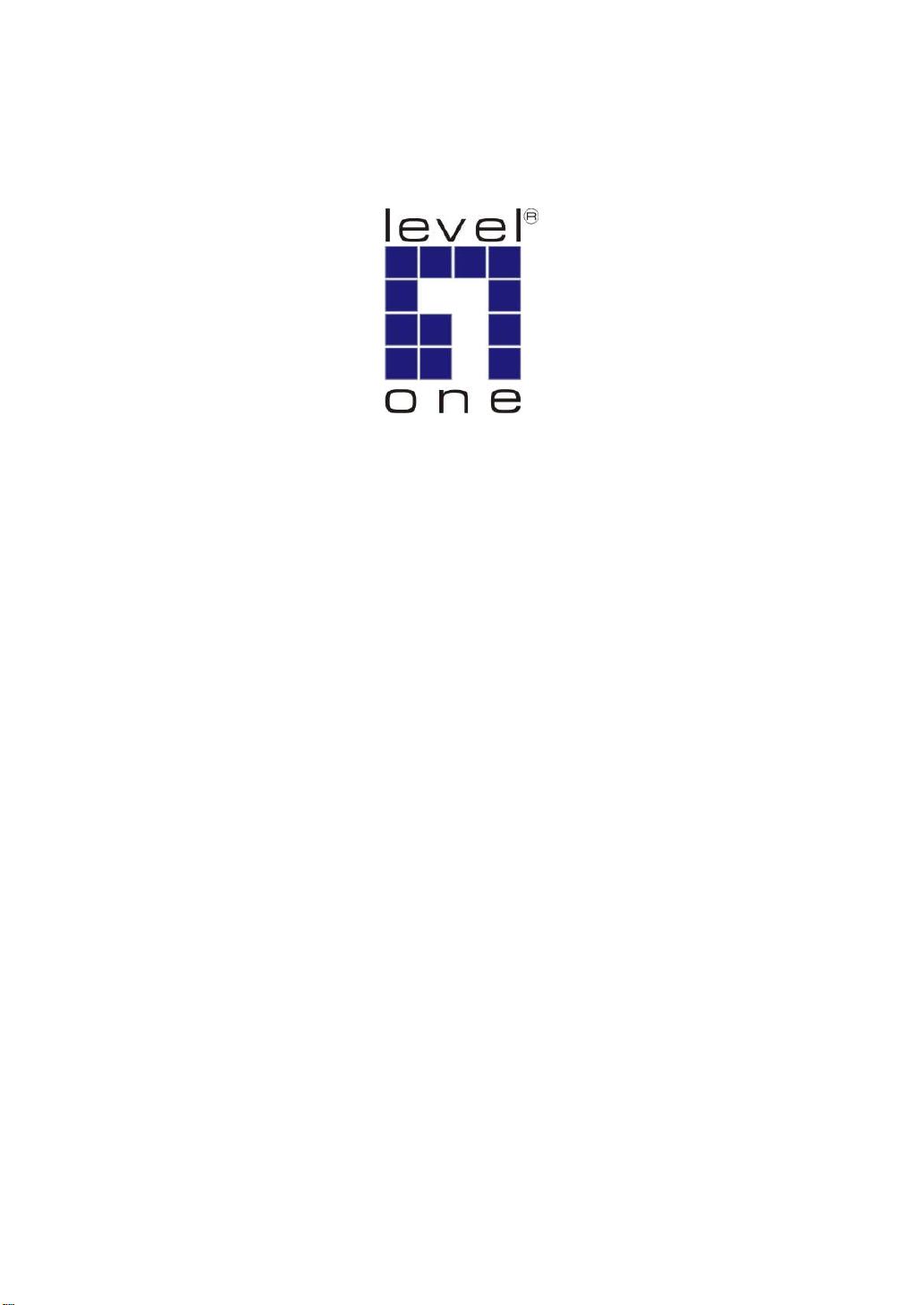
Ethernet Media Converter
Web Smart Series
User Manual
v1.0
May. 2011
i
Page 2
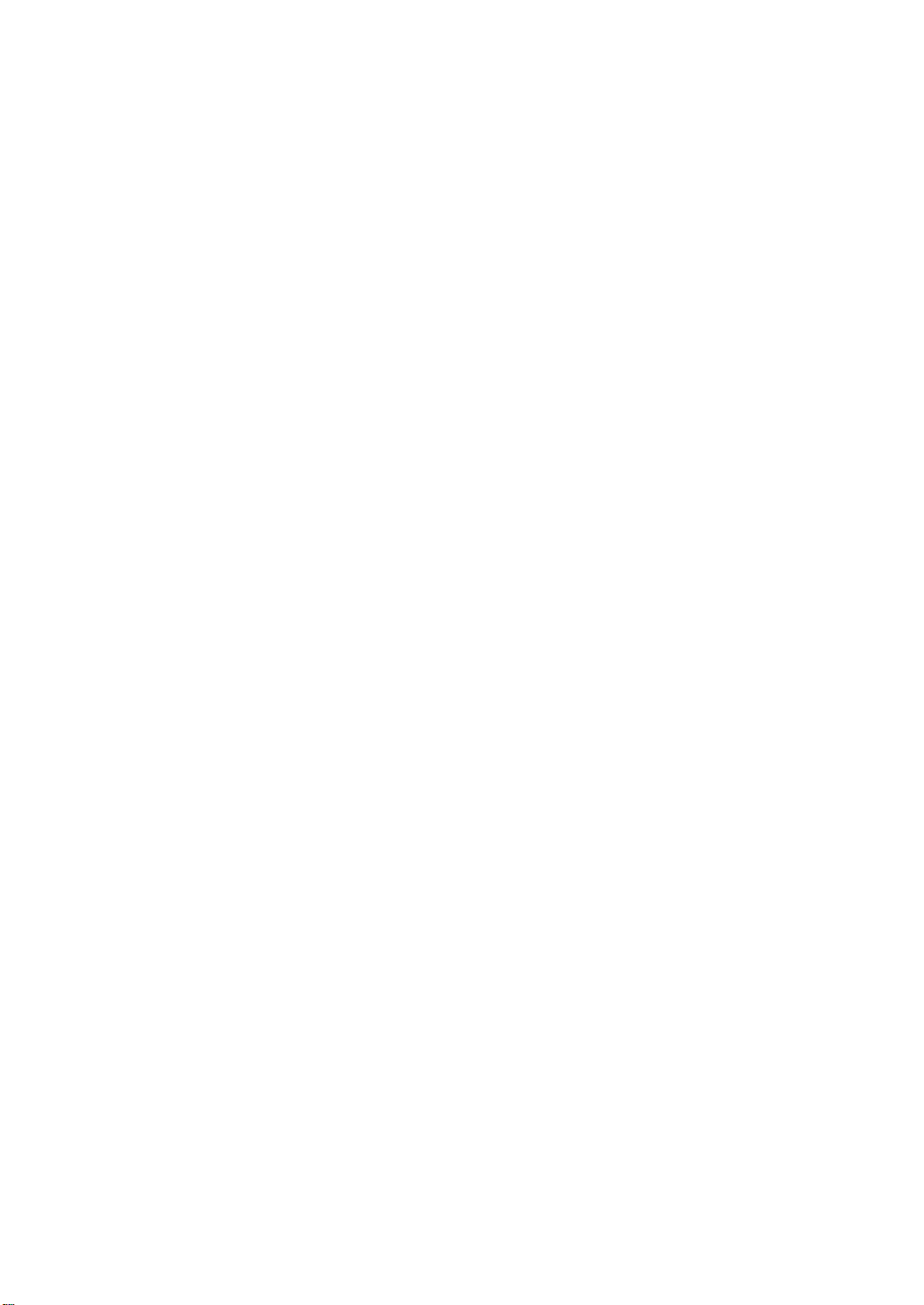
Page 3
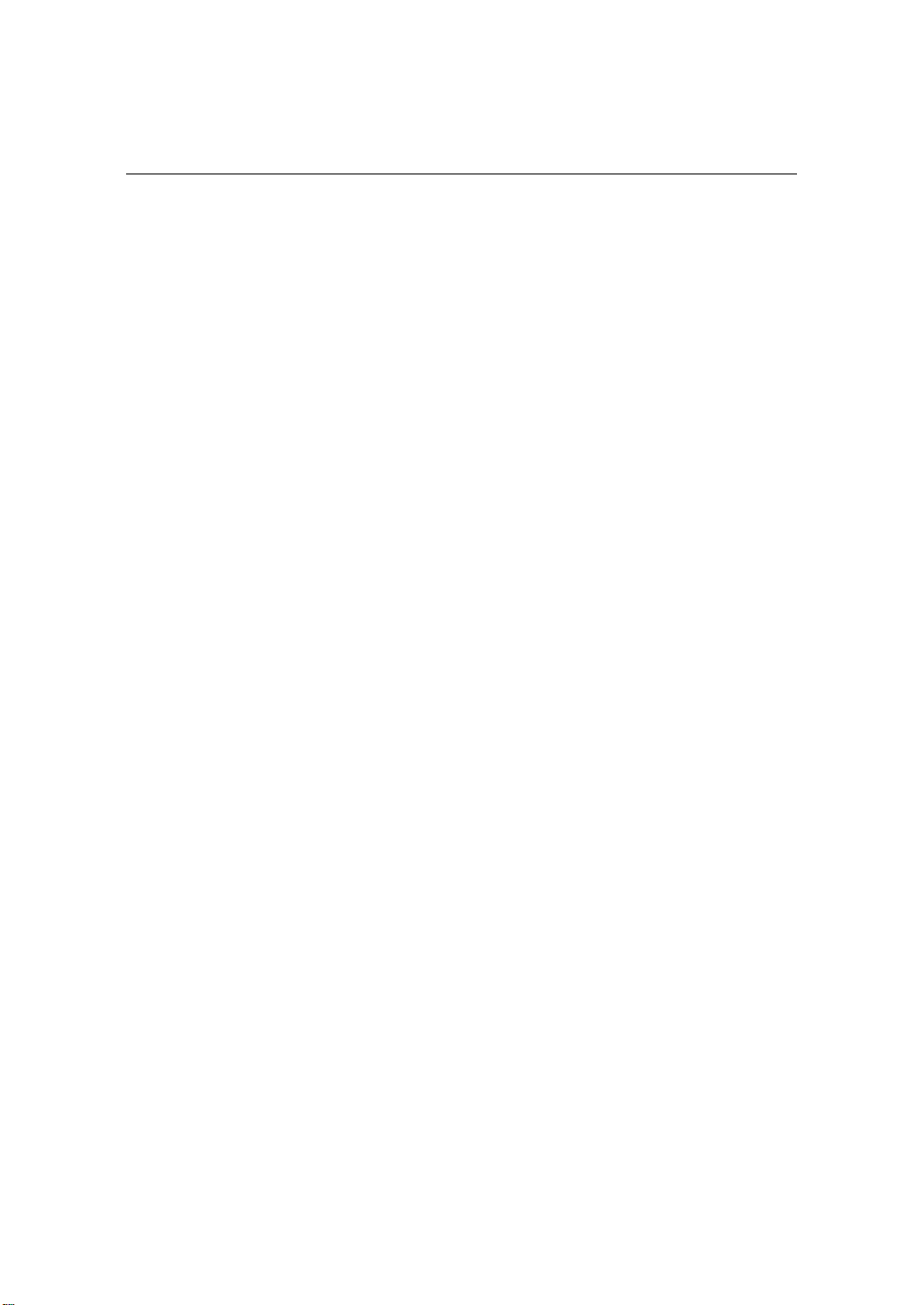
Ethernet Media Converter
Web Smart Series
FVS-3800, 10/100BASE-TX to 100BASE-X SFP Converter
FVS-3200, 10/100BASE-TX to 100BASE-FX MMF SC Converter
FVS-3120, 10/100BASE-TX to 100BASE-LX SMF SC Converter
GVS-3800, 10/100/1000BASE-T to 1000BASE-X SFP Converter
GVS-3200, 10/100/1000BASE-T to 1000BASE-SX MMF SC Converter
GVS-3110, 10/100/1000BASE-T to 1000BASE-LX10 SMF SC Converter
CVH-3000, 12-Slot Media Converter Chassis
i
Page 4
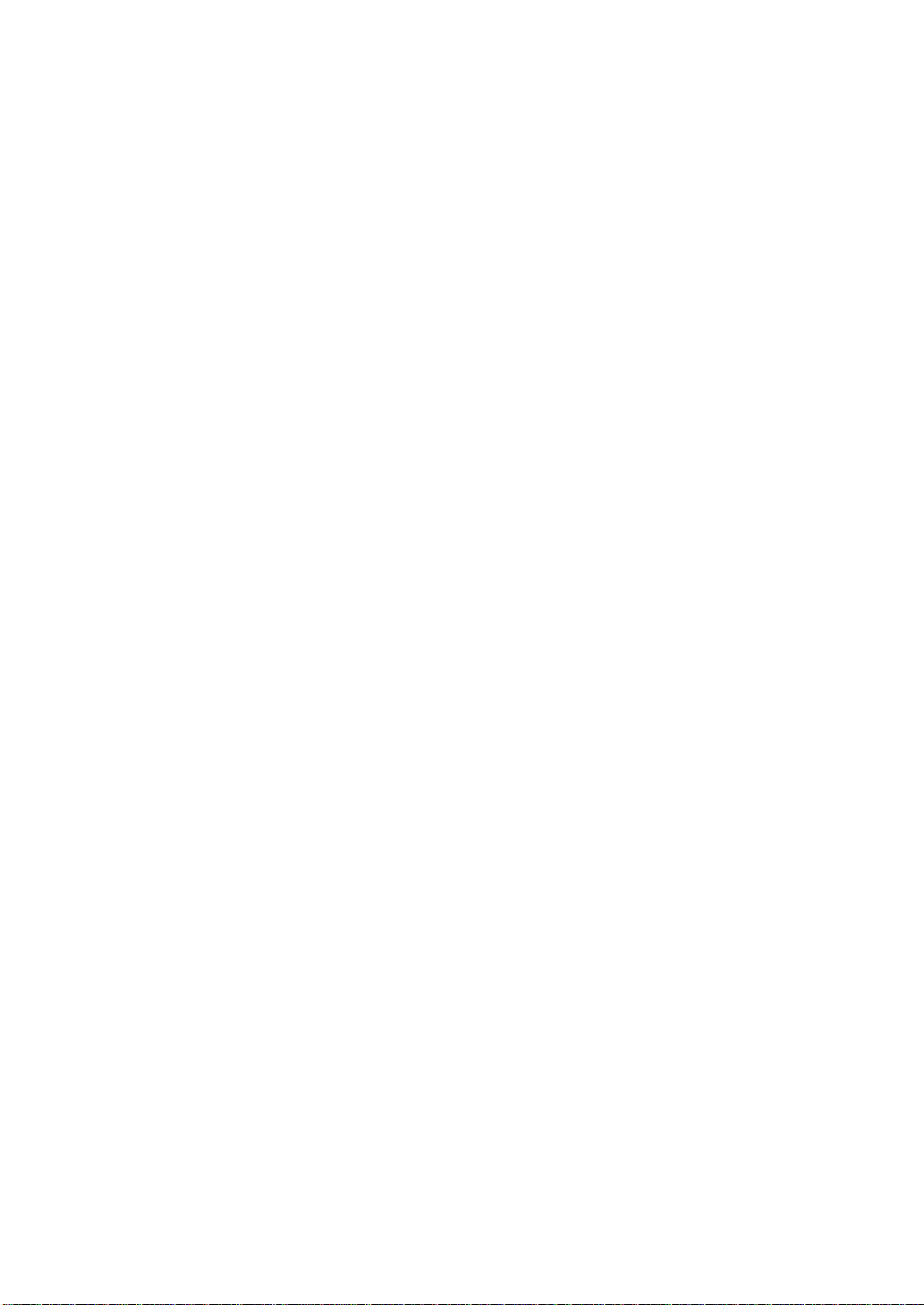
Table of Contents
C
AUTION
..........................................................................................................................................
E
LECTRONIC EMISSION NOTICES
1. INTRODUCTION ............................................................................................................ 2
1-1. O
VERVIEW
1-2. F
EATURES
1-3. C
HECKLIST
2. INSTALLATION .............................................................................................................. 5
2-1. C
ABLE AND HARDWARE INSTALLATION (WEB SMART MEDIA CONVERTERS
2-2. C
ABLE AND HARDWARE INSTALLATION (WEB SMART MEDIA CONVERTER CHASSIS
3. OPERATION OF WEB-BASED MANAGEMENT ...................................................... 8
3-1. W
EB MANAGEMENT HOME OVERVIEW
3-2. T
HE FUNCTION TREE IN WEB MANAGEMENT
3-3. L
OCAL SETTING
3-3-1. IP Configuration ............................................................................................................ 12
3-3-2. Password Setting ............................................................................................................ 14
3-3-3. Converter Configuration ............................................................................................... 15
3-3-4. Port Configuration......................................................................................................... 17
3-3-5. MIB Counter .................................................................................................................. 19
3-3-6. VLAN .............................................................................................................................. 20
3-3-6-1. VLAN Group ........................................................................................................................... 20
3-3-6-2. VLAN Per Port Setting ........................................................................................................... 22
3-3-7. Q-in-Q ............................................................................................................................. 23
3-4. Remote Setting.................................................................................................................... 29
3-4-1. TS-1000 Functions ......................................................................................................... 29
3-4-1-1. TS-1000 Setting ....................................................................................................................... 29
3-4-1-2. Loopback Test ......................................................................................................................... 31
3-4-1-3. Remote Device Reset ............................................................................................................... 32
3-4-1-4. Remote Port Information ....................................................................................................... 33
3-4-1-5. Remote Port Setting ................................................................................................................ 33
3-4-2. 802.3ah Function ............................................................................................................ 34
3-4-2-1. 802.3ah Configuration ............................................................................................................ 34
3-4-2-2. Loopback Test ......................................................................................................................... 35
3-4-2-3. 802.3ah Status .......................................................................................................................... 36
3-5. T
OOLS
3-5-1. System Reboot ................................................................................................................ 37
3-5-2. Save and Restore ............................................................................................................ 38
3-5-3. Firmware Upgrade ........................................................................................................ 39
3-5-4. Logout ............................................................................................................................. 39
.................................................................................................................................. 2
................................................................................................................................... 2
................................................................................................................................. 3
....................................................................................................................... 12
....................................................................................................................................... 37
....................................................................................................
..................................................................................... 9
.......................................................................... 11
III
III
) .......................... 5
) ............. 5
4. MAINTENANCE .............................................................................................................40
4-1. R
ESOLVING NO LINK CONDITIONS
4-2. Q&A ........................................................................................................................................ 40
APPENDIX A TECHNICAL SPECIFICATIONS ...........................................................41
........................................................................................... 40
ii
Page 5
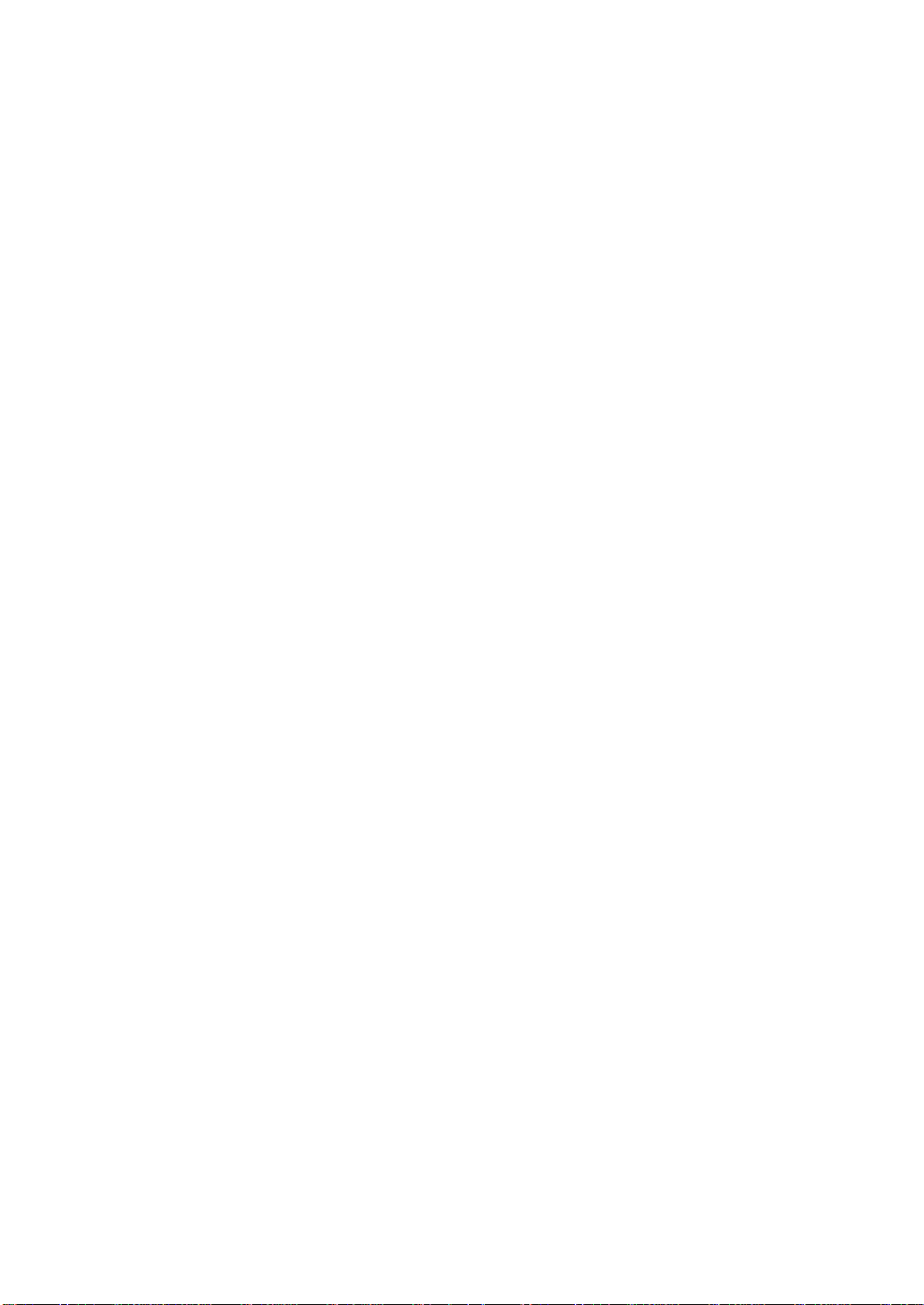
Caution
Circuit devices are sensitive to static electricity, which can damage their delicate
electronics. Dry weather conditions or walking across a carpeted floor may cause
you to acquire a static electrical charge.
To protect your device, always:
• Touch the metal chassis of your computer to ground the static electrical
charge before you pick up the circuit device.
• Pick up the device by holding it on the left and right edges only.
Electronic Emission Notices
Federal Communications Commission (FCC) Statement
This equipment has been tested and found to comply with the limits for a class A
computing device pursuant to Subpart J of part 15 of FCC Rules, which are
designed to provide reasonable protection against such interference when operated
in a commercial environment.
European Community (CE) Electromagnetic Compatibility Directive
This equipment has been tested and found to comply with the protection
requirements of European Emission Standard EN55022/EN60555-2 and the
Generic European Immunity Standard EN50082-1.
EMC:
EN55022(1988) /CISPR-22(1985) class A
EN60555-2(1995) class A
EN60555-3
IEC1000-4-2(1995) 4K V CD, 8KV, AD
IEC1000-4-3(1995) 3V/m
IEC1000-4-4(1995) 1KV – (power line), 0.5KV – (signal line)
Page 6
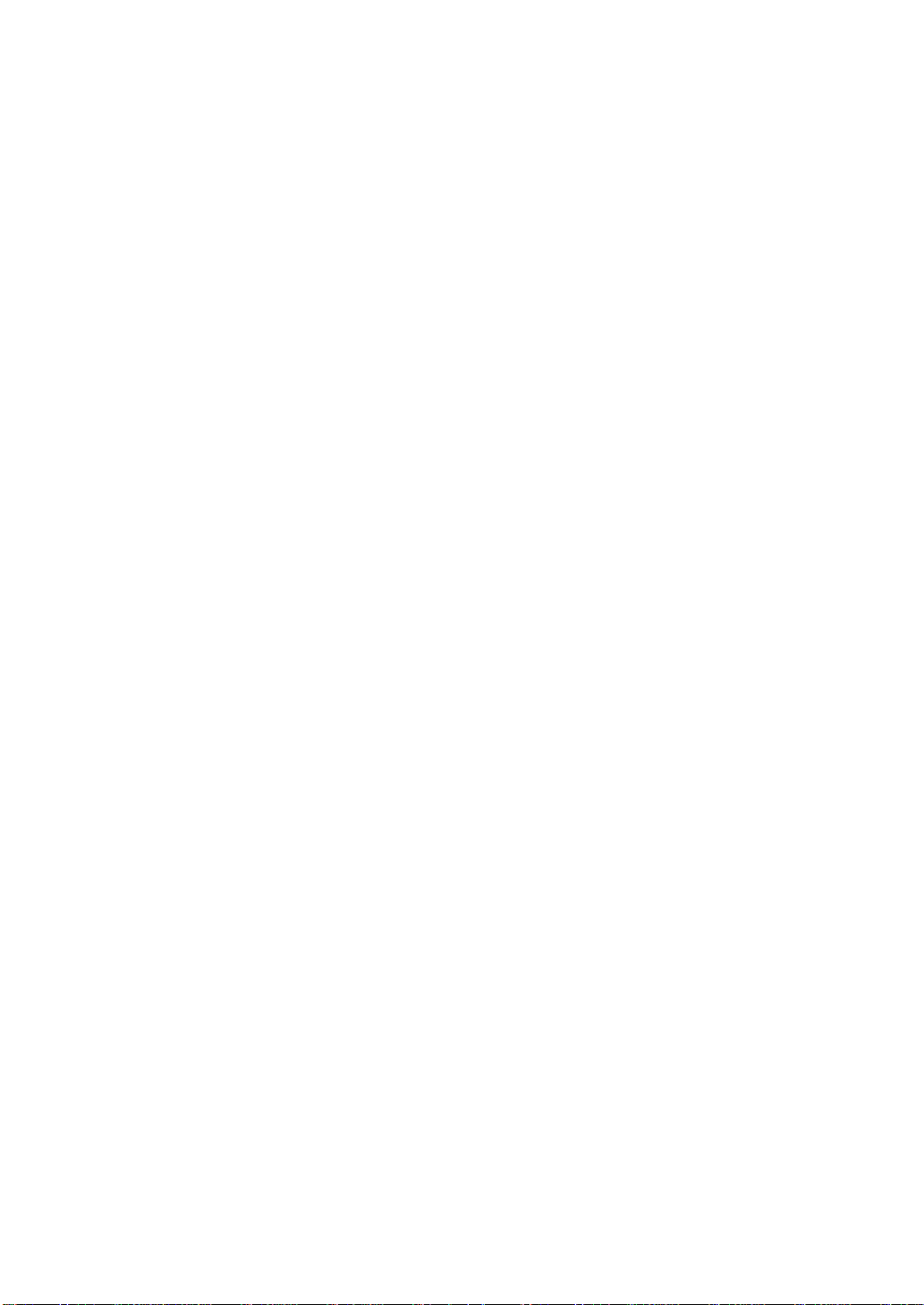
Page 7
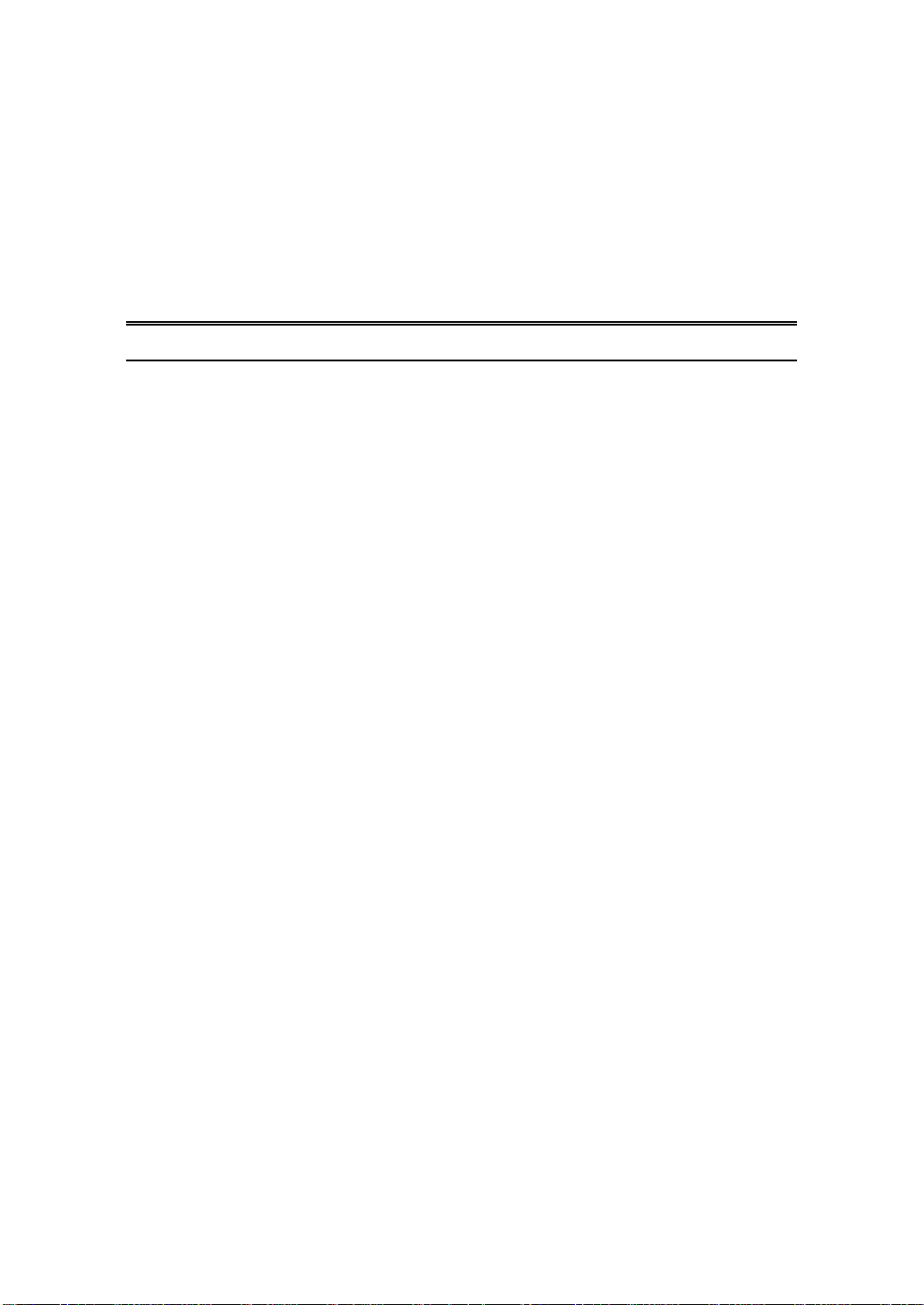
About this user’s manual
In this user’s manual, it will not only tell you how to install and connect your network
system but configure and monitor the Web Smart MEDIA CONVERTER through the
built-in web by Ethernet ports step-by-step. Many explanations in detail of hardware
and software functions are shown as well as the examples of the operation for webbased interface.
Overview of this user’s manual
Chapter 1 “Introduction” describes the features of Web Smart MEDIA
CONVERTER
Chapter 2 “Installation”
Chapter 3 “Operation of Web-based Management”
Chapter 4 “Maintenance”
Appendix A
1
Page 8
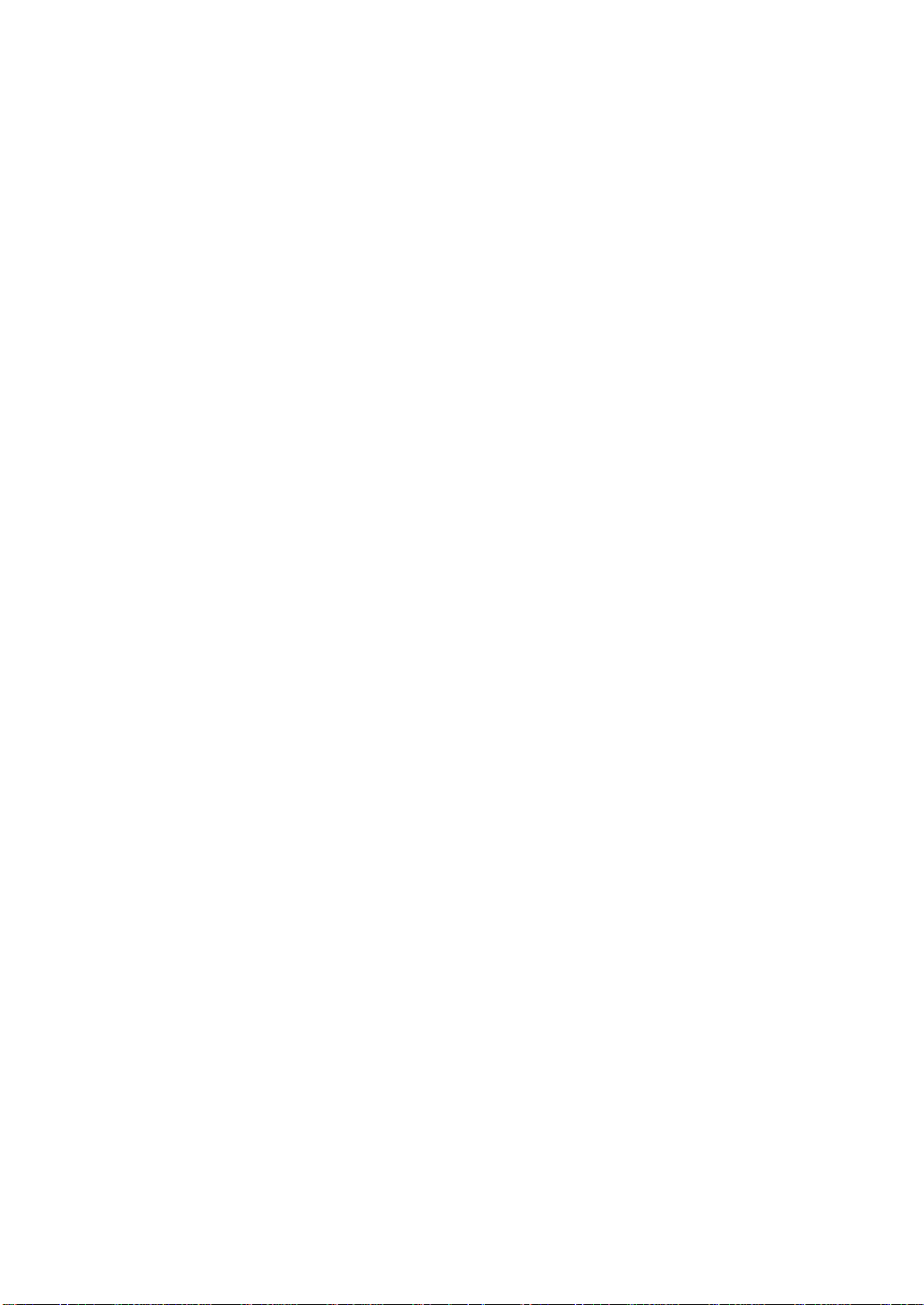
1. Introduction
1-1. Overview
The LevelOne Media Converter-Web Smart Series is designed to make
conversion between 10/100Base-TX and 100Base-FX or 10/100/1000Base-TX and
100/1000Base-FX Ethernet. With web-based management and Telnet text-based
manual driven management, the network administrator can logon the remotely
converter to monitor, configure and control the status of each unit. The overall
network reliability is enhanced, and the network efficiency is also improved to
accommodate and deliver high bandwidth applications.
The 19-inch Media Converter Rack, CVH-3000, is designed to
accommodate 12 units of various type of web smart media converter at a central
location for multiple segments cross connection. DC −48V power supply is used and
provided by Telecom site. The Rack provides solutions for users to best manage
media converters. Since converter is connected directly to the chassis main-board,
no power cable or wire is required for connection. Moreover, a redundant power
supply is offered in the power supply set to cope with any accidental breakdown of
power supply.
1-2. Features
The Web Smart Media Converter provides the following features for users to
perform system network administration.
Management
• Supports Web UI for management
• Supports OAM for remote management via TS-1000
• Supports OAM for remote management via IEEE802.3ah
• Supports Ingress/Egress Rate Limitation
• Supports Link Loss Carry Forward Function
• Supports per Port MIB Counters
• Supports IEEE802.1Q VLAN
• Supports Q-in-Q (Double-Tag) VLAN
• Supports 802.3x flow control for full-duplex ports and backpressure for half-duplex ports
• Supports auto mode on the TP port
• Supports jumbo frame 9KB
• RoHS Compliance
• On-board firmware can be updated via HTTP web function.
• The converter allows administrator to reboot system from management station.
• Dying Gasp function can send out a signal when DC power down is detected.
2
Page 9
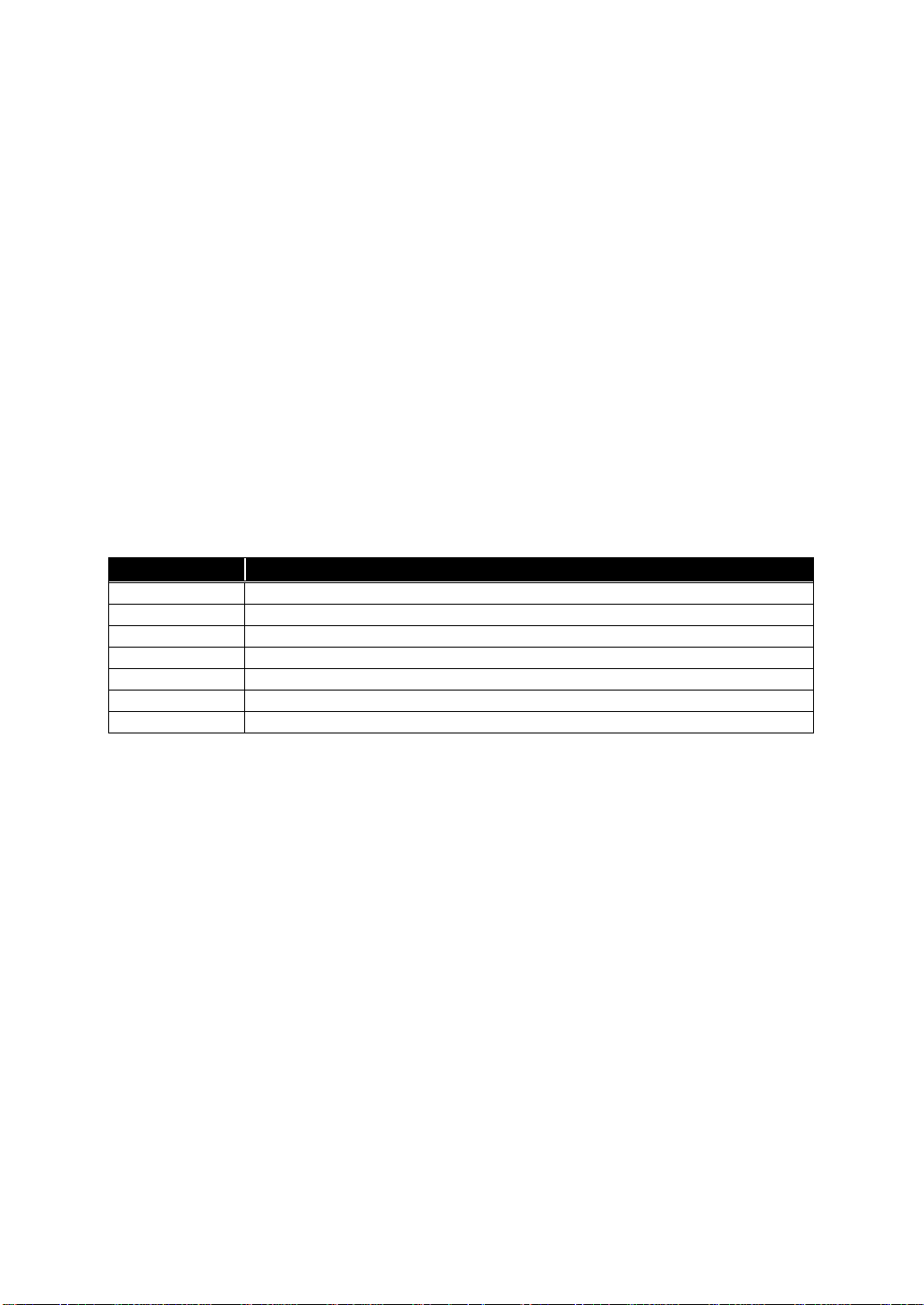
Model
Description
1-3. Checklist
Before you start installing the converter, please verify that the package contains the
following:
Web Smart Media Converters:
Web Smart Media Converter
AC-DC Power adapter
This User's Manual (CD)
Web Smart Media Converters Chassis:
The Media Converter Rack
Mounting Accessory (for 19" Rack Shelf) and Rubber feet (if not using Rack
Shelf)
This User's Manual
AC Power Cord
Please notify your sales representative immediately if any of the aforementioned
items is missing or damaged.
Model Description
FVS-3800 10/100BASE-TX to 100BASE-X SFP Converter
FVS-3200 10/100BASE-TX to 100BASE-FX MMF SC Converter
FVS-3120 10/100BASE-TX to 100BASE-LX SMF SC Converter
GVS-3800 10/100/1000BASE-T to 1000BASE-X SFP Converter
GVS-3200 10/100/1000BASE-T to 1000BASE-SX MMF SC Converter
GVS-3110 10/100/1000BASE-T to 1000BASE-LX10 SMF SC Converter
CVH-3000 12-Slot Media Converter Chassis
3
Page 10
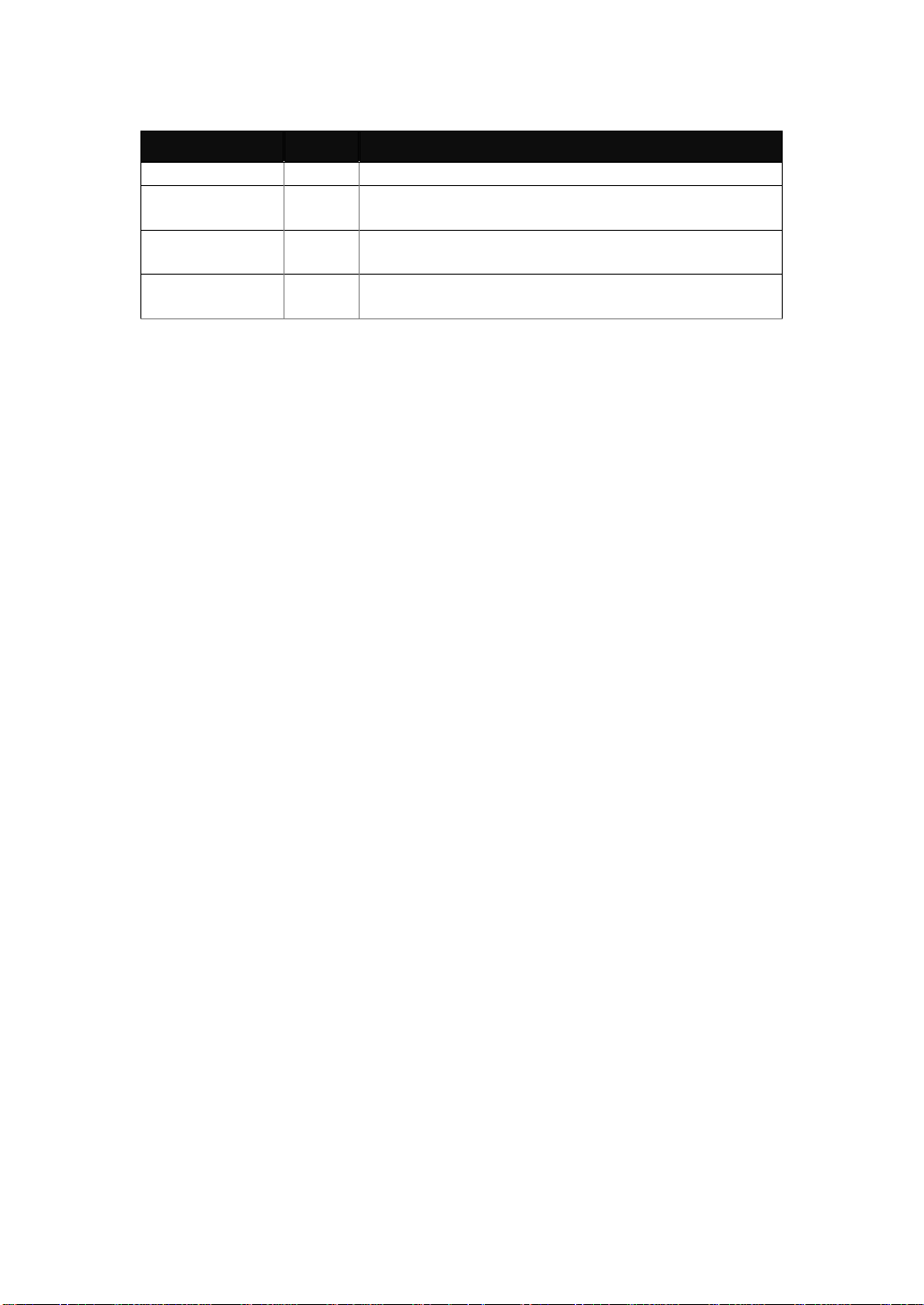
LED Indicators Description
LED Color Function
POWER
FX LINK/ACT Green
TP LINK/ACT Green
TP 10/100
Reset button:
Press this button over 5 seconds then
(1) Restore to default
(2) Reboot
Green Lit when +5V power is coming up
Lit when fiber connection is good
Blinks when any traffic is present
Lit when TP connection is good
Blinks when any traffic is present
Amber
Lit when 100Base-TX is active
Off when 10Base-T is active
Table 1-1
4
Page 11
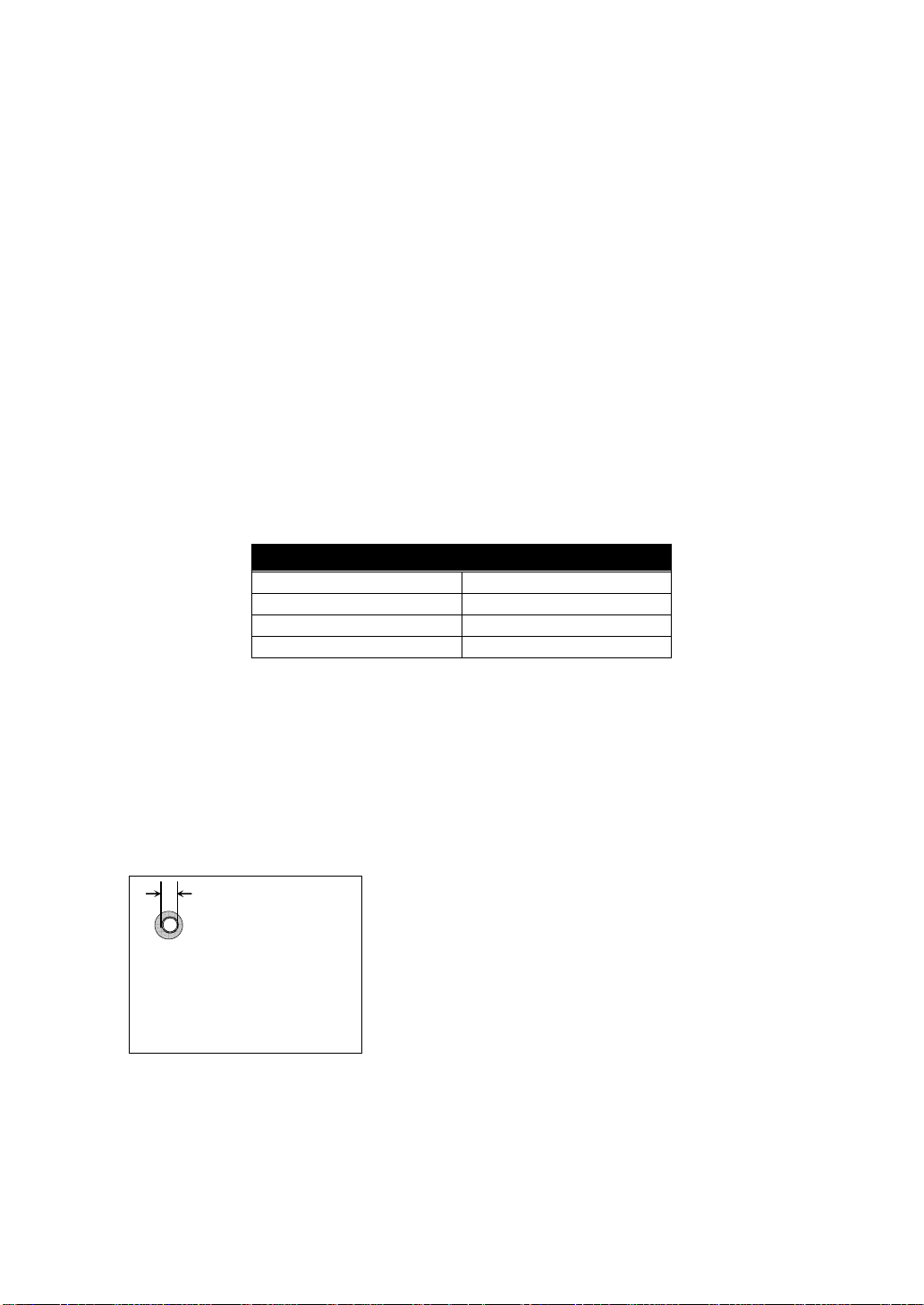
⇒
2. Installation
2-1. Cable and Hardware Installation
(Web Smart Media Converters)
⇒ Wear a grounding device for electrostatic discharge
⇒
Verify that the AC-DC adapter conforms to your country AC power requirement
and then insert the power plug
••••
TP Cable
⇒
Use Cat. 5 TP cable to connect server/host or workstation to TP port of the
converter
⇒
TP port supports MDI/MDI-X auto-crossover, use:
straight-through cable (Cable pin-outs for RJ-45 jack 1, 2, 3, 6 to 1, 2, 3, 6)
to cascade or up-link the converter to an upper layer L2/L3 switch or
server/host/workstation
⇒
TP Cable Limitations: Cat. 5 and up to 100m
••••
Fiber Cable
⇒ Use fiber cable to connect FX port of an upper layer converter
⇒ Fiber Cable Limitations:
Multi-mode Half-duplex 412m
Multi-mode Full-duplex 2Km
Single-mode Half-duplex 412m
Single-mode Full-duplex
SC Converter Models
10/30/50Km
Table 2-1
Note: The other side of the fiber cable plugged into the converter’s RX connector at
the near end should plug into the FX device’s TX connector at the far end,
and vice versa.
2-2. Cable and Hardware Installation
(Web Smart Media Converter Chassis)
2.5mm
DC Receptacle 2.5mm
1A@+5V for each slot
DC receptacle is 2.5mm wide that
matches and conforms to the Media
Converter 2.5mm DC jack's central
post. Do not install any improper unit
or model of the Media Converter.
The slide-in Media Converters and Converter
Rack should be supplied only from the same
source; both Media Converters and Rack are built
to match each other at dimensions, DC power
jack, DC receptacle and power safety.
⇒ Turn off the 19" converter rack power.
⇒ Verify the Media Converter is right for this Rack and
locate +5VDC power jack on converter back, and
carefully slide in and plug to match 19" rack slot
+5VDC receptacle.
5
Page 12

Fig. 1 Front/Rear View of 19
-
inch
Fig. 2 The
hot-swappable
parts
Fig. 3 Installing
Rack
Fig. 4
Usage of 8cm FAN connector
6
Page 13
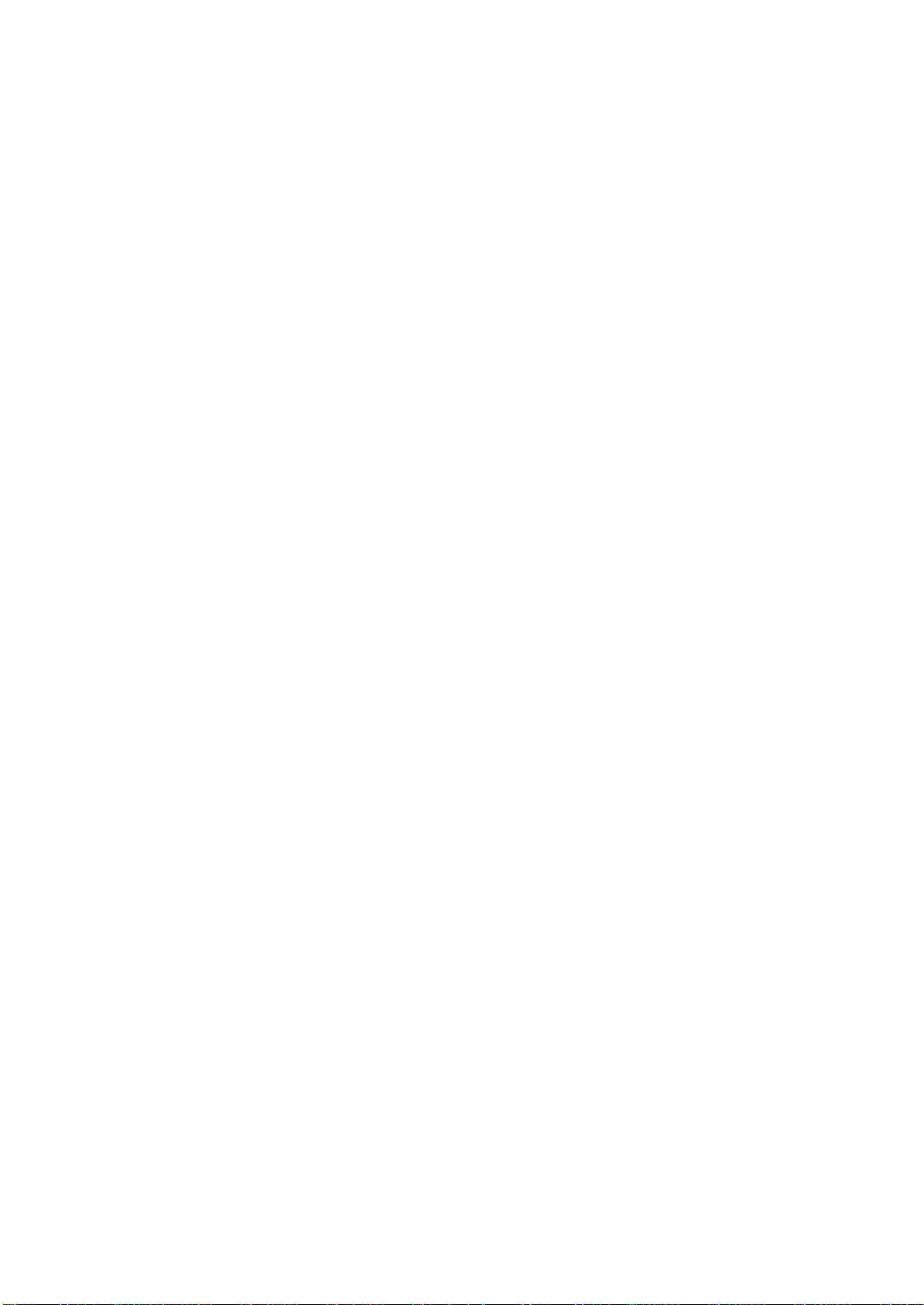
Installing Media Converter Rack to a Wiring Closet Rack
⇒ Wear a grounding device for electrostatic discharge
⇒ Install screws through mounting ears into each side
⇒ Locate Converter Rack at 19-inch mounting rails and screw up the front
brackets
⇒ Set the Power Switch at "OFF" position before connecting with the
power cord
⇒ Two power modules, 12 converter modules and two 8cm DC Fans are
Hot-Swappable
7
Page 14
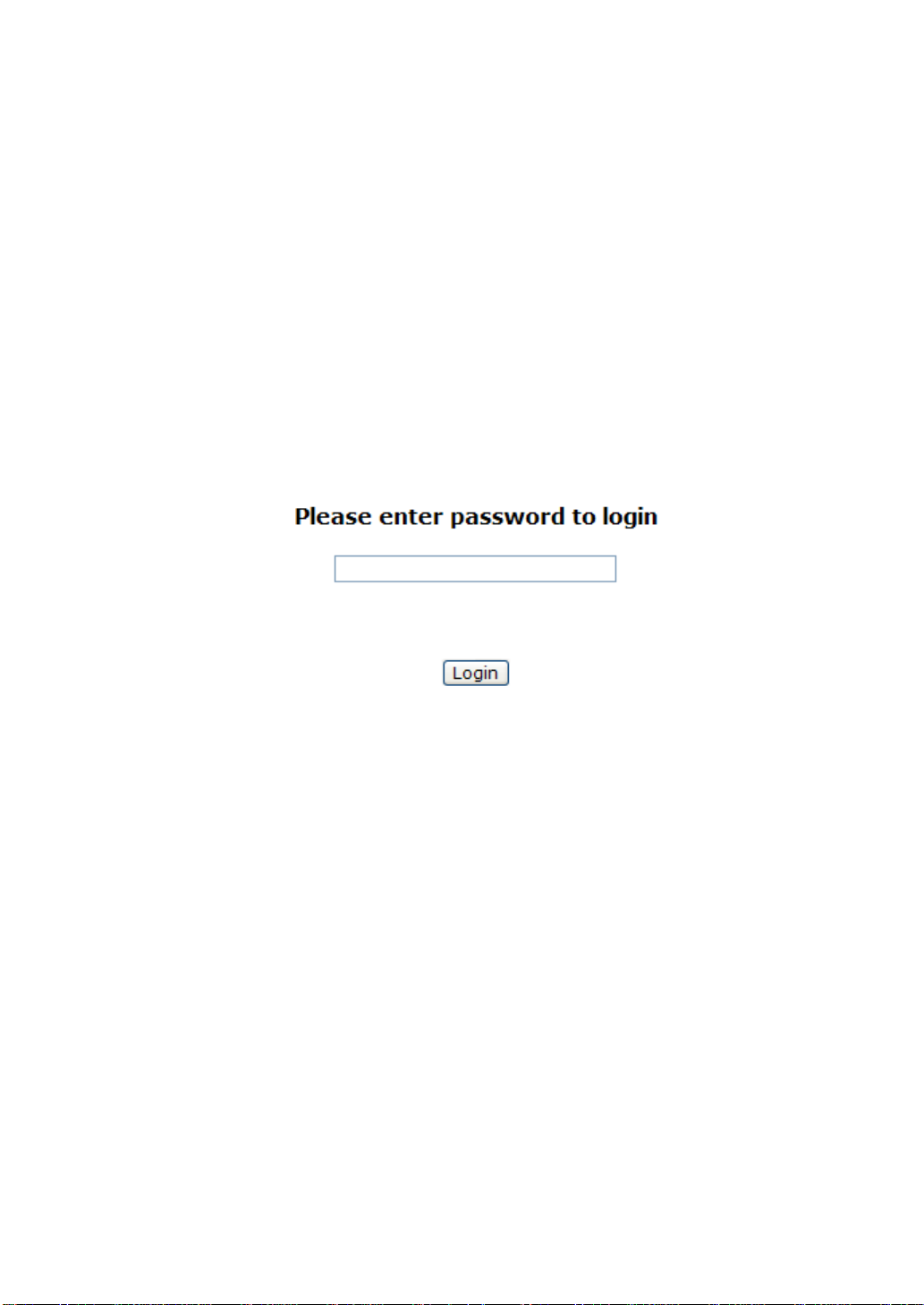
3. Operation of Web-based
Management
The converter provides a web function by Ethernet Port (Browser) to manage
and monitor the port activity. For instance, http://192.168.1.1, then enter password
and CLICK “Login” button.
The default values of Web Smart Media Converter are as follows:
IP Address :192.168.1.1
Subnet Mask :255.255.255.0
Default Gateway :192.168.1.254
Password :admin
Fig. 3-1
8
Page 15
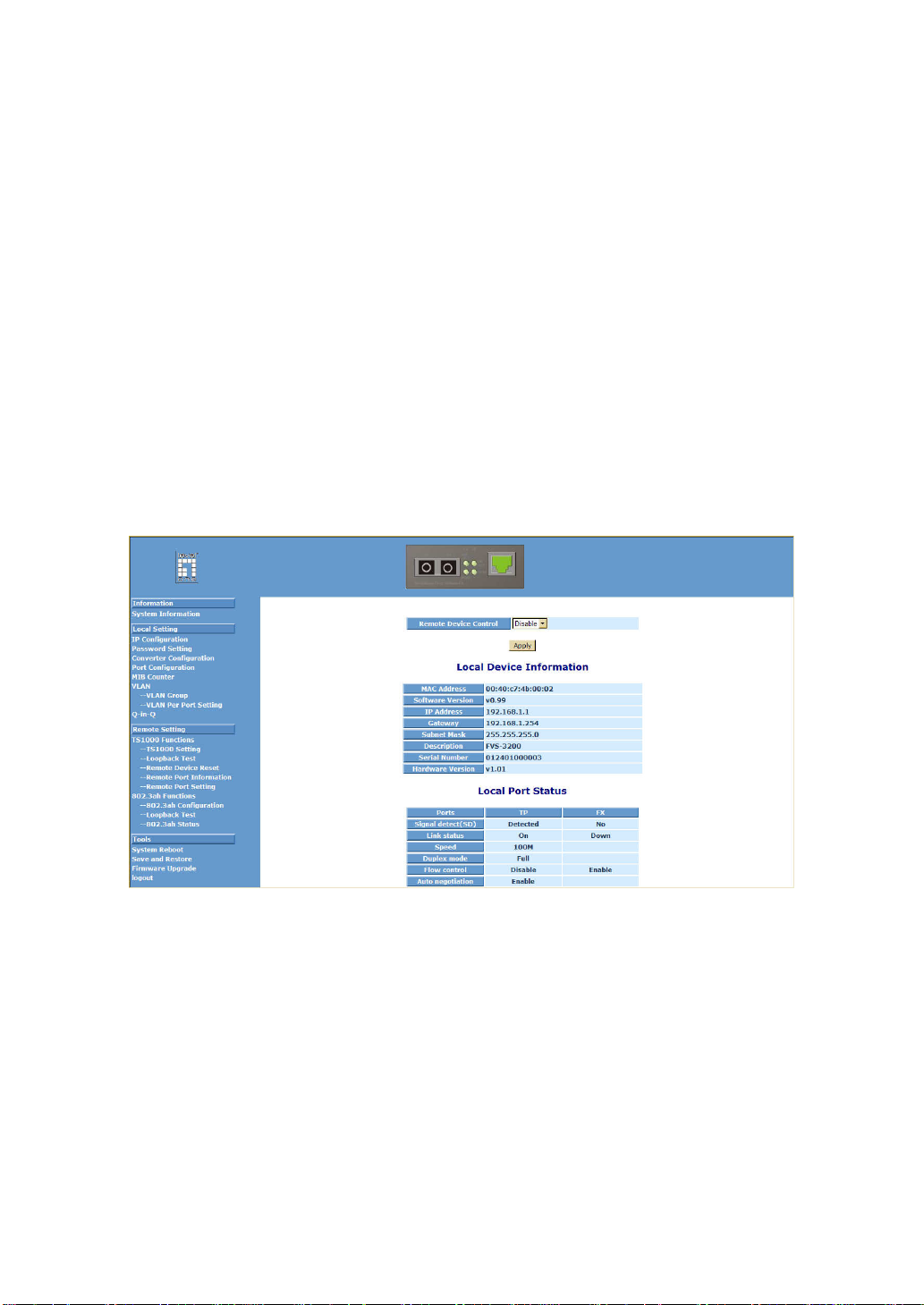
3-1. Web Management Home Overview
Home Page and Main MENU will be shown up after you fill in “admin” to
serve as password and click the <Login> button. The main functions will be listed
on the left side of a browser. On the top is the front panel view of the converter. In
the middle is the basic System Information. The main functions will be introduced in
the following sections.
On the front panel, the LEDs will display the status color which is the same
as physical hardware. The fiber and TP plug will display the status color as well.
Green stands for “Link up” status.
The main functions are “Information”, “Local Setting”, “Remote Setting”, and
“Tools”.
Function name:
System Information
Function description:
Show the local and remote device network information.
Parameter description:
Remote Device Control:
Disable (Default):
When Remote Device Control is disabled, the remote device information
will not be shown on the screen.
Enable:
When Remote Device Control is enabled, the remote device information
will be shown on the screen.
MAC address:
It is the Ethernet MAC address of the management agent in this device.
Fig. 3-2
9
Page 16
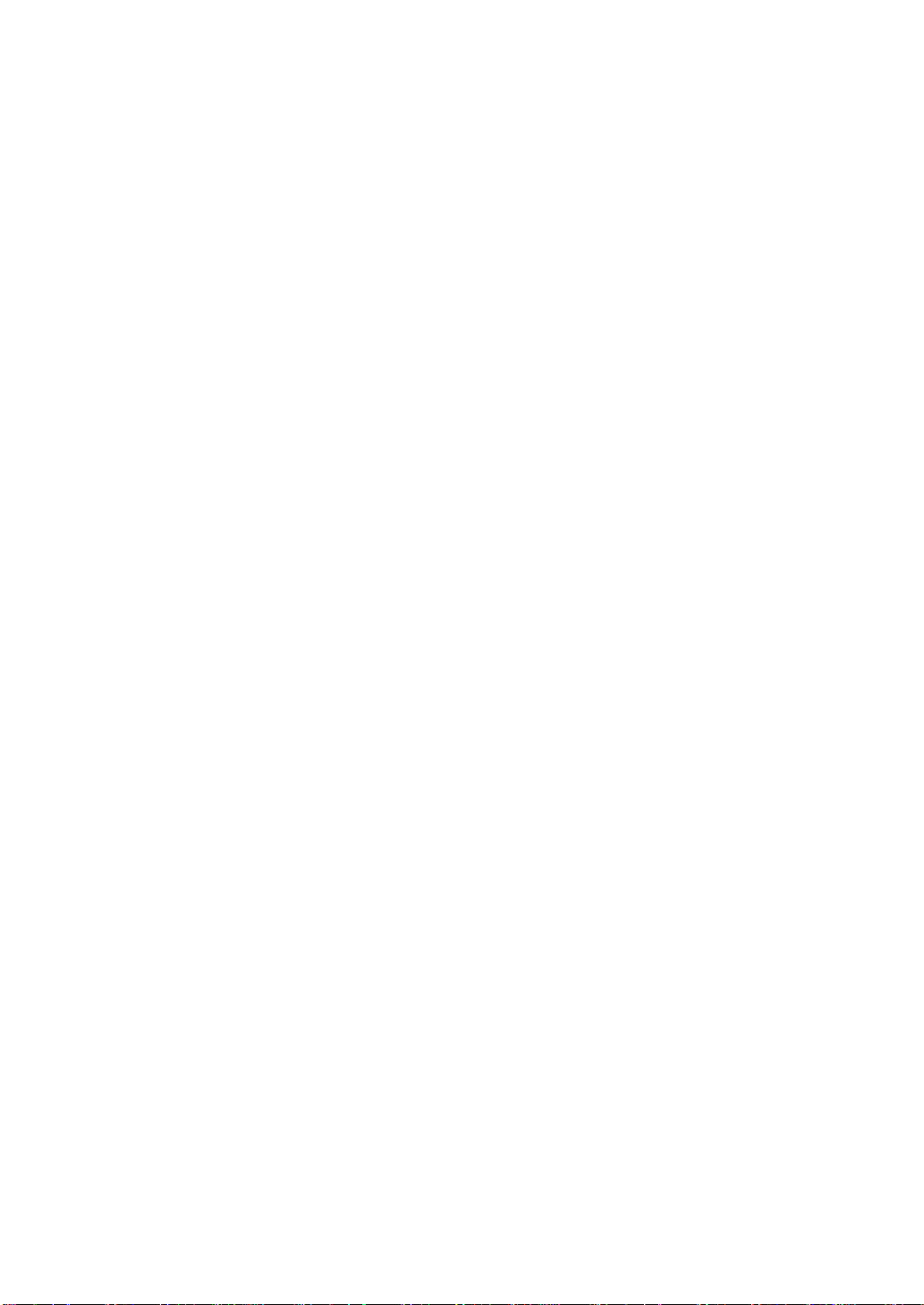
Software Version:
It’s a firmware version of this device.
IP address/Gateway/Subnet Mask:
It’s an IP address of the device.
Default Setting:
IP Address: 192.168.1.1
Default Gateway: 192.168.1.254
Subnet Mask: 255.255.255.0
Description:
It is a field for model description.
Serial number:
It is a product serial number.
Hardware Version:
It is a hardware version of product.
10
Page 17
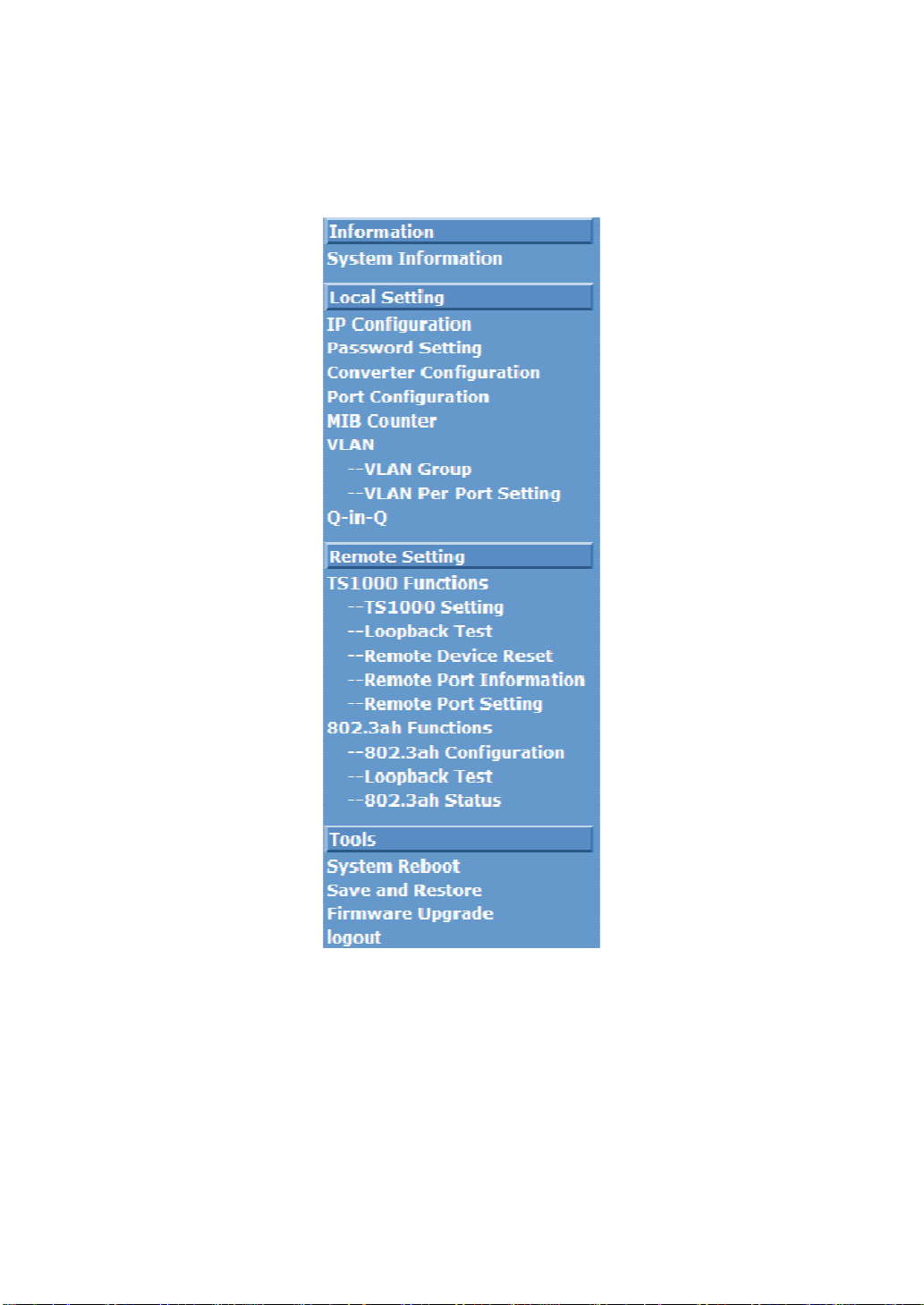
3-2. The Function Tree in Web Management
For offering you a clear guide to use this Web Smart Media Converter, the
following is the whole function tree of Web Smart Media Converter in web
management. User can refer to the following sections based on the order of this
function tree below for more details.
Fig. 3-3
11
Page 18
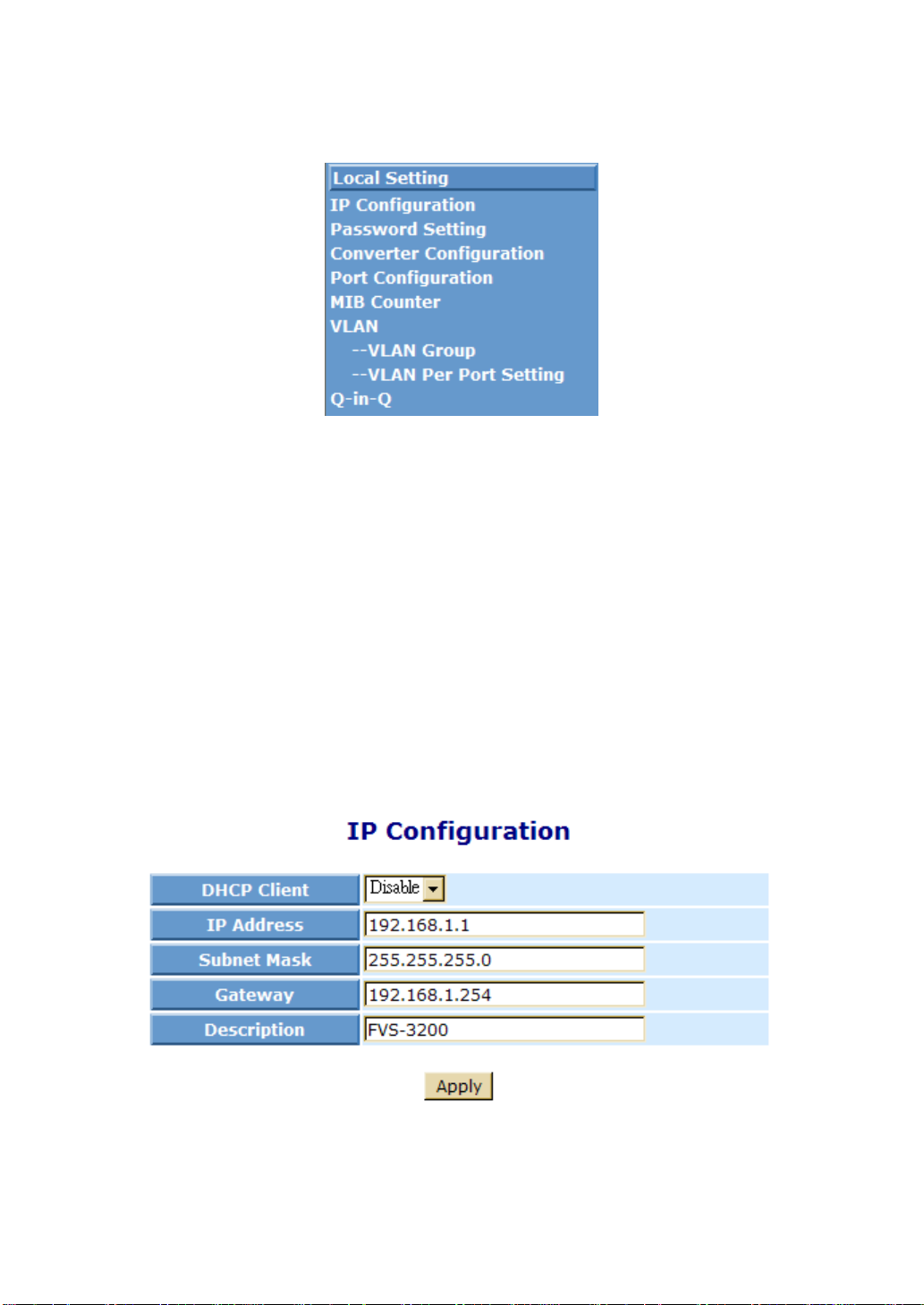
3-3. Local Setting
Fig. 3-4
3-3-1. IP Configuration
IP configuration is one of the most important configurations in WEB SMART
MEDIA CONVERTER. Without the proper setting, network manager will not be able
to view the device. WEB SMART MEDIA CONVERTER supports both manual IP
address setting and automatic IP address setting via DHCP server. When IP
address is changed, you must reboot the converter to have the setting taken effect
and use the new IP to browse for web management.
Function name:
IP Configuration
Function description:
Set IP address, subnet mask and default gateway for WEB SMART MEDIA
CONVERTER.
Fig. 3-5 IP Configuration
12
Page 19

Parameter description:
DHCP Client:
WEB SMART MEDIA CONVERTER supports DHCP client used to get an
IP address automatically if you set this function “Enable”. WEB SMART
MEDIA CONVERTER will find the DHCP server existed in the network to
get an IP address. If this function is set “Disable”, you have to input IP
address manually.
Default: Disable
IP address:
Users can configure the IP settings and fill in new values if users set the
DHCP function “Disable”. Then, click <Apply> button to update it.
Default: 192.168.1.1
Subnet mask:
Set the subnet mask value which is the same as that of network it
attaches. For more information, please also see the section “IP Address
Assignment” in this manual.
Default: 255.255.255.0
Default gateway:
Set an IP address for a gateway to handle those packets that do not
meet the rules predefined in a device. If a packet does not meet the
criteria for other routers, then it must be sent to a default router. This
means any packet with undefined TCP/IP information will be sent to this
device unconditionally.
Default: 192.168.1.254
Description:
Input data or model name about this device then click <Apply> button.
13
Page 20
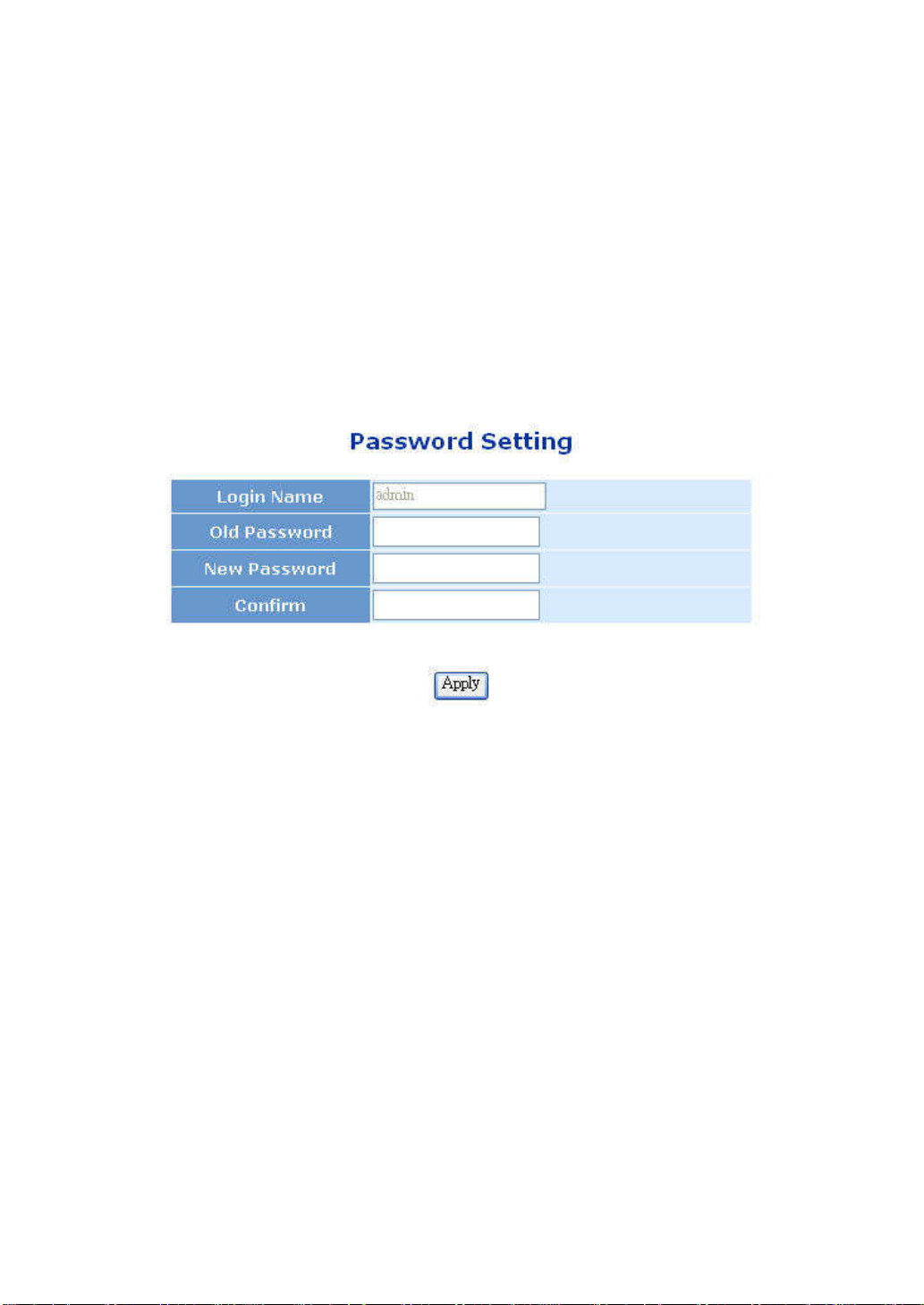
3-3-2. Password Setting
Function name:
Password Setting
Function description:
The default user account is “admin” that can not be modified or deleted and is
the only one user account. The password must be ‘a’-‘z’, ‘A’-‘Z’, ‘0’-‘9’ and ‘_’.
The max. length is 16 characters. After input the data as Fig. 3-6 click
<Apply> button.
The default setting of user account is:
Username: admin
Password: admin
Parameter description:
Login Name:
admin (can not be modified)
Old Password:
Input the old password
New Password:
Input new password
Confirm:
Input the new password again
Fig. 3-6
14
Page 21
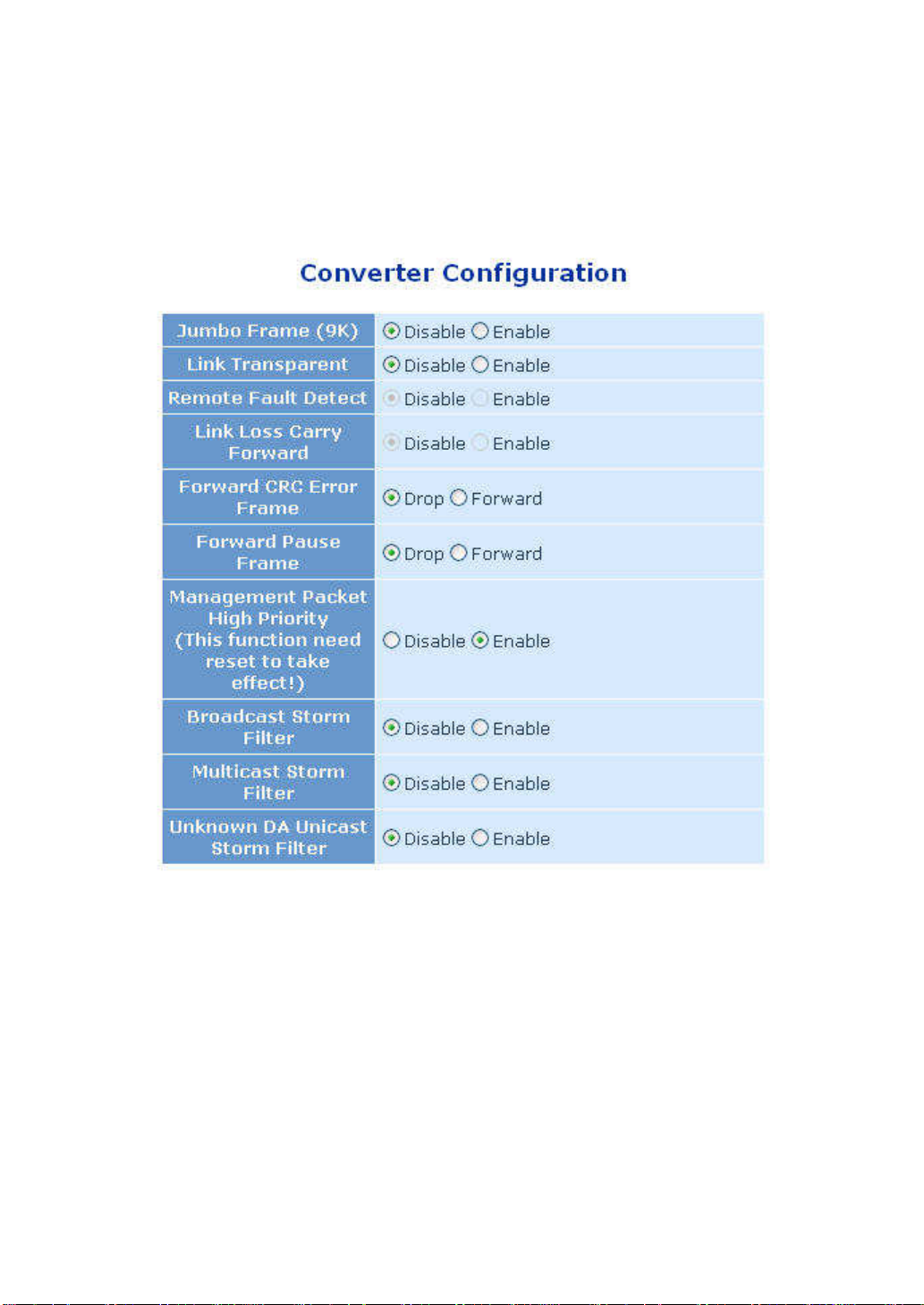
3-3-3. Converter Configuration
Function name:
Converter Configuration
Function description:
This converter provides the following configurable parameters.
Parameter description:
Jumbo Frame(9K):
If enable this function, the media converter could pass the max. 9KB
packets.
Link Transparent:
Only if link transparent is enabled, the Remote Fault Detect and Link
Loss Carry Forward will take effect.
Remote Fault Detect:
If enable this function, when fiber port enable TS-1000 and receive OAM
packet. This converter will set local UTP port link up or link down
Fig. 3-7 Converter Configuration
15
Page 22
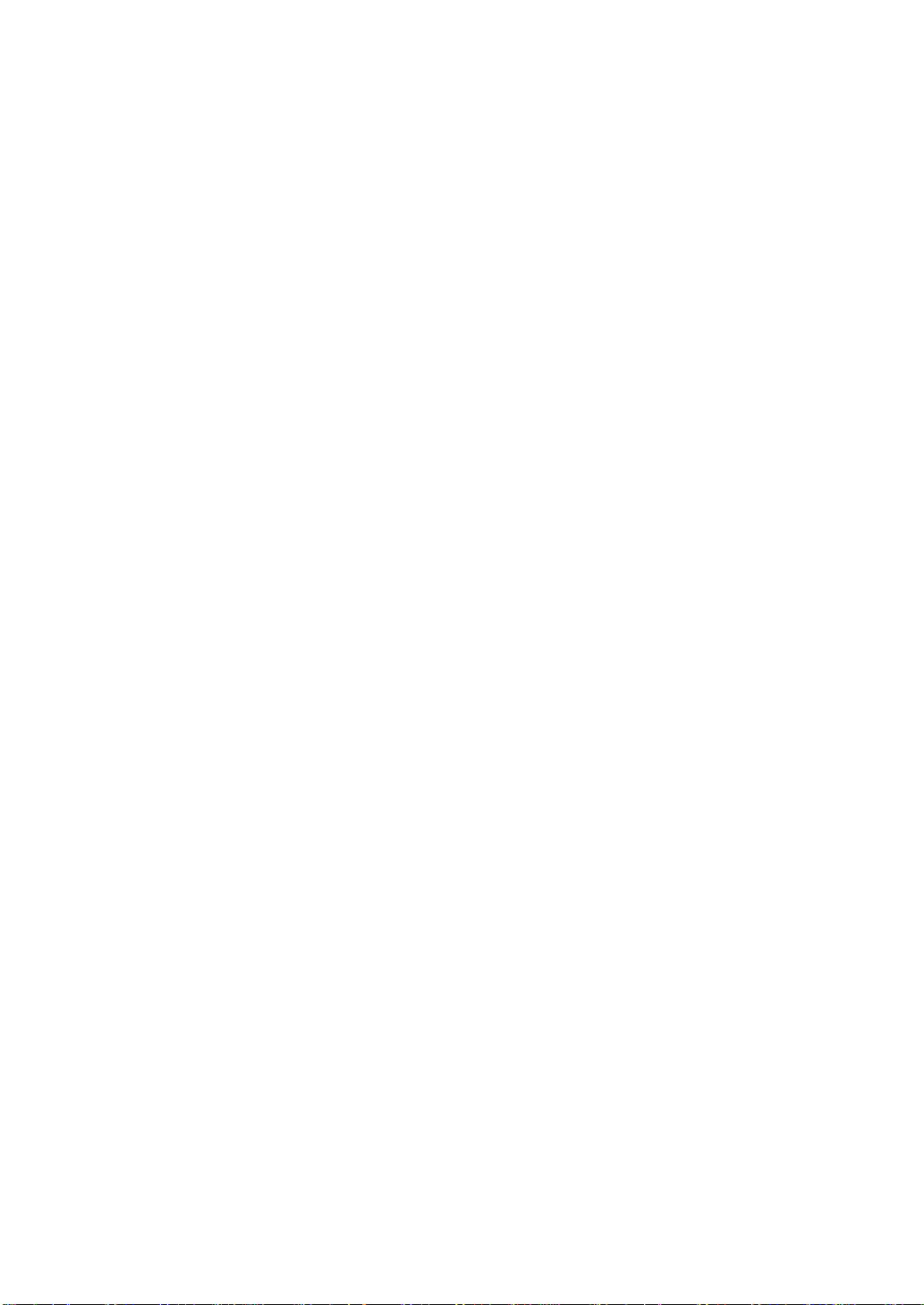
according to remote device’s UTP port link status. This function need
enable link transparent first.
Link Loss Carry Forward:
If enable this function, when the UTP port link down, the fiber port will be
forced link down. And the fiber will be resume when UTP port link up.
This function need enable link transparent first.
Notice:
If local MC (Media Converter) enables TS1000 and is configured as
Center Mode, when configuring Jumbo Frame and Link
Transparent functions for local MC, the remote MC will be
configured at the same time even if it is a dump MC. And the
configuration of remote side is the same as local side.
Forward CRC Error Frame:
If enable this function, the CRC error packet will be pass, otherwise, the
CRC error packets will be dropped.
Forward Pause Frame:
If this function was enabled, this MC will forward pause frame and regard
it as a normal packet.
Management Packet High Priority:
If enable this function, this MC will enable QOS. We enable four queues,
and set queue 3 as strict priority. All management packets, such as
802.3ah OAM packets will be in queue 3 to guarantee bandwidth.
Broadcast Storm Filter, Multicast Storm Filter, Unknown DA Unicast Storm
Filter:
If enable this function, when too many broadcast/multicast/unknown DA
unicast packets arrive in a period time, the packets will be dropped.
16
Page 23

3-3-4. Port Configuration
Function name:
Port Configuration
Function description:
Change the state and configuration of each port. This page could set local
device’s port status, include work mode, flow control ability, ingress and
egress rate limit.
Parameter description:
Port:
The TP Port is MEDIA CONVERTER’s Ethernet UTP interface.
The FX Port is MEDIA CONVERTER’s Ethernet Fiber interface.
Link:
Show port current link status:
100F = Speed 100M, Full Duplex Mode
100H = Speed 100M, Half Duplex Mode
10F = Speed 10M, Full Duplex Mode
10H = Speed 10M, Half Duplex Mode
Down = Link Down
Mode:
The Auto Speed algorithm to exchange the capability with the linked
partner. When enabled, the speed, duplex mode and flow control mode
may change. You must have both port configuration of local port and
linked partner be the same. If their configuration is different, the link will
not be set up successfully. In WEB SMART MEDIA CONVERTER, fiber
port supports forced mode only.
Fig. 3-8 Port Configuration
Set the mode of speed and duplex. In speed, 10/100Mbps baud rate is
17
Page 24

available for Fast Ethernet. If the media is fiber, it is always 100Mbps and
the duplex is 100full/auto; if the media is TP, the Speed/Duplex is
comprised of the combination of speed mode, 10/100Mbps, and duplex
mode, full duplex and half duplex.
Flow Control:
There are two modes to choose in flow control, Enable and Disable. If
flow control is set “Enable”, both parties can send PAUSE frame to the
transmitting device(s) while the receiving port is too busy to handle.
When it is set “Disable”, flow control will not exist in the port. It drops the
packet if too much to handle.
Default: Enable
Ingress Rate Limit and Egress Rate Limit:
There are some predefined rate settings. If user needs some special
usage, you could input the rate by yourself after “User Setting” has been
selected from pull down list. Because the rate limit is 64kbps as a
minimal step, the input rate limit, it should be divided exactly by 64. If the
rate value can not be divided exactly by 64, for example 65, the program
will be change the rate to 64 automatically.
Default: Not Limit
18
Page 25

3-3-5. MIB Counter
Function name:
MIB Counter
Function description:
The page shows local device’s MIB counters. If click the “clear” button, all MIB
counters will be clear to zero. Click the“refresh” button, show the current MIB
counters again.
Fig. 3-9
19
Page 26

3-3-6. VLAN
The Converter supports Tag-based VLAN (802.1Q). VLAN configuration is
used to partition your LAN into small ones as your demand. Properly
configuring it, you can gain not only improving security and increasing
performance but greatly reducing VLAN management.
3-3-6-1. VLAN Group
Function name:
802.1Q VLAN Group
Function description:
If enable VLAN functions, user could set 16 VLAN entries. Each VLAN entry
could set VID and member port. The VID should be 1~4094.Others when the
member port is evoked, this port will belongs to this VLAN group.
Notes and Scenaro:
VLAN Group 2 (VID: 2): TP, FX, CPU are members of this VLAN group. It’s
meaning that some Pkts (with tag 2) go into this converter; the Pkts can
forward to TP, FX, and CPU. Another case: Vlan Group 3 (VID 3): TP, CPU are
members of this VLAN group, So Pkts (with tag 3) go into this converter, the
Pkts can forward to TP and CPU only.
Fig. 3-10
20
Page 27
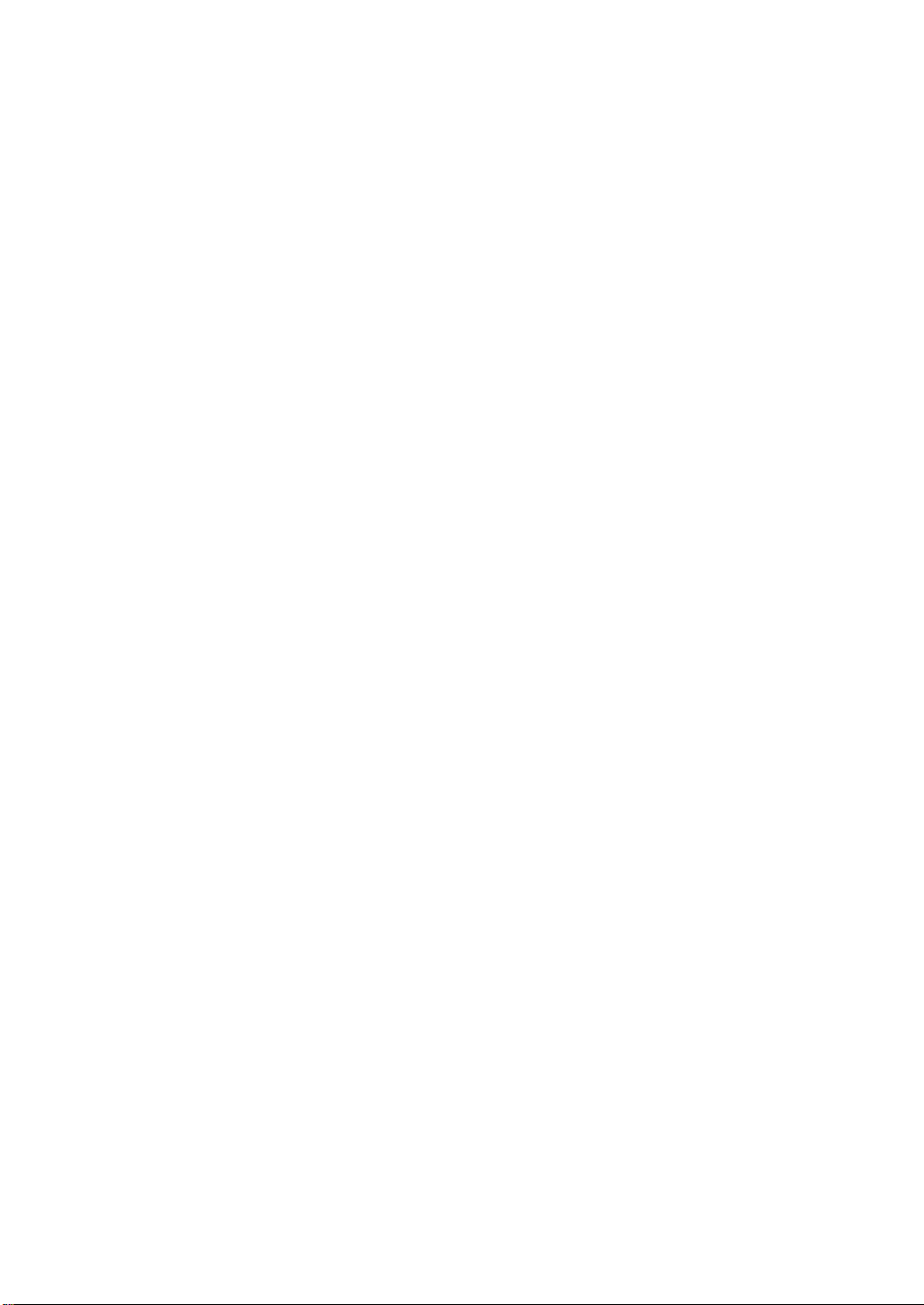
Parameter description:
VLAN Group:
To display the VLAN Group Index. The maximum is 16 and the range is
from 0 to 15.
VID:
VLAN identifier. Each tag-based VLAN group has a unique VID. It
appears only in tag-based and Double-tag mode.
TP:
To evoke the TP (The converter’s UTP port) to become a VLAN group
member.
FX:
To evoke the FX (The converter’s Fiber port) to become a VLAN group
member.
CPU:
To evoke the CPU (The converter’s CPU) to become a VLAN group
member. It means that CPU needs to become a VLAN member for
management purpose.
21
Page 28

3-3-6-2. VLAN Per Port Setting
Function name:
802.1Q VLAN Per Port Setting
Function description:
In this page, we could set each port’s PVID and egress tag behavior.
Parameter description:
Fig. 3-11
Egress Link Type:
Replace Tag:
The switch will remove VLAN tags from packets then add new
tags to them. The inserted tag is the ingress port’s “Default tag”,
which is indexed by port “ Port based VLAN index”. This is a
replacement processing for tagged packets and an insertion for
untagged packets.
Remove Tag:
The switch will remove VLAN tags from packets, if they are
tagged when these packets are output. The switch will not modify
packets received without tags.
AddTag:
The switch will add VLAN tags to packets, if they are not tagged
when these packets are output on this port. The switch will not
add tags to packets already tagged. The inserted tag is the
ingress port’s Default tag, which is indexed by port’s “Port based
VLAN index”.
Don’t Touch Tag:
Do not insert or remove VLAN tags to/from packet which is output
on this port.
Port VLAN Entry:
Select Port based VLAN index. The number means VLAN table
entry index, not VID.
22
Page 29
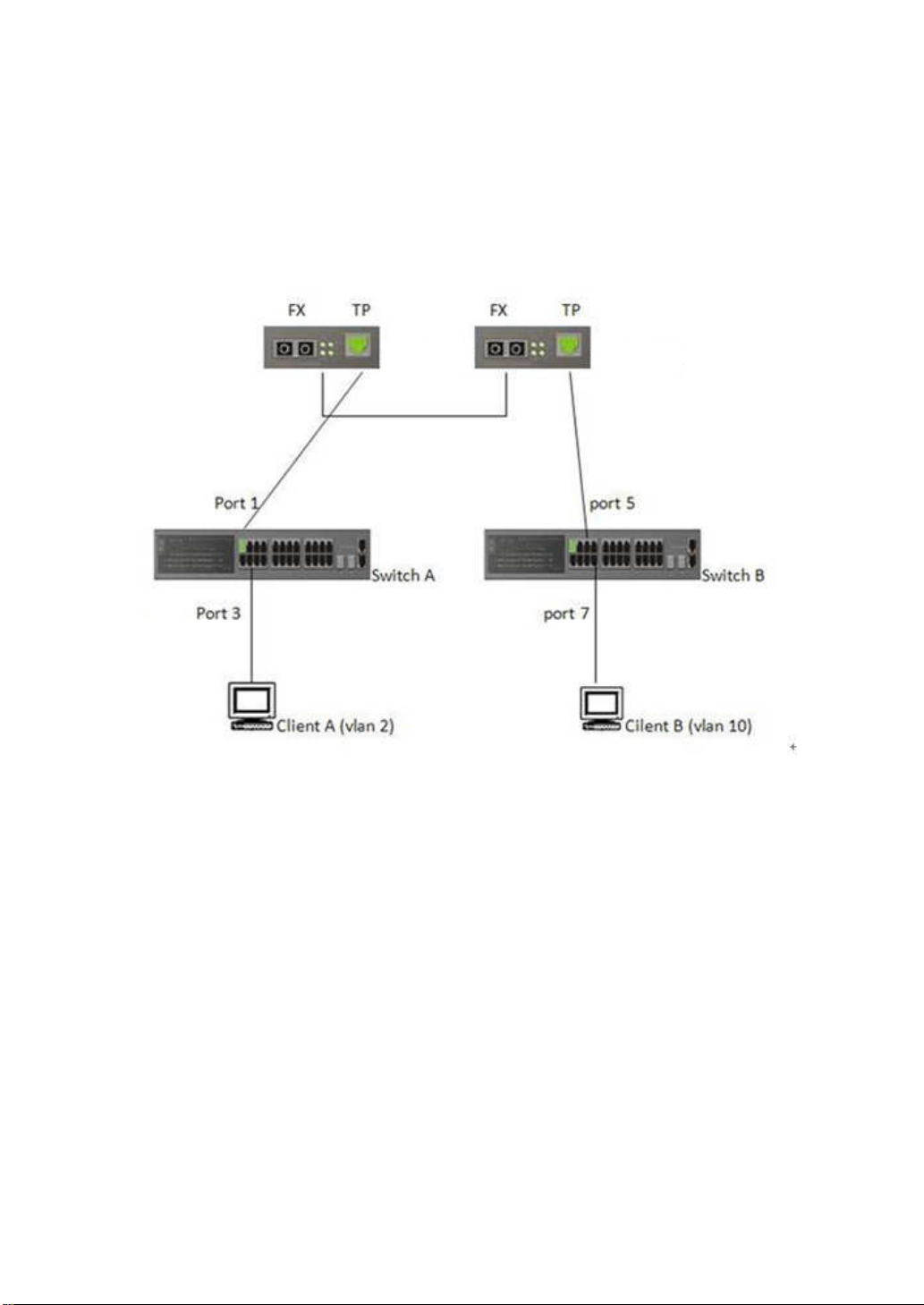
Ingress Filter:
Enable or Disable VLAN ingress filter.
Application 1 description:
Example for Replace Vlan description:
Topology:
Converter A
Application 1 Scenario explain:
Switch A VLAN setting:
Port 1 ~ 4: members of VLAN 2 group (PVID: 2)
Converter B
Fig. 3-11-1
Port 1 is trunk mode, port 2~4 is access mode.
Switch B VLAN setting:
Port 5 ~ 8: members of VLAN 10 group (PVID: 10)
Port 5 is trunk mode .port 6~8 is access mode.
Purpose: Client A & B can communicate with each other (and don’t changed
original setting on Switch A & B)
How to setting on Converter A & B?
Step1.
Pls add VLAN 2 & 10 entry on the table, and confirm port members are
selected.
(The same VLAN group setting on Converter A & B)
23
Page 30

Fig. 3-11-2
Step2.
Converter A VLAN per port setting:
Step3.
Converter B VLAN per port setting:
Fig. 3-11-3
Fig. 3-11-4
Finish this setting above, client A & B can communicate with each other;
and do not need to change original VLAN setting.
24
Page 31
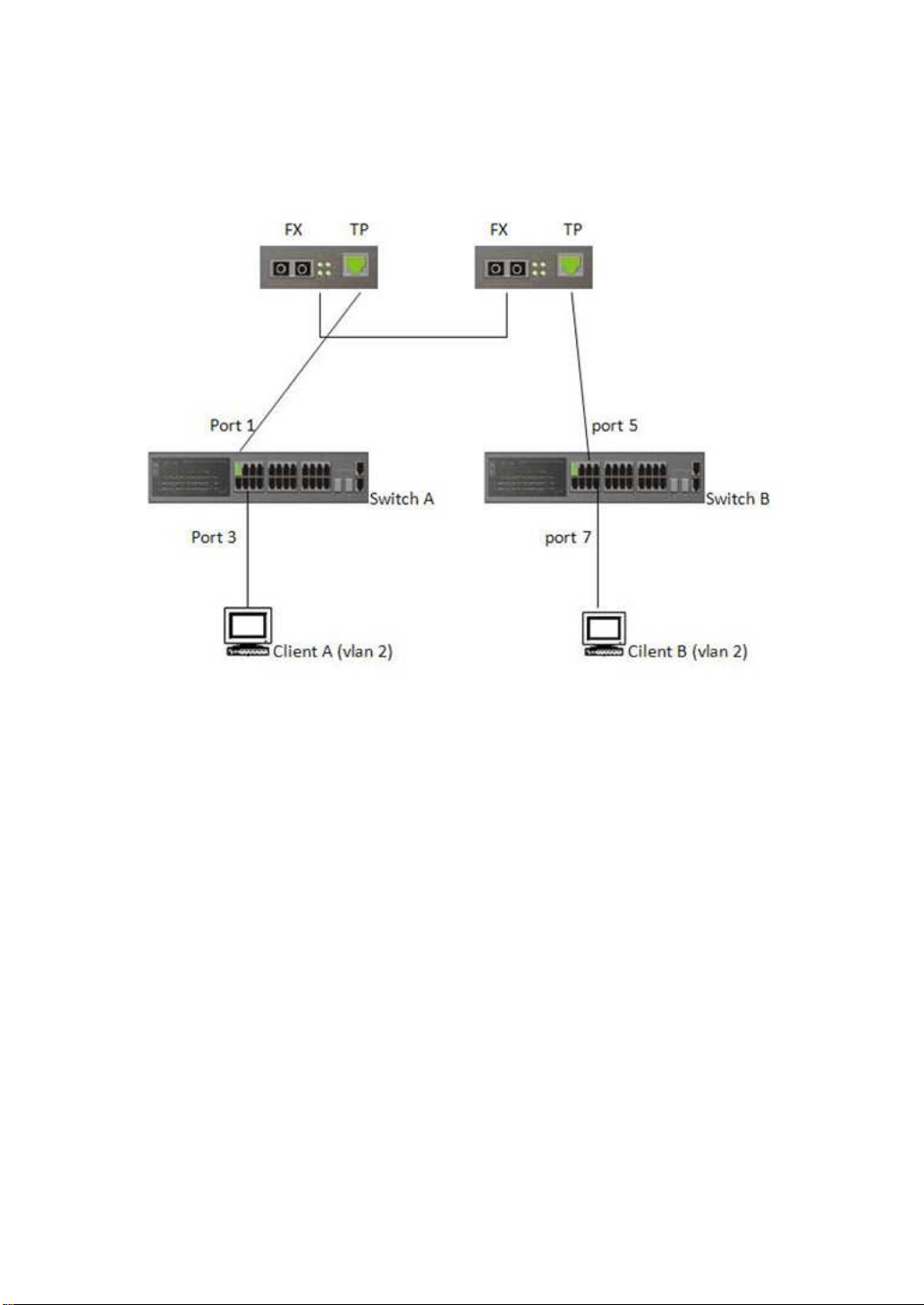
Application 2 description (same VLAN) :
Example Topology:
Application 2 Scenario explain:
Switch A VLAN setting:
Port 1 ~ 4: members of VLAN 2 group (PVID: 2)
Converter A
Converter B
Port 1 is trunk mode, port 2~4 is access mode.
Switch B VLAN setting:
Port 5 ~ 8: members of VLAN 2 group(PVID: 2)
Port 5 is trunk mode .port 6~8 is access mode.
Purpose: Client A & B can forwarding each other (and don’t changed original
setting of Switch A & B)
How to setting on Converter A & B?
Step1.
.Pls add VLAN 2 entry on the table, and confirm port members are
selected.
(The same VLAN group setting on Converter A & B)
25
Page 32
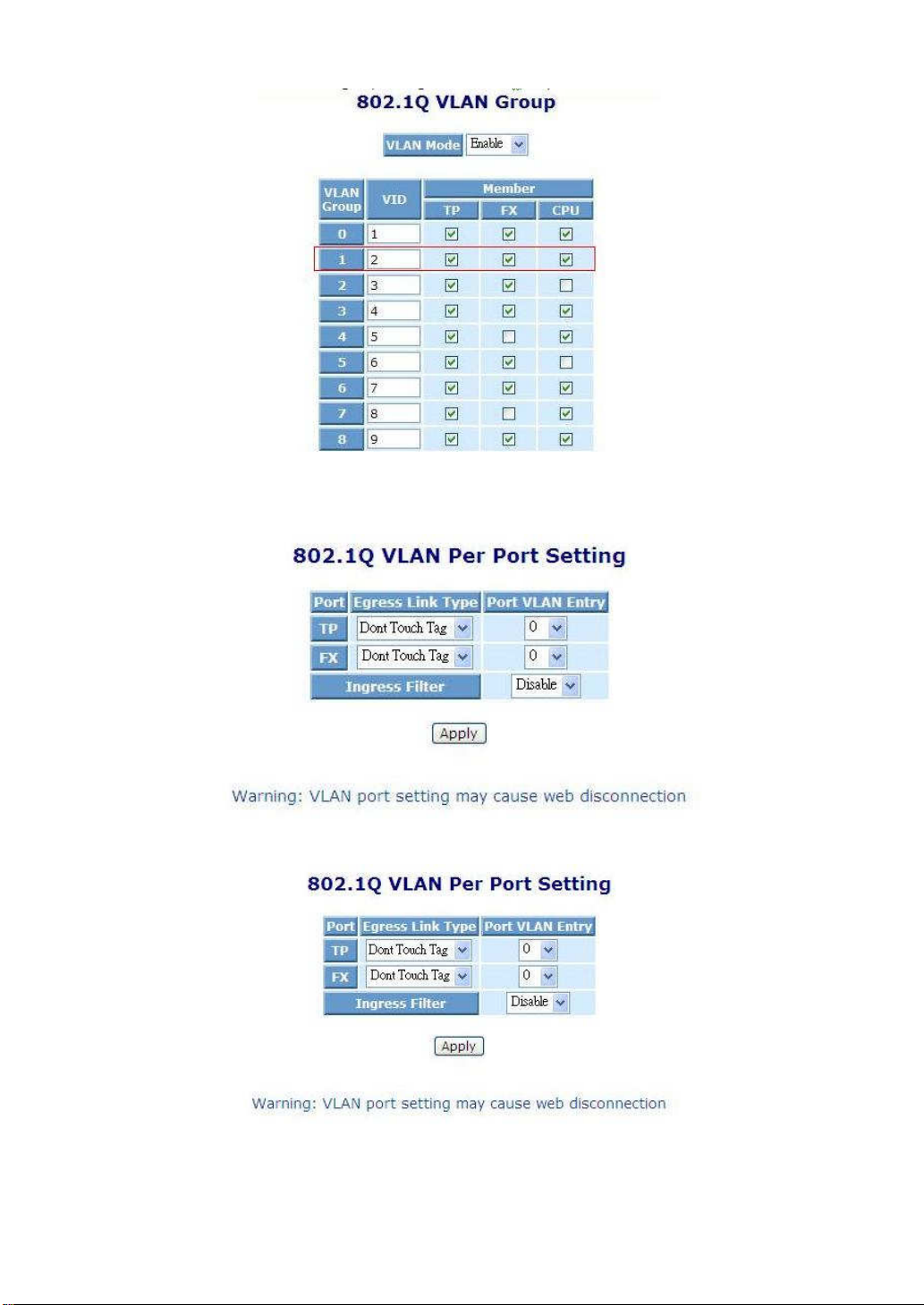
Step2. Converter A VLAN per port setting:
Step3. Converter B VLAN per port setting:
Fig. 3-11-5
Fig. 3-11-6
Fig. 3-11-7
Finish this setting above, client A & B can forwarding each other; and
don’t change original VLAN setting
26
Page 33
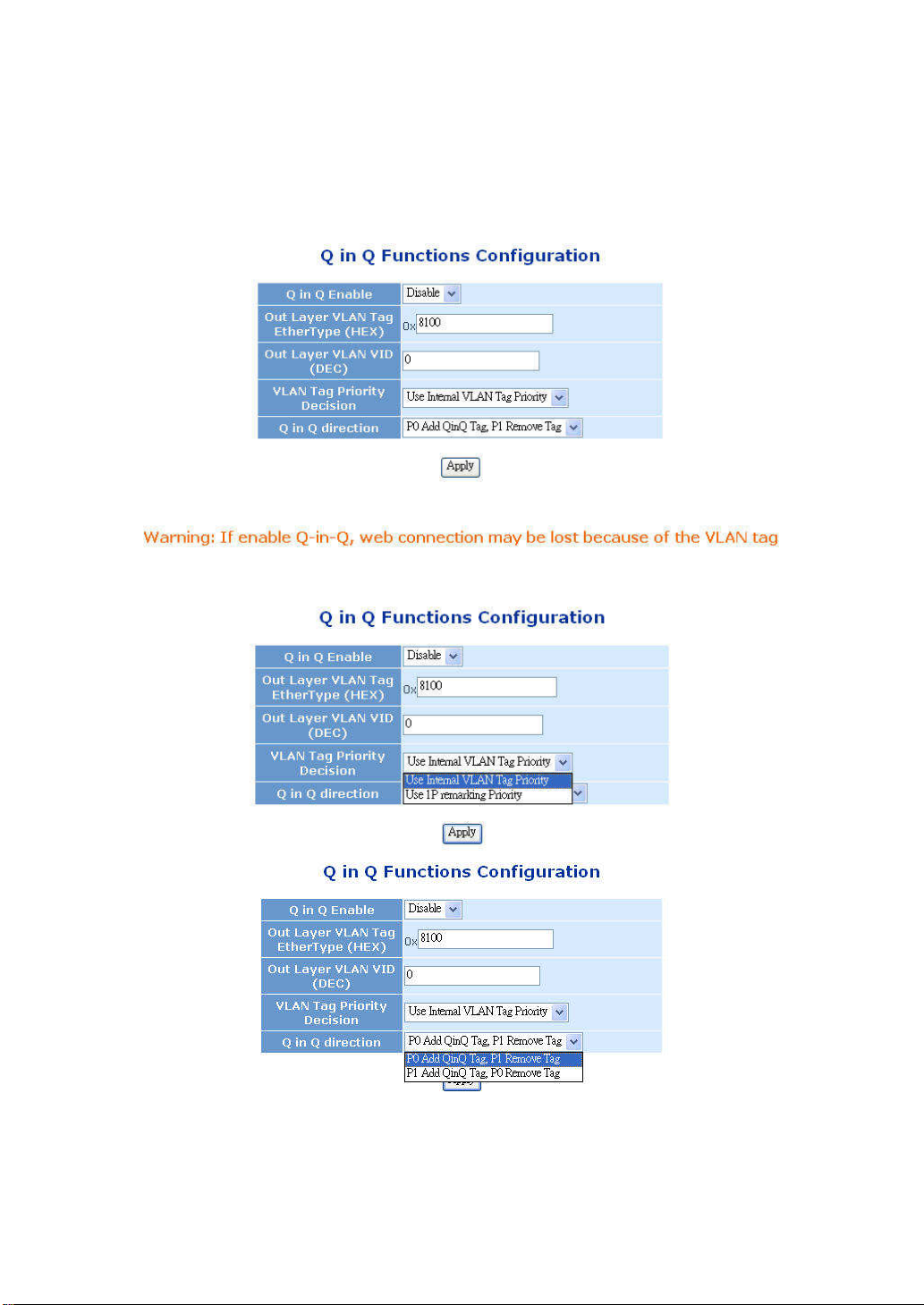
3-3-7. Q-in-Q
Function name:
Q-in-Q
Function description:
This page could configure Q in Q function.
Fig. 3-12
Fig. 3-13
27
Page 34

Parameter description:
Out Layer VLAN Tag:
User defined Q-in-Q out layer VLAN tag Ether type.
Out Layer VLAN VID:
User defined Q-in-Q out layer VLAN tag VID
VLAN Tag Priority Decision:
Decide out layer VLAN Tag’s priority, use internal VLAN tag priority or
use IP remarking priority.
Q in Q direction:
Select Q in Q direction, which port adds tag, and which port removes tag.
“TP Port Add Q in Q Tag FX Port Remove Tag” or “FX Port Add Q in Q
Tag TP Port Remove Tag”.
28
Page 35

3-4. Remote Setting
Fig. 3-14
3-4-1. TS-1000 Functions
TS-1000 Functions include “TS1000 Setting”, “Loopback Test”, “Remote
Device Reset”, “Remote Port Information”, “Remote Port Setting” five functions.
3-4-1-1. TS-1000 Setting
Function name:
TS-1000 Setting
Function description:
This page could enable/disable TS1000 function, and set TS-1000 mode as
terminal or center. If TS1000 is enabled, the TS1000 information will be
displayed in the web. And if it’s in center mode, and remote device is in
terminal mode, remote TS1000 information will also be shown in the page.
29
Page 36

Fig. 3-15
30
Page 37

3-4-1-2. Loopback Test
Function name:
Loopback Test
Function description:
This page could start TS1000 loopback function. User could set TS1000
loopback packet number. After that click the <Apply> button, the loopback
test result will be displayed in the web.
Fig. 3-16
Parameter description:
Send packet number:
After input the number between 1 and 255, click the “<Apply>” button.
Result:
Pass or not as Fig. 3-16
Result Counter:
Show packet number of pass or not
31
Page 38

3-4-1-3. Remote Device Reset
Function name:
Remote Device Reset
Function description:
We could reset remote device through this function. Before that “TS1000
ability” should be enabled, local device should be set in center mode and
remote device should be set in terminal mode.
Fig. 3-17
Parameter description:
Reset button:
After click this button, if success shown as Fig. 3-17.
32
Page 39
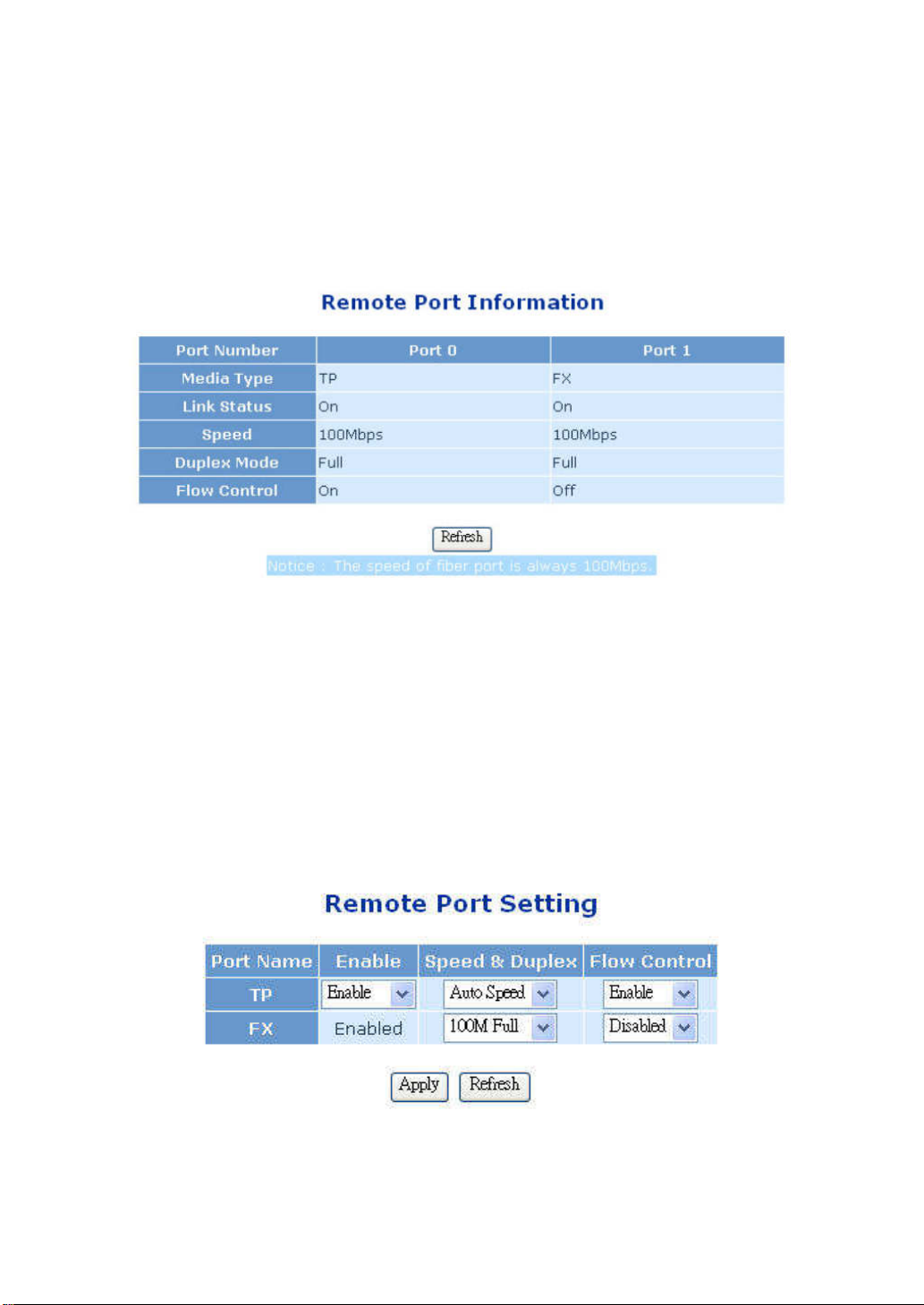
3-4-1-4. Remote Port Information
Function name:
Remote Port Information
Function description:
This page shows remote device port information.
Fig. 3-18
3-4-1-5. Remote Port Setting
Function name:
Remote Port Setting
Function description:
In this page, user could enable/disable remote device’s UTP port, change
remote device port’s speed & duplex and flow control ability. Fiber port
should not be disabled.
Fig. 3-19
33
Page 40
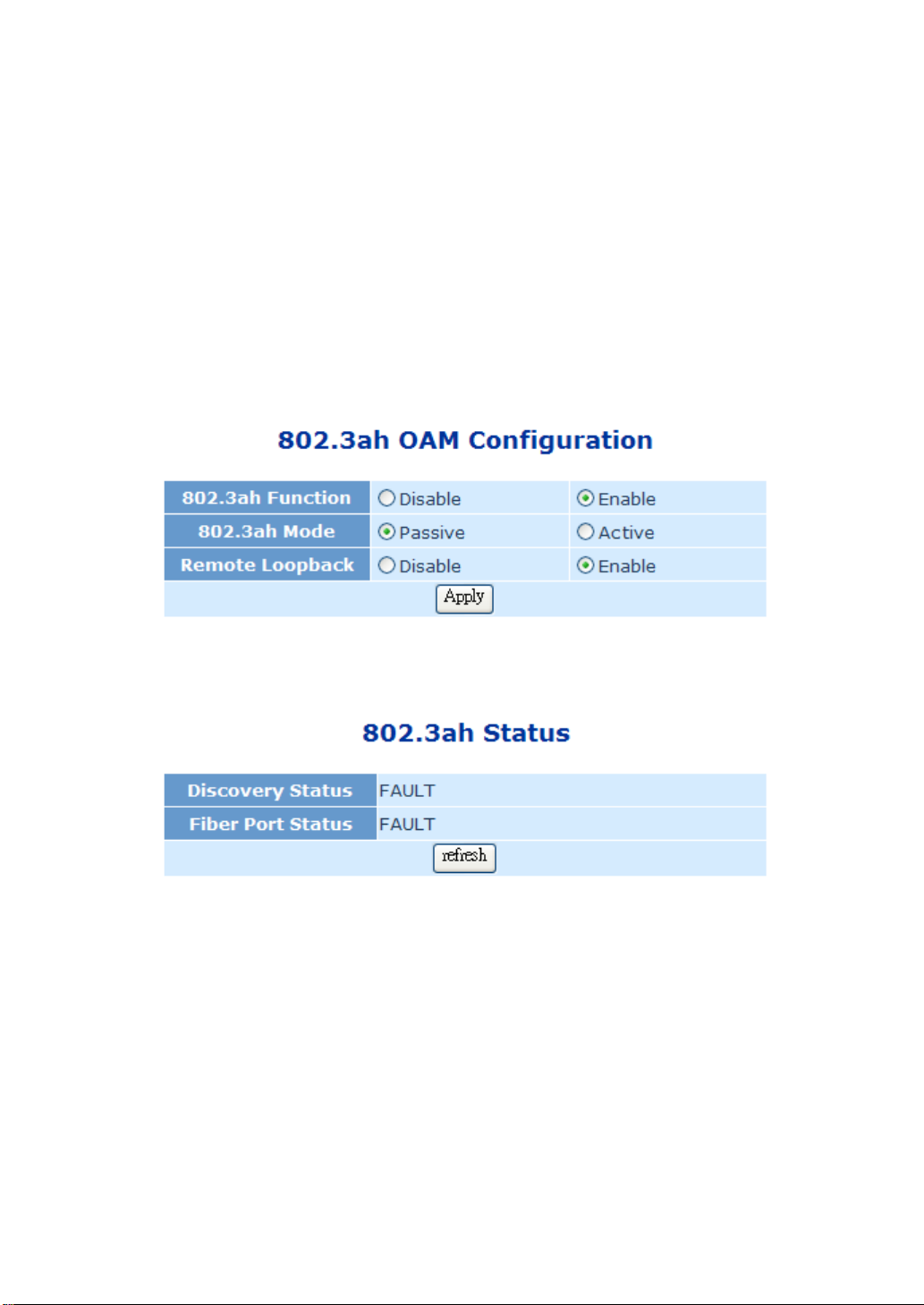
3-4-2. 802.3ah Function
This menu include “802.3ah Configuration”, “Loopback Test”,
“802.3ah Status” three functions.
3-4-2-1. 802.3ah Configuration
Function name:
802.3ah Configuration
Function description:
This page could set IEEE802.3ah OAM function. User could enable/disable
802.3ah function and set its mode as passive or active mode
Fig. 3-20
34
Page 41
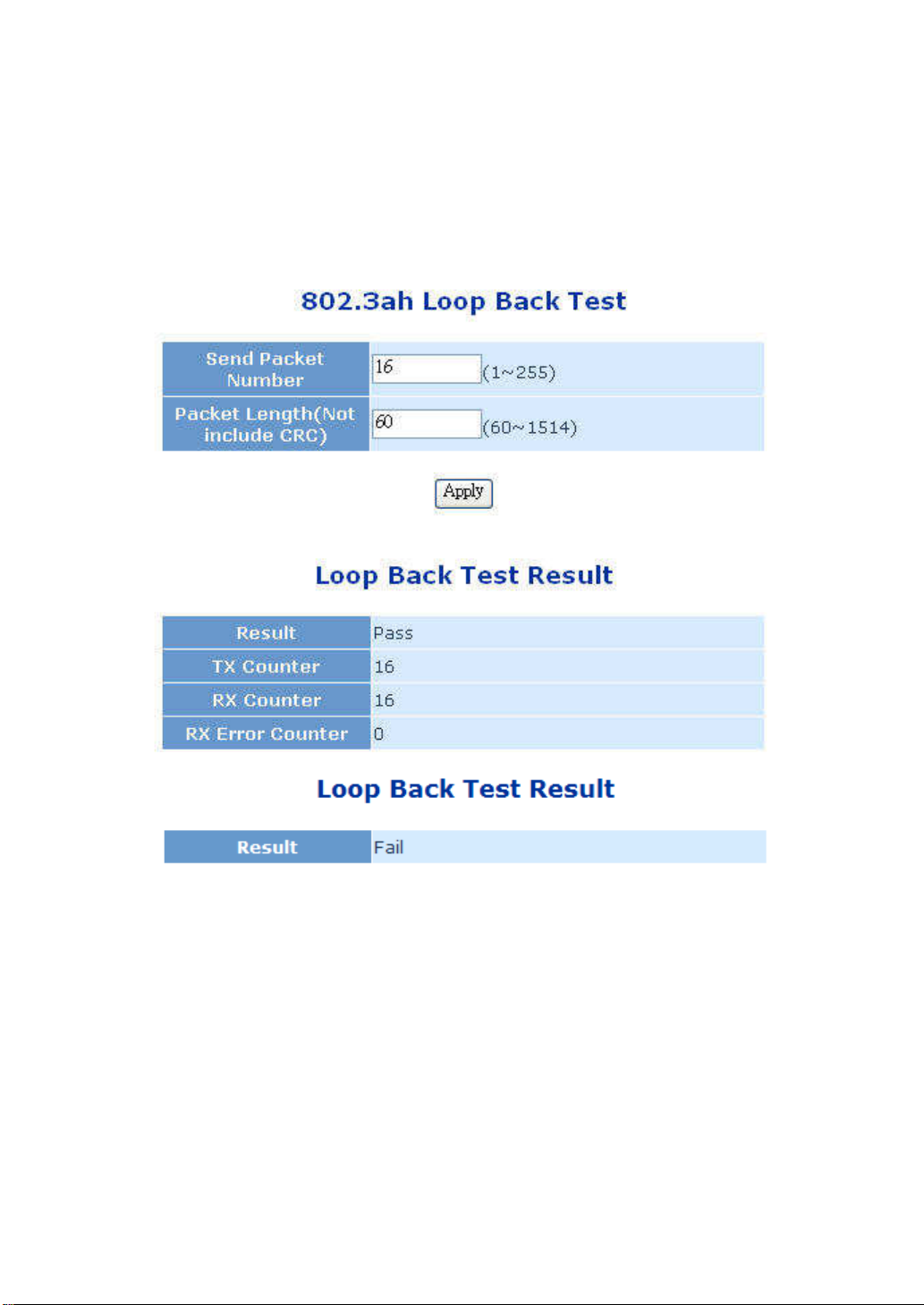
3-4-2-2. Loopback Test
Function description:
This page could start 802.3ah loopback test. User could configure packet
length and packet number. After that click the <Apply> button, the loopback
test result will be displayed in the web pass or not as Fig. 3-21.
Fig. 3-21
35
Page 42

3-4-2-3. 802.3ah Status
Function description:
This page shows 802.3ah state information.
Fig. 3-22
36
Page 43
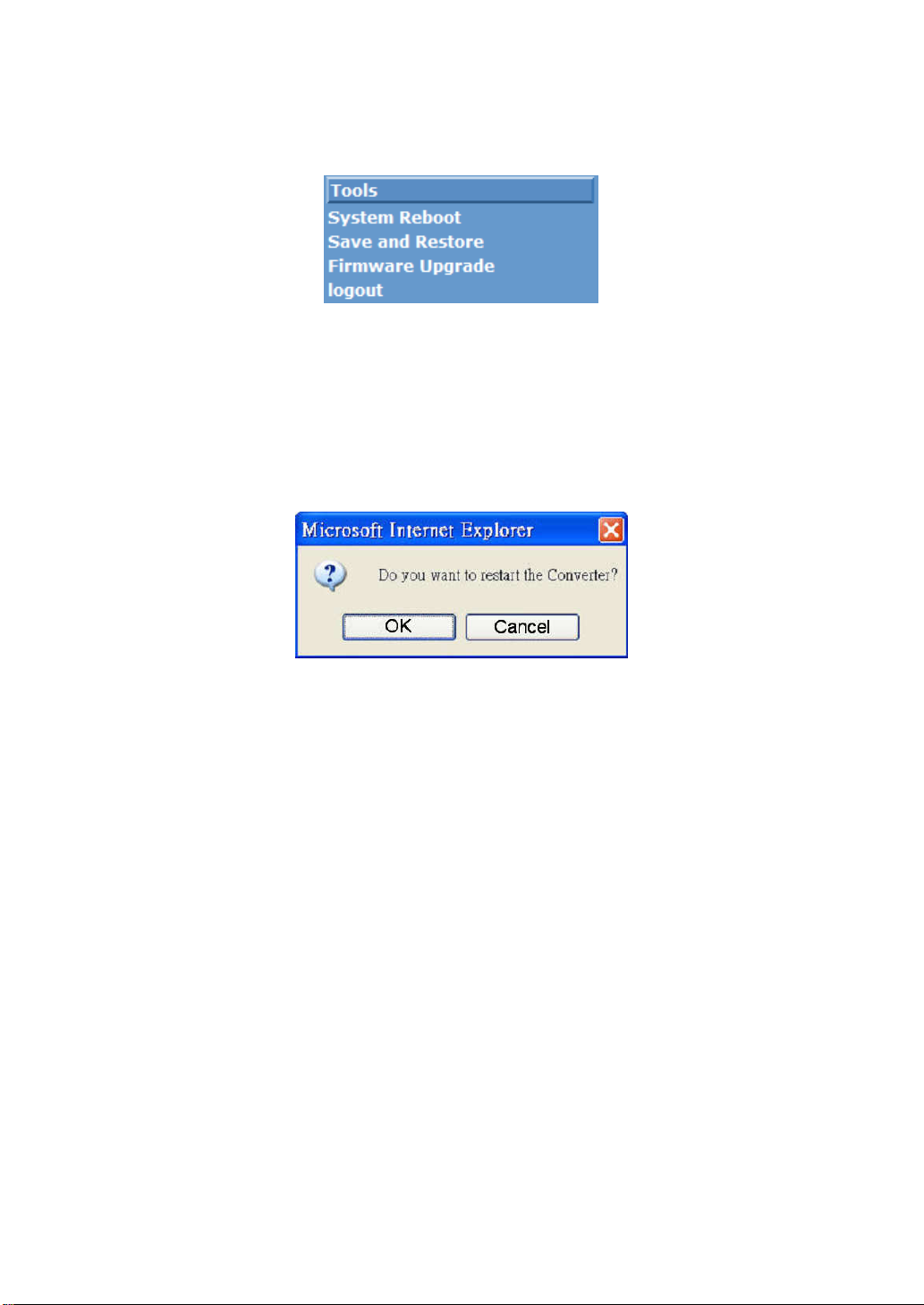
3-5. Tools
This menu contains “System Reboot”, “Save and Restore”, “Firmware
Upgrade” and “Logout” four functions.
3-5-1. System Reboot
Function name:
System Reboot
Function description:
Click this function to reboot the device.
Fig. 3-23
Parameter description:
OK:
To restart the device.
Cancel:
To exit the function.
Fig. 3-24
37
Page 44

3-5-2. Save and Restore
Function name:
Save and Restore
Function description:
Backup: Save local configuration to flash.
Restore: Restore last saved configuration.
Factory: Factory default setting.
Fig. 3-25
38
Page 45

3-5-3. Firmware Upgrade
Function description:
Firmware Upgrade
Function description:
In this page, user could update the firmware by the web browser. User could
click the browser button, select the new firmware image file, and then the
new code image will be burned into the flash, and reset the device to use the
new firmware.
Fig. 3-26
Parameter description:
Browse:
To select the location of the firmware file.
Upgrade:
To execute “firmware upgrade” function.
3-5-4. Logout
Function description:
Click “OK” button to logout web management.
Fig. 3-27
39
Page 46

4. Maintenance
4-1. Resolving No Link Conditions
The possible causes for a no link LED status are as follows:
The attached device is not powered on
The cable may not be the correct type or is faulty
The installed building premise cable is faulty
The port may be faulty
4-2. Q&A
1. Computer A can connect to Computer B, but cannot connect to Computer C
through the WEB SMART MEDIA CONVERTER Converter.
The network device of Computer C may fail to work. Please check the
link/act status of Computer C on the LED indicator. Try another network
device on this connection.
The network configuration of Computer C may be something wrong. Please
verify the network configuration on Computer C.
2. The uplink connection function fails to work.
The connection ports on another must be connection ports. Please check if
connection ports are used on that converter.
Please check the uplink setup of the WEB SMART MEDIA CONVERTER to
verify the uplink function is enabled.
40
Page 47

Appendix A
Technical Specifications
Hardware Specification (Web Smart Media Converter)
Feature Detailed Description
Power requirement
Power consumption
Ambient Temperature
Humidity
Dimensions
Weight
Safety
Shock
Freefall
Vibration
5VDC
1.5 W
0° to 50° C
5% to 90%
70.3(W) x 26.2(H) x 94(D) mm
0.44kg
Comply with FCC Part 15
Class A & CE Mark Approval
IEC60068-2-27
IEC60068-2-32
IEC60068-2-6
19-inch Media Converter Rack Technical Specifications
•
Slot Capacity:12 slots for slide-in converter
•
LED Indicator:
LED Color Function
Power A Green Lit when Power Module A +5V output is coming up
Power B Green Lit when Power Module B +5V output is coming up
Fan Green Lit when dual 8cm DC Fans are normal status
Flickering while one of both-side Fans is
malfunctioning (lower rotation)
Off when any 8cm DC Fan is bad
•
Power Requirement:
41
Page 48
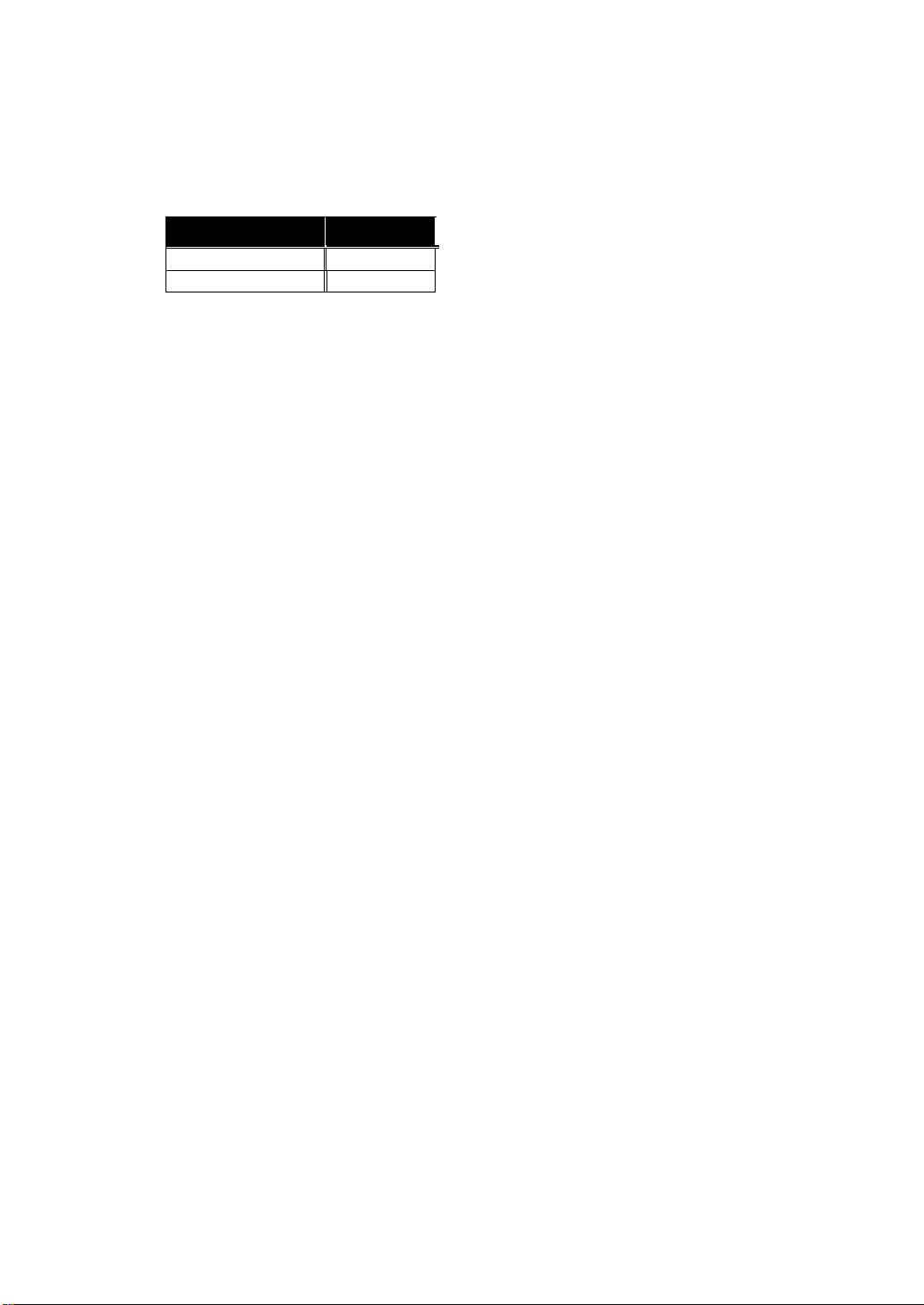
•
Ambient Temperature:0° to 50°C
•
Storage Temperature:-10° to 70°C
•
Humidity:5% to 90%
•
Dimensions:89(H) × 440(W) × 258.6(D) mm
•
Weight:
Item
Chassis 4.25kg
AC Power 0.78kg
Complies with FCC Part 15 Class A & CE Mark Approval
Note: Any specification is subject to change without notice.
Weight
42
