Page 1

001C83XZZ1A3
FCS-4047
Network IR PTZ Camera
User’s Manual
Outdoor
Ver. 1.3
Page 2
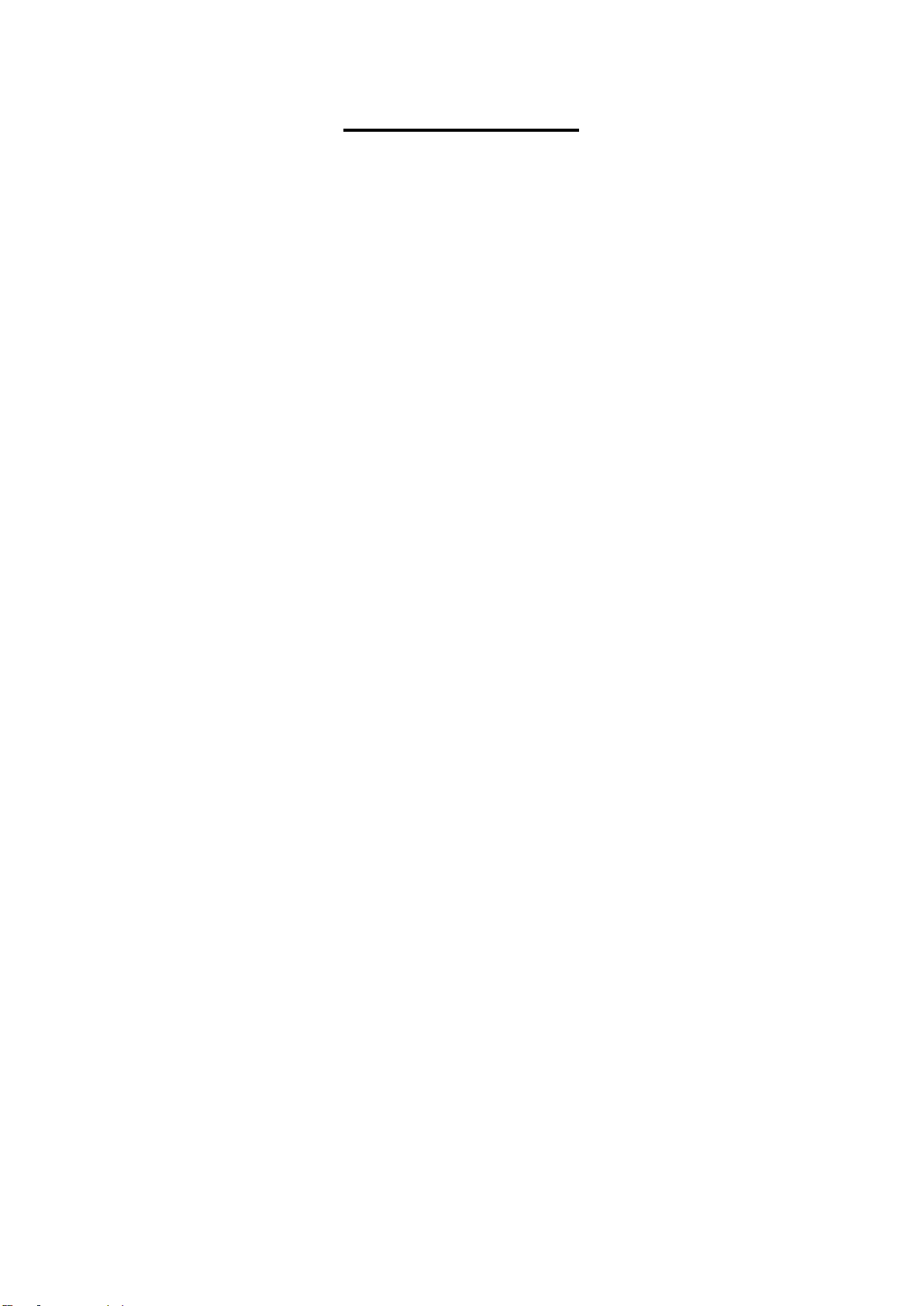
1
Table of Contents
1. Overview ................................................................................................................................ 2
1.1 Features ...................................................................................................................... 2
1.2 Package Contents ....................................................................................................... 3
1.3 Dimensions .................................................................................................................. 4
1.4 Connectors .................................................................................................................. 5
2. Camera Cabling ..................................................................................................................... 6
2.1 Power Connection ....................................................................................................... 7
2.2 Ethernet Cable Connection .......................................................................................... 7
2.3 Audio / AIarm I/O & RS-485 Connection ...................................................................... 8
3. System Requirements .......................................................................................................... 9
4. Access Camera ................................................................................................................... 10
5. Setup Video Resolution ...................................................................................................... 13
6. Configuration Files Export / Import ................................................................................... 14
7. Tech Support Information .................................................................................................. 15
7.1 Delete the Existing DCViewer .................................................................................... 15
7.2 Setup Internet Security .............................................................................................. 16
Appendix: Technical Specifications
Page 3
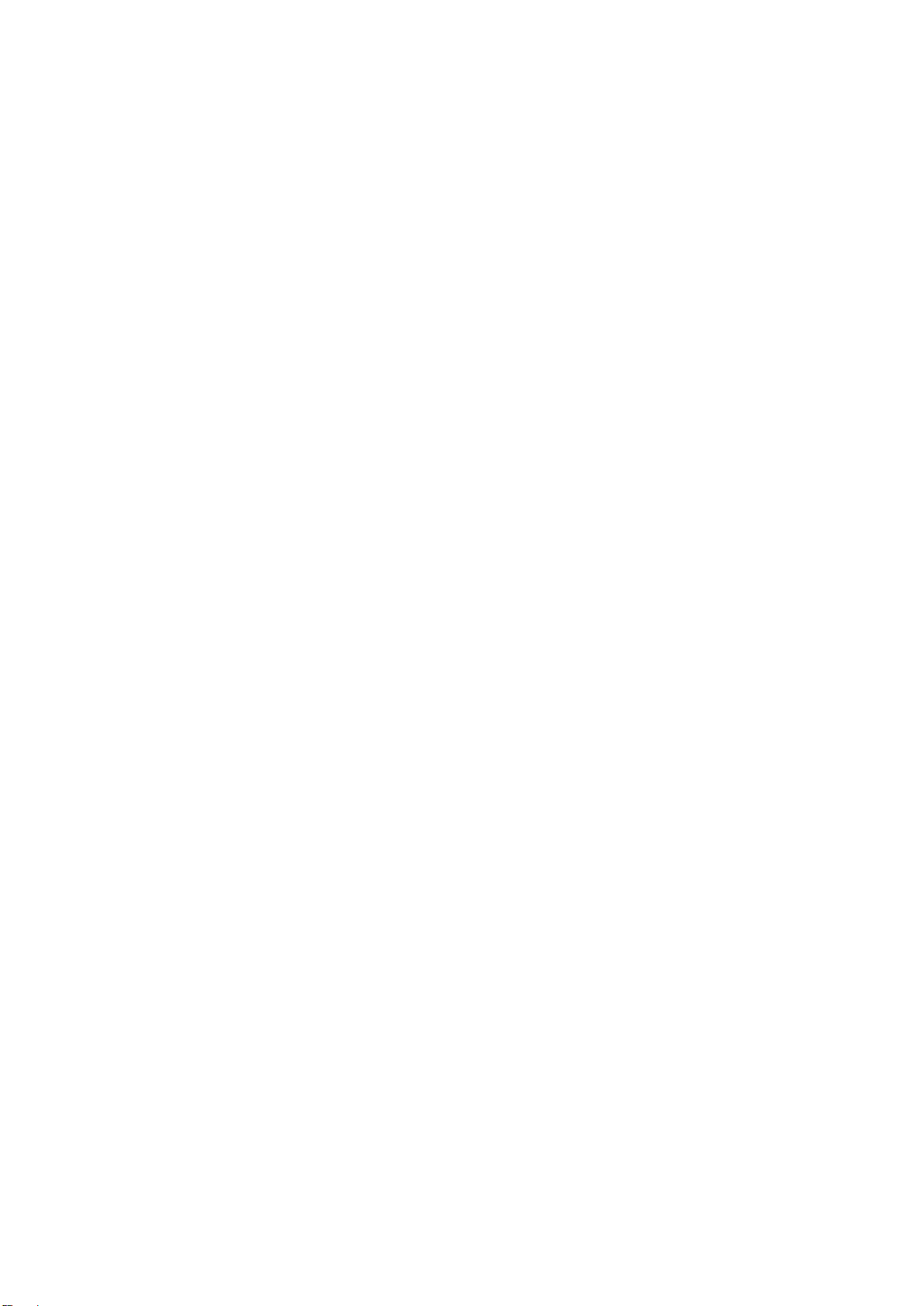
2
1. Overview
With the latest encoding technology and built-in IR LEDs, Network IR PTZ
Camera presents strong HDR and high sensitivity performance, and is capable
of capturing high resolution images during daylight hours and even, in
pitch-black darkness.
At night, or in any low/zero lighting environments, Network IR PTZ Camera is
able to provide effective illumination to the objects 200 meters away, and also
delivers crystal clear images with high quality 30x optical zoom lens in long
distance.
With delicate mechanism design, Network IR PTZ Camera features Servo
Feedback technology, which makes the camera precisely return to the previous
position without stalling, and ensures the target monitoring region is fully
secured. IP66 International standard is also guaranteed for outdoor installation.
Furthermore, combining 0 downtime power switching (ZDT) technology, the
camera ensures smooth streaming without sudden power-loss.
1.1 Features
Sony Progressive Scan CMOS Sensor 2M/3M/4M Resolution*
Up to Powerful 30x Optical Zoom
10x Digital Zoom Support
High Dynamic Range (120dB)
Quad Streams Support
Quad Codec: H.264 Baseline / Main / High Profile + MJEPG
True Day & Night (ICR)
2D/3D Noise Reduction
802.3at PoE+ With 4 Pair Support for IR & Heater Activation
Cisco UPoE Support
Servo Feedback
Weatherproof (IP66 International)
0 Downtime Power Switching (ZDT)
IR Distance up to 200m*
IR Illumination Adjustment by Zoom Ratio
BNC & RS-485 Support
Electrical Image Stabilizer (EIS) Support
*Optional
Page 4
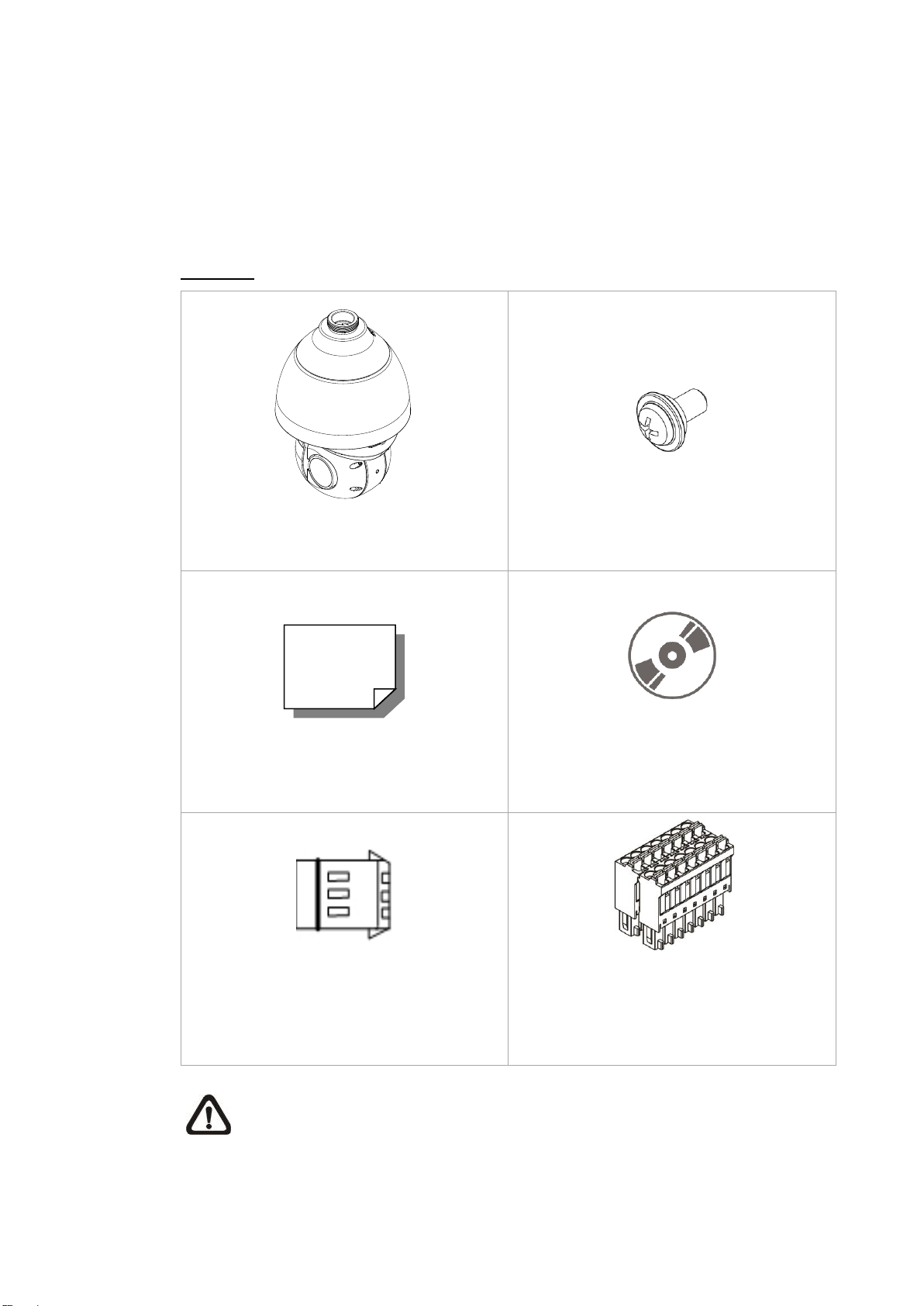
3
1.2 Package Contents
Please check the box contains the items listed here. If any item is missing or
has defects, DO NOT install or operate the product and contact the dealer for
assistance.
Outdoor
Network IR PTZ Camera
M4 Security Screw with Rubber
Quick Guide
CD
3-Pin Power
Terminal Block
14-Pin Alarm/Audio I/O
Terminal Block
NOTE: To purchase power adaptor, please contact the camera
manufacturer for further information.
Page 5

4
1.3 Dimensions
Page 6

5
1.4 Connectors
Refer to the diagrams below for the positions of the reset button and various
connectors of the camera. Definition of the reset button and the connectors are
given as follow.
*Do NOT connect external power supply to the alarm I/O connector of the camera.
**Please contact the manufacturer for compatible PoE injector.
NOTE: DC12V power jack and AC24V / DC28-48V power connector
cannot be used at the same time in case of unexpected damage.
NOTE: It is not recommended to record with the SD card for 24/7
continuously, as it may not be able to support long term continuous data
read/write. Please contact the manufacturer of the SD card for
information regarding the reliability and the life expectancy.
No.
Connector
Definition
1
Audio/Alarm I/O & RS-485
Connector *
Audio/Alarm I/O & RS-485 connection
2
Power Connector (DC12V)
DC12V power connection
3
RJ-45 Port **
IEEE 802.3at (PoE+) 4-Pair 60W only
4
Power Connector
(AC24V / DC28-48V)
AC24V / DC28-48V power connection
5
BNC
For analog video output
6
Reset Button
Press the button with a proper tool for at least 20
seconds to restore the system.
7
SD Card Slot
Insert the SD card into the card slot to store videos
and snapshots. Do not remove the SD card when
the camera is powered on.
Page 7

6
2. Camera Cabling
The outdoor models are being IP66-rated to prevent water from entering the
camera. However, water might still enter the camera if it is being improperly
installed. Please make sure the warnings below are strictly followed when
installing the camera.
Place all cables and the adaptor in dry and well-waterproofed
environments, e.g. waterproof boxes. The purpose is to prevent moisture
accumulation inside the camera and moisture penetration into cables.
While running cables, slightly bend the cables to a U-shaped curve to
make a low point (as demonstrated in the figures below). The purpose is
to prevent water from entering the camera along the cables from above.
The cable entry hole of the outdoor mounting kit (indicated in the figure
below) needs to be sealed with thread seal tape to avoid water from
entering the camera.
Page 8

7
2.1 Power Connection
To power up the camera, connect the DC12V or AC24V / DC28-48V power
adaptor to the power connector of the camera and the power outlet. Refer to the
diagram and pin definition below for AC24V / DC28-48V power connection.
Pin
Definition
1
AC24V N
DC28-48V +
2
GND
-
3
AC24V L
DC28-48V -
Alternatively, users can use an Ethernet cable and connect it to the RJ-45 port
of the camera and an IEEE 802.3at (PoE+) 4-Pair 60W switch.
Zero Downtime Power Switching (ZDT)
When users connect DC12V power jack and the RJ-45 port at the same time,
the power input comes from the DC12V connector. If the DC12V power source
fails, the camera will switch power input seemly to the RJ-45 port until the
DC12V power source is restored.
2.2 Ethernet Cable Connection
To connect one end of the Ethernet cable to the RJ-45 connector of the camera,
and plug the other end of the cable to the network switch or PC.
NOTE: In some cases, Ethernet crossover cable might be needed when
connecting the camera directly to the PC.
NOTE: Check the status of the link indicator and activity indicator LEDs.
If the LEDs are unlit, please check the LAN connection.
Green Link Light indicates good network connection.
Orange Activity Light flashes for network activity indication.
Page 9

8
2.3 Audio / AIarm I/O & RS-485 Connection
Please refer to the diagram and pin definition tables below for audio/alarm I/O &
RS-485 connection.
Pin
Definition
Pin
Definition
Pin
Definition
Pin
Definition
1
Audio In
5
Alarm In 1
9
Alarm In 3
13
RS-485 D-
2
Audio Out
6
Alarm Out A1
10
Alarm Out B1
14
RS-485 D+
3
GND (Alarm
I/O & RS-485)
7
Alarm In 2
11
Alarm In 4
Def
Definition
4
GND
(Audio I/O)
8
Alarm Out A2
12
Alarm Out B2
Dn
Definition
Page 10

9
3. System Requirements
To perform the camera via web browser, please ensure the PC is in good
network connection, and meet the system requirement as described below.
Items
System Requirement
Personal Computer
Minimum :
1. Intel® CoreTM i5-2430M @ 2.4 GHz
2. 2 GB RAM or more
Recommended :
3. Intel® CoreTM i7-870 @ 2.93 GHz
4. 8 GB RAM
Operating System
Windows VISTA / Windows XP / Windows 7
Web Browser
Microsoft Internet Explorer 10.0 or later (recommended)
Firefox (32-bit)
Safari
Network Card
10Base-T (10 Mbps) or 100Base-TX (100 Mbps) or
1000Base-T operation
Viewer
ActiveX control plug-in for Microsoft IE
Apple QuickTime 7.7.7 or Before for Firefox
NOTE: The ITE is to be connected only to PoE networks without routing
to the outside plant or equivalent description.
Page 11

10
4. Access Camera
For initial access to the camera, users can search the camera through the
installer program: DeviceSearch.exe, which can be found in “Device Search”
folder in the supplied CD.
Accessing the Camera by Device Search Software
Step 1: Double click on the program Device Search.exe.
Step 2: After its window appears, click on the <Device Search> button on the
top. All the finding IP devices will be listed in the page.
Step 3: Find the camera in the list by its IP address and click on it. The default
IP address of the camera is: 192.168.0.250.
Step 4: The default IP address of the camera may not be in the same LAN as
the IP address of the PC. If so, the IP address of the camera needs to
be changed. Right click on the camera and click <Network Setup>.
Meanwhile, record the MAC address of the camera, for future
identification.
Step 5: The <Network Setup> page will come out. Select <DHCP> and click
<Apply> down the page. The camera will be assigned with a new IP
address.
Step 6: Click <OK> on the Note of setting change. Wait for one minute to
re-search the camera.
Step 7: Click on the <Device Search> button to re-search all the devices. Find
the camera in the list by its MAC address. Then double click or right
click and select <Browse> to access the camera directly via a web
browser.
Page 12

11
Step 8: A prompt window requesting for default username and password will
appear. Enter the default username and password shown below to
login to the camera.
Login ID
Password
Admin
1234
NOTE: ID and password are case sensitive.
NOTE: It is strongly advised that administrator’s password be
altered for the security concerns. Refer to the Network IR PTZ
Camera Menu Tree in the supplied CD for further details.
Installing DCViewer Software Online
For the initial access to the camera, a client program, DCViewer, will be
automatically installed to the PC when connecting to the camera.
If the web browser doesn’t allow Viewer installation, please check the Internet
security settings or ActiveX controls and plug-ins settings (refer to section Setup
Internet Security) to continue the process.
The Information Bar (just below the URL bar) may come out and ask for
permission to install the ActiveX Control for displaying video in browser.
Right click on the Information Bar and select <Install ActiveX Control…> to allow
the installation. A security warning window will pop up. Click on <Install> to carry
on software installation.
The download procedure of DCViewer software is specified as follows.
Step 1: In the DCViewer installation window, click on <Next> to start the
installation.
Step 2: A status bar will be displayed to show the installation progress.
After the installation is completed, click on <Finish> to exit the
installation process.
Step 3: Click on <Finish> to close the DCViewer installation page.
Page 13

12
Once the Viewer is successfully installed, the Home page of the camera will be
shown as the figure below.
Zoom and Focus Adjustment
The live image will be displayed on the Home page when the
camera is successfully accessed. If zoom or focus is not at the desired
position, please use the function buttons on the Home page for adjustment.
Refer to the Network IR PTZ Camera Menu Tree in the supplied CD for more
details about the function buttons.
Page 14

13
5. Setup Video Resolution
Users can setup video resolution on Video Format page of the user-friendly
browser-based configuration interface.
Video Format can be found under this path: Streaming> Video Format.
The default value of the video resolution is as below.
2M
Normal Mode
H.264- 1920 x 1080 (60/50 fps) +
H.264- 720 x 480 (60 fps) / 720 x 576 (50 fps)
HDR Mode-2 Shutter
H.264- 1920 x 1080 (30/25 fps) +
H.264- 720 x 480 (30 fps) / 720 x 576 (25 fps)
HDR Mode-3 Shutter
H.264- 1920 x 1080 (30/25 fps) +
H.264- 720 x 480 (30 fps) / 720 x 576 (25 fps)
3M
Normal Mode
H.264- 2048 x 1536 (60/50 fps) +
H.264- 720 x 480 (60 fps) / 720 x 576 (50 fps)
HDR Mode-2 Shutter
H.264- 2048 x 1536 (30/25 fps) +
H.264- 720 x 480 (30 fps) / 720 x 576 (25 fps)
HDR Mode-3 Shutter
H.264- 2048 x 1536 (15/13 fps) +
H.264- 720 x 480 (15 fps) / 720 x 576 (13 fps)
4M
Normal Mode
H.264- 2688 x 1512 (30/25 fps) +
H.264- 720 x 480 (30 fps) / 720 x 576 (25 fps)
HDR Mode-2 Shutter
H.264- 2560 x 1440 (30/25 fps) +
H.264- 720 x 480 (30 fps) / 720 x 576 (25 fps)
HDR Mode-3 Shutter
H.264- 2560 x 1440 (15/13 fps) +
H.264- 720 x 480 (15 fps) / 720 x 576 (13 fps)
For more details about the combinations of video resolution, please refer to the
Network IR PTZ Camera Menu Tree in the supplied CD.
Page 15

14
6. Configuration Files Export / Import
To export / import configuration files, users can access the Maintenance page
on the user-friendly browser-based configuration interface.
The Maintenance setting can be found under this path: System> Maintenance.
Users can export configuration files to a specified location and retrieve data by
uploading an existing configuration file to the camera. It is especially convenient
to make multiple cameras having the same configuration.
Export
Users can save the system settings by exporting the configuration file (.bin) to a
specified location for future use. Click on the <Export> button, and the popup
File Download window will come out. Click on <Save> and specify a desired
location for saving the configuration file.
Upload
To upload a configuration file to the camera, click on <Browse> to select the
configuration file, and then click on the <Upload> button for uploading.
Page 16

15
7. Tech Support Information
This chapter will introduce how to delete previously-installed DCViewer in the
PC and how to setup the Internet security.
7.1 Delete the Existing DCViewer
For users who have installed the DCViewer in the PC previously, please remove
the existing DCViewer from the PC before accessing to the IP camera.
Deleting the DCViewer
In the Windows <Start Menu>, activate <Control Panel>, and then double click
on <Add or Remove Programs>. In the <Currently installed programs> list,
select <DCViewer> and click on the button <Remove> to uninstall the existing
DCViewer.
Deleting Temporary Internet Files
To improve browser performance, it is suggested to clean up all the files in the
<Temporary Internet Files>. The procedure is as follows.
Step 1: In the web browser, clicks on the <Tools> tab on the menu bar and
select <Internet Options>.
Step 2: Click on the <Delete> button under the <Browsing History> section.
Step 3: In the appeared window, tick the box beside the <Temporary Internet
Files> and click on <Delete> to start deleting the files.
Page 17

16
7.2 Setup Internet Security
If ActiveX control installation is blocked, please either set Internet security level
to default or change ActiveX controls and plug-ins settings.
Internet Security Level: Default
Step 1: Start the Internet Explorer (IE).
Step 2: Click on the <Tools> tab on the menu bar and select <Internet
Options>.
Step 3: Click on the <Security> tab, and select <Internet> zone.
Step 4: Down the page, click on the <Default Level> button and click on <OK>
to confirm the setting. Close the browser window, and restart a new
one later to access the IP camera.
ActiveX Controls and Plug-ins Settings
Step 1: Repeat Step 1 to Step 3 of the previous section above.
Step 2: Down the page, click on the <Custom Level> button to change ActiveX
controls and plug-ins settings. The Security Settings window will pop
up.
Step 3: Under <ActiveX controls and plug-ins>, set ALL items (as listed below)
to <Enable> or <Prompt>. Please note that the items vary by IE
version.
ActiveX controls and plug-ins settings:
1. Binary and script behaviors.
2. Download signed ActiveX controls.
3. Download unsigned ActiveX controls.
4. Allow previously unused ActiveX controls to run without prompt.
5. Allow Scriptlets.
6. Automatic prompting for ActiveX controls.
7. Initialize and script ActiveX controls not marked as safe for scripting.
8. Run ActiveX controls and plug-ins.
9. Only allow approved domains to use ActiveX without prompt.
10. Script ActiveX controls marked safe for scripting*.
11. Display video and animation on a webpage that does not use external media player.
Step 4: Click on <OK> to accept the settings. A prompt window will appear for
confirming the setting changes, click <Yes(Y)> to close the Security
Setting window.
Step 5: Click on <OK> to close the Internet Options screen.
Step 6: Close the browser window, and restart a new one later to access the IP
camera.
