Page 1
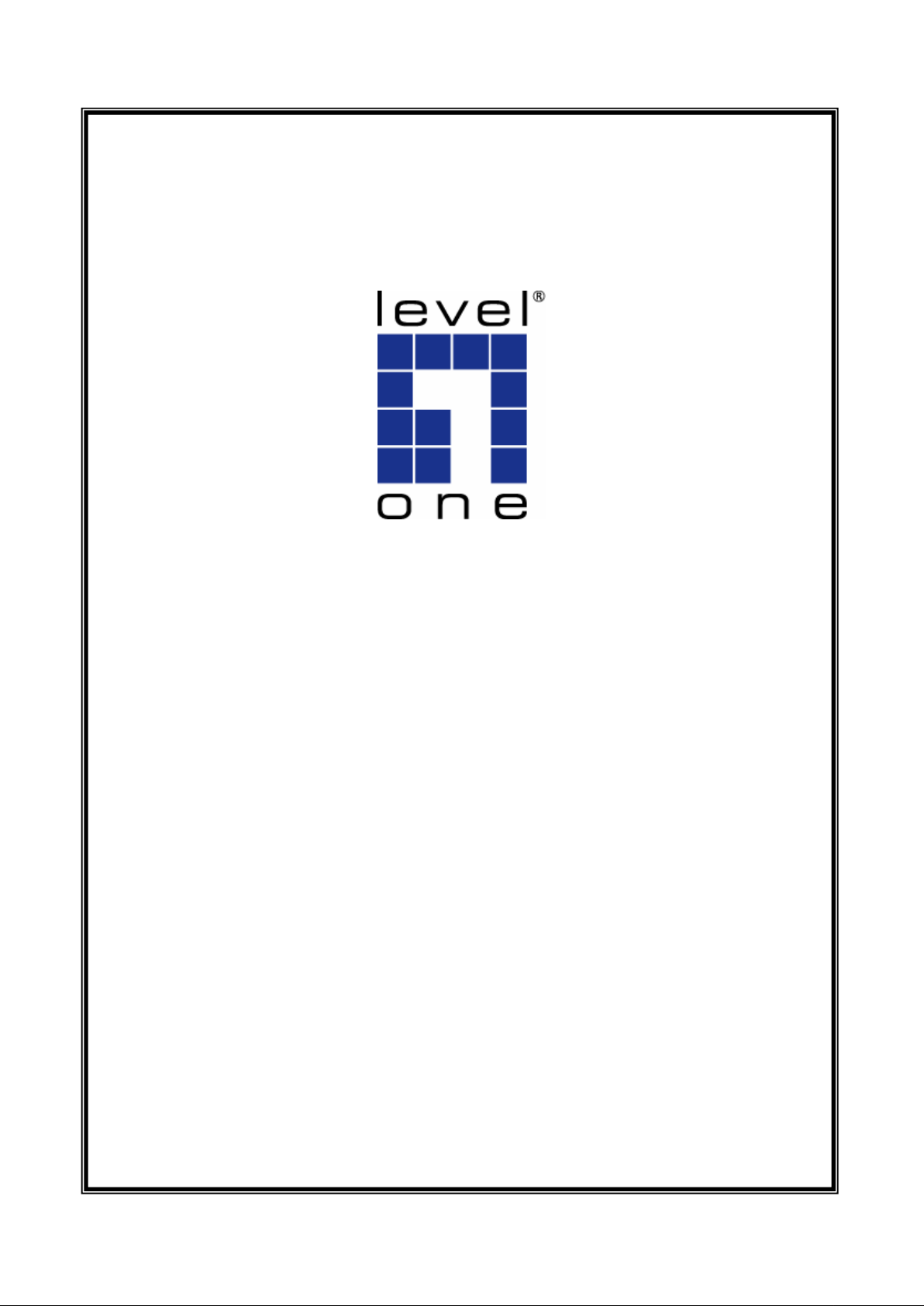
LevelOne
User Manual
FBR-1461
ADSL2+ Modem Router w/ QoS
V2.0
Page 2
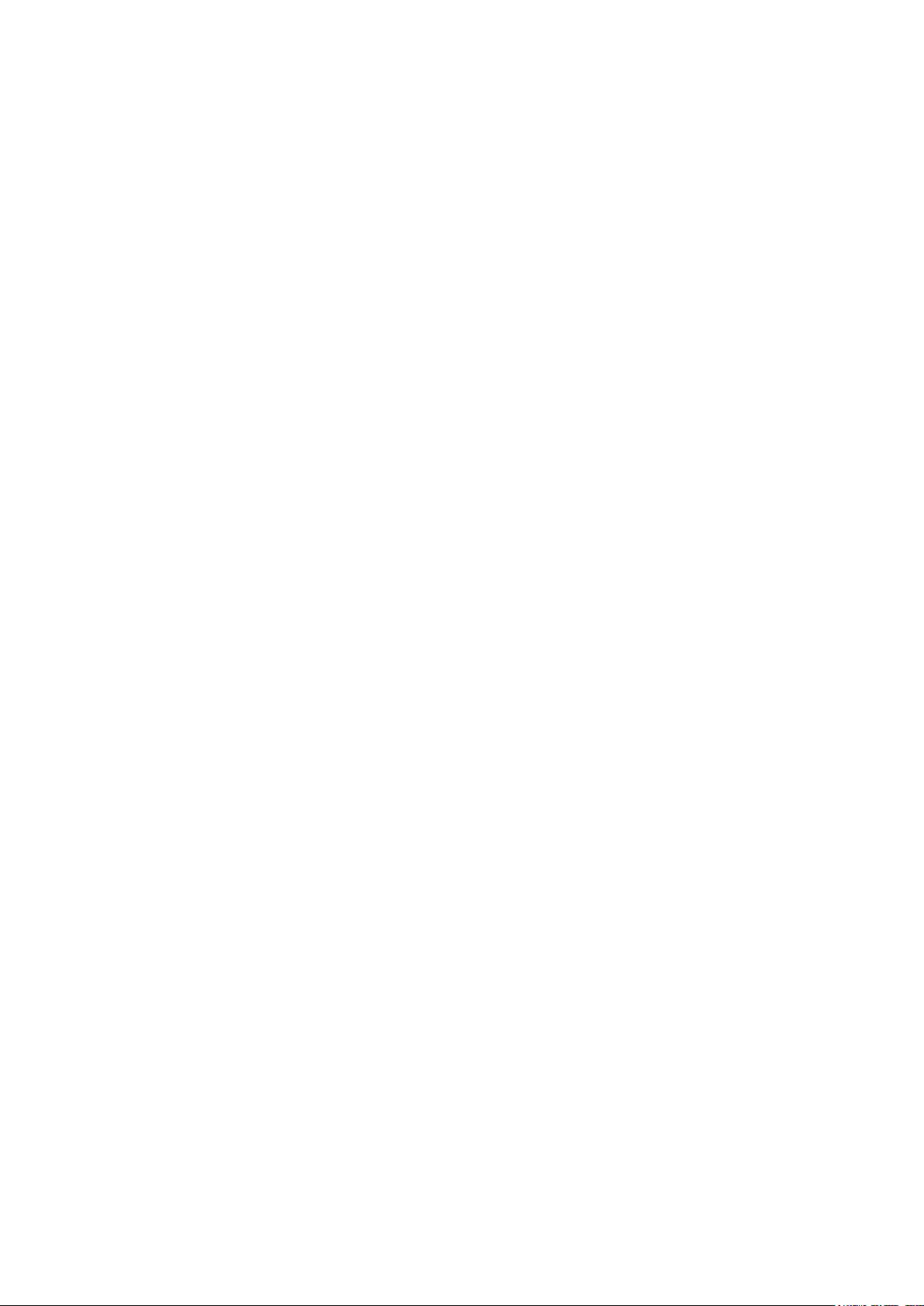
2
Table of Contents
CHAPTER 1 - INTRODUCTION .............................................................................................. 5
Introducing the FBR-1461 ....................................................................................................... 5
Features .................................................................................................................................. 7
Installation Diagram of the FBR-1461 .................................................................................... 10
CHAPTER 2 - PRODUCT OVERVIEW ................................................................................... 11
Package Contents ................................................................................................................. 11
Important Notes ..................................................................................................................... 11
The Front LEDs - FBR-1461 .................................................................................................. 12
The Rear Ports - FBR-1461 ................................................................................................... 13
Cabling .................................................................................................................................. 15
CHAPTER 3 - INSTALLATION ............................................................................................... 16
Before Configuration ............................................................................................................. 16
Factory Default Settings ........................................................................................................ 21
LAN and WAN Port Addresses .............................................................................................. 22
Information from your ISP ..................................................................................................... 22
Configuring with your FBR-1461 ........................................................................................... 23
CHAPTER 4 – BASIC CONFIGURATION ............................................................................... 27
Status Page ........................................................................................................................... 28
Quick Start ............................................................................................................................ 29
WAN ...................................................................................................................................... 30
CHAPTER 5 – ADVANCE CONFIGURATION ......................................................................... 31
Status Page ........................................................................................................................... 32
ADSL Status ................................ ................................................................ .................. 34
ARP Table ..................................................................................................................... 35
DHCP Table ................................................................................................................... 36
System Log ................................................................................................................... 37
Firewall Log ................................................................................................................... 38
UPnP Portmap .............................................................................................................. 39
Quick Start ............................................................................................................................ 40
Configuration ................................ ................................................................ ......................... 41
LAN (Local Area Network) ..................................................................................................... 41
Ethernet ......................................................................................................................... 42
IP Alias .......................................................................................................................... 42
DHCP Server ................................................................................................................. 43
Page 3
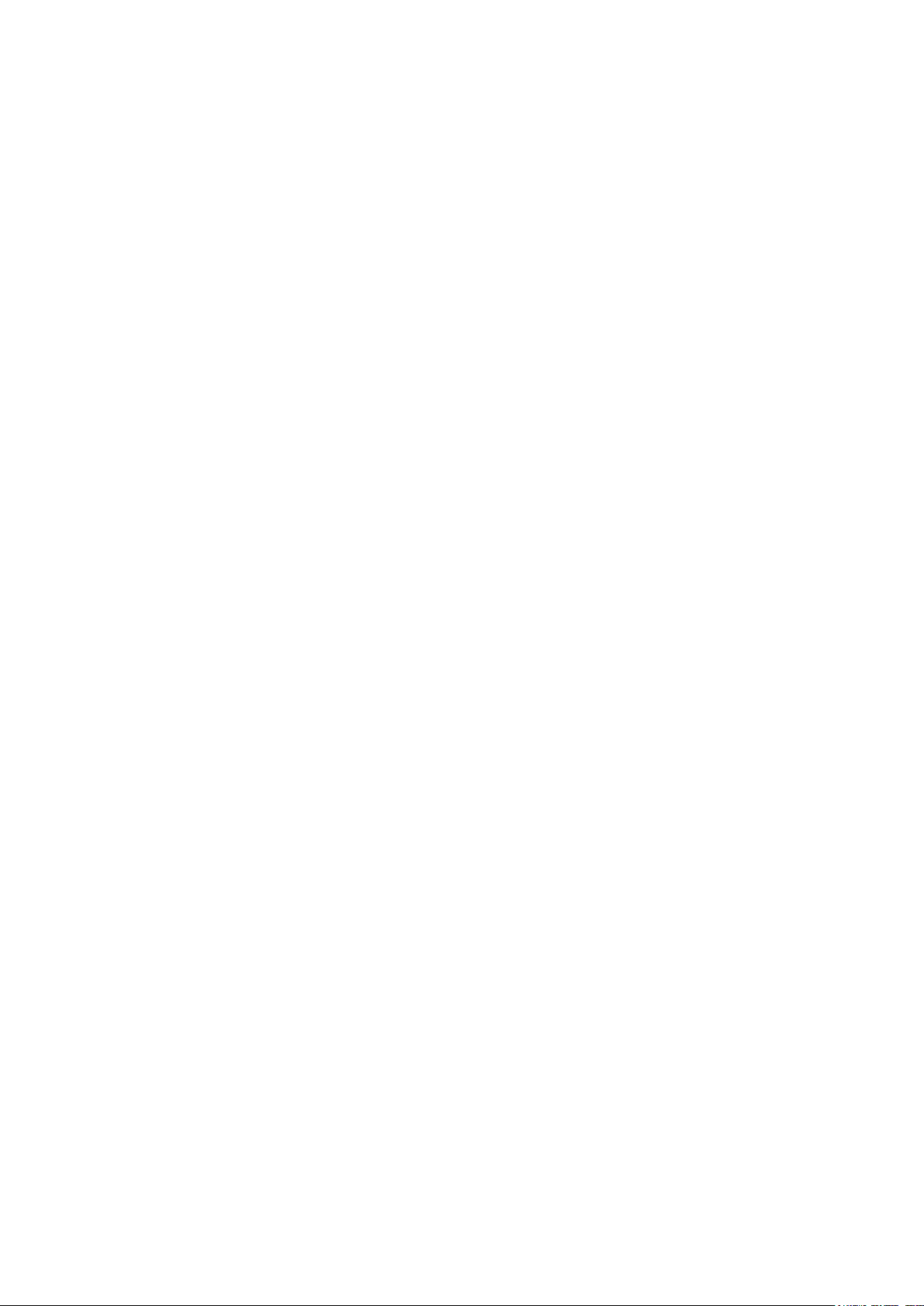
3
WAN (Wide Area Network) .................................................................................................... 45
WAN Profile ................................................................................................................... 46
ADSL Mode ................................................................................................................... 52
System .................................................................................................................................. 54
Time Zone ............................................................................................................................. 55
Firmware Upgrade ................................................................................................................ 56
Backup / Restore ................................................................................................................... 57
Restart Router ....................................................................................................................... 58
User Management ................................................................................................................. 59
Mail Alert ............................................................................................................................... 60
Firewall ................................................................................................................................. 61
Packet Filter .................................................................................................................. 63
MAC Filter ..................................................................................................................... 65
Block WAN PING ........................................................................................................... 68
URL Filter ...................................................................................................................... 69
QoS (Quality of Service) ........................................................................................................ 72
Virtual Server ........................................................................................................................ 78
Port Mapping ................................................................................................................. 80
DMZ .............................................................................................................................. 82
Wake on LAN ........................................................................................................................ 83
Time Schedule ...................................................................................................................... 84
Time Schedule ...................................................................................................................... 84
Advanced .............................................................................................................................. 85
Static Route ................................................................................................ ................... 86
Static ARP ..................................................................................................................... 86
Dynamic DNS ................................................................................................................ 87
VLAN ............................................................................................................................. 88
Device Management ...................................................................................................... 89
IGMP ............................................................................................................................. 97
SNMP Access Control ................................................................................................... 97
Remote Access ........................................................................................................... 100
Save Configuration to Flash ................................................................................................ 101
Restart ................................................................................................................................ 101
Logout ................................................................ ................................................................ . 102
CHAPTER 6 - TROUBLESHOOTING................................................................................... 103
Page 4
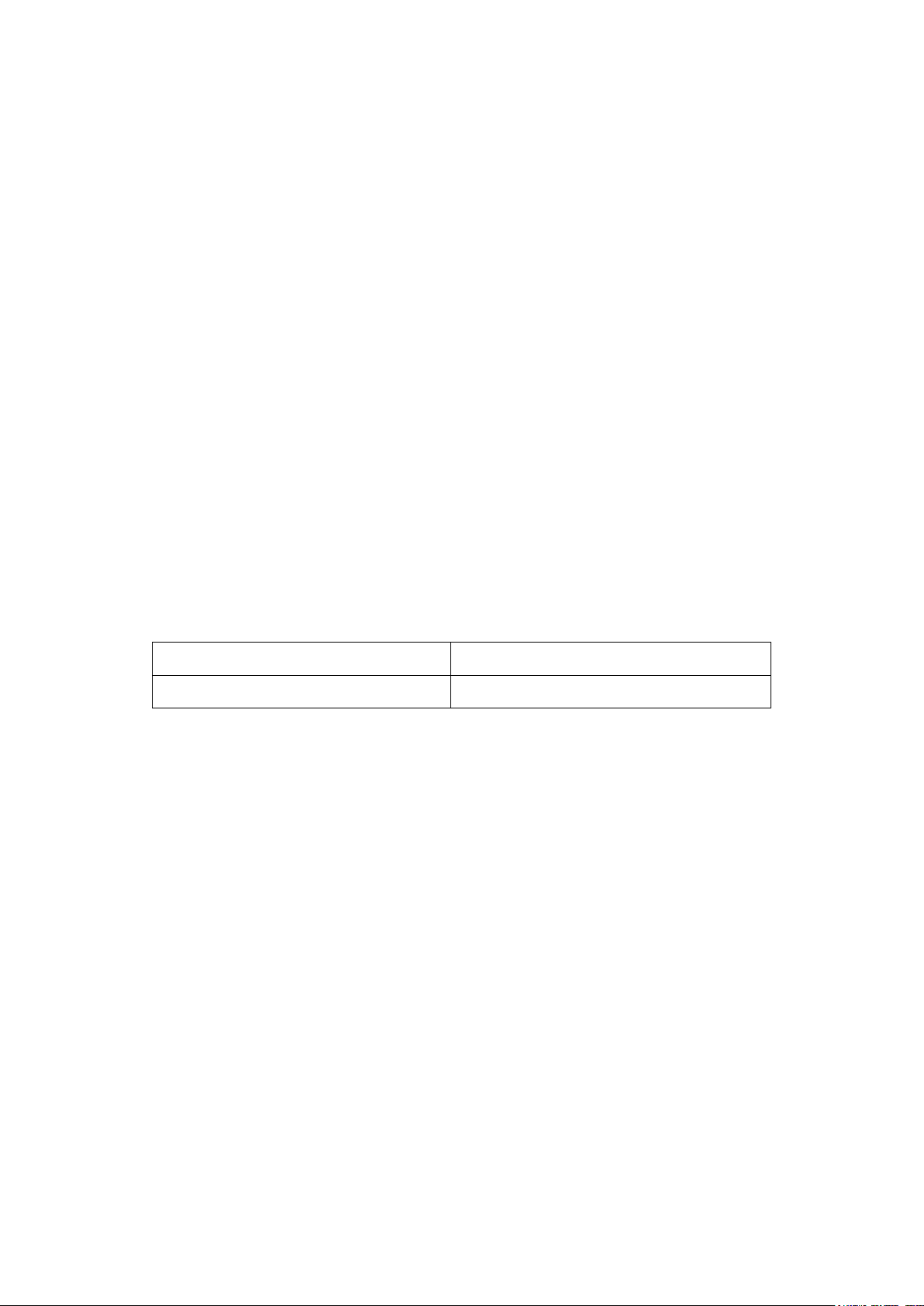
4
IP Address
192.168.0.1
Admin / Password
admin / password
Default Settings
Page 5
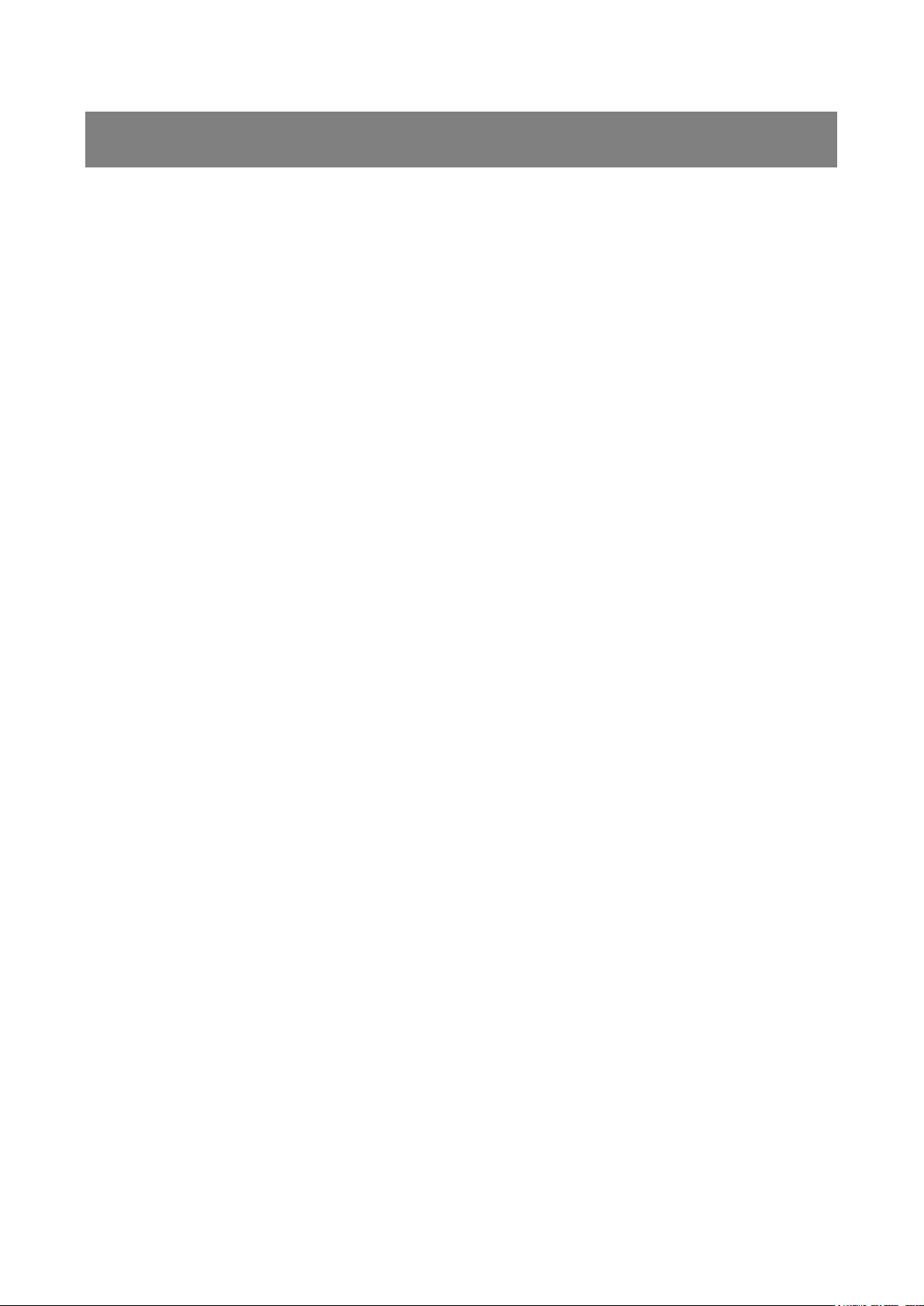
5
Chapter 1 - Introduction
Introducing the FBR-1461
Thank you for purchasing the FBR-1461 Modem Router. Your new router is an all-in-one unit
that combines an ADSL2/2+ modem, router and Ethernet network switch to provide
everything you need to get the machines on your network connected to the Internet over an
ADSL broadband connection.
The FBR-1461 router complies with ADSL2+ standards for deployment worldwide and
supports downstream rates of up to 24 Mbps and upstream rates of up to 1 Mbps. Designed
for small office, home office and residential users, the router enables even faster Internet
connections. You can enjoy ADSL services and broadband multimedia applications such as
interactive gaming, video streaming and real-time audio much easier and faster than ever
before.
The FBR-1461 supports PPPoA (RFC 2364 – PPP (Point-to-Point Protocol) over ATM
Adaptation Layer 5), RFC 1483 encapsulation over ATM (bridged or routed), PPP over
Ethernet (RFC 2516) to establish a connection with your ISP. Your new router also supports
VC-based and LLC-based multiplexing.
The perfect solution for connecting a small group of PCs to a high-speed broadband Internet
connection, the FBR-1461 allows multiple users to have high-speed Internet access
simultaneously.
Your new router also serves as an Internet firewall, protecting your network from access by
outside users. Not only does it provide a natural firewall function with Network Address
Translation (NAT), it also provides rich firewall features to secure your network. All incoming
data packets are monitored and filtered. You can also configure your new router to block
internal users from accessing the Internet.
Page 6

6
The FBR-1461 provides two levels of security support. First, it masks LAN IP addresses
making them invisible to outside users on the Internet, so it is much more difficult for a
hacker to target a machine on your network. Second, it can block and redirect certain ports
to limit the services that outside users can access. To ensure that games and other Internet
applications run properly, you can open specific ports for outside users to access internal
services on your network.
The Integrated DHCP (Dynamic Host Control Protocol) client and server services allow
multiple users to get IP addresses automatically when the router boots up. Simply set local
machines as a DHCP client to accept a dynamically assigned IP address from the DHCP
server and reboot. Each time a local machine is powered up; the router recognizes it and
assigns an IP address to instantly connect it to the LAN.
For advanced users, Virtual Service (port mapping) functions allow the product to provide
limited visibility to local machines with specific services for outside users. For instance, a
dedicated web server can be connected to the Internet via the router and then incoming
requests for web pages that are received by the router can be rerouted to your dedicated
local web server, even though the server now has a different IP address.
Virtual Server can also be used to re-task services to multiple servers. For instance, you can
set the router to allow separated FTP, Web, and Multiplayer game servers to share the same
Internet-visible IP address while still protecting the servers and LAN users from hackers.
Page 7
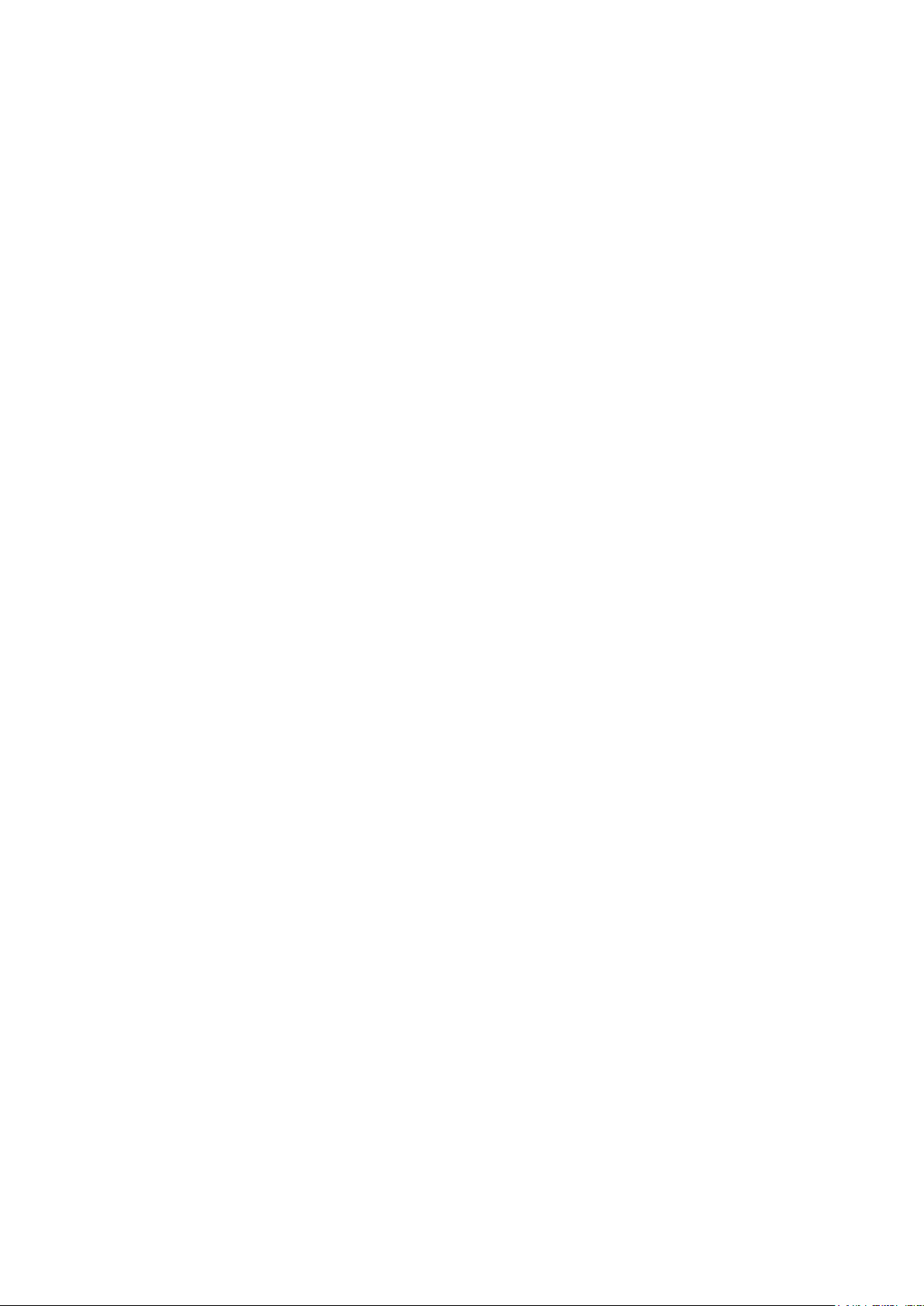
7
Features
Express Internet Access – ADSL2/2+ capable
The FBR-1461 complies with ADSL worldwide standards. Supporting downstream rates of
8Mbps with ADSL, the router is capable of up to 12/24 Mbps with ADSL2/2+, and upstream
rates of up to 1 Mbps. Users enjoy not only high-speed ADSL services but also broadband
multimedia applications such as interactive gaming, video streaming and real-time audio
which are easier and faster than ever. The router is compliant with Multi-Mode standard
(ANSI T1.413, Issue 2; G.dmt (ITU G.992.1); G.hs (ITU G994.1); G.dmt.bis (ITU G.992.3);
and G.dmt.bisplus (ITU G.992.5)
Fast Ethernet Switch
A 4-port 10/100Mbps fast Ethernet switch is built-in with automatic switching between MDI
and MDI-X for 10Base-T and 100Base-TX ports, with auto detection allowing you to use
either straight or cross-over Ethernet cables.
Multi-Protocol to Establish a Connection
The router supports PPPoA (RFC 2364 - PPP over ATM Adaptation Layer 5), RFC 1483
encapsulation over ATM (bridged or routed), PPP over Ethernet (RFC 2516) to establish a
connection with an ISP. The router also supports VC-based and LLC-based multiplexing.
Universal Plug and Play (UPnP) and UPnP NAT Traversal
This protocol is used to enable simple and robust connectivity among stand-alone devices
and PCs from many different vendors, and it makes setting up a network simple and
affordable. UPnP architecture leverages TCP/IP and the Web to enable proximity
networking in addition to control and data transfer among networked devices. With this
feature enabled, you can seamlessly connect to Net Meeting or MSN Messenger.
Network Address Translation
Network Address Translation (NAT) allows multiple users to access outside resources such
as the Internet simultaneously with one IP address/one Internet access account. Many
application layer gateways (ALG) are supported such as web browser, ICQ, FTP, Telnet,
E-mail, News, Net2phone, Ping, NetMeeting, IP phone and others.
Page 8
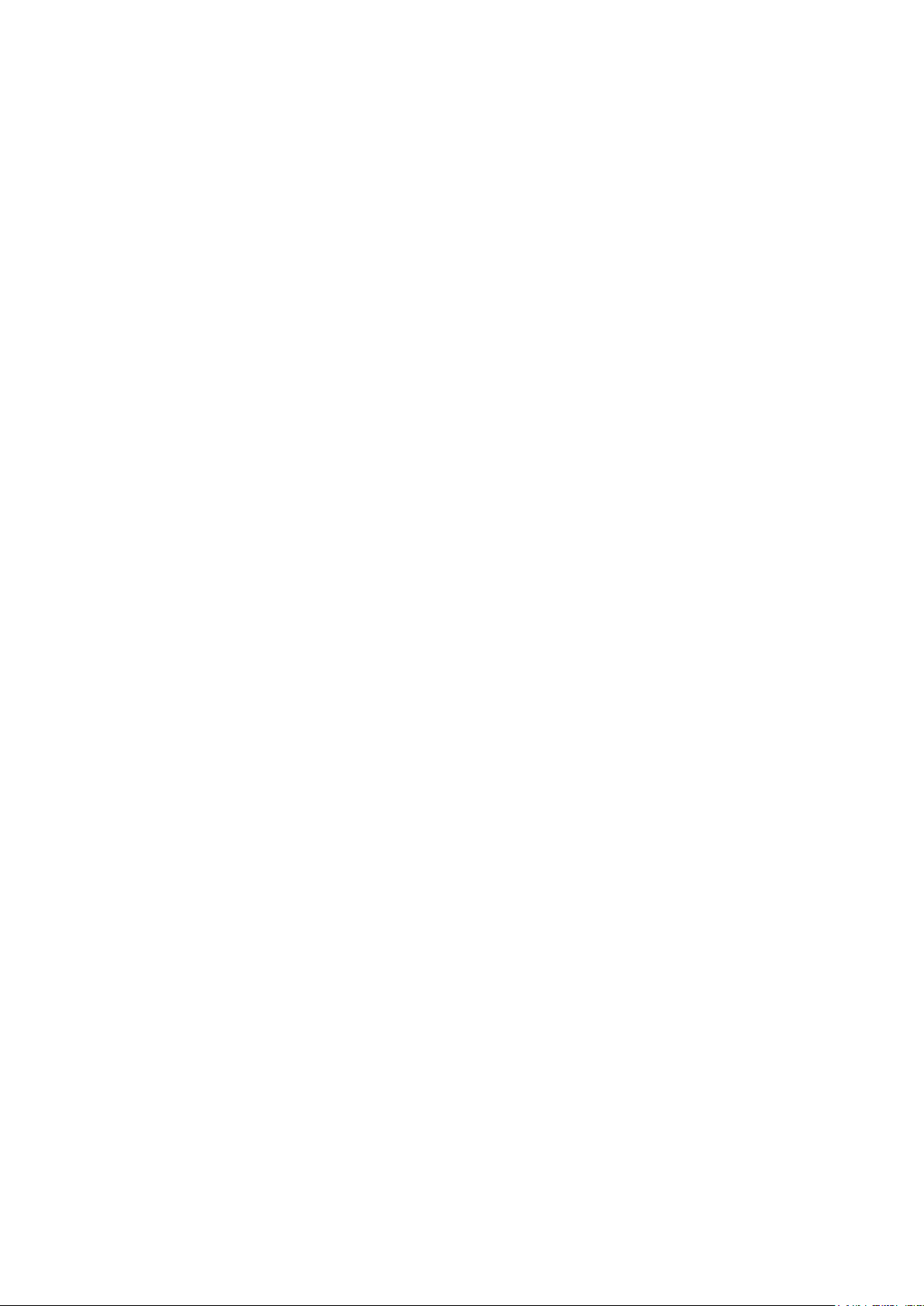
8
Firewall
NAT technology supports simple firewalls and provides options for blocking access from the
Internet, like Telnet, FTP, TFTP, WEB, SNMP and IGMP.
Domain Name System Relay
Domain Name System (DNS) relay provides an easy way to map a domain name with a
user-friendly name such as www.google.com with an IP address. When a local machine
sets its DNS server to the router‟s IP address, every DNS conversion request packet from
the PC to this router is forwarded to the real DNS on the outside network.
Dynamic Domain Name System (DDNS)
The Dynamic DNS service allows you to alias a dynamic IP address to a static hostname.
This dynamic IP address is the WAN IP address. To use the service, you must first apply for
an account from a DDNS service such as http://www.dyndns.org/.
PPP over Ethernet (PPPoE)
The FBR-1461 provides an embedded PPPoE client function to establish a connection. You
get greater access speed without changing the operation concept, while sharing the same
ISP account and paying for one access account. No PPPoE client software is required for
the local computer. Automatic Reconnect and Disconnect Timeout (Idle Timer) functions are
also provided.
Quality of Service (QoS)
QoS gives you full control over which types of outgoing data traffic should be given priority
by the router, ensuring important data like gaming packets, customer information, or
management information move through the router at lightning speed, even under heavy load.
The QoS features are configurable by Internal IP address, External IP address, protocol,
and port. You can throttle the speed at which different types of outgoing data pass through
the router, to ensure P2P users don‟t saturate upload bandwidth, or office browsing doesn‟t
bring client web serving to a halt. In addition, or alternatively, you can simply change the
priority of different types of upload data and let the router sort out the actual speeds.
Page 9
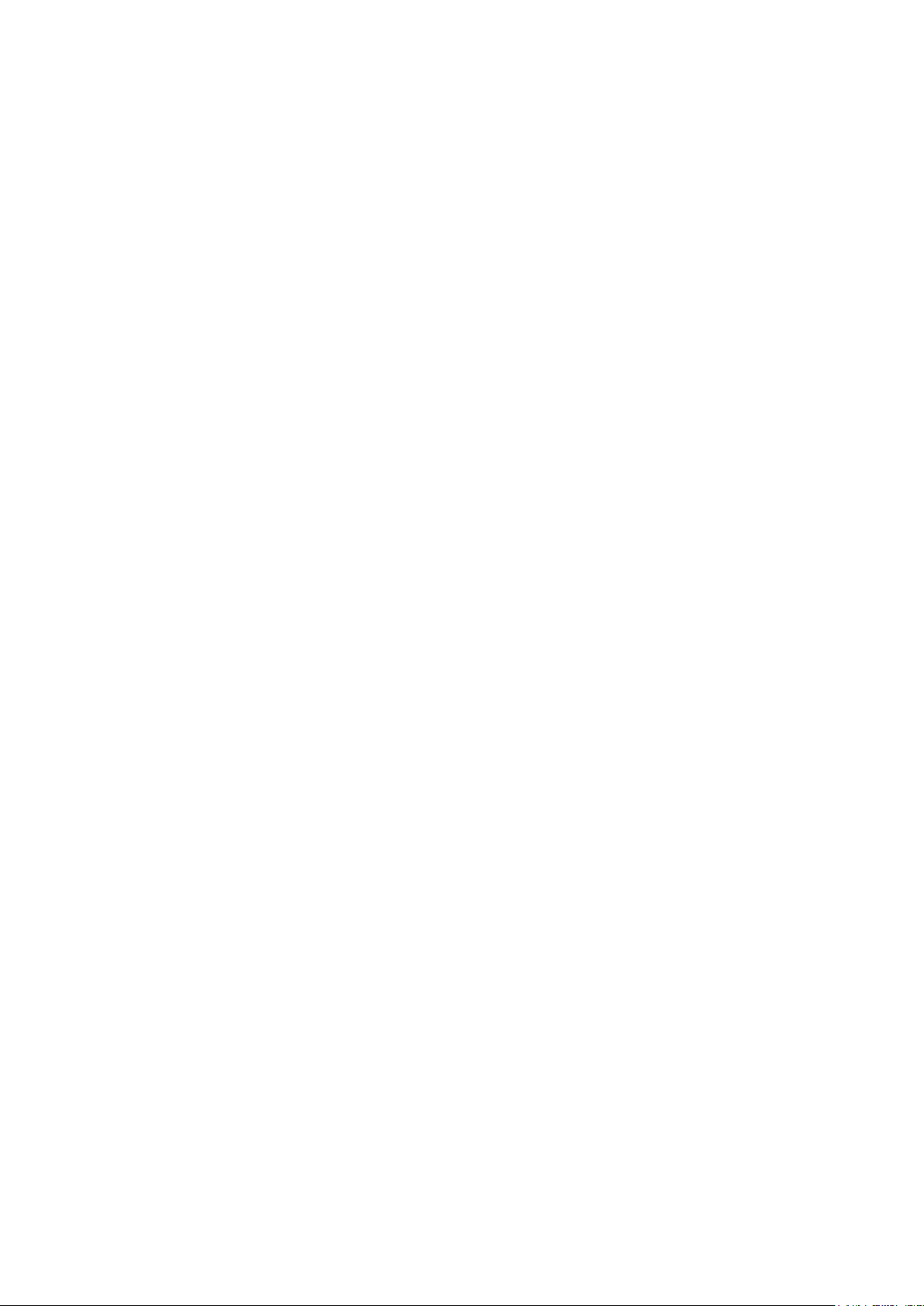
9
Virtual Server:
You can specify which services are visible to outside users. The router detects an incoming
service request and forwards it to the specific local computer for handling. For example, you
can assign a PC in a LAN to act as a Web server inside and expose it to the outside network.
Outside users can browse inside the web server directly while it is protected by NAT. A DMZ
host setting is also provided for local computers exposed to the outside Internet network.
Dynamic Host Configuration Protocol (DHCP) Client and Server
On a WAN site, the DHCP client obtains an IP address from the Internet Service Provider
(ISP) automatically. On a LAN site, the DHCP server allocates a range of client IP
addresses, including subnet masks and DNS IP addresses and distributes them to local
computers. This provides an easy way to manage the local IP network.
Rich Packet Filtering
This feature filters the packet based on IP addresses as well as Port numbers. Filtering
packets to and from the Internet provides a higher level of security control.
Web-based GUI
A web-based GUI offers easy configuration and management. It also supports remote
management capability for remote users to configure and manage this product.
Firmware Upgradeable
You can upgrade the router with the latest firmware through its web-based GUI.
Page 10
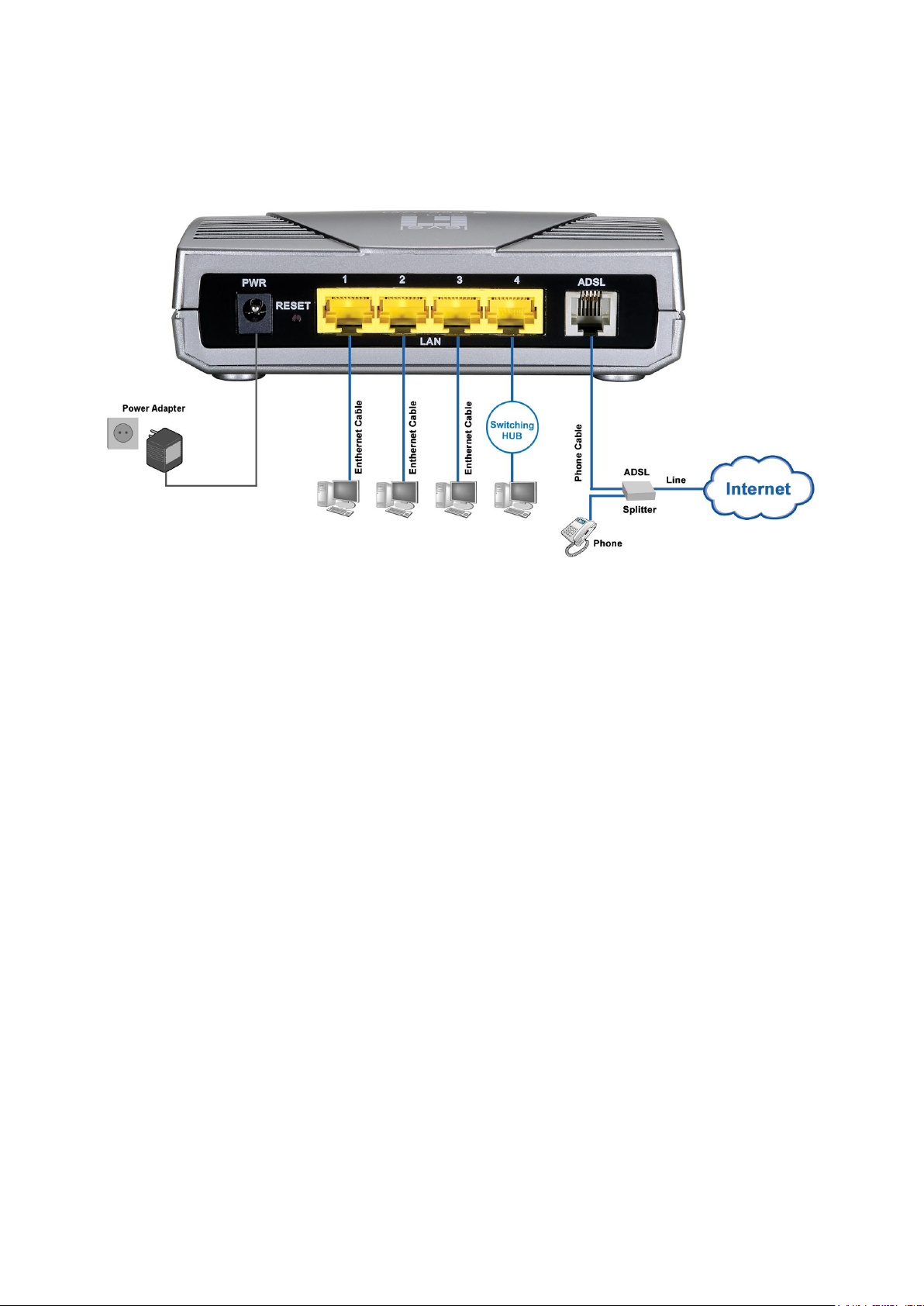
10
Installation Diagram of the FBR-1461
Page 11
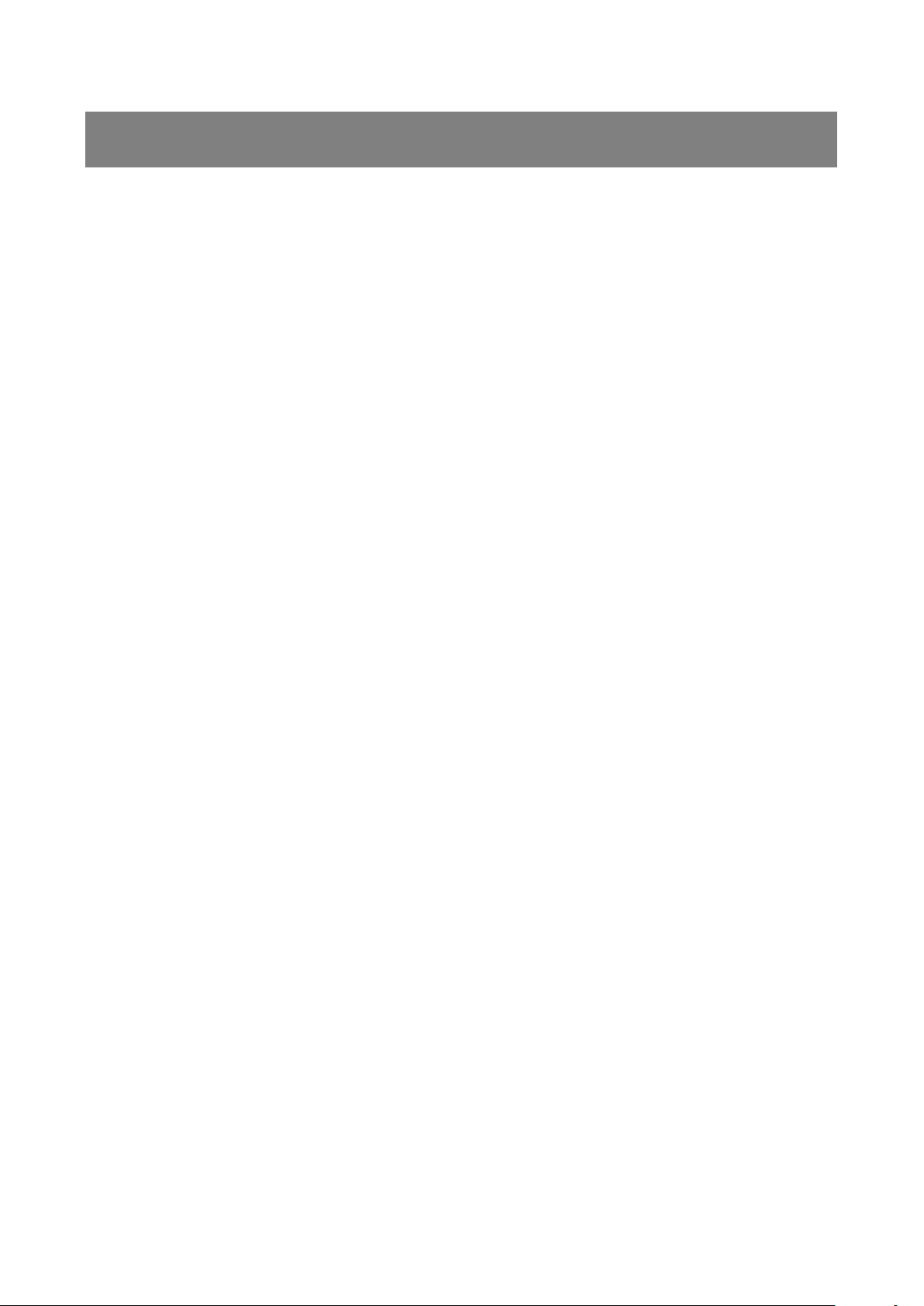
11
Chapter 2 - Product Overview
Package Contents
FBR-1461 ADSL2+ Router
CD-ROM containing the online manual
RJ-11 ADSL/Telephone Cable
Ethernet (CAT-5 LAN) Cable
AC-DC power adapter (12V DC, 1A)
Quick Installation Guide
Important Notes
Warning:
Do not use the FBR-1461 in high humidity or high temperatures.
Do not use the same power source for the FBR-1461 as other equipment.
Do not open or repair the case yourself. If the FBR-1461 is too hot, turn off the power
immediately and have it repaired at a qualified service center.
Avoid using this product and all accessories outdoors.
Attention:
Place the FBR-1461 on a stable surface.
Only use the power adapter that comes with the package. Using a different voltage
rating power adaptor may damage the router.
Page 12
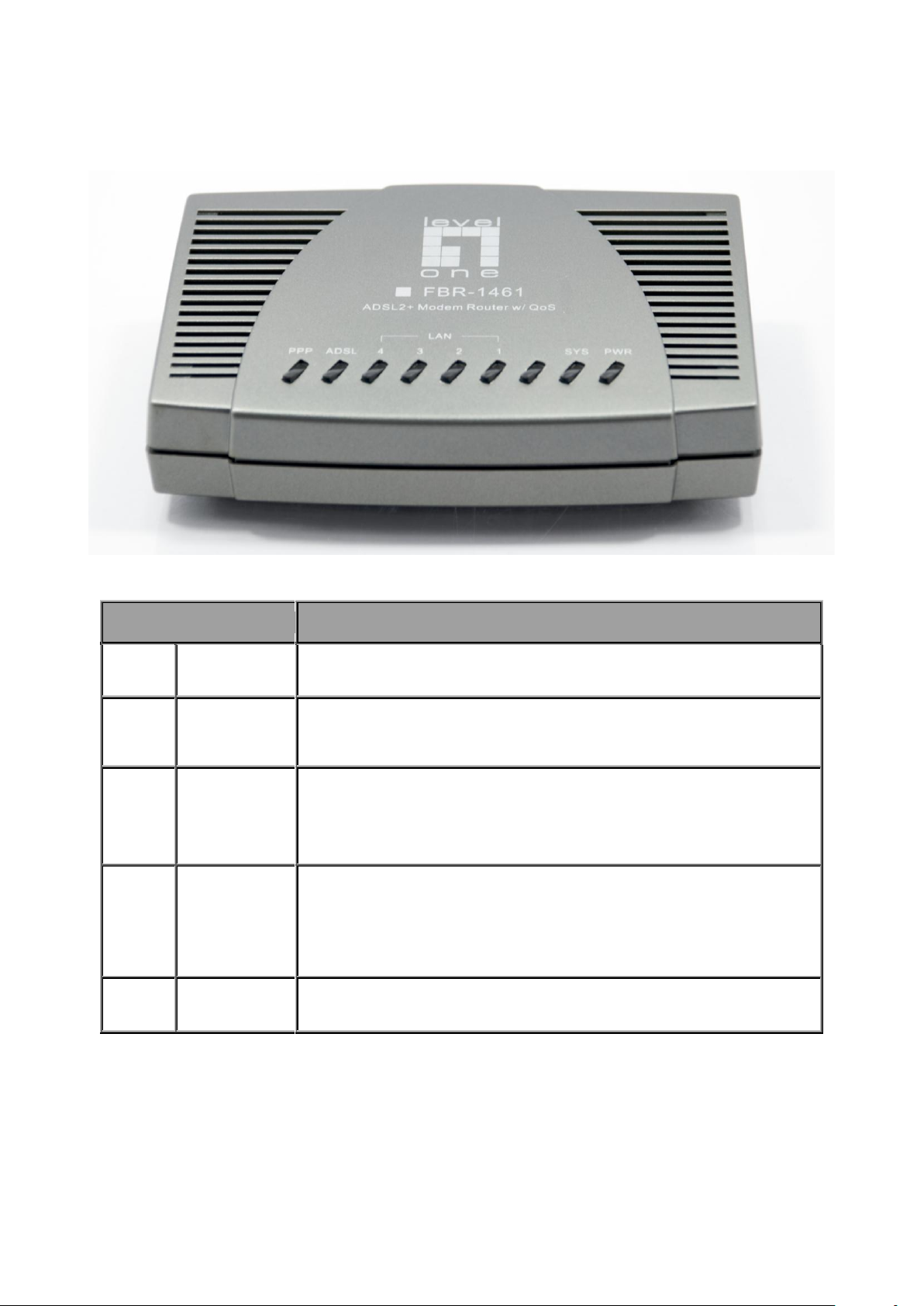
12
The Front LEDs - FBR-1461
LED
Meaning
1
PPP :
Lit green when WAN port gets IP address successfully.
2
ADSL:
Blinking when attempting to connect to ADSL DSLAM
Lit when successfully connected to an ADSL DSLAM
3.
LAN:
Lit when connected to an Ethernet device.
Green for 100Mbps; Orange for 10Mbps.
Blinking when data is Transmitted / Received.
4
SYS:
When system is booting up or in firmware upgrading stage,
it will flash.
ON: System is ready.
5
PWR :
ON: Power on
Page 13

13
The Rear Ports - FBR-1461
Port
Description
1
PWR
Connect the supplied power adapter to this jack.
2
RESET
After the router is powered on, press this reset button using the
end of paper clip or other small pointed object to reset the router
and to restore it to factory default settings.
1. Recovery procedures for non-working routers (e.g. after a
failed firmware upgrade flash).
2. Recovery procedures for a lost web interface password:
3
LAN
Connect a UTP Ethernet cable (Cat-5 or Cat-5e) to one of the
four LAN ports when connecting to a PC or an office/home
network of 10Mbps or 100Mbps.
4
LINE
Connect the supplied RJ-11 (“telephone”) cable to this port when
connecting to the ADSL/Telephone network.
Page 14
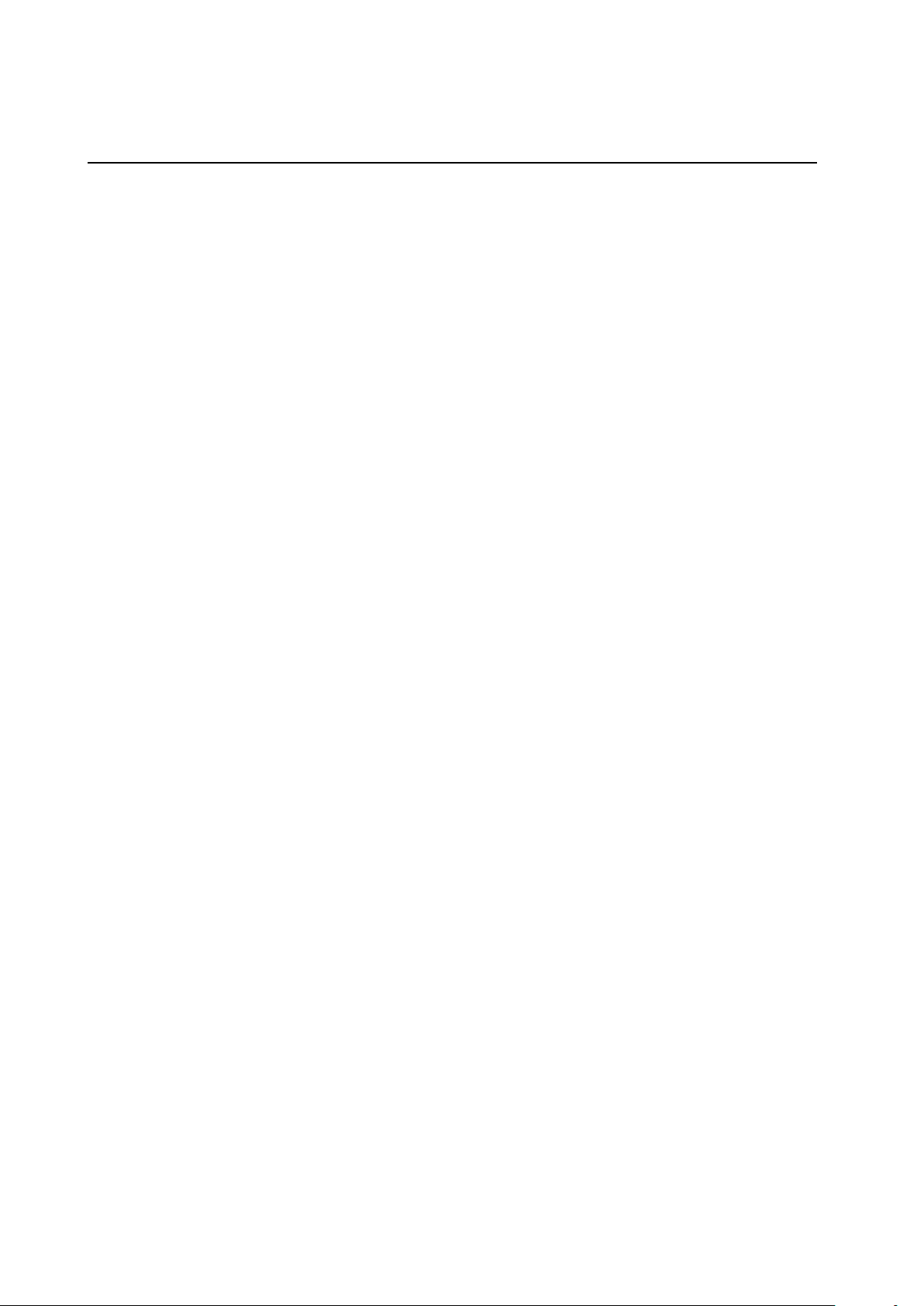
14
The detail instruction in Reset Button
Recovery procedures for non-working routers (e.g. after a failed firmware upgrade flash):
Hold the Reset Button on the back of the modem in. Keep this button held in and turn on the
modem. Once the lights on the modem have stopped flashing, release the Reset Button.
The modem's emergency-reflash web interface will then be accessible via http://192.168.0.1
where you can upload a firmware image to restore the modem to a functional state. Please
note that the modem will only respond via its web interface at this address, and will not
respond to ping requests from your PC or to telnet connections.
Note:
Before powering on the router to enter the recovery process, please configure the IP
address of the PC as 192.168.0.100 and proceed with the following step by step guide.
1. Power the router off.
2. Hold the "Reset Button”.
3. Power on the router. Then Router's IP will reset to Emergency IP address (Say
192.168.0.1)
4. Flash the firmware.
Page 15
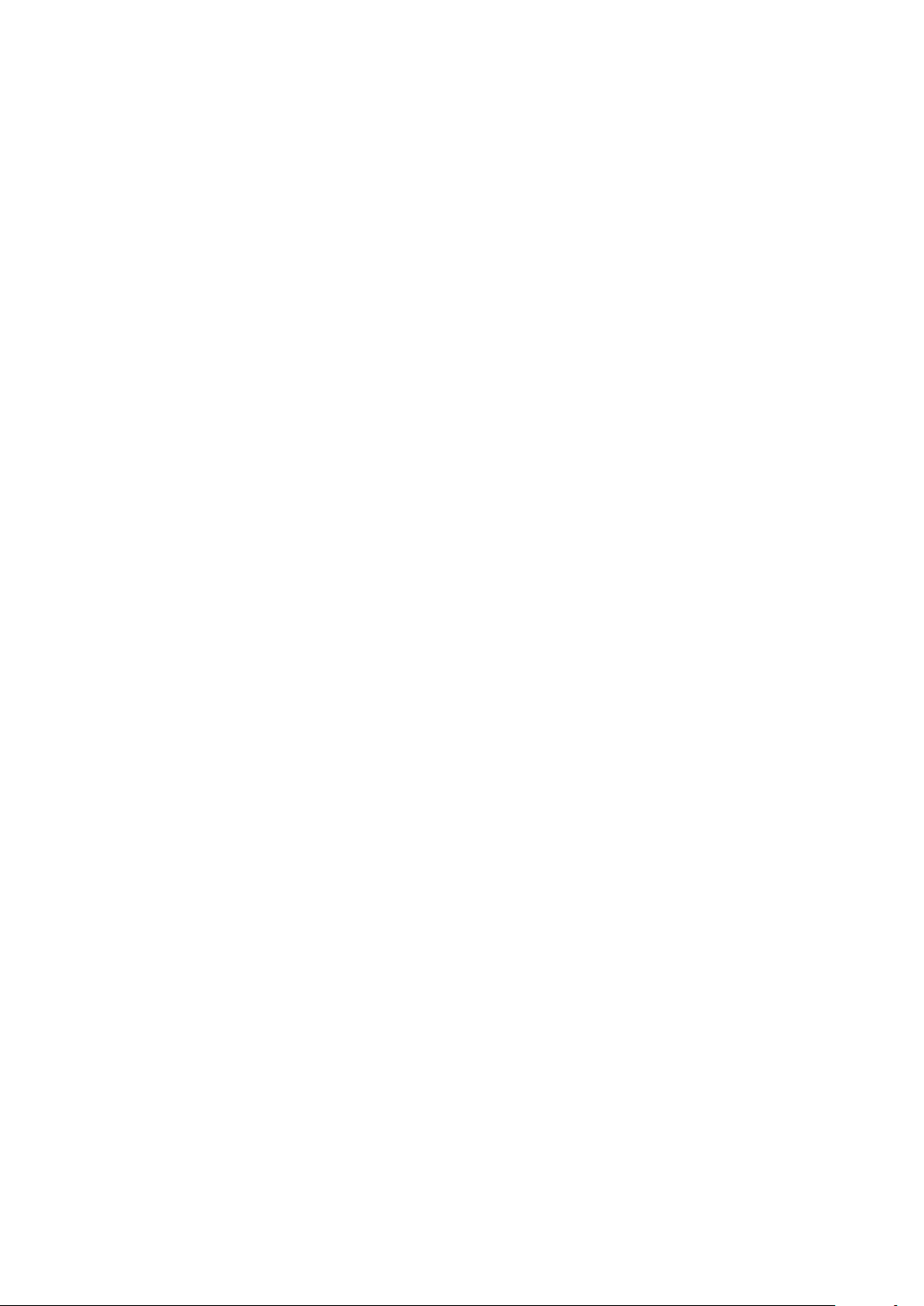
15
Cabling
One of the most common causes of problems is because of bad cabling or ADSL line(s).
Make sure that all connected devices are turned on. On the front of the product is a bank of
LEDs. Verify that the LAN Link and ADSL line LEDs are lit. If they are not, verify that you are
using the proper cables.
Ensure that all other devices connected to the same telephone line as your router (e.g.
telephones, fax machines, analogue modems) have a line filter connected between them
and the wall socket (unless you are using a Central Splitter or Central Filter installed by a
qualified and licensed electrician), and to ensure that all line filters are correctly installed and
the right way around. Missing line filters or line filters installed being the wrong way around
can cause problems with your ADSL connection, which includes frequent disconnections.
Page 16
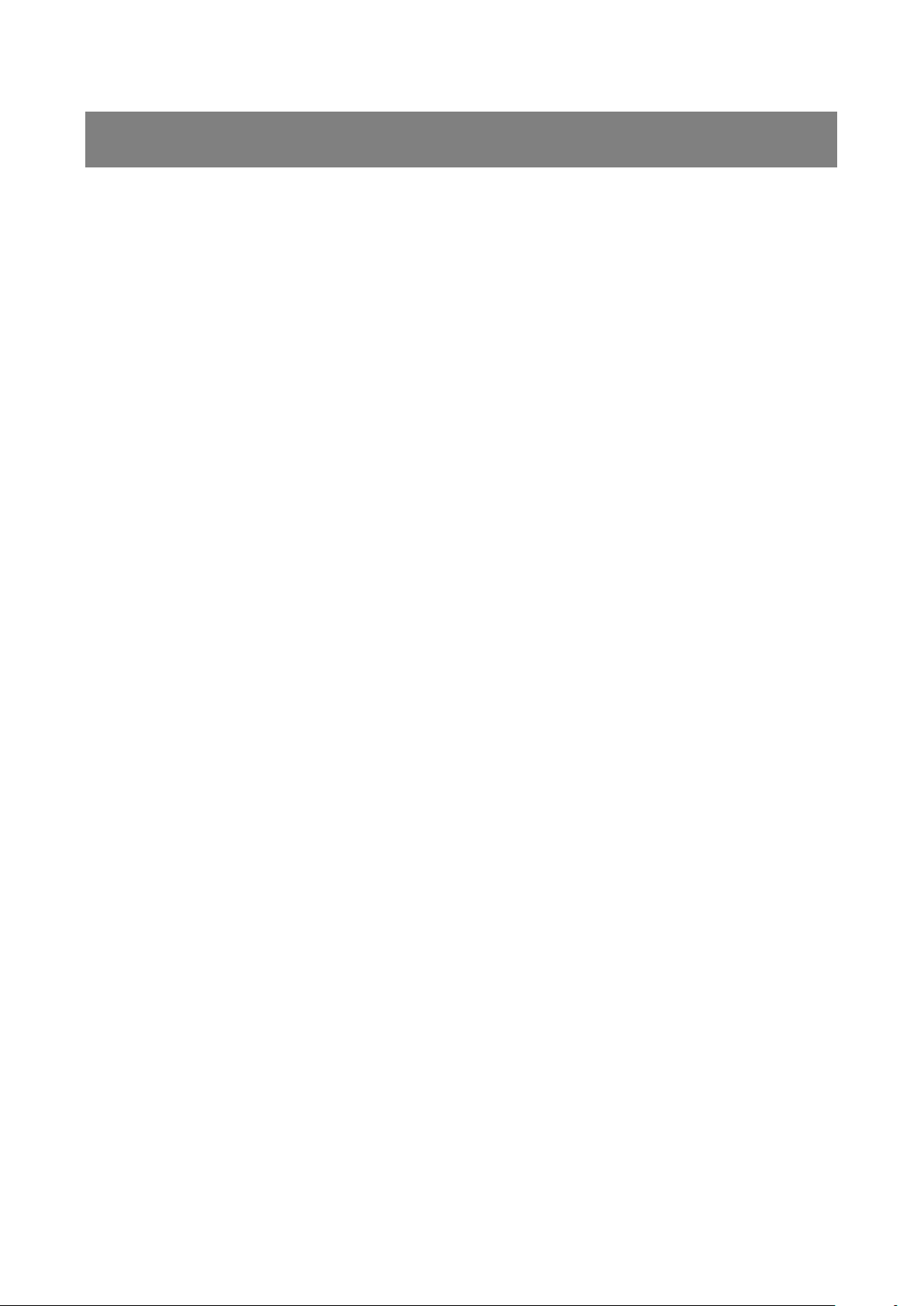
16
Chapter 3 - Installation
You can configure the FBR-1461 router through the convenient and user-friendly interface of
a web browser. Most popular operating systems such as Linux and Windows
98/NT/2000/XP/Vista include a web browser as a standard application.
Before Configuration
PCs must have a properly installed Ethernet interface which connects to the router directly
or through an external repeater hub. In addition, PCs must have TCP/IP installed and
configured to obtain an IP address through a DHCP server or a fixed IP address that must be
in the same subnet as the router. The default IP address of the router is 192.168.0.1 and the
subnet mask is 255.255.255.0 (i.e. any attached PC must be in the same subnet, and have
an IP address in the range between 192.168.0.2 and 192.168.0.254). The easiest way is to
configure the PC is to obtain an IP address automatically from the router using DHCP. If you
encounter any problems accessing the router‟s web interface you are advised to uninstall
any kind of software firewall on your PCs, as they can cause problems when trying to access
the 192.168.0.1 IP address of the router.
Please follow the steps below for installation on your PC‟s network environment. First of all,
check your PC‟s network components. The TCP/IP protocol stack and Ethernet network
adapter must be installed. If not, please refer to your Windows-related or other operating
system manuals.
Note: Any TCP/IP capable workstation can be used to communicate with or through the
FBR-1461. To configure other types of workstations, please consult the manufacturer‟s
documentation.
Page 17
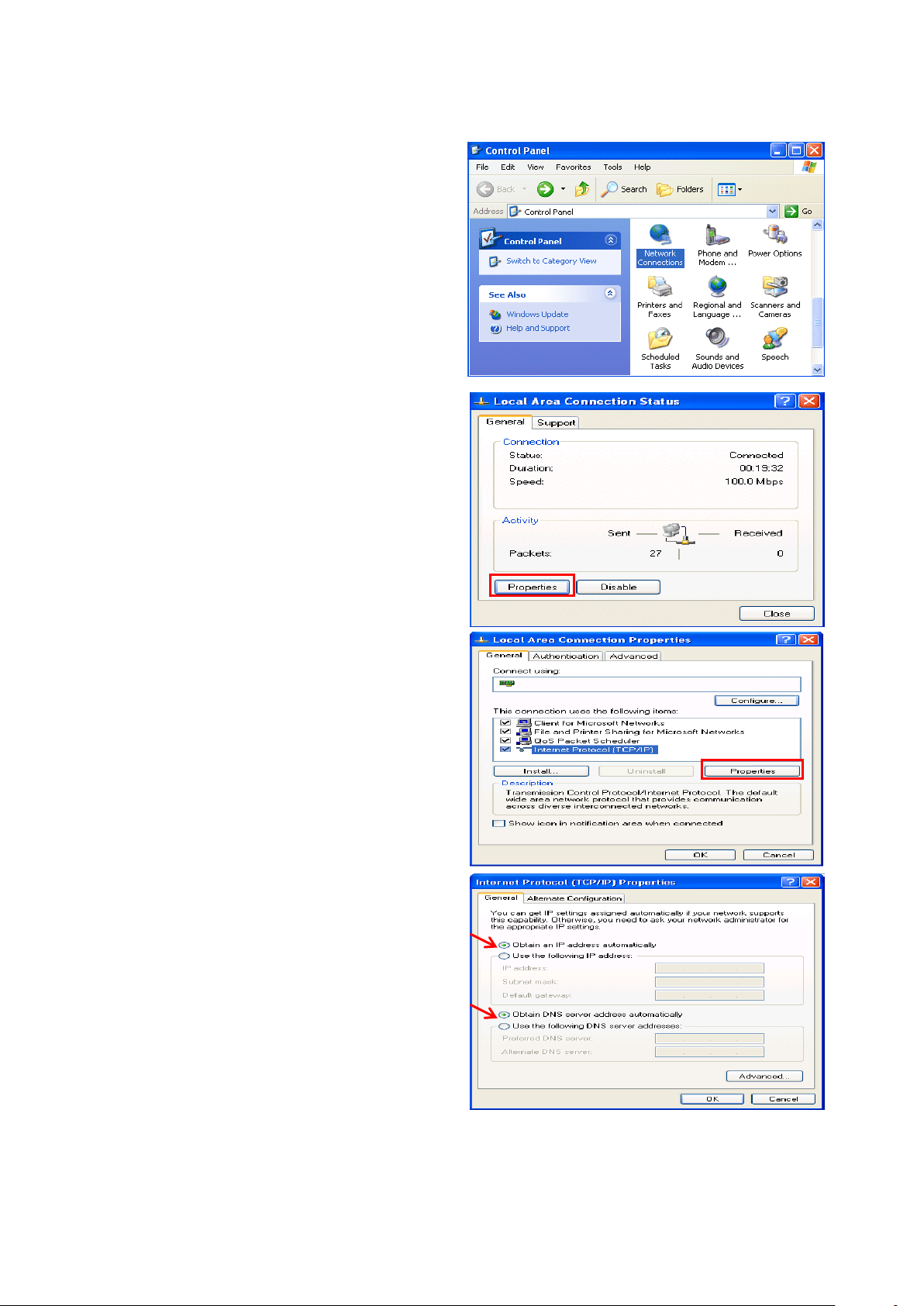
17
Configuring a PC in Windows XP
1. Go to Start / Control Panel (in
Classic View). In the Control Panel,
double-click on Network
Connections
2. Double-click Local Area Connection.
3. In the Local Area Connection Status
window, click Properties.
4. Select Internet Protocol (TCP/IP)
and click Properties.
5. Select the Obtain an IP address
automatically and the Obtain DNS
server address automatically radio
buttons.
6. Click OK to finish the configuration.
Page 18
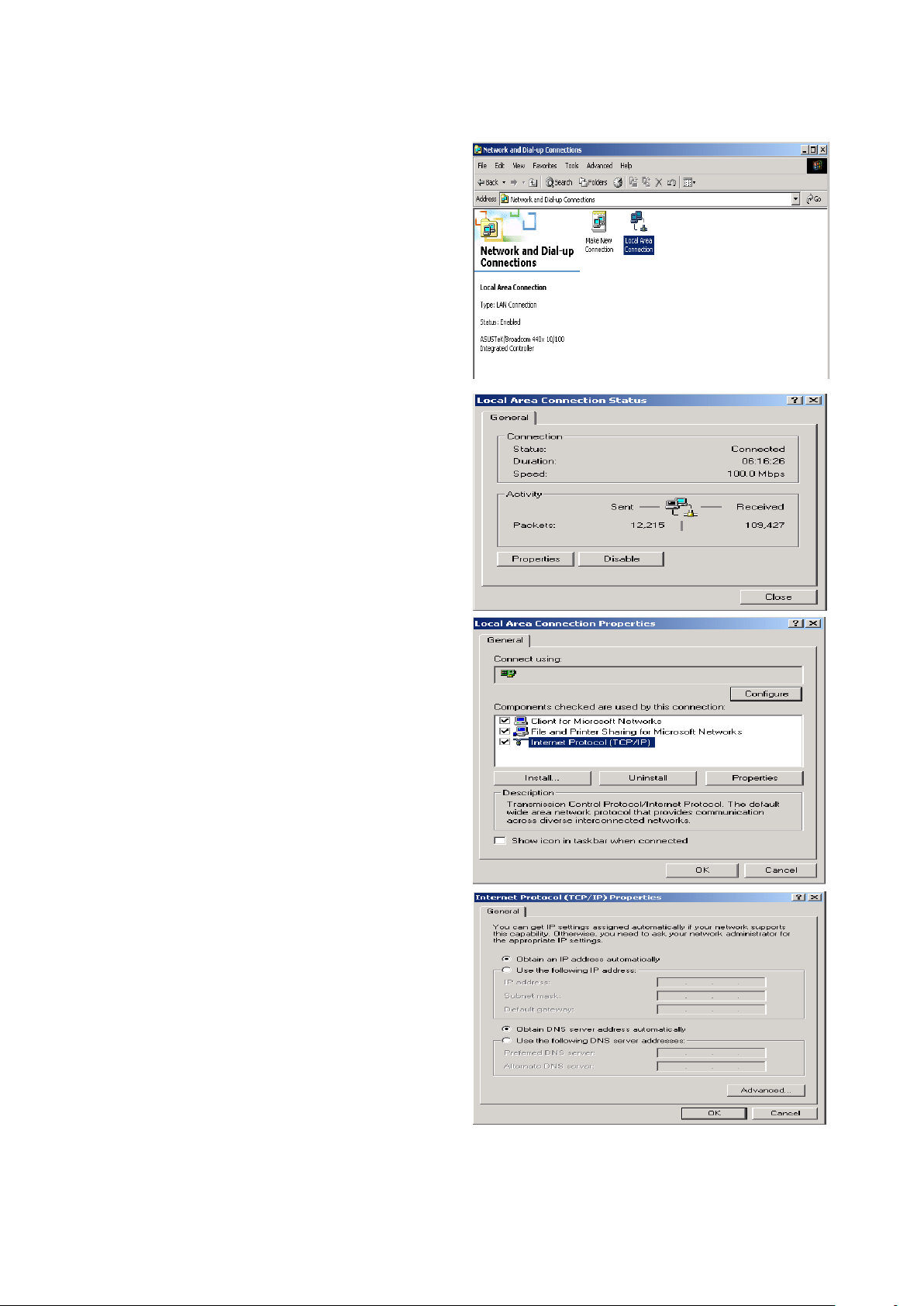
18
Configuring a PC in Windows 2000
1. Go to Start / Settings / Control Panel.
In the Control Panel, double-click on
Network and Dial-up Connections.
2. Double-click Local Area Connection.
3. In the Local Area Connection Status
window click Properties.
4. Select Internet Protocol (TCP/IP) and
click Properties.
5. Select the Obtain an IP address
automatically and the Obtain DNS
server address automatically radio
buttons.
6. Click OK to finish the configuration.
Page 19
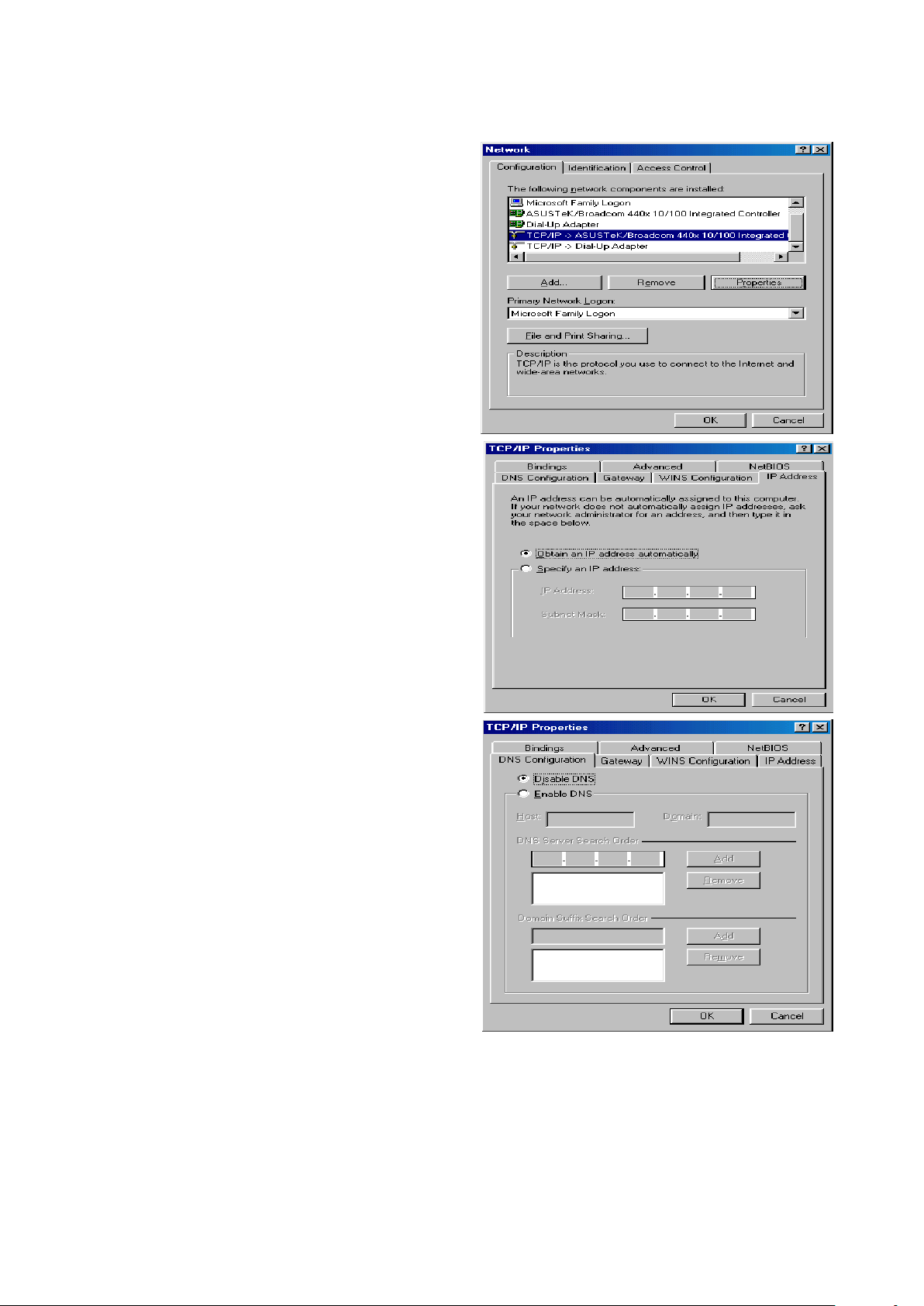
19
Configuring PC in Windows 98/Me
1. Go to Start / Settings / Control Panel.
In the Control Panel, double-click on
Network and choose the
Configuration tab.
2. Select TCP/IP, or the name of your
Network Interface Card (NIC) in your
PC.
3. Select the Obtain an IP address
automatically radio button.
4. Then select the DNS Configuration
tab.
5. Select the Disable DNS radio button
and click OK to finish the configuration.
Page 20
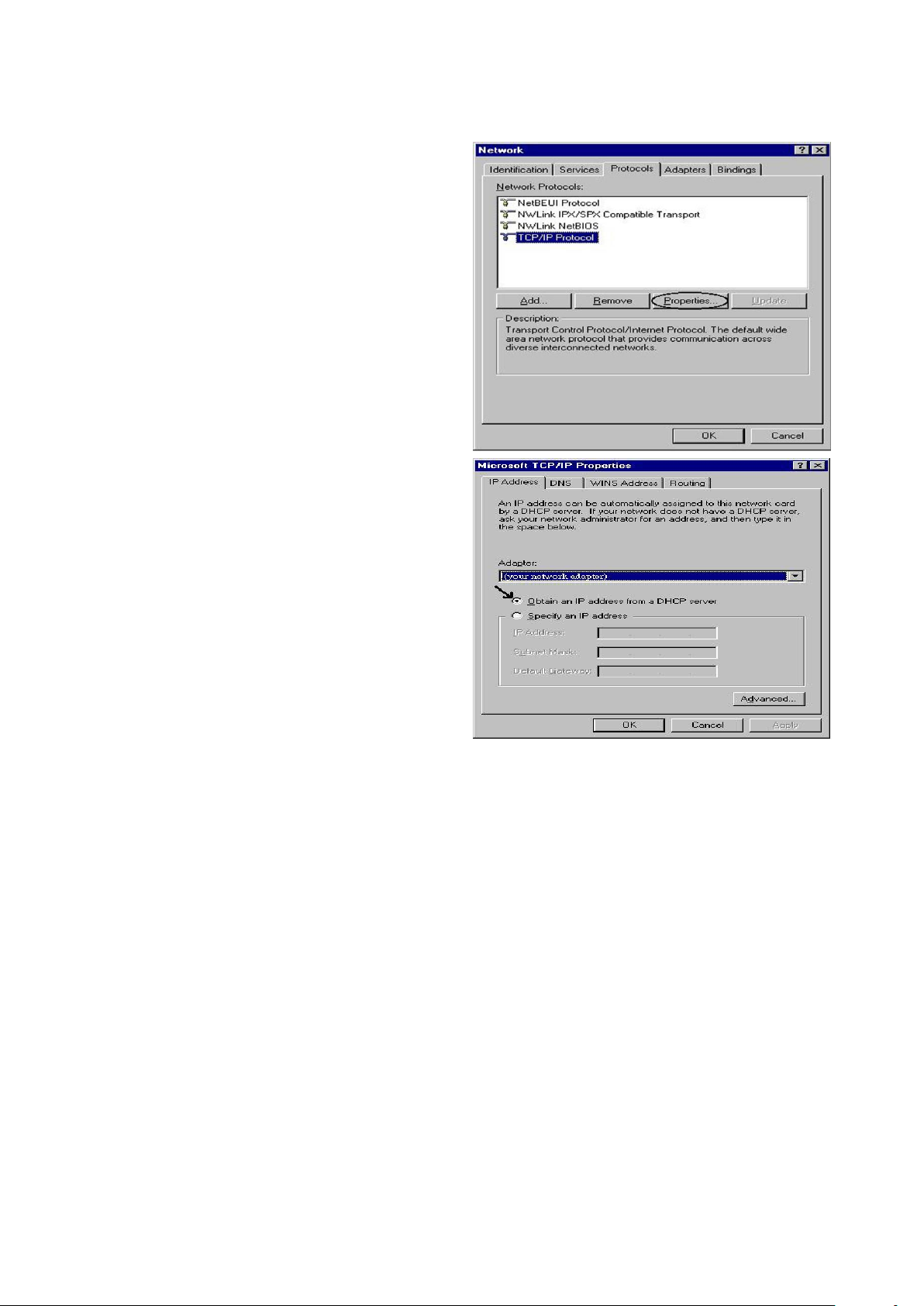
20
Configuring PC in Windows NT4.0
1. Go to Start / Settings / Control Panel.
In the Control Panel, double-click on
Network and choose the Protocols tab.
2. Select TCP/IP Protocol and click
Properties.
3. Select the Obtain an IP address from a
DHCP server radio button and click OK.
Page 21
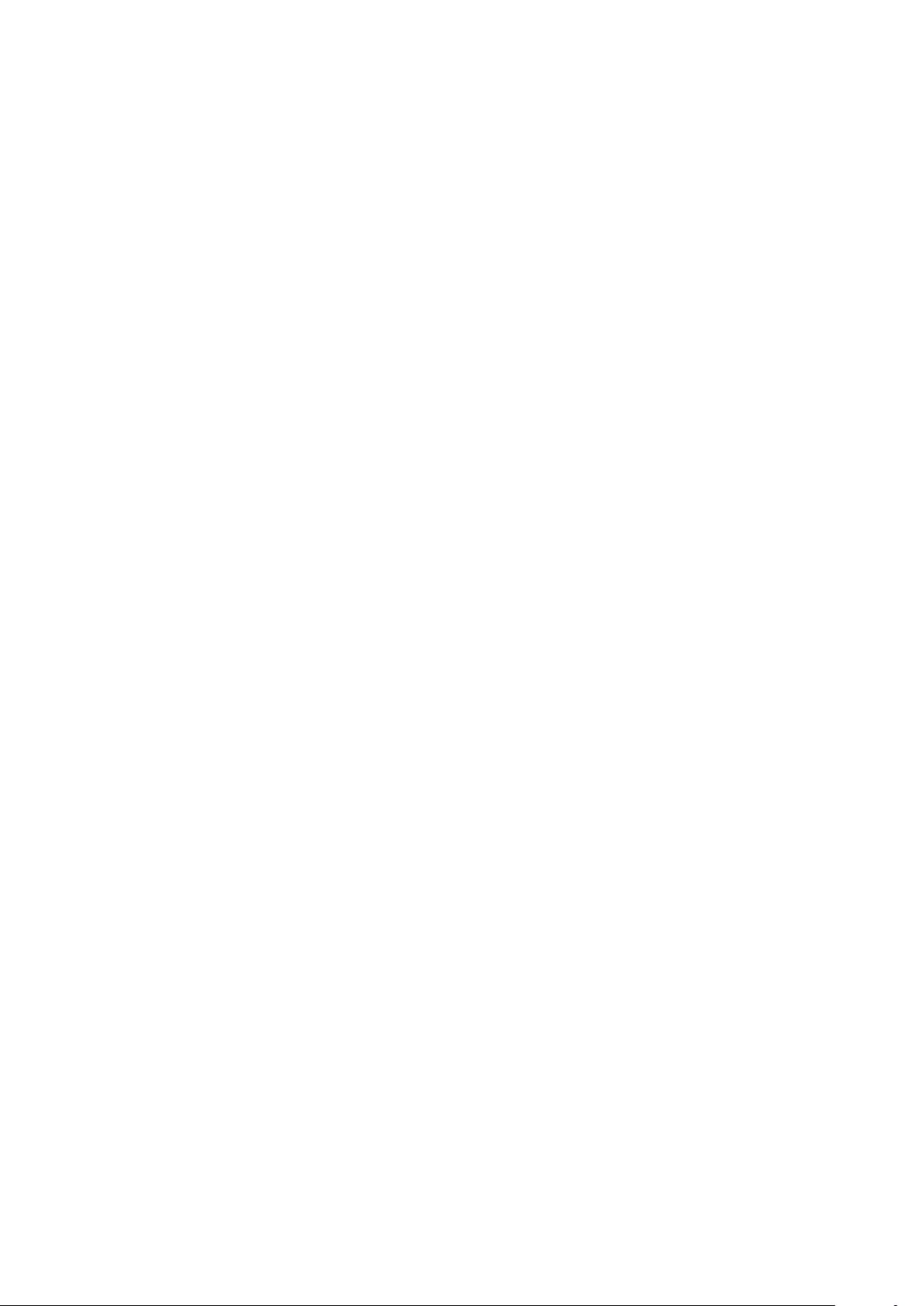
21
Factory Default Settings
Before configuring the FBR-1461 router, you need to know the following default settings.
Web Interface: (Username and Password)
Username: admin
Password: password
The default username and password are “admin” and “password” respectively.
Attention:
If you ever forget the username/password to login to the router, you may press the RESET
button up to 6 seconds then release it to restore the factory default settings.
Caution: After pressing the RESET button for more than 6 seconds then release it, to be sure you power cycle
the device again.
LAN Device IP Settings:
IP Address: 192.168.0.1
Subnet Mask: 255.255.255.0
ISP setting in WAN site:
PPPoE
DHCP Server:
DHCP server is enabled.
Start IP Address: 192.168.0.2
IP pool counts: 253
Page 22
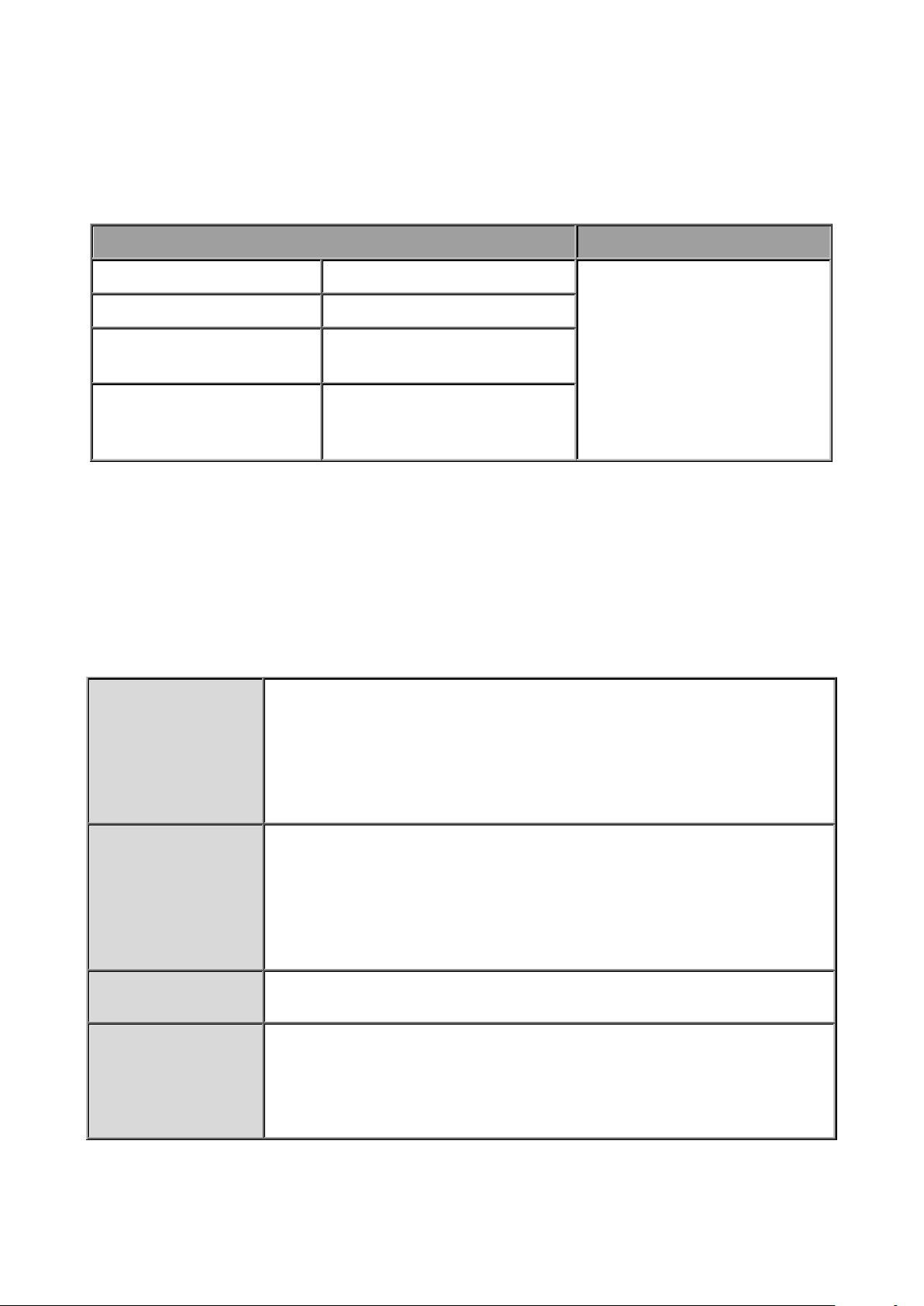
22
LAN and WAN Port Addresses
LAN Port
WAN Port
IP address
192.168.0.1
The PPPoE function is
enabled to automatically get
the WAN port configuration
from the ISP, but you have to
set the username and
password first.
Subnet Mask
255.255.255.0
DHCP server function
Enabled in ports 1, 2, 3, and
4
IP addresses for
distribution to PCs
253 IP addresses continuing
from 192.168.0.2 through
192.168.0.254
PPPoE
VPI/VCI, VC-based/LLC-based multiplexing, Username, Password,
Service Name, and Domain Name System (DNS) IP address (it can
be automatically assigned by your ISP when you connect or be set
manually).
PPPoA
VPI/VCI, VC-based/LLC-based multiplexing, Username, Password,
and Domain Name System (DNS) IP address (it can be
automatically assigned by your ISP when you connect or be set
manually).
RFC1483 Bridged
VPI/VCI, VC-based/LLC-based multiplexing to use Bridged Mode.
RFC1483 Routed
VPI/VCI, VC-based/LLC-based multiplexing, IP address, Subnet
mask, Gateway address, and Domain Name System (DNS) IP
address (it is fixed IP address).
The parameters of LAN and WAN ports are preset at the factory. The default values are
shown below.
Information from your ISP
Before configuring this device, you have to check with your ISP (Internet Service Provider)
what kind of services are provided, such as PPPoE, PPPoA, MPoA or Pure Bridge.
Gather the information as illustrated in the following table and keep it for reference.
Page 23
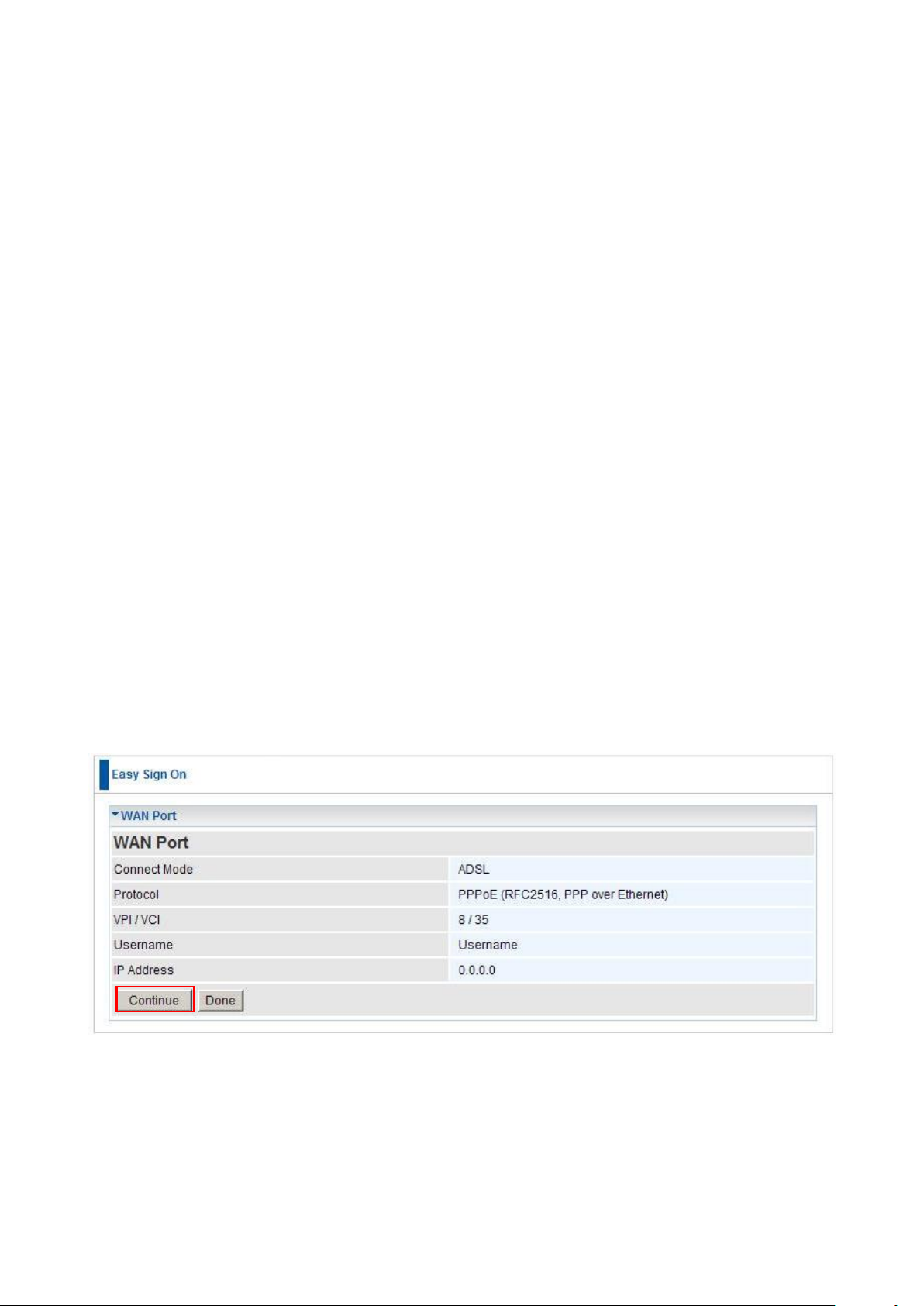
23
Configuring with your FBR-1461
Note:
1. To configure this device, you must have Internet Explorer 5.0 / Netscape 4.5 or above
installed
2. You may configure the router for Internet access in two ways:
(A) Easy Sign On (B) Web Configuration
Easy Sign On:
After setting up the router with the appropriate cables plugged, proceed to load your internet
browser.
Easy Sign On will start automatically once you open your Web Browser.
Follow the Easy Sign On Wizard and it will guide you to complete the basic network
configuration.
Note:
If Easy Sign-On does not start, please type in the address http://192.168.0.1, enter
Username and Password and click Quick Start. The Quick Start process is the same as
Easy Sign-On.
1. Click continue.
Page 24
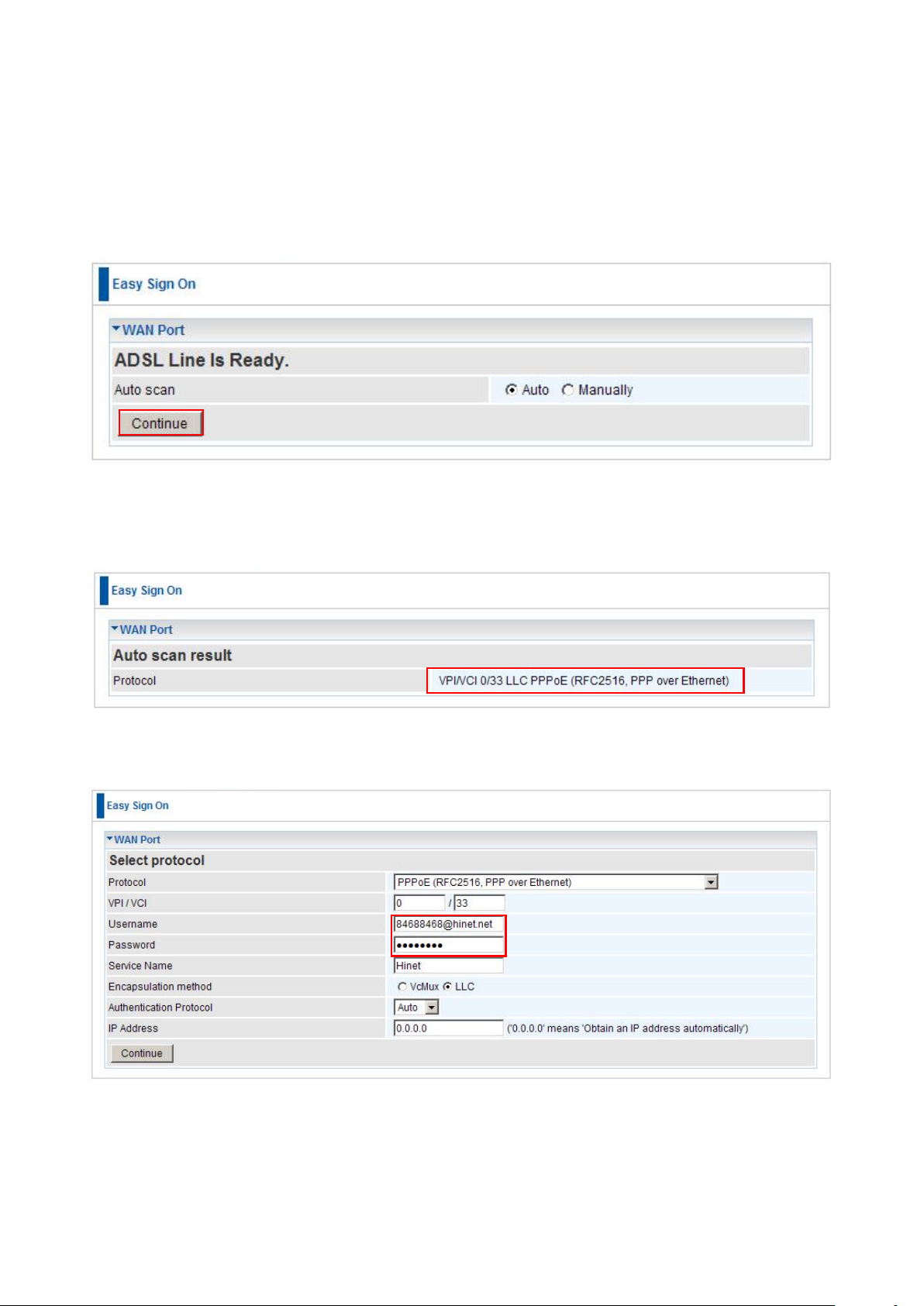
24
2. Choose “Auto” or “Manually” to scan ADSL settings.
Note:
If automatic detection does not work, please ask your ISP and enter the Protocol, VPI and
VCI manually.
3. The Auto scan result is displayed. Please note this may vary depending on your local
operator settings. If you are not sure, please consult your ISP (Internet Service Provider).
4. Please enter “Username” and “Password” as supplied by your ISP and click continue.
Page 25
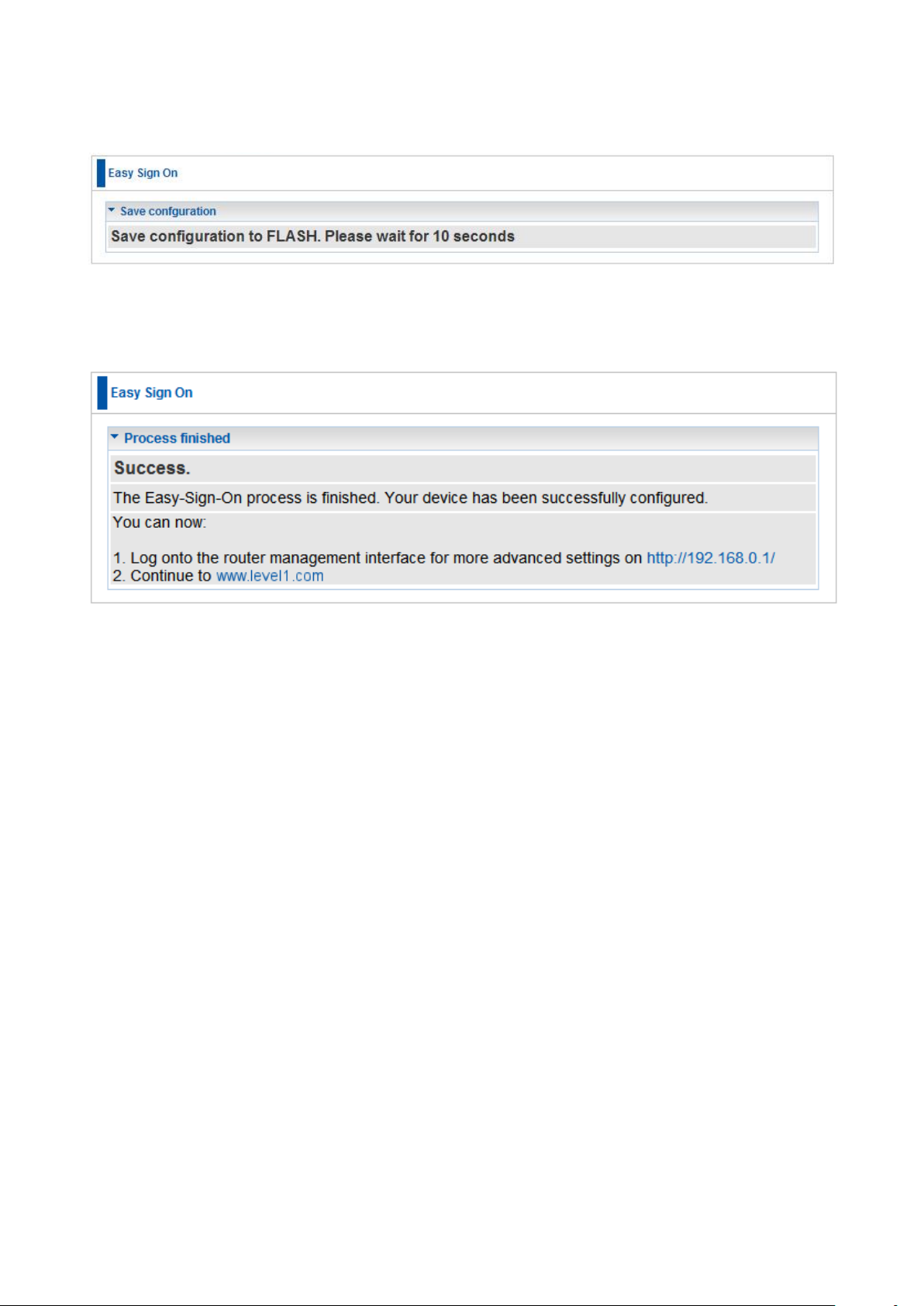
25
5. You‟ve have completed the WAN port setup and now your Configuration will be saved.
6. Congratulations!! You‟ve completed the setup procedure and you are now ready to surf
the Internet, enjoy.
Page 26
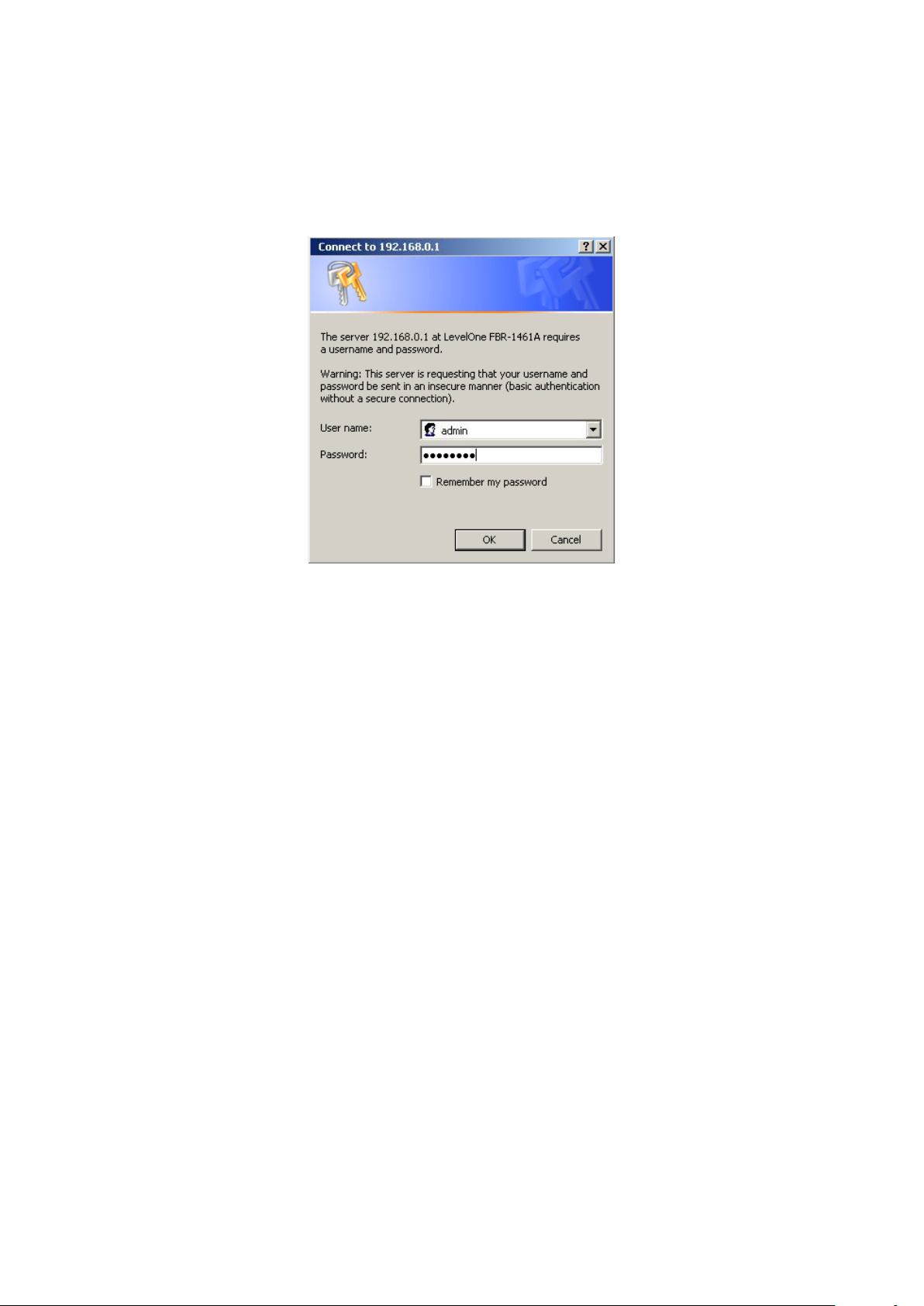
26
Web Configuration:
Open your web browser, enter the IP address of your router, which by default is 192.168.0.1,
and press the “Enter” key, a user name and password window prompt appears. The default
username and password are “admin” and “password”.
Congratulations! You have successfully logged on to your FBR-1461 Modem Router!
Page 27
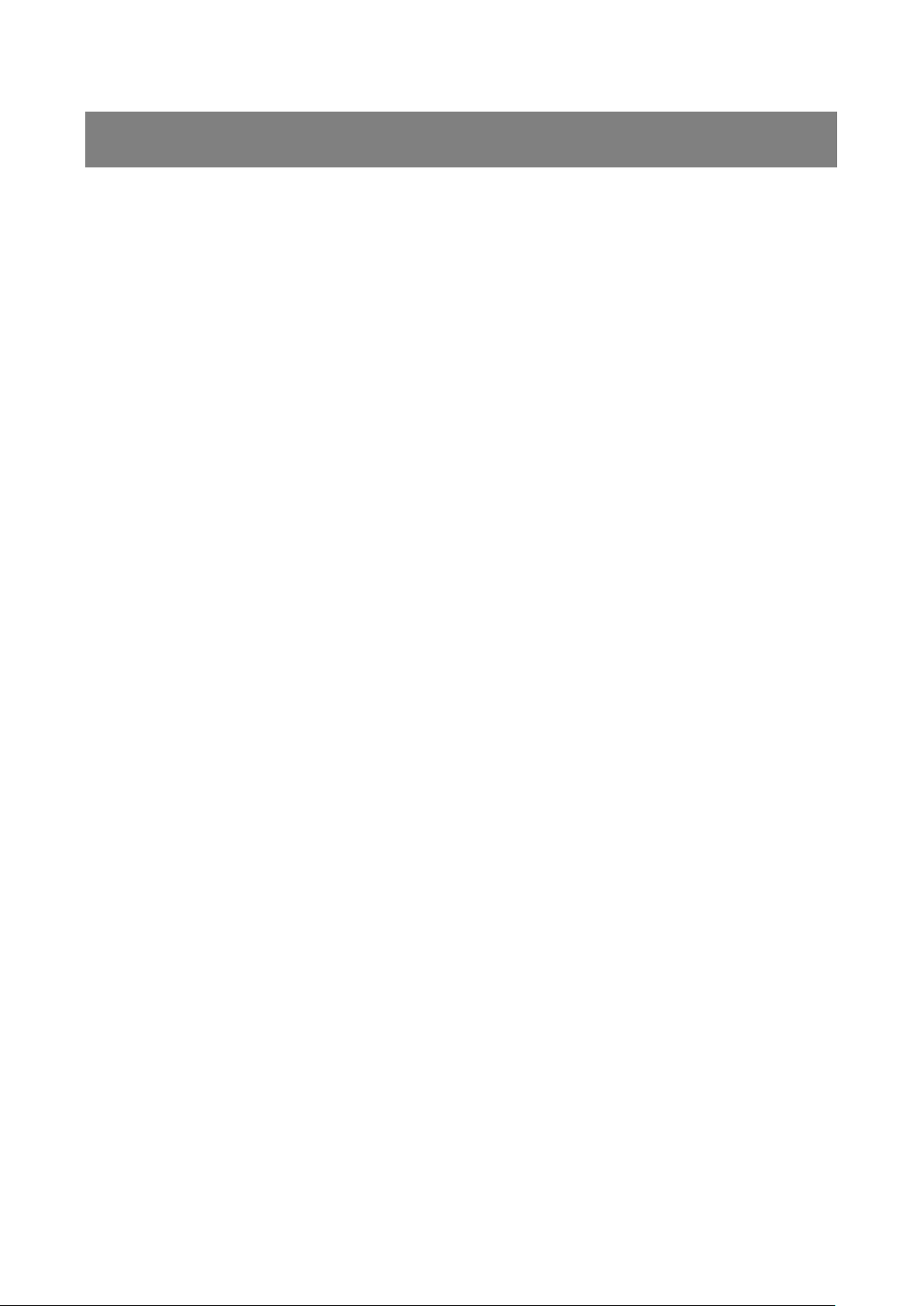
27
Chapter 4 – Basic Configuration
Once you have logged on to your FBR-1461 Router via your web browser, you can begin to
set it up according to your requirements. On the configuration homepage, the left navigation
pane links you directly to the setup pages, which include:
Advance (Switch to Advance Configuration mode)
Status
Quick Start
WAN
Page 28
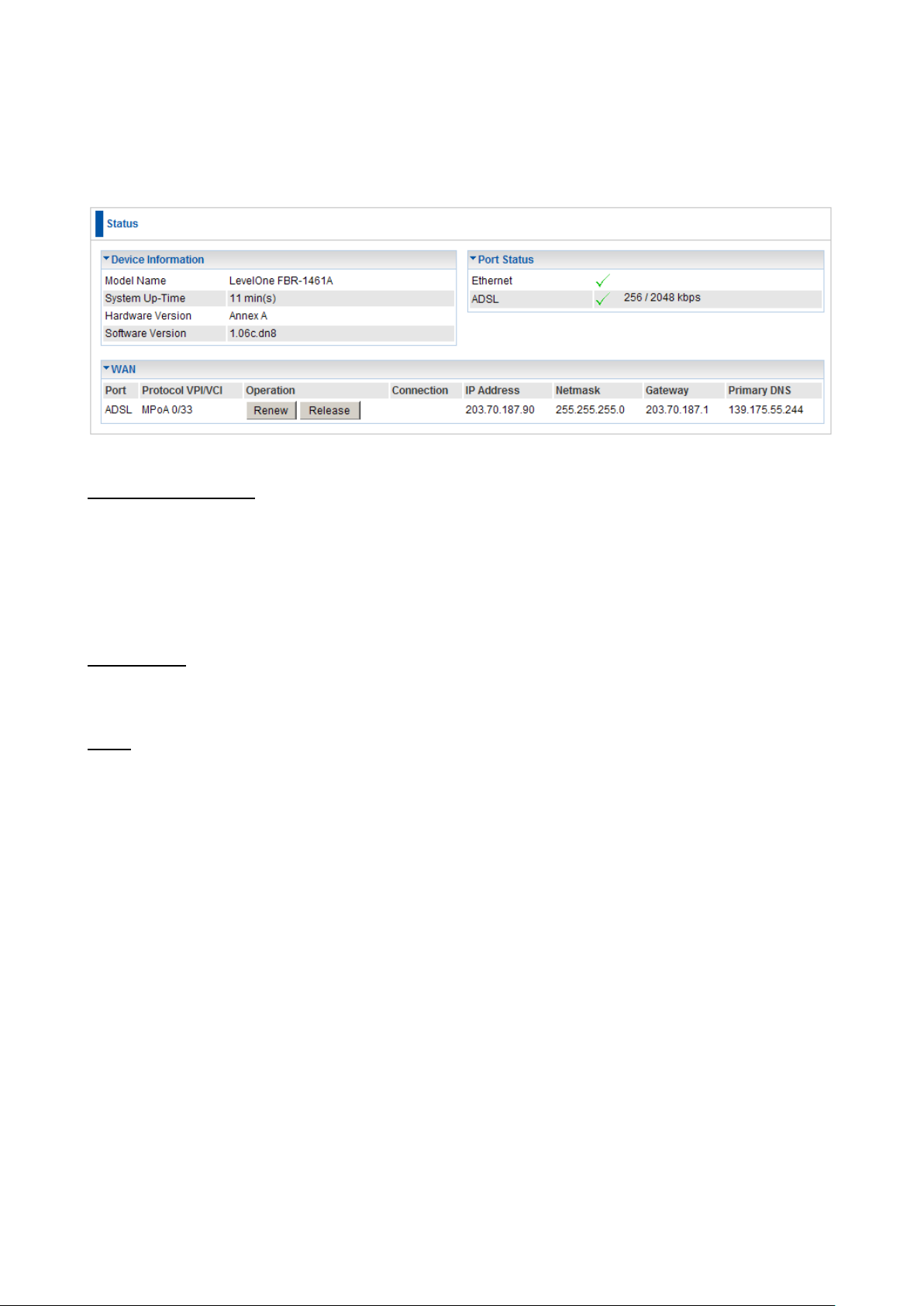
28
Status Page
This page shows you the current status of the FBR-1461.
Device Information
Model Name: The model name of the device.
System Up-Time: Records system up-time.
Hardware Version: Device version
Software Version: Firmware version
Port Status
Port Status:User can look up to see if they are connected to Ethernet, ADSL.
WAN
Port: Name of the WAN connection.
Protocol VPI/VCI: Virtual Path Identifier and Virtual Channel Identifier
Operation: Current available operation.
Connection: The current connection status.
IP Address: WAN port IP address.
Netmask: WAN port IP subnet mask.
Gateway: The IP address of the default gateway.
Primary DNS: The IP address of the primary DNS server.
Page 29
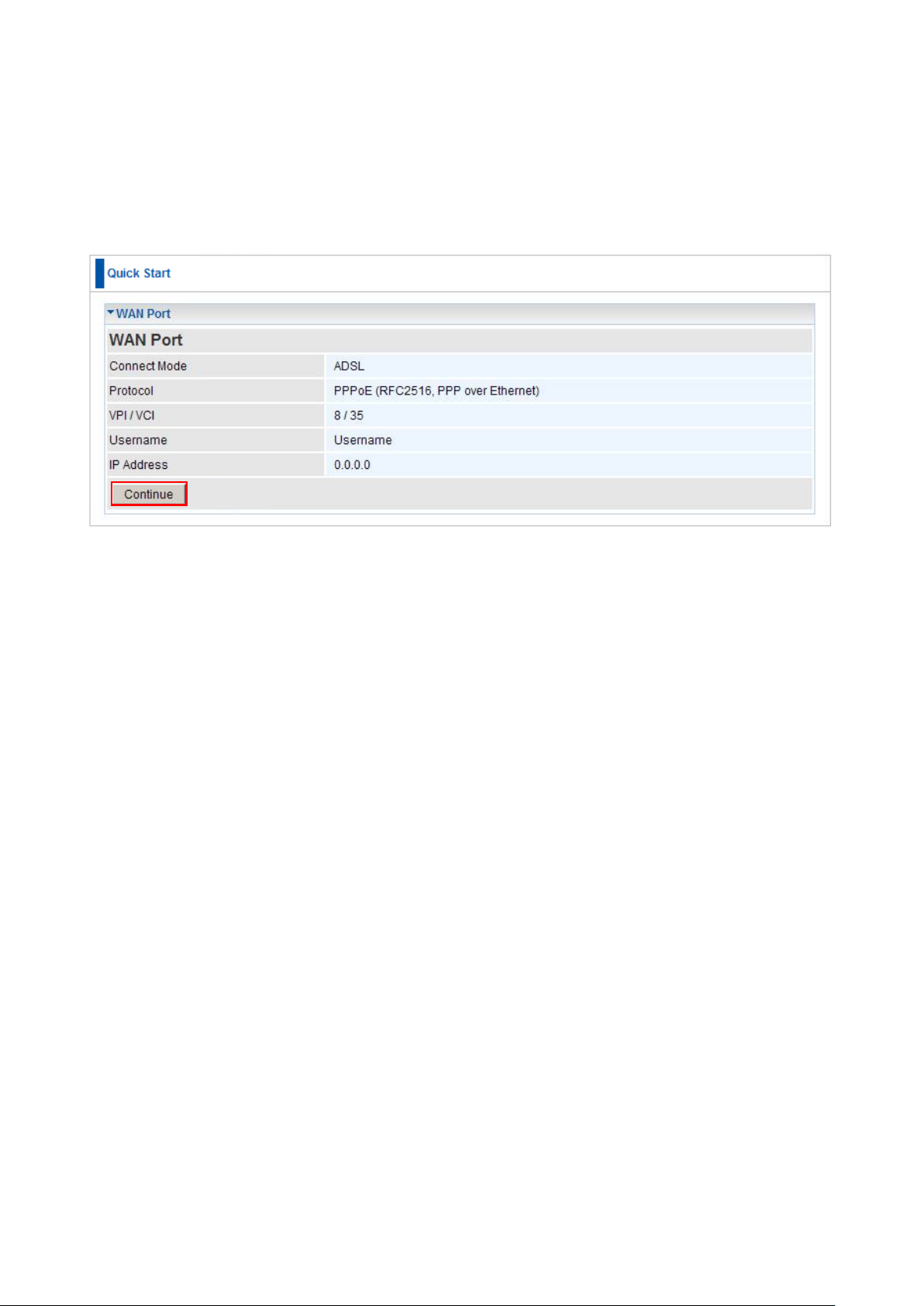
29
Quick Start
This wizard is similar to Easy Sign On, and will guide you through setting up your FBR-1461.
Click Continue to start the wizard. The steps are the same as the Easy Sign On.
Page 30
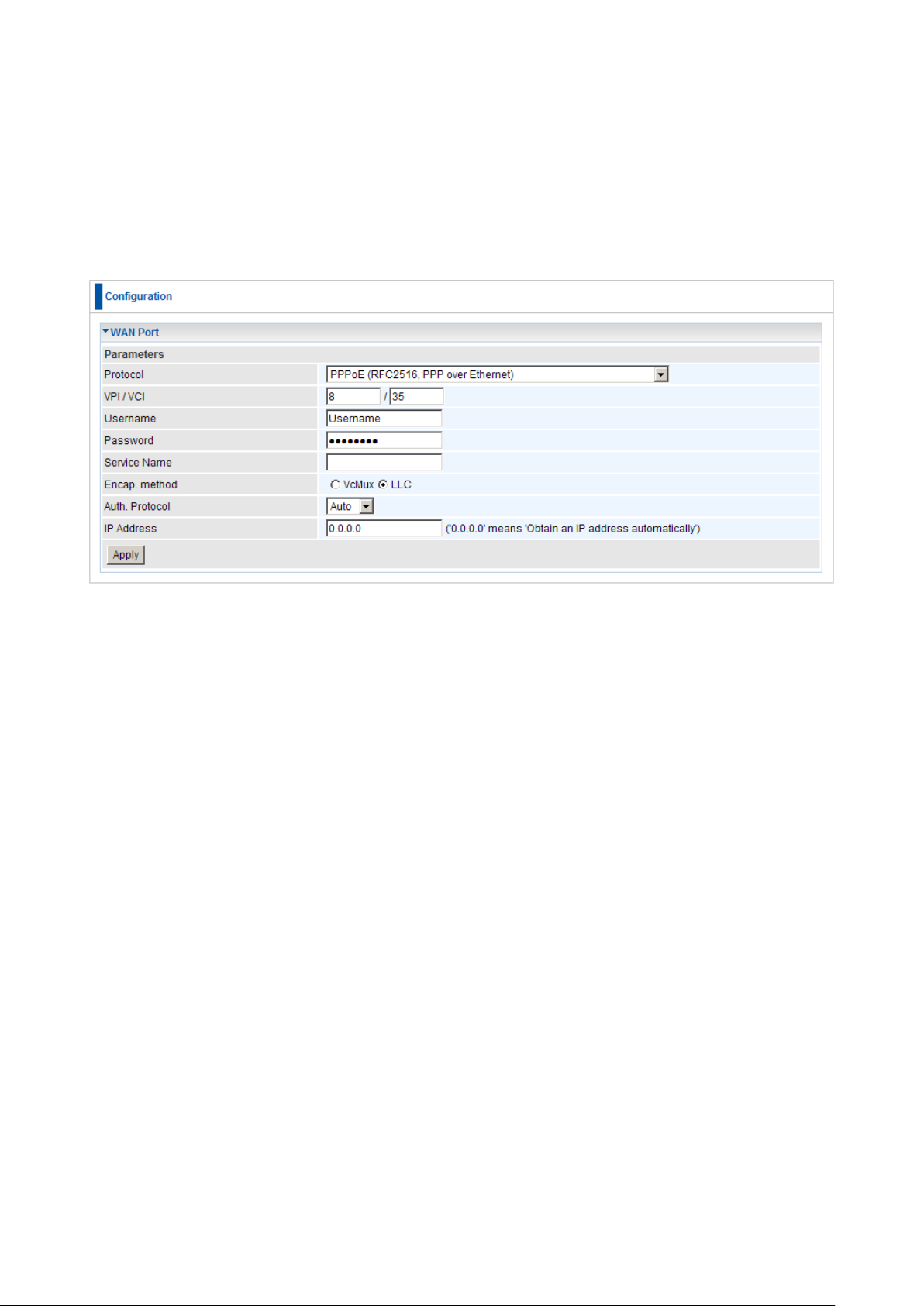
30
WAN
Here you can manually enter the ADSL settings provided by your Service Provider.
Use this if the Easy Sign On, or Quick Start cannot successfully auto-detect your ADSL
settings.
VPI/VCI: Enter the VPI and VCI information provided by your ISP.
Username: Enter the username provided by your ISP. You can input up to 128
alphanumeric characters (case sensitive). This is in the format of “username@ispname”
instead of simply “username”.
Password: Enter the password provided by your ISP. You can input up to 128
alphanumeric characters (case sensitive)
Service Name: This item is for identification purposes. If it is required, your ISP provides
you the information. Maximum input is 15 alphanumeric characters.
Encap. method: Select the encapsulation format, the default is LLC. Select the one
provided by your ISP
Auth. Protocol: Default is Auto. Your ISP advises on using Chap or Pap.
IP Address: Your WAN IP address. Leave this at 0.0.0.0 to automatically obtain an IP
address from your ISP.
Page 31

31
Chapter 5 – Advance Configuration
Once you have logged on to your FBR-1461 Router via your web browser, you can begin to
set it up according to your requirements. On the configuration homepage, the left navigation
pane links you directly to the setup pages, which include:
Basic (Switch to Basic Configuration Mode)
Status (ADSL Status, ARP Table, DHCP Table, System Log, Firewall Log, UPnP
Portmap)
Quick Start
Configuration (LAN, WAN, System, Firewall, QoS, Virtual Server, Wake on LAN, Time
Schedule and Advanced)
The following sections provide an overview of the settings available for configuring your
router.
Page 32

32
Status Page
This page shows you the current status of the FBR-1461, with advanced options such as
Host Name and Time settings.
Device Information
Model Name: The model name of the device.
Host Name: Provide a name for the router for identification purposes. Host Name lets
you change the router name. Click on Host Name to direct you to the following page:
System Up-Time: Records system up-time.
Current time: Set the current time. See the Time Zone section for more information.
Hardware Version: Device version.
Software Version: Firmware version.
MAC Address: The LAN MAC address.
Page 33

33
WAN
Port: Name of the WAN connection.
Protocol VPI/VCI: Virtual Path Identifier and Virtual Channel Identifier
Operation: Current available operation.
Connection: The current connection status.
IP Address: WAN port IP address.
Netmask: WAN port IP subnet mask.
Gateway: The IP address of the default gateway.
Primary DNS: The IP address of the primary DNS server.
Port Status: User can look up to see if they are connected to Ethernet, ADSL.
Page 34

34
ADSL Status
This page shows you the current status of the FBR-1461‟s ADSL connection.
DSP Firmware Version: DSP code version
DMT Status: Current DMT Status
Operational Mode: To show the state when user select “AUTO” on connect mode.
Upstream: Upstream rate.
Downstream: Downstream rate.
SNR Margin (Upstream): This is noise margin in upstream.
SNR Margin (Downstream): This is noise margin in downstream.
Line Attenuation (Upstream): This is attenuation of signal in upstream.
Line Attenuation (Downstream): This is attenuation of signal in downstream.
Page 35

35
ARP Table
This section displays the router‟s ARP (Address Resolution Protocol) Table, which shows
the mapping of Internet (IP) addresses to Ethernet (MAC) addresses. This is useful as a
quick way of determining the MAC address of the network interface of your PCs to use
with the router‟s Firewall – MAC Address Filter function. See the Firewall section of this
manual for more information on this feature.
IP Address: It is IP Address of internal host that join this network.
MAC Address: The MAC address of internal host.
Page 36

36
DHCP Table
This page shows you the network clients (Notebooks or PCs) that are allocated IP
Addresses by the FBR-1461‟s DHCP Server.
IP Address: The current corresponding DHCP-assigned dynamic IP address of the
device.
MAC Address: The MAC Address of internal dhcp client host.
Client Host Name: The Host Name of internal dhcp client.
Register Information: Register time information
Page 37

37
System Log
Display system logs accumulated up to the present time. You can trace historical
information with this function.
Page 38

38
Firewall Log
Firewall Log displays log information of any unexpected action with your firewall settings.
This page displays the router‟s Firewall Log entries. The log shows log entries when you
have enabled Intrusion Detection or Block WAN PING in the Configuration – Firewall
section of the interface. Please see the Firewall section of this manual for more details
on how to enable Firewall logging.
Page 39

39
UPnP Portmap
The section lists all port-mapping established using UPnP (Universal Plug and Play).
Please see the Advanced section of this manual for more details on UPnP and the
router‟s UPnP configuration options.
Page 40

40
Quick Start
This wizard is similar to Easy Sign On, and will guide you through setting up your FBR-1461.
Click ”Continue” to start the wizard. The steps are the same as the Easy Sign On.
Connect mode: ADSL
Protocol: The current ATM protocol in the device
VPI / VCI: The current value of VPI / VCI in the device
IP address: To show current value of IP address in the device.
Page 41

41
Configuration
Click this item to access the following sub-items that configure the ADSL router: LAN, WAN,
System, Firewall, QoS, Virtual Server, Wake on LAN, Time Schedule and Advanced.
These functions are described in the following sections.
LAN (Local Area Network)
A Local Area Network (LAN) is a shared communication system to which many computers
are attached and is limited to the immediate area, usually the same building or floor of a
building.
There are six items within the LAN section: Ethernet, IP Alias, Wireless, Wireless
Security, and DHCP Server.
Page 42

42
Ethernet
The router supports more than one Ethernet IP addresses in the LAN, and with distinct
LAN subnets through which you can access the Internet at the same time. Users usually
only have one subnet in their LAN. The default IP address for the router is 192.168.0.1.
IP Address: The LAN IP address of this router.
Netmask: The LAN subnet mask of this router.
RIP: RIP v1, RIP v2 Broadcast, RIP v2 Multicast and RIP v1+v2 Broadcast.
IP Alias
This function allows the creation of multiple virtual IP interfaces on this router. It helps to
connect two or more local networks to the ISP or remote node. In this case, an internal
router is not required.
You can set up to five IP Alias‟s.
IP Address: Specify an IP address on this virtual interface.
Netmask: Specify a subnet mask on this virtual interface.
Page 43

43
DHCP Server
You can disable or enable the DHCP (Dynamic Host Configuration Protocol) server or
enable the router‟s DHCP relay functions. The DHCP protocol allows your router to
dynamically assign IP addresses to PCs on your network if they are configured to obtain
IP addresses automatically.
DHCP Server Mode: Disable
To disable the router‟s DHCP Server, check Disabled and then click Apply. When the
DHCP Server is disabled, you will need to manually assign a fixed IP address to each PC
on your network, and set the default gateway for each PC to the IP address of the router
(the default is 192.168.0.1).
Page 44

44
DHCP Server Mode: DHCP Server
To configure the router‟s DHCP Server, check DHCP Server. You can then configure
parameters of the DHCP Server including the IP pool (starting IP address and ending IP
address to be allocated to PCs on your network), lease time for each assigned IP
address (the period of time the IP address assigned will be valid), DNS IP address and
the gateway IP address. These details are sent to the DHCP client (i.e. your PC) when it
requests an IP address from the DHCP server. Click Apply to enable this function. If you
check “Use Router as a DNS Server”, the ADSL Router performs the domain name
lookup, finds the IP address from the outside network automatically and forwards it back
to the requesting PC in the LAN (your Local Area Network).
DHCP Server Mode: DHCP Relay
If you check DHCP Relay and then you must enter the IP address of the DHCP server
which assigns an IP address back to the DHCP client in the LAN. Use this function only if
advised to do so by your network administrator or ISP. Click Apply to enable this function.
This feature is only where the DHCP server is on the WAN.
Page 45

45
WAN (Wide Area Network)
A WAN (Wide Area Network) is an outside connection to another network or the Internet.
There are two items within the WAN section: WAN Profile and ADSL Mode.
Page 46

46
WAN Profile
Profile Port - ADSL
PPPoE Connection
PPPoE (PPP over Ethernet) provides access control in a manner similar to dial-up
services using PPP.
Description: A user-definable name for this connection.
VPI/VCI: Enter the VPI and VCI information provided by your ISP.
Encap. method: Select the encapsulation format, the default is LLC. Select the one
provided by your ISP
Username: Enter the username provided by your ISP. You can input up to 128
alphanumeric characters (case sensitive). This is in the format of
“username@ispname” instead of simply “username”.
Password: Enter the password provided by your ISP. You can input up to 128
alphanumeric characters (case sensitive)
Service Name: This item is for identification purposes. If it is required, your ISP
provides you the information. Maximum input is 15 alphanumeric characters.
NAT: The NAT (Network Address Translation) feature allows multiple users to access
the Internet through a single ISP account, sharing a single IP address. If users on your
LAN have public IP addresses and can access the Internet directly, the NAT function
can be disabled.
Page 47

47
IP Address: Your WAN IP address. Leave this at 0.0.0.0 to automatically obtain an IP
address from your ISP.
Auth. Protocol: Default is Auto. Your ISP advises on using Chap or Pap.
Obtain DNS Automatically: Select this check box to use DNS.
Primary DNS/ Secondary DNS: Enter the IP addresses of the DNS servers. The DNS
servers are passed to the DHCP clients along with the IP address and the subnet
mask.
Connection:
Always on: If you want the router to establish a PPPoE session when starting
up and to automatically re-establish the PPPoE session when disconnected
by the ISP.
Connect to Demand (un-select Always On): If you want to establish a
PPPoE session only when there is a packet requesting access to the Internet
(i.e. when a program on your computer attempts to access the Internet). In
this mode, you must set Idle Timeout value at same time.
Idle Timeout: Auto-disconnect the broadband firewall gateway when there is no
activity on the line for a predetermined period of time. The minimum value is 10
minutes.
MTU: Maximum Transmission Unit. The size of the largest datagram (excluding
media-specific headers) an IP attempts to send through the interface.
Page 48

48
PPPoA Connection
PPPoA stands for Point to Point Protocol over ATM Adaptation Layer 5 (AAL5). It
provides access control and billing functionality in a manner similar to dial-up services
using PPP.
Description: User-definable name for the connection.
VPI/VCI: Enter the VPI and VCI information provided by your ISP.
Encapsulation method: Select the encapsulation format, the default is LLC. Select
the one provided by your ISP
Username: Enter the username provided by your ISP. You can input up to 128
alphanumeric characters (case sensitive). This is in the format of
“username@ispname” instead of simply “username”.
Password: Enter the password provided by your ISP. You can input up to 128
alphanumeric characters (case sensitive).
NAT: The NAT (Network Address Translation) feature allows multiple users to access
the Internet through a single IP account, sharing a single IP address. If users on your
LAN have public IP addresses and can access the Internet directly, the NAT function
can be disabled.
IP Address: Your WAN IP address. Leave this at 0.0.0.0 to automatically obtain an IP
address from your ISP.
Authentication Protocol: Default is Auto. Your ISP should advises you on whether to
use Chap or Pap.
Obtain DNS Automatically: Select this check box to use DNS.
Page 49

49
Primary DNS/ Secondary DNS: Enter the IP addresses of the DNS servers. The DNS
servers are passed to the DHCP clients along with the IP address and the subnet
mask.
Connection:
Always on: The router will establish a PPPoA session when starting up and to
automatically re-establish the PPPoA session when disconnected by the ISP.
Connect to Demand (un-select Always On): If you want to establish a
PPPoA session only when there is a packet requesting access to the Internet
(i.e. when a program on your computer attempts to access the Internet). In
this mode, you must set Idle Timeout value at same time.
Idle Timeout: Auto-disconnect the broadband firewall gateway when there is no
activity on the line for a predetermined period of time. The minimum value is 10
minutes.
MTU: Maximum Transmission Unit. The size of the largest datagram (excluding
media-specific headers) that the IP attempts to send through the interface.
Page 50

50
MPoA Connection
Description: Your description of this connection.
VPI and VCI: Enter the VPI and VCI information provided by your ISP.
Encap. method: Select the encapsulation format, the default is LLC. Select the one
provided by your ISP.
Encap. mode: Choose whether you want the device to function as bridge mode or
routing mode.
NAT: The NAT (Network Address Translation) feature allows multiple users to access
the Internet through a single IP account, sharing the single IP address. If users on your
LAN have public IP addresses and can access the Internet directly, the NAT function
can be disabled.
IP Address: Your WAN IP address. Leave this at 0.0.0.0 to automatically obtain an IP
address from your ISP.
Netmask: The default is 255.255.255.0. User can change it to other such as
255.255.255.128. Type the subnet mask assigned to you by your ISP (if given)
Gateway: Enter the IP address of the default gateway.
Obtain DNS Automatically: Select this check box to use DNS.
Primary DNS/ Secondary DNS: Enter the IP addresses of the DNS servers. The DNS
servers are passed to the DHCP clients along with the IP address and the subnet
mask.
Page 51

51
Pure Bridge Connections
Description: A user-definable name for this connection.
VPI/VCI: Enter the VPI and VCI information provided by your ISP.
Encap. method: Select the encapsulation format, this is provided by your ISP.
Page 52

52
ADSL Mode
FBR-1461A (Annex A)
ADSL Mode: There are four modes “Open Annex Type and Follow DSLAM’s
Setting”, ”Annex A”, ”Annex L”, ”Annex M” and “Annex J” that user can select for this
connection.
Modulator: There are seven modes “AUTO”,”ADSL multimode”,”ADSL2”,”ADSL2+”,
“G.Lite:”, “T1.413” and “G.DMT” that user can select for this connection.
Page 53

53
FBR-1461B (Annex B)
FBR-1461B is Annex B only.
Modulator: There are two modes”ADSL2” and”ADSL2+” that user can select for this
connection.
Page 54

54
System
There are six items within the System section: Time Zone, Firmware Upgrade,
Backup/Restore, Restart, User Management and Mail Alert.
Page 55

55
Time Zone
The router does not have a real time clock on board; instead, it uses the Simple Network
Time Protocol (SNTP) to get the current time from an SNTP server outside your network.
Choose your local time zone, click Enable and click the Apply button. After a successful
connection to the Internet, the router retrieves the correct local time from the SNTP server
you have specified. If you prefer to specify an SNTP server other than those in the
drop-down list, simply enter its IP address as shown above. Your ISP may provide an SNTP
server for you to use.
Resync Period (in minutes) is the periodic interval the router waits before it resynchronizes
the router‟s time with that of the specified SNTP server. To avoid unnecessarily increasing
the load on your specified SNTP server you should keep the poll interval as high as
possible – at the absolute minimum every few hours or even days.
Page 56

56
Firmware Upgrade
Your router‟s “firmware” is the software that allows it to operate and provides all its
functionality. Think of your router as a dedicated computer, and the firmware as the software
it runs. Over time this software may be improved and modified. Your router allows you to
upgrade the software it runs to take advantage of these changes.
Clicking on Browse allows you to select the new firmware image file you have downloaded
to your PC. Once the correct file is selected, click Upgrade to update the firmware in your
router.
Restart Device with: To choose “Factory Default Settings” or “Current Settings” which
uses your current setting on the new firmware (it is highly advised to use Factory Default
Settings over Current Settings for a clean firmware upgrade).
New Firmware Image: Type in the location of the file you wish to upload in this field or
click Browse… to locate it.
Browse…: Click Browse… to find the file with the .afw file extension that you wish to
upload. Remember that you must decompress compressed (.zip) files before you can
upgrade from the file.
Upgrade: Click upgrade to begin the upload process. This process may take up to three
minutes.
Warning:
DO NOT power down the router or interrupt the firmware upgrade while it is still in process.
Improper operation may damage the router. Please see section 2.4 for emergency recovery
procedures.
Page 57

57
Backup / Restore
These functions allow you to save and backup your router‟s current settings to a file on your
PC, or to restore a previously saved backup. This is useful if you wish to experiment with
different settings, knowing that you have a backup handy in the case of any mistakes. It is
advisable to backup your router‟s settings before making any significant changes to your
router‟s configuration.
Press Backup to select where on your local PC to save the settings file. You may also
change the name of the file when saving if you wish to keep multiple backups.
Press Browse… to select a file from your PC to restore. You should only restore settings
files that have been generated by the Backup function, and that were created when using
the current version of the router‟s firmware. Settings files saved to your PC should not
be manually edited in any way.
Select the settings files you wish to use, and press Restore to load those settings into the
router.
Page 58

58
Restart Router
Click Restart with option Current Settings to reboot your router and save the current
configuration to device.
If you wish to restart the router using the factory default settings (for example, after a
firmware upgrade or if you have saved an incorrect configuration), select Factory Default
Settings to reset to factory default settings.
Note: IP Address of the router will revert back to default setting of 192.168.0.1.
Page 59

59
User Management
In order to prevent unauthorized access to your router‟s configuration interface, it requires
all users to login with a password. You can set up multiple user accounts, each with their own
password.
You are strongly advised to change the password on the default “admin” account when you
receive your router, and any time you reset your configuration to Factory Defaults.
Valid: Check this box to enable this user account.
User: Username of the user account.
Password: Password of the user account
Confirm: Confirm the password of the user account.
Login Mode: When this account logs in, the Web Interface will be in Basic of Advanced
modes.
Level: To restrict the user account in basic (Normal) or advanced (Super) modes.
Add: Adds a new user account.
Edit: Edit existing user account details. You need to click on the account you want to edit.
Delete: To delete an existing account. Please make sure the tick the delete checkbox.
Page 60

60
Mail Alert
Send a log via email, if WAN IP is changed or if intruders accessing your computer without
permission.
Server Information
SMTP Server: Please enter the address of SMTP mail server for your outgoing emails.
This is usually obtained from your ISP.
Username: Username of your SMTP mail server account.
Password: Password of your SMTP mail server account
Sender’s E-Mail: When the Mail Alert is sent, it will be shown as being sent from this
e-mail address will be shown
WAP IP Change Alert
When your router reconnects to the Internet, the ISP may have given it a new WAN IP
address. When this event happens, an alert e-mail is sent.
Recipient’s E-mail: The e-mail address where the alert email is sent.
Intrusion Detection
When your router detects a Denial of Service in progress, it will send an alert e-mail.
Intrusion Detection needs to be activated in the Firewall settings.
Alert Mail Time: The interval that Intrusion Detection alert e-mails are sent.
Recipient’s E-mail: The e-mail address where the alert email is sent.
Page 61

61
Firewall
Firewall and Access Control
Your router includes a full SPI (Stateful Packet Inspection) firewall for controlling Internet
access from your LAN, as well as helping to prevent attacks from hackers. In addition to this,
when using NAT (Network Address Translation) the router acts as a “natural” Internet firewall,
since all PCs on your LAN use private IP addresses that cannot be directly accessed from
the Internet. See the WAN configuration section for more details on NAT.
Firewall: Prevents access from outside your network.
NAT natural firewall: This masks LAN users‟ IP addresses, which are invisible to outside
users on the Internet, making it much more difficult for a hacker to target a machine on your
network. This natural firewall is on when the NAT function is enabled.
Page 62

62
Note:
When using Virtual Servers (port mapping) your PCs are exposed to the ports specified
opened in your firewall packet filter settings.
Firewall Security and Policy (General Settings): Inbound direction of Packet Filter
rules prevent unauthorized computers or applications accessing your local network from
the Internet.
Intrusion Detection: Enable Intrusion Detection to detect, prevent, and log malicious
attacks.
MAC Filter rules: Prevents unauthorized computers accessing the Internet.
URL Filter: Blocks PCs on your local network from unwanted websites.
A detailed explanation of each of the following five items appears in the Firewall section
below: Packet Filter, MAC Filter, Intrusion detection, Block WAN PING and URL Filter.
Page 63

63
Packet Filter
Packet filtering enables you to configure your router to block specified internal/external
users (IP address) from Internet access, or you can disable specific service requests
(Port number) to /from Internet. This configuration program allows you to set up to 6
different filter rules for different users based on their IP addresses or their network Port
number. The relationship among all filters is “or” operation, which means that the router
checks these different filter rules one by one, starting from the first rule. As long as one of
the rules is satisfied, the specified action will be taken.
Rule Name: Users-define description to identify this entry. The maximum name length
is 32 characters, and then can choose application that they want from listbox.
Internal IP Address / External IP Address: This is the Address-Filter used to allow or
block traffic to/from particular IP address(es). Input the range you want to filter out. If
you leave empty or 0.0.0.0, it means any IP address.
Protocol: Specify the packet type (TCP, UDP, ICMP, etc.) that the rule applies to.
Select TCP if you wish to search for the connection-based application service on the
remote server using the port number. Or select UDP if you want to search for the
connectionless application service on the remote server using the port number.
Action: If a packet matches this filter rule, Forward (allows the packets to pass) or
Drop (disallow the packets to pass) this packet.
Internal Port: This Port or Port Range defines the ports allowed to be used by the
Remote/WAN to connect to the application. Default is set from range 0 ~ 65535. It is
recommended that this option be configured by an advanced user.
Page 64

64
External Port: This is the Port or Port Range that defines the application.
Direction: Determine whether the rule is for outgoing packets or for incoming packets.
Time Schedule: It is self-defined time period. You may specify a time schedule for your
prioritization policy. For setup and detail, refer to Time Schedule section.
Log: Choose “log” if you wish to generate logs when the filer rule is applied to a packet.
Add: Click this button to add a new packet filter rule and the added rule will appear at
the bottom table.
Edit: Check the Rule No. you wish to edit, and then click “Edit”.
Order: Use the Up and Down arrows to change the order of the entries.
Delete: First check the Delete tick box of the rule you wish to delete, and then click the
“Edit/Delete” button.
If the DHCP server option is enabled, you must be very careful in assigning IP addresses
of a filtered private IP range to avoid conflicts because you do not know which PC in the
LAN is assigned which IP address. The easiest and safest way is that the filtered IP
address is assigned to a specific PC that is not allowed to access an outside resource
such as the Internet. You configure the filtered IP address manually for this PC, but it
stays in the same subnet with the router.
Page 65

65
MAC Filter
A MAC (Media Access Control) address is the unique network hardware identifier for
each PC on your network‟s interface (i.e. its Network Interface Card or Ethernet card).
Using your router‟s MAC Address Filter function, you can configure to block specific
machines from accessing your LAN.
There are no pre-defined MAC address filter rules; you can add the filter rules to meet
your requirements.
MAC Address: Enter the MAC addresses you wish to filter. You can also use the
selection list box on the right if the router has detected this computer.
Time Schedule: It is self-defined time period. You may specify a time schedule for your
prioritization policy. For setup and detail, refer to Time Schedule section
Page 66

66
Intrusion Detection
Check Enable if you wish to detect intruders accessing your computer without
permission. The router automatically detects and blocks a DoS (Denial of Service)
attack.
This kind of attack is not to access confidential data on the network; instead, it aims to
disrupt specific equipment functions or the operations of entire network. If this happens,
users will have trouble accessing the network resources.
Intrusion Detection: Check Enable if you wish to detect intruders accessing your
computer without permission.
Maximum TCP Open Handshaking Count: This is a threshold value to decide
whether a SYN Flood attempt is occurring or not. Default value is 100 TCP SYN per
seconds.
Maximum Ping Count: This is a threshold value to decide whether an ICMP Echo
Storm is occurring or not. Default value is 15 ICMP Echo Requests (PING) per second.
Maximum ICMP Count: This is a threshold to decide whether an ICMP flood is
occurring or not. Default value is 100 ICMP packets per seconds except ICMP Echo
Requests (PING).
Log: Check Log if you wish to generate logs when the filer rule is applied to the
Intrusion Detection.
Page 67

67
For SYN Flood, ICMP Echo Storm and ICMP flood, IDS will just warn the user in the
Intrusion Name
Detect Parameter
Blacklist
Type of
Block
Duration
Drop
Packet
Show
Log
Ascend Kill
Ascend Kill data
Src IP
DoS
Yes
Yes
WinNuke
TCP
Port135, 137~139,
Flag: URG
Src IP
DoS
Yes
Yes
Smurf
ICMP type 8
Des IP is broadcast
Dst IP
Victim
Protection
Yes
Yes
Land attack
SrcIP = DstIP
Yes
Yes
Echo/CharGen
Scan
UDP Echo Port and
CharGen Port
Yes
Yes
Echo Scan
UDP Dst Port =
Echo(7)
Src IP
Scan
Yes
Yes
CharGen Scan
UDP Dst Port =
CharGen(19)
Src IP
Scan
Yes
Yes
X’mas Tree Scan
TCP Flag: X‟mas
Src IP
Scan
Yes
Yes
IMAP
SYN/FIN Scan
TCP Flag: SYN/FIN
DstPort: IMAP(143)
SrcPort: 0 or 65535
Src IP
Scan
Yes
Yes
SYN/FIN/RST/ACK
Scan
TCP,
No Existing session
And Scan Hosts more
than five.
Src IP
Scan
Yes
Yes
Net Bus Scan
TCP
No Existing session
DstPort = Net Bus
12345,12346, 3456
SrcIP
Scan
Yes
Yes
Back Orifice Scan
UDP, DstPort = Orifice
Port (31337)
SrcIP
Scan
Yes
Yes
SYN Flood
Max TCP Open
Handshaking Count
(Default 100 c/sec)
Yes
Event Log but it will not be able to protect against such attacks
Hacker attack types recognized by the IDS
Page 68

68
ICMP Flood
Max ICMP Count
(Default 100 c/sec)
Yes
ICMP Echo
Max PING Count
(Default 15 c/sec)
Yes
Src IP: Source IP Src Port: Source Port
Dst Port: Destination Port Dst IP: Destination IP
Block WAN PING
Check Enable if you wish to exclude outside PING requests from reaching this router.
Page 69

69
URL Filter
URL (Uniform Resource Locator – e.g. an address in the form of
http://www.example.com ) filter rules allow you to prevent users on your network from
accessing particular websites from their URL. There are no pre-defined URL filter rules;
you can add filter rules to meet your requirements.
Keywords Filtering: Allows blocking by specific keywords within a particular URL rather
than having to specify a complete URL (e.g. to block any image called
“advertisement.gif”). When enabled, your specified keywords list is checked to see if any
keywords are present in URLs accessed to determine if the connection attempt should
be blocked. Note that the URL filter blocks web browser (HTTP) connection attempts
using port 80 only.
For example, the URL http://www.abc.com/abcde.html would be dropped since the
keyword “abcde” occurs in the URL.
Page 70

70
Domains Filtering: Checks the domain name in URLs accessed against your list of
domains to block or allow. If it matches, the URL request is sent (Trusted) or dropped
(Forbidden). The checking procedure is:
1. Check the domain in the URL to determine if it is in the trusted list. If yes, the
connection attempt is sent to the remote web server.
2. If not, it is checked with the forbidden list. If present, the connection attempt is
dropped.
3. If the packet matches neither of the above, it is sent to the remote web server.
4. Please be note that the completed URL, “www” + domain name shall be
specified. For example to block traffic to www.google.com.au, enter
“www.google” or “www.google.com”
Restrict URL Features: This function enhances the restriction to your URL rules.
Block Java Applet: Blocks Web content which includes the Java Applet to prevent
someone who wants to damage your system via the standard HTTP protocol.
Block ActiveX: Blocks ActiveX
Block Cookies: Blocks Cookies
Block Proxy: Blocks Proxy
Except IP Address: IP Address that is exempt from the Domain Filtering.
Page 71

71
Time Schedule: It is self-defined time period. You may specify a time schedule for your
prioritization policy. For setup and detail, refer to Time Schedule section.
Log: Click “Log” if you wish to generate logs when the filer rule is applied to the URL
Filter.
Page 72

72
QoS (Quality of Service)
Quality of Service Introduction
If you‟ve ever found your „net‟ speed has slowed to a crawl because another family member
is using a P2P file sharing program, you‟ll understand why the Quality of Service features in
the routers is such a breakthrough for home users and office users.
QoS: Keeping Your Net Connection Fast and Responsive
Configurable by internal IP address, external IP address, protocol, and port, the Quality of
Service (QoS) gives you full control over which types of outgoing data traffic should be given
priority by the router, ensuring bandwidth-consumption data like gaming packets,
latency-sensitive application like voice, or even mission critical files, move through the router
at lightning speed, even under heavy load. You can throttle the speed at which different
types of outgoing data pass through the router. In addition, you can simply change the
priority of different types of upload data and let the router sort out the actual speeds.
QoS Setup
Please choose the QoS in the Configuration item of the left window as depicted below.
After clicking the QoS item, you can Add/Edit/Delete a QoS policy. This page will show the
brief information for policies you have added or edited. This page will also display the total
available (Non-assigned) bandwidth, in percentage, can be assigned.
Page 73

73
Application: A name that identifies an existing policy.
Direction: The traffic flow direction to be controlled by the QoS policy.
There are two settings to be provided in the Router:
LAN to WAN: You want to control the traffic flow from the local network to the outside
world. e.g., you have a FTP server inside the local network and you want to have a
limited traffic rate controlled by the QoS policy. So, you need to add a policy with LAN
to WAN direction setting.
WAN to LAN: Control Traffic flow from the WAN to LAN. The connection maybe
either issued from LAN to WAN or WAN to LAN.)
Protocol: The Protocol will be controlled. For GRE protocol, there is no need to specify the
IP addresses or Application ports in this page. For other protocols, at least one value shall
be given.
ANY: No protocol type is specified.
TCP
UDP
ICMP
GRE: For PPTP VPN Connections.
DSCP Marking: Differentiated Services Code Point (DSCP), it is the first 6 bits in the ToS
byte. DSCP Marking allows users to classify traffic based on DSCP value and send packets
to next Router. It basically marks the priority given to a data packet as it travels through the
Internet or local network.
Note: Router(s) in the backbone network will need to have the capability in executing and
checking the DSCP through-out the QoS network.
Page 74

74
DSCP Mapping Table
ADSL2+ Router
Standard DSCP
Disabled
None
Best Effort
Best Effort (000000)
Premium
Express Forwarding (101110)
Gold service (L)
Class 1, Gold (001010)
Gold service (M)
Class 1, Silver (001100)
Gold service (H)
Class 1, Bronze (001110)
Silver service (L)
Class 2, Gold (010010)
Silver service (M)
Class 2, Silver (010100)
Silver service (H)
Class 2, Bronze (010110)
Bronze service (L)
Class 3, Gold (011010)
Bronze service (M)
Class 3, Silver (011100)
Bronze service (H)
Class 3, Bronze (011110)
Rate Type: 2 types are provided:
Limited (Maximum): specify a limited data rate for this policy. It also is the maximal
rate for this policy. As above FTP server example, you may want to “throttle” the
outgoing FTP speed to 20% of 256K and limit to it, you may use this type.
Guaranteed (Minimum): specify a minimal data rate for this policy. For example,
you want to provide a guaranteed data rate for your outside customers to access your
internal FTP server with, say at least, 20% of your total bandwidth. You can use this type.
Then, if there is available bandwidth that is not used, it will be given to this policy by
following priority assignment.
Ratio: Assign the data ratio for this policy to be controlled. For examples, we want to only
allow 20% of the total data transfer rate for the LAN-to-WAN direction to be used for FTP
server. Then we can specify here with data ratio = 20. If you have ADSL LINE with
256K/bps.rate, the estimated data rate, in kbps, for this rule is 20%*256*0.9 = 46kbps. (For
0.9 is an estimated factor for the effective data transfer rate for a ADSL LINE from LAN to
WAN. For WAN-to-LAN, it is 0.85 to 0.8).
Note: Only ratio‟s between 11% and 89% is accepted.
Page 75

75
Priority: Specify the priority for the bandwidth that is not used. For examples, you may
specify two different QoS policies for different applications. Both applications need a minimal
bandwidth and need more bandwidth, beside the assigned one, if there is any
available/non-used one available. So, you may specify which application can have higher
priority to acquire the non-used bandwidth.
High
Normal: The default is normal priority.
Low
For the sample priority assignment for different policies, it is served in a First-In-First-Out
way.
Internal IP Address: The IP address values for Local LAN machines you want to control.
(For IP packets from LAN to WAN, it is the source IP address. For IP packages from WAN to
LAN, it is the destination IP address.)
Internal Port: The Application port values for local LAN machines you want to control. (For
TCP/UDP packets from LAN to WAN, it is the source port value. For TCP/UDP packets from
WAN to LAN, it is the destination port value.)
External IP Address: The IP address values for Remote WAN machines you want to
control. (For IP packets from LAN to WAN, it is the destination IP address. For IP packages
from WAN to LAN, it is the source IP address.)
External Ports: The Application port values for remote machines you want to control. (For
TCP/UDP packets from LAN to WAN, it is the destination port value. For TCP/UDP packets
from WAN to LAN, it is the source port value.)
Time Schedule: Scheduling your prioritization policy. Please set your schedules first before
setting the QoS rules.
Note: When filters are set with the same criteria‟s, the first rule will take priority. Also, when
a rule includes both IP Address and Port, both need to be met for the rule to activate.
Page 76

76
QoS example for your Network
Application
IP or Ports
Control Flow
Data Rate
Time
Schedule
VoIP User
192.168.1.1
Outgoing
Minimal 20% with high priority for
non-used bandwidth with DSCP
marking Class 1 Gold Service.
Always
FTP Sever
192.168.1.100
Incoming and
Outgoing
Outgoing: minimal 30%. Data
rate.
Incoming: minimal 30%. Data
rate.
Both with low priority for
non-used bandwidth.
Only Working
Hours 9:00 to
17:00 Monday
to Friday.
HTTP web
browsing
users
80
Incoming and
Outgoing
Outgoing: limited 20%. Data
rate.
Incoming: limited 30%. Data
rate.
Always
HTTP web
browsing users
Restricted PC
Normal PCs
VoIP
Connection Diagram
ADSL Subscription Rate
Upstream: 256 kbps
Downstream: 2048 Mbps
Example QoS Plan
Page 77

77
Example QoS Setup
VoIP Applications
Voice is latency-sensitive application. Most VoIP devices are used SIP protocol and the port
number will be assigned by SIP module automatically. Better to use fixed IP address for
catching VoIP packets as high priority.
Page 78

78
Virtual Server
In TCP and UDP networks a port is a 16-bit number used to identify
which application program (usually a server) incoming connections
should be delivered to. Some ports have numbers that are
pre-assigned to them by the IANA (the Internet Assigned Numbers
Authority), and these are referred to as “well-known ports”. Servers
follow the well-known port assignments so clients can locate them.
If you wish to run a server on your network that can be accessed
from the WAN (i.e. from other machines on the Internet that are
outside your local network), or any application that can accept
incoming connections (e.g. Peer-to-peer/P2P software such as
instant messaging applications and P2P file-sharing applications)
and are using NAT (Network Address Translation), then you need to
configure your router to forward these incoming connection attempts
using specific ports to the PC on your network running the application. You also need to use
port forwarding if you wish to host an online game server.
The reason is that when using NAT, your publicly accessible IP address is used by and
points to your router, which needs to deliver all traffic to the private IP addresses used by
your PCs. Please see the WAN configuration section of this manual for information on NAT.
The Internet Assigned Numbers Authority (IANA) is the central coordinator for the
assignment of unique parameter values for Internet protocols. Port numbers range from 0 to
65535, but only port numbers 0 to 1023 are reserved for privileged services and are
designated as “well-known ports”. The registered ports are numbered from 1024 through
49151. The remaining ports, referred to as dynamic ports, or private ports, are numbered
from 49152 through 65535.
Examples of well-known and registered port numbers are shown below, for further
information, please see IANA‟s website at: http://www.iana.org/assignments/port-numbers
Page 79

79
Well-known and Registered Ports
Port Number
Protocol
Description
20
TCP
FTP Data
21
TCP
FTP Control
22
TCP & UDP
SSH Remote Login Protocol
23
TCP
Telnet
25
TCP
SMTP (Simple Mail Transfer Protocol)
53
TCP & UDP
DNS (Domain Name Server)
69
UDP
TFTP (Trivial File Transfer Protocol)
80
TCP
World Wide Web HTTP
110
TCP
POP3 (Post Office Protocol Version 3)
119
TCP
NEWS (Network News Transfer Protocol)
123
UDP
NTP (Network Time Protocol)
161
TCP
SNMP
443
TCP & UDP
HTTPS
1503
TCP
T.120
1720
TCP
H.323
4000
TCP
ICQ
7070
UDP
RealAudio
Page 80

80
Port Mapping
Application: Select the service you wish to configure
Protocol: Automatic when you choose Application from listbox or select a protocol
type which you want.
External Port & Internal Port: Enter the public port number & range you wish to
configure.
Internal IP Address: Enter the IP address of a specific internal server to which
requests from the specified port is forwarded.
Add: Click to add a new virtual server rule. Click again and the next figure appears.
Edit: Check the Rule No. you wish to edit and then click “Edit/Delete”.
Delete: Check the Rule No. you wish to delete, then click “Edit/Delete”.
Since NAT acts as a “natural” Internet firewall, your router protects your network from
access by outside users, as all incoming connection attempts point to your router unless
you specifically create Virtual Server entries to forward those ports to a PC on your
network. When your router needs to allow outside users to access internal servers, e.g. a
web server, FTP server, Email server or game server, the router can act as a “virtual
server”. You can set up a local server with a specific port number for the service to use,
e.g. web/HTTP (port 80), FTP (port 21), Telnet (port 23), SMTP (port 25), or POP3 (port
110). When an incoming access request to the router for a specified port is received, it is
forwarded to the corresponding internal server.
Page 81

81
For example, if you set the port number 80 (Web/HTTP) to be mapped to the IP Address
192.168.1.2, then all incoming HTTP requests from outside users are forwarded to the
local server (PC) with the IP address of 192.168.1.2. If the port is not listed as a
predefined application, you need to add it manually.
In addition to specifying the port number used, you also need to specify the protocol
used. The protocol is determined by the particular application. Most applications use
TCP or UDP, however you can specify other protocols using the drop-down Protocol
menu. Setting the protocol to “all” causes all incoming connection attempts using all
protocols on all port numbers to be forwarded to the specified IP address.
Page 82

82
DMZ
DMZ: The DMZ Host is a local computer exposed to the Internet. When setting a
particular internal IP address as the DMZ Host, all incoming packets are checked by the
Firewall and NAT algorithms, it is then passed to the DMZ host when a packet received
does not use a port number in use by any other Virtual Server entries.
Note:
Using port mapping does have security implications, since outside users are able to
connect to PCs on your network. For this reason you are advised to use specific Virtual
Server entries just for the ports your application requires instead of simply using DMZ or
creating a Virtual Server entry for “All” protocols, as doing so results in all connection
attempts to your public IP address accessing the specified PC.
Attention:
1. If you disable the NAT option in the WAN-ISP section, the Virtual Server function
becomes invalid.
2. If the DHCP server option is enabled, you have to be very careful in assigning the IP
addresses of the virtual servers in order to avoid conflicts. The easiest way of
configuring Virtual Servers is to manually assign a static IP address to each virtual
server PC, with an address that does not fall into the range of IP addresses that are
issued by the DHCP server. You can configure the virtual server IP address manually,
but it must still be in the same subnet as the router.
Page 83

83
Wake on LAN
Wake on LAN allows you to power on computers remotely through the FBR-1461 web user
interface. Your PC or notebook will need to support feature.
Enter the MAC address of the PC or notebook you want to wake up.
Click Wake Up to power it on.
Page 84

84
Time Schedule
The Time Schedule supports up to 16 time slots which helps you to manage your Internet
connection. In each time profile, you may schedule specific day(s) i.e. Monday through
Sunday to restrict or allowing the usage of the Internet by users or applications.
This Time Schedule correlates closely with router‟s time, since router does not have a real
time clock on board; it uses the Simple Network Time Protocol (SNTP) to get the current
time from an SNTP server from the Internet. Refer to Time Zone for details. You router time
should correspond with your local time. If the time is not set correctly, your Time Schedule
will not function properly.
Name: A user-define description to identify this time portfolio.
Day in a week: The default is set from Sunday through Saturday. You may specify the
days for the schedule to be applied.
Start Time: The default is set at 8:00 AM. You may specify the start time of the schedule.
End Time: The default is set at 18:00 (6:00PM). You may specify the end time of the
schedule. Select the Apply button to apply your changes.
Page 85

85
Advanced
Configuration options within the Advanced section are for users who wish to take
advantage of the more advanced features of the router. Users who do not understand the
features should not attempt to reconfigure their router, unless advised to do so by support
staff.
There are seven items within the Advanced section: Static Route, Dynamic DNS, VLAN,
Device Management, IGMP, SNMP Access Control and Remote Access.
Page 86

86
Static Route
Destination: The destination subnet IP address.
Netmask: Subnet mask of the destination IP addresses based on above destination.
Gateway: The gateway IP address to which packets are forwarded.
Interface: Select the interface through which packets are forwarded.
Cost: Represents the cost of transmission for routing purposes. The number need not
be precise, but it must be between 0 and 65535
Static ARP
IP Address: The IP address you want to give to the LAN client.
MAC Address: The MAC Address of LAN client.
Page 87

87
Dynamic DNS
The Dynamic DNS function lets you alias a dynamic IP address to a static hostname, so
if your ISP does not assign you a static IP address you can still use a domain name. This
is especially useful for hosting servers via your ADSL connection, so that anyone wishing
to connect to you may use your domain name, rather than having to use your dynamic IP
address, which changes from time to time. This dynamic IP address is the WAN IP
address of the router, which is assigned to you by your ISP.
You first need to register and establish an account with the Dynamic DNS provider using
their website, for example http://www.dyndns.org/
Disable: Check to disable the Dynamic DNS function.
Enable: Check to enable the Dynamic DNS function. The fields following are activated
and required.
Dynamic DNS Server: Select the DDNS service you have established an account
with.
Wildcard: Select this check box to enable the DYNDNS Wildcard.
Domain Name, Username and Password: Enter your registered domain name and
your username and password for this service.
Period: Set the time period between updates, for the Router to exchange information
with the DDNS server. In addition to updating periodically as per your settings, the
router will perform an update when your dynamic IP address changes.
Page 88

88
VLAN
VLAN (Virtual Local Area Network) is a group of devices on different physical LAN
segments that can communicate with each other as if they were all on the same physical
LAN segment. For example, only Computers which have the same VLAN ID tags can
communicate with each other.
This feature is usually used together with Web Smart Switches such as LevelOne
GSW-2473.
LAN Group Name: The name you will give to this VLAN.
VLAN ID: The ID tag you will give to this VLAN. (VLAN ID 01 is ready used by the
router)
Ethernet Port: Select the Port that you want to tag.
Link VLAN Group to WAN: If you want to link the VLAN to the WAN interface.
Note: It is recommended that once you enable this feature, all computers connected on
the LAN use the VLAN function. Otherwise there may be connection issues.
Page 89

89
Device Management
The Device Management advanced configuration settings allow you to control your
router‟s security options and device monitoring features.
Embedded Web Server:
HTTP Port: The port number of the router‟s embedded web server (for web-based
configuration uses. The default value is the standard HTTP port, 80. You may specify an
alternative if, for example, you are running a web server on a PC within your LAN.
For Example: User A changes HTTP port number to 100, specifies their own IP address
of 192.168.0.55, and sets the logout time to be 100 minutes. The router only allows User
A access from the IP address 192.168.0.55 to logon to the Web GUI by typing:
http://192.168.0.1:100 in their web browser. After 100 minutes, the device automatically
logs out User A.
Expire to auto-logout: How long an inactive user account can remain logged in until the
router automatically logs it out.
Page 90

90
Universal Plug and Play (UPnP):
UPnP offers peer-to-peer network connectivity for PCs and other network devices, along
with control and data transfer between devices. UPnP offers many advantages for users
running NAT routers through UPnP NAT Traversal, and on supported systems makes
tasks such as port forwarding much easier by letting the application control the required
settings, removing the need for the user to control advanced configuration of their device.
Both the user‟s Operating System and the relevant application must support UPnP in
addition to the router. Windows XP and Windows Me natively support UPnP (when the
component is installed), and Windows 98 users may install the Internet Connection
Sharing client from Windows XP in order to support UPnP. Windows 2000 does not
support UPnP.
Disable: Check to disable the router‟s UPnP functionality.
Enable: Check to enable the router‟s UPnP functionality.
UPnP Port: The Default setting is 2800. It is highly recommended you use this port
value. If this value conflicts with other ports already in use you may wish to change the
port.
Page 91

91
Installing UPnP in Windows 98 Example
Follow the steps below to install the UPnP in Windows Me.
Step 1: Click Start and Control Panel. Double-click Add/Remove Programs.
Step 2: Click on the Windows Setup tab and select Communication in the Components
selection box. Click Details.
Page 92

92
Step 3: In the Communications window, select the Universal Plug and Play check box in the
Components selection box.
Step 4: Click OK to go back to the Add/Remove Programs Properties window. Click Next.
Step 5: Restart the computer when prompted.
Follow the steps below to install the UPnP in Windows XP.
Step 1: Click Start and Control Panel.
Step 2: Double-click Network Connections.
Step 3: In the Network Connections window, click Advanced in the main menu and select
Optional Networking Components ….
The Windows Optional Networking Components Wizard window displays.
Page 93

93
Step 4: Select Networking Service in the Components selection box and click Details.
Step 5: In the Networking Services window, select the Universal Plug and Play check box.
Step 6: Click OK to go back to the Windows Optional Networking Component Wizard
window and click Next.
Page 94

94
Auto-discover Your UPnP-enabled Network Device
Step 1: Click start and Control Panel. Double-click Network Connections. An icon displays
under Internet Gateway.
Step 2: Right-click the icon and select Properties.
Step 3: In the Internet Connection Properties window, click Settings to see the port
mappings that were automatically created.
Page 95

95
Step 4: You may edit or delete the port mappings or click Add to manually add port
mappings.
Step 5: Select Show icon in notification area when connected option and click OK. An icon
displays in the system tray
Step 6: Double-click on the icon to display your current Internet connection status.
Page 96

96
Web Configurator Easy Access
With UPnP, you can access web-based configuration for the FBR-1461 without first finding
out the IP address of the router. This helps if you do not know the router‟s IP address.
Follow the steps below to access web configuration.
Step 1: Click Start and then Control Panel.
Step 2: Double-click Network Connections.
Step 3: Select My Network Places under Other Places.
Step 4: An icon describing each UPnP-enabled device shows under Local Network.
Step 5: Right-click on the icon of your FBR-1461 and select Invoke. The web configuration
login screen displays.
Step 6: Right-click on the icon of your FBR-1461 and select Properties. A properties window
displays basic information about the FBR-1461.
Page 97

97
IGMP
IGMP, known as Internet Group Management Protocol, is used to management hosts
from multicast group.
IGMP Proxy: Accepting multicast packet. Default is set to Disable.
IGMP Snooping: Allowing switched Ethernet / Wireless to check and make correct
forwarding decisions. Default is set to Disable.
SNMP Access Control
Software on a PC within the LAN is required in order to utilize this function – Simple
Network Management Protocol.
SNMP V1 and V2:
Read Community: Specify a name to be identified as the Read Community, and an IP
address. This community string will be checked against the string entered in the
configuration file. Once the string name is matched, user obtains this IP address will be
able to view the data.
Page 98

98
Write Community: Specify a name to be identified as the Write Community, and an IP
address. This community string will be checked against the string entered in the
configuration file. Once the string name is matched, users from this IP address will be
able to view and modify the data.
SNMP V3:
Specify a name and password for authentication. And define the access right from
identified IP address. Once the authentication has succeeded, users from this IP address
will be able to view and modify the data.
SNMP Version: SNMPV2c and SNMPv3
SNMPv2c is the combination of the enhanced protocol features of SNMPv2 without the
SNMPv2 security. The "c" comes from the fact that SNMPv2c uses the SNMPv1
community string paradigm for "security", but is widely accepted as the SNMPv2
standard.
SNMPv3 is a strong authentication mechanism, authorization with fine granularity for
remote monitoring.
Traps supported: Cold Start, Authentication Failure.
The following MIBs are supported:
From RFC 1213 (MIB-II):
System group
Interfaces group
Address Translation group
IP group
ICMP group
TCP group
UDP group
EGP (not applicable)
Transmission
SNMP group
Page 99

99
From RFC1650 (EtherLike-MIB):
dot3Stats
From RFC 1493 (Bridge MIB):
dot1dBase group
dot1dTp group
dot1dStp group (if configured as spanning tree)
From RFC 1471 (PPP/LCP MIB):
pppLink group
pppLqr group
From RFC 1472 (PPP/Security MIB):
PPP Security Group)
From RFC 1473 (PPP/IP MIB):
PPP IP Group
From RFC 1474 (PPP/Bridge MIB):
PPP Bridge Group
From RFC1573 (IfMIB):
ifMIBObjects Group
From RFC1695 (atmMIB):
atmMIBObjects
From RFC 1907 (SNMPv2):
only snmpSetSerialNo OID
Page 100

100
Remote Access
Remote Access Control
Enable: Select Enable to allow management access from remote side (mostly from
internet)
Duration: Set how many minutes to allow management access from remote side. Zero
means always on.
Allowed Access IP Address Range:
Valid: Select Valid to allow remote management from these IP ranges.
IP Address Range: Specify what IP address to be allowed to access device from
remote side. Click “Add” to insert management IP address list
