LevelOne FBR-1411TX User Manual
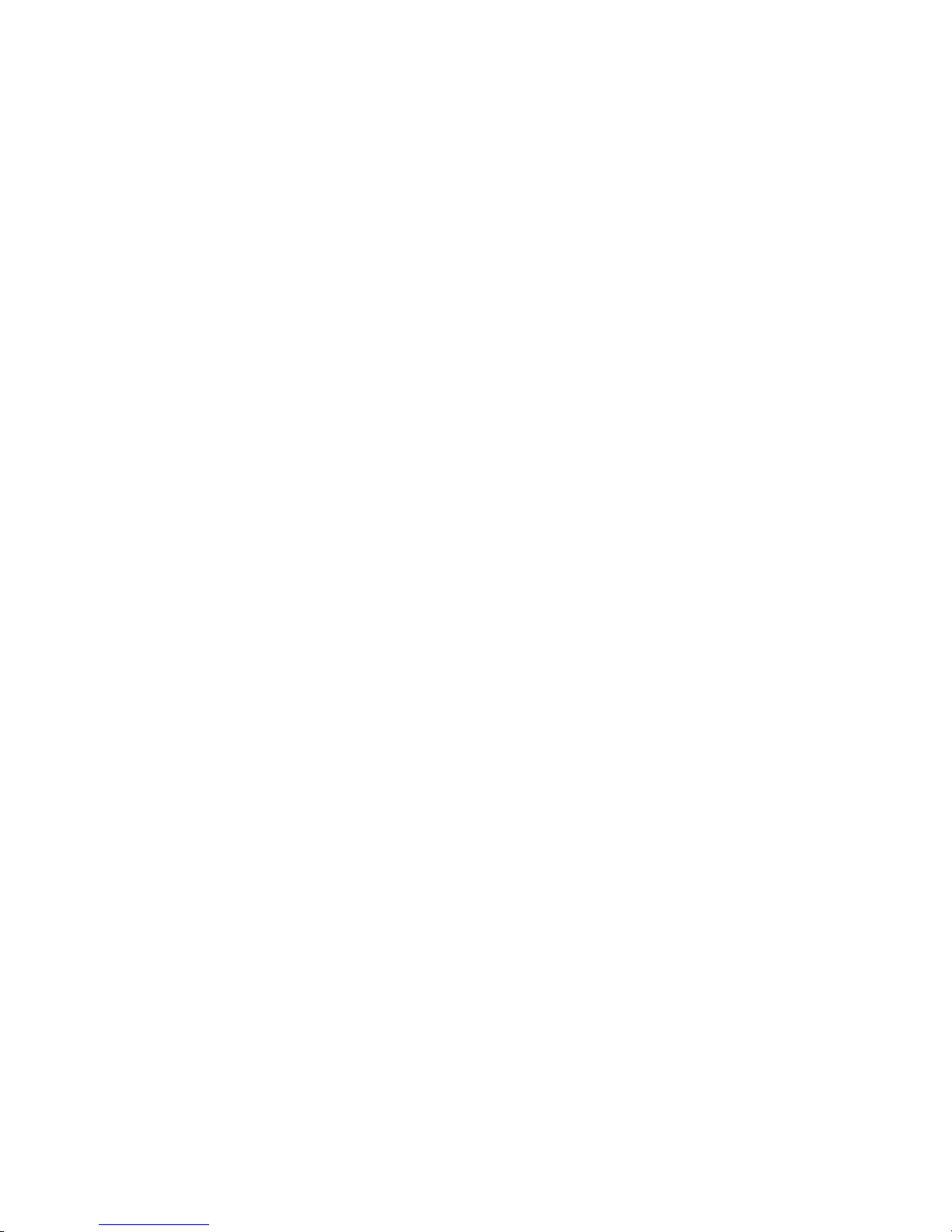
1
LevelOne
FBR-1411TX
1W,4L High Performance
Broadband Router w/VPN/DMZ port
User`s Manual

2
Copyright
The contents of this publication may not be reproduced in any part or as a whole, stored, transcribed in
an information retrieval system, translated into any language, or transmitted in any form or by any
means, mechanical, magnetic, electronic, optical, photocopying, manual, or otherwise, without the
prior written permission.
Trademarks
All products, company, brand names are trademarks or registered trademarks of their respective
companies. They are used for identification purpose only. Specifications are subject to be changed
without prior notice.

3
FCC Interference Statement
This equipment has been tested and found to comply with the limits for a Class B digital device
pursuant to Part 15 of the FCC Rules. These limits are designed to provide reasonable protection
against radio interference in a commercial environment. This equipment can generate, use and radiate
radio frequency energy and, if not installed and used in accordance with the instructions in this manual,
may cause harmful interference to radio communications. Operation of this equipment in a residential
area is likely to cause interference, in which case the user, at his own expense, will be required to take
whatever measures are necessary to correct the interference.
CE Declaration of Conformity
This equipment complies with the requirements relating to electromagnetic compatibility, EN
55022/A1 Class B, and EN 50082-1. This meets the essential protection requirements of the European
Council Directive 89/336/EEC on the approximation of the laws of the member states relation to
electromagnetic compatibility.

4
Table of Contents
Chapter 1 Introduction ................................................................................................ 6
1.1 Functions and Features ................................................................................... 6
1.2 Packing List .................................................................................................... 7
Chapter 2 Hardware Installation ................................................................................. 8
2.1 Panel Layout ................................................................................................... 8
2.2 Installation Requirements ............................................................................... 8
2.3 Procedure for Hardware Installation............................................................... 9
Chapter 3 Network Settings ...................................................................................... 10
3.1 Make Correct Network Settings of Your Computer...................................... 10
Chapter 4 Configuring NAT Router ...........................................................................11
4.1 Start-up and Log in ................................................................................................11
4.2 Status..................................................................................................................... 12
4.3 Wizard................................................................................................................... 13
4.4 Basic Setting ....................................................................................................... 14
4.4.1 Primary Setup – LAN’s IP, WAN’s MAC Address, WAN Type, Virtual
Computers........................................................................................................... 14
4.4.2 DHCP Server.............................................................................................. 19
4.4.3 Hardware DMZ - Demilitarized Zone ....................................................... 20
4.4.4 Change Administrator’s Password............................................................. 21
4.5 Forwarding Rules ................................................................................................ 21
4.5.1 V irtual Server............................................................................................. 21
4.5.2 Special AP.................................................................................................. 22
4.5.3 Miscellaneous Items................................................................................... 23
4.6 Security Settings ................................................................................................. 24
4.6.1 Packet Filter............................................................................................... 24
4.6.2 Domain Filter............................................................................................. 28
4.6.3 URL Blocking Blocking............................................................................ 30
4.6.4 MAC Address Control............................................................................... 32
4.6.5 VPN-IPSEC ............................................................................................... 33
4.6.6 Miscellaneous Items................................................................................... 38
4.7 Advanced Setting ................................................................................................ 39
4.7.1 System Log ................................................................................................ 40
4.7.2 Dynamic DNS............................................................................................ 41
4.7.3 SNMP Setting ............................................................................................ 42
4.7.4 Routing Table............................................................................................. 43
4.7.5 System Time............................................................................................... 44
4.7.6 Schedule Rule ............................................................................................ 45
4.8 T oolbox ............................................................................................................... 48
4.8.1 V iew log..................................................................................................... 49

5
4.8.2 Firmware Upgrade.....................................................................................49
4.8.3 Backup Setting........................................................................................... 50
4.8.4 Reset to default .......................................................................................... 50
4.8.5 Reboot........................................................................................................ 50
4.8.6 Miscellaneous Items................................................................................... 51
A.1 Install TCP/IP Protocol into Your PC........................................................... 52
A.2 Set TCP/IP Protocol for Working with NAT Router.................................... 52

6
Chapter 1 Introduction Table of Contents
Congratulations on your purchase of this outstanding LevelOne FBR-1411TX Broadband Router.
LevelOne FBR-1411TX is specifically designed for Small Office and Home Office needs. It provides a
complete SOHO solution for Internet surfing and office resources sharing, and it is easy to configure
and operate for even non-technical users. Instructions for installing and configuring this product can be
found in this manual. Before you install and use this product, please read this manual carefu lly f or full y
exploiting the functions of this product.
1.1 Functions and Features
z Broadband Modem and NAT Router
This device allows you to connect multiple computers to a broadband (cable or DSL) modem
or an Ethernet router to surf the Internet.
z Auto-sensing Ethernet Switch
This device is equipped with a 4-port auto-sensing Ethernet switch.
z Multiple Connection Approaches to ISP
This device supports multiple connection approaches to ISP, for example, static IP address,
dynamic IP address, PPPoE connection and PPTP connection…etc.
z Firewall
All unwanted packets from outside intruders are blocked to protect your Intranet.
z DHCP server supported
All of the networked computers can retrieve TCP/IP settings automatically from this product.
z Web-based configuring
Device can be configured through any networked computer’s web browser by using Netscape
or Internet Explorer.
z Packet filter supported
Packet Filter allows you to control access to a network by analyzing the incoming and
outgoing TCP/UDP packets and letting them pass or halting them based on the IP address or
port of the source and destination.
z Universal Plug and Play (UPnP)
supported
Universal Plug and Play (UPnP) enable devices such as PCs, routers or other devices to be
plugged into a network and automatically know about each other.
z Virtual Server supported
This device enables you to expose WWW, FTP and other services on your LAN to be
accessible to Internet users.
z User-Definable Application Sensing Tunnel
User can define the attributes to support the special applications requiring multiple
connections, like Internet gaming, video conferencing, Internet telephony and so on, then this
product can sense the application type and open multi-port tunnel for it.
z DMZ Host supported
Lets a networked computer be fully exposed to the Internet; this function is used when
special application sensing tunnel feature is insufficient to allow an application to function

7
correctly.
z Domain Filter Supported
Domain Filter prevents users under this device from accessing specific domains.
z Routing Table Supported
Routing Tables allow you to determine which physical interface address to use for outgoing
IP data grams. If you have more than one routers and subnets, you will need to enable routing
table to allow packets to find proper routing path and allow different subnets to communicate
with each other. Besides, dynamic routing information protocol RIP v1/2 is also supported.
z VPN Supported (initiator-responder and pass-through)
This device supports IPSec initiator and responder. It can initiate a tunnel with a remote VPN
gateway or host; it also can accept a tunnel creation request from a remote VPN gateway or
host. The device can also be configured to pass all VPN packets this device through LAN and
WAN interfaces.
z Virtual Computers supported
Virtual Computer enables you to use the original NAT feature, and allows you to setup the
one-to-one mapping of multiple global IP address and local IP address.
z DDNS supported
This device supports dynamic domain name service (DDNS) to host your server on a
changing IP address. So that anyone wishing to reach your host only ne eds to know the na me
of it.
z Firmware Upgrade, Configuration Backup and Alert by Email supported
This device supports firmware upgrade to upgrade the system firmware with new one. It also
supports configuration backup and restore, so that user can save various system configuration
profiles and restore it when he needs. Besides, some urgent message that needs manager to
know can be delivered by email approach.
z Hardware DMZ - Demilitarized Zone supported
This feature allow user to configure 10 Global IP for DMZ Hosts while other Hosts on LAN
can still share WAN IP. With this feature, user can enjoy both benefits of the conveniences
from DMZ Zone and the Security from other Filter settings. This feature also separates DMZ
Hosts from LAN Network; so LAN network is much safer than ever.
1.2 Packing List
z Broadband router unit
z Manual CD
z Power adapter

8
Chapter 2 Hardware Installation Table of Contents
2.1 Panel Layout
2.1.1. Front Panel
Figure 2-1 FBR-141 1T X Front Panels.
LED:
LED Function Color Status Description
Status
System status
indicators
Orange Blinking
Status is flashed once per second to indicate
system is alive.
On The WAN port is linked.
DMZ
DMZ port
activity
Green
Blinking The WAN port is sending or receiving data.
On The WAN port is linked.
WAN
WAN port
activity
Green
Blinking The WAN port is sending or receiving data.
On
An active station is connected to the
corresponding LAN port.
Link/Act.
1~4
Link status Green
Blinking
The corresponding LAN port is sending or
receiving data.
SPEED
10/100
10Mbps/
100Mbps
Green On On indicates 100Mbps speed.
Port:
RESET
Press RESET button for about 7 seconds to reset system settings to factory
defaults.
2.1.2. Rear Panel
Figure 2-2 Rear Panel.
Ports:
Port Description
5VDC
Power inlet: DC 5V, 1.5A (minimum)
DMZ
The port where you will connect networked servers and other devices.
WAN
The port where you will connect your cable (or DSL) modem or Ethernet router.
Port 1-4
The ports where you will connect networked computers and other devices.
2.2 Installation Requirements
This product can be positioned at any convenient place in your office or house. No special wiring or
cooling requirements is needed. However, you should comply with the following guidelines to install:
z Place this product on a flat horizontal plane.
z Keep this product away from any heating devices.
z Do not place this product in dusty or wet environment.
In addition, remember to turn off the power, remove the power cord from the outlet, and keep your
hands dry when you try to install the hardware of this product.

9
2.3 Procedure for Hardware Installation
1. Setup LAN connection: Connect an Ethernet cable from your computer’s Ethernet port to one
of the LAN ports of this product.
2. Setup WAN connection: Prepare an Ethernet cable for connecting this product to your
cable/xDSL modem or Ethernet backbone.
3. Power on: Connecting the power cord to power inlet, this product will automatically enter the
self-test phase. When it is in the self-test phase, the indicator M1 will be lighted OFF for about
15 seconds. Finally, the M1 will be continuously flashed once per second to indicate that this
product is in normal operation.

10
Chapter 3 Network Settings Table of Contents
To use LevelOne FBR-1411TX correctly, you have to properly configure the network settings of your
computers.
3.1 Make Correct Network Settings of Your Computer
The default IP address of this product is 192.168.123.254, and the default subnet mask is
255.255.255.0. These addresses can be changed on your need, but the d efault values are used in this
manual. If the TCP/IP environment of your computer has not yet been configured, you can refer to
Appendix A
to configure it. For example,
1. Configure IP as 192.168.123.1, subnet mask as 255.255.255.0 and gateway as
192.168.123.254, or more easier,
2. Configure your computers to load TCP/IP setting automatically, that is, via DHCP server of
this product.
After installing the TCP/IP communication protocol, you can use the ping command to check if your
computer has successfully connected to this product. The following example shows the ping procedure
for Windows 95 platforms. First, execute the ping command
ping 192.168.123.254
If the following messages appear:
Pinging 192.168.123.254 with 32 bytes of data:
Reply from 192.168.123.254: bytes=32 time=2ms TTL=64
A communication link between your computer and this product has been successfully established.
Otherwise, if you get the following messages,
Pinging 192.168.123.254 with 32 bytes of data:
Request timed out.
There must be something wrong in your installation procedure. You have to check the following items
in sequence:
1. Is the Ethernet cable correctly connected between this product and your computer?
Tip: The LAN LED of this product and th e link LED of network card on your computer must be
lighted.
2. Is the TCP/IP environment of your computers properly configured?
Tip: If the IP address of this product is 192.168.123.254, the IP address of your computer must be
192.168.123.X and default gateway must be 192.168.123.254.

11
Chapter 4 Configuring NAT Router Table of Contents
LevelOne FBR-1411TX provides Web based configuration scheme. That is, to configure the router
device by your Web browser, such as Netscape Communicator or Internet Explorer. This approach can
be adopted in any MS Windows, Macintosh or UNIX based platforms.
There are seven sections to describe the configuring NAT router. They are Login
, Status, Wizard, Basic
Setting, Forwarding Rules, Security Setting, Advanced Setting, and Toolbox, respectively.
4.1 Start-up and Log in Chapter Home
Activate your browser, and disable the proxy or add the IP address of this product into the exceptions.
Then, type this product’s IP address in the Location (for Netscape) or Address (for IE) field and press
ENTER. For example: http://192.168.123.254.
After the connection is established, you will see the web user interface of this product. There are two
appearances of web user interface: for general users and for system administrator.
To log in as an administrator, enter the system password (the factory setting is “admin”) in the System
Password field and click on the Log in button. If the password is correct, the web appearance will be
changed into administrator configure mode. As listed in its main menu, there are sev eral options for
system administration.

12
4.2 Status Chapter Home
This option provides the function fo r ob ser v i ng t hi s product’s working status:
A. WA N Port Status.
If the WAN port is not assigned a static IP, there may appear a “Renew” or “Release” button
on the Side note column. You can click this button to renew or release IP manually.
B. Statistics of WAN.
If the WAN port of router device is connected to the Internet, the statistics of all packets
passed the WAN interface will be shown on the Statistics of WAN, including the total counts
of delivered data in bytes, unicast packets, non-unicast packets, dropped packets and error
packets for inbound and outbound of WAN port.

13
4.3 Wizard Chapter Home
4.3.1 Setup Wizard – Select WAN Type
Setup Wizard will guide you through a basic configuration procedure step by step. Press ”Next >”.
Setup Wizard - Select WAN T ype: For detail settings, please refer to Section 4.4 primary setup.
4.3.2 Setup Wizard – VPN Setting
Setup Wizard will guide you through a VPN configuration procedure step by step. Press ”Next >”

14
Setup Wizard – VPN Setting: For detail settings, please refer to Section 4.15 VPN-IPSEC.
4.4 Basic Setting Chapter Home
4.4.1 Primary Setup – LAN’s IP, WAN’s MAC Address, WAN Type, Virtual
Computers
This configuration enables this product to work properly. The setting items and the web appearance
depend on the WAN type. Choose correct WAN type before you start.
1. LAN IP Address: It is the local IP address of this device. The computers on your network must use
the LAN IP address of your product as their Default Gateway. You can change it if necessary.
2. WAN’s MAC Address: It is the MAC address of WAN interface of this device and can be set by
user manually. Usually, the device is attached with one unique MAC address when it leaves the
factory.
3. WAN Type: WAN connection type of your ISP. You can click Change button to choose a correct
one from the following four options:
A. Static IP Address: ISP assigns you a static IP address.
B. Dynamic IP Address: Obtain an IP address from ISP automatically.
C. Dynamic IP Address with Road Runner Session Management.(e.g. Telstra BigPond)
D. PPP over Ethernet: Some ISPs require the use of PPPoE to connect to their services.
E. PPTP: Some ISPs require the use of PPTP to connect to their services.
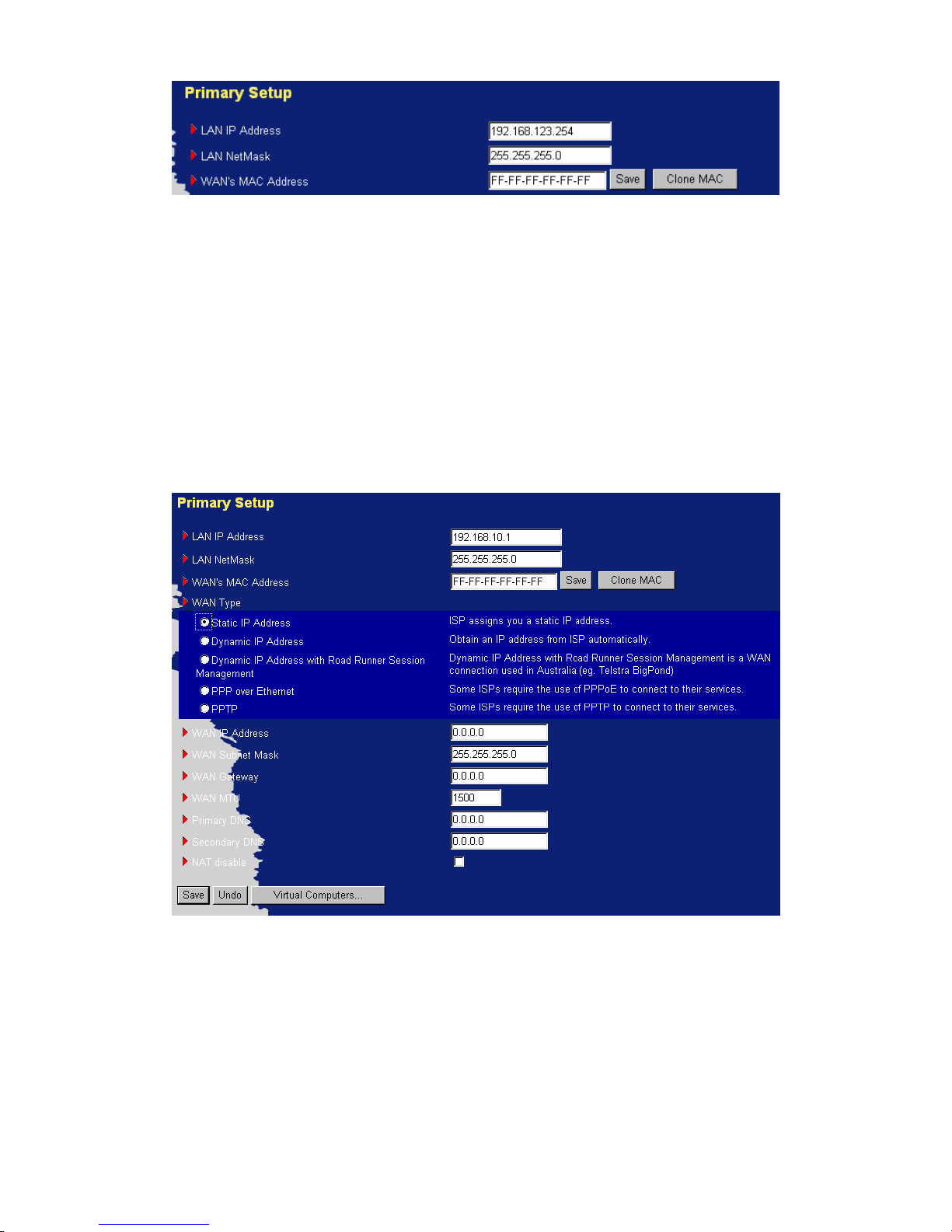
15
4.4.1.1 LAN’s IP Address
Set the local IP address of this device if necessary, the default IP address of this product is
192.168.123.254.
4.4.1.2 WAN’s MAC Address
Set the MAC address of WAN interface of this device if necessary, the factory one is default and unique.
Certainly, user can set it by himself. Besides, user also can clone the MAC address of LAN host that is
browsing the web page for the one of WAN interface of router device by clicking on the Clone MAC
button.
4.4.1.3 WAN Type
4.4.1.3.1 Static IP Address
1. WAN IP Address, Subnet Mask, Gateway, Primary and Secondary DNS: enter the proper setting
provided by your ISP.
2. WAN MTU: User can set the MTU value of the connection to ISP. The default value for static
WAN type is 1500.
4.4.1.3.2 Dynamic IP Address
1. Host Name: Optional and required by some ISPs.
2. MTU: User can set the MTU value of the connection to ISP. The default value for dynamic WAN

16
type is 1500.
3. Auto-reconnect: Keep alive of the connection to ISP.
4. Primary and Secondary DNS: Enter the proper setting provided by your ISP.
4.4.1.3.3 Dynamic IP Address with Road Runner Session Management.(e.g. Telstra BigPond)
1. LAN IP Address is the IP address of this product. It must be the default gateway of your
computers.
2. WAN Type is Dynamic IP Address. If the WAN type is not correct, change it!
3. Login Server: optional. Required by some ISPs, e.g. @Home.

17
4.4.1.3.4 PPP over Ethernet
1. PPPoE Account and Password: the account and password your ISP assigned to you. For security,
this field appears blank. If you don't want to change the password, leav e it e mpty.
2. PPPoE Service Name: optional. Input the service name if your ISP requires it. Otherwise, leave
it blank.
3. Maximum Idle Time: the amount of time of inactivity before disconnecting your PPPoE session.
Set it to zero or enable Auto-reconnect to disable this feature.
4. Maximum Transmission Unit (MTU): Most ISP offers MTU value to users. The most common
MTU value is 1492.
5. Service name: optional. Required by some ISPs, e.g. @Home.
