LEVAC COMPIANO User Manual
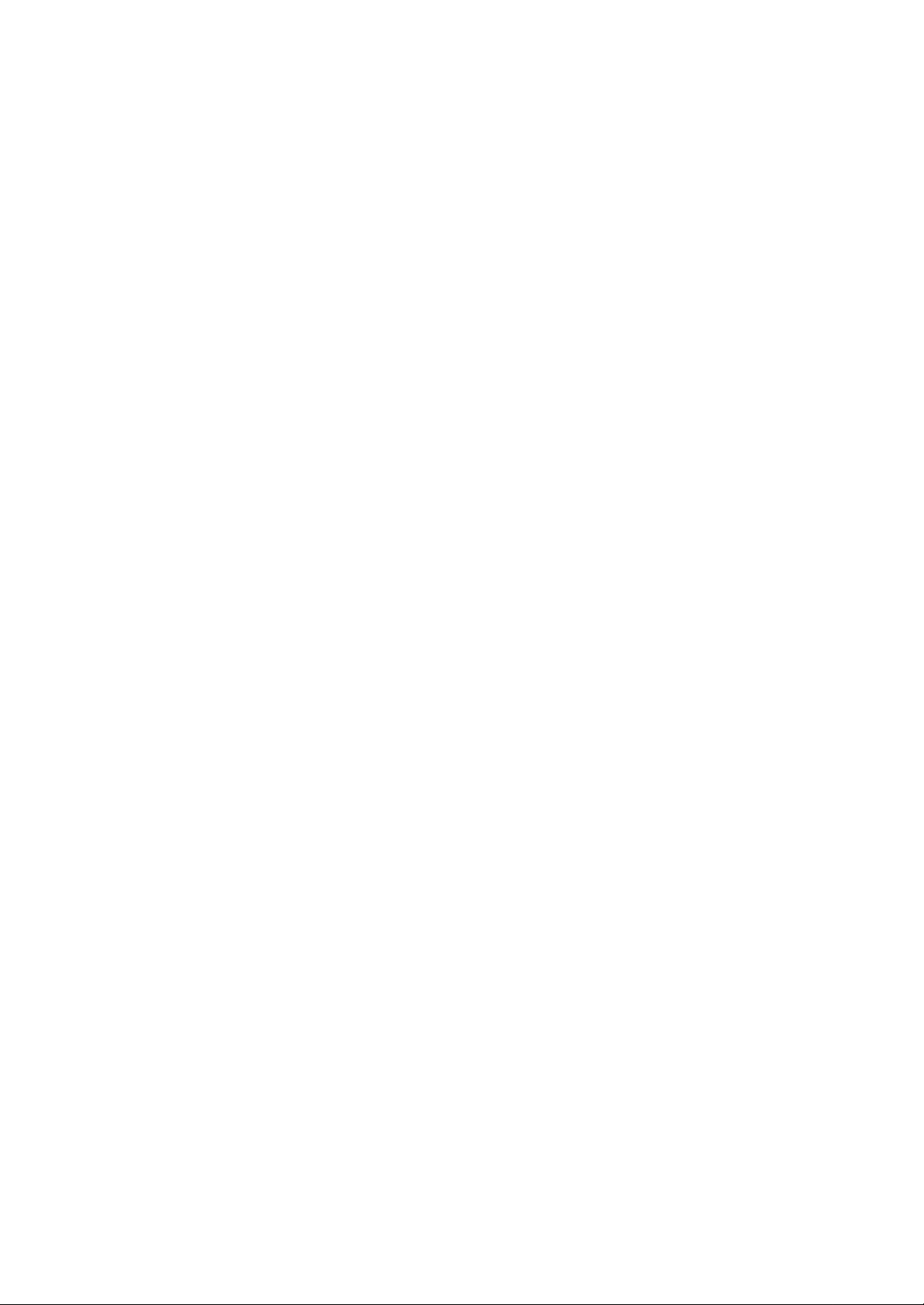
Musical Joey Manual
LEVAC SOFTWARE
License
Hardware
Copyright 2001 Levac Software. All Rights Reserved
Levac Software makes no representation or warranties with regard to the contents of this manual, and
specifically disclaims the warranty of merchantability, noninfringements, and fitness or suitability of the
product for any particular purpose and all other express, implied, or statutory warranties. Levac Software
Limited Warranty is your exclusive warranty and remedy for defects. Please see the Limited Warranty for
details.
Levac Software reserves the right to make changes to the software bundle, documentation, and
specifications without an obligation to notify any persons about such revisions or changes. The software
described in this manual is furni shed under a license agreement and may be used or copied only
accordance with the terms of the license agreement.
Questions or comments regarding these products or documentation should be directed to:
Levac Software
110 W 39th St. Suite 1801
Baltimore MD 21210 USA
Levac Software and Compiano are trademarks of Levac. All other trademarks are property of their
respective owners.
Software
Published by Levac. All Rights Reserved.
Uses MS DirectX 7.0a
Microsoft and Windows are registered trademarks of Microsoft Corporation in the U.S. and in other
countries. IBM Aptiva is a registered trademark of International Business Machines Corporation.
Musical Joey PC version - Model #: MJ01A-C-001
Printed in Korea
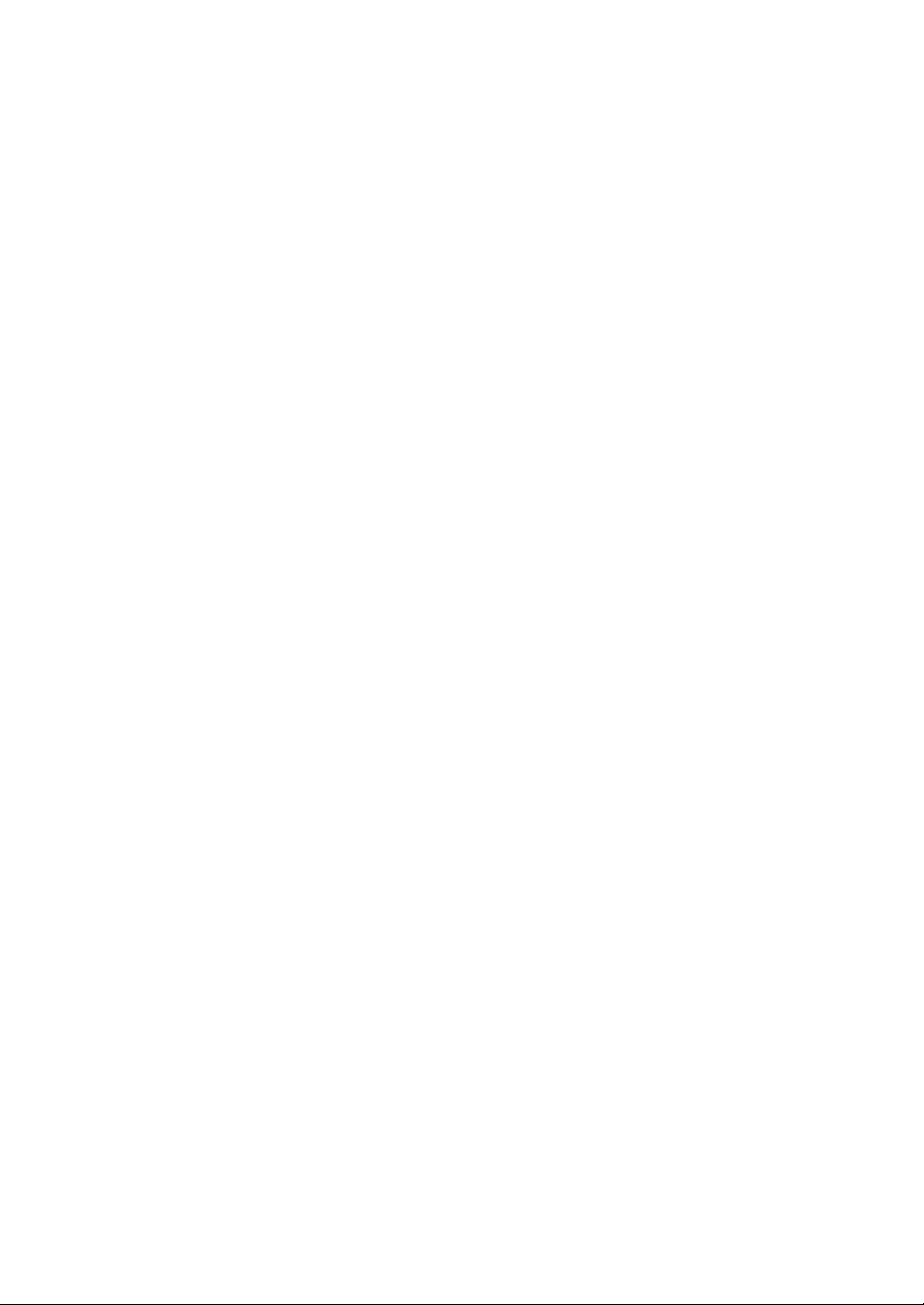
Table of Contents
Chapter 1: Introduction (Product Information)
Chapter 2: Package Content
Chapter 3: System Requirements
Chapter 4: Installation
A.Hardware
a) USB
b) PS2
B.Software Installation
C.Installing DirectX
D.Uninstalling Musical Joey
Chapter 5: About Musical Joey , Characters, Toys and Capsules and Basic Information
Chapter 6: Starting CD-ROM
Chapter 7: Login
Chapter 8: Main Menu
A.Lesson Mode
B.Game Mode
C.Piano Room
D.Capsules
Chapter 9: Lesson Mode
A.Lesson
a) Select a Lesson
b) Lesson Begins
B.Test Grade
Chapter 10: Game Mode
A.Hunting Bugs
B.Gopher's Go Go
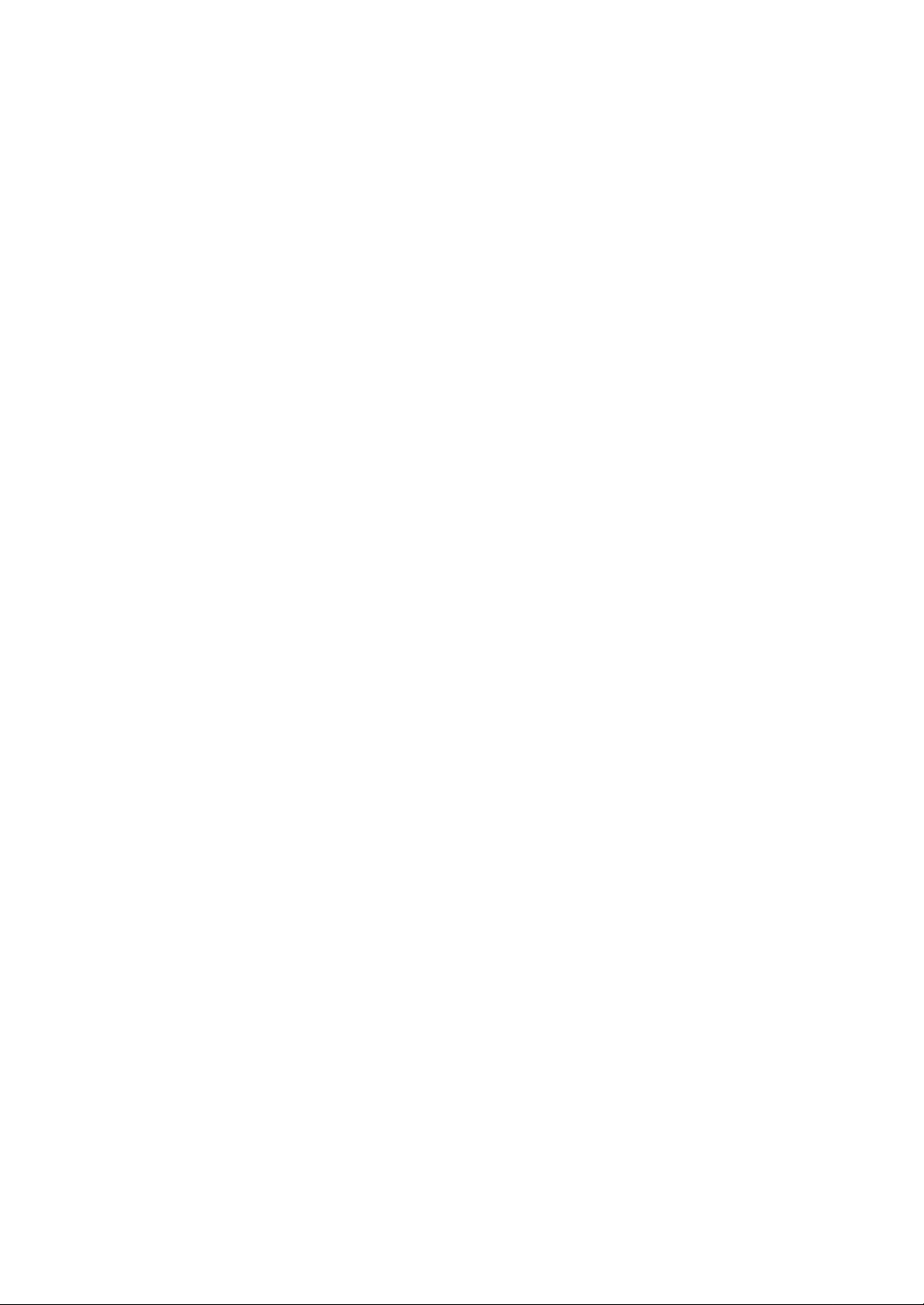
C.Piano Ball
D.Where's Note?
Chapter 11: Piano Room
A.Sketch Staff
B.Play Mode
C.Compose Mode
D.Toy Room
Chapter 12: Customer Support
Chapter 13: Troubleshooting
Chapter 1: Introduction
We Introduce Compiano!
Compiano connects to the USB or PS2 port of your computer and works as a piano. With Compiano you
can play games, have fun and learn piano all at the same time. Compiano is easy to use and has been
designed to introduce users to the treasures of music. Will you be the next Mozart?
Compiano was designed by leading music and engineering professionals to help users to learn music
theories and enjoy the benefits of the piano. Although similar synthesizing equipment may be too
expensive for the average consumer, Compiano has been priced so that many people can have access to
its rewards. It contains three octave musical ranges and children as well as adults can experience the joy
of mastering a musical instrument.
Our researchers found that use of a variety of interesting surprises and twists would help keep the interest
of children during music practice. We have adds many study elements and presented them in a format that
keeps the user interested; in fact, the user learns the lessons so easily, he hardly realizes that he has been
studying.
You will notice that Compiano is very attractive. Compiano has been designed with fun colors that are
appealing to both boys and girls. Flowery shapes, ergonomic design and ease of handling are some of the
most apparent positive aspects of the keyboard. The hardware has been manufactured to withstand
ordinary use for many years.
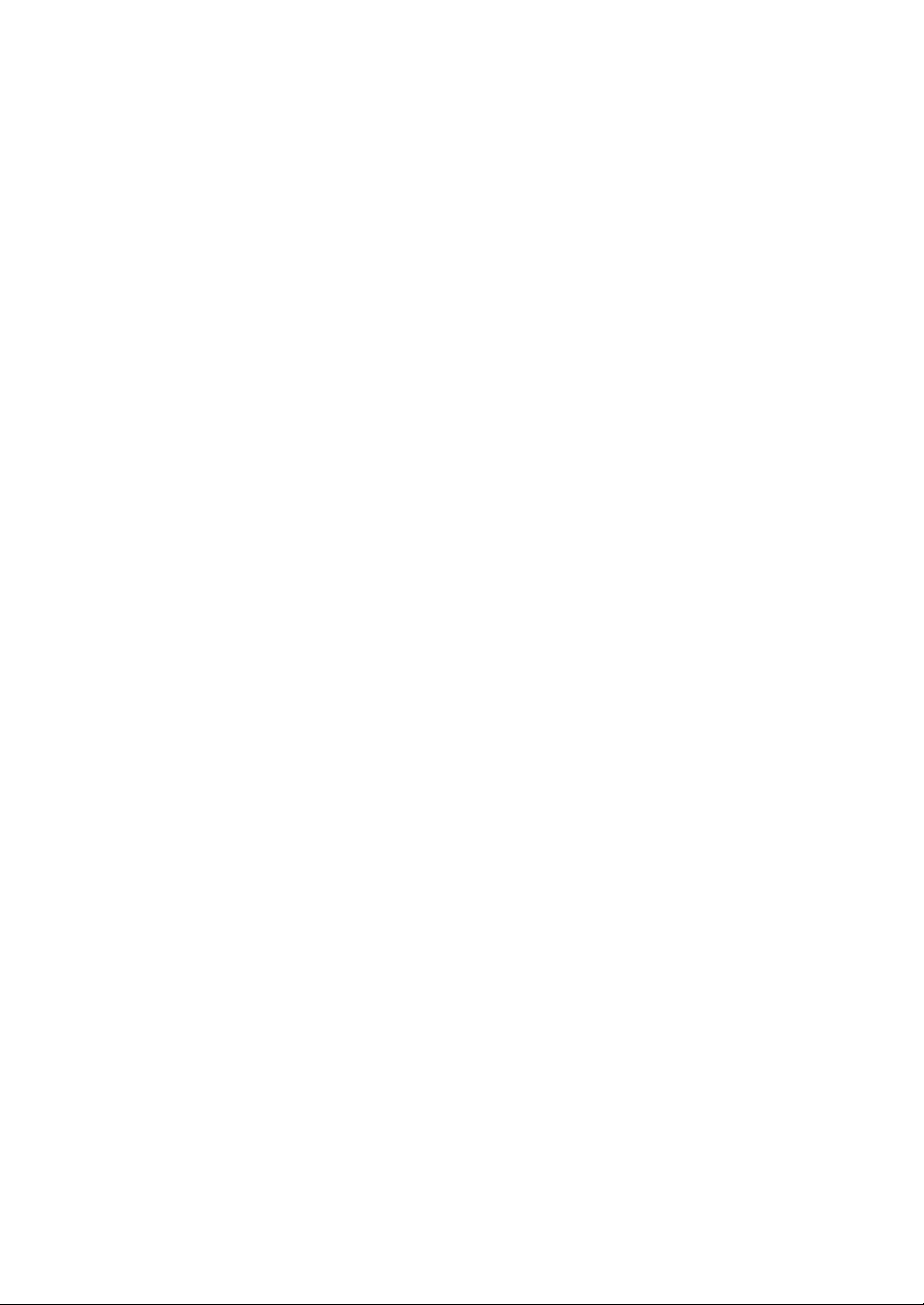
Musical Joey provides basic to expert music education in a fun, user paced game. No longer is it
necessary to spend hundreds and even thousands of dollars to discover your musical talents. This is
digital educational software for our next generation.
Chapter 2: Package Contents
Compiano
PS2 Cable
Musical Joey CD
User's Manual
Lesson Mode Manual
Chapter 3: System Requirements
Windows 95 or later
CPU: Pentium 200 MHz or faster
Ram: 32 MB
CD-ROM: Quad-speed (4x) or faster
Chapter 4: Installation
A. Hardware Installation
a) USB:
Caution: USB mode needs accurate installation. Read the information below and start your
installation. Windows 95/98 Install
1) While your computer is on, insert Musical Joey Installation CD into your CD-ROM
drive. If Auto Execute Program starts, click "Exit" to close the program and continue.
2) Connect Compiano to your computer's USB port.
3) New hardware finding dialog box will appear on your computer.
4) Click "Next" when Add New Hardware Wizard dialog box appears.
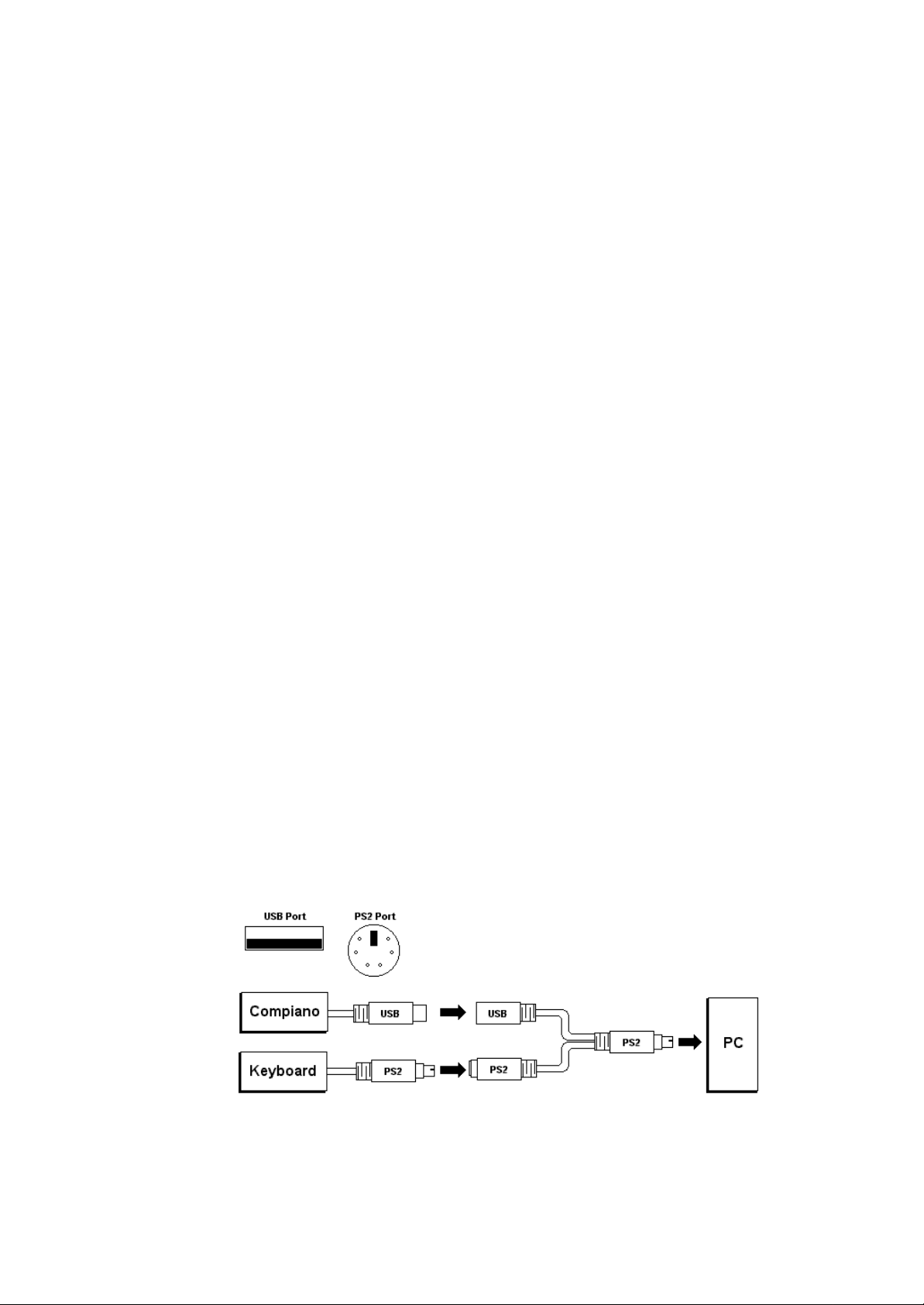
5) On "What do you want to do?" screen, check "Find the best fitting driver
(Recommended)" and click Next.
6) On the finding new driver screen, check "click the location to search"
and click "browse". Click Drivers folder in Musical Joey CD. Choose USB folder and
then click "Next".
7) Click "Next" on the screen with "Device to find drivers: USB Human Interface
Device" screen.
8) Click "OK" when it asks to insert "Windows 98" CD.
9) Click "Find" on "Copying Files " dialog box and Choose Folder screen will appear.
10) Choose USB in Drivers folder of Musical Joey CD and click "OK" to go back to
"Copying Files " screen.
11) Click "OK" and then drivers will be installed automatically.
• Depend on your computer, it will ask for Hidclass.sys, Hidparse.sys, Hidusb.sys, or
Kbdhid.vxd. In this situation, repeat 3) ~ 11) when dialog box appears.
• In Windows Me and Windows 2000, installation will automatically start and finish when
you plug Compiano into USB port while your computer is on.
• Troubleshooting(see page 18)
b) PS2
- Turn your computer off.
- Plug out your keyboard cable.
- Connect your keyboard cable to PS2 Divider (see below).
- Connect you Compiano cable to USB Divider (see below).
- Connect PS2 Divider to your pc keyboard port (see below).
- Restart your computer.
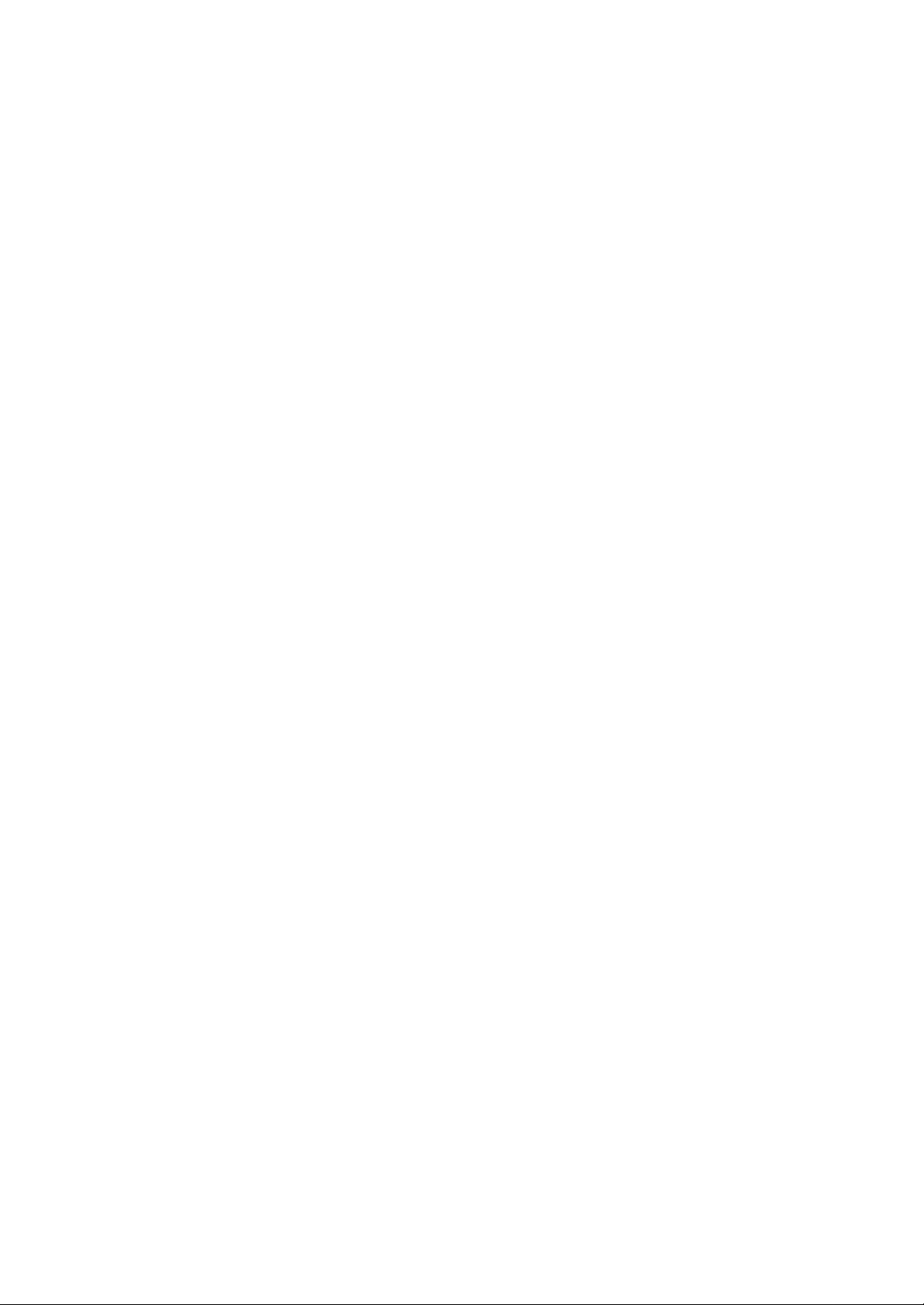
B. Software Installation
a) Insert the CD-ROM disc into your CD-ROM drive.
- The Software automatically runs the Auto Execute Program when the CD-ROM
is inserted.
- If the Auto Execute Program does not start, click the CD-ROM icon in Windows
Explorer and click on AutoRun.Exe.
b) For first time installation, click on INSTALL.
- If the program is installed, PLAY button will appear. Click PLAY to start the game.
c) Click "Next" on the Welcome screen.
d) Click "Yes" on the Program License Confirmation screen.
e) Find a folder to install on the Install Folder screen, and then click "Next".
f ) Click "Next" on Start, Menu and Registration screens.
g) Required files will be copied to your computer.
h) After all files are copied, click "Yes" when it asks to place the icon on the desktop.
i ) Click "Finish" on the Installation Finished screen to finish the software installation.
* DirectX will be installed right after the software installation.
C. Installing DirectX.(Install not necessary in Windows Me and Windows 2000)
a) Click "Install DirectX" from Auto Execute Program.
- If you need to install manually, click the CD-ROM icon in Windows Explorer and
click on dx7aeng.exe in DirectX folder.
b) Click "Yes" when the dialogue box appears and asks to install.
c) Click "Yes" on the Program License Confirmation screen.
d) DirectX will be automatically installed.
e) Click "Confirmation" to restart the system when the installation is finished.
* The system needs to be restarted for DirectX to install correctly.
* Compiano will be installed right after rebooting and DirectX installation.
D. Uninstalling Musical Joey
a) Go to Windows Start, Settings then Control Panel. Click on Add/Remove Programs.
b) Click "Musical Joey" from the list and then click "Add/Remove "
c) Click "Yes" on Confirmation screen and the progr am will be uninstalled from your hard
disk.
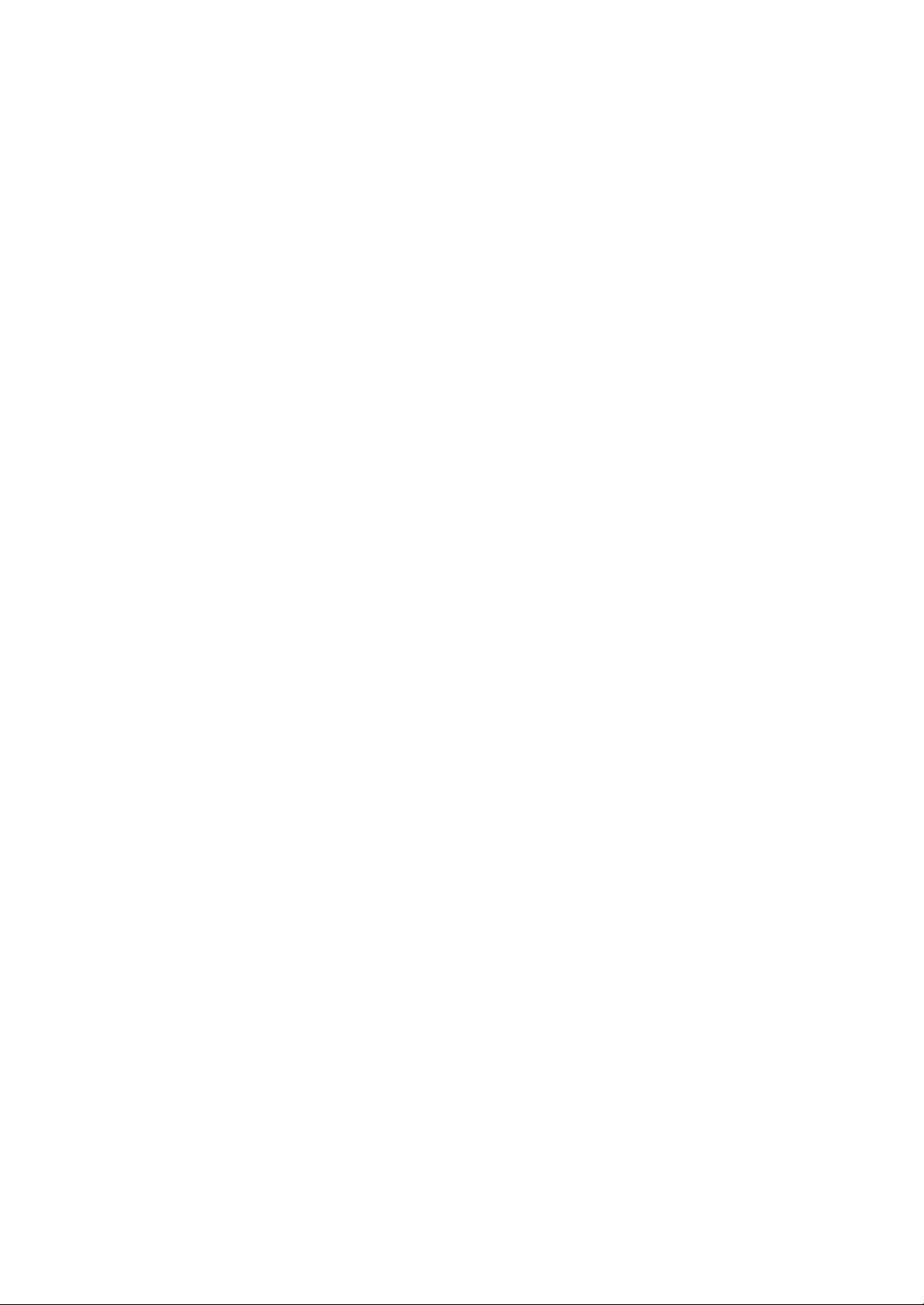
Chapter 5: About Musical Joey, Characters, Toys and Capsules and Basic Information
A. About Musical Joey
Joey is an average kid who finds piano lessons boring. If Joey had his way, he would play games. One day,
Joey's mom scolds him because he avoided his piano lesson and played outside. Mom demands that he
practice piano for at least 30 minutes. Joey, in frustration, strikes his piano keyboard as hard as he could
and a key from the piano breaks and bounces away. From that missing space, a very, very bright and
mysterious light appears and calls out Joey? name. Amazed and nervous Joey slowly steps toward the
piano. What happens to our Joey after falling into the mysterious light? What is waiting inside of Joey's
piano?
B. Character Introduction
Joey
Age: Same age as you
Lovable and curious adventurer. Bright and brave. One day he falls in to a mysterious world of the piano.
From there, he explores and discovers many different ways to play piano and becomes friends with the
instrument when he returns to real world.
Mom
Age: 35 years old
Loves Joey very much. She does all she can to make sure her child uses all of his talents. She enjoys
music, especially piano, and she wishes she had learned to play piano when she was Joey's age. Joey's
mom believes that, if given the opportunity, Joey will learn to appreciate music too.
Music Master Compi
Age: 299 years old
Music Master Compi lives in the fantasy world Magical House. Once a well-known pianist, he teaches
kids fun ways to learn piano. He is known to be very careful and precise while teaching music. Music
Master Compi loves all children and enjoys seeing them really learn each lesson.
Tambour
Lives in Joey's room and Zauber World. Tambour becomes a guide when Joey falls into the Zauber World.
He comes out from nowhere when Joey calls out its name. He has the ability to comfort and make people
happy.
