Page 1

Granit™ XP 199xi Series
Models: 1990iSR, 1990iXR, 1991iSR, and 1991iXR
Industrial Area-Imaging Scanners and Bases
User Guide
Page 2
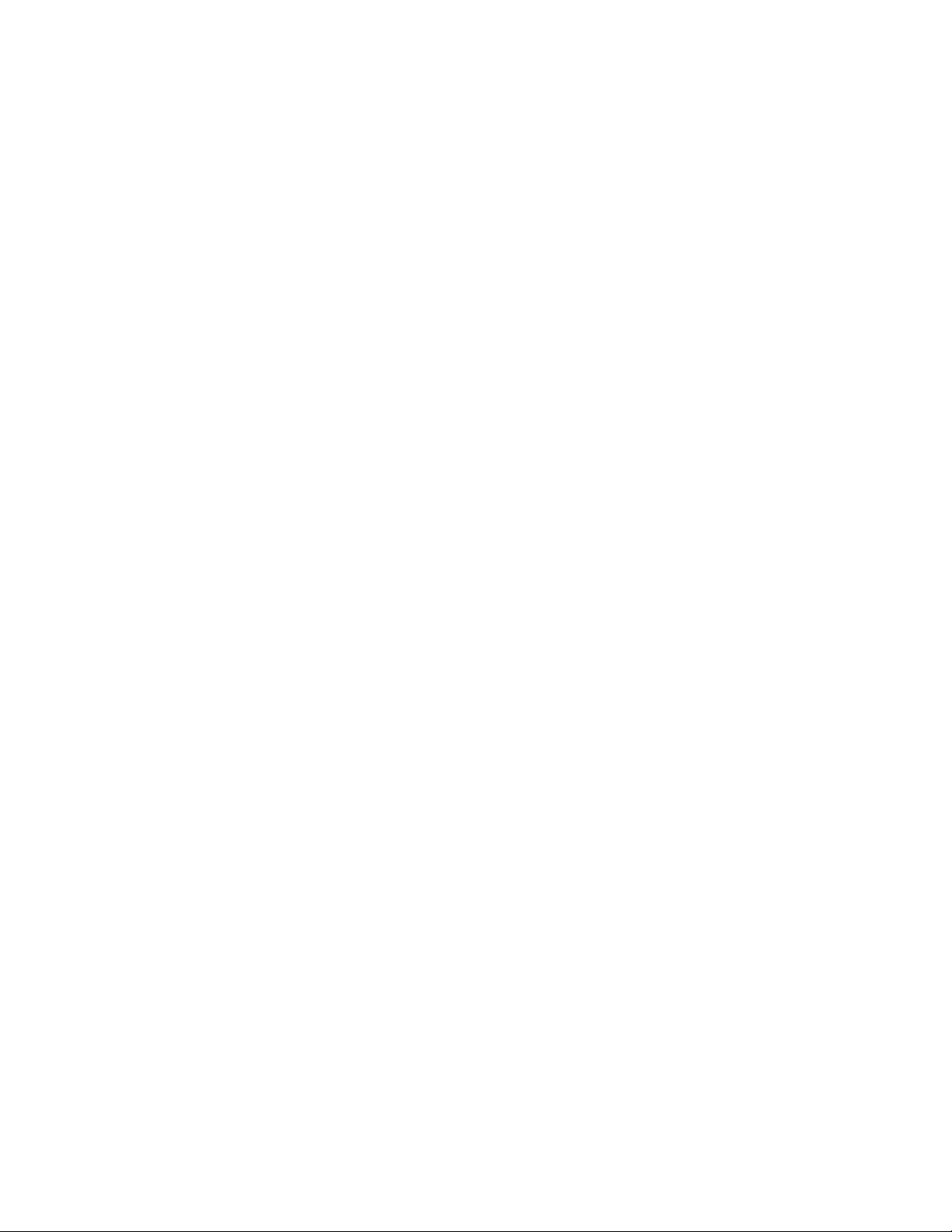
Disclaimer
Honeywell International Inc. (“HII”) reserves the right to make changes in specifications and other information contained in
this document without prior notice, and the reader should in all cases consult HII to determine whether any such changes
have been made. The information in this publication does not represent a commitment on the part of HII.
HII shall not be liable for technical or editorial errors or omissions contained herein; nor for incidental or consequential
damages resulting from the furnishing, performance, or use of this material. HII disclaims all responsibility for the selection and use of software and/or hardware to achieve intended results.
This document contains proprietary information that is protected by copyright. All rights are reserved. No part of this document may be photocopied, reproduced, or translated into another language without the prior written consent of HII.
Copyright 2020 Honeywell International Inc. All rights reserved.
Trademarks
Microsoft® Windows® and the Windows logo are trademarks or registered trademarks of Microsoft Corporation.
The Bluetooth® word mark and logos are owned by Bluetooth SIG, Inc.
Apple is a trademark of Apple Inc., registered in the U.S. and other countries.
Other product names or marks mentioned in this document may be trademarks or registered trademarks of other compa-
nies and are the property of their respective owners.
Patents
For patent information, refer to www.hsmpats.com.
Page 3
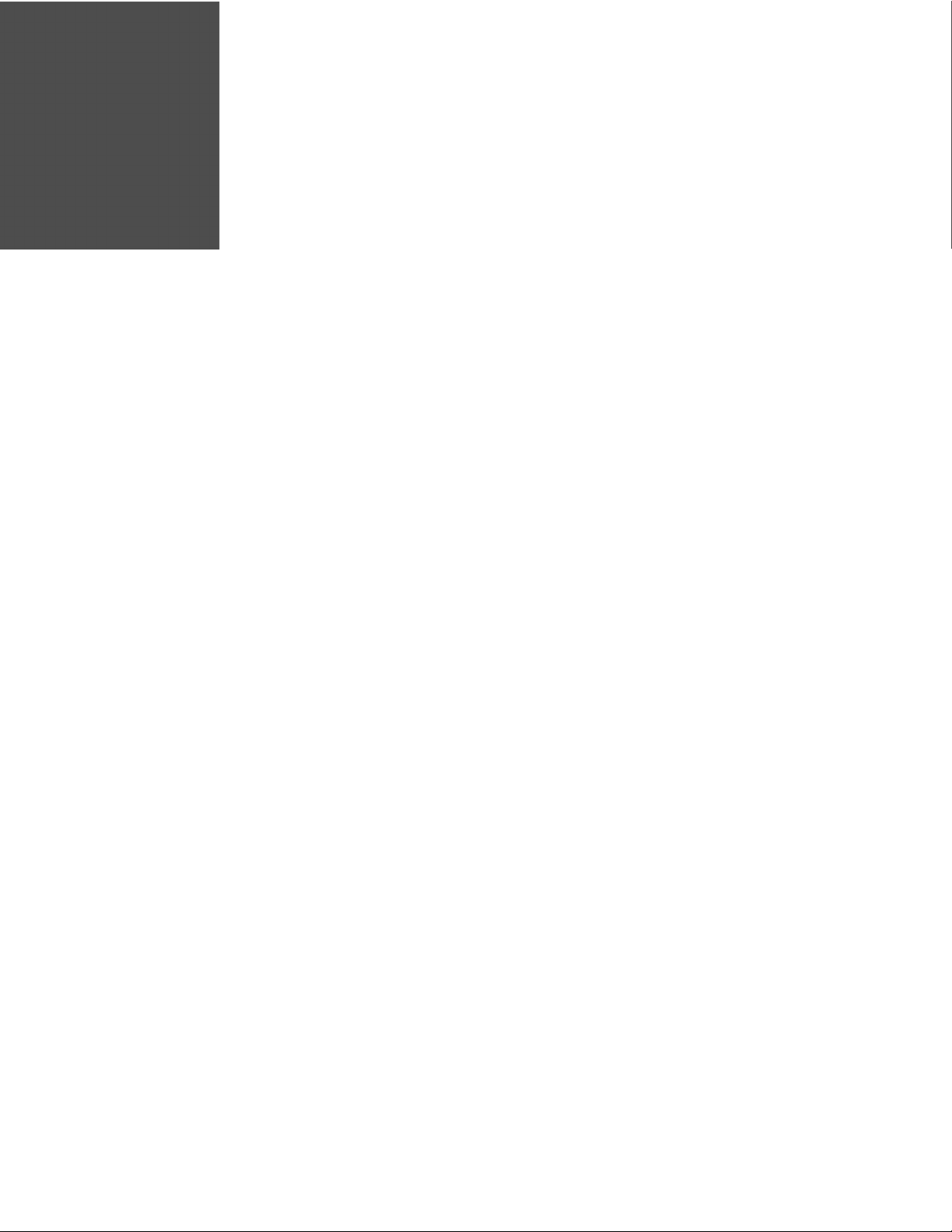
TABLE OF CONTENTS
Customer Support ....................................................................................................................... xv
Technical Assistance ............................................................................................................xv
Product Service and Repair ............................................................................................... xv
Limited Warranty ................................................................................................................... xv
Chapter 1 - Get Started ....................................................................................1
About This Manual......................................................................................................................... 1
Unpack Your Device....................................................................................................................... 1
Features of the Device.................................................................................................................. 2
1990i/1991i SR Features..................................................................................................... 2
1990i/1991i XR Features..................................................................................................... 2
Connect a Corded Device............................................................................................................2
Connect with USB....................................................................................................................3
Connect with Keyboard Wedge .......................................................................................... 4
Connect with RS232 Serial Port ........................................................................................ 5
Connect with RS485............................................................................................................... 6
Mount a CCB22-100BT-03N Charge Base ......................................................................... 8
Reading Techniques...................................................................................................................... 8
Granit XP SR............................................................................................................................... 9
Granit XP XR ........................................................................................................................... 10
Menu Barcode Security Settings .......................................................................................... 10
Set Custom Defaults .................................................................................................................. 10
Reset the Custom Defaults...................................................................................................... 11
Granit XP User Guide i
Page 4
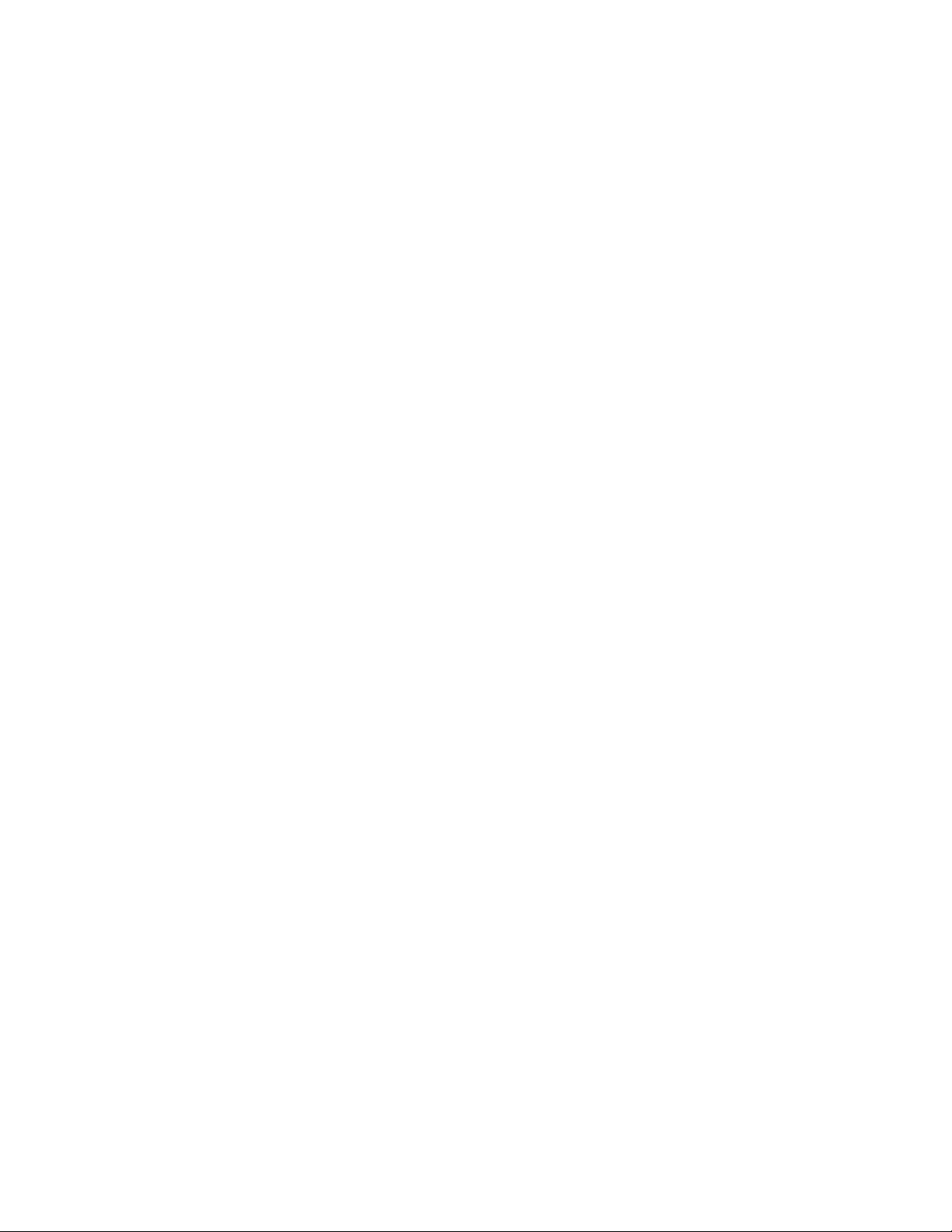
Chapter 2 - Program the Interface.............................................................. 13
Introduction ...................................................................................................................................13
Program the Interface - Plug and Play ...............................................................................13
Keyboard Wedge ..........................................................................................................................13
Laptop Direct Connect ..............................................................................................................14
RS232 Serial Port.........................................................................................................................14
RS485...............................................................................................................................................14
USB IBM SurePos ........................................................................................................................15
USB PC or Macintosh Keyboard ............................................................................................16
USB HID........................................................................................................................................... 16
USB Serial .......................................................................................................................................16
CTS/RTS Emulation .............................................................................................................17
ACK/NAK Mode......................................................................................................................17
Verifone® Ruby Terminal............................................................................................................17
Gilbarco® Terminal.......................................................................................................................18
Honeywell Bioptic Aux Port .....................................................................................................18
Datalogic™ Magellan® Aux Port..............................................................................................18
Wincor Nixdorf Terminal...........................................................................................................19
Wincor Nixdorf Beetle™ Terminal.......................................................................................... 19
Wincor Nixdorf RS232 Mode A...............................................................................................20
Keyboard Country Layout.........................................................................................................20
Keyboard Wedge Modifiers......................................................................................................27
ALT Mode..................................................................................................................................27
Keyboard Style ..............................................................................................................................28
Keyboard Conversion .................................................................................................................29
Control Character Output.........................................................................................................30
Keyboard Modifiers.....................................................................................................................30
RS232 Modifiers ..........................................................................................................................32
RS232 Baud Rate ..................................................................................................................32
RS232 Word Length: Data Bits, Stop Bits, and Parity ............................................33
RS232 Receiver Time-Out .................................................................................................34
ii Granit XP User Guide
Page 5
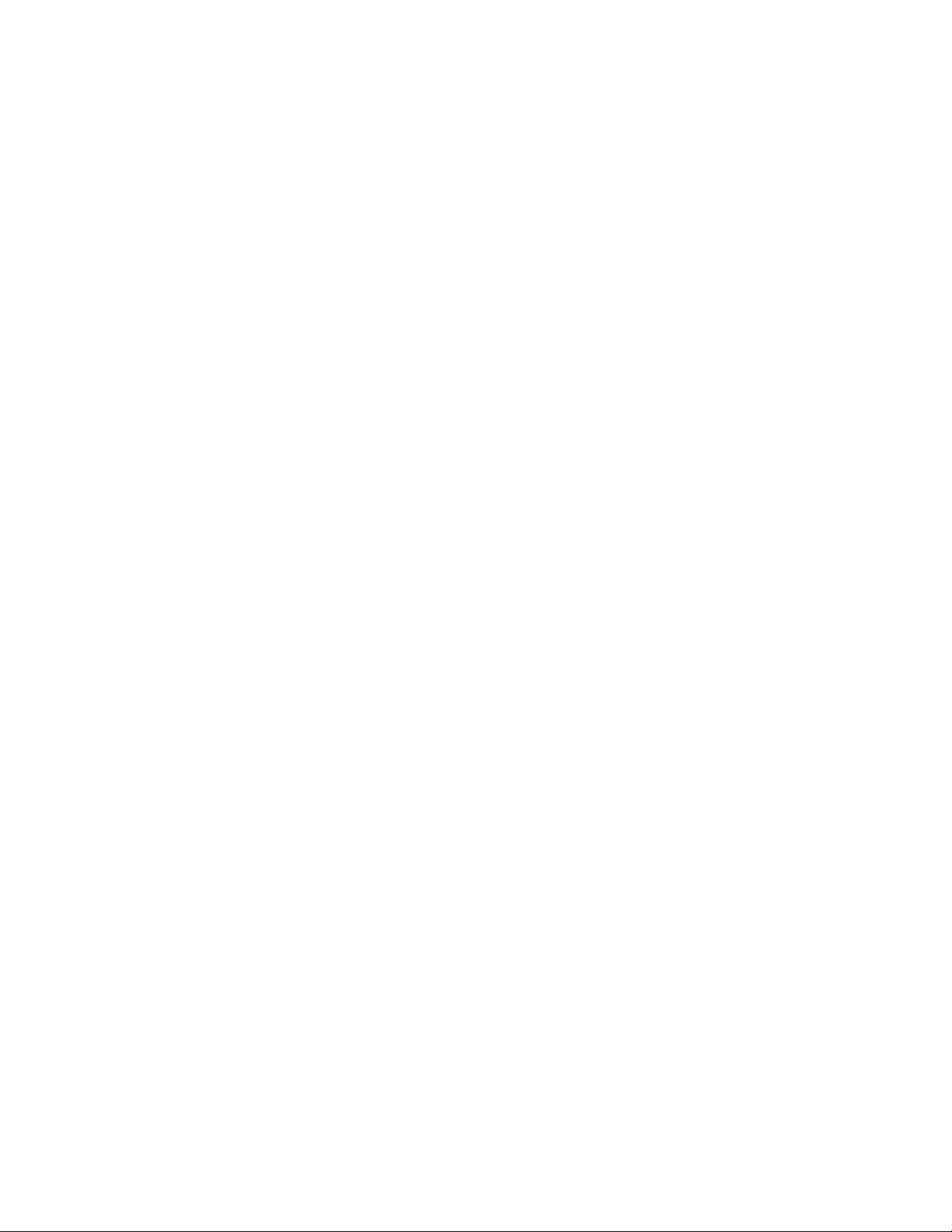
RS232 Handshake ................................................................................................................35
RS232 Timeout.......................................................................................................................35
XON/XOFF ...............................................................................................................................36
ACK/NAK...................................................................................................................................36
Scanner to Bioptic Communication .....................................................................................36
Scanner-Bioptic Packet Mode..........................................................................................37
Scanner-Bioptic ACK/NAK Mode....................................................................................37
Scanner-Bioptic ACK/NAK Timeout ..............................................................................37
Chapter 3 - Cordless System Operation .....................................................39
How the Cordless Charge Base Works.................................................................................39
Pair with a Honeywell Vehicle Mount Computer.......................................................39
Legacy Mode ...........................................................................................................................39
Compatibility Mode ..............................................................................................................40
Replace a Linked Scanner ........................................................................................................40
Communication Between the Cordless System
and the Host...................................................................................................................................40
Program the Scanner and Base or Access Point .............................................................41
RF (Radio Frequency) Module Operation...........................................................................41
System Conditions.......................................................................................................................42
Page Button....................................................................................................................................43
Temporary Streaming Presentation Timeout.............................................................43
Charge Information.....................................................................................................................44
Battery Information for the Granit XP 1991iSR and 1991iXR ...................................44
Battery Recommendations................................................................................................44
Safety Precautions for Lithium Batteries.....................................................................44
Proper Disposal of the Battery .........................................................................................45
Beeper and LED Sequences and Meaning........................................................................45
Scanner Communication and Scanning......................................................................46
Base/Access Point Communication and Scanning.................................................47
Base Power Communication Indicator .........................................................................47
Base Charge Status ..............................................................................................................48
About the Bluetooth Status and Battery Icons.................................................................48
About the Bluetooth Status Icon .....................................................................................49
Granit XP User Guide iii
Page 6
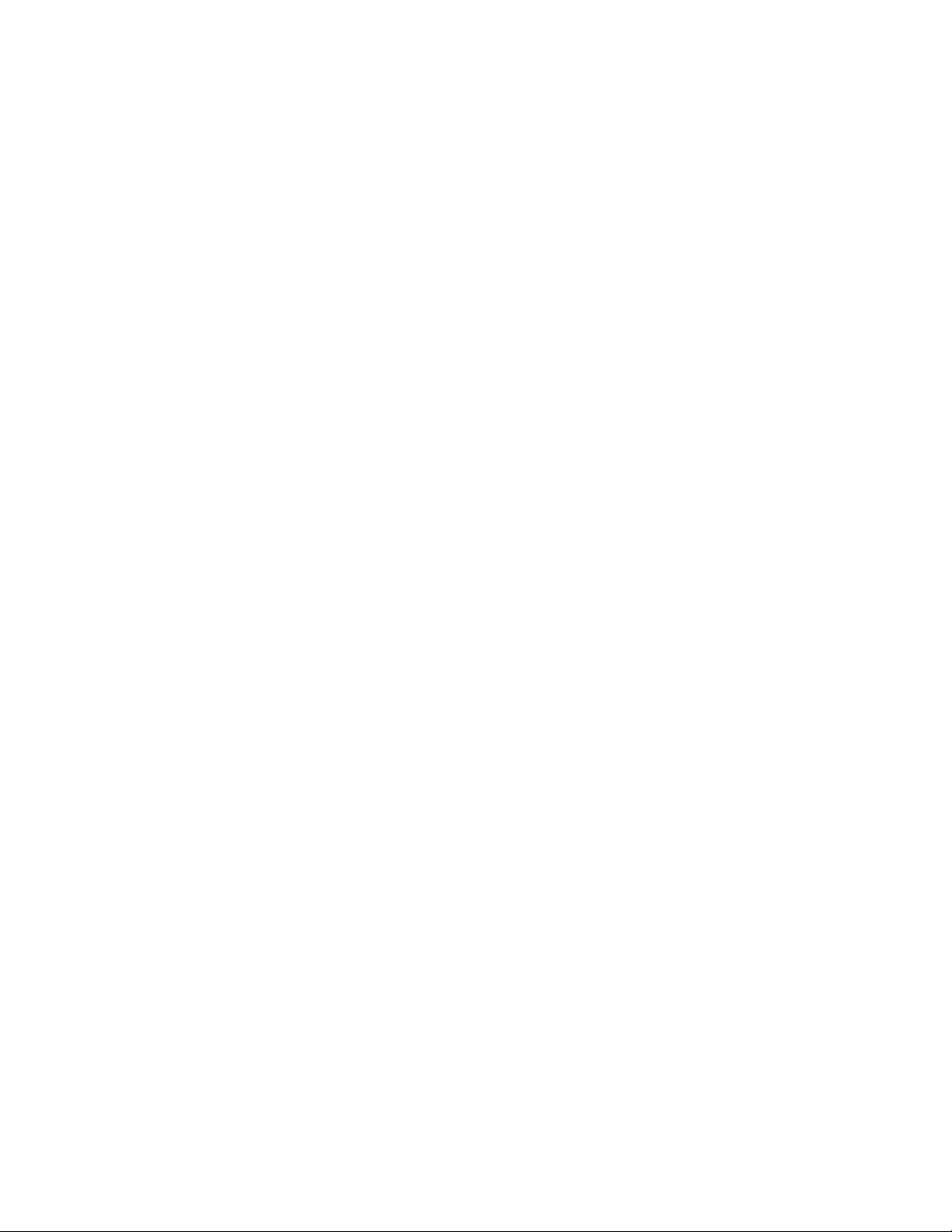
About the Battery Status Icon ..........................................................................................49
Reset Scanner ...............................................................................................................................49
Base Charge Modes....................................................................................................................49
Page ..................................................................................................................................................50
Page Mode ...............................................................................................................................50
Page Pitch ................................................................................................................................ 51
Error Indicators.............................................................................................................................51
Beeper Pitch - Base Error...................................................................................................51
Number of Beeps - Base Error .........................................................................................52
Scanner Report.............................................................................................................................52
Scanner Address ..........................................................................................................................52
Base or Access Point Address.................................................................................................52
Scanner Modes.............................................................................................................................52
Charge Only Mode ................................................................................................................53
Charge and Link Mode........................................................................................................ 53
Linked Modes .........................................................................................................................53
Unlink the Scanner......................................................................................................................54
Override Locked Scanner...................................................................................................55
Out-of-Range Alarm...................................................................................................................55
Alarm Sound Type ................................................................................................................. 55
Scanner Power Time-Out Timer.............................................................................................56
Flexible Power Management...................................................................................................58
Granit XP 1990i and 1991i................................................................................................58
Batch Mode....................................................................................................................................59
Batch Mode Beep.................................................................................................................. 60
Batch Mode Storage ............................................................................................................60
Batch Mode Quantity...........................................................................................................61
Enter Quantities.....................................................................................................................61
Batch Mode Output Order.................................................................................................63
Total Records...........................................................................................................................63
Delete Last Code ...................................................................................................................63
Clear All Codes .......................................................................................................................63
Transmit Records to Host ..................................................................................................64
iv Granit XP User Guide
Page 7
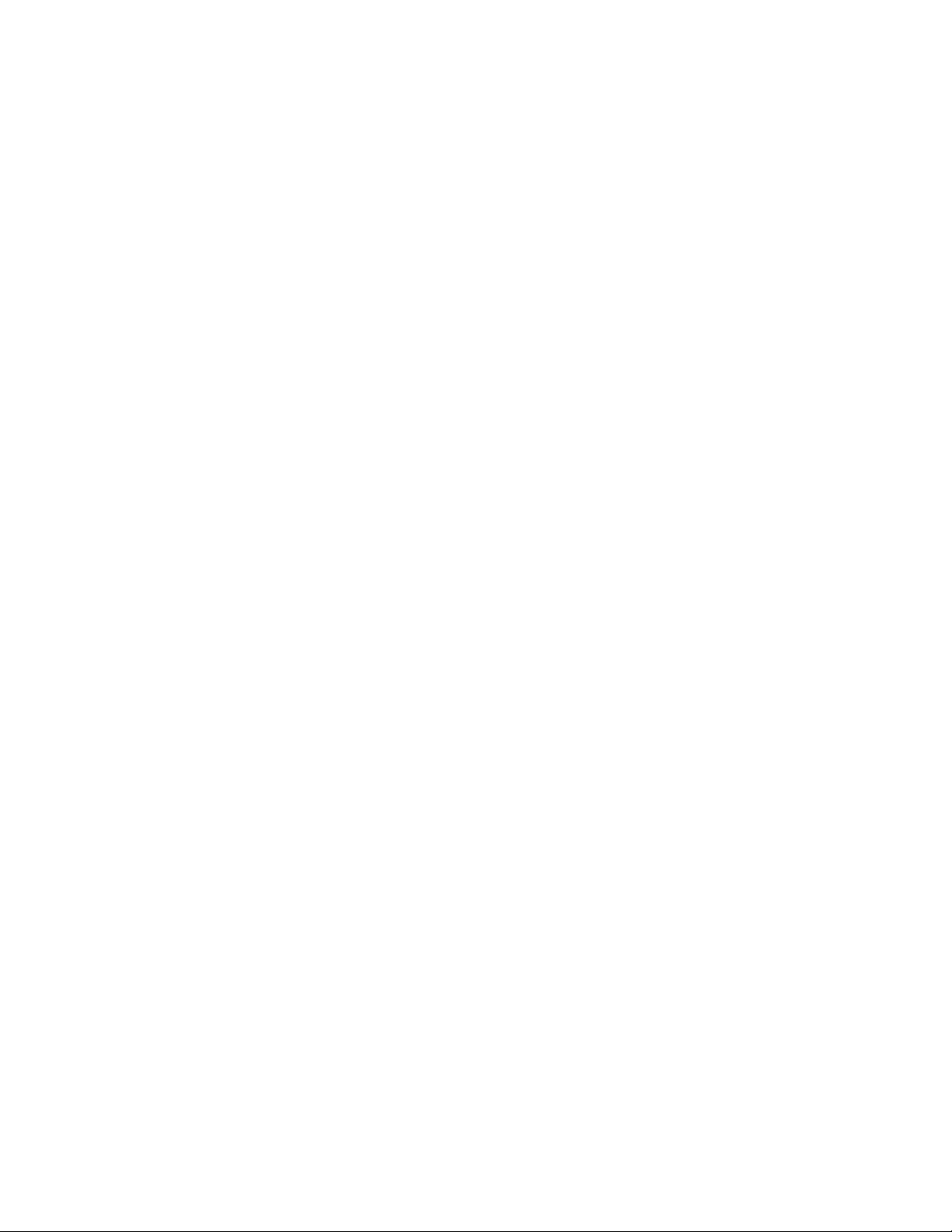
Batch Mode Transmit Delay ..............................................................................................64
Multiple Scanner Operation ....................................................................................................64
Scanner Name...............................................................................................................................65
Application Work Groups ..........................................................................................................66
Application Work Group Selection..................................................................................67
Reset the Factory Defaults: All Application Work Groups ............................................67
Reset the Custom Defaults: All Application Work Groups ...........................................68
Use the Scanner with Bluetooth Devices............................................................................68
Bluetooth Secure Simple Pairing (SSP)........................................................................68
Connect with Bluetooth Device Directly.......................................................................69
Virtual Keyboard.....................................................................................................................71
Bluetooth HID Keyboard Disconnect.............................................................................71
Pair with Bluetooth Low Energy (BLE) Devices.........................................................71
Bluetooth Serial Port - PCs/Laptops.............................................................................72
PDAs/Mobility Systems Devices .....................................................................................72
Change the Scanner’s Bluetooth PIN Code................................................................72
Minimize Bluetooth/ISM Band Network Activity ............................................................72
Auto Reconnect Mode .........................................................................................................73
Maximum Link Attempts ....................................................................................................73
Relink Time-Out .....................................................................................................................74
Bluetooth/ISM Network Activity Examples.................................................................74
Host Acknowledgment...............................................................................................................75
Host ACK On/Off ...................................................................................................................77
Host ACK Timeout .................................................................................................................77
Host ACK Responses............................................................................................................77
Chapter 4 - Input/Output Settings .............................................................79
Power Up Beeper..........................................................................................................................79
Beep on BEL Character .............................................................................................................80
Trigger Click....................................................................................................................................80
Good Read and Error Indicators.............................................................................................80
Beeper – Good Read .............................................................................................................80
Beeper Volume – Good Read ............................................................................................81
Granit XP User Guide v
Page 8
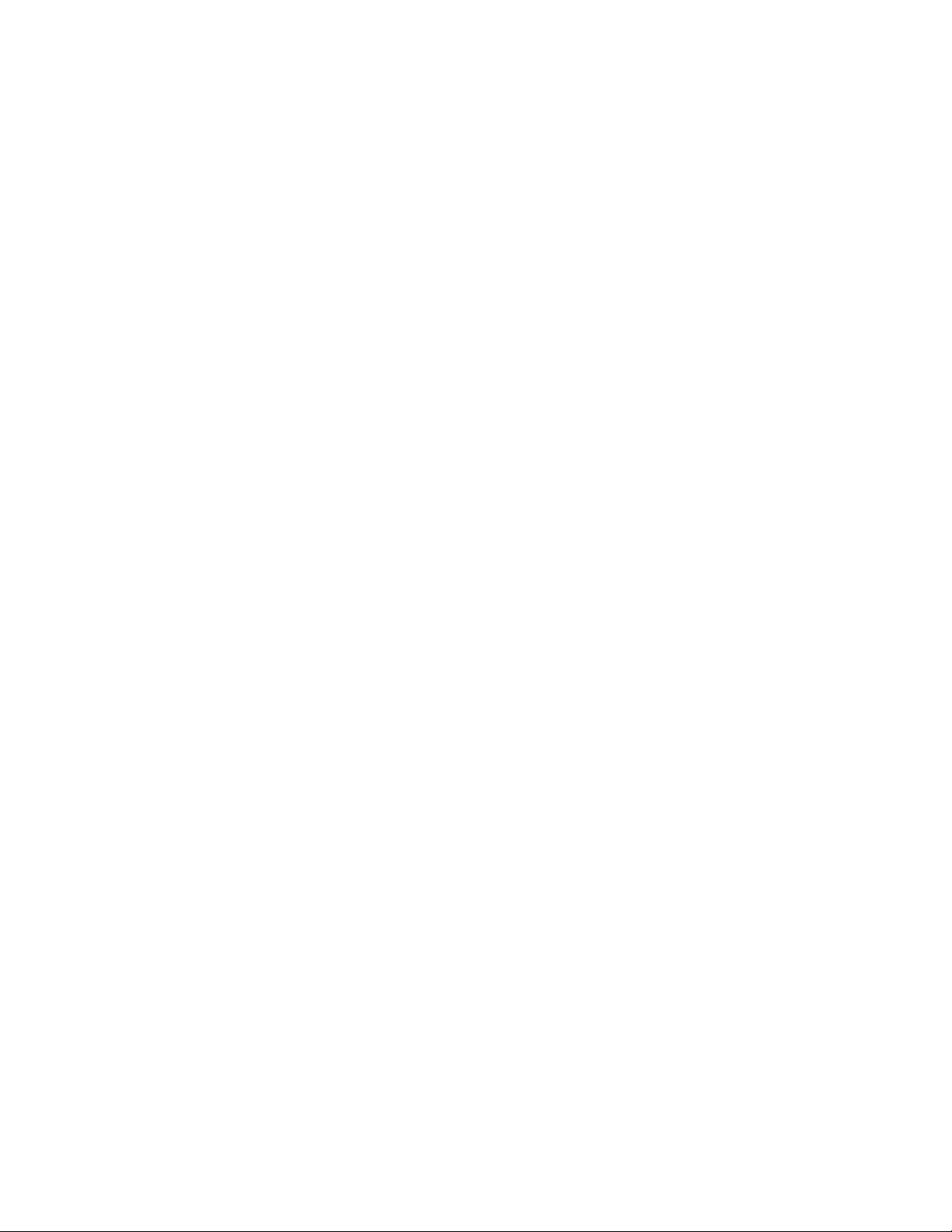
Beeper Pitch – Good Read.................................................................................................81
Vibrate – Good Read.............................................................................................................82
Beeper Pitch – Error ............................................................................................................. 82
Beeper Duration – Good Read..........................................................................................83
LED – Good Read ..................................................................................................................83
Number of Beeps – Good Read........................................................................................83
Number of Beeps – Error....................................................................................................83
Good Read Delay ...................................................................................................................84
User-Specified Good Read Delay.................................................................................... 84
Trigger Modes ...............................................................................................................................85
Manual Trigger ....................................................................................................................... 85
Trigger Toggle .........................................................................................................................85
Serial Trigger ...........................................................................................................................87
Trigger Mode 11.....................................................................................................................87
Presentation Mode...................................................................................................................... 88
Triggered Presentation Mode........................................................................................... 88
Presentation LED Behavior after Decode....................................................................88
Presentation Centering.......................................................................................................89
Near-Far Camera Modes (XR Models only).......................................................................90
Near Camera Only................................................................................................................. 91
Far Camera Only....................................................................................................................91
Automatic Switching Between Near and Far Camera Channels
(with steady illumination) ..................................................................................................91
Alternate Switching Between Near and Far Camera Channels
(with extra far field illumination)..................................................................................... 91
Poor Quality Codes......................................................................................................................92
Poor Quality 1D Codes........................................................................................................92
Poor Quality PDF Codes ..................................................................................................... 92
Low Resolution PDF Codes...............................................................................................92
CodeGate™......................................................................................................................................93
Streaming Presentation™ Mode ............................................................................................93
Hands Free Time-Out.................................................................................................................94
Reread Delay..................................................................................................................................94
User-Specified Reread Delay............................................................................................ 95
vi Granit XP User Guide
Page 9

2D Reread Delay ....................................................................................................................95
Character Activation ...................................................................................................................95
Activation Character.............................................................................................................96
End Character Activation After Good Read .................................................................96
Character Activation Timeout...........................................................................................97
Character Deactivation..............................................................................................................97
Deactivation Character .......................................................................................................97
Illumination Lights......................................................................................................................98
Aimer Delay.....................................................................................................................................98
User-Specified Aimer Delay...............................................................................................99
Aimer Mode ....................................................................................................................................99
Laser Aimer - Scan Duration ...................................................................................................99
Centering......................................................................................................................................100
Single Code Centering......................................................................................................100
Custom Centering ..............................................................................................................100
Preferred Symbology ...............................................................................................................102
High Priority Symbology..................................................................................................103
Low Priority Symbology ...................................................................................................103
Preferred Symbology Time-out.....................................................................................103
Preferred Symbology Default ........................................................................................103
Output Sequence Overview...................................................................................................104
Output Sequence Editor ..................................................................................................104
To Add an Output Sequence...........................................................................................104
Output Sequence Editor Commands................................................................................105
Enter Output Sequence..........................................................................................................107
Partial Sequence.................................................................................................................108
Good Read Tone - Output Sequences ........................................................................112
Multiple Symbols ......................................................................................................................112
No Read.........................................................................................................................................113
Video Reverse..............................................................................................................................113
Working Orientation.................................................................................................................114
Granit XP User Guide vii
Page 10
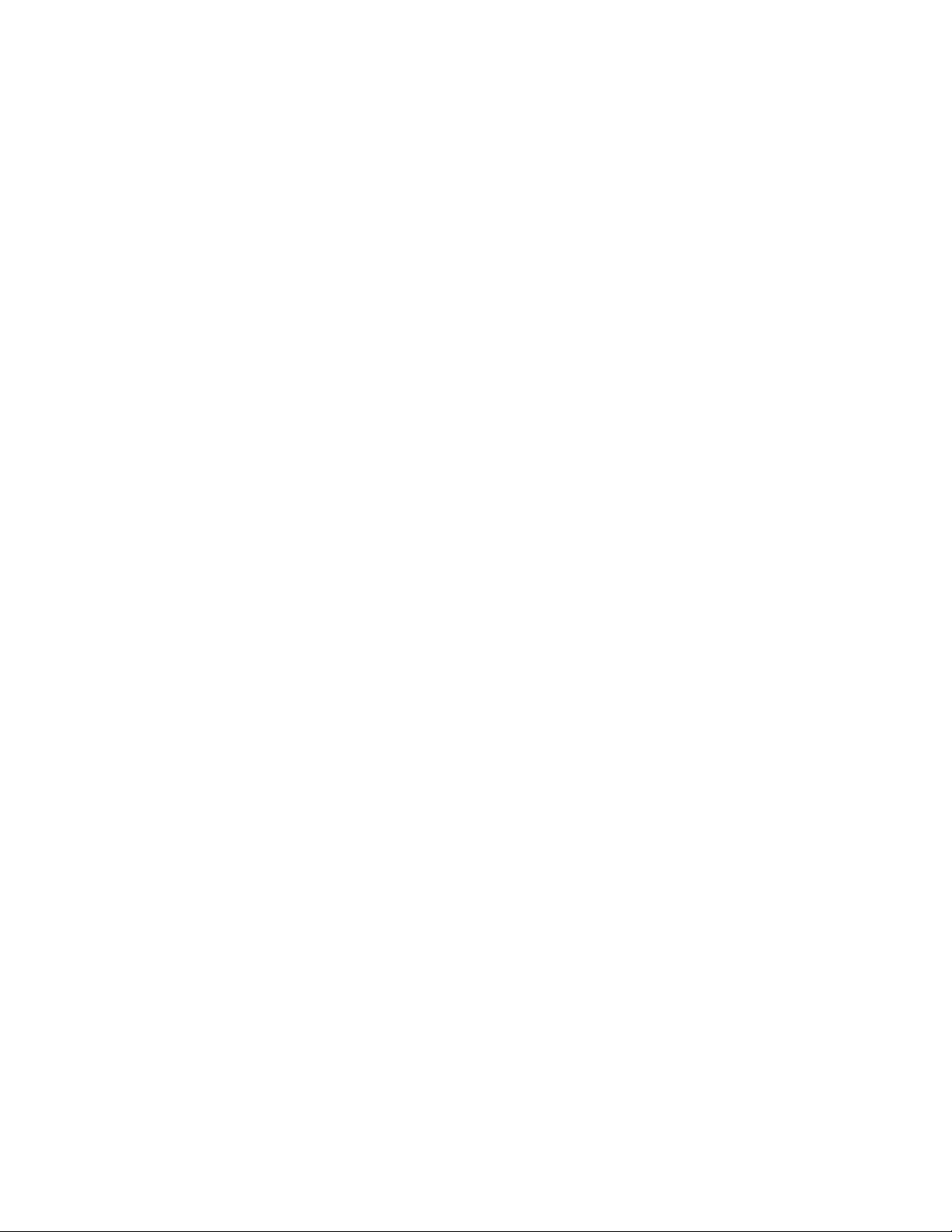
Chapter 5 - Data Edit ...................................................................................115
Prefix/Suffix Overview ............................................................................................................ 115
Points to Keep In Mind..................................................................................................... 115
Add a Prefix or Suffix:........................................................................................................ 116
Example: Add a Tab Suffix to All Symbologies........................................................ 116
Clear One or All Prefixes or Suffixes ...........................................................................116
Add a Carriage Return Suffix to All Symbologies .................................................. 117
Prefix Selections........................................................................................................................ 117
Suffix Selections........................................................................................................................ 117
Function Code Transmit......................................................................................................... 118
Intercharacter, Interfunction, and Intermessage Delays.......................................... 118
Intercharacter Delay ......................................................................................................... 118
User Specified Intercharacter Delay........................................................................... 119
Interfunction Delay ........................................................................................................... 119
Intermessage Delay........................................................................................................... 120
Chapter 6 - Data Format .............................................................................121
Data Format Editor Introduction........................................................................................ 121
Show Data Format.................................................................................................................... 122
Add a Data Format.................................................................................................................... 122
Other Programming Selections.................................................................................... 123
Terminal ID Table................................................................................................................ 124
Data Format Editor Commands.......................................................................................... 124
Send Commands................................................................................................................ 124
Move Commands ............................................................................................................... 130
Search Commands ............................................................................................................ 131
Miscellaneous Commands............................................................................................. 134
Data Formatter........................................................................................................................... 137
Data Format Non-Match Error Tone ..........................................................................138
Primary/Alternate Data Formats........................................................................................ 139
Single Scan Data Format Change ............................................................................... 139
viii Granit XP User Guide
Page 11
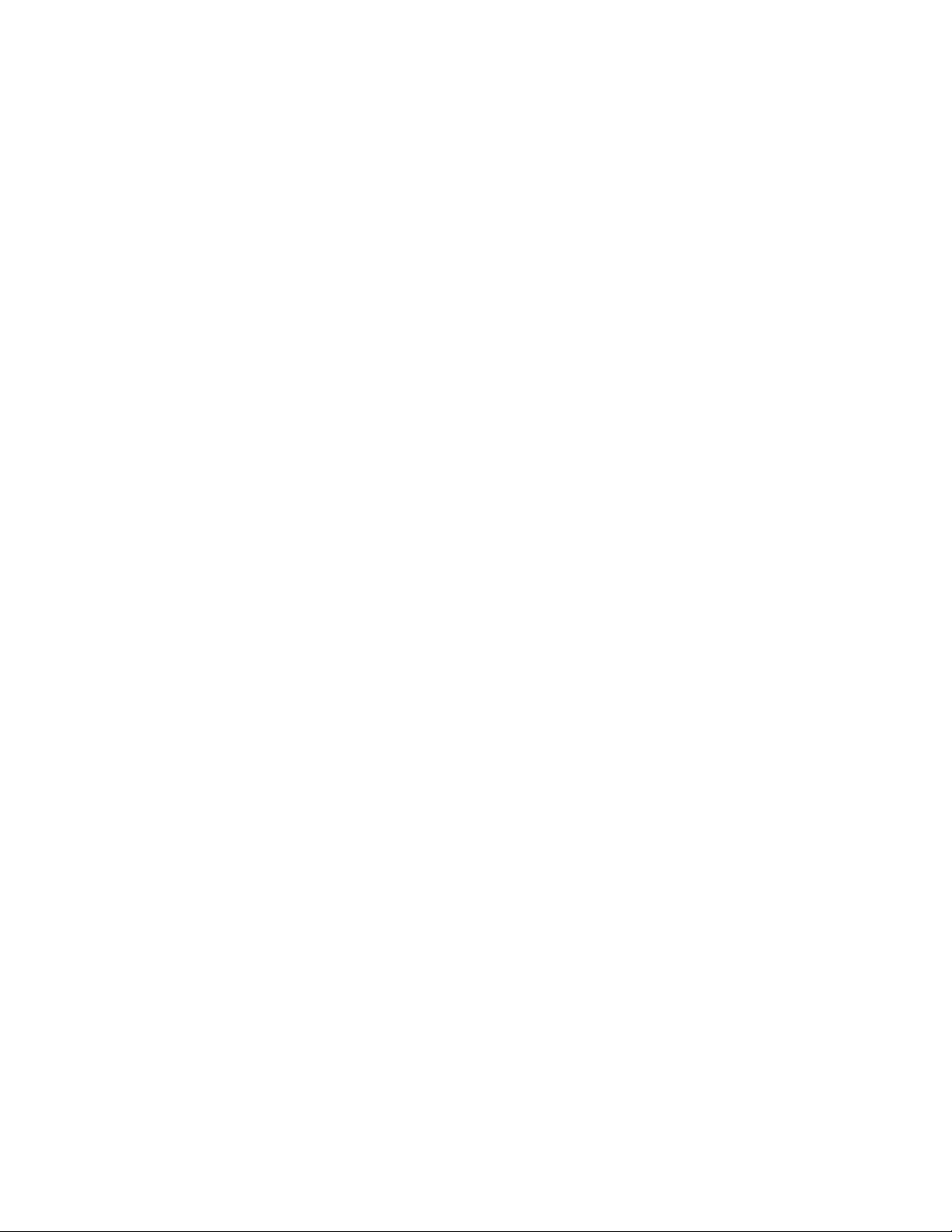
Chapter 7 - Symbologies.............................................................................141
All Symbologies..........................................................................................................................142
Message Length Description...............................................................................................142
Codabar.........................................................................................................................................142
Code 39 ......................................................................................................................................... 145
Interleaved 2 of 5.......................................................................................................................148
NEC 2 of 5 ....................................................................................................................................150
Code 93 ......................................................................................................................................... 151
Straight 2 of 5 Industrial (three-bar start/stop)...........................................................153
Straight 2 of 5 IATA (two-bar start/stop) .........................................................................154
Matrix 2 of 5 ................................................................................................................................155
Code 11 ......................................................................................................................................... 156
Code 128 ......................................................................................................................................157
ISBT 128 Concatenation..................................................................................................157
GS1-128 .......................................................................................................................................159
Telepen ..........................................................................................................................................160
UPC-A ............................................................................................................................................161
UPC-A/EAN-13 with Extended Coupon Code ..............................................................163
Coupon GS1 DataBar Output...............................................................................................164
UPC-E0 .........................................................................................................................................165
UPC-E1 .........................................................................................................................................167
EAN/JAN-13................................................................................................................................168
ISBN Translate .....................................................................................................................175
EAN/JAN-8 ..................................................................................................................................175
MSI..................................................................................................................................................177
GS1 DataBar Omnidirectional .............................................................................................179
GS1 DataBar Limited...............................................................................................................180
GS1 DataBar Expanded..........................................................................................................180
Trioptic Code ...............................................................................................................................181
Codablock A.................................................................................................................................181
Codablock F.................................................................................................................................182
Granit XP User Guide ix
Page 12
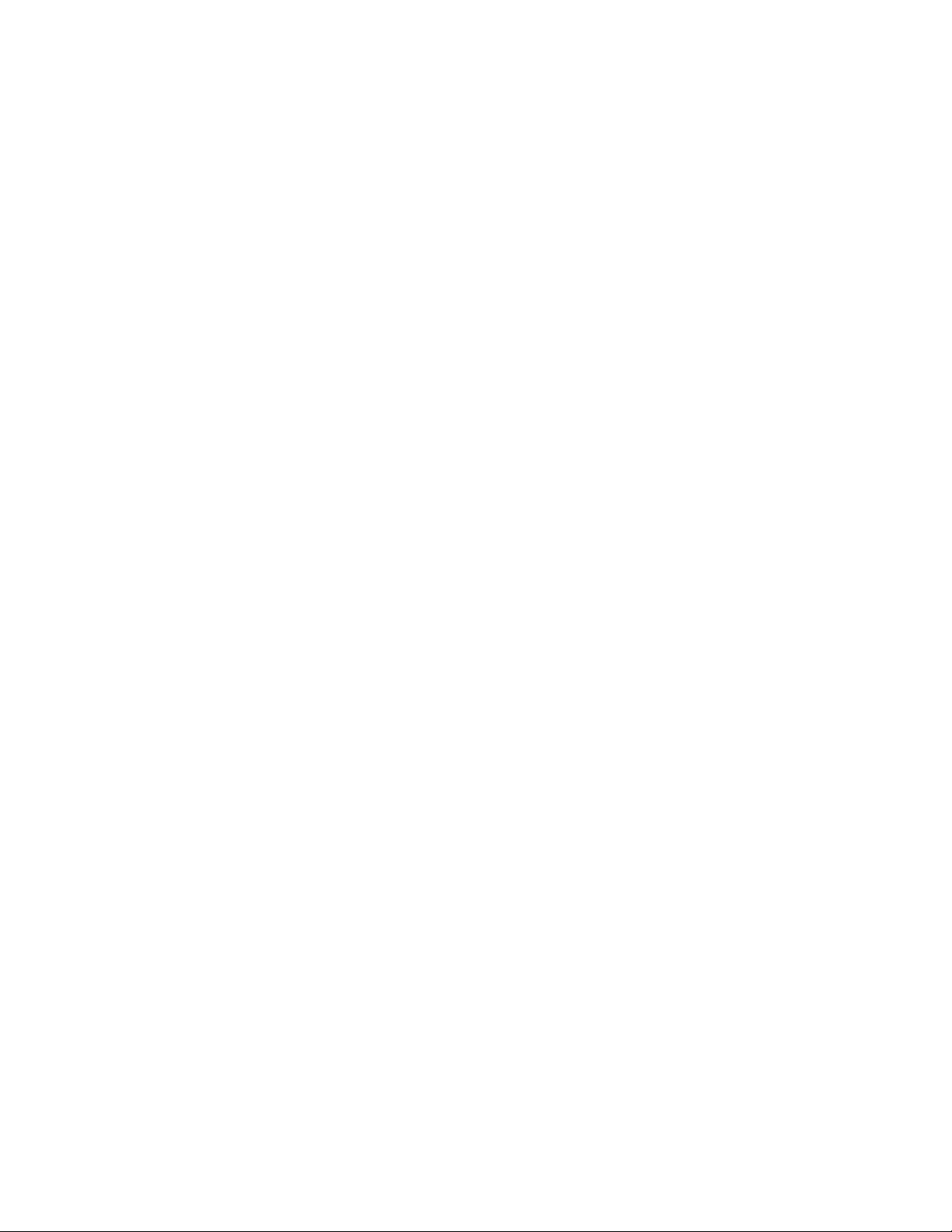
Label Code................................................................................................................................... 183
PDF417......................................................................................................................................... 183
MacroPDF417............................................................................................................................ 184
MicroPDF417............................................................................................................................. 184
GS1 Composite Codes ............................................................................................................ 185
GS1 Emulation........................................................................................................................... 186
TCIF Linked Code 39 (TLC39) ............................................................................................. 187
QR Code........................................................................................................................................ 188
DotCode........................................................................................................................................ 190
Digimarc Barcode™.................................................................................................................. 191
Data Matrix.................................................................................................................................. 192
MaxiCode ..................................................................................................................................... 194
Aztec Code ................................................................................................................................... 195
Chinese Sensible (Han Xin) Code ...................................................................................... 196
Postal Codes - 2D ..................................................................................................................... 197
Planet Code Check Digit.................................................................................................. 200
Postnet Check Digit........................................................................................................... 201
Australian Post Interpretation....................................................................................... 201
Postal Codes - Linear.............................................................................................................. 202
China Post (Hong Kong 2 of 5) ..................................................................................... 202
Korea Post ............................................................................................................................. 203
Chapter 8 - Imaging Commands ...............................................................205
Single-Use Basis....................................................................................................................... 205
Command Syntax .....................................................................................................................205
Image Snap - IMGSNP............................................................................................................ 206
IMGSNP Modifiers............................................................................................................. 206
Image Ship - IMGSHP............................................................................................................. 209
IMGSHP Modifiers............................................................................................................. 210
Image Size Compatibility ................................................................................................217
Intelligent Signature Capture - IMGBOX ........................................................................218
Signature Capture Optimize.......................................................................................... 218
x Granit XP User Guide
Page 13
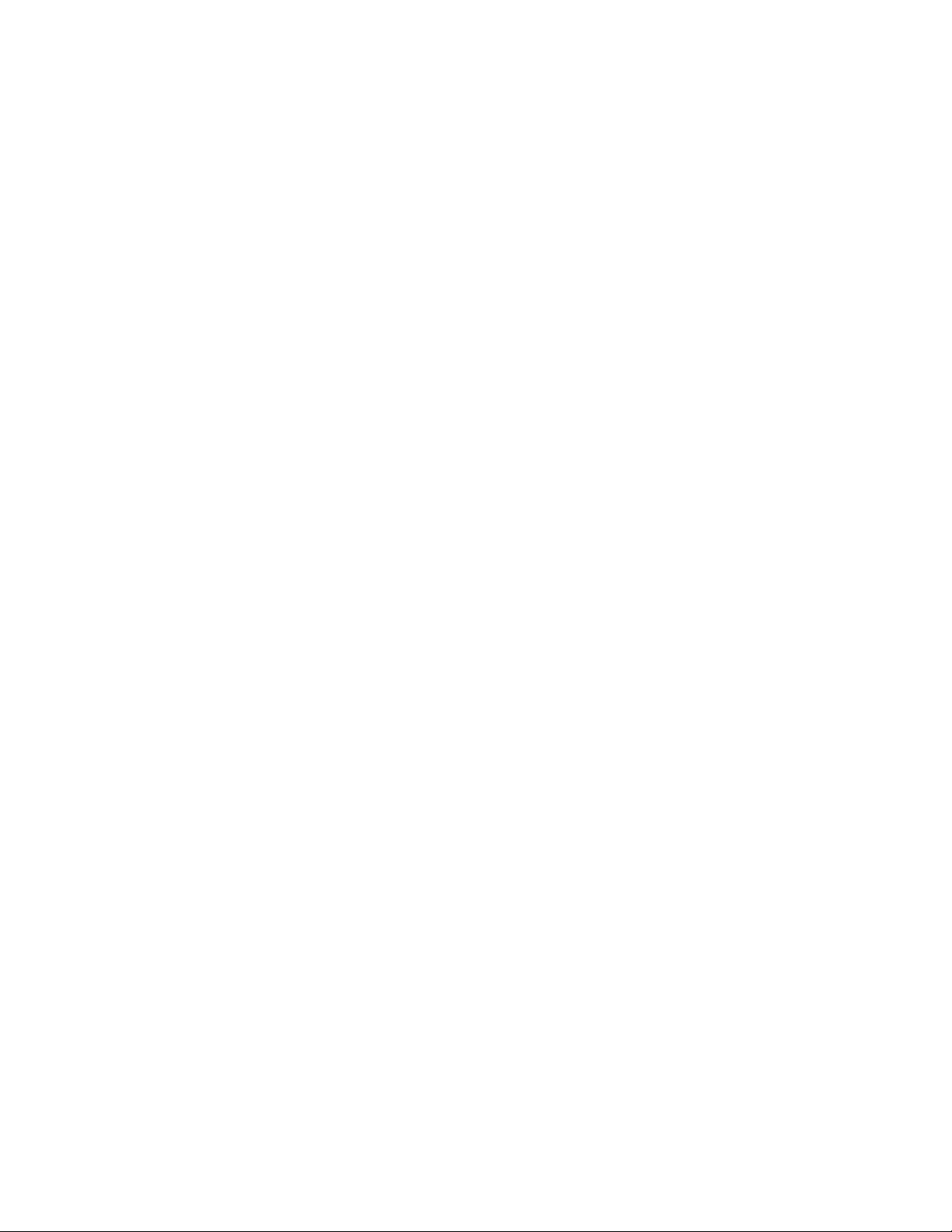
IMGBOX Modifiers .............................................................................................................219
RF Default Imaging Device ...................................................................................................223
Chapter 9 - Utilities......................................................................................225
To Add a Test Code I.D. Prefix to All Symbologies.........................................................225
Show Software Revision .........................................................................................................225
Test Menu.....................................................................................................................................225
TotalFreedom..............................................................................................................................226
Application Plug-Ins (Apps)..................................................................................................226
EZConfig for Scanning Introduction .................................................................................227
Configure with EZConfig for Scanning......................................................................227
Reset the Factory Defaults ....................................................................................................228
Chapter 10 - Serial Programming Commands.......................................229
Conventions ................................................................................................................................229
Menu Command Syntax.........................................................................................................229
Query Commands .....................................................................................................................230
Trigger Commands...................................................................................................................232
Reset the Custom Defaults ...................................................................................................233
Menu Commands .....................................................................................................................234
Chapter 11 - Product Specifications........................................................263
Granit XP SR and Granit XP XR 1990i Corded Scanner Product Specifications263
Granit XP SR and Granit XP XR 1991i Cordless Scanner Product Specifications264
CCB22-100BT-03N/COB22 Charge Base Product Specifications......................266
Depth of Field Charts ..............................................................................................................267
Granit XP SR Performance..............................................................................................267
Granit XP XR Performance ....................................................................................................268
Standard Connector Pinouts................................................................................................268
Keyboard Wedge .................................................................................................................269
Serial Output ........................................................................................................................269
RS485 Output ......................................................................................................................269
Granit XP User Guide xi
Page 14
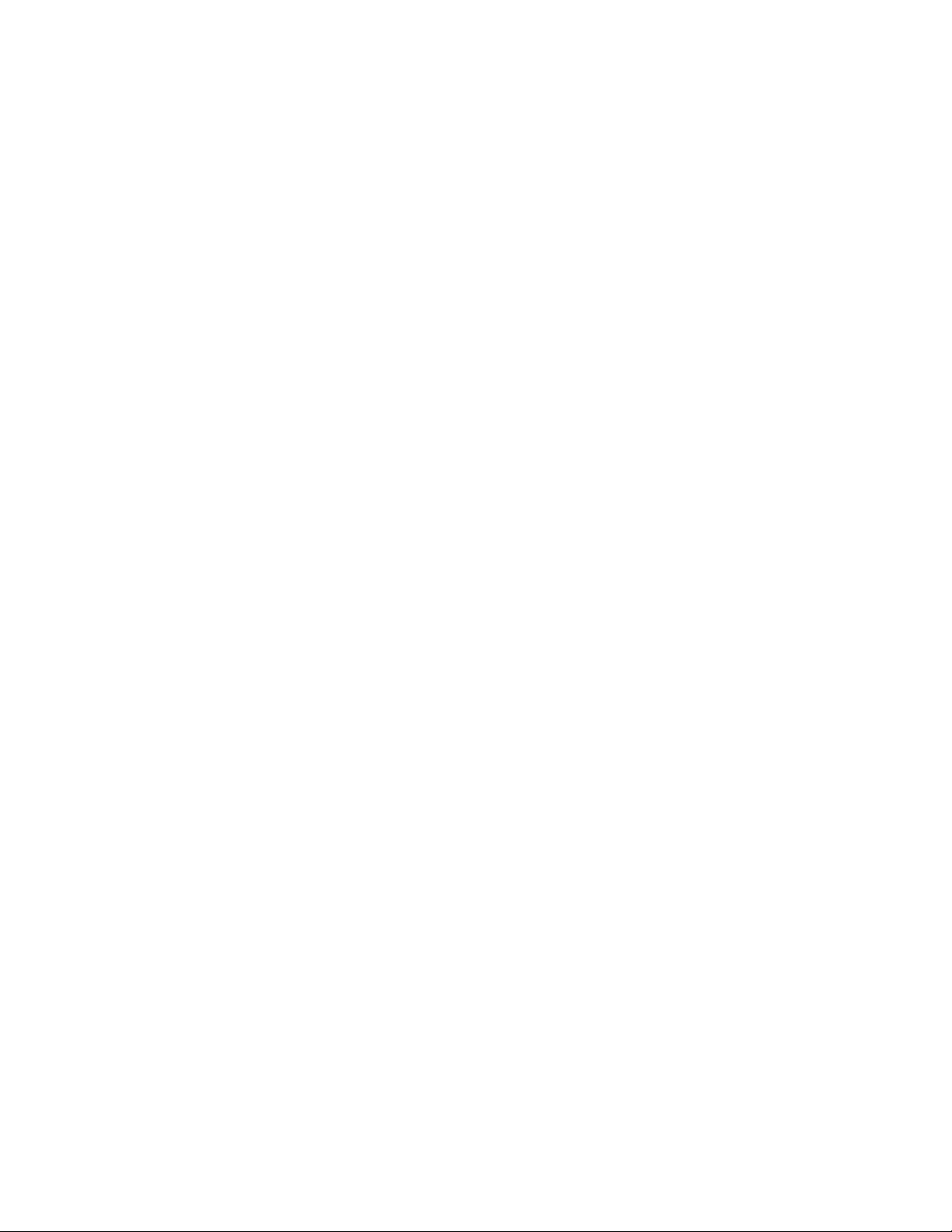
USB ..........................................................................................................................................270
Required Safety Labels .......................................................................................................... 271
Scanner .................................................................................................................................. 271
CCB22-100BT-03N-BF Base........................................................................................ 272
Chapter 12 - Maintenance and Troubleshooting ..................................273
Repairs .......................................................................................................................................... 273
Maintenance............................................................................................................................... 273
Clean the Scanner.............................................................................................................. 273
Clean the Window .............................................................................................................. 274
About Disinfectant-Ready Models .............................................................................. 274
Inspect Cords and Connectors ..................................................................................... 274
Replace Cables in Corded Scanners........................................................................... 274
Replace an Interface Cable ............................................................................................ 275
Replace Cables and Batteries in Cordless Systems.................................................... 275
Replace an Interface Cable in a Base......................................................................... 275
Change a Scanner Battery.............................................................................................. 275
Troubleshoot a Corded Scanner ......................................................................................... 275
Troubleshoot a Cordless System ........................................................................................ 276
Troubleshoot a Base.......................................................................................................... 276
Troubleshoot a Cordless Scanner................................................................................ 277
Chapter A - Reference Charts ....................................................................279
Symbology Charts ....................................................................................................................279
Linear Symbologies........................................................................................................... 279
2D Symbologies.................................................................................................................. 281
Postal Symbologies........................................................................................................... 281
ASCII Conversion Chart (Code Page 1252).................................................................... 282
Lower ASCII Reference Table ............................................................................................... 283
ISO 2022/ISO 646 Character Replacements................................................................ 286
Keyboard Key References ...................................................................................................... 288
Sample Symbols............................................................................................289
xii Granit XP User Guide
Page 15
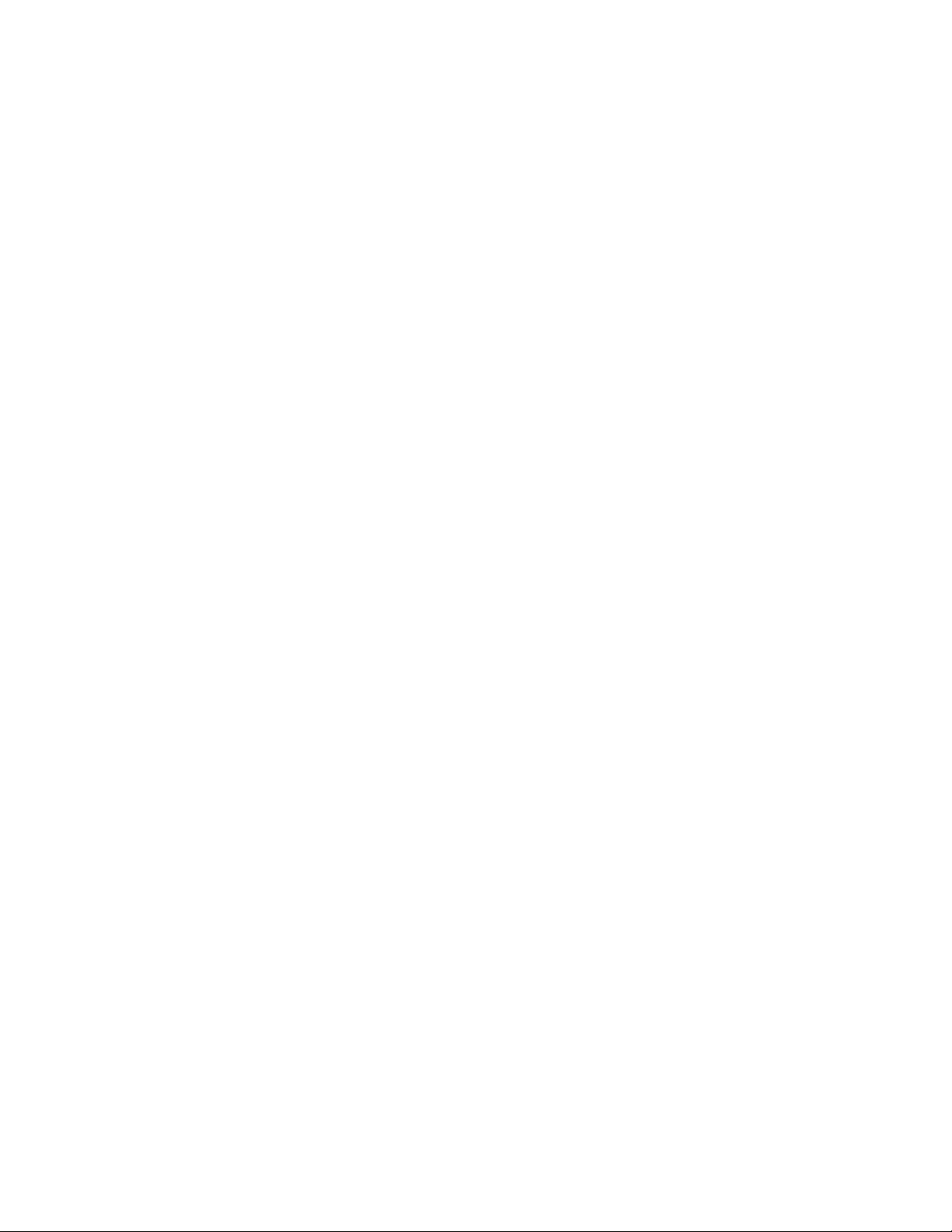
Programming Chart .....................................................................................291
Granit XP User Guide xiii
Page 16
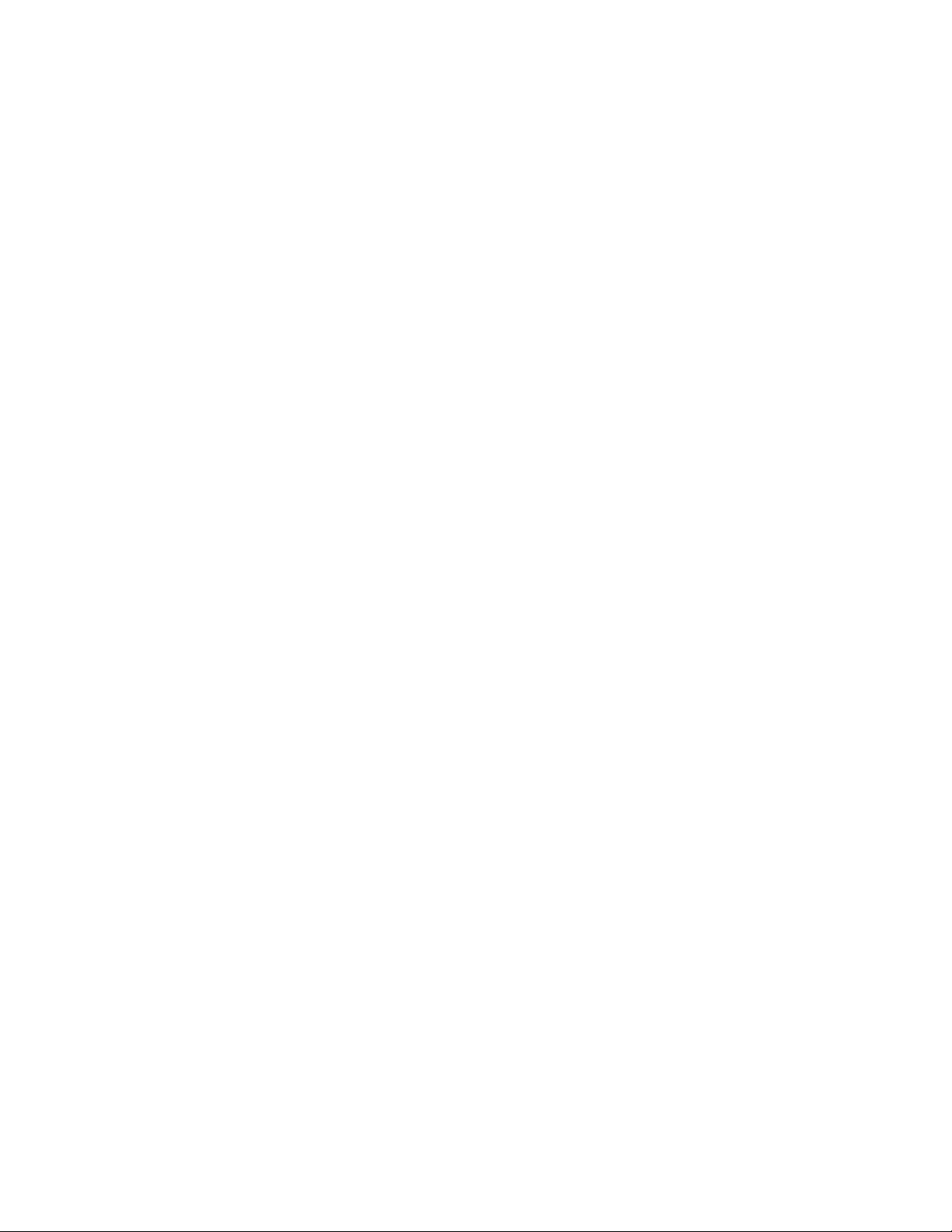
xiv Granit XP User Guide
Page 17
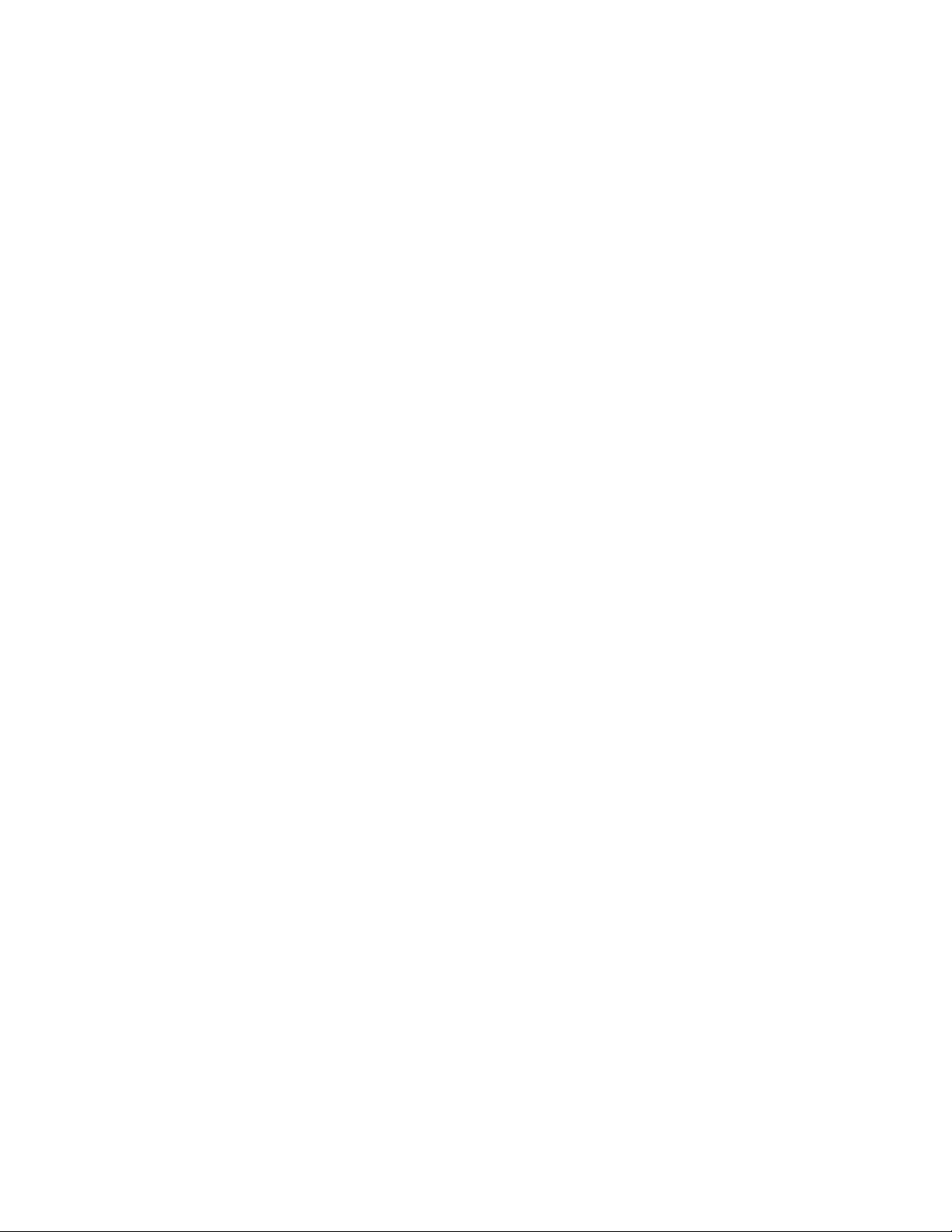
Customer Support
Technical Assistance
To search our knowledge base for a solution or to log in to the Technical Support
portal and report a problem, go to www.hsmcontactsupport.com.
For our latest contact information, see www.honeywellaidc.com/locations.
Product Service and Repair
Honeywell International Inc. provides service for all of its products through service
centers throughout the world. To obtain warranty or non-warranty service, return
your product to Honeywell (postage paid) with a copy of the dated purchase
record. To learn more, go to www.honeywellaidc.com and select Service & Repair at
the bottom of the page.
Limited Warranty
For warranty information, go to www.honeywellaidc.com and click Resources >
Product Warranty.
Granit XP User Guide xv
Page 18
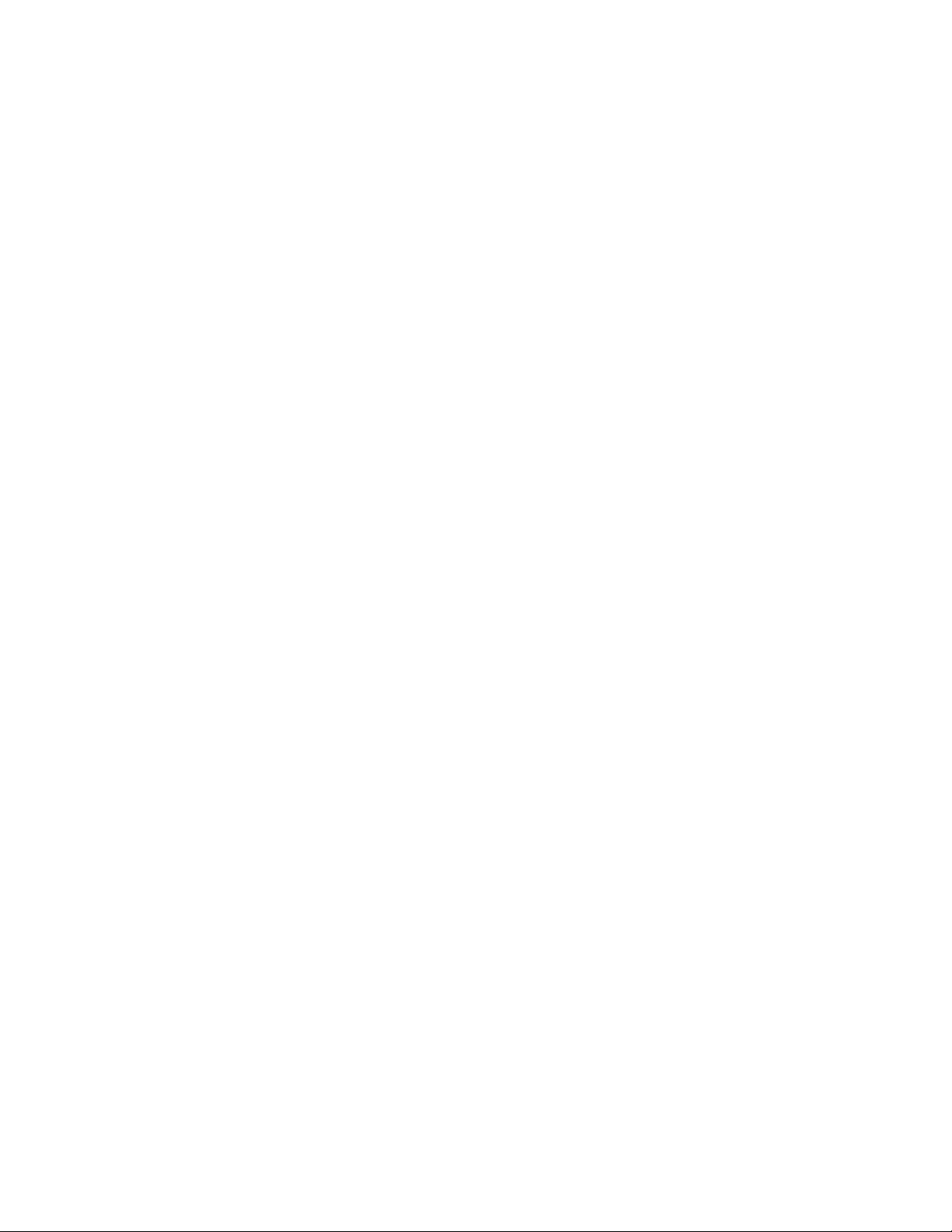
xvi Granit XP User Guide
Page 19
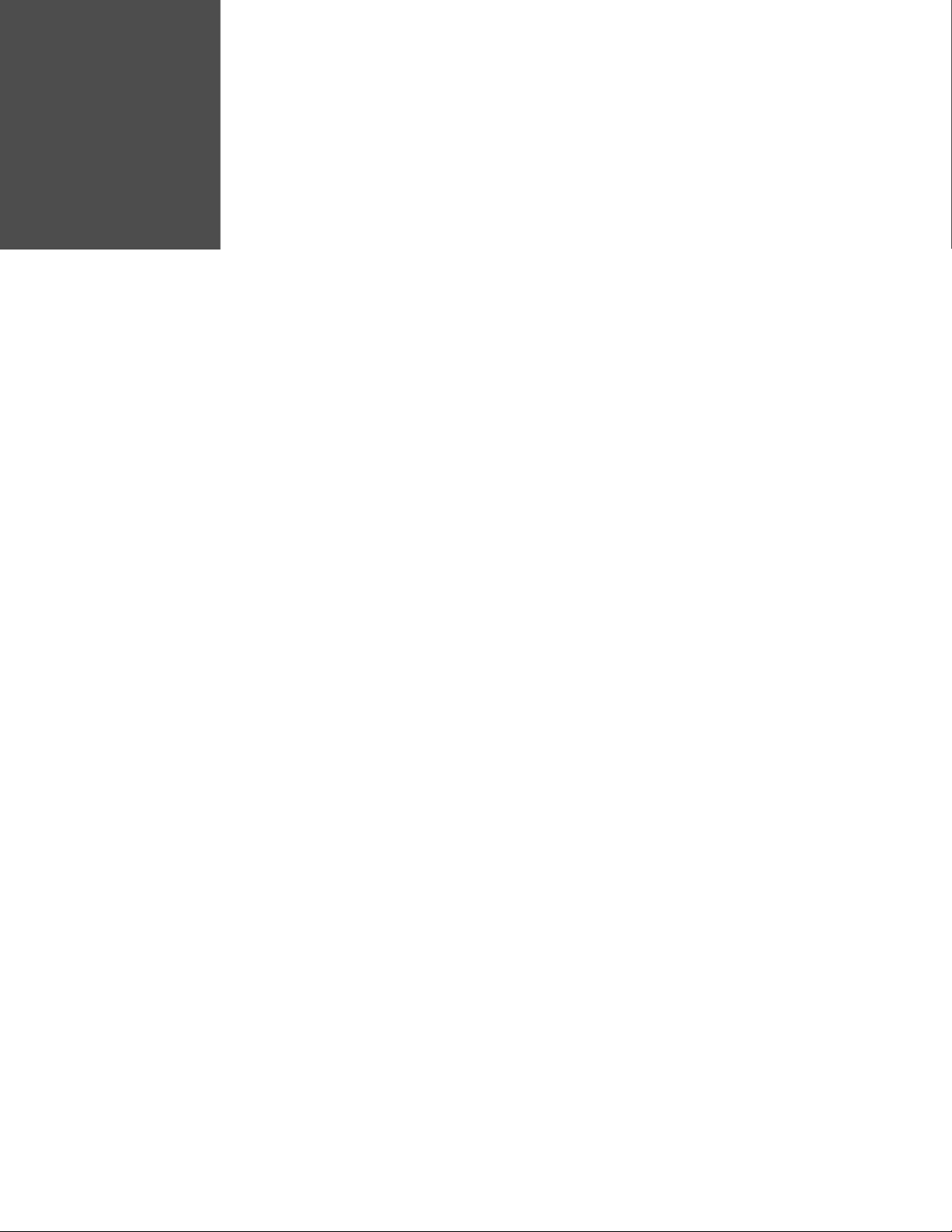
CHAPTER
1
GET STARTED
About This Manual
This User Guide provides installation and programming instructions for the
Granit™ XP 1990iSR and 1990iXR corded industrial area-imaging scanners and
the Granit XP 1991iSR and 1991iXR cordless industrial area-imaging scanners.
Product specifications, dimensions, warranty, and customer support information
are also included.
Honeywell barcode scanners are factory programmed for the most common terminal and communications settings. If you need to change these settings, programming is accomplished by scanning the barcodes in this guide.
An asterisk (*) next to an option indicates the default setting.
Unpack Your Device
After you open the shipping carton containing the product, take the following
steps:
• Check for damage during shipment. Report damage immediately to the carrier
who delivered the carton.
• Make sure the items in the carton match your order.
• Save the shipping container for later storage or shipping.
Granit XP User Guide 1
Page 20
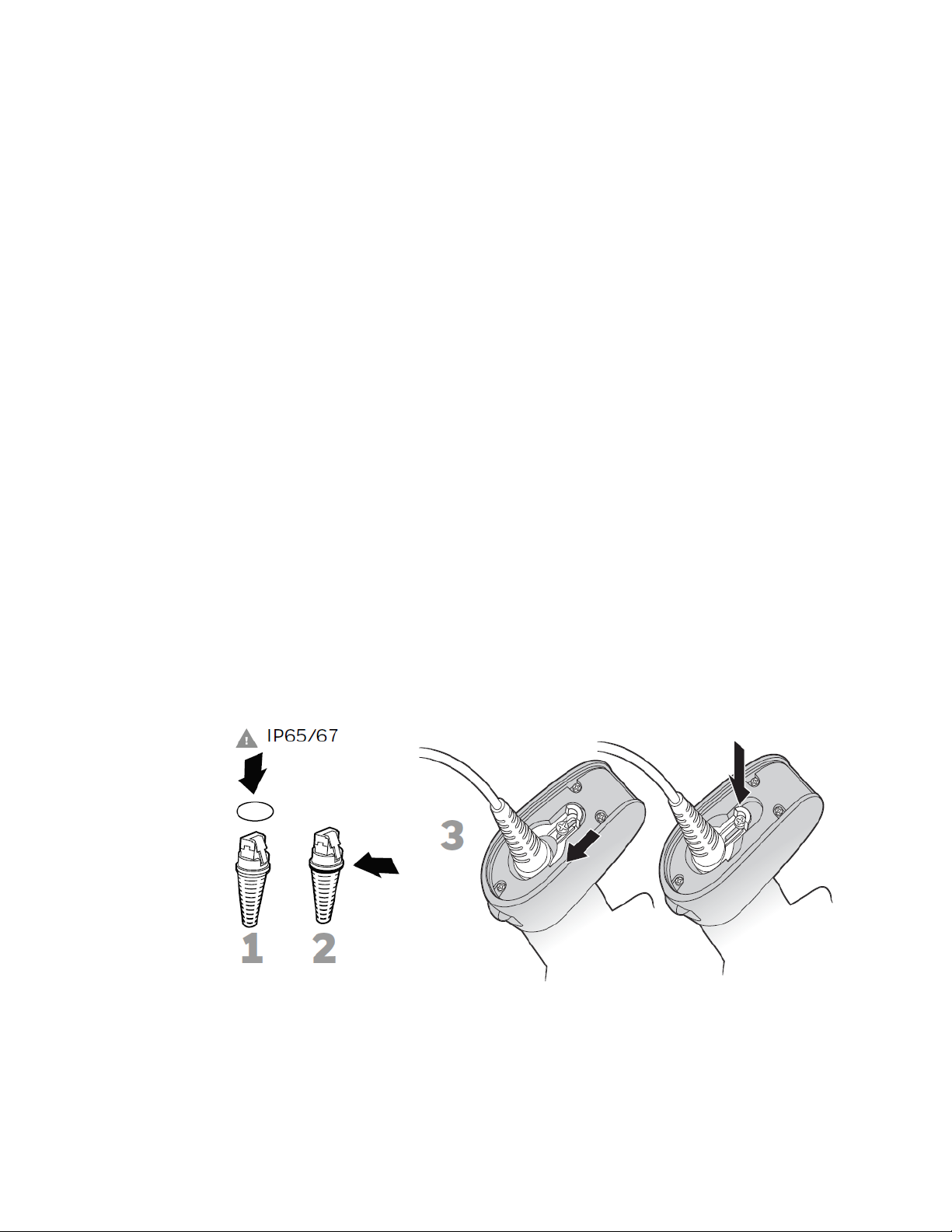
Features of the Device
1990i/1991i SR Features
Provides extreme performance scanning even on damaged and low-quality barcodes. The SR is built to survive harsh treatment, including drops and extreme
temperatures. Ideally suited to normal near-field scanning operations on 1D and
2D barcodes. For more information and specifications, see Depth of Field Charts
on page 267.
1990i/1991i XR Features
Like the SR, provides extreme performance scanning even on damaged and lowquality barcodes. The XR is built to survive harsh treatment, including drops and
extreme temperatures. Ideally suited to normal near-field scanning operations on
1D and 2D barcodes, with an expanded range scanning UPC to 1.5m (5 ft) and 100
mil Code 39 barcodes to 10 M (33 ft). For more information and specifications, see
Depth of Field Charts on page 267.
For information about Bluetooth connection, see Connect with Bluetooth Device
Directly on page 69.
Connect a Corded Device
When connecting the corded scanner, make sure the cable is pushed tightly into
the scanner. Loosen the locking plate and slide it over the base of the cable connector to lock the cable in place. Tighten the screw.
Note: It is important to insert the red O-ring onto the end of the communication cable as
shown, and make sure that the O-ring cannot be seen after the cable is inserted into
the scanner. This ensures proper assembly and IP65/67 compliance function.
2 Granit XP User Guide
Page 21
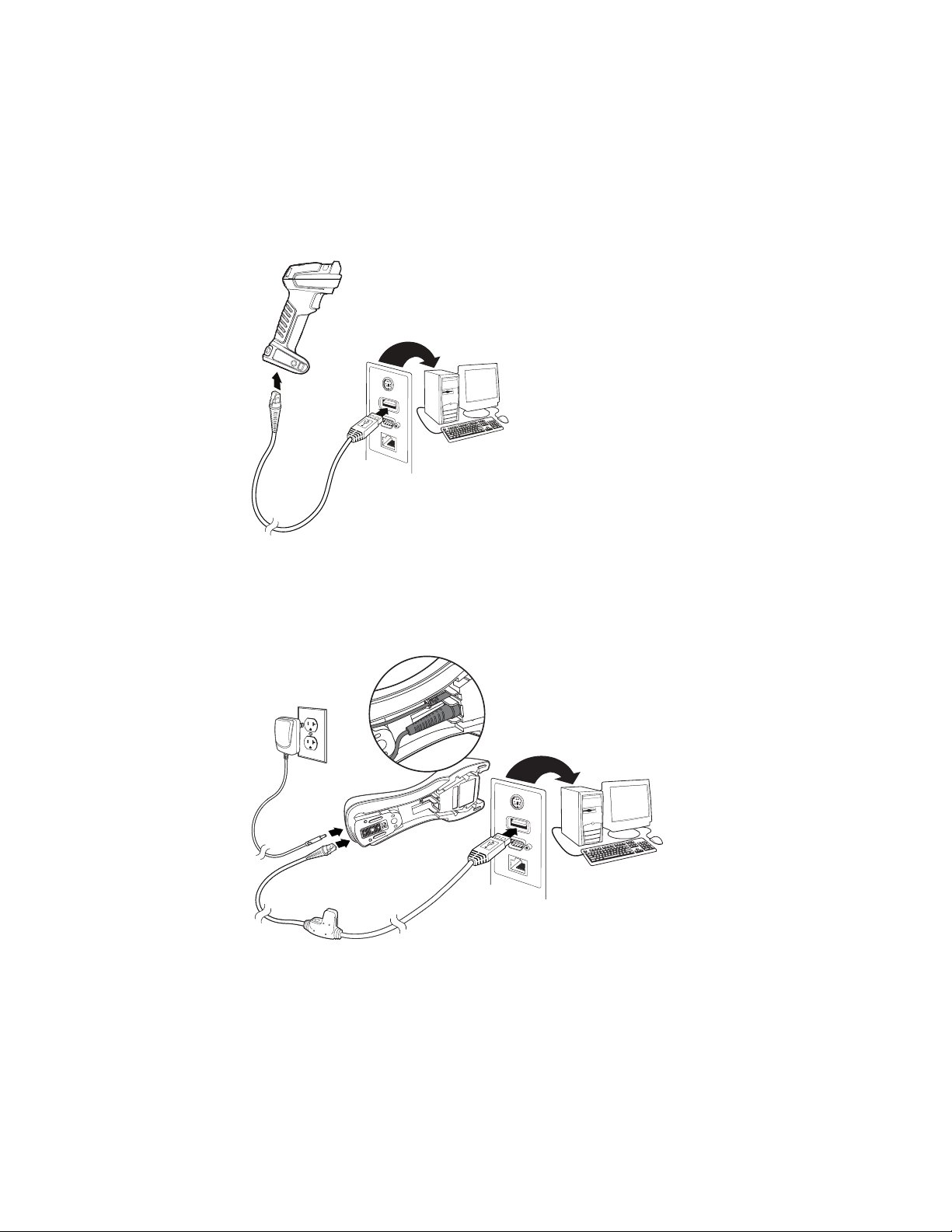
Connect with USB
Corded Granit XP Scanner USB Connection:
CCB22-100BT-03N Base USB Connection:
A scanner or a cordless base can be connected to the USB port of a computer.
1. Connect the appropriate interface cable to the device first, then to the computer.
2. If you are connecting a CCB22-100BT-03N or a COB22-100BT-03N base
horizontally, make sure the cables are secured in the wireways in the bottom of
the cordless base and the base sits flat on a horizontal surface.
Note: The power supply must be ordered separately, if needed.
3. The scanner beeps.
4. Verify the scanner or cordless base operation by scanning a barcode from the
Sample Symbols, beginning on page 289.
Granit XP User Guide 3
Page 22
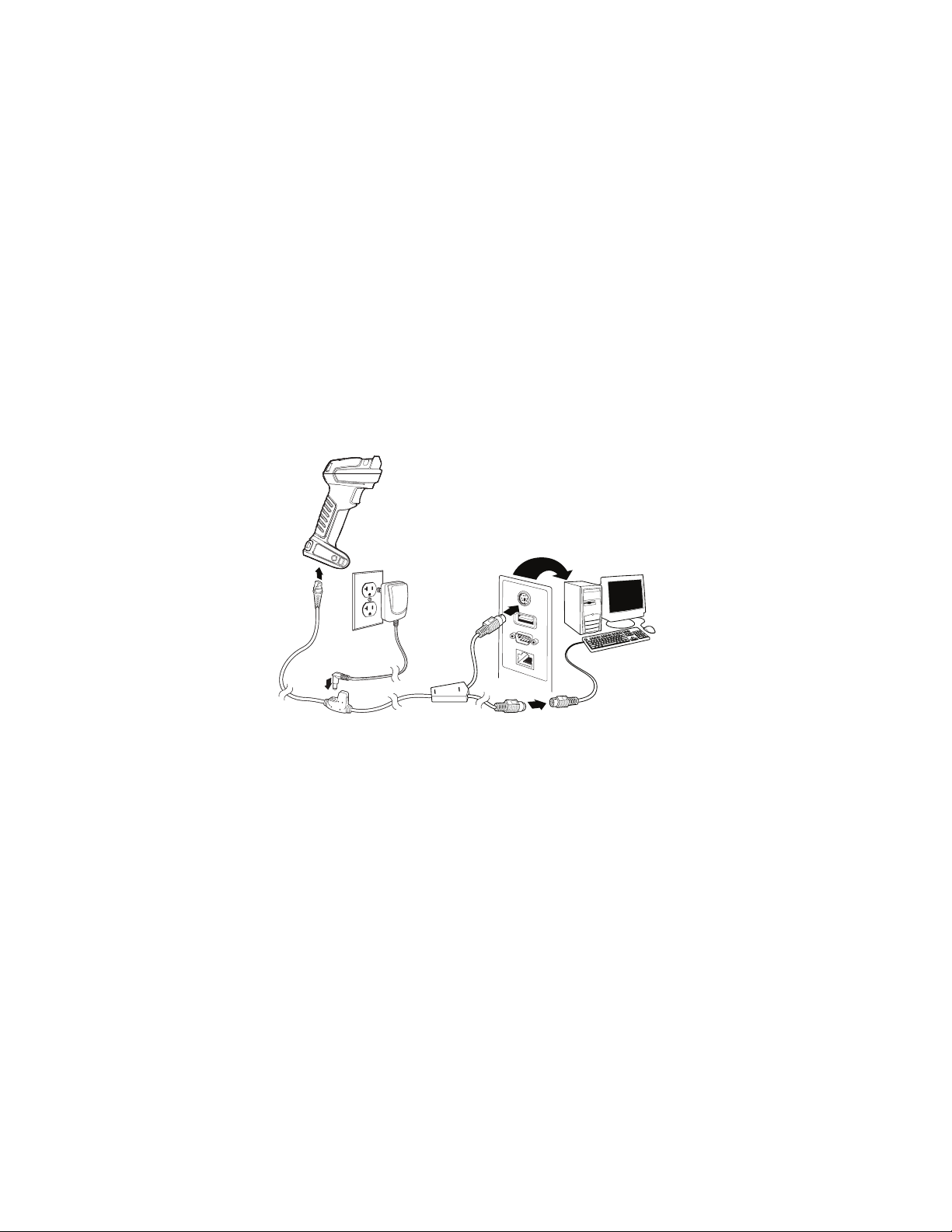
The unit defaults to a USB PC Keyboard. Refer to page 16 for other USB terminal
Corded Granit XP Scanner Keyboard Wedge Connection:
settings.
For additional USB programming and technical information, refer to “USB Application Note,” available at www.honeywellaidc.com.
Connect with Keyboard Wedge
A scanner or cordless base can be connected between the keyboard and PC as a
“keyboard wedge,” where the scanner provides data output that is similar to keyboard entries. The following is an example of a keyboard wedge connection:
1. Turn off power and disconnect the keyboard cable from the back of the terminal/computer.
2. Connect the appropriate interface cable to the device and to the terminal/
computer.
Note: The power supply must be ordered separately, if needed.
4 Granit XP User Guide
Page 23
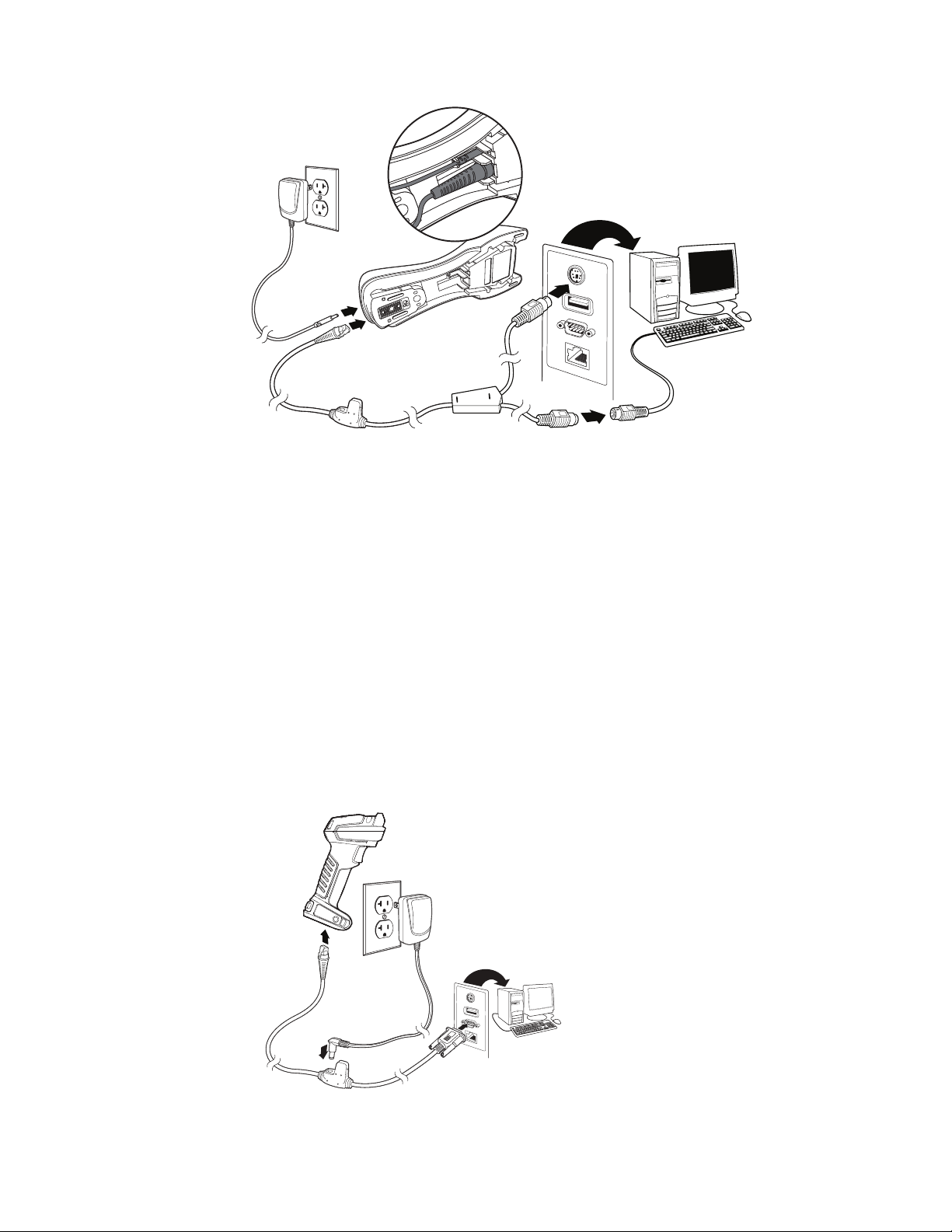
3. Turn the terminal/computer power back on. The scanner beeps.
CCB22-100BT-03N Base Keyboard Wedge Connection:
Corded Granit XP Scanner RS232 Serial Port Connection:
4. Verify the scanner or cordless base operation by scanning a barcode from the
Sample Symbols, beginning on page 289.
The unit defaults to an IBM PC AT and compatibles keyboard wedge interface with
a USA keyboard. A carriage return (CR) suffix is added to barcode data.
Connect with RS232 Serial Port
1. Turn off power to the terminal/computer.
2. Connect the appropriate interface cable to the scanner.
Note: For the scanner or cordless base to work properly, you must have the correct cable for
your type of terminal/computer.
Granit XP User Guide 5
Page 24
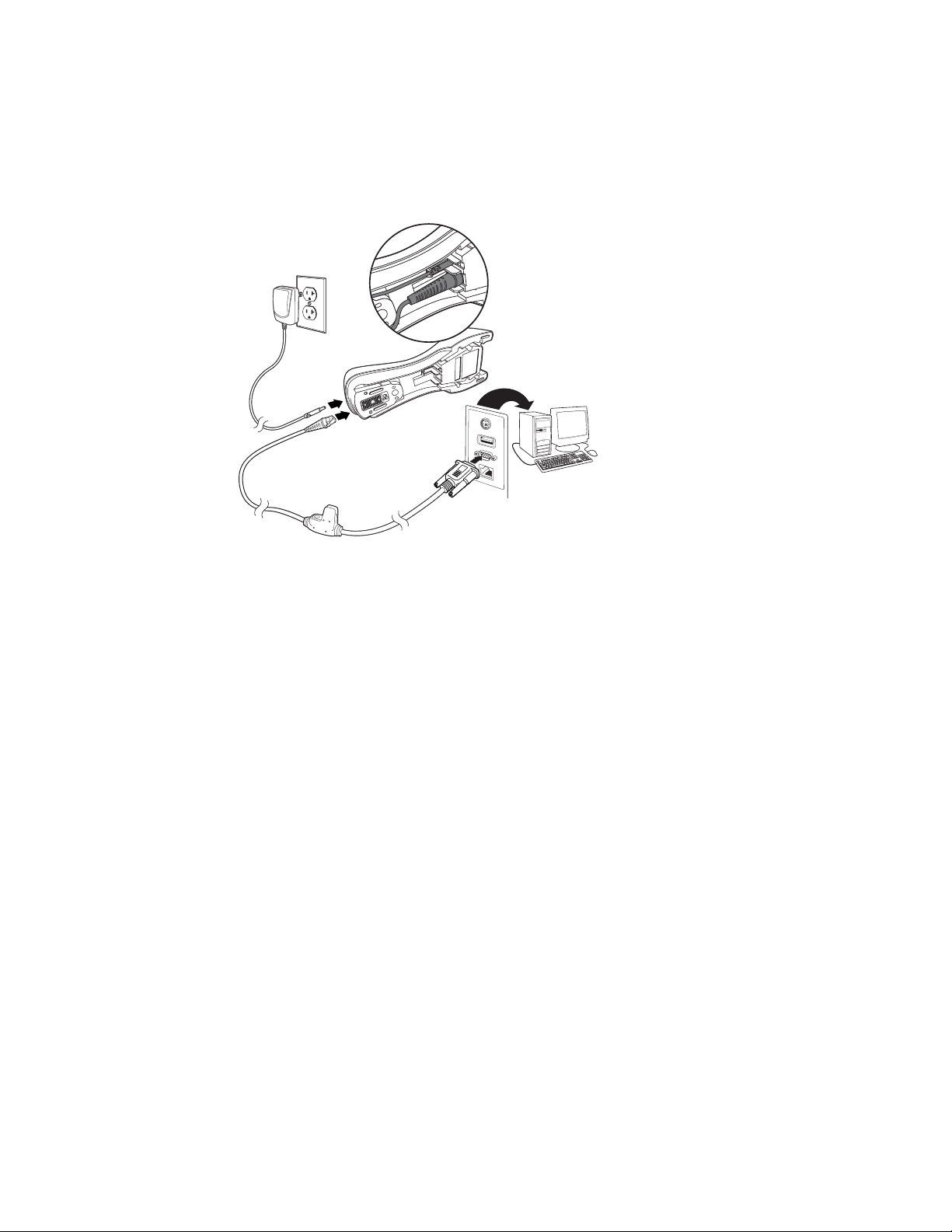
3. If you are connecting a the base horizontally, make sure the cables are secured
CCB22-100BT-03N Base RS232 Serial Port Connection:
in the wireways in the bottom of the cordless base and the base sits flat on a
horizontal surface.
Note: The power supply must be ordered separately, if needed.
4. Plug the serial connector into the serial port on your computer. Tighten the two
screws to secure the connector to the port.
5. Once the scanner or cordless base has been fully connected, power up the
computer.
This interface programs 115,200 baud, 8 data bits, no parity, and 1 stop bit.
Connect with RS485
A Granit XP scanner or cordless base can be connected for an IBM POS terminal
interface.
6 Granit XP User Guide
Page 25
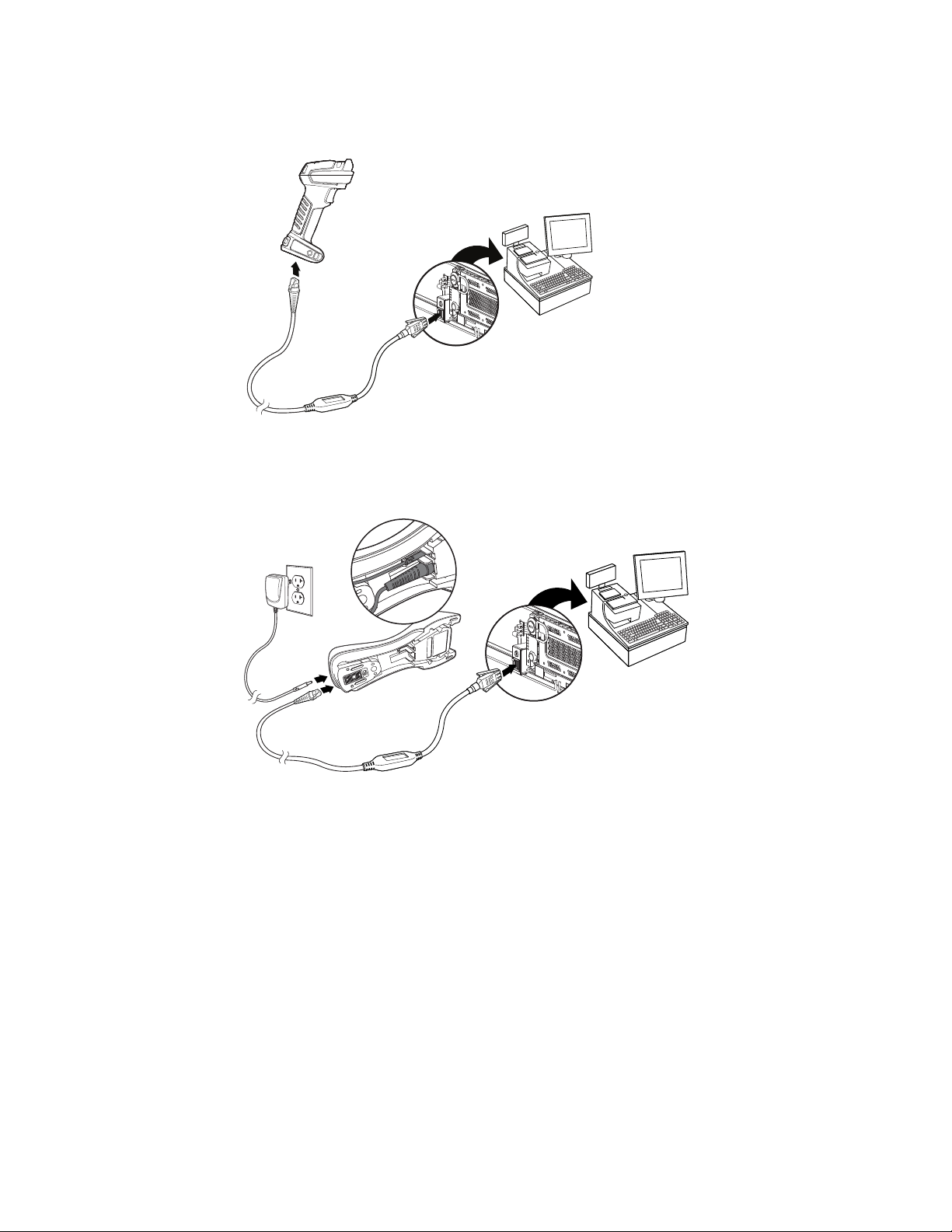
1. Connect the appropriate interface cable to the device, then to the computer.
Corded Granit XP Scanner RS485 Connection:
CCB22-100BT-03N Base RS485 Serial Port Connection:
2. If you are connecting the base horizontally, make sure the cables are secured in
the wireways in the bottom of the cordless base and the base sits flat on a
horizontal surface.
Note: The power supply must be ordered separately, if needed.
3. Turn the terminal/computer power back on. The scanner beeps.
4. Verify the scanner or cordless base operation by scanning a barcode from the
Sample Symbols, beginning on page 289. The scanner beeps once.
For further RS485 settings, refer to RS485,page 14.
Granit XP User Guide 7
Page 26
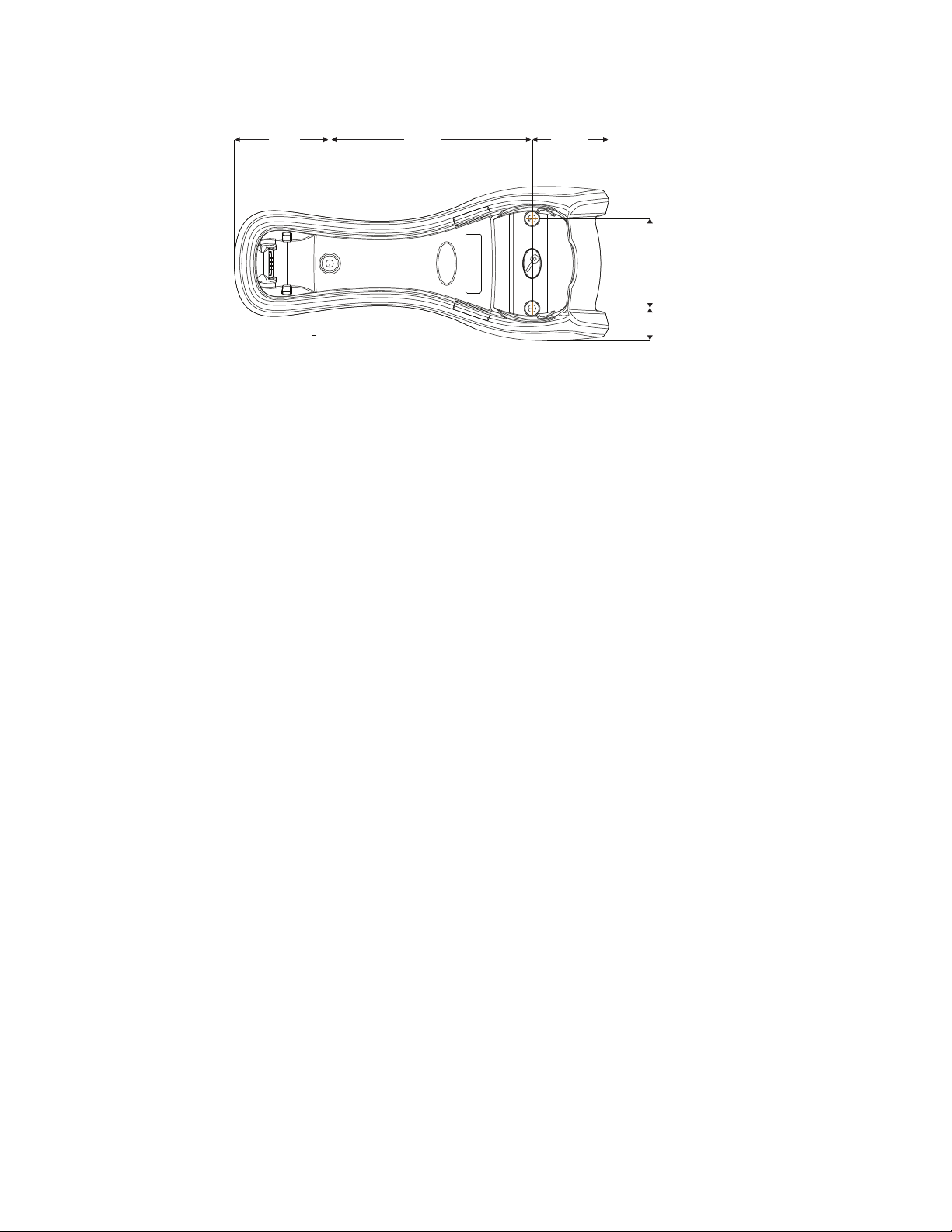
Mount a CCB22-100BT-03N Charge Base
2 in.
51.17mm
5.31 in.
134.92mm
2.51 in.
63.7mm
2.36 in.
60mm
.84 in.
21.42mm
Reading Techniques
The Granit XP SR scanners have an aimer that projects a bright red spot/cross and
corner indicators that correspond to the scanner’s field of view. The aiming spot/
cross should be centered over the bar code, with the entire bar code falling within
the corner indicators. The scanner can be positioned/rotated in any direction for a
good read.
Granit XP XR scanners have an aimer that projects a bright red spot that corresponds to the scanner’s center of field of view. The aiming dot should be centered
over the bar code. The scanner can be positioned/rotated in any direction for a
good read.
8 Granit XP User Guide
Page 27
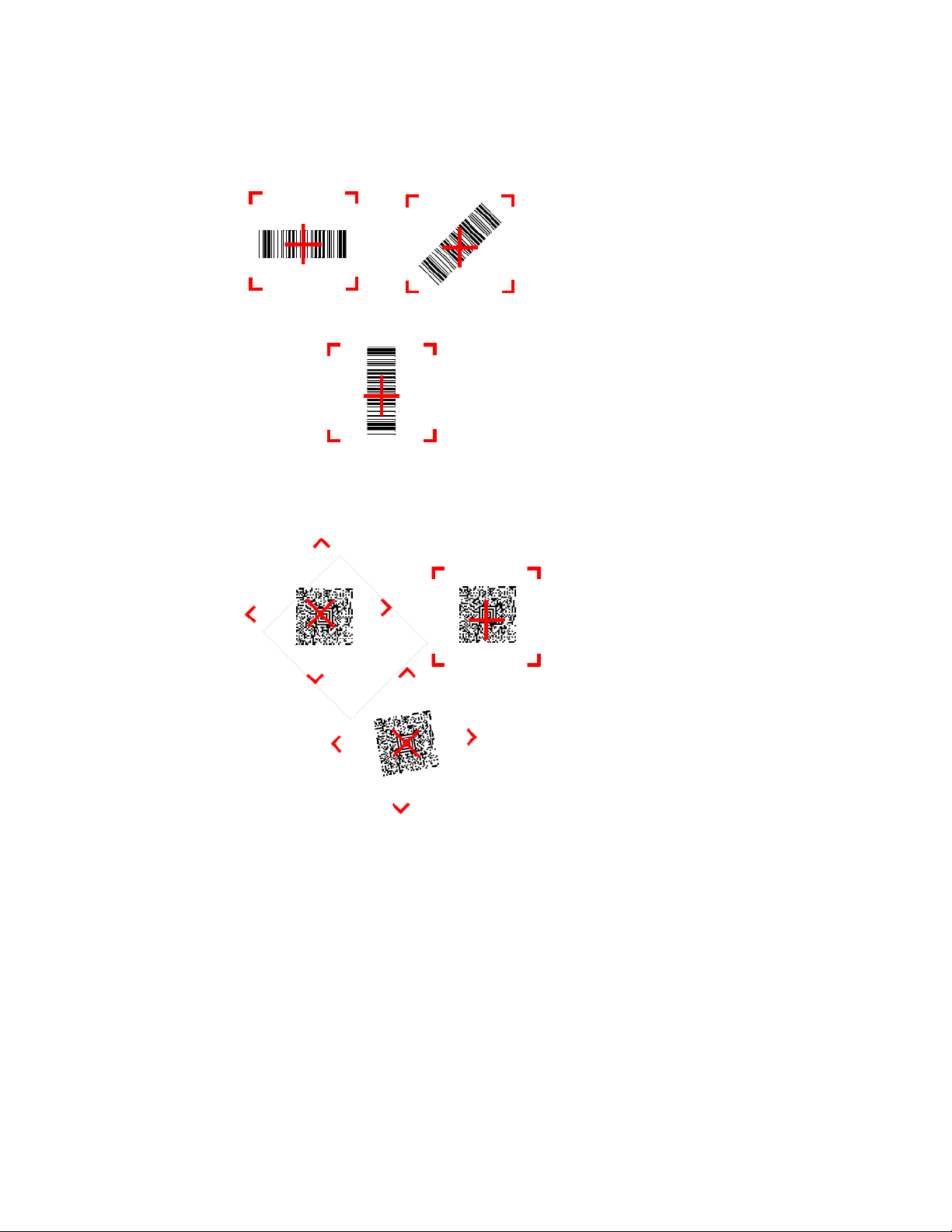
Granit XP SR
Linear Barcodes and 2D matrix symbol with aiming dot.
Granit XP User Guide 9
Page 28
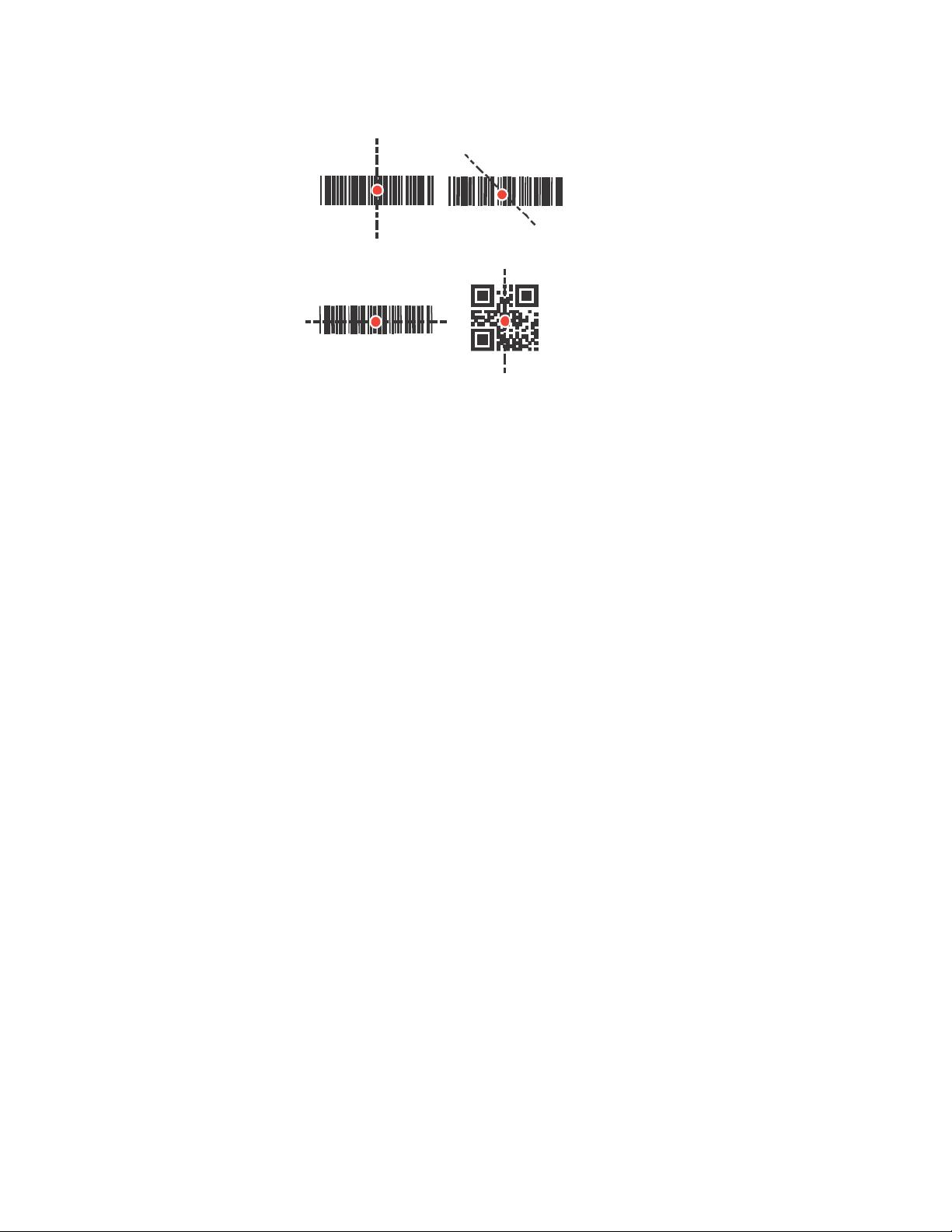
Granit XP XR
Menu Barcode Security Settings
Honeywell scanners are programmed by scanning menu barcodes or by sending
serial commands to the scanner. If you want to restrict the ability to scan menu
codes, you can use the Menu Barcode Security settings. Contact the nearest technical support office (see Technical Assistance on page xv) for further information.
Set Custom Defaults
You have the ability to create a set of menu commands as your own, custom
defaults. To do so, scan the Set Custom Defaults barcode below before scanning
the menu commands for your custom defaults. If a menu command requires scanning numeric codes from the Programming Chart, beginning on page 291, then a
10 Granit XP User Guide
Page 29
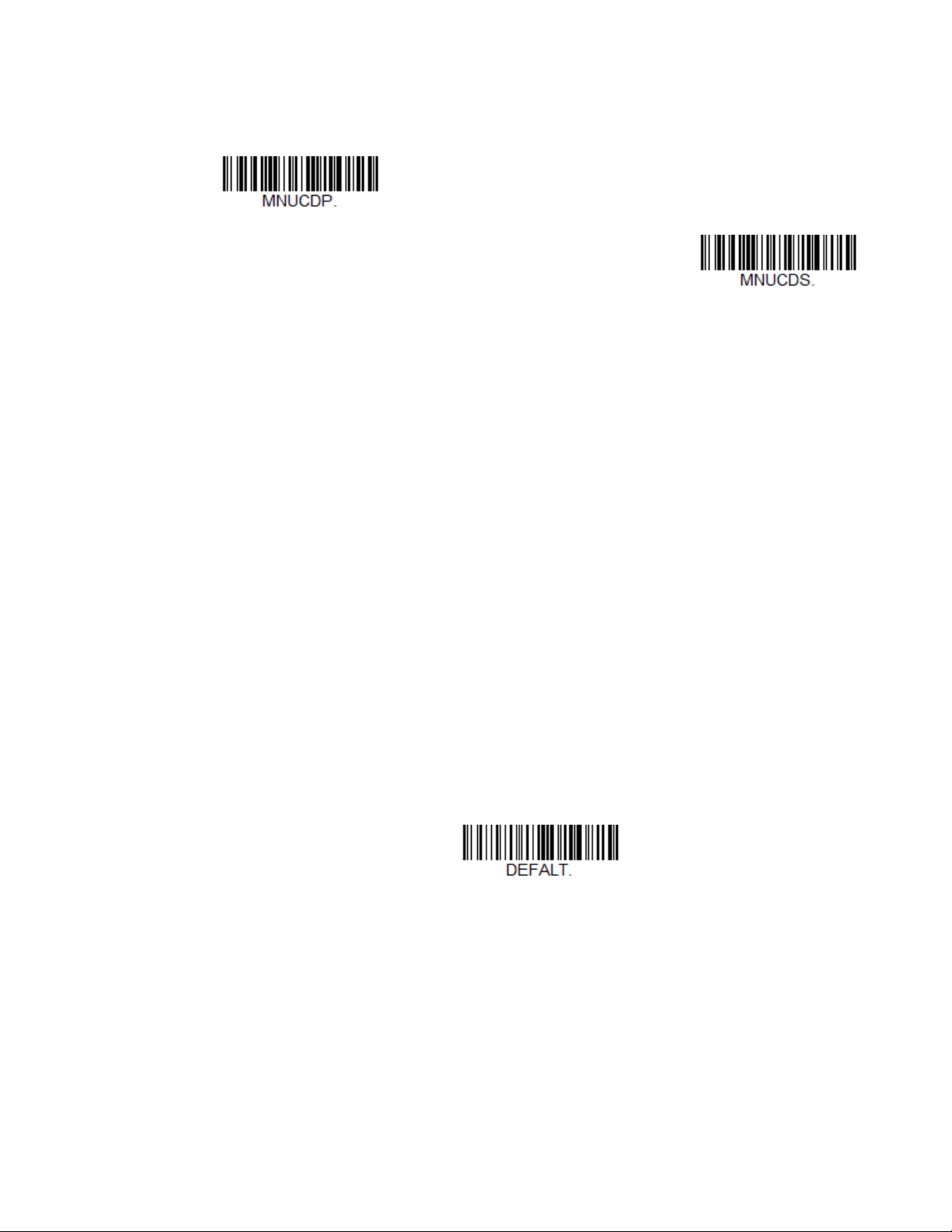
Save code, that entire sequence will be saved to your custom defaults. When you
Set Custom Defaults
Save Custom Defaults
Activate Custom Defaults
have entered all the commands you want to save for your custom defaults, scan the
Save Custom Defaults barcode.
Note: When using a cordless system, the Custom Defaults settings apply to all workgroups.
Scanning the Save Defaults barcode also causes both the scanner and the base or
Access Point to perform a reset and become unlinked. The scanner must be placed in
its base to re-establish the link before any setup codes are entered. If using an Access
Point, the linking barcode must be scanned. See Cordless System Operation
beginning on page 39 for additional information.
You may have a series of custom settings and want to correct a single setting. To do
so, just scan the new setting to overwrite the old one. For example, if you had previously saved the setting for Beeper Volume at Low to your custom defaults, and
decide you want the beeper volume set to High, just scan the Set Custom Defaults
barcode, then scan the Beeper Volume High menu code, and then Save Custom
Defaults. The rest of the custom defaults will remain, but the beeper volume setting will be updated.
Reset the Custom Defaults
If you want the custom default settings restored to your scanner, scan the Activate
Custom Defaults barcode below. This is the recommended default barcode for
most users. It resets the scanner to the custom default settings. If there are no custom defaults, it will reset the scanner to the factory default settings. Any settings
that have not been specified through the custom defaults will be defaulted to the
factory default settings.
Note: If using a cordless system, scanning this barcode also causes both the scanner and
the base or Access Point to perform a reset and become unlinked. The scanner must
be placed in its base to re-establish the link. If using an Access Point, the linking
barcode must be scanned. See Cordless System Operation beginning on page 39 for
additional information.
Granit XP User Guide 11
Page 30
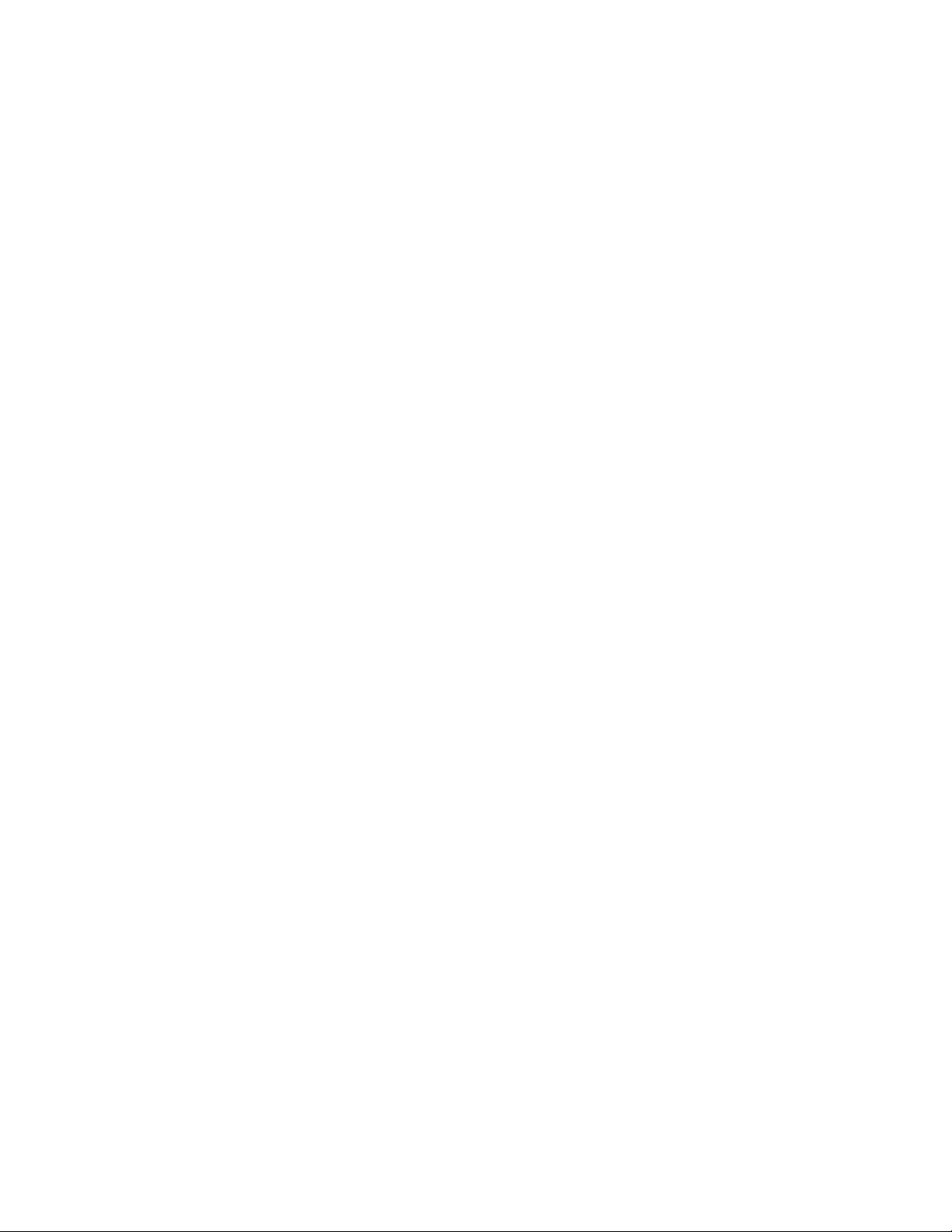
12 Granit XP User Guide
Page 31

CHAPTER
2
PROGRAM THE INTERFACE
IBM PC AT and Compatibles with
CR suffix
Introduction
This chapter describes how to program your system for the desired interface.
Program the Interface - Plug and Play
Plug and Play barcodes provide instant scanner set up for commonly used interfaces.
Note: After you scan one of the codes, power cycle the host terminal to have the interface in
effect.
Keyboard Wedge
If you want your system programmed for an IBM PC AT and compatibles keyboard
wedge interface with a USA keyboard, scan the barcode below. Keyboard wedge is
the default interface.
Note: The following barcode also programs a carriage return (CR) suffix.
Granit XP User Guide 13
Page 32

Laptop Direct Connect
Laptop Direct Connect
with CR suffix
RS232 Interface
IBM Port 5B Interface
IBM Port 9B
HHBCR-1 Interface
For most laptops, scanning the Laptop Direct Connect barcode allows operation
of the scanner in parallel with the integral keyboard. The following Laptop Direct
Connect barcode also programs a carriage return (CR) suffix and turns on Emulate
External Keyboard (page 29).
RS232 Serial Port
The RS232 Interface barcode is used when connecting to the serial port of a PC or
terminal. The following RS232 Interface barcode also programs a carriage return
(CR) and a line feed (LF) suffix, baud rate, and data format as indicated below. It
also changes the trigger mode to manual.
Option Setting
Baud Rate 115,200 bps
Data Format 8 data bits, no parity bit, 1 stop bit
RS485
Scan one of the following “Plug and Play” codes to program the scanner for an IBM
POS terminal interface.
Note: After scanning one of these codes, you must power cycle the cash register.
14 Granit XP User Guide
Page 33
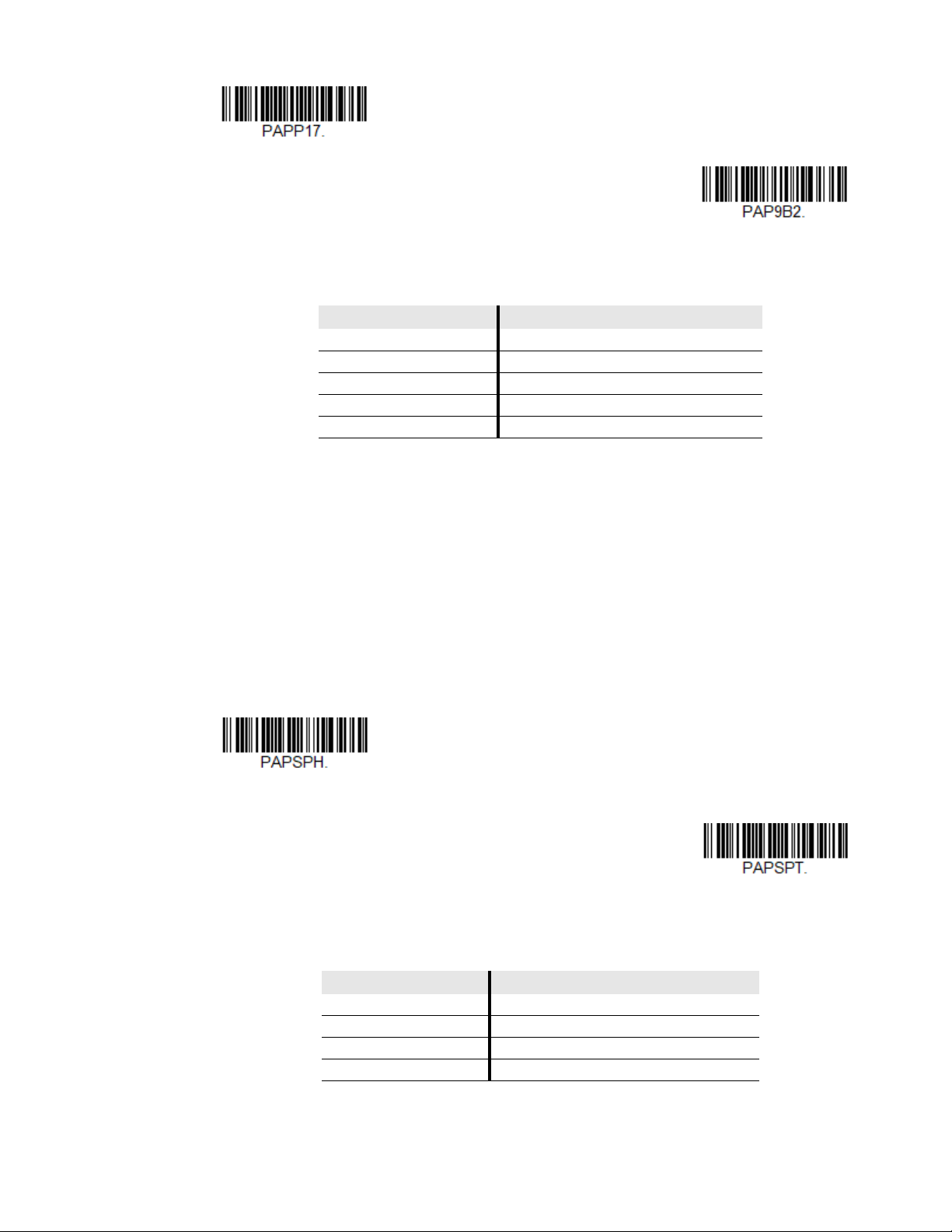
Each barcode above also programs the following suffixes for each symbology:
IBM Port 17 Interface
IBM Port 9B
HHBCR-2 Interface
USB IBM SurePos
(USB Handheld Scanner)
Interface
USB IBM SurePos
(USB Tabletop Scanner)
Interface
* Suffixes programmed for Code 128 with IBM 4683 Port 5B, IBM 4683 Port 9B HHBCR-1, and IBM 4683
Port 17 Interfaces
**Suffixes programmed for Code 128 with IBM 4683 Port 9 HHBCR-2 Interface
USB IBM SurePos
Scan one of the following “Plug and Play” codes to program the scanner for an IBM
SurePos (USB handheld scanner) or IBM SurePos (USB tabletop scanner) interface.
Note: After scanning one of these codes, you must power cycle the cash register.
Symbology Suffix Symbology Suffix
EAN 8 0C Code 39 00 0A 0B
EAN 13 16 Interleaved 2 of 5 00 0D 0B
UPC A 0D Code 128 * 00 0A 0B
UPC E 0A Code 128 ** 00 18 0B
MaxiCode 00 2F 0B
Granit XP User Guide 15
Each barcode above also programs the following suffixes for each symbology:
Symbology Suffix Symbology Suffix
EAN 8 0C Code 39 00 0A 0B
EAN 13 16 Interleaved 2 of 5 00 0D 0B
UPC A 0D Code 128 00 18 0B
UPC E 0A Code 39 00 0A 0B
Page 34

USB PC or Macintosh Keyboard
U
S
B
K
e
y
b
o
a
r
d
(
P
C
)
USB Keyboard (Mac)
USB Japanese Keyboard (PC)
USB HID Barcode Scanner
USB Serial
Scan one of the following codes to program the scanner for USB PC Keyboard or
USB Macintosh Keyboard. Scanning these codes also adds a CR suffix.
USB HID
Scan the following code to program the scanner for USB HID Barcode scanners.
USB Serial
Note: If you scan the USB Serial barcode either with an older Honeywell serial driver, or no
If you are using a Microsoft® Windows® PC, you will need to download the latest
driver from the Honeywell website (www.honeywellaidc.com) and go to Get
Resources - Downloads - Software. The driver will use the next available COM Port
number. Apple® Macintosh computers recognize the scanner as a USB CDC class
device and automatically use a class driver.
After the driver is downloaded, scan the following code to program the scanner to
emulate a regular RS232-based COM Port.
No extra configuration (e.g., baud rate) is necessary.
driver installed, you may no longer be able to scan barcodes. If this happens, either
uninstall the older driver versions and install the latest driver, or delete the specific
device entry in Device Manager.
16 Granit XP User Guide
Page 35

CTS/RTS Emulation
CTS/RTS Emulation On
* CTS/RTS Emulation Off
ACK/NAK Mode On
* ACK/NAK Mode Off
Verifone Ruby Settings
ACK/NAK Mode
Verifone® Ruby Terminal
Scan the following Plug and Play code to program the scanner for a Verifone Ruby
terminal. This barcode sets the baud rate to 1200 bps and the data format to 8 data
bits, mark parity bit, 1 stop bit. It also adds a line feed (LF) suffix and programs the
following prefixes for each symbology:
Symbology Prefix
UPC-A A
UPC-E A
EAN-8 FF
EAN-13 F
Granit XP User Guide 17
Page 36

Gilbarco® Terminal
Gilbarco Settings
Honeywell Bioptic Settings
Datalogic Magellan Settings
Scan the following Plug and Play code to program the scanner for a Gilbarco terminal. This barcode sets the baud rate to 2400 bps and the data format to 7 data bits,
even parity, 2 stop bits. It also adds a carriage return (CR) suffix and programs the
following prefixes for each symbology:
Symbology Prefix
UPC-A A
UPC-E E0
EAN-8 FF
EAN-13 F
Honeywell Bioptic Aux Port
Scan the following Plug and Play code to program the scanner for a Honeywell
bioptic scanner auxiliary port configuration. This barcode sets the baud rate to
38400 bps and the data format to 8 data bits, no parity, 1 stop bit.
Datalogic™ Magellan® Aux Port
Scan the following Plug and Play code to program the scanner for a Datalogic
Magellan auxiliary port configuration. This barcode sets the baud rate to 9600 bps
and the data format to 8 data bits, no parity, 1 stop bit.
18 Granit XP User Guide
Page 37

Wincor Nixdorf Terminal
Wincor Nixdorf Terminal Settings
Wincor Nixdorf Beetle Settings
Scan the following Plug and Play code to program the scanner for a Wincor Nixdorf
terminal. This barcode sets the baud rate to 9600 bps and the data format to 8 data
bits, no parity, 1 stop bit.
Wincor Nixdorf Beetle™ Terminal
Scan the following Plug and Play code to program the scanner for a Wincor Nixdorf
Beetle terminal. The following prefixes are programmed for each symbology:
Symbology Prefix Symbology Prefix
Aztec Code V Interleaved 2 of 5 I
Codabar N MaxiCode T
Code 93 L MicroPDF417 S
Code 128 K PDF417 Q
Data Matrix R QR Code U
EAN-8 B Straight 2 of 5 IATA H
EAN-13 A UPC-A A0
GS1 DataBar E UPC-E C
GS1-128 P All other barcodes M
Granit XP User Guide 19
Page 38

Wincor Nixdorf RS232 Mode A
Wincor Nixdorf RS232 Mode A
Settings
* United States
Albania
Azeri (Cyrillic)
Azeri (Latin)
Scan the following Plug and Play code to program the scanner for a Wincor Nixdorf
RS232 Mode A terminal. This barcode sets the baud rate to 9600 bps and the data
format to 8 data bits, odd parity, 1 stop bit. The following prefixes are programmed
for each symbology:
Symbology Prefix Symbology Prefix
Code 128 K EAN-13 A
Code 93 L GS1-128 K
Codabar N Interleaved 2 of 5 I
UPC-A A0 Straight 2 of 5 IATA H
UPC-E C GS1 DataBar E
EAN-8 B
All other barcodes M
Keyboard Country Layout
If your interface is USB Keyboard or Keyboard Wedge, your keyboard layout default
is a US keyboard. To change this layout, scan the appropriate Keyboard Country
barcode below. By default, national character replacements are used for the following characters: # $ @ [ \ ] ^ ‘ { | } ~. Refer to the "ISO 2022/ISO 646
Character Replacements" on page A-286 to view the character replacements for
each country.
Keyboard Countries
20 Granit XP User Guide
Page 39

Keyboard Countries (Continued)
Belarus
Belgium
Bosnia
Brazil
Brazil (MS)
Bulgaria (Cyrillic)
Bulgaria (Latin)
Canada (French legacy)
Canada (French)
Canada (Multilingual)
Croatia
Czech
Granit XP User Guide 21
Page 40

Keyboard Countries (Continued)
Czech (Programmers)
Czech (QWERTY)
Czech (QWERTZ)
Denmark
Dutch (Netherlands)
Estonia
Faroese
Finland
France
Gaelic
Germany
Greek
22 Granit XP User Guide
Page 41

Keyboard Countries (Continued)
Greek (220 Latin)
Greek (220)
Greek (319 Latin)
Greek (319)
Greek (Latin)
Greek (MS)
Greek (Polytonic)
Hebrew
Hungarian (101 key)
Hungary
Iceland
Irish
Granit XP User Guide 23
Page 42

Keyboard Countries (Continued)
Italian (142)
Italy
Japan ASCII
Kazakh
Kyrgyz (Cyrillic)
Latin America
Latvia
Latvia (QWERTY)
Lithuania
Lithuania (IBM)
Macedonia
Malta
24 Granit XP User Guide
Page 43
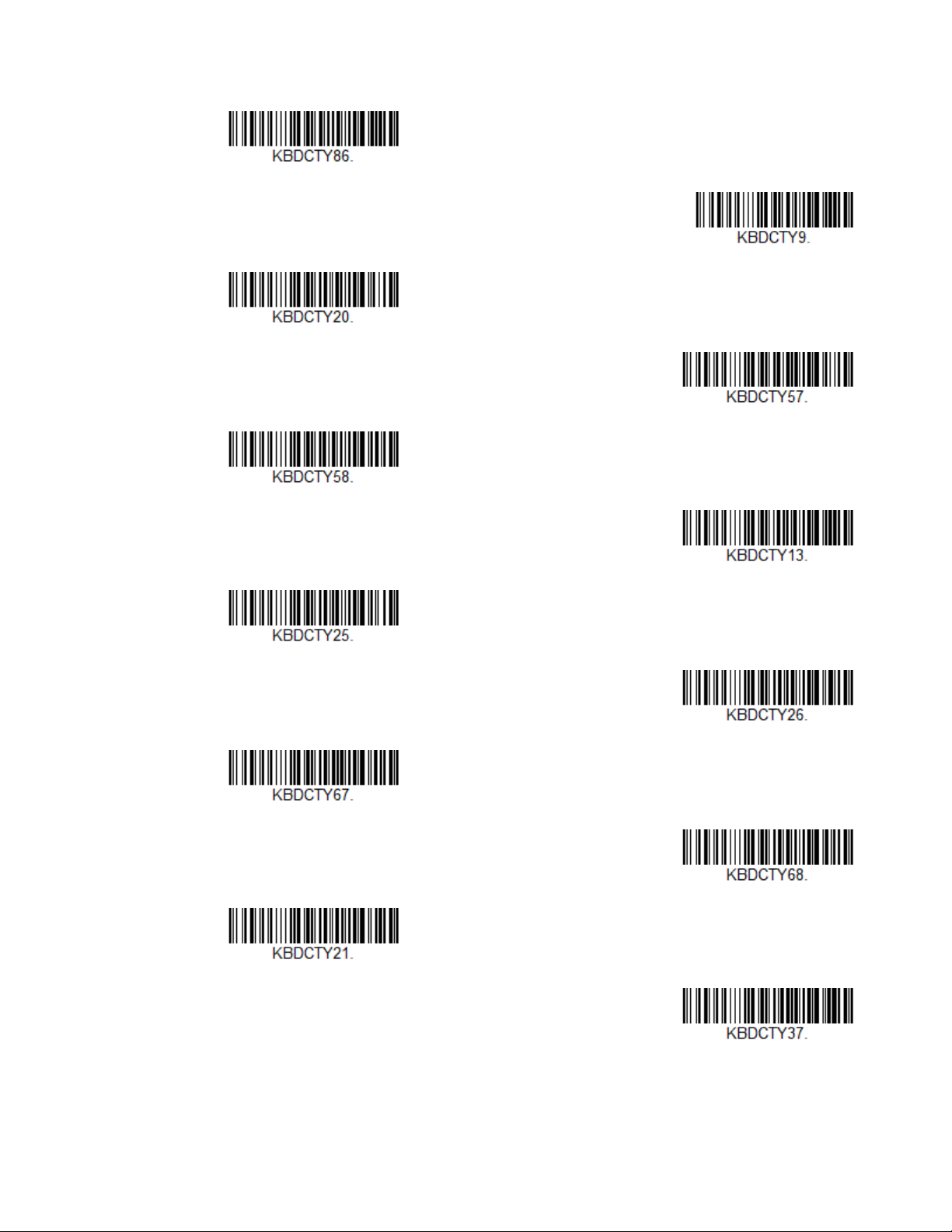
Keyboard Countries (Continued)
Mongolian (Cyrillic)
Norway
Poland
Polish (214)
Polish (Programmers)
Portugal
Romania
Russia
Russian (MS)
Russian (Typewriter)
SCS
Serbia (Cyrillic)
Granit XP User Guide 25
Page 44

Keyboard Countries (Continued)
Serbia (Latin)
Slovakia
Slovakia (QWERTY)
Slovakia (QWERTZ)
Slovenia
Spain
Spanish variation
Sweden
Switzerland (French)
Switzerland (German)
Tatar
Turkey F
26 Granit XP User Guide
Page 45

Keyboard Countries (Continued)
Turkey Q
Ukrainian
United Kingdom
United States (Dvorak)
United States (Dvorak left)
United States (Dvorak right)
United States (International)
Uzbek (Cyrillic)
Keyboard Wedge Modifiers
ALT Mode
Note: Scan the ALT mode barcode after scanning the appropriate Keyboard Country code.
Granit XP User Guide 27
If your barcode contains special characters from the extended ASCII chart, for
example, an e with an accent grave (è), you will use ALT Mode. (See Extended ASCII
Characters on page 283.)
Page 46

If your keystrokes require the ALT key and 3 or 4 characters, scan the 3 Characters
* Off
3 Characters
4 Characters
* Regular
Caps Lock
Shift Lock
or 4 Characters barcode. The data is then output with the special character(s) for
values 00-255. Default = Off.
Keyboard Style
This programs keyboard styles, such as Caps Lock and Shift Lock. If you have used
Keyboard Conversion settings, they will override any of the following Keyboard
Style settings. Default = Regular.
Regular is used when you normally have the Caps Lock key off.
Caps Lock is used when you normally have the Caps Lock key on.
Shift Lock is used when you normally have the Shift Lock key on (not common to
U.S. keyboards).
Caps Lock Shift Enable is used two different ways. In Europe (KBDCSE0), Shift is
used to close caps. In China, Shift is used to switch from Chinese to English
(KBDCSE1). Default = KBDCSE0
28 Granit XP User Guide
Page 47

Automatic Caps Lock is used if you change the Caps Lock key on and off. The soft-
Eurpoe
China
Automatic Caps Lock
Autocaps via NumLock
Emulate External Keyboard
ware tracks and reflects if you have Caps Lock on or off. This selection can only be
used with systems that have an LED that notes the Caps Lock status (AT keyboards).
Autocaps via NumLock barcode should be scanned in countries (e.g., Germany,
France) where the Caps Lock key cannot be used to toggle Caps Lock. The NumLock option works similarly to the regular Autocaps, but uses the NumLock key to
retrieve the current state of the Caps Lock.
Emulate External Keyboard should be scanned if you do not have an external keyboard (IBM AT or equivalent).
Note: After scanning the Emulate External Keyboard barcode, you must power cycle your
Keyboard Conversion
Note: If your interface is a keyboard wedge, first scan the menu code for Automatic Caps
Granit XP User Guide 29
computer.
Alphabetic keyboard characters can be forced to be all upper case or all lowercase.
So if you have the following barcode: “abc569GK,” you can make the output
“ABC569GK” by scanning Convert All Characters to Upper Case, or to “abc569gk”
by scanning Convert All Characters to Lower Case.
These settings override Keyboard Style selections.
Lock (page 29). Otherwise, your output may not be as expected.
Page 48

Default = Keyboard Conversion Off.
* Keyboard Conversion Off
Convert All Characters
to Upper Case
Convert All Characters
to Lower Case
Control Character Output On
* Control Character Output Off
Control Character Output
This selection sends a text string instead of a control character. For example, when
the control character for a carriage return is expected, the output would display
[CR] instead of the ASCII code of 0D. Refer to ASCII Conversion Chart (Code Page
1252) on page 282. Only codes 00 through 1F are converted (the first column of
the chart). Default = Off.
Note: Control + X (Control + ASCII) Mode overrides this mode.
Keyboard Modifiers
This modifies special keyboard features, such as CTRL+ ASCII codes and Turbo
Mode.
Control + X (Control + ASCII) Mode On: The scanner sends key combinations for
ASCII control characters for values 00-1F. Windows is the preferred mode. All keyboard country codes are supported. DOS mode is a legacy mode, and it does not
support all keyboard country codes. New users should use the Windows mode.
Refer to ASCII Conversion Chart (Code Page 1252), page 282 for CTRL+ X Values.
30 Granit XP User Guide
Page 49

Windows Mode Prefix/Suffix Off: The scanner sends key combinations for ASCII
Windows Mode Control + X
Mode On
* Control + X Mode Off
DOS Mode Control + X Mode On
Windows Mode Prefix/Suffix
DOS Mode Control + X Mode On with
Windows Mode Prefix/Suffix
Supports ALT 3 Digit HEX Mode
Turbo Mode On
* Turbo Mode Off
control characters for values 00-1F, but it does not translate prefix or suffix information.
Support ALT 3 Digit HEX Mode: The scanner sends key combinations for ASCII
control characters for values 00-1F transmitted as the ALT key and 3 digits.
Default = Control + X Mode Off.
Granit XP User Guide 31
Turbo Mode: The scanner sends characters to a terminal faster. If the terminal
drops characters, do not use Turbo Mode. Default = Off.
Page 50

Numeric Keypad Mode: Sends numeric characters as if entered from a numeric
Numeric Keypad Mode On
* Numeric Keypad Mode Off
Automatic Direct Connect
Mode On
* Automatic Direct Connect
Mode Off
300
600
1200
keypad. Default = Off.
Automatic Direct Connect Mode: This selection can be used if you have an IBM AT
style terminal and the system is dropping characters. Default = Off.
RS232 Modifiers
RS232 Baud Rate
Baud Rate sends the data from the scanner to the terminal at the specified rate.
The host terminal must be set for the same baud rate as the scanner. Default =
115,200.
32 Granit XP User Guide
Page 51

RS232 Word Length: Data Bits, Stop Bits, and Parity
2400
4800
9600
19200
38400
57,600
* 115,200
7 Data, 1 Stop, Parity Even
7 Data, 1 Stop, Parity None
Data Bits sets the word length at 7 or 8 bits of data per character. If an application
requires only ASCII Hex characters 0 through 7F decimal (text, digits, and punctuation), select 7 data bits. For applications that require use of the full ASCII set, select
8 data bits per character. Default = 8.
Stop Bits sets the stop bits at 1 or 2. Default = 1.
Parity provides a means of checking character bit patterns for validity.
Default = None.
Granit XP User Guide 33
Page 52

RS232 Receiver Time-Out
7 Data, 1 Stop, Parity Odd
7 Data, 2 Stop, Parity Even
7 Data, 2 Stop, Parity None
7 Data, 2 Stop, Parity Odd
8 Data, 1 Stop, Parity Even
* 8 Data, 1 Stop, Parity None
8 Data, 1 Stop, Parity Odd
8 Data, 1 Stop, Parity Mark
RS232 Receiver Time-Out
34 Granit XP User Guide
The unit stays awake to receive data until the RS232 Receiver Time-Out expires. A
manual or serial trigger resets the time-out. When an RS232 receiver is sleeping, a
character may be sent to wake up the receiver and reset the time-out. A transaction
on the CTS line will also wake up the receiver. The receiver takes 300 milliseconds
to completely come up. Change the RS232 receiver time-out by scanning the barcode below, then scanning digits from the Programming Chart, beginning on page
291, then scanning Save. The range is 0 to 300 seconds. Default = 0 seconds (no
time-out - always on).
Page 53

RS232 Handshake
Flow Control, No Timeout
Two-Direction Flow Control
Flow Control with Timeout
* RTS/CTS Off
RS232 Timeout
RS232 Handshaking allows control of data transmission from the scanner using
software commands from the host device. When RTS/CTS is turned Off, no data
flow control is used.
Flow Control, No Timeout: The scanner asserts RTS when it has data to send, and
will wait indefinitely for CTS to be asserted by the host.
Two-Direction Flow Control: The scanner asserts RTS when it is OK for the host to
transmit. The host asserts CTS when it is OK for the device to transmit.
Flow Control with Timeout: The scanner asserts RTS when it has data to send and
waits for a delay (see RS232 Timeout on page 35) for CTS to be asserted by the
host. If the delay time expires and CTS is not asserted, the device transmit buffer is
cleared and scanning may resume. Default = RTS/CTS Off.
RS232 Timeout
Granit XP User Guide 35
When using Flow Control with Timeout, you must program the length of the delay
you want to wait for CTS from the host. Set the length (in milliseconds) for a timeout by scanning the barcode below, then setting the timeout (from 1-5100 milliseconds) by scanning digits from the Programming Chart, beginning on page 291,
then scanning Save.
Page 54

XON/XOFF
XON/XOFF On
* XON/XOFF Off
ACK/NAK On
* ACK/NAK Off
ACK/NAK
Standard ASCII control characters can be used to tell the scanner to start sending
data (XON/XOFF On) or to stop sending data (XON/XOFF Off). When the host
sends the XOFF character (DC3, hex 13) to the scanner, data transmission stops.
To resume transmission, the host sends the XON character (DC1, hex 11). Data
transmission continues where it left off when XOFF was sent. Default = XON/XOFF
Off.
After transmitting data, the scanner waits for an ACK character (hex 06) or a NAK
character (hex 15) response from the host. If ACK is received, the communications
cycle is completed and the scanner looks for more barcodes. If NAK is received, the
last set of barcode data is retransmitted and the scanner waits for ACK/NAK again.
Turn on the ACK/NAK protocol by scanning the ACK/NAK On barcode below. To
turn off the protocol, scan ACK/NAK Off. Default = ACK/NAK Off.
Scanner to Bioptic Communication
The following settings are used to set up communication between Honeywell scanners and bioptic scanners.
Note: The scanner’s baud rate must be set to 38400 and the RS232 timeout must be set to
3000 in order to communicate with a bioptic scanner. See "RS232 Modifiers" on page
32, and RS232 Timeout on page 35 for further information.
36 Granit XP User Guide
Page 55

Scanner-Bioptic Packet Mode
* Packet Mode Off
Packet Mode On
* Bioptic ACK/NAK Off
Bioptic ACK/NAK On
ACK/NAK Timeout
Packet Mode On must be scanned to set the scanner’s format so it is compatible
with a bioptic scanner. Default = Packet Mode Off.
Scanner-Bioptic ACK/NAK Mode
Bioptic ACK/NAK On must be scanned so the scanner will wait for an ACK or NAK
from a bioptic scanner after each packet is sent. The Scanner-Bioptic ACK/NAK
Timeout (below) controls how long the scanner will wait for a response. Default =
Bioptic ACK/NAK Off.
Scanner-Bioptic ACK/NAK Timeout
This allows you to set the length (in milliseconds) for a timeout for a bioptic scanner’s ACK/NAK response. Scan the barcode below, then set the timeout (from 130,000 milliseconds) by scanning digits from the Programming Chart, beginning
on page 291, then scanning Save. Default = 5100.
Granit XP User Guide 37
Page 56

38 Granit XP User Guide
Page 57

CHAPTER
3
CORDLESS SYSTEM OPERATION
*Legacy Mode
How the Cordless Charge Base Works
A CCB22-100BT-03N cordless charge base provides the link between the cordless
scanner and the host system. The base contains an interface assembly and an RF
communication module. The RF communication module performs the data
exchange between the cordless scanner and the interface assembly. The control
assembly coordinates the central interface activities including: transmitting/
receiving commands and data to/from the host system, performing software
activities (parameter menuing, visual indicator support, power-on diagnostics),
and data translation required for the host system.
Pair with a Honeywell Vehicle Mount Computer
A Granit XP SR or Granit XP XR can pair with Honeywell vehicle mounted computers. Scan the EZPairing barcode that is either supplied with the vehicle mount
computer, attached to the vehicle mount computer, or displayed on the screen. The
EZPairing barcode begins with {FNC3} LnkB, followed by 12 digits, like the sample
below.
Legacy Mode
In Legacy Mode, the scanner works in SPP.
Granit XP User Guide 39
Page 58

Compatibility Mode
Compatibility Mode
(optional)
Override Locked Scanner
(Single Scanner)
In Compatibility Mode, the scanner can work with HID, SPP, or other Bluetooth
profiles. Bluetooth needs to be set manually before scanning this barcode.
Replace a Linked Scanner
If you need to replace a broken or lost scanner that is linked to a base or an Access
Point, scan the Override Locked Scanner barcode below with a new scanner and
place that scanner in the base, or scan the Access Point linking barcode. The
locked link will be overridden, the broken or lost scanner’s link with the base or
Access Point will be removed, and the new scanner will be linked.
Communication Between the Cordless System
and the Host
The cordless scanner provides immediate feedback in the form of a “good read”
indication with a green LED on the scanner and an audible beep. The scanner also
vibrates, if programmed to do so. This indicates that the barcode has been scanned
correctly and the base or Access Point has acknowledged receiving the data. This is
possible since the cordless system provides two-way communication between the
scanner and the base or Access Point.
40 Granit XP User Guide
Page 59

When data is scanned, the data is sent to the host system via the base or Access
Point. The cordless scanner recognizes data acknowledgment (ACK) from the base
or Access Point. If it cannot be determined that the data has been properly sent to
the base or Access Point, the scanner issues an error indication. You must then
check to see if the scanned data was received by the host system.
1. Scanner reads code and gets ACK from base or Access Point.
2. Base or Access Point sends data to host.
Program the Scanner and Base or Access Point
When using the scanner and charge base or Access Point together as a system,
menu parameters and configuration settings are stored in the charge base or
Access Point. Therefore, when programming any menu configuration settings, the
scanner must be linked to the intended charge base or Access Point.
Note: This only applies when the scanner is linked to a charge base or Access Point. If the
scanner is in a non-base mode, configuration settings are stored in the scanner.
RF (Radio Frequency) Module Operation
The cordless system uses a two-way Bluetooth™ radio to transmit and receive data
between the scanner and the base or Access Point. Designed for point-to-point
and multi-point-to-single point applications, the radio operates using a license
free ISM band, which sends relatively small data packets at a fast data rate over a
radio signal with randomly changing frequencies, makes the cordless system
highly responsive to a wide variety of data collection applications and resistant to
Granit XP User Guide 41
Page 60

noisy RF environments. The bases (Bluetooth Class 1 or Class 2) provide a communication range of 328 feet (100m) or 33 feet (10m) between the scanner and base
or Access Point, depending on the environment. See Flexible Power
Management, page 58, for information about controlling this range.
System Conditions
The components of the cordless system interact in specific ways as you associate a
scanner to a base or Access Point, as you move a scanner out of range, bring a
scanner back in range, or swap scanners between two cordless systems. The
following information explains the cordless system operating conditions.
Link Process
Once a scanner is placed into a cordless charge base, the scanner’s charge status
is checked, and software automatically detects the scanner and links it to the base
depending on the selected link mode.
Scanner Is Out of Range
The cordless scanner is in communication with its base or Access Point, even when
it is not transmitting barcode data. Whenever the scanner can’t communicate with
the base or Access Point for a few seconds, it is out of range. If the scanner is out of
range and you scan a barcode, the scanner issues an error tone indicating no communication with the base or Access Point. A cordless charge base can also sound
an alarm. Refer to Out-of-Range Alarm,page 55.
Scanner Is Moved Back Into Range
The scanner relinks if the scanner or the base or Access Point have been reset, or
the scanner comes back into range. If the scanner relinks, you will hear a single
chirp when the relinking process (uploading of the parameter table) is complete.
Refer to Out-of-Range Alarm on page 55 for further information.
Out of Range and Back into Range with Batch Mode On
The scanner may store a number of symbols (approximately 500 U.P.C. symbols;
others may vary) when it is out of range and then send them to the base or Access
Point when back in range (see Batch Mode on page 59).
You will not hear a communication error tone in this mode, but you will hear a short
buzz when you press the trigger if the radio communication is not working. Once
the radio connection is made, the scanner produces a series of beeps while the
data is being transferred to the base or Access Point.
42 Granit XP User Guide
Page 61
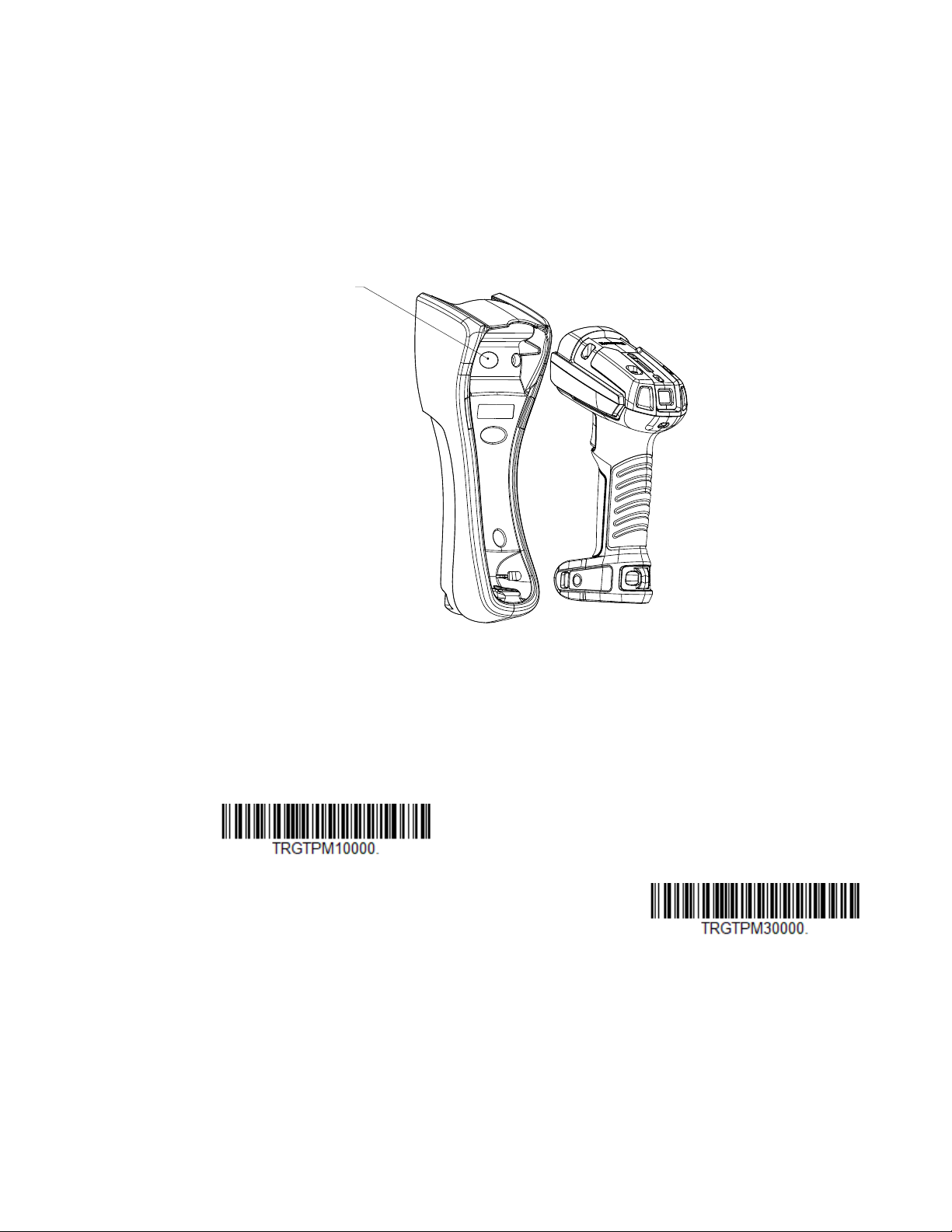
Page Button
PAGE BUTTON
*10 Second Timeout
30 Second Timeout
When you press the page button on the base or Access Point, the scanners associated with that base or Access Point will begin beeping (3 short and 1 long beep). If
you press the trigger on a scanner that is beeping in response, or press the page
button on the base or Access Point a second time, all associated scanners will stop
beeping. See Page on page 50 for further information about page button settings.
Temporary Streaming Presentation Timeout
Set a timeout for the length of time the illumination remains on and searching for
barcodes when using Temporary Streaming Presentation Mode. Set the length for
the timeout by scanning one of the barcodes below. Default = 10,000 ms (10 sec-
onds).
Granit XP User Guide 43
Page 62

Charge Information
The battery or charge pack is designed to charge while the scanner is positioned in
the cordless base unit. Refer to Scanner Communication and Scanning,page 46,
for an interpretation of the Charge Status indicators. Refer to Charge Only Mode
(page 53) if you need to charge a scanner without linking it to the base.
Place the scanner in the base that is connected to an appropriate power supply.
Use only a Listed Limited Power Source (LPS) or Class 2 type power supply with
output rated 5 to 5.2Vdc, 1A.
Note: If you are powering the base through the interface cable (for example, a USB cable)
and not using an external power supply plugged into the aux port, the current
available for charging is reduced and charge times are increased.
Battery Information for the Granit XP 1991iSR and
1991iXR
Power is supplied to the scanner by a rechargeable battery that is integrated in the
scanner handle. Batteries are shipped only partially charged. The battery should be
charged for a minimum of 4 hours before initial use to ensure optimal performance.
Battery Recommendations
• The battery is a lithium ion cell and can be used without a full charge, and can
also be charged without fully discharging, without impacting the battery life.
There is no need to perform any charge/discharge conditioning on this type of
battery.
• Keep the base connected to power when the host is not in use.
• Replace a defective battery immediately since it could damage the scanner.
• Although your battery can be recharged many times, it will eventually be
depleted. Replace it after the battery is unable to hold an adequate charge.
• If you are not sure if the battery or charger is working properly, send it to
Honeywell International Inc. or an authorized service center for inspection.
Refer to Customer Support on page xv for additional information.
Caution: Use only Honeywell Li-ion battery packs, model number BAT-
SCN05 (or legacy Granit BAT-SCN01/BAT-SCN01A), rated 3.7
Vdc, 7.4Whr in this device. Use of any non-Honeywell battery
may result in damage not covered by the warranty.
Safety Precautions for Lithium Batteries
• Do not place batteries in fire or heat the batteries.
44 Granit XP User Guide
Page 63

• Do not store batteries near fire or other high temperature locations.
• Do not store or carry batteries together with metal objects.
• Do not expose batteries to water or allow the batteries to get wet.
• Do not connect (short) the positive and negative terminals, of the batteries, to
each other with any metal object.
• Do not pierce, strike or step on batteries or subject batteries to strong impacts or
shocks.
• Do not disassemble or modify batteries.
Caution: Danger of explosion if batteries are incorrectly replaced.
Dispose of used batteries according to the recycle program for
batteries as directed by the governing agency for the country
where the batteries are to be discarded.
Proper Disposal of the Battery
When the battery has reached the end of its useful life, the battery
should be disposed of by a qualified recycling or hazardous
materials handler. Do not incinerate the battery or dispose of the
battery with general waste materials. You may send the scanner’s
battery to us (postage paid). The shipper is responsible for
complying with all federal, state, and local laws and regulations
related to the packing, labeling, manifesting, and shipping of spent batteries.
Contact the Product Service Department (page xv) for recycling or disposal
information. Since you may find that your cost of returning the batteries is
significant, it may be more cost effective to locate a local recycle/disposal
company.
Beeper and LED Sequences and Meaning
The scanner contains LEDs on the rear of the unit that indicate linking status,
decoding state, and battery condition or instant charge pack condition. The base
has LEDs on the top of the unit that indicate its power up, communication, and
battery charge condition or instant charge pack condition.
For more information see, About the Bluetooth Status and Battery Icons on page
48
Granit XP User Guide 45
Page 64

Scanner Communication and Scanning
The following feedback is provided by the scanner and indicates communication
and scanning status.
LED Beeper Cause
Normal Operation
Green Flash 1 Beep Successful communication or linking
Red, Blinking Razz or Error Tone Failed communication
Menu Operation
Green Flash 2 Beeps Successful menu change
Red, Blinking Razz or Error Tone Unsuccessful menu change
Querying battery volume by three times trigger in 2 seconds when the scanner is
out of the base will activate the battery status icon.
Note: This functionality is only available with the smart battery pack.
Battery Icon
LED
Querying
battery volume
by three times
trigger in 2
seconds when
the scanner is
out of the base
will activate the
battery status
icon
When the
scanner is in
the base
Red Yellow Green
3 sets of
quick flashes
in a row
3 sets of
quick flashes
in a row
3 sets of
quick
flashes in a
row
2 sets of
flashes then
off 10
seconds
2 sets of
flashes then
off 10
seconds
2 sets of
flashes then
off 10
seconds
Steady on No beep 100%
Scanner
Beep
No beep <20%
No beep 20%-40%
No beep >40%
No beep
No beep 20%-40%
No beep >40%
Charge
Level
<20%
46 Granit XP User Guide
Page 65

Battery Icon
* Base Power Communication
Indicator On
Base Power Communication
Indicator Off
LED
Red Yellow Green
Scanner
Beep
Charge
Level
When the
scanner is out
of the base and
has been idle
for 5 seconds
3 sets of
flashes
repeatedly
every 3
seconds
20 sets of
rapid flashes
3 sets of
flashes
repeatedly
every 3
seconds
Base/Access Point Communication and Scanning
The following feedback is provided by the base (red LED) or Access Point (blue
LED) and indicates communication and scanning status.
LED Communication Condition
Off USB suspend
On continuously Power on, system idle
Short blinks in multiple pulses. Occurs while
transferring data to/from the RF module or
the Host port.
Receiving data
No beep <15%
No beep <5%
No beep <2%
Base Power Communication Indicator
To display the power indicator on a base or an Access Point, scan the Base Power
Communication Indicator On barcode. To turn off the power indicator, scan the
Off barcode. Default = On.
Granit XP User Guide 47
Page 66

Base Charge Status
Bluetooth Status Icon
Battery Status Icon:
When charging the base indicates the progress while the scanner resides in the
base.
LED Charge Level
Green On 100% 450
Green Slow Blink 50-99% 200
Green Fast Blink 30-50% 100
Yellow Fast Blink 0-30% Charging, do not scan
Note: The number of scans was measured with a clearly printed UPC code in good light. The
approximate number of scans varies with changes in label quality, Symbology, and
environmental factors.
Approximate Expected
Scans (see note)
About the Bluetooth Status and Battery Icons
48 Granit XP User Guide
Page 67

About the Bluetooth Status Icon
Reset Scanner
The blue Bluetooth Icon LED has two behaviors flash and on. The icon will flash
when linking to a device then will remain on, indicating the base and scanner are
linked and stays on when the scanner is in base.
Once the scanner is removed from base, the blue LED stays on for four seconds
then turns off.
Note: Link status can be checked by holding the trigger for three seconds, the BT LED will
stay on for four seconds when BT is linked.
About the Battery Status Icon
The Battery status icon displays the charged level of the battery. Low-power alerts
are non-configurable. See the table below to learn more about low power
indicators.
Scanner LED Scanner Beep Charge Level
Yellow 3 sets of flashes No beep <15%
Red 3 sets of flashes, repeatedly
every 3 seconds
Red 20 sets of rapid flashes No Beep <2%
No Beep <5%
Reset Scanner
Scanning this barcode reboots the scanner and causes it to relink with the base or
Access Point.
Base Charge Modes
When the base has both an external power supply (plugged into the auxiliary power
port) and a host interface cable, it will draw its power from the external power supply. When the base does not have an external power supply, it draws its power from
the interface cable. However, the scanner charges more slowly from a host interface cable than if auxiliary power were available. Using the following selections,
you can specify whether the scanner is charged from power supplied via the host
interface cable.
When Base Charge Off is selected, the scanner does not charge when the scanner
is in the base cradle.
Granit XP User Guide 49
Page 68

When External or Interface Cable Power is selected, the scanner charges from the
Base Charge Off
* External or Interface
Cable Power
External Power Only
* Page Mode On
Page Mode Off
base’s external power supply, if there is one. If there is no external power supply to
the base, the scanner charges from the interface cable.
When External Power Only is selected, the scanner only charges from the base’s
external power supply. If there is no external power supply, the scanner does not
charge.
Note: If you are using a cordless charge base in Presentation Mode, External Power Only
is the only setting available.
Default = External or Interface Cable Power.
Page
Page Mode
By default, the page button on the base or Access Point pages the scanners associated with that base or Access Point. If you want the page button on your base or
Access Point to be disabled, scan the Page Mode Off barcode, below. When Page
Mode is off, the base or Access Point will no longer page scanners when the button
is pressed. The red LED on the base or blue LED on the Access Point will remain lit
to indicate that page mode is off. (This light will go out when the button is pressed,
then back on when it’s released.) Default = Page Mode On.
50 Granit XP User Guide
Page 69

Page Pitch
* Low (1000 Hz)
Medium (3250 Hz)
High (4200 Hz)
* Low/Razz (250 Hz)
Medium (3250 Hz)
High (4200 Hz)
When you press the page button on the base or Access Point, the scanners associated with that base or Access Point will begin beeping (see Page Button on page
43). You can set the pitch of the paging beep for each scanner by scanning one of
the following barcodes. Default = Low.
Error Indicators
Beeper Pitch - Base Error
The base can be configured to beep at a particular pitch when an error occurs,
such as transmission problems to a host system. The beeper pitch codes modify
the pitch (frequency) of the error tone the base emits when there is an error. Default
= Low.
Granit XP User Guide 51
Page 70

Number of Beeps - Base Error
Number of Base Error Beeps/LED Flashes
Scanner Report
Scanner Address
Base Address
The number of beeps and LED flashes emitted by the base for an error condition
can be programmed from 1 - 9. For example, if you program this option to have five
error beeps, there will be five error beeps and five LED flashes in response to an
error. To change the number of error beeps, scan the barcode below and then scan
a digit (1-9) from the Programming Chart, beginning on page 291, then Save.
Default = 1.
Scanner Report
Scan the barcode below to generate a report for the connected scanners. The
report indicates the port, work group, scanner name, and address. To assign a
name to your scanner, refer to Menu Command Syntax, page 229.
Scanner Address
Scan the barcode below to determine the address of the scanner you are using.
Base or Access Point Address
Scan the barcode below to determine the address of the base or Access Point you
are using.
Scanner Modes
Your scanner is capable of working in single scanner mode, multiple scanner
mode, or with Bluetooth devices other than a charge base or Access Point.
52 Granit XP User Guide
Page 71

Charge Only Mode
Charge Only Mode
* Charge and Link Mode
There may be times when you want to charge your scanner, but not link to the base.
For example, if a scanner is linked to an Access Point or other Bluetooth device and
you need to charge the scanner, but want to retain your existing link.
In order to program the base for Charge Only Mode, you must link a scanner to it.
Once the scanner is linked to the base, scan the Charge Only Mode barcode. Any
subsequent scanners placed in that base will charge without linking to it. The
scanner used to program the base remains linked to the base. To unlink this scanner, scan Unlink Scanner on page 54.
Note: When in Charge Only Mode, the scanner periodically wakes up and beeps. See Power
Up Beeper on page 79 to change this setting.
Charge and Link Mode
If you want to charge a scanner and link to the base, use Charge and Link Mode. If
the base is programmed for Charge Only Mode, you must link a scanner to it first in
order to program it for Charge and Link Mode. Scan the linking barcode on the
base to link the scanner, then scan Charge and Link Mode. Default = Charge and
Link Mode.
Linked Modes
Locked Link Mode and Open Link Mode are the link modes that accommodate different applications. Scan the appropriate barcodes included in the Open Link and
Locked Link Mode explanations that follow to switch from one mode to another.
Default = Open Link Mode.
Granit XP User Guide 53
Page 72

Locked Link Mode - Single Scanner
Locked Link Mode
(Single Scanner)
* Open Link Mode
(Single Scanner)
Unlink Scanner
If you link a scanner to a base or an Access Point using the Locked Link Mode,
other scanners are blocked from being linked if they are inadvertently placed into
the base, or if the Access Point linking barcode is scanned. If you do place a different scanner into a base, it will charge the scanner, but the scanner will not be
linked.
To use a different scanner, you need to unlink the original scanner by scanning the
Unlink Scanner barcode. (See Unlink the Scanner, page 54.)
Open Link Mode - Single Scanner
When newly shipped or defaulted to factory settings, a scanner is not linked to a
base or an Access Point. A link is established when the scanner is placed into a
base, or an Access Point linking barcode is scanned. When in Open Link Mode, a
new link is established when a new scanner is placed in the base, or you scan an
Access Point linking barcode. Each time a scanner is placed into a base or scans an
Access Point linking barcode, the scanner becomes linked to the base or Access
point and the old scanner is unlinked.
Unlink the Scanner
If a base or an Access Point has a scanner linked to it, that scanner must be
unlinked before a new scanner can be linked. Once the previous scanner is
unlinked, it will no longer communicate with the base or Access Point. To unlink the
scanner from a base or an Access Point, scan the Unlink Scanner barcode below.
54 Granit XP User Guide
Page 73

Override Locked Scanner
Override Locked Scanner
(Single Scanner)
Base Alarm Duration
Scanner Alarm Duration
If you need to replace a broken or lost scanner that is linked to a base or an Access
Point, scan the Override Locked Scanner barcode below with a new scanner and
place that scanner in the base, or scan the Access Point linking barcode. The
locked link will be overridden; the broken or lost scanner’s link with the base or
Access Point will be removed, and the new scanner will be linked.
Out-of-Range Alarm
If your scanner is out range of the base, an alarm sounds from both your base and
scanner. If your scanner is out range of an Access Point, an alarm sounds from just
the scanner. The alarm stops when the scanner is moved closer to the base or
Access Point, when the base or Access Point connects to another scanner, or when
the alarm duration expires. To activate the alarm options for the scanner or the
base and to set the alarm duration, scan the appropriate barcode below and then
set the time-out duration (from 0-3000 seconds) by scanning digits on the
Programming Chart, beginning on page 291, then Save. Default = 0 sec (no alarm).
Note: The Access Point does not have a base alarm.
Note: If you are out of range when you scan a barcode, you will receive an error tone even if
you do not have the alarm set. You receive the error tone because the data could not
be sent to the base or Access Point or the host.
Alarm Sound Type
You may change the alarm type for the scanner or base by scanning the appropriate barcode below and then scanning a digit (0-7) barcode from the Programming
Chart, beginning on page 291, then Save. Default = 0.
Granit XP User Guide 55
Page 74

The sounds are as follows:
Base Alarm Type
Scanner Alarm Type
Setting Sound
0 3 long beeps, medium pitch
1 3 long beeps, high pitch
2 4 short beeps, medium pitch
3 4 short beeps, high pitch
4 single chirps, medium pitch
5 2 chirps, then 1 chirp, medium pitch
6 single chirps, high pitch
7 2 chirps, then 1 chirp, high pitch
Scanner Power Time-Out Timer
When there is no activity within a specified time period, the scanner enters low
power mode. Scan the appropriate scanner power time-out barcode to change the
time-out duration (in seconds).
Note: Scanning zero (0) is the equivalent of setting no time-out.
56 Granit XP User Guide
Page 75

If there are no trigger pulls during the timer interval, the scanner goes into power
0 seconds
200 seconds
400 seconds
900 seconds
* 3600 seconds
7200 seconds
down mode. Whenever the trigger is enabled, the timer is reset. The scanner will not
go into power down mode when it is in the base and charging. Default = 3600 sec-
onds.
Note: When the scanner is in power down mode, press the trigger to power the unit back up.
There will be a set of power up beeps and a delay of up to a few seconds for the radio
to join. The scanner will then be ready to use.
Granit XP User Guide 57
Page 76

Flexible Power Management
802.11
LAN
Reduced
Power
Scanner
Full
Power
* Full Power
Medium Power
Medium Low Power
Low Power
If you are experiencing network performance issues, and suspect the scanner is
interfering with other devices, you can turn down the power output of the scanner.
This reduces the range between the scanner and a base or an Access Point as
shown in the following illustration:
Granit XP 1990i and 1991i
Scan one of the barcodes below to set the scanner’s power output to Full Power
(100%), Medium Power (35%), Medium Low Power (5%), or Low Power (1%).
Default = Full Power.
For Bluetooth Class 1 operation, use Medium Power or lower.
For Bluetooth Class 2 operation, use Full Power.
For BLE operation, use Medium Power.
58 Granit XP User Guide
Page 77

Batch Mode
* Batch Mode Off
Automatic Batch Mode
Inventory Batch Mode
Persistent Batch Mode
Batch mode is used to store barcode data when a scanner is out of range of its base
or Access Point, or when performing inventory. The data is transmitted to the base
or Access Point once the scanner is back in range or when the records are manually
transmitted.
Note: Batch Mode is only supported by the Honeywell Charge and Communication Base
(CCB) and Honeywell Access Point (AP). Batch mode has limitations when using
multiple scanners to one base or Access Point. If a cordless system is being used in
“multiple link mode,” where up to 3 scanners are to be connected to one base or
Access Point, some accumulated or batched scans could be lost if scanners are
constantly being moved in and out of range.
Automatic Batch Mode stores barcode data when the scanner is out of range of
the base or Access Point. The data is automatically transmitted to the base or
Access Point once the scanner is back in range. When the scanner’s buffer space is
full, any barcodes scanned generate an error tone. In order to scan barcodes again,
the scanner must be moved back into range of the base or Access Point so data can
be transmitted.
Inventory Batch Mode stores barcode data, whether or not you are in range of the
base or Access Point. To transmit the stored data to the base or Access Point, either
place the scanner in the base, or scan Transmit Inventory Records (page 64). When
the scanner’s buffer space is full, any barcodes scanned generate an error tone. In
order to scan barcodes again, the data must be transmitted to the base or Access
Point. Once the data is transmitted, it is cleared in the scanner.
Persistent Batch Mode is the same as Inventory Batch Mode, except that once the
data is transmitted to the base or Access Point, it is retained in the scanner. If you
want to transmit more than once, you can do so using this mode. In order to clear
the scanner’s buffer, you must scan Clear All Codes (see page 63).
Default = Batch Mode Off.
Granit XP User Guide 59
Page 78

Batch Mode Beep
Batch Mode Beep Off
* Batch Mode Beep On
* Flash Storage
RAM Storage
When scanning in Inventory Batch Mode (page 59), the scanner beeps every time a
barcode is scanned. When Batch Mode Beep is On, you will also hear a click when
each barcode is sent to the host. If you do not want to hear these clicks, scan Batch
Mode Beep Off. Default = Batch Mode Beep On.
Batch Mode Storage
When a scanner is storing data during a Batch Mode process, you can select
whether the data is stored in Flash memory or in RAM.
Flash Storage: The scanner writes any untransmitted data to flash memory prior to
powering down. The data will still be there when the scanner powers back up. However, the scanner will power down, even with untransmitted data, if it reaches a
power down timeout or if the battery or charge pack power is very low.
RAM Storage: The scanner will not power down while it contains data that has not
been transmitted to the base or Access Point, even if it reaches a power down timeout. However, if the scanner runs out of power, it will power down and the data will
be lost.
Default = Flash Storage.
60 Granit XP User Guide
Page 79

Batch Mode Quantity
* Batch Mode Quantity Off
Batch Mode Quantity On
When in Batch Mode, you may wish to transmit the number of multiple barcodes
scanned, rather than a single barcode multiple times. For example, if you scan
three barcodes called XYZ with Batch Mode Quantity Off, when you transmit your
data it will appear as XYZ three times. Using Batch Mode Quantity On and the
Quantity Codes (page 62), you could output your data as “XYZ, 00003” instead.
Note: If you wish to format your output, for example, place a CR or tab between the barcode
data and the quantity, refer to Data Format beginning on page 121.
Default = Batch Mode Quantity Off.
Enter Quantities
Quantity Codes (page 62) allow you to enter a quantity for the last item scanned,
up to 9999 (default = 1). Quantity digits are shifted from right to left, so if a fifth
digit is scanned, the first digit scanned is discarded and the second, third and
fourth digits are moved to the left to accommodate the new digit.
For example, if the Quantity 5 barcode is scanned after the quantity has been set to
1234, then the 1 is dropped, the quantity will be 2345.
Example: Add a quantity of 5 for the last item scanned.
1. Scan the item's barcode.
2. Scan the quantity 5 barcode.
Example: Add a quantity of 1,500 for the last item scanned.
1. Scan the item's barcode.
2. Scan the quantity 1 barcode.
3. Scan the quantity 5 barcode.
4. Scan the quantity 0 barcode.
5. Scan the quantity 0 barcode.
Example: Change a quantity of 103 to 10.
Granit XP User Guide 61
To correct an incorrect quantity, scan the quantity 0 barcode to replace the incorrect digits, then scan the correct quantity barcodes.
Page 80

1. Scan the quantity 0 barcode to change the quantity to 1030.
0
* 1
2
345
678
9
2. Scan the quantity 0 barcode to change the quantity to 0300.
3. Scan the quantity 1 barcode to change the quantity to 3001.
4. Scan the quantity 0 barcode to change the quantity to 0010.
Default = 1.
Quantity Codes
62 Granit XP User Guide
Page 81

Batch Mode Output Order
* Batch Mode FIFO
Batch Mode LIFO
Total Records
Delete Last Code
Clear All Codes
When batch data is transmitted, select whether you want that data sent as FIFO
(first-in first-out), or LIFO (last-in first-out). Default = Batch Mode FIFO.
Total Records
If you wish to output the total number of barcodes scanned when in Batch Mode,
scan Total Records.
Delete Last Code
If you want to delete the last barcode scanned when in Batch Mode, scan Delete
Last Code.
Clear All Codes
If you want to clear the scanner’s buffer of all data accumulated in Batch Mode,
scan Clear All Codes.
Granit XP User Guide 63
Page 82

Transmit Records to Host
Transmit Inventory Records
* Batch Mode Transmit Delay Off
(No Delay)
Batch Mode Transmit Delay Short
(250 ms)
Batch Mode Transmit Delay Medium
(500 ms)
Batch Mode Transmit Delay Long
(1000 ms)
If you are operating in Inventory Batch Mode (see Inventory Batch Mode on page
59), you must scan the following barcode to transmit all the stored data to the host
system.
Batch Mode Transmit Delay
Sometimes when accumulated scans are sent to the host system, the transmission
of those scans is too fast for the application to process. To program a transmit
delay between accumulated scans, scan one of the following delays. Default = Off.
Note: In most cases, a short (250 ms (milliseconds)) delay is ideal, however, longer delays
may be programmed. Contact Technical Support (page xv) for additional information.
Multiple Scanner Operation
Note: Multiple Scanner Operation Mode allows you to link up to 3 scanners to one base or
64 Granit XP User Guide
Access Point. You cannot join an 4th scanner until you unlink one of the 3 scanners
or take a scanner out of range.
Page 83

To put the scanner in multiple scanner mode, scan the barcode below. Once you
Multiple Scanner Operation
0001
0002
0003
0004
scan this barcode, the scanner is unlinked from the base or Access Point and must
either be placed into the base, or you must scan the Access Point linking barcode in
order to relink.
Scanner Name
You may assign a name to each scanner you are using for identification purposes.
For example, you may want to have a unique identifier for a scanner that is receiving imaging commands sent from the base or Access Point.
The default name is in the format “ScannerName_Model_SN_XXXXXXXXXX” If you
have more than one scanner linked to a base, and they all have the same name, the
first scanner linked to the base receives commands. When renaming a series of
scanners with identical names, unlink all except one of the scanners from the base.
Perform the rename operation using either the barcodes on page 66, or by sending
the serial command :ScannerName:BT_NAMNewName. where ScannerName is
the current name of the scanner, and NewName is the new name for the scanner. If
you wish to change the names of additional scanners, link them one at a time and
repeat the :ScannerName:BT_NAMNewName. command for each scanner.
To rename scanners with sequential numeric names, scan the barcodes below.
Scan the Reset code after each name change and wait for the scanner to relink to
the base or Access Point before scanning a barcode to rename the next scanner.
Granit XP User Guide 65
Page 84

You may also scan the Scanner Name barcode below and scan a number for the
0005
0006
0007
Reset
Scanner Name
scanner name. For example, if you wanted to name the linked scanner “312,” you
would scan the barcode below, scan the 3, 1, and 2 barcodes on the Programming
Chart, beginning on page 291, then Save. Scan the Reset barcode and wait for the
scanner to relink to the base.
Application Work Groups
Your cordless system can have up to 7 scanners linked to one base or Access Point.
You can also have up to 7 work groups. If you want to have all of the scanners’ settings programmed alike, you don’t need to use more than one work group. If you
want each scanner to have unique settings (e.g., beeper volume, prefix/suffix, data
formatter), then you may program each scanner to its own unique work group and
may program each scanner independently. For example, you might want to have
multiple work groups in a retail/warehouse application where you need to have different data appended to barcodes used in the warehouse area versus the retail
area. You could assign all the scanners in the retail area to one work group and
those in the warehouse to another. Consequently, any desired changes to either the
retail or warehouse area would apply to all scanners in that particular work group.
Honeywell’s online configuration tool, EZConfig-Scanning (page 226), makes it
easy for you to program your system for use with multiple scanners and multiple
work groups.
The scanner keeps a copy of the menu settings it is using. Whenever the scanner is
connected or reconnected to a base or an Access Point, the scanner is updated
with the latest settings from the base or Access Point for its work group. The scanner also receives menu setting changes processed by the base or Access Point. If a
scanner is removed from a base or an Access Point and placed into another base or
linked to another Access Point, it will be updated with the new base/Access Point
66 Granit XP User Guide
Page 85

settings for whatever work group to which that the scanner was previously
* Group 0
Group 1
Group 2
Group 3
Group 4
Group 5
Group 6
Factory Default Settings:
All Work Groups
PAPDFT&
assigned. For example, if the scanner was in work group 1 linked to the first base, it
will be placed in work group 1 in the second base with the associated settings.
Application Work Group Selection
This programming selection allows you to assign a scanner to a work group by
scanning the barcode below. You may then program the settings (e.g., beeper volume, prefix/suffix, data formatter) that your application requires. Default = Group 0.
Reset the Factory Defaults: All Application Work Groups
Granit XP User Guide 67
The following barcode defaults all of the work groups to the factory default settings.
Page 86

To see what the factory default settings are, refer to the table of Menu Commands,
Custom Default Settings:
All Work Groups
beginning on page 234. The standard product default settings for each of the commands are indicated by an asterisk (*).
Note: Scanning this barcode also causes both the scanner and the base or Access Point to
perform a reset and become unlinked. The scanner must be placed in the base, or the
Access Point linking barcode must be scanned to re-establish the link. Refer to
Scanner Modes, page 52 for additional information.
If your scanner is in multiple scanner mode, you will hear up to 30 seconds of beeping
while all scanners are relinked to the base or Access Point and the settings are
changed.
Reset the Custom Defaults: All Application Work Groups
If you want the custom default settings restored to all of the work groups, scan the
Custom Product Default Settings barcode below. (If there are no custom defaults,
it will reset the work groups to the factory defaults.) See Set Custom Defaults on
page 10 for further information about custom defaults.
Note: Scanning this barcode also causes both the scanner and the base or Access Point to
perform a reset and become unlinked. The scanner must be placed in its base, or the
Access Point linking barcode must be scanned to re-establish the link. Refer to
Scanner Modes, page 52 for additional information.
If your scanner is in multiple scanner mode, you will hear up to 30 seconds of beeping
while all scanners are relinked to the base or Access Point and the settings are
changed.
Use the Scanner with Bluetooth Devices
The scanner can be used either with the charge base or with other Bluetooth
devices. Those devices include personal computers, laptops, PDAs, and Honeywell
mobility systems devices.
Bluetooth Secure Simple Pairing (SSP)
Secure Simple Pairing (SSP) allows you to connect simply and securely to other
Bluetooth devices without having to enter a PIN code (as described in Connect with
Bluetooth Device Directly procedure). SSP is only available when using Bluetooth
68 Granit XP User Guide
Page 87

version 2.1 or higher. When SSP is on, no PIN is required for pairing. Turn SSP off if
* Bluetooth SSP On
Bluetooth SSP Off
Bluetooth HID Keyboard
Connect
Bluetooth HID Japanese
Keyboard Connect
you are connecting to a Bluetooth device that is not using a compatible Bluetooth
version. Default = Bluetooth SSP On.
Connect with Bluetooth Device Directly
Your scanner can be paired with Bluetooth-capable devices, such as personal computers, laptops, and tablets, so that scanned data appears on your device screen as
though it was entered on the keyboard. In order to pair with the Bluetooth device:
1. Scan the appropriate Bluetooth HID Keyboard Connect barcode below.
2. Set your personal computer, laptop or tablet so it searches for other Bluetooth
devices. (Refer to your device’s User Guide for pairing instructions.)
3. Select the scanner name on your device. Some devices will automatically pair
with the scanner. If your device pairs automatically with the scanner, it displays
a successful pairing message and you do not need to continue to the next step.
Granit XP User Guide 69
Page 88

4. If your device does not automatically pair with the scanner, a PIN is displayed.
Bluetooth PIN Code
0
1
2
3
4
5
6
789
This PIN must be scanned within 60 seconds. Quickly scan Bluetooth PIN
Code below, then scan the numeric barcode(s) for the PIN code from the chart
below, then scan Save.
70 Granit XP User Guide
Page 89

Virtual Keyboard
Save
Bluetooth HID Keyboard Disconnect
HID BLE Connect
Serial BLE Connect
Once your scanner has been connected directly to an iPad, smart phone, or laptop,
you can toggle the virtual keyboard on your device with a quick double pull of the
scanner trigger.
Bluetooth HID Keyboard Disconnect
If your scanner has been connected directly to an iPad, smart phone, or laptop, you
must disconnect it in order to once again communicate with the base or Access
Point. Scan the Bluetooth HID Keyboard Disconnect barcode to unlink the scanner from the currently linked host. Scan the linking barcode on the base or Access
Point to relink the scanner.
Pair with Bluetooth Low Energy (BLE) Devices
Use the following codes to connect to Bluetooth low energy devices. Scan HID BLE
Connect to connect the scanner to Bluetooth Low Energy HID devices. Scan Serial
BLE Connect to establish two-way communication between the scanner and Blue-
tooth Low Energy serial devices.
Granit XP User Guide 71
Page 90

Bluetooth Serial Port - PCs/Laptops
Non-Base BT Connection
BT Connection - PDA/Mobility Systems Device
Bluetooth PIN
Scanning the Non-Base BT Connection barcode below unlinks your scanner and
puts it into a discoverable state. Once the scanner searches for and connects with
a Bluetooth host, the scanner stores the connection to the host device address and
switches virtual COM ports. This allows the scanner to automatically relink to the
host if the connection is lost.
PDAs/Mobility Systems Devices
You may also use the scanner with a PDA or a Honeywell Mobility Systems device.
Scan the barcode below and follow the instructions supplied with your Bluetooth
device to locate the scanner, and connect with it.
Change the Scanner’s Bluetooth PIN Code
Some devices require a PIN code as part of the Bluetooth security features. Your
scanner’s default PIN is 1234, which you may need to enter the first time you connect to your PDA or PC. The PIN code must be between 1 and 16 characters. To
change the PIN, scan the barcode below and then scan the appropriate numeric
barcodes from the Programming Chart, beginning on page 291, then Save.
Minimize Bluetooth/ISM Band Network Activity
The settings described below can help you customize the relinking behavior of the
cordless area-imaging system to obtain the best compromise between convenience and low interference.
Note: ISM band refers to the 2.4 to 2.48 GHz frequency band used by wireless networks,
cordless phones, and Bluetooth.
72 Granit XP User Guide
Page 91

Auto Reconnect Mode
* Auto Reconnect On
Auto Reconnect Off
Auto Reconnect controls whether or not the scanner automatically begins the
relink process when a loss of connection is detected. When the Auto Reconnect On
barcode is scanned, the scanner begins the relink process immediately, without
user intervention. Default = Auto Reconnect On.
The table below shows the results of the Auto Reconnect On and Off settings:
Event Auto Reconnect On Auto Reconnect Off
Scanner out of range Relink occurs automatically. If
maximum number of link attempts
is unsuccessful, then the scanner
must be relinked by either pulling
the trigger, placing the scanner in
the base, or scanning the Access
Point linking barcode. (See
Maximum Link Attempts on page
73.)
Base or Access point reset
(firmware upgrade or power
cycle)
Scanner power down due to
Power Time-Out Timer
setting
Scanner reset due to
firmware upgrade
Scanner reset due to battery
or charge pack change
Scanner placed in different
base unit
Scanner behaves as if out of range. No attempt to relink made
Trigger must be pulled, Access Point linking barcode must be
scanned, or the scanner must be placed in the base unit to relink.
(Note: Scanner re-links on power up, but powers on due to one of the
above actions.)
Relink occurs automatically.
Relink occurs automatically.
Relink to new base occurs automatically.
The scanner is relinked by
pulling the trigger, or scanning
the Access Point linking
barcode.
while base or Access Point is
powered off. Trigger must be
pulled to initiate relinking.
Maximum Link Attempts
The Maximum Link Attempts setting controls the number of times the scanner
tries to form a connection with a base or an Access Point. During the connection
setup process, the scanner transmits in order to search for and connect to a base
or an Access Point. In order to prevent continuous transmissions that could interfere with other users of the ISM band, the number of attempts to connect is limited
Granit XP User Guide 73
Page 92

by this setting. After the maximum number of attempts is reached, the scanner will
Maximum Link Attempts
Relink Time-Out
not attempt to reconnect to a base or an Access Point. Pressing the trigger, scanning an Access Point linking barcode, or placing the scanner in the cradle resets
the attempt count and the scanner will again try to link.
Scan the Maximum Link Attempts barcode, then scan the number of attempts for
the setting (from 0-100) from theProgramming Chart, beginning on page 291,
then Save. Default = 0.
Note: When Auto Reconnect Mode is On, setting Maximum Link Attempts to zero will cause
the scanner to try to link until the Power Time-Out Timer setting expires. When Auto
Reconnect Mode is Off, setting Maximum Link Attempts to zero will cause the
scanner to only attempt linking one time after a trigger press.
Relink Time-Out
Relink Time-Out controls the idle time between relink attempts. An attempt to link
a scanner to a base or an Access Point typically lasts up to 5 seconds. This is the
time when the scanner is actually attempting a contact. Relink Time-Out controls
the amount of time, in seconds, that elapses between the end of one connection
attempt and the start of the next.
Note: The length of time for an attempt depends on the number of scanners connected to
a base unit or Access Point. An extra 7 seconds may be required when a connection is
successful.
Scan the Relink Time-Out barcode, then scan the number of seconds for the setting (from 1-100) from the Programming Chart, beginning on page 291, then
Save. Default = 3 seconds.
Bluetooth/ISM Network Activity Examples
Default values
When the scanner goes out of range, the scanner repeatedly attempts to connect
to the base unit or Access Point. Each attempt consists of approximately 5 seconds
of active time followed by 3 seconds of idle time. After one hour, the scanner powers off and batch mode data is lost.
Example: Maximum Link Attempts set to 15
Other values at default setting
74 Granit XP User Guide
Page 93

When the scanner goes out of range, 15 attempts are made to link to the base unit
or Access Point. Each attempt consists of approximately 5 seconds of active time
followed by 3 seconds of idle time. After 15 cycles (8*15 =120), or about 2 minutes,
the scanner stops trying to connect to the base or Access Point, but retains any
barcodes that may have been saved in batch mode. After one hour, the scanner
powers off and batch mode data is lost.
Example: Auto Reconnect Mode set to 0
Maximum Link Attempts set to 15
Other values at default setting
When the scanner goes out of range, no action is taken to relink. When the trigger
is pulled, 15 attempts are made to link to the base or Access Point. Each attempt
consists of approximately 5 seconds of active time followed by 3 seconds of idle
time. After 15 cycles (8*15 =120), or about 2 minutes, the scanner stops trying to
connect to the base or Access Point, but retains any barcodes that may have been
saved in batch mode. After one hour, the scanner powers off and batch mode data
is lost. Refer to Auto Reconnect Mode, page 73, to review other events that can
start the relink process.
Example: Auto Reconnect Mode set to 1
Maximum Link Attempts set to 0
Relink Time-Out set to 10
Scanner Power Time-Out Timer set to 1800
Note: See Scanner Power Time-Out Timer on page 56.
The scanner attempts to connect to the base or Access Point every 15 seconds,
measured from one attempt start to the next attempt start. After one half hour, the
scanner powers off.
Host Acknowledgment
Some applications require that the host terminal (or server) validate incoming barcode data (database look-up) and provide acknowledgment to the scanner
whether or not to proceed. In Host ACK Mode, the scanner waits for this acknowledgment after each scan. Visual and audible acknowledgments provide valuable
feedback to the scan operator. The Host ACK functionality is controlled via a number of pre-defined escape commands that are sent to the scanner to make it
behave in different ways.
Note: System performance degrades when using Host ACK at rates lower than 9600 baud.
The following criteria must be met for the Host ACK to work correctly:
• The cordless system must be configured for Host Port RS232 (terminal ID = 000
or USB COM Emulation (terminal ID = 130).
• RTS/CTS is defaulted off. You must enable it if the host system requires it.
• Host ACK must be set to On (page 77).
Granit XP User Guide 75
Page 94
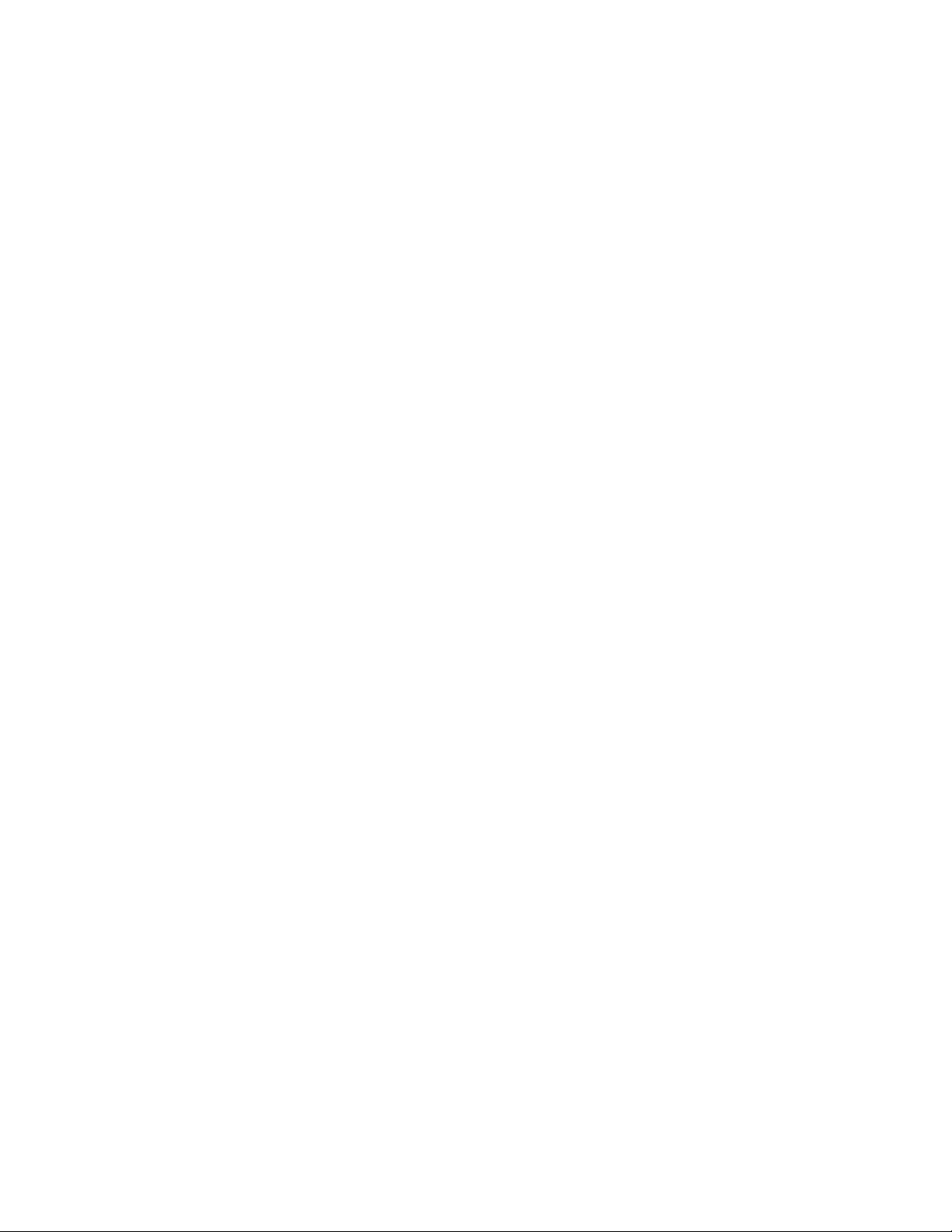
• A comma must be used as a terminator.
• The host terminal software must be capable of interpreting the barcode data,
make decisions based on the data content, and send out appropriate escape
commands to the scanner.
Escape commands are addressed to the scanner via “Application Work Groups.”
Once a command is sent, all scanners in a group respond to that command.
Because of this, it is recommended that each scanner is assigned to its own group
in Host ACK mode.
The commands to which the scanner responds are listed on page 77. The [ESC] is a
1B in hex. A typical command string is y [ESC] x, where “y” is the application work
group number, “[ESC] x” is the escape command, and the comma is the terminator,
which is required. (When “y” is not specified, the command is sent to the default
Application Work Group 0.)
Example: Commands may be strung together to create custom response sequences. An
example of a command string is listed below.
[ESC]4,[ESC]5,[ESC]6,
The above example will make a scanner that is in application work group zero beep
low, then medium, then high.
Example: A good read beep is required for any item on file, but a razz or error tone is required
if the item is not on file. In this case,
[ESC]7, is sent from the host to the scanner for an on-file product
[ESC]8,[ESC]8, is sent from the host to the scanner for a not-on-file product
When a barcode is scanned, the scanner enters a timeout period until either the
host ACK sequence is received, or the timeout expires (in 10 seconds, by default).
Once Host ACK is enabled, the system works as follows when a barcode is scanned:
• The scanner reads the code and sends data to the base or Access Point to
transmit to the host system. No audible or visual indication is emitted until the
scanner receives an escape command. The scanner read illumination goes out
when there’s a successful read.
• Scanner operation is suspended until 1) a valid escape string is received from
the host system or 2) the scanner times out.
• Once condition 1 or 2 above has been met, the scanner is ready to scan again,
and the process repeats.
A time-out occurs if the scanner does not receive a valid escape command within
10 seconds. A time-out is indicated by an error tone. If a time-out occurs, the operator should check the host system to understand why a response to the scanner
was not received.
76 Granit XP User Guide
Page 95

Host ACK On/Off
Host ACK On
* Host ACK Off
Host ACK Timeout
Host ACK Timeout
You can set a timeout for the length of time the scanner waits for a valid escape
command when using Host Acknowledgment Mode. Set the length (in seconds) for
a timeout by scanning the following barcode, then setting the timeout (from 1-90
seconds) by scanning digits from the Programming Chart, beginning on page 291,
then Save. Default = 10.
Host ACK Responses
Command Action
[ESC] a, Double beeps to indicate a successful menu change was made.
[ESC] b, Razz or error tone to indicate a menu change was unsuccessful.
[ESC] 1, The green LED illuminates for 135 milliseconds followed by a pause.
[ESC] 2, The green LED illuminates for 2 seconds followed by a pause.
[ESC] 3, The green LED illuminates for 5 seconds followed by a pause.
[ESC] 4, Emits a beep at a low pitch.
[ESC] 5, Emits a beep at a medium pitch.
[ESC] 6, Emits a beep at a high pitch.
[ESC] 7, Beeps to indicate a successful decode and communication to host.
[ESC] 8,[ESC] 8, Razz or error tone to indicate a decode/communication to host was
unsuccessful.
Granit XP User Guide 77
Page 96

78 Granit XP User Guide
Page 97

CHAPTER
4
INPUT/OUTPUT SETTINGS
Power Up Beeper Off -
Scanner
* Power Up Beeper On -
Scanner
Power Up Beeper Off -
Cordless Base
Power Up Beeper On -
Cordless Base
Power Up Beeper
The scanner can be programmed to beep when it’s powered up. If you are using a
cordless system, the base can also be programmed to beep when it is powered up.
Scan the Off barcode(s) if you don’t want a power up beep. Default = Power Up
Beeper On - Scanner.
Granit XP User Guide 79
Page 98

Beep on BEL Character
*Beep on BEL Off
Beep on BEL On
*Trigger Click Off
Trigger Click On
Beeper - Good Read Off
* Beeper - Good Read On
You may wish to force the scanner to beep upon a command sent from the host. If
you scan the Beep on BEL On barcode below, the scanner will beep every time a
BEL character is received from the host. Default = Beep on BEL Off.
Trigger Click
To hear an audible click every time the scanner trigger is pressed, scan the Trigger
Click On barcode below. Scan the Trigger Click Off code if you don’t wish to hear
the click. (This feature has no effect on serial or automatic triggering.) Default =
Trigger Click Off.
Good Read and Error Indicators
Beeper – Good Read
The beeper may be programmed On or Off in response to a good read. Turning this
option off only turns off the beeper response to a good read indication. All error and
menu beeps are still audible. Default = Beeper - Good Read On.
80 Granit XP User Guide
Page 99

Beeper Volume – Good Read
Low
Medium
* High
Off
Low (1600 Hz)
* Medium (2700 Hz)
High (4200 Hz)
The beeper volume codes modify the volume of the beep the scanner emits on a
good read. Default = High for Granit XP.
Beeper Pitch – Good Read
The beeper pitch codes modify the pitch (frequency) of the beep the scanner emits
on a good read. Default = Medium.
Granit XP User Guide 81
Page 100

Vibrate – Good Read
Vibrate- Good Read Off
*Vibrate- Good Read On
Vibrate Duration
* Razz (250 Hz)
Medium (3250 Hz)
High (4200 Hz)
The scanner vibrates once when a barcode is successfully read, and twice when a
programming barcode is successfully read. When a programming barcode is
unsuccessful, the scanner emits one long vibration (2 times the Vibrate Duration
length). Scan Vibrate - Good Read Off to keep the scanner from vibrating. Default
= Vibrate - Good Read On.
Vibrate Duration
If you want to set the length for the good read vibration, scan the barcode below,
then set the duration (from 100 - 2,000 milliseconds) by scanning digits from the
Programming Chart, beginning on page 291, then Save. Default = 100 ms.
Beeper Pitch – Error
The beeper pitch codes modify the pitch (frequency) of the sound the scanner
emits when there is a bad read or error. Default = Razz.
82 Granit XP User Guide
