Page 1
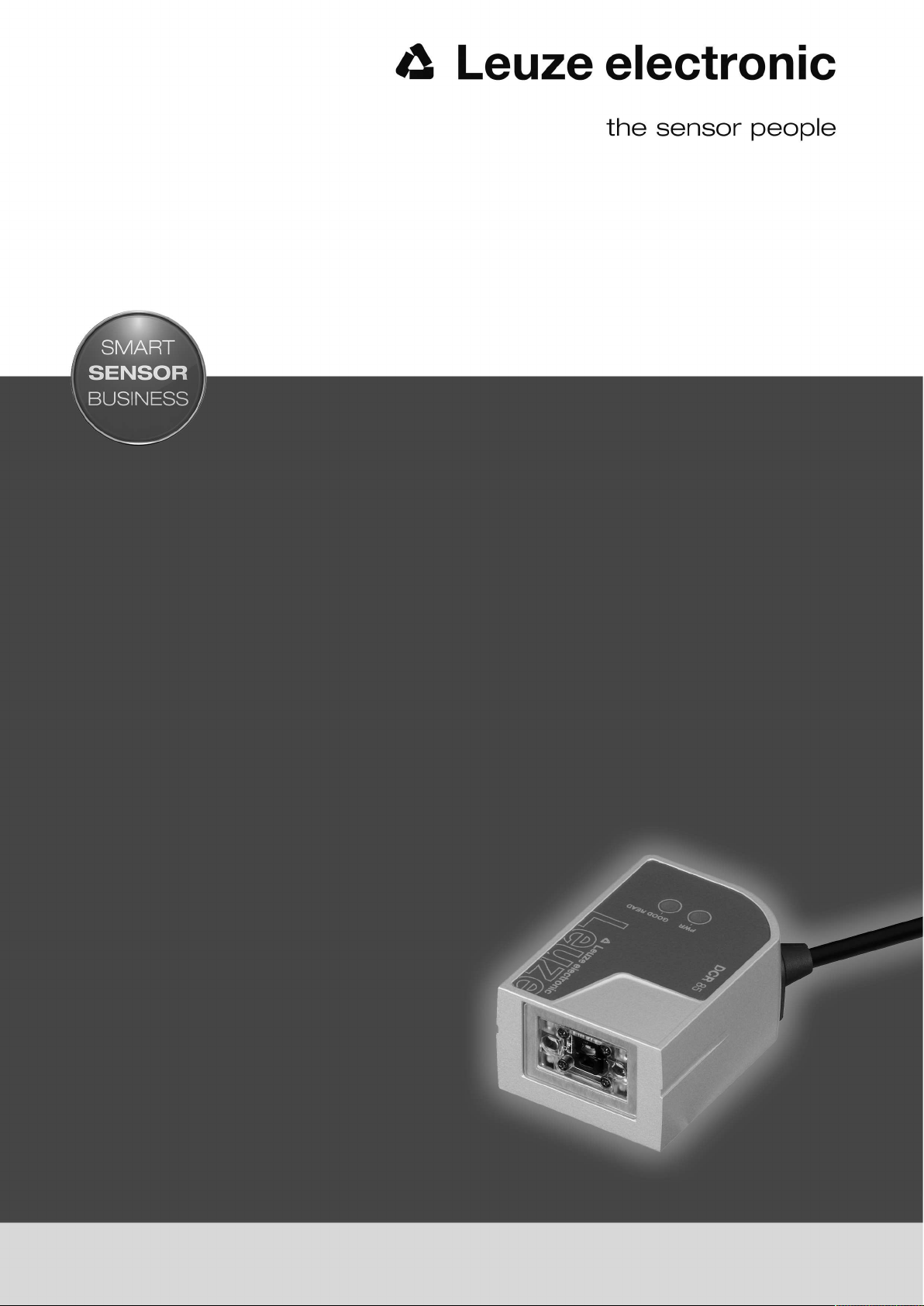
DCR 85
CMOS Imager Code Reader
EN 2017/03 - 50134018
We reserve the right to
make technical changes
O r i g i n a l o p e r a t i n g i n s t r u c t i o n s
Page 2
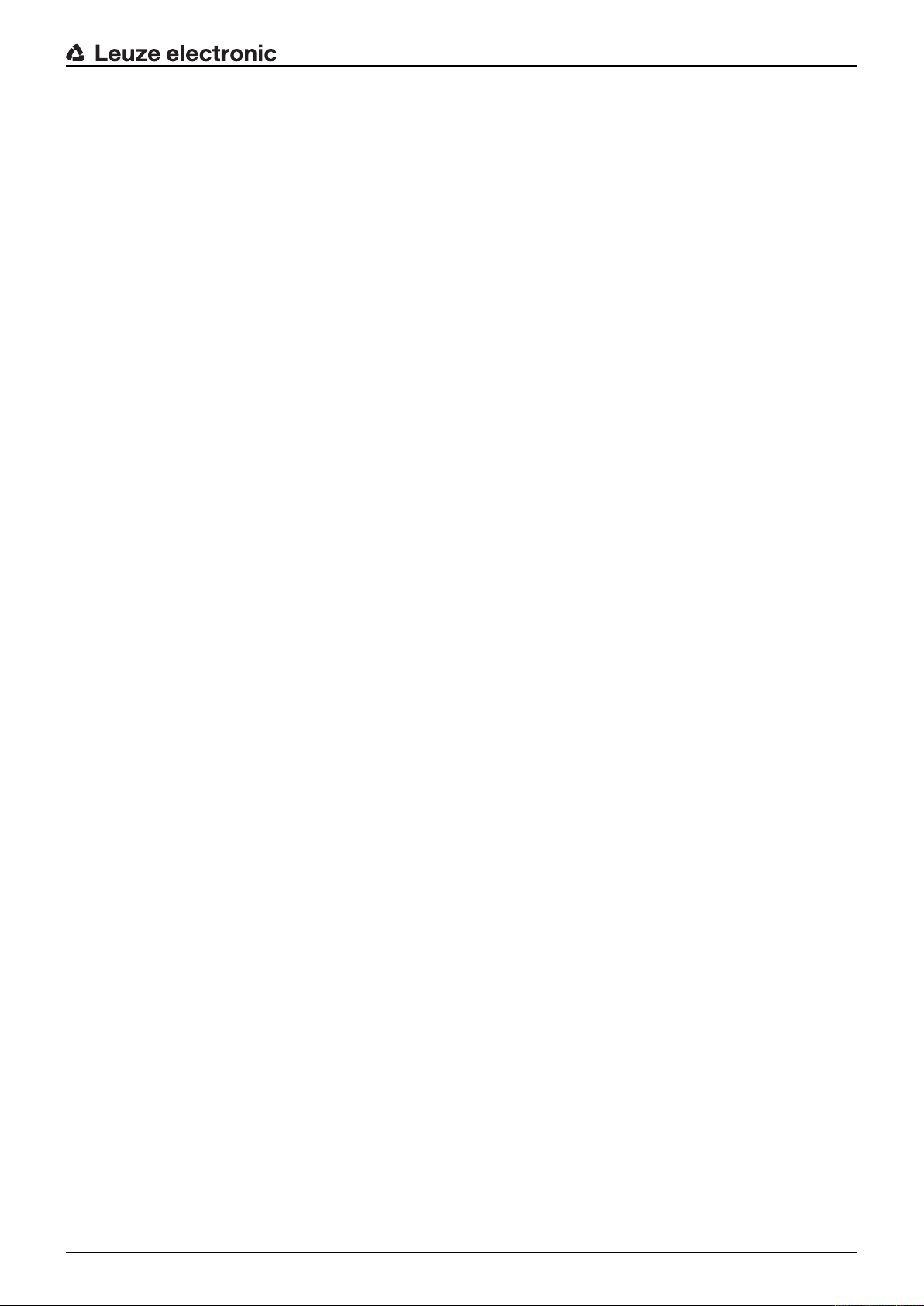
© 2017
Leuze electronic GmbH & Co. KG
In der Braike 1
D-73277 Owen / Germany
Phone: +49 7021 573-0
Fax: +49 7021 573-199
http://www.leuze.com
Leuze electronic DCR 85 2
Page 3
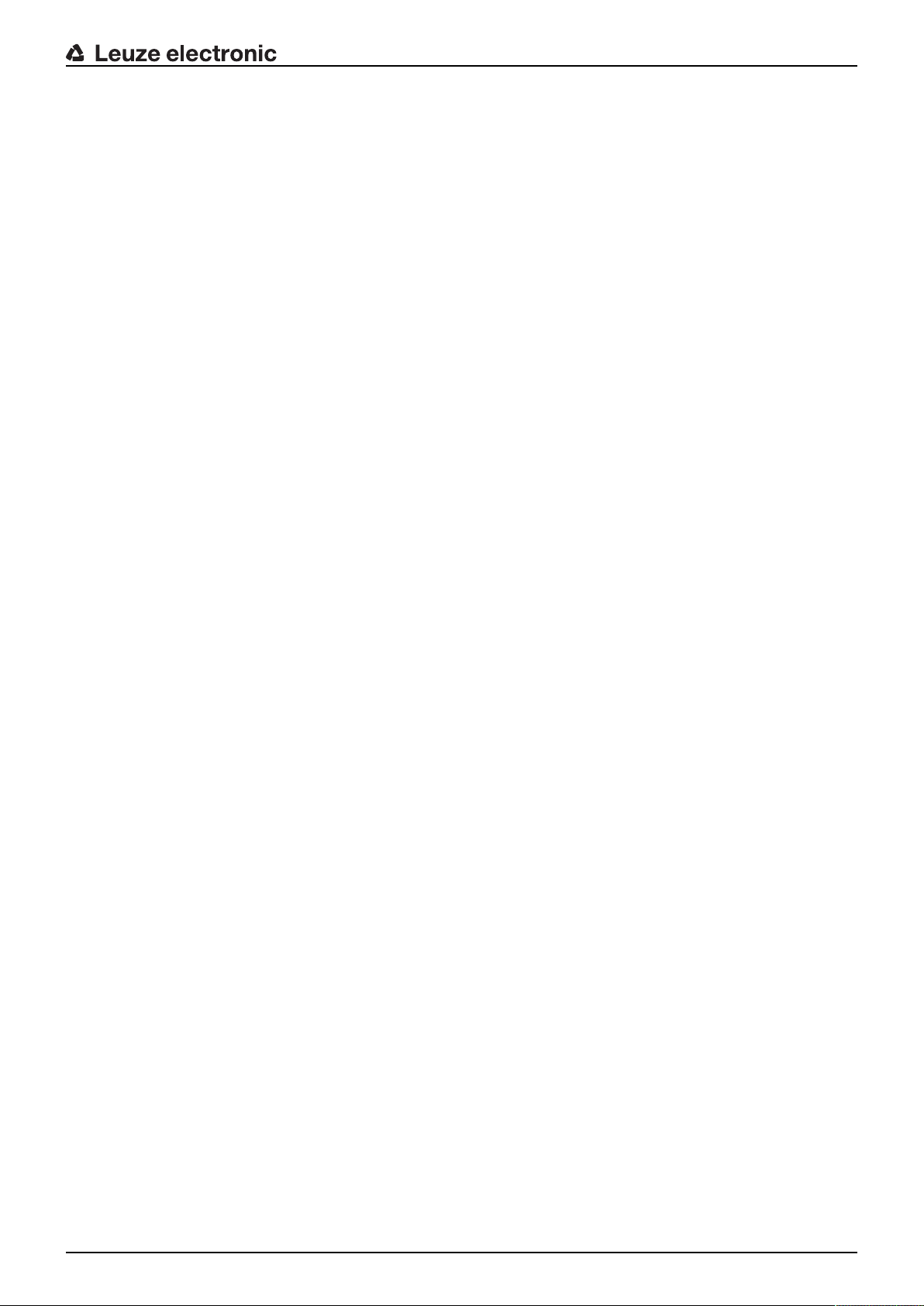
Table of contents
Table of contents
1 About this document ............................................................................................5
1.1 Used symbols and signal words .............................................................................................5
2 Safety .....................................................................................................................6
2.1 Intended use ...........................................................................................................................6
2.2 Foreseeable misuse ............................................................................................................... 6
2.3 Competent persons ................................................................................................................ 6
2.4 Disclaimer ...............................................................................................................................7
3 Device description ................................................................................................8
3.1 Device overview...................................................................................................................... 8
3.1.1 About the DCR85 code reader ...........................................................................................8
3.1.2 Stand-alone operation .........................................................................................................8
3.2 Performance characteristics ...................................................................................................8
3.3 Device construction ................................................................................................................ 9
3.4 Connection technology ...........................................................................................................9
3.5 Display elements .................................................................................................................... 9
4 Mounting..............................................................................................................10
4.1 Selecting a mounting location............................................................................................... 10
5 Electrical connection..........................................................................................11
5.1 Voltage supply ......................................................................................................................11
5.2 Pin assignment .....................................................................................................................11
5.3 Switching input / switching output......................................................................................... 11
5.3.1 Switching input ..................................................................................................................12
5.3.2 Switching output ................................................................................................................12
5.4 PC or terminal connection .................................................................................................... 13
5.5 Cable lengths and shielding.................................................................................................. 13
6 Configuration and diagnostics software - SensorStudio...............................14
6.1 System requirements............................................................................................................ 14
6.2 Installing SensorStudio configuration software.................................................................... 15
6.2.1 Downloading configuration software .................................................................................15
6.2.2 Installing the SensorStudio FDT frame ............................................................................15
6.2.3 Install the communication DTM and device DTM..............................................................15
6.2.4 Connecting device to PC...................................................................................................15
6.3 Starting the SensorStudio configuration software................................................................ 16
6.4 Exiting SensorStudio ........................................................................................................... 17
6.5 Configuration parameters .....................................................................................................17
6.5.1 General tab........................................................................................................................ 18
6.5.2 Decode tab ........................................................................................................................19
6.5.3 Host interface tab ..............................................................................................................20
6.5.4 Diagnosis / Terminal.......................................................................................................... 20
6.5.5 Diagnosis / Image Viewer.................................................................................................. 21
7 Starting up the device - Configuration..............................................................22
7.1 Measures to be performed prior to the initial commissioning ............................................... 22
7.2 Starting the device ................................................................................................................22
7.2.1 Interface ............................................................................................................................22
7.2.2 Online commands .............................................................................................................22
7.2.3 Problems ...........................................................................................................................22
7.3 Setting the communication parameters ................................................................................22
Leuze electronic DCR 85 3
Page 4
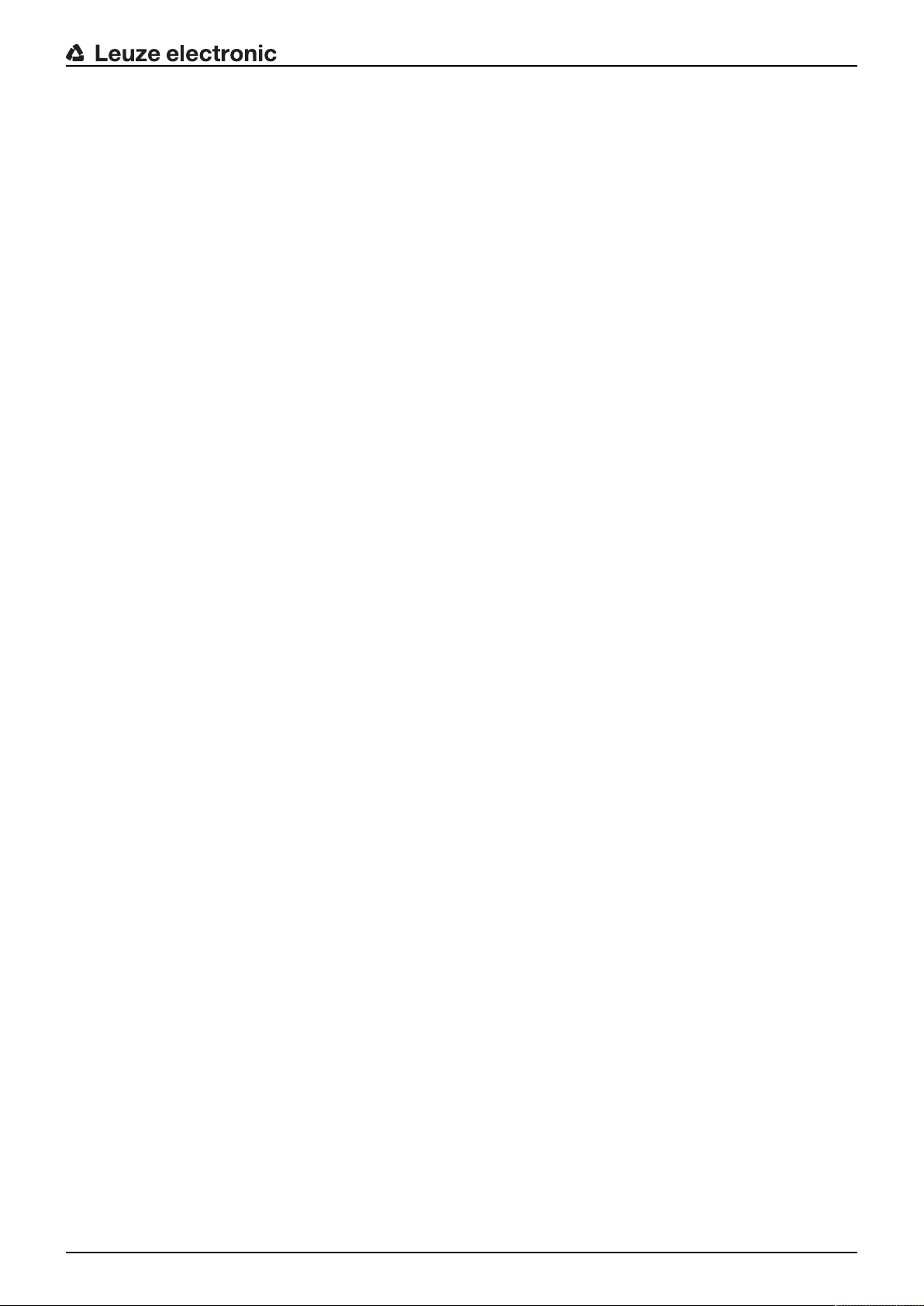
Table of contents
8 Online commands...............................................................................................23
8.1 Overview of commands and parameters ..............................................................................23
8.2 General online commands.................................................................................................... 24
8.3 Text commands ....................................................................................................................25
9 Care, maintenance and disposal .......................................................................34
9.1 Cleaning................................................................................................................................ 34
9.2 Servicing ...............................................................................................................................34
9.3 Disposing ..............................................................................................................................34
10 Service and support ...........................................................................................35
10.1 What to do should servicing be required? ............................................................................ 35
11 Technical data .....................................................................................................36
11.1 General specifications .......................................................................................................... 36
11.2 Reading fields .......................................................................................................................37
11.3 Dimensioned drawings ......................................................................................................... 39
12 Order guide and accessories.............................................................................40
12.1 Type overview....................................................................................................................... 40
12.2 Accessories........................................................................................................................... 40
13 EC Declaration of Conformity ............................................................................41
14 Appendix..............................................................................................................42
14.1 Bar code samples .................................................................................................................42
14.2 Configuration via configuration codes................................................................................... 43
Leuze electronic DCR 85 4
Page 5
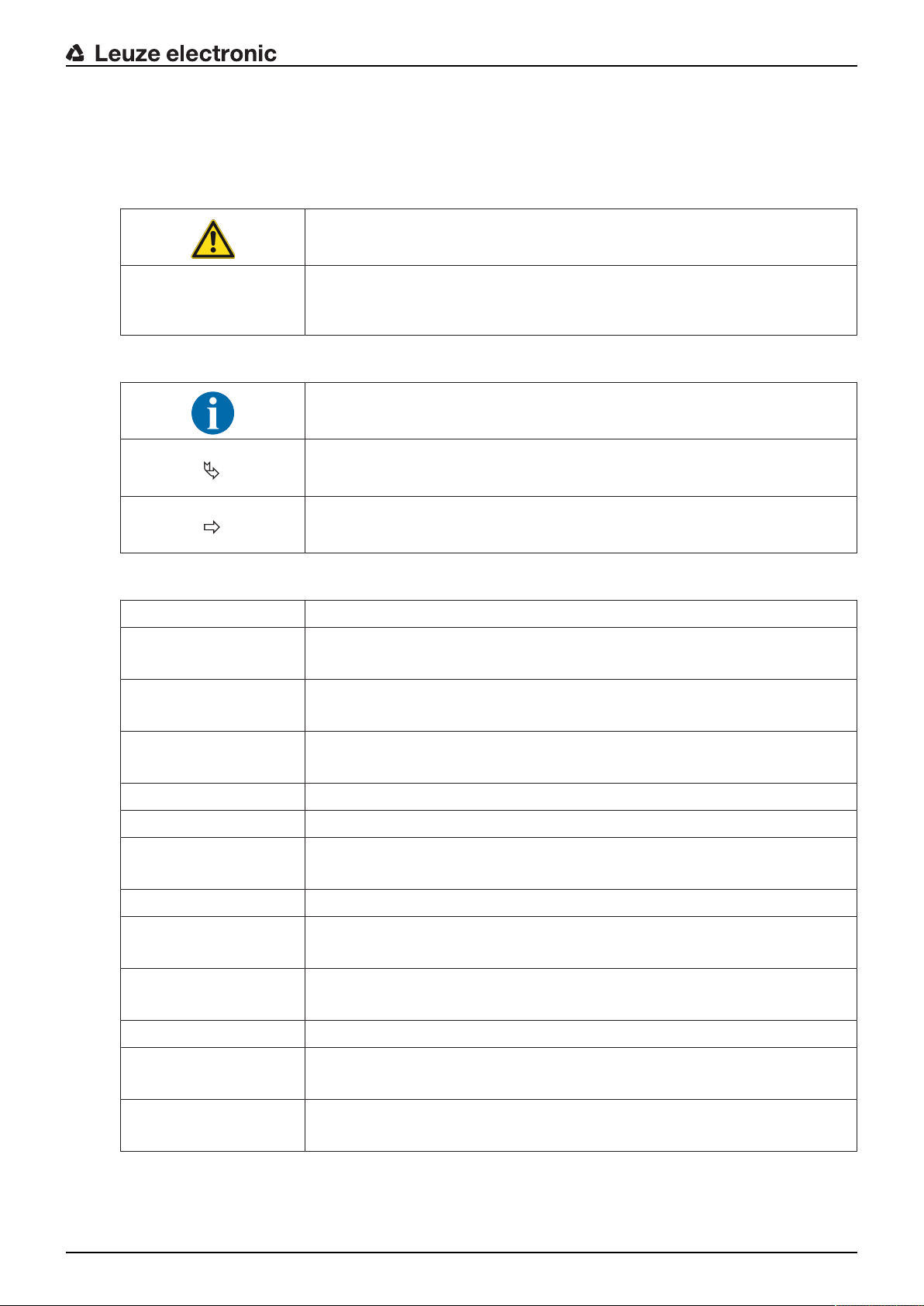
1 About this document
1.1 Used symbols and signal words
Tab.1.1: Warning symbols and signal words
Symbol indicating dangers to persons
NOTE Signal word for property damage
Indicates dangers that may result in property damage if the measures for danger avoidance are not followed.
Tab.1.2: Other symbols
Symbol for tips
Text passages with this symbol provide you with further information.
Symbols for action steps
Text passages with this symbol instruct you to perform actions.
About this document
Symbol for action results
Text passages with this symbol describe the result of the preceding action.
Tab.1.3: Terms and abbreviations
BCL Bar code reader
CMOS Semiconductor process for implementing integrated circuits
(Complementary Metal-Oxide-Semiconductor)
DCR Image-based code reader
(Dual Code Reader)
DTM Software device manager
(Device Type Manager)
EMC Electromagnetic compatibility
EN European standard
FDT Software frame for management of device managers (DTM)
(Field Device Tool)
FE Functional earth
GUI Graphical user interface
HID Device class for input devices with which users directly interact
(Human Interface Device)
IO or I/O Input/Output
LED LED
(Light Emitting Diode)
PLC Programmable Logic Control
(corresponds to Programmable Logic Controller (PLC))
Leuze electronic DCR 85 5
Page 6
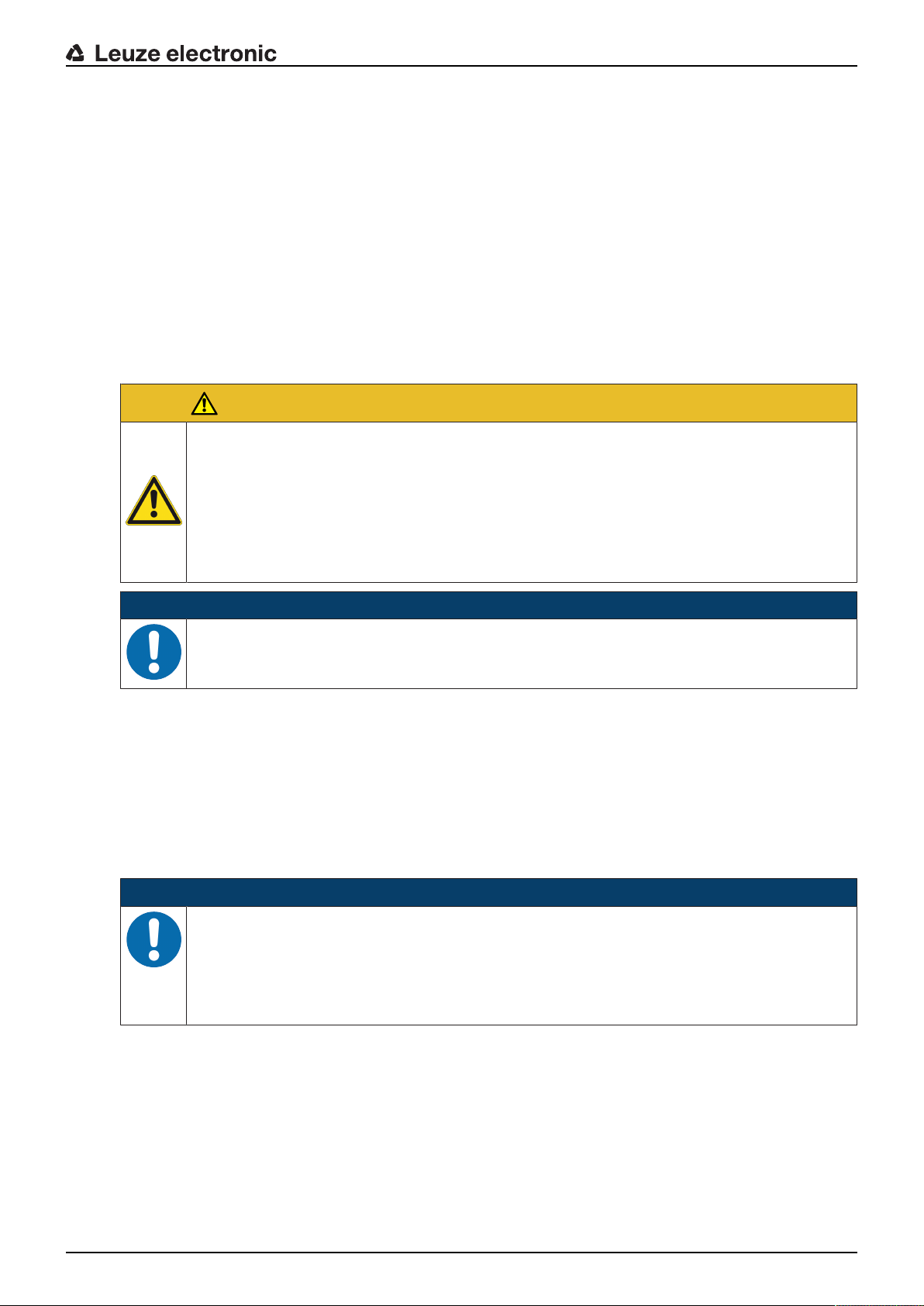
2 Safety
This code reader was developed, manufactured and tested in accordance with the applicable safety standards. It corresponds to the state of the art.
2.1 Intended use
The DCR85 code reader is designed as a stationary scanner with integrated decoder for all common 1D
and 2D codes used for automatic object detection.
Areas of application
The DCR85 code reader is intended especially for the following areas of application:
• In automatic analyzers
• For space-critical code reading tasks
• For installation in a housing or beneath covers
Observe intended use!
The protection of personnel and the device cannot be guaranteed if the device is operated in a
manner not complying with its intended use.
Ä Only operate the device in accordance with its intended use.
Ä LeuzeelectronicGmbH+Co.KG is not liable for damages caused by improper use.
Ä Read these operating instructions before commissioning the device. Knowledge of the oper-
Safety
CAUTION
ating instructions is an element of proper use.
NOTICE
Comply with conditions and regulations!
Ä Observe the locally applicable legal regulations and the rules of the employer's liability insur-
ance association.
2.2 Foreseeable misuse
Any use other than that defined under "Intended use" or which goes beyond that use is considered improper use.
In particular, use of the device is not permitted in the following cases:
• in rooms with explosive atmospheres
• in circuits which are relevant to safety
• for medical purposes
NOTICE
Do not modify or otherwise interfere with the device!
Ä Do not carry out modifications or otherwise interfere with the device. The device must not be
tampered with and must not be changed in any way.
Ä The device must not be opened. There are no user-serviceable parts inside.
Ä Repairs must only be performed by Leuze electronic GmbH + Co. KG.
2.3 Competent persons
Connection, mounting, commissioning and adjustment of the device must only be carried out by competent
persons.
Prerequisites for competent persons:
• They have a suitable technical education.
• They are familiar with the rules and regulations for occupational safety and safety at work.
• They are familiar with the technical description of the device.
• They have been instructed by the responsible person on the mounting and operation of the device.
Leuze electronic DCR 85 6
Page 7
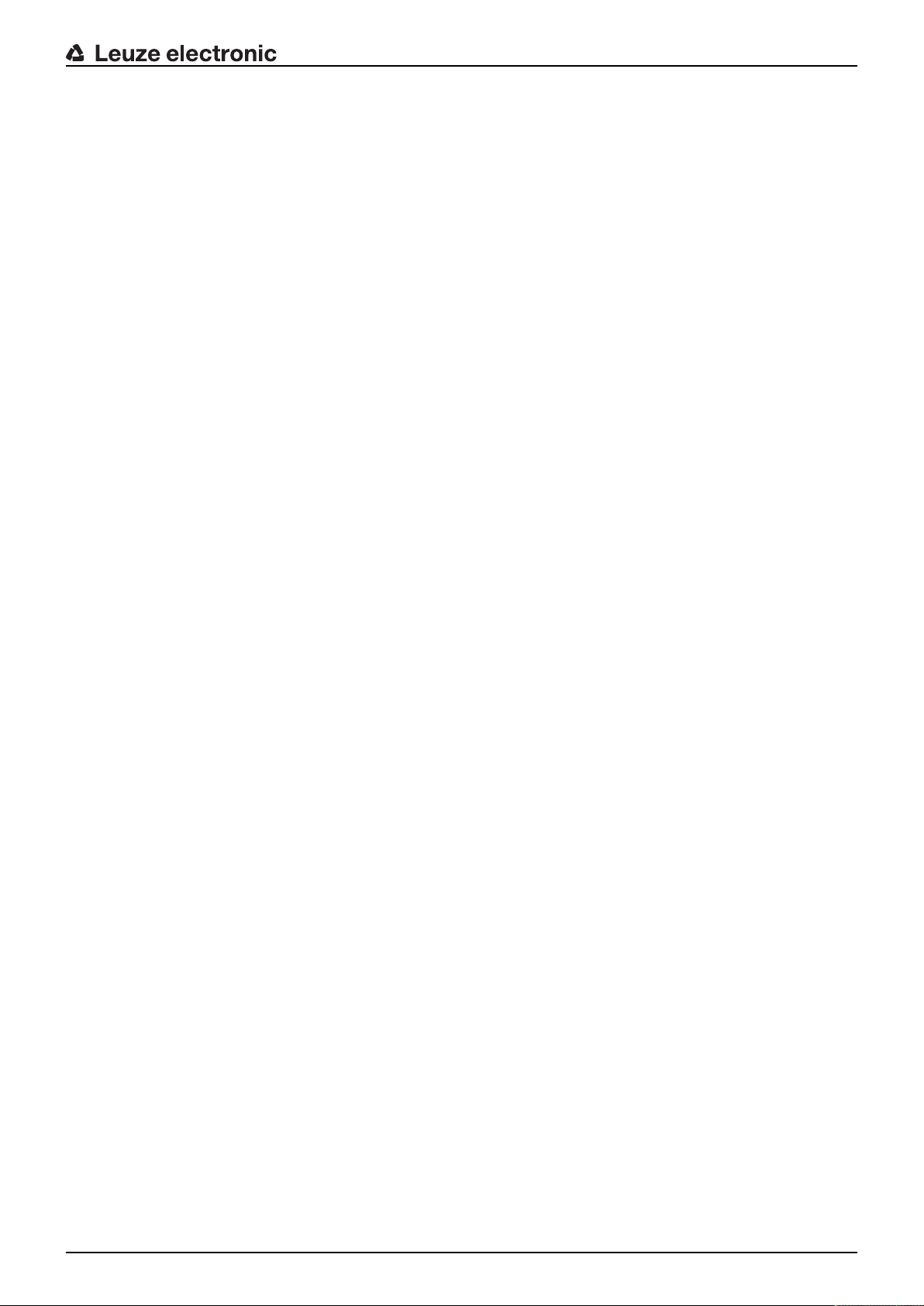
Certified electricians
Electrical work must be carried out by a certified electrician.
Due to their technical training, knowledge and experience as well as their familiarity with relevant standards
and regulations, certified electricians are able to perform work on electrical systems and independently detect possible dangers.
In Germany, certified electricians must fulfill the requirements of accident-prevention regulations BGV A3
(e.g. electrician foreman). In other countries, there are respective regulations that must be observed.
2.4 Disclaimer
LeuzeelectronicGmbH+Co.KG is not liable in the following cases:
• The device is not being used properly.
• Reasonably foreseeable misuse is not taken into account.
• Mounting and electrical connection are not properly performed.
• Changes (e.g., constructional) are made to the device.
Safety
Leuze electronic DCR 85 7
Page 8
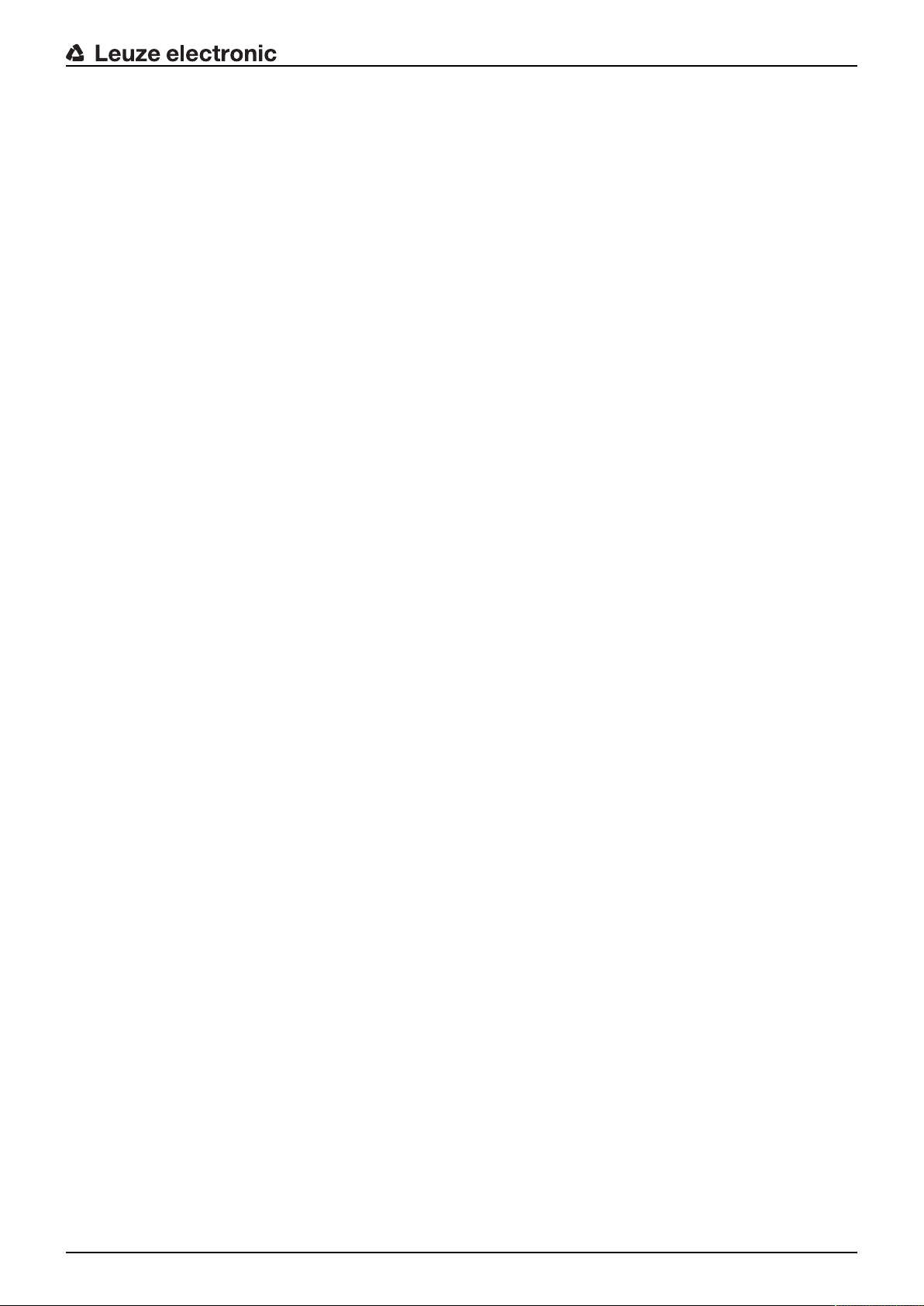
3 Device description
3.1 Device overview
3.1.1 About the DCR85 code reader
The code reader is based on a CMOS imager with integrated decoder for all of the most popular 1D and 2D
codes such as DataMatrix, Aztec, QRCode, 2/5 Interleaved, Code39, Code128, UPC/EAN etc.
The many possible configurations of the device allow it to be adapted to a multitude of reading tasks. Due
to the small dimensions of the unit and the large reading field, the scan engine can also be used in highly
constrained spaces.
Information on technical data and characteristics: see chapter 11 "Technical data".
3.1.2 Stand-alone operation
The code reader is operated as a "stand-alone" single device. It is equipped with a 6-wire cable with open
ends for the electrical connection of the supply voltage, the interface, the trigger input and the switching
output.
3.2 Performance characteristics
• High-performance, miniature CMOS Imager with front beam exit
• Compact design for simple integration, even in constrained spaces
• Reading of extremely small high-density codes and recording of standard codes in a large reading area
using a special optical system
• Reading of shiny surfaces using a gloss reduction process
• Excellent decoding characteristics
• Clearly visible alignment LED
• RS 232 interface, one triggering input, one switching output
Device description
Leuze electronic DCR 85 8
Page 9
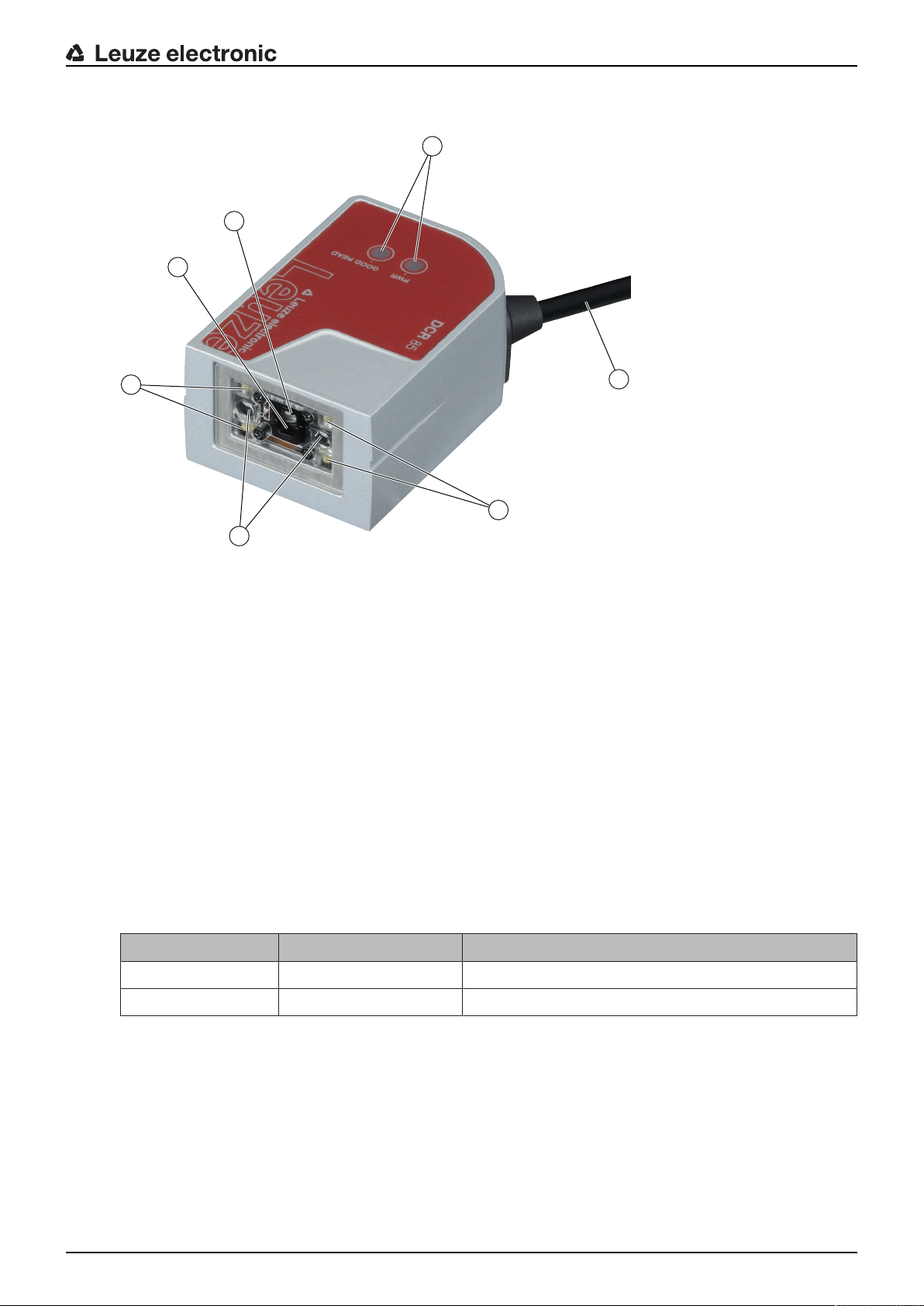
3.3 Device construction
3
5
5
1
2
4
6
Device description
1 High resolution reading field lens
2 Wide-range reading field lens
3 LED indicators
4 Connection cable
5 LEDs for illumination (red light)
6 Alignment LEDs (blue light)
Fig.3.1: Device construction of the DCR85
3.4 Connection technology
• Connection cable, 6-wire with open cable end
• Cable (approx. 0.15m) with M12 connector, 8-pin
3.5 Display elements
Located on device top are two LEDs that indicates the readiness for operation and the read status.
Tab.3.1: LED indicators
LED State Description
PWR ON (continuous light) Voltage supply OK
GOOD READ ON (continuous light) Reading successful
Leuze electronic DCR 85 9
Page 10
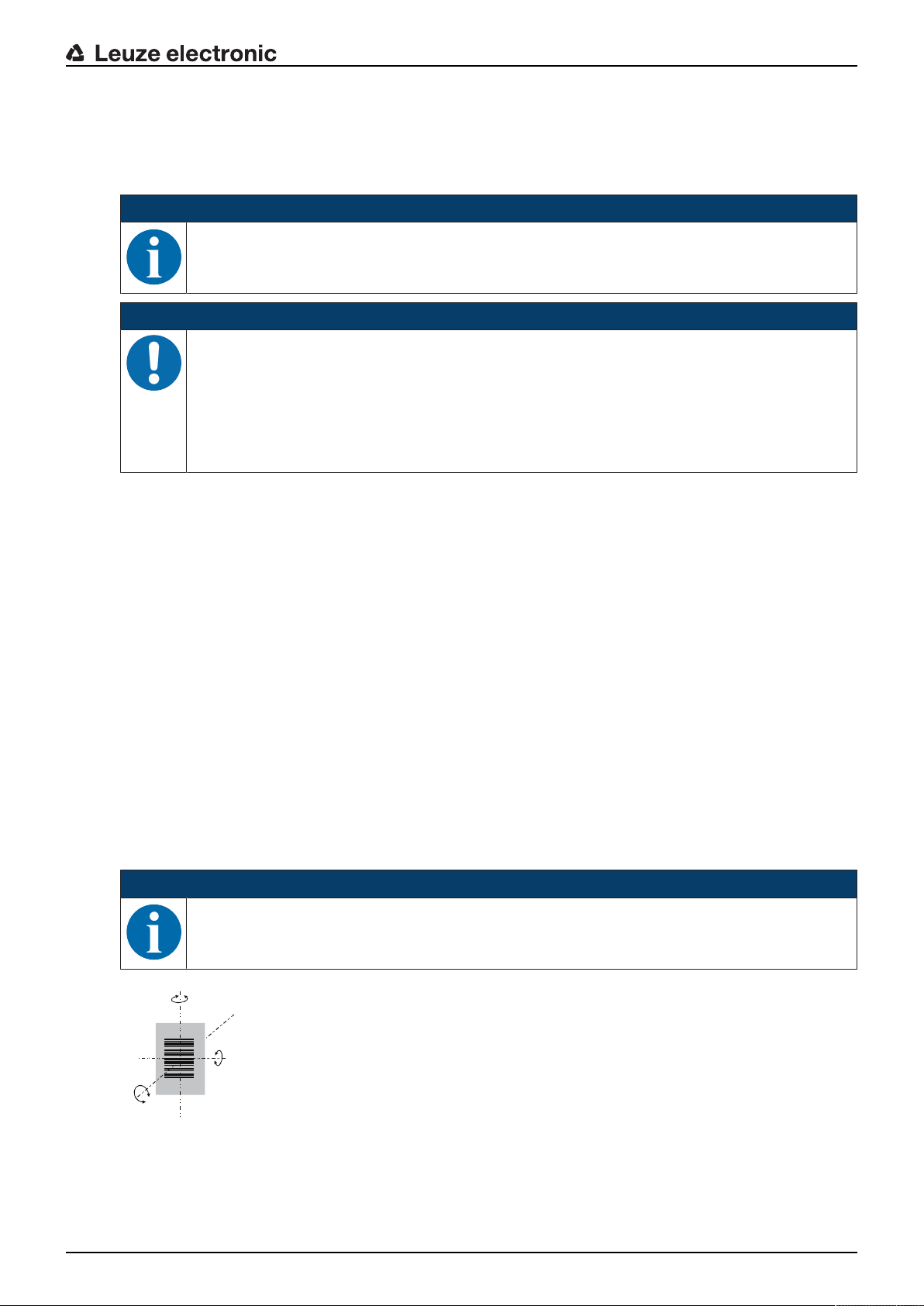
4 Mounting
α
β
γ
You can fasten the code reader at the M2.5 mounting threads.
4.1 Selecting a mounting location
NOTICE
The size of the code module influences the maximum reading distance and the width of the
reading field. Therefore, when selecting a mounting location and/or the code label, take into account the different reading characteristics of the scanner with various code modules.
NOTICE
Observe when choosing the mounting location!
Ä Maintaining the required environmental conditions (temperature, humidity).
Ä Possible soiling of the reading window due to liquids, abrasion by boxes, or packaging mate-
rial residues.
Ä Lowest possible chance of damage to the scanner by mechanical collision or jammed parts.
Ä Possible extraneous light influence (no direct sunlight).
In order to select the right mounting location, several factors must be considered:
• Size, orientation, and position tolerance of the bar codes or Data Matrix codes on the objects to be
scanned.
• The reading field of the code reader in relation to the code module width.
• The resulting minimum and maximum reading distance from the respective reading field (see chapter
11.2 "Reading fields").
• Alignment of the code reader for avoiding reflections.
• Distance between code reader and host system with respect to the interface.
The best read results are obtained when
• the reading distance lies in the middle area of the reading field.
• there is no direct sunlight and extraneous light is avoided.
• the bar code labels are of good print quality and have good contrast ratios.
• you do not use high-gloss labels.
• the bar code or the Data Matrix code is moved past the reading window with an angle of rotation of 10°
to 15°.
• the red light beam is narrowed down for its respective reading task in order to avoid reflections on shiny
components.
Mounting
NOTICE
The front beam exit of the scan engine is almost vertical to the optics. The code label must be
rotated by >10° to avoid a total reflection of the red light beam in the case of glossy labels.
α Azimuth angle
β Angle of inclination
γ Angle of rotation
Recommended angle of rotation: γ > 10°
Fig.4.1: Definition of the reading angles
Leuze electronic DCR 85 10
Page 11
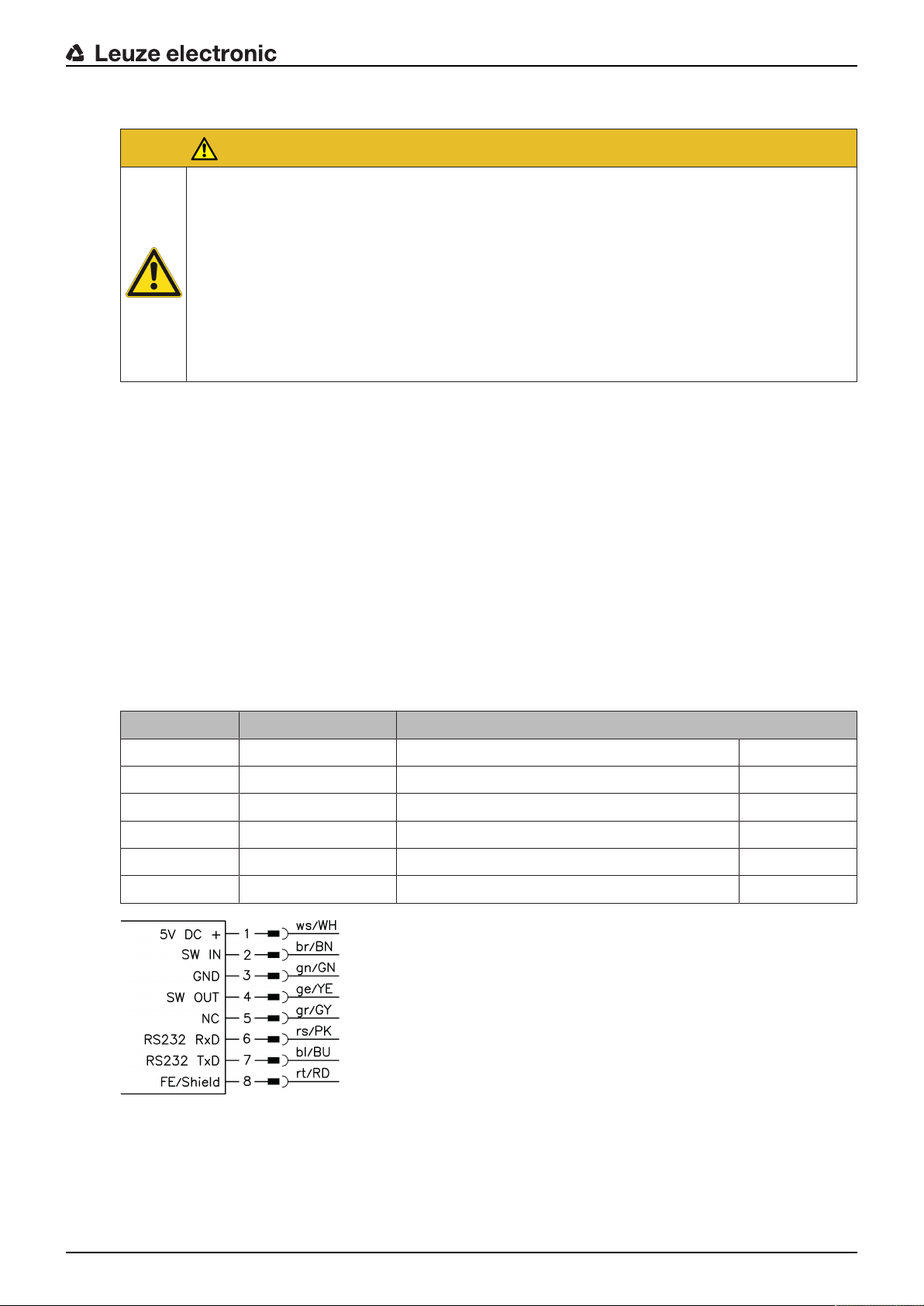
5 Electrical connection
CAUTION
Safety notices
Ä Before connecting the device, be sure that the supply voltage agrees with the value printed
on the name plate.
Ä Connection of the device and maintenance work while under voltage must only be carried
out by a qualified electrician.
Ä The power supply unit for the generation of the supply voltage for the code reader and the
corresponding connection units must have a secure electrical insulation according to
IEC60742 (PELV). For UL applications: only for use in class 2 circuits according to NEC.
Ä If faults cannot be cleared, the device should be switched off and protected against acciden-
tal use.
5.1 Voltage supply
The code reader is designed for connection to a 5V supply voltage.
• +5V DC (red)
• GND (violet)
An adapter circuit board with spring terminals, Molex plug connector and 9-pin SUB-D socket is available
as an accessory (see chapter 12.2 "Accessories").
• With the adapter circuit board, the conductors of the connection cable can be contacted via the spring
terminals and connected to the PC via the 9-pin SUB-D socket with an RS 232 interconnection cable.
• With the adapter circuit board, the voltage supply of 10…30V DC can be fed in via spring terminals
or, alternatively, 5V DC can be fed in via a micro USB connector.
Electrical connection
5.2 Pin assignment
Tab.5.1: Cable with open wire ends
Wire Assignment Description
Red +5VDC Operating voltage 5VDC IN
Violet GND Operating voltage 0VDC / reference ground IN
Black SW OUT Switching output OUT
Orange SW IN Switching input IN
White RS232 RxD RxD signal line of the RS232 interface IN
Green RS232 TxD TxD signal line of the RS232 interface OUT
Fig.5.1: Cable with M12 connector, 8-pin, A-coded
5.3 Switching input / switching output
The code reader is provided with a switching input and a switching output.
• The switching input is used to trigger code reading.
• The switching output signals successful code reading.
Leuze electronic DCR 85 11
Page 12
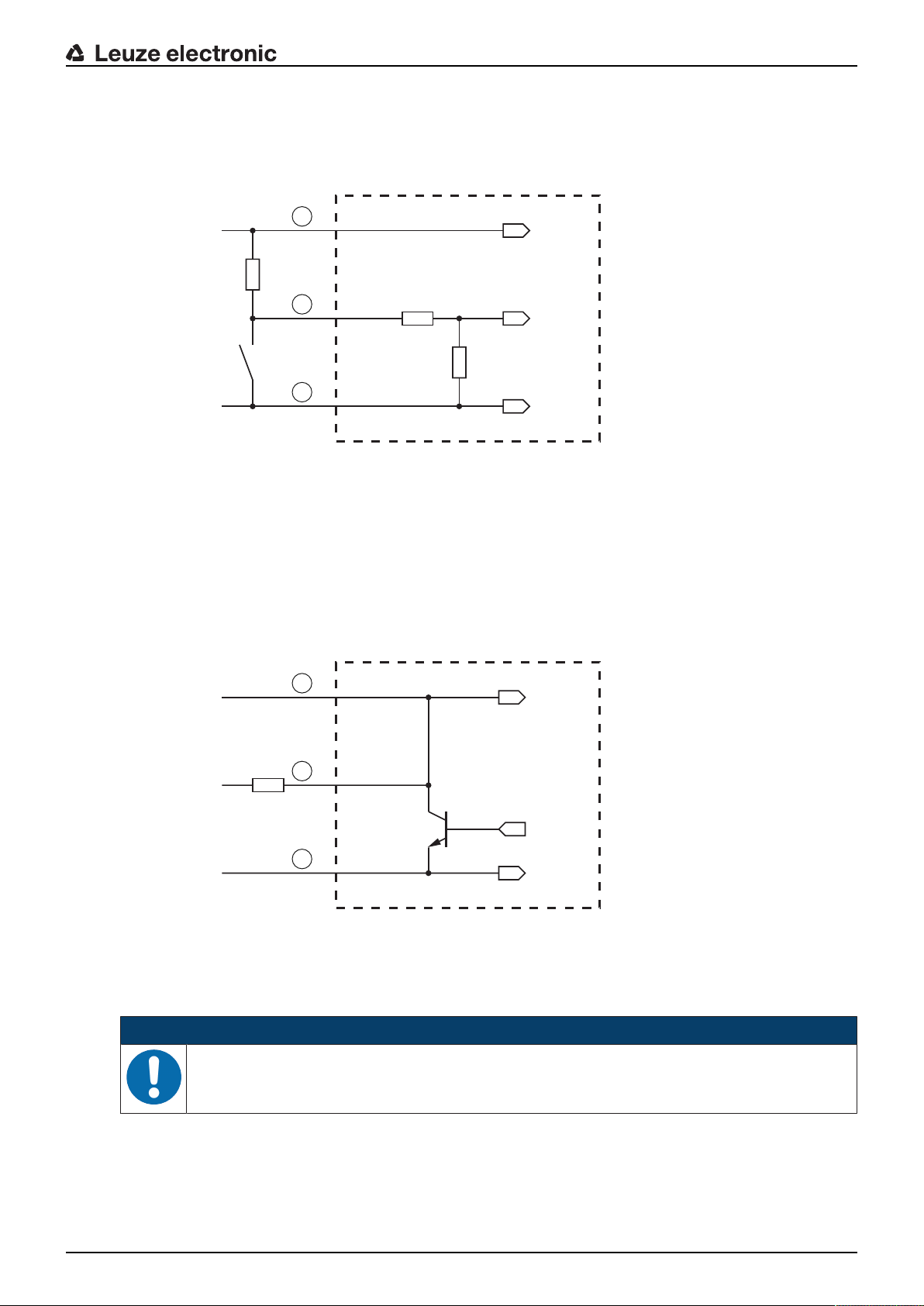
5.3.1 Switching input
+ 5 V DC
TRIGGER
GND
4.5 … 5.5 V DC
GND
2.2 k
1
2
3
+ 5 V DC
OUT
GND
GND
+ 5 … 30 V DC
max. 20 mA !
R
L
4.5 … 5.5 V DC
1
2
3
By means of the SW IN switching input connection, you can trigger a read process in the standard setting
(low = active) with the connection TRIGGER (orange) and GND (violet). We recommend wiring a 2.2kΩ
pull-up resistor as defined cable termination.
1 Red
2 Orange
3 Violet
Connection version NPN: standard setting (low = active)
Electrical connection
Fig.5.2: Switching input for connection variant NPN (standard setting)
5.3.2 Switching output
The NPN switching output connection between switching output (black) and GND (violet) switches if a code
is detected against GND.
1 Red
2 Black
3 Violet
Fig.5.3: Switching output
Leuze electronic DCR 85 12
NOTICE
Maximum loading of the switching output
Ä Do not load the switching output of the code reader with more than 20mA at +5…30 VDC!
Page 13
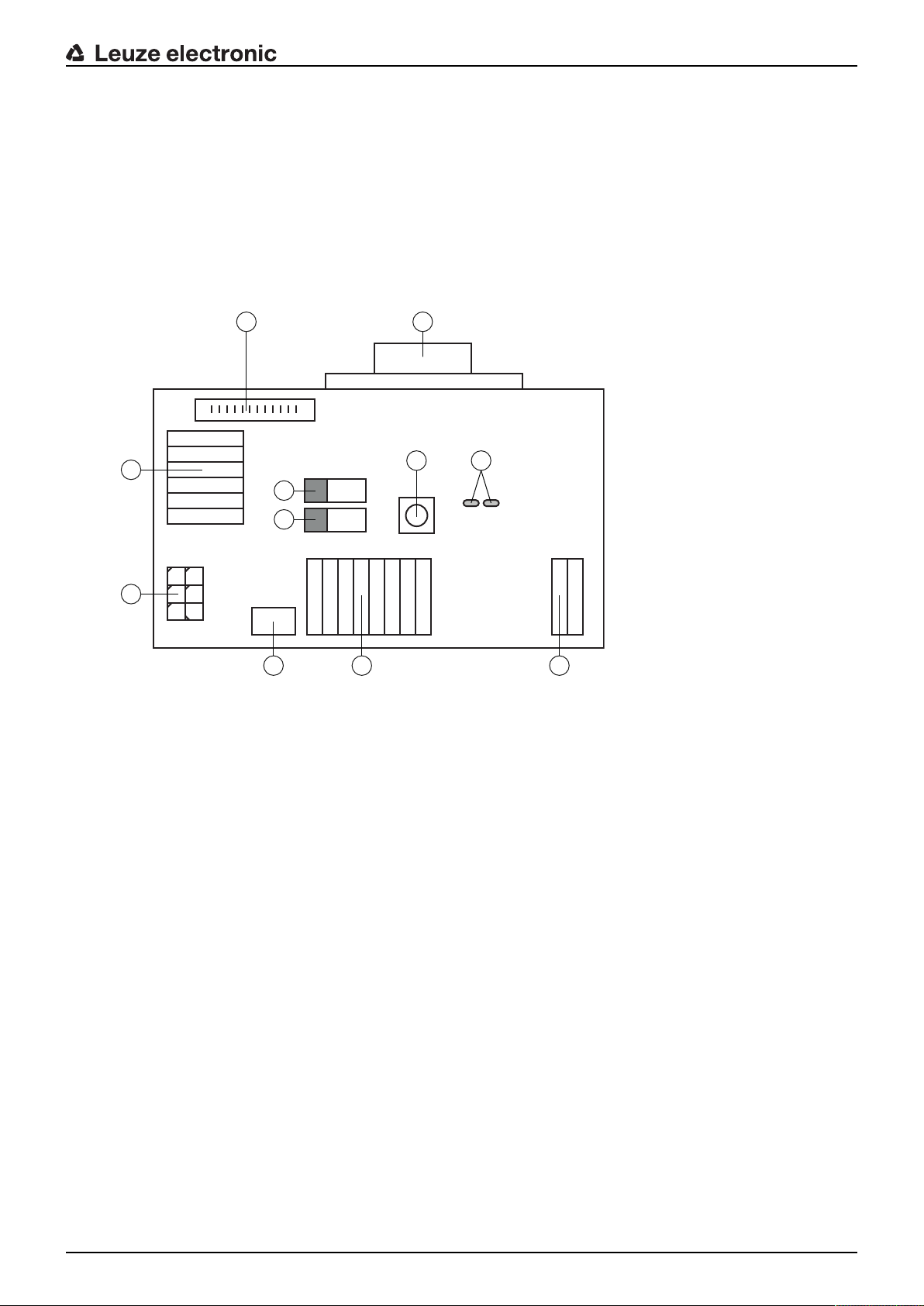
5.4 PC or terminal connection
1
2
10 11
3
4
8
9
5 6 7
Via the serial interface, you can configure the code reader by means of a PC or terminal. For this, you need
an RS232 connection that establishes the RxD, TxD and GND connections between PC and code reader.
The RS232 connection can be established in the following ways:
• Direct connection of the code reader connection wires to the PC or terminal via its own connector.
• Connection via an MA-CR adapter circuit board
To simplify the connection of the connection wires to the PC interface, an adapter circuit board (MACR) is available for implementing individual wire contacting to SUB-D, 9-pin (see chapter 12.2 "Accessories").
Electrical connection
1 RS232 connection
2 CR50 or DCR80 connection
3 CR100, CR55, DCR85 connection
4 Molex Micro-Fit, 6-pin
5 USB connection
6 Connection to machine control, PLC, external voltage supply 5VDC
7 External voltage supply 10…30VDC
8 SWIN DIP switch (level for trigger button; 5V if the scanner high switching input is active, GND if the low
input is active)
9 USB/PWR DIP switch (USB position if voltage is supplied via USB; PWR position if voltage is supplied
via(7))
10 Trigger button
11 Status LEDs
Fig.5.4: Connection options for MA-CR adapter circuit board
5.5 Cable lengths and shielding
The maximum cable length is 3m.
Should a cable extension be necessary, make certain that the cables of the RS232 interface are shielded.
Leuze electronic DCR 85 13
Page 14

Configuration and diagnostics software - SensorStudio
6 Configuration and diagnostics software - SensorStudio
The SensorStudio configuration software provides a graphical user interface for the operation, configuration and diagnosis of the device via the RS232 interface.
A device that is not connected to the PC can be configured offline.
Configurations can be saved and reopened as projects for transferring back to the device at a later time.
NOTICE
Only use the SensorStudio configuration software for products manufactured by Leuzeelectronic.
The SensorStudio configuration software is offered in the following languages: German, English, French, Italian and Spanish.
The FDT frame application of the SensorStudio supports all languages; all languages may not
be supported in the device DTM (Device Type Manager).
The SensorStudio configuration software is designed according to the FDT/DTM concept:
• You make the individual configuration settings for the bar code reader in the Device Type Manager
(DTM).
• The individual DTM configurations of a project can be called up via the frame application of the Field
Device Tool (FDT).
• Communication DTM for code readers: LeCommInterface
• Device DTM for the DCR 85 code reader
Procedure for the installation of the software and hardware:
Ä Install the SensorStudio configuration software on the PC.
Ä Install the communication and device DTM.
Communication and device DTM are included in the LeAnalysisCollectionSetup installation package.
Ä Create DCR85-DTM in the project tree of the Sensor Studio FDT frame.
Ä Connect code reader to PC (see chapter 5.4 "PC or terminal connection").
6.1 System requirements
To use the SensorStudio configuration software, you need a PC or laptop with the following specifications:
Tab.6.1: System requirements for SensorStudio installation
Operating system WindowsXP or higher (32bit, 64bit)
Computer Processor type: 1GHz or higher
Graphics card At least 1024x768 pixels
Required hard disk capacity for
SensorStudio and communication DTM
NOTICE
Administrator privileges on the PC are necessary for installing SensorStudio.
WindowsVista
Windows7
Windows8
Serial COM interface
CD-ROM drive
Main memory (RAM): at least 64MB
Keyboard and mouse or touchpad
35MB
Leuze electronic DCR 85 14
Page 15
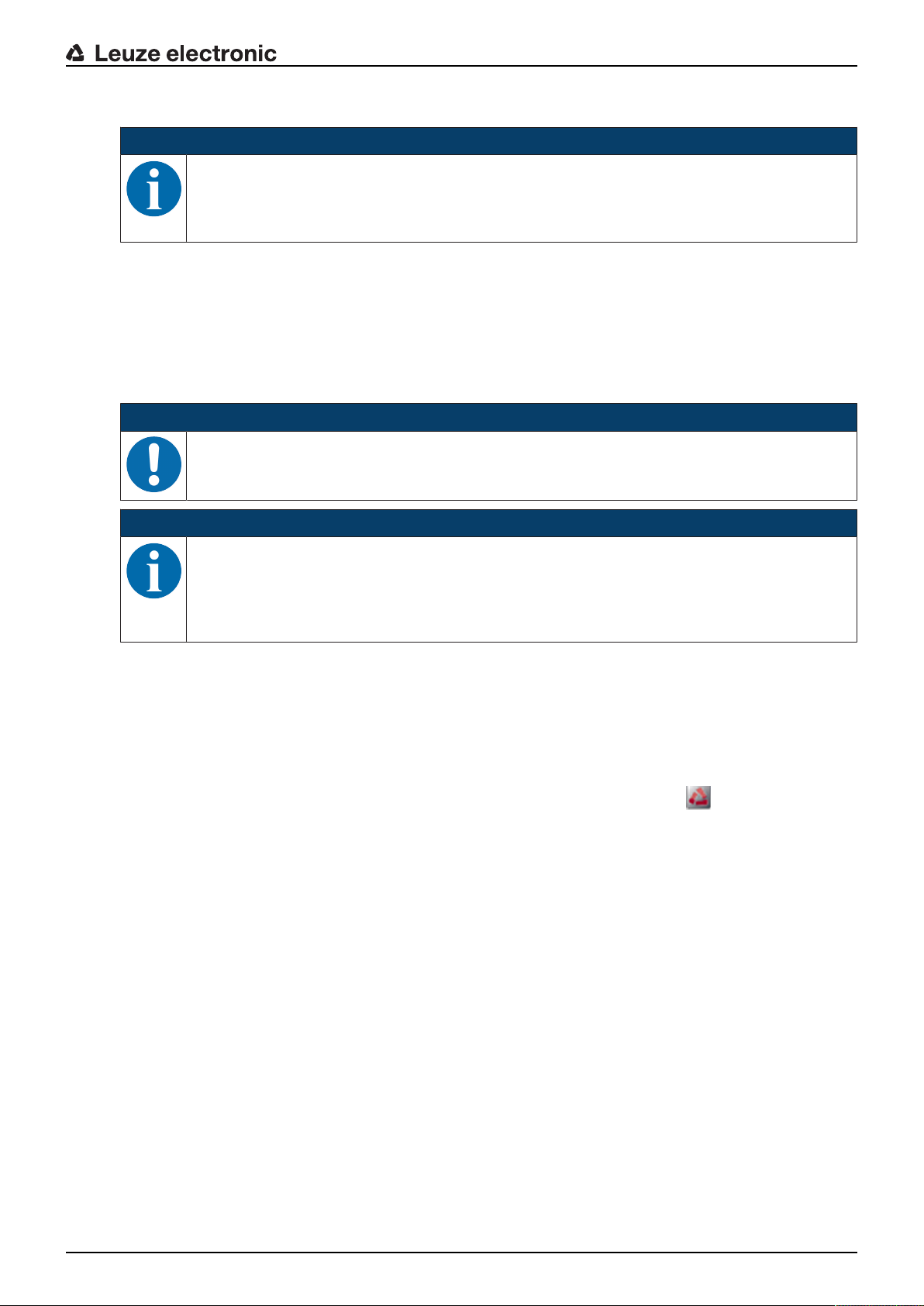
Configuration and diagnostics software - SensorStudio
6.2 Installing SensorStudio configuration software
NOTICE
The installation files of the SensorStudio configuration software must be downloaded from the
Internet at www.leuze.com.
For subsequent updates, you can find the most recent version of the SensorStudio installation
software on the Internet at www.leuze.com.
6.2.1 Downloading configuration software
Ä Call up the Leuze home page: www.leuze.com
Ä Enter the type designation or part number of the device as the search term.
Ä The configuration software can be found on the product page for the device under the Downloads tab.
6.2.2 Installing the SensorStudio FDT frame
NOTICE
First install the software!
Ä Do not yet connect the device to the PC. First install the software.
NOTICE
If FDT frame software is already installed on your PC, you do not need the SensorStudio installation.
You can install the communication DTM and the device DTM in the existing FDT frame. Communication DTM and device DTM are included in the LeAnalysisCollectionSetup installation
package.
Ä Start the PC.
Ä Download the configuration software from the Internet to the PC (see chapter 6.2.1 "Downloading con-
figuration software").
Unpack the installation package.
Ä Start the SensorStudioSetup.exe file.
Ä Follow the instructions on the screen.
The Installation Wizard installs the software and places a shortcut on the desktop ( ).
6.2.3 Install the communication DTM and device DTM
Prerequisites:
ü An FDT frame is installed on the PC.
Ä Start the LeAnalysisCollection.exe file from the installation package and follow the instructions on the
screen.
The installation wizard installs communication DTM and device DTM for DCR85.
6.2.4 Connecting device to PC
The device is connected to the PC via the RS232 interface.
• You need an RS232 connection that establishes the RxD, TxD and GND connections between PC and
device (see chapter 5.4 "PC or terminal connection").
• The 5V DC voltage supply is to be fed in externally (see chapter 5.1 "Voltage supply").
Leuze electronic DCR 85 15
Page 16
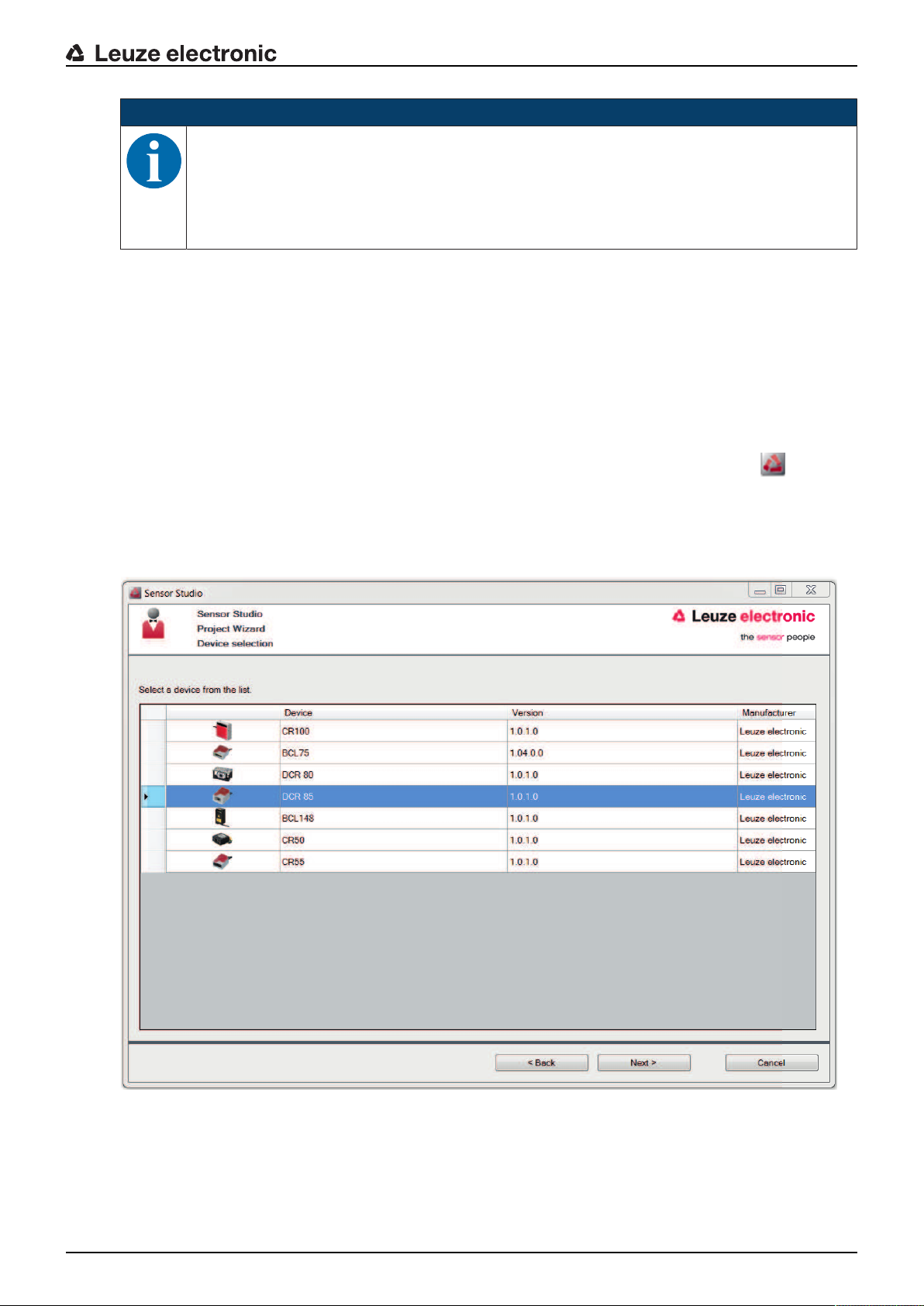
Configuration and diagnostics software - SensorStudio
NOTICE
The MA-CR adapter circuit board with spring terminals and plug connector for connecting the
device, as well as 9-pin SUB-D socket for connecting an RS 232 interconnection cable, is available as an accessory. An RS232 interconnection cable to the PC is also available as an accessory (see chapter 12 "Order guide and accessories").
The adapter circuit board requires 10V…30VDC as external voltage supply, which can be fed
in via spring terminals.
6.3 Starting the SensorStudio configuration software
Prerequisites:
• The device has been mounted (see chapter 4 "Mounting") and connected (see chapter 5 "Electrical
connection") correctly.
• The device is connected to the PC via the RS232 interface (see chapter 6.2.4 "Connecting device to
PC").
• The SensorStudio configuration software is installed on the PC (see chapter 6.2 "Installing SensorStudio configuration software").
Ä Start the SensorStudio configuration software by double-clicking the SensorStudio icon ( ).
The mode selection of the Project Wizard is displayed.
Ä Select the Device selection without communication connection (offline) configuration mode and
click on [Next].
The Project Wizard displays the device selection list of the configurable devices.
Fig.6.1: Device selection for code reader CR85
Ä Select DCR85 in the device selection and click on [Next].
The device manager (DTM) of the connected DCR85 starts with the offline view for the SensorStudio
configuration project.
Leuze electronic DCR 85 16
Page 17

Configuration and diagnostics software - SensorStudio
Ä Establish the online connection to the connected DCR85.
In the SensorStudio FDT frame, click on the [Establish connection with device] button ( ).
In the SensorStudio FDT frame, click on the [Upload parameters to device] button ( ).
The current configuration data is displayed in the device manager (DTM).
Fig.6.2: Configuration project: SensorStudio device manager (DTM) for DCR85
Ä The menus of the SensorStudio device manager (DTM) can be used to change or read out the config-
uration of the connected device.
The user interface of the SensorStudio device manager (DTM) is largely self-explanatory.
The online help system provides information on the menu items and adjustment parameters. Select the
Help menu item in the menu [?] ( ).
Ä Transfer the modified configuration parameters to the device.
If a connection exists, click on the [Download parameters to device] button ( ) on the task bar.
6.4 Exiting SensorStudio
After completing the configuration settings, close the SensorStudio configuration software.
Ä Exit the program via File > Exit.
Ä Save the configuration settings as a configuration project on the PC.
You can open the configuration project again at later time via File > Open or with the SensorStudio
Project Wizard ( ).
6.5 Configuration parameters
In this chapter, you will find information and explanations on the configuration parameters of the device
manager (DTM).
NOTICE
This chapter does not include a complete description of the SensorStudio configuration software.
Complete information on the FDT frame menu and on the functions in the device manager
(DTM) can be found in the online help system.
The device manager (DTM) of the SensorStudio configuration software offers the following configuration
functions:
• General (Control)
• Decode (see chapter 6.5.2 "Decode tab")
Leuze electronic DCR 85 17
Page 18

• Host Interface (see chapter 6.5.3 "Host interface tab")
• Diagnosis (see chapter 6.5.4 "Diagnosis / Terminal")
NOTICE
The online help system displays information on the menu items and configuration parameters
for each function. Select the Help menu item in the menu [?].
6.5.1 General tab
Configuration and diagnostics software - SensorStudio
Fig.6.3: General tab
Trigger duration
(Trigger Duration)
Reading fields
(Decode Area)
Scan mode
(Continuous Action)
LED illumination
(Illumination)
Target illumination
(Targeting)
Target illumination time setting
(Target Time before Decode)
Set the time, for which a read cycle remains active after a trigger
event.
Example: triggerduration=3000ms means that the scanner tries to
decode a code for a maximum of three seconds after a trigger event.
The read cycle ends after successful decoding or after the time that
has been preset here has relapsed.
Selection of the reading field. The scan engine has two reading fields:
• High resolution reading field
• Wide-range reading field
Selection of the reading behavior:
• Read when triggered
• Presentation mode
• Duration reading
Set the illumination time of the LEDs after successful reading.
Switch the blue alignment LEDs on and off.
Setting of the time until which reading takes place after a trigger event.
The blue alignment LEDs light up immediately when the trigger event
occurs.
Leuze electronic DCR 85 18
Page 19

6.5.2 Decode tab
Configuration and diagnostics software - SensorStudio
Fig.6.4: Decode tab
Code table
(DECODE)
Properties
(SYMBOLOGIES)
Here, the codes which are to be decoded are set. We recommend enabling only the code types which are to actually be read with the corresponding element numbers. Codes which are not enabled are not decoded!
Use the … button to the right of the given code to select the code-specific settings.
Alternatively, the property settings can be selected directly via the
navigation tree under the Decode button.
The properties can be individually set for each code type.
Fig.6.5: Standard settings for the Properties window (SYMBOLOGY SETTINGS) – Decode tab
Leuze electronic DCR 85 19
Page 20

6.5.3 Host interface tab
Configuration and diagnostics software - SensorStudio
Fig.6.6: Host interface tab
Select the desired baud rate, the stop bits, the data bits, the parity and various transmission modes here.
The desired acknowledgment settings are also to be set in this selection window.
6.5.4 Diagnosis / Terminal
Fig.6.7: Terminal
The Terminal tab provides the following functions:
• Send online commands to the code reader for diagnostic purposes.
• Visualize the code reader output.
The contents of the terminal display can be printed out or saved in a file for subsequent offline evaluation.
Leuze electronic DCR 85 20
Page 21

6.5.5 Diagnosis / Image Viewer
Configuration and diagnostics software - SensorStudio
Fig.6.8: Diagnosis / Image Viewer
You can use the Image Viewer to display the image captured in the reading field on the screen. This helps
you find the optimum position for reliable reading.
If both reading fields are activated (Decode Area Both Fields), the high-resolution reading field and the
far-range reading field are displayed in the GUI.
Leuze electronic DCR 85 21
Page 22

Starting up the device - Configuration
7 Starting up the device - Configuration
7.1 Measures to be performed prior to the initial commissioning
NOTICE
Ä Please observe the notices for device arrangement, see chapter 4.1 "Selecting a mounting
location".
Ä If possible, always trigger the scanner with the aid of commands or an external signal trans-
mitter (photoelectric sensor).
Ä Before commissioning, familiarize yourself with the operation and configuration of the de-
vice(s).
Ä Before connecting the supply voltage, recheck all connections and ensure that they have
been properly made.
7.2 Starting the device
7.2.1 Interface
Proper function of the interface can be most easily tested in service operation using the serial interface with
the SensorStudio configuration software and a notebook computer.
7.2.2 Online commands
Using the online commands, important device functions can be checked, e.g. reading activation.
7.2.3 Problems
If a problem occurs that cannot be rectified even after checking all electrical connections and settings on
the devices and on the host, contact your responsible Leuzeelectronic subsidiary or Leuzeelectronic customer service, see chapter 10 "Service and support".
7.3 Setting the communication parameters
You have now commissioned the device. Usually, you will have to configure it before you can use it. Using
the configuration options offered in the SensorStudio or by means of the device DTM, the device can be
individually configured according to your application. For information on the various configuration options,
see chapter 6 "Configuration and diagnostics software - SensorStudio" or refer to the online help.
It is normally sufficient to set the code type and code length in accordance with the 1D or 2D codes that are
to be read in order to be able to operate the device.
The setting of code type and code length is usually accomplished by using the SensorStudio configuration
software (see chapter 6 "Configuration and diagnostics software - SensorStudio").
Leuze electronic DCR 85 22
Page 23

8 Online commands
8.1 Overview of commands and parameters
Online commands can be used to send commands directly to the device for control and configuration. For
this, the device has to be connected to a computer (host) via the serial interface.
Using the online commands you can:
• query the device version.
• activate and deactivate code reading.
• perform a software reset.
Command syntax
<cmd-prefix><cmd-type><data-size>[<data>]<reserved><crc>
<cmd-prefix> <0xEE><0xEE><0xEE><0xEE>
<cmd-type> One ASCII character
<data-size> Byte value 0…240
Number of bytes in <data>
[<data>] Optional: command data (byte values) in range of 0…255
Online commands
<reserved> One byte, always <0x00>
<crc> Two bytes crc16 check sum
Answer syntax
<start-tag><packet-type>[<packet-data>]<EOT>
<start-tag> <0x01>X<0x1E>ap/
<packet-type> One ASCII character
[<packet-data>] Optional: answer data
<EOT> One byte <EOT> (<0x04> hex.)
Leuze electronic DCR 85 23
Page 24

8.2 General online commands
Software version number
Command <cmd-prefix>I<0x00><0x00><0x03><0x3C>
Description Requests device version information
Parameter None
Answer <start-tag>iVVVVWWWWXXXXSSSSSSSSSSAOODYYYYHHIIIIJJJJKKKKL-
LLL <TAB>Z…Z<EOT>
• i: "I" string output
• VVVV: application firmware version number
• WWWW:core application firmware version number
• XXXX: reserved
• A: current execution state:
• OO: OEM identifier
• D: display type
• YYYY: reserved
• HH: hardware version
• IIII: hardware type identifier (value in register 21B)
• JJJJ: boot application version
• KKKK: operating system kernel version
• LLLL: root file-system version
• <TAB>: ASCII TAB character
• Z…Z: OEM decoder version:
Example:
i10261026none0020366861A0600000080006001600660002 -> cd(14.2.0)
Online commands
"A": core is running
"0": no display device
null-terminated string of printable ASCII characters
Software reset
Command <cmd-prefix>Z<0x01>1<0x00><0x1C><0x04>
Description Carries out a software reset. The device is restarted and reinitialized, leaving it
in the same state as when the supply voltage is switched on.
Parameter None
Acknowledgment <start-tag>d<EOT>
"d": done response
Start decoding
Command <cmd-prefix>P<0x0C>(35)7FFFFFFF<0x00><0x57><0x5F>
<cmd-prefix>$<0x01><0x03><0x00><0x1F><0x5C>
Description The command consists of two individual commands.
• The first command sets the decoder duration to infinity.
• The second command activates decoding.
Parameter None
Acknowledgment <start-tag>d<EOT>
"d": done response (twice)
Leuze electronic DCR 85 24
Page 25

Online commands
Stop decoding
Command <cmd-prefix>P<0x05>(35)0<0x00><0x65><0x5B>
Description The command sets the decoder duration to zero and stops decoding.
Parameter None
Acknowledgment <start-tag>d<EOT>
"d": done response
Start continuous decoding
Command <cmd-prefix>P<0x06>(C4)03<0x00><0x01><0x75>
Description The command activates duration decoding.
The read result is continuously output until it is terminated by a command.
Parameter None
Acknowledgment <start-tag>d<EOT>
"d": done response
End continuous decoding
Command <cmd-prefix>P<0x06>(C4)FF<0x00><0x1C><0x71>
Description The command ends duration decoding.
Parameter None
Acknowledgment <start-tag>d<EOT>
8.3 Text commands
Text commands are activated via the following start sequence: ;>PA1<CR>
With PA8<CR>, the input of text commands is ended.
Example:
Tab.8.1: Activate decoding of Interleaved 2 of 5 codes with 10 (0x0A) characters
Command Description
;>PA1<CR> Activate text commands
P(6E)1<CR> Activate decoding of Interleaved 2 of 5 codes
P(C9)0A<CR> Code length: 10 (0x0A) characters
PA8<CR> Deactivate text commands
Command syntax
"d": done response
<Command-Type><Command-Data><CR>
<CommandType>
P The settings are stored in a register. The settings are lost when the device is
restarted.
C The settings are stored in a register. The settings remain stored when the device is
restarted.
<Command
See tables
Data>
<CR> Carriage return
ASCII control character 0x0D
Leuze electronic DCR 85 25
Page 26

Command data
Format: (XXX)YYY
• XXX: register number in ASCII hex
• YYY: setting value in ASCII hex
Tab.8.2: Decoding – Common properties
Parameter settings Command data
Online commands
Common properties
Tab.8.3: Decoding – 1D codes
Maximum labels to decode (34)1…10
Ignore duplicate codes (ms) (159)0…7FFFFFF
Code Parameter settings Command data
Code properties 1D barcode aggressiveness
Most aggressive (13)0
Less aggressive (13)1
Less aggressive (13)2
Interleaved 2 of 5 Settings of register C9 are bitwise OR-connected.
• The length (number of digits) is always even and can be represented by an integer value without using bit 0.
• Bit 0 is used to enable/disable Small Quiet Zone (SMZ)
Interleaved 2 of 5 Decoding
enable (6E)1
disable (6E)0
Interleaved 2 of 5 Length (C9)0…64
Interleaved 2 of 5 Small Quiet Zone (SMZ)
enable (C9)1
disable (C9)0
Interleaved 2 of 5 Checksum checking
disable (71)0
enable (71)1
Enable and strip from output (71)2
Code 32
Code 39
Decoding
disable (6B)0
enable Code39 but not Code32 (6B)1
enable Code32 but not Code39 (6B)2
enable Code39 and Code32 (6B)3
Code 39 Checksum checking
disable (70)0
enable (70)1
Enable and strip from output (70)3
Code 39 Full ASCII symbology
disable (49)0
enable (49)1
Leuze electronic DCR 85 26
Page 27

Code Parameter settings Command data
Code93 Decoding
disable (6C)0
enable (6C)1
Online commands
Code UPC
Code EAN
UPC and EAN codes enabled
disable (6A)0
enable (6A)1
Code UPC Supplemental data output
disable (4E)0
enable (4E)1
Code 128 Decoding
enable (6D)1
disable (6D)0
Codabar Decoding
enable (6F)1
disable (6F)0
Codabar Checksum checking
disable (48)0
enable (48)1
Enable and strip from output (48)3
GS1 DataBar The settings of register 4C are bitwise OR-connected
• Example: Command (4C)06 enables GS1 DataBar Limited decoding and GS1
DataBar Expanded Stacked decoding
• Command (4C)00 disables all GS1 DataBar symbologies
GS1 DataBar Omnidirectional Decoding, Truncated Decoding
enable (4C)08
disable (4C)00
GS1 DataBar Limited decoding
enable (4C)04
disable (4C)00
GS1 DataBar Expanded decoding
enable (4C)01
disable (4C)00
GS1 DataBar Omnidirectional Stacked Decoding, Stacked Decoding
enable (4C)10
disable (4C)00
GS1 DataBar Expanded tacked decoding
enable (4C)02
disable (4C)00
Leuze electronic DCR 85 27
Page 28

Code Parameter settings Command data
MSI Plessey The settings of register 4F are bitwise OR-connected
• Example: Command (4F)25 enables MSI Plessey decoding with Two Bytes Modulo 11/10 checksum and UK Plessey decoding
• Command (4F)00 disables all MSI Plessey decoding and the checksum settings
MSI Plessey Decoding
enable (4F)01
disable (4F)00
MSI Plessey Checksum method
Checksum checking disabled (4F)00
One Byte Modulo 10 (4F)02
Two Bytes Modulo 11/10 (4F)04
Two Bytes Modulo 10 (4F)06
One Byte Modulo 10 and strip from output (4F)09
Online commands
Two Bytes Modulo 11/10 and strip from
(4F)0A
output
Two Bytes Modulo 10 and strip from out-
(4F)0C
put
MSI Plessey UK Plessey (original) decoding
enable (4F)20
disable (4F)00
Tab.8.4: Decoding extras – 1D codes
Parameter settings Command data
Settings of register 24F are bitwise OR-connected.
Example: Command (24F)8435 enables the following options
• Send Code39 start and stop delimiter
• Force output of all decoding data to upper case
• Remove UPC-A check digit
• Remove UPC-A number system digit
• Convert EAN-8 to EAN-13
• Remove GS1 DataBar “()” characters
Send Code39 start and stop delimiters
enable (24F)0001
disable (24F)0000
Remove Codabar start and stop delimiters
enable (24F)0002
disable (24F)0000
Force all decoding data to upper case
enable (24F)0004
disable (24F)0000
Force all decoding data to lower case
enable (24F)0008
disable (24F)0000
Leuze electronic DCR 85 28
Page 29

Parameter settings Command data
Remove UPC-A check digit
enable (24F)0010
disable (24F)0000
Remove UPC-A number system digit
enable (24F)0020
disable (24F)0000
Remove UPC-E check digit
enable (24F)0040
disable (24F)0000
Remove UPC-E number system digit
enable (24F)0080
disable (24F)0000
Remove EAN-13 check digit
enable (24F)0100
Online commands
disable (24F)0000
Remove EAN-8 check digit
enable (24F)0200
disable (24F)0000
Convert EAN-8 to EAN-13
enable (24F)0400
disable (24F)0000
Convert UPC-A to EAN-13
enable (24F)0800
disable (24F)0000
Convert Bookland EAN-13 to ISBN
enable (24F)1000
disable (24F)0000
Convert Bookland EAN-13 to ISSN
enable (24F)2000
disable (24F)0000
Remove GS1 DataBar “()” characters
enable (24F)8000
disable (24F)0000
Leuze electronic DCR 85 29
Page 30

Tab.8.5: Decoding – Stacked codes
Code Parameter settings Command data
PDF417 Decoding
enable (29)1
disable (29)0
Micro PDF417 decoding
enable (2A)1
disable (2A)0
Tab.8.6: Decoding – 2D codes
Code Parameter settings Command data
Code properties Image transform
No transform (14)0
Mirror (14)1
DataMatrix Settings of register 19 are bitwise OR-connected. Example:
• Command (19)5 enables standard and mirror DataMatrix decoding and disables
inverse DataMatrix decoding.
Online commands
DataMatrix Standard decoding
enable (19)1
disable (19)0
DataMatrix Inverse decoding
enable (19)2
disable (19)0
DataMatrix Mirror decoding
enable (19)4
disable (19)0
DataMatrix Rectangular symbology
enable (16)1
disable (16)0
Aztec Settings of register 50 are bitwise OR-connected. Example:
• Command (50)5 enables standard and mirror Aztec decoding and disables inverse Aztec decoding.
Aztec Standard decoding
enable (50)1
disable (50)0
Aztec Inverse decoding
enable (50)2
disable (50)0
Aztec Mirror decoding
enable (50)4
disable (50)0
Leuze electronic DCR 85 30
Page 31

Code Parameter settings Command data
QRcode Settings of register 2B are bitwise OR-connected. Example:
• Command (2B)11 enables standard and mirror QRCode decoding and disables
inverse, micro, and Model1 QRCode decoding.
QRcode Standard decoding
enable (2B)01
disable (50)00
QRcode Inverse decoding
enable (2B)02
disable (2B)00
QRcode Micro decoding
enable (2B)04
disable (2B)00
QRcode Mirror decoding
enable (2B)10
Online commands
disable (2B)00
QRcode Model1 decoding
enable (2B)20
disable (2B)00
Tab.8.7: Output
Parameter settings Command data
Notification of read failure
enable (55)1
disable (55)0
Output result with AIM ID
AIM ID in prefix (ED)1
No AIM ID in prefix (ED)0
Leuze electronic DCR 85 31
Page 32

Tab.8.8: Control options
Option Parameter settings Command data
Trigger duration
Trigger duration [ms] (35)0…7FFFFFFF
Decode area
Read in both fields (39)3
Read in high-density field (39)5
Read in wide-angle field (39)6
Continuous action
idle (C4)FF
Read continuously in both fields (C4)03
Read continuously in high-density field (C4)05
Read continuously in wide-angle field (C4)06
Motion control (C4)F0
Illumination
Online commands
Targeting
Beep volume
Minimum illumination (04)0
Leave illumination during read (04)1
enable (0F)1
disable (0F)0
Target time before decoding [ms] (33)0…7FFFFFFF
silent (26)00
low (26)21
medium (26)32
high (26)42
full (26)64
Leuze electronic DCR 85 32
Page 33

Tab.8.9: Host interface settings
Setting Parameter settings Command data
RS232 Baud rate [BAUD]
9600 (1C)02580
19200 (1C)04B00
38400 (1C)09600
57600 (1C)0E100
115200 (1C)1C200
RS232 Data length
7 bits (1E)7
8 bits (1E)8
RS232 Parity
none (22)0
odd (22)1
even (22)2
Online commands
RS232 Stop bits
1 bit (1D)1
2 bits (1D)2
RS232 Flow control
Disabled (1F)0
Hardware (1F)1
Handshake Acknowledgment expected
enable (42)1
disable (42)0
Acknowledgment time limit [ms] (37)0…7FFFFFFF
Leuze electronic DCR 85 33
Page 34

9 Care, maintenance and disposal
Usually, the device does not require any maintenance by the operator.
9.1 Cleaning
Clean the glass window of the device with a soft cloth before mounting.
NOTICE
Do not use aggressive cleaning agents!
Ä Do not use aggressive cleaning agents such as thinner or acetone for cleaning the device.
9.2 Servicing
Repairs to the device must only be carried out by the manufacturer.
Ä For repairs, contact your responsible Leuzeelectronic subsidiary or Leuzeelectronic customer service
(see chapter 10 "Service and support").
9.3 Disposing
Ä For disposal observe the applicable national regulations regarding electronic components.
Care, maintenance and disposal
Leuze electronic DCR 85 34
Page 35

10 Service and support
24-hour on-call service at:
+49 (0) 7021 573-0
Service hotline:
+49 (0) 7021 573-123
Monday to Friday 8.00a.m. to 5.00p.m. (UTC+1)
E-mail:
service.identify@leuze.de
Return address for repairs:
Service center
Leuze electronic GmbH + Co. KG
In der Braike 1
D-73277 Owen / Germany
Service and support
10.1 What to do should servicing be required?
NOTICE
Please use this chapter as a master copy should servicing be required!
Ä Enter the contact information and fax the form together with your service order to the fax
number given below.
Customer data (please complete)
Device type:
Serial number:
Firmware:
Display messages:
Status of LEDs:
Error description:
Company:
Contact person/department:
Phone (direct dial):
Fax:
Street/No:
ZIP code/City:
Country:
Leuze Service fax number:
+49 (0) 7021 573-199
Leuze electronic DCR 85 35
Page 36

11 Technical data
11.1 General specifications
Tab.11.1: Optics
Optical system CMOS Imager, Rolling Shutter (1280x960)
Optical resolution High-resolution reading field 960x640
Reading area 20mm…300mm
Contrast 1D code: 25%
Resolution 1D code: m=0.076mm (3mil), distance dependent
Technical data
Wide-range reading field 960x640
2D code: 35%
2D code: m=0.127mm (5mil), distance dependent
Light sources
• Illumination
• Alignment LEDs (Aimer)
Tab.11.2: Code specifications
integrated LEDs
• visible red light
• visible blue light
Code type: 1D Codabar, Code11, Code32 , Code39, Code93, Code128, Inter-
leaved2of5, GS1DataBar (RSS), MSIPlessey, Pharmacode, UPC/EAN,
2of5 (IATA, Matrix, Hong Kong, Straight, NEC), Telepen
Code type: Stacked 1D PDF417, MicroPDF, GS1Composite, CodablockF
Code type: 2D DataMatrix, AztecCode, QRCode, MicroQR, MaxiCode
Postal Codes AustralianPost, IntelligentMail, JapanPost, KIXCode, KoreaPost, Planet,
Postnet, UKRoyalMail, UPUIDTags
Tab.11.3: Interfaces
Interface type RS232
Baud rate 9600…115200baud, configurable
Data formats configurable
Trigger • Switching input
• active: 0V
• inactive: +5V or not connected
• Presentation Mode (Motion Control)
Switching output NPN transistor output, max. 20mA, Good Read
Tab.11.4: Electrical equipment
Operating voltage 4.5…5.5VDC
Current consumption Duration reading: typ. 350mA
Inactive illumination: typ. 75mA
LEDs 1 device status
1 read status
Leuze electronic DCR 85 36
Page 37

Tab.11.5: Mechanical data
Degree of protection IP54
Connection type fixed cable, 2m long, 6x0.081mm² (AWG28)
Weight 70g (without cable)
Dimensions (H x W x D) 25x39x55.5mm
Fastening 3x M2.5 bore holes, 5mm deep
Housing Metal, die-cast aluminum
Tab.11.6: Environmental data
Ambient temp. (operation/storage) 0°C…+50°C/-20°C…+60°C
Air humidity 10%…90% rel. humidity, non-condensing
Electromagnetic compatibility EN55022:2006 ClassB
IEC62471:2006
Conformity CE, FCC
Ambient light max. 100000Lux
Technical data
11.2 Reading fields
NOTICE
Please note that the actual reading fields are also influenced by factors such as labeling material, printing quality, scanning angle, printing contrast etc., and may thus deviate from the reading fields specified here. The origin of the read distance always refers to the front edge of the
housing of the beam exit.
Leuze electronic DCR 85 37
Page 38

Technical data
1
2
3
4
3
4
80 102
33 182
20 220
28 280
43 115
33 150
20 180
28 343
1 Reading fields – side view
2 Reading fields – top view
3 High resolution reading field
4 Wide-range reading field
Fig.11.1: Reading fields
Tab.11.7: Reading fields
Code type Resolution Typical reading distance [mm]
Code 39 0.076mm (3mil)
Code 39 0.190mm (7.5mil)
GS1Data bar 0.267mm (10.5mil)
UPCData bar 0.330mm (13mil)
Data Matrix 0.127mm (5mil)
Data Matrix 0.160mm (6.3mil)
Data Matrix 0.254mm (10mil)
Data Matrix 0.528mm (20.8mil)
Leuze electronic DCR 85 38
Page 39

11.3 Dimensioned drawings
Technical data
all dimensions in mm
A 4 integrated LEDs for illumination (red light)
B1 High resolution reading field lens
B2 Wide-range reading field lens
C 2 integrated target LEDs (blue light)
D Status LEDs
Fig.11.2: DCR85 dimensioned drawing
Leuze electronic DCR 85 39
Page 40

12 Order guide and accessories
12.1 Type overview
Tab.12.1: Part numbers
Part no. Part designation Description
50131458 DCR85M2/R2 CMOS Imager code reader for 1D- and 2D-codes,
50131581 DCR85M2/R2-150-M12.8 CMOS Imager code reader for 1D- and 2D-codes,
12.2 Accessories
Tab.12.2: Accessories
Part no. Part designation Description
Order guide and accessories
RS232 interface, permanently attached connection cable,
2m long
RS232 interface, approx. 0.15m cable with M12 connector (8-pin)
50128204 MA-CR Adapter circuit board for contacting the 12-pin plug
connector and conversion to SUB-D, 9-pin
50113396 KB DSub-9P-3000 RS232 interconnection cable, cable length 3m
50104591 K-D M12A-8P-2m-PUR M12 connection cable, axial 8-pin socket, cable
length 2m, shielded
SensorStudio configuration software
Download at www.leuze.com
see chapter 6.2.1 "Downloading configuration software"
SensorStudio designed according to the FDT/DTM
concept. Contains: communication DTM and device
DTM
Leuze electronic DCR 85 40
Page 41

13 EC Declaration of Conformity
The scan engines of the DCR85 series have been developed and manufactured in accordance with the
applicable European standards and directives.
EC Declaration of Conformity
Leuze electronic DCR 85 41
Page 42

14 Appendix
14.1 Bar code samples
Module 0.3
Fig.14.1: Code type 01: Interleaved 2 of 5
Module 0.3
Fig.14.2: Code type 02: Code 39
Appendix
Module 0.3
Fig.14.3: Code type 11: Codabar
Module 0.3
Fig.14.4: Code 128
Module 0.3
Fig.14.5: Code type 08: EAN 128
SC 2
Fig.14.6: Code type 06: UPC-A
Leuze electronic DCR 85 42
Page 43

SC 3
Fig.14.7: Code type 07: EAN 8
Appendix
Fig.14.8: Example codes
14.2 Configuration via configuration codes
The device can also be configured using configuration codes. The device parameters in the device are set
and permanently saved after reading this code.
Leuze electronic DCR 85 43
Page 44

DCR 80 Configuration Guide
Appendix
Fig.14.9: DCR80 Configuration Guide
Leuze electronic DCR 85 44
Page 45

DCR 80 Configuration Guide
Appendix
Fig.14.10: DCR80 Configuration Guide
Leuze electronic DCR 85 45
Page 46

DCR 80 Configuration Guide
Appendix
Fig.14.11: DCR80 Configuration Guide
Leuze electronic DCR 85 46
Page 47

DCR 80 Configuration Guide
Appendix
Fig.14.12: DCR80 Configuration Guide
Leuze electronic DCR 85 47
Page 48

DCR 80 Configuration Guide
Appendix
Fig.14.13: DCR80 Configuration Guide
Leuze electronic DCR 85 48
Page 49

DCR 80 Configuration Guide
Appendix
Fig.14.14: DCR80 Configuration Guide
Leuze electronic DCR 85 49
Page 50

DCR 80 Configuration Guide
Appendix
Fig.14.15: DCR80 Configuration Guide
Leuze electronic DCR 85 50
Page 51

DCR 80 Configuration Guide
Appendix
Fig.14.16: DCR80 Configuration Guide
Leuze electronic DCR 85 51
Page 52

DCR 80 Configuration Guide
Appendix
Fig.14.17: DCR80 Configuration Guide
Leuze electronic DCR 85 52
Page 53

DCR 80 Configuration Guide
Fig.14.18: DCR80 Configuration Guide
Appendix
Leuze electronic DCR 85 53
