Page 1
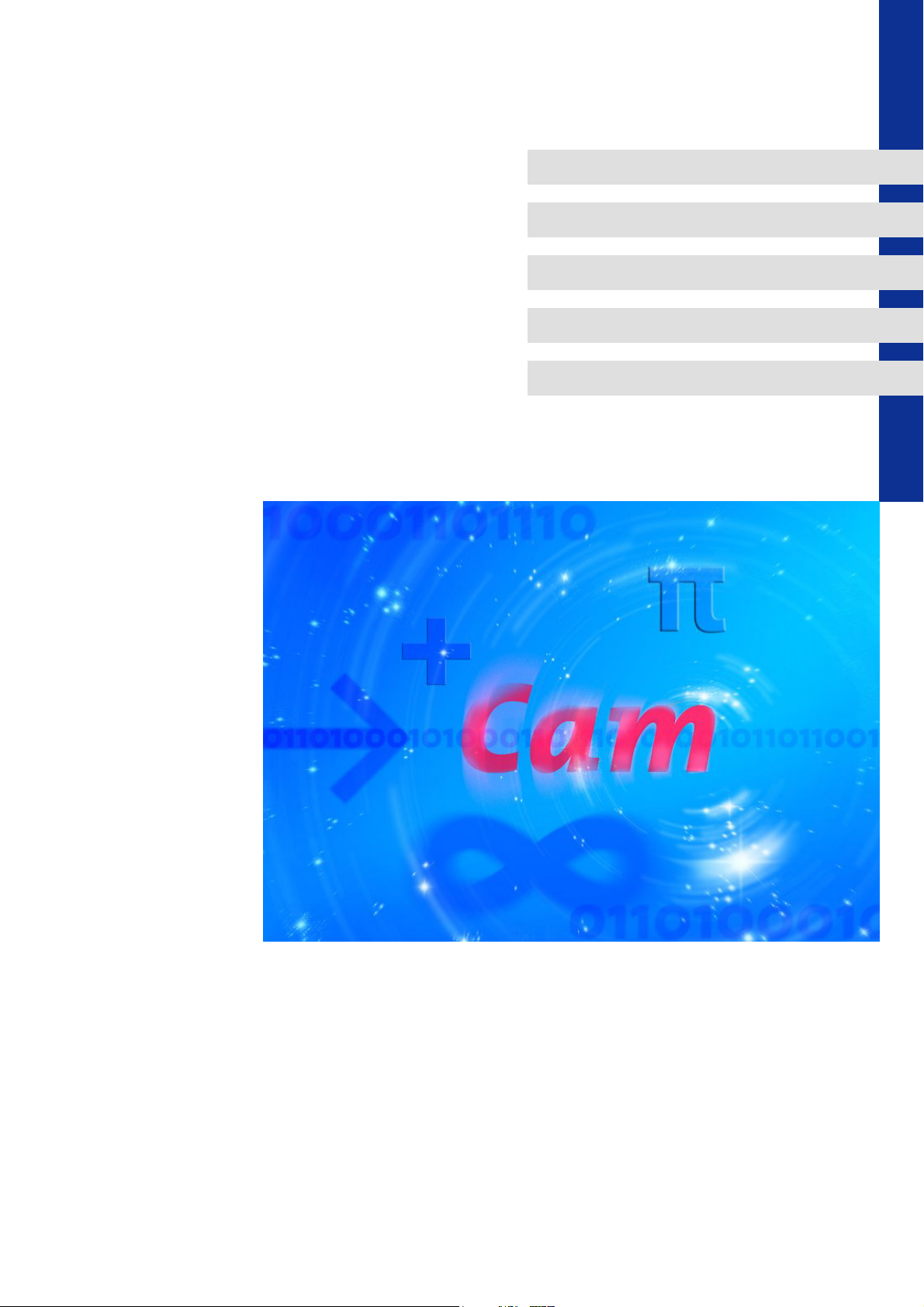
Manual (Software)
Global Drive Cam Loader
L
Page 2
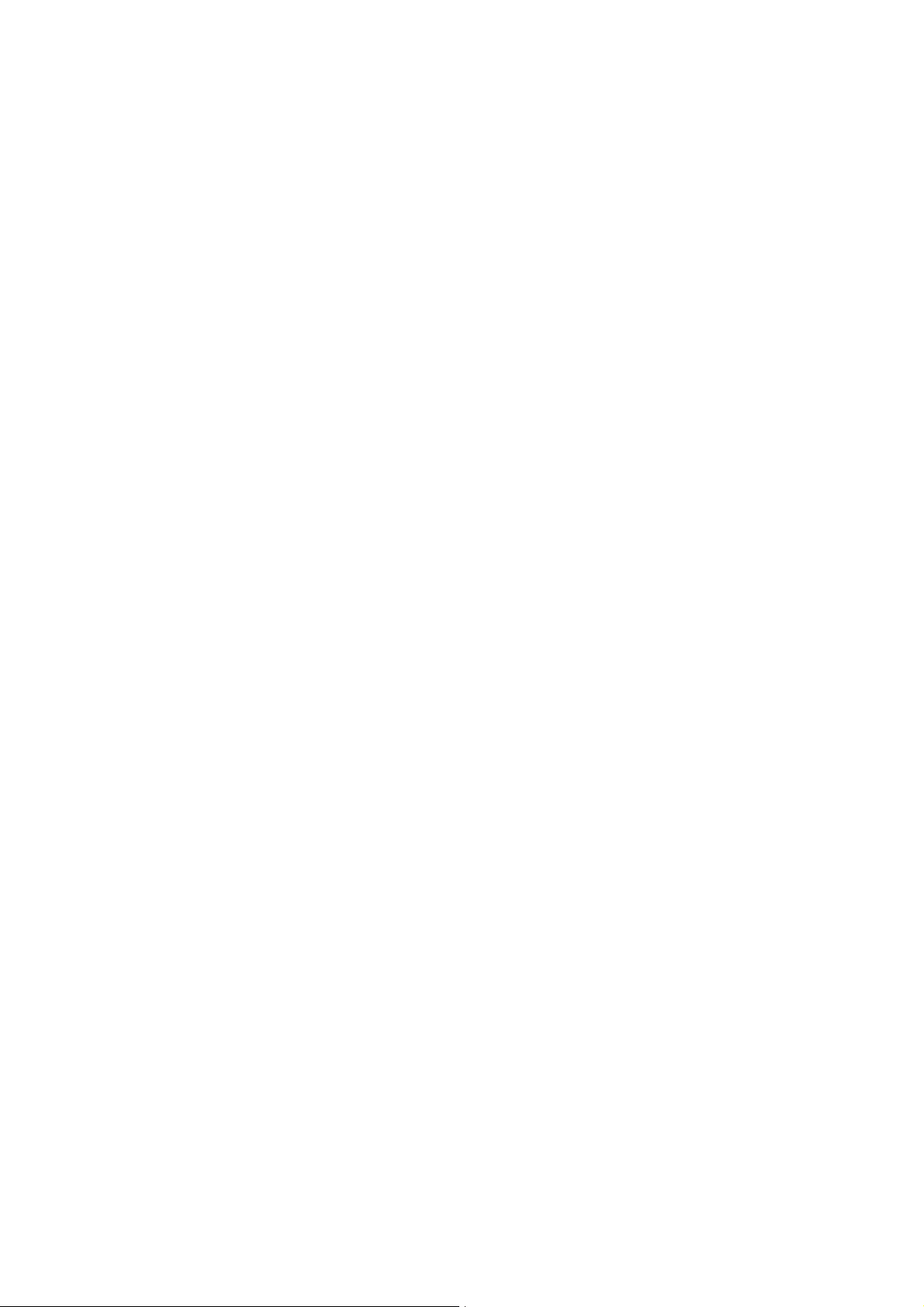
This Manual is valid for the Global Drive Cam Loader as of version 1.1
Copyright
© 2005 Lenze Drive Systems GmbH. All rights reserved.
Imprint
Lenze Drive Systems GmbH
POB 10 13 52, 31763 Hameln, Germany
Phone: ++49 (0)5154 / 82-0
Fax: ++49 (0)5154 / 82-2111
E-mail: Lenze@Lenze.de
Copyright information
All texts, photos and graphics contained in this documentation are subject to
copyright protection. No part of this documentation may be copied or made
available to third parties without the explicit written approval of Lenze Drive
Systems GmbH.
Liability
All information given in this documentation has been selected carefully and
tested for compliance with the described hardware and software.
Nevertheless, discrepancies cannot be ruled out. We do not accept any
responsibility or liability for any damage that may occur. Required corrections
will be included in updates of this documentation.
Trademarks
Microsoft, Windows and Windows NT are either registered trademarks or
trademarks of Microsoft Corporation in the U.S.A. and/or other countries.
Adobe and Reader are either registered trademarks or trademarks of Adobe
Systems Incorporated in the U.S.A.and/or other countries.
All other product names contained in this documentation are trademarks of
the corresponding owners.
2 1.1 EN - 05/2005 - TD16 L
Page 3
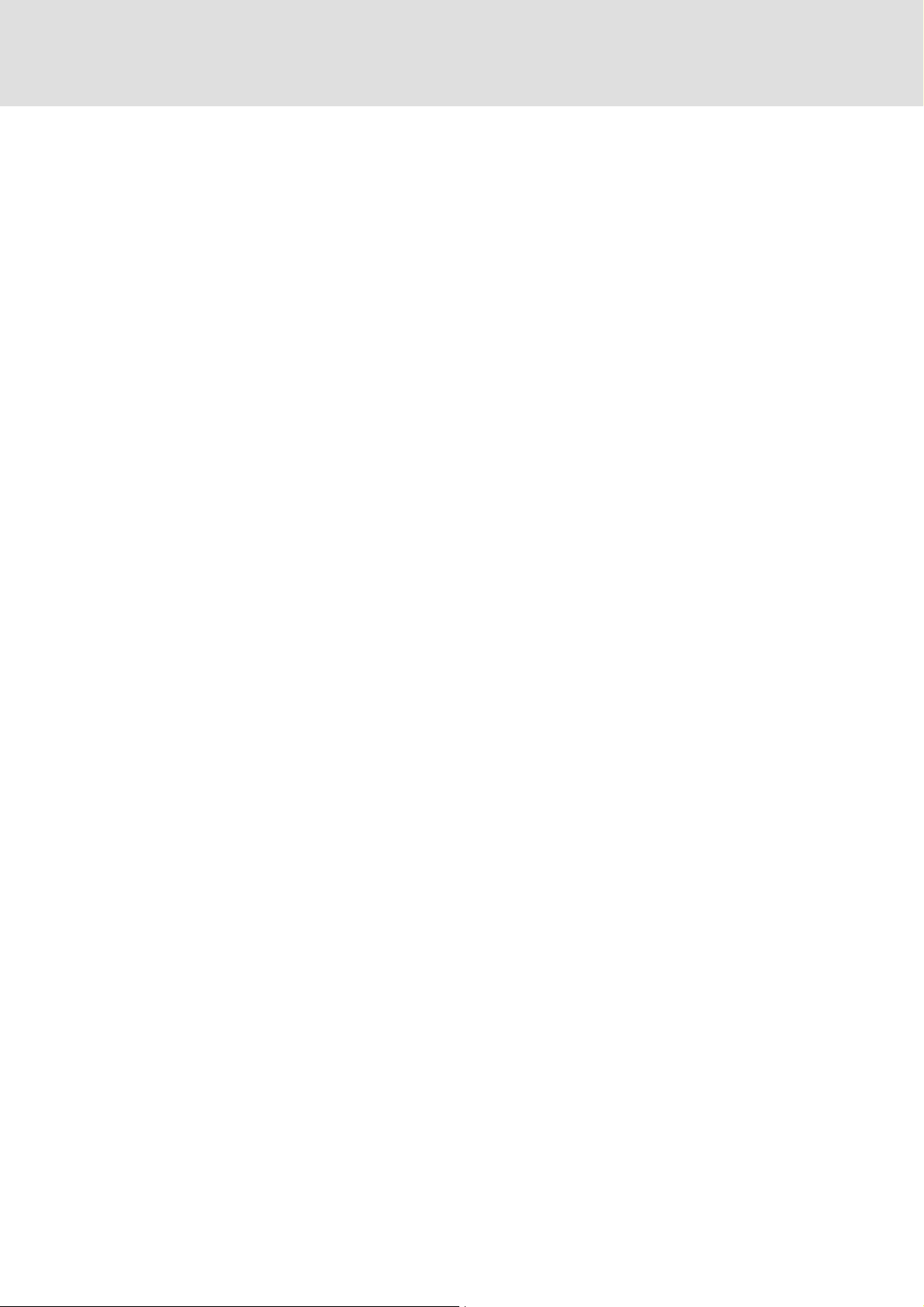
Contents
Global Drive Cam Loader
Contents
1 About this Manual . . . . . . . . . . . . . . . . . . . . . . . . . . . . . . . . . . . . . . . . . . . . . . . . . . . . . 5
1.1 Conventions used . . . . . . . . . . . . . . . . . . . . . . . . . . . . . . . . . . . . . . . . . . . . . . . . . . . 5
1.2 Layout of the safety information . . . . . . . . . . . . . . . . . . . . . . . . . . . . . . . . . . . . . 6
2 System requirements . . . . . . . . . . . . . . . . . . . . . . . . . . . . . . . . . . . . . . . . . . . . . . . . . . . 7
2.1 Connection with the target system . . . . . . . . . . . . . . . . . . . . . . . . . . . . . . . . . . . 7
3 Software installation . . . . . . . . . . . . . . . . . . . . . . . . . . . . . . . . . . . . . . . . . . . . . . . . . . . 8
4 Introduction . . . . . . . . . . . . . . . . . . . . . . . . . . . . . . . . . . . . . . . . . . . . . . . . . . . . . . . . . . . 9
4.1 Cam Loader applications . . . . . . . . . . . . . . . . . . . . . . . . . . . . . . . . . . . . . . . . . . . . . 9
4.1.1 Control with user interface (GUI mode). . . . . . . . . . . . . . . . . . . . . . . . 10
4.1.2 Control without user interface (batch mode) . . . . . . . . . . . . . . . . . . 11
4.1.3 Commissioning of production machinery. . . . . . . . . . . . . . . . . . . . . . 12
4.2 Creating/preparing import data . . . . . . . . . . . . . . . . . . . . . . . . . . . . . . . . . . . . . . 13
4.2.1 Data format of motion profile data . . . . . . . . . . . . . . . . . . . . . . . . . . . 14
4.2.2 Data format of cam track data . . . . . . . . . . . . . . . . . . . . . . . . . . . . . . . . 15
4.2.3 Data format of position markers . . . . . . . . . . . . . . . . . . . . . . . . . . . . . . 18
5 User interface. . . . . . . . . . . . . . . . . . . . . . . . . . . . . . . . . . . . . . . . . . . . . . . . . . . . . . . . . . 19
5.1 Using the direct help. . . . . . . . . . . . . . . . . . . . . . . . . . . . . . . . . . . . . . . . . . . . . . . . . 19
5.2 Language selection . . . . . . . . . . . . . . . . . . . . . . . . . . . . . . . . . . . . . . . . . . . . . . . . . . 20
5.3 Title bar. . . . . . . . . . . . . . . . . . . . . . . . . . . . . . . . . . . . . . . . . . . . . . . . . . . . . . . . . . . . . 20
5.4 Menu bar . . . . . . . . . . . . . . . . . . . . . . . . . . . . . . . . . . . . . . . . . . . . . . . . . . . . . . . . . . . 20
5.5 Toolbar . . . . . . . . . . . . . . . . . . . . . . . . . . . . . . . . . . . . . . . . . . . . . . . . . . . . . . . . . . . . . 21
5.6 Workspace . . . . . . . . . . . . . . . . . . . . . . . . . . . . . . . . . . . . . . . . . . . . . . . . . . . . . . . . . . 21
5.7 Document window (worksheet) . . . . . . . . . . . . . . . . . . . . . . . . . . . . . . . . . . . . . . 22
5.8 Status bar . . . . . . . . . . . . . . . . . . . . . . . . . . . . . . . . . . . . . . . . . . . . . . . . . . . . . . . . . . . 23
6 Operation . . . . . . . . . . . . . . . . . . . . . . . . . . . . . . . . . . . . . . . . . . . . . . . . . . . . . . . . . . . . . 24
6.1 Creating a new project. . . . . . . . . . . . . . . . . . . . . . . . . . . . . . . . . . . . . . . . . . . . . . . 25
6.1.1 Step 1: Defining the file name and directory for a project. . . . . . . 25
6.1.2 Step 2: Defining the properties of the master . . . . . . . . . . . . . . . . . . 26
6.1.3 Step 3: Defining the properties of the slave. . . . . . . . . . . . . . . . . . . . 27
6.1.4 Step 4: Defining the product properties . . . . . . . . . . . . . . . . . . . . . . . 28
6.2 Opening an existing project . . . . . . . . . . . . . . . . . . . . . . . . . . . . . . . . . . . . . . . . . . 29
L 1.1 EN - 05/2005 3
Page 4
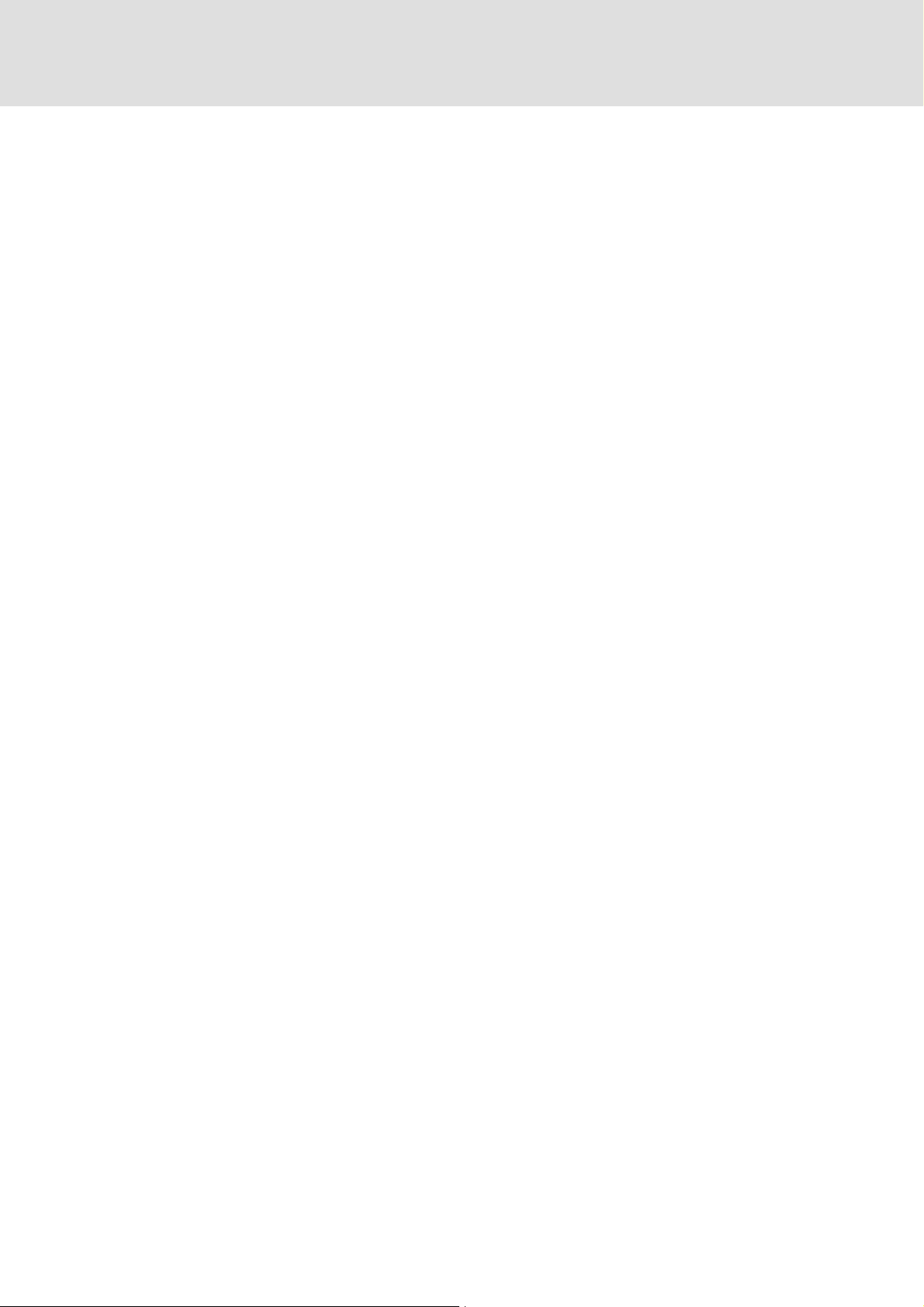
Global Drive Cam Loader
Contents
6.3 Editing settings on the worksheet . . . . . . . . . . . . . . . . . . . . . . . . . . . . . . . . . . . . 30
6.3.1 Adding a slave . . . . . . . . . . . . . . . . . . . . . . . . . . . . . . . . . . . . . . . . . . . . . . . 32
6.3.2 Selecting the properties of a slave. . . . . . . . . . . . . . . . . . . . . . . . . . . . . 32
6.3.3 Adding a product. . . . . . . . . . . . . . . . . . . . . . . . . . . . . . . . . . . . . . . . . . . . . 33
6.3.4 Selecting the product properties . . . . . . . . . . . . . . . . . . . . . . . . . . . . . . 34
6.3.5 Defining the import data for a slave/product . . . . . . . . . . . . . . . . . . 35
6.3.6 Creating LCx files . . . . . . . . . . . . . . . . . . . . . . . . . . . . . . . . . . . . . . . . . . . . 37
6.3.7 Deleting a product . . . . . . . . . . . . . . . . . . . . . . . . . . . . . . . . . . . . . . . . . . . 38
6.3.8 Deleting a slave . . . . . . . . . . . . . . . . . . . . . . . . . . . . . . . . . . . . . . . . . . . . . . 38
6.4 Connection with the OPC server . . . . . . . . . . . . . . . . . . . . . . . . . . . . . . . . . . . . . . 39
6.5 Downloading the drive data. . . . . . . . . . . . . . . . . . . . . . . . . . . . . . . . . . . . . . . . . . 39
6.6 Saving a project . . . . . . . . . . . . . . . . . . . . . . . . . . . . . . . . . . . . . . . . . . . . . . . . . . . . . 41
6.7 Saving a project under another name. . . . . . . . . . . . . . . . . . . . . . . . . . . . . . . . . 41
6.8 Creating a template for a script file . . . . . . . . . . . . . . . . . . . . . . . . . . . . . . . . . . . 42
6.9 Closing a project. . . . . . . . . . . . . . . . . . . . . . . . . . . . . . . . . . . . . . . . . . . . . . . . . . . . . 42
6.10 Exiting the Cam Loader . . . . . . . . . . . . . . . . . . . . . . . . . . . . . . . . . . . . . . . . . . . . . . 43
7 Control via script files. . . . . . . . . . . . . . . . . . . . . . . . . . . . . . . . . . . . . . . . . . . . . . . . . . . 44
7.1 Creating a script file . . . . . . . . . . . . . . . . . . . . . . . . . . . . . . . . . . . . . . . . . . . . . . . . . 44
7.2 Script files. . . . . . . . . . . . . . . . . . . . . . . . . . . . . . . . . . . . . . . . . . . . . . . . . . . . . . . . . . . 45
7.2.1 Master settings . . . . . . . . . . . . . . . . . . . . . . . . . . . . . . . . . . . . . . . . . . . . . . 47
7.2.2 Product settings . . . . . . . . . . . . . . . . . . . . . . . . . . . . . . . . . . . . . . . . . . . . . 47
7.2.3 Slave settings . . . . . . . . . . . . . . . . . . . . . . . . . . . . . . . . . . . . . . . . . . . . . . . . 47
7.3 Syntax of the command line start . . . . . . . . . . . . . . . . . . . . . . . . . . . . . . . . . . . . 48
7.4 Log files . . . . . . . . . . . . . . . . . . . . . . . . . . . . . . . . . . . . . . . . . . . . . . . . . . . . . . . . . . . . . 49
8 Appendix. . . . . . . . . . . . . . . . . . . . . . . . . . . . . . . . . . . . . . . . . . . . . . . . . . . . . . . . . . . . . . 50
8.1 Error numbers, causes & remedies. . . . . . . . . . . . . . . . . . . . . . . . . . . . . . . . . . . . 50
8.2 Glossary. . . . . . . . . . . . . . . . . . . . . . . . . . . . . . . . . . . . . . . . . . . . . . . . . . . . . . . . . . . . . 52
9 Index . . . . . . . . . . . . . . . . . . . . . . . . . . . . . . . . . . . . . . . . . . . . . . . . . . . . . . . . . . . . . . . . . 54
4 1.1 EN - 05/2005 L
Page 5
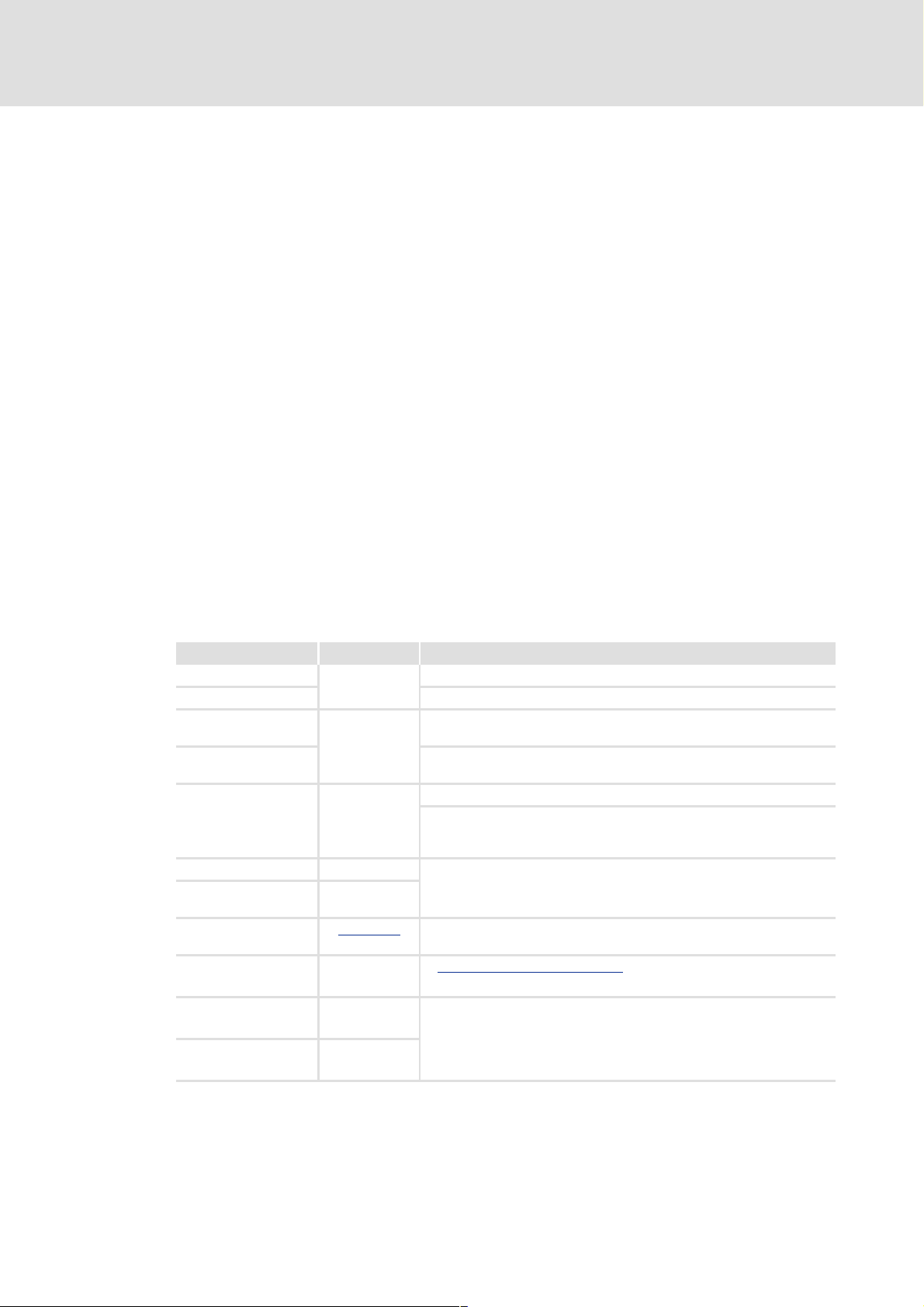
1About this Manual
This Manual contains information about the Lenze Global Drive Cam Loader V1.1.
The Cam Loader is a software which is used to transfer recipes consisting of motion
profiles, cam tracks and position markers from a PC to Lenze target systems.
Special features of the Cam Loader are:
[ Import of CAD data via standardised interfaces (VDI 2143).
[ Program operation via an easy-to-use PC user interface for the first commissioning and
preparation of additional functions to be provided to the user by the mechanical
engineer.
[ Program control by means of script files from an IPC for automated processes without
additional user entries and recipe extensions through the user.
[ Smoothing of imported CAD data (motion profiles) for a smoother running of the
drives.
Global Drive Cam Loader
About this Manual
Conventions used
[ Recording of all important events.
1.1 Conventions used
This Manual uses the following conventions to distinguish between different types of
information:
Type of information Marking Examples/notes
Variable name italics Set bEnable to TRUE to...
Window pane The message window... / The Options dialog box...
Control element bold The OK button... / The Copy command... / The Properties tab... / The
Sequence of menu
commands
Keyboard command <bold> Use <F1> to call the Online Help.
Program listings Courier
Keyword Courier
Link underlined
Safety information
bold
)}
Name input field...
If the execution of a function requires several commands, the individual
commands are separated by an arrow: Select File
If a command requires a combination of keys, a "+" is placed between
the key symbols:
Use <Shift>+<ESC> to...
IF var1 < var2 THEN
a = a + 1
END IF
Links are highlighted references which are activated by means of a
mouse click.
4Layout of the safety information (^ 6)
WOpen to...
Step-by-step
instructions
Tip
X
Like safety information, step-by-step instructions and tips can be
recognised by an icon.
I
L 1.1 EN - 05/2005 5
Page 6
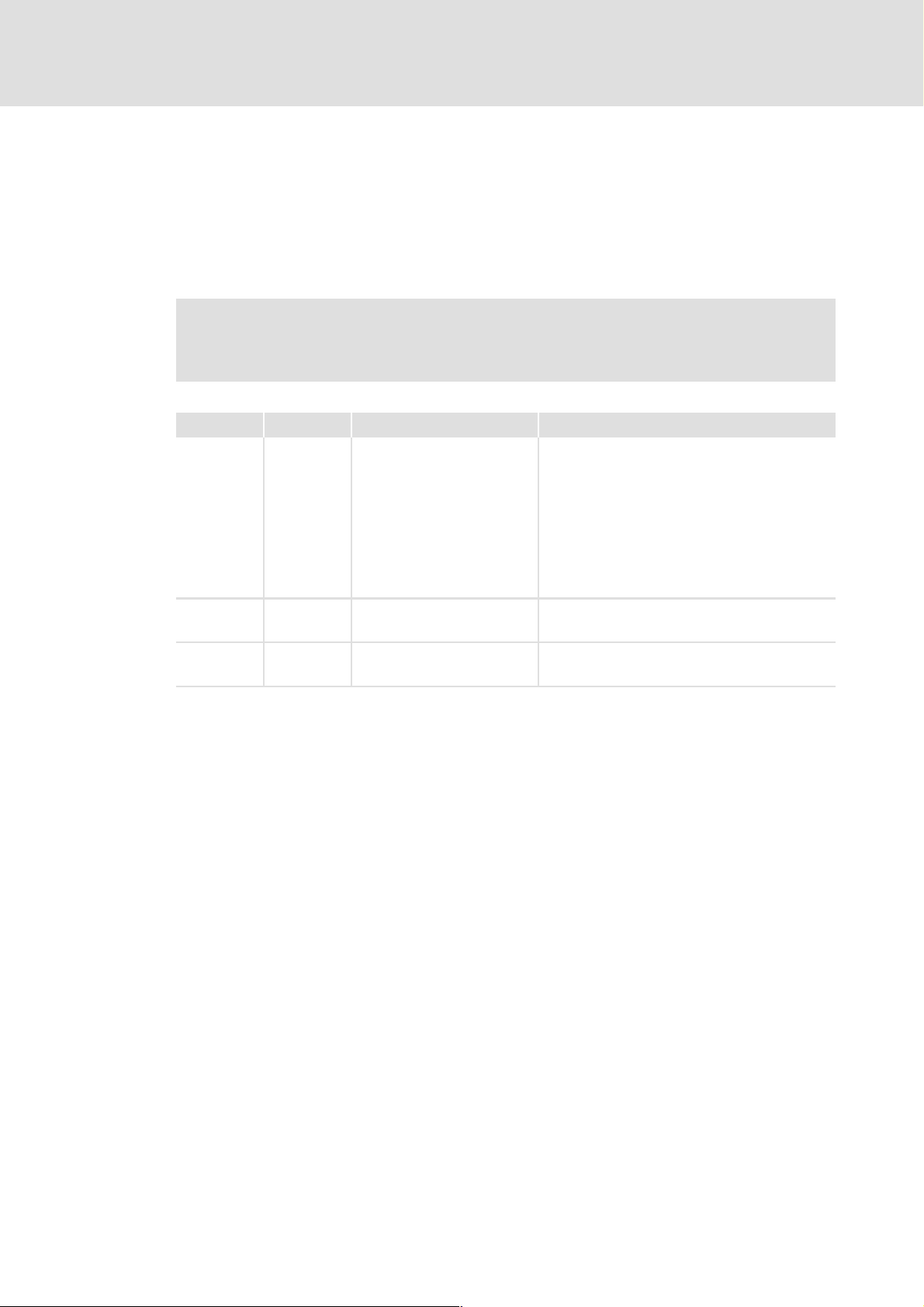
Global Drive Cam Loader
About this Manual
Layout of the safety information
1.2 Layout of the safety information
All safety information have a uniform structure:
[ The icon characterises the type of danger.
[ The signal word characterises the severity of danger.
[ The note describes the danger and suggests how to avoid the danger.
} Signal word
Note
Icon Signal word Meaning Consequences if disregarded
{
hazardous
electrical
voltage
Danger! Impending danger to persons Death or severe injuries
}
general dan-
ger
(
)
Stop! Potential damage to material Damage to the controller or its environment
Note! Note
6 1.1 EN - 05/2005 L
Page 7

2 System requirements
The following minimum requirements on hardware and software must be met in order to
use the Cam Loader:
[ Microsoft® Windows NT® 4.0 (as of Service Pack 5), Windows® 2000
(as of Service Pack 2) or Windows XP
[ IBM®-compatible PC with Intel® Pentium® 90 processor
[ 128 MB RAM
[ 120 MB free hard disk capacity
[ Pointer device (mouse, track ball, etc.)
[ Free slots/interfaces according to the requirements of the fieldbus connection module
used.
Global Drive Cam Loader
System requirements
Connection with the target system
2.1 Connection with the target system
The communication with the target system (controller, Drive PLC, etc.) requires a fieldbusspecific interface module for the PC and the corresponding fieldbus modules for the target
systems to be connected.
For system bus (CAN) communication, Lenze offers the following components as interface
module for the PC:
Bus system Max. number of target systems
PC port Required hardware components
System bus (CANopen) 63
Parallel
port
(LPT port)
USB
(Universal Serial Bus)
PC system bus adapter 2173
incl. connection cable and voltage-supply adapter
• for DIN keyboard connection
• for PS/2 keyboard connection
• for PS/2 keyboard connection with electrical isolation
PC system bus adapter 2177
incl. connection cable
(EMF2177IB)
(EMF2173IB)
(EMF2173IBV002)
(EMF2173IBV003)
L 1.1 EN - 05/2005 7
Page 8
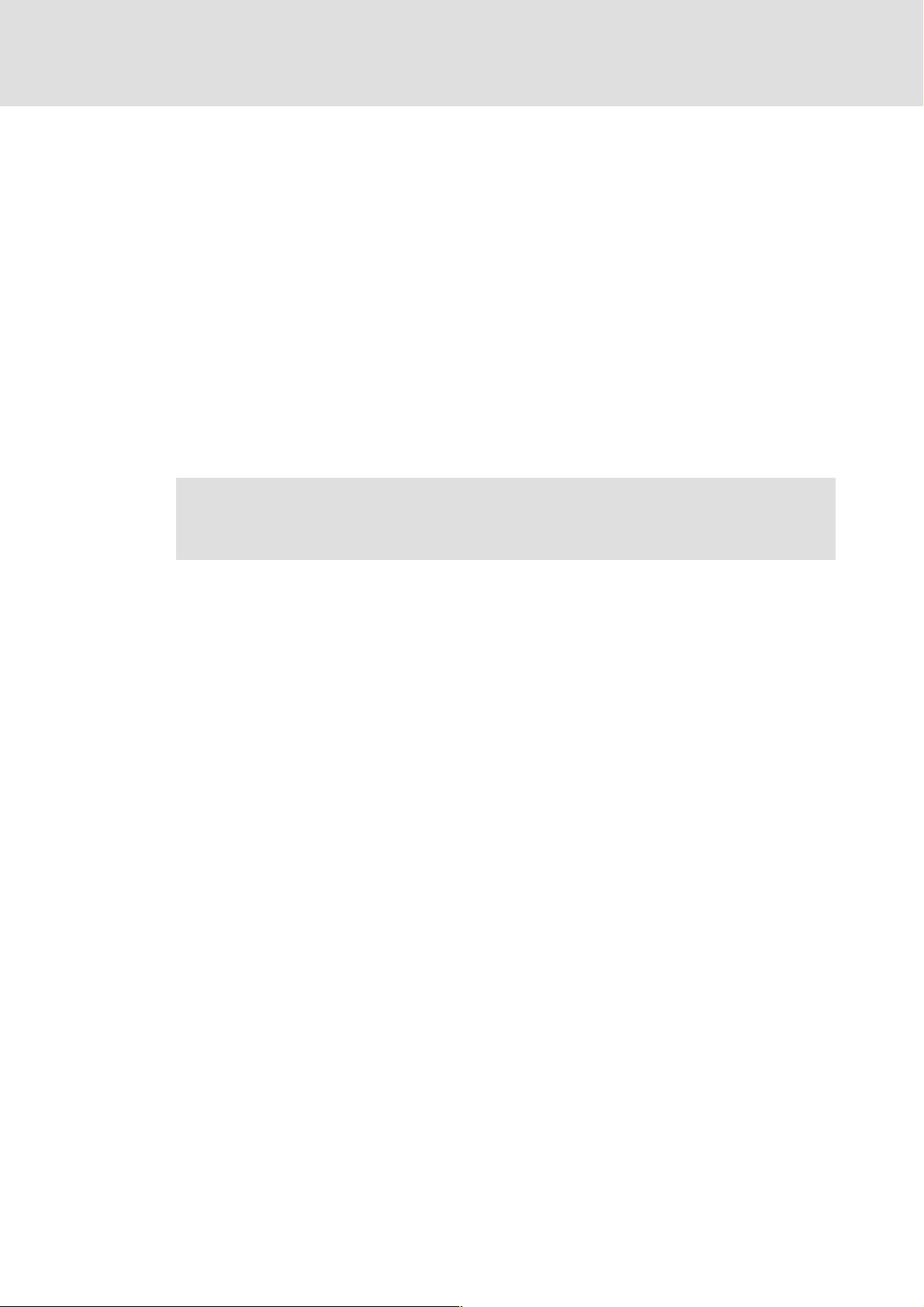
Global Drive Cam Loader
Software installation
3 Software installation
X How to install the Cam Loader:
1. Start Windows.
2. Insert the Global Drive Cam Loader CD-ROM into your CD-ROM drive.
If the auto-start function of your CD-ROM drive is active the installation program
is started automatically and you can proceed with step 5.
3. Select Run ... from the start menu.
4. Enter the letter for your CD-ROM drive followed by ":\setup.exe" (e.g.
"e:\setup.exe") in the command line and confirm with OK.
5. Follow the instructions of the installation program.
) Note!
Installation under Windows NT/2000/XP requires administrator rights!
8 1.1 EN - 05/2005 L
Page 9
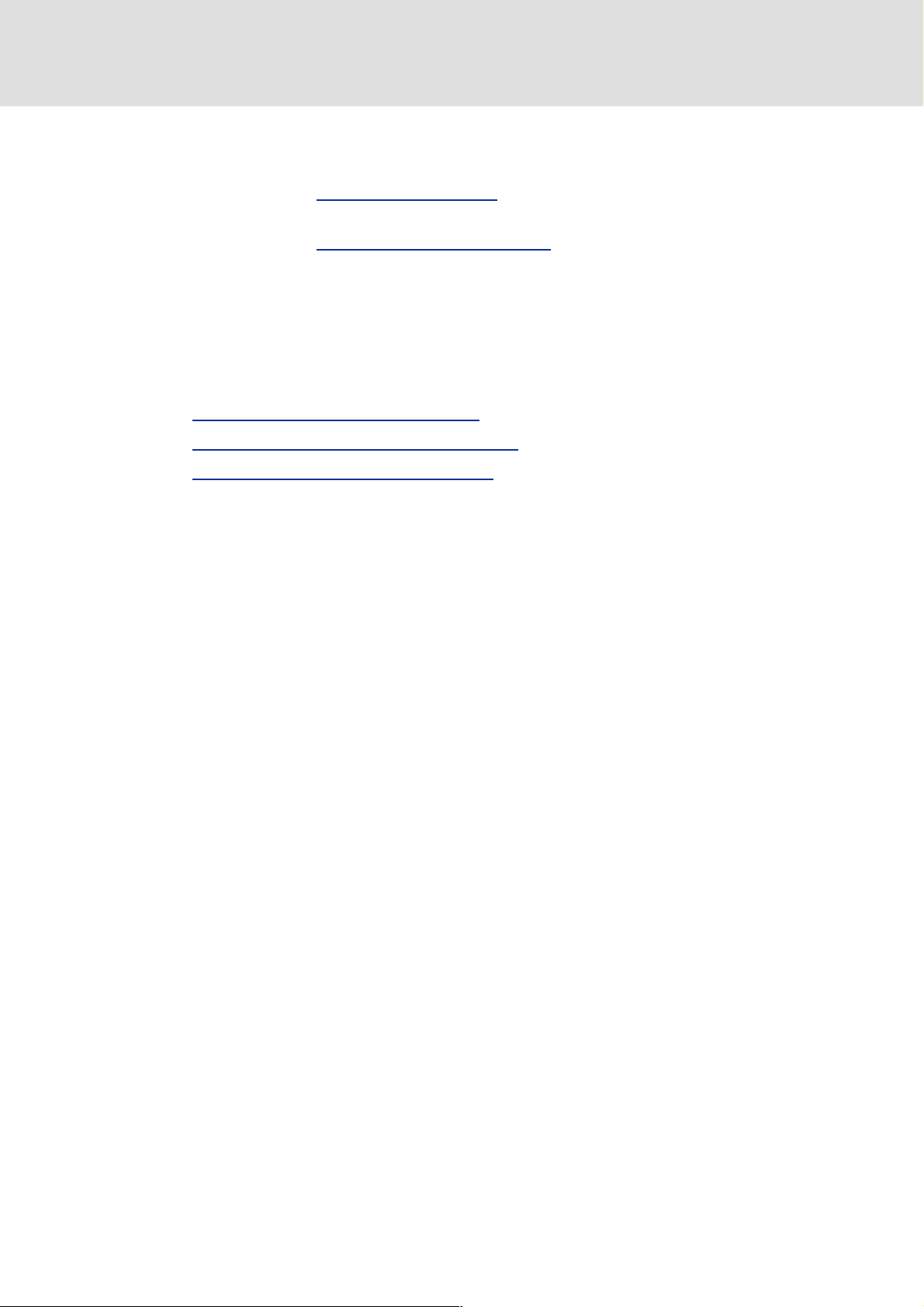
4Introduction
[ The subsection Cam Loader applications describes the basic proceeding for different
Cam Loader applications.
[ The subsection Creating/preparing import data explains the data formats of the mo-
tion profiles, cam tracks and position markers required for data import.
4.1 Cam Loader applications
Depending on the application, the Cam Loader can be used with or without user interface.
More information about this can be found in the following subsections:
4Control with user interface (GUI mode) (^ 10)
4Control without user interface (batch mode) (^ 11)
4Commissioning of production machinery (^ 12)
Global Drive Cam Loader
Introduction
Cam Loader applications
(^ 13)
L 1.1 EN - 05/2005 9
Page 10
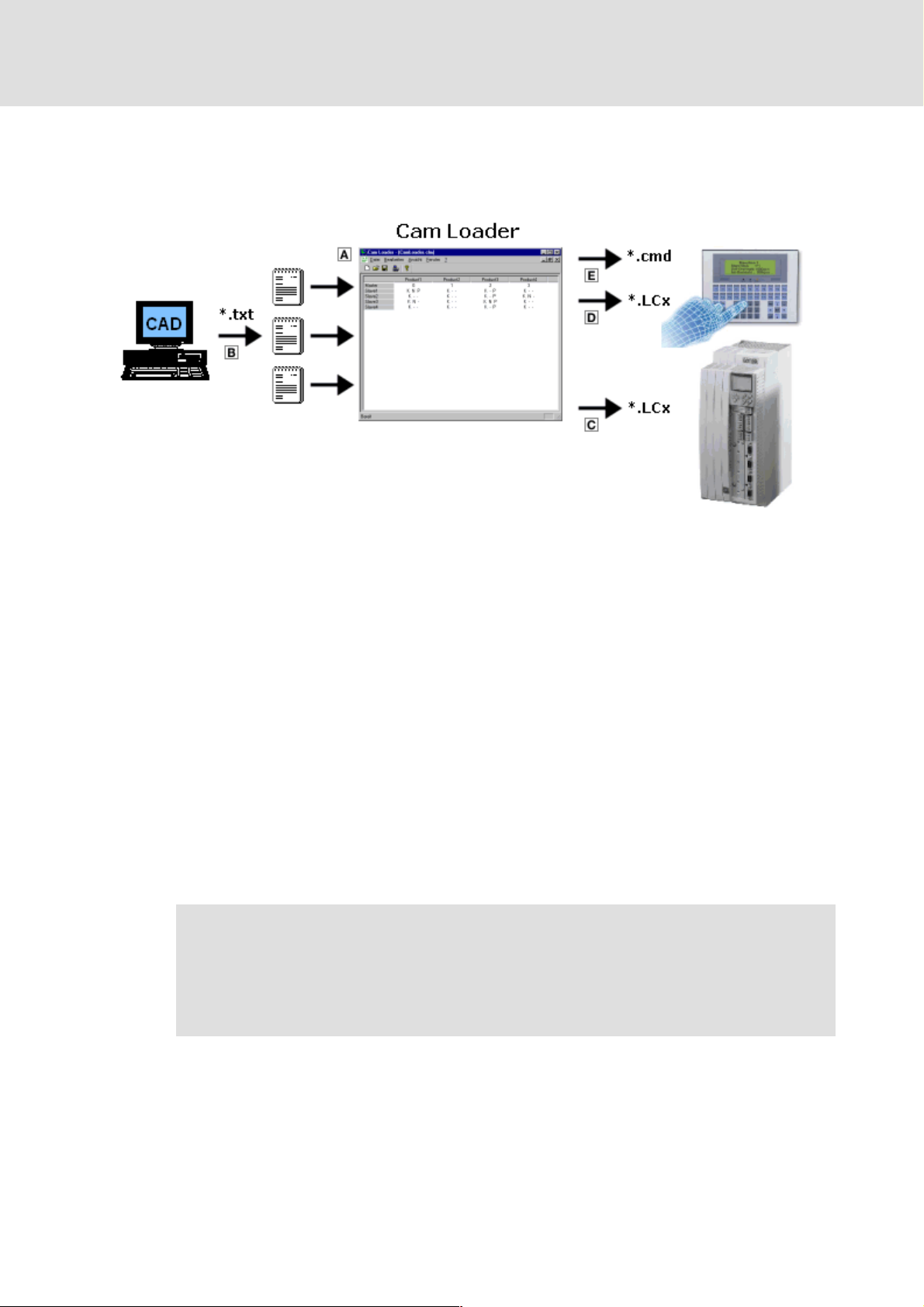
Global Drive Cam Loader
Introduction
Cam Loader applications
4.1.1 Control with user interface (GUI mode)
Control with user interface is required if a new project shall be created or prepared by the
mechanical/automation engineer for the user.
Basic proceeding:
1. Use the user interface of the Cam Loader
axes subdirectories for existing and future product data (motion profiles, cam tracks
and position markers) are created automatically.
2. The Cam Loader assigns the product data
CAD system and is available as tables of points according to VDI directive VDI 2143, to
the corresponding axes/products.
3. Use the Cam Loader to create the LCx files for the target systems.
– The LCx files can be directly transferred from the Cam Loader to the corresponding
target systems
– It is also possible to store the LCx files in other control devices (e.g. a PLC or an IPC)
for subsequent downloads
4. As an option, the Cam Loader can automatically create a script file for the Cam Loader
project which can be used to start the Cam Loader without user interface, e.g. on an
4.
IPC
2.
3.
0 and create a new Cam Loader project. The
1, which has e.g. been created by means of a
) Note!
Use of LCx files:
• LC9 for Servo PLC and ECSEA...
• LC7 for servo cam 9300EK
10 1.1 EN - 05/2005 L
Page 11
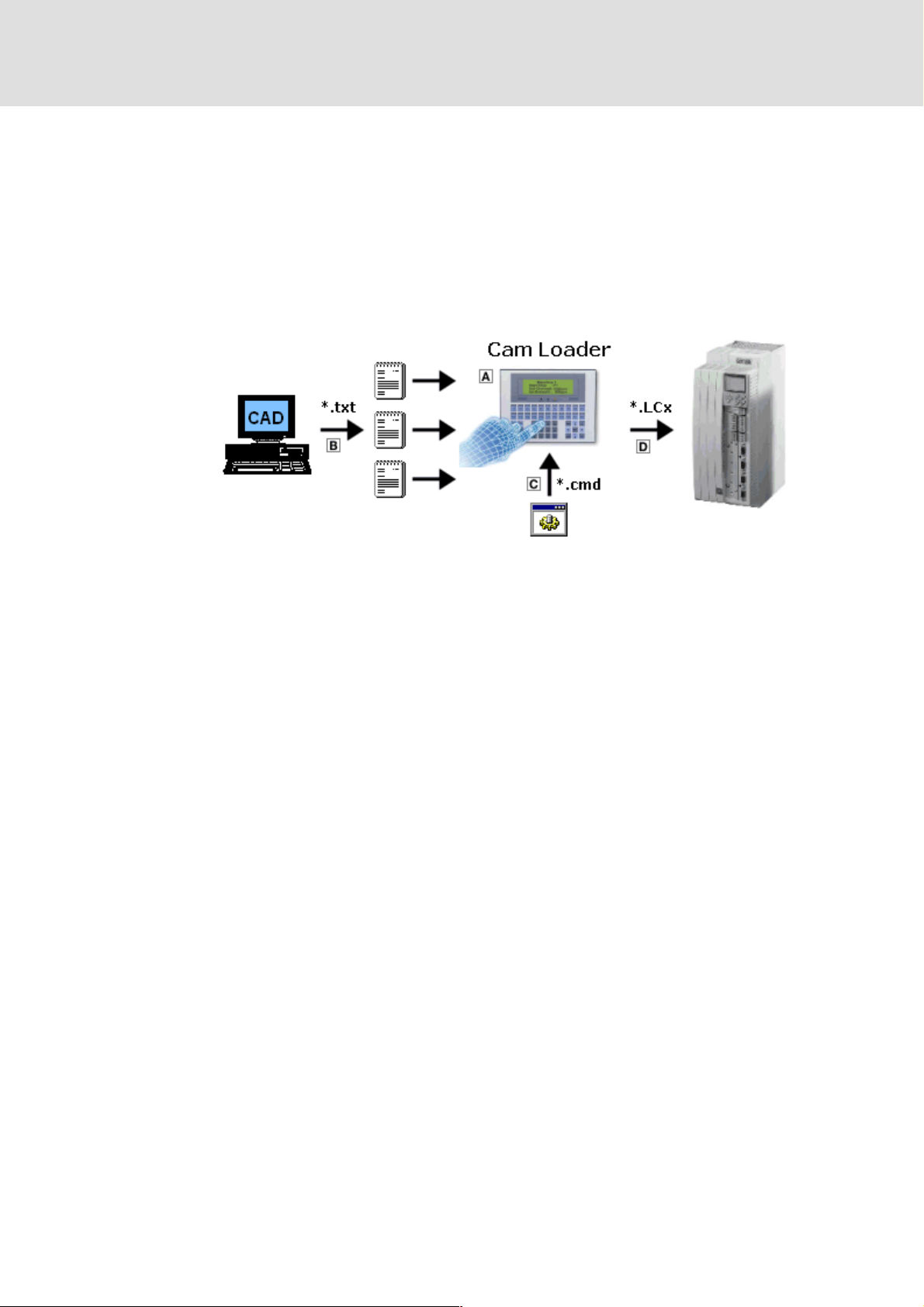
4.1.2 Control without user interface (batch mode)
It is also possible to start the Cam Loader without user interface (batch mode).
[ In this case, a script file is used for control. The script file can be created by the user him-
self using a traditional text editor or automatically generated for a project by the Cam
Loader.
[ Through this functionality, it is possible to use the Cam Loader on an IPC without user
interface which is, in turn, operated via an HMI. For this purpose, the IPC must, of
course, meet the system requirements of the Cam Loader.
Global Drive Cam Loader
Introduction
Cam Loader applications
Basic proceeding:
1. The mechanical/automation engineer prepares the IPC for the user:
– He installs the Cam Loader on the IPC
– He creates a Cam Loader project and thus the axes subdirectories for existing and fu-
ture product data
– He uses the Cam Loader to create the script file
user interface.
2. The mechanical/automation engineer delivers the prepared system to the user.
3. The user uses the directories prepared by the mechanical/automation engineer as a basis to produce new or modified products on the machine:
– He enters new/changed product data
directories, e.g. via remote maintenance.
– If necessary, he extends the script file
gineer.
4. The user changes the product or transfers changed product data, e.g. via an HMI connected to the IPC:
– The HMI is used to start the Cam Loader in batch mode which creates the LCx file in
accordance with the script file data and transfers it to the target system
– The data is transmitted online. In this way, the target system need not always be re-
started.
1.
0.
2 for Cam Loader control without
1 manually into the corresponding axes sub-
2 prepared by the mechanical/automation en-
3.
5. The user can repeat steps 3 and 4 as often as required, e.g. to optimise the production
process.
L 1.1 EN - 05/2005 11
Page 12
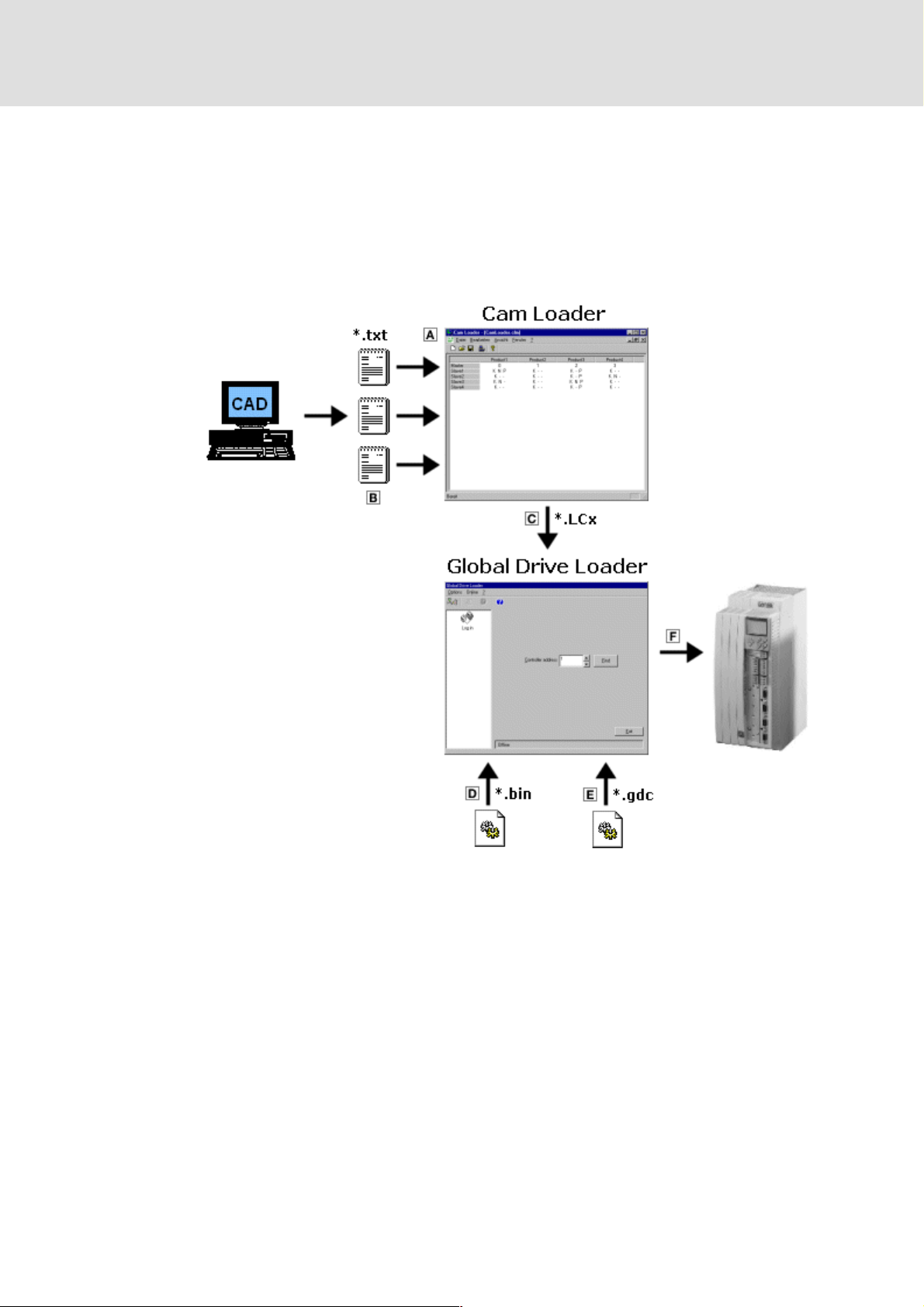
Global Drive Cam Loader
Introduction
Cam Loader applications
4.1.3 Commissioning of production machinery
For the commissioning of production machinery, you have to transfer the motion profiles,
cam tracks and position markers as well as the user program and the parameter sets to the
target system.
[ In this case, the Cam Loader is only used to create the LCx files.
[ The Global Drive Loader is used to transfer the drive data to the target system:
Basic proceeding:
1. Use the user interface of the Cam Loader
axes subdirectories for existing and future product data (motion profiles, cam tracks
and position markers) are created automatically.
2. The Cam Loader assigns the product data
CAD system and is available as tables of points according to VDI directive VDI 2143, to
the corresponding axes/products.
3. Before the data is downloaded by means of the Global Drive Loader, the Cam Loader is
started without user interface by means of the script file to create the LCx file or update
it if the product data has changed.
– The required script file can be automatically created by the Cam Loader.
12 1.1 EN - 05/2005 L
0 and create a new Cam Loader project. The
1, which has e.g. been created by means of a
Page 13
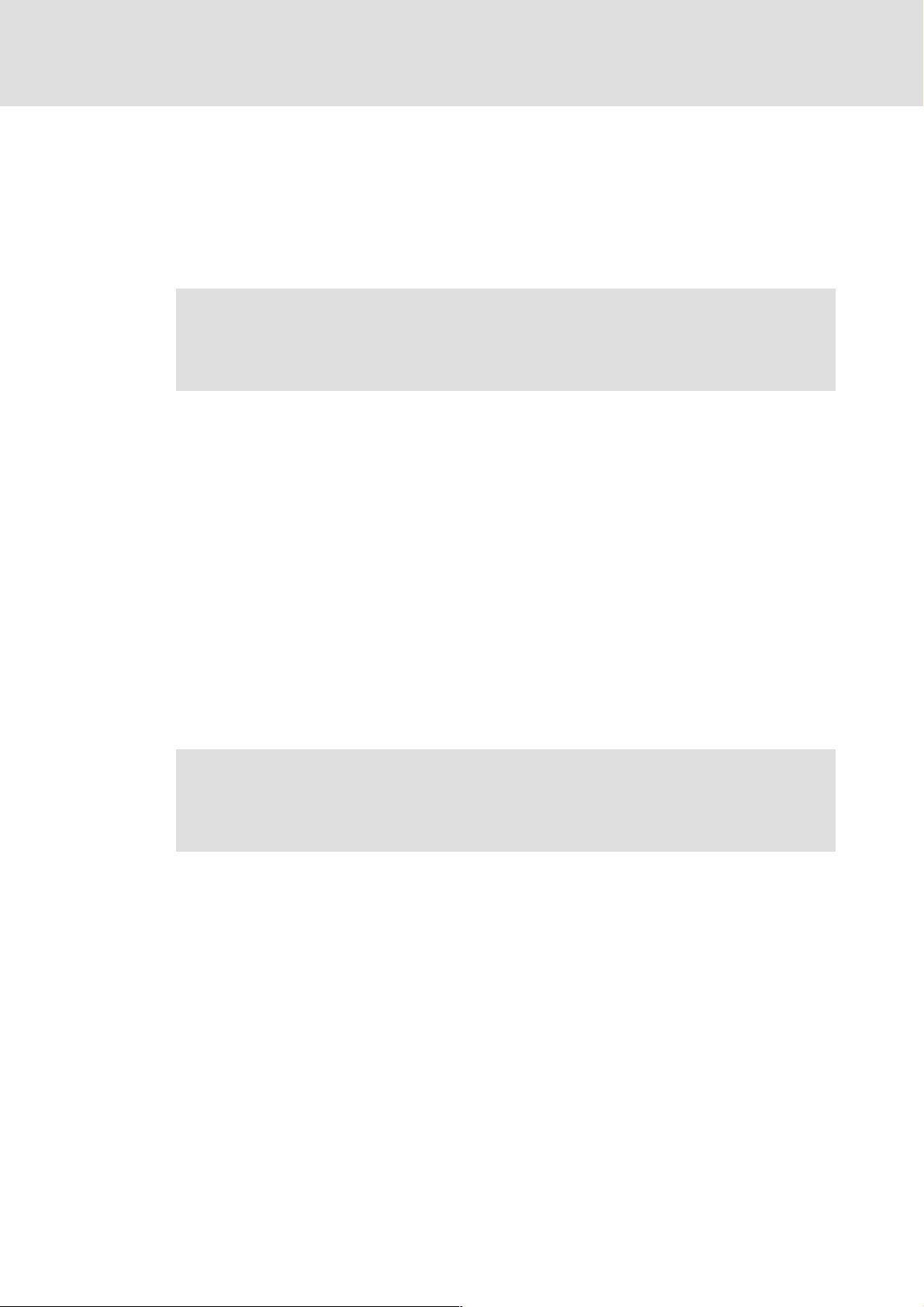
Global Drive Cam Loader
Introduction
Creating/preparing import data
4. The LCx file
including the parameter sets for the corresponding target system are transferred to the
Global Drive Loader.
5. After this, the drive data
– The Global Drive Loader can also be started by means of a script file. The entire proc-
ess can thus be automated. (See the documentation for the Global Drive Loader.)
2, the DDS file 3 including the compiled user program and the GDC file 4
5 is downloaded by the Global Drive Loader.
) Note!
The latest Global Drive Loader version only supports 9300 Servo PLCs and ECSs.
Support for the 9300 servo cam profiler follows later.
4.2 Creating/preparing import data
For each axis and product number you need an ASCII file including the data of the motion
profile, cam tracks (option) and position markers (option).
I Tip!
The motion profiles and position data are described as tables of points according
to VDI guideline VDI 2143 "Motion rules for cam mechanisms".
• The required files can be created by means of a CAD system, the Lenze Cam Designer or similar software products.
• Detailed information about the data formats can be found in the following subsections.
) Note!
The 9300 EK controller (9300 servo cam profiler) does not support
cam tracks and position markers!
L 1.1 EN - 05/2005 13
Page 14
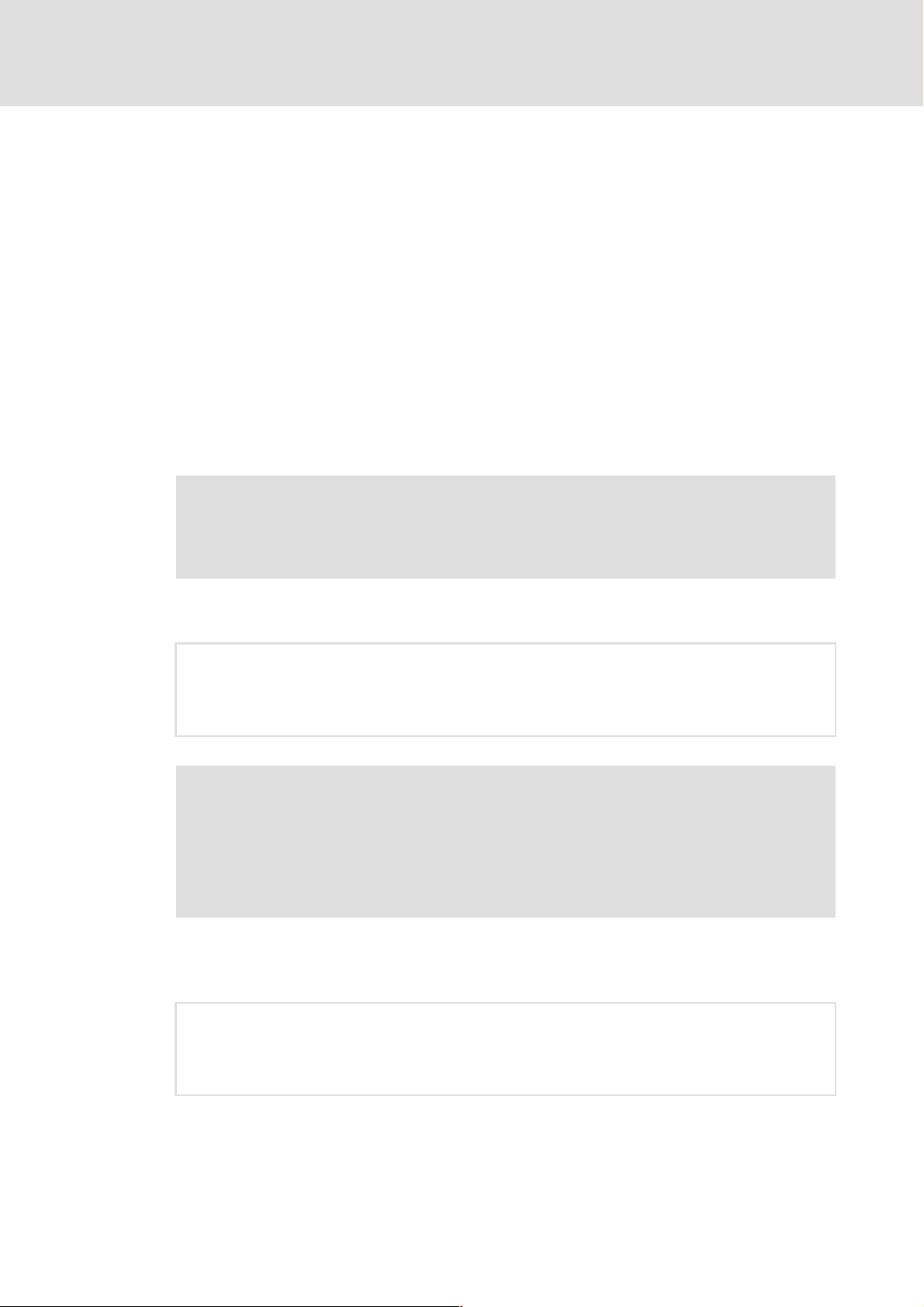
Global Drive Cam Loader
Introduction
Creating/preparing import data
4.2.1 Data format of motion profile data
For data import with the Cam Loader, the motion profile data must be available as an ASCII
file with the ending *.txt.
[ Each line contains the x and y position of a point.
[ Comma and point are allowed as decimal symbols.
[ Between the two position data there may only be one or several separators (spaces or
tab characters).
[ After the two position data you can add a comment after at least one separator and
two slashes ("//") (option).
[ Space lines between the position data are allowed.
[ The points must be entered in ascending order of the x positions.
[ Each file must contain at least two interpolation points.
) Note!
If a syntax error occurs during the data import the number of the line in which
the syntax error has occurred will be indicated in the optional error message!
Example:
10.0 20.0 // point 1
20.0 30.0 // point 2
33.3 44.4 // point 3
55.5 66.6 // point 4
77.7 88.8 // point 5
) Note!
Servo PLC and ECSxA... allow for specifying an acceleration profile.
• If a profile is specified, then this acceleration profile will be used.
• If no profile is specified, the second derivative is formed from the curve for the
acceleration profile.
Example:
The 3rd column contains the acceleration values in Nm referenced to the motor.
10.0 20.0 1.0 // point 1
20.0 30.0 2.5 // point 2
33.3 44.4 1.0 // point 3
55.5 66.6 1.0 // point 4
77.7 88.8 0.0 // point 5
14 1.1 EN - 05/2005 L
Page 15
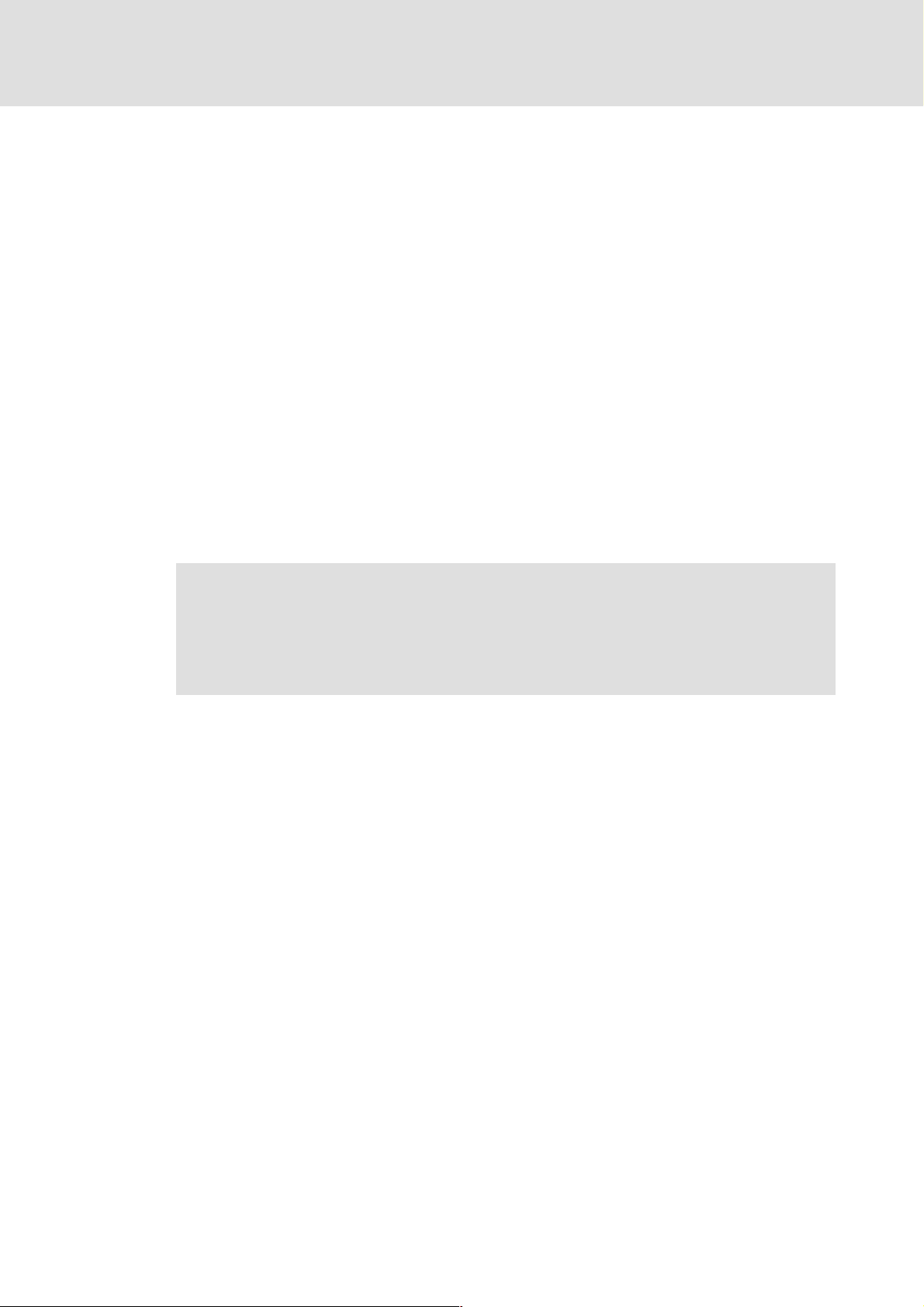
4.2.2 Data format of cam track data
For data import with the Cam Loader, the cam track data must be available as an ASCII file
with the ending *.txt.
[ For each product number, you can define max. three cam tracks with 4 cams each.
[ The cam track data are to be entered as follows:
–Cam type
–Cam reference
– Start/stop value of cam 1
– Start/stop value of cam 2
– Start/stop value of cam 3
– Start/stop value of cam 4
General notes
[ After the cam track data you can add a comment after at least one separator (space or
tab character) and two slashes ("//") (option).
Global Drive Cam Loader
Introduction
Creating/preparing import data
[ Space lines between the entries are allowed.
) Note!
If a syntax error occurs during the data import the number of the line in which
the syntax error has occurred will be indicated in the optional error message!
The 9300 EK controller (9300 servo cam profiler) does not support cam tracks!
L 1.1 EN - 05/2005 15
Page 16
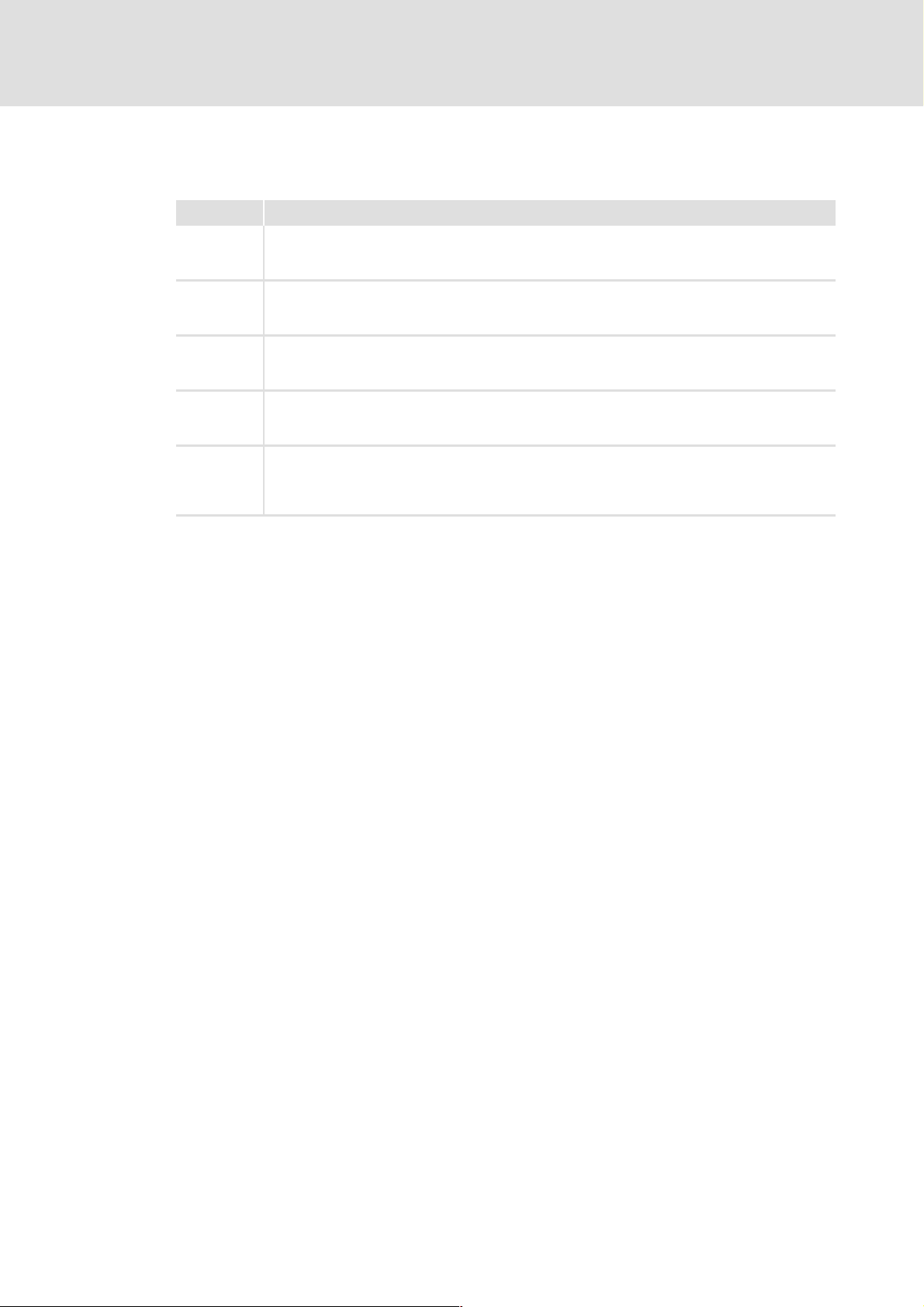
Global Drive Cam Loader
Introduction
Creating/preparing import data
Cam type
The cam type is defined through the following numbers:
Entry Cam type
1 Position cam in positive effective direction
• Switch on and switch off point are defined by positions.
• The cam switches if the direction of the axis is positive (positive speed).
2 Position cam in negative effective direction
• Switch on and switch off point are defined by positions.
• The cam switches if the direction of the axis is negative (negative speed).
3 Position cam with bipolar effective direction
• Switch on and switch off point are defined by positions.
• The cam switches in positive and negative direction of the axis.
11 Time-based cam in positive effective direction
• The cam switches on at the switch on point if the direction of the axis is positive (positive speed).
• After the selected time, the cam switches off.
12 Time-based cam in negative effective direction
• The cam switches on at the switch on point if the direction of the axis is negative (negative
speed).
• After the selected time, the cam switches off.
16 1.1 EN - 05/2005 L
Page 17
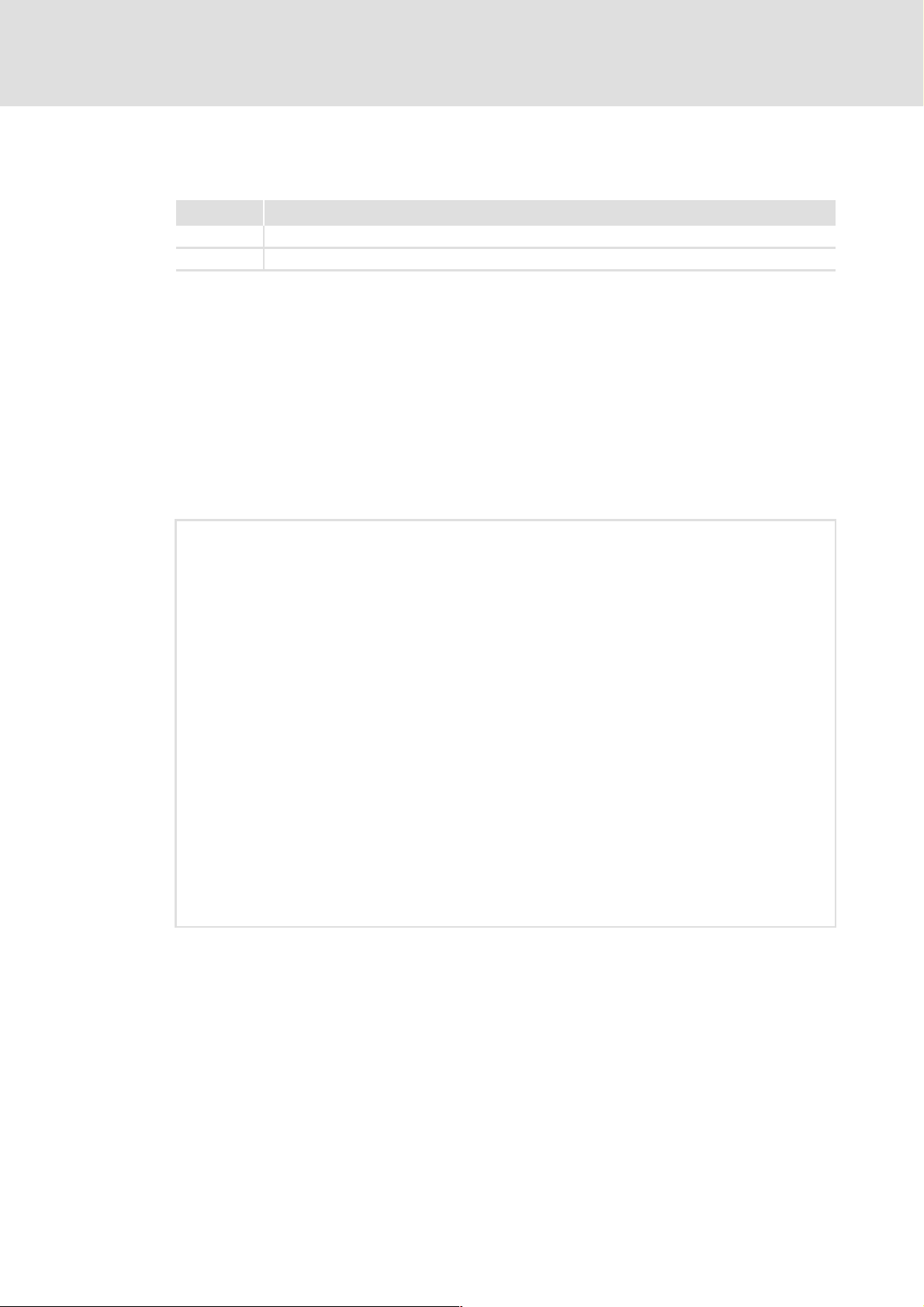
Global Drive Cam Loader
Introduction
Creating/preparing import data
Cam reference
The cam controller can either refer to the X axis or to the Y axis.
Entry Cam reference
0X axis
1Y axis
Start and stop values of the cams
Each line contains the start and stop value of a cam.
[ For time-based cams, enter the ON-time in [ms] of the cam instead of the stop value.
[ The cams must be entered in ascending order of the start values.
[ The start and stop value of free cams is "0.0". They have to be listed at the end of the
structure.
Example:
12 // Cam track 1: Time-based cam in positive effective direction
0 // Reference: X axis
10.0 20.0 // cam 1
20.0 30.0 // cam 2
100.0 40.0 // cam 3
0.0 0.0 // cam not assigned
2 // Cam track 2: Position cam in negative effective direction
1 // Reference: Y axis
11.1 22.2 // cam 1
33.3 44.4 // cam 2
55.5 66.6 // cam 3
77.7 88.8 // cam 4
1 // Cam track 3: Position cam in positive effective direction
0 // Reference: X axis
10.0 20.0 // cam 1
20.0 30.0 // cam 2
0.0 0.0 // cam not assigned
0.0 0.0 // cam not assigned
L 1.1 EN - 05/2005 17
Page 18

Global Drive Cam Loader
Introduction
Creating/preparing import data
4.2.3 Data format of position markers
For data import with the Cam Loader, the position marker data must be available as an ASCII file with the ending *.txt.
[ Each line contains one position (X and Y value).
[ The position data can be entered in any order.
[ After the X and Y position you can add a comment after at least one separator (space
or tab character) and two slashes ("//") (option).
[ Space lines between the position data are allowed.
) Note!
If a syntax error occurs during the data import the number of the line in which
the syntax error has occurred will be indicated in the optional error message!
The 9300 EK controller (9300 servo cam profiler) does not support position markers!
Example:
10.0 20.0 // position 1
75.5 66.6 // position 2
63.0 30.0 // position 3
33.3 44.4 // position 4
18 1.1 EN - 05/2005 L
Page 19

5 User interface
X Go to the Start menu and select
Programs
to start the Cam Loader with user interface.
The user interface contains the following control and function elements:
Global Drive Cam Loader
User interface
Using the direct help
WLenze WGlobal Drive Cam Loader 1.1WGlobal Drive Cam Loader
0 Title bar 2 Toolbar 4 Workspace
1 Menu bar 3 Document window (worksheet) 5 Status bar
I Tip!
As an alternative, the Cam Loader can be controlled by means of a script file to
download data automatically to several target systems without additional user
entries. Information about this can be found in chapter Control via script files
5.1 Using the direct help
The Cam Loader includes a so-called direct help which can be used to display information
about specific areas of the user interface.
X Select the command HelpWDirect help and click the area about which you want to
obtain more detailed information.
. (^ 44)
L 1.1 EN - 05/2005 19
Page 20

Global Drive Cam Loader
User interface
Language selection
5.2 Language selection
You can always select another language for the menu, dialog and help texts of the Cam
Loader.
[ The available languages depend on the language files that have been installed
together with the Cam Loader.
X How to select another language...
1. Select the command View
2. Go to the Language configuration dialog box and select the desired language.
3. Click OK to confirm your selection and close the dialog box.
5.3 Title bar
The title bar at the top of the application window shows the program icon and the program
name on the left and the window icons on the right.
[ With a click on the Window icons 0 1 2
application window as follows:
–Icon in the task bar (
– Full screen (
– Window size (
[ A click on the program icon opens the system menu which also includes commands for
positioning and changing the size of the application window.
[ A click on the window icon r or a double-click on the program icon closes the Cam
Loader.
1111)
2222)
0000)
WSelect language.
0 1 2 you can change the representation of the
0 1 2 0 1 2
5.4 Menu bar
The menu commands of the Cam Loader can be accessed via the menu bar.
[ A click on an item of the main menu opens the corresponding menu and lists the menu
items contained in it.
[ Click a menu item to execute the corresponding function.
– Menu items which are displayed in light gray are currently deactivated because the
execution of the corresponding function would not make any sense in the current
program state.
I Tip!
Many frequently used functions can be executed faster by means of the Toolbar
icons. (^ 21)
20 1.1 EN - 05/2005 L
Page 21

5.5 Toolbar
Via the icons of the toolbar you can directly execute some of the most frequently used
menu commands without making a detour via the Menu bar
[ Simply click an icon to activate the corresponding command.
Icon Function
Global Drive Cam Loader
User interface
Toolbar
.
Creating a new project
Opening an existing project
Saving the current project
Changing between offline and online mode
Indicating information about the program
I Tip!
If you position the mouse pointer for a short time over an icon, a "tooltip" will be
indicated with information about the corresponding function. More information
will be indicated in the Status bar
5.6 Workspace
The document windows (worksheets) are displayed in the workspace.
[ When the Cam Loader is started, the workspace is blank because there are no open
projects.
.
L 1.1 EN - 05/2005 21
Page 22

Global Drive Cam Loader
User interface
Document window (worksheet)
5.7 Document window (worksheet)
If you open a project the corresponding worksheet will be indicated in a so-called document
window in the Cam Loader Workspace
By default, the document window is displayed on a full screen, i.e. the document window
fills the whole workspace of the Cam Loader.
.
[ With a click on the window icons 0 1 2
0 1 2 at the top right of the document window
0 1 2 0 1 2
you can change the representation of the document window as follows:
– Icon within the workspace (
– Full screen (
– Window size (
1111)
2222)
0000)
[ A click on the program icon opens the system menu which also includes commands for
positioning and changing the size of the document window.
[ A click on the window icon r or a double-click on the program icon closes the
document window.
[ Use the key combination <Strg>+<F6> to jump from one document window to the next
document window.
"Window" menu
The Window menu contains the following commands for the arrangement of the
document window:
Command Function
New window Opens a new window with the same contents as the active window.
In this way, it is possible to display different parts or views of a worksheet simultaneously.
• The new window will be automatically the active window and will be indicated above all
other open windows.
• If the contents of an open window is changed the contents of all other open windows of
the project changes as well.
Cascade Cascades all windows in the workspace.
Horizontal Arranges all windows in the workspace horizontally.
Arrange icons Arranges all windows reduced to an icon at the bottom of the workspace.
• If a window opens in this section, it may happen that one or all icons are hidden because
they are under the window.
1, 2, 3... All open windows are listed at the end of the Window menu.
A click on an entry activates the corresponding window (and places it on top of the desktop).
• The active window is indicated by a hook in front of the entry.
22 1.1 EN - 05/2005 L
Page 23

5.8 Status bar
The program status is indicated in the status bar.
I Tip!
Global Drive Cam Loader
User interface
Status bar
If you position the mouse pointer over an icon in the Toolbar
more information about the corresponding function will be indicated in the status
bar.
or a menu command
L 1.1 EN - 05/2005 23
Page 24

Global Drive Cam Loader
Operation
6Operation
After the first start of the Cam Loader, the user interface is displayed with an empty workspace.
[ Now you can create a new project (worksheet) or open an existing project.
I Tip!
In the installation directory of the Cam Loader you can find example projects which
can be used to make yourself familiar with the operation of the Cam Loader.
What do you want to do?
4Creating a new project
4Opening an existing project (^ 29)
24 1.1 EN - 05/2005 L
Page 25

6.1 Creating a new project
New projects are created by means of a wizard which issues a number of queries including
the file name and directory for the new project as well as the settings for the master, a
slave and a product.
X How to create a new project...
Global Drive Cam Loader
Operation
Creating a new project
Go to the toolbar and click the
by means of the wizard:
Detailed information about the individual steps can be found in the following subsections.
icon or select FileWNew to create a new project
After the basic settings have been selected by means of the wizard, you can add more
slaves and products to your project if required for your drive application.
6.1.1 Step 1: Defining the file name and directory for a project
I Tip!
We recommend to create a separate project directory for every new project. The
Cam Loader creates a subdirectory for each slave where the corresponding drive
data is stored.
• All path names within a project are relative and refer to the project directory.
• If you want to transfer a project to another PC, simply copy the project directory
to the corresponding PC.
L 1.1 EN - 05/2005 25
Page 26

Global Drive Cam Loader
Operation
Creating a new project
X How to define the file name and directory for a new project...
1. Go to the New project dialog box and click the Project save as button to open the
Save as dialog box.
2. Go to the Save as dialog box and select the directory in which you want to store the
new project.
3. Go to the File name input field and enter a name for the new project.
4. Click OK to confirm the settings for the new project and close the Save as dialog
box.
5. Go to the New project dialog box and click Next to proceed with the next step.
6.1.2 Step 2: Defining the properties of the master
X How to define the properties of the master...
1. Go to the Master dialog box and select the properties of the master.
•The Name of the master is indicated on your worksheet.
•The Cycles are the maximum number of operating cycles per minute.
2. Click Next to proceed with the next step.
26 1.1 EN - 05/2005 L
Page 27

6.1.3 Step 3: Defining the properties of the slave
X How to define the properties of the slave...
1. Go to the Slave dialog box and select the properties of the slave.
Global Drive Cam Loader
Operation
Creating a new project
•The Name of th e slave is in dicated on yo ur worksheet. It is also used as name for
the LCx file. The Cam Loader creates a subdirectory with the same name in the
project directory. The subdirectory is used to store the LCx file/script file and, in
turn, contains a subdirectory called "Import data" which is used in the default
setting to store the import files.
• When selecting the Type "9300 EK (9300 servo cam profiler)" you can optionally
indicate the corresponding GDC file. The Gear factors and the Feed constant will
then be automatically read from this file.
• If you have an online connection you can use the button after the Drive in-
put field to assign an axis to the slave.
• If the selection LC download without import of data is active only the LCx file
that already exists in the LC path will be downloaded. There is no compilation.
• The selections under Absolute data model and Curves have a direct influence on
the maximum number of points. If you need more points for the table of points
deactivate the selection Absolute data model and use the relative data model
or reduce the value under Curves.
• The maximum number of Curves depends on the selected controller type.
2. Click Next to proceed with the next step.
L 1.1 EN - 05/2005 27
Page 28

Global Drive Cam Loader
Operation
Creating a new project
6.1.4 Step 4: Defining the product properties
I Tip!
In the following text, the term "Product" is used for cam or motion profiles because
product-dependent sequences of motion can be achieved through different cam
profiles.
X Defining the product properties...
1. Go to the Product dialog box and select the product properties:
•The name is only indicated for a better overview within the Cam Loader, other-
wise it is not of importance.
• The maximum product number depends on the type of target system selected
for the axis.
• Later on, the user can use the product number (cam profile number) to activate
the corresponding motion profile in the axis.
• "0" is assigned to the first product data set.
2. Click Finish to complete the creation of the new project.
After the basic settings have been selected by means of the wizard, the master, the slave
and the product are indicated on the worksheet:
Next steps
Now you can assign the files for the slave to the product and add more slaves and products
to your worksheet, if required.
4Editing settings on the worksheet (^ 30)
28 1.1 EN - 05/2005 L
Page 29

6.2 Opening an existing project
I Tip!
• It is possible to open several Cam Loader projects (worksheets) simultaneously.
The commands for the arrangement of the individual worksheets can be found
in the "Window" menu.
• With a click on the entries 1...4 in the File menu you can open one of the four
projects edited last.
X How to open an existing project...
Global Drive Cam Loader
Operation
Opening an existing project
1. Go to the Toolbar and click on the
2. Go to the Open dialog box and select the corresponding project file (*.clm).
3. Click Open.
• After this, the project worksheet will be displayed in the workspace.
Next steps
4Editing settings on the worksheet (^ 30)
icon or select FileWOpen.
L 1.1 EN - 05/2005 29
Page 30

Global Drive Cam Loader
Operation
Editing settings on the worksheet
6.3 Editing settings on the worksheet
The worksheet consists of a table including all axes and products of the plant or machine
project.
Each line of the table represents an axis and each column a product:
I Tip!
• If you want to edit a setting on your worksheet simply click the corresponding
field in the table.
•In the Context menu (right mouse key) and the Edit menu, you can find further
commands, e.g. to add slaves and products to your project or remove them from
it.
• The commands of the Window menu can be used to arrange the worksheets in
the workspace.
(^ 22)4Document window (worksheet)
0 Products
1 Master
2 Slaves
3 Product number
4 Import data for slave/product
Master
The topmost line in the table is the master. It indicates the product number for each product (the product number does not refer to the master):
[ A double-click on the Name field of the master 1 opens the Properties dialog box for the
master.
[ A double-click on a Product number field 3 opens the Properties dialog box for the cor-
responding product.
30 1.1 EN - 05/2005 L
Page 31

Global Drive Cam Loader
Operation
Editing settings on the worksheet
Slaves
The following table lines represent the slaves:
[ A double-click on the Name field of a slave 2 opens the Properties dialog box for the
corresponding slave.
[ A double-click on an Import data field 4 opens the Import data dialog box for the cor-
responding slave and the corresponding product.
Assignment of the import data
At the crossing point of a slave and a product the assigned import data are represented by
letters.
[ In the below figure, the edged import data field contains the import data assigned to
"Slave3" and product number 2:
[ Meaning of the letters for the assigned import data:
K = cam profile (motion profiles), N = cam tracks, P = position markers
[ Downloading means:
An existing LCx file is downloaded to the target system. There is no compilation.
L 1.1 EN - 05/2005 31
Page 32

Global Drive Cam Loader
Operation
Editing settings on the worksheet
6.3.1 Adding a slave
New slaves are added at the end of the list. You can enter a symbolic name for the new
slave which will be indicated on your worksheet.
[ The name of the slave is also used as name for the LCx file.
[ The Cam Loader creates a subdirectory with the same name in the project directory. The
subdirectory is used to store the LCx file/script file and, in turn, contains a subdirectory
called "Import data" which is used in the default setting to store the import files.
X How to add a slave to your worksheet...
1. Select Edit
2. Go to the Project settings dialog box and enter the name and the properties of the
slave.
• The maximum product number determines the minimum number of curves.
The maximally possible entry depends on the target system.
4How to define the properties of the slave... (^ 27)
3. Click OK to confirm the settings and close the dialog box.
6.3.2 Selecting the properties of a slave
The properties of a slave can always be changed.
WAdd slave.
X How to change the properties of a slave...
1. Double-click the grey field with the name of the slave whose properties you want
to change on your worksheet.
2. Go to the Project settings dialog box and enter the new settings.
4How to define the properties of the slave... (^ 27)
3. Click OK to confirm the settings and close the dialog box.
32 1.1 EN - 05/2005 L
Page 33

Global Drive Cam Loader
Editing settings on the worksheet
I Tip!
If you want to change the settings of several axes/products you can also use the
command Edit
In the Project settings dialog box that appears you can quickly change between the
different axes/products by clicking the corresponding tabs:
WProject settings....
Operation
6.3.3 Adding a product
X How to add a product to your worksheet...
1. Select Edit
2. Go to the Project settings dialog box and enter the name and the product number
of the new product.
•The product name is indicated on your worksheet.
•The product number is indicated in the master line of your worksheet. Each
product number may only be assigned once.
• The maximum product number determines the minimum number of curves.
The maximally possible entry depends on the target system.
• Later on, the user can use the product number (cam profile number) to activate
the corresponding motion profile in the axis.
4Defining the product properties... (^ 28)
3. Click OK to confirm the settings and close the dialog box.
WAdd product.
L 1.1 EN - 05/2005 33
Page 34

Global Drive Cam Loader
Operation
Editing settings on the worksheet
6.3.4 Selecting the product properties
The product properties can always be changed.
X How to change the product properties...
1. Double-click the field with the product number of the product whose properties
you want to change on your worksheet.
2. Go to the Project settings dialog box and enter the new settings.
4Defining the product properties... (^ 28)
3. Click OK to confirm the settings and close the dialog box.
34 1.1 EN - 05/2005 L
Page 35

6.3.5 Defining the import data for a slave/product
I Tip!
Detailed information about the file format of the import data can be found in
chapter "Creating/preparing import data
X How to assign import data to a slave/product...
1. Double-click the import data field at the crossing point of slave and product on your
worksheet.
Example: Import data field for Slave3 and Product2:
Global Drive Cam Loader
Operation
Editing settings on the worksheet
". (^ 13)
2. Go to the Import data dialog box and enter the files (*.txt) containing the import
data:
• The active selection Segmented curve can feature a curve with up to five curve
segments.
1
23 4
5
L 1.1 EN - 05/2005 35
Page 36

Global Drive Cam Loader
Operation
Editing settings on the worksheet
• A click on the icon opens a dialog box in which you can select the corre-
sponding import data from your directories.
• With the "9300 EK (9300 servo cam profiler)" the Cams and Positions input
fields are deactivated because cam tracks and position markers are not supported by the 9300 servo cam profiler.
• If you want to cancel an assignment simply delete the text in the corresponding
input field.
3. Click OK to confirm the settings and close the dialog box.
36 1.1 EN - 05/2005 L
Page 37

6.3.6 Creating LCx files
Optionally, you can create the LCx files for one or several slaves simultaneously.
[ Each LCx file is assigned to a drive axis. The LCx file contains the motion profiles of the
corresponding axis and other axis-specific data. With the 9300 servo PLC and ECS, the
LCx file also includes the defined cam tracks and position markers.
[ The Cam Loader stores the created LCx files in the subdirectory of the corresponding
slaves.
[ For "9300 EK (9300 servo cam profiler)" target systems, Cam Loader creates LC7 files, for
"9300 servo PLC" and "ECS" target systems LC9 files.
X How to create an LCx file for a slave...
1. Position the mouse pointer over the name field of the slave for which you want to
create an LCx file and open the context menu with a click on the right mouse key:
Global Drive Cam Loader
Operation
Editing settings on the worksheet
2. Select the command Create LCx file for slave from the context menu.
X How to create LCx files for several slaves simultaneously...
1. Select File
2. Go to the Production of LCx files dialog box and select the slaves for which the LCx
files shall be created.
• In the default setting, all slaves are selected:
3. Click the Start LCx file button to create the LCx files for the selected slaves and close
the dialog box.
WCreate LCx file....
L 1.1 EN - 05/2005 37
Page 38

Global Drive Cam Loader
Operation
Editing settings on the worksheet
6.3.7 Deleting a product
) Note!
This function only deletes a product from the project/worksheet. The import
data assigned to the product are not deleted!
Deleting a product cannot be undone!
X How to delete a product...
1. Select Edit
2. Go to the Delete product dialog box and select the product to be deleted from the
project:
3. Click OK to delete the selected product and close the dialog box.
6.3.8 Deleting a slave
) Note!
This function only deletes a slave from the project/worksheet. The corresponding LCx file is not deleted!
Deleting a slave cannot be undone!
WDelete product....
X How to delete a slave...
1. Select Edit
2. Go to the Delete slave dialog box and select the slave to be deleted from the project:
3. Click OK to delete the selected slave and close the dialog box.
38 1.1 EN - 05/2005 L
WDelete slave....
Page 39

6.4 Connection with the OPC server
The Lenze DriveServer is used for communication between Cam Loader and target system
and LCx file transfer.
• The DriveServer provides easy integration of drives into open automation structures
based on OPC (OLE for Process Control).
• A specially adapted variant of the DriveServer and the bus server for the system bus
(CAN) is part of the Cam Loader installation package.
X Select FileWConnect to OPC server to connect the Cam Loader to the OPC server or
cancel the connection.
A hook in front of the menu command indicates the connection with the OPC server.
6.5 Downloading the drive data
Global Drive Cam Loader
Operation
Connection with the OPC server
If connection with the OPC server has been established it is possible to transfer the drive
data for several slaves in one step.
[ The configuration files (LCx files) for the selected axes are created first.
[ If you have an online connection with the corresponding target system the LCx file will
be directly transferred to the target system.
4Connection with the OPC server
) Note!
With the 9300 servo PLC, the LC9 file can only be downloaded if the target system includes a DDS project based on Template Cam.
L 1.1 EN - 05/2005 39
Page 40

Global Drive Cam Loader
Operation
Downloading the drive data
X How to download the drive data...
1. Select File
• This command can only be executed if the Cam Loader is connected to the OPC
server.
2. Go to the Download to controllers dialog box and select the slaves to be downloaded:
• If the checkbox If necessary, download all data without queries is activated the
data will be downloaded without further queries.
• If the checkbox Do not show this dialog again until next program start is acti-
vated this dialog will not be indicated again until the next program start. This
can be useful for the commissioning of standard systems or in case of frequent
downloads.
3. Click the Start download button to start the data transfer.
Note: If you have not yet assigned a drive to one of the slaves the Drive selection
dialog box opens automatically.
• Double-click the drive to be assigned to the slave in the DriveServer tree:
WDownload of multiple slaves... .
• Click OK to confirm your selection and repeat the assignment for other slaves, if
necessary.
40 1.1 EN - 05/2005 L
Page 41

6.6 Saving a project
) Note!
If you open several Cam Loader projects simultaneously this function refers to
the project in the active window.
X Click the icon or select FileWSave to save the project.
I Tip!
Save your project at regular intervals to protect your data against power failures or
system problems.
If you want to create a backup project on another data carrier or in another directory use the command FileWSave as... instead.
Global Drive Cam Loader
Operation
Saving a project
4Saving a project under another name
6.7 Saving a project under another name
) Note!
If you open several Cam Loader projects simultaneously this function refers to
the project in the active window.
X How to save an open project under another name...
1. Select File
2. Go to the Save as list field and select the directory in which you want to store the
project.
3. Go to the Name input field and enter a name for the new project.
4. Click OK to save the project under the specified name in the selected directory and
close the dialog box.
• If you select the command File
tings.
WSave as... to open the Save as dialog box.
WSave the project will be saved with the new set-
L 1.1 EN - 05/2005 41
Page 42

Global Drive Cam Loader
Operation
Creating a template for a script file
I Tip!
This way you can create a new project or a backup project on another data carrier
or in a directory other than the project directory on the basis of the current project.
6.8 Creating a template for a script file
The Cam Loader can automatically create a script file for an open project which can be used
to start the Cam Loader without user interface, e.g. on an IPC.
[ Detailed information about the use of script files for Cam Loader control can be found
in chapter "Control via script files
X Select the command FileWCreate script files to create a script file for the current
project.
". (^ 44)
) Note!
The script file can be found under the project name in the corresponding project
directory. It has the ending ".cmd".
• In addition, one script file each will be created for each axis and stored under
the name of the axis in the corresponding axis subdirectory.
6.9 Closing a project
) Note!
If you open several Cam Loader projects simultaneously this function refers to
the project in the active window.
X Select FileWClose to close the open project.
42 1.1 EN - 05/2005 L
Page 43

6.10 Exiting the Cam Loader
) Note!
If you have not saved the changes made in one or several projects you will be
asked if you want to save them before exiting the Cam Loader.
X Select FileWExit or click the Window icon r in the Title bar to exit Cam Loader.
Global Drive Cam Loader
Operation
Exiting the Cam Loader
L 1.1 EN - 05/2005 43
Page 44

Global Drive Cam Loader
Control via script files
Creating a script file
7 Control via script files
When configuring production machinery, it is useful to control the conversion and
download of the cam profiler data by means of batch files. For this purpose, the Cam
Loader can be controlled by means of a script file without the need of additional data input.
[ For this, the Cam Loader is started with additional program parameters via the
command line.
[ As an option, the processing results of the script file can be listed in a log file.
7.1 Creating a script file
The Cam Loader can automatically create a script file for an open project which can be used
to start the Cam Loader without user interface, e.g. on an IPC.
X Select the command FileWCreate script files to create a script file for the current
project.
[ The script file can be found under the project name in the corresponding project
directory. It has the ending ".cmd".
– The script file contains all project axes, i.e. for a complete download you only have to
start the Cam Loader with the script file.
[ In addition, one script file each will be created for each axis and stored under the name
of the axis in the corresponding axis subdirectory.
– The script files can be used to carry out script-controlled downloads to the individual
axes.
I Tip!
As an alternative, script files can be created with a traditional text editor. Information about the script files and an example can be found in the next chapter Script
files. (^ 45)
44 1.1 EN - 05/2005 L
Page 45

7.2 Script files
Script files are divided into sections. Different keys can be entered in the sections, therefore
they are very similar to typical Windows INI files.
[ Sections are put into square brackets. The following lines list the keys for a specific
section.
[ A key consists of a key name followed by an equal sign and a key value.
[ Comments can be added, the comment must, however, be separated from the key
value by a semicolon.
[ It is not possible to enter more than one key per line.
) Note!
If required, it is possible to edit the script files with any ASCII text editor
(e.g. Notepad).
Global Drive Cam Loader
Control via script files
Script files
Example of a script file
[CamLoader]
NumberOfSlaves=3
NumberOfProducts=2
MasterName=Master
MasterUnit=°
MasterMinimum=0.0000
MasterMaximum=360.0000
MasterGear1=5.00
MasterGear2=1.00
MasterFeed=360.0000
MasterIncrement=65536.00
MasterCycles=60.00
[Product001]
Name=Product2
Number=2
ID=2
[Product002]
Name=Product3
Number=1
ID=3
[Slave001]
Name=Slave1
Unit=mm
Minimum=0.0000
Maximum=1000.0000
Gear1=10.00
Gear2=2.00
Feed=180.0000
Increment=65536.00
NumberOfCurves=2
Points=50
DataModel=1
LCDownload=0
DriveType=1
DeviceName=
L 1.1 EN - 05/2005 45
Page 46

Global Drive Cam Loader
Control via script files
Script files
ParameterSetFile=.\Slave1\LC7_beispiel.GDC
LC-Path=.\Slave1
Segmented002=1
PathCurve002=.\Slave1\Importdata\Segment1.txt
PathCurve_B002=.\Slave1\Importdata\Segment2.txt
PathCurve_C002=.\Slave1\Importdata\Segment3.txt
PathCurve_D002=.\Slave1\Importdata\Segment4.txt
PathCurve_E002=.\Slave1\Importdata\Segment5.txt
PathPosition002=.\Slave1\Importdata\Pos1.txt
Segmented003=0
[Slave002]
Name=Slave2
Unit=mm
Minimum=0.0000
Maximum=0.0000
Gear1=1.00
Gear2=1.00
Feed=360.0000
Increment=65536.00
NumberOfCurves=2
Points=50
DataModel=0
LCDownload=1
DriveType=0
DeviceName=
ParameterSetFile=
LC-Path=.\Slave2
Segmented002=0
Segmented003=0
[Slave003]
Name=Slave3
Unit=mm
Minimum=0.0000
Maximum=0.0000
Gear1=1.00
Gear2=1.00
Feed=360.0000
Increment=65536.00
NumberOfCurves=2
Points=50
DataModel=0
LCDownload=0
DriveType=0
DeviceName=
ParameterSetFile=
LC-Path=.\Slave3
Segmented002=0
Segmented003=0
PathCurve003=.\Slave3\Importdata\LineRel500.txt
PathPosition003=.\Slave3\Importdata\Point1.txt
46 1.1 EN - 05/2005 L
Page 47

7.2.1 Master settings
Section [CamLoader]
Key Parameter
NumberOfSlaves Number of slaves
NumberOfProducts Number of products (motion profiles)
MasterName Name of the master
MasterUnit Unit of the master
MasterMinimum Minimum of the master
MasterMaximum Maximum of the master
MasterGear1 Gear factor of the master (numerator)
MasterGear2 Gear factor of the master (denominator)
MasterFeed Feed constant of the master
MasterIncrement Increments of the master
MasterCycles Cycles of the master [cycles/min]
Global Drive Cam Loader
Control via script files
Script files
7.2.2 Product settings
Section [ProductXXX]
Key Parameter
Name Name of the product
Number Product number
ID Product ID
7.2.3 Slave settings
Section [SlaveXXX]
Key Parameter
Name Name of the slave
Unit Unit of the slave
Minimum Minimum of the slave
Maximum Maximum of the slave
Gear1 Gear factor of the slave (numerator)
Gear2 Gear factor of the slave (denominator)
Feed Feed constant of the slave
Increment Increments of the slave
NumberOfCurves Number of motion profiles (products)
Points Number of points per motion profile
DataModel Data model
0 = Relative data model
1 = Absolute data model
L 1.1 EN - 05/2005 47
Page 48

Global Drive Cam Loader
Control via script files
Syntax of the command line start
Key Parameter
LCDownload LC download
DriveType Target system
DeviceName Name of the target system in the name area of the DriveServer
ParameterSetFile Parameter file
LC-Path Directory for the LCx file
PathCurveXXX ASCII file containing the motion profiles for product XXX
PathPositionXXX ASCII file containing the position markers for product XXX
PathContactorXXX ASCII file containing the cam tracks for product XXX
SegmentedXXX Segmentation
PathCurve_B002 ASCII file with the motion profiles for product XXX (
PathCurve_C002 ASCII file with the motion profiles for product XXX (
PathCurve_D002 ASCII file with the motion profiles for product XXX (
PathCurve_E002 ASCII file with the motion profiles for product XXX (
0 = no
1 = yes (no compilation, only LC download)
0 = 9300 servo PLC / ECS
1 = 9300 EK (9300 servo cam profiler)
only with 9300 EK (9300 servo cam profiler)
0 = no
1 = yes
SegmentedXXX=1)
SegmentedXXX=1)
SegmentedXXX=1)
SegmentedXXX=1)
7.3 Syntax of the command line start
Use the following syntax to start the Cam Loader in batch mode:
CamLoader.exe /batch script file [log file]
[ The /batch parameter ensures the script-controlled execution of the program
functions.
[ The script file parameter indicates the script file.
– It is possible to use absolute and relative path names. A relative path always refers
to the current directory.
[ The entry of the log file parameter is optional. It contains the name of the log file in
which all Cam Loader activities and error messages are recorded.
– If you do not enter a path for the log file the log file will be saved in the same
directory as the script file.
– If you do not enter the log file parameter Cam Loader does not create a log file.
Example:
CamLoader.exe /batch MyScript.cmd MyLogfile.txt
48 1.1 EN - 05/2005 L
Page 49

7.4 Log files
Log files list all important events for documentation and diagnostics purposes:
[ Program start
[ Connection with the OPC server
[ Information about the creation of the LCx file
[ Download information
Example of a log file
CamLoader - Log File
Monday, November 03, 2003, 09:48:32
Script file: E:\Programs\Lenze\CamLoader_0_2\Project_1\Test1_CamLoader_93EK_93PLC.cmd
------------
Script file read successfully.
Connected to OPC server.
Slave1_93EK - Creation of the LC7 file.
Slave1_93EK - Download start.
Slave2_93PLC - Creation of the LC9 file.
Slave2_93PLC - Download start.
Slave2_93PLC - Download OK.
Global Drive Cam Loader
Control via script files
Log files
L 1.1 EN - 05/2005 49
Page 50

Global Drive Cam Loader
Appendix
Error numbers, causes & remedies
8 Appendix
8.1 Error numbers, causes & remedies
Error number Cause Remedy
Script file errors
D000h An error occurred during opening the script
file.
D001h An error occurred in the script file data. Save project again to create a new script file
Communication and download errors
D100h Error during the start of the "OPC Ctl" compo-
nent.
• Component has not been installed or has
not been registered correctly.
D101h No connection with the OPC server. Check if the OPC server has been installed
D102h OPC server is not in status "Running". Re-start PC.
D103h Error during creating an OPC item. Re-install Cam Loader.
D104h Error during download. The error message contains causes and infor-
D105h Error during connection with the OPC server. Re-start PC or re-install Cam Loader.
D106h Error during disconnection from the OPC
server.
Errors during data import
D201h Error during the start of the "DriveData" com-
ponent.
• Component has not been installed or has
not been registered correctly.
D202h Error during reading the product data (mo-
tion profiles, cam tracks, position markers).
D203h Error in the product data (motion profiles,
cam tracks, position markers).
D204h Error during reading the GDC parameter file.
Faulty GDC parameter file data.
Errors during the creation of the LC9 file
D301h Error during the start of the "DriveLC9" com-
ponent.
• Component has not been installed or has
not been correctly registered.
D302h Error during setting the cam profile data
(points).
D303h Error during setting the cam data. Evaluate error description.
D304h Error during setting the position data. Evaluate error description.
D305h Error during writing the LC9 file. Check path for the LCx file.
Errors during the creation of the LC7 file
Check path and/or file name.
or correct script file manually with a text editor (the faulty key is indicated in the error
message).
Re-install Cam Loader.
correctly.
Re-install Cam Loader.
mation about troubleshooting.
Re-start PC or re-install Cam Loader.
Re-install Cam Loader.
Check path and/or file name of the product
data.
Check and correct file with the editor.
Check path and/or file name of the GDC parameter file.
Check and correct file with the editor.
Re-install Cam Loader.
Evaluate error description.
Check if there is enough free space available
on your drive.
50 1.1 EN - 05/2005 L
Page 51

Global Drive Cam Loader
Appendix
Error numbers, causes & remedies
Error number Cause Remedy
D401h Error during the start of the "DriveLC7" com-
ponent.
• Component has not been installed or has
not been registered correctly.
D402h Error during setting the cam profile data
(points).
D405h Error during writing the LC7 file. Check path for the LCx file.
Errors within the DriveServer
E7C18000 Error during download preparation. Repeat download.
E7C18001 PLC has not stopped. Stop the PLC program in the target system.
E7C18002 Controller inhibit has not been set. Set controller inhibit in the target system
E7C18003 Incorrect data type (no LC9 file). Create new LC9 file.
E7C18004 Check sum test is negative (faulty check
sum).
E7C18005 Item can momentarily not be accessed due to
download.
E7C18006 Target system is momentarily busy copying
RAM blocks.
E7C18007 Error occurred after the download. Repeat download.
E7C18008 Error after version comparison during down-
load of an LC7 file.
• Different versions in LC7 file and target
system.
E7C18009 No template "Cam" in the target system. Create DDS project based on Template Cam
Re-install Cam Loader.
Evaluate error description.
Check if there is enough free space available
on your drive.
(e.g. via terminal 28 or code C0040).
Repeat download.
Increase time-out time in the system bus
configuration tool (e.g. to 3 seconds).
Repeat download after a few minutes or restart your PC.
Start the PLC program in the target system.
Update the operating system of the 9300 EK.
and transfer it into the target system.
L 1.1 EN - 05/2005 51
Page 52

Global Drive Cam Loader
Appendix
Glossary
8.2 Glossary
A
Absolute data model Contains both the X and the Y coordinate. Therefore requires more space than
Application window Window in which programs are displayed under Windows.
C
Code Lenze device parameter used to select the device functionality.
COM Abbreviation for "Component Object Model": Architecture developed by Mi-
the relative data model. The points are 1:1 transferred from the Cam Loader to
the target system:
• Advantage: The distance between the points can be variable. This allows to
optimise the distribution of the points according to the cam profile characteristics.
• Disadvantage: Compared to the relative data model, less points can be
saved.
4Relative data model
crosoft® for the interaction of separately executable software components
(objects) that communicate with each other in the same way and are only connected to each other when the program is being executed.
D
DCOM Abbreviation for "Distributed Component Object Model": COM in which the
DDS Abbreviation for "Drive PLC Developer Studio": Development environment for
Document window Window with graphical user interface displayed by a user program in which a
Drive PLC Developer Studio See DDS.
DriveServer Lenze software which enables easy integration of drives into open automa-
executable objects can be distributed to different computers within a local
network.
4COM
the creation of IEC 61131 programs for Lenze PLCs.
document is created, displayed and edited. Document windows are usually
sub-windows of the program windows.
tion structures based on OPC ("OLE for Process Control").
4OPC
G
Global Drive Loader Lenze software used to transfer PLC programs, parameter sets and application
data to Lenze target systems.
H
Hyperlink Highlighted reference which is activated by a mouse click.
52 1.1 EN - 05/2005 L
Page 53

Global Drive Cam Loader
Appendix
Glossary
I
IPC Abbreviation for Industrial PC. Industrial PCs are used in case of special envi-
O
OLE Abbreviation for "Object Linking and Embedding": Integration of operational
OPC Abbreviation for "OLE for Process Control": Defines an interface based on the
P
PDF Abbreviation for "Portable Document Format". Universal file format devel-
PLC Abbreviation for "Programmable Logic Controller".
ronmental conditions, e.g. dirt or vibrations. They are slot CPUs with powerful
processors and TFT displays (often with touch screens).
objects into other applications, e.g. Microsoft® Excel spreadsheets into Microsoft® Word documents.
Microsoft® Windows® technologies OLE, COM and DCOM which enables data
exchange between different automation devices and PC programs regardless
of driver and interface problems.
4COM
4DCOM
oped by Adobe for the exchange of electronic documents. The Adobe® Reader® is provided free of charge and can be used to display and print PDF files
independently of the application and platform used to create them.
R
Relative data model Only contains the difference between adjacent Y coordinates and therefore re-
quires less space than the absolute data model. The distance between the X
coordinates is transferred as a fixed-comma value to the target system. This
leads to a certain difference between the imported data and the coordinates
calculated by the target system. To compensate for this inaccuracy, the Y values are re-calculated by means of interpolation .
• Advantage: Compared to the absolute data model, more points can be
saved.
• Disadvantage: The distance between the X coordinates of the points must
always be the same.
4Absolute data model
T
Title bar Bar at the top of the application window including the program icon and the
program name on the left and the window icons on the right.
V
VDI 2143 VDI guideline "Motion rules for cam mechanisms"
W
Window icon Button at the right end of the title bar which can be used to change the size of
Worksheet Table including all axes and products of a system or machine project.
the window or to close the window.
L 1.1 EN - 05/2005 53
Page 54

Global Drive Cam Loader
Index
9Index
A
Absolute data model 27
Assignment of the import data 31
B
Batch mode 11
C
Cam tracks 15
Conventions used 5
Copyright 2
Copyright information 2
Creating a script file 42
Curves 27
Cycles 26
D
Data model 27
Direct help 19
Document window 22
Download 39
E
Example project 24
P
Position marker 18
Product number 28, 33
Project directory 25
S
Segmented curve 35
Slaves 31
Status bar 23
T
Title bar 20
Toolbar 21
Trademarks 2
U
User interface 7
F
Feed constant 27
G
GDC file 27
Gear factors 27
GUI mode 10
I
Import data 31, 35
Imprint 2
L
Language selection 20
Layout of the safety information 6
LC download 27
LCx file 37
Liability 2
M
Master 30
Menu bar 20
Motion profile 14
O
OPC server 39
54 1.1 EN - 05/2005 L
