Lenovo X230s User Manual
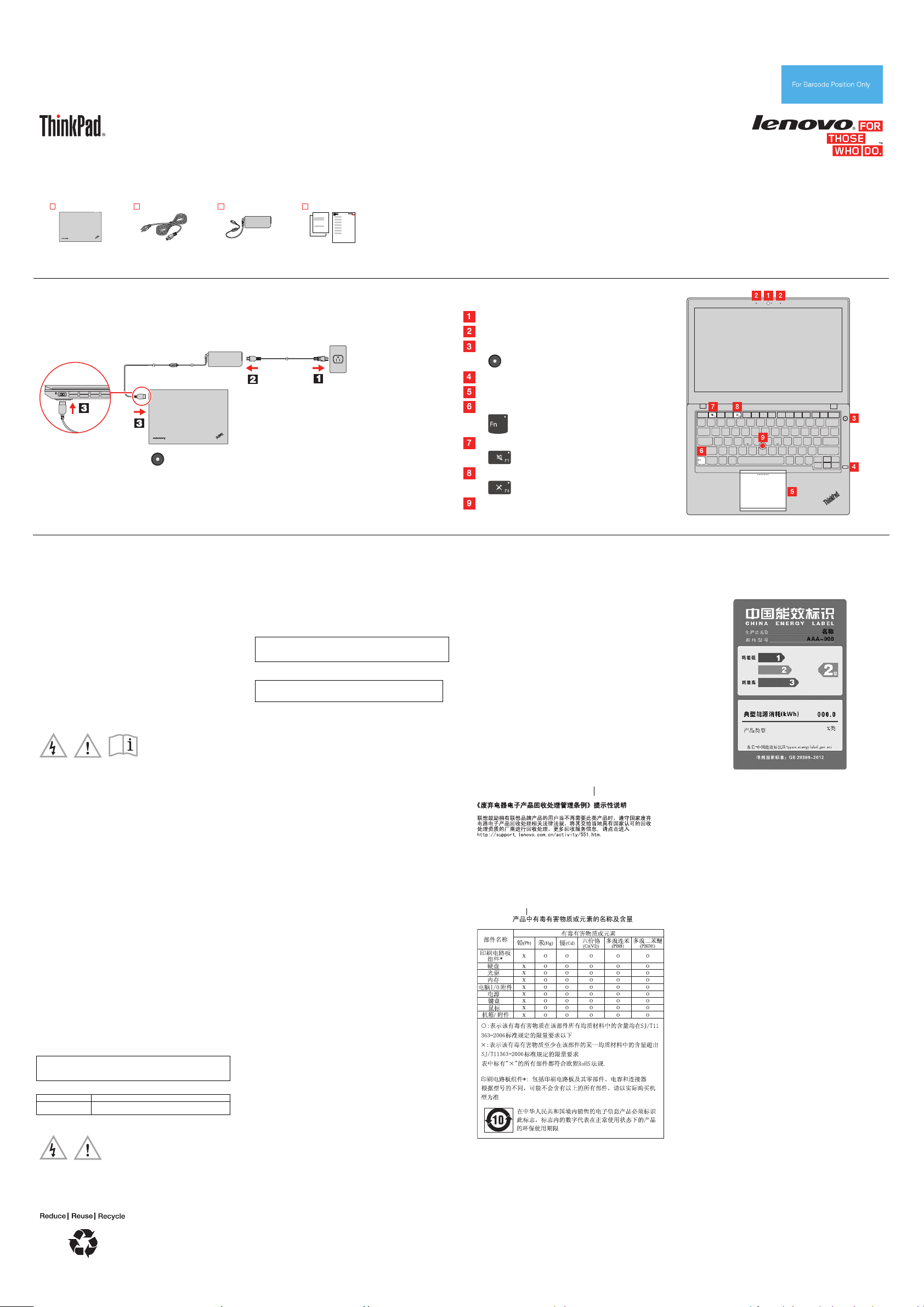
Unpack
Safety, Warranty, and Setup Guide
Brief user notices
ThinkPad X230s
http://think.lenovo.com.cn/
PN: SP40A25936
Printed in China
Lenovo® electronic manuals... for a greener planet!
Refer to the electronic User Guide for detailed product information:
http://www.lenovo.com/thinkuserguides
ThinkPad
computer
®
Power cord
ac power adapter
Publications
Initial setup instructions
1. Connect to power. Ensure that all power cord connectors are securely and completely plugged into
receptacles.
2. Press the power button to turn on the computer.
3. Configure the operating system following the on-screen instructions to complete the initial setup.
This process takes several minutes.
Additional information about using your ThinkPad computer is in the User Guide. See “Accessing your
User Guide” later in this document.
Note: Recovery discs are not provided. Instead, everything needed for recovering factory-installed files and
applications is provided in the Lenovo_Recovery partition on your hard disk drive. If you decide to remove the
Lenovo_Recovery partition, be sure to create a recovery disc first. For more information, see “Recovery
overview” in the User Guide. See “Accessing your User Guide” for instructions on opening the electronic User
Guide provided on your computer.
Controls and indicators
Camera
Microphones
Power button
Fingerprint reader (on some models)
Touch pad
Fn key with the Fn Lock indicator
F1 key with the speaker mute indicator
F4 key with the microphone mute indicator
TrackPoint® pointing stick
Accessing your User Guide
Your User Guide contains detailed information about your computer.
To access your User Guide, do the following:
®
Windows
8:
From the desktop or the Start screen
1. Move the cursor to the top-right or bottom-right corner of the
screen to display the charms, and then click Search.
2. From the Apps screen, click Lenovo User Guide.
From the Start screen
1. Click Lenovo Support. The Lenovo Support window opens.
2. Click User Guide.
Windows 7:
1. From the Windows desktop, click Start and then click Help and
Support. The Help and Support program opens.
2. Click Lenovo User Guide.
3. In the Lenovo User Guide window, click the link for your model and
the User Guide opens.
Read before using your computer
The following sections provide critical safety and regulatory
information for Lenovo computers and instructions on how to access
electronic versions of the publications developed for your computer.
Downloading publications
Electronic versions of your computer publications are available from
the Lenovo Support Web site. To download the publications for your
computer, go to http://www.lenovo.com/ThinkPadUserGuides and
f
ollow the instructions on the screen.
Service and Support information
The following information describes the technical support that is
available for your product, during the warranty period or throughout
the life of your product. Refer to the Lenovo Limited Warranty for a full
explanation of Lenovo warranty terms. See “Lenovo Limited Warranty
notice” later in this document for details on accessing the full warranty.
If you purchased Lenovo services, refer to the following terms and
conditions for detailed information:
For Lenovo Warranty Service Upgrades or Extensions, go to:
http://support.lenovo.com/lwsu
For Lenov
o Accidental Damage Protection Services, go to:
http://support.lenovo.com/ladps
Online technical support
Online technical support is available during the lifetime of a product at
http://think.lenovo.com.cn/.
Telephone technical support
You can get help and information from the Customer Support Center
by telephone. Before contacting a Lenovo technical support
representative, have the following information available: model and
serial number, the exact wording of any error message, and a
description of the problem.
Your technical support representative might want to walk you through
the problem while you are at your computer during the call.
Lenovo Support telephone list
Important: Telephone numbers are subject to change without notice.
The most up-to-date telephone list for the Customer Support Center is
always available at http://www.lenovo.com/support/phone.
.
Country Telephone number
China Technical Support Line
800-990-8888, 86-10-58851110 (Mandarin)
Safety information
This section contains important safety information for Lenovo
products. Additional safety information is provided in the User Guide
for your product. See “Accessing your User Guide” for additional
information.
Plastic bag notice
CAUTION:
Plastic bags can be dangerous. Keep plastic bags away from
babies and children to avoid danger of suffocation.
Built-in rechargeable battery
DANGER
Do not attempt to replace the internal rechargeable lithium
batteries. Contact Lenovo Support for factory replacement.
Lithium coin cell battery notice
DANGER
Danger of explosion if battery is incorrectly replaced.
When replacing the lithium coin cell battery, use only the same or an
equivalent type that is recommended by the manufacturer. The
battery contains lithium and can explode if not properly used, handled,
or disposed of.
Do not:
Throw or immerse into water
Heat to more than 100°C (212°F)
Repair or disassemble
Dispose of the battery as required by local ordinances or regulations.
The following statement applies to users in the state of California,
U.S.A.
California Perchlorate Information:
Products containing manganese dioxide lithium coin cell batteries
may contain perchlorate.
Perchlorate Material - special handling may apply, See
www.dtsc.ca.gov/hazardouswaste/perchlorate
Polyvinyl Chloride (PVC) cable and cord notice
WARNING: Handling the cord on this product or cords associated
with accessories sold with this product will expose you to lead, a
chemical known to the State of California to cause cancer, and birth
defects or other reproductive harm. Wash hands after handling.
Using headphones or earphones
CAUTION:
Excessive sound pressure from earphones and headphones can
cause hearing loss. Adjustment of the equalizer to maximum
increases the earphone and headphone output voltage and the
sound pressure level. Therefore, to protect your hearing, adjust
the equalizer to an appropriate level.
Excessive use of headphones or earphones for a long period of time
at high volume can be dangerous if the output of the headphone or
earphone connectors do not comply with specifications of EN 50332-2.
The headphone output connector of your computer complies with EN
50332-2 Sub clause 7. This specification limits the computer’s
maximum wide band true RMS output voltage to 150 mV. To help
protect against hearing loss, ensure that the headphones or
earphones you use also comply with EN 50332-2 (Clause 7 Limits) or
a wide band characteristic voltage of 75 mV. Using headphones that
do not comply with EN 50332-2 can be dangerous due to excessive
sound pressure levels.
If your Lenovo computer came with headphones or earphones in the
package, as a set, the combination of the headphones or earphones
and the computer already complies with the specifications of EN
50332-1. If different headphones or earphones are used, ensure that
they comply with EN 50332-1 (Clause 6.5 Limitation Values). Using
headphones that do not comply with EN 50332-1 can be dangerous
due to excessive sound pressure levels.
Lenovo Limited Warranty notice
This product is covered by the terms of the Lenovo Limited Warranty,
version L505-0010-02 08/2011. Read the Lenovo Limited Warranty
(LLW) at http://www.lenovo.com/warranty/llw_02. You can view the
LLW in a number of languages from this Web site. The LLW also is
displayed on your computer during the initial setup. After the initial
setup has completed, you can view the warranty on your computer by
doing the following:
Windows 8:
om the desktop or the Start screen Fr
1. Move the cursor to the top-right or bottom-right corner of the
scr
een to display the c
2. From the Apps screen, click Warranty Information.
From the Start screen
Windows 7:
From the Windows desktop, click Start → All Programs → Lenov
Device Experience → Lenovo Warranty.
If you cannot view the LLW either f
computer, contact your local Lenov
printed version of the LLW.
novo Support. The Lenovo Support window opens.
1. Click Le
2. Click Service & Warranty.
harms, and then click Search.
rom the Web site or from your
o office or reseller to obtain a
Warranty Information
To check for the warranty information of your computer, go to
http://think.lenovo.com.cn/warranty, and then follow the instructions
on t
he screen.
Recycling and environmental information
Lenovo encourages owners of information technology (IT) equipment
to responsibly recycle their
Lenovo offers a variety of program
owners in recycling their IT produc
Lenovo products, go to:
http://www.lenovo.com/recycling
Recycling information for China
Additional recycling statements
Additional informa
batteries is in your
det
ails.
China RoHS
The information in the following table is applicable for products
m
anufactured on or after March 1, 2007 for sale in the People’s
Republic of China.
微型计算机能效标识声明
equipment when it is no longer needed.
s and services to assist equipment
ts. For information on recycling
tion about recycling computer components and
User Guide. See “Accessing your User Guide” for
为满足中国《微型计算机能源效率标识实施规则》和《微型计算机能效
限定值及能效等级》的相关规定和要求,联想公司对其生产及销售的每
一台微型计算机产品加施能效标识,声明如下:
1. 如果您的包装箱或者产品上贴有下图所示的标识,您所购买的机器
就是经测试符合《微型计算机能效限定值及能效等级》规定的相应能效
等级的产品
o
注:上图以 2 级能效标贴模板为例进行说明,具体规格型号、能效等
级
、产品类别和典型能源消耗等信息请以包装箱或产品上粘贴的实际能
效等级标
贴提供的信息为准,也可登陆“中国能效标识网”
http://ww
w.energylabel.gov.cn进行详细查询
2.
如果您所购买机器的包装箱或者产品无上图所示的标识,请您忽略
此部分
《微型计算机能源效率标识实施规则》和《微型计算机能效限定值及能
效等级》是由国家发展改
节能产品和有效的节能方式来保护环境。通过使用符合能效标识制度
发
要求的产品可以减少电源消耗、有助于节省开支、营造更清洁的环境并
降低温室气体排放量。
联想很荣幸能为用户提供符合相应能效等级设计要求的产品,也鼓
户购买高能效的产品。
有关能效标识制度的更多
http://www.energylabel.gov.cn
革委员会所推行的能效标识制度,旨在通过开
信息,请访问“中国能效标识网”
励用
Legal notices
Lenovo, For Those Who Do., the Lenovo logo, ThinkPad, and
TrackPoint are trademarks of Lenovo in the United States, other
countries, or both.
Windows is a trademark of the Microsoft group of companies.
Other company, product, or service names may be trademark
service marks of others.
For additional legal notices, refer to the User Guide for your computer.
See "Accessing your User Guide" for additional information.
s or
Second Edition (June 2013)
© Copyright Lenovo 2013.
LIMITED AND RESTRICTED RIGHTS NOTICE: If data or software is delivered pursuant a General Services Administration “GSA” contract, use,
reproduction, or disclosure is subject to restrictions set forth in Contract No. GS-35F-05925.
