Page 1
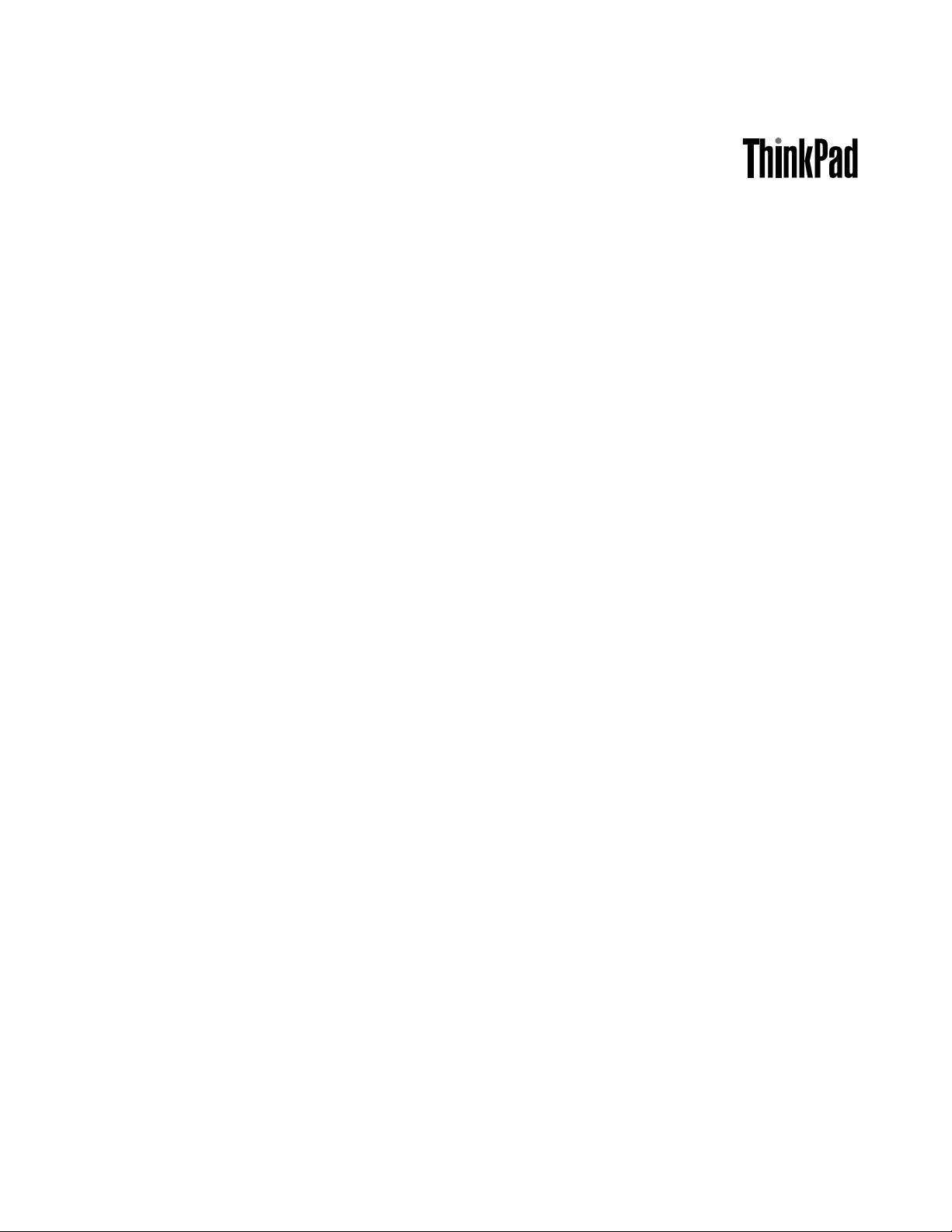
UserGuide
ThinkPadX220,X220i,X220Tablet,andX220iTablet
Page 2
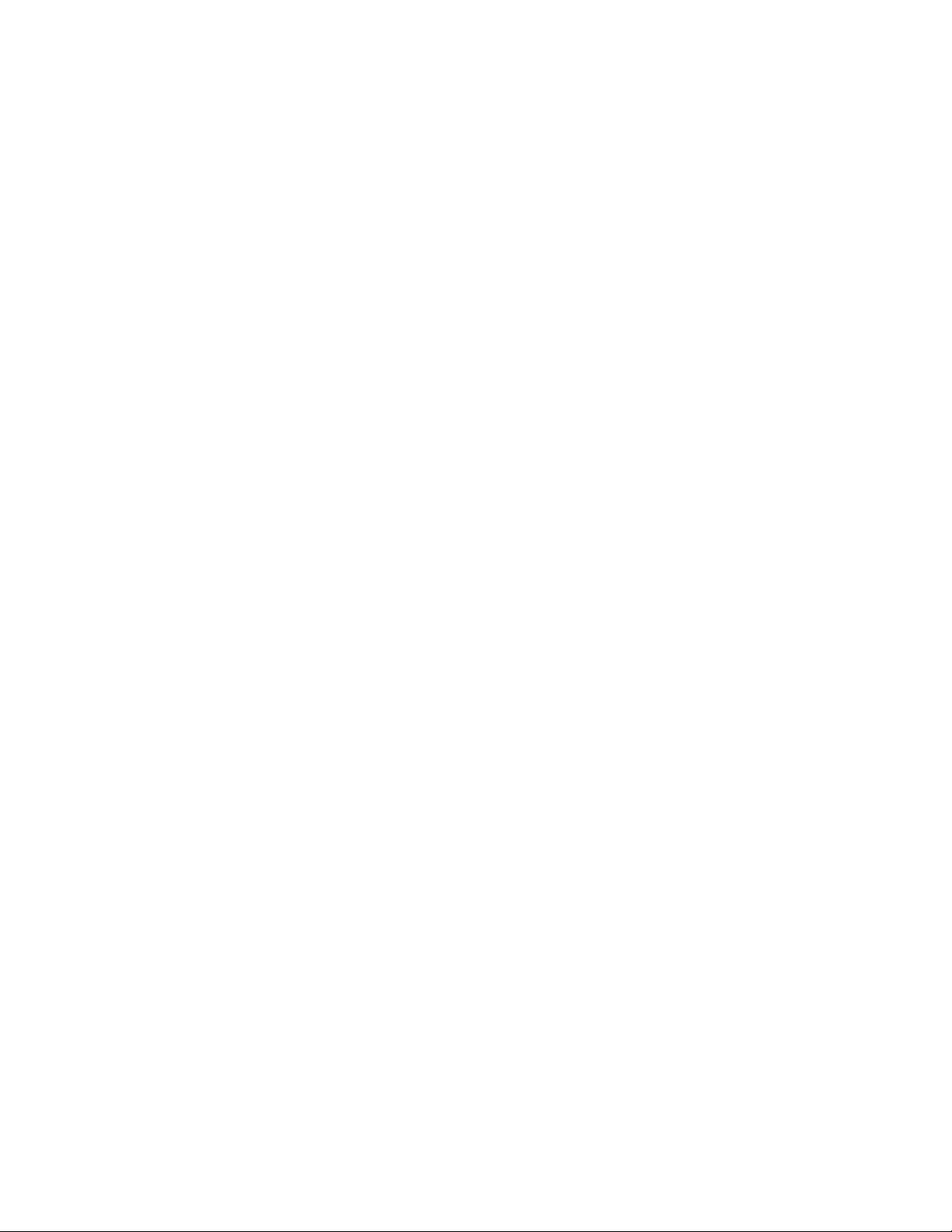
Notes:Beforeusingthisinformationandtheproductitsupports,besuretoreadthefollowing:
•SafetyandWarrantyGuide
•RegulatoryNotice
•“Importantsafetyinformation”onpagevi
•AppendixC“Notices”onpage249
TheSafetyandWarrantyGuideandtheRegulatoryNoticehavebeenuploadedontheWebsite.Toreferto
them,gotohttp://www.lenovo.com/support,andthenclickUserGuides&Manuals.
SecondEdition(November2011)
©CopyrightLenovo2011.
LIMITEDANDRESTRICTEDRIGHTSNOTICE:IfdataorsoftwareisdeliveredpursuantaGeneralServicesAdministration
“GSA”contract,use,reproduction,ordisclosureissubjecttorestrictionssetforthinContractNo.GS-35F-05925.
Page 3
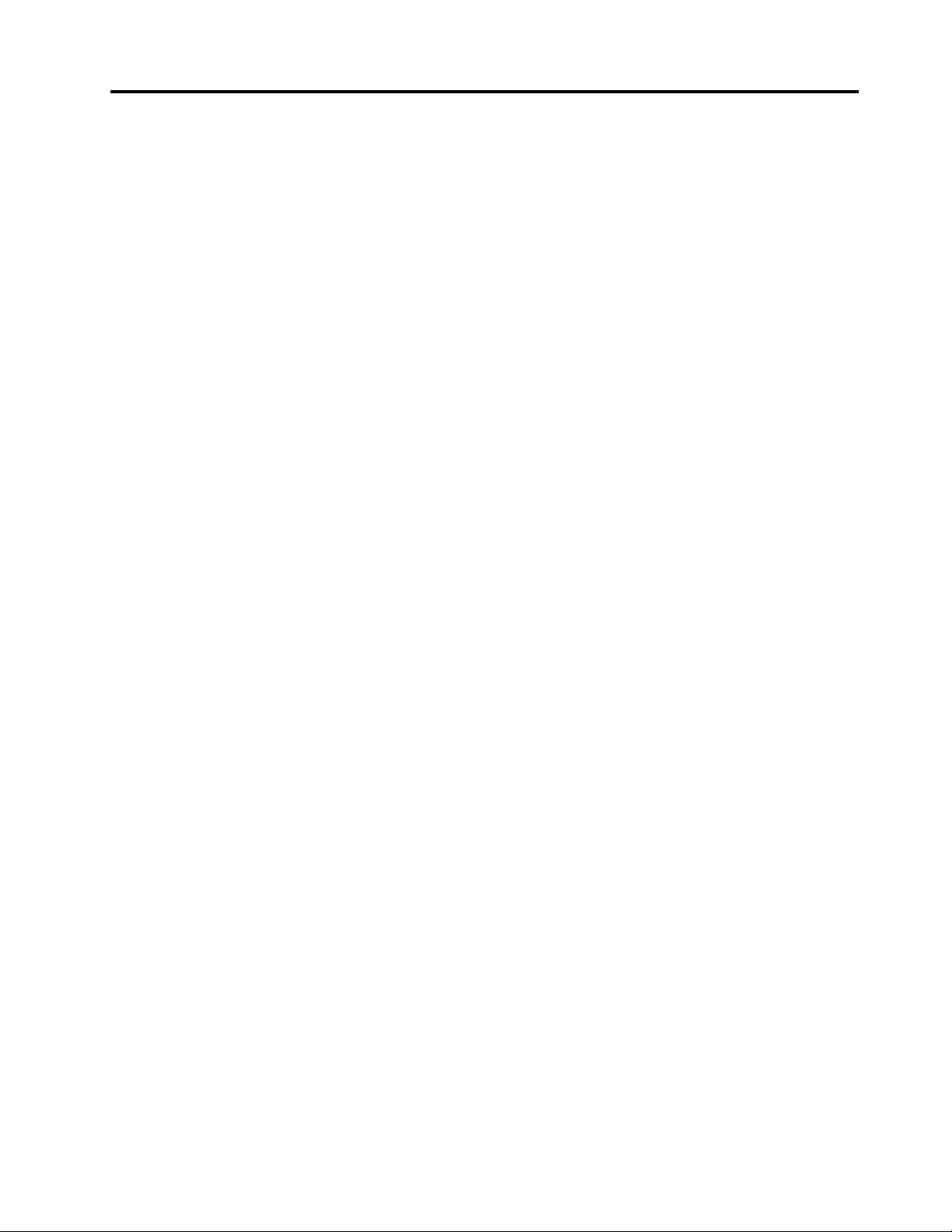
Contents
Readthisrst..............v
Importantsafetyinformation..........vi
Conditionsthatrequireimmediateaction..vii
Safetyguidelines............vii
Chapter1.ProductOverview......1
Locatingcomputercontrols,connectors,and
indicators..................1
Frontview................1
Right-sideview..............8
Left-sideview.............12
Bottomview..............15
Rearview...............17
Statusindicators............18
Locatingimportantproductinformation.....23
Machinetypeandmodellabel.......23
FCCIDandICCerticationnumberlabel..24
CerticateofAuthenticitylabel......26
Features.................27
ThinkPadX220andX220ifeatures.....27
ThinkPadX220TabletandX220iTablet
features...............29
Specications...............30
ThinkPadX220andX220ispecications...30
ThinkPadX220T abetandX220iTablet
specications.............31
Operatingenvironment...........32
ThinkVantageTechnologiesandsoftware....32
AccessingapplicationsinWindows7....32
AccessConnections..........34
ActiveProtectionSystem.........34
ClientSecuritySolution.........34
FingerprintSoftware...........35
LenovoSolutionCenter.........35
LenovoThinkVantageTools........35
LenovoThinkVantageToolbox.......36
MessageCenterPlus..........36
PasswordManager...........36
PowerManager............36
ProductRecovery...........36
PresentationDirector..........37
RescueandRecovery..........37
SystemUpdate............37
ThinkVantageGPS...........37
ThinkVantageProductivityCenter.....38
LenovoSimpleTap...........38
LenovoThinkVantageTabletShortcutMenu.38
Chapter2.Usingyourcomputer...39
Registeryourcomputer...........39
Frequentlyaskedquestions.........39
Tabletmode................41
Usingthetabletmode..........41
UsingtheTabletDigitizerPen.......43
Usingthetouchpanel..........44
UsingtheTabletbuttons.........45
UsingtheTabletShortcutMenu......46
Specialkeysandbuttons..........46
ThinkVantagebutton..........47
Numerickeypad............47
Functionkeycombinations........49
Volumeandmutebuttons........52
WindowskeyandApplicationkey.....53
UsingtheUltraNavpointingdevice.......54
UsingtheTrackPointpointingdevice....54
Usingthetouchpad...........56
BehavioroftheUltraNavandanexternal
mouse................57
AddingtheUltraNavicontothesystemtray.57
Powermanagement............58
Checkingbatterystatus.........58
Usingtheacpoweradapter........58
Chargingthebattery..........59
Maximizingbatterylife..........59
Managingyourbatterypower.......59
Power-savingmodes..........59
Handlingthebattery...........61
Connectingtothenetwork..........62
Ethernetconnections..........62
Wirelessconnections..........62
Usingaprojectororexternaldisplay......70
Changingdisplaysettings........70
Connectingaprojectororexternaldisplay..71
Settingupapresentation.........75
Usingdualdisplays...........76
Usingaudiofeatures............77
Usinganintegratedcamera.........78
UsingtheThinkLightfeature.........79
Usingthemediacardreader.........79
InsertinganExpressCard,aashmediacard,
orasmartcard.............80
RemovinganExpressCard,aashmedia
card,orasmartcard..........81
Chapter3.Y ouandyourcomputer..83
©CopyrightLenovo2011
i
Page 4
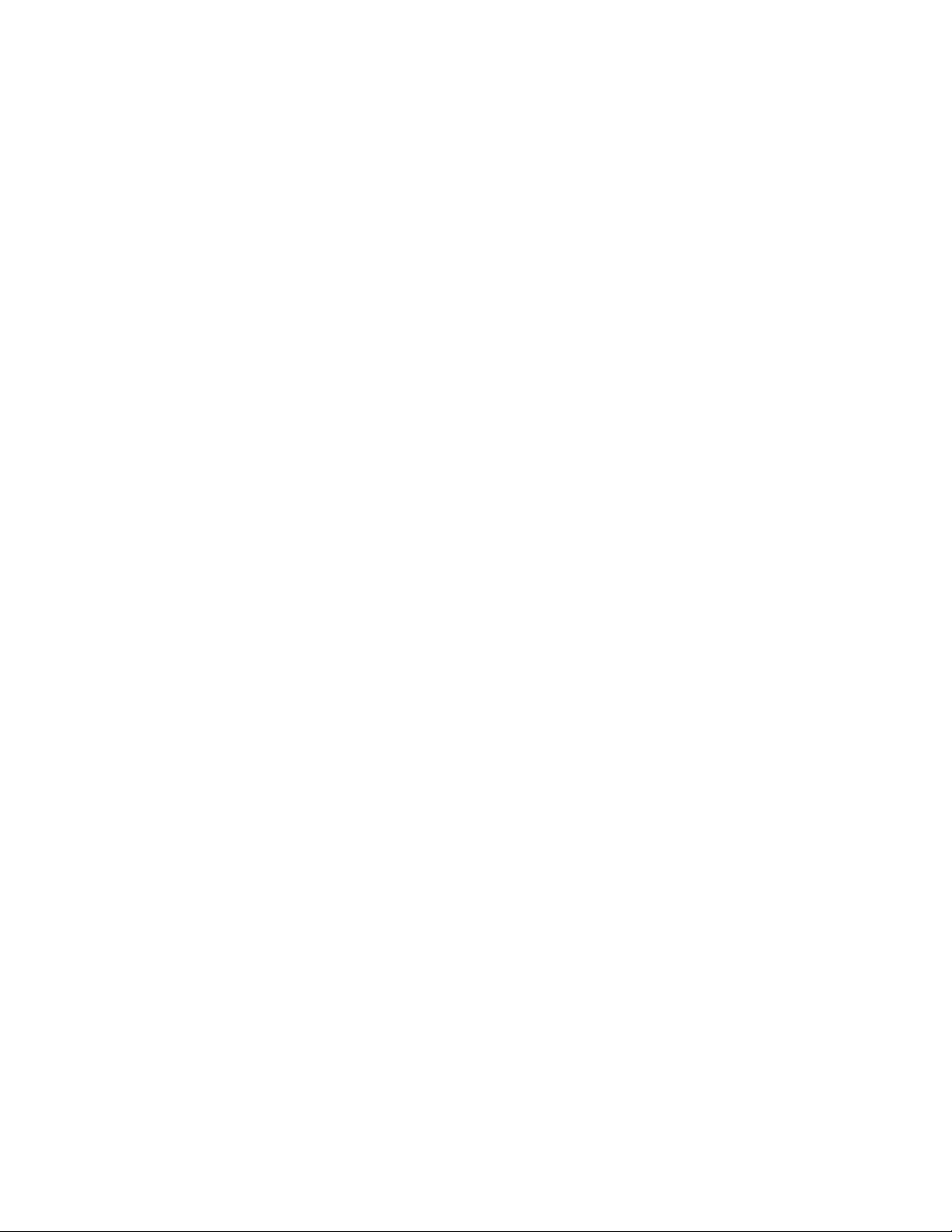
Accessibilityandcomfort..........83
Ergonomicinformation..........83
Adjustingyourcomputertotyou.....84
Accessibilityinformation.........85
FullScreenMagnierfunction.......85
Travelingwithyourcomputer.........86
Traveltips...............86
Travelaccessories...........86
Chapter4.Security..........89
Attachingamechanicallock.........89
Usingpasswords..............89
Passwordsandsleep(standby)mode....90
Typingpasswords...........90
Power-onpassword...........90
Harddiskpasswords..........91
Supervisorpassword..........93
Harddisksecurity.............95
Settingthesecuritychip...........96
Usingangerprintreader..........97
UsingangerprintreaderinThinkPadX220
andX220i...............97
UsingangerprintreaderinThinkPadX220
TableandX220iT ablet..........100
Noticeondeletingdatafromyourharddiskdrive
orsolidstatedrive.............105
Usingandunderstandingrewalls.......106
Protectingdataagainstviruses........106
Chapter5.Recoveryoverview...107
Creatingandusingrecoverymedia......107
Creatingrecoverymedia.........108
Usingrecoverymedia..........108
Performingbackupandrecoveryoperations...109
Performingabackupoperation......109
Performingarecoveryoperation......109
UsingtheRescueandRecoveryworkspace...110
Creatingandusingarescuemedium......111
Creatingarescuemedium........111
Usingarescuemedium.........111
Reinstallingpreinstalledapplicationsanddevice
drivers..................112
Solvingrecoveryproblems..........113
Chapter6.Replacingdevices....115
Staticelectricityprevention..........115
Replacingthebattery............116
Replacingthekeyboard...........118
Replacingthepalmrest...........122
Replacingtheharddiskdrive.........125
Replacingthesolidstatedrive........128
InstallingandreplacingthePCIExpressMiniCard
forwirelessLAN/WiMAXconnection......131
InstallingandreplacingthePCIExpressMiniCard
forwirelessWANconnection.........137
InstallingandreplacingthemSATAsolidstate
drive...................141
Replacingmemory.............143
ReplacingtheSIMcard...........146
Chapter7.Enhancingyour
computer..............149
FindingThinkPadoptions..........149
ThinkPadX220UltraBase..........149
ThinkPadX220Ultrabasetopview.....150
ThinkPadX220Ultrabasebottomview...151
AttachingaThinkPadX220Ultrabase....151
DetachingaThinkPadX220Ultrabase...153
Securityfeature............154
ThinkPadBattery19+............155
Topview...............156
Bottomview..............156
AttachingaThinkPadBattery19+.....156
DetachingaThinkPadBattery19+.....157
ChargingaThinkPadBattery19+.....158
ThinkPadPortReplicatorSeries3,ThinkPadMini
DockSeries3,andThinkPadMiniDockPlus
Series3.................159
Frontview...............160
Rearview...............163
AttachingaThinkPadPortReplicatorSeries
3,ThinkPadMiniDockSeries3,orThinkPad
MiniDockPlusSeries3.........166
DetachingaThinkPadPortReplicatorSeries
3,ThinkPadMiniDockSeries3,andThinkPad
MiniDockPlusSeries3.........168
Securityfeature............170
Usingthesystemlockkey........172
Chapter8.Advanced
conguration............173
Installinganewoperatingsystem.......173
Beforeyoubegin............173
InstallingWindows7..........174
InstallingWindowsVista.........175
InstallingWindowsXP..........176
Installingdevicedrivers...........178
Installingthedriverforthe4-in-1MediaCard
Reader................178
InstallingthedriverforUSB3.0......178
InstallingThinkPadMonitorFileforWindows
2000/XP/Vista/7............179
InstallingIntelChipsetSupportforWindows
2000/XP/Vista/7............180
iiUserGuide
Page 5
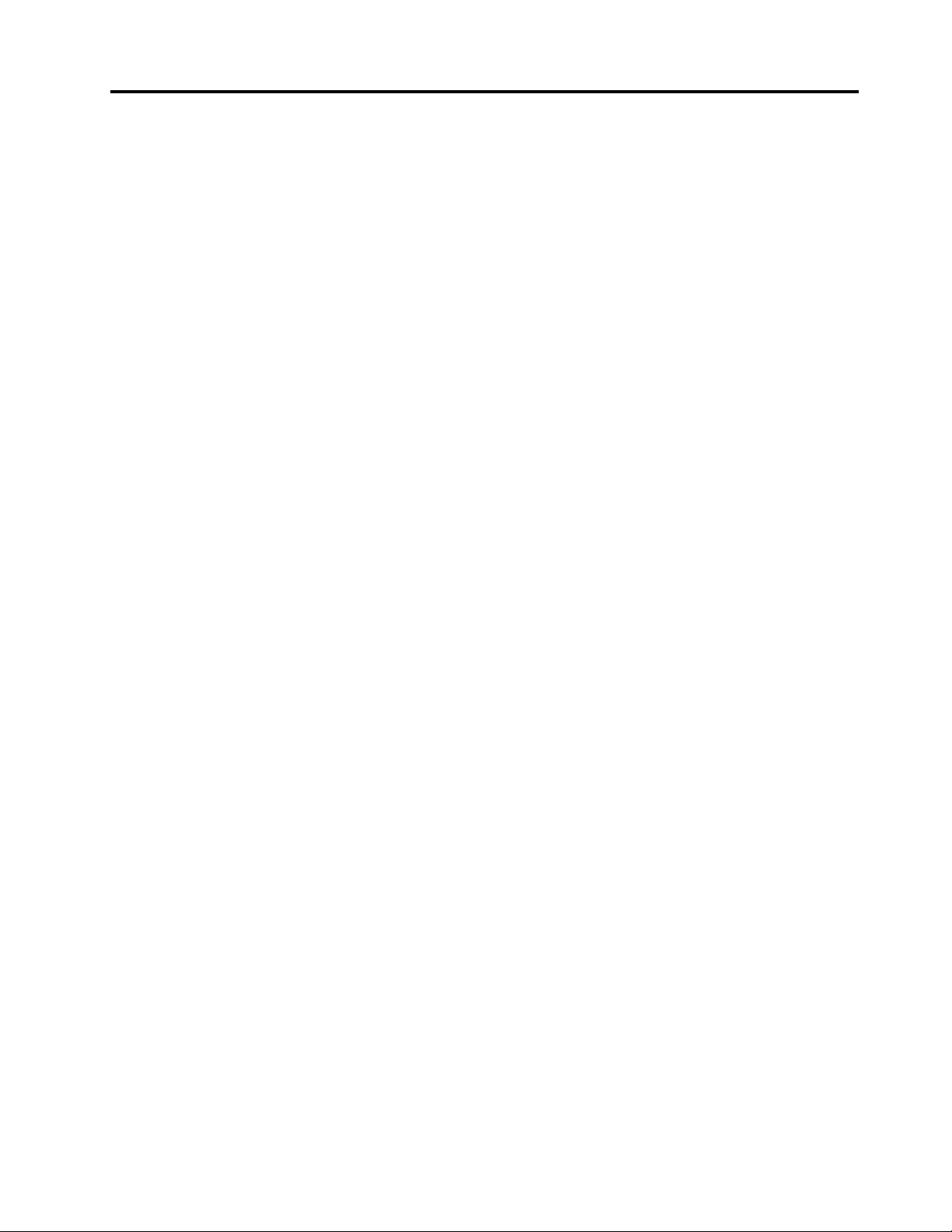
Installingdriversandsoftware.......181
ThinkPadSetup..............181
Congmenu..............182
Dateandtimemenu...........182
Securitymenu.............182
Startupmenu.............184
Restartmenu.............185
ThinkPadSetupitems..........185
UpdatingyoursystemUEFIBIOS.....196
Usingsystemmanagement..........196
Systemmanagement..........197
Settingmanagementfeatures.......198
Chapter9.Preventingproblems..201
Generaltipsforpreventingproblems......201
Makingsuredevicedriversarecurrent.....202
GettingthelatestdriversfromtheWebsite..202
GettingthelatestdriversusingSystem
Update................202
Takingcareofyourcomputer.........203
Cleaningthecoverofyourcomputer....205
Chapter10.Troubleshooting
computerproblems.........207
Diagnosingproblems............207
UsingtheLenovoSolutionCenterprogram..207
UsingtheLenovoThinkVantageToolbox...207
UsingtheLenovoSupportWebsite....208
Troubleshooting..............208
Computerstopsresponding.......208
Spillsonthekeyboard..........209
Errormessages............209
Errorswithoutmessages.........211
Beeperrors..............212
Memoryproblems...........212
Modemandnetworking.........213
Keyboardandotherpointingdevices....217
Displayandmultimediadevices......219
Fingerprintreaderproblems........228
Batteryandpower...........229
Drivesandotherstoragedevices.....232
Softwareproblems...........233
Portsandconnectors..........233
USBproblems.............233
Adockingstationorportreplicator
problem...............234
Chapter11.Gettingsupport....235
BeforeyoucontactLenovo..........235
Registeryourcomputer.........235
Downloadsystemupdates........235
Recordinformation...........235
Gettinghelpandservice...........236
Usingdiagnosticprograms........236
LenovosupportWebsite.........236
CallingLenovo.............236
Purchasingadditionalservices........237
AppendixA.Regulatory
Information.............239
Wirelessrelatedinformation.........239
LocationoftheUltraConnect™wireless
antennas...............240
Locatingwirelessregulatorynotices....241
Exportclassicationnotice..........242
Electronicemissionnotices..........242
FederalCommunicationsCommission
DeclarationofConformity........242
IndustryCanadaClassBemissioncompliance
statement...............242
EuropeanUnion-Compliancetothe
ElectromagneticCompatibilityDirective...243
GermanClassBcompliancestatement...243
KoreaClassBcompliancestatement....243
JapanVCCIClassBcompliancestatement..244
Japancompliancestatementforproducts
whichconnecttothepowermainswith
ratedcurrentlessthanorequalto20Aper
phase................244
Lenovoproductserviceinformationfor
Taiwan................244
Pointertotheprintedpubforadditionalregulatory
information................244
AppendixB.WEEEandrecycling
statements.............245
ImportantWEEEinformation.........245
Japanrecyclingstatements.........245
RecyclinginformationforBrazil........246
BatteryrecyclinginformationfortheUnitedStates
andCanada................246
BatteryrecyclinginformationfortheEuropean
Union..................247
BatteryrecyclinginformationforT aiwan.....247
AppendixC.Notices.........249
Trademarks................250
AppendixD.RestrictionofHazardous
SubstancesDirective(RoHS)....251
ChinaRoHS................251
TurkishRoHS...............251
UkraineRoHS...............251
IndiaRoHS................252
©CopyrightLenovo2011
iii
Page 6
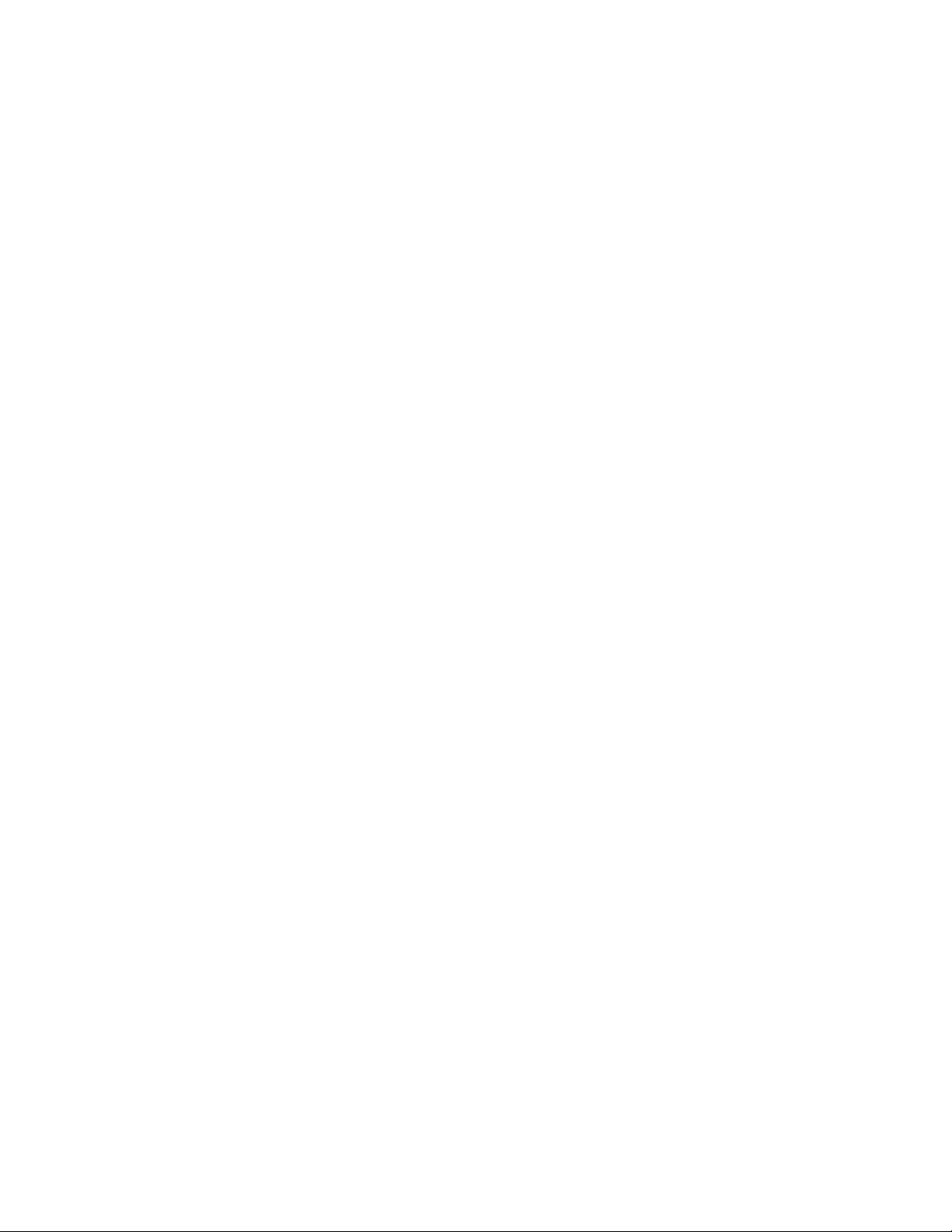
ivUserGuide
Page 7
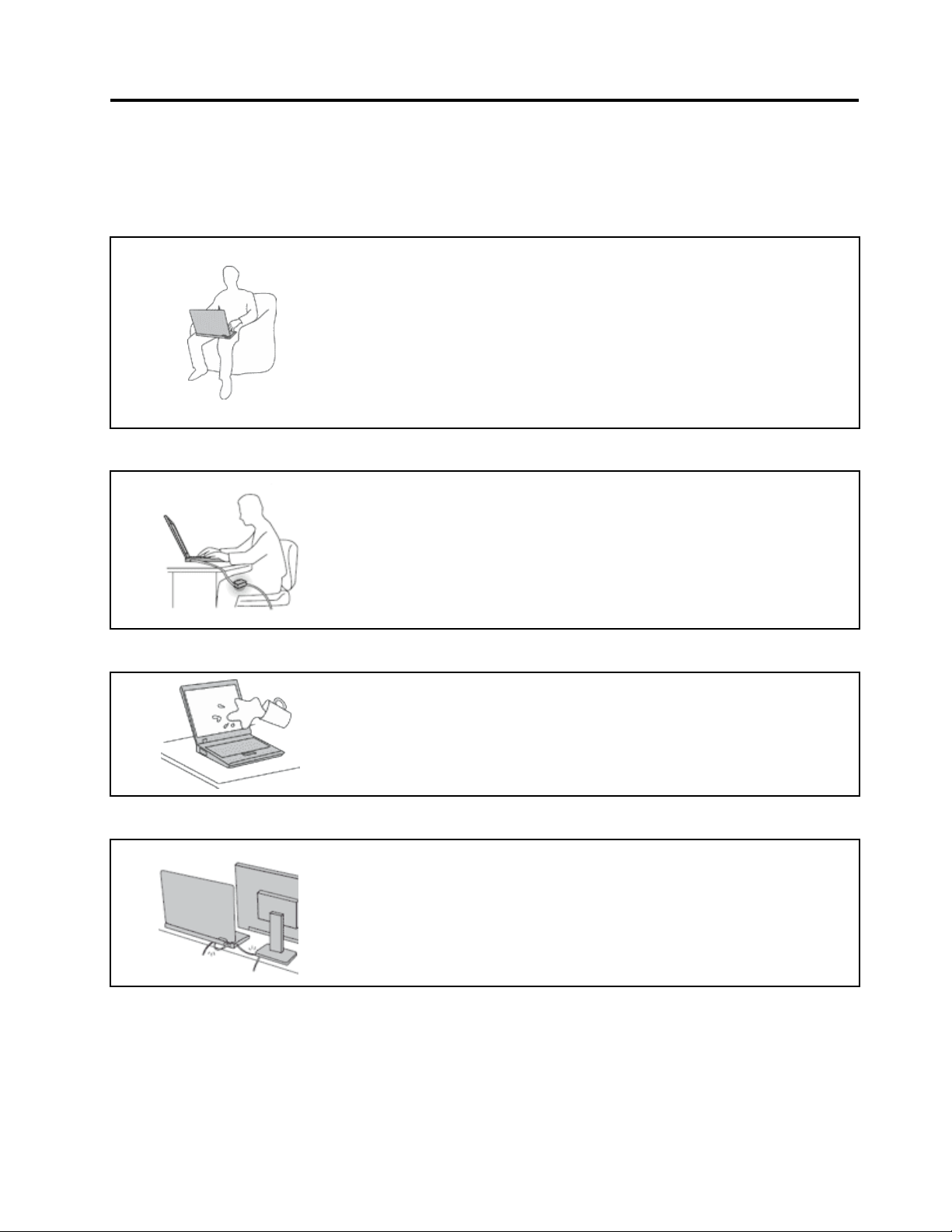
Readthisrst
Besuretofollowtheimportanttipsgivenheretocontinuetogetthemostuseandenjoymentoutofyour
computer.Failuretodosomightleadtodiscomfortorinjury,orcauseyourcomputertofail.
Whenyourcomputeristurnedonorthebatteryischarging,thebase,thepalm
rest,andsomeotherpartsmaybecomehot.Thetemperaturetheyreach
dependsontheamountofsystemactivityandthelevelofchargeinthebattery.
Extendedcontactwithyourbody,eventhroughclothing,couldcause
discomfortorevenaskinburn.
•Avoidkeepingyourhands,yourlap,oranyotherpartofyourbodyin
contactwithahotsectionofthecomputerforanyextendedtime.
•Periodicallytakehandsfromusingthekeyboardbyliftingyourhandsfrom
thepalmrest.
Protectyourselffromtheheatgeneratedbytheacpoweradapter.
Whentheacpoweradapterisconnectedtoanelectricaloutletandyour
computer,itgeneratesheat.
Extendedcontactwithyourbody,eventhroughclothing,maycauseaskin
burn.
•Toavoidspillsandthedangerofelectricalshock,keepliquidsawayfrom
yourcomputer.
•Neveruseittowarmyourbody.
Preventyourcomputerfromgettingwet.
Protectthecablesfrombeingdamaged.
•Toavoidspillsandthedangerofelectricalshock,keepliquidsawayfrom
yourcomputer.
Applyingstrongforcetocablesmaydamageorbreakthem.
•Routecommunicationlines,orthecablesofanacpoweradapter,amouse,a
keyboard,aprinter,oranyotherelectronicdevice,sothattheycannotbe
walkedon,trippedover,pinchedbyyourcomputerorotherobjects,orin
anywaysubjectedtotreatmentthatcouldinterferewiththeoperationof
yourcomputer.
©CopyrightLenovo2011
v
Page 8
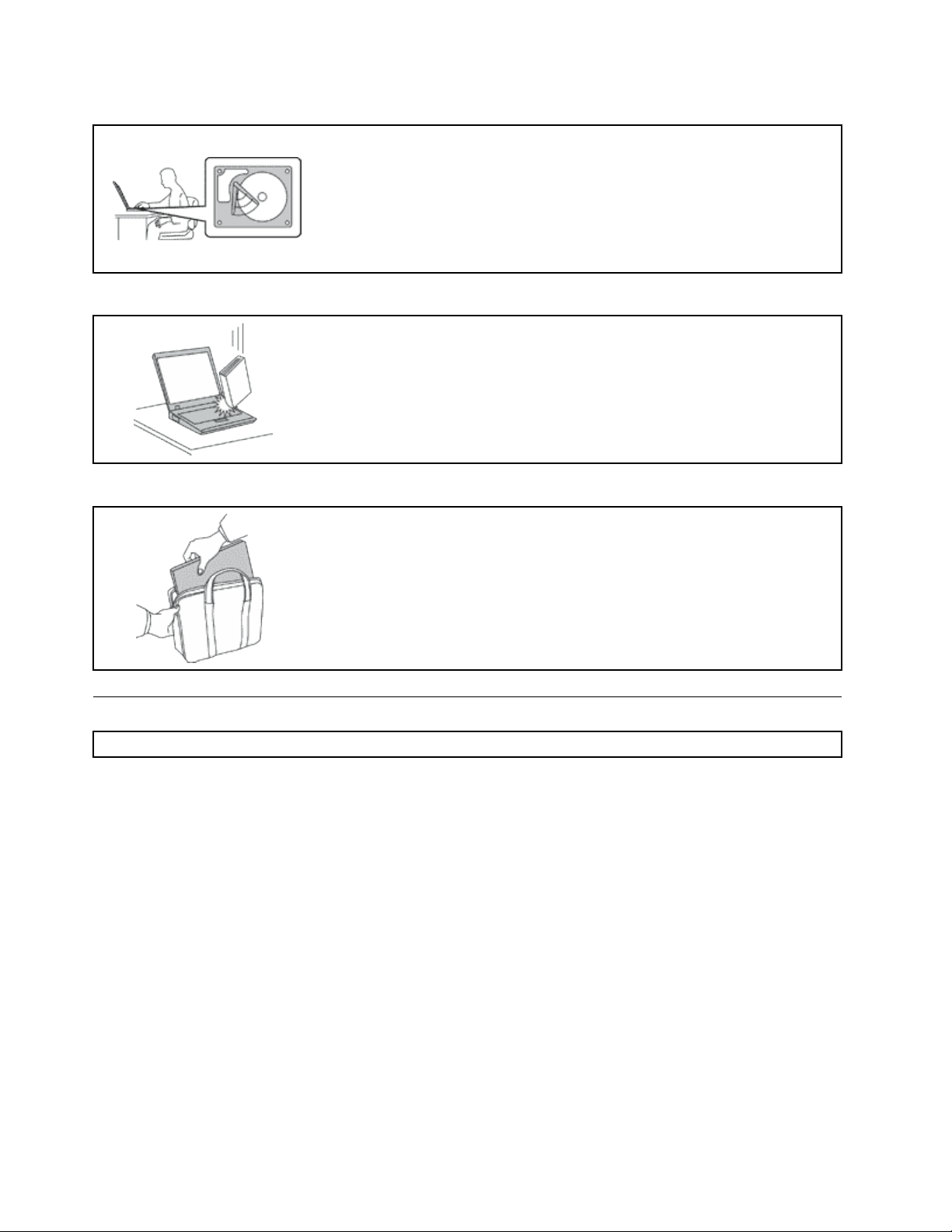
Protectyourcomputeranddatawhenmovingit.
Beforemovingacomputerequippedwithaharddiskdrive,dooneofthe
following,andmakesurethatthepowerswitchisofforisblinking:
•Turnitoff.
•PressFn+F4toputitinsleep(standby)mode.
•PressFn+F12toputitinhibernationmode.
Thiswillhelptopreventdamagetothecomputer,andpossiblelossofdata.
Handleyourcomputergently.
•Donotdrop,bump,scratch,twist,hit,vibrate,push,orplaceheavyobjectson
yourcomputer,display,orexternaldevices.
Carryyourcomputercarefully.
•Useaqualitycarryingcasethatprovidesadequatecushioningandprotection.
•Donotpackyourcomputerinatightlypackedsuitcaseorbag.
•Beforeputtingyourcomputerinacarryingcase,makesurethatitisoff,insleep
(standby)mode(Fn+F4),orinhibernationmode(Fn+F12).Donotputacomputer
inacarryingcasewhileitisturnedon.
Importantsafetyinformation
Note:Readimportantsafetyinformationrst.
Thisinformationcanhelpyousafelyuseyournotebookpersonalcomputer.Followandretainallinformation
includedwithyourcomputer.Theinformationinthisdocumentdoesnotalterthetermsofyourpurchase
agreementortheLenovo
andWarrantyGuidethatcomeswithyourcomputer.
Customersafetyisimportant.Ourproductsaredevelopedtobesafeandeffective.However,personal
computersareelectronicdevices.Powercords,poweradapters,andotherfeaturescancreatepotential
safetyrisksthatcanresultinphysicalinjuryorpropertydamage,especiallyifmisused.Toreducethese
risks,followtheinstructionsincludedwithyourproduct,observeallwarningsontheproductandinthe
operatinginstructions,andreviewtheinformationincludedinthisdocumentcarefully.Bycarefullyfollowing
theinformationcontainedinthisdocumentandprovidedwithyourproduct,youcanhelpprotectyourself
fromhazardsandcreateasafercomputerworkenvironment.
Note:Thisinformationincludesreferencestopoweradaptersandbatteries.Inadditiontonotebook
computers,someproducts(suchasspeakersandmonitors)shipwithexternalpoweradapters.Ifyouhave
suchaproduct,thisinformationappliestoyourproduct.Inaddition,computerproductscontainacoin-sized
internalbatterythatprovidespowertothesystemclockevenwhenthecomputerisunplugged,sothe
batterysafetyinformationappliestoallcomputerproducts.
®
LimitedWarranty.Formoreinformation,see“WarrantyInformation”intheSafety
viUserGuide
Page 9
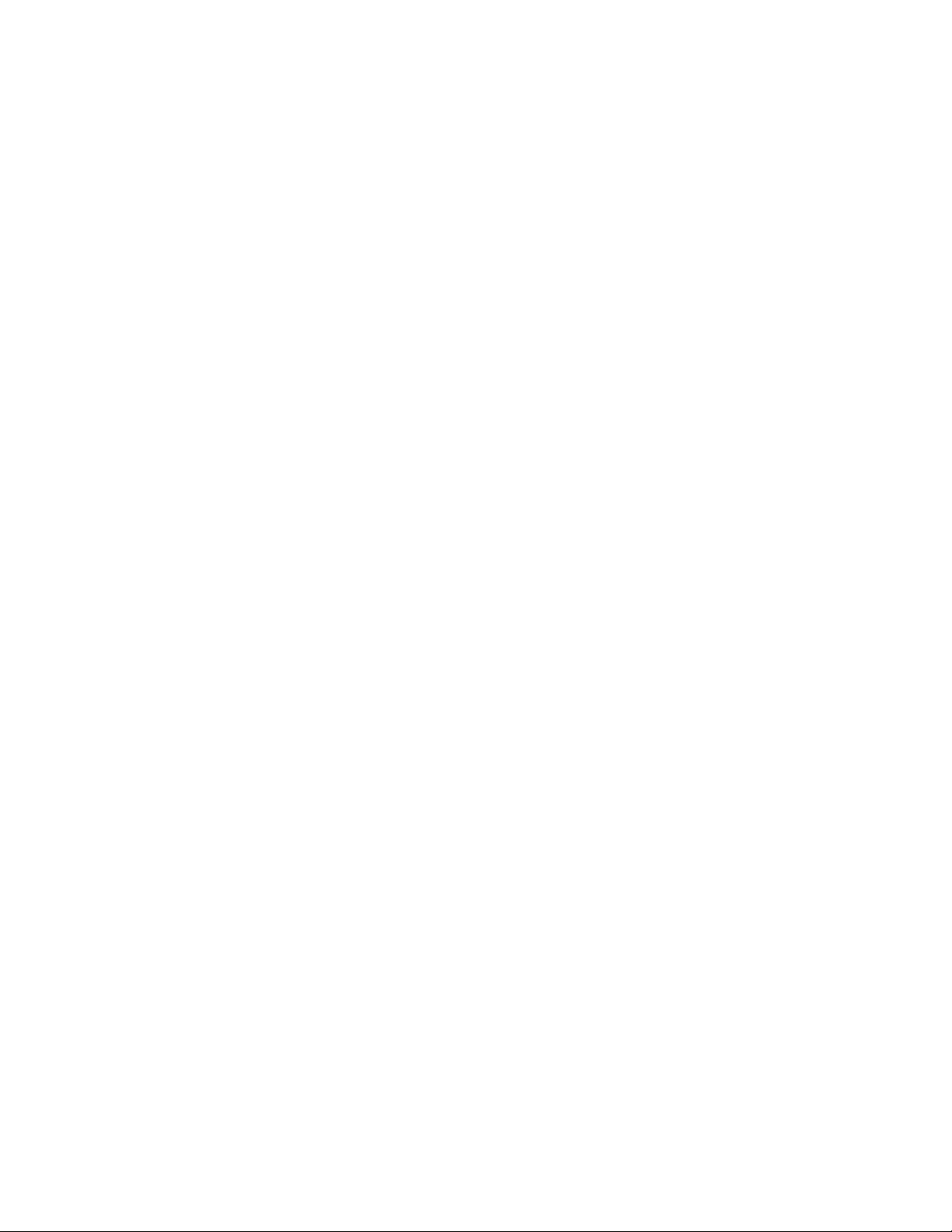
Conditionsthatrequireimmediateaction
Productscanbecomedamagedduetomisuseorneglect.Someproductdamageisseriousenough
thattheproductshouldnotbeusedagainuntilithasbeeninspectedand,ifnecessary,repairedby
anauthorizedservicer.
Aswithanyelectronicdevice,paycloseattentiontotheproductwhenitisturnedon.Onveryrare
occasions,youmightnoticeanodororseeapuffofsmokeorsparksventfromyourproduct.Oryou
mighthearsoundslikepopping,crackingorhissing.Theseconditionsmightmerelymeanthatan
internalelectroniccomponenthasfailedinasafeandcontrolledmanner.Or,theymightindicate
apotentialsafetyissue.However,donottakerisksorattempttodiagnosethesituationyourself.
ContacttheCustomerSupportCenterforfurtherguidance.ForalistofServiceandSupportphone
numbers,seethefollowingWebsite:
http://www.lenovo.com/support/phone
Frequentlyinspectyourcomputeranditscomponentsfordamageorwearorsignsofdanger.Ifyou
haveanyquestionabouttheconditionofacomponent,donotusetheproduct.ContacttheCustomer
SupportCenterortheproductmanufacturerforinstructionsonhowtoinspecttheproductand
haveitrepaired,ifnecessary.
Intheunlikelyeventthatyounoticeanyofthefollowingconditions,orifyouhaveanysafetyconcerns
withyourproduct,stopusingtheproductandunplugitfromthepowersourceandtelecommunication
linesuntilyoucanspeaktotheCustomerSupportCenterforfurtherguidance.
•Powercords,plugs,poweradapters,extensioncords,surgeprotectors,orpowersuppliesthatare
cracked,broken,ordamaged.
•Signsofoverheating,smoke,sparks,orre.
•Damagetoabattery(suchascracks,dents,orcreases),dischargefromabattery,orabuildupofforeign
substancesonthebattery.
•Acracking,hissingorpoppingsound,orstrongodorthatcomesfromtheproduct.
•Signsthatliquidhasbeenspilledoranobjecthasfallenontothecomputerproduct,thepowercordor
poweradapter.
•Thecomputerproduct,powercord,orpoweradapterhasbeenexposedtowater.
•Theproducthasbeendroppedordamagedinanyway.
•Theproductdoesnotoperatenormallywhenyoufollowtheoperatinginstructions.
Note:Ifyounoticetheseconditionswithaproduct(suchasanextensioncord)thatisnotmanufacturedfor
orbyLenovo,stopusingthatproductuntilyoucancontacttheproductmanufacturerforfurtherinstructions,
oruntilyougetasuitablereplacement.
Safetyguidelines
Alwaysobservethefollowingprecautionstoreducetheriskofinjuryandpropertydamage.
Formoreinformation,see“Importantsafetyinformation”intheSafetyandWarrantyGuidecomeswithyour
computer.
Serviceandupgrades
DonotattempttoserviceaproductyourselfunlessinstructedtodosobytheCustomerSupportCenteror
yourdocumentation.OnlyuseaServiceProviderwhoisapprovedtorepairyourparticularproduct.
Note:Somecomputerpartscanbeupgradedorreplacedbythecustomer.Upgradestypicallyare
referredtoasoptions.ReplacementpartsapprovedforcustomerinstallationarereferredtoasCustomer
©CopyrightLenovo2011
vii
Page 10
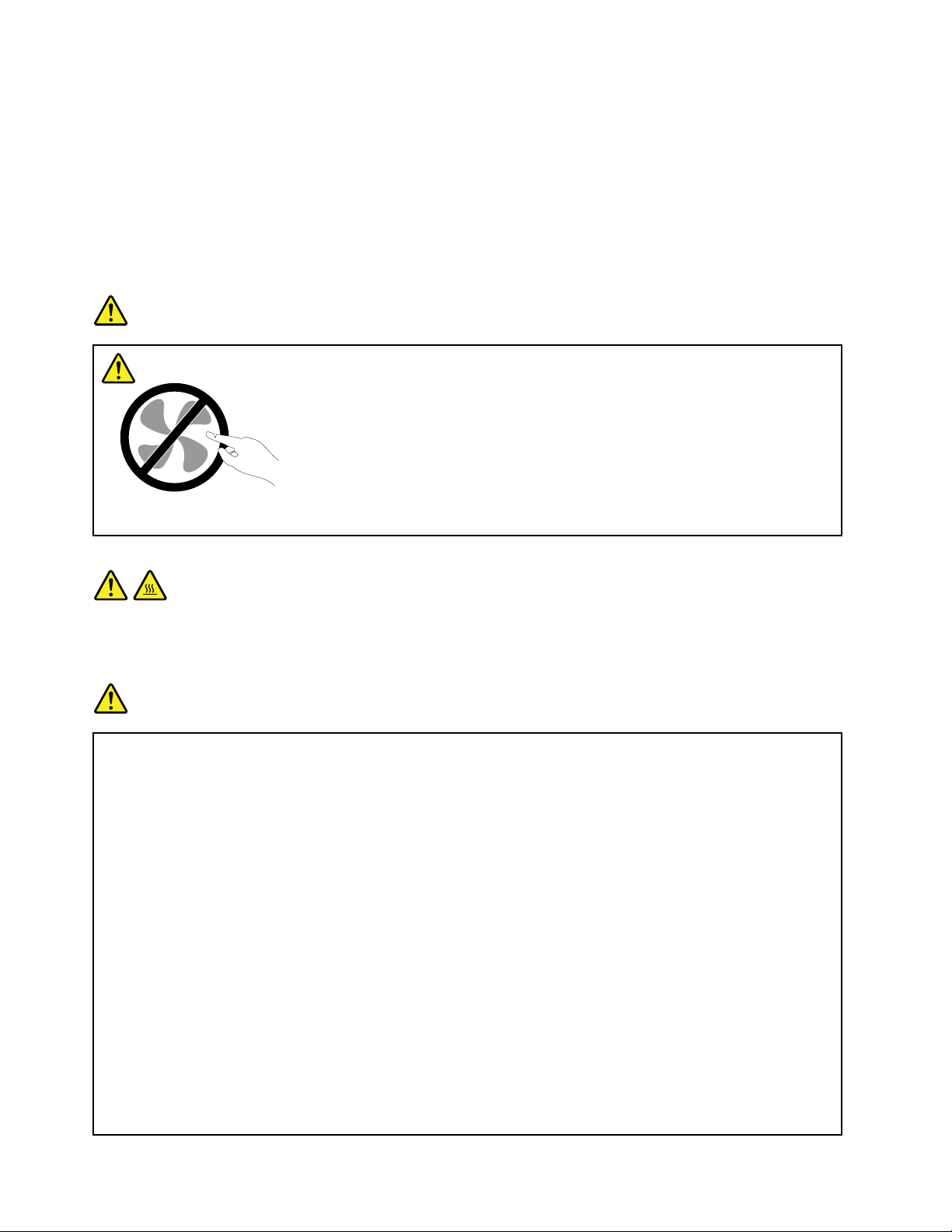
ReplaceableUnits,orCRUs.Lenovoprovidesdocumentationwithinstructionswhenitisappropriatefor
customerstoinstalloptionsorreplaceCRUs.Y oumustcloselyfollowallinstructionswheninstallingor
replacingparts.TheOffstateofapowerindicatordoesnotnecessarilymeanthatvoltagelevelsinsidea
productarezero.Beforeyouremovethecoversfromaproductequippedwithapowercord,alwaysmake
surethatthepoweristurnedoffandthattheproductisunpluggedfromanypowersource.Formore
informationonCRUs,refertoChapter6“Replacingdevices”onpage115forthisproduct.Ifyouhaveany
questionsorconcerns,contacttheCustomerSupportCenter.
Althoughtherearenomovingpartsinyourcomputerafterthepowercordhasbeendisconnected,the
followingwarningsarerequiredforyoursafety.
DANGER
Hazardousmovingparts.Keepngersandotherbodypartsaway.
CAUTION:
BeforereplacinganyCRUs,turnoffthecomputerandwaitthreetoveminutestoletthecomputer
coolbeforeopeningthecover.
Powercordsandpoweradapters
DANGER
Useonlythepowercordsandpoweradapterssuppliedbytheproductmanufacturer.
Thepowercordsshallbesafetyapproved.ForGermany,itshallbeH05VV-F,3G,0.75mm
better.Forothercountries,thesuitabletypesshallbeusedaccordingly.
Neverwrapapowercordaroundapoweradapterorotherobject.Doingsocanstressthecordin
waysthatcancausethecordtofray,crack,orcrimp.Thiscanpresentasafetyhazard.
Alwaysroutepowercordssothattheywillnotbewalkedon,trippedover,orpinchedbyobjects.
Protectpowercordandpoweradaptersfromliquids.Forinstance,donotleaveyourpowercordor
poweradapternearsinks,tubs,toilets,oronoorsthatarecleanedwithliquidcleansers.Liquids
cancauseashortcircuit,particularlyifthepowercordorpoweradapterhasbeenstressedby
misuse.Liquidsalsocancausegradualcorrosionofpowercordterminalsand/ortheconnector
terminalsonapoweradapter,whichcaneventuallyresultinoverheating.
2
,or
Alwaysconnectpowercordsandsignalcablesinthecorrectorderandensurethatallpowercord
connectorsaresecurelyandcompletelypluggedintoreceptacles.
DonotuseanypoweradapterthatshowscorrosionattheACinputpinsorshowssignsof
overheating(suchasdeformedplastic)attheACinputoranywhereonthepoweradapter.
viiiUserGuide
Page 11
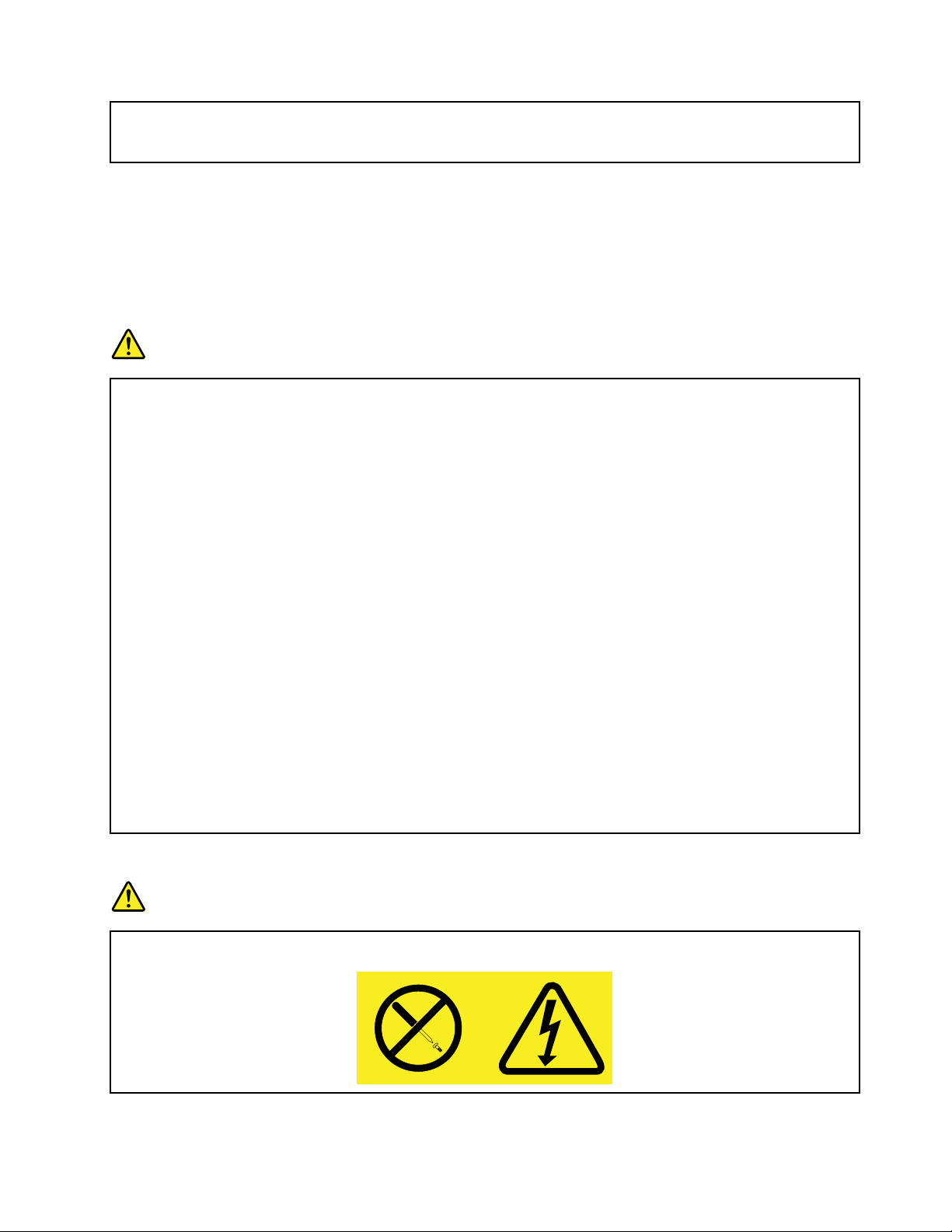
Donotuseanypowercordswheretheelectricalcontactsoneitherendshowsignsofcorrosionor
overheatingorwherethepowercordappearstohavebeendamagedinanyway.
Extensioncordsandrelateddevices
Ensurethatextensioncords,surgeprotectors,uninterruptiblepowersupplies,andpowerstripsthatyouuse
areratedtohandletheelectricalrequirementsoftheproduct.Neveroverloadthesedevices.Ifpowerstrips
areused,theloadshouldnotexceedthepowerstripinputrating.Consultanelectricianformoreinformation
ifyouhavequestionsaboutpowerloads,powerrequirements,andinputratings.
Plugsandoutlets
DANGER
Ifareceptacle(poweroutlet)thatyouintendtousewithyourcomputerequipmentappearstobe
damagedorcorroded,donotusetheoutletuntilitisreplacedbyaqualiedelectrician.
Donotbendormodifytheplug.Iftheplugisdamaged,contactthemanufacturertoobtain
areplacement.
Donotshareanelectricaloutletwithotherhomeorcommercialappliancesthatdrawlargeamounts
ofelectricity;otherwise,unstablevoltagemightdamageyourcomputer,data,orattacheddevices.
Someproductsareequippedwithathree-prongedplug.Thisplugtsonlyintoagrounded
electricaloutlet.Thisisasafetyfeature.Donotdefeatthissafetyfeaturebytryingtoinsertitinto
anon-groundedoutlet.Ifyoucannotinserttheplugintotheoutlet,contactanelectricianforan
approvedoutletadapterortoreplacetheoutletwithonethatenablesthissafetyfeature.Never
overloadanelectricaloutlet.Theoverallsystemloadshouldnotexceed80percentofthebranch
circuitrating.Consultanelectricianformoreinformationifyouhavequestionsaboutpowerloads
andbranchcircuitratings.
Besurethatthepoweroutletyouareusingisproperlywired,easilyaccessible,andlocatedclose
totheequipment.Donotfullyextendpowercordsinawaythatwillstressthecords.
Besurethatthepoweroutletprovidesthecorrectvoltageandcurrentfortheproductyouare
installing.
Carefullyconnectanddisconnecttheequipmentfromtheelectricaloutlet.
Powersupplystatement
DANGER
Neverremovethecoveronapowersupplyoranypartthathasthefollowinglabelattached.
©CopyrightLenovo2011
ix
Page 12
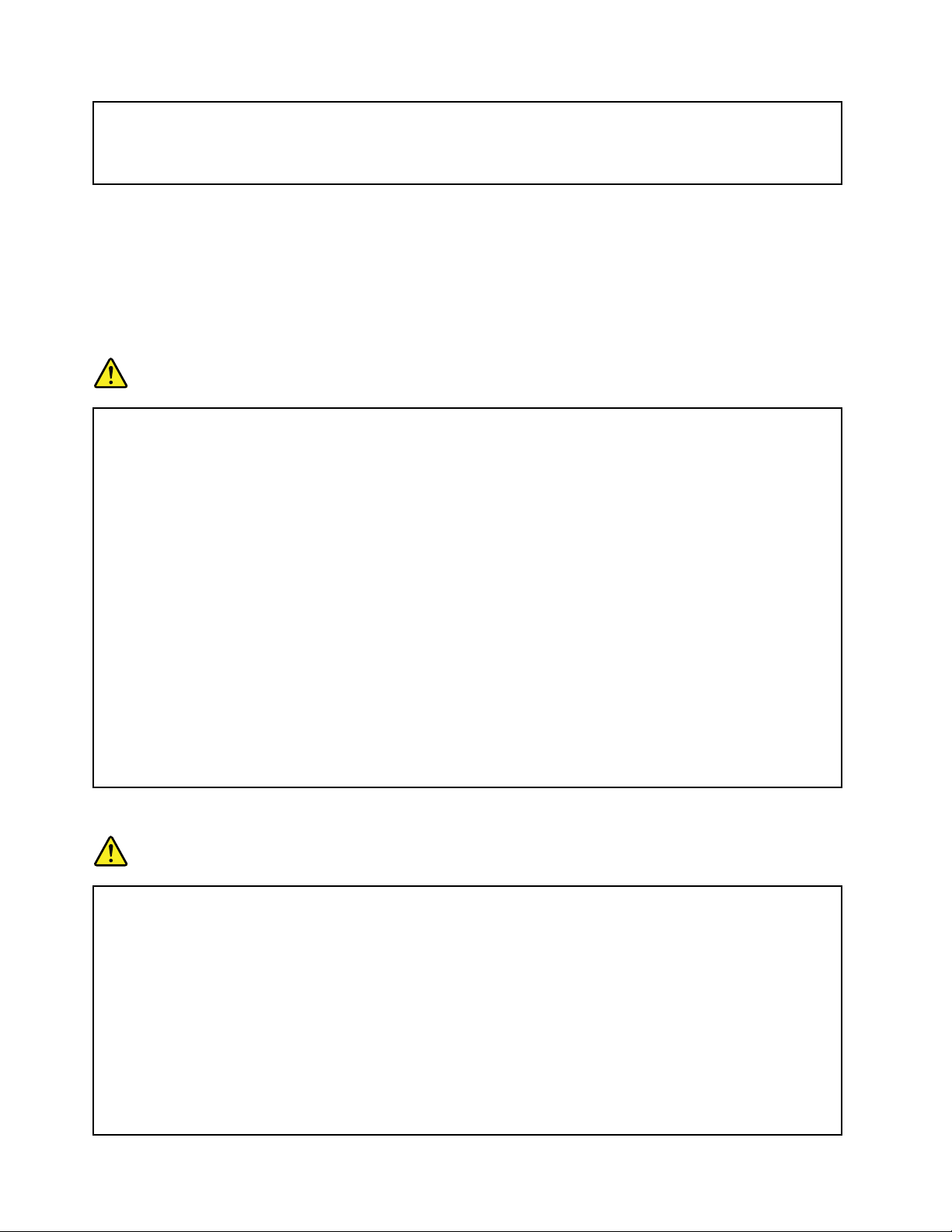
Hazardousvoltage,current,andenergylevelsarepresentinsideanycomponentthathasthislabel
attached.Therearenoserviceablepartsinsidethesecomponents.Ifyoususpectaproblemwith
oneoftheseparts,contactaservicetechnician.
Externaldevices
CAUTION:
DonotconnectordisconnectanyexternaldevicecablesotherthanUniversalSerialBus(USB)and
1394cableswhilethecomputerpowerison;otherwise,youmightdamageyourcomputer.T oavoid
possibledamagetoattacheddevices,waitatleastvesecondsafterthecomputerisshutdownto
disconnectexternaldevices.
Batteries
DANGER
PersonalcomputersmanufacturedbyLenovocontainacoincellbatterytoprovidepowerto
thesystemclock.Inaddition,manymobileproducts,suchasnotebookcomputers,utilizea
rechargeablebatterypacktoprovidesystempowerwheninportablemode.Batteriessuppliedby
Lenovoforusewithyourproducthavebeentestedforcompatibilityandshouldonlybereplaced
withapprovedparts.
Neverattempttoopenorserviceanybattery.Donotcrush,puncture,orincineratebatteriesor
shortcircuitthemetalcontacts.Donotexposethebatterytowaterorotherliquids.Onlyrecharge
thebatterypackstrictlyaccordingtoinstructionsincludedintheproductdocumentation.
Batteryabuseormishandlingcancausethebatterytooverheat,whichcancausegassesorame
to“vent”fromthebatterypackorcoincell.Ifyourbatteryisdamaged,orifyounoticeany
dischargefromyourbatteryorthebuildupofforeignmaterialsonthebatteryleads,stopusingthe
batteryandobtainareplacementfromthebatterymanufacturer.
Batteriescandegradewhentheyareleftunusedforlongperiodsoftime.Forsomerechargeable
batteries(particularlyLithiumIonbatteries),leavingabatteryunusedinadischargedstatecould
increasetheriskofabatteryshortcircuit,whichcouldshortenthelifeofthebatteryandcanalso
poseasafetyhazard.DonotletrechargeableLithium-Ionbatteriescompletelydischargeorstore
thesebatteriesinadischargedstate.
Rechargeablebatterynotice
DANGER
Donotattempttodisassembleormodifythebatterypack.Attemptingtodosocancausean
explosion,orliquidleakagefromthebatterypack.Abatterypackotherthantheonespeciedby
Lenovo,oradisassembledormodiedbatterypackisnotcoveredbythewarranty.
Iftherechargeablebatterypackisincorrectlyreplaced,thereisdangerofanexplosion.Thebattery
packcontainsasmallamountofharmfulsubstances.T oavoidpossibleinjury:
•ReplaceonlywithabatteryofthetyperecommendedbyLenovo.
•Keepthebatterypackawayfromre.
•Donotexposeittowaterorrain.
•Donotattempttodisassembleit.
•Donotshort-circuitit.
xUserGuide
Page 13
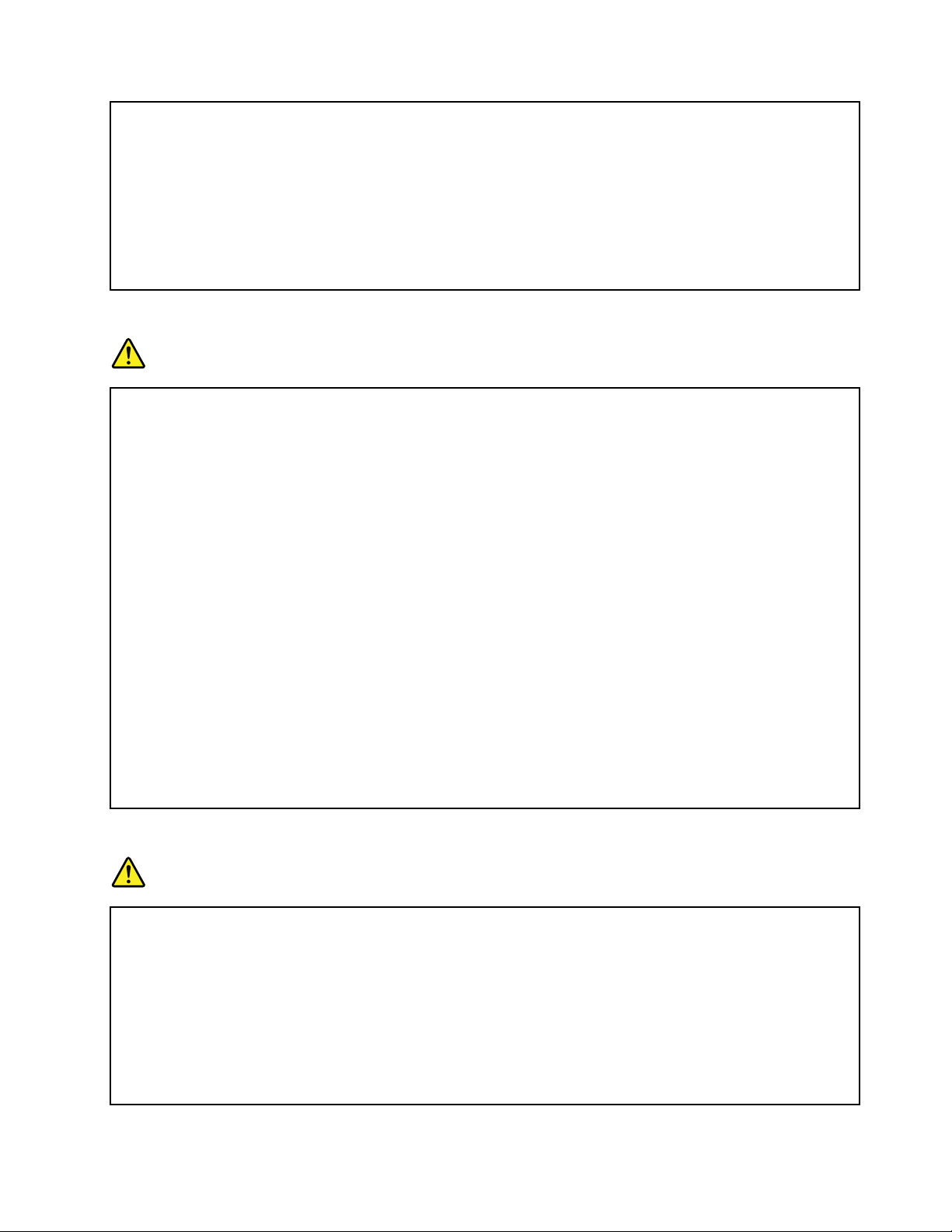
•Keepitawayfromchildren.
•Donotdropthebatterypack.
Donotputthebatterypackintrashthatisdisposedofinlandlls.Whendisposingofthebattery,
complywithlocalordinancesorregulations.
Thebatterypackshouldbestoredatroomtemperature,chargedtoapproximately30to50%
ofcapacity.Werecommendthatbatterypackbechargedaboutonceperyeartoprevent
overdischarge.
Lithiumcoincellbatterynotice
DANGER
Dangerofexplosionifbatteryisincorrectlyreplaced.
Whenreplacingthelithiumcoincellbattery,useonlythesameoranequivalenttypethatis
recommendedbythemanufacturer.Thebatterycontainslithiumandcanexplodeifnotproperly
used,handled,ordisposedof.
Donot:
•Throworimmerseintowater
•Heattomorethan100°C(212°F)
•Repairordisassemble
Disposeofthebatteryasrequiredbylocalordinancesorregulations.
ThefollowingstatementappliestousersinthestateofCalifornia,U.S.A.
CaliforniaPerchlorateInformation:
ProductscontainingCR(manganesedioxide)lithiumcoincellbatteriesmaycontainperchlorate.
PerchlorateMaterial-specialhandlingmayapply.Goto:
http://www.dtsc.ca.gov/hazardouswaste/perchlorate
Heatandproductventilation
DANGER
Computers,acpoweradapters,andmanyaccessoriescangenerateheatwhenturnedonandwhen
batteriesarecharging.notebookcomputerscangenerateasignicantamountofheatduetotheir
compactsize.Alwaysfollowthesebasicprecautions:
•Whenyourcomputeristurnedonorthebatteryischarging,thebase,thepalmrest,andsome
otherpartsmaybecomehot.Avoidkeepingyourhands,yourlap,oranyotherpartofyour
bodyincontactwithahotsectionofthecomputerforanyextendedlengthoftime.Whenyou
usethekeyboard,avoidkeepingyourpalmsonthepalmrestforaprolongedperiodoftime.
Yourcomputergeneratessomeheatduringnormaloperation.Theamountofheatdependson
theamountofsystemactivityandthebatterychargelevel.Extendedcontactwithyourbody,
eventhroughclothing,couldcausediscomfortorevenaskinburn.Periodicallytakebreaks
©CopyrightLenovo2011
xi
Page 14
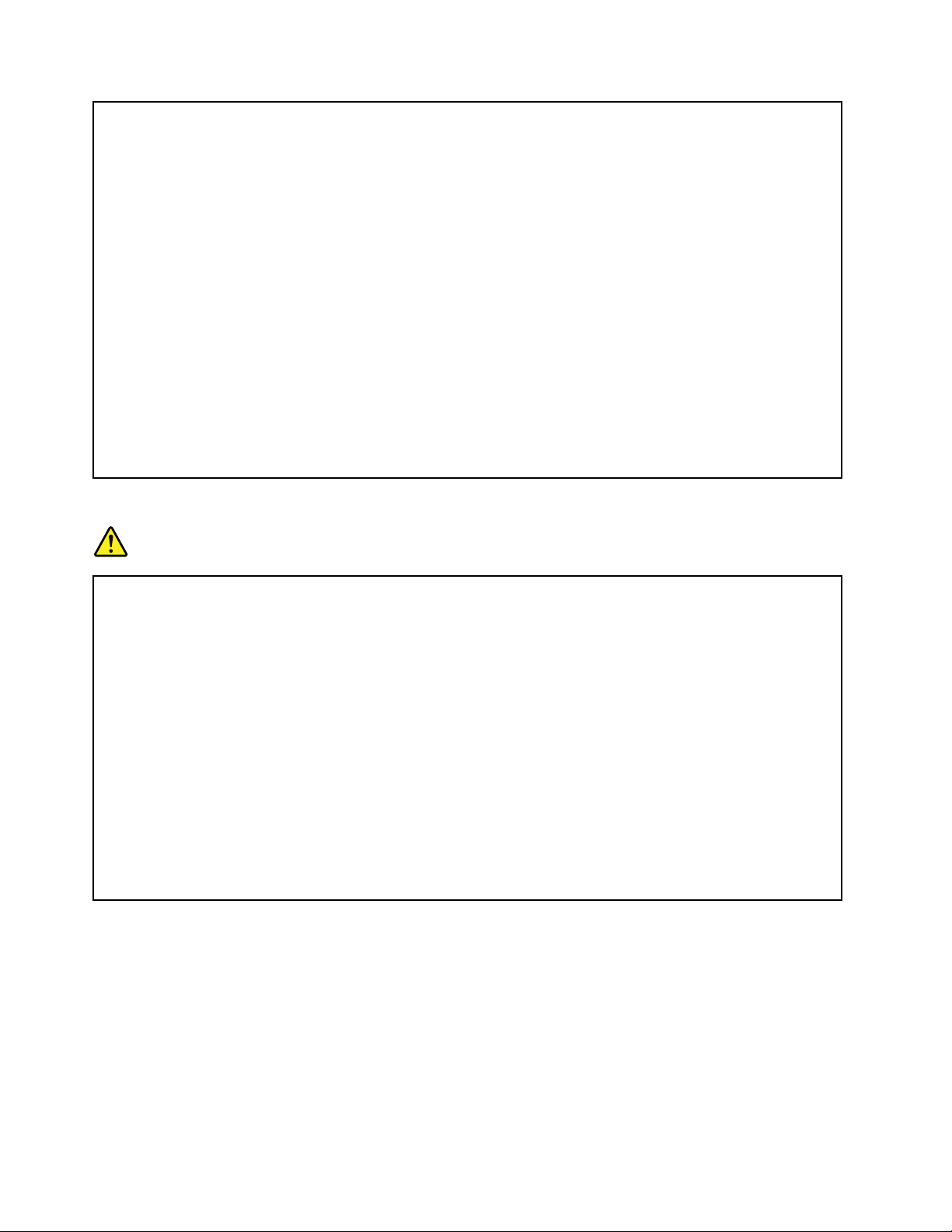
fromusingthekeyboardbyliftingyourhandsfromthepalmrest;andbecarefulnottouse
thekeyboardforanyextendedlengthoftime.
•Donotoperateyourcomputerorchargethebatterynearammablematerialsorinexplosive
environments.
•Ventilationslots,fansand/orheatsinksareprovidedwiththeproductforsafety,comfort,and
reliableoperation.Thesefeaturesmightinadvertentlybecomeblockedbyplacingtheproducton
abed,sofa,carpet,orotherexiblesurface.Neverblock,cover,ordisablethesefeatures.
•Whentheacpoweradapterisconnectedtoanelectricaloutletandyourcomputer,itgenerates
heat.Donotplacetheadapterincontactwithanypartofyourbodywhileusingit.Neverusethe
acpoweradaptertowarmyourbody.Extendedcontactwithyourbody,eventhroughclothing,
maycauseaskinburn.
Foryoursafety,alwaysfollowthesebasicprecautionswithyourcomputer:
•Keepthecoverclosedwheneverthecomputerispluggedin.
•Regularlyinspecttheoutsideofthecomputerfordustaccumulation.
•Removedustfromventsandanyperforationsinthebezel.Morefrequentcleaningsmightbe
requiredforcomputersindustyorhigh-trafcareas.
•Donotrestrictorblockanyventilationopenings.
•Donotoperateyourcomputerinsidefurniture,asthismightincreasetheriskofoverheating.
•Airowtemperaturesintothecomputershouldnotexceed35°C(95°F).
Electricalcurrentsafetyinformation
DANGER
Electriccurrentfrompower ,telephone,andcommunicationcablesishazardous.
Toavoidashockhazard:
•Donotuseyourcomputerduringalightningstorm.
•Donotconnectordisconnectanycablesorperforminstallation,maintenance,orreconguration
ofthisproductduringanelectricalstorm.
•Connectallpowercordstoaproperlywiredandgroundedelectricaloutlet.
•Connecttoproperlywiredoutletsanyequipmentthatwillbeattachedtothisproduct.
•Wheneverpossible,useonehandonlytoconnectordisconnectsignalcables.
•Neverturnonanyequipmentwhenthereisevidenceofre,water,orstructuraldamage.
•Disconnecttheattachedpowercords,batterypack,andallthecablesbeforeyouopenthe
devicecovers,unlessinstructedotherwiseintheinstallationandcongurationprocedures.
•Donotuseyoucomputeruntilallinternalpartsenclosuresarefastenedintoplace.Neveruse
thecomputerwheninternalpartsandcircuitsareexposed.
xiiUserGuide
Page 15
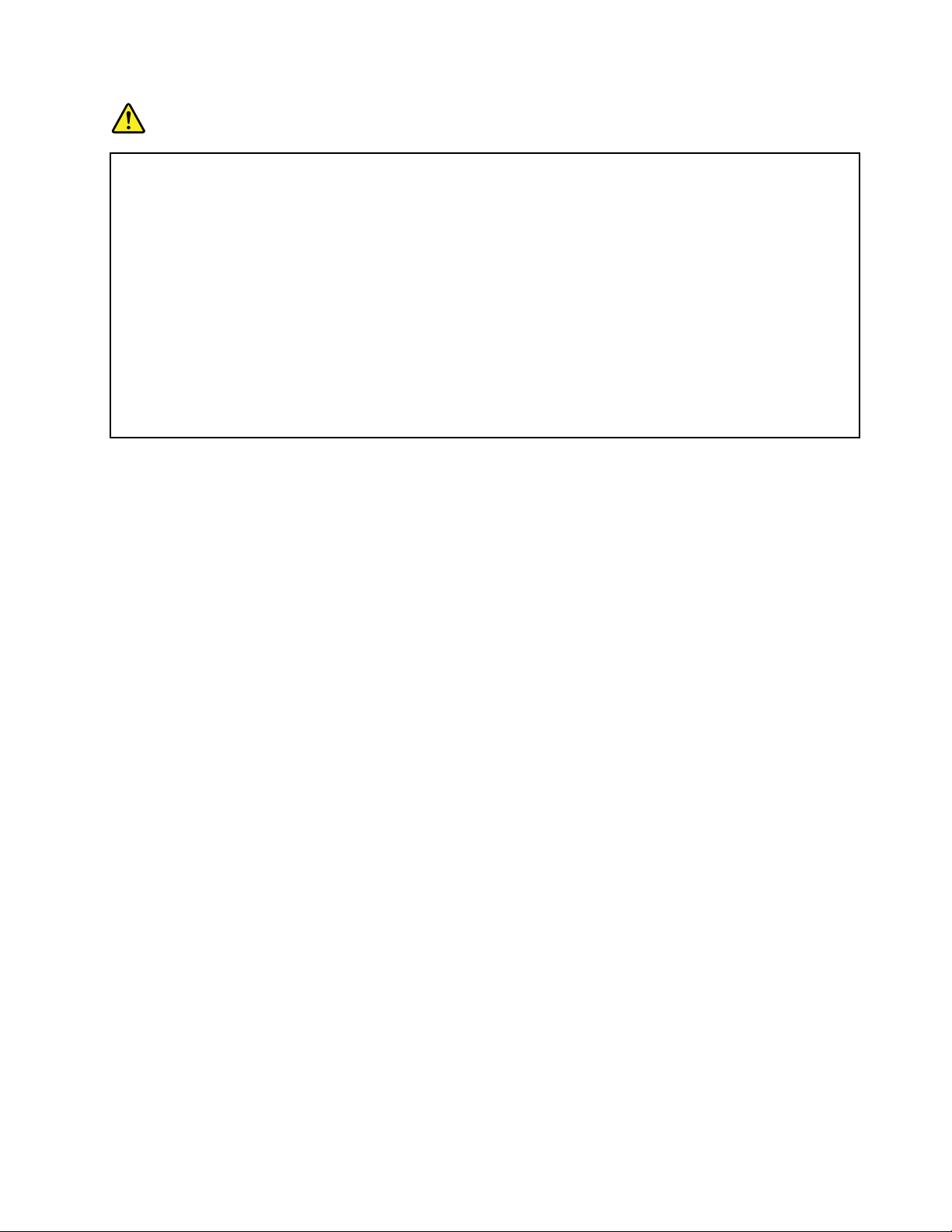
DANGER
Connectanddisconnectcablesasdescribedinthefollowingprocedureswheninstalling,moving,
oropeningcoversonthisproductorattacheddevices.
Toconnect:
1.TurneverythingOFF .
2.Attachallcablestodevices.
3.Attachsignalcablestoconnectors.
4.Attachpowercordstooutlets.
5.TurndevicesON.
Todisconnect:
1.TurneverythingOFF .
2.Removepowercordsfromoutlets.
3.Removesignalcablesfromconnectors.
4.Removeallcablesfromdevices.
Thepowercordmustbedisconnectedfromthewalloutletorreceptaclebeforeinstallingallother
electricalcablesconnectedtothecomputer.
Thepowercordmaybereconnectedtothewalloutletorreceptacleonlyafterallotherelectrical
cableshavebeenconnectedtothecomputer.
Liquidcrystaldisplay(LCD)notice
CAUTION:
TheLCDismadeofglass,androughhandlingordroppingthecomputercancausetheLCDtobreak.
IftheLCDbreaksandtheinternaluidgetsintoyoureyesoronyourhands,immediatelywashthe
affectedareaswithwaterforatleast15minutes;ifanysymptomsarepresentafterwashing,get
medicalcare.
Usingheadphonesorearphones
Ifyourcomputerhasbothaheadphoneconnectorandanaudio-outconnector,alwaysusetheheadphone
connectorforheadphones(alsocalledaheadset)orearphones.
CAUTION:
Excessivesoundpressurefromearphonesandheadphonescancausehearingloss.Adjustmentof
theequalizertomaximumincreasestheearphonesandheadphonesoutputvoltageandthereforethe
soundpressurelevel.
Excessiveuseofheadphonesorearphonesforalongperiodoftimeathighvolumecanbedangerousifthe
outputoftheheadphoneorearphoneconnectorsdonotcomplywithspecicationsofEN50332-2.The
headphoneoutputconnectorofyourcomputercomplieswithEN50332-2Subclause7.Thisspecication
limitsthecomputer’smaximumwidebandtrueRMSoutputvoltageto150mV .Tohelpprotectagainst
hearingloss,ensurethattheheadphonesorearphonesyouusealsocomplywithEN50332-2(Clause7
limits)forawidebandcharacteristicvoltageof75mV.UsingheadphonesthatdonotcomplywithEN
50332-2canbedangerousduetoexcessivesoundpressurelevels.
IfyourLenovocomputercamewithheadphonesorearphonesinthepackage,asaset,thecombinationof
theheadphonesorearphonesandthecomputeralreadycomplieswiththespecicationsofEN50332-1.
Ifdifferentheadphonesorearphonesareused,ensurethattheycomplywithEN50332-1(Clause6.5
LimitationValues).UsingheadphonesthatdonotcomplywithEN50332-1canbedangerousdueto
excessivesoundpressurelevels.
©CopyrightLenovo2011
xiii
Page 16
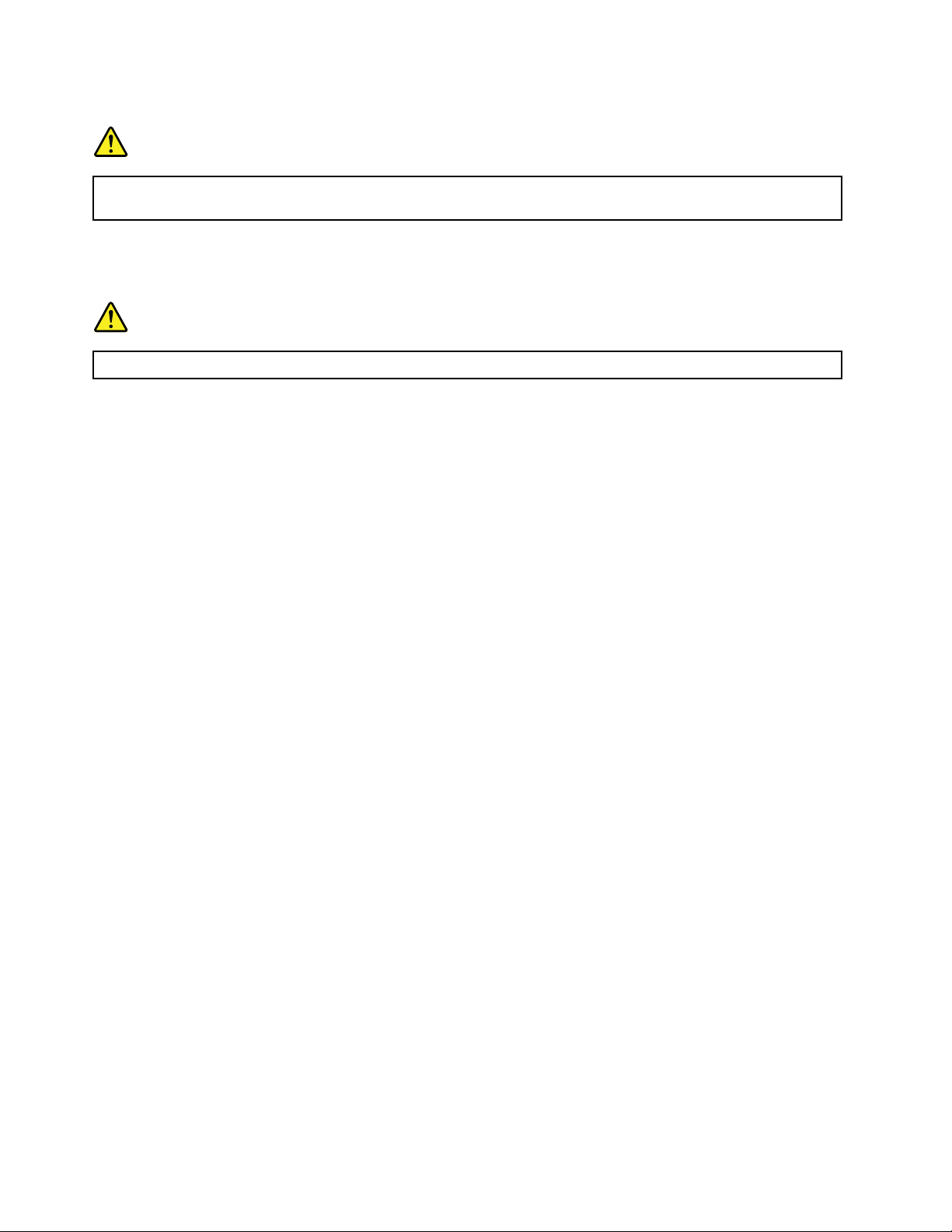
Additionalsafetyinformation
DANGER
Plasticbagscanbedangerous.Keepplasticbagsawayfrombabiesandchildrentoavoiddanger
ofsuffocation.
NoticeforT abletPCusers
SafetyNoticeforusersinAustralia:
DANGER
Donotconnectphonelinewhileusingtabletmode.
NoticeforusersintheU.S.A.
ManyPCproductsandaccessoriescontaincords,cablesorwires,suchaspowercordsorcordstoconnect
theaccessorytoaPC.Ifthisproducthassuchacord,cableorwire,thenthefollowingwarningapplies:
WARNING
Handlingthecordonthisproductorcordsassociatedwithaccessoriessoldwiththisproductwillexpose
youtolead,achemicalknowntotheStateofCaliforniatocausecancer,andbirthdefectsorother
reproductiveharm.Washhandsafterhandling.
Savetheseinstructions.
xivUserGuide
Page 17
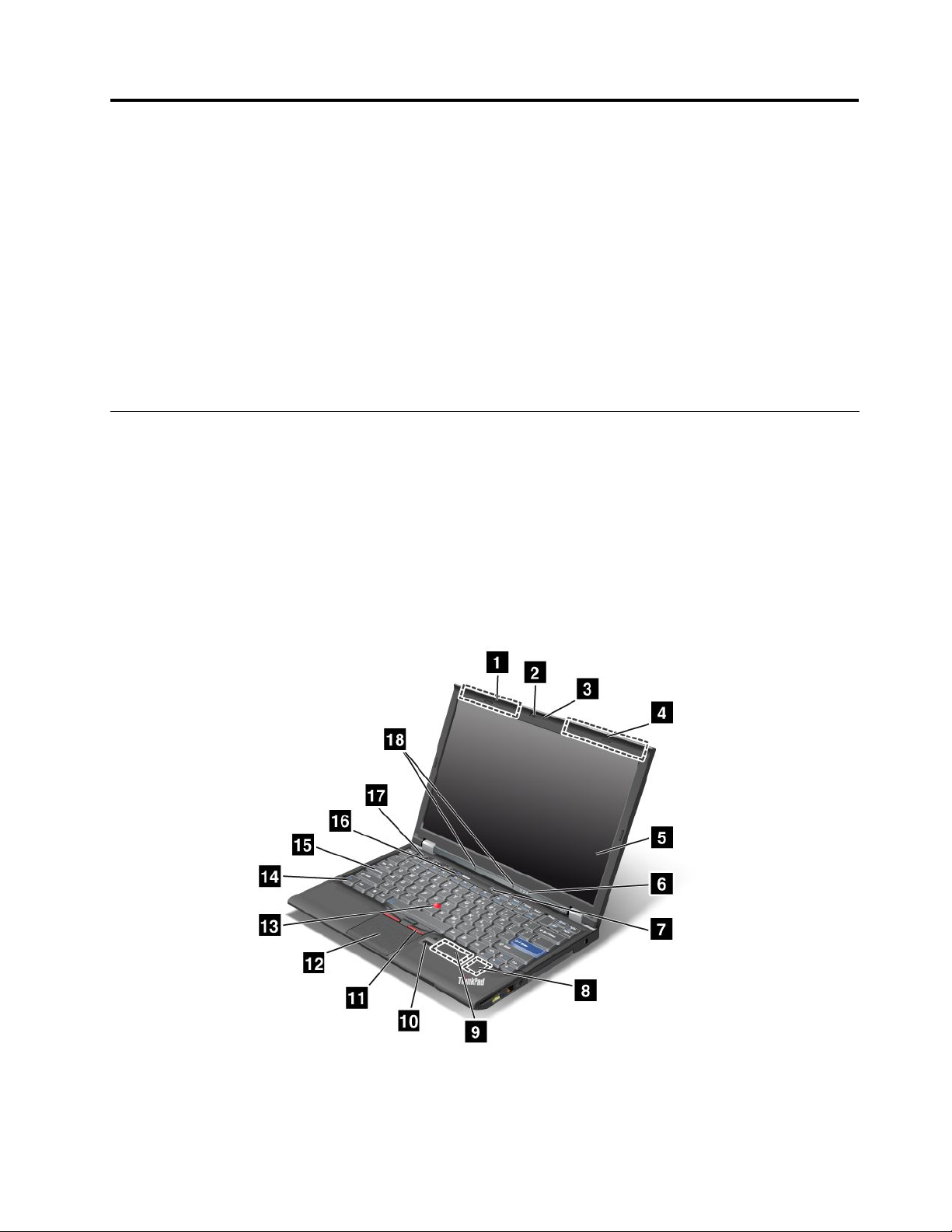
Chapter1.ProductOverview
Thischapterprovidesinformationaboutthelocationsofconnectors,locatingimportantproductinformation,
computerfeatures,specications,operatingenvironment,andpreinstalledsoftwareprograms.
Thischaptercontainsthefollowingtopics:
•“Locatingcomputercontrols,connectors,features,andindicators”onpage1
•“Locatingimportantproductinformation”onpage23
•“Specications”onpage30
•“Operatingenvironment”onpage32
•“ThinkVantageTechnologiesandsoftware”onpage32
Locatingcomputercontrols,connectors,andindicators
Thissectionintroducesyoutothehardwarefeaturesofyourcomputer,andthengivesyouthebasic
informationyou'llneedtostarttakingadvantageofitsfunctions.
Frontview
Thissectionintroducesfrontviewofyournotebookcomputer.
ThinkPadX220andX220ifrontview
Figure1.ThinkPadX220andX220ifrontview
©CopyrightLenovo2011
1
Page 18
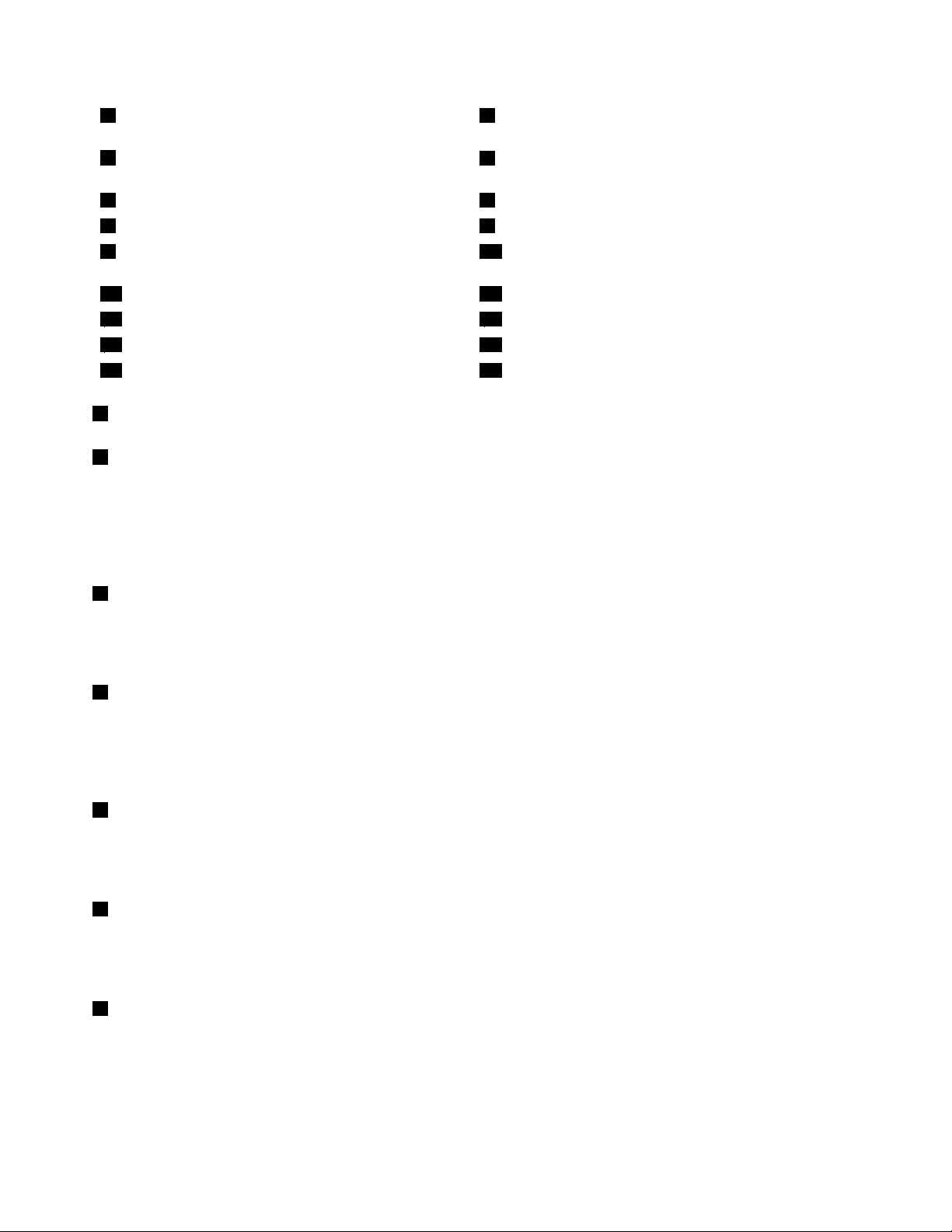
1WirelessWAN(auxiliary)andWirelessLAN/WiMAX
2ThinkLight
(auxiliary)
3Integratedcamera
4WirelessLAN(third),WirelessLAN/WiMAX(main),and
WirelessWAN(main)
5Computerdisplay6Systemandpower-statusindicators
7Powerswitch
9PCIExpressMiniCardslotforwirelessWANormSATA
8PCIExpressMiniCardslotforwirelessLAN/WiMAX
10Fingerprintreader
solidstatedrive(SSD)
11TrackPointbuttons12Touchpad
13TrackPointpointingstick14Fnkey
15CapsLockindicator
17Volumecontrolbuttons18Built-inmicrophones
1WirelessWAN(auxiliary)andWirelessLAN/WiMAX(auxiliary)
4WirelessLAN(third),WirelessLAN/WiMAX(main),andWirelessWAN(main)
16ThinkVantagebutton
Thebuilt-inantennasforthewirelesscommunicationarelocatedatthetopleftandthetoprightportionsof
yourcomputerdisplay.
Forthespeciclocationsofeachantenna,referto“LocationoftheUltraConnectwirelessantennas”on
page240.
2ThinkLight
Youcanuseyourcomputerunderlessthanperfectlightingconditions.
Toilluminatethekeyboard,turnontheThinkLight
3Integratedcamera
®
bypressingFn+PgUp.Toturnitoff,pressFn+PgUpagain.
Somemodelshavetheintegratedcamera.Byusingthiscamera,youcantakepicturesorholdavideo
conference.
Formoreinformationabouthowtousethecamera,referto“Usinganintegratedcamera”onpage78.
5Computerdisplay
Thehigh-resolution,thin-lmtransistor(TFT)displayprovidesclearandbrillianttextandgraphics.
Fordetails,refertotheinstructionsin“Changingdisplaysettings”onpage70
6Systemandpower-statusindicators
.
Yourcomputerhasthesystemstatusindicatorsandthepowerstatusindicators.Forthedetailedinformation
aboutthelocationandmeaningofeachindicator,see“ThinkPadX220iandX220istatusindicators”
onpage18
7Powerswitch
.
Usethepowerswitchtoturnonthecomputer.Toturnoffyourcomputer,usetheStartmenushutdown
options.
Ifyoucannotturnoffthecomputerbythismethod,pressandholdthepowerswitchfor2seconds.
2UserGuide
Page 19
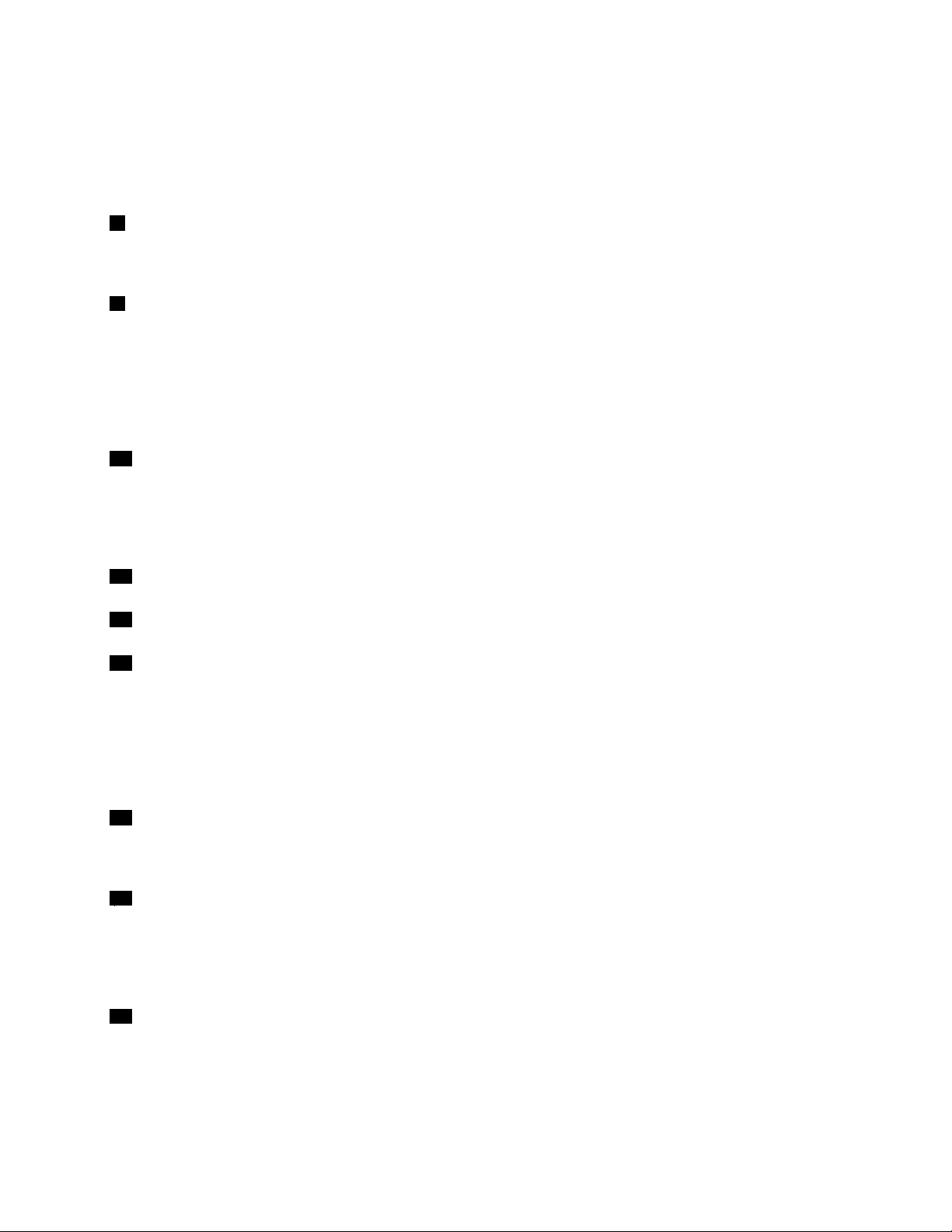
Ifyourcomputerstopsresponding,andyoucannotturnitoff,pressandholdthepowerswitchfor4seconds
ormore.Ifthesystemisstillnotreset,removetheacpoweradapterandthebattery.
ThepowerswitchcanalsobeprogrammedviaPowerManagertoshutdownthecomputerorputitinto
sleep(standby)orhibernation.
8PCIExpressMiniCardslotforwirelessLAN/WiMAX
YourcomputermightincludeaPCIExpressMiniCardinthePCIExpressMiniCardslotwhichenables
wirelessLAN/WiMAXcommunications.
9PCIExpressMiniCardslotforwirelessWANormSA TAsolidstatedrive(SSD)
YourcomputermightincludeaPCIExpressMiniCardinthePCIExpressMiniCardslotwhichenables
wirelessWANcommunications.
WithLenovotechnologiesadvancingtoprovideyouwiththebestengineeredsystems,somemodelsare
equippedwithanmSA TAsolidstatedrivefordatastorage.Thiscutting-edgetechnologyenablesnotebook
computerstobelighter,smallerandfaster.
10Fingerprintreader
Somemodelshavethengerprintreader.Thengerprintauthenticationtechnologyenablesyoutouseyour
ngerprinttostartthecomputerandentertheThinkPadSetup.
Fordetails,refertotheinstructionsin“Usingangerprintreader”onpage97.
11TrackPointbuttons
12Touchpad
13TrackPointpointingstick
ThekeyboardcontainstheuniqueTrackPoint
®
pointingdevice.Pointing,selecting,anddraggingareallpart
ofasingleprocessthatyoucanperformwithoutmovingyourngersfromtypingposition.
MoveyourngertipacrosstheUltraNav
®
touchpadtomovethepointer.
TheT rackPointandTrackPointbuttonsprovidefunctionssimilartothoseofamouseanditsbuttons.
14Fnkey
UsetheFnkeytotakeadvantageofThinkPad
®
functions,suchasturningontheThinkLight.Touse
ThinkPadfunctions,pressFn+therequiredfunctionkeymarkedinblue.
15CapsLockindicator
TheindicatorofCapsLockislocatedontheCapsLockkey.
FormoreinformationaboutCapsLockindicator,see“ThinkPadX220iandX220istatusindicators”on
page18
16ThinkVantagebutton
PresstheThinkVantagebuttontolaunchtheSimpleTapprogram(forWindows
ProductivityCenterprogram(forWindowsXPandWindowsVista
.
®
®
).
7)ortheThinkVantage
Chapter1.ProductOverview3
Page 20
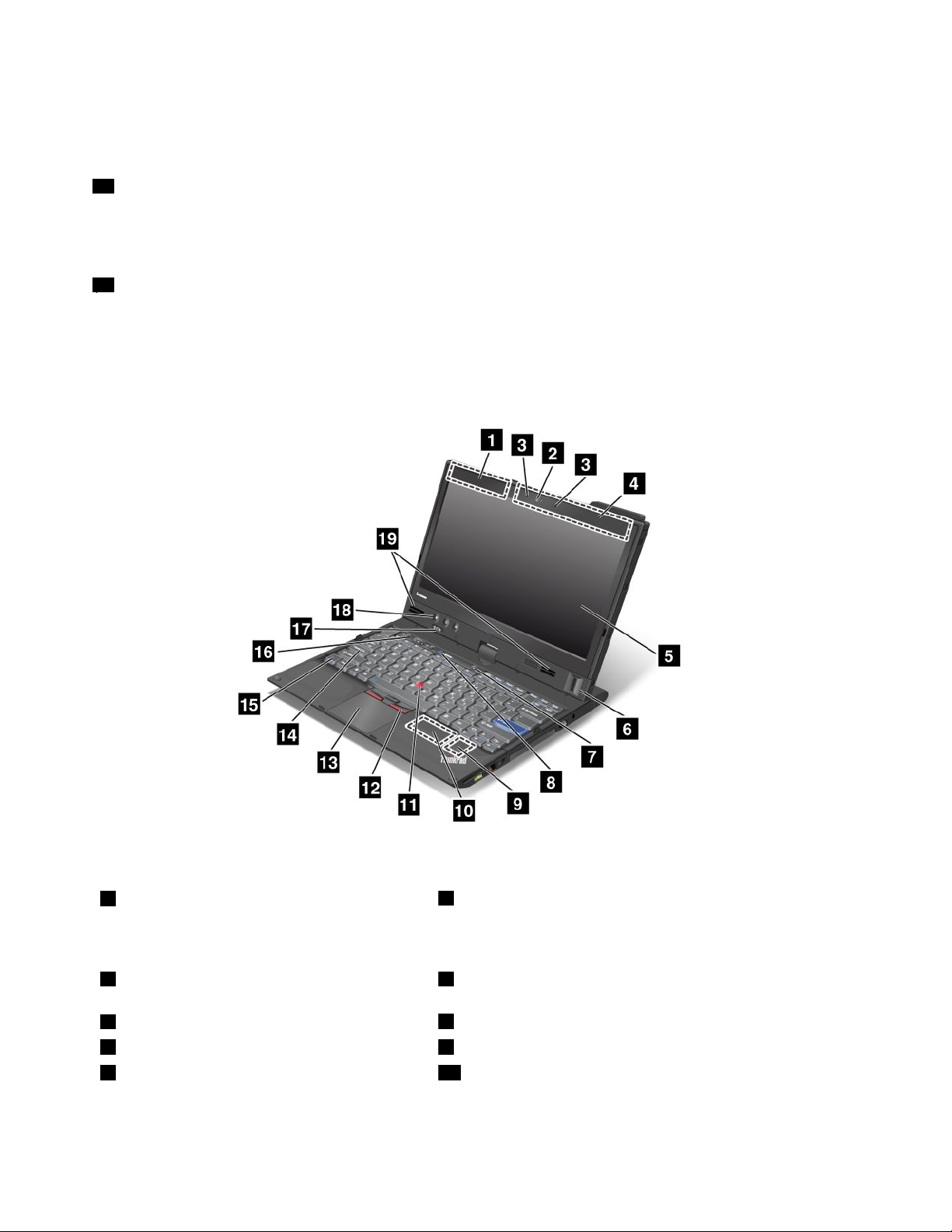
Note:Dependingonthedatewhenyourcomputerwasmanufactured,yourcomputermighthavethe
LenovoThinkVantageT oolboxprogrampreinstalledinsteadoftheSimpleT approgramortheThinkVantage
ProductivityCenterprogram.
17Volumecontrolbuttons
Thebuilt-involumebuttonsenableyoutoquicklyadjustthevolumeormutethesoundfromyourcomputer.
Fordetails,refertotheinstructionsin“Volumeandmutebuttons”onpage52
18Built-inmicrophones
.
Thebuilt-inmicrophonescapturesoundandvoicewhentheyareusedwithanapplicationprogramcapable
ofhandlingaudio.
ThinkPadX220T abletandX220iT abletfrontview
Figure2.Frontview
1WirelessWAN(auxiliary)andWireless
LAN/WiMAX(auxiliary)
3Built-inmicrophones
5Computerdisplay
7Powerswitch8ThinkVantagebutton
9PCIExpressMiniCardslotforwireless
LAN/WiMAX
2Integratedcamera
4WirelessLAN(third),WirelessWAN(main),andWireless
LAN/WiMAX(main)
6Fingerprintreader
10PCIExpressMiniCardslotforwirelessWANormSATA
solidstatedrive(SSD)
4UserGuide
Page 21
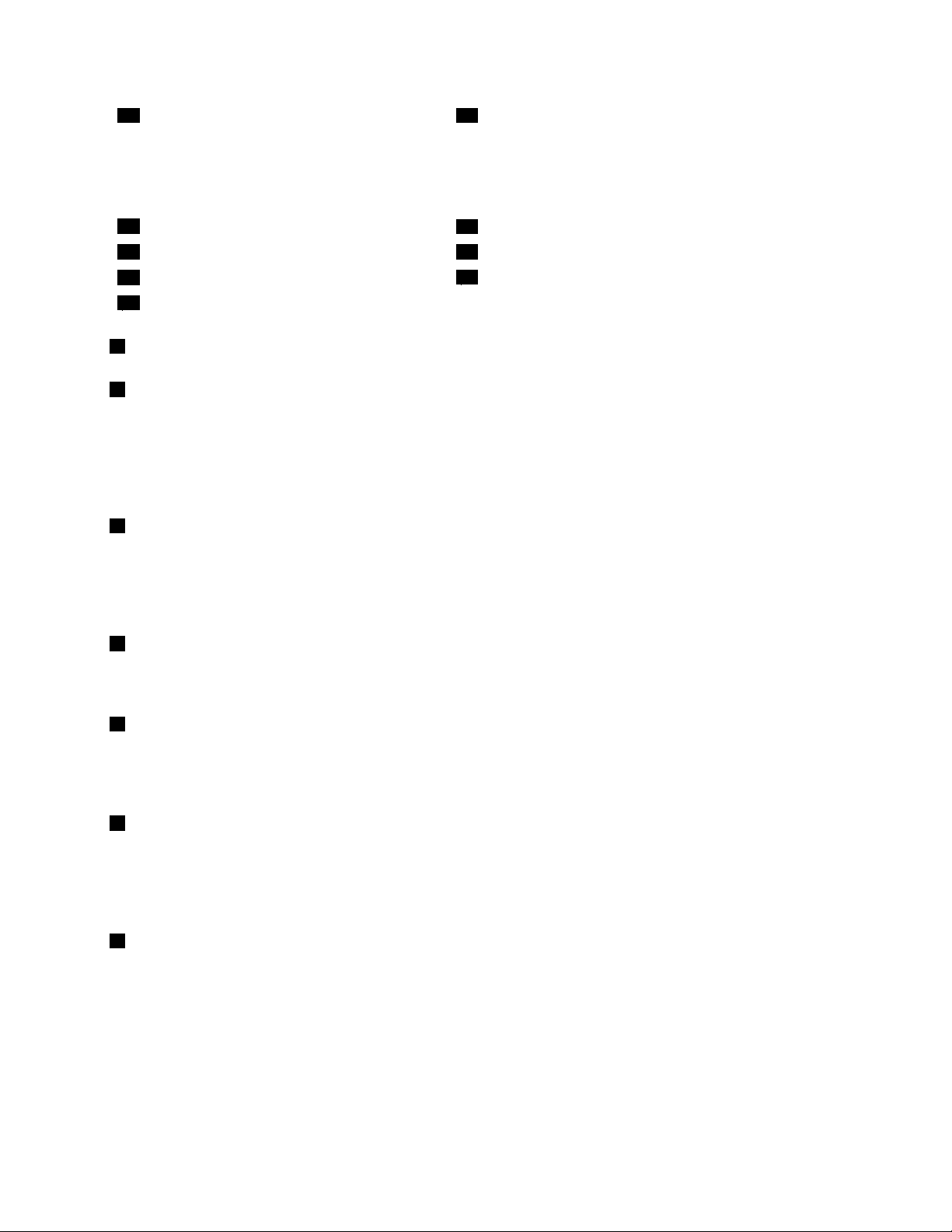
11TrackPointpointingstick12TrackPointbuttons
13Touchpad
15Fnkey16Volumecontrolbuttons
17Systemandpower-statusindicators
19Built-instereospeakers
1WirelessWAN(auxiliary)andWirelessLAN/WiMAX(auxiliary)
4WirelessLAN(third),WirelessWAN(main),andWirelessLAN/WiMAX(main)
14CapsLockindicator
18TabletButtons
Thebuilt-inantennasforthewirelesscommunicationarelocatedatthetopleftandthetoprightportionsof
yourcomputerdisplay.
Forthespeciclocationsofeachantenna,referto“LocationoftheUltraConnectwirelessantennas”on
page240.
2Integratedcamera
Somemodelshavetheintegratedcamera.Byusingthiscamera,youcantakepicturesorholdavideo
conference.
Formoreinformationabouthowtousethecamera,referto“Usinganintegratedcamera”onpage78.
3Built-inmicrophones
Thebuilt-inmicrophonescapturesoundandvoicewhentheyareusedwithanapplicationprogramcapable
ofhandlingaudio.
5Computerdisplay
Thehigh-resolution,thin-lmtransistor(TFT)displayprovidesclearandbrillianttextandgraphics.
Fordetails,refertotheinstructionsin“Changingdisplaysettings”onpage70.
6Fingerprintreader
Somemodelshavethengerprintreader.Thengerprintauthenticationtechnologyenablesyoutouseyour
ngerprinttostartthecomputerandentertheThinkPadSetup.
Fordetails,refertotheinstructionsin“Usingangerprintreader”onpage100
7Powerswitch
.
Usethepowerswitchtoturnonthecomputer.Toturnoffyourcomputer,usetheStartmenushutdown
options.
Ifyoucannotturnoffthecomputerbythismethod,pressandholdthepowerswitchfor2seconds.
Ifyourcomputerstopsresponding,andyoucannotturnitoff,pressandholdthepowerswitchfor4seconds
ormore.Ifthesystemisstillnotreset,removetheacpoweradapterandthebattery.
Chapter1.ProductOverview5
Page 22
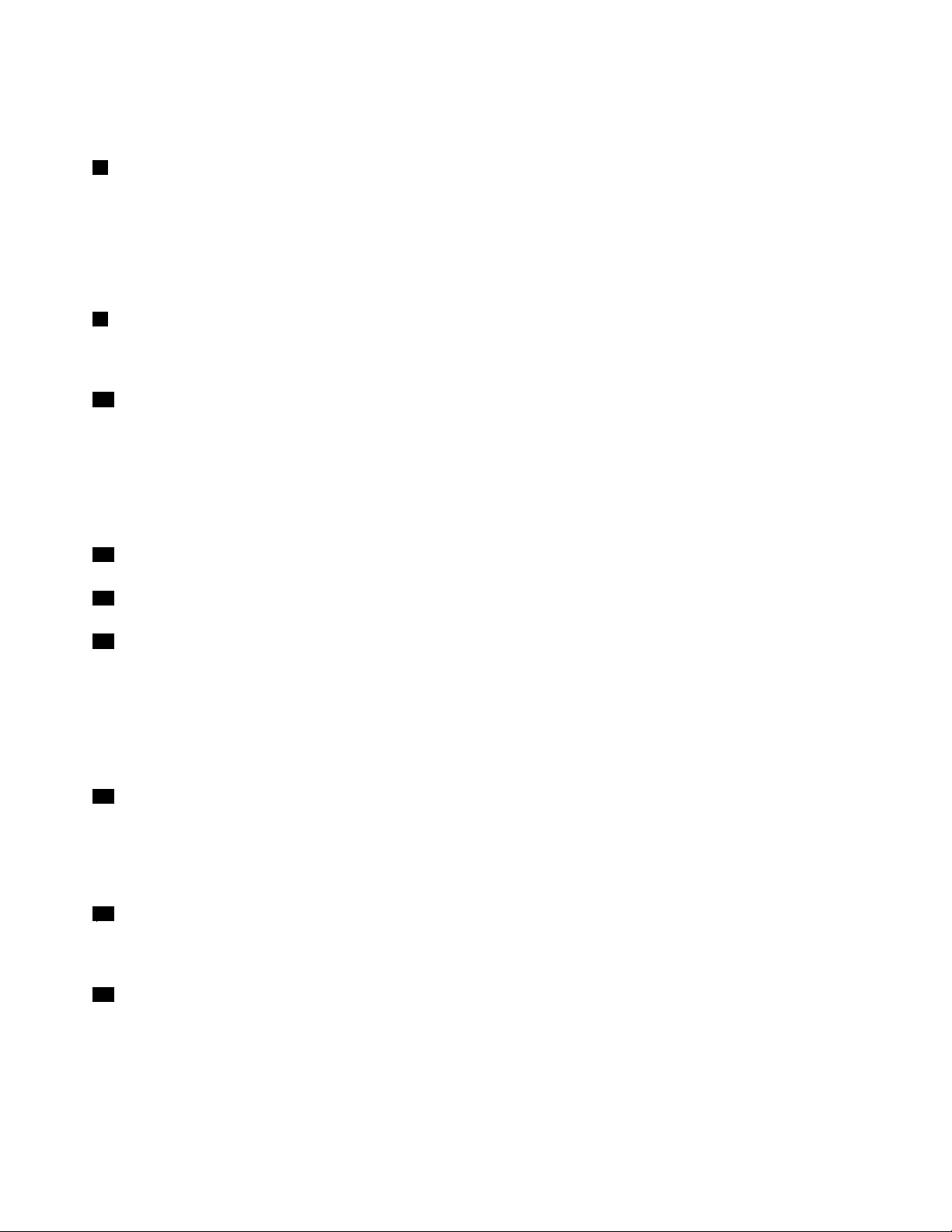
ThepowerswitchcanalsobeprogrammedviaPowerManagertoshutdownthecomputerorputitinto
sleep(standby)orhibernation.
8ThinkVantagebutton
PresstheThinkVantagebuttontolaunchtheSimpleTapprogram(forWindows
®
7)ortheThinkVantage
ProductivityCenterprogram(forWindowsXPandWindowsVista).
Note:Dependingonthedatewhenyourcomputerwasmanufactured,yourcomputermighthavethe
LenovoThinkVantageT oolboxprogrampreinstalledinsteadoftheSimpleT approgramortheThinkVantage
ProductivityCenterprogram.
9PCIExpressMiniCardslotforwirelessLAN/WiMAX
YourcomputermightincludeaPCIExpressMiniCardinthePCIExpressMiniCardslotwhichenables
wirelessLAN/WiMAXcommunications.
10PCIExpressMiniCardslotforwirelessWANormSATAsolidstatedrive(SSD)
YourcomputermightincludeaPCIExpressMiniCardinthePCIExpressMiniCardslotwhichenables
wirelessWANcommunications.
WithLenovotechnologiesadvancingtoprovideyouwiththebestengineeredsystems,somemodelsare
equippedwithanmSA TAsolidstatedrivefordatastorage.Thiscutting-edgetechnologyenablesnotebook
computerstobelighter,smallerandfaster.
11TrackPointpointingstick
12TrackPointbuttons
13Touchpad
ThekeyboardcontainstheuniqueTrackPointpointingdevice.Pointing,selecting,anddraggingareallpart
ofasingleprocessthatyoucanperformwithoutmovingyourngersfromtypingposition.
MoveyourngertipacrosstheUltraNavtouchpadtomovethepointer.
TheT rackPointandTrackPointbuttonsprovidefunctionssimilartothoseofamouseanditsbuttons.
14CapsLockindicator
TheindicatorofCapsLockislocatedontheCapsLockkey.
FormoreinformationaboutCapsLockindicator,see“ThinkPadX220iandX220iTabletstatusindicators”
onpage21.
15Fnkey
UsetheFnkeytotakeadvantageofThinkPadfunctions,suchasturningontheThinkLight.TouseThinkPad
functions,pressFn+therequiredfunctionkeymarkedinblue.
16Volumecontrolbuttons
Thebuilt-involumebuttonsenableyoutoquicklyadjustthevolumeormutethesoundfromyourcomputer.
Fordetails,refertotheinstructionsin“Volumeandmutebuttons”onpage52
6UserGuide
.
Page 23
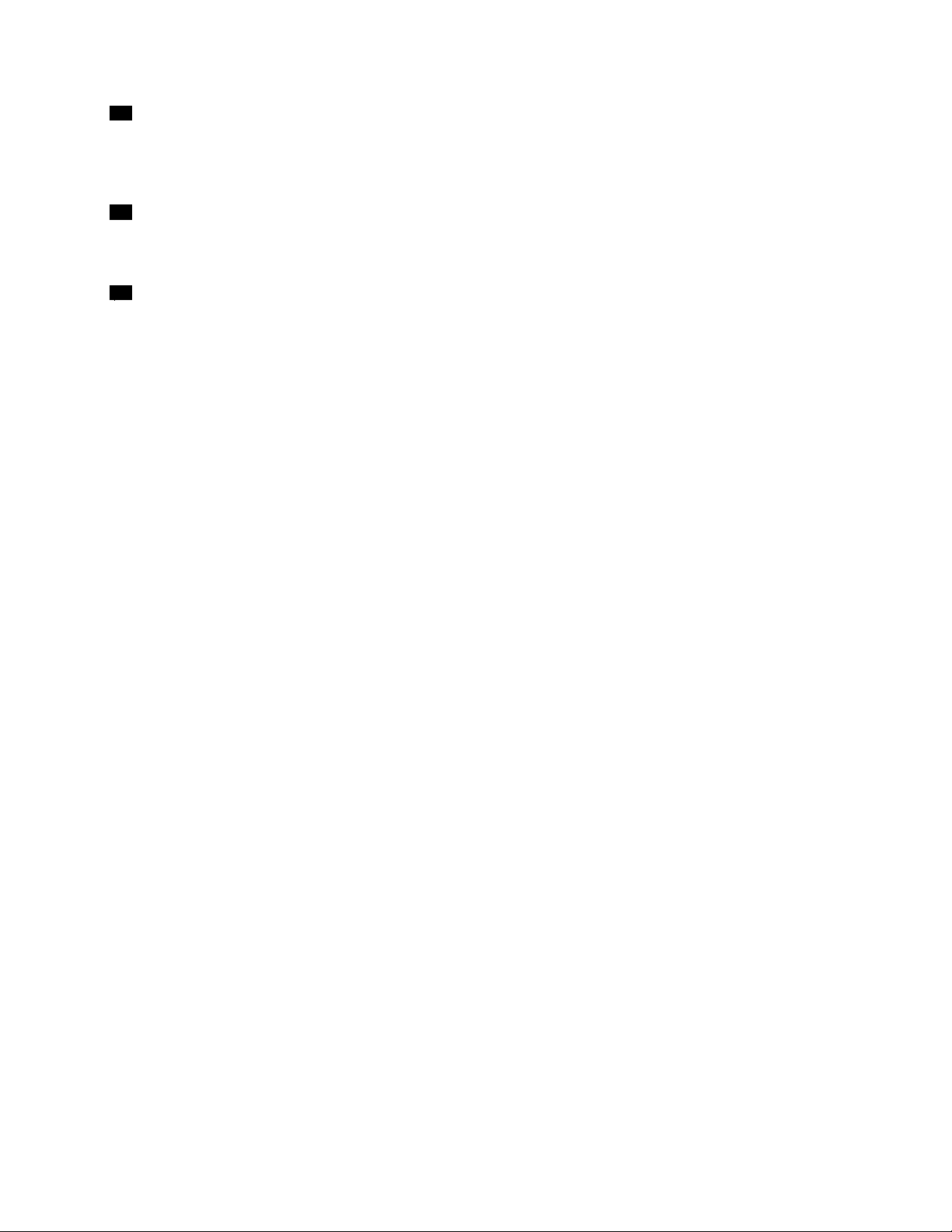
17Systemandpower-statusindicators
Yourcomputerhasthesystemstatusindicatorsandthepowerstatusindicators.Forthedetailedinformation
aboutthelocationandmeaningofeachindicator,see“ThinkPadX220iandX220iT abletstatusindicators”
onpage21.
18TabletButtons
TheT abletButtonsallowyoutocontrolyourcomputerintabletmode,evenwithouttheuseofthekeyboard
andUltraNav.
19Built-instereospeakers
Thestereospeakersarebuiltintoyourcomputer.
Fordetails,refertotheinstructionsin“Volumeandmutebuttons”onpage52
.
Chapter1.ProductOverview7
Page 24
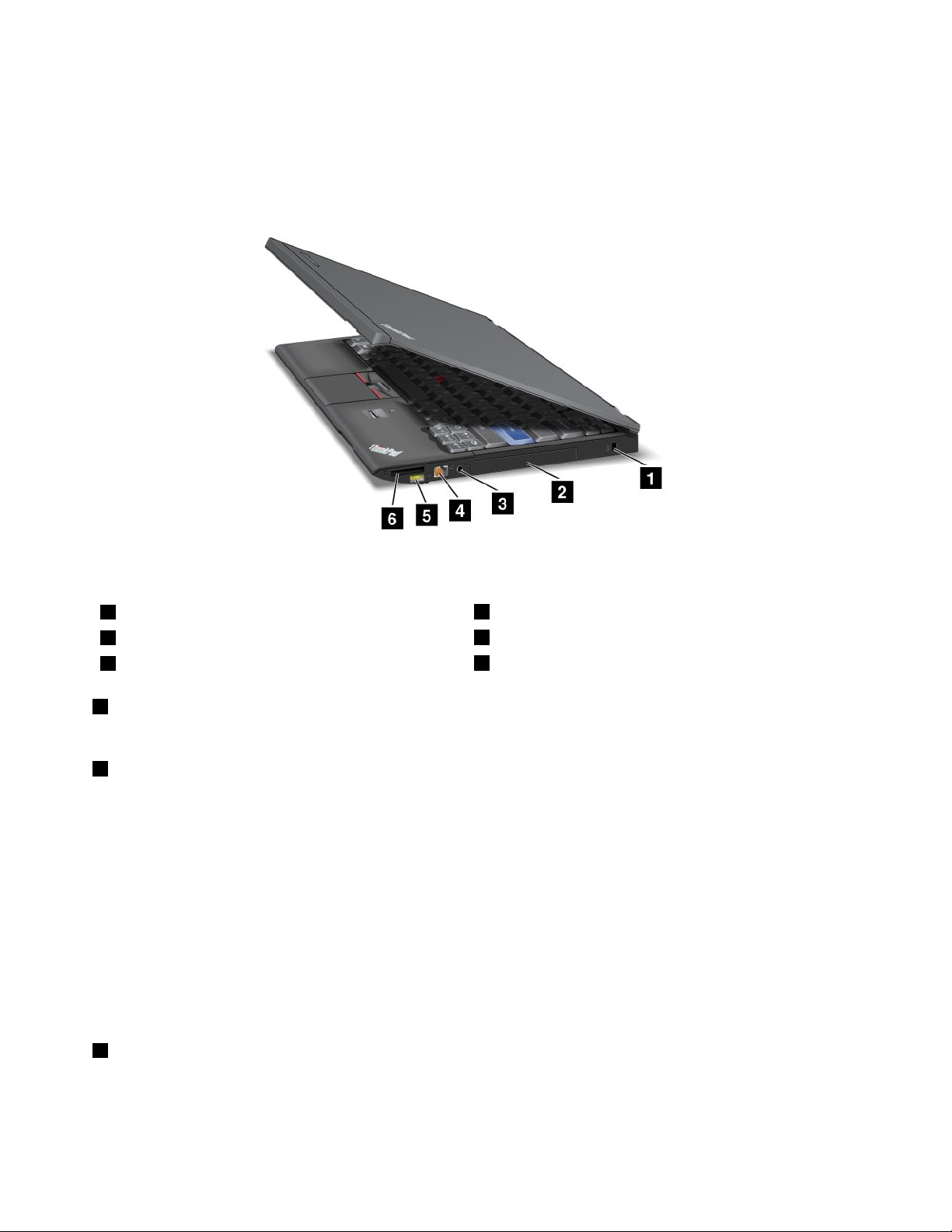
Right-sideview
Thissectionprovidesright-sideviewforyourcomputer.
ThinkPadX220andX220iright-sideview
Figure3.Right-sideview
1Securitykeyhole
3Comboaudiojack
5AlwaysOnUSBconnector
1Securitykeyhole
2Harddiskdriveorsolidstatedrive
4Ethernetconnector
6Mediacardreaderslot
Yourcomputercomeswithasecuritykeyhole.Y oucanpurchaseasecuritycableandlocktotthiskeyhole.
2Harddiskdriveorsolidstatedrive
Yourcomputermayhavealarge-capacity,customer-upgradableharddiskdrivethatcanmeetavarietyof
storagedemands.T okeepthedrivesafe,ActiveProtectionSystem™isinstalledonyourcomputer.For
details,referto“AccessConnections”onpage34.
Ifyouwish,youcanpurchaseanotherharddiskdriveandinstallitintheSerialUltrabay™Sliminthe
ThinkPadX220UltraBase™.
WithLenovotechnologiesadvancingtoprovideyouwiththebestengineeredsystems,somemodelsare
equippedwithasolidstatedrive(SSD)fordatastorage.Thiscutting-edgetechnologyenablesnotebook
computerstobelighter,smallerandfaster.
Note:Thehiddenservicepartitionisthereasonwhythereislessfreespacethanexpectedonyourharddisk
driveorSSD.ThisreductionismorenoticeableontheSSDbecauseofitssmallercapacity.
3Comboaudiojack
Tolistentothesoundfromyourcomputer,connectaheadphoneoraheadset,thathasa3.5mm4-pole
plug,tothecomboaudiojack.
8UserGuide
Page 25
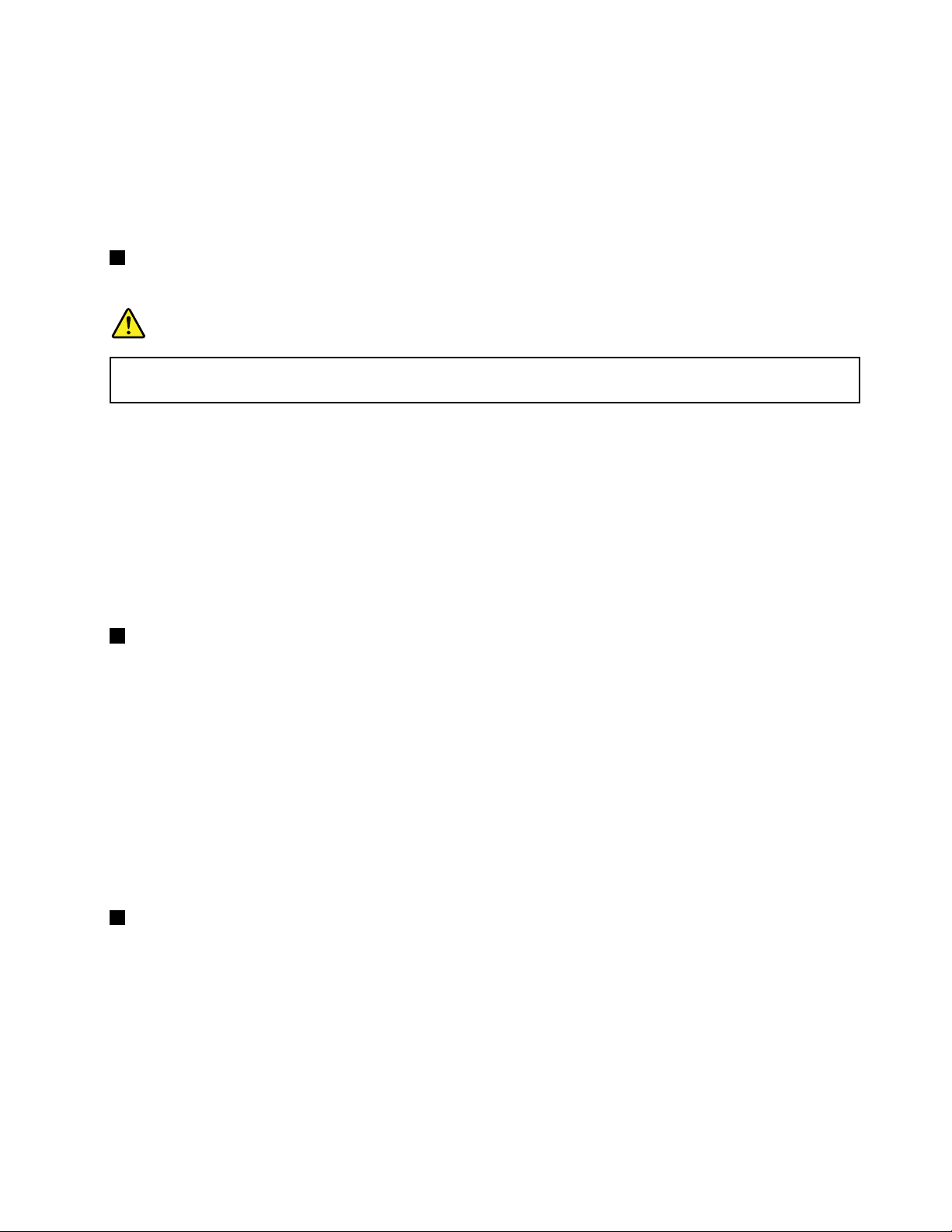
Notes:
•Ifyouareusingaheadsetwithafunctionswitch,forexample,aheadsetforaniPhone
®
mobiledigital
device,donotpressthisswitchwhileusingtheheadset.Ifyoupressit,theheadsetmicrophonewill
bedisabled,andtheinternalmicrophonewillbeenabledinstead.
•Thecomboaudiojackdoesnotsupportaconventionalmicrophone.Formoreinformationabouttheaudio
devicessupportedbythecomboaudiojackofyourcompute,see“Usingaudiofeatures”onpage77
4Ethernetconnector
ConnectyourcomputertoaLANwiththeEthernetconnector.
DANGER
Toavoidtheriskofelectricalshock,donotconnectthetelephonecabletotheEthernetconnector.
YoucanonlyconnectanEthernetcabletothisconnector.
Twoindicators,totheupperrightandleftoftheconnector,showthestatusofthenetworkconnection.
WhenyourcomputerconnectstoaLANandasessionwiththenetworkisavailable,theupperrightindicator
issolidgreen.Whiledataisbeingtransmitted,theupperleftindicatorblinksyellow.
Fordetails,refertotheinstructionsin“AccessConnections”onpage34.
Note:IfyouattachyourcomputertotheThinkPadPortReplicatorSeries3,ThinkPadMiniDockSeries3,
orThinkPadMiniDockPlusSeries3anduseanEthernetconnector,usetheEthernetconnectoronthe
ThinkPadPortReplicatorSeries3,ThinkPadMiniDockSeries3,orThinkPadMiniDockPlusSeries3,
nottheoneonthecomputer.
.
5AlwaysOnUSBconnector
TheUniversalSerialBusconnectorsareusedforconnectingdevicescompatiblewithaUSBinterface,
suchasaprinteroradigitalcamera.
Bydefault,evenifyourcomputerisinsleep(standby)mode,theAlwaysOnUSBconnectorstillenables
youtochargesomedevices,suchasiPod
®
,iPhone,andBlackBerry®smartphones,byattachingthe
devicestotheconnector.
However,withtheacpoweradapterattached,ifyouwanttochargethesedeviceswhenyourcomputer
isinhibernationmodeorpoweredoff,youwillneedtoopenthePowerManagerprogramandcongure
correspondingsettingstoenabletheAlwaysOnUSBconnectorfunction.Fordetailsabouthowtoenable
theAlwaysOnUSBconnectorfunction,refertotheon-linehelpofthePowerManagerprogram.
Note:YourcomputeriscompatiblewithUSB1.1and2.0.
6Mediacardreaderslot
Dependingonthemodel,yourcomputermayhaveamediacardreaderslot.Themediacardreader
supportsthefollowingcards:
•SDcard
•SDHCcard
•SDXCcard
•MultiMediaCard
Note:YourcomputerdoesnotsupporttheCPRMfeatureforSDcard.
Chapter1.ProductOverview9
Page 26
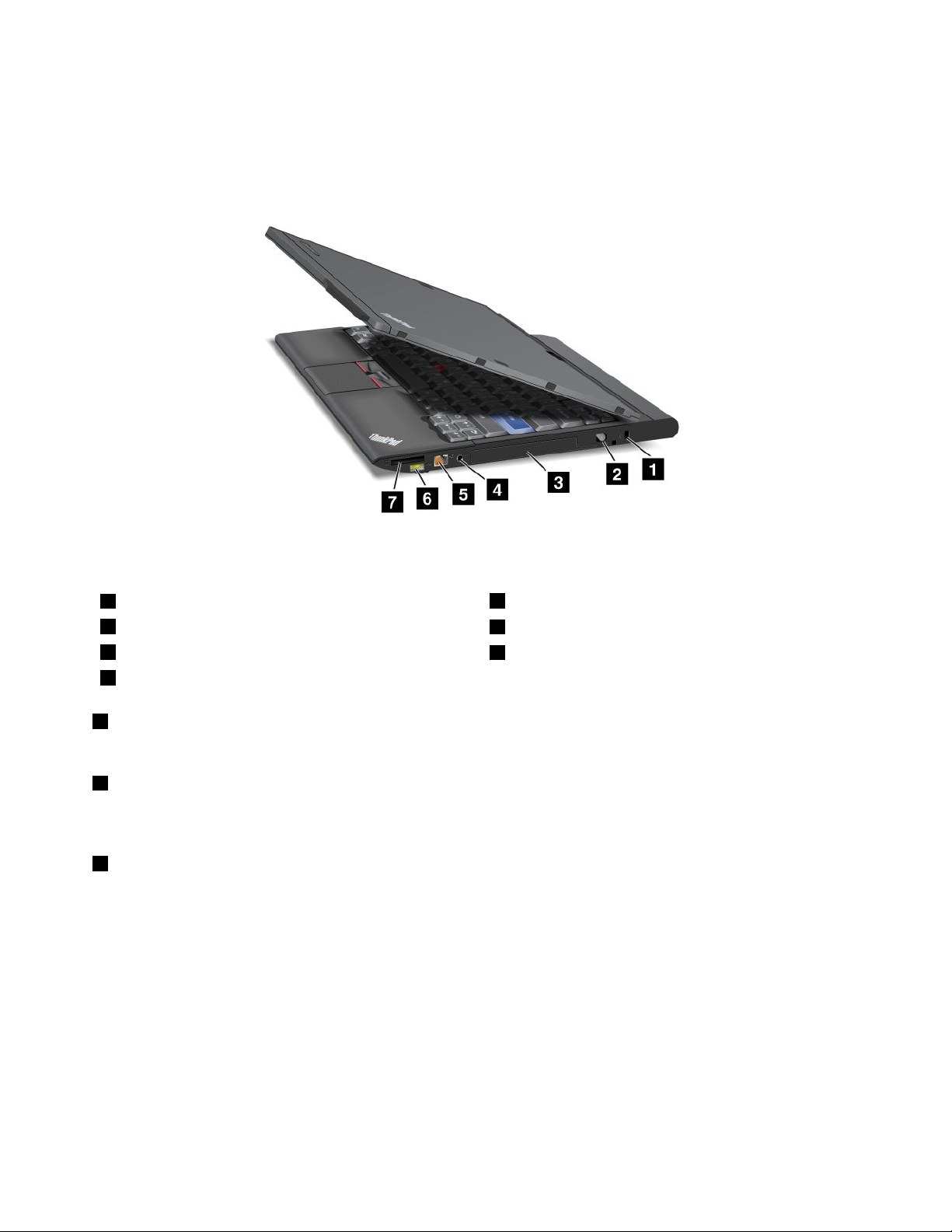
Fordetails,refertotheinstructionsin“UsinganExpressCard,asmartcard,oraashmediacard”on
page79.
ThinkPadX220TabletandX220iT abletright-sideview
Figure4.Right-sideview
1Securitykeyhole
3Harddiskdriveorsolidstatedrive
5Ethernetconnector
7Mediacardreaderslot
1Securitykeyhole
2TabletDigitizerPen
4Comboaudiojack
6AlwaysOnUSBconnector
Yourcomputercomeswithasecuritykeyhole.Y oucanpurchaseasecuritycableandlocktotthiskeyhole.
2TabletDigitizerPen
TheTabletDigitizerPenisusedtocontrolyourcomputerin“Tabletmode”onpage41asyouwoulda
mouseandakeyboard.
3Harddiskdriveorsolidstatedrive
Yourcomputermayhavealarge-capacity,customer-upgradableharddiskdrivethatcanmeetavariety
ofstoragedemands.T okeepthedrivesafe,ActiveProtectionSystemisinstalledonyourcomputer.For
details,referto“AccessConnections”onpage34
.
Ifyouwish,youcanpurchaseanotherharddiskdriveandinstallitintheSerialUltrabaySlimintheThinkPad
X220UltraBase.
WithLenovotechnologiesadvancingtoprovideyouwiththebestengineeredsystems,somemodelsare
equippedwithasolidstatedrive(SSD)fordatastorage.Thiscutting-edgetechnologyenablesnotebook
computerstobelighter,smallerandfaster.
Note:Thehiddenservicepartitionisthereasonwhythereislessfreespacethanexpectedonyourharddisk
driveorSSD.ThisreductionismorenoticeableontheSSDbecauseofitssmallercapacity.
10UserGuide
Page 27
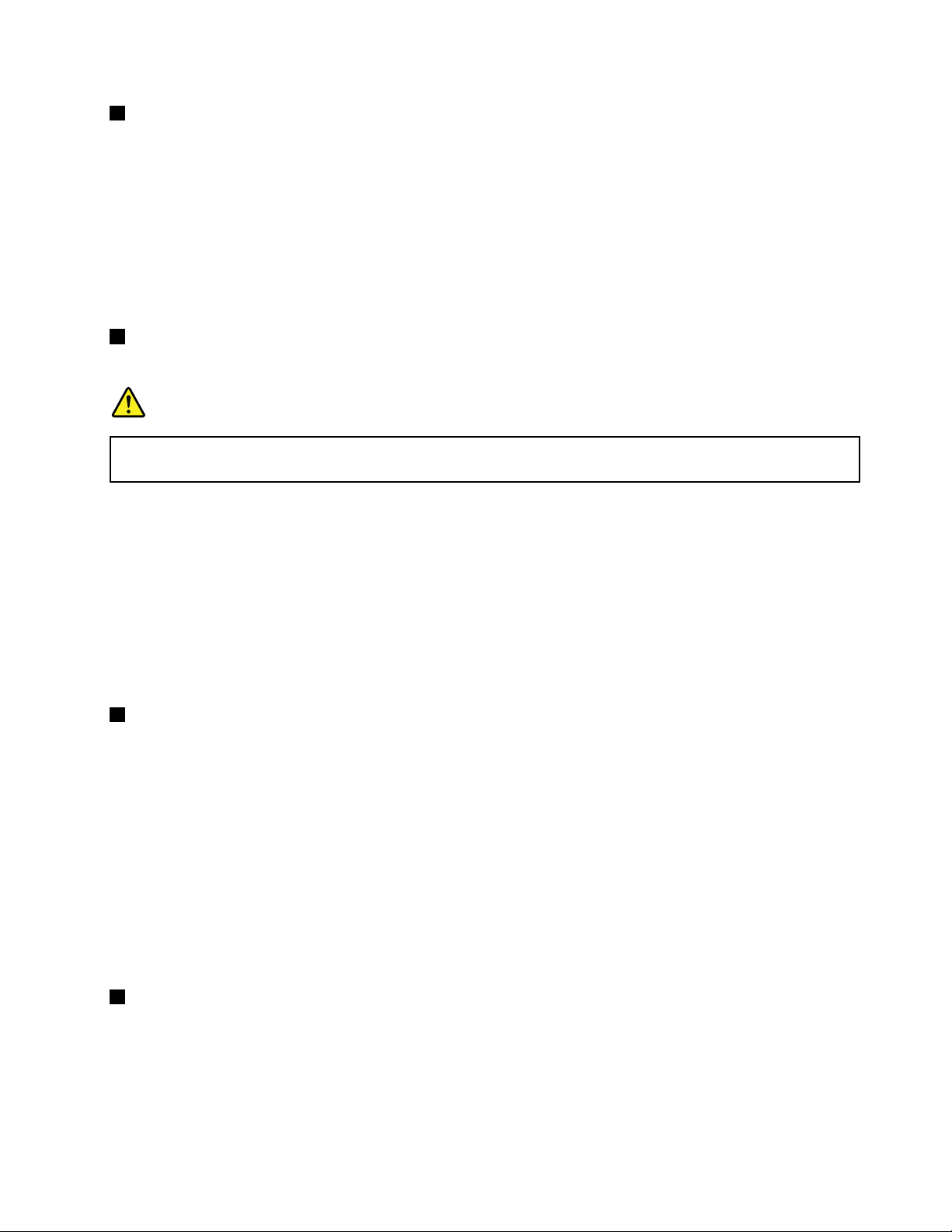
4Comboaudiojack
Tolistentothesoundfromyourcomputer,connectaheadphoneoraheadset,thathasa3.5mm4-pole
plug,tothecomboaudiojack.
Notes:
•Ifyouareusingaheadsetwithafunctionswitch,forexample,aheadsetforaniPhonemobiledigital
device,donotpressthisswitchwhileusingtheheadset.Ifyoupressit,theheadsetmicrophonewill
bedisabled,andtheinternalmicrophonewillbeenabledinstead.
•Thecomboaudiojackdoesnotsupportaconventionalmicrophone.Formoreinformationabouttheaudio
devicessupportedbythecomboaudiojackofyourcomputer,see“Usingaudiofeatures”onpage77
5Ethernetconnector
ConnectyourcomputertoaLANwiththeEthernetconnector.
DANGER
Toavoidtheriskofelectricalshock,donotconnectthetelephonecabletotheEthernetconnector.
YoucanonlyconnectanEthernetcabletothisconnector.
Twoindicators,totheupperrightandleftoftheconnector,showthestatusofthenetworkconnection.
WhenyourcomputerconnectstoaLANandasessionwiththenetworkisavailable,theupperrightindicator
issolidgreen.Whiledataisbeingtransmitted,theupperleftindicatorblinksyellow.
.
Fordetails,refertotheinstructionsin“AccessConnections”onpage34
.
Note:IfyouattachyourcomputertotheThinkPadPortReplicatorSeries3,ThinkPadMiniDockSeries3,
orThinkPadMiniDockPlusSeries3anduseanEthernetconnector,usetheEthernetconnectoronthe
ThinkPadPortReplicatorSeries3,ThinkPadMiniDockSeries3,orThinkPadMiniDockPlusSeries3,
nottheoneonthecomputer.
6AlwaysOnUSBconnector
TheUniversalSerialBusconnectorsareusedforconnectingdevicescompatiblewithaUSBinterface,
suchasaprinteroradigitalcamera.
Bydefault,evenifyourcomputerisinsleep(standby)mode,theAlwaysOnUSBconnectorstillenables
youtochargesomedevices,suchasiPod,iPhone,andBlackBerrysmartphones,byattachingthedevices
totheconnector.
However,withtheacpoweradapterattached,ifyouwanttochargethesedeviceswhenyourcomputer
isinhibernationmodeorpoweredoff,youwillneedtoopenthePowerManagerprogramandcongure
correspondingsettingstoenabletheAlwaysOnUSBconnectorfunction.Fordetailsabouthowtoenable
theAlwaysOnUSBconnectorfunction,refertotheon-linehelpofthePowerManagerprogram.
Note:YourcomputeriscompatiblewithUSB1.1and2.0.
7Mediacardreaderslot
Dependingonthemodel,yourcomputermayhaveamediacardreaderslot.Themediacardreader
supportsthefollowingcards:
•SDcard
•SDHCcard
•SDXCcard
Chapter1.ProductOverview11
Page 28
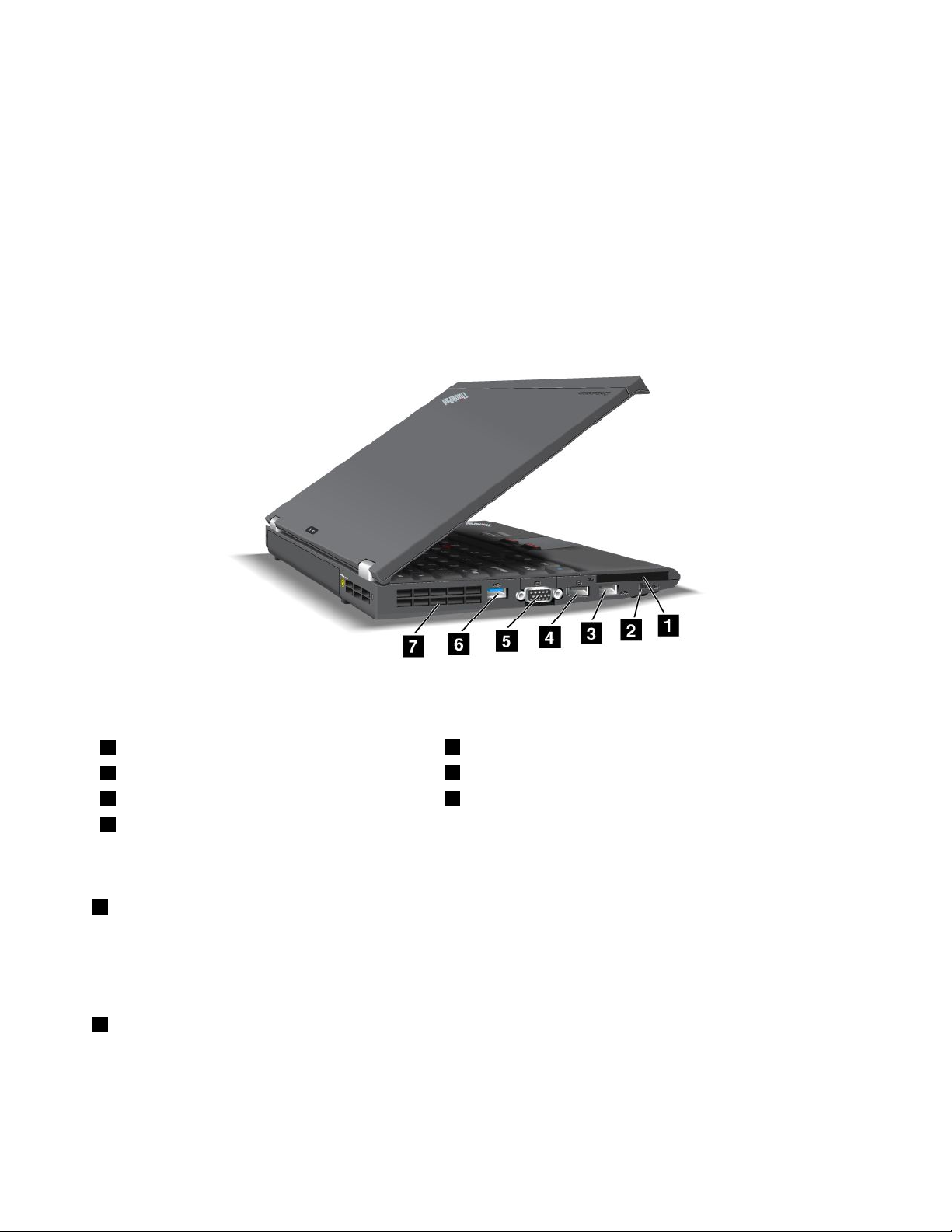
•MultiMediaCard
Note:YourcomputerdoesnotsupporttheCPRMfeatureforSDcard.
Fordetails,refertotheinstructionsin“UsinganExpressCard,asmartcard,oraashmediacard”on
page79
.
Left-sideview
Thissectionprovidesleft-sideviewforyourcomputer.
ThinkPadX220andX220ileft-sideview
Figure5.Left-sideview
1ExpressCardslot
3USBconnector(left)
5Monitorconnector
7Fanlouvers(left)
1ExpressCardslot
2Wirelessradioswitch
4DisplayPortconnector
6USBconnector
YourcomputerhasanExpressCardslotfora54mm-widecard.
Fordetails,refertotheinstructionsin“UsinganExpressCard,asmartcard,oraashmediaCard”on
page79
2Wirelessradioswitch
.
Youcanquicklyturnthewirelessfeaturesofyourcomputeronandoffusingthisswitch.
12UserGuide
Page 29
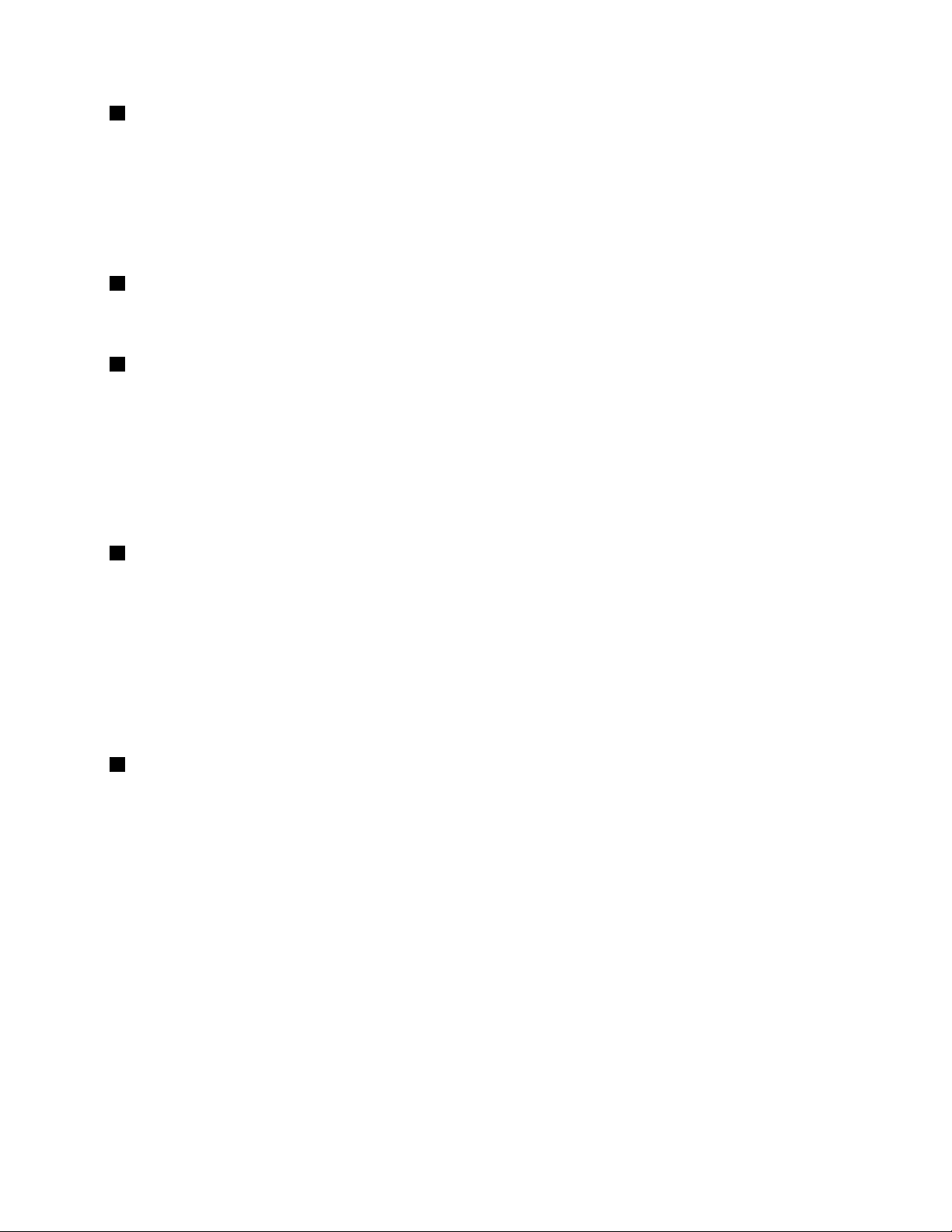
3USBconnector(left)
TheUniversalSerialBusconnectorisusedforconnectingdevicescompatiblewithaUSBinterface,suchas
aprinteroradigitalcamera.
Note:YourcomputeriscompatiblewithUSB1.1and2.0.
WhenyouattachaUSBcabletotheconnector,makesurethatthemarkistotheupperside.Otherwisethe
connectormightbedamaged.
4DisplayPortconnector
YourcomputersupportstheDisplayPort,anext-generationdigitaldisplayinterfacethatconnectsa
compatibleprojector,externalmonitor,orHDTVtoyourcomputer.
5Monitorconnector
Youcanattachanexternalmonitororaprojectortoyourcomputertodisplaycomputerinformation.
Note:IfyouattachyourcomputertotheThinkPadPortReplicatorSeries3,ThinkPadMiniDockSeries
3,ThinkPadMiniDockPlusSeries3,orThinkPadX220Ultrabaseanduseamonitorconnector,usethe
monitorconnectorontheThinkPadPortReplicatorSeries3,ThinkPadMiniDockSeries3,ThinkPadMini
DockPlusSeries3,orThinkPadX220Ultrabase,nottheoneonthecomputer.
Fordetails,refertotheinstructionsin“Attachinganexternalmonitor”onpage71
6USBconnector
.
TheUniversalSerialBusconnectorsareusedforconnectingdevicescompatiblewithaUSBinterface,
suchasaprinteroradigitalcamera.
Notes:
•Yourcomputermaylookslightlydifferentfromtheillustrations.
•YourcomputeriscompatiblewithUSB1.1and2.0.SomemodelsarealsocompatiblewithUSB3.0.
•IfyourcomputerisaUSB3.0model,anyfunctionspecictoUSB3.0willnotworkuntilyourWindows
operatingsystemhasbeenstarted.However,USB2.0or1.0deviceswillwork.
7Fanlouvers(left)
Theinternalfanandlouversenableairtocirculateinthecomputerandcoolthecentralprocessor.
Note:Toavoidimpedingairow,donotplaceanyobstacleinfrontofthefan.
Chapter1.ProductOverview13
Page 30
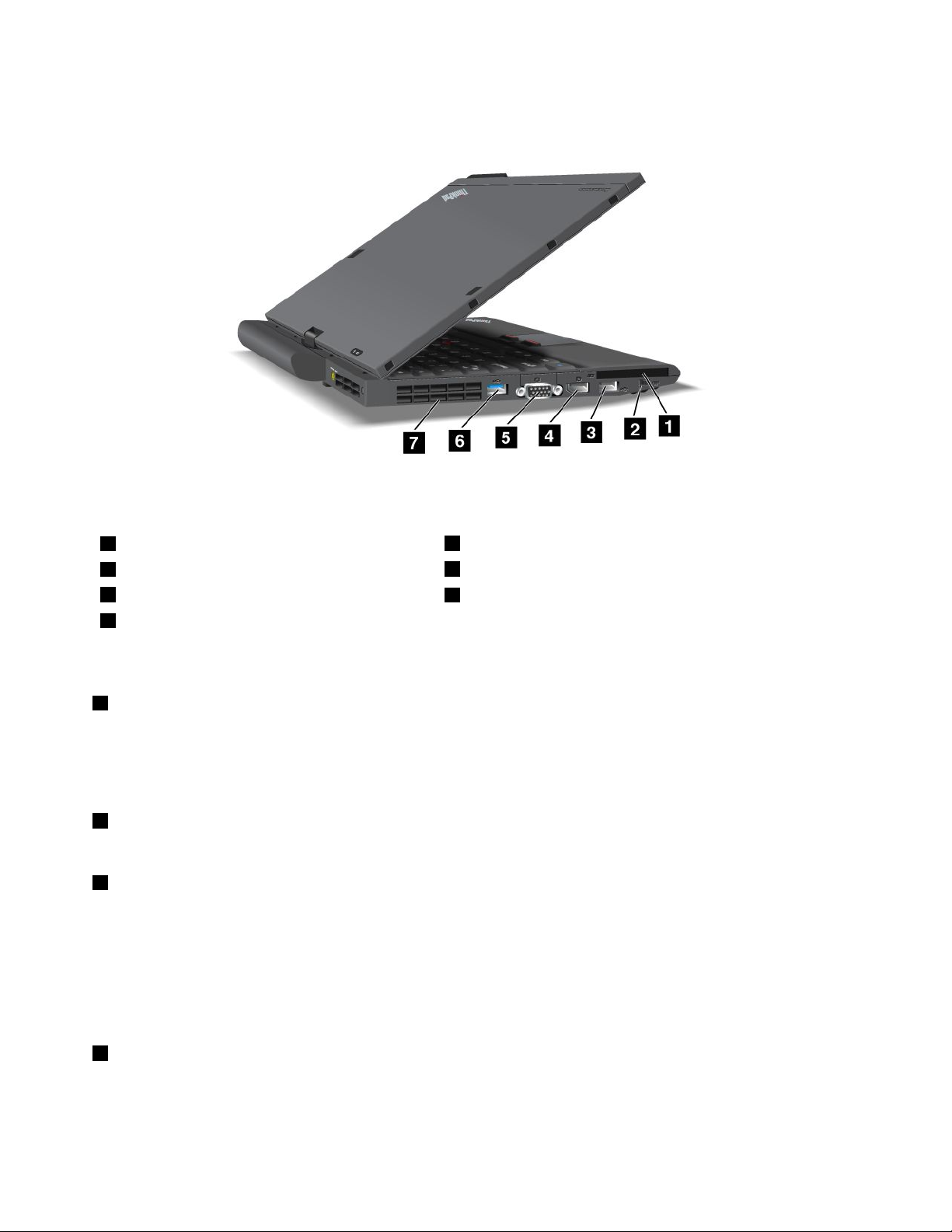
ThinkPadX220TabletandX220iT abletleft-sideview
Figure6.Left-sideview
1ExpressCardslot
3USBconnectors(left)
5Monitorconnector
7Fanlouvers(left)
1ExpressCardslot
2Wirelessradioswitch
4DisplayPortconnector
6USBconnector
YourcomputerhasanExpressCardslotfora54mm-widecard.
Fordetails,refertotheinstructionsin“UsinganExpressCard,asmartcard,oraashmediaCard”on
page79.
2Wirelessradioswitch
Youcanquicklyturnthewirelessfeaturesofyourcomputeronandoffusingthisswitch.
3USBconnectors(left)
TheUniversalSerialBusconnectorsareusedforconnectingdevicescompatiblewithaUSBinterface,
suchasaprinteroradigitalcamera.
Note:YourcomputeriscompatiblewithUSB1.1and2.0.
WhenyouattachaUSBcabletotheconnector,makesurethatthemarkistotheupperside.Otherwisethe
connectormightbedamaged.
4DisplayPortconnector
YourcomputersupportstheDisplayPort,anext-generationdigitaldisplayinterfacethatconnectsa
compatibleprojector,externalmonitor,orHDTVtoyourcomputer.
14UserGuide
Page 31

5Monitorconnector
Youcanattachanexternalmonitororaprojectortoyourcomputertodisplaycomputerinformation.
Note:IfyouattachyourcomputertotheThinkPadX220Ultrabaseanduseamonitorconnector,usethe
monitorconnectorontheThinkPadX220Ultrabase,nottheoneonthecomputer.
Fordetails,refertotheinstructionsin“Attachinganexternalmonitor”onpage71.
6USBconnector
TheUniversalSerialBusconnectorsareusedforconnectingdevicescompatiblewithaUSBinterface,
suchasaprinteroradigitalcamera.
Notes:
•Yourcomputermaylookslightlydifferentfromtheillustrations.
•YourcomputeriscompatiblewithUSB1.1and2.0.SomemodelsarealsocompatiblewithUSB3.0.
•IfyourcomputerisaUSB3.0model,anyfunctionspecictoUSB3.0willnotworkuntilyourWindows
operatingsystemhasbeenstarted.However,USB2.0or1.0deviceswillwork.
7Fanlouvers(left)
Theinternalfanandlouversenableairtocirculateinthecomputerandcoolthecentralprocessor.
Note:Toavoidimpedingairow,donotplaceanyobstacleinfrontofthefan.
Bottomview
Thissectionprovidesbottomviewforyourcomputer.
ThinkPadX220andX220ibottomview
Figure7.Bottomview
1Battery
3Dockingconnector4Memory-upgradeslot
5Built-instereospeakers
2SIMcardslot
Chapter1.ProductOverview15
Page 32

1Battery
Useyourcomputerwithbatterypowerwheneveracpowerisunavailable.
Byinstallingasecondbattery,availableasanoption,inthentheserialUltrabayslim,youcanextendthe
operatingtimeofthecomputer.YoucanalsousePowerManagertoadjustyourpowersettingasneeded.
Fordetails,refertotheinstructionsin“PowerManager”onpage36
2SIMcardslot
.
IfyourcomputerhasawirelessWANfeature,itmayrequireaSIM(SubscriberIdenticationModule)cardto
establishawirelessWAN(WideAreaNetwork)connections.Dependingonthecountryofdelivery,theSIM
cardmaybealreadyinstalledintheSIMcardslot.
3Dockingconnector
WithaThinkPadPortReplicatorSeries3,ThinkPadMiniDockSeries3,ThinkPadMiniDockPlusSeries3,or
ThinkPadX220Ultrabase,youcanextendthecomputercapabilitieswhenyouareinyourofceorathome.
4Memory-upgradeslot
Youcanincreasetheamountofmemoryinyourcomputerbyinstallingamemorymoduleinthememory
bay.Memorymodulesareavailableasoptions.
5Built-instereospeakers
Thestereospeakersarebuiltintoyourcomputer.
Fordetails,refertotheinstructionsin“Volumeandmutebuttons”onpage52.
ThinkPadX220TabletandX220iT abletbottomview
Figure8.Bottomview
1Battery
3Dockingconnector4Memory-upgradeslot
2SIMcardslot
16UserGuide
Page 33

1Battery
Useyourcomputerwithbatterypowerwheneveracpowerisunavailable.
Fordetails,refertotheinstructionsin“PowerManager”onpage36
2SIMcardslot
.
IfyourcomputerhasawirelessWANfeature,itmayrequireaSIM(SubscriberIdenticationModule)cardto
establishawirelessWAN(WideAreaNetwork)connections.Dependingonthecountryofdelivery,theSIM
cardmaybealreadyinstalledintheSIMcardslot.
3Dockingconnector
WithaThinkPadX220Ultrabase,youcanextendthecomputercapabilitieswhenyouareinyourofce
orathome.
4Memory-upgradeslot
Youcanincreasetheamountofmemoryinyourcomputerbyinstallingamemorymoduleinthememory
bay.Memorymodulesareavailableasoptions.
Rearview
Thissectionintroducesrearviewofyourcomputer.
ThinkPadX220andX220irearview
Figure9.ThinkPadX220andX220irearview
1Powerjack
1Powerjack
2Fanlouvers(rear)
Theacpoweradaptercableconnectstothecomputerpowerjacktoprovidepowertothecomputerand
chargethebattery.
2Fanlouvers(rear)
Theinternalfanandlouversenableairtocirculateinthecomputerandcoolthecentralprocessor.
Chapter1.ProductOverview17
Page 34

Note:Toavoidimpedingairow,donotplaceanyobstacleinfrontofthefan.
ThinkPadX220T abletandX220iT abletrearview
Figure10.ThinkPadX220TabletandX220iTabletrearview
1Powerjack
1Powerjack
2Fanlouvers(rear)
Theacpoweradaptercableconnectstothecomputerpowerjacktoprovidepowertothecomputerand
chargethebattery.
2Fanlouvers(rear)
Theinternalfanandlouversenableairtocirculateinthecomputerandcoolthecentralprocessor.
Note:Toavoidimpedingairow,donotplaceanyobstacleinfrontofthefan.
Statusindicators
Yourcomputerhassystem-statusindicatorsandpower-statusindicators.Thestatusindicatorsshowthe
currentstatusofyourcomputer.
ThinkPadX220iandX220istatusindicators
Yourcomputerhassystem-statusindicatorsandpower-statusindicators.Thestatusindicatorsshowthe
currentstatusofyourcomputer.
18UserGuide
Page 35

Statusindicators
1DeviceAccess
Aharddiskdriveoranoptionaldrive,suchasadriveintheUltrabay,isbeingusedtoreadorwritedata.
Whenthisindicatorisblinking,donotputthecomputerintosleep(standby)mode,removethe
devicefromthebay,orturnoffthecomputer.
2Bluetoothstatus
•Green:Thefeatureison,andtheradiolinkisreadyforuse,orthedataisbeingtransmitted.
•Off:TheBluetoothfeatureisdisabled.
3WirelessLAN/WirelessWAN/WiMAXstatus
•Green:ThewirelessLANfeature(the802.11b/gStandard,802.11a/b/gor802.11ndraft2.0),wireless
WANfeatureorWiMAXfeatureison,andtheradiolinkisreadyforuse,orthedataisbeingtransmitted.
•Off:Wirelessnetworkdevicesaredisabledortheradioisturnedoff.
4CapsLock
CapsLockmodeisenabled.Y oucanenterallalphabeticcharacters(A-Z)inuppercasewithoutpressing
theShiftkey.
6Speakermutebuttonand5Microphonemutebutton
Ifyoumutethesoundandthenturnoffyourcomputer,thesoundwillremainmutedwhenyouturnonyour
computeragain.T oturnonthesound,presstheplus(+)orminus(-)button.
7PowerOn
Thepowerswitchstayslitwheneverthecomputerison,blinkswhenthecomputerisinsleep(standby)
mode,andisoffwhenthecomputerisoff.
Chapter1.ProductOverview19
Page 36

8Numericlock
Bydefault,whenthenumericlockison,thenumericlockindicatorisdisplayedonthescreen.Tochangethe
settingsofthenumericlockindicator,see“Changingdisplaysettings”onpage70.
Note:Anothermodeavailableforyourcomputer,thoughthereisnoindicatorforit,isScrollLockmode.
Whenthismodeisenabled,thearrowkeyscanbeusedasfunctionkeysforscreen-scrolling,butnotfor
movingthecursor.Toenableordisablethismode,pressScrLk.Notallapplicationprogramssupport
thisfunction.
Power-statusindicators
Thecomputerhasstatusindicatorsthatshowthemode(sleep/standby,hibernation,ornormal),acpower
status,thestatusofthebattery,andthestatusofthecolorsensor(onsomemodels).Thefollowingshows
thelocationandthemeaningoftheindicators:
1Sleep(standbyinWindowsXP)status
•Green:Thecomputerisinsleep(standby)mode.
•Blinkinggreen:Thecomputerisenteringsleep(standby)orhibernationmode,orisresumingnormal
operation.
2Batterystatus
•Green:Thebatterychargelevelis20%orhigher
•Orange:Thebatterychargelevelisbetween5%and20%.
•Fastblinkingorange:Thebatterychargelevelislowerthan5%.
•Slowblinkingorange:Thebatteryisbeingcharged.Whenitreaches20%,theblinkingcolorchangesto
green.
•Slowblinkinggreen:Thebatteryhasbetween20%and80%charge,andchargingiscontinuing.
Whenthebatteryreaches80%charge,thebatterystatusindicatorstopsblinking,butthecharging
maycontinueuntilthebatteryis100%charged.
Note:Ifthecomputerisoperatingonbatterypower,thebatterystatusindicatordoesnotworkwhilethe
computeristurnedofforisinsleep(standby)modeorhibernationmode.
•Quickblinkingorange:Anerroroccurredinthebattery.
•Thebatterystatusindicatorblinksthreetimes:Theacpoweradapterisattachedtothecomputer.
20UserGuide
Page 37

•Thebatterystatusindicatorisoff:Thebatteryisfullychargedorthebatteryisdetached.
ThinkPadX220iandX220iTabletstatusindicators
Yourcomputerhassystem-statusindicatorsandpower-statusindicators.Thestatusindicatorsshowthe
currentstatusofyourcomputer.
Statusindicators
1PowerOn
Thepowerswitchstayslitwheneverthecomputerison,blinkswhenthecomputerisinsleep(standby)
mode,andisoffwhenthecomputerisoff.
2Speakermutebuttonand4Microphonemutebutton
Ifyoumutethesoundandthenturnoffyourcomputer,thesoundwillremainmutedwhenyouturnonyour
computeragain.T oturnonthesound,presstheplus(+)orminus(-)button.
3CapsLock
CapsLockmodeisenabled.Y oucanenterallalphabeticcharacters(A-Z)inuppercasewithoutpressing
theShiftkey.
5WirelessLAN/WirelessWAN/WiMAXstatus
•Green:ThewirelessLANfeature(the802.11b/gStandard,802.11a/b/gor802.11ndraft2.0),wireless
WANfeatureorWiMAXfeatureison,andtheradiolinkisreadyforuse,orthedataisbeingtransmitted.
•Off:Wirelessnetworkdevicesaredisabledortheradioisturnedoff.
6Bluetoothstatus
•Green:Thefeatureison,andtheradiolinkisreadyforuse,orthedataisbeingtransmitted.
•Off:TheBluetoothfeatureisdisabled.
Chapter1.ProductOverview21
Page 38

7DeviceAccess
Aharddiskdriveoranoptionaldrive,suchasadriveintheUltrabay,isbeingusedtoreadorwritedata.
Whenthisindicatorisblinking,donotputthecomputerintosleep(standby)mode,removethe
devicefromthebay,orturnoffthecomputer.
8Numericlock
Bydefault,whenthenumericlockison,thenumericlockindicatorisdisplayedonthescreen.Tochangethe
settingsofthenumericlockindicator,see“Changingdisplaysettings”onpage70.
Note:Anothermodeavailableforyourcomputer,thoughthereisnoindicatorforit,isScrollLockmode.
Whenthismodeisenabled,thearrowkeyscanbeusedasfunctionkeysforscreen-scrolling,butnotfor
movingthecursor.Toenableordisablethismode,pressScrLk.Notallapplicationprogramssupport
thisfunction.
Power-statusindicators
Thecomputerhasstatusindicatorsthatshowthemode(sleep/standby,hibernation,ornormal),acpower
status,thestatusofthebattery,andthestatusofthecolorsensor(onsomemodels).Thefollowingshows
thelocationandthemeaningoftheindicators:
1Sleep(standbyinWindowsXP)status
•Green:Thecomputerisinsleep(standby)mode.
•Blinkinggreen:Thecomputerisenteringsleep(standby)orhibernationmode,orisresumingnormal
operation.
2Batterystatus
•Green:Thebatterychargelevelis20%orhigher
•Orange:Thebatterychargelevelisbetween5%and20%.
•Fastblinkingorange:Thebatterychargelevelislowerthan5%.
•Slowblinkingorange:Thebatteryisbeingcharged.Whenitreaches20%,theblinkingcolorchangesto
green.
•Slowblinkinggreen:Thebatteryhasbetween20%and80%charge,andchargingiscontinuing.
Whenthebatteryreaches80%charge,thebatterystatusindicatorstopsblinking,butthecharging
maycontinueuntilthebatteryis100%charged.
22UserGuide
Page 39

Note:Ifthecomputerisoperatingonbatterypower,thebatterystatusindicatordoesnotworkwhilethe
computeristurnedofforisinsleep(standby)modeorhibernationmode.
•Quickblinkingorange:Anerroroccurredinthebattery.
•Thebatterystatusindicatorblinksthreetimes:Theacpoweradapterisattachedtothecomputer.
•Thebatterystatusindicatorisoff:Thebatteryisfullychargedorthebatteryisdetached.
Locatingimportantproductinformation
Thissectionprovidesinformationtohelpyoulocateyourmachinetypeandmodellabel,FCCIDandIC
Certicationlabel,andWindowsCerticateofAuthenticity.
Machinetypeandmodellabel
Themachinetypeandmodellabelidentiesyourcomputer.IfyoucontactLenovoforhelp,themachine
typeandmodelnumberwillhelpsupporttechnicianstoidentifyyourcomputerandprovidethehighest
levelofservice.
Youcanndthemachinetypeandmodelofyourcomputerinthelabelasshownbelow:
ThinkPadX220andX220i
Chapter1.ProductOverview23
Page 40

ThinkPadX220TabletandX220iT ablet
FCCIDandICCerticationnumberlabel
ThissectionprovidesFCCIDandICCerticationnumberlabellocationforyourcomputer.
24UserGuide
Page 41

ThinkPadX220andX220iFCCIDandICCerticationnumberlabel
ThereisnoFCCIDorICCerticationnumberforthePCIExpressMiniCardshownontheenclosureof
yourcomputer.TheFCCIDandICCerticationnumberlabelisafxedonthecardinstalledinthePCI
ExpressMiniCardslotofyourcomputer.
IfnointegratedwirelessPCIExpressMiniCardhasbeenpreinstalledinyourcomputer,youcaninstall
one.Todothis,followtheprocedurein“InstallingandreplacingthePCIExpressMiniCardforwireless
LAN/WiMAXconnection”onpage131
WANconnection”onpage137.
or“InstallingandreplacingthePCIExpressMiniCardforwireless
Chapter1.ProductOverview25
Page 42

ThinkPadX220T abletandX220iT abletFCCIDandICCerticationnumberlabel
ThereisnoFCCIDorICCerticationnumberforthePCIExpressMiniCardshownontheenclosureof
yourcomputer.TheFCCIDandICCerticationnumberlabelisafxedonthecardinstalledinthePCI
ExpressMiniCardslotofyourcomputer.
IfnointegratedwirelessPCIExpressMiniCardhasbeenpreinstalledinyourcomputer,youcaninstall
one.Todothis,followtheprocedurein“InstallingandreplacingthePCIExpressMiniCardforwireless
LAN/WiMAXconnection”onpage131
WANconnection”onpage137.
or“InstallingandreplacingthePCIExpressMiniCardforwireless
CerticateofAuthenticitylabel
TheMicrosoft
thislabelaretheproductIDandtheproductkeyinformationforyourcomputer.Recordthisinformation
andkeepitinasafeplace.Youmightneedthesenumberstostartyourcomputerorreinstalltheoperating
system.
TheWindowsCerticateofAuthenticityofyourcomputerisshownasbelow:
26UserGuide
®
CerticateofAuthenticitylabelforthepreinstalledoperatingsystemisattached.Printedon
Page 43

ThinkPadX220andX220i
ThinkPadX220TabletandX220iT ablet
Features
Thissectionprovidesfeaturesforyournotebookcomputer.
ThinkPadX220andX220ifeatures
Processor
•Seethesystempropertiesofyourcomputer.Y oucandothisasfollows:ClickStart,right-clickComputer
(inWindowsXP,MyComputer);thenfromthepulldownmenuselectProperties.
Memory
•Doubledatarate3(DDR3)synchronousdynamicrandomaccessmemory
Storagedevice
•2.5-inch(76mm)solidstatedriveor2.5-inch(64mm)harddiskdrive
•mSATAsolidstatedrive(onsomemodels)
Chapter1.ProductOverview27
Page 44

Display
ThecolordisplayusesTFTtechnology:
•Size:12.5inch(317.5mm)
•Resolution:
–LCD:1366-by-768
–Externalmonitor:Upto2560-by-1600
•LEDbacklight
•Brightnesscontrol
•ThinkLight
Keyboard
•89-key,90-key,or94-key
•UltraNav(TrackPointandmulti-touchtouchpad)
•Fnkeyfunction
•ThinkVantagebutton
•Volumecontrolbuttons
•Speakermutebutton
•Microphonemutebutton
Interface
•Externalmonitorconnectors
•Comboaudiojack(stereoheadphoneorheadset)
•3UniversalSerialBus(USB)connectors
•RJ45Ethernetconnector
•ExpressCardslot
•4-in-1digitalmediacardreader
•Dockingconnector
•DisplayPortconnector
OpticaldriveinThinkPadX220UltraBase
•DVDdrive
•DVDMulti-Burnerdrive
Wirelessfeatures
•IntegratedwirelessLAN(onsomemodels)
•IntegratedBluetooth(onsomemodels)
•IntegratedwirelessWAN(onsomemodels)
•IntegratedWiMAX(onsomemodels)
Securityfeatures
•Fingerprintreader(onsomemodels)
28UserGuide
Page 45

ThinkPadX220T abletandX220iT abletfeatures
Processor
•Seethesystempropertiesofyourcomputer.Y oucandothisasfollows:ClickStart,right-clickComputer
(inWindowsXP,MyComputer);thenfromthepulldownmenuselectProperties.
Memory
•Doubledatarate3(DDR3)synchronousdynamicrandomaccessmemory
Storagedevice
•2.5-inch(76mm)solidstatedriveor2.5-inch(64mm)harddiskdrive
•mSATAsolidstatedrive(onsomemodels)
Display
ThecolordisplayusesTFTtechnology:
•Size:12.5inch(317.5mm)
•Resolution:
–LCD:1366-by-768
–Externalmonitor:Upto2560-by-1600
•LEDbacklight
•Brightnesscontrol
Keyboard
•89-key,90-key,or94-key
•UltraNav(TrackPointandmulti-touchclickpad)
•Fnkeyfunction
•ThinkVantagebutton
•Volumecontrolbuttons
•Speakermutebutton
•Microphonemutebutton
Interface
•Externalmonitorconnectors
•Comboaudiojack(stereoheadphoneorheadset)
•3UniversalSerialBusconnectors
•RJ45Ethernetconnector
•ExpressCardslot
•4-in-1digitalmediacardreader
•Dockingconnector
•DisplayPortconnector
OpticaldriveinThinkPadX220UltraBase
•DVDdrive
•DVDMulti-Burnerdrive
Chapter1.ProductOverview29
Page 46

Wirelessfeatures
•IntegratedwirelessLAN(onsomemodels)
•IntegratedBluetooth(onsomemodels)
•IntegratedwirelessWAN(onsomemodels)
•IntegratedWiMAX(onsomemodels)
Securityfeatures
•Fingerprintreader(onsomemodels)
Tabletfeatures
•TabletDigitizerPen
•Touchpanel(onselectmodels)
Specications
Thissectionprovidesspecicationsforyourcomputer.
ThinkPadX220andX220ispecications
Size
•Width:305.0mm(12inch)
•Depth:206.5mm(8.13inch)
•Height:19to26.6mm(0.75inchto1.05inch)
Environment:
•Maximumaltitudewithoutpressurization:3048m(10,000ft)
•Temperature
–Ataltitudesupto2438m(8000ft)
–Operating:5.0°Cto35.0°C(41°Fto95°F)
–Non-operating:5.0°Cto43.0°C(41°Fto109°F)
–Ataltitudesabove2438m(8000ft)
–Maximumtemperaturewhenoperatingundertheunpressurizedcondition:31.3°C(88°F)
Note:Whenyouchargethebatterypack,itstemperaturemustbeatleast10°C(50°F).
•Relativehumidity:
–Operating:8%to80%
–Non-operating:5%to95%
Heatoutput
•65W(222Btu/hr)maximumor90W(307Btu/hr)maximum,dependingonthemodel
Powersource(acpoweradapter)
•Sine-waveinputat50to60Hz
•Inputratingoftheacpoweradapter:100to240VAC,50to60Hz
30UserGuide
Page 47

Batterypack
•Lithium-ion(Li-Ion)batterypack
Batterylife
•Forpercentageofremainingbatterypower,seethePowerManagerBatteryGaugeinthetaskbar.
•ThePowerManageralsodisplaysagreen,yellowandredindication.Abatteryunderwarrantywithared
indicationiseligibleforawarrantyreplacement.
ThinkPadX220T abetandX220iTabletspecications
Size
•Width:305.0mm(12inch)
•Depth:228.7mm(9inch)
•Height:27to31.3mm(1.06inchto1.23inch)
Environment:
•Maximumaltitudewithoutpressurization:3048m(10,000ft)
•Temperature
–Ataltitudesupto2438m(8000ft)
–Operating:5.0°Cto35.0°C(41°Fto95°F)
–Non-operating:5.0°Cto43.0°C(41°Fto109°F)
–Ataltitudesabove2438m(8000ft)
–Maximumtemperaturewhenoperatingundertheunpressurizedcondition:31.3°C(88°F)
Note:Whenyouchargethebatterypack,itstemperaturemustbeatleast10°C(50°F).
•Relativehumidity:
–Operating:8%to80%
–Non-operating:5%to95%
Heatoutput
•65W(222Btu/hr)maximum,or90W(307Btu/hr)maximum,dependingonthemodel
Powersource(acpoweradapter)
•Sine-waveinputat50to60Hz
•Inputratingoftheacpoweradapter:100to240VAC,50to60Hz
Batterypack
•Lithium-ion(Li-Ion)batterypack
Batterylife
•Forpercentageofremainingbatterypower,seethePowerManagerBatteryGaugeinthetaskbar.
•ThePowerManageralsodisplaysagreen,yellowandredindication.Abatteryunderwarrantywithared
indicationiseligibleforawarrantyreplacement.
Chapter1.ProductOverview31
Page 48

Operatingenvironment
Thissectionprovidesinformationaboutyourcomputeroperatingenvironment.
Environment
•Maximumaltitudewithoutpressurization:3048m(10,000ft)
•Temperature
–Ataltitudesupto2438m(8000ft)Operating:5.0°Cto35.0°C(41°Fto95°F)Non-operating:5.0°Cto
43.0°C(41°Fto109°F)
–Ataltitudesabove2438m(8000ft)Maximumtemperaturewhenoperatingundertheunpressurized
condition:31.3°C(88°F)
Note:Whenyouchargethebatterypack,itstemperaturemustbeatleast10°C(50°F).
•Relativehumidity:
–Operating:8%to80%
–Non-operating:5%to95%
Ifpossible,placeyourcomputerinawell-ventilatedanddryareawithoutdirectexposuretosunshine.
Keepelectricalappliancessuchasanelectricfan,radio,high-poweredspeakers,airconditioner,and
microwaveovenawayfromyourcomputerbecausethestrongmagneticeldsgeneratedbythese
appliancescandamagethemonitoranddataontheharddiskdriveorsolidstatedrive.
Donotplaceanybeveragesontopoforbesidethecomputerorotherattacheddevices.Ifliquidisspilledon
orinthecomputeroranattacheddevice,ashortcircuitorotherdamagemightoccur.
Donoteatorsmokeoveryourkeyboard.Particlesthatfallintoyourkeyboardcancausedamage.
ThinkVantageT echnologiesandsoftware
LenovopreinstallsonyourPCusefulandhelpfulsoftwareapplicationstohelpyougetstarted,tostay
productivewhileonthemoveandtokeepyouandyourcomputerworking.Lenovooffersenhancedsecurity,
wirelesscomputing,data-migrationandothersolutionsforyourcomputer.
Note:T olearnmoreaboutThinkVantagetechnologiesandothercomputingsolutions,offeredbyLenovo,go
to:
http://www.lenovo.com/support
AccessingapplicationsinWindows7
IfyouareusingtheWindows7operatingsystem,youcanaccessapplicationsbyfollowingoneofthe
methodsbelow:
•YoucangettheapplicationsfromtheLenovoThinkVantageT ools.
ClickStart➙AllPrograms➙LenovoThinkVantageTools.Thendependingontheapplicationyou
wanttoaccess,double-clickthecorrespondingicon.
Note:IfanapplicationiconintheLenovoThinkVantageToolsapplicationnavigationwindowisdimmed,it
indicatesthatyouneedtoinstalltheapplicationmanually.Toinstalltheapplicationmanually,double-click
theapplicationicon.Then,followtheinstructionsonthescreen.Whentheinstallationprocesscompletes,
theapplicationiconwillbeactivated.
32UserGuide
Page 49

Table1.ApplicationsonLenovoThinkVantageT ools
ApplicationIconname
AccessConnections™InternetConnection
ActiveProtectionSystem
FingerprintSoftware
LenovoSolutionCenter
or
LenovoThinkVantageToolbox
MobileBroadbandActivate
PasswordManagerPasswordVault
PowerManager
RecoveryMediaFactoryRecoveryDisks
RescueandRecoveryEnhancedBackupandRestore
SimpleTapSimpleTap
SystemUpdate
ThinkVantageGPSGPS
LenovoSimpleTapSimpleT ap
LenovoThinkVantageTabletShortcutMenu
AirbagProtection
FingerprintReader
SystemHealthandDiagnostics
3GMobileBroadband
PowerControls
UpdateandDrivers
TabletUtility
•YoucanalsogettheapplicationsfromtheControlPanel.
ClickStart➙ControlPanel.Dependingontheapplicationyouwanttoaccess,clickthecorresponding
sectionandthenclickthecorrespondinggreentext.
Note:IfyoudonotndtheapplicationyouneedinControlPanel,opentheLenovoThinkVantageTools
applicationnavigationwindowanddouble-clickthedimmedicontoinstalltheapplicationyouneed.
Then,followtheinstructionsonthescreen.Whentheinstallationprocesscompletes,theapplicationicon
willbeactivated,andyoucanndtheapplicationinControlPanel.
ThesectionsinControlPanel,thegreentexts,andtheapplicationsarelistedinthefollowingtable.
Table2.ApplicationsinControlPanel
Application
AccessConnections
ActiveProtectionSystemSystemandSecurity
CommunicationsUtilityHardwareandSoundLenovo-WebConferencing
FingerprintSoftwareSystemandSecurity
LenovoSolutionCenter
or
LenovoThinkVantageToolbox
MobileBroadbandActivateNetworkandInternet
PasswordManager
ControlPanelsectionGreentextinControlPanel
NetworkandInternet
HardwareandSound
HardwareandSound
SystemandSecurityLenovo-SystemHealthand
SystemandSecurity
UserAccountsandFamilySafety
Lenovo-InternetConnection
Lenovo-AirbagProtection
Lenovo-FingerprintReader
or
Lenovo-notebookFingerprint
Reader
Diagnostics
Lenovo-3GMobileBroadband
Lenovo-PasswordVault
Chapter1.ProductOverview33
Page 50

Table2.ApplicationsinControlPanel(continued)
PowerManager
RecoveryMedia
SimpleTap
SystemUpdateSystemandSecurity
RescueandRecovery
ThinkVantageGPS
HardwareandSound
SystemandSecurity
SystemandSecurity
Programs
SystemandSecurity
NetworkandInternet
SystemandSecurity
Lenovo-PowerControls
Lenovo-FactoryRecoveryDisks
Lenovo’sSimpleTap
Lenovo-UpdateandDrivers
Lenovo-EnhancedBackupand
Restore
Lenovo-GPS
Note:Someapplicationsmightnotbeavailableinyoursystem.
AccessConnections
AccessConnectionsisaconnectivityassistantprogramforcreatingandmanaginglocationproles.Each
locationprolestoresallthenetworkandInternetcongurationsettingsneededforconnectingtoanetwork
infrastructurefromaspeciclocationsuchasahomeoranofce.
Byswitchingbetweenlocationprolesasyoumoveyourcomputerfromplacetoplace,youcanquicklyand
easilyconnecttoanetworkwithnoneedtorecongureyoursettingsmanuallyandrestartthecomputer
eachtime.
ToopentheAccessConnectionsprogram,dothefollowing:
•ForWindows7:See“AccessingapplicationsinWindows7”onpage32.
•ForWindowsVistaandWindowsXP:ClickStart➙AllPrograms➙ThinkVantage➙Access
Connections.
ActiveProtectionSystem
TheActiveProtectionSystemprotectsyourharddiskdrivewhentheshocksensorinsideyourcomputer
detectsaconditionthatcoulddamagethedrive,suchassystemtilt,excessivevibration,orshock.Thehard
diskdriveislessvulnerabletodamagewhenitisnotoperating;sothesystemstopsitfromspinning,and
mayalsomovetheread/writeheadsofthedrivetoareasthatdonotcontaindata.Assoonastheshock
sensorsensesthattheenvironmentisstableagain(minimalchangeinsystemtilt,vibration,orshock),it
turnstheharddiskdriveon.
ToopenActiveProtectionSystem,dothefollowing:
•ForWindows7:See“AccessingapplicationsinWindows7”onpage32
.
•ForWindowsVistaandWindowsXP:ClickStart➙AllPrograms➙ThinkVantage➙ActiveProtection
System.
ClientSecuritySolution
TheClientSecuritySolutionhelpsprotectyourcomputerandyourpersonalinformationsothatyouknowthat
yoursensitivedataissecure.Itcanalsohelpmanageyourpasswords,helprecoveraforgottenpassword,
orhelpyoumonitorsecuritysettingsonyourcomputerandsuggesthowtoenhanceyourcomputersecurity.
Theseconvenientfeaturesaremademoresecurebyabuilt-insecuritychip,apowerfulcomputerchip
dedicatedtothesecurityfunctionsofyourcomputer.
34UserGuide
Page 51

TostarttheClientSecuritySolution,clickStart➙AllPrograms➙ThinkVantage➙ClientSecurity
Solution.
Fordetails,refertotheHelpfortheprogram.
YoucandownloadthelatestClientSecuritySolutionat:
http://www.lenovo.com/support
Note:IfyourcomputerisaWindows7model,ClientSecuritySolutionisnotpreinstalledonit.
FingerprintSoftware
Ifyoursystemcomeswithangerprintreader,theFingerprintSoftwareprogramenablesyoutoenrollyour
ngerprintandassociateitwithyourWindowspassword.Asaresult,thengerprintauthenticationcan
replaceyourpasswordandenablesimpleandsecureuseraccess.
Toopenthengerprintsoftware,dothefollowing:
•Windows7:See“AccessingapplicationsinWindows7”onpage32.
•ForWindowsVistaandWindowsXP:ClickStart➙AllPrograms➙ThinkVantage➙ThinkVantage
FingerprintSoftware.
LenovoSolutionCenter
Note:Dependingonthedatewhenyourcomputerwasmanufactured,yourcomputerispreinstalledwith
eithertheLenovoSolutionCenterprogramortheLenovoThinkVantageT oolboxprogramfordiagnostic
purposes.ForadditionalinformationabouttheLenovoThinkVantageT oolboxprogram,see“Lenovo
ThinkVantageToolbox”onpage36.
TheLenovoSolutionCenterprogramenablesyoutotroubleshootandresolvecomputerproblems.It
combinesdiagnostictests,systeminformationcollection,securitystatus,andsupportinformation,along
withhintsandtipsformaximumsystemperformance.Fordetailedinformation,see“Diagnosingproblems”
onpage207.
TostarttheLenovoSolutionCenterprograminWindows7,see“AccessingapplicationsinWindows7”
onpage32.
LenovoThinkVantageT ools
TheLenovoThinkVantageT oolsprogramhelpsyouworkmoreeasilyandsecurelybyprovidingeasyaccess
tovarioustechnologies,suchas:
•LenovoSolutionCenterorLenovoThinkVantageT oolbox(dependingonthedateofmanufacture)
•PowerManager
•RescueandRecovery
•SystemUpdate
ToaccesstheLenovoThinkVantageT oolsprogram,clickStart➙AllPrograms➙LenovoThinkVantage
Tools.
Note:LenovoThinkVantageT oolsisavailableonlyonmodelspreinstalledwiththeWindows7operating
system.IfyourWindows7modelisnotpreinstalledwiththeprogram,youcandownloaditfrom
http://www.lenovo.com/support.
Chapter1.ProductOverview35
Page 52

LenovoThinkVantageT oolbox
Note:Dependingonthedatewhenyourcomputerwasmanufactured,yourcomputerispreinstalledwith
eithertheLenovoSolutionCenterprogramortheLenovoThinkVantageT oolboxprogramfordiagnostic
purposes.ForadditionalinformationabouttheLenovoSolutionCenterprogram,see“LenovoSolution
Center”onpage.
TheLenovoThinkVantageToolboxprogramenablesyoutoviewsymptomsofcomputerproblemsandnd
solutionsforthem.Italsoincludesautomaticnoticationwhenactionisrequired,computingassistance,
advanceddiagnostics,anddiagnostichistory.
TostarttheLenovoThinkVantageT oolboxprogram,dothefollowing:
•ForWindows7:See“AccessingapplicationsinWindows7”onpage32.
•ForWindowsVistaandWindowsXP:ClickStart➙AllPrograms➙ThinkVantage➙Lenovo
ThinkVantageT oolbox.
ForadditionalinformationaboutrunningtheLenovoThinkVantageT oolboxprogram,refertothehelp
informationsystemoftheprogram.
MessageCenterPlus
TheMessageCenterPlusdisplaysmessagestoinformyouabouthelpfulsoftwarethathasbeenpreinstalled
onyourcomputer.Thesoftwareenablesyoutomanagewiredandwirelessconnections,protectyourdata
intheeventofaproblemandautomaticallydiagnoseandresolvepotentialproblemswithyourcomputer.
TheMessageCenterPluscanalsoprovidemessagesaboutnewupdatesavailabletokeepyourcomputer
current.
PasswordManager
ThePasswordManagerprogramenablesuserstomanageandrememberalltheirsensitiveand
easy-to-forgetapplicationandWebsitelogininformation,suchasuserIDs,passwords,andotherpersonal
information.
ToopenPasswordManager,dothefollowing:
•ForWindows7:See“AccessingapplicationsinWindows7”onpage32
•ForWindowsVistaandWindowsXP:ClickStart➙AllPrograms➙ThinkVantage➙Password
Manager.
.
PowerManager
ThePowerManagerprogramprovidesconvenient,exible,andcompletepowermanagementforyour
computer.ByusingthePowerManagerprogram,youcanadjustyourpowersettingstogiveyouthebest
balancebetweenperformanceandpowersaving.
ToopenPowerManager,dothefollowing:
•ForWindows7:See“AccessingapplicationsinWindows7”onpage32.
•ForWindowsVistaandWindowsXP:ClickStart➙AllPrograms➙ThinkVantage➙PowerManager.
ProductRecovery
Thisprogramenablesyoutocreaterecoverymediatorestorethecontentsofthesystemdriveorharddisk
drivetothesamestateaswhenthecomputerwasoriginallyshippedfromthefactory.
36UserGuide
Page 53

Forinformationabouthowtoopenandusethisprogram,referto“Creatingandusingrecoverymedia”on
page107.
PresentationDirector
PresentationDirectorisadisplaycongurationutilitythatenablesyoutogivepresentationsconveniently.It
alsoenablesyoutocreateandmanagethedisplayschemes.However,bydefault,PresentationDirectorhas
somepredenedpresentationschemes.Youcanapplythemtoyourpresentationwithnoneedtosetupa
newscheme.Toapplyapresentationscheme,youcanalsousetheFn+F7keycombination.
ToopenPresentationDirector,clickStart➙AllPrograms➙ThinkVantage➙PresentationDirector.
Note:IfyourcomputerisaWindows7model,PresentationDirectorisnotsupportedbecausetheWindows
7operatingsystemhandlestheexternaldisplaysinstead.
RescueandRecovery
TheRescueandRecoveryprogramisaonebuttonrecoveryandrestoresolutionthatincludesasetof
self-recoverytoolstohelpyoudiagnosecomputerproblems,gethelp,andrecoverfromsystemcrashes,
evenifyoucannotstarttheWindowsoperatingsystem.
•ForWindows7:See“AccessingapplicationsinWindows7”onpage32
•ForWindowsVistaandWindowsXP:ClickStart➙AllPrograms➙ThinkVantage➙Rescueand
Recovery.
.
SystemUpdate
TheSystemUpdateprogramhelpsyoukeepthesoftwareonyourcomputerup-to-datebydownloadingand
installingsoftwarepackages(ThinkVantageapplications,devicedrivers,UEFIBIOSupdates,andotherthird
partyapplications).Someexamplesofsoftwarethatyoushouldkeepupdatedareprogramsprovidedby
Lenovo,suchastheRescueandRecoveryprogram.
ToopentheSystemUpdate,dothefollowing:
•ForWindows7:See“AccessingapplicationsinWindows7”onpage32
•ForWindowsVistaandWindowsXP:ClickStart➙AllPrograms➙ThinkVantage➙SystemUpdate.
.
ThinkVantageGPS
IfthePCIExpressMiniCardinstalledinyourcomputersupportsGPS,yourcomputercanreceivesignals
fromGPSsatellitesanddetermineitslocation.IfyourcomputerisconnectedtotheInternet,youcannd
yourlocationonareal-timemapprovidedbyGoogleMapsorMicrosoftBing™Maps.
ToopenThinkVantageGPS,dothefollowing:
•ForWindows7:See“AccessingapplicationsinWindows7”onpage32.
•ForWindowsVistaandWindowsXP:ClickStart➙AllPrograms➙ThinkVantage➙ThinkVantageGPS.
ForreceivingthesignalsfromGPSsatellite,keepthefollowingbestusageguidelinesinmind:
•Keepyournotebookawayfromyourbody.
•GPSantennaislocatedundertheLCDscreen.
•Ensurethatyouplaceyournotebookawayfromconcreteorbrickwallsthatmayweakensatellitesignals.
•Bestreceptionwillbeavailablenearwindowsandotherlocationswherecellularphonereceptionisthe
strongest.
Chapter1.ProductOverview37
Page 54

TheGPSsatellitesignalsmaynotavailableatfollowingarea:
•Insideoftunnelorbasement
•Insideofbuildingorbesideofbuilding
•Betweentallbuilding
•Nearthehigh-voltageelectriccables
Note:ForThinkPadX220TabletandX220iTablet,placeyournotebookonaatsurfaceandkeepthe
lidopenata105degreeangle(notebookmode).
ThinkVantageProductivityCenter
TheThinkVantageProductivityCenterprogramprovidesanintegrateduserinterfacetohelpyousetup,
understand,andenhanceyourcomputer.Itisacomprehensive,on-boardhelpandinformationcenterfor
thecomputer.ItenablesyoutoaccessotherThinkVantageTechnologies,viewmessagesfromLenovo,and
performthemostfrequentlyusedtaskssuchasdeviceconguration,wirelessnetworkconguration,and
computermanagementandmaintenance.
ToopentheThinkVantageProductivityCenterprograminWindowsXPorWindowsVista,clickStart➙All
Programs➙ThinkVantage➙ProductivityCenter.
Note:TheThinkVantageProductivityCenterprogramisavailableonmodelspreinstalledwiththeWindows
XPorWindowsVistaoperatingsystem.
LenovoSimpleTap
LenovoSimpleTapprovidesyouaquickandcustomizablewaytoaccessyourcomputerbasicsettingsand
somepersonalizedfeatures.
ToopentheLenovoSimpleT ap,dothefollowing:
•ForWindows7:See“AccessingapplicationsinWindows7”onpage32
•ForWindowsVista:ClickStart➙AllPrograms➙ThinkVantage➙LenovoSimpleTap.
.
LenovoThinkVantageTabletShortcutMenu
Ifyournotebookisatabletmodel,LenovoThinkVantageTabletShortcutMenuisavailableinyoursystem.
TheTabletShortcutMenuisautilityforyourThinkPadutilityprogramssuchasAccessConnections,
PresentationDirectorandEasyEjectUtility,forlaunchingcustomdenedapplications,forchangingsystem
settingsandforchangingthefocusfromonewindowtoanotherwindow.
Youcanusethisutilitytoenableafunctionthatmakesyourcomputerdetectthestateofthedisplay
(notebookmodeortabletmode)andchangethescreenorientationautomaticallytosuityourpreference.
ToopentheLenovoThinkVantageTabletShortcutMenu,dothefollowing:
•ForWindows7:See“AccessingapplicationsinWindows7”onpage32
•ForWindowsVista:ClickStart➙AllPrograms➙ThinkVantage➙ThinkPadTabletShortcutMenu.
.
38UserGuide
Page 55

Chapter2.Usingyourcomputer
Yourcomputerispowerfulandisloadedwithfeaturesandapplications.Useittoaccomplishanything,
anyday,anytime.
Thischaptercontainsthefollowingtopics:
•“Registeryourcomputer”onpage39
•“Frequentlyaskedquestions”onpage39
•“Specialkeysandbuttons”onpage46
•“UsingtheUltraNavpointingdevice”onpage54
•“Powermanagement”onpage58
•“Connectingtothenetwork”onpage62
•“Usingaprojectororexternaldisplay”onpage70
•“Usingaudiofeatures”onpage77
•“Usinganintegratedcamera”onpage78
•“UsingtheThinkLightfeature”onpage79
•“Usingthemediacardreader”onpage79
Registeryourcomputer
Whenyouregisteryourcomputer,informationisenteredintoadatabase,whichenablesLenovotocontact
youincaseofarecallorothersevereproblem.Inaddition,somelocationsofferextendedprivilegesand
servicestoregisteredusers.
WhenyouregisteryourcomputerwithLenovo,youwillalsoreceivethefollowingbenets:
•QuickerservicewhenyoucallLenovoforhelp
•Automaticnoticationoffreesoftwareandspecialpromotionaloffers
Note:Whenyouarereadytoregisterbymodem,youwillneedaphoneconnectiontoyourcomputerand
accesstotheWorldWideWeb.
ToregisteryourcomputerwithLenovo,gotothisWebsite:
http://www.lenovo.com/register
Thenfollowtheinstructionsonthescreen.
Frequentlyaskedquestions
HereareafewtipsthatwillhelpyouoptimizetheuseofThinkPadnotebook.
Toensurethatyoureceivethebestperformancefromyourcomputer,browsethefollowingWebpagetond
informationsuchasaidsfortroubleshootingandanswerstofrequentlyaskedquestions:
http://www.lenovo.com/support/faq.
CanIgetmyuserguideinanotherlanguage?
•Todownloadtheuserguideinanotherlanguage,goto:http://www.lenovo.com/support.Thenfollow
theinstructionsonthescreen.
©CopyrightLenovo2011
39
Page 56

Onthegoandneedtousebatterypowermoreeffectively?
•Toconservepower,ortosuspendoperationwithoutexitingapplicationsorsavingles,seethe
explanationabout“power-savingmodes”onpage59
.
•Toachievethebestbalancebetweenperformanceandpowersaving,createandapplypowerplans(in
WindowsXP ,powerschemes)byuseofPowerManager.
•Ifyourcomputerwillbeturnedoffforanextendedperiodoftime,youcanpreventbatterypower
fromdrainingbyremovingthebattery.Lookformoreinformationaboutusingthebatteryin“Power
management”onpage58.
Concernedaboutsecurityorneedtosecurelydisposeofdatastoredonyourharddiskorsolid
statedrive?
•StudytheChapter4“Security”onpage89
sectiontondouthowyoucanprotectyourcomputerfrom
theftandunauthorizeduse.
•TheClientSecuritySolutionpreinstalledonyourcomputerperformsmanyofthesecuritytasksthathelp
protectit.Ifthesetupwizardruns,tokeepyoursecure,besuretosetuptheClientSecuritySolution.
Note:IfyourcomputerisaWindows7model,ClientSecuritySolutionisnotpreinstalledonit.
•Beforeyoudisposeofthedataontheharddiskdriveorthesolidstatedrive,besuretoread“Noticeon
deletingdatafromyourharddiskorsolidstatedrive”onpage105.
Gettingconnectedindifferentlocationsisachallenge?
•Totroubleshootawirelessnetworkingissue,goto:
http://www.lenovo.com/support/faq
•TakeadvantageofthenetworkingfeaturesbyuseofAccessConnections.
•Tolearnmoreaboutusingthewirelessfeaturesofyourcomputer,referto“Wirelessconnections”on
page62
.
•Totravelmorecondently,besuretocheckthetipsin“Travelingwithyourcomputer”onpage86.
•PressFn+F5,orusethe“wirelessradioswitch”onpage12toenableordisablethewirelessfeatures.
Needtogivepresentationsorattachanexternalmonitoroften?
•UsePresentationDirectortosetupapresentation.
Note:IfyourcomputerisaWindows7model,itdoesnotsupportPresentationDirector,howeverthe
Fn+F7keycombinationmaystillbeusedtoswitchdisplayoutputlocation.
•Makesurethatyoufollowtheprocedurefor“Attachinganexternalmonitor”onpage71.
•WiththeExtenddesktopfunction,youcandisplayoutputonboththecomputerdisplayandtheexternal
monitor.
Needtoattachorreplaceadevice?
•SeeChapter6“Replacingdevices”onpage115formoreinformationaboutreplacingthedevicesof
yourcomputer.
•SeeChapter7“Enhancingyourcomputer”onpage149
formoreinformationaboutenhancingthe
featuresofyourcomputer.
You'vebeenusingyourcomputerforsometimealready,anditisgettingslower?
•Followthe“Generaltipsforpreventingproblems”onpage201
.
•Youcandiagnoseproblemsyourselfbyusingthepreinstalledsoftware.
40UserGuide
Page 57

•AlsoRecoverytoolisprovidedonyourcomputerharddiskorsolidstatedrive.Formoreinformation,
seeChapter5“Recoveryoverview”onpage107.
Printthefollowingsectionsandkeepthemwithyourcomputerincaseyouareunabletoaccessthis
onlinehelpwhennecessary.
•“Installinganewoperatingsystem”onpage173
•“Computerstopsresponding”onpage208
•“Powerproblems”onpage230
Tabletmode
ThinkPadX220TabletorX220iT abletnotebookcanbeusedintabletmode,takingadvantageofthefeatures
andbenetsofatabletPC.
Usingthetabletmode
Inthetabletmode,youcanuseyourcomputerinacreativeandintuitivewaybyjottingdownnotesand
illustrationswiththeTabletDigitizerPenandthenstoringthemdigitally.
Touseyourcomputerinthetabletmode,doasfollows:
1.Openthecomputerdisplayslowly,holdingtheupperleftandrightsidesofthedisplaywithbothhands.
Yourcomputerisnowinthenotebookmode.
2.Openthedisplaybyatleast45degrees,preferablyby90degrees.Graspthecenterofonesideofthe
computerdisplaywithonehandwhileholdingthekeyboardbezelwiththeotherhand;thenrotatethe
displayslowlyclockwiseuntilthebackofthedisplayisfacingthekeyboard.Y ourcomputerisnow
inthepictureframemode.
Note:Whilerotatingthedisplay,donotpresstheupperedgeofeithersideofthedisplay.
Chapter2.Usingyourcomputer41
Page 58

3.Closethecomputerdisplayslowly,holdingtheupperleftandrightsideswithbothhands.
Note:Makesurethatthedisplayisrotatedat180degrees,sothatthebackofthedisplayfacesthe
keyboard.
4.Yourcomputerisnowinthetabletmode.
Toreturnyourcomputertothenotebookmode,doasfollows:
1.Openthedisplaybyatleast45degrees,preferablyby90degrees.
42UserGuide
Page 59

2.Followthedirectionshownbythedisplayswivelindicatorandrotatethedisplayslowly(gurebelow
showscounter-clockwiserotationasanexample)untilthefrontofthedisplayisfacingthekeyboard.
Yourcomputerisnowinthenotebookmode.
Tipsonusingyourcomputerinthetabletmode
•Toclosethecomputerdisplay,rstmakesurethatthedisplayeitherfacesthekeyboardorispositioned
at180degreestothekeyboard,sothatthebackofthedisplayfacesthekeyboard.
•Donotpickuporholdthecomputerbythedisplayonly.
•Donothit,vibrate,orbumpthecomputerdisplay.
•Toallowfreeventilation,donotplaceanyobstacle,suchasathick-piledcarpetorasoftcushion,in
frontofthefan.
•Whenyouusethecomputerinthepictureframemode,holdthedisplaywithonehandandusethe
TabletDigitizerPen.
•Ifyouholdthecomputerwithonehandwhileusingitinthetabletmode,donotexposeittoexcessive
vibration,shock,orrotation.
•Whenusingcomputeroutdoorsprotectagainstexposuretorainormoisture.
•Ifyouputyourcomputerinacarryingcase,putitintonotebookmodeandclosethedisplay.
UsingtheTabletDigitizerPen
TheT abletDigitizerPenanditsaccessoriesareshippedinaseparateboxwithintheThinkPadshippingbox.
Youcanusethepentocontrolyourcomputerjustasyouwouldwithamouseorkeyboard.
Note:Thispenisnotwaterproof.Takecarenottosoakitordipitinwater.
YoucanstorethepenintheslotontherightsideoftheThinkPadNotebook.Pressitgentlyintotheslot
untilyouhearaclick.
Toremovethepenfromitsslot,pressitgentlyintotheslot
1toreleaseit;thenpullitout2.
Chapter2.Usingyourcomputer43
Page 60

Note:Thepencontainspressuresensors.Donotpushthetipofthepenforanextendedperiodoftime.Do
notsubjectthepentoshockorvibration.
TheTabletDigitizerPenconsistsofatip2,aclickbutton3,andanerasertip4.Holdthepenandpointthe
tipatthedisplaytomovethecursor1.
Tomakeaselection(singleclick),tapthedisplayoncewiththepen.Todouble-click,taptwicewithout
pausing.T odoaright-click,tapthedisplayonceandthenholdthetipofthepenonthedisplay;the
right-clickiconappears.
Pressingtheclickbutton3isthesameasaright-click.Theerasertip4functionslikeaneraserin
applicationsthatsupportthisfunction.
Usingthetouchpanel
Somemodelshavethetouchpanelfeature.Thisfeaturemakesinteractionwithyourcomputerevenmore
natural,becauseyoucanusengersinsteadofapenfornavigationonthego.
44UserGuide
Page 61

Forasingleclick,tapthedisplayoncewithyournger.Foradoubleclick,tapthedisplaytwicewithout
pausing.Forarightclick,tapthedisplayonceandthenholdyourngeronthedisplayuntilacircularsymbol
appears.Whenyoutakeyourngeroffthedisplay,theright-clickmenuwillopen.
Usingthemultitouchpanel
Onamodelthathasthemultitouchpanelfeature,thetouchpanelsupportsmultitouch,withwhichyoucan
zoomin,zoomout,scroll,orrotateonthescreenwithyourtwongerswhilebrowsingtheInternetor
readingoreditingadocument.
Themultitouchpanelsupportsthecapacitivetouch.Eventheslightestcontactofyourelectron-richnger
withthescreen'sglassisenoughtoactivatethecapacitivesensingsystem.Thisfunctiondoesnotwork
withinanimateobjects,ngernails,glovedngers.Advancedpalm-rejectiontechnologyhelpstoprevent
inadvertentcontactwithapenoranger,whichcoulddisruptngerinput.
Tipsonusingthetouchpanel
•Thetouchpanelisaglasspanelcoveredwithaplasticlm.Forinputyoucanuseeitheryourngerorthe
TabletDigitizerPenshippedwithyourcomputer.Donotuseanypenotherthanthespeciedone,orany
metallicobject,becausetodosomightdamagethetouchpanelorcauseittomalfunction.
•Ifyouputyourcomputerinacarryingcase,putitintonotebookmodeandclosethedisplay.Donot
carryyourcomputerintabletmode.
•Ifyouusebothyournger(ortwongers)andtheTabletDigitizerPensimultaneouslyforinputtothe
screen,onlydataenteredbyuseoftheDigitizerPenwillbeprocessed.
•Withthetouchpanel,graduallyadiscrepancymaystarttoappearbetweenthepointyoutouchwithyour
nger(ortwongers)duringthengerpoint,anditsactualpositiononthescreen.Toavoidthis,regularly
correcttheaccuracyofthengerinputbyuseofthetouchpanelSettingsUtility.
•Ifyourcomputeristhemultitouchmodel,thetouchpanelofyourcomputersupportsmultitouchwith
whichyoucan:
–Pinchtwongerstogetheroraparttozoominoroutonadocument.
–Scrollwindowcontentsbymovingtwongersupanddown,leftandright.
–Touchtwopointsonadigitalphotoandtwisttorotateitjustlikearealphoto.
Cleaningthetouchpaneldisplay
1.Toremovengerprints,etc.,fromthetouchpaneldisplay,useadry,soft,lint-freeclothorapieceof
absorbentcotton.Donotapplysolventstothecloth.
2.Gentlywipeforeignparticlesanddustfromthetouchpanelwithonesideofthecloth.
3.Wipesmudgesorngerprintswiththeothersideofthecloth,orwithacleancloth.
4.Afterusingthecloth,washitwithaneutraldetergent.
UsingtheT abletbuttons
Onthedisplaybezelnearthescreenisarowofbuttonswithwhichyoucancontrolyourcomputerin
thetabletmode,withouttheuseofthekeyboard.
Chapter2.Usingyourcomputer45
Page 62

1PresstheScreenRotationbuttonbuttontorotatethescreenclockwise.
2TheSecureAttentionSequencebuttonfunctionsthesameastheCtrl+Alt+Delkeycombination.
3Pressthepowerbuttonbuttontoturnthecomputeronoroff.
UsingtheTabletShortcutMenu
TabletShortcutMenuisasoftwaretoolbarthatisoptimizedforusewhenyourcomputerisinthetablet
mode.FromthismenuyoucanadjustcertainsystemsettingsandstarttheThinkPadutilityprograms,such
asAccessConnectionsandPresentationDirector.Themenualsoprovidesfunctionsthatareusefulinthe
tabletmode,suchaschangingthescreenorientationautomaticallyfordifferentpositionsofthecomputer,
disablingtheBeamFormingfeatureautomaticallyintabletmode,orresumingthesystemfromstandby
whentheTabletDigitizerPenisremovedfromitsslot.
TostarttheTabletShortcutMenu,pressthe“UsingtheTabletbuttons”onpage45
bezel,usingeithertheTabletDigitizerPenoryournger.Themainpanelappearsonthescreen.
Thereisanotherwaytoopenthemainpanel.
ForWindows7:ClickStart➙AllPrograms➙LenovoThinkVantageTools➙TabletUtility.
ForWindowsVistaandWindowsXP:ClickStart➙AllPrograms➙ThinkVantage➙TabletShortcut
Menu.
Fordetails,refertotheHelpintheTabletShortcutMenu.
onthecomputerdisplay
Specialkeysandbuttons
Yourcomputerhasseveralspecialkeysandbuttons.
46UserGuide
Page 63

ThinkVantagebutton
TheblueThinkVantagebuttoncanhelpyouinmanysituationswhenyourcomputerisworkingnormally,
andevenwhenitisnot.
YoucanalsousetheThinkVantagebuttontointerruptthestartupsequenceofyourcomputerandstartthe
RescueandRecoveryworkspace,whichrunsindependentlyoftheWindowsoperatingsystemandishidden
fromit.IfWindowsisnotrunningproperly,youmayneedtodothefollowing:
•Getthecurrentsysteminformation.
•RescuealefromyourWindowsenvironmentorrestoreback-uples,providedyouhavemadebackups
byuseoftheRescueandRecoveryprogram.
•CongureyourcomputerorstarttheThinkPadSetup.
AllthiscanbeachievedfromtheRescueandRecoveryworkspace.Turnonthecomputer;then,whilethe
“Tointerruptnormalstartup,presstheblueThinkVantagebutton”messageisdisplayedatthelower-leftof
thescreen,presstheThinkVantagebutton.TheRescueandRecoveryscreenopens.
Numerickeypad
Thekeyboardhaskeysthat,whenenabled,workasa10-keynumerickeypad.
Chapter2.Usingyourcomputer47
Page 64

Toenableordisablethenumerickeypad,pressandholdShiftorFnandthenpressNmLk(ScrLk).
Note:Thenextdrawingshowsthelocationsofthekeysthatserveasthe10-keynumerickeypad.The
locationsofthesekeysarethesameoneverykeyboard,thoughforcomputersusingdifferentlanguages,
differentcharactersareprintedonthekeytops.
Ifthenumerickeypadisenabled,pressandholdShifttousethecursor-controlandscreen-controlkeys
temporarily.
Note:Thefunctionsofthecursor-andscreen-controlkeysarenotprintedonthekeys.
48UserGuide
Page 65

Functionkeycombinations
Bysettingthefunctionkeys,youcanchangeoperationalfeaturesinstantly.Tousethisfunction,pressand
holdtheFnkey1;thenpressoneofthefunctionkeys2.
Powerconservation
•Fn+F3
Selectapowerplan(inWindowsXP,powerscheme)thathasbeencreatedbyPowerManager,oradjust
thepowerlevelbyusingtheslidercontrol.Whenyoupressthiscombinationofbuttons,apanelfor
selectingapowerplan(inWindowsXP,powerscheme)oradjustingthepowerlevelappears.
Note:IfyouhaveloggedonwithanadministratoruserIDinWindowsXP ,andyoupressFn+F3,thepanel
forselectingapowerschemeappears.IfyouhaveloggedonwithanotheruserIDinWindowsXP ,
andyoupressFn+F3,thepaneldoesnotappear.
•Fn+F4
Putyourcomputerinsleep(standby)mode.Toreturntonormaloperation,presstheFnkeyonly,without
pressingafunctionkey.
Note:Ifyouwanttousethecombinationtoputthecomputerintohibernationmodeordo-nothingmode
(inWindowsXP,shutthecomputerdownorshowthepanelforturningoffthecomputer),changethe
settingsinPowerManager.
•Fn+F12
Putyourcomputerinhibernationmode.T oreturntonormaloperation,pressthepowerbuttonforless
thanfourseconds.
Notes:
–ThoughthescreenfadesoutimmediatelyafterFn+F12arepressed,thecomputerdoesnotenterthe
hibernationmodeimmediately.DonotmovethesystemuntiltheStatusindicatorsstopsblinking.
Movingthecomputerwhenitisenteringhibernationmaycausecorruptionoftheharddrive.
Chapter2.Usingyourcomputer49
Page 66

–TouseFn+F3,Fn+F4,andFn+F12keycombinations,youmusthavetheThinkPadPMdevicedriver
installedonyourcomputer.
Forinformationonthepowermanagementfunction,referto“Powermanagement”onpage58.
Applyingapresentationscheme
•Fn+F7
Applyapresentationschemedirectly,withnoneedtostartPresentationDirector.
TodisablethisfunctionandusetheFn+F7keycombinationforswitchingadisplayoutputlocation,start
PresentationDirector,andchangethesettings.
ClickStart➙AllPrograms➙ThinkVantage➙PresentationDirector.
Forinformationonapplyingapresentationscheme,referto“PresentationDirector”onpage37.
Note:IfyourcomputerisaWindows7model,itdoesnotsupportpresentationschemes,howeverthe
Fn+F7keycombinationmaystillbeusedtoswitchdisplayoutputlocation.
Switchingadisplayoutputlocation
•Fn+F7
ForWindows7:
Switchbetweenthecomputerdisplayandanexternalmonitor.Windowswillshowthesedisplayoptions:
–Computerdisplayonly(LCD)
–Computerdisplayandexternalmonitor(sameimage)
–Computerdisplayandexternalmonitor(extendeddesktopfunction)
–Externalmonitoronly
Note:Toswitchbetweenthecomputerdisplayandanexternalmonitor,theWin+Pkeycombination
isalsoavailable.
ForWindowsVistaandWindowsXP:
Switchbetweenthecomputerdisplayandanexternalmonitor.Ifanexternalmonitorisattached,
computeroutputisdisplayedinthefollowingthreepatternsbyturns:
–Externalmonitor(CRTdisplay)
–Computerdisplayandexternalmonitor(LCD+CRTdisplay)
–Computerdisplay
Notes:
–Thisfunctionisnotsupportedifdifferentdesktopimagesaredisplayedonthecomputerdisplayand
theexternalmonitor(theExtenddesktopfunction).
–ThisfunctiondoesnotworkwhileaDVDmovieoravideoclipisplaying.
Toenablethisfunction,startPresentationDirector,andchangethesettings.
Note:MultipleuserscanlogontoasingleoperatingsystembyusingdifferentuserIDs.Eachuser
needstodothefollowing:
ClickStart➙AllPrograms➙ThinkVantage➙PresentationDirector,andchangetheFn+F7Settings.
Enablingordisablingthewirelessfeatures
•Fn+F5
Enableordisablethebuilt-inwirelessnetworkingfeatures.IfyoupressFn+F5,alistofwirelessfeaturesis
displayed.Youcanquicklychangethepowerstateofeachfeatureinthelist.
50UserGuide
Page 67

Notes:IfyouwanttouseFn+F5toenableordisablethewirelessfeatures,thefollowingdevicedrivers
mustbeinstalledonyourcomputerbeforehand:
–PowerManagementdriver
–OnScreenDisplayUtility
–Wirelessdevicedrivers
Forinformationonthewirelessfeatures,referto“Wirelessconnections”onpage62.
Launchingthecameraandaudiosettings
•Fn+F6
IfyoupressFn+F6,thecameraandaudiosettingswindowisopenedandthecamerapreviewisturnedon.
Fromthiswindow,youcanchangethecameraandaudiosettings.
Note:TheCamerasettingsareaonlyappearsifyourcomputerhasanintegratedcamera.Formore
information,see“Usinganintegratedcamera”onpage78.
Otherfunctions
•Fn+PgUp:TurntheThinkLighton.T oturnitoff,pressFn+PgUpagain.
Note:ThisfunctionissupportedonlyontheThinkPadnotebooksthathavetheThinkLight.Theonoroff
statusoftheThinkLightisshownonthescreenforafewsecondswhenyoupressFn+PgUp.
•Fn+Home:Thecomputerdisplaybecomesbrighter.
Thepurposeofthismethodistochangethebrightnessleveltemporarily.OnWindowsVista,thedefault
brightnesslevelisloadedaftersleep(standby),hibernation,reboot,ordetachingorattachinganac
poweradapter.Tochangethedefaultbrightnesslevel,changethesettingsofthePowerOptioninthe
ControlPanelorusethePowerManager.
•Fn+End:Thecomputerdisplaybecomesdimmer.
Thepurposeofthismethodistochangethebrightnessleveltemporarily.OnWindowsVista,thedefault
brightnesslevelisloadedaftersleep(standby),hibernation,reboot,ordetachingorattachinganac
poweradapter.Tochangethedefaultbrightnesslevel,changethesettingsofthePowerOptioninthe
ControlPanelorusethePowerManager.
•Fn+Spacebar:EnabletheFullScreenMagnierfunction.
•Fn+F2:Lockyourcomputer.
•Fn+F8:ChangethesettingsoftheUltraNavpointingdevice.
•Fn+PrtSc:HavethesamefunctionastheSysRqkey.
•Fn+ScrLk:Enableordisablethenumerickeypad.Theindicatorofnumericlockisdisplayedonthe
screen.
•Fn+Pause:HavethesamefunctionastheBreakkey.
•Fn+cursorkeys:ThesekeycombinationsareforusewithWindowsMediaPlayer.Theyhavethe
followingfunctions:
–Fn+downarrowkey:PlayorPause
–Fn+uparrowkey:Stop
–Fn+rightarrowkey:NextTrack
–Fn+leftarrowkey:PreviousT rack
Chapter2.Usingyourcomputer51
Page 68

Volumeandmutebuttons
Youcanadjustthesoundlevelofthebuilt-inspeakersbyusingthefollowingthreebuttons:
Ifyoumutethesoundandthenturnoffyourcomputer,thesoundwillremainmutedwhenyouturnonyour
computeragain.T oturnonthesound,presstheplus(+)orminus(-)button.
Settingthevolume
Eachdevicehasvolumecontrols,whichyoucanset.
Toopenthewindowforadjustingtheoutputvolumeortherecordingvolume,dothefollowing:
ForWindows7andWindowsVista:
1.ClickStart➙ControlPanel➙HardwareandSound➙Sound.TheSoundwindowappears.
2.ClickthePlaybacktaborRecordingtab,andthenclickadevice,whichyouwanttocustomize.
3.ClickthePropertiesbutton.
4.ClicktheLevelstab,andthenchangethevolumebymovingtheslider.
ForWindowsXP:
1.ClickStart➙ControlPanel➙Sounds,Speech,andAudioDevices➙SoundsandAudioDevice.
TheSoundsandAudioDevicePropertieswindowappears.
2.ClicktheAudiotab,andthenclicktheVolumebuttoninSoundPlaybackorSoundRecording.
Notes:
•Youcanalsogetaccesstothedesktopvolumecontrolbyusingthevolumeiconinthetaskbaratthe
lowerrightofthescreen.ToopentheVolumeControlwindow,clickthevolumeicon.T ocontrolthe
volume,movethevolumecontrolsliderupordown.Toturnoffthesound,selectMutespeakers(in
WindowsVistaandWindowsXP ,Mute).
•Thenamesofwindowsoreldsareslightlydifferentdependingontheoperatingsystemyouuse.
52UserGuide
Page 69

•Fordetailsaboutcontrollingvolume,refertoyourWindowsonlinehelp.
SettingthemicrophonemutebuttoninWindows7andWindowsVista
Bydefault,youcantoggleallofyourrecordingdevicesbetweenthemutestateandtheun-mutestateby
pressingthemicrophonemutebutton.
Ifyouwanttotoggleoneoftherecordingdevicesbetweenthemutestateandtheun-mutestate,do
thefollowing:
1.PressFn+F6.TheCommunicationssettingswindowopens.
2.ClicktheManageSettingsbutton.TheCommunicationsUtilitywindowopens.
3.OntheVoIPCallSettingstab,clickMicrophonemutebuttonsettings.TheSettingforMicrophone
Mutewindowopens.
4.SelectOnlytherecordingdeviceselectedbelow:.Thenselecttherecordingdevicefromthe
drop-downlistbox.
5.ClickOK.
WindowskeyandApplicationkey
Thefollowingtwokeysareonyourcomputerkeyboard:
1Windowskey
Ifyoupressthiskey,theStartmenuofWindowsisdisplayedorhidden.
Ifyoupressthiskeyandanotherkeyatthesametime,theSystemPropertieswindowortheComputer(in
WindowsXP,MyComputer)windowisdisplayed.Fordetails,refertotheHelpinWindowsoperatingsystem.
2Applicationkey
Chapter2.Usingyourcomputer53
Page 70

Todisplaytheshortcutmenuforanobject,selecttheobjectonthedesktoporwithinanapplicationand
thenpressthiskey.
UsingtheUltraNavpointingdevice
YourcomputermaycomewiththeUltraNavpointingdevice.TheUltraNavconsistsoftheTrackPointand
thetouchpad,eachofwhichisitselfapointingdevicewithbothbasicandextendedfunctions.Youcan
congurebothdevicesbychoosingthesettingsyoupreferasfollows:
•SetboththeT rackPointandthetouchpadaspointingdevices.
ThissettingenablestheuseofallthebasicandextendedfunctionsoftheTrackPointandthetouchpad.
•SettheT rackPointasthemainpointingdeviceandthetouchpadforextendedfunctionsonly.
ThissettingenablestheuseofallbasicandextendedfunctionswiththeTrackPointwhilelimitingtheuse
ofthetouchpadtoscrolling,tapzones,andslow-motionpointerfunctions.
•SetthetouchpadasthemainpointingdeviceandtheT rackPointfortheextendedfunctionsonly.
Thissettingenablestheuseofallbasicandextendedfunctionswiththetouchpadwhilelimitingthe
useoftheTrackPointtoscrollingandMagnifyingGlassfunctions.
•SettheTrackPointasthemainpointingdevice,anddisablethetouchpad.
•Setthetouchpadasthemainpointingdevice,anddisabletheT rackPoint.
ChangingtheUltraNavsettings
YoucanchangeyoursettingsofUltraNavintheUltraNavtaboftheMousePropertieswindow.Toopenit,
useoneofthefollowingmethods:
•PressFn+F8,andtheUltraNavDeviceSettingswindowisdisplayed.InthiswindowclickManage
Settings.Amousepropertieswindowisdisplayed.ClicktheUltraNavtab.
•UsetheStartmenuofyourcomputerasfollows:
–ForWindows7andWindowsVista:ClickStart➙ControlPanel➙HardwareandSound➙Mouse
➙UltraNavtab.
–ForWindowsXP:ClickStart➙ControlPanel➙PrintersandOtherHardware➙Mouse➙
UltraNavtab.
YoucanalsochangetheUltraNavsettingsbyclickingtheUltraNavicononthesystemtray.Todisplaythe
UltraNavicononthesystemtray,see“AddingtheUltraNavicontothesystemtray”onpage57
.
UsingtheTrackPointpointingdevice
TheT rackPointpointingdeviceconsistsofapointingstick(1)onthekeyboardandthreeclickbuttonsatthe
bottomofthekeyboard.Tomovethepointer(5)onthescreen,youapplypressuretothenonslipcaponthe
pointingstickinanydirectionparalleltothekeyboard;thepointingstickitselfdoesnotmove.Thespeedat
whichthepointermovesdependsonthepressureyouapplytothepointingstick.Thefunctionsoftheleft(4)
andright(2)clickbuttonscorrespondtothoseoftheleftandrightmousebuttonsonaconventionalmouse.
TheT rackPointcenterbutton(3),calledthescrollbar,enablesyoutoscrollWebpagesordocumentsinany
directionwithnoneedtousethegraphicscrollbarsonthesideofthewindow.
54UserGuide
Page 71

IfyouarenotfamiliarwiththeTrackPoint,theseinstructionswillhelpyougetstarted:
1.Placeyourhandsinthetypingposition,andpressgentlywitheitherindexngeronthepointingstickin
thedirectioninwhichyouwantthepointertomove.
Tomovethepointer,pressthepointingstickawayfromyoutomoveitup,towardyoutomoveit
down,toonesideortheothertomoveitsideways.
Note:Thepointermightdrift.Thisisnotadefect.StopusingtheT rackPointforafewseconds;the
pointerwillstopmoving.
2.Toselectanddragasrequiredbyyoursoftware,presstheleftorrightclickbuttonwitheitherthumb
andmovetheTrackPointpointingstick.
ByenablingPress-to-Select,youcanmaketheT rackPointpointingstickfunctionthesameasthe
leftorrightclickbutton.
CustomizingtheT rackPoint
YoucancustomizetheTrackPointpointingdeviceanditsbuttonsasfollows:
•Switchthefunctionsoftheleftandrightbuttons.
•ChangethesensitivityoftheT rackPoint.
•EnablethePress-to-Selectfunction.
•EnabletheMagnifyingGlass.
•EnabletheTrackPointscrollingfunction.
•EnabletheTrackPointScrollingTips.
TocustomizetheT rackPoint,doasfollows:
1.PressFn+F8.ApanelforUltraNavDeviceSettingspopsup.
2.ClickManageSettingstoopentheMousepropertieswindow.
3.ClicktheUltraNavtab.UnderTrackPoint,proceedtochangingthesettings.
Fordetails,refertotheHelpintheUtility.
Changingthecap
Thecap1ontheendoftheT rackPointpointingstickisremovable.Youcanreplaceitasshownin
thedrawing.
Chapter2.Usingyourcomputer55
Page 72

Note:Ifyoureplacethekeyboard,anewkeyboardisshippedwiththedefaultcap.Ifyouwish,youcan
keepthecapfromyouroldkeyboardanduseitonthenewone.
Usingthetouchpad
ThetouchpadisbelowtheTrackPointbuttonsatthebottomofthekeyboard.T omovethepointer2onthe
screen,slideyourngertipoverthepadinthedirectioninwhichyouwantthepointertomove.Theleft
andrightbottomofthepadworkasclickbuttons.Thefunctionscorrespondtothoseoftheleftandright
mousebuttonsonaconventionalmouse.
Usingthemulti-touchtouchpad
Thetouchpadofyourcomputersupportsmulti-touchwithwhichyoucanzoomin,zoomout,scrollorrotate
onthescreenwhilebrowsingtheInternetorreadingoreditingadocument.
Fordetails,refertotheHelpintheUltraNav.
Customizingthetouchpad
Tocustomizethetouchpad,doasfollows:
1.PressFn+F8.ApanelforUltraNavDeviceSettingspopsup.
2.ClickManageSettingstoopentheMousepropertieswindow.
56UserGuide
Page 73

3.ClicktheUltraNavtabandproceedtocustomizingthetouchpad.
Fordetails,refertotheHelpintheUtility.
BehavioroftheUltraNavandanexternalmouse
Bydefault,theTrackPointandthetouchpadaresettoEnabled.
Note:IfyouwanttoattachanexternalmousetoaUSBconnector,select“Disabled.”
DisablingtheT rackPointorthetouchpad
IfyouwanttodisabletheTrackPointorthetouchpad,doeitherofthefollowing:
•UsetheFn+F8keycombination:
1.PressFn+F8.ApanelforUltraNavDeviceSettingspopsup.
2.TodisabletheTrackPoint,selectEnabletouchpadonly(disableTrackPoint).
Todisablethetouchpad,selectEnableTrackPointonly(disabletouchpad).
3.ClickClose.
•ConguresettingsinUltraNavpropertieswindow:
ForWindows7andWindowsVista
1.ClickStart➙ControlPanel➙HardwareandSound➙Mouse.
2.ClickUltraNavtab.
3.TodisabletheTrackPoint,clearthecheckboxforEnableTrackPoint.
Todisablethetouchpad,clearthecheckboxforEnabletouchpad.
4.ClickOK.
ForWindowsXP
1.ClickStart➙ControlPanel➙PrintersandOtherHardware➙Mouse.
2.ClickUltraNavtab.
3.TodisabletheTrackPoint,clearthecheckboxforEnableTrackPoint.
Todisablethetouchpad,clearthecheckboxforEnabletouchpad.
4.ClickOK.
Note:Y oucanalsoopentheUltraNavpropertieswindowbyclickingtheUltraNaviconinthetaskbar.For
details,refertotheinstructionsin“AddingtheUltraNavicontothesystemtray”onpage57.
AddingtheUltraNavicontothesystemtray
ForeasyaccesstotheUltraNavproperties,youcanaddtheUltraNavicononthesystemtray.
ToenablethedisplayoftheUltraNavicononthesystemtray,doasfollows:
1.PressFn+F8.ApanelheadedUltraNavDeviceSettingspopsup.
2.ClickManageSettingstoopentheMousepropertieswindow.
3.ClicktheUltraNavtab.
4.SelectthecheckboxforShowUltraNavicononthesystemtray.
5.ClickOKorApply.
6.IfyourcomputerisaWindows7model,clickShowhiddeniconsinthetaskbar.TheUltraNaviconis
displayed.T oaddittothetaskbarpermanently,clickCustomizeandproceedtocustomizethesettings.
Chapter2.Usingyourcomputer57
Page 74

YoucannowchangethepropertiesofUltraNavbyclickingtheUltraNavicononthesystemtray.
Powermanagement
Whenyouneedtouseyourcomputerawayfromelectricaloutlets,youdependonbatterypowertokeep
yourcomputerrunning.Differentcomputercomponentsconsumepoweratdifferentrates.Themoreyou
usethepower-intensivecomponents,thefasteryouconsumebatterypower.
Domore,savemoreandspendmoretimeunpluggedwithThinkPadbatteries.Mobilityhasrevolutionized
businessbyallowingyoutotakeyourworkwhereeveryougo.WithThinkPadbatteries,youwillbeableto
worklongerwithoutbeingtiedtoanelectricaloutlet.
Checkingbatterystatus
ThePowerManagerBatteryGaugeinthetasktraydisplaysthepercentageofbatterypowerremaining.
Therateatwhichyouusebatterypowerwilldeterminehowlongyoucanusethebatteryofyourcomputer
betweencharges.Becauseeachcomputeruserhasdifferenthabitsandneeds,itisdifculttopredicthow
longabatterychargewilllast.Therearetwomainfactors:
•Howmuchenergyisstoredinthebatterywhenyoubegintowork.
•Thewayyouuseyourcomputer:howoftenyouaccesstheharddiskdriveorthesolidstatedrive,how
brightyoumakethecomputerdisplay.
Usingtheacpoweradapter
Thepowertorunyourcomputercancomeeitherfromthelithium-ion(Li-ion)batterypackprovidedwithit,
orfromacpowerthroughtheacpoweradapter.Whileyouuseacpower,thebatterychargesautomatically.
Theacpoweradapterthatcomeswithyourcomputerhastwobasiccomponents:
1.Thetransformerpackthatconvertsacpoweradapterforusewiththecomputer.
2.ThepowercordthatplugsintotheACoutletandintothetransformerpack.
Attention:Usinganimproperpowercordcouldcauseseveredamagetoyourcomputer.
Tousetheacpoweradapter,dothefollowing.Besuretotakethesestepsintheorderinwhichtheyare
givenhere.
1.Connecttheacpoweradaptertothepowerjackofthecomputer.
2.Connectthepowercordtothetransformerpack.
3.Plugthepowercordintoanelectricaloutlet.
Youcancheckthestatusofyourbatteryatanytimebylookingatthebatterymeteratthebottomofyour
display.
Notes:
•Whentheacpoweradapterisnotinuse,disconnectitfromtheelectricaloutlet.
•Donotbindthepowercordtightlyaroundtheacpowertransformerpackwhenitisconnectedtothe
transformer.
•Youcanchargethebatterywhentheacpoweradapterisconnectedtothecomputerandthebatteryis
installed.Youneedtochargeitinanyofthefollowingconditions:
–Whenyoupurchaseanewbattery.
–Ifthebatterystatusindicatorstartsblinking.
58UserGuide
Page 75

–Ifthebatteryhasnotbeenusedforalongtime.
Beforeyouchargethebattery,makesurethatitstemperatureisatleast10°C(50°F).
Chargingthebattery
Whenyoucheckbatterystatusandndthatthepercentageofpowerremainingisloworwhenthepower
alarmalertsyouthatremainingpowerislow,youneedtochargeyourbatteryorreplaceitwithacharged
battery.
Ifanacoutletisconvenient,plugtheacpoweradapterintoit,andtheninsertthejackintothecomputer.The
batterywillchargeinabout3to6hours.Thisisaffectedbythebatterysizeandthephysicalenvironment.
Thebatterystatusindicatorwillletyouknowthatthebatteryischarging,andwillalsonotifyyouwhenthe
batteryisfullycharged.
Note:T oincreasethelifeofthebattery,thecomputerdoesnotstartrechargingthebatteryiftheremaining
powerisgreaterthan95%.
Maximizingbatterylife
Tomaximizethelifeofthebattery,dothefollowing:
•Usethebatteryuntilthechargeiscompletelydepleted-untilthebatterystatusindicatorstartsblinking
orange.
•Rechargethebatterycompletelybeforeusingit.Thebatteryisfullychargedifthebatteryindicatorshows
greenwhentheacpoweradapterispluggedin.
•Foranewbatteryorabatterythatyouhavenotusedrecently,dooneofthefollowing:
1.Rechargethebatterycompletelybeforeusingit.Thebatteryisfullychargedwhentheacpower
adapterispluggedinandthebatteryindicatorisgreen.
2.Usethebatteryuntilthechargeiscompletelydepleted-untilthebatterystatusindicatorstarts
blinkingorange.
•Alwaysusepowermanagementfeaturessuchaspowermodes,screenblank,sleep(standby),and
hibernation.
Managingyourbatterypower
WithPowerManager,youcanadjustyourpowersettingstogiveyouthebestbalancebetweenperformance
andpowersaving.
Tostarttheutilityprogram,doasfollows:
•ForWindows7:See“AccessingapplicationsinWindows7”onpage32.
•ForWindowsVistaandWindowsXP:ClickStart➙AllPrograms➙ThinkVantage➙PowerManager.
FormoreinformationaboutthePowerManagerprogram,refertotheon-linehelpoftheprogram.
Power-savingmodes
Thereareseveralmodesthatyoucanuseatanytimetoconservepower.Thissectionintroduceseach
modeandgivestipsontheeffectiveuseofthebatterypower.
Introducingthepower-savingmodes
•Screenblank.Thecomputerdisplayrequiresconsiderablebatterypower.T oturnoffpowertothe
display,doasfollows:
1.PressFn+F3.Apanelforselectingapowerplan(inWindowsXP,powerscheme)appears.
Chapter2.Usingyourcomputer59
Page 76

2.SelectPoweroffdisplay(keepcurrentpowerplan)(inWindowsXP,keepcurrentpowerscheme).
Notes:Youcanalsoturnoffthecomputerdisplayasfollows:
1.PressFn+F3.Apanelforselectingapowerplan(inWindowsXP,powerscheme)appears.
2.SelectFn+F3Settings.
3.SelectPoweroffdisplay.
4.ClickOK.ThenexttimeyoupressFn+F3,youcanturnoffthecomputerdisplay.
•Sleep(standbyinWindowsXP).Insleep(standby)mode,yourworkissavedtomemory,andthenthe
solidstatedriveortheharddiskdriveandthecomputerdisplayareturnedoff.Whenyourcomputer
wakesup,yourworkisrestoredwithinseconds.
Toputyourcomputerintosleep(standby)mode,pressFn+F4.T oreturnfromsleep(standby)mode,
presstheFnkey.
•Hibernation.Byusingthismode,youcanturnoffyourcomputercompletelywithoutsavinglesor
exitingfromanyapplicationsthatarerunning.Whenyouenterhibernation,allopenapplications,folders,
andlesaresavedtotheharddisk,andthenthecomputerturnsoff.Toenterhibernation,pressFn+F12.
Toresumeyoursession,pressthepowerbuttonfornomorethan4seconds.
Whenyouarenotusingthewirelessfeatures,suchasBluetoothorwirelessLAN,turnthemoff.Thiswill
helpconservepower.Toturnoffthewirelessfeatures,pressFn+F5.
Enablingthewakeupfunction
Ifyouputyourcomputerintohibernationmode,andthewakeupfunctionisdisabled(thisisthedefault
setting),thecomputerdoesnotconsumeanypower.Ifthewakeupfunctionisenabled,itconsumesasmall
amountofpower.Toenablethefunction,doasfollows:
ForWindows7andWindowsVista:
1.ClickStart➙ControlPanel➙SystemandSecurity(inWindowsVista,SystemandMaintenance).
2.ClickAdministrativeTools.
3.ClickTaskScheduler.Ifyouarepromptedforanadministratorpasswordorconrmation,typethe
passwordorprovideconrmation.
4.Fromtheleftpane,selectthetaskfolderforwhichyouwanttoenablethewakeupfunction.The
scheduledtasksaredisplayed.
5.Clickascheduledtask,andthenclicktheConditionstab.
6.UnderPower,selectthecheckboxforWakethecomputertorunthistask.
ForWindowsXP:
1.ClickStart➙ControlPanel➙PerformanceandMaintenance.
2.ClickScheduledTasks.Thescheduledtasksaredisplayed.
3.Right-clickonascheduledtask.
4.ClickProperties.
5.ClicktheSettingstab.
6.UnderPowerManagement,selectthecheckboxforWakethecomputertorunthistask.
Enablingthebatteryalarm
Youcanprogramyourcomputersothatwhenthebatterypowerfallsbelowacertainlevel,threeevents
occur:thealarmgoesoff,amessageisdisplayed,andtheLCDisturnedoff.Doasfollows:
1.StartPowerManager.
60UserGuide
Page 77

2.ClicktheGlobalPowerSettingstab.
3.ForLowbatteryalarmorCriticallylowbatteryalarm,setthepercentageofthepowerlevelandset
theaction.
Note:Ifyourcomputerenterssleep(standby)orhibernationmodewhenthebatteryislow,butthealarm
messagehasnotyetappeared,themessagewillappearwhenthecomputerresumes.Toresumenormal
operation,pressOK.
Handlingthebattery
DANGER
Donotattempttodisassembleormodifythebatterypack.
Attemptingtodosocancauseanexplosion,orliquidleakagefromthebatterypack.
AbatterypackotherthantheonespeciedbyLenovo,oradisassembledormodiedbattery
packisnotcoveredbythewarranty.
DANGER
Iftherechargeablebatterypackisincorrectlyreplaced,thereisdangerofanexplosion.Thebattery
packcontainsasmallamountofharmfulsubstances.T oavoidpossibleinjury:
•ReplaceonlywithabatteryofthetyperecommendedbyLenovo.
•Keepthebatterypackawayfromre.
•Donotexposeittoexcessiveheat.
•Donotexposeittowaterorrain.
•Donotshort-circuitit.
•Storeitinacooldryplace.
•Keepitawayfromchildren.
Thebatterypackisaconsumablesupply.
Ifyourbatterybeginstodischargetooquickly,replacethebatterypackwithanewoneofthetype
recommendedbyLenovo.Formoreinformationonreplacingthebatterypack,contactyourCustomer
SupportCenter.
DANGER
Donotdrop,crush,puncture,orsubjecttostrongforces.Batteryabuseormishandlingcancause
thebatterytooverheat,whichcancausegassesorameto“vent”fromthebatterypackorcoin
cell.Ifyourbatteryisdamaged,orifyounoticeanydischargefromyourbatteryorthebuildup
offoreignmaterialsonthebatteryleads,stopusingthebatteryandobtainareplacementfrom
thebatterymanufacturer.
Chapter2.Usingyourcomputer61
Page 78

DANGER
Onlyrechargethebatterypackstrictlyaccordingtoinstructionsincludedintheproduct
documentation.
DANGER
Donotputthebatterypackintrashthatisdisposedofinlandlls.Whendisposingofthebattery,
complywithlocalordinancesorregulationsandyourcompany'ssafetystandards.
DANGER
Thereisadangerofanexplosionifthebackupbatteryisincorrectlyplaced.Thelithiumbattery
containslithiumandcanexplodeifitisnotproperlyhandled,ordisposedof.Replaceonlywitha
batteryofthesametype.T oavoidpossibleinjuryordeath,Donot:(1)throworimmerseintowater,
(2)allowittoheattomorethan100°C(212°F),or(3)attempttorepairordisassembleit.Disposeof
itasrequiredbylocalordinancesorregulationsandyourcompany'ssafetystandards.
Connectingtothenetwork
YourcomputerhasoneormorenetworkadaptersforconnectingtotheInternetandtoyourcompany's
wiredLANorwirelessLANnetwork.
Note:Somemodelscomewithabuilt-inwirelessWANcardenablingyoutoestablishwirelessconnections
overremotepublicorprivatenetworks.
“AccessConnections”onpage34
proles.EachlocationprolestoresallthenetworkandInternetcongurationsettingsneededforconnecting
toanetworkinfrastructurefromaspeciclocationsuchasahomeoranofce.
YourmodemenablesyoutoconnecttoyournetworkortheInternetfromalmostanywhere.Ifyournetwork
hasaphonelineorlinesdedicatedtodial-upclients,youcanuseamodemtoestablishaconnectiontothe
LAN.Ifyournetworkdoesnothavedial-upnetworkingcapability(andmanydonot),youmightbeableto
accesssomeinformationande-mailovertheInternet.
isaconnectivityassistantprogramforcreatingandmanaginglocation
Ethernetconnections
Youcanconnecttoyournetworkorabroadbandconnection,suchasDSLorCATV,byuseoftheEthernet
featurebuiltintoyourcomputer.Thisfeatureenablesyoutodo1Gbpshalforfullduplexdatatransmission.
ToconnecttoanetworkviaEthernet,youcanuseAccessConnections.
Note:Y ourcomputermighthavebothamodemconnectorandanEthernetconnector.Besuretoconnect
yourcabletothecorrectone.
Wirelessconnections
Wirelessconnectionisthetransferofdatawithouttheuseofcablesbymeansofradiowavesonly.
Dependingonthefrequencyusedfordatatransmission,theareacovered,orthetypeofthedeviceusedfor
datatransfer,thefollowingcategoriesofwirelessnetworksmaybeavailabletoyou:
62UserGuide
Page 79

WirelessLAN
Awirelesslocalareanetworkcoversarelativelysmallgeographicarea,suchasanofcebuildingorahouse.
Devicesbasedonthe802.11standardscanconnecttothisnetwork.
WirelessWAN
Awirelesswideareanetworkcoversabroadergeographicarea.Cellularnetworksareusedfordata
transmission,andaccessisprovidedbyawirelessservicecarrier.
Bluetooth
Oneofanumberoftechnologiesusedtocreateawirelesspersonalareanetwork.Bluetoothcanconnect
devicesashortdistancefromoneanother,andiscommonlyusedforconnectingperipheraldevicestoa
computer,transferringdatabetweenhand-helddevicesandPC,orremotelycontrollingandcommunicating
withdevicessuchasmobilephones.
WiMAX(WorldwideInteroperabilityforMicrowaveAccess)
Thislong-rangewirelessdatatransmissiontechnologybasedonthe802.16standard,isexpectedtoprovide
theusera“lastmile”broadbandconnectivitysimilartothatprovidedbycableorADSL,butwithouttheneed
tophysicallyconnectacabletothePC.
MakingwirelessLANconnections
Yourcomputercomeswithabuilt-inwirelessnetworkingcardandacongurationutilitytohelpyoumake
wirelessconnectionsandmonitorthestatusofyourconnection,sothatyoucanstayconnectedtoyour
networkwhileyouareintheofce,inameetingroom,orathome,withnoneedforawiredconnection.
Attention:
•IfyoucarryyourcomputerwiththewirelessLANfeatureintoanairplane,checktheserviceswiththe
airlinebeforeboardingtheairplane.
•Iftherearerestrictionsontheuseofcomputersonanairplanewiththewirelessfeature,youneedto
disableitbeforeboarding.Todisableit,refertotheinstructionsin“Enablingordisablingthewireless
feature”onpage70
Note:Youcanpurchaseawirelessnetworkingcardasanoption.Formoreinformation,referto“Finding
ThinkPadoptions”onpage149.
TipsforusingthewirelessLANfeature
•PlaceyourcomputersothatthereareasfewobstaclesaspossiblebetweenthewirelessLANaccess
pointandthecomputer.
•ForthebestconnectionofthewirelessLANfeature,openyourcomputerdisplaytoanangleofslightly
morethan90degrees.
•Ifyouusethewirelessfeature(the802.11standard)ofyourcomputersimultaneouslywithaBluetooth
option,datatransmissionspeedcanbedelayedandtheperformanceofthewirelessfeaturecanbe
degraded.
Wirelessnetworkingsetup
Tousethebuilt-inwirelessnetworkingcard(the802.11standard)tocommunicate,startAccessConnections.
Note:BeforeyoustartsettingupwirelessnetworkingconnectionsbyusingAccessConnections,obtaina
NetworkName(SSID)andyourencryptioninformationfromyournetworkadministrator.
.
AccessConnections,aconnectivityassistantprogram,caneasilyenableonenetworkadapteranddisable
theotheradaptersondemand.Aftersettingupyourwirelessnetworkingconnection,youcanusethe
programtoquicklyswitchthenetworksettings.
Chapter2.Usingyourcomputer63
Page 80

WirelessupgradeableThinkPadmodels
Yourcomputercanbewirelessupgradeable.Thismeansthatyourcomputerhasanantennathatcan
supportwirelessLANaccesswhenwirelessLANaccesspointsareavailable.Wirelessdevicesareavailable
fromLenovo.Formoreinformation,see“FindingThinkPadoptions”onpage149
.
UsingwirelessWANconnections
WirelessWideAreaNetwork(wirelessWAN)enablesyoutoestablishwirelessconnectionsoverremote
publicorprivatenetworks.Theseconnectionscanbemaintainedoveralargegeographicalarea,suchas
acityoranentirecountry,byuseofmultipleantennasitesorsatellitesystemsmaintainedbywireless
serviceproviders.
SomeThinkPadnotebookscomewithabuilt-inwirelessWANcardintegratingsomewirelessWAN
technologies,suchas1xEV-DO,HSPA,3GorGPRS.YoucanconnecttotheInternetoryourcompany
networkwiththebuilt-inwirelessWANcardandthecongurationutilitytomakeawirelessWANconnection
andmonitoritsstatus.
Note:WirelessWANserviceisprovidedbyauthorizedserviceprovidersinsomecountries.
TondthelocationofthewirelessWANantennaonyourcomputer,referto“LocationoftheUltraConnect
wirelessantennas”onpage240
TousethewirelessWANfeature,startAccessConnections.
FormaximumperformancefromyourwirelessWANconnection,pleasekeepthefollowingbestusage
guidelinesinmind:
.
•Keepyournotebookawayfromyourbody.
•Placeyournotebookonaatsurfaceandopenyourcomputerdisplaytoanangelofslightlymore
than90degrees.
•Placeyournotebookawayfromconcreteorbrickwallsthatmaydampencellularsignals.
•Bestreceptionwillbeavailablenearwindowsandotherlocationswherecellularphonereceptionisthe
strongest.
UsingBluetooth
ForWindows7andWindowsVista
IfyourcomputerisequippedwiththeIntegratedBluetoothfeatures,youcanenableordisablethefeatures
bypressingFn+F5.IfyoupressFn+F5,alistofwirelessfeaturesisdisplayed.Y oucanenableordisablethe
Bluetoothfeatureswithasingleclick.
TocongureaBluetoothdeviceormanageconnectionsettings,youcanuseBluetoothDevicesinControl
Panel.
1.ClickStart➙ControlPanel.
2.ClickHardwareandSound.
3.ClickDevicesandPrinters(inWindowsVista,BluetoothDevices).
TosenddatatoaBluetooth-enableddevice,doasfollows:
1.Right-clickdatathatyouwanttosend.
2.SelectSendTo➙BluetoothDevices.
Fordetails,refertotheWindowsonlinehelp.
64UserGuide
Page 81

Note:Ifyouusethewirelessfeature(the802.11standard)ofyourcomputersimultaneouslywithaBluetooth
option,datatransmissionspeedcanbedelayedandtheperformanceofthewirelessfeaturecanbe
degraded.
ForWindowsXP
IfyourcomputerisequippedwiththeIntegratedBluetoothfeatures,youcanenableordisablethefeatures
bypressingFn+F5.
IfyoupressFn+F5,alistofwirelessfeaturesisdisplayed.YoucanenableordisabletheBluetoothfeatures
withasingleclick.
InWindowsXP,youcanuseeitherThinkPadBluetoothwithEnhancedDataRateSoftware,ortheMicrosoft
Bluetoothsoftware.Bydefault,ThinkPadBluetoothwithEnhancedDataRateSoftwareisinstalledonyour
computer.
UsingBluetoothforthersttimeonyourcomputer
IfthisisthersttimeBluetoothhasbeenusedonyourcomputer,followeitherofthefollowingprocedures:
1.Double-clicktheMyBluetoothPlacesicononthedesktop,ortheBluetoothiconinthetaskbar.The
StartUsingBluetoothwindowopens,andsomevirtualdevicedriversareinstalledautomatically.
2.Waituntiltheinstallationofthedriversiscomplete.
OR
1.Right-clicktheMyBluetoothPlacesicononthedesktop,ortheBluetoothiconinthetaskbar.
2.SelectStartUsingBluetooth.TheStartUsingBluetoothwindowopens,andsomevirtualdevice
driversareinstalledautomatically.
3.Waituntiltheinstallationofthedriversiscomplete.
SomeothervirtualdevicedriverswillbeinstalledondemandwhenyouusecertainBluetoothproles
forthersttime.
UsingtheMicrosoftBluetoothsoftware
IfyouareusingWindowsXPandwanttousetheMicrosoftstandardBluetoothfeatures,installthesoftware
byfollowingtheinstructionsin“InstallingtheMicrosoftBluetoothsoftwareinWindowsXP”onpage67.
ForinformationabouthowtousetheBluetoothfunction,doasfollows:
1.PressFn+F5toturnonBluetooth.
2.ClickStart➙ControlPanel.
3.ClickPrintersandOtherHardware.
4.ClickBluetoothDevices.
5.ClicktheOptionstab.
6.ClickLearnmoreaboutBluetoothSettings.
UsingThinkPadBluetoothwithEnhancedDataRateSoftware
IfThinkPadBluetoothwithEnhancedDataRateSoftwareisinstalledonyourcomputer,twoiconsare
displayedonthescreen:
•MyBluetoothPlacesonthedesktop
•BluetoothCongurationinthesystemtrayofthetaskbar
Chapter2.Usingyourcomputer65
Page 82

TousetheBluetoothfeatures,dothefollowing:
1.Double-clicktheMyBluetoothPlacesicononthedesktop.
2.ForWindowsXP,gotoBluetoothT asksanddouble-clickViewdevicesinrange.Alistofthedevices
onwhichBluetoothhasbeenenabledappears.
3.Clickthedevicetowhichyouwantaccess.Alistoftheservicesavailableonthatdeviceappears,
asfollows:
•Bluetoothkeyboardandmouse(Humaninterfacedevices)
•Printer(HCRP)
•Audiogateway
•Headset
•PIMsynchronization
•Fax
•Filetransfer
•PIMitemtransfer
•Dial-upnetworking
•Networkaccess
•Bluetoothserialport
•BluetoothImaging
•HandsFree
•AVprole
4.Clicktheserviceyouwant.
Formoreinformation,presstheF1keytoopentheonlinehelpforBluetooth.
BluetoothConguration
TousethecongurationfeaturesofBluetooth,right-clicktheicon.Apop-upmenuappears.Select
BluetoothSetupWizardorAdvancedConguration.
TheBluetoothSetupWizardhasthefollowingcapabilities:
•FindingallBluetooth-enableddevicesthatcanprovideservices
•FindingaspecicBluetooth-enableddevicethatyouwanttouse,andconguringtheservicesonthat
device
•ConguringtheBluetooth-enabledservicesonyourcomputerthatareprovidedforremotedevices
•Conguringthenameanddevicetypeofyourcomputer
TheAdvancedCongurationhasthefollowingfunctions:
•Conguringthenameanddevicetypeofyourcomputer
•ConguringyourcomputersettingssothatremoteBluetooth-enableddevicescanndyourcomputer
•ConguringyourcomputersettingssothatyourcomputercanndremoteBluetooth-enableddevices
•Conguring,onyourcomputer,theBluetooth-enabledservicesprovidedforremotedevices
•ConguringtheservicesonremoteBluetooth-enableddevices
•DisplayinginformationaboutBluetoothhardware
66UserGuide
Page 83

Fordetails,refertothehelpforBluetooth.Toseethehelp,double-clickMyBluetoothPlaces,andclick
HelpandthenBluetoothhelp.Anotherwaytostartthehelpistoright-clickBluetoothCongurationinthe
systemtrayofthetaskbar,andclickAdvancedCongurationandthenHelp.
InstallingtheMicrosoftBluetoothsoftwareinWindowsXP
IfyouwanttousetheMicrosoftBluetoothsoftware,doasfollows:
1.FirstuninstalltheThinkPadBluetoothwithEnhancedDataRateSoftware.
a.TurnBluetoothpoweroff.
b.ClickStart➙ControlPanel.
c.ClickAddorRemovePrograms.
d.SelectThinkPadBluetoothwithEnhancedDataRateSoftware;thenclickChange/Removeto
uninstallthesoftware.
e.Followtheinstructionsonthescreen.
2.NextinstalltheMicrosoftBluetoothsoftwareasfollows:
a.TurnBluetoothpoweron.MicrosoftBluetoothsoftwareisloadedautomatically.
b.IftheFoundNewHardwareWizardwindowpopsup,dothefollowing:
1)SelectNo,notthistime,andthenclickNext.
2)SelectInstallfromalistorspeciclocation(Advanced);thenclickNext.
3)SelectSearchforthebestdriverinthoselocations.
4)SelectIncludethislocationinthesearch:,andtypeC:\SWTOOLS\Drivers\MSBTooth,orspecify
thelocationinwhichyouplacedtheextractedINFle.ThenclickNext.
c.ClickFinish.
InstallingThinkPadBluetoothwithEnhancedDataRateSoftwareinWindowsXP
IfyouareusingtheMicrosoftBluetoothsoftwareandwanttouseThinkPadBluetoothwithEnhancedData
RateSoftwareinstead,replacetheMicrosoftBluetoothsoftwarewithThinkPadBluetoothwithEnhanced
DataRateSoftwareasfollows:
1.PressFn+F5toturntheBluetoothpoweron.
2.ClickStart➙Run.
3.TypeC:\SWTOOLS\Drivers\TPBTooth\Setup.exe(orspecifythefullpathtothesetup.exeleyouhave
downloadedfromhttp://www.lenovo.com/support);thenclickOK.
4.ClickNext.
5.SelectIacceptthetermsinthelicenseagreement;thenclickNext.
6.ClickNexttoselectthedefaultdestinationfolder.
Ifyouneedtochangethedestinationfolder,clickChange,selectorenterthenameofthedestination
folderintheChangecurrentdestinationfolderwindow,andclickOK.
7.ClickInstalltobegininstallation.
8.ClickOKtoacceptthedriversignature.
9.ClickFinish.
10.Restartthecomputerifnecessary.
IfyoudidnotturntheBluetoothpoweronbeforeinstallingThinkPadBluetoothwithEnhancedDataRate
Software,thatis,ifyouskippedstep1,replacetheBluetoothdriverasfollows:
1.ClickStart➙ControlPanel.
Chapter2.Usingyourcomputer67
Page 84

2.ClickPerformanceandMaintenance;thenclickSystem.
3.ClicktheHardwaretab;thenclickDeviceManager.
4.Double-clickBluetoothRadiostoextracttheBluetoothRadiosdevicetree.
5.Double-clicktheThinkPadBluetoothwithEnhancedDataRateicontoopenthePropertieswindow.
6.ClicktheDrivertab;thenclickUpdateDriver.
7.ClickNo,notthistime,andthenclickNext.
8.SelectInstallfromalistorspeciclocation(Advanced),andthenclickNext.
9.SelectDon'tsearch.Iwillchoosethedrivertoinstall;thenclickNext.
10.Selectthedriverthathasno“DigitalSigned”icon;thenclickNext.
11.ClickFinish.
Note:Ifyouusethewirelessfeature(the802.11standard)ofyourcomputersimultaneouslywithaBluetooth
option,datatransmissionspeedcanbedelayedandtheperformanceofthewirelessfeaturecanbe
degraded.
UsingWiMAX
SomeThinkPadnotebookscomewithabuilt-inwirelessLANcardintegratingWiMAXtechnology.
WiMAX,along-rangewirelessdatatransmissiontechnologybasedonthe802.16standard,providesyou
witha“lastmile”broadbandconnectivitysimilartothatofferedbycableorADSL,butwithouttheneedto
physicallyconnectacabletothePC.
TousetheWiMAXfeature,startAccessConnections.
ForWindows7:TostarttheAccessConnectionswizard,see“AccessingapplicationsinWindows7”on
page32,andfollowtheinstructionsonthescreen.
ForWindowsVistaandWindowsXP:TostarttheAccessConnectionswizard,clickStart➙AllPrograms➙
ThinkVantage➙AccessConnections.Thenfollowtheinstructionsonthescreen.
Checkingwirelessconnectionstatus
AccessConnectionsGauge(Windows7)
IfyourcomputerisrunningWindows7,theAccessConnectionsGaugeinthetaskbardisplaysthesignal
strengthandstatusofyourwirelessconnection.
Note:T odisplayAccessConnectionsGaugeinthetaskbar,seetheHelpinAccessConnections.
Youcanndmoredetailedinformationaboutthesignalstrengthandstatusofyourwirelessconnection
byopeningAccessConnectionsorbyright-clickingtheAccessConnectionsGaugeinthetaskbarand
selectingViewStatusofWirelessConnection.
•AccessConnectionsGaugestates:wirelessLAN
–Powertothewirelessradioisoffornosignal.
–
improvesignalstrength,moveyoursystemclosertothewirelessaccesspoint.
Powertothewirelessradioison.Thesignalstrengthofthewirelessconnectionispoor.T o
–Powertothewirelessradioison.Thesignalstrengthofthewirelessconnection
ismarginal.
68UserGuide
Page 85

–Powertothewirelessradioison.Thesignalstrengthofthewirelessconnectionis
excellent.
•AccessConnectionsGaugestates:wirelessWAN
–Nosignal
–Signallevel1
–Signallevel2
–
Signallevel3
Note:FormoreinformationaboutAccessConnectionsGauge,seetheHelpinAccessConnections.
AccessConnectionsiconandwirelessstatusicon
TheAccessConnectionsicondisplaysgeneralconnectionstatus.
Thewirelessstatusicondisplaysthesignalstrengthandstatusofyourwirelessconnection.
Youcanndmoredetailedinformationaboutthesignalstrengthandstatusofyourwirelessconnection
eitherbyopeningAccessConnectionsorbydouble-clickingtheAccessConnectionswirelessstatus
iconinthetaskbar.
Note:IfyourcomputerisaWindows7model,todisplaytheAccessConnectionsstatusiconandthe
wirelessstatusiconinthesystemtray,refertotheAccessConnectionson-linehelp.
•AccessConnectionsiconstates
–Nolocationproleisactiveornoneexists.
–Currentlocationproleisdisconnected.
Currentlocationproleisconnected.
–
•Wirelessstatusiconstates:wirelessLAN
–Powertothewirelessradioisoff.
–Powertothewirelessradioison.Noassociation.
–Powertothewirelessradioison.Nosignal.
Powertothewirelessradioison.Thesignalstrengthofthewirelessconnectionisexcellent.
–
–Powertothewirelessradioison.Thesignalstrengthofthewirelessconnectionismarginal.
–
Powertothewirelessradioison.Thesignalstrengthofthewirelessconnectionispoor.T oimprove
signalstrength,moveyoursystemclosertothewirelessaccesspoint.
•Wirelessstatusiconstates:wirelessWAN
PowertotheWANradioisoff
–
–Noassociation
–Nosignal
–
Signallevel1
Signallevel2
–
–Signallevel3
Note:Ifyouhavetroubleinmakingaconnection,trymovingyourcomputerclosertoyourwirelessaccess
point.
Chapter2.Usingyourcomputer69
Page 86

Enablingordisablingthewirelessfeature
Toenableordisablethewirelessfeature,pressFn+F5.Alistofwirelessfeaturesisdisplayed.Youcanturn
thefeatureonandoffwithasingleclick.
Youcanalsoenableordisablethefeaturebythefollowingprocedures.
Toenablethewirelessfeature,doasfollows:
1.ClicktheAccessConnectionswirelessstatusiconinthesystemtray.
2.ClickPowerOnWirelessRadio.
Todisablethewirelessfeature,doasfollows:
1.ClicktheAccessConnectionswirelessstatusiconinthesystemtray.
2.ClickPowerOffWirelessRadio.
Notes:
•Youcanusethewirelessradioswitchtodisablethewirelessradioofallthewirelessdevicesonyour
computer.
•IfyourcomputerisaWindows7model,todisplaytheAccessConnectionsstatusiconandthewireless
statusiconinthesystemtray,refertotheAccessConnectionson-linehelp.
Usingaprojectororexternaldisplay
Yourcomputercomeswithmanyfeaturestoincreasetheenjoymentofyourcomputerandhelpyougive
presentationswithcondence.
Changingdisplaysettings
Youcanchangethedisplaysettings,suchasfontsizeorcolormodeornumericlock.
Fontsize
Tomakeafontsizelarger,doasfollows:
ForWindows7:
1.Right-clickonthedesktop,andclickPersonalize.
2.ClickDisplayattheleft.
3.SelecttheMediumorLargerradiobutton.
4.ClickApply.Thechangewilltakeeffectafteryoulogoff.
ForWindowsVista:
1.Right-clickonthedesktop,andclickPersonalize.
2.ClickAdjustfontsize(DPI)underT asksattheleft.Ifyouarepromptedforanadministratorpassword
orconrmation,typethepasswordorprovideconrmation.
3.SelecttheLargerscale(120DPI)-maketextmorereadablecheckbox.
4.ClickOK.Thechangewilltakeeffectafterthecomputerrestarts.Y ouarepromptedtorestartthe
computerafteryouclickOKorApply.
ForWindowsXP:
1.Right-clickonthedesktop,andclickProperties.TheDisplayPropertieswindowopens.
2.ClicktheAppearancetab.
70UserGuide
Page 87

3.UnderFontSize,clickLargeFontsorExtraLargeFonts.
4.ClickApplytoapplythesettings.
5.ClickOK.IfyouarepromptedtorestartthecomputerafteryouclickOKorApply,thechangewill
takeeffectafterthecomputerrestarts.
Numericlock
Tochangethenumericlocksetting,doasfollows:
ForWindows7:
1.Right-clickonthedesktop,andclickPersonalize.
2.ClickDisplayattheleft.
3.ClickChangedisplaysettings.
4.ClickAdvancedsettings,selecttheOnScreenDisplaytab,andthenclickNumLockSettings.
5.Thesettingwindowopens.
6.Followtheinstructionsonthescreen.
ForWindowsVista:
1.Right-clickonthedesktop,andclickPersonalize.
2.ClickDisplaySettings.
3.ClickAdvancedSettings,selecttheOnScreenDisplaytab,andthenclickNumLockSettings.
4.Thesettingwindowopens.
5.Followtheinstructionsonthescreen.
ForWindowsXP:
1.Right-clickonthedesktop,andclickProperties.TheDisplayPropertieswindowopens.
2.ClicktheSettingstab.
3.ClickAdvanced,selecttheOnScreenDisplaytab,andthenclickNumLockSettings.
4.Thesettingwindowopens.
5.Followtheinstructionsonthescreen.
Connectingaprojectororexternaldisplay
Attachinganexternalmonitor
Yourcomputercansupportamaximumvideoresolutionofupto2048x1536(withanexternalmonitor
attachedtotheCRTconnector)orupto2560x1600(withanexternalmonitorattachedtotheDisplayPort
connector),providedthattheexternalmonitoralsosupportsthatresolution.Formoredetails,referto
themanualsprovidedwithyourmonitor.
Youcansetanyresolutionforeitherthecomputerdisplayortheexternalmonitor.Whenyouusebothat
thesametime,theresolutionofbothisthesame.Ifyousetahigherresolutionforthecomputerdisplay,
youcanseeonlypartofthescreenatatime.Youcanseeotherpartsbymovingtheimagewiththe
TrackPointoranotherpointingdevice.
Youcanmovethedisplayoutputtothecomputerdisplay,theexternalmonitor,orbothintheDisplay
Settingswindow(inWindowsXP ,DisplayPropertieswindow).
Chapter2.Usingyourcomputer71
Page 88

Connectinganexternalmonitor
Toattachanexternalmonitor,doasfollows:
ForWindows7:
1.Connecttheexternalmonitortothemonitorconnector;thenconnectthemonitortoanelectricaloutlet
2.Turnontheexternalmonitor.
3.ChangethedisplayoutputlocationbypressingFn+F7.Thisallowsyoutoswitchbetweenviewing
outputontheexternaldisplay,thecomputerdisplay,andbothdisplays.
Note:Ifyourcomputercannotdetecttheexternalmonitor,right-clickonthedesktop,thenselectScreen
resolution.ClicktheDetectbutton.
ForWindowsVista:
1.Connecttheexternalmonitortothemonitorconnector;thenconnectthemonitortoanelectricaloutlet.
2.Turnontheexternalmonitor.
3.Ifthisisthersttimetheexternalmonitorhasbeenconnected,theNewDisplayDetecteddialogbox
opens.Selectoneofthefollowing,andthenclickOK.
•Duplicatemydesktoponalldisplays(mirrored)
•Showdifferentpartsofmydesktoponeachdisplay(extended)
•Showmydesktopontheexternalmonitoronly
Note:Ifyourcomputercannotdetecttheexternalmonitor,theNewDisplayDetecteddialogboxdoes
notopen.Fordetails,refertotheWindowsonlinehelp.
ForWindowsXP:
1.Turnoffthecomputer.
2.Connecttheexternalmonitortothemonitorconnector;thenconnectthemonitortoanelectricaloutlet.
3.Turnontheexternalmonitorandthecomputer.
4.ChangethedisplayoutputlocationbypressingFn+F7.Thisallowsyoutoswitchbetweenviewing
outputontheexternaldisplay,thecomputerdisplay,andbothdisplays.
Notes:
•Donotchangethedisplayoutputlocationwhileamovingpictureisbeingdrawn,forexample,while
playingamovieoragame,orviewingabusinesspresentation.Closetheapplicationbeforechangingthe
displayoutputlocation,orchangethedisplaymodebeforeyouopenanMPEGletoplay.
•IfyouareattachinganexternalmonitorthatsupportsonlyVGAmode(640x480resolution),donotview
outputonboththecomputerdisplayandtheexternalmonitor.Doingsowouldcausetheexternalmonitor
screentobescrambledandtheoutputnottobedisplayed;inaddition,itcouldcausedamagetothe
screen.Usetheexternalmonitoronly.
•IftheexternalTFTmonitoryouconnecthasananaloginterface,ickersorripplesmayappearonsome
displays,suchastheshutdownscreenofWindows.ThisiscausedbytheexternalTFTmonitor,and
cannotbexedbyadjustingtheexternalTFTmonitororthecomputersidesettings.
Settingthemonitortypes
Tosetyourmonitortype,doasfollows:
ForWindows7:
1.Connecttheexternalmonitortothemonitorconnector,andthenconnectthemonitortoanelectrical
outlet.
2.Turnontheexternalmonitor.
72UserGuide
Page 89

3.Right-clickonthedesktop,andclickScreenresolution.
Note:Ifyourcomputercannotdetecttheexternalmonitor,clicktheDetectbutton.
4.SetResolution.
5.ClickAdvancedSettings.
6.ClicktheMonitortab.Checkthemonitorinformationwindowtomakesurethatthemonitortypeis
correct.Ifitis,clickOKtoclosethewindow;otherwisedoasfollows.
7.Ifmorethantwomonitortypesaredisplayed,selectGenericPnPMonitororGenericNon-PnP
Monitor.
8.ClickProperties.Ifyouarepromptedforanadministratorpasswordorconrmation,typethepassword
orprovideconrmation.
9.ClicktheDrivertab.
10.ClickUpdateDriver.
11.ClickBrowsemycomputerfordriversoftware,andthenclickLetmepickfromalistofdevice
driversonmycomputer.
12.CleartheShowcompatiblehardwarecheckbox.
13.SelectManufacturerandModelforyourmonitor.Ifyoucannotndyourmonitorinthelist,stopthe
installationofthisdriverandusethedrivershippedwithyourmonitor.
14.Afterupdatingthedriver,clickClose.
15.ClickOK.
Note:T ochangethecolorsettings,right-clickonthedesktop,andclickScreenresolution.ClickAdvanced
Settings,selecttheMonitortab,thensetColors.
ForWindowsVista:
Note:IfyouselectShowdifferentpartsofmydesktoponeachdisplay(extended),referto“Usingthe
Extenddesktopfunction”onpage76
.
1.Connecttheexternalmonitortothemonitorconnector,andthenconnectthemonitortoanelectrical
outlet.
2.Turnontheexternalmonitor.
3.PressFn+F7tochangethedisplayoutputlocationtotheexternalmonitor.
4.Right-clickonthedesktop,andclickPersonalize.
5.ClickDisplaySettings.TheDisplaySettingswindowopens.
6.ClickAdvancedSettings.
7.ClicktheMonitortab.Checkthemonitorinformationwindowtomakesurethatthemonitortypeis
correct.Ifitis,clickOKtoclosethewindow;otherwisedoasfollows.
8.Ifmorethantwomonitortypesaredisplayed,selectGenericPnPMonitororGenericNon-PnP
Monitor.
9.ClickProperties.Ifyouarepromptedforanadministratorpasswordorconrmation,typethepassword
orprovideconrmation.
10.ClicktheDrivertab.
11.ClickUpdateDriver.
12.ClickBrowsemycomputerfordriversoftware,andthenclickLetmepickfromalistofdevice
driversonmycomputer.
13.CleartheShowcompatiblehardwarecheckbox.
14.SelectManufacturerandModelforyourmonitor.Ifyoucannotndyourmonitorinthelist,stopthe
installationofthisdriverandusethedrivershippedwithyourmonitor.
15.Afterupdatingthedriver,clickClose.
Chapter2.Usingyourcomputer73
Page 90

16.SetResolutionandColorsintheDisplaySettingswindow.
17.ClickOK.
ForWindowsXP:
1.Connecttheexternalmonitortothemonitorconnector,andthenconnectthemonitortoanelectrical
outlet.
2.Turnontheexternalmonitorandthecomputer.
3.PressFn+F7tochangethedisplayoutputlocationtotheexternalmonitor.
4.Right-clickonthedesktop,andclickPropertiestoopentheDisplayPropertieswindow.
5.ClicktheSettingstab.
6.ClickAdvanced.
7.ClicktheMonitortab.Checkthemonitorinformationwindowtomakesurethatthemonitortypeis
correct.Ifitis,clickOKtoclosethewindow;otherwisedoasfollows.
8.Ifmorethantwomonitortypesaredisplayed,selectDefaultMonitor.
9.ClickProperties.
10.ClicktheDrivertab.
11.ClickUpdateDriver.TheHardwareUpdateWizardappears.
12.ClickNo,notthistime,andthenclickNext.
13.SelectInstallfromalistorspeciclocation(Advanced),andthenclickNext.
14.SelectDon'tsearch.Iwillchoosethedrivertoinstall,andthenclickNext.
15.CleartheShowcompatiblehardwarecheckbox.
16.SelectManufacturerandModelforyourmonitor.Ifyoucannotndyourmonitorinthelist,stopthe
installationofthisdriverandusethedrivershippedwithyourmonitor.
17.Afterupdatingthedriver,clickOKtoclosethePropertieswindow.
18.SetColorsandScreenareaintheDisplayPropertieswindow.
19.ClickOK.
Considerationsforattachinganexternalmonitor
•Wheninstallinganoperatingsystem,youmustinstallthedisplaydriverforyourmonitorthatissupplied
withthecomputer,andtheMonitorINFlethatissuppliedwiththeexternalmonitor.
•Ifyousetaresolutionhigherthantheresolutionyouareusingonthepanel,anduseapanelthatdoesnot
supportthatresolution,takeadvantageofthevirtualscreenfunction,whichenablesyoutodisplayonlya
partofthehigh-resolutionscreenimageyourcomputerproduces.Youcanseeotherpartsoftheimage
bymovingthescreenwiththeTrackPointorotherpointingdevice.
•Iftheexternalmonitoryouareusingisoutdated,theresolutionandtherefreshratemaybelimited.
UsingtheDVImonitor
Ifyourcomputerhasoneoftheoptionalexpansionunits,aThinkPadMiniDockPlusSeries3oraThinkPad
MiniDockSeries3,youcanusetheDigitalVisualInterface(DVI)monitorthroughtheDVIconnector
ofthatunit.
Notes:
•ThescreenmodethatcanbeuseddependsonthespecicationsoftheDVImonitor.
•BeforeyouattachtheDVImonitor,makesurethatthecomputerisattachedtotheexpansionunitand
thesystemworksproperly.
ToattachtheDVImonitor,doasfollows:
1.Turnoffthecomputer.
74UserGuide
Page 91

2.ConnecttheDVImonitortotheDVIconnectoroftheexpansionunit,andthenconnectthemonitor
toanelectricaloutlet.
3.TurnontheDVImonitorandthecomputer.Thesystemstarts.
IfthecomputeroutputdoesnotappearontheDVImonitor,doasfollows:
ForacomputerthathastheInteldisplayadapter:
1.PressCtrl+Alt+F12.TheIntelGraphicsMediaAcceleratorDriverformobilewindowappears.
2.SelectDigitalDisplay,IntelDualDisplayClone,orExtendedDesktop.IfyouselectDigitalDisplay,
thecomputeroutputappearsontheDVImonitoronly.IfyouselectIntelDualDisplayCloneor
ExtendedDesktop,theoutputappearsbothonthecomputerdisplayandontheDVImonitor.
3.ClickOK.
ConsiderationsforattachingaDVImonitor
ConnecttheDVImonitortotheexpansionunit,andturnitonbeforeyouturnonthecomputer.Otherwise
thesystemcannotrecognizethatthemonitorisconnected.IftheoptionforenablingtheDVImonitorinthe
DisplayPropertieswindowdoesnotappear,tryclosingthewindowandopeningitagain.Iftheoptionstill
doesnotappear,makesurethattheconnectorofthemonitorisattachedrmly,andrepeattheprocedure
forattachingthemonitor.
UsingtheDisplayPortconnector
YourcomputerhasaDisplayPortconnector,thelatestdigitaldisplayinterfaceforconnectiontovarious
externaldevices,suchasCRTmonitors,projectors,orevenHDTV .Thiscompactconnectorenablesa
plug-and-playsetupandsupportsadaptorsthatcanplugintoDVI,VGA,orHDMIports.
TheDisplayPortconnectorofyourcomputersupportsaudioaswellasvideostreaming.
Settingupapresentation
Note:IfyourcomputerisaWindows7model,itdoesnotsupportPresentationDirector,buttheFn+F7or
Win+Pkeycombinationisavailableforswitchingdisplayoutputtoaconnectedprojector.
PresentationDirectorprovidesaneasywaytosetupyourcomputertohelpyougivepresentationswith
condence,evenwhenyouareawayfromyourofce.
UsePresentationDirectortoadjustresolutionsettingsandtemporarilydisablepowermanagementtimersto
ensureanuninterruptedpresentation.
PresentationDirectorhassomepredenedpresentationschemes.Toapplyapresentationscheme,youcan
usetheFn+F7keycombination.
TostartPresentationDirector,clickStart➙AllPrograms➙ThinkVantage➙PresentationDirector,and
followtheinstructionsonthescreen.
Projectingvideo
Todisplayinformationandmakepresentations,youcanattachadataprojectortoyourcomputer.Attachthe
dataprojectortothemonitorconnectoronyourcomputer.
Note:Itmaytakeseveralsecondsbeforetheprojectordisplaystheimage.Ifyoudonotseeyourdesktop
displayedafter60seconds,trypressingFn+F7toswitchbetweendifferentdisplayoutputlocations.
YoucancreateapresentationschemebyfollowingtheinstructionsofthePresentationDirector,withthe
projectorattachedtoyourcomputer.Youcansavetheschemeforafuturepresentationwiththesame
equipment.
Chapter2.Usingyourcomputer75
Page 92

Playingsound
Yourprojectormighthaveoneormoreaudio-inputconnectors.Toprojectsound,youwillneedtoattachthe
comboaudiojackonyourcomputertotheseconnectors,usinganaudiocable(commerciallyavailable).
Usingdualdisplays
UsingtheExtenddesktopfunction
YourcomputersupportsafunctionnamedtheExtenddesktop.WiththeExtenddesktopfunction,you
candisplayoutputonboththecomputerdisplayandanexternalmonitor.Youcanalsodisplaydifferent
desktopimagesoneachmonitor.
YoucanusetheExtenddesktopfunctionwithoutchanginganysettings.Ifthefunctiondoesnotwork,refer
to“EnablingtheExtenddesktopfunction”onpage76toenableit.
ConsiderationsforusingtheExtenddesktopfunction
•IfyouwanttoshowDOSfull-screenwhileintheExtenddesktopmode,onlytheprimarydisplayshows
DOS;theotherdisplayisblackedout.
IfyourcomputerhastheInteldisplayadapter,youcandesignatetheotherdisplayastheprimarydisplay
bydoingthefollowing:
1.PressCtrl+Alt+F12.TheIntelCUIwindowopens.
2.SelectExtendedDesktop.
3.Changethesettingtodesignatetheprimarydisplay.
•WhenanapplicationusingtheDirectDrawortheDirect3Displayedinfull-screenmode,itisshown
onlyontheprimarydisplay.
•YoucannotusethedisplayswitchingfunctionwhenyouareintheExtenddesktopmode.
EnablingtheExtenddesktopfunction
ToenabletheExtenddesktopfunction,doasfollows:
ForWindows7:
1.Connecttheexternalmonitortothemonitorconnector;thenconnectthemonitortoanelectricaloutlet.
2.Turnontheexternalmonitor.
3.PressFn+F7,thenselectExtend.
Tochangetheresolutionforeachmonitor,doasfollows:
1.Right-clickonthedesktop,andclickScreenresolution.
2.ClicktheMonitor-1icon(fortheprimarydisplay,thecomputerdisplay).
3.SelecttheResolutionoftheprimarydisplay.
4.ClicktheMonitor-2icon(forthesecondarydisplay,theexternaldisplay).
5.SelecttheResolutionofthesecondarydisplay.
6.Placetheiconsforthemonitorssothattheytouch.
Note:Y oucansetthemonitorsinanyrelativeposition,buttheiconsmusttoucheachother.
7.ClickOKtoapplythechanges.
Note:T ochangethecolorsettings,right-clickonthedesktop,andclickScreenresolution.ClickAdvanced
Settings,selecttheMonitortab,thensetColors.
76UserGuide
Page 93

ForWindowsVista:
1.Connecttheexternalmonitortothemonitorconnector;thenconnectthemonitortoanelectricaloutlet.
2.Turnontheexternalmonitor.
3.Ifthisisthersttimetheexternalmonitorhasbeenconnected,theNewDisplayDetecteddialogbox
opens.SelectShowdifferentpartsofmydesktoponeachdisplay(extended),andthenclickOK.
Tochangetheresolutionforeachmonitor,doasfollows:
1.Right-clickonthedesktop,andclickPersonalize.
2.ClickDisplaySettings.TheDisplaySettingswindowopens.
3.ClicktheMonitor-1icon(fortheprimarydisplay,thecomputerdisplay).
4.SelecttheResolutionandtheColorsoftheprimarydisplay.
5.ClicktheMonitor-2icon(forthesecondarydisplay,theexternaldisplay).
6.SelecttheResolutionandtheColorsofthesecondarydisplay.
7.Placetheiconsforthemonitorssothattheytouch.
Note:Y oucansetthemonitorsinanyrelativeposition,buttheiconsmusttoucheachother.
8.ClickOKtoapplythechanges.
ForWindowsXP:
1.Turnoffthecomputer.
2.Connecttheexternalmonitortothemonitorconnector;thenconnectthemonitortoanelectricaloutlet.
3.Turnontheexternalmonitorandthecomputer.
4.Right-clickonthedesktop,andclickPropertiestoopentheDisplayPropertieswindow.
5.ClicktheSettingstab,andclicktheMonitor-2icon.
6.SelecttheExtendmyWindowsdesktopontothismonitorcheckboxandclickApply.(IftheMonitor
Settingswindowopens,clickYes.)
Tochangetheresolutionforeachmonitor,doasfollows:
1.ClicktheMonitor-1icon(fortheprimarydisplay,thecomputerdisplay).
2.Selectthecolorqualityandthescreenresolutionoftheprimarydisplay.
3.ClicktheMonitor-2icon(forthesecondarydisplay,theexternaldisplay).
4.Selectthecolorqualityandthescreenresolutionofthesecondarydisplay.
5.Placetheiconsforthemonitorssothattheytouch.
Note:Y oucansetthemonitorsinanyrelativeposition,buttheiconsmusttoucheachother.
6.ClickOKtoapplythechanges.
Usingaudiofeatures
Yourcomputerisequippedwiththefollowing:
•Comboaudiojack,1/8inch(3.5mm)indiameter
•Built-instereospeakers
•Built-indualarraydigitalmicrophone
Yourcomputeralsohasanaudiochipthatenablesyoutoenjoyvariousmultimediaaudiofeatures:
•CompliantwithIntelHighDenitionAudio.
Chapter2.Usingyourcomputer77
Page 94

•RecordingandplaybackofPCMandWAVlesin16-bitor24-bitformat.
•PlaybackofaWAVleatasamplerateof44.1KHzto192KHz.
•PlaybackofMIDIlesthroughaWavetablesynthesizerunderMicrosoftWindowsoperatingsystems.
•PlaybackofMP3lesthroughtheWindowsMediaPlayerorasoftwareMP3player.
•Recordingfromvarioussoundsources,suchasaheadsetattachedeithertothecomboaudiojackof
yourcomputerortothemicrophonejackoftheThinkPadMiniDockSeries3ortheThinkPadMini
DockPlusSeries3.
Note:Thecomboaudiojackdoesnotsupportaconventionalmicrophone.
Thefollowingtableshowswhichfunctionsoftheaudiodevicesattachedtothejacksonyourcomputeror
dockingstationaresupported.
Table3.Audiofeaturelist
JacksHeadsetwitha3.5mm
4-poleplug
Comboaudiojack
Headphonejackofthe
dockingstation
Microphonejackofthe
dockingstation
Headphoneand
microphonefunctions
supported
Onlyheadphonefunction
supported
Microphonefunctionnot
supported
NotsupportedNotsupported
ConventionalheadphoneConventionalmicrophone
Headphonefunction
supported
Headphonefunction
supported
Notsupported
Notsupported
Microphonefunction
supported
BeamFormingfeature
Abuilt-indualarraydigitalmicrophoneismountedatthetopofthedisplay.Whereasaconventional
single-elementmicrophonecapturessoundsfromallaround,thebuilt-indualarraydigitalmicrophoneis
designedtocapturethesoundfromanexceptionallylimitedangle,throughthecombinationofaspecialized
microphonearraywithacapabilityofdigitalsignalprocessing.Thereforethemicrophonecapturessounds
fromtheareainfrontofthesystemclearly,butblocksoutalmostallthesoundsfromoutsidethecapturing
range.Thusthespeechofausersittinginfrontofthesystemisinputtothesystemwithoutinterference
fromnoiseinthesurroundingarea.Torecordyourspeechmostclearly,youshouldspeakdirectlyinfront
ofthecomputer.
Conguringforsoundrecording
Tocongurethemicrophoneforoptimizedsoundrecording,opentheSmartAudiowindowasfollows:
ForWindows7andWindowsVista:ClickStart➙ControlPanel➙HardwareandSound➙SmartAudio.
TheSmartAudiowindowopens.
ForWindowsXP:ClickStart➙ControlPanel.SwitchtoClassicViewandclickSmartAudio.The
SmartAudiowindowopens.
Usinganintegratedcamera
Ifyourcomputerhasanintegratedcamera,whenyoupressFn+F6toopentheCommunicationssettings
window,thecamerawillbelaunchedandthegreencamera-in-useindicatorwillturnonautomatically.In
theCommunicationssettingswindow,youcanpreviewyourvideoimageandtakeasnapshotofyour
currentimage.
78UserGuide
Page 95

Youcanalsousetheintegratedcamerawithotherprogramsthatprovidefeaturessuchasphotographing,
videocapturing,andvideoconferencing.Tousetheintegratedcamerawithotherprograms,openoneofthe
programsandstartthephotographing,videocapturing,orvideoconferencingfunction.Then,thecamerawill
startautomaticallyandthegreencamera-in-useindicatorwillturnon.Formoreinformationaboutusingthe
camerawithaprogram,refertothedocumentationthatcamewiththeprogram.
IfyoudonotwantthecameratobelaunchedautomaticallywhenyoupressFn+F6orwhenyouusea
program,pressFn+F6toopentheCommunicationssettingswindowandclicktheHidemycameraimage
buttontodisablethecamera.
Conguringcamerasettings
Youcancongurethecamerasettingstomeetyourneeds,suchasadjustingthequalityofthevideooutput.
Tocongurethecamerasettings,dothefollowing:
1.PressFn+F6.TheCommunicationssettingswindowopens.
2.ClicktheManageSettingsbutton.TheCommunicationsUtilitywindowopens.
3.IntheCommunicationsUtilitywindow,congurethecamerasettingsdependingonyourindividual
needs.
UsingtheThinkLightfeature
YoucanuseyourcomputerunderlessthanperfectlightingconditionsbyenablingtheThinkLightfeature.To
illuminatethekeyboardbyturningonyourThinkLight,pressFn+PgUp.
Note:Avoidusingyourcomputerindarkconditionsforprolongedperiods.Itisbadforyoureyes.
Note:ThinkLightisnotavailableinThinkPadX220TabletandX220iT abletmodels.
Usingthemediacardreader
Dependingonthemodel,yourcomputermayhaveanExpressCardslotfora54mm-widecard,amedia
cardreaderslot,orasmartcardreaderslot.
Ifyourcomputerhasamediacardreaderslot,itsupportsthefollowingcards:
•SDcard
•SDHCcard
•SDXCcard
•MultiMediaCard(MMC)
Notes:
•YourcomputerdoesnotsupporttheCPRMfeaturefortheSDcard.
•Whentransferringdatatoorfromaashmediacard,suchasanSDcard,donotputyourcomputer
insleep(standby)orhibernationmodebeforethedatatransferiscomplete.Todosomightcause
damagetoyourdata.
Chapter2.Usingyourcomputer79
Page 96

FormoreinformationonExpressCards,smartcards,andashmediacards,refertoanyofthefollowing
topics:
•“InsertinganExpressCard,aashmediacard,orasmartcard”onpage80
•“RemovinganExpressCard,aashmediacard,orasmartcard”onpage81
.
.
InsertinganExpressCard,aashmediacard,orasmartcard
Attention:DonotinsertanExpressCardwhilethecomputerisinsleep(standby)modeorhibernationmode.
Ifyoudo,thecomputermaynotrespondwhenyoutrytoresumeusingit.
Attention:Beforeyoustartinstallinganyofthefollowingcards,touchametaltableoragroundedmetal
object.Thisactionreducesanystaticelectricityfromyourbody.Thestaticelectricitycoulddamagethecard.
•54mm-wideExpressCard
•Flashmediacard,suchasanSDcard,anSDHCcard,anSDXCcard,andaMultiMediaCard
•Smartcard
ForinformationaboutthelocationoftheExpressCardslot,ashmediacardreaderslot,andsmartcardslot,
see“Locatingcomputercontrols,connectors,andindicators”onpage1
Toinserta54mm-wideExpressCardintotheExpressCardslot,dothefollowing:
1.Makesurethatthecardiscorrectlyoriented.
2.Pushtheslotcover,andinsertthecardintotheslotwiththenotchededgefacingupward.Thenpress
thecardrmlyintotheconnector.
Toinsertaashmediacardintothe4-in-1mediacardreaderslot,dothefollowing:
1.Makesurethatthecardiscorrectlyoriented.
2.Insertthecardrmlyintothe4-in-1mediacardreaderslot.Thecardmaystopbeforeitiscompletely
installedintotheslot.
.
Toinsertasmartcardintothesmartcardslot,dothefollowing:
1.Makesurethatthecardiscorrectlyoriented.
2.Insertthecardsothatthemetalliccontactisupandgoesinrst.Insertthecardrmlyintotheslot.
IftheExpressCard,ashmediacard,orsmartcardisnotPlugandPlay,dothefollowing:
•ForWindows7:
1.OpenControlPanel.
2.ClickHardwareandSound.
3.ClickDeviceManager.Ifyouarepromptedforanadministratorpasswordorconrmation,typethe
passwordorprovideconrmation.
4.FromtheActionmenu,selectAddlegacyhardware.TheAddHardwareWizardstarts.
5.Followtheinstructionsonthescreen.
•ForWindowsVistaandWindowsXP:
–OpenControlPanelandswitchtoClassicview.
–Double-clicktheAddHardwareicon.TheAddHardwareWizardstarts.
–Followtheinstructionsonthescreen.
80UserGuide
Page 97

RemovinganExpressCard,aashmediacard,orasmartcard
Attention:BeforeremovingastorageExpressCard,suchasaashmemoryExpressCard,asolidstate
ExpressCard,oramemorycardreaderExpressCard,fromanExpressCardslot,youmuststopthe
ExpressCard.Otherwise,dataontheExpressCardmightbecorruptedorlost.
Attention:DonotremoveanExpressCardwhilethecomputerisinsleep(standby)modeorhibernation
mode.Ifyoudo,thesystemwillnotrespondwhenyoutrytoresumeoperation.
ForinformationaboutthelocationoftheExpressCardslot,ashmediacardreaderslot,andsmartcardslot,
see“Locatingcomputercontrols,connectors,andindicators”onpage1
ToremoveanExpressCard,aashmediacard,orasmartcard,dothefollowing:
ForWindows7:
1.ClicktheShowhiddeniconsinthetaskbar.
2.Right-clickSafelyRemoveHardwareandEjectMediaicon.
3.SelectcorrespondingitemtoejectthecardfromtheWindowsoperatingsystem.
4.Pressthecardtoejectitfromyourcomputer.
5.Removethecardfromyourcomputerandstoreitsafelyforfutureuse.
ForWindowsVistaandWindowsXP:
1.ClicktheSafelyRemoveHardwareiconinthetaskbar
2.SelectcorrespondingitemtoejectthecardfromtheWindowsoperatingsystem.
3.Pressthecardtoejectitfromyourcomputer.
4.Removethecardfromyourcomputerandstoreitsafelyforfutureuse.
.
Note:IfyoudonotremovethecardfromyourcomputerafteryouejectthecardfromtheWindows
operatingsystem,thecardcannolongerbeaccessed.Toaccessthecard,youmustremoveitonce,
theninsertitagain.
Chapter2.Usingyourcomputer81
Page 98

82UserGuide
Page 99

Chapter3.Youandyourcomputer
Thischapterprovidesyouinformationaboutaccessibilityandtravelingwithyourcomputer.
Thischaptercontainsthefollowingtopics:
•“Accessibilityandcomfort”onpage83
•“Travelingwithyourcomputer”onpage86
Accessibilityandcomfort
Becauseyourcomputerenablesyoutoworkinsomanyplaces,itisimportantthatyouremainattentive
togoodposture,goodlightingandproperseating.Bykeepingtheseconsiderationsinmind,youcan
improveperformanceandachievegreatercomfort.
Lenovoiscommittedtoprovidingthelatestinformationandtechnologytoourcustomerswithdisabilities.
Refertoouraccessibilityinformationwhichoutlinesoureffortsinthisarea.
Ergonomicinformation
Workinginthevirtualofcemaymeanadaptingtofrequentchangesinyourenvironment.Followingsome
simpleruleswillmakethingseasierandbringyouthemaximumbenetsofyourcomputer.Keepinginmind
suchbasicsasgoodlightingandproperseating,forexample,canhelpyouimproveyourperformance
andachievegreatercomfort.
Note:Thisexampleshowssomeoneinaconventionalsetting.Evenwhennotinsuchasetting,youcan
followmanyofthesetips.Developgoodhabits,andtheywillserveyouwell.
GeneralPosture:Belowaresomegeneralrecommendationsforassumingahealthyworkingposture.It
isbesttoperiodicallymakeminormodicationsinyourworkingposturetodetertheonsetofdiscomfort
causedbylongperiodsofworkinginthesameposition.Frequent,shortbreaksfromyourworkwillalsohelp
topreventanyminordiscomfortassociatedwithyourworkingposture.
Display:Positionthedisplaytomaintainacomfortableviewingdistanceof510-760mm(20-30inch).Avoid
glareorreectionsonthedisplayfromoverheadlightingoroutsidesourcesoflight.Keepthedisplayscreen
©CopyrightLenovo2011
83
Page 100

cleanandsetthebrightnesstolevelsthatenableyoutoseethescreenclearly.PressFn+HomeorEnd
toadjustdisplaybrightness.
HeadPosition:Keepyourheadandneckinacomfortableandneutral(vertical,orupright)position.
Chair:Useachairthatgivesyougoodbacksupportandseatheightadjustment.Usechairadjustmentsto
bestsuityourdesiredposture.
ArmandHandPosition:Ifavailable,utilizechairarmrestsoranareaonyourworkingsurfacetoprovide
weightsupportforyourarms.Keepyourforearms,wrists,andhandsinarelaxedandneutral(horizontal)
position.Typewithasofttouchwithoutpoundingthekeys.
LegPosition:Keepyourthighsparalleltotheoorandyourfeetatontheoororonafootrest.
Whatifyouaretraveling?
Itmaynotbepossibletoobservethebestergonomicpracticeswhenyouareusingyourcomputerwhileon
themoveorinacasualsetting.Regardlessofthesetting,trytoobserveasmanyofthetipsaspossible.
Sittingproperlyandusingadequatelighting,forexample,willhelpyoumaintaindesirablelevelsofcomfort
andperformance.
Questionsaboutvision?
ThinkPadnotebook'svisualdisplayscreensaredesignedtomeetthehigheststandardsandtoprovideyou
withclear,crispimagesandlarge,brightdisplaysthatareeasytosee,yeteasyontheeyes.Ofcourse,
anyconcentratedandsustainedvisualactivitycanbetiring.Ifyouhavequestionsoneyefatigueorvisual
discomfort,consultavisioncarespecialistforadvice.
Adjustingyourcomputertotyou
Becauseyourcomputerenablesyoutoworkinsomanyplaces,itisimportantthatyouremainattentive
togoodposture,goodlightingandproperseating.Refertothefollowingtipstoimproveperformance
andachievegreatercomfort:
Activesittingandrestbreaks:Thelongeryousitandworkwithyourcomputerthemoreimportantitis
toobserveyourworkingposture.Following“generalrecommendationsformaintainingahealthyworking
posture”onpage83
yourworkingpostures.Makingminorvoluntaryposturalchangesandtakingshortfrequentworkbreaks
arethekeyingredientsforhealthycomputing.Yourcomputerisalightandmobilesystem;remember
thatitcaneasilyberepositionedonyourworkingsurfacetoaccommodatemanyposturemodications
youmightwishtomake.
Workareasetupoptions:Familiarizeyourselfwithallofyourofcefurnituresothatyouknowhowtoadjust
yourworksurface,seat,andotherworktoolstoaccommodateyourpreferencesforcomfort.Ifyourwork
areaisnotinanofcesetting,besuretotakespecialnoteofemployingactivesittingandutilizingwork
breaks.NotethattherearemanyThinkPadproductsolutionsavailabletohelpyoumodifyandexpand
yourcomputertobestsuityourneeds.AccessthefollowingWebsitetoviewsomeoftheseoptions:
http://www.lenovo.com/accessories/services/index.html.Exploreyouroptionsfordockingsolutionsand
externalproductsthatcanprovidetheadjustabilityandfeaturesthatyouwant.
ThinkPadfeaturesthatpromotecomfort:ThereareeasytouseThinkPadfeaturesthatcanhelpmake
yourcomputermorecomfortabletouse.
andpracticing“activesitting”arethebestwaystoavoiddiscomfortassociatedwith
84UserGuide
