Page 1

Unpack
ThinkPad notebook
2 TrackPoint caps
Manuals
Power cord AC adapterBattery pack
- Setup Instructions (this sheet)
- Safety and Warranty Guide
- Service and ideTroubleshooting Gu
- Other supplements or flyers
See reve ed, missing, or damaged itrse for notes about unlist ems and a recovery disc.
Initial Setup Instructions
Read the safe s in the included manualsty notices and important tip
before using your computer.
Install battery pack:
Your battery is ready to use.
1
2
UltraConnect wireless
1
antennas (main and auxiliary)
Integrated camera
2
*Select models
3
ThinkLight keyboard light
4
One-handed latch
5
Second screen
*Select models
6
Built-in microphone
Volume and mute buttons
7
8
Power button
9
ThinkVantage button
10
Wireless radio switch
1
7 9
3
2
6
8
3
1
4
5
2
Connect to power:
1
3
2
1
Turn on the power:
8
Point and click with UltraNav Multi-pointing Navigation System:
Press the Tr
ackPoint cap or move across the touch pad in the direction you want to move
the pointer. The left and right buttons below the space bar and touch pad function like
mouse buttons.
Configure the Operating System following on-screen instructions:
This proces es.s takes several minut
For more detailed infor utton:mation, press the ThinkVantage b
TrackPoint center button
11
Fingerprint reader
12
13
Web browser back and forward
14
Color sensor
*Select models
15
Digitizer pen and digitizer pad
*Select models
Fn key
16
Use in comb ccess special ThinkPad featuination with other keys to a res.
Lock your computer
Manage battery & power
Enter sleep (standby)
Manage wireless connections
Change display settings
Change input device settings
9
Manage external devices
16
11
10
14
13
12
15
Enter hibernation
ThinkLight on/off
Multimedia controls
Change display brightness
Calculator on/off
Magnify screen contents
P/N: 45N3617
Page 2
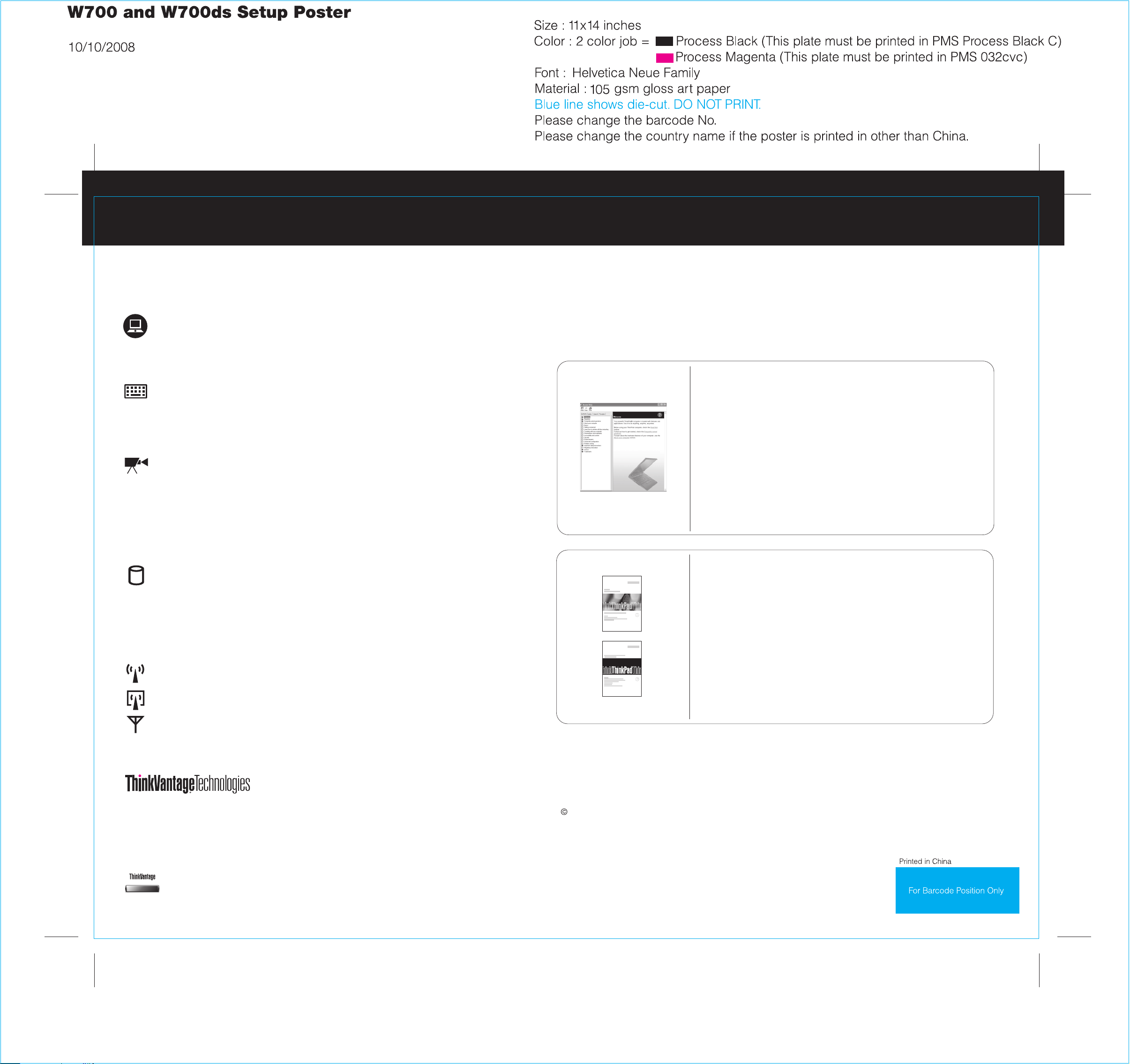
Thank you for choosing a ThinkPad notebook.
The ThinkPad notebook is your portable workstation without compromise.
Portable workstation
Your computer is a portable workstation that packs the power of a desktop computer. It uses
the fastest processors and dedicated workstation-class graphics.
Using Access Help (online manual) and the included manuals
To find de our computer, open Access Help
Service and Troubleshooting Guide.
tailed information a , or see the Safety and Warranty Guide or thebout y
Multiple input features
Your computer comes with the excellent ThinkPad keyboard, a separate numeric keypad for
fast data entry, and a digitizer pen* and pad* for pen input into your applications.
Multimedia and display capabilities
Your computer includes an integrated camera*, a 7-in-1 Media Card reader, dedicated graphics,
and display connectivity options including VGA, DVI and DisplayPort. Your computer also comes
with a second screen* built into the main display for more desktop space to work on. You can
also calibrate your display for accurate color rendition with the built-in color sensor*.
To learn more a e About your computer in Access Helbout hardware features, s p.e
Secure storage
The ThinkPad notebook can accommodate more than one hard disk drive or solid state drive.
When equipped with two hard disk drives, you can configure them in a RAID 0 or RAID 1 setup
to improve performance or protect data.
To learn more a , see Using RAID Access Help.bout how to configure RAID in
Diverse connectivity options
Your comput anced connectivity options, such a
ireless LAN, Wireless USB*, *, and WiMAX*.
w
er provides you with ad s Gigabit Ethernet,
v
Bluetooth
Access Help
Access Help i l that provides answerss a comprehensive online manua to
most of your questions about your computer, helps you to configure
preinstalled features and tools, or solve problems.
To open Acces ing:s Help, do either of the follow
- Press the Thi
ThinkVantage Productivity
- Click Start
nkVantage button. Under Quick Links in the
Center, click "Access on-system help."
, move the pointer to All Programs; then to ThinkVantage.
Click Access Help.
Safety and Warranty Guide
-Important safety information
-Operati ant noticesng environment and other import
-Warranty information
Service and Troubleshooting Guide
-Introduc ormationtion to other sources of inf
-Important t puterips for taking care of your com
-Diagnost ngics and troubleshooti
-Recovery options
-Help and service
-Warrant utery information for your comp
To learn more a e Getting connected in Accesbout network connections, s s Help.e
*Select models
ThinkVanta echnologies that enable you to improve p
ge Technologies are advance roductivity, protectd t
your data, and reduce overall lifecycle costs.
To learn more a es, open the ThinkVantage Product the
bout ThinkVantage technolog ivity Center by pressingi
ThinkVantage button.
* Additional unpacking notes:
1) Some models may contain items that are not listed.
2) If any item is missing or damaged, please contact your place of purchase.
3) Everything for recovering factory-installed files and applications is on your hard disk eliminating the need for a
recovery disc. For more information, see "Recovery options" in the Service and Troubleshooting Guide.
Copyright Lenovo 2008.
All rights reserved.
The followin o in the United States, other countrg terms are trademarks of Leno ies, or both:v
Lenovo
ThinkLight
ThinkPad
ThinkVantage
Other company, product, or service names may be trademarks or service marks of others.
TrackPoint
UltraConnect
UltraNav
