Lenovo Vibe K4 Note Quick Start Guide
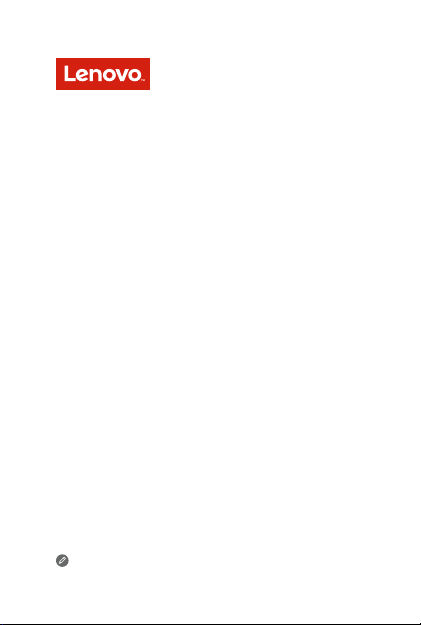
Lenovo A7010
Quick Start Guide
Lenovo A7010a48
Read this guide carefully before using your smartphone.
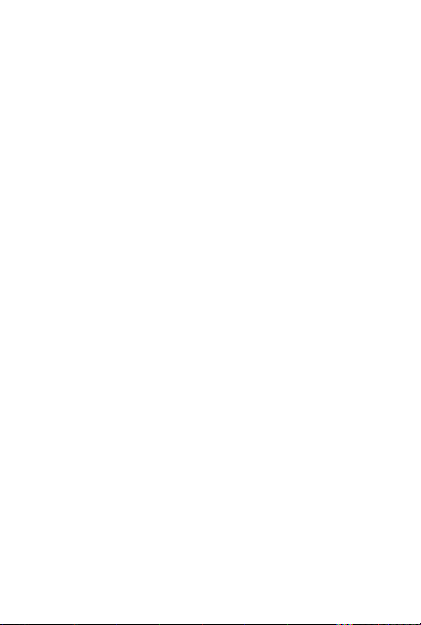
Read before using your smartphone
Read first — regulatory information
Be sure to read the Regulatory Notice for your country or region
before using the wireless devices contained in your Lenovo Mobile
Phone. To obtain a PDF version of the Regulatory Notice, see the
“Downloading publications” section. Some regulatory information is
also available in Settings > About phone > Regulatory information
on your smartphone.
Getting support
To get support on network service and billing, contact your wireless
network operator. To learn how to use your smartphone and view its
technical specifications, go to http://support.lenovo.com/.
Downloading publications
To obtain the latest smartphone manuals, go to:
http://support.lenovo.com/
Accessing your User Guide
Your User Guide contains detailed information about your
smartphone. To access your User Guide, use one of the following
methods:
Go to http://support.lenovo.com and follow the instructions on
the screen.
Turn on your smartphone, and then open the User Guide app.
Legal notices
Lenovo and the Lenovo logo are trademarks of Lenovo in the United
States, other countries, or both.
Other company, product, or service names may be trademarks or
service marks of others.
Manufactured under license from Dolby Laboratories. Dolby, Dolby
Atmos, and the double-D symbol are trademarks of Dolby
Laboratories.
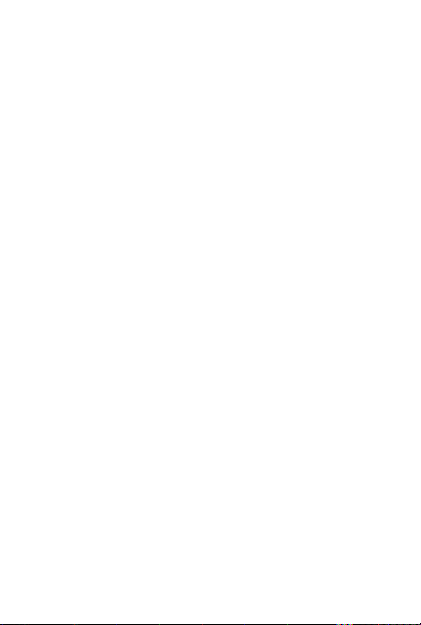
Contents
First glance....................................................................... 1
Installing the Micro SIM card and microSD card ...............2
Charging the battery.........................................................3
Important safety and handling information ........................4
Service, support, and warranty information....................... 7
Recycling and environmental information ..........................8
European Union Compliance Statement ..........................11
Specific Absorption Rate information ...............................12
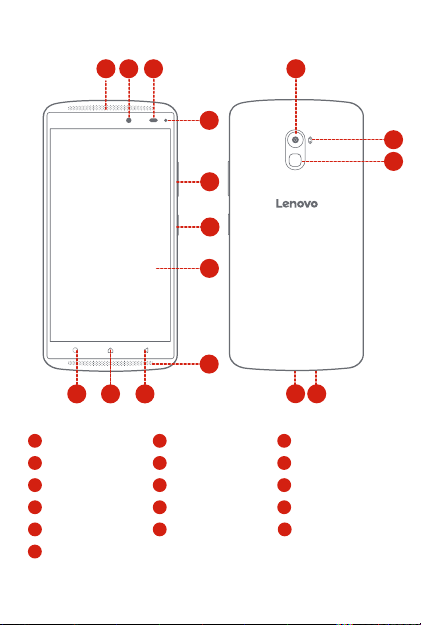
First glance
1 2
3
12
1
Receiver/Speaker
4
Fill Light
7
Touch screen
10
Home button
13
Flashlight
16
Micro USB connector
911 10
2
Front-facing camera
5
Volume buttons
8
Speaker
11
Multitask button
14
Fingerprint
4
13
14
5
6
7
8
16
15
3
Light/Proximity sensor
On/Off button
6
9
Back button
12
Rear-facing camera
15
Microphone
1

Installing the Micro SIM and microSD card
Micro SIM
Micro SIM
Micro SIM
A Micro SIM card provided by your carrier is required in order to use
cellular services. Install the Micro SIM and microSD card as shown.
Step 1. Insert the Micro SIM
cards into SIM1 slot
and SIM2 slot.
Tip: Both of the card slots
support 2G, 3G and 4G
Micro SIM
Micro SIM
Micro SIM
Micro SIM
Micro SIM
Only Micro SIM cards work with your smartphone.
Always turn off your smartphone first before you insert or remove a
Micro SIM card. Insert or remove a Micro SIM card with your
smartphone on may damage your Micro SIM card or smartphone
permanently.
data services. When two
cards are inserted at the
same time, the system
supports only one of
them to register for 3G or
4G data service.
If you want to change
the data service type of
the card, please go to
Settings > SIM
management > Data
connection.
Step2 . Insert the microSD card.
2
