Lenovo V730–13 User Guide [en, ar, bg, cs, da, de, el, es, es, fi, fr, he, hr, hu, id, it, nb, nl, pl, pt, pt, ro, ru, sk, sl, sr, sv, th, tr, uk, zh]
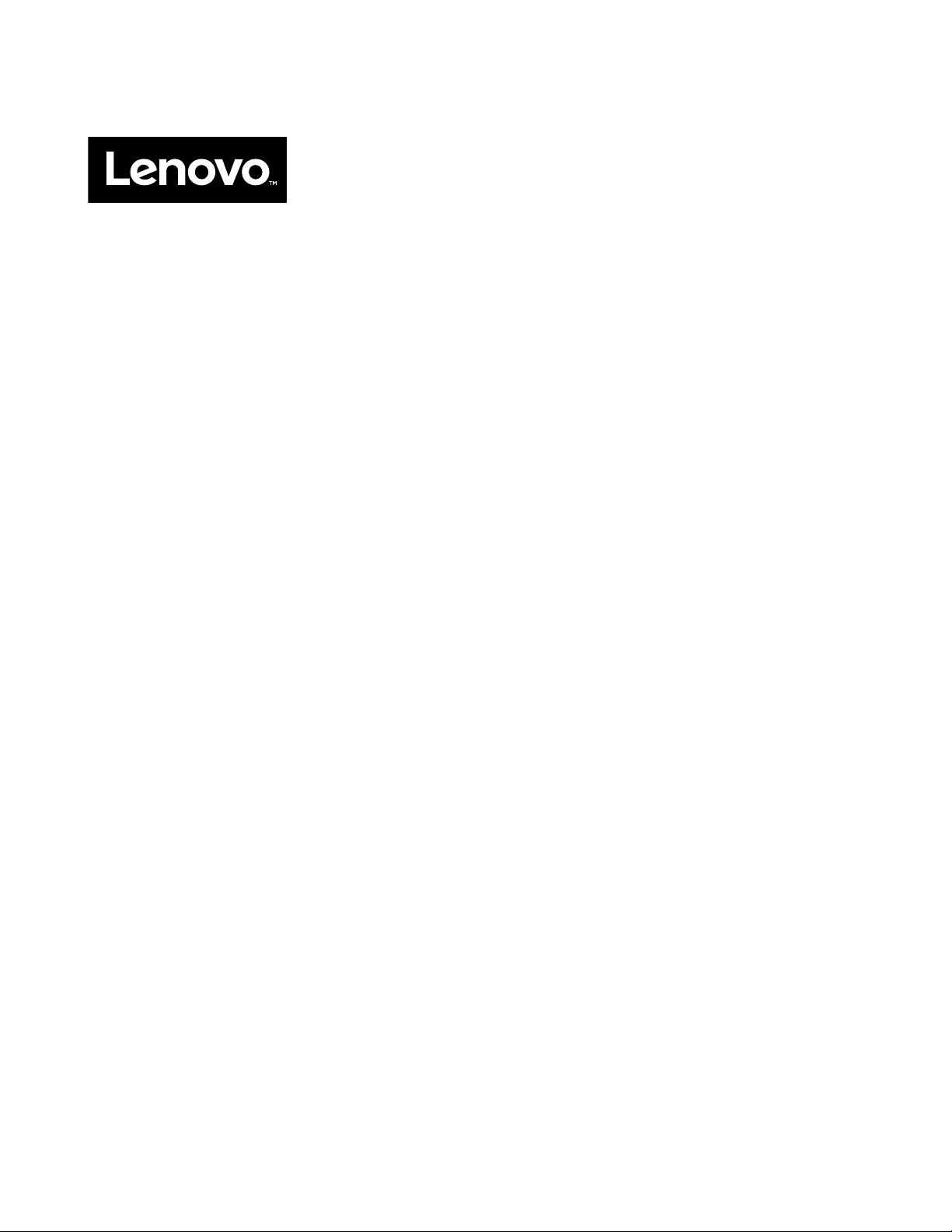
User Guide
Lenovo V730–13
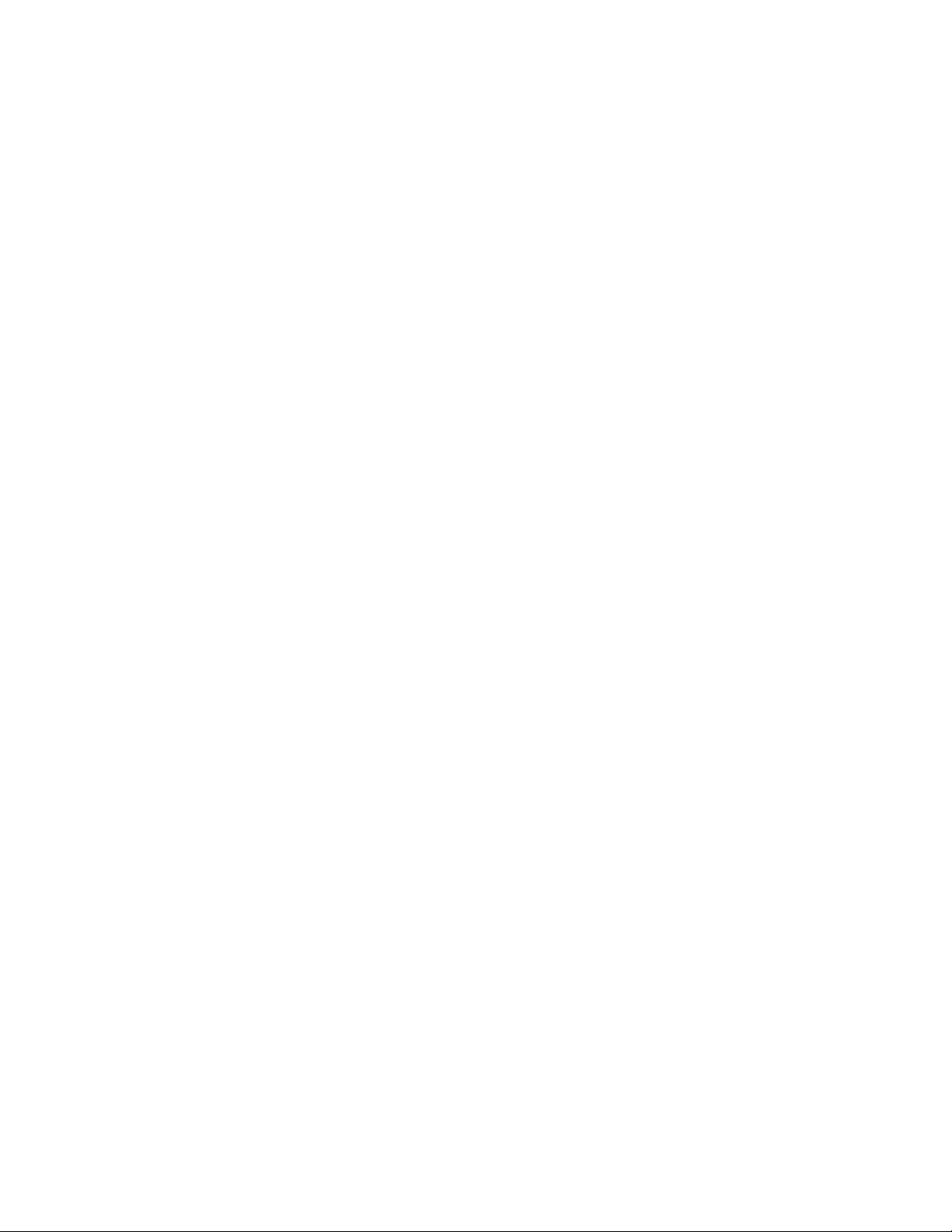
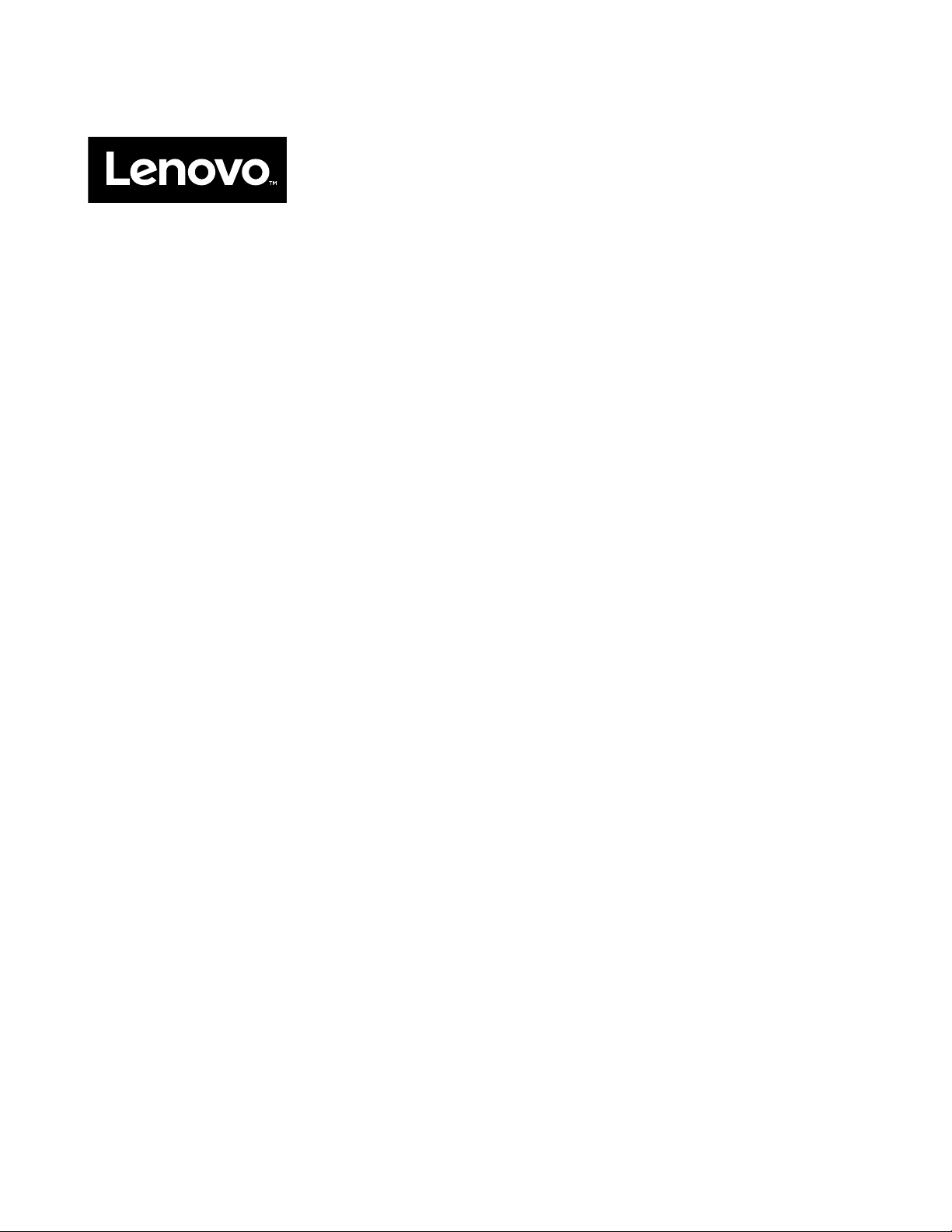
User Guide
Lenovo V730–13
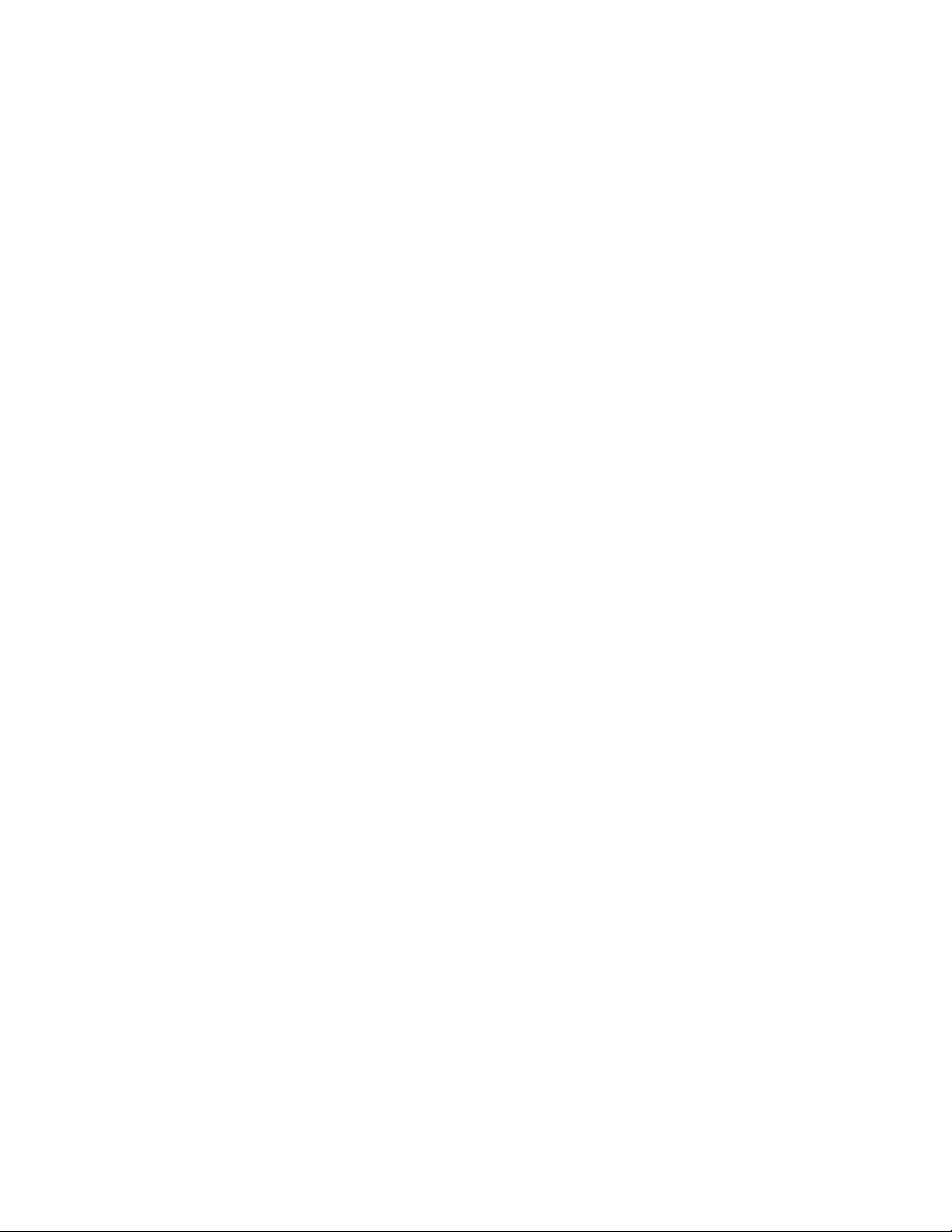
Second edition (December 2017)
© Copyright Lenovo 2017.
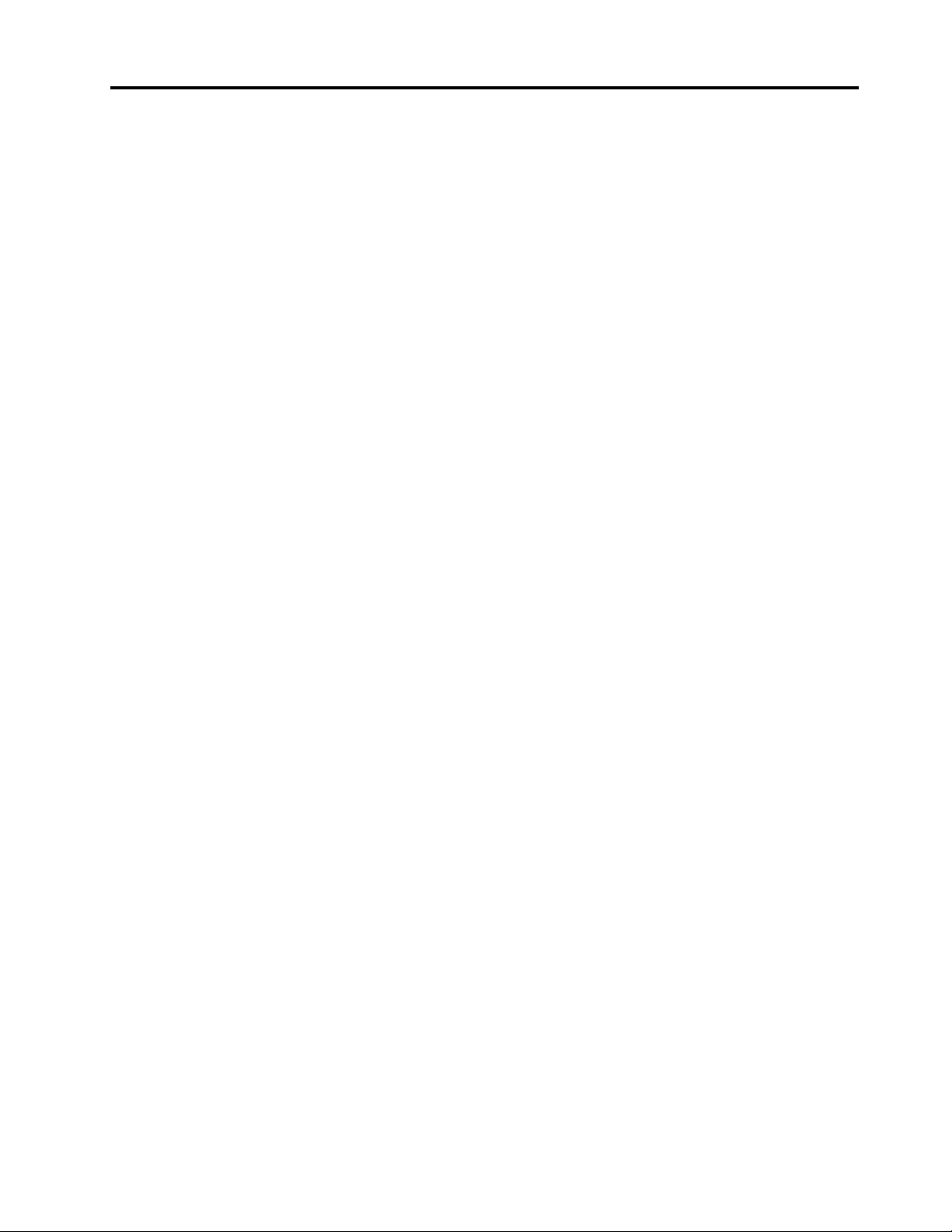
Contents
Chapter 1. Important safety
information . . . . . . . . . . . . . . . . 1
Read this first. . . . . . . . . . . . . . . . . 1
Conditions that require immediate action . . . . . . 1
Service and upgrades . . . . . . . . . . . . . 2
Power supply statement . . . . . . . . . . . . 3
Power cords and power adapters . . . . . . . . . 3
Electrical current safety information . . . . . . . . 4
Extension cords and related devices. . . . . . . . 5
External devices . . . . . . . . . . . . . . . 5
General battery notice . . . . . . . . . . . . . 5
Built-in rechargeable battery notice . . . . . . . . 6
Non-rechargeable coin-cell battery notice . . . . . 6
Heat and product ventilation . . . . . . . . . . . 7
Liquid crystal display (LCD) notice . . . . . . . . 7
Using headphones or earphones . . . . . . . . . 7
Glass parts notice . . . . . . . . . . . . . . . 8
Plastic bag notice . . . . . . . . . . . . . . . 8
Chapter 2. Product overview . . . . . . 9
Front view . . . . . . . . . . . . . . . . . . 9
Webcam . . . . . . . . . . . . . . . . . 9
Microphone hole . . . . . . . . . . . . . 9
Power button . . . . . . . . . . . . . . 10
Fingerprint reader . . . . . . . . . . . . 10
Click buttons . . . . . . . . . . . . . . 10
Touch pad . . . . . . . . . . . . . . . 10
Left view . . . . . . . . . . . . . . . . . 10
Power connector . . . . . . . . . . . . 11
Battery light . . . . . . . . . . . . . . 11
Always-on power . . . . . . . . . . . . 11
USB connector . . . . . . . . . . . . . 11
Ethernet (RJ-45) connector . . . . . . . . 12
HDMI-out connector . . . . . . . . . . . 12
Combo audio connector . . . . . . . . . 12
Right view . . . . . . . . . . . . . . . . . 12
Novo button . . . . . . . . . . . . . . 12
USB-C connector . . . . . . . . . . . . 13
Memory card slot . . . . . . . . . . . . 13
USB connector . . . . . . . . . . . . . 13
Kensington Mini Security slot. . . . . . . . 13
Hotkeys . . . . . . . . . . . . . . . . . . 13
Specifications . . . . . . . . . . . . . . . 14
Operating environment . . . . . . . . . . 16
Chapter 3. Basic operations. . . . . . 17
Connect external devices through the USB
connector . . . . . . . . . . . . . . . . . 17
Disconnect an external device from the USB
connector . . . . . . . . . . . . . . . . . 17
Plug in an Ethernet cable . . . . . . . . . . . 17
Put your computer to sleep . . . . . . . . . . 17
How can I start the BIOS setup utility? . . . . . . 18
How to start the Boot Menu . . . . . . . . . . 18
How to change the boot sequence in BIOS setup
utility . . . . . . . . . . . . . . . . . . . 18
How can I change the boot mode? . . . . . . . 18
How to change Hotkey Mode . . . . . . . . . 18
Hotkey Mode setting . . . . . . . . . . . 19
How to enable/disable always-on . . . . . . . . 19
Chapter 4. Recover or restore your
computer . . . . . . . . . . . . . . . . 21
Windows 10 recovery options . . . . . . . . . 21
Restore from a system restore point . . . . . 21
Reset your computer . . . . . . . . . . . 22
Use a recovery drive to restore or recover
Windows . . . . . . . . . . . . . . . 22
Lenovo OneKey Recovery system. . . . . . . . 23
Create a user restore point. . . . . . . . . 23
Start the recovery environment . . . . . . . 23
Chapter 5. You and your computer . . 25
Accessibility and comfort . . . . . . . . . . . 25
Ergonomic information . . . . . . . . . . 25
Basic maintenance tips . . . . . . . . . . . . 26
Cleaning your computer . . . . . . . . . . . 26
Appendix A. Lenovo help and
support . . . . . . . . . . . . . . . . 29
Help and service . . . . . . . . . . . . . . 29
Lenovo support Web site . . . . . . . . . 29
Lenovo customer support center . . . . . . 29
Appendix B. Compliance
information . . . . . . . . . . . . . . 31
Lenovo compliance information Web sites . . . . 31
Environmental and recycling information . . . . . 31
General recycling information . . . . . . . 31
Important WEEE information . . . . . . . . 31
Recycling information for China . . . . . . . 32
Japan recycling statements . . . . . . . . 32
China RoHS . . . . . . . . . . . . . . 32
ENERGY STAR information . . . . . . . . 34
Electromagnetic compatibility notices . . . . . . 35
Lenovo product service information for Taiwan . . 35
© Copyright Lenovo 2017 iii
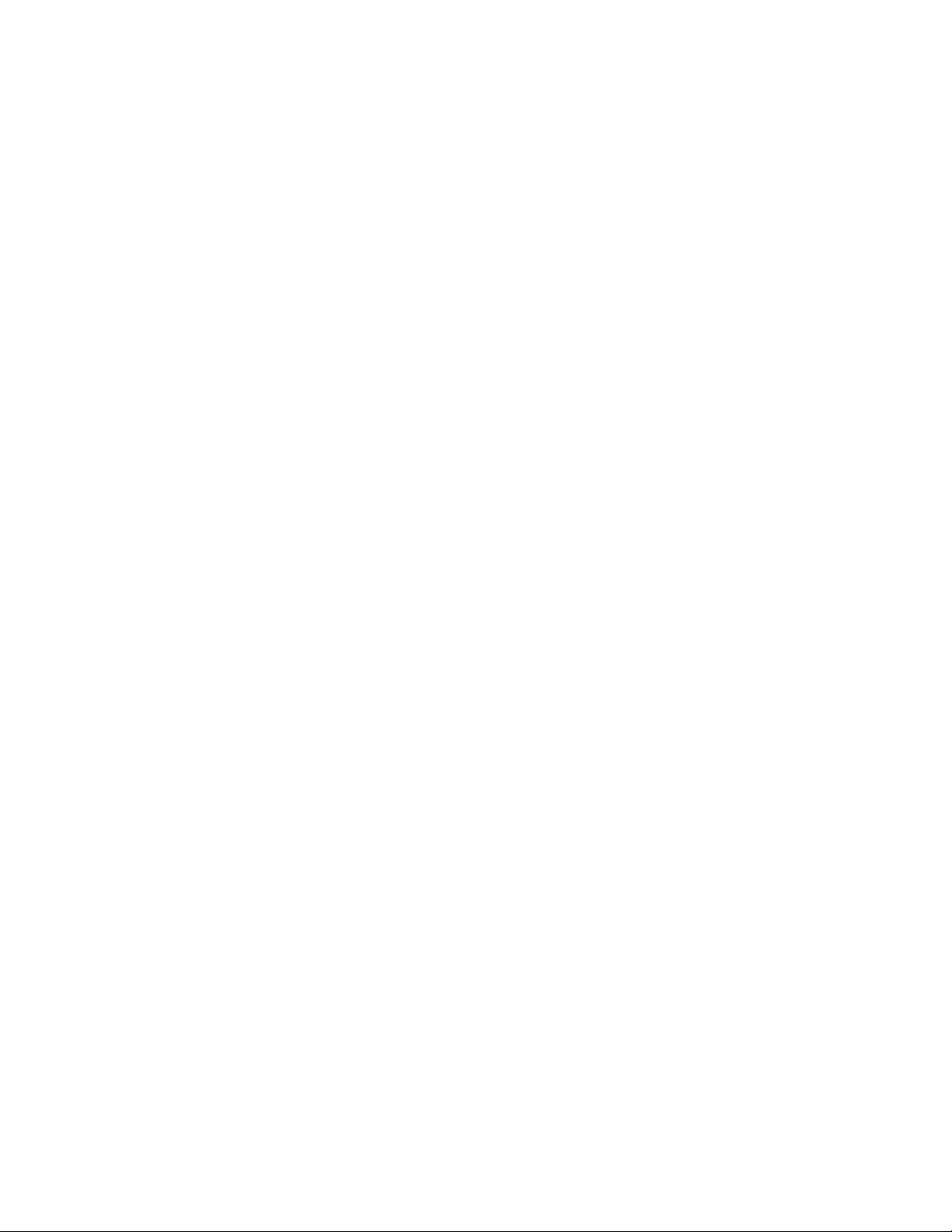
Trademarks . . . . . . . . . . . . . . . xxxvii
iv User Guide
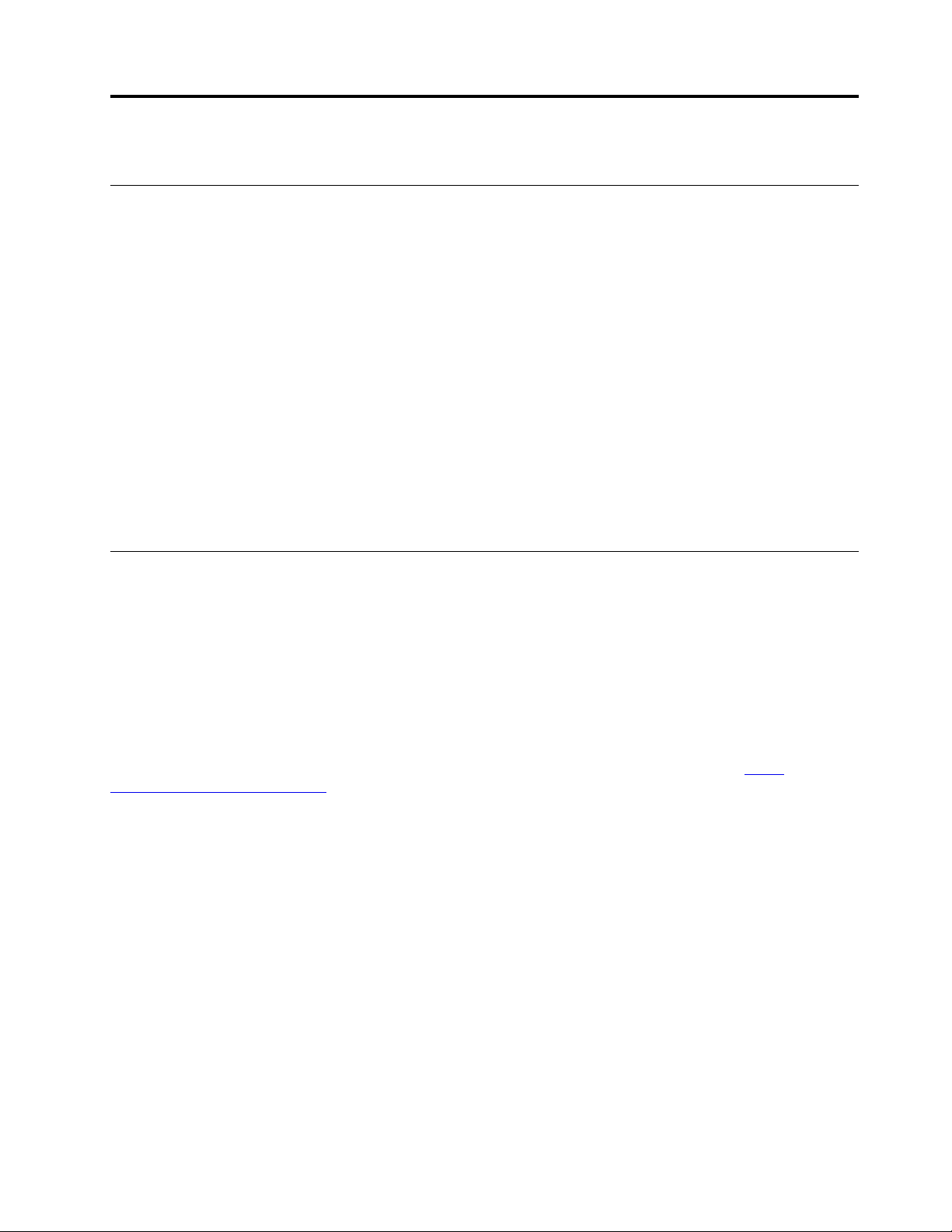
Chapter 1. Important safety information
Read this first
This information can help you safely use your notebook computer. Follow and retain all information included
with your computer. The information in this document does not alter the terms of your purchase agreement
or the Limited Warranty.
Customer safety is important. Our products are developed to be safe and effective. However, personal
computers are electronic devices. Power cords, power adapters, and other features can create potential
safety risks that can result in physical injury or property damage, especially if misused. To reduce these risks,
follow the instructions included with your product, observe all warnings on the product and in the operating
instructions, and review the information included in this document carefully. By carefully following the
information contained in this document and provided with your product, you can help protect yourself from
hazards and create a safer computer work environment.
Note: This information includes references to power adapters and batteries. In addition to notebook
computers, some products (such as speakers and monitors) ship with external power adapters. If you have
such a product, this information applies to your product. In addition, computer products contain a coin-sized
internal battery that provides power to the system clock even when the computer is unplugged, so the
battery safety information applies to all computer products.
Conditions that require immediate action
Products can become damaged due to misuse or neglect. Some product damage is serious enough that the
product should not be used again until it has been inspected and, if necessary, repaired by an authorized
servicer.
As with any electronic device, pay close attention to the product when it is turned on. On very rare
occasions, you might notice an odor or see a puff of smoke or sparks vent from your product. Or you might
hear sounds like popping, cracking, or hissing. These conditions might merely mean that an internal
electronic component has failed in a safe and controlled manner. Or, they might indicate a potential safety
issue. However, do not take risks or attempt to diagnose the situation yourself. Contact the Customer
Support Center for further guidance. For a list of Service and Support phone numbers, go to
www.lenovo.com/support/phone
Frequently inspect your computer and its components for damage or wear or signs of danger. If you have
any question about the condition of a component, do not use the product. Contact the Customer Support
Center or the product manufacturer for instructions on how to inspect the product and have it repaired, if
necessary.
In the unlikely event that you notice any of the following conditions, or if you have any safety concerns with
your product, stop using the product and unplug it from the power source and telecommunication lines until
you can speak to the Customer Support Center for further guidance.
• Power cords, plugs, power adapters, extension cords, surge protectors, or power supplies that are
cracked, broken, or damaged.
• Signs of overheating, smoke, sparks, or fire.
• Damage to a battery (such as cracks, dents, or creases), discharge from a battery, or a buildup of foreign
substances on the battery.
• A cracking, hissing, or popping sound, or strong odor that comes from the product.
.
http://
© Copyright Lenovo 2017 1
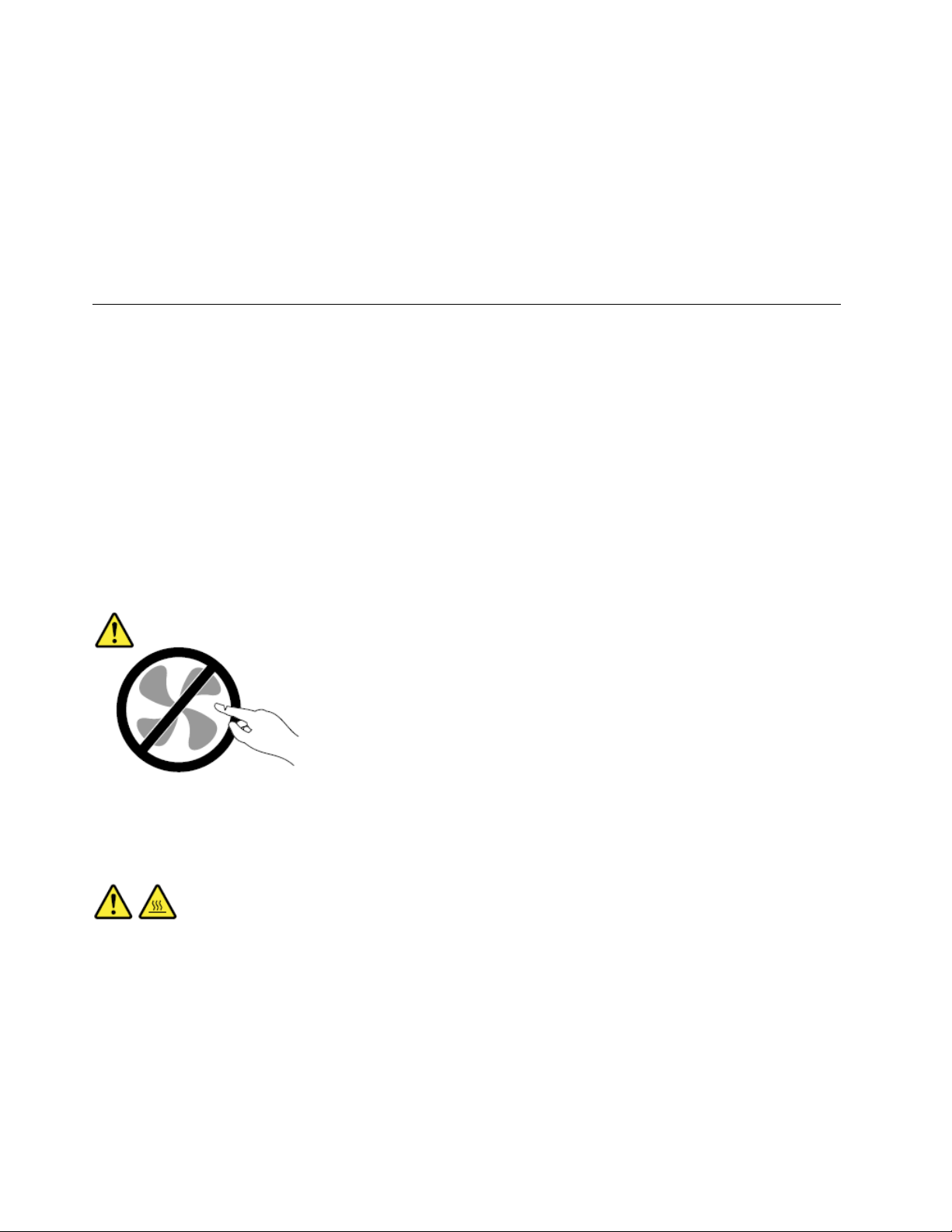
• Signs that liquid has been spilled or an object has fallen onto the computer product, the power cord, or
power adapter.
• The computer product, power cord, or power adapter has been exposed to water.
• The product has been dropped or damaged in any way.
• The product does not operate normally when you follow the operating instructions.
Note: If you notice these conditions with a product (such as an extension cord) that is not manufactured for
or by Lenovo, stop using that product until you can contact the product manufacturer for further instructions,
or until you get a suitable replacement.
Service and upgrades
Do not attempt to service a product yourself unless instructed to do so by the Customer Support Center or
your documentation. Only use a Service Provider who is approved to repair your particular product.
Note: Some computer parts can be upgraded or replaced by the customer. Upgrades typically are referred
to as options. Replacement parts approved for customer installation are referred to as Customer
Replaceable Units, or CRUs. Lenovo provides documentation with instructions when it is appropriate for
customers to install options or replace CRUs. You must closely follow all instructions when installing or
replacing parts. The Off state of a power indicator does not necessarily mean that voltage levels inside a
product are zero. Before you remove the covers from a product equipped with a power cord, always make
sure that the power is turned off and that the product is unplugged from any power source. If you have any
questions or concerns, contact the Customer Support Center.
Although there are no moving parts in your computer after the power cord has been disconnected, the
following warnings are required for your safety.
CAUTION:
Hazardous moving parts. Keep fingers and other body parts away.
CAUTION:
Before you open the computer cover, turn off the computer and wait several minutes until the
computer is cool.
2
User Guide
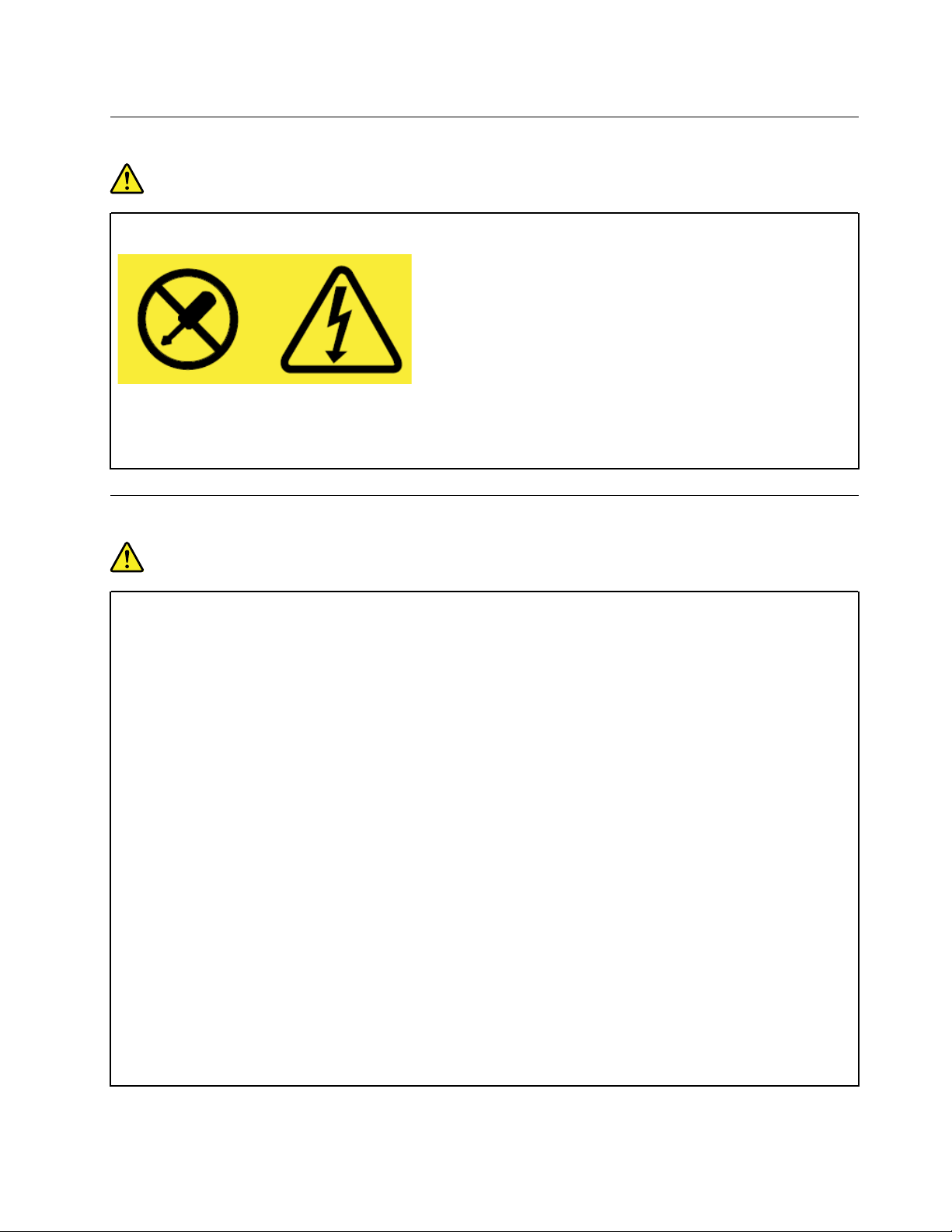
Power supply statement
DANGER
Never remove the cover on a power supply or any part that has the following label attached.
Hazardous voltage, current, and energy levels are present inside any component that has this label
attached. There are no serviceable parts inside these components. If you suspect a problem with
one of these parts, contact a service technician.
Power cords and power adapters
DANGER
Use only the power cords and power adapters supplied by the product manufacturer.
The power cords shall be safety approved. For Germany, it shall be H05VV-F, 3G, 0.75 mm2, or
better. For other countries, the suitable types shall be used accordingly.
Never wrap a power cord around a power adapter or other object. Doing so can stress the cord in
ways that can cause the cord to fray, crack, or crimp. This can present a safety hazard.
Always route power cords so that they will not be walked on, tripped over, or pinched by objects.
Protect power cords and power adapters from liquids. For instance, do not leave your power cord
or power adapter near sinks, tubs, toilets, or on floors that are cleaned with liquid cleansers. Liquids
can cause a short circuit, particularly if the power cord or power adapter has been stressed by
misuse. Liquids also can cause gradual corrosion of power cord terminals and/or the connector
terminals on a power adapter, which can eventually result in overheating.
Ensure that all power cord connectors are securely and completely plugged into receptacles.
Do not use any power adapter that shows corrosion at the ac input pins or shows signs of
overheating (such as deformed plastic) at the ac input pins or anywhere on the power adapter.
Do not use any power cords where the electrical contacts on either end show signs of corrosion or
overheating or where the power cord appears to have been damaged in any way.
To prevent possible overheating, do not cover the power adapter with clothing or other objects
when the power adapter is plugged into an electrical outlet.
Chapter 1. Important safety information 3
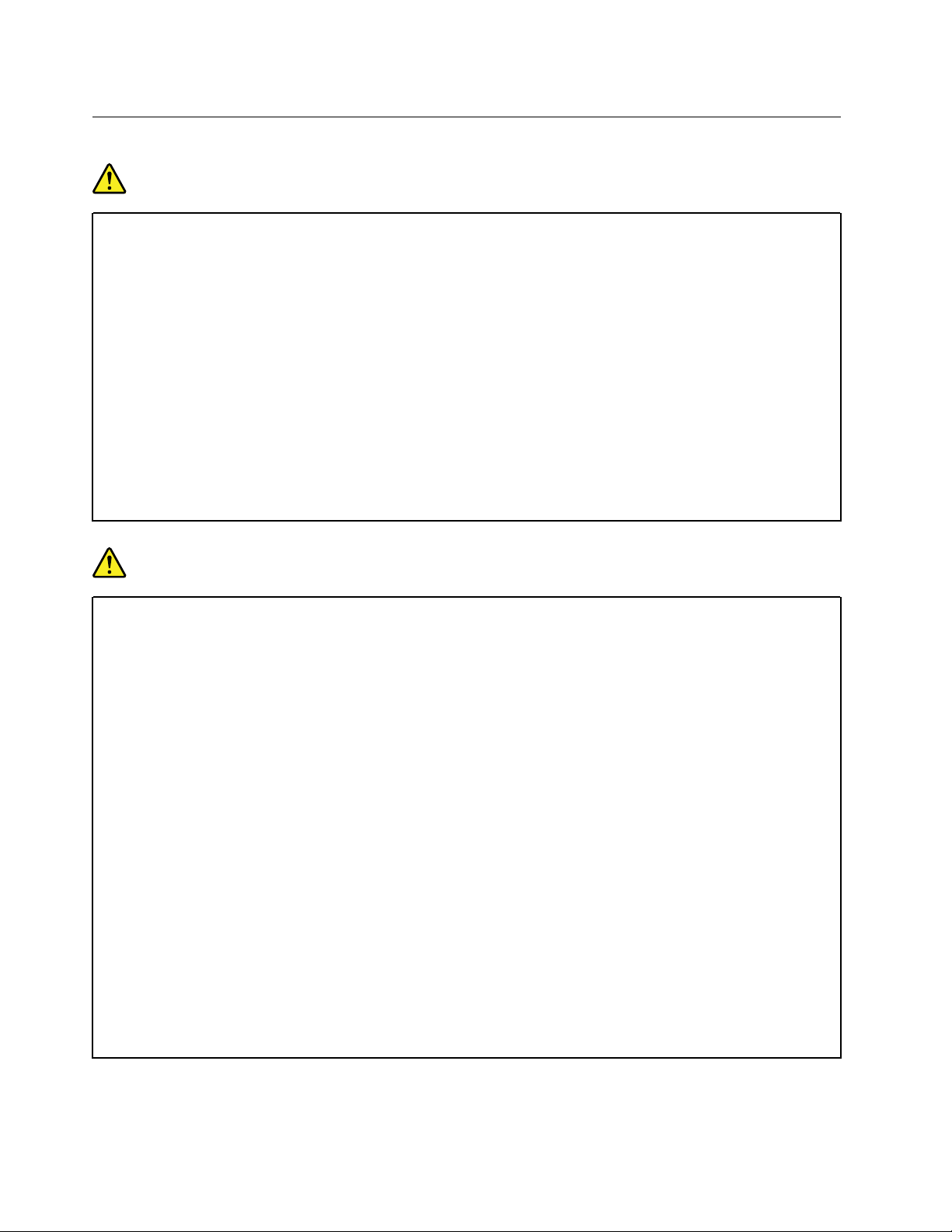
Electrical current safety information
DANGER
Electric current from power, telephone, and communication cables is hazardous. To avoid a shock
hazard:
• Do not use your computer during a lightning storm.
• Do not connect or disconnect any cables or perform installation, maintenance, or reconfiguration
of this product during an electrical storm.
• Connect all power cords to a properly wired and grounded electrical outlet.
• Connect to properly wired outlets any equipment that will be attached to this product.
• Whenever possible, use one hand only to connect or disconnect signal cables.
• Never turn on any equipment when there is evidence of fire, water, or structural damage.
• Disconnect the attached power cords, battery pack, and all the cables before you open the
device covers, unless instructed otherwise in the installation and configuration procedures.
• Do not use your computer until all internal parts enclosures are fastened into place. Never use
the computer when internal parts and circuits are exposed.
DANGER
Connect and disconnect cables as described in the following procedures when installing, moving,
or opening covers on this product or attached devices.
To connect:
1. Turn everything OFF.
2. First, attach all cables to devices.
3. Attach signal cables to connectors.
4. Attach power cords to outlets.
5. Turn devices ON.
To disconnect:
1. Turn everything OFF.
2. First, remove power cords from outlets.
3. Remove signal cables from connectors.
4. Remove all cables from devices.
The power cord must be disconnected from the wall outlet or receptacle before installing all other
electrical cables connected to the computer.
The power cord may be reconnected to the wall outlet or receptacle only after all other electrical
cables have been connected to the computer.
4
User Guide
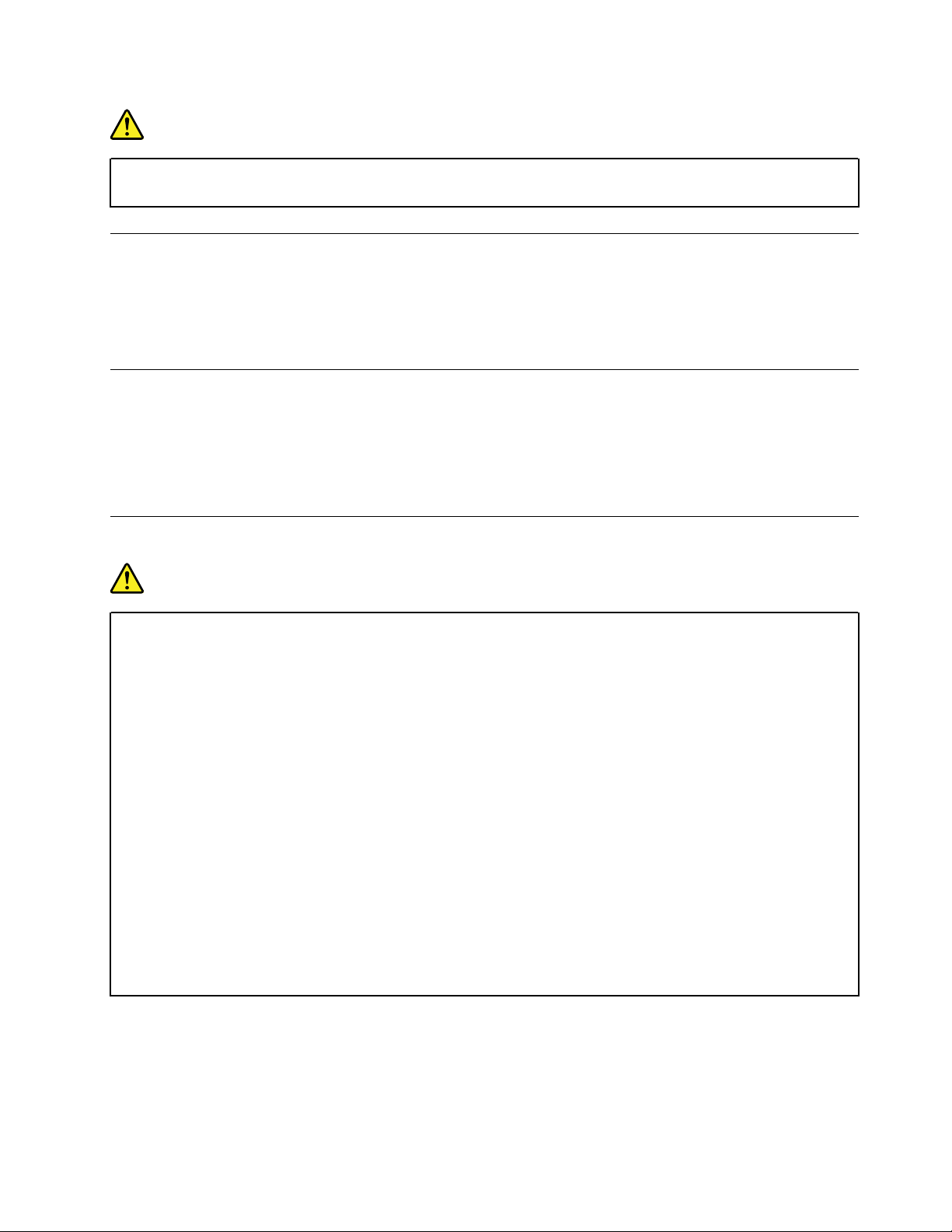
DANGER
During electrical storms, do not perform any replacement and do not connect the telephone cable
to or disconnect it from the telephone outlet on the wall.
Extension cords and related devices
Ensure that extension cords, surge protectors, uninterruptible power supplies, and power strips that you use
are rated to handle the electrical requirements of the product. Never overload these devices. If power strips
are used, the load should not exceed the power strip input rating. Consult an electrician for more information
if you have questions about power loads, power requirements, and input ratings.
External devices
CAUTION:
Do not connect or disconnect any external device cables other than USB and 1394 cables while the
computer power is on; otherwise, you might damage your computer. To avoid possible damage to
attached devices, wait at least five seconds after the computer is shut down to disconnect external
devices.
General battery notice
DANGER
Personal computers manufactured by Lenovo contain a coin cell battery to provide power to the
system clock. In addition, many mobile products, such as notebook computers, utilize a
rechargeable battery pack to provide system power when in portable mode. Batteries supplied by
Lenovo for use with your product have been tested for compatibility and should only be replaced
with approved parts.
Never attempt to open or service any battery. Do not crush, puncture, or incinerate batteries or
short circuit the metal contacts. Do not expose the battery to water or other liquids. Only recharge
the battery pack strictly according to instructions included in the product documentation.
Battery abuse or mishandling can cause the battery to overheat, which can cause gasses or flame
to “vent” from the battery pack or coin cell. If your battery is damaged, or if you notice any
discharge from your battery or the buildup of foreign materials on the battery leads, stop using the
battery and obtain a replacement from the battery manufacturer.
Batteries can degrade when they are left unused for long periods of time. For some rechargeable
batteries (particularly lithium ion batteries), leaving a battery unused in a discharged state could
increase the risk of a battery short circuit, which could shorten the life of the battery and also can
pose a safety hazard. Do not let rechargeable lithium-ion batteries completely discharge or store
these batteries in a discharged state.
Chapter 1. Important safety information 5
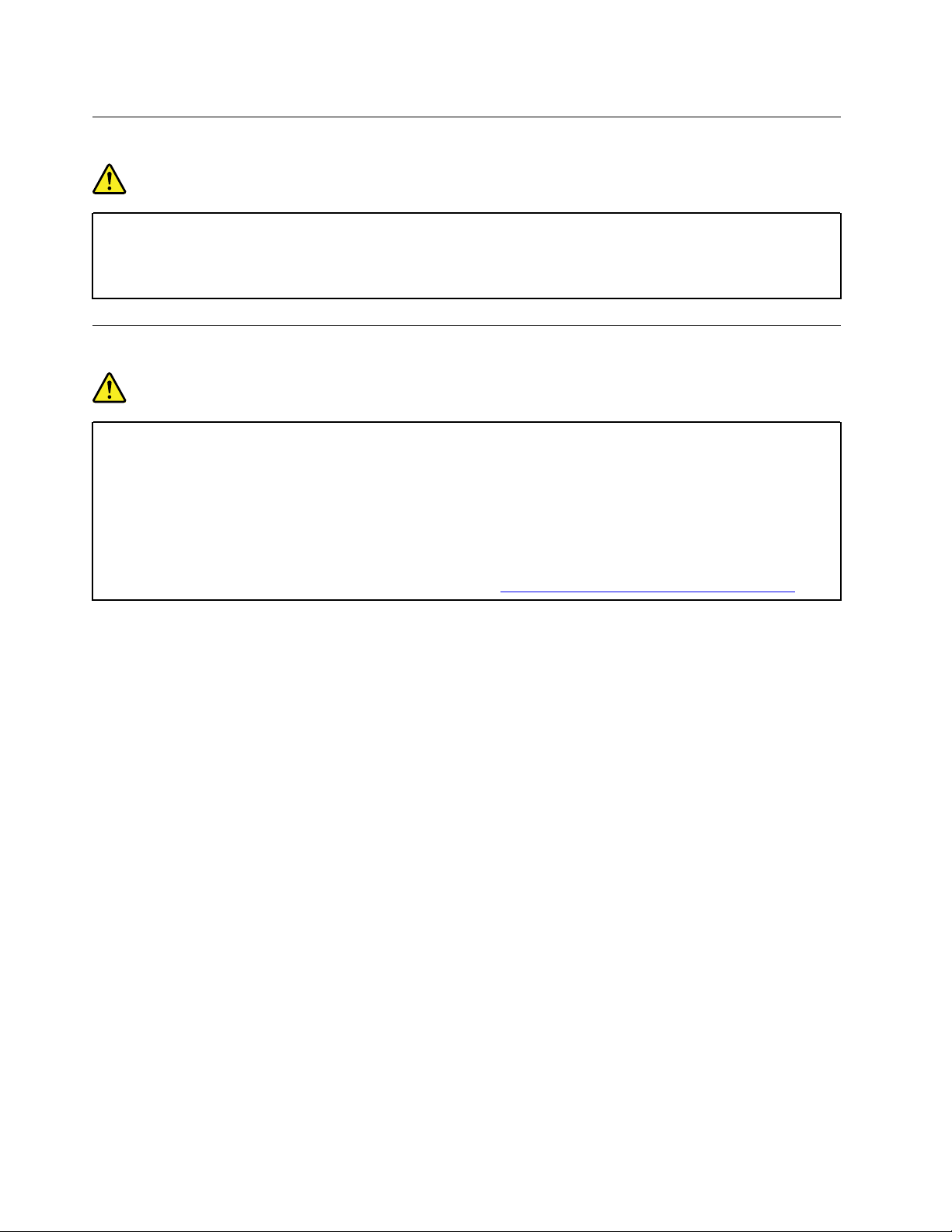
Built-in rechargeable battery notice
DANGER
Do not attempt to replace the built-in rechargeable battery. Replacement of the battery must be
done by a Lenovo-authorized repair facility or technician.
Only recharge the battery strictly according to instructions included in the product documentation.
Non-rechargeable coin-cell battery notice
DANGER
If the coin-cell battery is incorrectly replaced, there is danger of an explosion. The battery contains
a small amount of harmful substance.
Do not heat to more than 100°C (212°F).
The following statement applies to users in the state of California, U.S.A.
Products containing manganese dioxide lithium coin-cell batteries may contain perchlorate.
Perchlorate Material - special handling may apply, see
www.dtsc.ca.gov/hazardouswaste/perchlorate.
6
User Guide
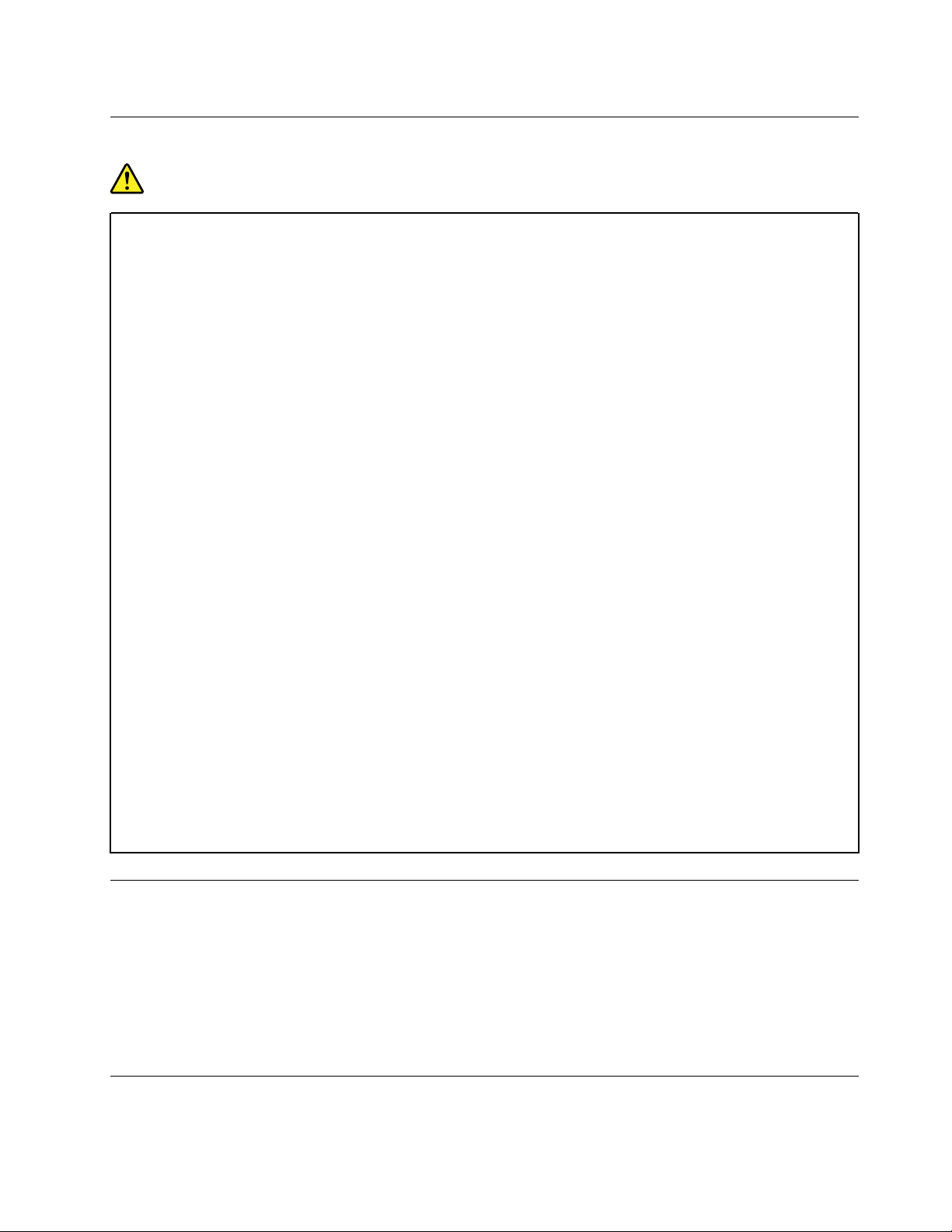
Heat and product ventilation
DANGER
Computers, ac power adapters, and many accessories can generate heat when turned on and when
batteries are charging. Notebook computers can generate a significant amount of heat due to their
compact size. Always follow these basic precautions:
• When your computer is turned on or the battery is charging, the base, the palm rest, and some
other parts may become hot. Avoid keeping your hands, your lap, or any other part of your body
in contact with a hot section of the computer for any extended length of time. When you use the
keyboard, avoid keeping your palms on the palm rest for a prolonged period of time. Your
computer generates some heat during normal operation. The amount of heat depends on the
amount of system activity and the battery charge level. Extended contact with your body, even
through clothing, could cause discomfort or even a skin burn. Periodically take breaks from using
the keyboard by lifting your hands from the palm rest; and be careful not to use the keyboard for
any extended length of time.
• Do not operate your computer or charge the battery near flammable materials or in explosive
environments.
• Ventilation slots, fans and/or heat sinks are provided with the product for safety, comfort, and
reliable operation. These features might inadvertently become blocked by placing the product on
a bed, sofa, carpet, or other flexible surface. Never block, cover, or disable these features.
• When the ac power adapter is connected to an electrical outlet and your computer, it generates
heat. Do not place the adapter in contact with any part of your body while using it. Never use the
ac power adapter to warm your body. Extended contact with your body, even through clothing,
may cause a skin burn.
For your safety, always follow these basic precautions with your computer:
• Keep the cover closed whenever the computer is plugged in.
• Regularly inspect the outside of the computer for dust accumulation.
• Remove dust from vents and any perforations in the bezel. More frequent cleanings might be
required for computers in dusty or high-traffic areas.
• Do not restrict or block any ventilation openings.
• Do not operate your computer inside furniture, as this might increase the risk of overheating.
• Airflow temperatures into the computer should not exceed 35°C (95°F).
Liquid crystal display (LCD) notice
CAUTION:
The liquid crystal display (LCD) is made of glass, and rough handling or dropping the computer can
cause the LCD to break. If the LCD breaks and the internal fluid gets into your eyes or on your hands,
immediately wash the affected areas with water for at least 15 minutes; if any symptoms are present
after washing, get medical care.
Note: For products with mercury-containing fluorescent lamps (for example, non-LED), the fluorescent lamp
in the liquid crystal display (LCD) contains mercury; dispose of according to local, state, or federal laws.
Using headphones or earphones
CAUTION:
Chapter 1. Important safety information 7
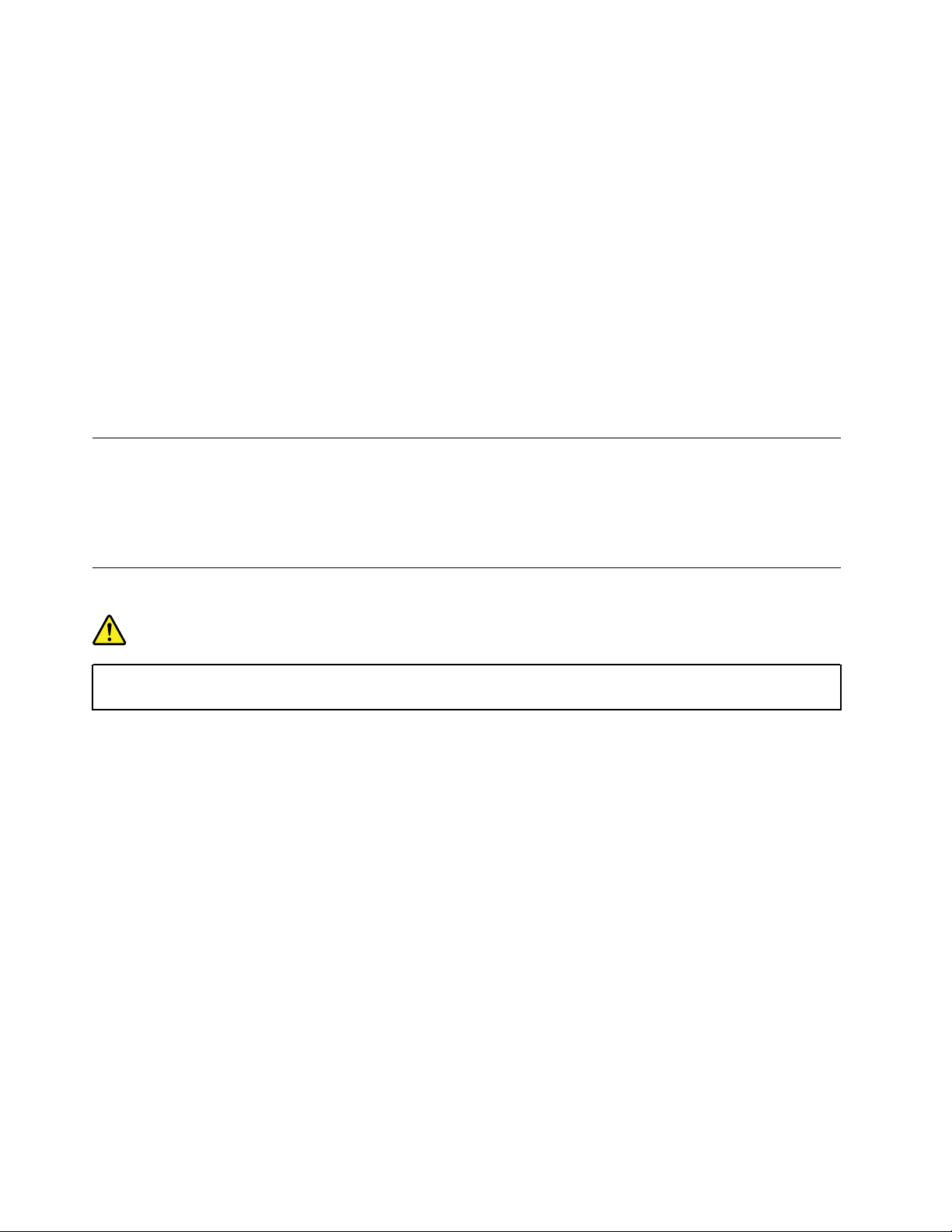
Excessive sound pressure from earphones and headphones can cause hearing loss. Adjustment of
the equalizer to maximum increases the earphone and headphone output voltage and the sound
pressure level. Therefore, to protect your hearing, adjust the equalizer to an appropriate level.
Excessive use of headphones or earphones for a long period of time at high volume can be dangerous if the
output of the headphone or earphone connectors do not comply with specifications of EN 50332-2. The
headphone output connector of your computer complies with EN 50332-2 Sub clause 7. This specification
limits the computer’s maximum wide band true RMS output voltage to 150 mV. To help protect against
hearing loss, ensure that the headphones or earphones you use also comply with EN 50332-2 (Clause 7
limits) for a wide band characteristic voltage of 75 mV. Using headphones that do not comply with EN 503322 can be dangerous due to excessive sound pressure levels.
If your Lenovo computer came with headphones or earphones in the package, as a set, the combination of
the headphones or earphones and the computer already complies with the specifications of EN 50332-1. If
different headphones or earphones are used, ensure that they comply with EN 50332-1 (Clause 6.5
Limitation Values). Using headphones that do not comply with EN 50332-1 can be dangerous due to
excessive sound pressure levels.
Glass parts notice
CAUTION:
Some parts of your product may be made of glass. This glass could break if the product is dropped on
a hard surface or receives a substantial impact. If glass breaks, do not touch or attempt to remove it.
Stop using your product until the glass is replaced by trained service personnel.
Plastic bag notice
DANGER
Plastic bags can be dangerous. Keep plastic bags away from babies and children to avoid danger of
suffocation.
8
User Guide
