Lenovo ThinkVision S22e-20 User guide
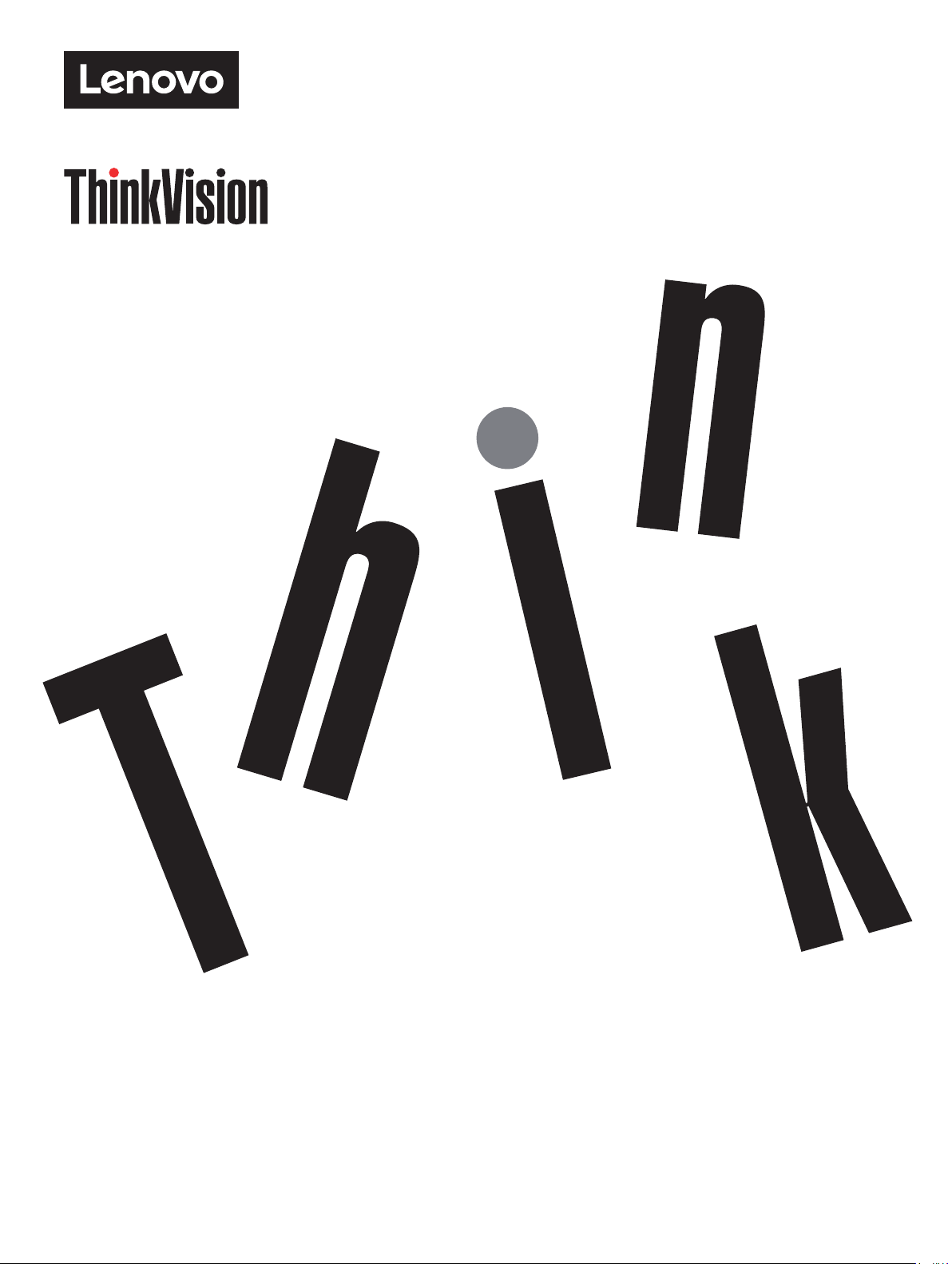
ThinkVision S22e-20
User Guide
Machine Types: 62C6
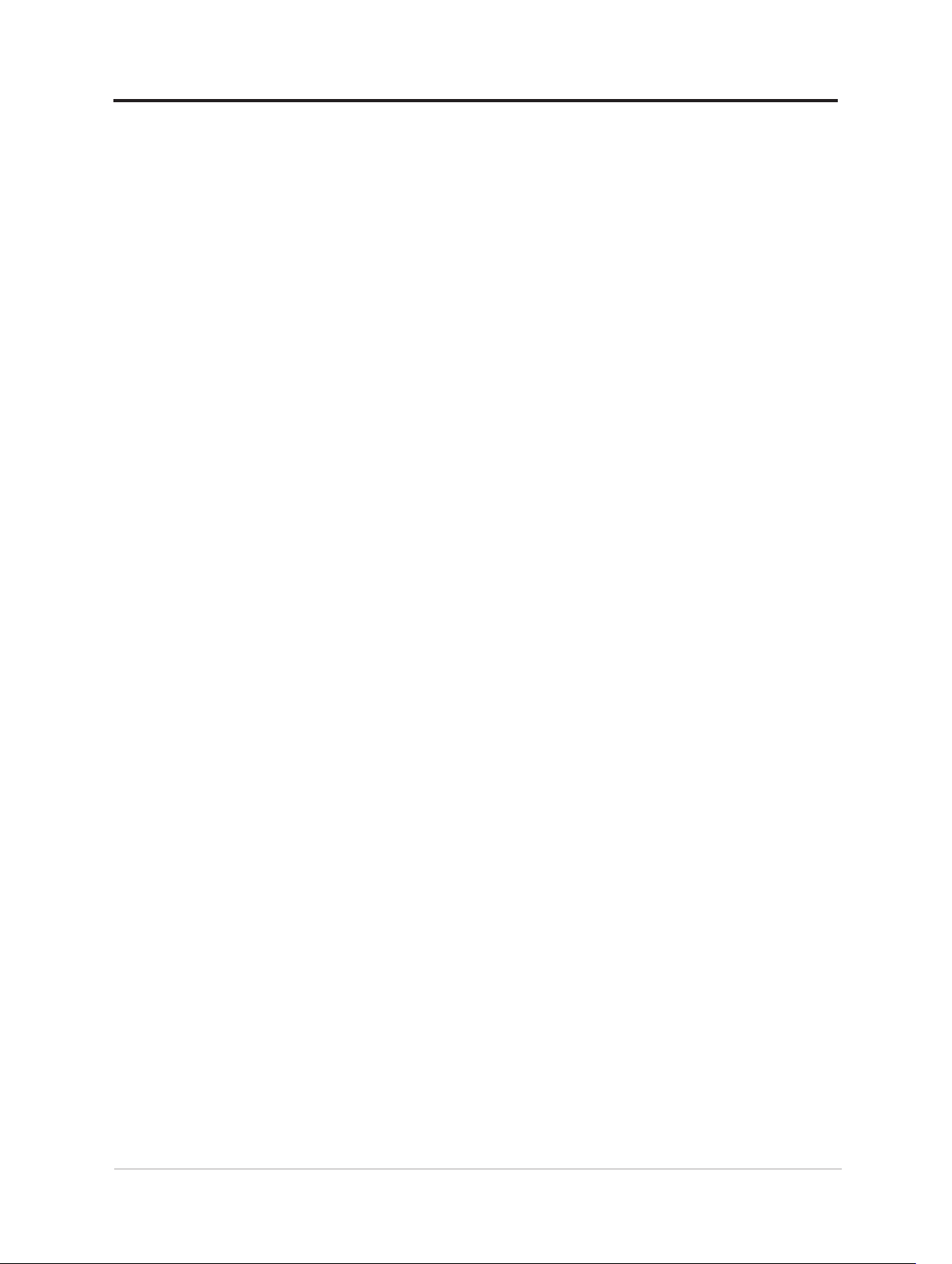
Product numbers
A21215FS0
62C6-GAR1-WW
62C6-GCR1-CB
First Edition (July 2020)
© Copyright Lenovo 2020.
LENOVO products, data, computer software, and services have been developed exclusively at private expense
and are sold to governmental entities as commercial items as dened by 48 C.F.R. 2.101 with limited and
restricted rights to use, reproduction and disclosure.
LIMITED AND RESTRICTED RIGHTS NOTICE: If products, data, computer software, or services are
delivered pursuant a General Services Administration "GSA" contract, use, reproduction, or disclosure is subject
to restrictions set forth in Contract No. GS-35F-05925.
ii
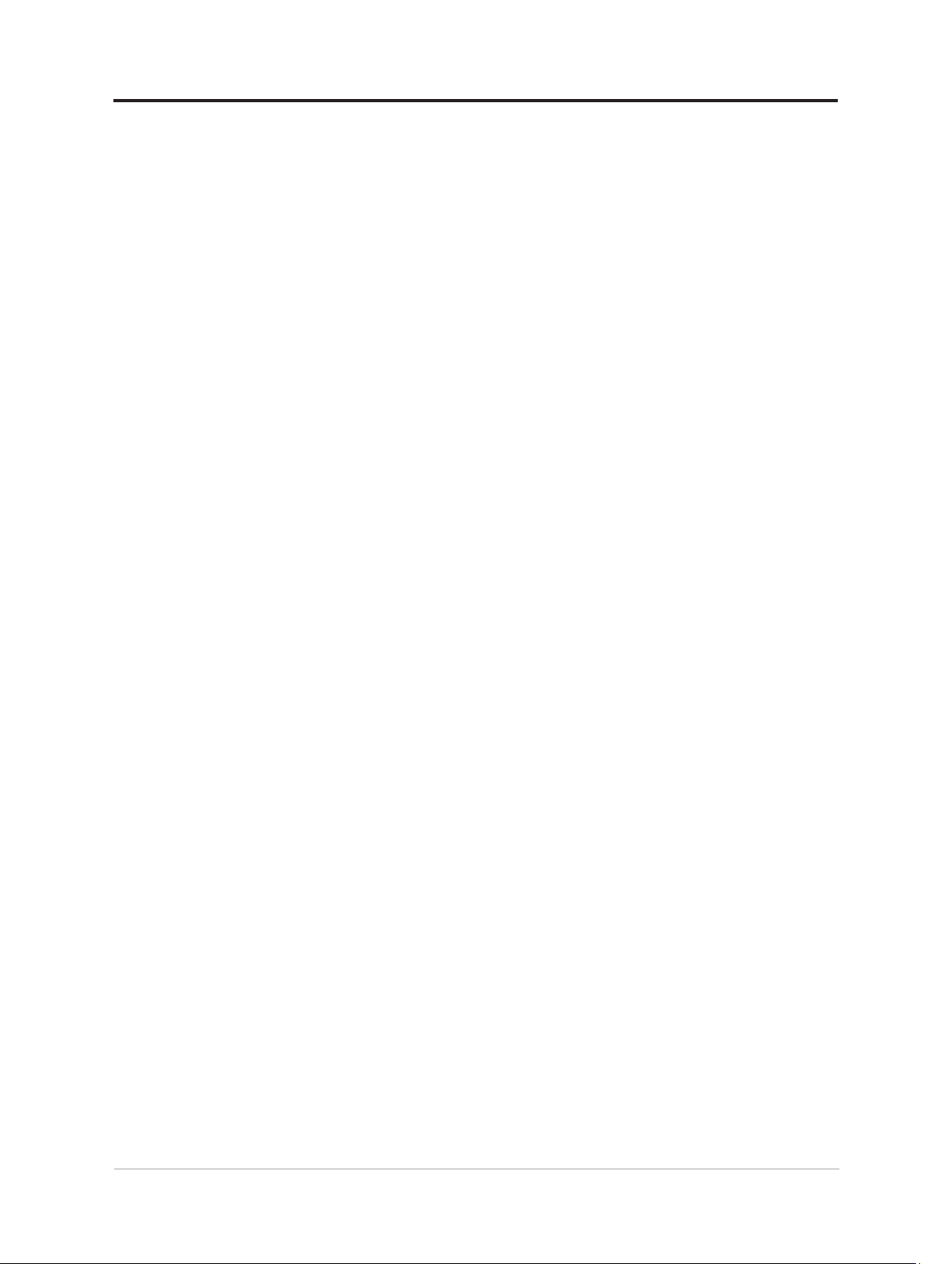
Contents
Safety information .......................................................................................... iv
General Safety guidelines .............................................................................................. iv
Chapter 1.Getting started ............................................................................... v
Shipping contents ...........................................................................................................v
Notice for use .................................................................................................................. vi
Product overview ..........................................................................................................1-1
Setting up your monitor ...............................................................................................1-3
Registering your option ...............................................................................................1-6
Chapter 2.Adjusting and using your monitor ............................................1-7
Comfort and accessibility ............................................................................................1-7
Adjusting your monitor image .....................................................................................1-9
Selecting a supported display mode ........................................................................1-13
Understanding power management ..........................................................................1-14
Caring for your monitor .............................................................................................1-15
Detaching the monitor base and stand ....................................................................1-15
Wall Mounting (Optional) ...........................................................................................1-15
Chapter 3.Reference information .............................................................. 1-17
Monitor specications ................................................................................................1-17
Troubleshooting ............................................................................................................ 2-2
Manually installing the monitor driver ........................................................................2-4
Service information ......................................................................................................2-6
Appendix A. Service and Support ...............................................................2-7
Registering your option ...............................................................................................2-7
B

Online technical support ..............................................................................................2-7
Telephone technical support ......................................................................................2-7
Appendix B.Notices .................................................................................... 2-11
Recycling information ................................................................................................2-12
Trademarks ..................................................................................................................2-13
iii
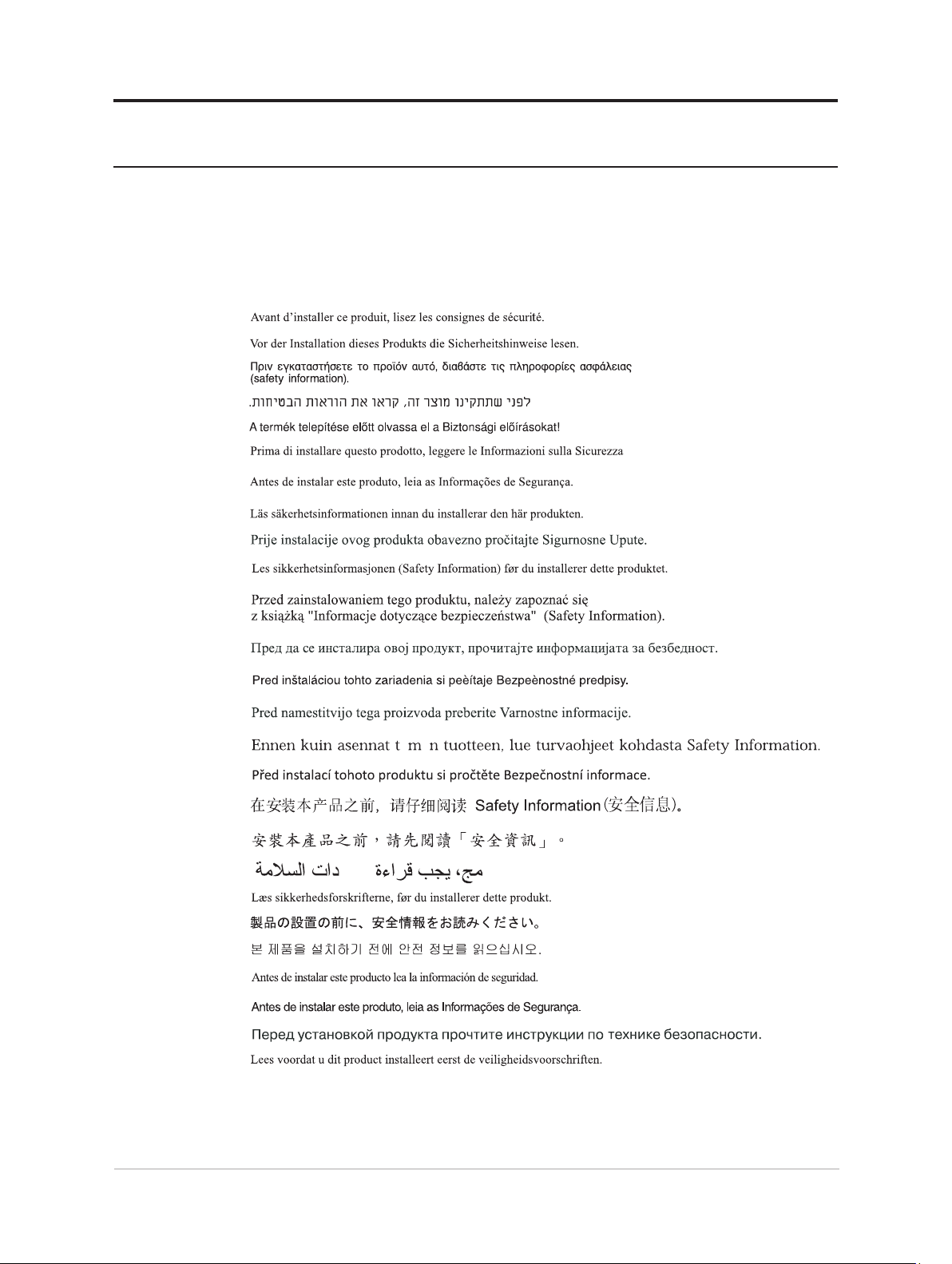
Safety information
General Safety guidelines
For tips to help you use your computer safely, go to:
http://www.lenovo.com/safety
Before installing this product, read the Safety Information.
B
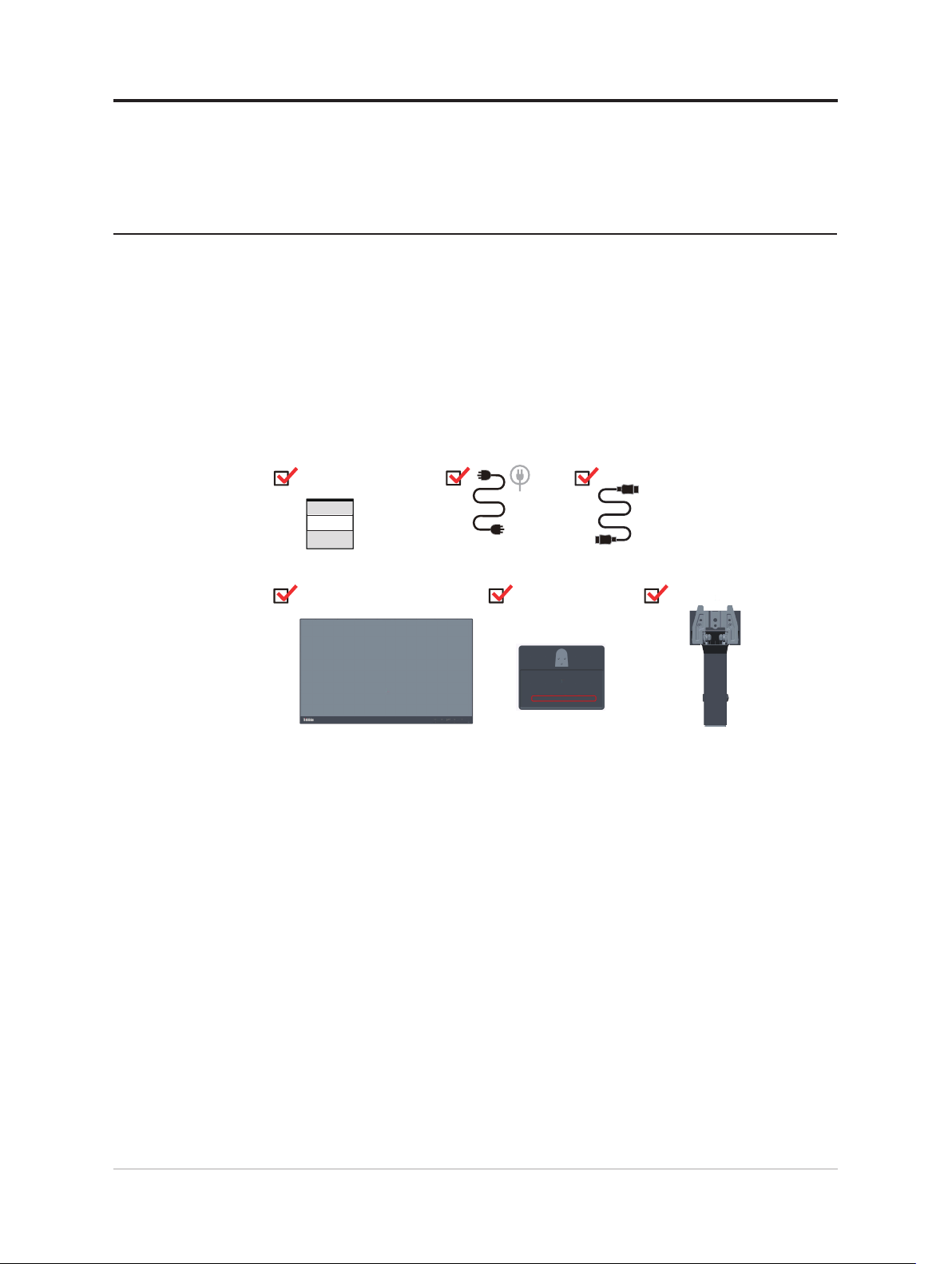
Chapter 1.Getting started
This User’s Guide provides detailed operation instructions for the user. For quick instruction
overview, please see the Setup Poster for brief information.
Shipping contents
The product package should include the following items:
• Information Flyer
• Flat Panel Monitor
• Power Cord
• HDMI Cable
• Base
• Stand
HDMI
1-1 Flat Panel Monitor User’s Guide
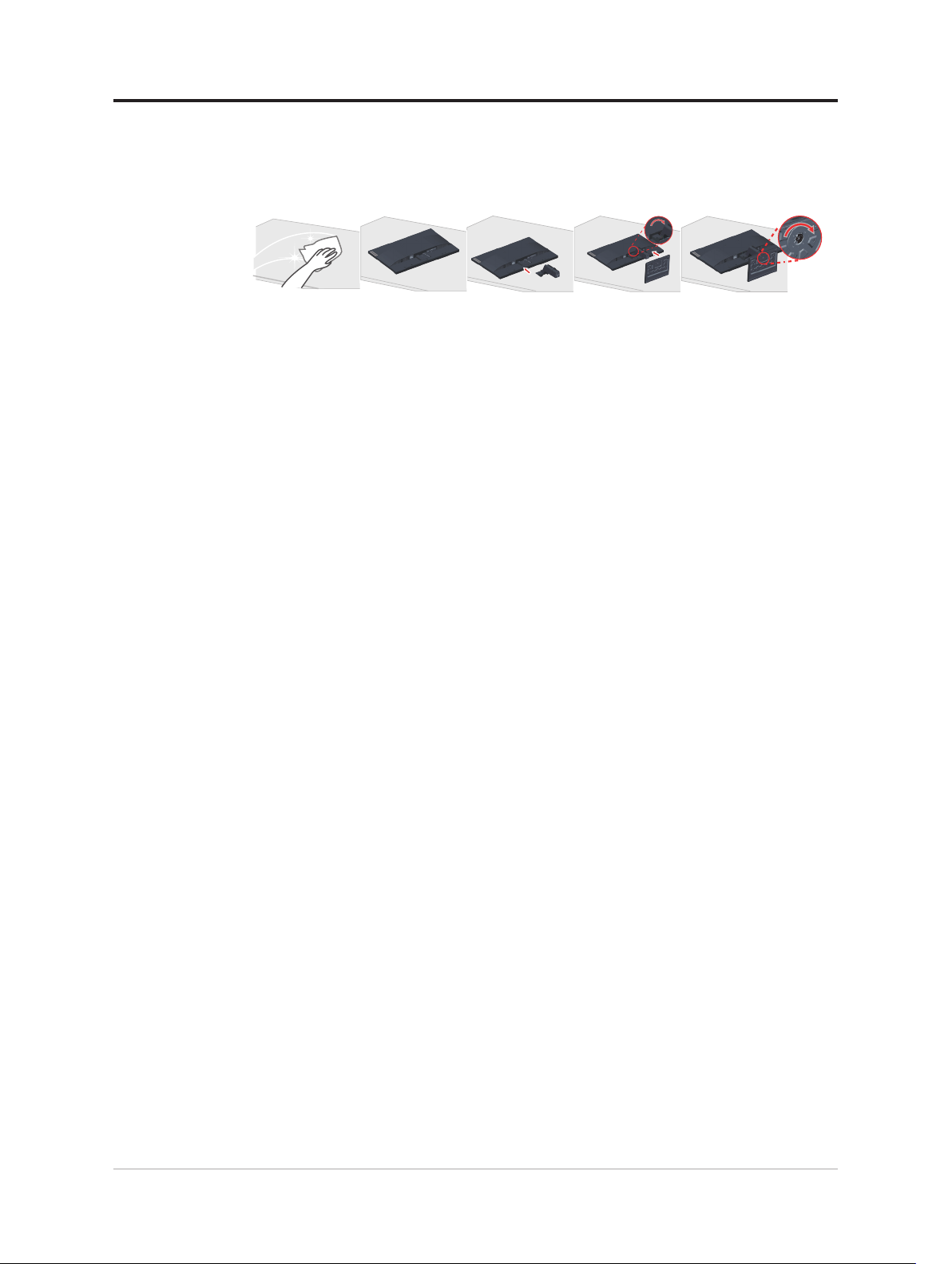
Notice for use
To set up your monitor, please see the illustrations below.
Note: Do not touch the monitor within the screen area. The screen area is glass and can be
damaged by rough handling or excessive pressure.
1. Place your monitor with the screen face down on a soft at surface.
2. Align the stand assembly bracket to the monitor.
3. Insert the base towards monitor until it locks in place.
Note: To install a VESA mount, please see “Wall Mounting (Optional)”on page 2-9.
Chapter 1.Getting started 1-2
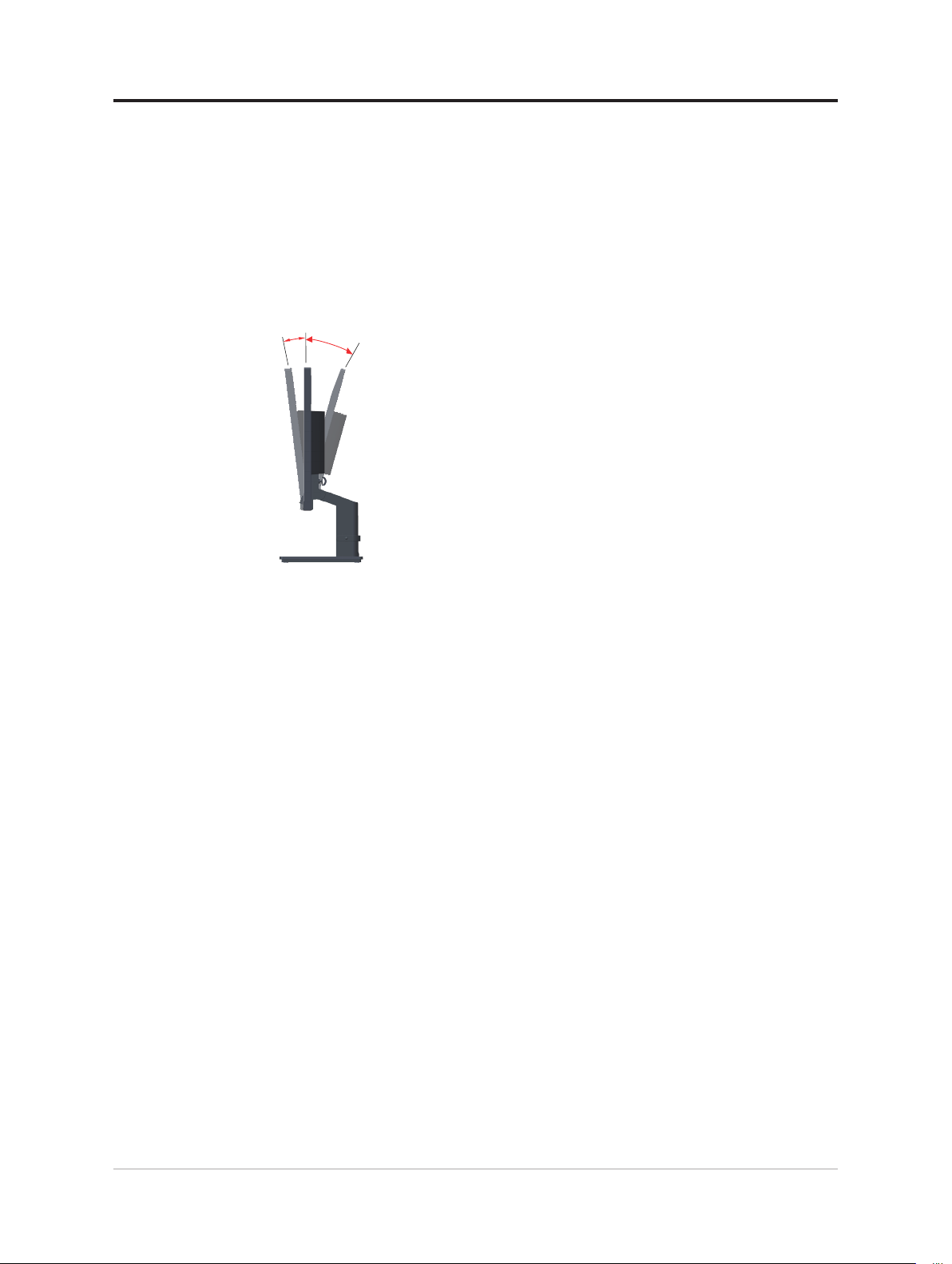
Product overview
This section will provide information on adjusting monitor positions, setting user controls,
and using the cable lock slot.
Types of adjustments
Tilt
Please see the illustration below for an example of the tilt range.
-5°
0°
22°
1-3 Flat Panel Monitor User’s Guide
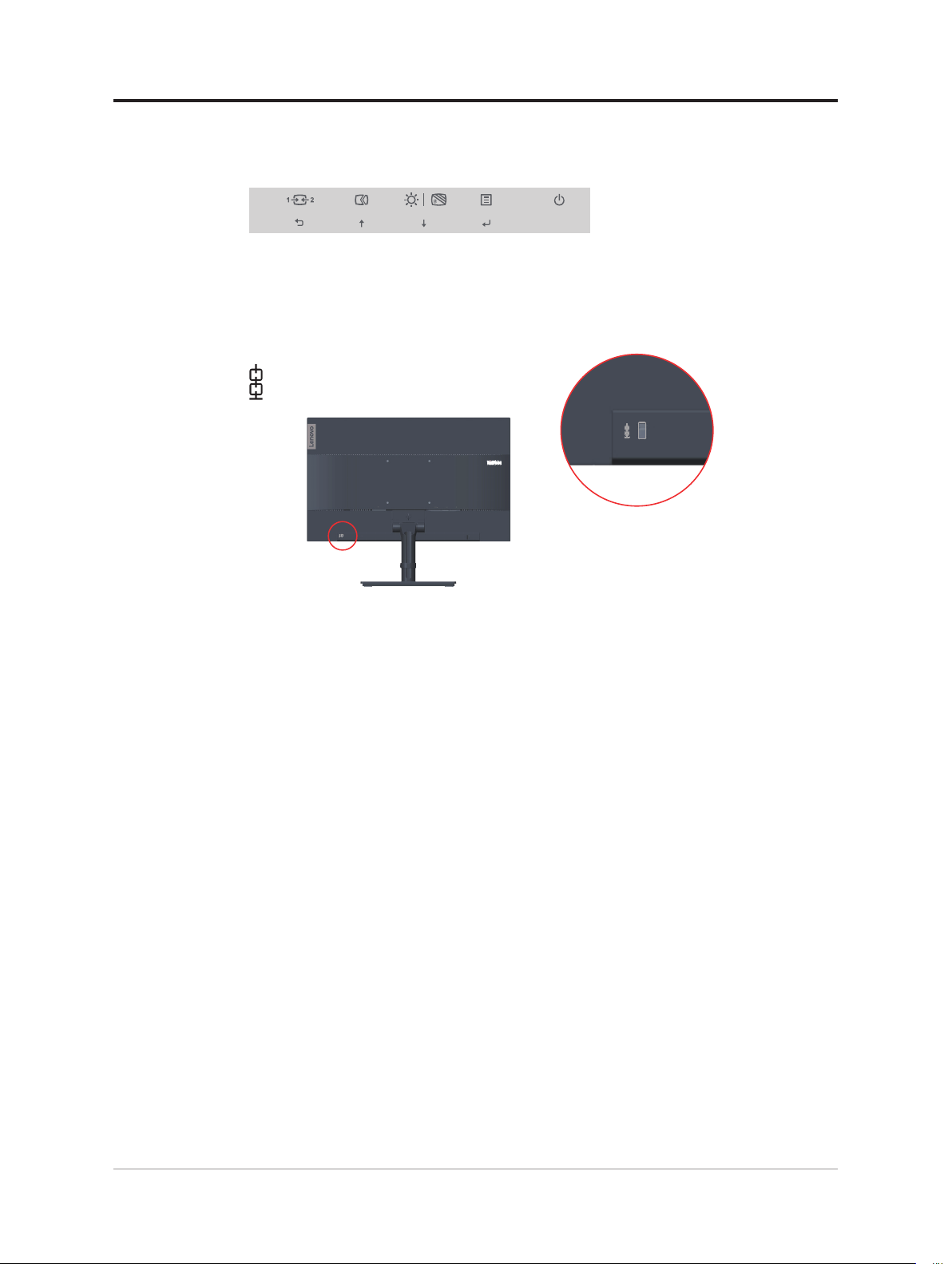
Monitor controls
The keypad controls on the panel frame are accesses to various functions.
For information on how to utilize these keypad controls, please see
image” on page 2-3
Cable lock slot
Your monitor is equipped with a cable lock slot located on the rear of your monitor
“Adjusting your monitor
.
Chapter 1.Getting started 1-4
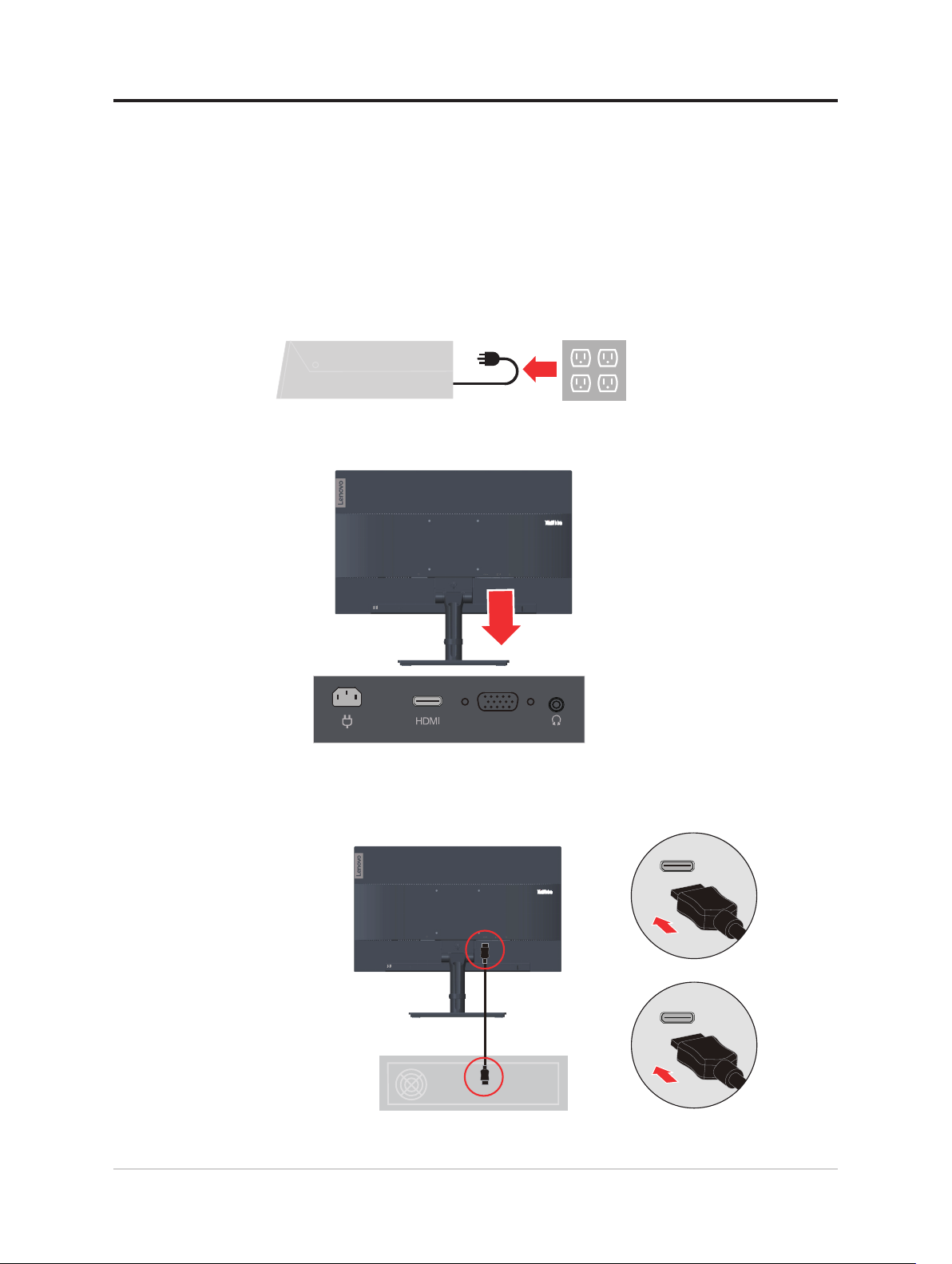
Setting up your monitor
This section provides information on how to set up your monitor.
Connecting and turning on your monitor
Note: Be sure to read the Safety information on page iv before carrying out this
procedure.
1. Power o your computer and all attached devices, and unplug the computer power cord.
2. Connect the cables according to below icon indication.
VGA
3. For computer in HDMI connecting.
HDMI
HDMI
1-5 Flat Panel Monitor User’s Guide
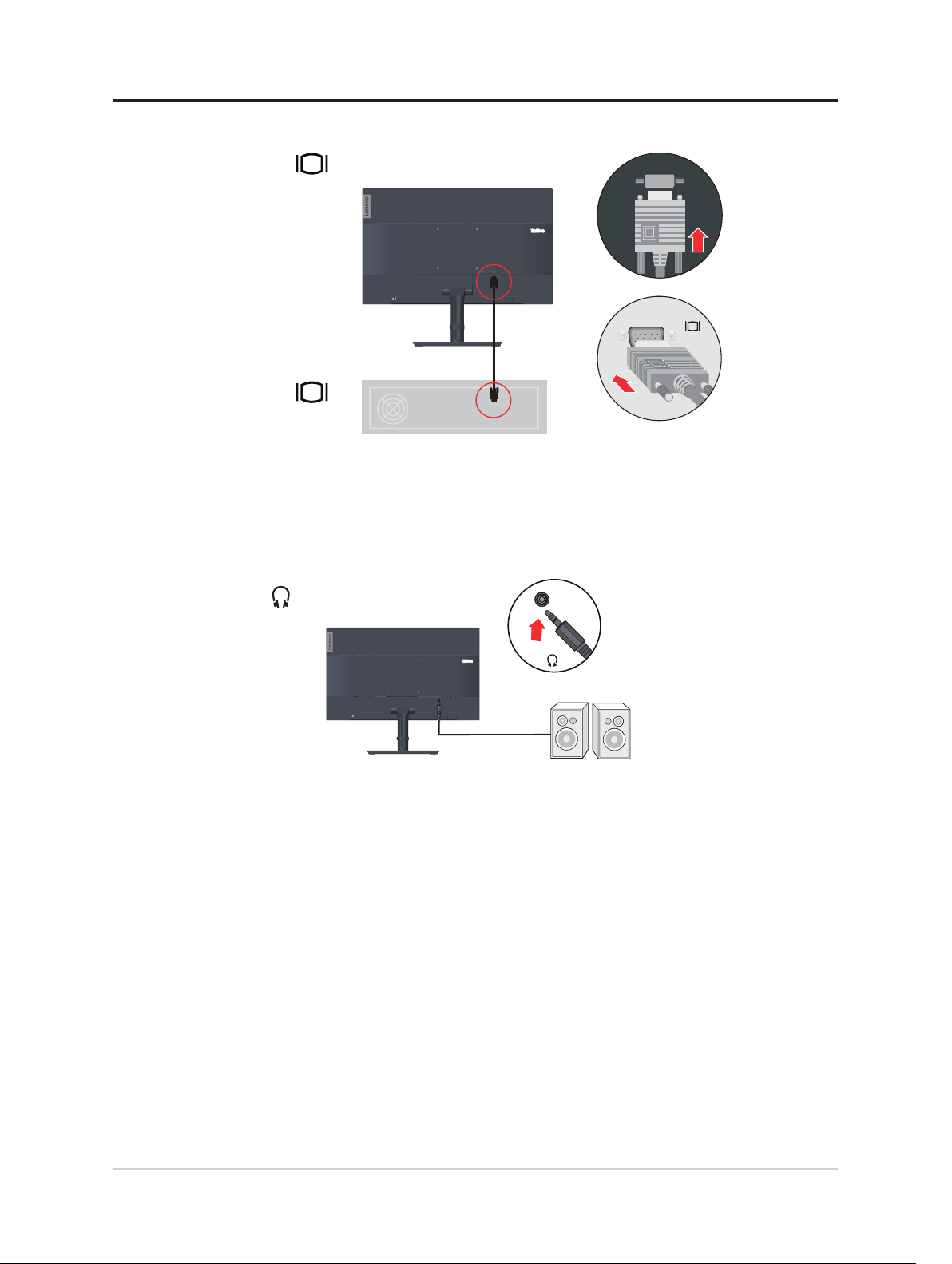
4. For computer in VGA connecting.
5. Connect the speaker’s audio cable and audio jack of monitor to transfer audio source
from
HDMI.
Note: The audio output in HDMI modes.
Chapter 1.Getting started 1-6
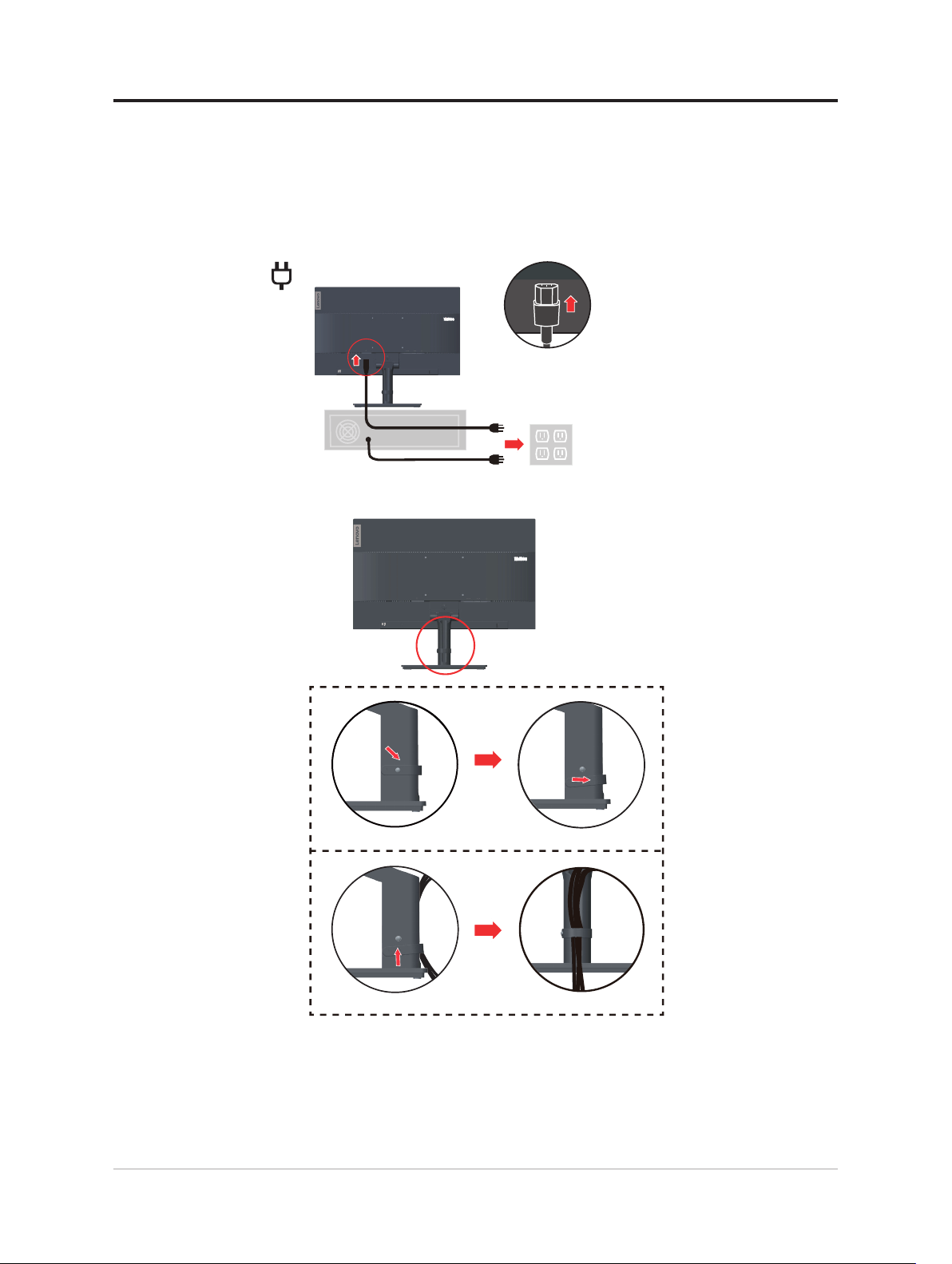
6. Insert the power cord into the monitor, then plug the monitor power cord and the
computer cord into grounded electrical outlets.
Note: A certied power supply cord has to be used with this equipment. The relevant
national installation and or equipment regulations shall be considered. A certied
power supply cord not lighter than ordinary polyvinyl chloride exible cord according
to IEC 60227 (designation H05VV-F 3G 0.75mm2 or H05VVH2-F2 3G 0.75mm2 )
shall be used. Alternative a exible cord be of synthetic rubber according to IEC 60245
(designation H05RR-F 3G 0.75mm2 ) shall be used.
7. Connect the cables with cable clip.
1-7 Flat Panel Monitor User’s Guide
