Page 1
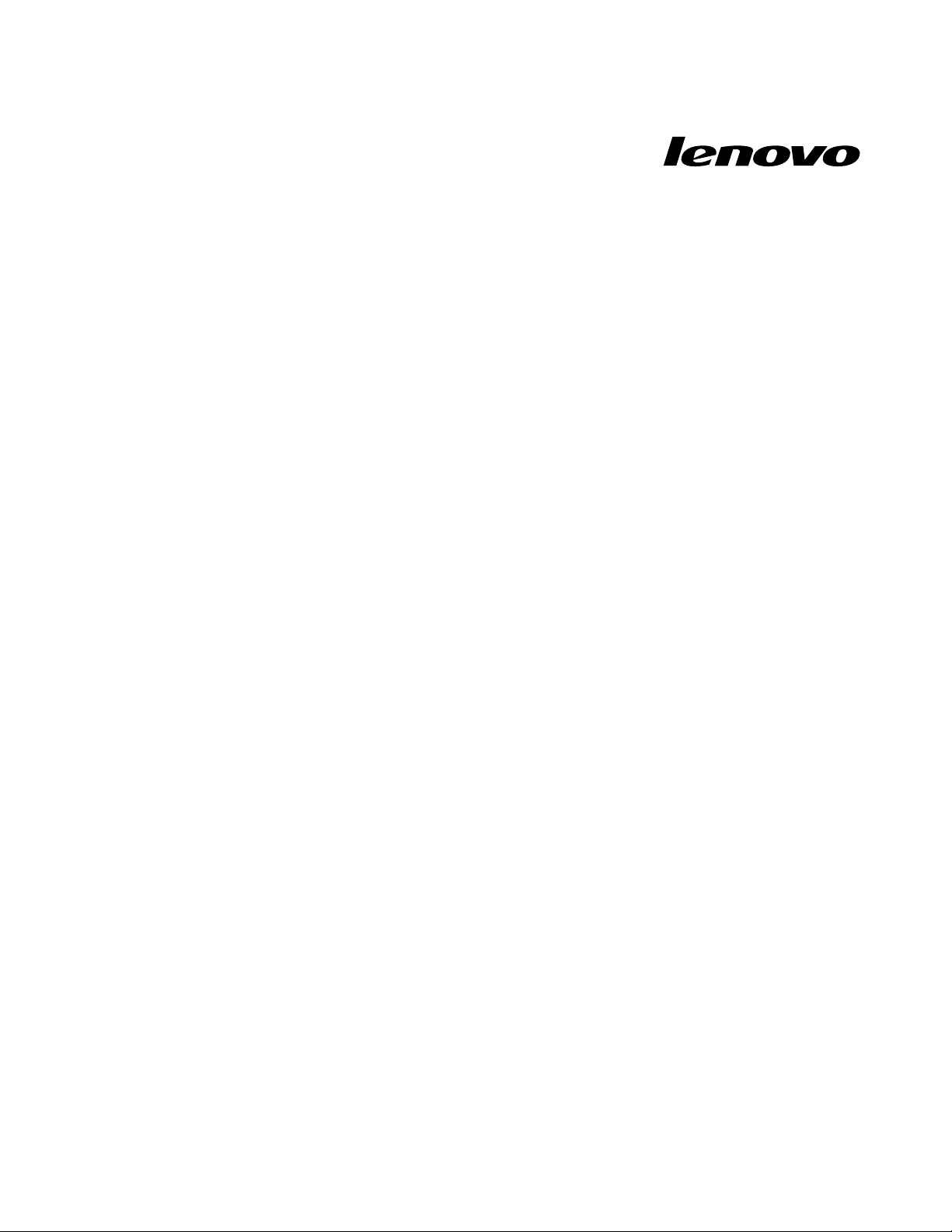
LenovoPreferredProUSBFingerprint
KeyboardUserGuide
Page 2
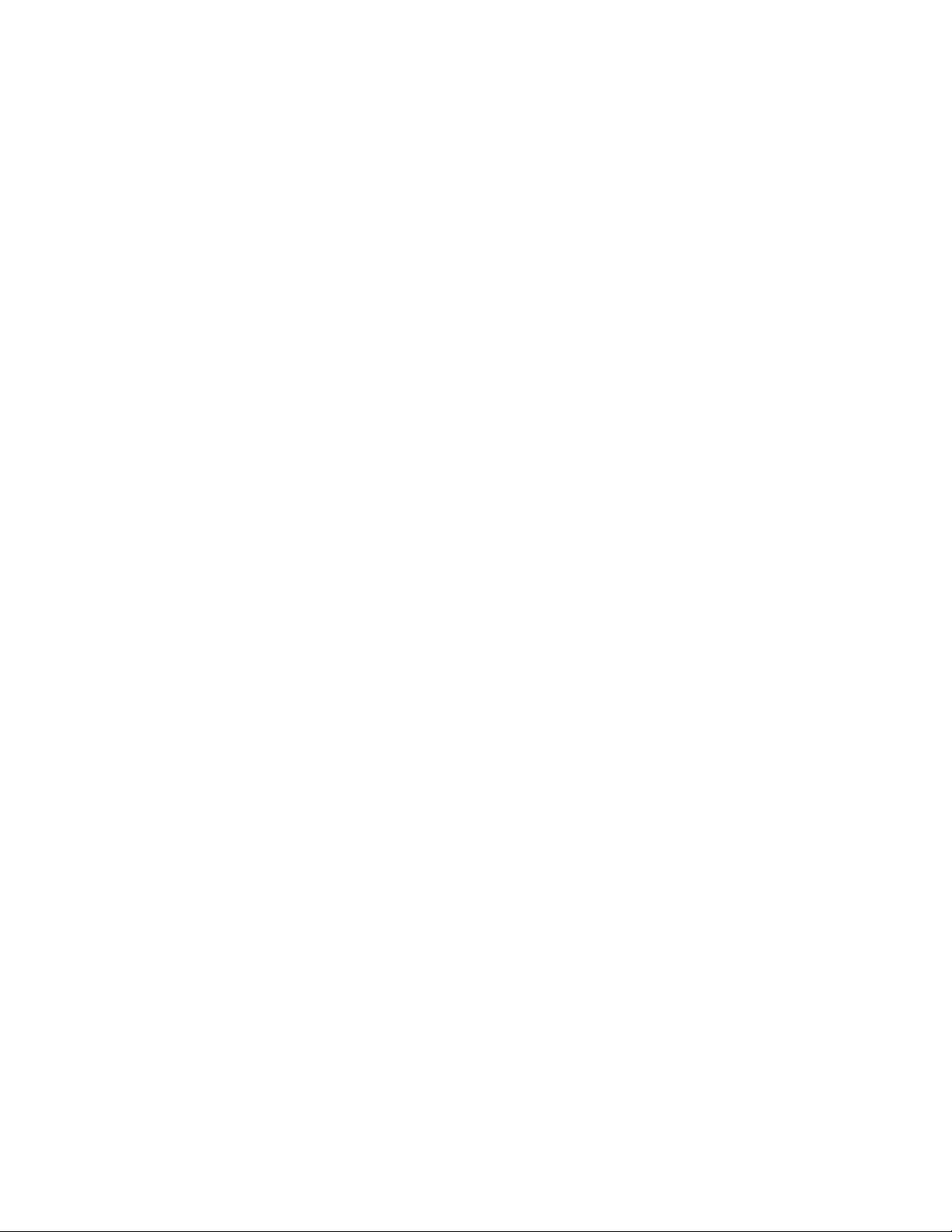
Page 3
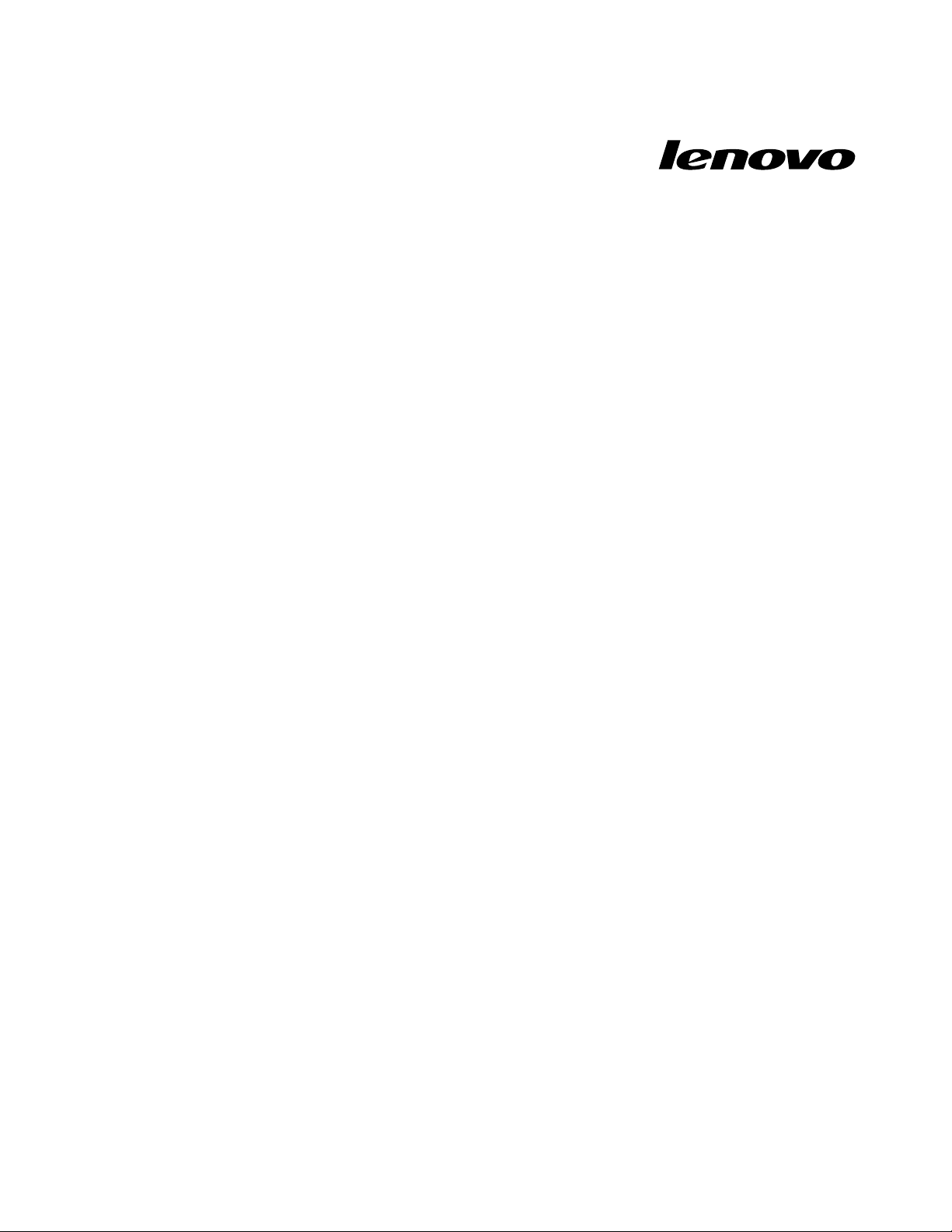
LenovoPreferredProUSBFingerprint
KeyboardUserGuide
Page 4
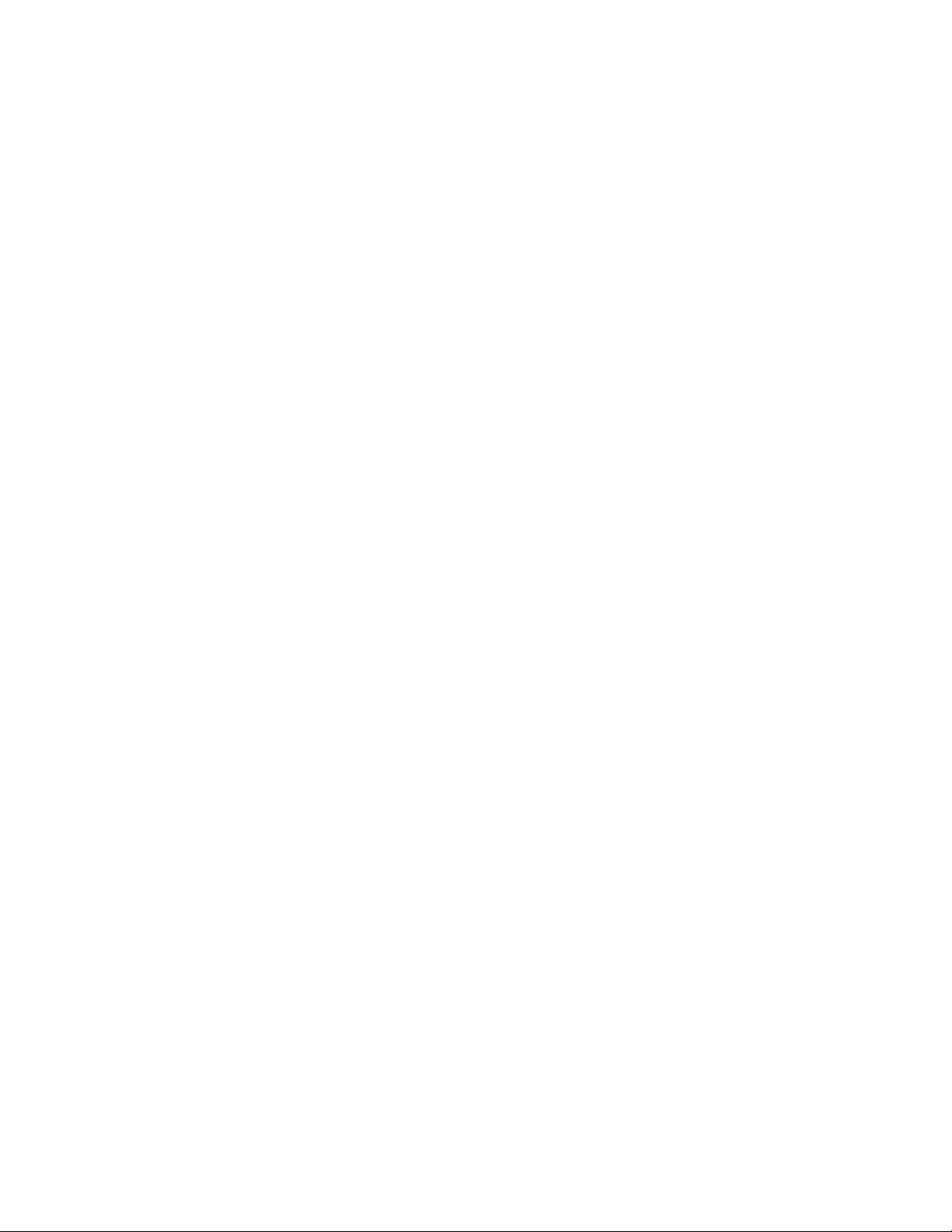
Note:Beforeinstallingtheproduct,besuretoreadthewarrantyinformationinAppendixB"LenovoLimited
Warranty"onpage19.
FirstEdition(September2010)
©CopyrightLenovo,2010.
LENOVOproducts,data,computersoftware,andserviceshavebeendevelopedexclusivelyatprivateexpenseandare
soldtogovernmentalentitiesascommercialitemsasdenedby48C.F.R.2.101withlimitedandrestrictedrightsto
use,reproductionanddisclosure.
LIMITEDANDRESTRICTEDRIGHTSNOTICE:Ifproducts,data,computersoftware,orservicesaredeliveredpursuant
aGeneralServicesAdministration“GSA”contract,use,reproduction,ordisclosureissubjecttorestrictionssetforth
inContractNo.GS-35F-05925.
Page 5
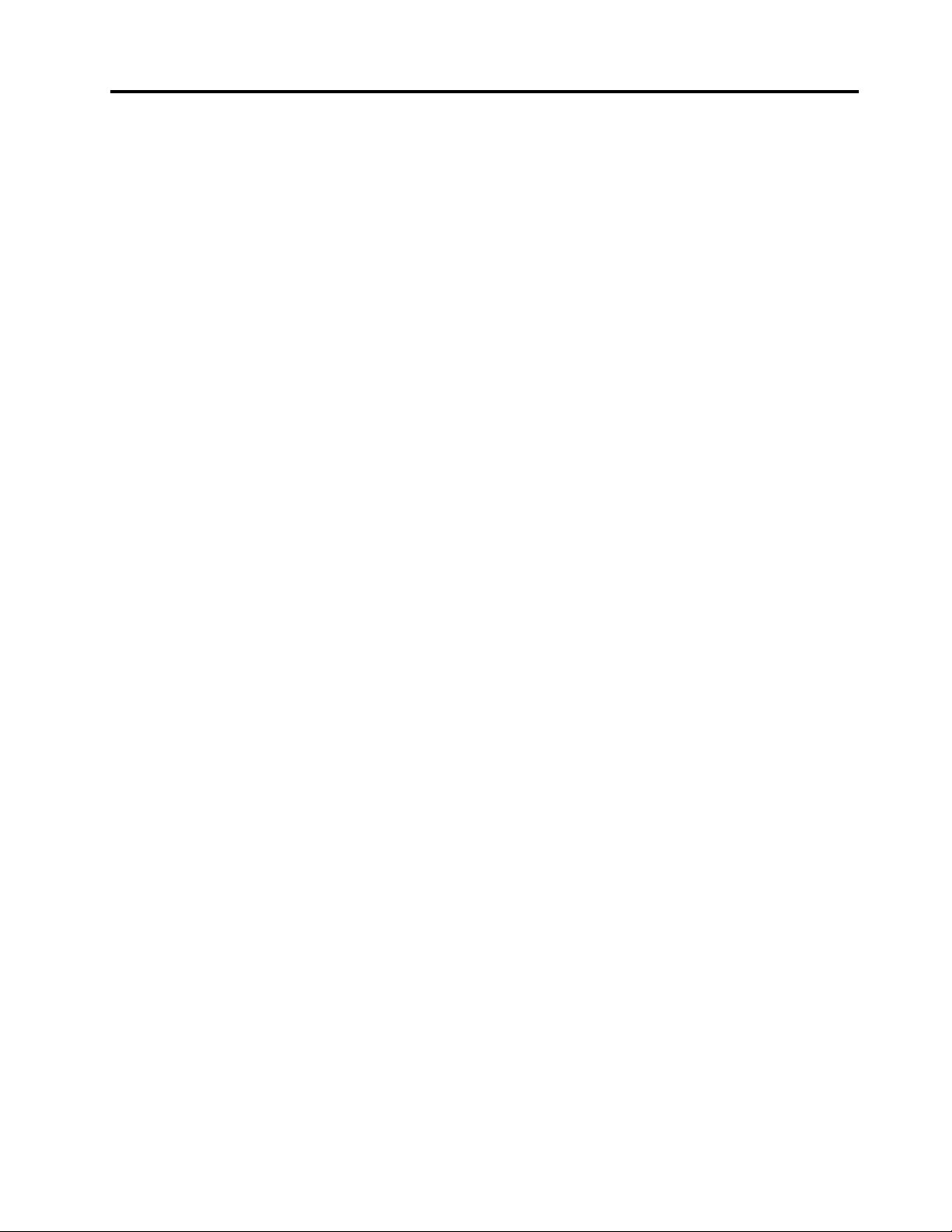
Contents
Onlinesafetyinformation
resources...............vii
Chapter1.AbouttheLenovo
PreferredProUSBFingerprint
Keyboard................1
Productdescription..............1
Frontview................1
Rearview................3
Systemrequirements.............3
Chapter2.InstallingtheLenovo
PreferredProUSBFingerprint
Keyboard................5
InstallingthehotkeydriverandThinkVantage
FingerprintSoftwareprogram..........5
InstallingtheLenovoPreferredProUSBFingerprint
Keyboard..................5
InstallingtheThinkVantageClientSecuritySolution
application.................6
Chapter3.UsingtheLenovo
PreferredProUSBFingerprint
Keyboard................9
Creatingapassportandenrollingngerprints...9
Swipingyourngeroverthengerprintreader..10
FingerprintreadersettingsintheBIOS.....10
SettingupthengerprintreaderintheBIOS.10
ChangingtheBIOSsettingsforthengerprint
reader................11
Chapter4.Caringforthengerprint
reader.................13
Chapter5.Troubleshooting......15
AppendixA.ServiceandSupport..17
Onlinetechnicalsupport...........17
Telephonetechnicalsupport.........17
AppendixB.LenovoLimited
Warranty................19
WarrantyInformation............22
SuplementodeGarantíaparaMéxico......23
AppendixC.Electronicemission
notices................25
FederalCommunicationsCommissionDeclaration
ofConformity...............25
AppendixD.Notices.........29
Recyclinginformation............30
Trademarks................30
AppendixE.RestrictionofHazardous
SubstancesDirective(RoHS).....33
ChinaRoHS................33
Turkishstatementofcompliance.......33
©CopyrightLenovo,2010
v
Page 6
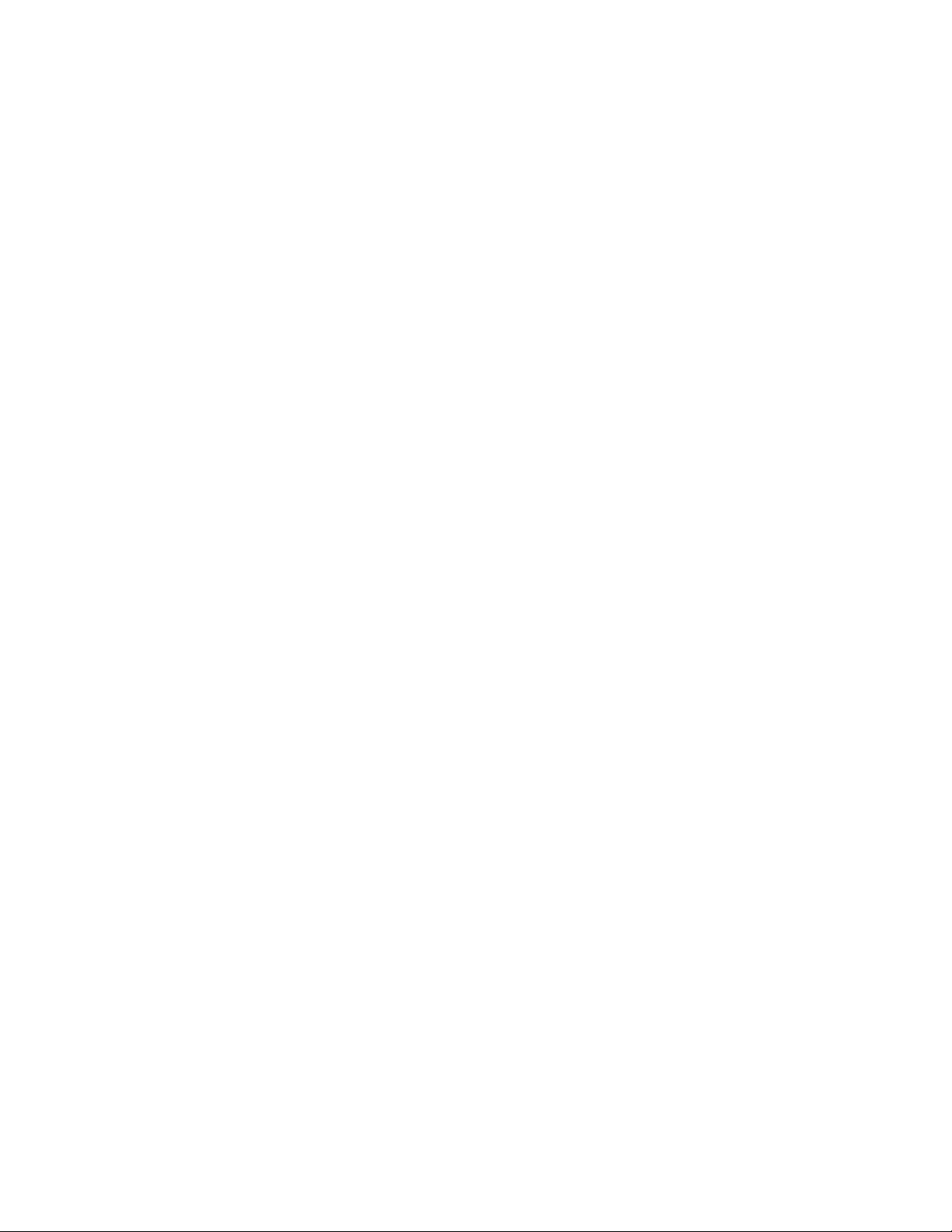
viLenovoPreferredProUSBFingerprintKeyboardUserGuide
Page 7
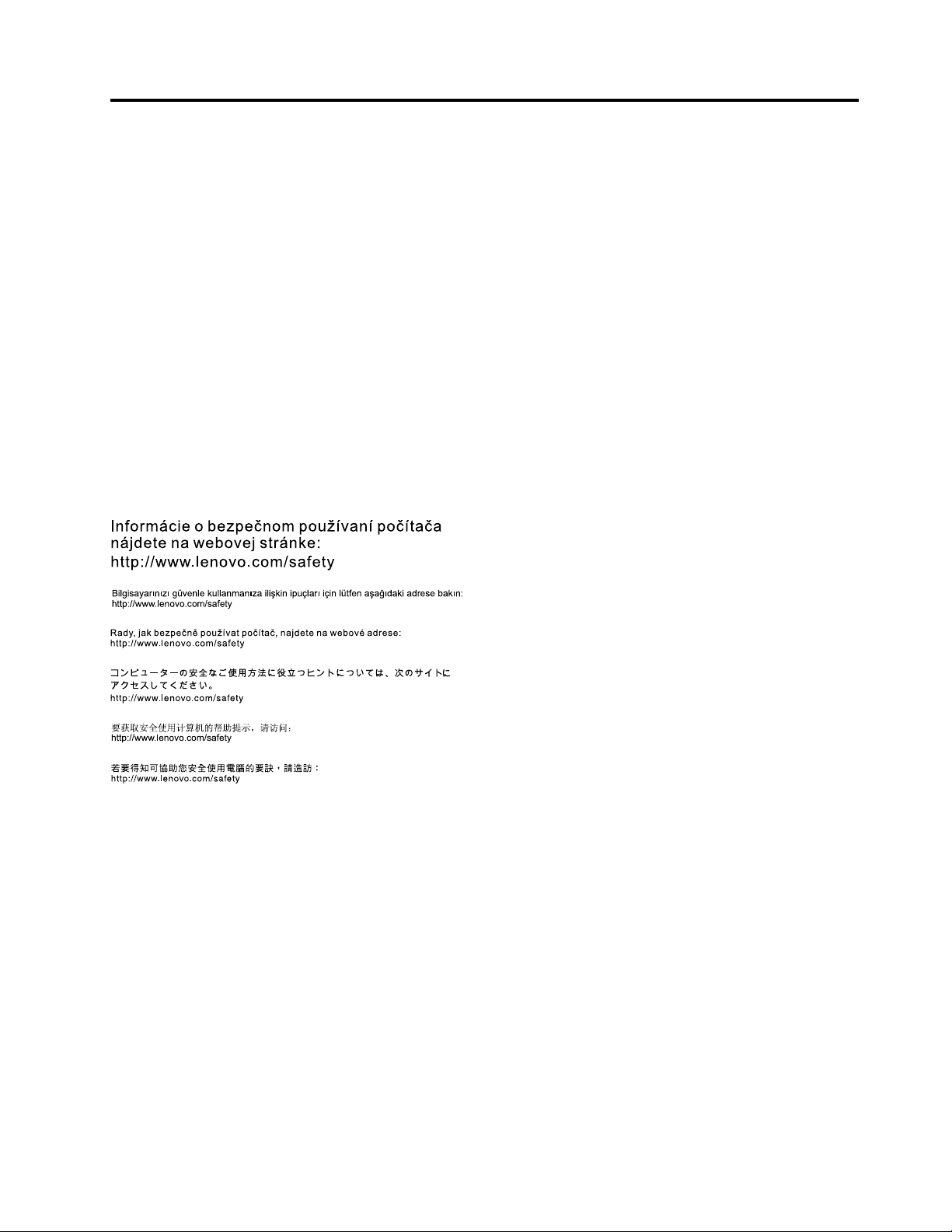
Onlinesafetyinformationresources
Bilgisay arın ızı güvenle kullanman ıza iliş kin ipuçlar ı için lütfena ş ağı daki adrese bak ın:
http://www.lenovo.c om/safety
Fortipstohelpyouuseyourcomputersafely,goto:
http://www.lenovo.com/safety
Paraobterdicasparaajudá-loausarocomputadorcomsegurança,acesse:
http://www.lenovo.com/safety
Pourobtenirdesastucespourutiliservotreordinateurentoutesécurité,consultezlesite:
http://www.lenovo.com/safety
TippszumsicherenUmgangmitdemComputerndenSieunter:
http://www.lenovo.com/safety
Persuggerimentisuunutilizzosicurodelcomputer,visitareilsitoall'indirizzo:term
http://www.lenovo.com/safety
Paraobtenerconsejossobrecómoutilizarelsistemadeformasegura,vayaa:
http://www.lenovo.com/safety
©CopyrightLenovo,2010
vii
Page 8
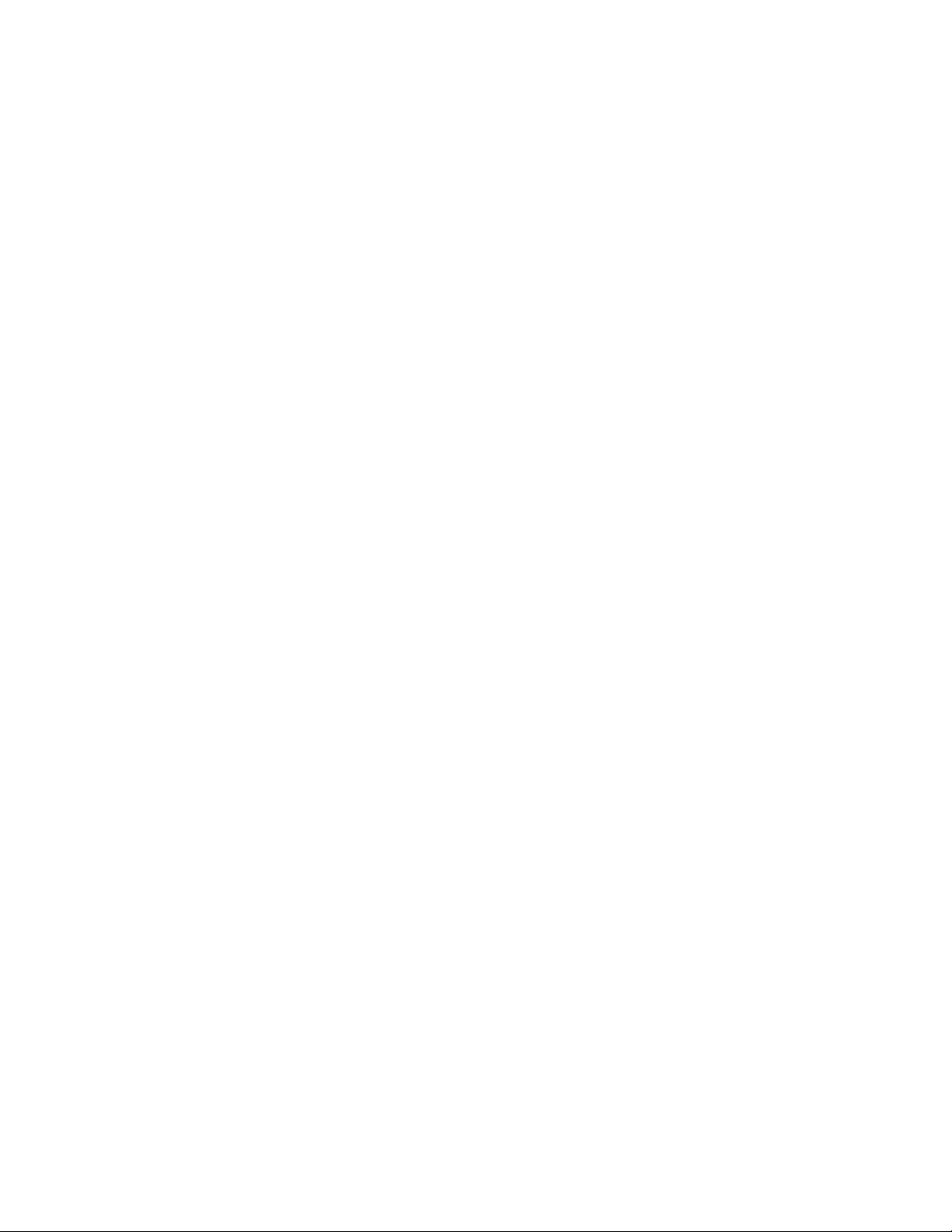
viiiLenovoPreferredProUSBFingerprintKeyboardUserGuide
Page 9
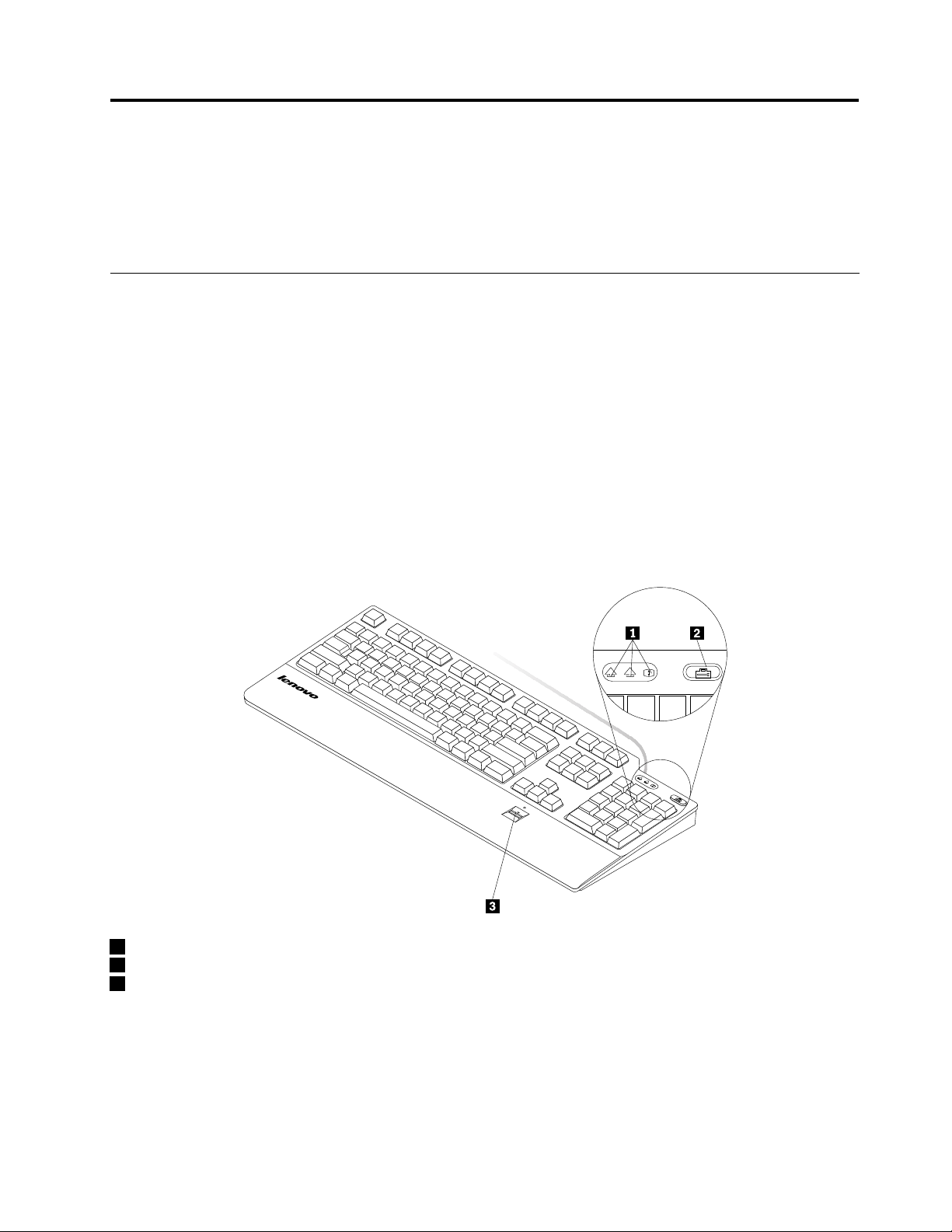
Chapter1.AbouttheLenovoPreferredProUSBFingerprint
1
A
1
A
Keyboard
ThismanualprovidesproductdescriptionandinstructionsforinstallingandusingtheLenovo
®
PreferredPro
USBFingerprintKeyboard(hereaftercalledthekeyboard).
Productdescription
Thissectionprovidesageneraldescriptionofthekeyboard.
Thekeyboardisequippedwithmanyfunctionsthataddconvenienceandsecuritytoyourcomputer.Instead
ofusingapassword,thengerprintreaderonthekeyboardenablesyoutoswipeyourngerprinttoaccess
yourcomputerresources.Becausemultipleuniquengerprintsareavailableatyourngertipsandarestored
securelyonyourcomputer,youcanbeassuredthatyourpersonalinformationisprotected.
Youroptionpackageincludesthefollowing:
•LenovoPreferredProUSBFingerprintKeyboard
•Warrantyposter
•SoftwareandUserGuideCD
Frontview
1LED(light-emittingdiode)indicators
2TheThinkVantage
3Fingerprintreader
®
button
•LEDindicators:ThekeyboardhasthefollowingthreeLEDindicators(fromlefttoright):
–NumericLockLED:WhentheNumericLockLEDison,thenumerickeypadonthekeyboardisenabled.
WhentheNumericLockLEDisoff,thecursorcontrolonthenumerickeypadisenabled.Pressthe
NumLock(NumericLock)keytoswitchbackandforthbetweenthesemodes.
©CopyrightLenovo,2010
1
Page 10
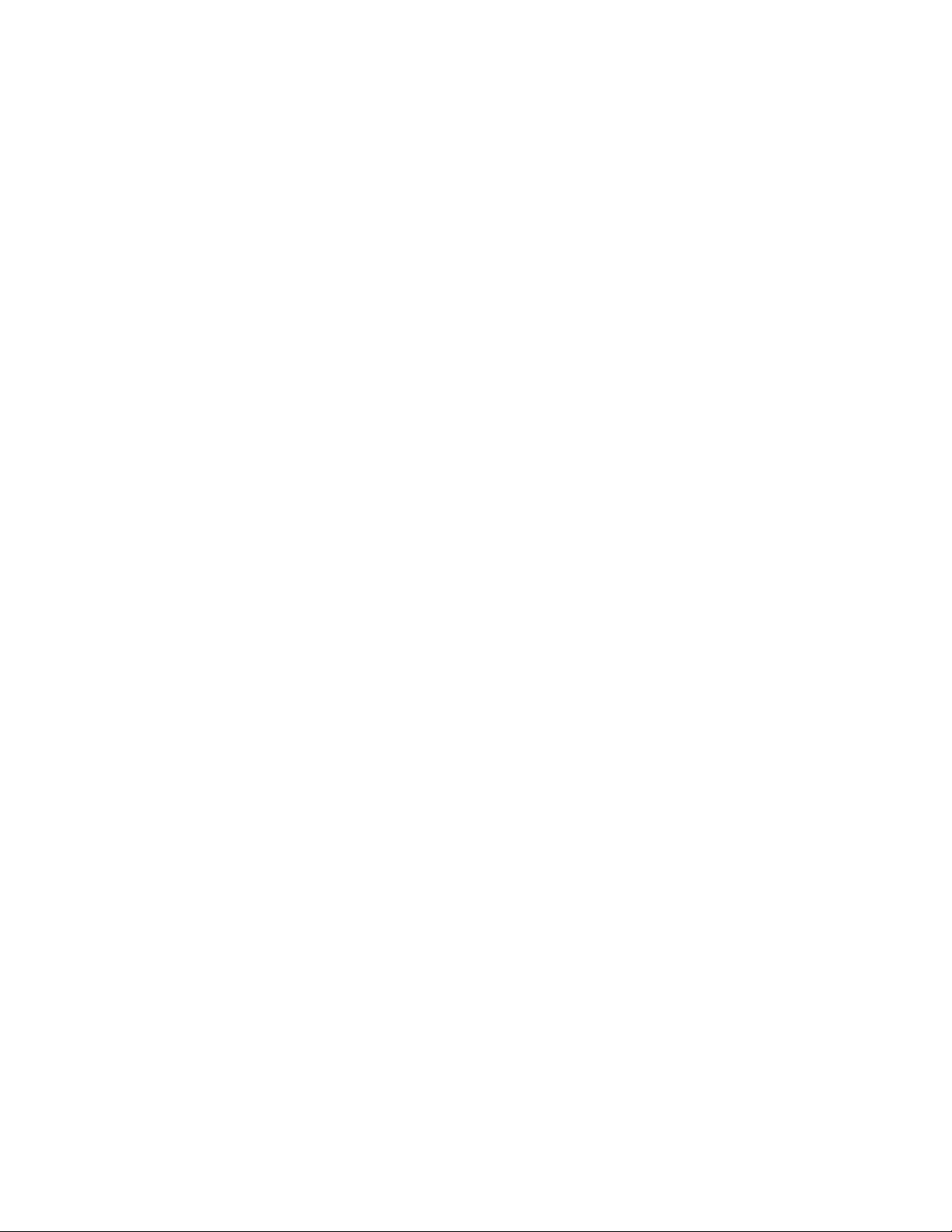
–CapsLockLED:WhentheCapsLockLEDison,theCapsLockmodeisenabled.Inthismode,you
cantypeallalphabeticcharacters(A-Z)inuppercasewithoutpressingShift.WhentheCapsLock
LEDisoff,theCapsLockmodeisdisabled.PresstheCapsLockkeytoenableordisabletheCaps
Lockmode.
–ScrollLockLED:WhentheScrollLockLEDison,theScrollLockmodeisenabled.Thearrowkeys
canbeusedasscreen-scrollfunctionkeysandthecursorcannotbemovedwiththearrowkeys.Not
allapplicationprogramssupportthisfunction.WhentheScrollLockLEDisoff,thearrowkeyscan
beusedforcursorcontrol,notasscreen-scrollfunctionkeys.PresstheScrollLockkeytoswitch
backandforthbetweenthesemodes.
•TheThinkVantagebutton:FortheMicrosoft
®
Windows
®
XPorMicrosoftWindowsVista
®
operating
systems,wheneveryouhaveaquestionaboutyourcomputerorwanttoviewLenovoWebsites,press
theThinkVantagebuttontoopentheThinkVantageProductivityCenterortheLenovoCare
SM
programfor
comprehensivehelpandinformationforyourcomputer.
FortheMicrosoftWindows7operatingsystems,presstheThinkVantagebuttontoopentheLenovo
ThinkVantageToolboxprogram.TheLenovoThinkVantageToolboxprogramisyourone-stopdiagnostic
solutionforquicklyidentifyingandresolvingsystemperformanceandsecurityproblems.
Note:TheThinkVantageProductivityCenterprogram,LenovoCareprogram,orLenovoThinkVantage
Toolboxprogramcomeswithyourcomputer.Ifyoudonothaveanyoftheprogramsinstalledonyour
computer,pressingtheThinkVantagebuttonwillopentheWindowsSystemInformationwindow.
•Fingerprintreader:Withtheintegratedngerprintreader,youcanenrollyourngerprintsandassociate
themwithapower-onpassword,aharddiskdrivepassword,orbothbeforehand.Thusthengerprint
authenticationcanreplacepasswordsandenablesimpleandsecureuseraccess.
Note:T ousengerprintauthenticationforpower-onandharddiskdrivepasswords,yoursystem
BIOSneedstosupportthengerprintrecognition.IfyourcomputersystemBIOSsupportsngerprint
recognition,youcanstartthecomputer,logontothesystem,andentertheBIOSSetupUtilityprogram
byswipingyourngeroverthereader,withouttypingapassword.
Formoreinformationaboutsystemsthatsupportpower-onpasswordsandharddiskdriverpasswords,
referto"FingerprintreadersettingsintheBIOS"onpage10
.
2LenovoPreferredProUSBFingerprintKeyboardUserGuide
Page 11
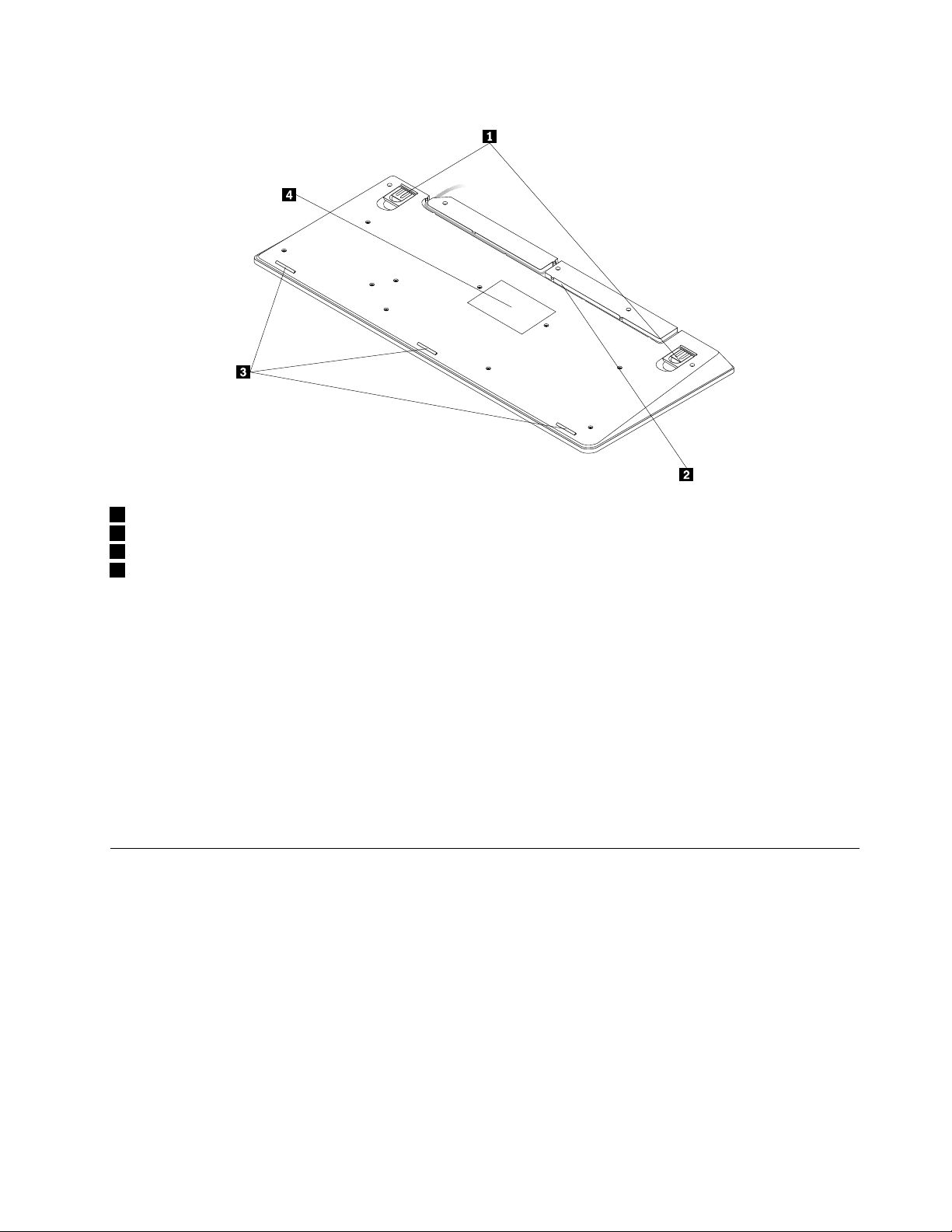
Rearview
1Tiltfeet
2Cableslot
3Non-skidfeet
4Label
•Tiltfeet:Thekeyboardhasthreetiltfeetpositionswithwhichyoucanadjusttheangleofthekeyboardto
providemaximumcomfort.Thethreekeyboardanglesareasfollows:
–3.5degrees:Whennoneofthefeetareraised,thekeyboardisata3.5-degreeangle.
–6degrees:Thesmalltiltfeetraisethekeyboardtoa6-degreeangle.
–9degrees:Thelargetiltfeetraisethekeyboardtoa9-degreeangle.
•Cableslot:Provideaconvenientwaytochangethelocationwherethecableleavesthekeyboard.You
canpressthekeyboardcableintotheleftorrightslottoreducecableclutterandoptimizedeskspace.
•Non-skidfeet:Usedtopreventthekeyboardfromunexpectedmovement.
•Label:Thelabelonthebottomofthekeyboardincludescountrycerticationsandprovidesimportant
informationthatmightbenecessaryifyouneedtomakeaservicecall.
Systemrequirements
Beforeusingthekeyboard,makesurethatyourcomputermeetsthefollowingsystemrequirements:
•Oneofthefollowingoperatingsystems:
–MicrosoftWindowsXP(32-bit)
–MicrosoftWindowsVista(32-bitor64-bit)
–MicrosoftWindows7(32-bitor64-bit)
•AnavailableUSBconnector
Chapter1.AbouttheLenovoPreferredProUSBFingerprintKeyboard3
Page 12
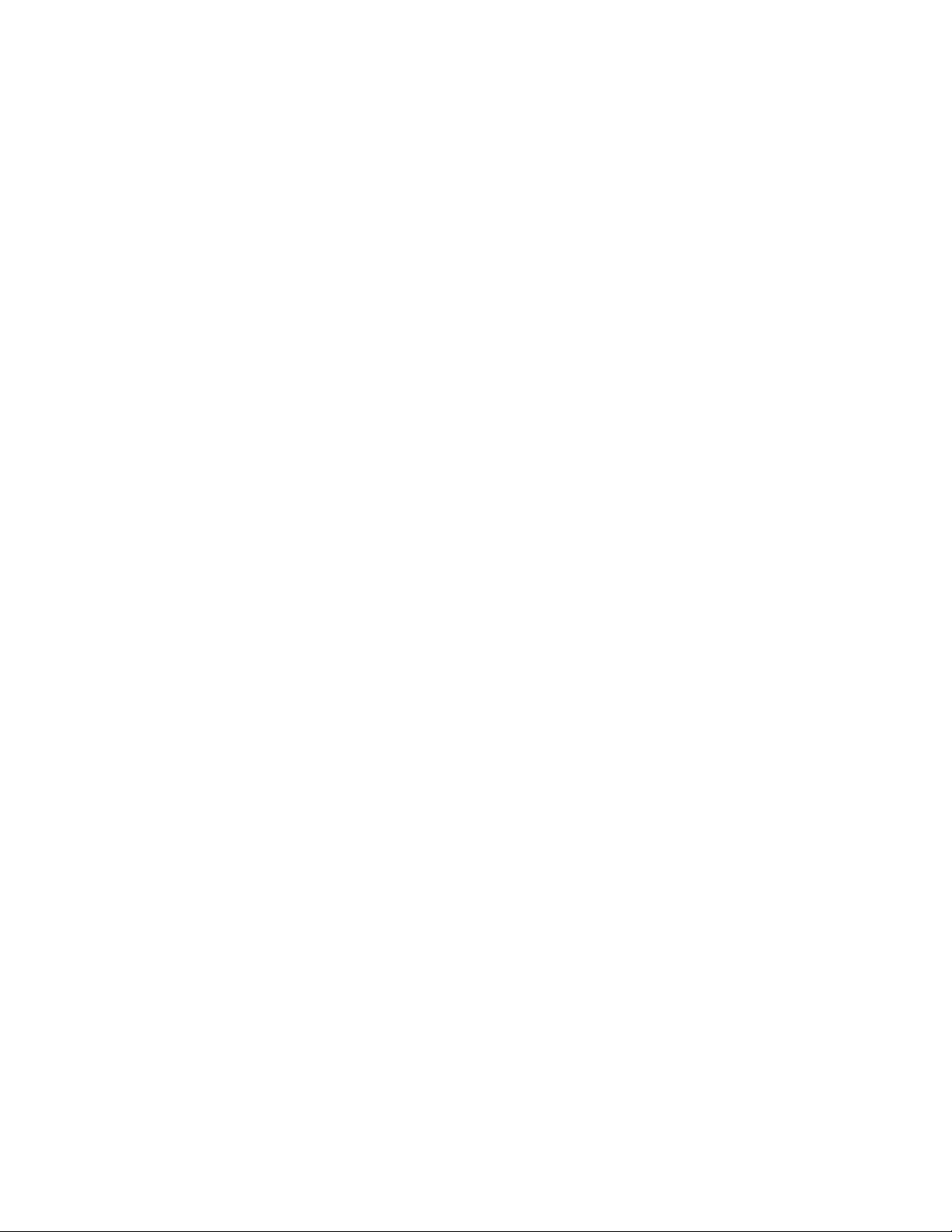
4LenovoPreferredProUSBFingerprintKeyboardUserGuide
Page 13
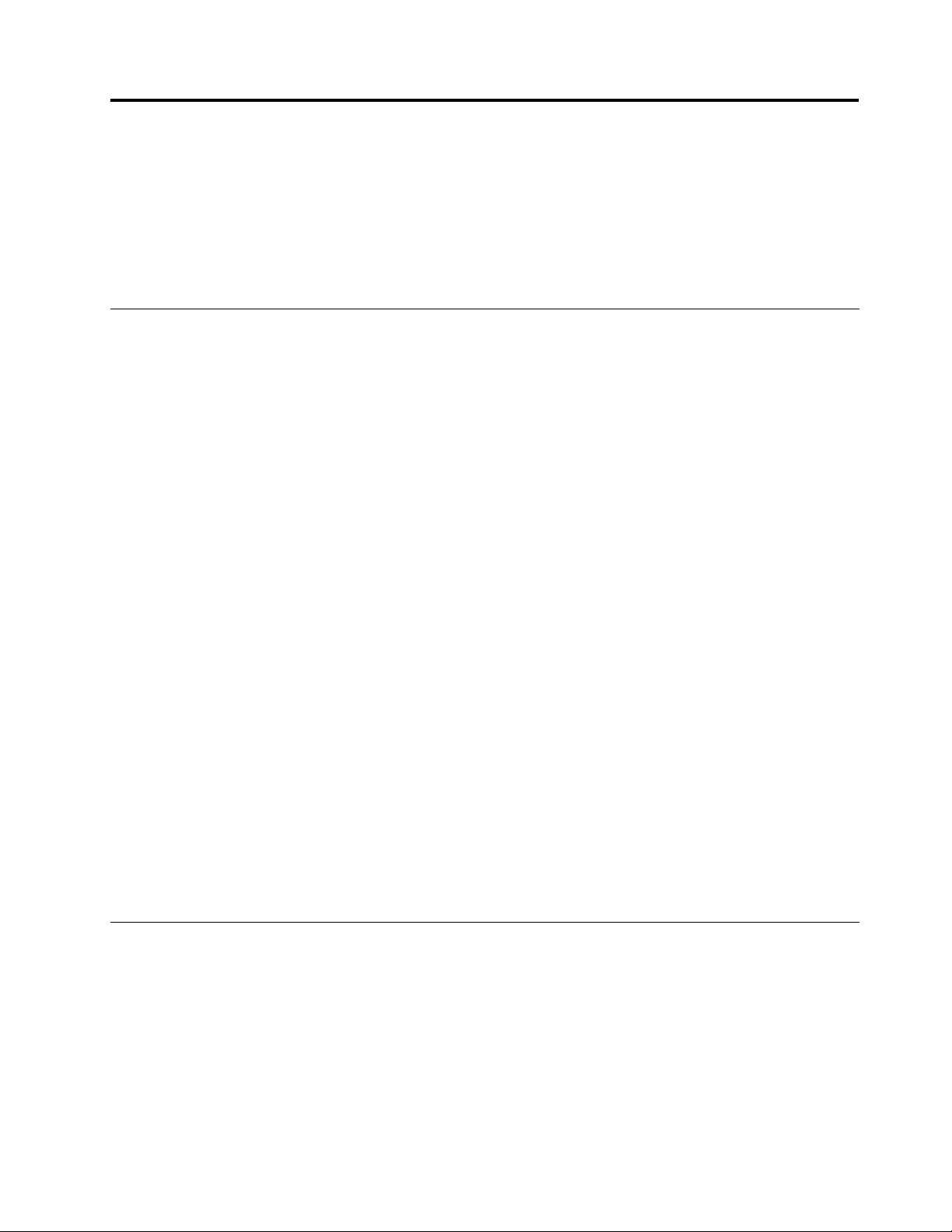
Chapter2.InstallingtheLenovoPreferredProUSBFingerprint
Keyboard
Thissectionprovidesinformationaboutinstallingthekeyboardanddevicedrivers.
Note:Besuretoinstallthedevicedriversbeforeinstallingthekeyboard.Otherwise,somefunctionsofthe
keyboardwillnotworkcorrectly.
InstallingthehotkeydriverandThinkVantageFingerprintSoftware
program
Note:Forthelatestversionofthehotkeydriver,goto:
http://www.lenovo.com/support
ToinstallthehotkeydriverandThinkVantageFingerprintSoftwareprogram,dothefollowing:
1.Saveanyopendocumentsandexitallapplications.
2.InserttheSoftwareandUserGuideCDanddooneofthefollowing:
•IftheSoftwareandUserGuideCDstartsautomatically,gotostep3.
•IftheAutoPlaywindowopens,clickRunStart.bat.Thengotostep3.
•IftheSoftwareandUserGuideCDdoesnotstartautomatically,gotoMyComputerorComputer,
browsetheCD/DVDdriver,anddouble-clickStart.bat.
3.Selectyourlanguage.
4.Ontheleftsideofthewindow,clickSoftware.
5.Dooneofthefollowing:
•Toinstallthehotkeydriver,clickInstallDeviceDriversintheFingerprintKeyboardhotkeydriver
section.The"Lenovo_usb_ngerprint_keyboard-InstallShieldWizard"windowopens.
•ToinstalltheThinkVantageFingerprintSoftwareprogram,clickthecorrespondingInstallDevice
DriversoptionintheThinkVantageFingerprintSoftwaresectionaccordingtoyouroperating
system.The"ThinkVantageFingerprintSoftware-InstallShieldWizard"windowopens.
6.Followtheinstructionsonthescreen.
7.Whenprompted,clickY estorestartthecomputer.
Note:AfteryouhavesuccessfullyinstalledtheThinkVantageFingerprintSoftwareprogram,youmustcreate
apasswordandenrollyourngerprintsbeforethengerprintreaderisfunctional.See"Creatingapassport
andenrollingngerprints"onpage9
formoreinformation.
InstallingtheLenovoPreferredProUSBFingerprintKeyboard
Toinstallthekeyboard,dothefollowing:
1.Adjustthetiltfeettosetthekeyboardnearyourcomputertoyourpreference.
©CopyrightLenovo,2010
5
Page 14
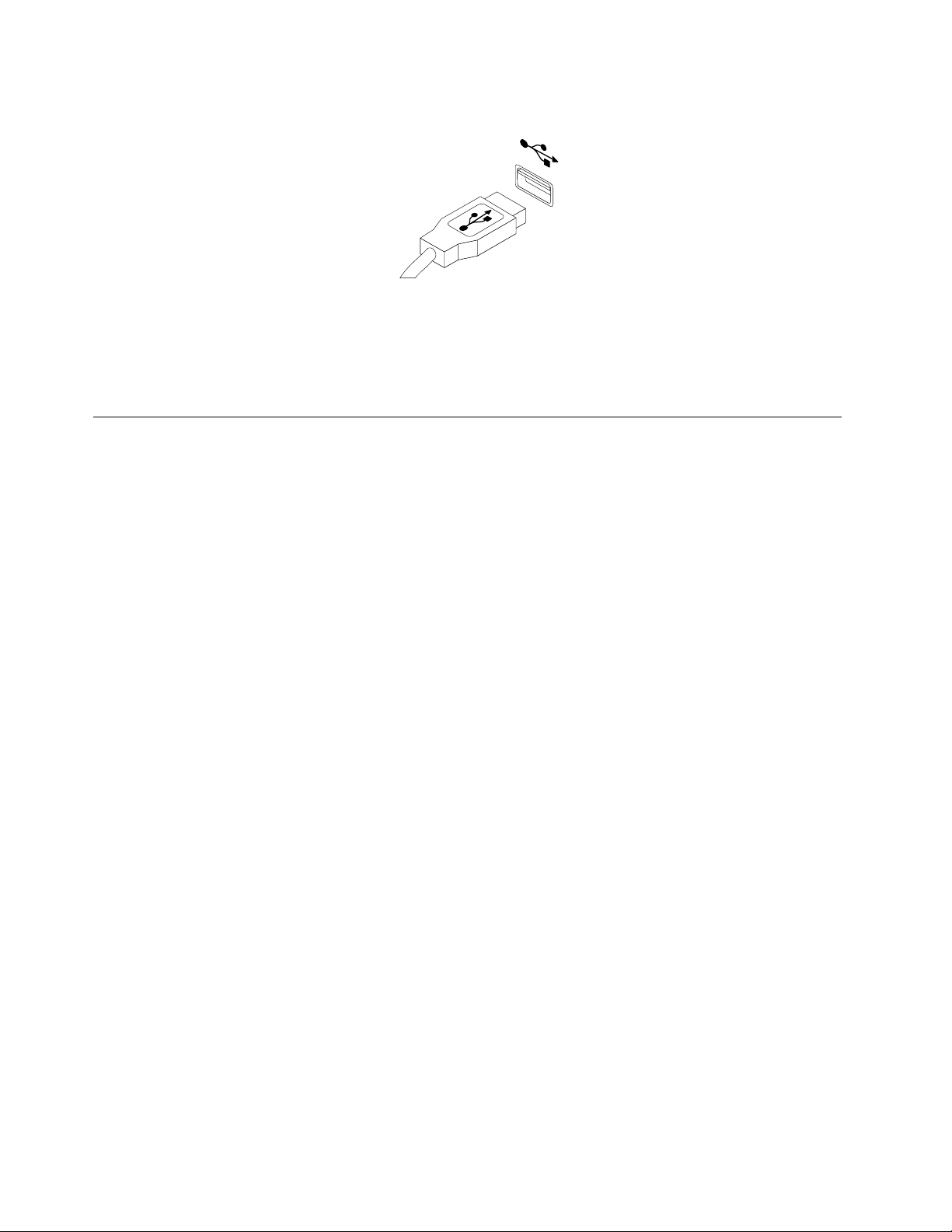
2.ConnectthekeyboardcabletoanavailableUSBconnectoronyourcomputer,asshown:
Note:Routethekeyboardcableintothecableslotifnecessary.
Aftertheoperatingsystemidentiesthekeyboard,thekeyboardwillbereadyforuse.
Note:FortheergonomicinformationonLenovoproducts,goto:
http://www.pc.ibm.com/ww/healthycomputing/index.html
InstallingtheThinkVantageClientSecuritySolutionapplication
Forincreasedsecurity,youcanactivatetheembeddedsecuritychipbyinstallingtheThinkVantageClient
SecuritySolutionapplication.TheThinkVantageClientSecuritySolutionapplicationuseshardwareand
softwaretoprotectvitalsecurityinformationsuchaspasswords,encryptionkeys,andelectroniccredentials.
Italsoprotectsagainstunauthorizeduseraccessandhelpsyoumanagemultiplepasswords.
Note:TheSoftwareandUserGuideCDdoesnotincludetheThinkVantageClientSecuritySolution
application.Gotohttp://www.pc.ibm.com/us/think/thinkvantagetech/downloads_support.htmltodownload
theThinkVantageClientSecuritySolutionapplicationifyouneedit.
ToinstalltheThinkVantageClientSecuritySolutionapplication,dothefollowing:
1.Gotohttp://www.pc.ibm.com/us/think/thinkvantagetech/downloads_support.htmltodownloadthelatest
ThinkVantageClientSecuritySolutionapplication.
2.RunthedownloadedThinkVantageClientSecuritySolutionprogram.
3.IntheInstallShieldWizardwelcomewindow,clickNext.TheLicenseAgreementisdisplayed.
4.CarefullyreadtheLicenseAgreement.
5.SelectIacceptthetermsinthelicenseagreementandclickNext.
Note:Y oumustagreetotheLicenseAgreementtoinstallthisproduct.ClickCanceltoclosethe
applicationifyoudonotagreetotheLicenseAgreement.
6.FortheMicrosoftWindows7operatingsystems,aStartMenuItemwindowwillopen,askingifyouwould
liketoaddtheprogramshortcuttotheStartmenu.Selectthecheckbox.
7.IntheReadytoInstalltheProgramwindow,clickInstall.Theinstallationwilltakeseveralminutes.
8.WhentheInstallShieldWizardCompletedwindowopens,clickFinish.
9.Whenprompted,clickYestoimmediatelyrestartyoursystemfortheinstallationtotakeeffectorclick
Noifyouwanttorestartlater.
Notes:
•TheThinkVantageClientSecuritySolutionapplicationneedstobeconguredbeforeitcanprotect
yourcomputer.Fordetailedinformationaboutconguringtheapplication,seetheThinkVantage
ClientSecuritySolutiondocumentationintheinstallationdirectoryonyourcomputerorgoto
http://www.pc.ibm.com/us/think/thinkvantagetech/downloads_support.html.
6LenovoPreferredProUSBFingerprintKeyboardUserGuide
Page 15

•IfthereisaLenovoPasswordManagerprograminstalledonyoursystemandyouaregoingtoinstallthe
fullmodeoftheThinkVantageClientSecuritySolutionapplication,youneedtomanuallyuninstallthe
LenovoPasswordManagerprogramrst.
Chapter2.InstallingtheLenovoPreferredProUSBFingerprintKeyboard7
Page 16

8LenovoPreferredProUSBFingerprintKeyboardUserGuide
Page 17

Chapter3.UsingtheLenovoPreferredProUSBFingerprint
Keyboard
Thissectionprovidesinformationaboutusingthengerprintreaderonthekeyboardandmakingngerprint
readersettingsintheBIOS.
Creatingapassportandenrollingngerprints
Note:Beforeusingthengerprintreaderonthekeyboard,youmustrstinstalltheThinkVantageFingerprint
Softwareprogram.See"InstallingthehotkeydriverandThinkVantageFingerprintSoftwareprogram"on
page5formoreinformation.
Tocreateapassportandenrollyourrstngerprint,dothefollowing:
1.Dependingonyouroperatingsystem,dooneofthefollowing:
•FortheWindowsXPorWindowsVistaoperatingsystems,clickStart➙AllPrograms➙ThinkVantage
➙ThinkVantageFingerprintSoftware.TheThinkVantageFingerprintSoftwarewindowopens.
•FortheWindows7operatingsystems,clickStart➙AllPrograms➙LenovoThinkVantageTools.
Then,double-clickFingerprintReader.TheThinkVantageFingerprintSoftwarewindowopens.
2.TypeyourWindowspasswordandclickSubmit.TheEndUserAgreementwindowopens.
Note:IfyoudonotuseaWindowspassword,youwillbepromptedtodeneone.Thisisoptional,buta
passwordimprovescomputingsecurity.
3.CarefullyreadtheEndUserAgreementandclickAccept.
Note:YoumustagreetotheEndUserAgreementtoinstalltheproduct.ClickDonotaccepttoclosethe
applicationifyoudonotagreetotheEndUserAgreement.
4.Whenadialogwithtwohandsisdisplayed,selectangertoenrollbyclickingthebuttonabovethenger.
5.Swipetheselectedngeroverthengerprintreader.Goodqualitymatchingngerprintsarerequired.
Keepscanninguntiltheprogressbarreaches100%.Then,youwillreturntothedialogwithtwohands
andtherewillbeagreencirclearoundtheimageofthengeryoujustenrolledandtheWindows
buttonabovethengerishighlighted.Itisstronglyrecommendedthatyouenrollmorethanonenger
intheeventofinjury.
6.Ifsupportedbyyourcomputer,aPower-onbuttonwillbedisplayedaboveeachnger.Clickthe
Power-onbuttonabovetheselectednger.Then,thengerprintauthenticationassociatedwiththe
selectedngerwillbeusedinsteadofyourpower-onand/orharddiskdrivepasswordsatsystem
startup.Youcanalsosetitbydoingthefollowing:
•ClickSettings.TheSettingswindowopens.Dothefollowing:
a.InthePower-onSecurityarea,selectUsengerprintscaninsteadofpower-onandhard
drivepasswords.
Notes:Forgreaterconvenience,youcanenablethefollowingsettingstoperformpower-onand
logonngerprintauthenticationinonesteptodirectlylogontotheWindowsoperatingsystem:
–IntheWindowsauthenticationarea,selectUsengerprintscaninsteadofpasswordwhen
loggingintoWindows.
–InthePower-onSecurityarea,selectEnablesinglesign-oncapability.
b.ClickOK.TherewillbeahighlightedPower-onbuttonabovetheimageofthengeryoujust
enrolled,indicatingthatyouhavesuccessfullyenrolledyourngerprintsforBIOSpasswords.
©CopyrightLenovo,2010
9
Page 18

Swipingyourngeroverthengerprintreader
Note:Beforethengerprintreaderbecomesfunctional,theThinkVantageFingerprintSoftwareprogram
mustbeinstalled.See"InstallingthehotkeydriverandThinkVantageFingerprintSoftwareprogram"on
page5
Toswipeyourngeroverthengerprintreader,dothefollowing:
1.Placeyourngertiponthesmallcircularindentationabovethereader,asshownbelow.Makesure
2.Applylightpressure,andswipeyourngeracrossthereaderinonesmoothmotion,asshownbelow.
formoreinformation.
thattherestofyourngerisatonthereader.
FingerprintreadersettingsintheBIOS
ThissectionprovidesinformationaboutthengerprintreadersettingsintheBIOS.
SettingupthengerprintreaderintheBIOS
TosetupthengerprintreaderinyourcomputersystemBIOS,dothefollowing:
1.Setapower-onpasswordoraharddiskdrivepassword,orboth.
2.Turnoffthecomputerandthenturniton.
3.Whenprompted,swipeyourngeroverthengerprintreader.
4.Typeyourpower-onpassword,yourharddiskdrivepassword,orbothasrequested.Theenrolled
ngerprintisnowassociatedwithyourpower-onpassword,yourharddiskdrivepassword,orboth.
Thersttimeyoustartthecomputer,youwillneedtologontothesystembyswipingyourngeroverthe
readeronceandenteringyourpasswordtoassociatethetwo.Thenexttimeyoustartthecomputer,you
canlogontothesystembyswipingyourngeroverthereaderonce.
Note:Tousengerprintauthenticationforpower-onandharddiskdrivepasswords,yoursystemBIOS
needstosupportthengerprintrecognition.IfyourcomputersystemBIOSsupportsngerprintrecognition,
youcanstartthecomputer,logontothesystem,andentertheBIOSSetupUtilityprogrambyswipingyour
ngeroverthereader,withouttypingapassword.
Attention:Ifyoualwaysuseyourngerprinttologontothesystem,youmayforgetyourBIOSpassword.
Writedownyourpasswordandkeepitinasafeplace.Ifyouforgetyourpasswordandcannotswipeyour
nger,youcannotstartthecomputerorchangethepassword.Foroptimalperformance,enrollmore
thanonengerprint.
10LenovoPreferredProUSBFingerprintKeyboardUserGuide
Page 19

Ifyouforgetyourpower-onpassword,youmusttakeyourcomputertoaLenovoservicerepresentative
tohavethepassworderased.
Ifyouforgetyourharddiskdrivepassword,Lenovowillnotresetyourpasswordorrecoverdatafromthe
harddiskdrive.YoumusttakeyourcomputertoaLenovoservicerepresentativetohavetheharddiskdrive
replaced.Proofofpurchaseisrequired,andafeewillbechargedforpartsandservice.
ChangingtheBIOSsettingsforthengerprintreader
Note:TheinformationinthistopicappliestocertainThinkPad
TheFingerprintsubmenuundertheSecuritymenuoftheBIOSSetupUtilityprogramoffersthefollowing
choices:
•PredesktopAuthentication:Enablesordisablesthengerprintauthenticationbeforetheoperating
systemisloaded.
•SecurityMode:Speciesthesettingsofthesecuritymode.
Tochangethesettingsofthengerprintreader,dothefollowing:
1.Printtheseinstructions.
2.Saveallopenlesandexitallapplications.
3.Turnoffthecomputerandthenturniton.
4.Whenthe"T ointerruptnormalstartup..."messageisdisplayedonthelowerleftsideofthewindow,
pressF1.TheBIOSSetupUtilitywindowopens.
5.NavigatetoSecuritybyusingthearrowkeys,andthenpressEnter.TheSecuritymenuisdisplayed.
6.NavigatetoFingerprintbyusingthearrowkeys,andthenpressEnter.TheFingerprintsubmenuis
displayed.
7.Navigatetoanitemyouwanttosetbyusingthearrowkeys.Whenthatitemishighlighted,pressEnter.
8.Selectthesettingyouwanttoenablebyusingthearrowkeys,andthenpressEnter.ANoticewindow
opens,sayingChangeshavebeensavedandpresentingyouwithachoiceContinue.
9.PressEntertocontinue.
10.Usethearrowkeystomakeotherngerprintsettingsdependingonyourneeds.
11.PressF10toexit.
12.IntheSetupConrmationwindow,selectY estosavecongurationchangesandexit.
®
computermodelsonly.
Chapter3.UsingtheLenovoPreferredProUSBFingerprintKeyboard11
Page 20

12LenovoPreferredProUSBFingerprintKeyboardUserGuide
Page 21

Chapter4.Caringforthengerprintreader
Thefollowingactionscoulddamagethengerprintreaderorcauseitnottoworkproperly:
•Scratchingthesurfaceofthereaderwithahard,pointedobject.
•Scrapingthesurfaceofthereaderwithyournailoranythinghard.
•Usingortouchingthereaderwithadirtynger.
Ifyounoticeanyofthefollowingconditions,gentlycleanthesurfaceofthereaderwithadry,soft,lint-free
cloth:
•Thesurfaceofthereaderisdirtyorstained.
•Thesurfaceofthereaderiswet.
•Thereaderoftenfailstoenrollorauthenticateyourngerprint.
Ifyourngerhasanyofthefollowingconditions,youmaynotbeabletoregisterorauthenticateit:
•Yourngeriswrinkled.
•Yourngerisrough,dry,orinjured.
•Yourngerisstainedwithdirt,mud,oroil.
•Thesurfaceofyourngerisverydifferentfromwhatitwaswhenyouenrolledyourngerprint.
•Yourngeriswet.
•Angerthathasnotbeenenrolledisused.
Tryusingthefollowingmethodsifyouhaveproblemsregisteringorauthenticatingangerprint:
•Cleanorwipeyourhandstoremoveanyexcessdirtormoisturefromthengers.
•Enrollanduseadifferentngerforauthentication.
•Ifyourhandsaretoodry,applylotiontothem.
©CopyrightLenovo,2010
13
Page 22

14LenovoPreferredProUSBFingerprintKeyboardUserGuide
Page 23

Chapter5.Troubleshooting
Thefollowingarethemostcommonkeyboardproblems.Ifyouencounteranyofthefollowingproblemswith
thekeyboard,refertothecorrespondingsolution.
Problem:Thengerprintreaderisnotworkingcorrectly.
Solution:Ifyounoticeanyofthefollowingconditions,gentlycleanthesurfaceofthereaderwithadry,
soft,lint-freecloth:
•Thesurfaceofthereaderisdirtyorstained.
•Thesurfaceofthereaderiswet.
•Thereaderoftenfailstoenrollorauthenticateyourngerprint.
Note:Donotusewater,soap,alcohol,orothercleaningproductstocleanthereader.Onlyuseadry,
soft,lint-freecloth.
Ifyourngerhasanyofthefollowingconditions,youmaynotbeabletoregisterorauthenticateit:
•Yourngeriswrinkled.
•Yourngerisrough,dry,orinjured.
•Yourngerisstainedwithdirt,mud,oroil.
•Thesurfaceofyourngerisverydifferentfromwhatitwaswhenyouenrolledyourngerprint.
•Yourngeriswet.
•Angerthathasnotbeenenrolledisused.
Tryusingthefollowingmethodsifyouhaveproblemsregisteringorauthenticatingangerprint:
•Cleanorwipeyourhandstoremoveanyexcessdirtormoisturefromthengers.
•Enrollanduseadifferentngerforauthentication.
•Ifyourhandsaretoodry,applyasmallamountoflotion.
Problem:TheThinkVantagebuttondoesnotworkcorrectly.
Solution:IfpressingtheThinkVantagebuttondoesnotstarttheThinkVantageProductivityCenterprogram,
theLenovoCareprogram,ortheLenovoThinkVantageToolsprogram,theseprogramsmightnotbeinstalled
onyourcomputer.Ifnoneoftheseprogramsareinstalled,theWindowsSystemInformationwillbedisplayed
whenyoupresstheThinkVantagebutton.
Problem:Youpressabuttononce,butthecomputerrespondsasifyoupressedittwice.
Solution:YoumightneedtochangeyourkeyboardRepeatdelayorRepeatratesettings.
TochangetheRepeatdelayorRepeatratesettings,dothefollowing:
1.DependingonyourStartmenumode,clickStart➙ControlPanelorStart➙Settings➙ControlPanel.
2.IntheControlPanelClassicView,double-clicktheKeyboardicon.TheKeyboardPropertieswindow
opens.
3.OntheSpeedtab,movetheRepeatdelayslidertowardsthe"Long"sideortheRepeatrateslider
towardsthe"Slow"side.
4.ClickOK.
©CopyrightLenovo,2010
15
Page 24

ForcomputersinstalledwiththeMicrosoftWindows7operatingsystem,tochangetheRepeatdelayor
Repeatratesettings,dothefollowing:
1.ClickStart➙ControlPanel➙HardwareandSound➙DeviceandPrinters.
2.Right-clickLenovoPreferredProUSBFingerprintKeyboard.
3.ClickKeyboardsettings.
4.ClicktheSpeedtab.
5.MovetheRepeatdelayslidertowardsthe"Long"sideortheRepeatrateslidertowardsthe"Slow"side.
6.ClickOK.
Problem:Thekeyboardandthengerprintreaderarenotfunctioningcorrectly.
Solution:YoumightneedtoconnectthekeyboardtoanotheravailableUSBconnectoronyourcomputer
andtryagain.
TochangetheUSBconnector,dothefollowing:
1.UnplugthekeyboardconnectorfromtheUSBconnector.
2.InsertthekeyboardconnectorintoadifferentUSBconnectoronthecomputer.
3.Theoperatingsystemwillidentifythekeyboardandthengerprintreaderwithitsplug-and-playfeature.
Note:ContactyourLenovoservicerepresentativeiftheproblempersists.
Problem:TheThinkPadbuilt-inngerprintreaderdoesnotworkwhenaUSBFingerprintReaderisinstalled.
Solution:Thengerprintreadersoftwareonlyoperateswithonereader.WhenaUSBFingerprintReaderis
installed,thesoftwarerecognizesonlytheUSBFingerprintReaderandwillnotworkwiththeinternalone.
Problem:AfteryouresumeacomputerwithaWindowsVistaoperatingsystemfromsleeporhibernation
mode,someLEDindicatorsonthekeyboarddonotshowcorrectlywhetherthekeysareonornot.
Solution:PresstheNumLockkey,CapsLockkey,orScrollLockkeytosolvetheproblemforthetime
being.Tosolvetheproblempermanently,gotohttp://support.microsoft.com/kb/939334todownloadthe
MicrosoftFixit50040.msipackage.Then,installthepackage.
Note:TomakesureyoucanaccesstheMicrosoftFixit50040.msipackage,selectUnitedStatesasthe
region.
16LenovoPreferredProUSBFingerprintKeyboardUserGuide
Page 25

AppendixA.ServiceandSupport
Thefollowinginformationdescribesthetechnicalsupportthatisavailableforyourproduct,duringthe
warrantyperiodorthroughoutthelifeofyourproduct.RefertotheLenovoLimitedWarrantyforafull
explanationofLenovowarrantyterms.
Onlinetechnicalsupport
Onlinetechnicalsupportisavailableduringthelifetimeofaproductat:
http://www.lenovo.com/support
Productreplacementassistanceorexchangeofdefectivecomponentsalsoisavailableduringthewarranty
period.Inaddition,ifyouroptionisinstalledinaLenovocomputer,youmightbeentitledtoserviceatyour
location.ALenovotechnicalsupportrepresentativecanhelpyoudeterminethebestalternative.
Telephonetechnicalsupport
InstallationandcongurationsupportthroughtheCustomerSupportCenterwillbeavailableuntil90days
aftertheoptionhasbeenwithdrawnfrommarketing.Afterthattime,thesupportiscancelled,ormade
availableforafee,atLenovo’sdiscretion.Additionalsupportisalsoavailableforanominalfee.
BeforecontactingaLenovotechnicalsupportrepresentative,pleasehavethefollowinginformationavailable:
optionnameandnumber,proofofpurchase,computermanufacturer,model,serialnumberandmanual,
theexactwordingofanyerrormessage,descriptionoftheproblem,andthehardwareandsoftware
congurationinformationforyoursystem.
Yourtechnicalsupportrepresentativemightwanttowalkyouthroughtheproblemwhileyouareatyour
computerduringthecall.
Telephonenumbersaresubjecttochangewithoutnotice.Themostup-to-datetelephonelistforLenovo
Supportisalwaysavailableathttp://www.lenovo.com/support/phone.Ifthetelephonenumberforyour
countryorregionisnotlisted,contactyourLenovoresellerorLenovomarketingrepresentative.
©CopyrightLenovo,2010
17
Page 26

18LenovoPreferredProUSBFingerprintKeyboardUserGuide
Page 27

AppendixB.LenovoLimitedWarranty
L505-0010-0104/2008
ThisLenovoLimitedWarrantyappliesonlytoLenovobrandedhardwareproductsyoupurchasedfor
yourownuseandnotforresale.ThisLenovoLimitedWarrantyisavailableinotherlanguagesat
www.lenovo.com/warranty.
WhatthisWarrantyCovers
Lenovowarrantsthateachhardwareproductthatyoupurchaseisfreefromdefectsinmaterialsand
workmanshipundernormaluseduringthewarrantyperiod.Thewarrantyperiodfortheproductstartsonthe
originaldateofpurchasespeciedonyoursalesreceiptorinvoiceunlessLenovoinformsyouotherwisein
writing.Thewarrantyperiodandtypeofwarrantyservicethatapplytoyourproductaredesignatedbelow
underthesectiontitled"WarrantyInformation."
THISWARRANTYISYOUREXCLUSIVEWARRANTYANDREPLACESALLOTHERWARRANTIES
ORCONDITIONS,EXPRESSORIMPLIED,INCLUDING,BUTNOTLIMITEDTO,THEIMPLIED
WARRANTIESORCONDITIONSOFMERCHANTABILITYANDFITNESSFORAPARTICULAR
PURPOSE.SOMESTATESORJURISDICTIONSDONOTALLOWTHEEXCLUSIONOFEXPRESSOR
IMPLIEDWARRANTIES,SOTHEABOVEEXCLUSIONMAYNOTAPPL YTOYOU.INTHATEVENT ,
SUCHWARRANTIESAPPL YONL YTOTHEEXTENTREQUIREDBYLAWANDARELIMITEDIN
DURATIONTOTHEWARRANTYPERIOD.NOWARRANTIESAPPL YAFTERTHATPERIOD.SOME
STATESORJURISDICTIONSDONOTALLOWLIMITATIONSONHOWLONGANIMPLIEDWARRANTY
LASTS,SOTHEABOVELIMIT A TIONONDURA TIONMAYNOTAPPL YTOYOU.
HowtoObtainWarrantyService
Iftheproductdoesnotfunctionaswarrantedduringthewarrantyperiod,youmayobtainwarrantyserviceby
contactingLenovooranapprovedserviceprovider.Eachofthemisreferredtoasa"ServiceProvider."Alist
ofServiceProvidersandtheirtelephonenumbersisavailableatwww.lenovo.com/support/phone
Warrantyservicemaynotbeavailableinalllocationsandmaydifferfromlocationtolocation.Chargesmay
applyoutsideaServiceProvider'snormalservicearea.ContactalocalServiceProviderforlocation-specic
information.
WhatYourServiceProviderWillDotoCorrectProblems
WhenyoucontactaServiceProvider,youmustfollowtheproblemdeterminationandresolutionprocedures
specied.
YourServiceProviderwillattempttodiagnoseandresolveyourproblemoverthetelephone,e-mail,or
throughremoteassistance.YourServiceProvidermaydirectyoutodownloadandinstalldesignated
softwareupdates.
Someproblemscanberesolvedwithareplacementpartthatyoucaninstallyourselfcalleda"Customer
ReplaceableUnit"or"CRU."Ifso,yourServiceProviderwillshiptheCRUtoyouforyoutoinstall.
Ifyourproblemcannotberesolvedoverthetelephoneorremotely,throughyourapplicationofsoftware
updatesortheinstallationofaCRUbyyou,yourServiceProviderwillarrangeforserviceunderthetypeof
warrantyservicedesignatedfortheproductunderthesectiontitled"WarrantyInformation."
.
©CopyrightLenovo,2010
19
Page 28

IfyourServiceProviderdeterminesthatitisunabletorepairyourproduct,yourServiceProviderwillreplace
itwithonethatisatleastfunctionallyequivalent.
IfyourServiceProviderdeterminesthatitisunabletoeitherrepairorreplaceyourproduct,yoursoleremedy
istoreturntheproducttoyourplaceofpurchaseortoLenovoforarefundofyourpurchaseprice.
ReplacementofaProductorPart
Whenthewarrantyserviceinvolvesthereplacementofaproductorpart,thereplacedproductorpart
becomesLenovo'spropertyandthereplacementproductorpartbecomesyourproperty.Onlyunaltered
Lenovoproductsandpartsareeligibleforreplacement.Thereplacementproductorpartprovidedby
Lenovomaynotbenew,butitwillbeingoodworkingorderandatleastfunctionallyequivalenttothe
originalproductorpart.Thereplacementproductorpartshallbewarrantedforthebalanceoftheperiod
remainingontheoriginalproduct.
BeforeyourServiceProviderreplacesaproductorpart,youagreeto:
1.removeallfeatures,parts,options,alterations,andattachmentsnotunderwarrantyservice;
2.ensurethattheproductorpartisfreeofanylegalobligationsorrestrictionsthatpreventitsreplacement;
and
3.obtainauthorizationfromtheownertohaveyourServiceProviderserviceaproductorpartifyoudo
notownit.
YourAdditionalResponsibilities
Whereapplicable,beforeserviceisprovided,youagreeto:
1.followtheservicerequestproceduresthatyourServiceProviderspecies;
2.backuporsecureallprogramsanddatacontainedintheproduct;
3.provideyourServiceProviderwithallsystemkeysorpasswordsandsufcient,free,andsafeaccessto
yourfacilitiestoperformservice;and
4.ensurethatallinformationaboutidentiedoridentiableindividuals("PersonalData")isdeletedfrom
theproductorthat,withrespecttoanyPersonalDatathatyoudidnotdelete,youareincompliance
withallapplicablelaws.
UseofPersonalInformation
Ifyouobtainserviceunderthiswarranty,Lenovowillstore,use,andprocessinformationaboutyourwarranty
serviceandyourcontactinformation,includingname,phonenumbers,address,ande-mailaddress.Lenovo
willusethisinformationtoperformserviceunderthiswarrantyandtoimproveourbusinessrelationship
withyou.Wemaycontactyoutoinquireaboutyoursatisfactionregardingourwarrantyserviceortonotify
youaboutanyproductrecallsorsafetyissues.Inaccomplishingthesepurposes,wemaytransferyour
informationtoanycountrywherewedobusinessandmayprovideittoentitiesactingonourbehalf.Wemay
alsodiscloseitwhererequiredbylaw.
WhatthisWarrantyDoesnotCover
Thiswarrantydoesnotcoverthefollowing:
•uninterruptedorerror-freeoperationofaproduct;
•lossof,ordamageto,yourdata;
•anysoftwareprograms,whetherprovidedwiththeproductorinstalledsubsequently;
•failureordamageresultingfrommisuse,accident,modication,unsuitablephysicaloroperating
environment,naturaldisasters,powersurges,orimpropermaintenancebyyou;
•damagecausedbyanon-authorizedserviceprovider;
•failureof,ordamagecausedby,anythirdpartyproducts,includingthosethatLenovomayprovideor
integrateintotheLenovoproductatyourrequest;and
•anytechnicalorothersupport,suchasassistancewith"how-to"questionsandthoseregardingproduct
set-upandinstallation.
20LenovoPreferredProUSBFingerprintKeyboardUserGuide
Page 29

Thiswarrantyisvoidedbyremovaloralterationofidenticationlabelsontheproductoritsparts.
LimitationofLiability
Lenovoisresponsibleforlossordamagetoyourproductonlywhileitis:1)inyourServiceProvider's
possession;or2)intransitinthosecaseswheretheServiceProviderisresponsibleforthetransportation.
NeitherLenovonoryourServiceProviderisresponsibleforanyofyourdataincludingcondential,
proprietary,orpersonaldatacontainedinaproduct.Youshouldremoveand/orbackupallsuchinformation
fromtheproductpriortoitsserviceorreturn.
Circumstancesmayarisewhere,becauseofadefaultonLenovo'spartorotherliability,youmaybeentitled
torecoverdamagesfromLenovo.Ineachsuchinstance,regardlessofthebasisofyourclaimagainst
Lenovo(includingbreach,negligence,misrepresentation,orothercontractortortclaim),exceptandtothe
extentthatliabilitycannotbewaivedorlimitedbyapplicablelaws,Lenovoshallnotbeliableformorethan
theamountofactualdirectdamagessufferedbyyou,uptotheamountyoupaidfortheproduct.Thislimit
doesnotapplytodamagesforbodilyinjury(includingdeath)anddamagetorealpropertyortangible
personalpropertyforwhichLenovoisliableunderlaw.
ThislimitalsoappliestoLenovo'ssuppliers,resellers,andyourServiceProvider.Itisthemaximumamount
forwhichLenovo,itssuppliers,resellers,andyourServiceProviderarecollectivelyresponsible.
UNDERNOCIRCUMSTANCESSHALLLENOVO,ITSSUPPLIERS,RESELLERS,ORSERVICE
PROVIDERSBELIABLEFORANYOFTHEFOLLOWINGEVENIFINFORMEDOFTHEIRPOSSIBILITY:
1)THIRDP ARTYCLAIMSAGAINSTYOUFORDAMAGES;2)LOSSORDAMAGETOYOURDA T A;OR
3)SPECIAL,INCIDENT AL,INDIRECTORCONSEQUENTIALDAMAGES,INCLUDINGLOSTPROFITS,
BUSINESSREVENUE,GOODWILLORANTICIP A TEDSAVINGS.ASSOMEST A TESORJURISDICTIONS
DONOTALLOWTHEEXCLUSIONORLIMITATIONOFINCIDENTALORCONSEQUENTIALDAMAGES,
THEABOVELIMIT A TIONOREXCLUSIONMAYNOTAPPL YTOYOU.
DisputeResolution
IfyouacquiredtheproductinCambodia,Indonesia,Philippines,VietnamorSriLanka,disputesarising
outoforinconnectionwiththiswarrantyshallbenallysettledbyarbitrationheldinSingaporeandthis
warrantyshallbegoverned,construedandenforcedinaccordancewiththelawsofSingapore,without
regardtoconictoflaws.IfyouacquiredtheproductinIndia,disputesarisingoutoforinconnectionwith
thiswarrantyshallbenallysettledbyarbitrationheldinBangalore,India.ArbitrationinSingaporeshallbe
heldinaccordancewiththeArbitrationRulesofSingaporeInternationalArbitrationCenter("SIACRules")
thenineffect.ArbitrationinIndiashallbeheldinaccordancewiththelawsofIndiathenineffect.The
arbitrationawardshallbenalandbindingonthepartieswithoutappeal.Anyawardshallbeinwritingand
setforththendingsoffactandtheconclusionsoflaw.Allarbitrationproceedings,includingalldocuments
presentedinsuchproceedings,shallbeconductedintheEnglishlanguage,andtheEnglishlanguage
versionofthiswarrantyprevailsoveranyotherlanguageversioninsuchproceedings.
OtherRights
THISWARRANTYGIVESYOUSPECIFICLEGALRIGHTSANDYOUMAYHAVEOTHERRIGHTS
WHICHVARYFROMSTATETOSTATEORJURISDICTIONTOJURISDICTION.YOUMAYALSOHAVE
OTHERRIGHTSUNDERAPPLICABLELAWORWRITTENAGREEMENTWITHLENOVO.NOTHING
INTHISWARRANTYAFFECTSSTATUTORYRIGHTS,INCLUDINGRIGHTSOFCONSUMERSUNDER
NATIONALLEGISLATIONGOVERNINGTHESALEOFCONSUMERGOODSTHA TCANNOTBEWAIVED
ORLIMITEDBYCONTRACT.
EuropeanEconomicArea
(EEA)
AppendixBLenovoLimitedWarranty21
Page 30

CustomersintheEEAmaycontactLenovoatthefollowingaddress:EMEAServiceOrganisation,Lenovo
(International)B.V.,Floor2,Einsteinova21,85101,Bratislava,Slovakia.Serviceunderthiswarrantyfor
LenovohardwareproductspurchasedinEEAcountriesmaybeobtainedinanyEEAcountryinwhichthe
producthasbeenannouncedandmadeavailablebyLenovo.
WarrantyInformation
ProductT ype
LenovoPreferredProUSB
FingerprintKeyboard
CountryorRegionof
Purchase
Worldwide1year1,4
WarrantyPeriod
TypeofWarrantyService
Ifrequired,yourServiceProviderwillproviderepairorexchangeservicedependingonthetypeofwarranty
servicespeciedforyourproductandtheavailableservice.Schedulingofservicewilldependuponthetime
ofyourcall,partsavailability,andotherfactors.
Awarrantyperiodofthree(3)yearsonpartsandone(1)yearonlabormeansthatLenovowillprovide
warrantyservicewithoutchargefor:
a.partsandlaborduringtherstyearofthewarrantyperiod(oralongerperiodasrequiredbylaw);and
b.partsonly,onanexchangebasis,inthesecondandthirdyearsofthewarrantyperiod.YourService
Providerwillchargeyouforanylaborprovidedinperformanceoftherepairorreplacementinthesecond
andthirdyearsofthewarrantyperiod.
TypesofWarrantyService
1.CustomerReplaceableUnit("CRU")Service
UnderCRUService,yourServiceProviderwillshipCRUstoyouforinstallationbyyou.CRUinformationand
replacementinstructionsareshippedwithyourproductandareavailablefromLenovoatanytimeupon
request.CRUsthatareeasilyinstalledbyyouarecalledSelf-serviceCRUs,whileOptional-serviceCRUs
mayrequiresometechnicalskillandtools.InstallationofSelf-serviceCRUsisyourresponsibility.Youmay
requestthataServiceProviderinstallOptional-serviceCRUsunderoneoftheothertypesofwarranty
servicedesignatedforyourproduct.AnoptionalserviceofferingmaybeavailableforpurchasefromLenovo
tohaveLenovoinstallSelf-serviceCRUsforyou.YoumayndalistofCRUsandtheirdesignationinthe
publicationthatshipswithyourproductoratwww.lenovo.com/CRUs.Therequirementtoreturnadefective
CRU,ifany,willbespeciedinthematerialsshippedwithareplacementCRU.Whenreturnisrequired:1)
returninstructions,aprepaidreturnshippinglabel,andacontainerwillbeincludedwiththereplacement
CRU;and2)youmaybechargedforthereplacementCRUifyourServiceProviderdoesnotreceivethe
defectiveCRUwithinthirty(30)daysofyourreceiptofthereplacement.
2.On-siteService
UnderOn-SiteService,yourServiceProviderwilleitherrepairorexchangetheproductatyourlocation.
YoumustprovideasuitableworkingareatoallowdisassemblyandreassemblyoftheLenovoproduct.For
someproducts,certainrepairsmayrequireyourServiceProvidertosendtheproducttoadesignated
servicecenter.
3.CourierorDepotService
UnderCourierorDepotService,yourproductwillberepairedorexchangedatadesignatedservicecenter,
withshippingarrangedbyyourServiceProvider.Youareresponsiblefordisconnectingtheproduct.A
shippingcontainerwillbeprovidedtoyouforyoutoreturnyourproducttoadesignatedservicecenter.
22LenovoPreferredProUSBFingerprintKeyboardUserGuide
Page 31

Acourierwillpickupyourproductanddeliverittothedesignatedservicecenter.Followingitsrepairor
exchange,theservicecenterwillarrangethereturndeliveryoftheproducttoyou.
4.CustomerCarry-InorMail-InService
UnderCustomerCarry-InorMail-InService,yourproductwillberepairedorexchangedatadesignated
servicecenter,withdeliveryorshippingarrangedbyyou.Youareresponsibletodeliverormail,asyour
ServiceProviderspecies,(prepaidbyyouunlessspeciedotherwise)theproduct,suitablypackagedtoa
designatedlocation.Aftertheproducthasbeenrepairedorexchanged,itwillbemadeavailableforyour
collection.FailuretocollecttheproductmayresultinyourServiceProviderdisposingoftheproductasit
seest.ForMail-inService,theproductwillbereturnedtoyouatLenovo'sexpense,unlessyourService
Providerspeciesotherwise.
5.ProductExchangeService
UnderProductExchangeService,Lenovowillshipareplacementproducttoyourlocation.Y ouare
responsibleforitsinstallationandvericationofitsoperation.Thereplacementproductbecomesyour
propertyinexchangeforthefailedproduct,whichbecomesthepropertyofLenovo.Youmustpack
thefailedproductintheshippingcartonusedtoshipthereplacementproductandreturnittoLenovo.
Transportationcharges,bothways,arepaidbyLenovo.Failuretousethecartoninwhichthereplacement
productwasreceivedmayresultinyourresponsibilityfordamagetothefailedproductduringshipment.You
maybechargedforthereplacementproductifLenovodoesnotreceivethefailedproductwithinthirty(30)
daysofyourreceiptofthereplacementproduct.
SuplementodeGarantíaparaMéxico
EsteSuplementoseconsideraparteintegrantedelaGarantíaLimitadadeLenovoyseráefectivoúnicay
exclusivamenteparalosproductosdistribuidosycomercializadosdentrodelTerritoriodelosEstados
UnidosMexicanos.Encasodeconicto,seaplicaránlostérminosdeesteSuplemento.
Todoslosprogramasdesoftwareprecargadosenelequiposólotendránunagarantíadetreinta(30)díaspor
defectosdeinstalacióndesdelafechadecompra.Lenovonoesresponsabledelainformaciónincluida
endichosprogramasdesoftwarey/ocualquierprogramadesoftwareadicionalinstaladoporUstedo
instaladodespuésdelacompradelproducto.
Losserviciosnocubiertosporlagarantíasecargaránalusuarional,previaobtencióndeunaautorización.
Enelcasodequesepreciseunareparacióncubiertaporlagarantía,porfavor,llamealCentrodesoporte
alclienteal001-866-434-2080,dondeledirigiránalCentrodeservicioautorizadomáscercano.Sino
existieseningúnCentrodeservicioautorizadoensuciudad,poblaciónoenunradiode70kilómetros
desuciudadopoblación,lagarantíaincluirácualquiergastodeentregarazonablerelacionadoconel
transportedelproductoasuCentrodeservicioautorizadomáscercano.Porfavor,llamealCentrode
servicioautorizadomáscercanoparaobtenerlasaprobacionesnecesariasolainformaciónrelacionada
conelenvíodelproductoyladireccióndeenvío.
ParaobtenerunalistadelosCentrosdeservicioautorizados,porfavor,visite:
http://www.lenovo.com/mx/es/servicios
Importedby:
LenovoMéxicoS.deR.L.deC.V.
Av.SantaFe505,Piso15
Col.CruzManca
Cuajimalpa,D.F.,México
AppendixBLenovoLimitedWarranty23
Page 32

C.P .05349
Tel.(55)50008500
24LenovoPreferredProUSBFingerprintKeyboardUserGuide
Page 33

AppendixC.Electronicemissionnotices
ThefollowinginformationreferstotheLenovoPreferredProUSBFingerprintKeyboard.
FederalCommunicationsCommissionDeclarationofConformity
LenovoPreferredProUSBFingerprintKeyboard-73P4730
ThisequipmenthasbeentestedandfoundtocomplywiththelimitsforaClassBdigitaldevice,pursuant
toPart15oftheFCCRules.Theselimitsaredesignedtoprovidereasonableprotectionagainstharmful
interferenceinaresidentialinstallation.Thisequipmentgenerates,uses,andcanradiateradiofrequency
energyand,ifnotinstalledandusedinaccordancewiththeinstructions,maycauseharmfulinterference
toradiocommunications.However,thereisnoguaranteethatinterferencewillnotoccurinaparticular
installation.Ifthisequipmentdoescauseharmfulinterferencetoradioortelevisionreception,whichcanbe
determinedbyturningtheequipmentoffandon,theuserisencouragedtotrytocorrecttheinterferenceby
oneormoreofthefollowingmeasures:
•Reorientorrelocatethereceivingantenna.
•Increasetheseparationbetweentheequipmentandreceiver.
•Connecttheequipmentintoanoutletonacircuitdifferentfromthattowhichthereceiverisconnected.
•Consultanauthorizeddealerorservicerepresentativeforhelp.
Lenovoisnotresponsibleforanyradioortelevisioninterferencecausedbyusingotherthanspeciedor
recommendedcablesandconnectorsorbyunauthorizedchangesormodicationstothisequipment.
Unauthorizedchangesormodicationscouldvoidtheuser'sauthoritytooperatetheequipment.
ThisdevicecomplieswithPart15oftheFCCRules.Operationissubjecttothefollowingtwoconditions:(1)
thisdevicemaynotcauseharmfulinterference,and(2)thisdevicemustacceptanyinterferencereceived,
includinginterferencethatmaycauseundesiredoperation.
Responsibleparty:
Lenovo(UnitedStates)Incorporated
1009ThinkPlace-BuildingOne
Morrisville,NC27560
PhoneNumber:919-294-5900
IndustryCanadaClassBemissioncompliancestatement
ThisClassBdigitalapparatuscomplieswithCanadianICES-003.
Avisdeconformitéàlaréglementationd'IndustrieCanada
CetappareilnumériquedelaclasseBestconformeàlanormeNMB-003duCanada.
EU-EMCDirective(2004/108/EC)EN55022classBStatementofCompliance
©CopyrightLenovo,2010
25
Page 34

DeutschsprachigerEUHinweis:
HinweisfürGerätederKlasseBEU-RichtliniezurElektromagnetischenVerträglichkeitDiesesProdukt
entsprichtdenSchutzanforderungenderEU-Richtlinie2004/108/EG(früher89/336/EWG)zurAngleichung
derRechtsvorschriftenüberdieelektromagnetischeVerträglichkeitindenEU-Mitgliedsstaatenundhältdie
GrenzwertederEN55022KlasseBein.
Umdiesessicherzustellen,sinddieGerätewieindenHandbüchernbeschriebenzuinstallierenundzu
betreiben.DesWeiterendürfenauchnurvonderLenovoempfohleneKabelangeschlossenwerden.
LenovoübernimmtkeineVerantwortungfürdieEinhaltungderSchutzanforderungen,wenndasProdukt
ohneZustimmungderLenovoverändertbzw.wennErweiterungskomponentenvonFremdherstellernohne
EmpfehlungderLenovogesteckt/eingebautwerden.
Deutschland:
EinhaltungdesGesetzesüberdieelektromagnetischeVerträglichkeitvonBetriebsmittelnDieses
Produktentsprichtdem"GesetzüberdieelektromagnetischeVerträglichkeitvonBetriebsmitteln"EMVG
(früher"GesetzüberdieelektromagnetischeVerträglichkeitvonGeräten").DiesistdieUmsetzungder
EU-Richtlinie2004/108/EWG(früher89/336/EWG)inderBundesrepublikDeutschland.
ZulassungsbescheinigunglautdemDeutschenGesetzüberdieelektromagnetischeVerträglichkeit
vonBetriebsmitteln,EMVGvom20.Juli2007(früherGesetzüberdieelektromagnetische
VerträglichkeitvonGeräten),bzw.derEMVEGRichtlinie2004/108/EC(früher89/336/EWG),für
GerätederKlasseB.
DiesesGerätistberechtigt,inÜbereinstimmungmitdemDeutschenEMVGdasEG-Konformitätszeichen
-CE-zuführen.VerantwortlichfürdieKonformitätserklärungnachParagraf5desEMVGistdieLenovo
(Deutschland)GmbH,Gropiusplatz10,D-70563Stuttgart.
InformationeninHinsichtEMVGParagraf4Abs.(1)4:
DasGeräterfülltdieSchutzanforderungennachEN55024undEN55022KlasseB.
EuropeanUnion-CompliancetotheElectromagneticCompatibilityDirective
ThisproductisinconformitywiththeprotectionrequirementsofEUCouncilDirective2004/108/EConthe
approximationofthelawsoftheMemberStatesrelatingtoelectromagneticcompatibility.Lenovocannot
acceptresponsibilityforanyfailuretosatisfytheprotectionrequirementsresultingfromanon-recommended
modicationoftheproduct,includingtheinstallationofoptioncardsfromothermanufacturers.
ThisproducthasbeentestedandfoundtocomplywiththelimitsforClassBInformationTechnology
EquipmentaccordingtoEuropeanStandardEN55022.ThelimitsforClassBequipmentwerederived
fortypicalresidentialenvironmentstoprovidereasonableprotectionagainstinterferencewithlicensed
communicationdevices.
Avisdeconformitéàladirectivedel'UnionEuropéenne
Leprésentproduitsatisfaitauxexigencesdeprotectionénoncéesdansladirective2004/108/ECdu
ConseilconcernantlerapprochementdeslégislationsdesEtatsmembresrelativesàlacompatibilité
électromagnétique.Lenovodéclinetouteresponsabilitéencasdenon-respectdecettedirectiverésultant
d'unemodicationnonrecommandéeduproduit,ycomprisl'ajoutdecartesenoptionnonLenovo.
Ceproduitrespecteleslimitesdescaractéristiquesd'immunitédesappareilsdetraitementdel'information
déniesparlaclasseBdelanormeeuropéenneEN55022(CISPR22).Laconformitéauxspécications
26LenovoPreferredProUSBFingerprintKeyboardUserGuide
Page 35

delaclasseBoffreunegarantieacceptablecontrelesperturbationsaveclesappareilsdecommunication
"#
!
agréés,dansleszonesrésidentielles.
UniónEuropea-NormativaEMC
EsteproductosatisfacelosrequisitosdeproteccióndelConsejodelaUE,Directiva2004/108/ECenloque
alalegislaturadelosEstadosMiembrossobrecompatibilidadelectromagnéticasereere.
Lenovonopuedeaceptarresponsabilidadalgunasiesteproductodejadesatisfacerdichosrequisitosde
proteccióncomoresultadodeunamodicaciónnorecomendadadelproducto,incluyendoelajustede
tarjetasdeopciónquenoseanLenovo.
EsteproductohasidoprobadoysatisfaceloslímitesparaEquiposInformáticosClaseBdeconformidad
conelEstándarEuropeoEN55022.LoslímitesparalosequiposdeClaseBsehanestablecidopara
entornosresidencialestípicosandeproporcionarunaprotecciónrazonablecontralasinterferenciascon
dispositivosdecomunicaciónlicenciados.
UnioneEuropea-DirectivaEMC(Conformidadélectromagnética)
QuestoprodottoèconformeallenormativediprotezioneaisensidellaDirettivadelConsigliodell’Unione
Europea2004/108/ECsull’armonizzazionelegislativadeglistatimembriinmateriadicompatibilità
elettromagnetica.
Lenovononaccettaresponsabilitàalcunaperlamancataconformitàallenormativediprotezionedovutaa
modichenonconsigliatealprodotto,compresal’installazionedischedeecomponentidimarcadiversa
daLenovo.
Leproveeffettuatesulpresenteprodottohannoaccertatocheessorientraneilimitistabilitiperle
apparecchiaturediinformaticaClasseBaisensidelNormaEuropeaEN55022.Ilimitidelleapparecchiature
dellaClasseBsonostatistabilitialnedifornireragionevoleprotezionedainterferenzemediantedispositivi
dicomunicazioneinconcessioneinambientiresidenzialitipici.
KoreaClassBCompliance
JapanVCCIClassBCompliance
LenovoproductserviceinformationforTaiwan
AppendixCElectronicemissionnotices27
Page 36

28LenovoPreferredProUSBFingerprintKeyboardUserGuide
Page 37

AppendixD.Notices
Lenovomaynotoffertheproducts,services,orfeaturesdiscussedinthisdocumentinallcountries.Consult
yourlocalLenovorepresentativeforinformationontheproductsandservicescurrentlyavailableinyour
area.AnyreferencetoaLenovoproduct,program,orserviceisnotintendedtostateorimplythatonlythat
Lenovoproduct,program,orservicemaybeused.Anyfunctionallyequivalentproduct,program,orservice
thatdoesnotinfringeanyLenovointellectualpropertyrightmaybeusedinstead.However,itistheuser's
responsibilitytoevaluateandverifytheoperationofanyotherproduct,program,orservice.
Lenovomayhavepatentsorpendingpatentapplicationscoveringsubjectmatterdescribedinthis
document.Thefurnishingofthisdocumentdoesnotgiveyouanylicensetothesepatents.Youcansend
licenseinquiries,inwriting,to:
Lenovo(UnitedStates),Inc.
1009ThinkPlace-BuildingOne
Morrisville,NC27560
U.S.A.
Attention:LenovoDirectorofLicensing
LENOVOPROVIDESTHISPUBLICATION"ASIS"WITHOUTWARRANTYOFANYKIND,EITHEREXPRESS
ORIMPLIED,INCLUDING,BUTNOTLIMITEDTO,THEIMPLIEDWARRANTIESOFNON-INFRINGEMENT,
MERCHANTABILITYORFITNESSFORAPARTICULARPURPOSE.Somejurisdictionsdonotallow
disclaimerofexpressorimpliedwarrantiesincertaintransactions,therefore,thisstatementmaynotapply
toyou.
Thisinformationcouldincludetechnicalinaccuraciesortypographicalerrors.Changesareperiodically
madetotheinformationherein;thesechangeswillbeincorporatedinneweditionsofthepublication.
Lenovomaymakeimprovementsand/orchangesintheproduct(s)and/ortheprogram(s)describedinthis
publicationatanytimewithoutnotice.
Theproductsdescribedinthisdocumentarenotintendedforuseinimplantationorotherlifesupport
applicationswheremalfunctionmayresultininjuryordeathtopersons.Theinformationcontainedinthis
documentdoesnotaffectorchangeLenovoproductspecicationsorwarranties.Nothinginthisdocument
shalloperateasanexpressorimpliedlicenseorindemnityundertheintellectualpropertyrightsofLenovo
orthirdparties.Allinformationcontainedinthisdocumentwasobtainedinspecicenvironmentsandis
presentedasanillustration.Theresultobtainedinotheroperatingenvironmentsmayvary.
Lenovomayuseordistributeanyoftheinformationyousupplyinanywayitbelievesappropriatewithout
incurringanyobligationtoyou.
Anyreferencesinthispublicationtonon-LenovoWebsitesareprovidedforconvenienceonlyanddonotin
anymannerserveasanendorsementofthoseWebsites.ThematerialsatthoseWebsitesarenotpartof
thematerialsforthisLenovoproduct,anduseofthoseWebsitesisatyourownrisk.
Anyperformancedatacontainedhereinwasdeterminedinacontrolledenvironment.Therefore,theresult
obtainedinotheroperatingenvironmentsmayvarysignicantly.Somemeasurementsmayhavebeen
madeondevelopment-levelsystemsandthereisnoguaranteethatthesemeasurementswillbethesame
ongenerallyavailablesystems.Furthermore,somemeasurementsmayhavebeenestimatedthrough
extrapolation.Actualresultsmayvary.Usersofthisdocumentshouldverifytheapplicabledatafortheir
specicenvironment.
©CopyrightLenovo,2010
29
Page 38

Recyclinginformation
Lenovoencouragesownersofinformationtechnology(IT)equipmenttoresponsiblyrecycletheirequipment
whenitisnolongerneeded.Lenovooffersavarietyofprogramsandservicestoassistequipmentownersin
recyclingtheirITproducts.ForinformationonrecyclingLenovoproducts,goto:
http://www.lenovo.com/lenovo/environment/recycling
CollectingandrecyclingadisusedLenovocomputerormonitor
IfyouareacompanyemployeeandneedtodisposeofaLenovocomputerormonitorthatistheproperty
ofthecompany,youmustdosoinaccordancewiththeLawforPromotionofEffectiveUtilizationof
Resources.Computersandmonitorsarecategorizedasindustrialwasteandshouldbeproperlydisposed
ofbyanindustrialwastedisposalcontractorcertiedbyalocalgovernment.InaccordancewiththeLaw
forPromotionofEffectiveUtilizationofResources,LenovoJapanprovides,throughitsPCCollecting
andRecyclingServices,forthecollecting,reuse,andrecyclingofdisusedcomputersandmonitors.
Fordetails,visittheLenovoWebsiteatwww.ibm.com/jp/pc/service/recycle/pcrecycle/.Pursuantto
theLawforPromotionofEffectiveUtilizationofResources,thecollectingandrecyclingofhome-used
computersandmonitorsbythemanufacturerwasbegunonOctober1,2003.Thisserviceisprovidedfree
ofchargeforhome-usedcomputerssoldafterOctober1,2003.Fordetails,visittheLenovoWebsite
atwww.ibm.com/jp/pc/service/recycle/personal/.
DisposingofLenovocomputercomponents
SomeLenovocomputerproductssoldinJapanmayhavecomponentsthatcontainheavymetalsorother
environmentalsensitivesubstances.T oproperlydisposeofdisusedcomponents,suchasaprintedcircuit
boardordrive,usethemethodsdescribedaboveforcollectingandrecyclingadisusedcomputerormonitor.
Trademarks
ThefollowingtermsaretrademarksofLenovointheUnitedStates,othercountries,orboth:
Lenovo
TheLenovologo
LenovoCare
ThinkPad
ThinkVantage
Microsoft,Windows,andWindowsVistaaretrademarksoftheMicrosoftgroupofcompanies.
30LenovoPreferredProUSBFingerprintKeyboardUserGuide
Page 39

Othercompany,product,orservicenamesmaybetrademarksorservicemarksofothers.
AppendixDNotices31
Page 40

32LenovoPreferredProUSBFingerprintKeyboardUserGuide
Page 41

AppendixE.RestrictionofHazardousSubstancesDirective
TürkiyeEEE Yönetmeli ğ ineUygunlukBeyan ı
T.C.ÇevreveOrmanBakanl ığı 'n ın “Elektrikve
ElektronikE ş yalardaBaz ı Zararl ı MaddelerinKullan ımın ın
Sınırland ırılmas ınaDair Yönetmelik(EEE) ” direktiflerineuygundur .
EEE Yönetmeli ğ
BuLenovoürünü,
ineUygundur .
(RoHS)
ChinaRoHS
TheinformationinthefollowingtableisapplicableforproductsmanufacturedonorafterMarch1,2007for
saleinthePeople’sRepublicofChina.
Turkishstatementofcompliance
TheLenovoproductmeetstherequirementsoftheRepublicofTurkeyDirectiveontheRestrictionoftheUse
ofCertainHazardousSubstancesinElectricalandElectronicEquipment(EEE).
©CopyrightLenovo,2010
33
Page 42

34LenovoPreferredProUSBFingerprintKeyboardUserGuide
Page 43

Page 44

PartNumber:57Y3998
PrintedinChina
(1P)P/N:57Y3998
*57Y3998*
