Lenovo ThinkPad T420s, ThinkPad T420si User Guide [en, ar, bg, bs, cs, da, de, el, es, fi, fr, he, hr, hu, id, it, ko, nl, pl, pt, pt, ro, ru, sk, sl, sr, sv, tr, uk, zc, zh]
Page 1
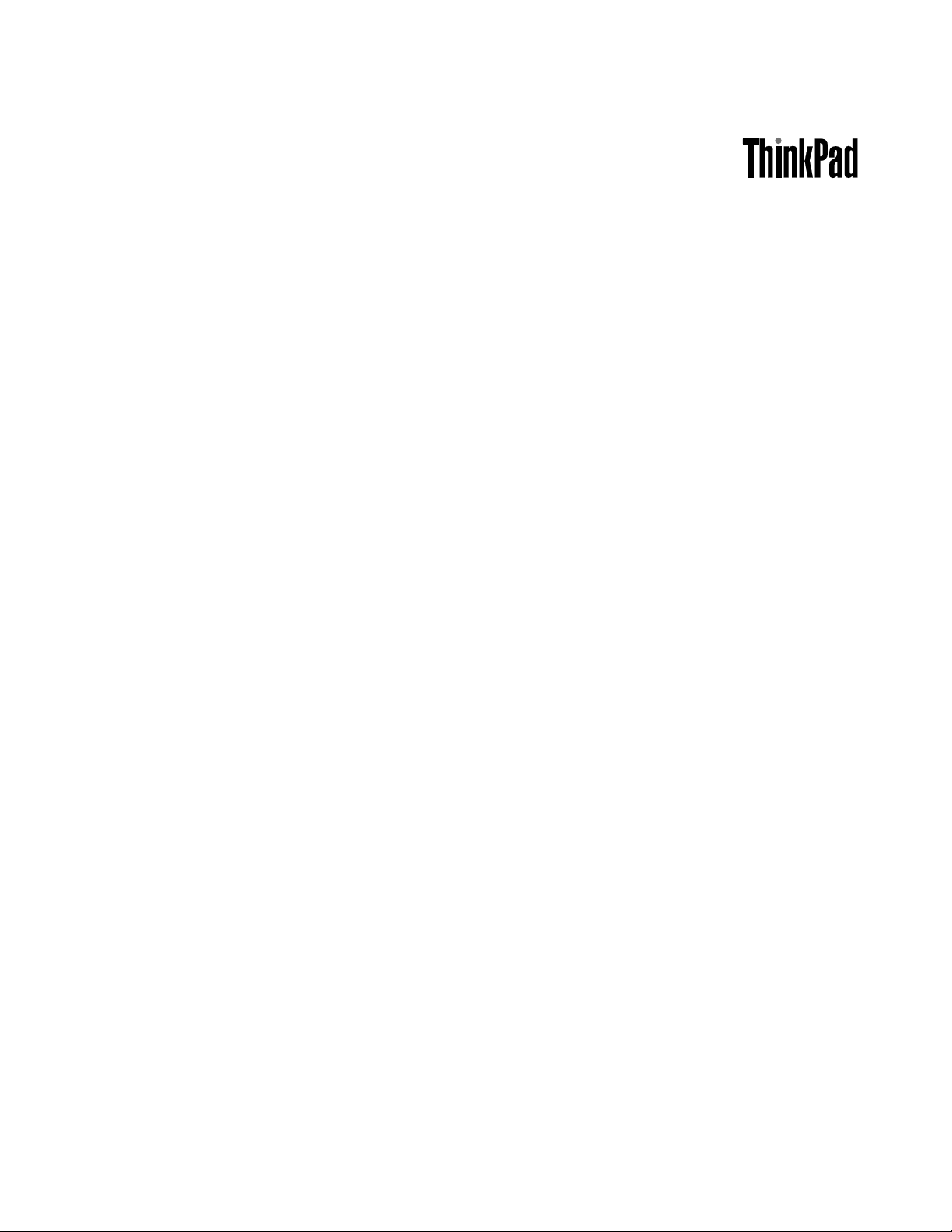
UserGuide
ThinkPadT420sandT420si
Page 2
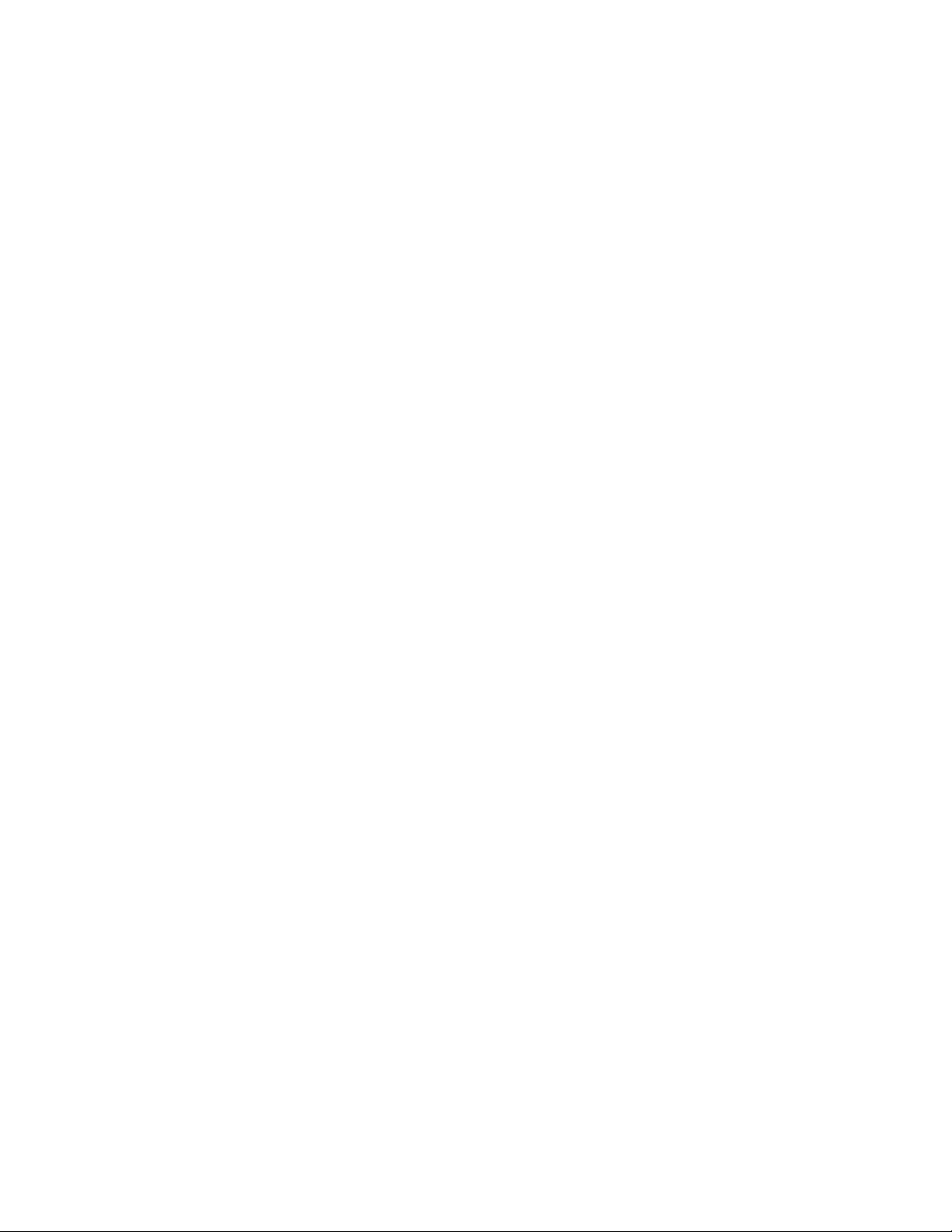
Notes:Beforeusingthisinformationandtheproductitsupports,besuretoreadthefollowing:
•SafetyandWarrantyGuide
•RegulatoryNotice
•“Importantsafetyinformation”onpagevi
•AppendixC“Notices”onpage225
TheSafetyandWarrantyGuideandtheRegulatoryNoticehavebeenuploadedontheWebsite.T oreferto
them,gotohttp://www.lenovo.com/support,andthenclickUserguides&manuals.
ThirdEdition(May2012)
©CopyrightLenovo2012.
LIMITEDANDRESTRICTEDRIGHTSNOTICE:IfdataorsoftwareisdeliveredpursuantaGeneralServicesAdministration
“GSA”contract,use,reproduction,ordisclosureissubjecttorestrictionssetforthinContractNo.GS-35F-05925.
Page 3
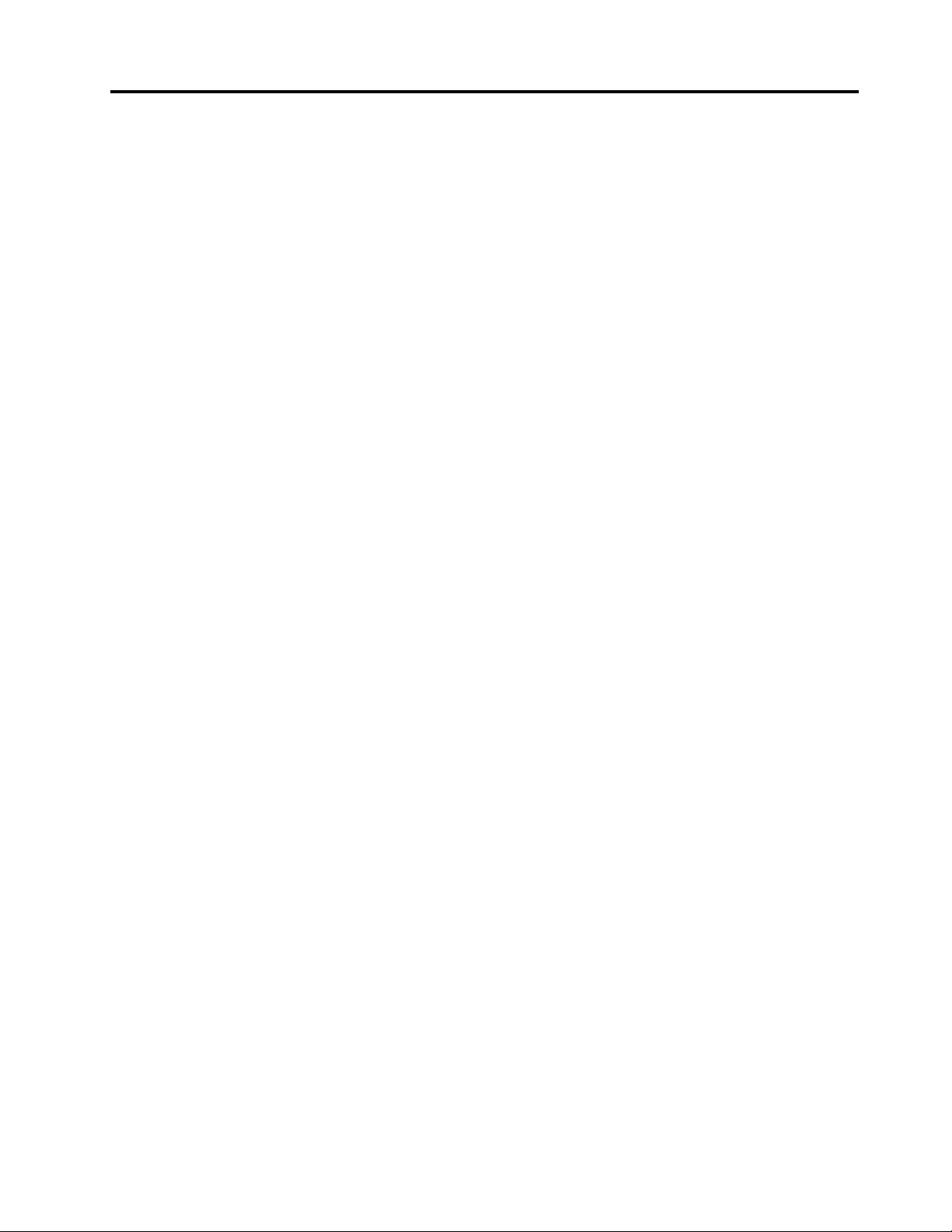
Contents
Readthisrst..............v
Importantsafetyinformation..........vi
Conditionsthatrequireimmediateaction..vii
Safetyguidelines............vii
Chapter1.Productoverview......1
Locatingcomputercontrols,connectors,and
indicators..................1
Frontview................2
Right-sideview..............5
Left-sideview..............6
Bottomview...............7
RearView................9
Statusindicators............10
Locatingimportantproductinformation.....13
Machinetypeandmodellabel.......13
FCCIDandICCerticationnumberlabel..14
CerticateofAuthenticitylabel......15
Features.................15
Specications...............17
Operatingenvironment...........17
ThinkVantageT echnologiesandsoftware....18
AccessingapplicationsinWindows7....18
AccessConnections..........20
ActiveProtectionSystem.........20
ClientSecuritySolution.........20
FingerprintSoftware...........21
LenovoSolutionCenter.........21
LenovoThinkVantageTools........21
LenovoThinkVantageToolbox.......21
MessageCenterPlus..........22
PasswordManager...........22
PowerManager............22
PresentationDirector..........22
ProductRecovery...........23
RescueandRecovery..........23
SimpleTap..............23
SystemUpdate............23
ThinkVantageGPS...........23
ThinkVantageProductivityCenter.....24
Chapter2.Usingyourcomputer...25
Registeryourcomputer...........25
Frequentlyaskedquestions.........25
Specialkeysandbuttons..........27
ThinkVantagebutton..........27
Numerickeypad............27
Functionkeycombinations........28
Volumeandmutebuttons........32
WindowskeyandApplicationkey.....33
UsingtheUltraNavpointingdevice.......34
UsingtheTrackPointpointingdevice....34
Usingthetouchpad...........36
BehavioroftheUltraNavandanexternal
mouse................37
AddingtheUltraNavicontothesystemtray.37
Touchpanel..............38
Powermanagement............38
Checkingbatterystatus.........39
Usingtheacpoweradapter........39
Chargingthebattery..........40
Maximizingbatterylife..........40
Managingyourbatterypower.......40
Power-savingmodes..........40
Handlingthebattery...........42
Connectingtothenetwork..........43
Ethernetconnections..........43
Wirelessconnections..........43
Usingaprojectororexternaldisplay......51
Changingdisplaysettings........51
Connectingaprojectororexternaldisplay..52
Settingupapresentation.........56
Usingdualdisplays...........57
UsingtheNVIDIAOptimusGraphicsfeature...59
Usingaudiofeatures............59
Usinganintegratedcamera.........60
UsingtheThinkLightfeature.........61
Usingtheopticaldrive...........61
Usingthemediacardreader.........61
InsertinganExpressCard,aashmediacard,
orasmartcard.............62
RemovinganExpressCard,aashmediacard
orasmartcard.............62
Chapter3.Y ouandyourcomputer..65
Accessibilityandcomfort..........65
Ergonomicinformation..........65
Adjustingyourcomputertotyou.....66
Accessibilityinformation.........67
FullScreenMagnierfunction.......67
Travelingwithyourcomputer.........68
Traveltips...............68
Travelaccessories...........68
©CopyrightLenovo2012
i
Page 4
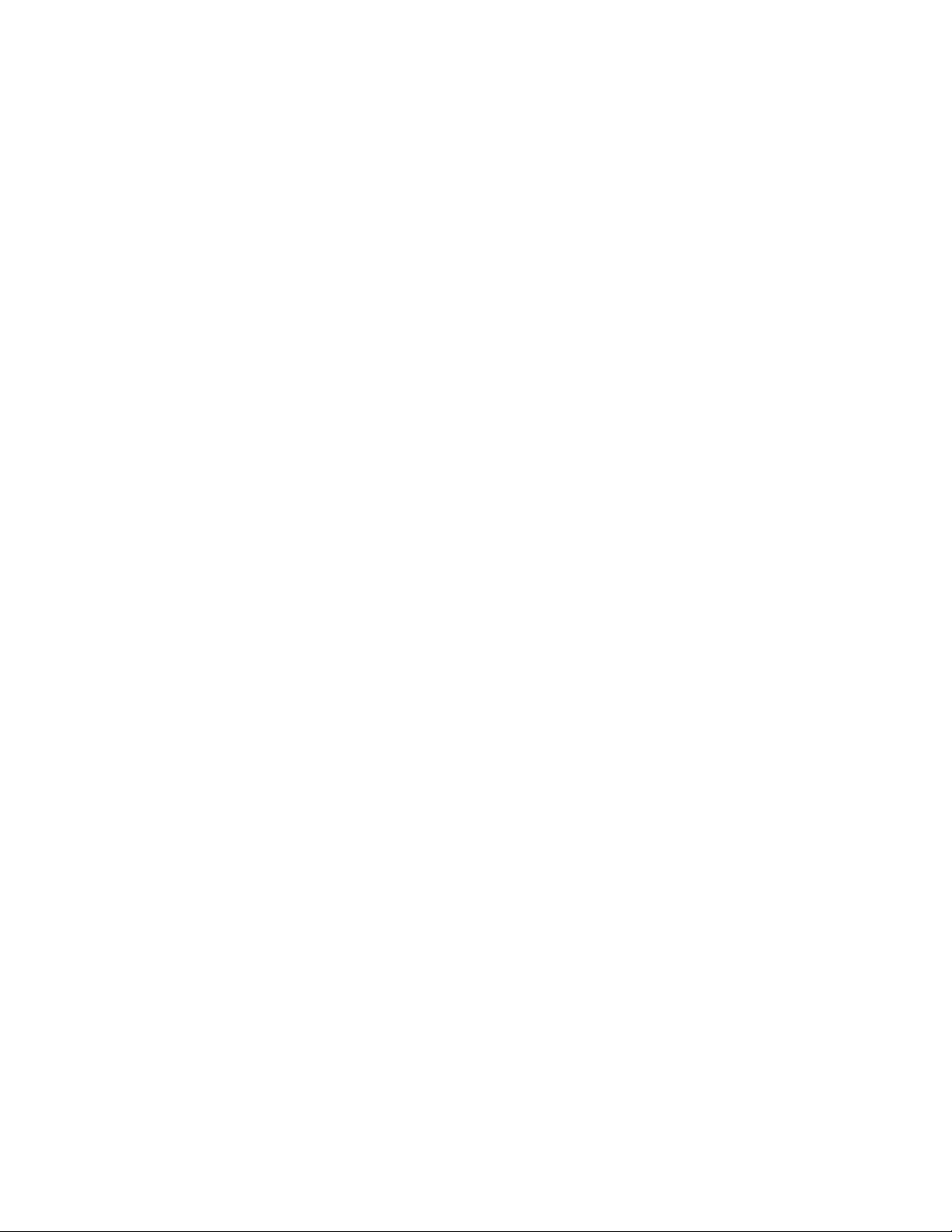
Chapter4.Security..........71
Attachingamechanicallock.........71
Usingpasswords..............71
Passwordsandsleep(standby)mode....72
Typingpasswords...........72
Power-onpassword...........72
Harddiskpasswords..........73
Supervisorpassword..........75
Harddisksecurity.............77
Settingthesecuritychip...........78
Usingangerprintreader..........79
Noticeondeletingdatafromyourharddiskdrive
orsolidstatedrive.............82
Usingandunderstandingrewalls.......82
Protectingdataagainstviruses........83
Chapter5.Recoveryoverview....85
Creatingandusingrecoverymedia......85
Creatingrecoverymedia.........86
Usingrecoverymedia..........86
Performingbackupandrecoveryoperations...87
Performingabackupoperation......87
Performingarecoveryoperation......87
UsingtheRescueandRecoveryworkspace...88
Creatingandusingarescuemedium......89
Creatingarescuemedium........89
Usingarescuemedium.........89
Reinstallingpreinstalledapplicationsanddevice
drivers..................90
Solvingrecoveryproblems..........91
Chapter6.Replacingdevices.....93
Staticelectricityprevention..........93
Replacingmemory.............93
Replacingthebackupbattery.........96
Replacingthebattery............97
Replacingtheharddiskdrive.........99
Replacingthekeyboard...........102
ReplacingthemSATAsolidstatedrive.....107
ReplacingthePCIExpressMiniCardforwireless
LAN/WiMAXconnection...........110
ReplacingthePCIExpressMiniCardforWireless
WAN..................119
ReplacingtheSIMcard...........123
Replacingthesolidstatedrive........124
Chapter7.Enhancingyour
computer..............129
FindingThinkPadoptions..........129
UsingtheSerialUltrabaySlim.........129
Replacingthedevice..........129
Performingahotswap..........130
Performingawarmswap.........131
Insertingtheharddiskdriveintothe
adapter................133
Insertingtheharddiskdriveadapterintothe
bay.................135
ThinkPadPortReplicatorSeries3,ThinkPadMini
DockSeries3,ThinkPadMiniDockPlusSeries3,
andThinkPadMiniDockPlusSeries3(170W)..136
Frontview...............136
Rearview...............139
AttachingaThinkPadPortReplicatorSeries3,
ThinkPadMiniDockSeries3,ThinkPadMini
DockPlusSeries3,orThinkPadMiniDock
PlusSeries3(170W)..........142
DetachingaThinkPadPortReplicatorSeries
3,ThinkPadMiniDockSeries3,ThinkPad
MiniDockPlusSeries3,ortheThinkPadMini
DockPlusSeries3(170W)........144
Securityfeature............146
Usingthesystemlockkey........148
Chapter8.Advanced
conguration............149
Installinganewoperatingsystem.......149
Beforeyoubegin............149
InstallingWindows7..........150
InstallingWindowsVista.........151
InstallingWindowsXP..........152
Installingdevicedrivers...........155
Installingthedriverforthe4-in-1MediaCard
Reader................155
InstallingthedriverforUSB3.0......155
InstallingThinkPadMonitorFileforWindows
2000/XP/Vista/7............155
ThinkPadSetup..............157
Congmenu..............158
Dateandtimemenu...........159
Securitymenu.............159
Startupmenu.............160
Restartmenu.............162
ThinkPadSetupitems..........162
UpdatingyoursystemUEFIBIOS.....172
Usingsystemmanagement..........172
Systemmanagement..........172
Settingmanagementfeatures.......173
Chapter9.Preventingproblems..175
Generaltipsforpreventingproblems......175
Makingsuredevicedriversarecurrent.....176
GettingthelatestdriversfromtheWebsite..176
GettingthelatestdriversusingSystem
Update................176
Takingcareofyourcomputer.........177
iiUserGuide
Page 5
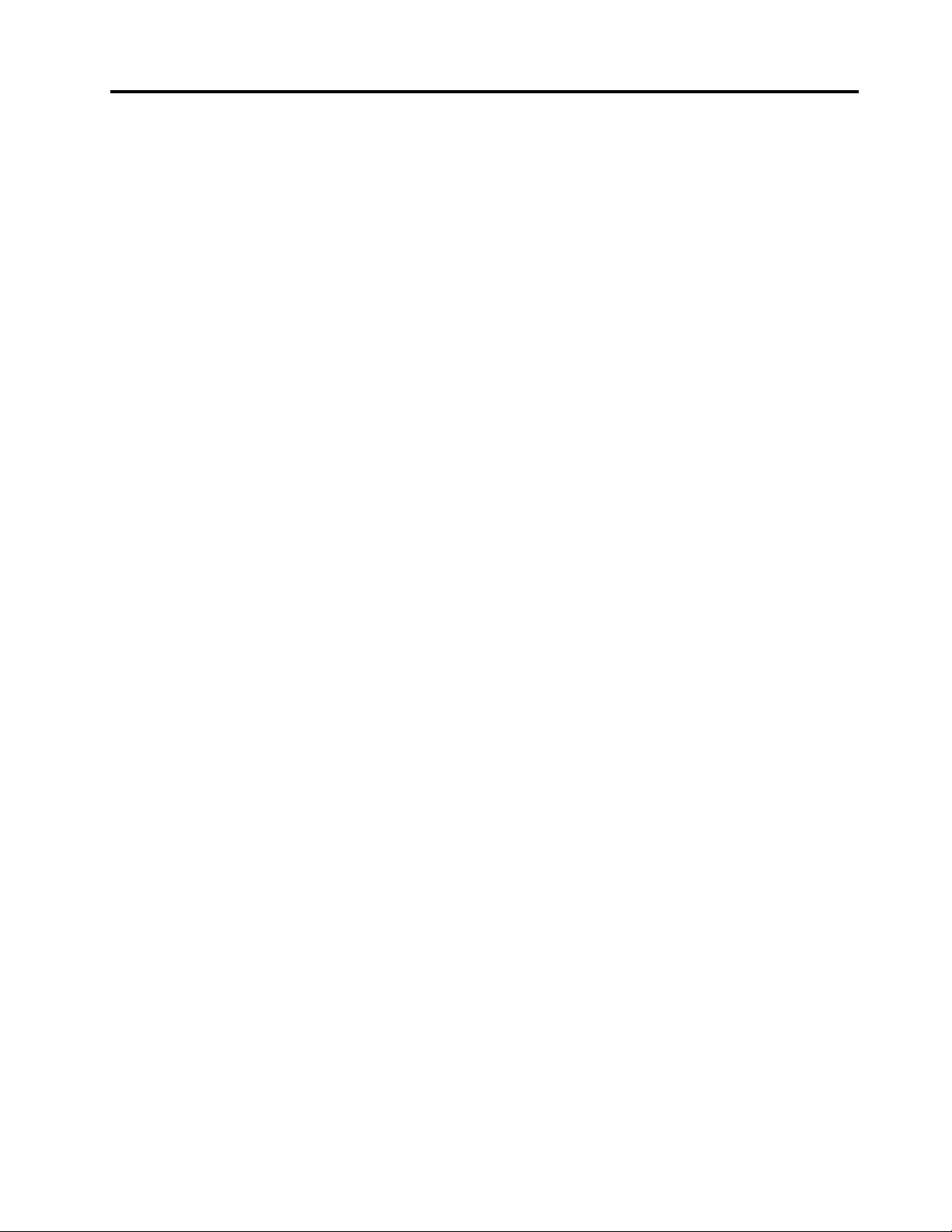
Cleaningthecoverofyourcomputer....178
Chapter10.T roubleshooting
computerproblems.........181
Diagnosingproblems............181
Troubleshooting..............182
Computerstopsresponding.......182
Spillsonthekeyboard..........183
Errormessages............183
Errorswithoutmessages.........185
Beeperrors..............186
Memoryproblems...........187
Networking..............187
Keyboardandotherpointingdevices....191
Displayandmultimediadevices......193
Fingerprintreaderproblems........202
Batteryandpower...........203
Drivesandotherstoragedevices.....206
Softwareproblems...........208
Portsandconnectors..........209
UniversalSerialBusproblems.......209
Adockingstationorportreplicator
problem...............209
Chapter11.Gettingsupport....211
BeforeyoucontactLenovo..........211
Registeryourcomputer.........211
Downloadsystemupdates........211
Recordinformation...........211
Gettinghelpandservice...........212
Usingdiagnosticprograms........212
LenovoSupportWebsite.........212
CallingLenovo.............212
Purchasingadditionalservices........213
AppendixA.Regulatory
information.............215
Wirelessrelatedinformation.........215
LocationoftheUltraConnectwireless
antennas...............216
Locatingwirelessregulatorynotices....217
Exportclassicationnotice..........218
Electronicemissionnotices..........218
FederalCommunicationsCommission
DeclarationofConformity........218
IndustryCanadaClassBemissioncompliance
statement...............218
EuropeanUnion-Compliancetothe
ElectromagneticCompatibilityDirective...218
GermanClassBcompliancestatement...219
KoreaClassBcompliancestatement....219
JapaneseVCCIClassBstatement.....220
Japancompliancestatementforproducts
whichconnecttothepowermainswith
ratedcurrentlessthanorequalto20Aper
phase................220
Lenovoproductserviceinformationfor
Taiwan................220
AppendixB.WEEEandrecycling
statements.............221
ImportantWEEEInformation.........221
Japanrecyclingstatements.........221
BatteryrecyclinginformationforBrazil.....222
BatteryrecyclinginformationforTaiwan.....222
BatteryrecyclinginformationforEuropean
Union..................223
BatteryrecyclinginformationforUnitedStatesand
Canada.................223
AppendixC.Notices.........225
Trademarks................226
AppendixD.RestrictionofHazardous
SubstancesDirective(RoHS)....227
ChinaRoHS................227
TurkishRoHS...............227
UkraineRoHS...............227
IndiaRoHS................228
©CopyrightLenovo2012
iii
Page 6
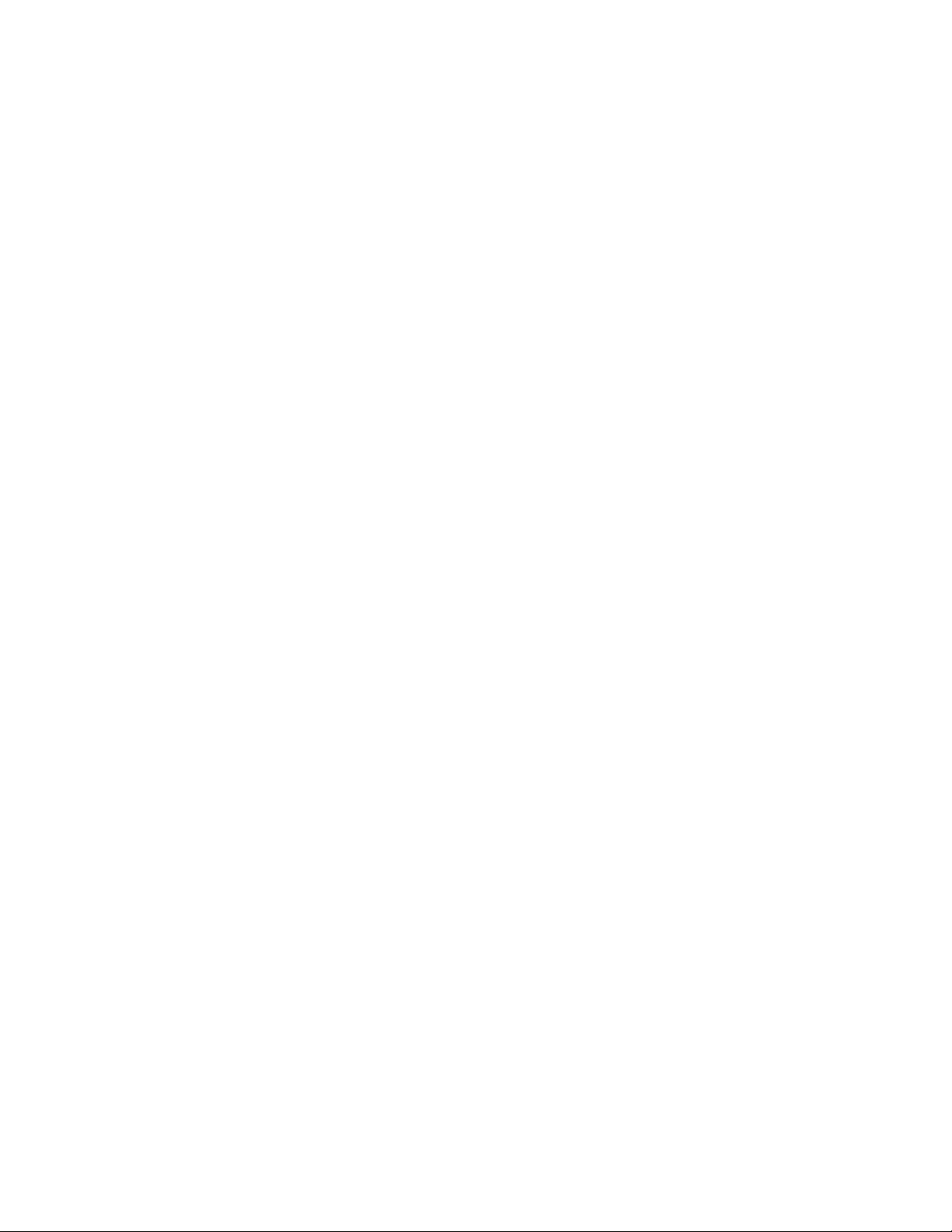
ivUserGuide
Page 7
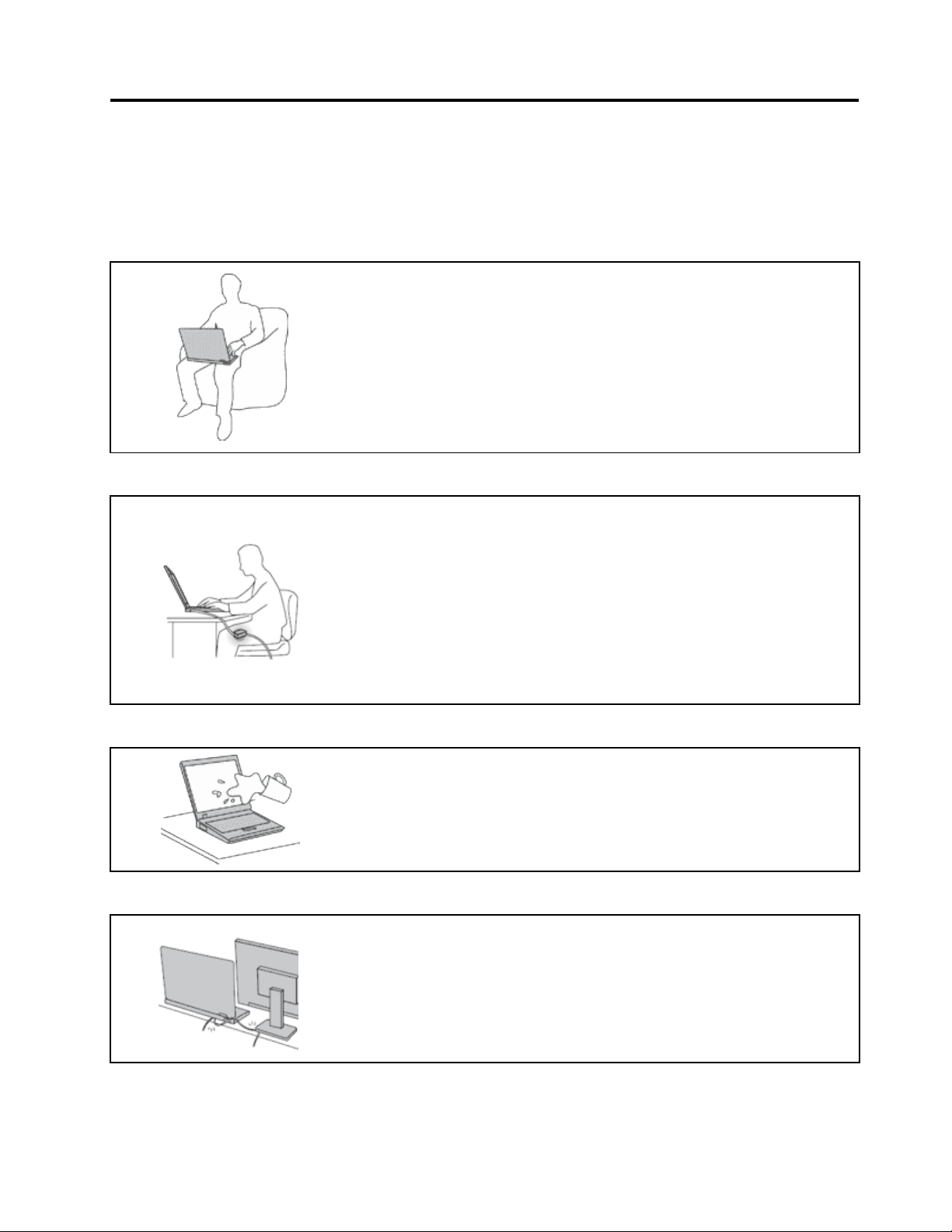
Readthisrst
Besuretofollowtheimportanttipsgivenheretocontinuetogetthemostuseandenjoymentoutofyour
computer.Failuretodosomightleadtodiscomfortorinjury,orcauseyourcomputertofail.
Protectyourselffromtheheatthatyourcomputergenerates.
Whenyourcomputeristurnedonorthebatteryischarging,thebase,thepalm
rest,andsomeotherpartsmaybecomehot.Thetemperaturetheyreach
dependsontheamountofsystemactivityandthelevelofchargeinthebattery.
Extendedcontactwithyourbody,eventhroughclothing,couldcause
discomfortorevenaskinburn.
•Avoidkeepingyourhands,yourlap,oranyotherpartofyourbodyin
contactwithahotsectionofthecomputerforanyextendedtime.
•Periodicallytakehandsfromusingthekeyboardbyliftingyourhandsfrom
thepalmrest.
Protectyourselffromtheheatgeneratedbytheacpoweradapter.
Whentheacpoweradapterisconnectedtoanelectricaloutletandyour
computer,itgeneratesheat.
Extendedcontactwithyourbody,eventhroughclothing,maycauseaskin
burn.
•Donotplacetheacpoweradapterincontactwithanypartofyourbody
whileitisinuse.
•Neveruseittowarmyourbody.
Preventyourcomputerfromgettingwet.
Protectthecablesfrombeingdamaged.
©CopyrightLenovo2012
•Toavoidspillsandthedangerofelectricalshock,keepliquidsawayfrom
yourcomputer.
Applyingstrongforcetocablesmaydamageorbreakthem.
•Routecommunicationlines,orthecablesofanacpoweradapter,amouse,a
keyboard,aprinter,oranyotherelectronicdevice,sothattheycannotbe
walkedon,trippedover,pinchedbyyourcomputerorotherobjects,orin
anywaysubjectedtotreatmentthatcouldinterferewiththeoperationof
yourcomputer.
v
Page 8
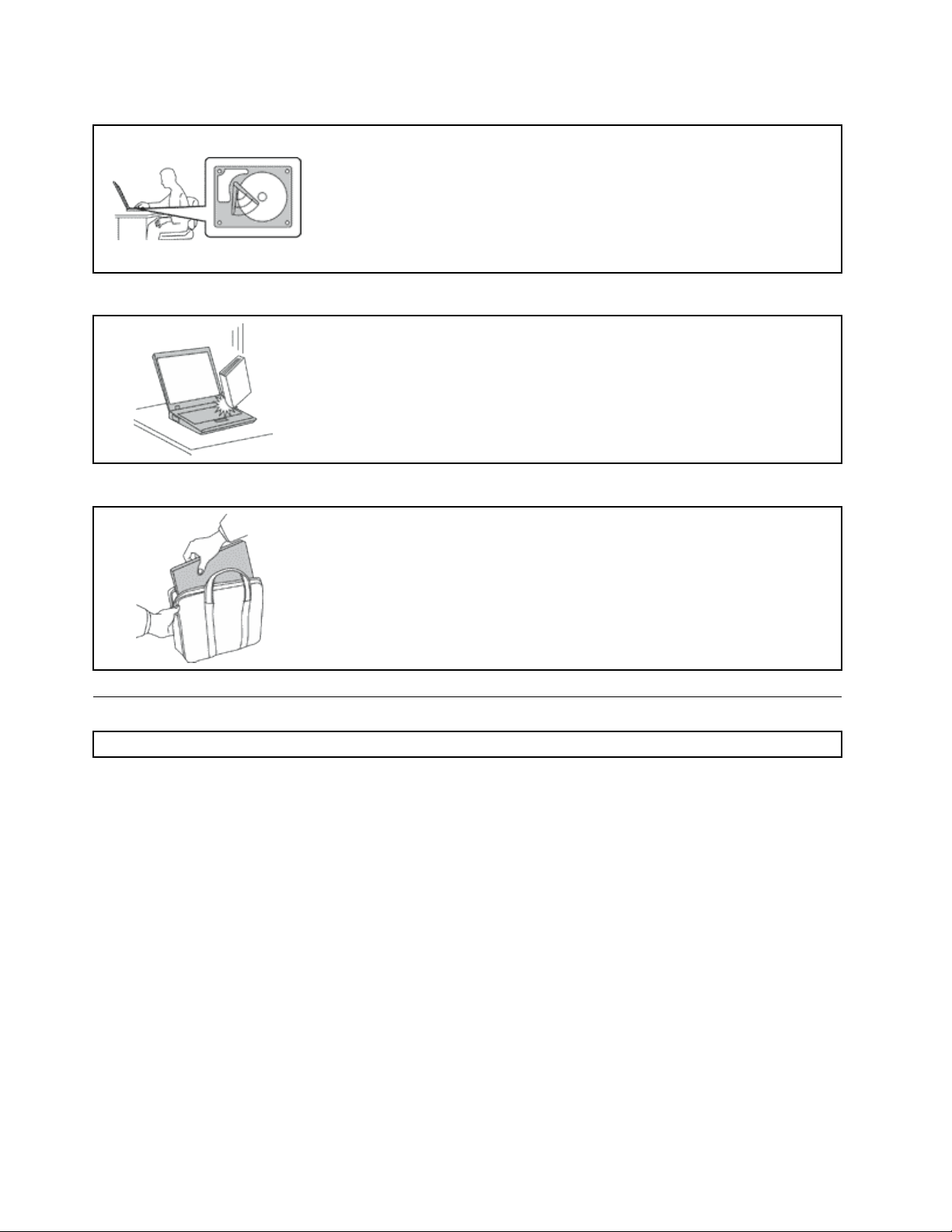
Protectyourcomputeranddatawhenmovingit.
Beforemovingacomputerequippedwithaharddiskdrive,dooneofthe
following,andmakesurethatthepowerswitchisofforisblinking:
•Turnitoff.
•PressFn+F4toputitinsleep(standby)mode
•PressFn+F12toputitinhibernationmode.
Thiswillhelptopreventdamagetothecomputer,andpossiblelossofdata.
Handleyourcomputergently.
•Donotdrop,bump,scratch,twist,hit,vibrate,push,orplaceheavyobjectson
yourcomputer,display,orexternaldevices.
Carryyourcomputercarefully.
•Useaqualitycarryingcasethatprovidesadequatecushioningandprotection.
•Donotpackyourcomputerinatightlypackedsuitcaseorbag.
•Beforeputtingyourcomputerinacarryingcase,makesurethatitisoff,insleep
(standby)mode(Fn+F4),orinhibernationmode(Fn+F12).Donotputacomputer
inacarryingcasewhileitisturnedon.
Importantsafetyinformation
Note:Readimportantsafetyinformationrst.
Thisinformationcanhelpyousafelyuseyournotebookpersonalcomputer.Followandretainallinformation
includedwithyourcomputer.Theinformationinthisdocumentdoesnotalterthetermsofyourpurchase
agreementortheLenovoLimitedWarranty.Formoreinformation,seetheSafetyandWarrantyGuide
camewithyourcomputer.
Customersafetyisimportant.Ourproductsaredevelopedtobesafeandeffective.However,personal
computersareelectronicdevices.Powercords,poweradapters,andotherfeaturescancreatepotential
safetyrisksthatcanresultinphysicalinjuryorpropertydamage,especiallyifmisused.Toreducethese
risks,followtheinstructionsincludedwithyourproduct,observeallwarningsontheproductandinthe
operatinginstructions,andreviewtheinformationincludedinthisdocumentcarefully.Bycarefullyfollowing
theinformationcontainedinthisdocumentandprovidedwithyourproduct,youcanhelpprotectyourself
fromhazardsandcreateasafercomputerworkenvironment.
Note:Thisinformationincludesreferencestopoweradaptersandbatteries.Inadditiontonotebook
computers,someproducts(suchasspeakersandmonitors)shipwithexternalpoweradapters.Ifyouhave
suchaproduct,thisinformationappliestoyourproduct.Inaddition,computerproductscontainacoin-sized
internalbatterythatprovidespowertothesystemclockevenwhenthecomputerisunplugged,sothe
batterysafetyinformationappliestoallcomputerproducts.
viUserGuide
Page 9
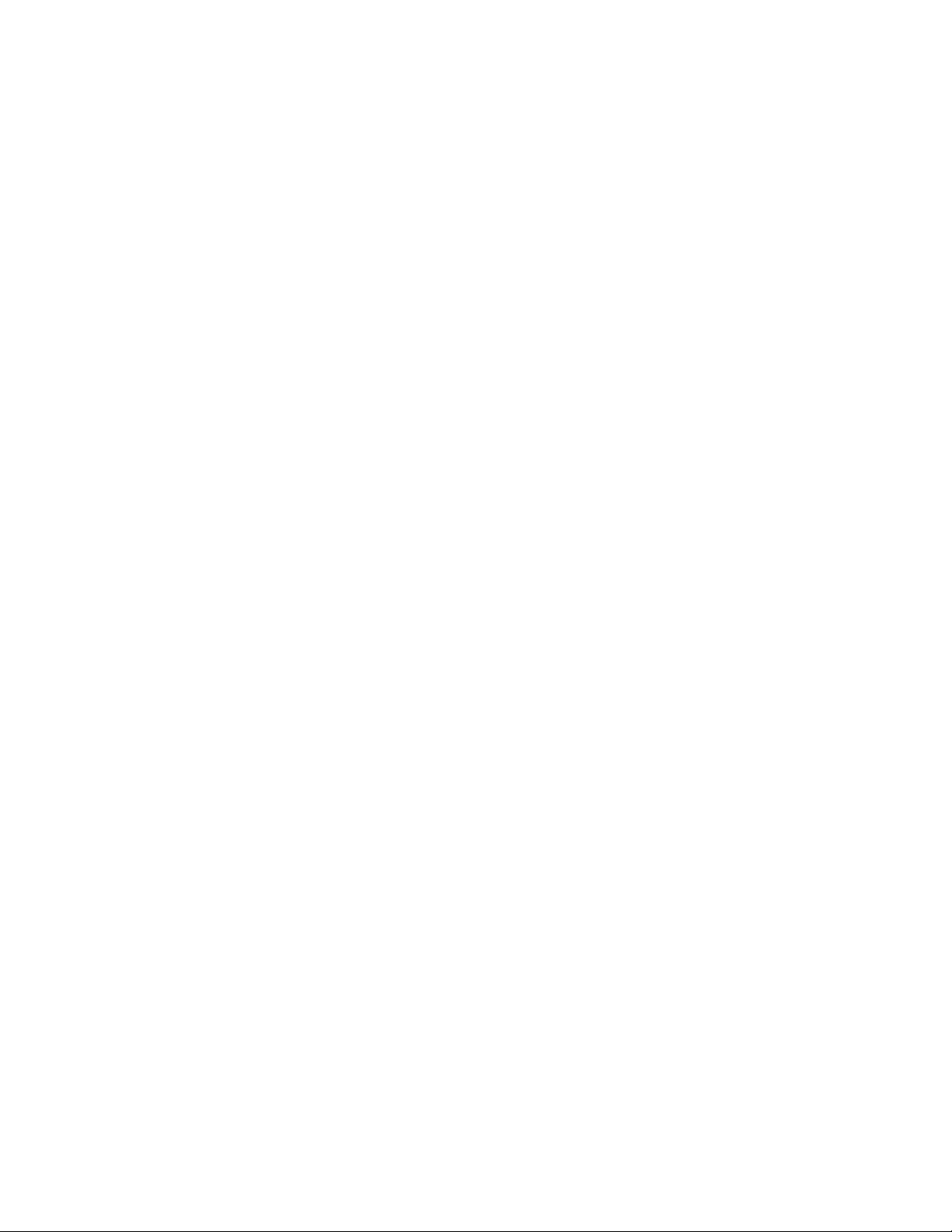
Conditionsthatrequireimmediateaction
Productscanbecomedamagedduetomisuseorneglect.Someproductdamageisseriousenough
thattheproductshouldnotbeusedagainuntilithasbeeninspectedand,ifnecessary,repairedby
anauthorizedservicer.
Aswithanyelectronicdevice,paycloseattentiontotheproductwhenitisturnedon.Onveryrare
occasions,youmightnoticeanodororseeapuffofsmokeorsparksventfromyourproduct.Oryou
mighthearsoundslikepopping,crackingorhissing.Theseconditionsmightmerelymeanthatan
internalelectroniccomponenthasfailedinasafeandcontrolledmanner.Or,theymightindicate
apotentialsafetyissue.However,donottakerisksorattempttodiagnosethesituationyourself.
ContacttheCustomerSupportCenterforfurtherguidance.ForalistofServiceandSupportphone
numbers,seethefollowingWebsite:http://www.lenovo.com/support/phone.
Frequentlyinspectyourcomputeranditscomponentsfordamageorwearorsignsofdanger.Ifyou
haveanyquestionabouttheconditionofacomponent,donotusetheproduct.ContacttheCustomer
SupportCenterortheproductmanufacturerforinstructionsonhowtoinspecttheproductand
haveitrepaired,ifnecessary.
Intheunlikelyeventthatyounoticeanyofthefollowingconditions,orifyouhaveanysafetyconcerns
withyourproduct,stopusingtheproductandunplugitfromthepowersourceandtelecommunication
linesuntilyoucanspeaktotheCustomerSupportCenterforfurtherguidance.
•Powercords,plugs,poweradapters,extensioncords,surgeprotectors,orpowersuppliesthatare
cracked,broken,ordamaged.
•Signsofoverheating,smoke,sparks,orre.
•Damagetoabattery(suchascracks,dents,orcreases),dischargefromabattery,orabuildupofforeign
substancesonthebattery.
•Acracking,hissingorpoppingsound,orstrongodorthatcomesfromtheproduct.
•Signsthatliquidhasbeenspilledoranobjecthasfallenontothecomputerproduct,thepowercordor
poweradapter.
•Thecomputerproduct,powercord,orpoweradapterhasbeenexposedtowater.
•Theproducthasbeendroppedordamagedinanyway.
•Theproductdoesnotoperatenormallywhenyoufollowtheoperatinginstructions.
Note:Ifyounoticetheseconditionswithaproduct(suchasanextensioncord)thatisnotmanufacturedfor
orbyLenovo,stopusingthatproductuntilyoucancontacttheproductmanufacturerforfurtherinstructions,
oruntilyougetasuitablereplacement.
Safetyguidelines
Alwaysobservethefollowingprecautionstoreducetheriskofinjuryandpropertydamage.
Formoreinformation,seetheSafetyandWarrantyGuidecamewithyourcomputer.
Serviceandupgrades
DonotattempttoserviceaproductyourselfunlessinstructedtodosobytheCustomerSupportCenteror
yourdocumentation.OnlyuseaServiceProviderwhoisapprovedtorepairyourparticularproduct.
Note:Somecomputerpartscanbeupgradedorreplacedbythecustomer.Upgradestypicallyare
referredtoasoptions.ReplacementpartsapprovedforcustomerinstallationarereferredtoasCustomer
ReplaceableUnits,orCRUs.Lenovoprovidesdocumentationwithinstructionswhenitisappropriatefor
customerstoinstalloptionsorreplaceCRUs.Youmustcloselyfollowallinstructionswheninstallingor
replacingparts.TheOffstateofapowerindicatordoesnotnecessarilymeanthatvoltagelevelsinsidea
©CopyrightLenovo2012
vii
Page 10
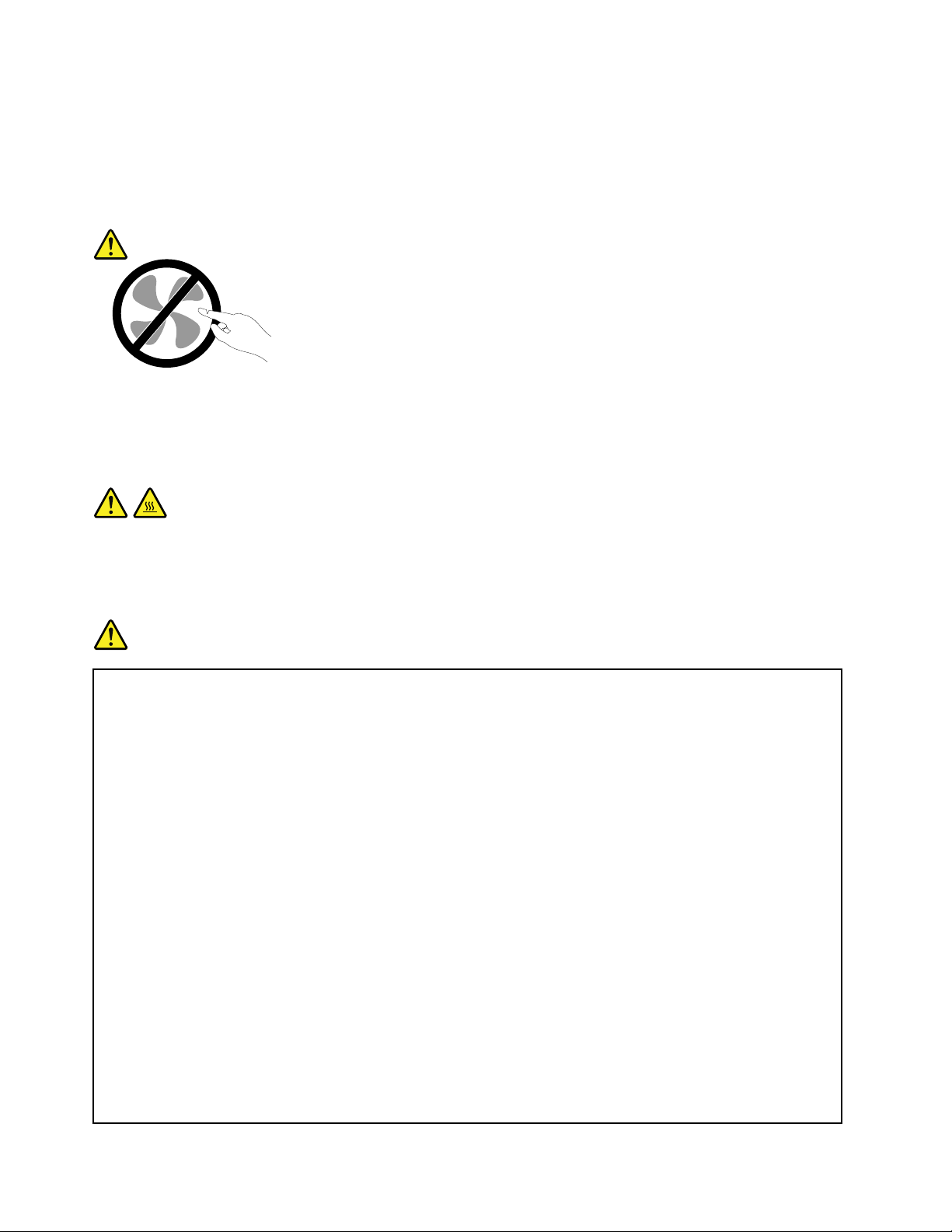
productarezero.Beforeyouremovethecoversfromaproductequippedwithapowercord,alwaysmake
surethatthepoweristurnedoffandthattheproductisunpluggedfromanypowersource.Ifyouhave
anyquestionsorconcerns,contacttheCustomerSupportCenter.
Althoughtherearenomovingpartsinyourcomputerafterthepowercordhasbeendisconnected,the
followingwarningsarerequiredforyoursafety.
CAUTION:
Hazardousmovingparts.Keepngersandotherbodypartsaway.
CAUTION:
BeforereplacinganyCRUs,turnoffthecomputerandwaitthreetoveminutestoletthecomputer
coolbeforeopeningthecover.
Powercordsandpoweradapters
DANGER
Useonlythepowercordsandpoweradapterssuppliedbytheproductmanufacturer.
Thepowercordsshallbesafetyapproved.ForGermany,itshallbeH05VV-F,3G,0.75mm
better.Forothercountries,thesuitabletypesshallbeusedaccordingly.
Neverwrapapowercordaroundapoweradapterorotherobject.Doingsocanstressthecordin
waysthatcancausethecordtofray,crack,orcrimp.Thiscanpresentasafetyhazard.
Alwaysroutepowercordssothattheywillnotbewalkedon,trippedover,orpinchedbyobjects.
Protectpowercordandpoweradaptersfromliquids.Forinstance,donotleaveyourpowercordor
poweradapternearsinks,tubs,toilets,oronoorsthatarecleanedwithliquidcleansers.Liquids
cancauseashortcircuit,particularlyifthepowercordorpoweradapterhasbeenstressedby
misuse.Liquidsalsocancausegradualcorrosionofpowercordterminalsand/ortheconnector
terminalsonapoweradapter,whichcaneventuallyresultinoverheating.
Alwaysconnectpowercordsandsignalcablesinthecorrectorderandensurethatallpowercord
connectorsaresecurelyandcompletelypluggedintoreceptacles.
DonotuseanypoweradapterthatshowscorrosionattheACinputpinsorshowssignsof
overheating(suchasdeformedplastic)attheACinputoranywhereonthepoweradapter.
2
,or
Donotuseanypowercordswheretheelectricalcontactsoneitherendshowsignsofcorrosionor
overheatingorwherethepowercordappearstohavebeendamagedinanyway.
viiiUserGuide
Page 11
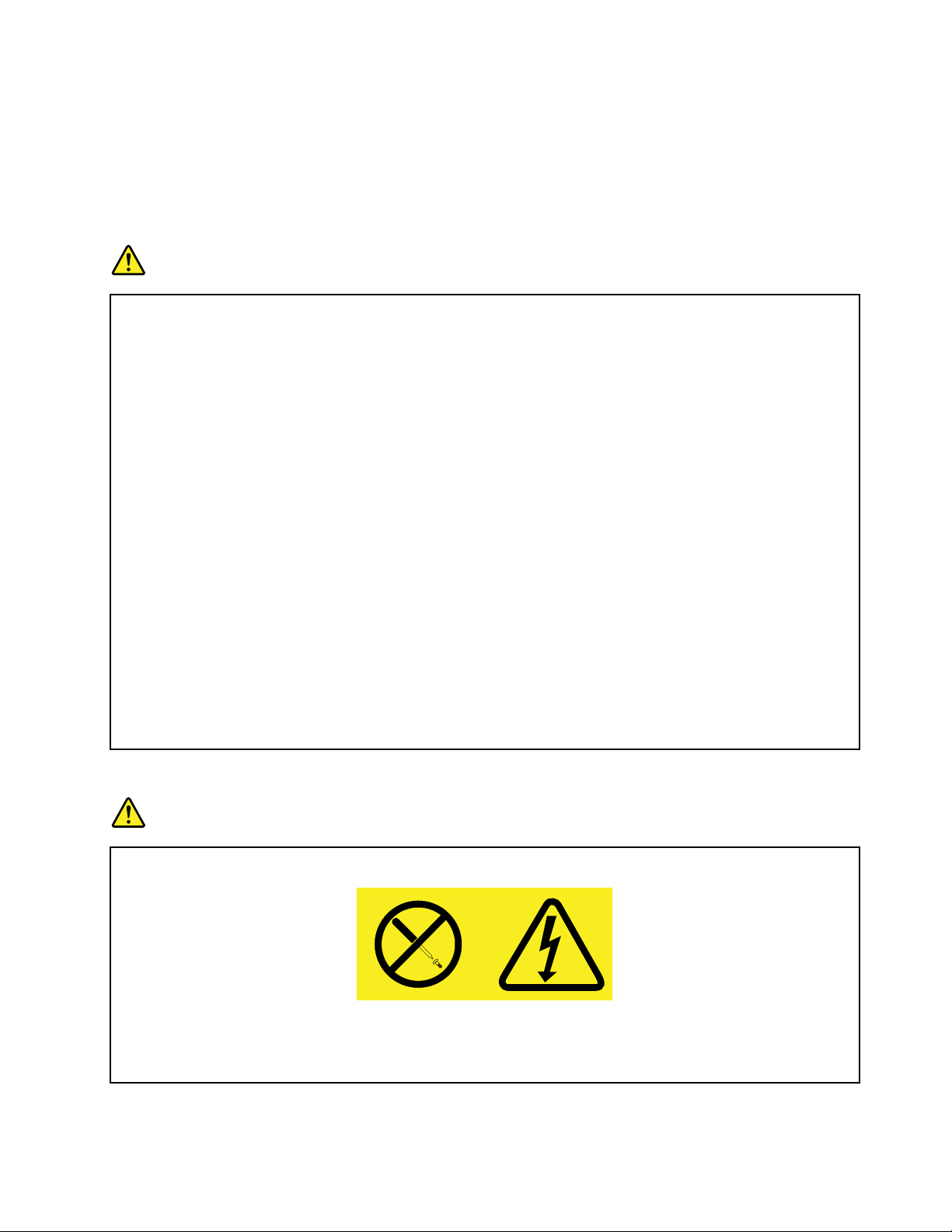
Extensioncordsandrelateddevices
Ensurethatextensioncords,surgeprotectors,uninterruptiblepowersupplies,andpowerstripsthatyouuse
areratedtohandletheelectricalrequirementsoftheproduct.Neveroverloadthesedevices.Ifpowerstrips
areused,theloadshouldnotexceedthepowerstripinputrating.Consultanelectricianformoreinformation
ifyouhavequestionsaboutpowerloads,powerrequirements,andinputratings.
Plugsandoutlets
DANGER
Ifareceptacle(poweroutlet)thatyouintendtousewithyourcomputerequipmentappearstobe
damagedorcorroded,donotusetheoutletuntilitisreplacedbyaqualiedelectrician.
Donotbendormodifytheplug.Iftheplugisdamaged,contactthemanufacturertoobtain
areplacement.
Donotshareanelectricaloutletwithotherhomeorcommercialappliancesthatdrawlargeamounts
ofelectricity;otherwise,unstablevoltagemightdamageyourcomputer,data,orattacheddevices.
Someproductsareequippedwithathree-prongedplug.Thisplugtsonlyintoagrounded
electricaloutlet.Thisisasafetyfeature.Donotdefeatthissafetyfeaturebytryingtoinsertitinto
anon-groundedoutlet.Ifyoucannotinserttheplugintotheoutlet,contactanelectricianforan
approvedoutletadapterortoreplacetheoutletwithonethatenablesthissafetyfeature.Never
overloadanelectricaloutlet.Theoverallsystemloadshouldnotexceed80percentofthebranch
circuitrating.Consultanelectricianformoreinformationifyouhavequestionsaboutpowerloads
andbranchcircuitratings.
Besurethatthepoweroutletyouareusingisproperlywired,easilyaccessible,andlocatedclose
totheequipment.Donotfullyextendpowercordsinawaythatwillstressthecords.
Besurethatthepoweroutletprovidesthecorrectvoltageandcurrentfortheproductyouare
installing.
Carefullyconnectanddisconnecttheequipmentfromtheelectricaloutlet.
Powersupplystatement
DANGER
Neverremovethecoveronapowersupplyoranypartthathasthefollowinglabelattached.
Hazardousvoltage,current,andenergylevelsarepresentinsideanycomponentthathasthislabel
attached.Therearenoserviceablepartsinsidethesecomponents.Ifyoususpectaproblemwith
oneoftheseparts,contactaservicetechnician.
©CopyrightLenovo2012
ix
Page 12
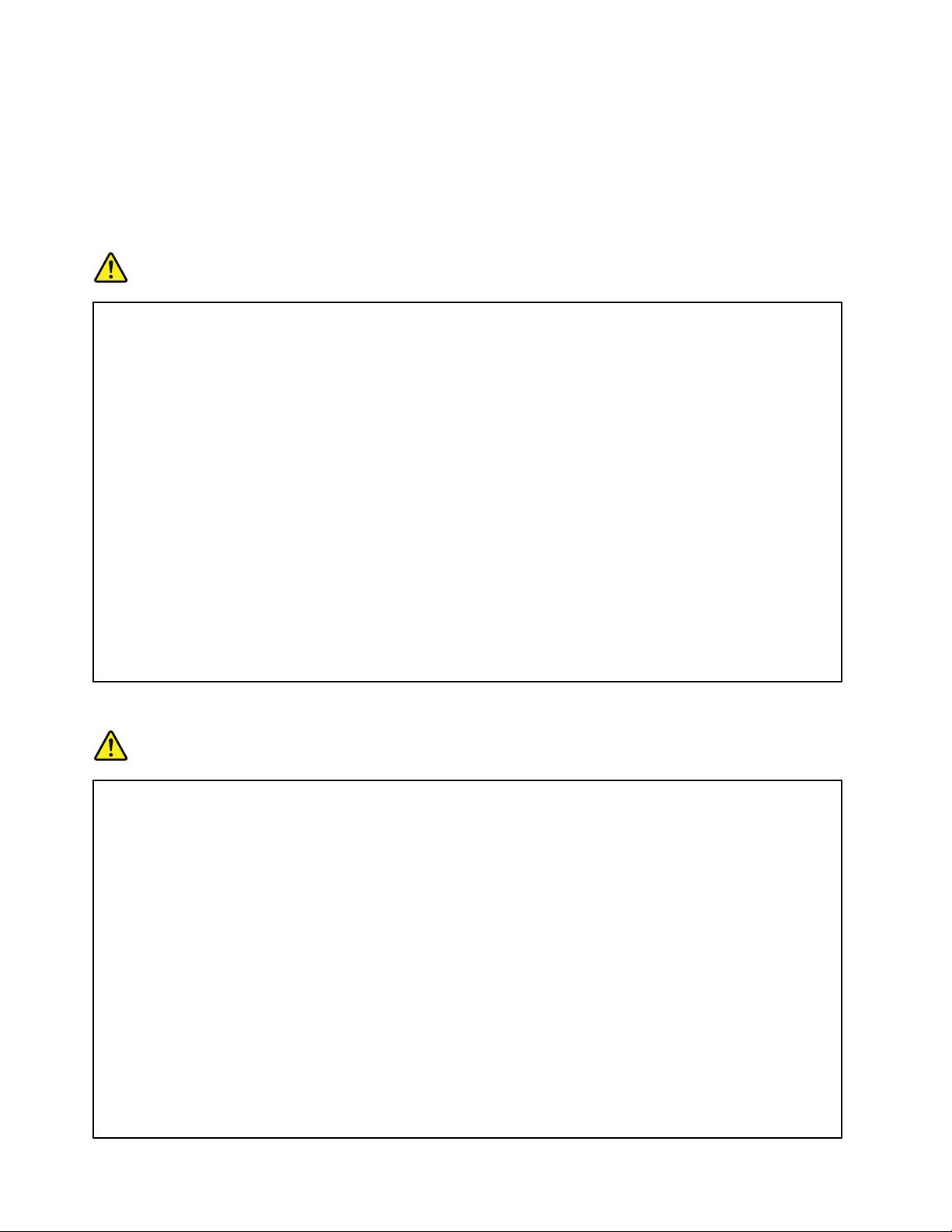
Externaldevices
CAUTION:
DonotconnectordisconnectanyexternaldevicecablesotherthanUniversalSerialBus(USB)
cableswhilethecomputerpowerison;otherwise,youmightdamageyourcomputer.Toavoid
possibledamagetoattacheddevices,waitatleastvesecondsafterthecomputerisshutdownto
disconnectexternaldevices.
Batteries
DANGER
PersonalcomputersmanufacturedbyLenovocontainacoincellbatterytoprovidepowerto
thesystemclock.Inaddition,manymobileproducts,suchasnotebookcomputers,utilizea
rechargeablebatterypacktoprovidesystempowerwheninportablemode.Batteriessuppliedby
Lenovoforusewithyourproducthavebeentestedforcompatibilityandshouldonlybereplaced
withapprovedparts.
Neverattempttoopenorserviceanybattery.Donotcrush,puncture,orincineratebatteriesor
shortcircuitthemetalcontacts.Donotexposethebatterytowaterorotherliquids.Onlyrecharge
thebatterypackstrictlyaccordingtoinstructionsincludedintheproductdocumentation.
Batteryabuseormishandlingcancausethebatterytooverheat,whichcancausegassesorame
to“vent”fromthebatterypackorcoincell.Ifyourbatteryisdamaged,orifyounoticeany
dischargefromyourbatteryorthebuildupofforeignmaterialsonthebatteryleads,stopusingthe
batteryandobtainareplacementfromthebatterymanufacturer.
Batteriescandegradewhentheyareleftunusedforlongperiodsoftime.Forsomerechargeable
batteries(particularlyLithiumIonbatteries),leavingabatteryunusedinadischargedstatecould
increasetheriskofabatteryshortcircuit,whichcouldshortenthelifeofthebatteryandcanalso
poseasafetyhazard.DonotletrechargeableLithium-Ionbatteriescompletelydischargeorstore
thesebatteriesinadischargedstate.
Rechargeablebatterynotice
DANGER
Donotattempttodisassembleormodifythebatterypack.Attemptingtodosocancausean
explosion,orliquidleakagefromthebatterypack.Abatterypackotherthantheonespeciedby
Lenovo,oradisassembledormodiedbatterypackisnotcoveredbythewarranty.
Iftherechargeablebatterypackisincorrectlyreplaced,thereisdangerofanexplosion.Thebattery
packcontainsasmallamountofharmfulsubstances.Toavoidpossibleinjury:
•ReplaceonlywithabatteryofthetyperecommendedbyLenovo.
•Keepthebatterypackawayfromre.
•Donotexposeittowaterorrain.
•Donotattempttodisassembleit.
•Donotshort-circuitit.
•Keepitawayfromchildren.
•Donotdropthebatterypack.
Donotputthebatterypackintrashthatisdisposedofinlandlls.Whendisposingofthebattery,
complywithlocalordinancesorregulations.
xUserGuide
Page 13
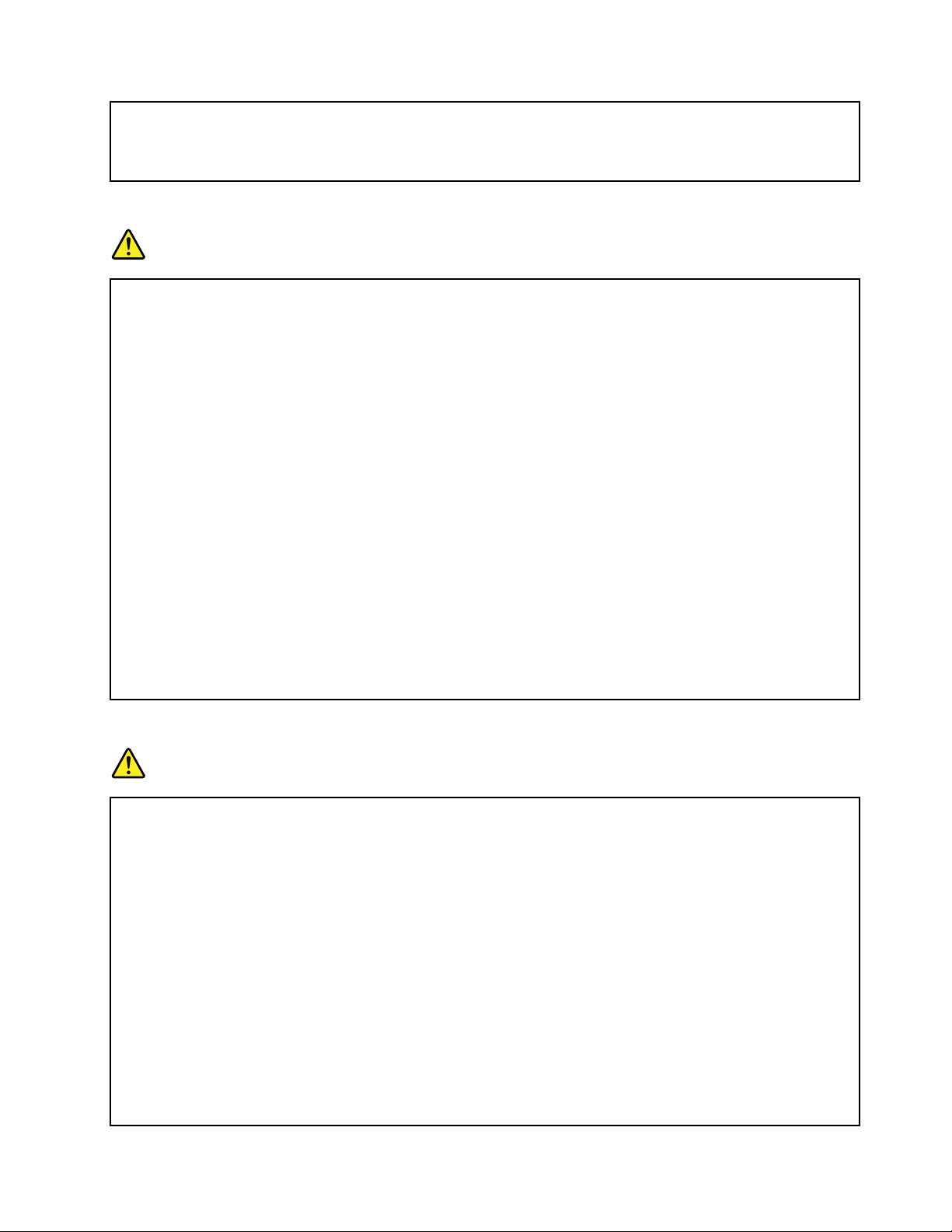
Thebatterypackshouldbestoredatroomtemperature,chargedtoapproximately30to50%
ofcapacity.Werecommendthatbatterypackbechargedaboutonceperyeartoprevent
overdischarge.
Lithiumcoincellbatterynotice
DANGER
Dangerofexplosionifbatteryisincorrectlyreplaced.
Whenreplacingthelithiumcoincellbattery,useonlythesameoranequivalenttypethatis
recommendedbythemanufacturer.Thebatterycontainslithiumandcanexplodeifnotproperly
used,handled,ordisposedof.
Donot:
•Throworimmerseintowater
•Heattomorethan100°C(212°F).
•Repairordisassemble
Disposeofthebatteryasrequiredbylocalordinancesorregulations.
ThefollowingstatementappliestousersinthestateofCalifornia,U.S.A.
CaliforniaPerchlorateInformation:
ProductscontainingCR(manganesedioxide)lithiumcoincellbatteriesmaycontainperchlorate.
PerchlorateMaterial-specialhandlingmayapply.See
http://www.dtsc.ca.gov/hazardouswaste/perchlorate.
Heatandproductventilation
DANGER
Computers,acpoweradapters,andmanyaccessoriescangenerateheatwhenturnedonandwhen
batteriesarecharging.Notebookcomputerscangenerateasignicantamountofheatduetotheir
compactsize.Alwaysfollowthesebasicprecautions:
•Whenyourcomputeristurnedonorthebatteryischarging,thebase,thepalmrest,andsome
otherpartsmaybecomehot.Avoidkeepingyourhands,yourlap,oranyotherpartofyour
bodyincontactwithahotsectionofthecomputerforanyextendedlengthoftime.Whenyou
usethekeyboard,avoidkeepingyourpalmsonthepalmrestforaprolongedperiodoftime.
Yourcomputergeneratessomeheatduringnormaloperation.Theamountofheatdependson
theamountofsystemactivityandthebatterychargelevel.Extendedcontactwithyourbody,
eventhroughclothing,couldcausediscomfortorevenaskinburn.Periodicallytakebreaks
fromusingthekeyboardbyliftingyourhandsfromthepalmrest;andbecarefulnottouse
thekeyboardforanyextendedlengthoftime.
•Donotoperateyourcomputerorchargethebatterynearammablematerialsorinexplosive
environments.
•Ventilationslots,fansand/orheatsinksareprovidedwiththeproductforsafety,comfort,and
reliableoperation.Thesefeaturesmightinadvertentlybecomeblockedbyplacingtheproducton
abed,sofa,carpet,orotherexiblesurface.Neverblock,cover,ordisablethesefeatures.
©CopyrightLenovo2012
xi
Page 14
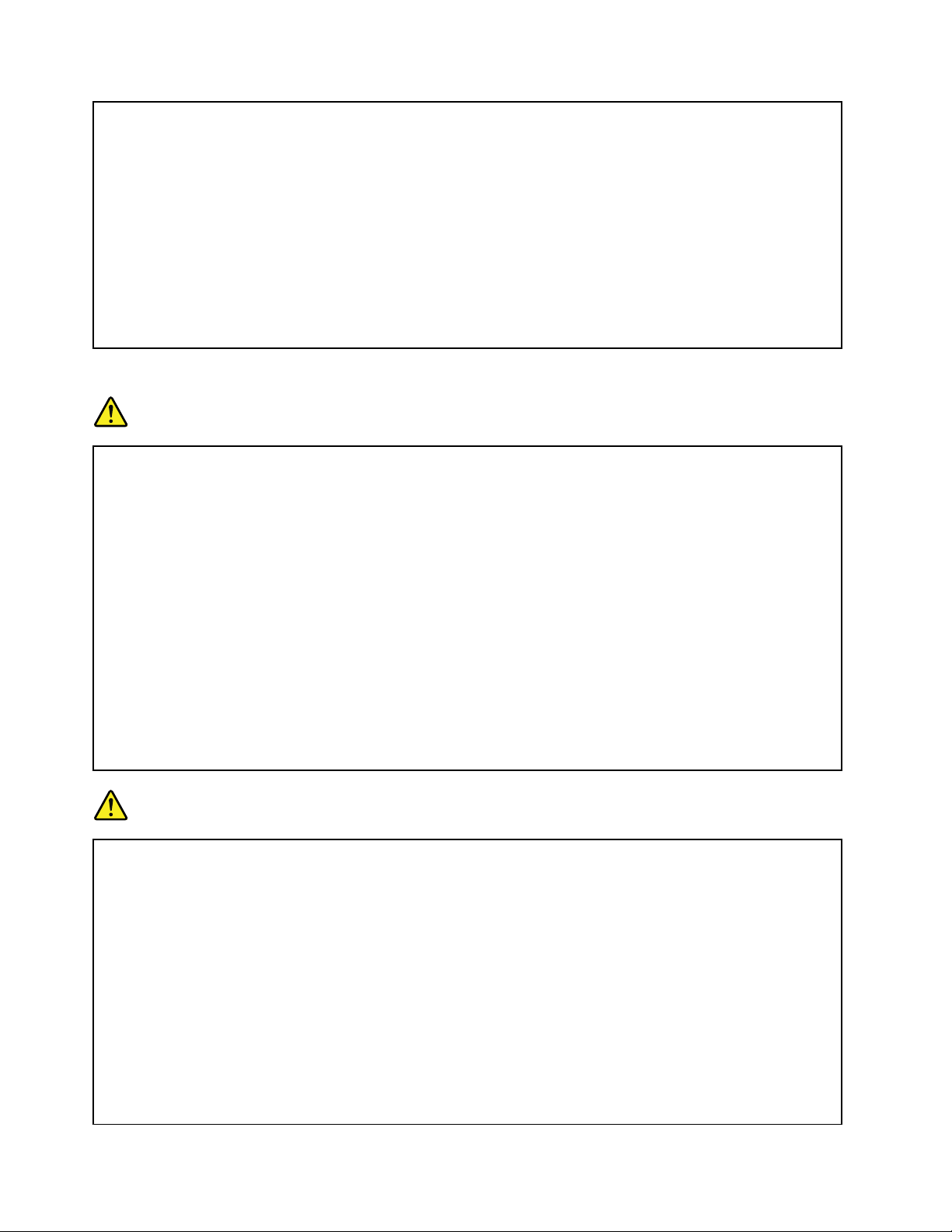
•Whentheacpoweradapterisconnectedtoanelectricaloutletandyourcomputer,itgenerates
heat.Donotplacetheadapterincontactwithanypartofyourbodywhileusingit.Neverusethe
acpoweradaptertowarmyourbody.Extendedcontactwithyourbody,eventhroughclothing,
maycauseaskinburn.
Foryoursafety,alwaysfollowthesebasicprecautionswithyourcomputer:
•Keepthecoverclosedwheneverthecomputerispluggedin.
•Regularlyinspecttheoutsideofthecomputerfordustaccumulation.
•Removedustfromventsandanyperforationsinthebezel.Morefrequentcleaningsmightbe
requiredforcomputersindustyorhigh-trafcareas.
•Donotrestrictorblockanyventilationopenings.
•Donotoperateyourcomputerinsidefurniture,asthismightincreasetheriskofoverheating.
•Airowtemperaturesintothecomputershouldnotexceed35°C(95°F).
Electricalcurrentsafetyinformation
DANGER
Electriccurrentfrompower ,telephone,andcommunicationcablesishazardous.
Toavoidashockhazard:
•Donotuseyourcomputerduringalightningstorm.
•Donotconnectordisconnectanycablesorperforminstallation,maintenance,orreconguration
ofthisproductduringanelectricalstorm.
•Connectallpowercordstoaproperlywiredandgroundedelectricaloutlet.
•Connecttoproperlywiredoutletsanyequipmentthatwillbeattachedtothisproduct.
•Wheneverpossible,useonehandonlytoconnectordisconnectsignalcables.
•Neverturnonanyequipmentwhenthereisevidenceofre,water,orstructuraldamage.
•Disconnecttheattachedpowercords,batterypack,andallthecablesbeforeyouopenthe
devicecovers,unlessinstructedotherwiseintheinstallationandcongurationprocedures.
•Donotuseyoucomputeruntilallinternalpartsenclosuresarefastenedintoplace.Neveruse
thecomputerwheninternalpartsandcircuitsareexposed.
DANGER
•Connectanddisconnectcablesasdescribedinthefollowingprocedureswheninstalling,
moving,oropeningcoversonthisproductorattacheddevices.
Toconnect:
1.TurneverythingOFF.
2.First,attachallcablestodevices.
3.Attachsignalcablestoconnectors.
4.Attachpowercordstooutlets.
5.TurndevicesON.
Todisconnect:
1.TurneverythingOFF.
2.First,removepowercordsfromoutlets.
3.Removesignalcablesfromconnectors.
4.Removeallcablesfromdevices.
Thepowercordmustbedisconnectedfromthewalloutletorreceptaclebeforeinstallingallother
electricalcablesconnectedtothecomputer.
Thepowercordmaybereconnectedtothewalloutletorreceptacleonlyafterallotherelectrical
cableshavebeenconnectedtothecomputer.
xiiUserGuide
Page 15
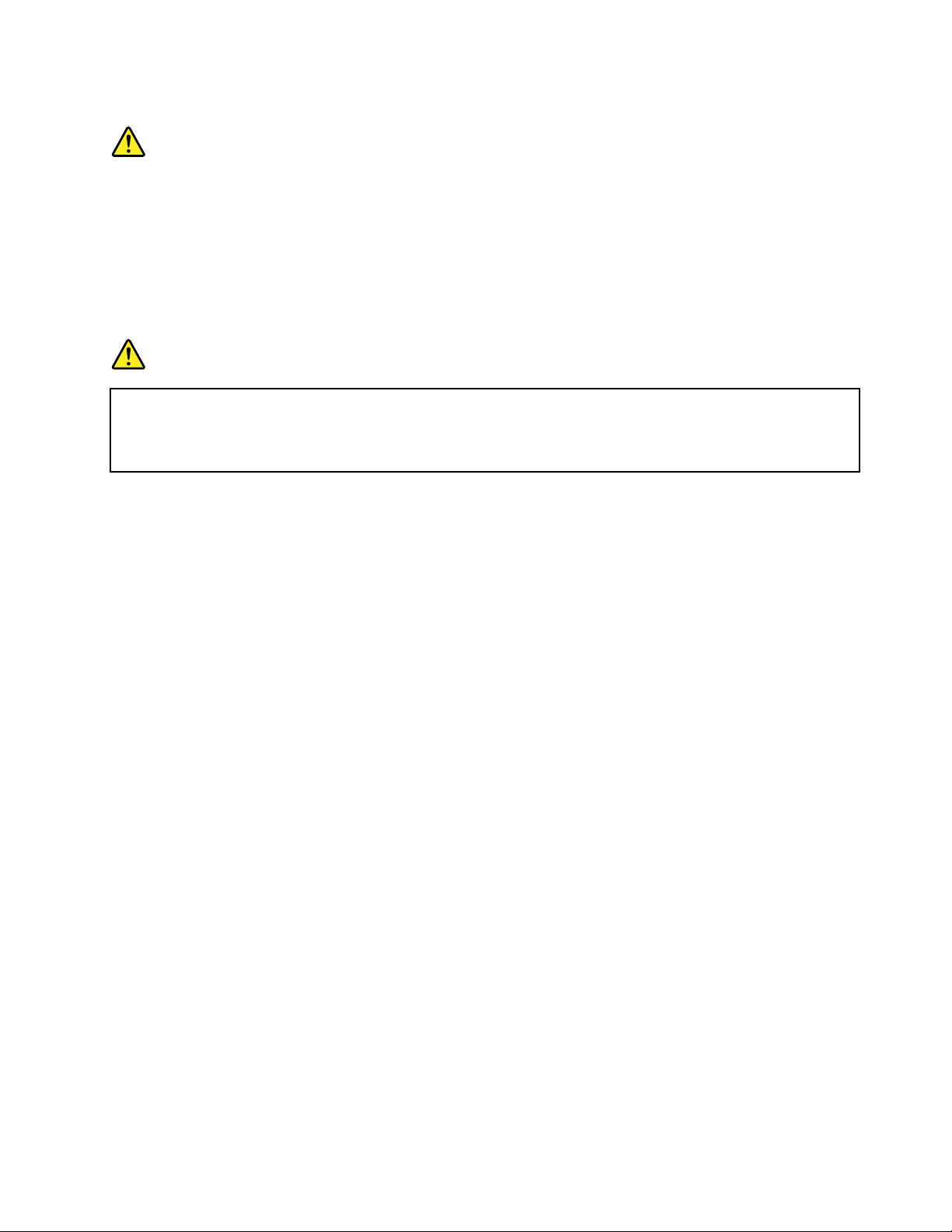
Lasercompliancestatement
CAUTION:
Whenlaserproducts(suchasCD-ROMs,DVDdrives,beropticdevices,ortransmitters)are
installed,notethefollowing:
•Donotremovethecovers.Removingthecoversofthelaserproductcouldresultinexposureto
hazardouslaserradiation.Therearenoserviceablepartsinsidethedevice.
•Useofcontrolsoradjustmentsorperformanceofproceduresotherthanthosespeciedherein
mightresultinhazardousradiationexposure.
DANGER
SomelaserproductscontainanembeddedClass3AorClass3Blaserdiode.Notethefollowing.
Laserradiationwhenopen.Donotstareintothebeam,donotviewdirectlywithoptical
instruments,andavoiddirectexposuretothebeam.
Liquidcrystaldisplay(LCD)notice
CAUTION:
Forproductswithmercury-containinguorescentlamps(i.e.,non-LED)
•Theuorescentlampintheliquidcrystaldisplaycontainsmercury;disposeaccordingtolocal,
state,orfederallaws.
•TheLCDismadeofglass,androughhandlingordroppingthecomputercancausetheLCDto
break.IftheLCDbreaksandtheinternaluidgetsintoyoureyesoronyourhands,immediately
washtheaffectedareaswithwaterforatleast15minutes;ifanysymptomsarepresentafter
washing,getmedicalcare.
Usingheadphonesorearphones
Ifyourcomputerhasbothaheadphoneconnectorandanaudio-outconnector,alwaysusetheheadphone
connectorforheadphones(alsocalledaheadset)orearphones.
CAUTION:
Excessivesoundpressurefromearphonesandheadphonescancausehearingloss.Adjustmentof
theequalizertomaximumincreasestheearphonesandheadphonesoutputvoltageandthereforethe
soundpressurelevel.
Excessiveuseofheadphonesorearphonesforalongperiodoftimeathighvolumecanbedangerousifthe
outputoftheheadphoneorearphoneconnectorsdonotcomplywithspecicationsofEN50332-2.The
headphoneoutputconnectorofyourcomputercomplieswithEN50332-2Subclause7.Thisspecication
limitsthecomputer’smaximumwidebandtrueRMSoutputvoltageto150mV.Tohelpprotectagainst
hearingloss,ensurethattheheadphonesorearphonesyouusealsocomplywithEN50332-2(Clause7
limits)forawidebandcharacteristicvoltageof75mV.UsingheadphonesthatdonotcomplywithEN
50332-2canbedangerousduetoexcessivesoundpressurelevels.
IfyourLenovocomputercamewithheadphonesorearphonesinthepackage,asaset,thecombinationof
theheadphonesorearphonesandthecomputeralreadycomplieswiththespecicationsofEN50332-1.
Ifdifferentheadphonesorearphonesareused,ensurethattheycomplywithEN50332-1(Clause6.5
LimitationValues).UsingheadphonesthatdonotcomplywithEN50332-1canbedangerousdueto
excessivesoundpressurelevels.
©CopyrightLenovo2012
xiii
Page 16
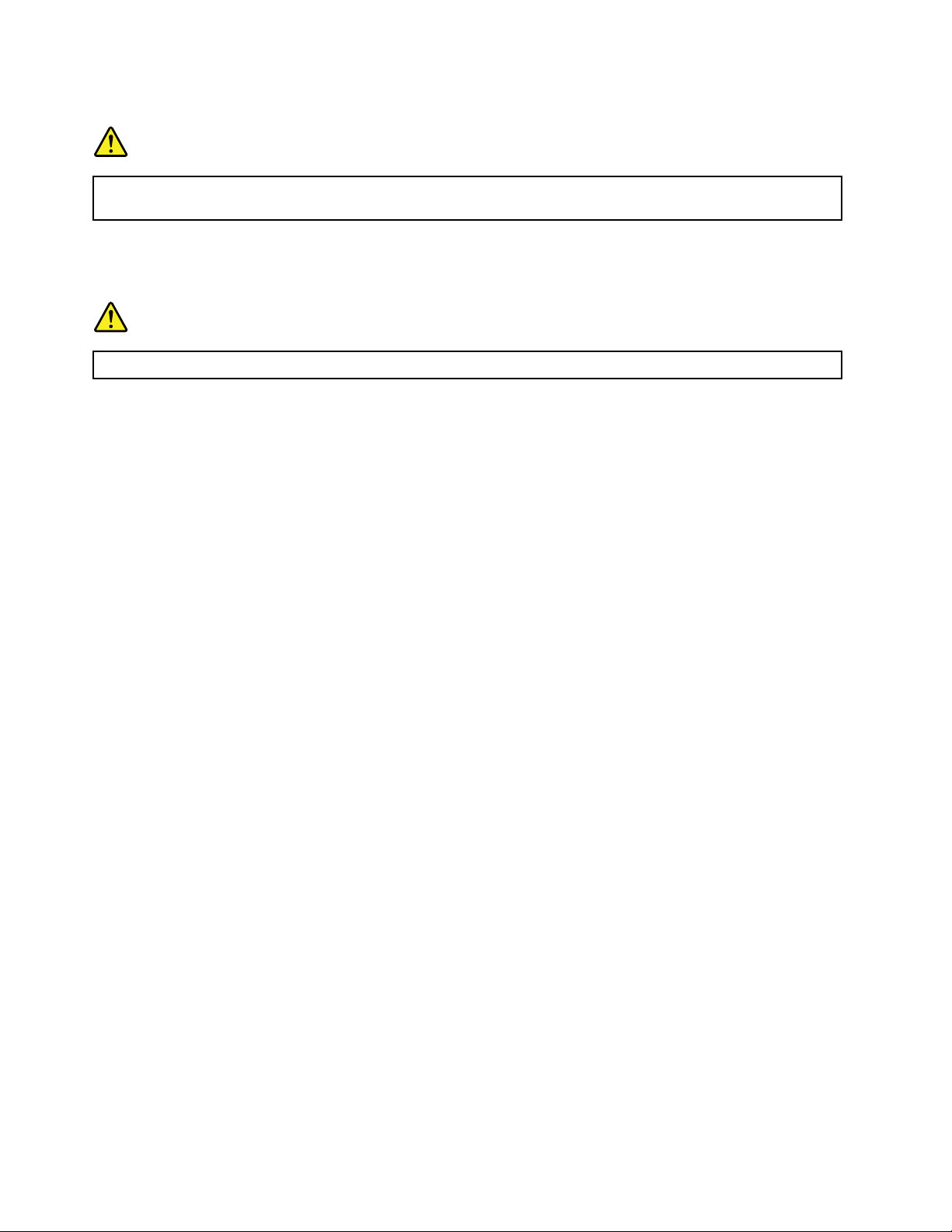
Additionalsafetyinformation
DANGER
Plasticbagscanbedangerous.Keepplasticbagsawayfrombabiesandchildrentoavoiddanger
ofsuffocation.
NoticeforTabletPCusers
SafetyNoticeforusersinAustralia:
DANGER
Donotconnectphonelinewhileusingtabletmode.
NoticeforusersintheU.S.A.
ManyPCproductsandaccessoriescontaincords,cablesorwires,suchaspowercordsorcordstoconnect
theaccessorytoaPC.Ifthisproducthassuchacord,cableorwire,thenthefollowingwarningapplies:
WARNING
Handlingthecordonthisproductorcordsassociatedwithaccessoriessoldwiththisproductwillexpose
youtolead,achemicalknowntotheStateofCaliforniatocausecancer,andbirthdefectsorother
reproductiveharm.Washhandsafterhandling.
Savetheseinstructions.
xivUserGuide
Page 17
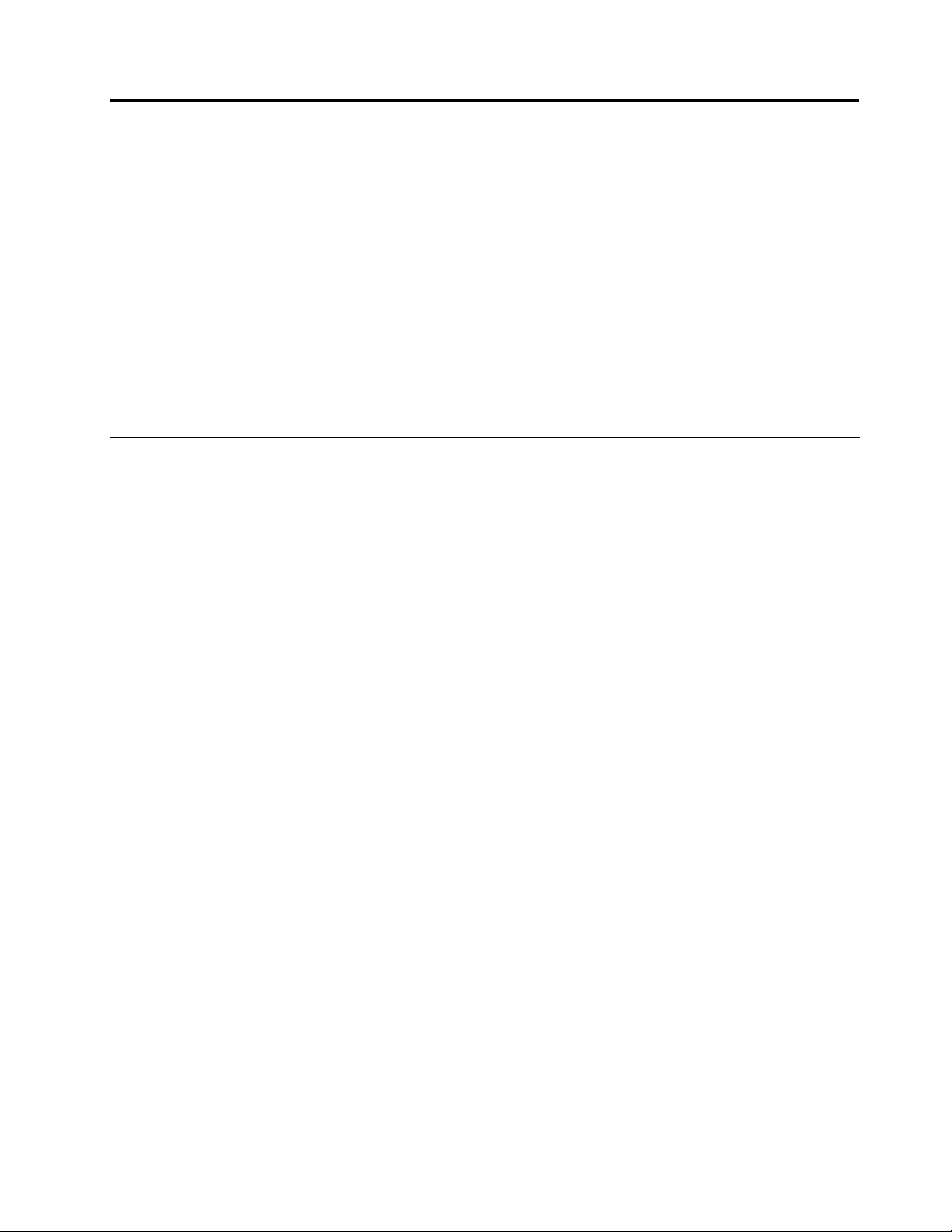
Chapter1.Productoverview
Thischapterprovidesinformationaboutthelocationsofconnectors,locatingimportantproductinformation,
computerfeatures,specications,operatingenvironment,andpreinstalledsoftwareprograms.
Thischaptercontainsthefollowingtopics:
•“Locatingcomputercontrols,connectors,andindicators”onpage1
•“Locatingimportantproductinformation”onpage13
•“Features”onpage15
•“Specications”onpage17
•“Operatingenvironment”onpage17
•“ThinkVantageTechnologiesandsoftware”onpage18
Locatingcomputercontrols,connectors,andindicators
Thissectionintroducesyoutothehardwarefeaturesofyourcomputer,andthengivesyouthebasic
informationyou'llneedtostarttakingadvantageofitsfunctions.
•“Frontview”onpage2
•“Right-sideview”onpage5
•“Left-sideview”onpage6
•“RearView”onpage9
•“Bottomview”onpage7
•“Statusindicators”onpage10
©CopyrightLenovo2012
1
Page 18
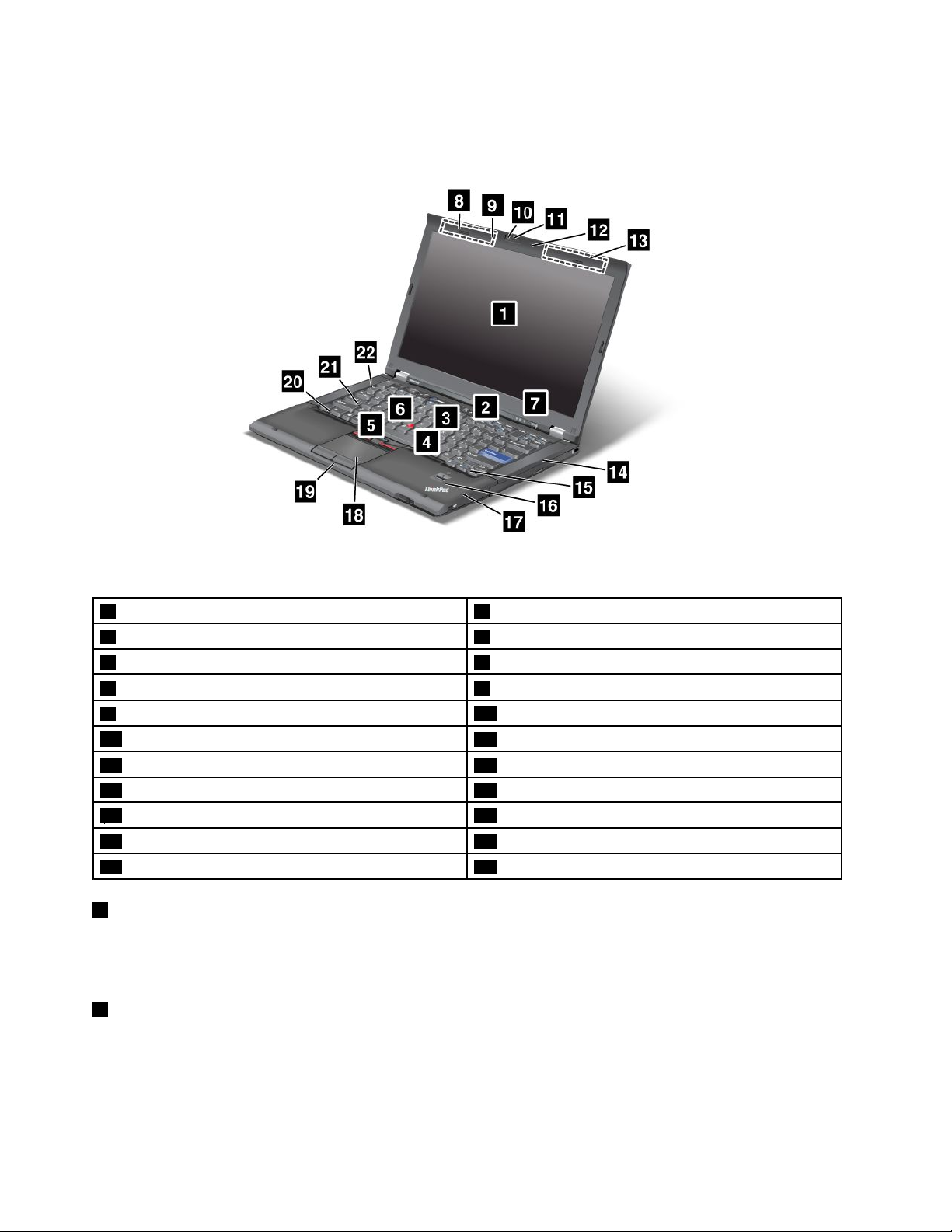
Frontview
Figure1.ThinkPadT420s/T420sifrontview
1Computerdisplay
3ThinkVantagebutton4TrackPointbuttons
5TrackPointpointingstick6Volumecontrolbuttons
7Systemandpower-statusindicators8UltraConnect™wirelessantennas(left)
9Built-inmicrophone(left)
11ThinkLight
13UltraConnect™wirelessantennas(right)14Built-instereospeaker(right)
15ForwardandBackkeys16Fingerprintreader
17Bluetoothantenna18Touchpad
19Touchpadbuttons20Fnkey
21CapsLockindicator22Built-instereospeaker(left)
1Computerdisplay
2Powerswitch
10Integratedcamera
12Built-inmicrophone(right)
Thehigh-resolution,thin-lmtransistor(TFT)displayprovidesclearandbrillianttextandgraphics.
Fordetails,refertotheinstructionsin“Changingdisplaysettings”onpage51
2Powerswitch
.
Usethepowerswitchtoturnonthecomputer.Toturnoffyourcomputer,usetheStartmenushutdown
options.
Ifyoucannotturnoffthecomputerbythismethod,pressandholdthepowerswitchfor2seconds.
2UserGuide
Page 19
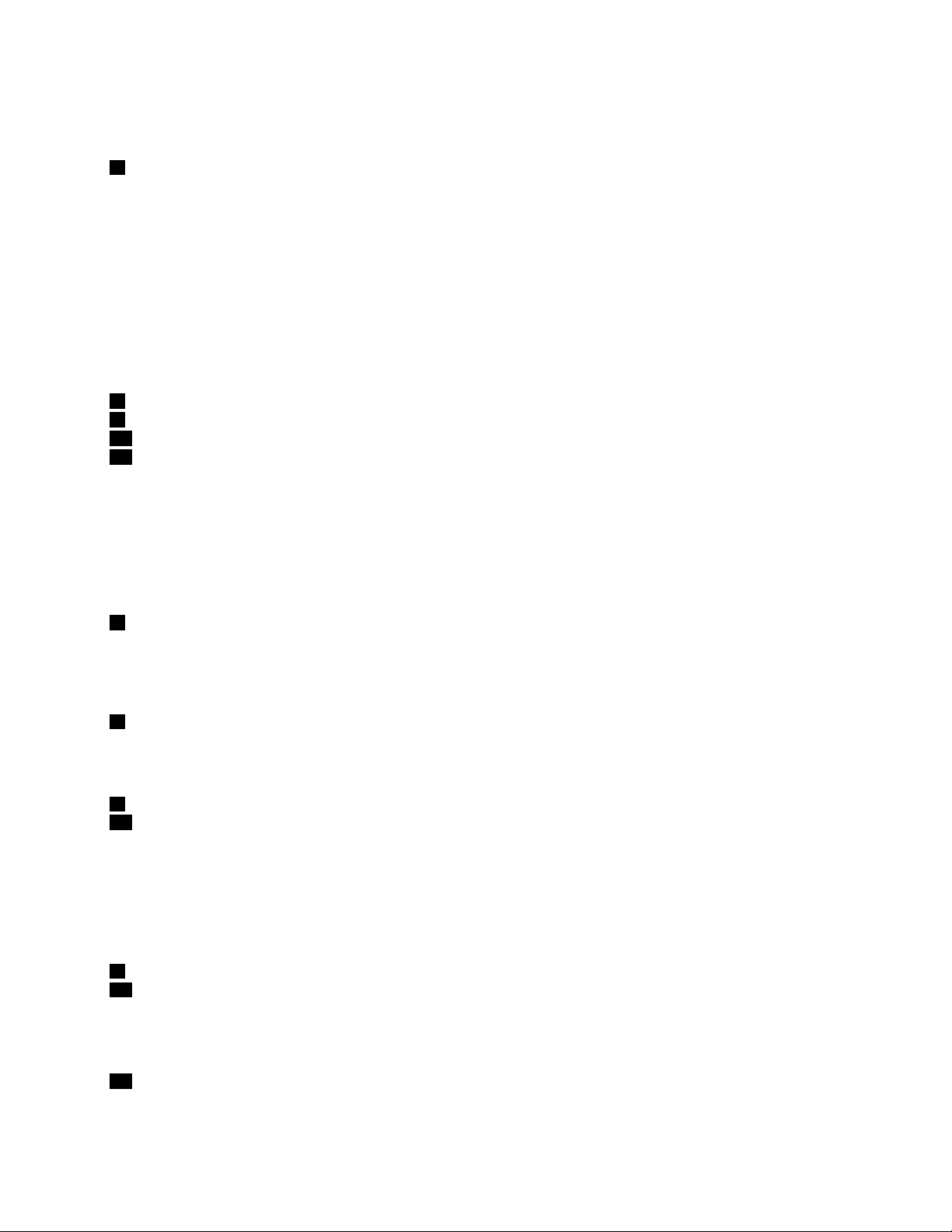
Ifyourcomputerstopsresponding,andyoucannotturnitoff,pressandholdthepowerswitchfor4seconds
ormore.Ifthesystemisstillnotreset,removetheacpoweradapterandthebattery.
3ThinkVantagebutton
PresstheThinkVantagebuttontolaunchtheSimpleTapprogram(forWindows
ProductivityCenterprogram(forWindowsXPandWindowsVista
®
).
®
7)ortheThinkVantage
Note:Dependingonthedatewhenyourcomputerwasmanufactured,yourcomputermighthavethe
LenovoThinkVantageToolboxprogrampreinstalledinsteadoftheSimpleT approgramortheThinkVantage
ProductivityCenterprogram.
YoualsocanusetheThinkVantagebuttontointerruptthestartupsequenceofyourcomputerandstartthe
RescueandRecovery®workspace.Formoreinformation,see“ThinkVantagebutton”onpage27
.
UltraNav
4TrackPointbuttons
5TrackPointpointingstick
18T ouchpad
19Touchpadbuttons
ThekeyboardcontainstheuniqueTrackPoint
®
®
pointingdevice.Pointing,selecting,anddraggingareallpart
ofasingleprocessthatyoucanperformwithoutmovingyourngersfromtypingposition.
MoveyourngertipacrosstheUltraNavtouchpadtomovethepointer.
TheTrackPointandtouchpadbuttonsprovidefunctionssimilartothoseofamouseanditsbuttons.
6Volumecontrolbuttons
Thebuilt-involumebuttonsenableyoutoquicklyadjustthevolumeormutethesoundfromyourcomputer.
Fordetails,refertotheinstructionsin“Volumeandmutebuttons”onpage32.
7Systemandpower-statusindicators
Yourcomputerhasthesystemstatusindicatorsandthepowerstatusindicators.Forthedetailedinformation
aboutthelocationandmeaningofeachindicator,seeSystem-statusindicatorsandPower-statusindicators.
8UltraConnect™wirelessantennas(left)
13UltraConnectwirelessantennas(right)
Thebuilt-inantennasforthewirelesscommunicationarelocatedatthetopleftandthetoprightportionsof
yourcomputerdisplay.
Forthespeciclocationsofeachantenna,referto“LocationoftheUltraConnectwirelessantennas”on
page216.
9Built-inmicrophone(left)
12Built-inmicrophone(right)
Thebuilt-inmicrophonecapturessoundandvoicewhenitisusedwithanapplicationprogramcapable
ofhandlingaudio.
10Integratedcamera
Somemodelshaveanintegratedcamera.Byusingthiscamera,youcantakepicturesorholdavideo
conference.
Chapter1.Productoverview3
Page 20
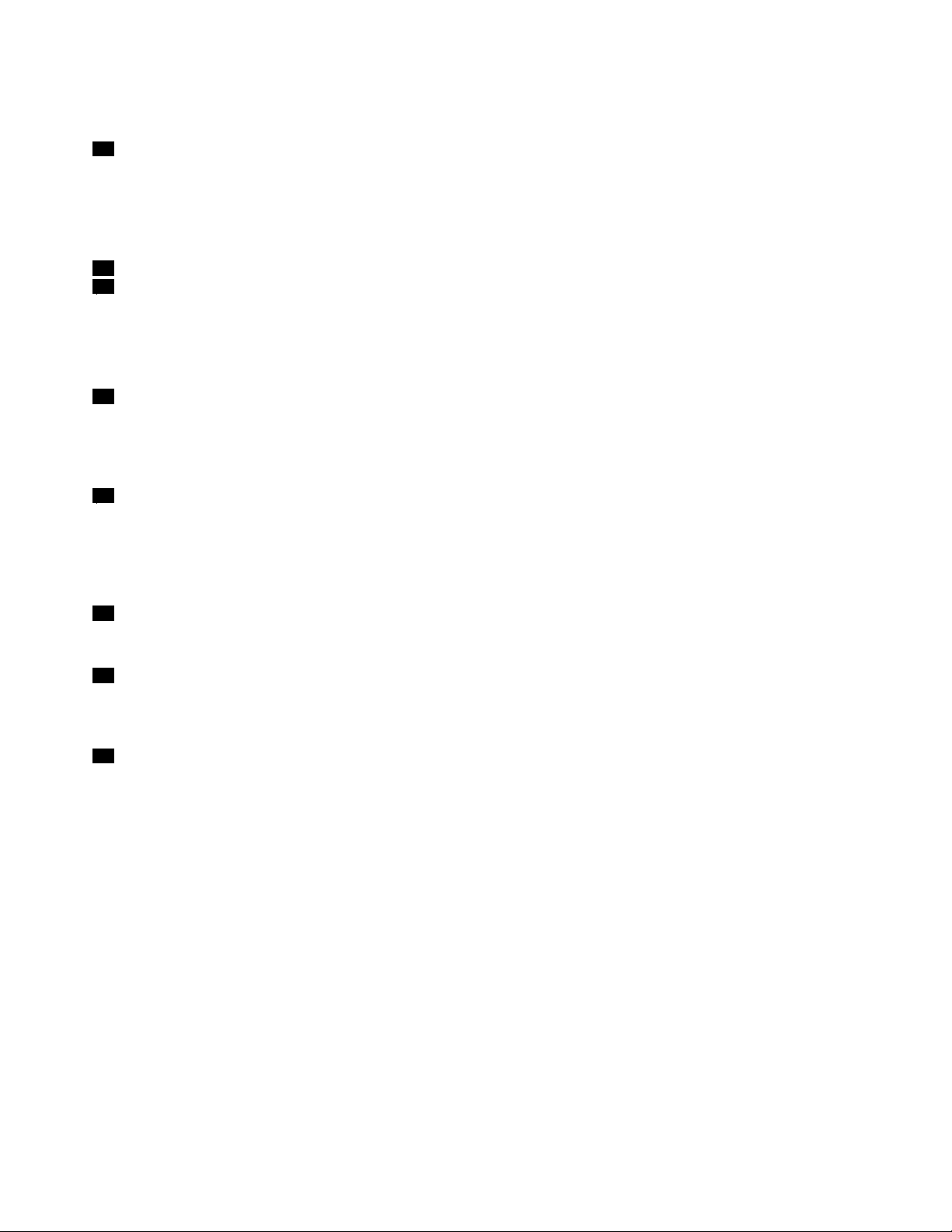
Formoreinformationabouthowtousethecamera,referto“Usinganintegratedcamera”onpage60.
11ThinkLight
Youcanuseyourcomputerunderlessthanperfectlightingconditions.
Toilluminatethekeyboard,turnontheThinkLight
®
bypressingFn+PgUp.Toturnitoff,pressFn+PgUp
again.
14Built-instereospeaker(right)
22Built-instereospeaker(left)
Thestereospeakersarebuiltintoyourcomputer.
Fordetails,refertotheinstructionsin“Volumeandmutebuttons”onpage32
15ForwardandBackkeys
.
TheForwardandBackkeysonyourkeyboardnearthecursor-controlkeysareusedwithyourInternet
browser,suchasInternetExplorer
®
.Theyfunctionliketheforwardandbackarrowsinthebrowserthat
moveyoubackandforwardtopagesyouhaveviewedintheorderthatyouopenedthem.
16Fingerprintreader
Somemodelshaveangerprintreader.Thengerprintauthenticationtechnologyenablesyoutouseyour
ngerprinttostartthecomputerandentertheUEFISetupUtility.
Fordetails,refertotheinstructionsin“Usingangerprintreader”onpage79.
17Bluetoothantenna
YourcomputerhasBluetoothIntegratedBluetoothfeatures.
20Fnkey
UsetheFnkeytotakeadvantageofThinkPad
®
functions,suchasturningontheThinkLight.Touse
ThinkPadfunctions,pressFn+therequiredfunctionkeymarkedinblue.
21CapsLockindicator
TheindicatorofCapsLockislocatedontheCapsLockkey.
FormoreinformationaboutCapsLockindicator,see“System-statusindicators”onpage11.
4UserGuide
Page 21
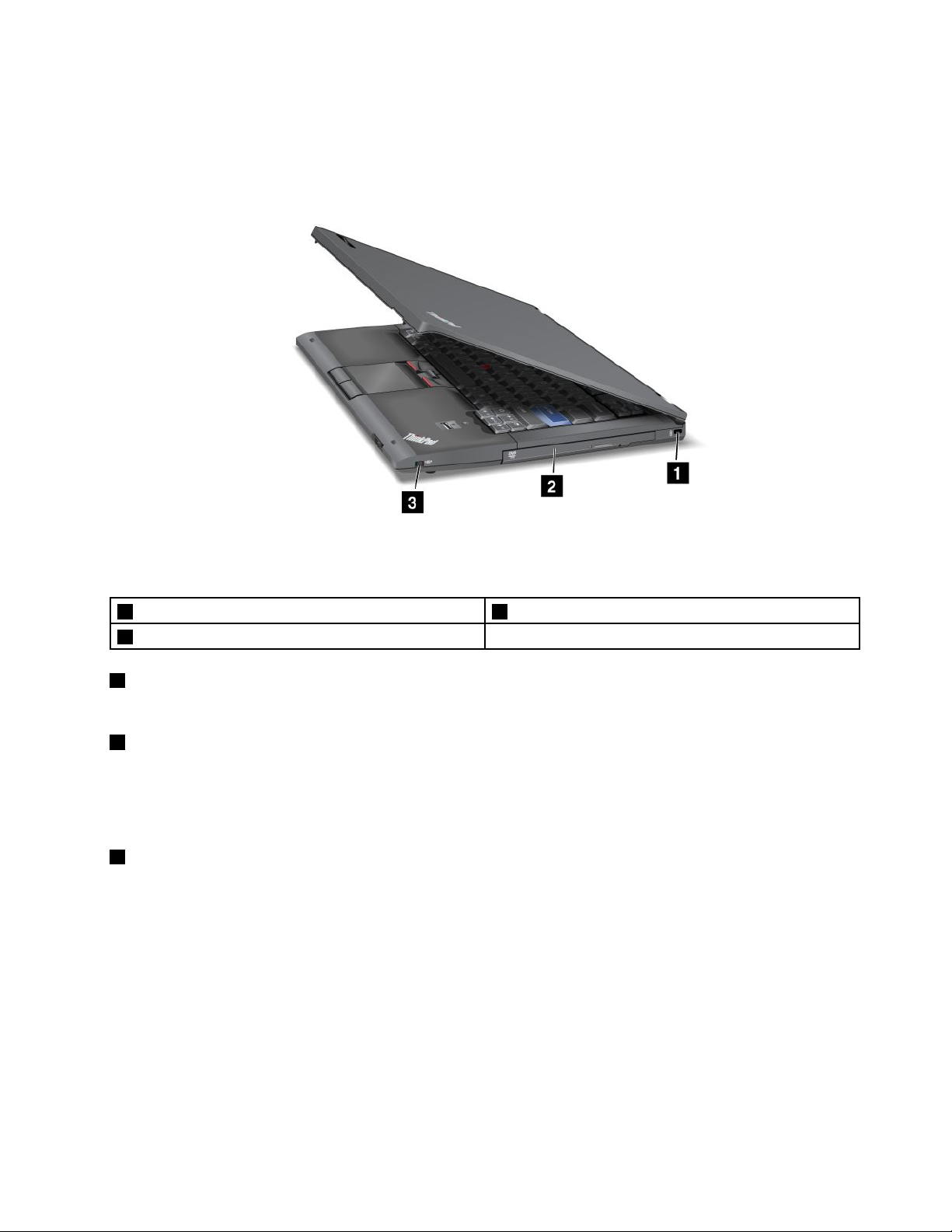
Right-sideview
Figure2.ThinkPadT420s/T420sirightsideview
1Securitykeyhole2SerialUltrabaySlim
3Wirelessradioswitch
1Securitykeyhole
Yourcomputercomeswithasecuritykeyhole.Youcanpurchaseasecuritycableandlocktotthiskeyhole.
2SerialUltrabaySlim
YourcomputerhasabayforSerialUltrabaySlimdevices.Anopticaldriveisinstalledinthebay.
Note:Youcaninstallonlya9.5-mm-thickSerialUltrabaySlimdeviceintheSerialUltrabaySlim.Y ou
cannotinstallaSerialUltrabayEnhanceddevice.
3Wirelessradioswitch
Youcanquicklyturnthewirelessfeaturesofyourcomputeronandoffusingthisswitch.
Chapter1.Productoverview5
Page 22
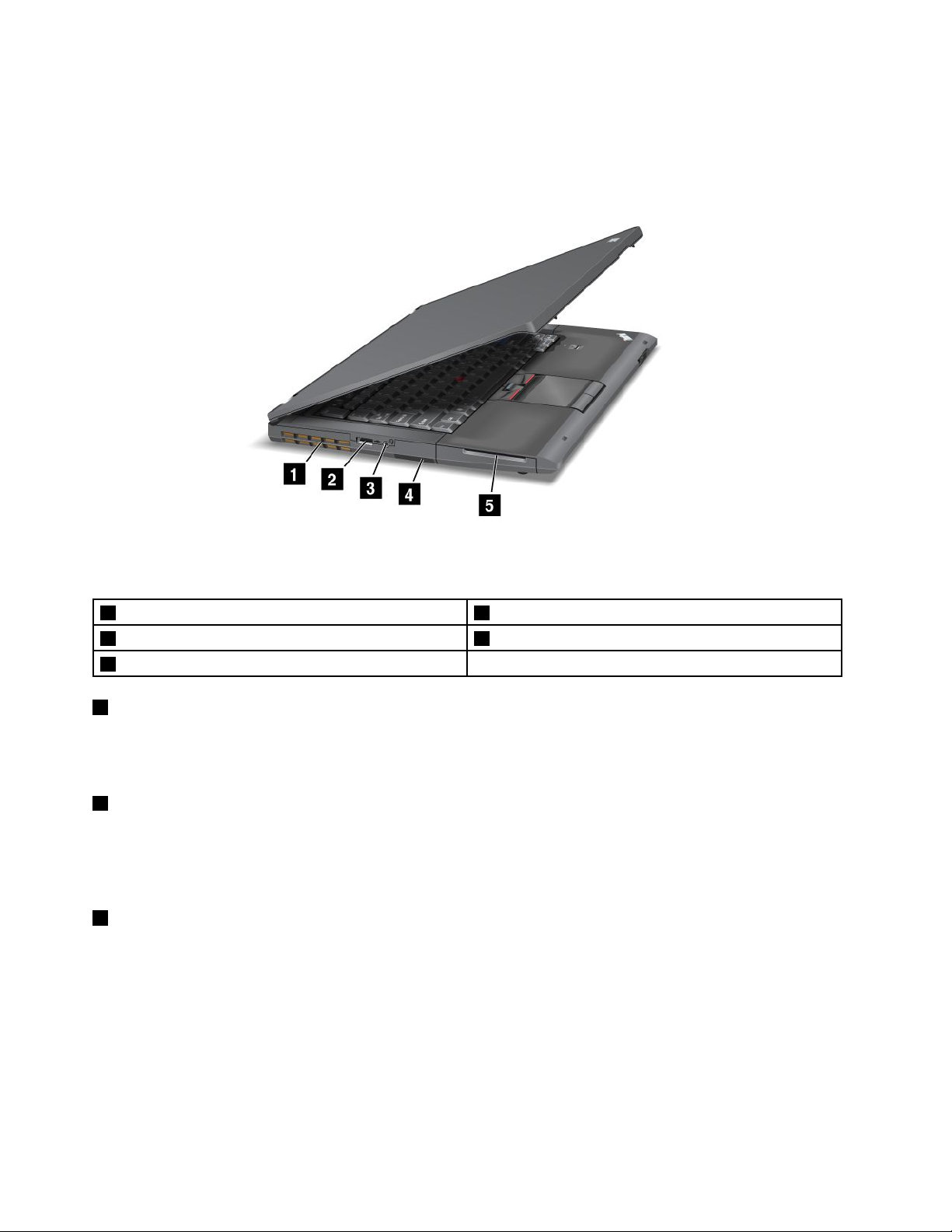
Left-sideview
Figure3.ThinkPadT420s/T420sileft-sideview
1Fanlouvers(left)2USBconnector(left)
3Comboaudiojack4MediacardreaderslotorExpressCardslot
5Smartcardslot
1Fanlouvers(left)
Theinternalfanandlouversenableairtocirculateinthecomputerandcoolthecentralprocessor.
Note:T oavoidimpedingairow,donotplaceanyobstacleinfrontofthefan.
2USBconnector(left)
TheUniversalSerialBusconnectorsareusedforconnectingdevicescompatiblewithaUSBinterface,
suchasaprinteroradigitalcamera.
Note:YourcomputeriscompatiblewithUSB1.1and2.0.
3Comboaudiojack
Tolistentothesoundfromyourcomputer,connectaheadphoneoraheadsetthathasa3.5mm4-pole
plug,tothecomboaudiojack.
Note:Ifyouareusingaheadsetwithafunctionswitch,forexample,aheadsetforaniPhone
®
mobiledigital
device,donotpressthisswitchwhileusingtheheadset.Ifyoupressit,theheadsetmicrophonewillbe
disabled,andtheinternalmicrophonewillbeenabledinstead.
Note:Thecomboaudiojackdoesnotsupportaconventionalmicrophone.Formoreinformationabout
theaudiodevicessupportedbythecomboaudiojackofyourcomputerandtheaudiojacksofThinkPad
MiniDockSeries3,ThinkPadMiniDockPlusSeries3,andThinkPadMiniDockPlusSeries3(170W).
See“Usingaudiofeatures”onpage59
.
6UserGuide
Page 23
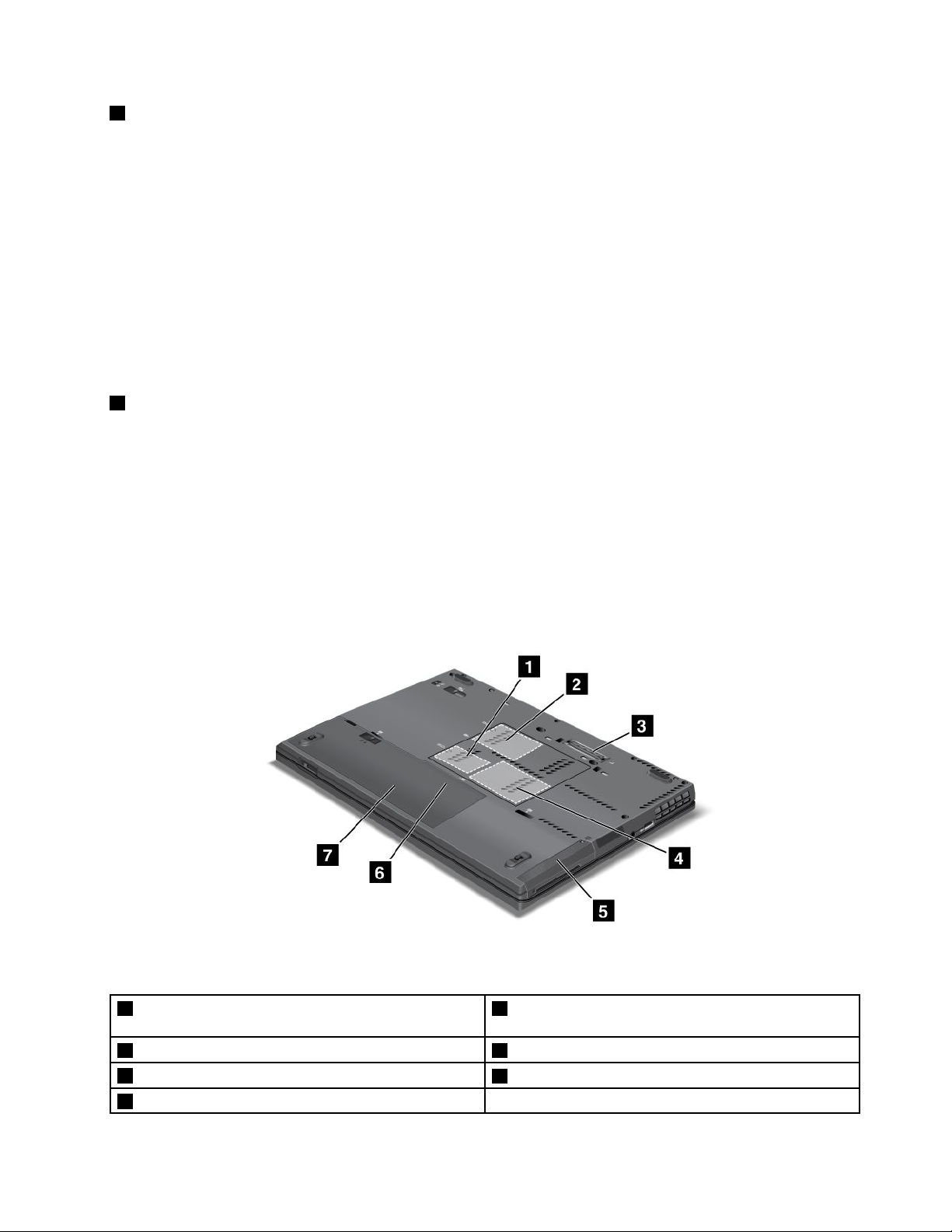
4MediacardreaderslotorExpressCardslot
Dependingonthemodel,yourcomputermighthaveamediacardreaderslotoranExpressCardslot.
•Ifyourcomputerhaveamediacardreaderslot.Themediacardreadersupportsthefollowingcards:
–SDcard
–SDHCcard
–SDXCcard
–MultiMediaCard
Note:Y ourcomputerdoesnotsupporttheCPRMfeatureforSDcard.
•IfyourcomputerhaveanExpressCardslot,itsupportsa34mm-widecard.
Fordetails,refertotheinstructionsin“Usingthemediacardreader”onpage61.
5Smartcardslot
Dependingonyourmodel,yourcomputermighthavethesmartcardslot.
Fordetails,refertotheinstructionsin“Usingthemediacardreader”onpage61.
Bottomview
Figure4.ThinkPadT420s/T420sibottomview
1PCIExpressMiniCardslotforwirelessLAN/WiMAX2PCIExpressMiniCardslotforwirelessWANormSATA
solidstatedrive
3Dockingconnector4Memory-upgradeslot
5Harddiskdriveorsolidstatedrive
7Battery
6SIMcardslot
Chapter1.Productoverview7
Page 24
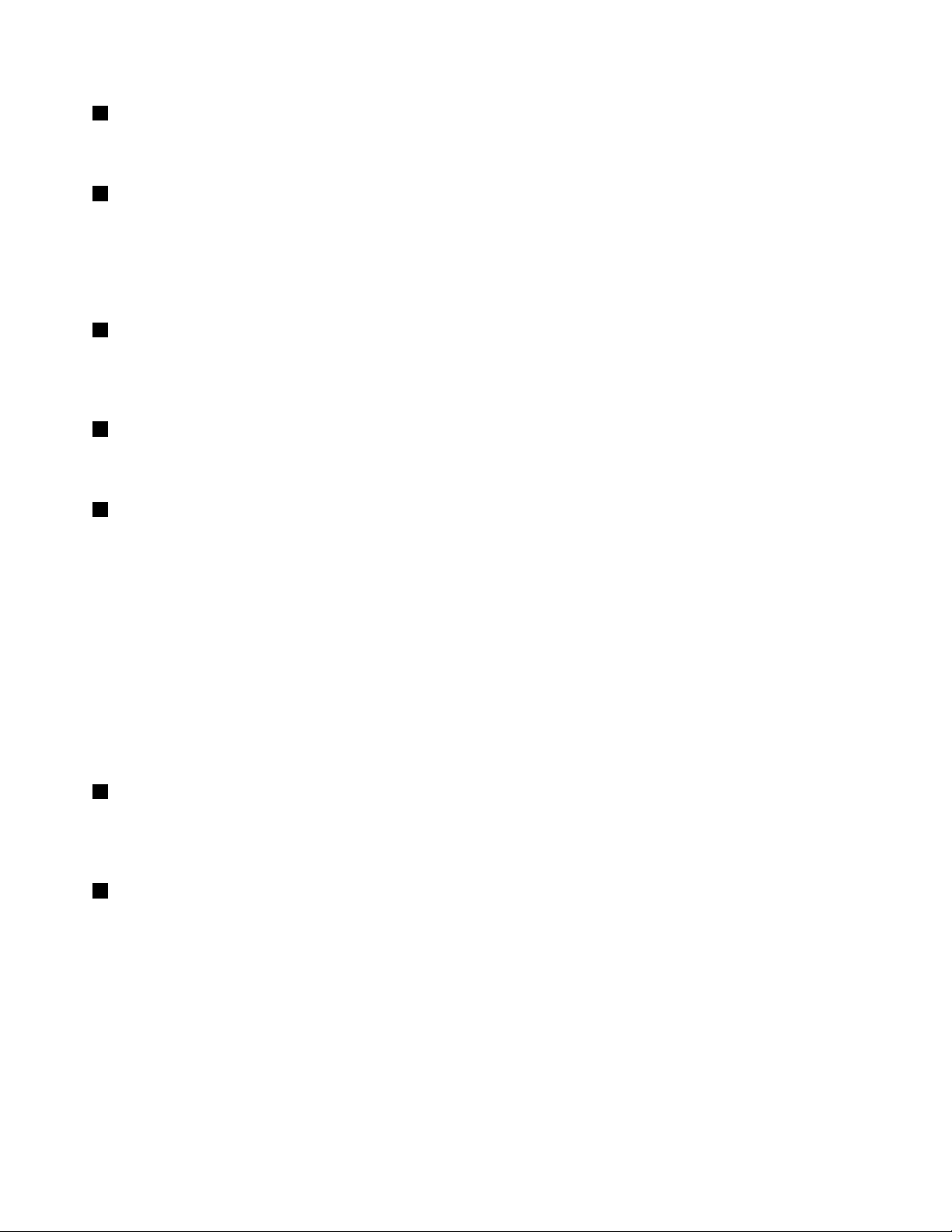
1PCIExpressMiniCardslotforwirelessLAN/WiMAX
YourcomputermightincludeaPCIExpressMiniCardinthePCIExpressMiniCardslotwhichenables
wirelessLAN/WiMAXcommunications.
2PCIExpressMiniCardslotforwirelessWANormSATAsolidstatedrive
YourcomputermightincludeaPCIExpressMiniCardinthePCIExpressMiniCardslotwhichenables
wirelessWANcommunications.
WithLenovotechnologiesadvancingtoprovideyouwiththebestengineeredsystems,somemodelsare
equippedwithamSATAsolidstatedrivefordatastorage.
3Dockingconnector
WithaThinkPadPortReplicatorSeries3,ThinkPadMiniDockSeries3,ThinkPadMiniDockPlusSeries3,
orThinkPadMiniDockPlusSeries3(170W),youcanextendthecomputercapabilitieswhenyouarein
yourofceorathome.
4Memory-upgradeslot
Youcanincreasetheamountofmemoryinyourcomputerbyinstallingamemorymoduleinthememory
bay.Memorymodulesareavailableasoptions.
5Harddiskdriveorsolidstatedrive
Yourcomputermayhavealarge-capacity,customer-upgradableharddiskdrivethatcanmeetavarietyof
storagedemands.Tokeepthedrivesafe,ActiveProtectionSystem™isinstalledonyourcomputer.For
details,referto“ActiveProtectionSystem”onpage20
.
Ifyouwish,youcanpurchaseanotherharddiskdriveandinstallitintheSerialUltrabaySlim.
WithLenovotechnologiesadvancingtoprovideyouwiththebestengineeredsystems,somemodels
areequippedwithasolidstatedrivefordatastorage.Thiscutting-edgetechnologyenablesnotebook
computerstobelighter,smallerandfaster.
Note:Thehiddenservicepartitionisthereasonwhythereislessfreespacethanexpectedonyourhard
diskdriveorsolidstatedrive.Thisreductionismorenoticeableonthesolidstatedrivebecauseofits
smallercapacity.
6SIMcardslot
IfyourcomputerhasawirelessWANfeature,itmayrequireaSIM(SubscriberIdenticationModule)cardto
establishawirelessWAN(WideAreaNetwork)connections.Dependingonthecountryofdelivery,theSIM
cardmaybealreadyinstalledintheSIMcardslot.
7Battery
Useyourcomputerwithbatterypowerwheneveracpowerisunavailable.
Byinstallingasecondbattery,availableasanoption,intheSerialUltrabaySlim,youcanextendthe
operatingtimeofthecomputer.Y oucanalsousePowerManagertoadjustyourpowersettingasneeded.
Fordetails,refertotheinstructionsin“PowerManager”onpage22
.
8UserGuide
Page 25

RearView
Figure5.ThinkPadT420s/T420sirearview
1Powerjack2Ethernetconnector
3USBconnector(rear)4AlwaysOnUSBconnector
5DisplayPortconnector6Monitorconnector
7Fanlouvers(rear)
1Powerjack
Theacpoweradaptercableconnectstothecomputerpowerjacktoprovidepowertothecomputerand
chargethebattery.
2Ethernetconnector
ConnectyourcomputertoaLANwiththeEthernetconnector.
DANGER
Toavoidtheriskofelectricalshock,donotconnectthetelephonecabletotheEthernetconnector.
YoucanonlyconnectanEthernetcabletothisconnector.
Twoindicators,totheupperrightandleftoftheconnector,showthestatusofthenetworkconnection.
WhenyourcomputerconnectstoaLANandasessionwiththenetworkisavailable,theupperrightindicator
issolidgreen.Whiledataisbeingtransmitted,theupperleftindicatorblinksyellow.
Fordetails,refertotheinstructionsin“AccessConnections”onpage20
.
Note:IfyouattachyourcomputertotheThinkPadPortReplicatorSeries3,ThinkPadMiniDockSeries
3,ThinkPadMiniDockPlusSeries3,orThinkPadMiniDockPlusSeries3(170W);anduseanEthernet
connector,usetheEthernetconnectorontheThinkPadPortReplicatorSeries3,ThinkPadMiniDock
Series3,ThinkPadMiniDockPlusSeries3,orThinkPadMiniDockPlusSeries3(170W),nottheone
onthecomputer.
Chapter1.Productoverview9
Page 26
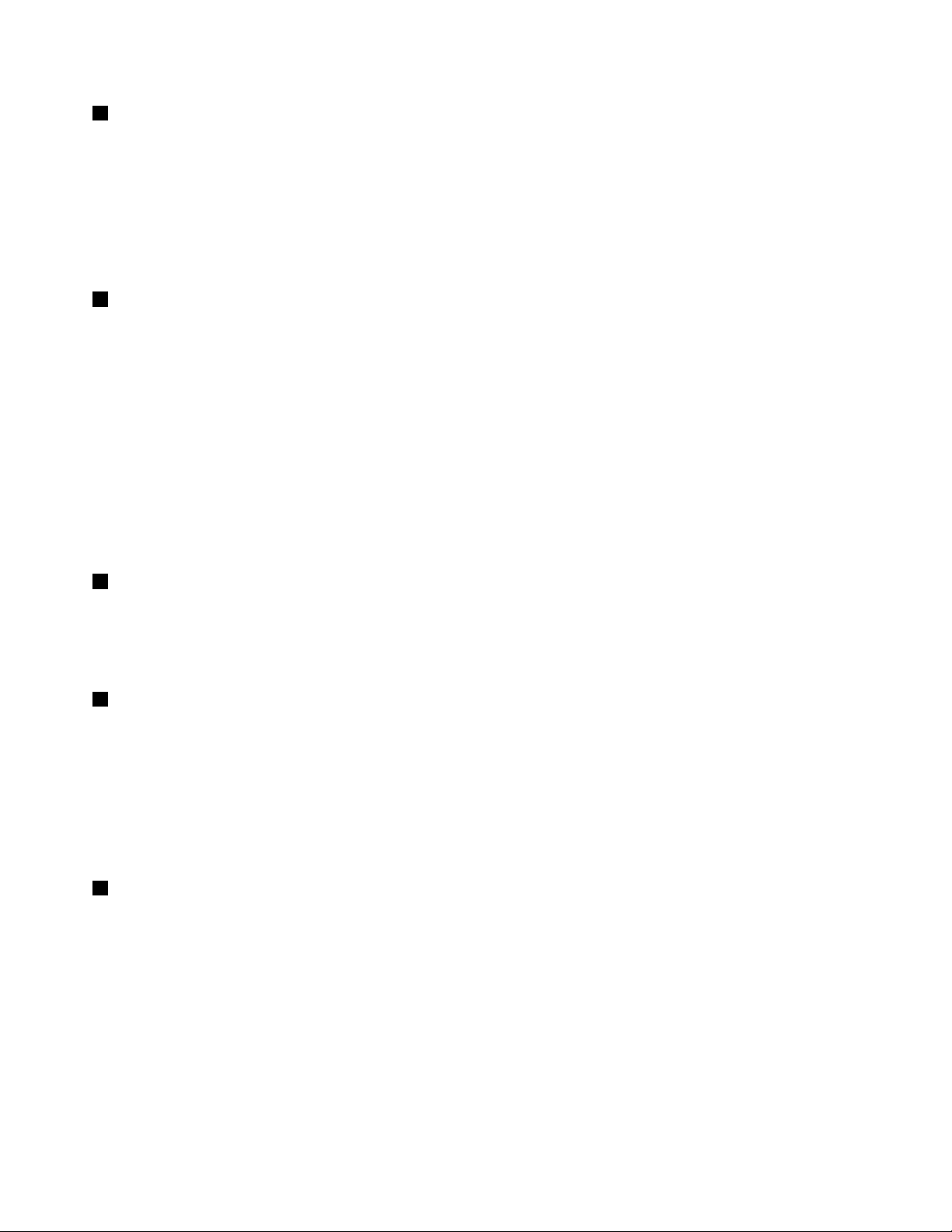
3USBconnector(rear)
TheUniversalSerialBusconnectorsareusedforconnectingdevicescompatiblewithaUSBinterface,
suchasaprinteroradigitalcamera.
Notes:
•YourcomputeriscompatiblewithUSB1.1,2.0,and3.0.
•IfyourcomputerisaUSB3.0model,anyfunctionspecictoUSB3.0willnotworkuntilyourWindows
operatingsystemhasbeenstarted.However,USB2.0or1.0deviceswillwork.
4AlwaysOnUSBconnector
TheUniversalSerialBusconnectorsareusedforconnectingdevicescompatiblewithaUSBinterface,
suchasaprinteroradigitalcamera.
Bydefault,evenifyourcomputerisinsleep(standby)mode,theAlwaysOnUSBconnectorstillenables
youtochargesomedevices,suchasiPod
®
,iPhone,andBlackBerry®smartphones,byattachingthe
devicestotheconnector.
However,withtheacpoweradapterattached,ifyouwanttochargethesedeviceswhenyourcomputer
isinhibernationmodeorpoweredoff,youwillneedtoopenthePowerManagerprogramandcongure
correspondingsettingstoenabletheAlwaysOnUSBconnectorfunction.Fordetailsabouthowtoenable
theAlwaysOnUSBconnectorfunction,refertotheon-linehelpofthePowerManagerprogram.
Note:YourcomputeriscompatiblewithUSB1.1and2.0.
5DisplayPortconnector
YourcomputersupportstheDisplayPort,anext-generationdigitaldisplayinterfacethatconnectsa
compatibleprojector,externalmonitor,orHDTVtoyourcomputer.
Formoreinformation,referto“UsingtheDisplayPortconnector”onpage56.
6Monitorconnector
Youcanattachanexternalmonitororaprojectortoyourcomputertodisplaycomputerinformation.
Note:IfyouattachyourcomputertotheThinkPadPortReplicatorSeries3,ThinkPadMiniDockSeries
3,ThinkPadMiniDockPlusSeries3,orThinkPadMiniDockPlusSeries3(170W);anduseamonitor
connector,usethemonitorconnectorontheThinkPadPortReplicatorSeries3,ThinkPadMiniDockSeries3,
ThinkPadMiniDockPlusSeries3,orThinkPadMiniDockPlusSeries3(170W),nottheoneonthecomputer.
Fordetails,refertotheinstructionsin“Attachinganexternalmonitor”onpage52.
7Fanlouvers(rear)
Theinternalfanandlouversenableairtocirculateinthecomputerandcoolthecentralprocessor.
Note:T oavoidimpedingairow,donotplaceanyobstacleinfrontofthefan.
Statusindicators
Thestatusindicatorsshowthecurrentstatusofyourcomputer.
10UserGuide
Page 27
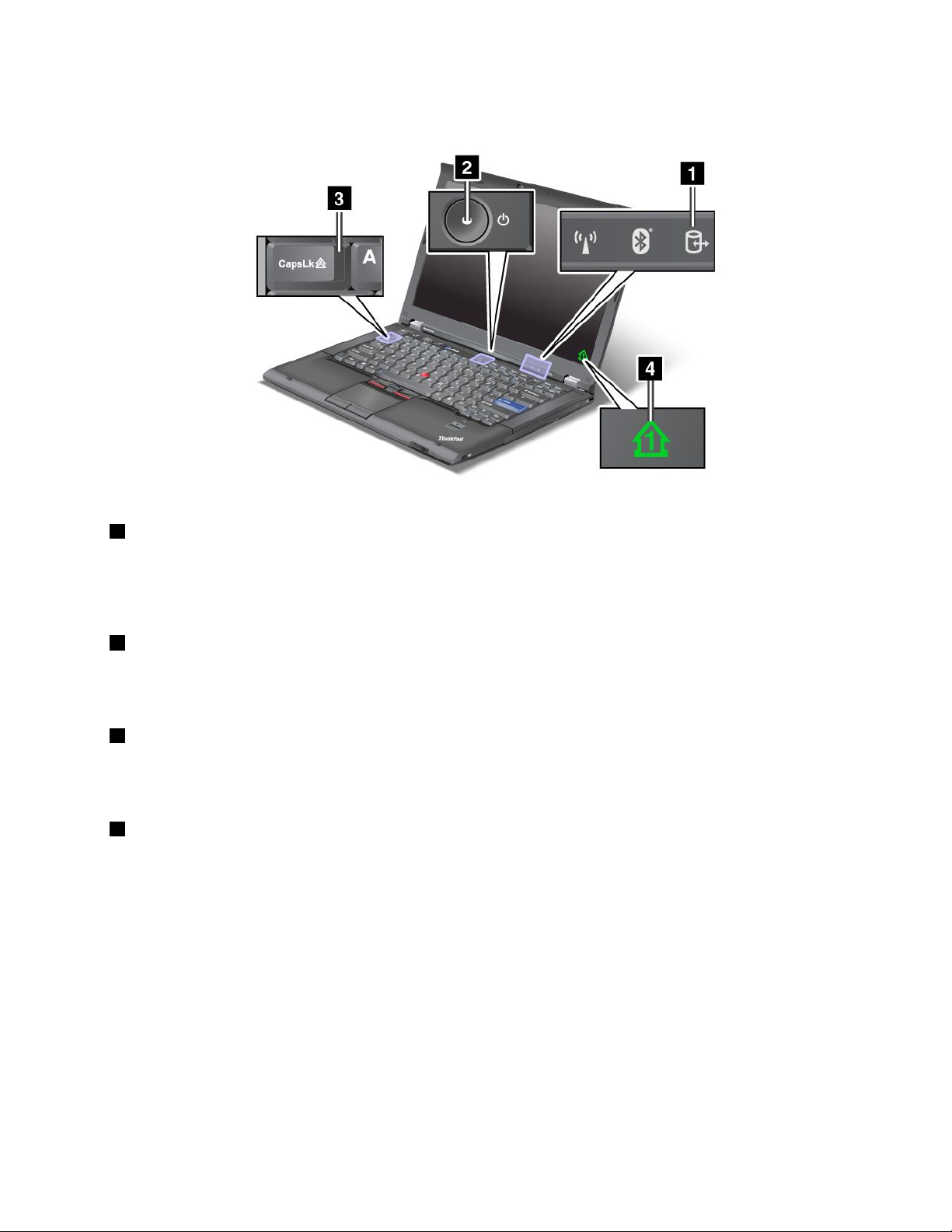
System-statusindicators
1DeviceAccess
Aharddiskdriveoranoptionaldrive,suchasadriveintheUltrabay,isbeingusedtoreadorwritedata.
Whenthisindicatorisblinking,donotputthecomputerintosleep(standby)mode,removethe
devicefromthebay,orturnoffthecomputer.
2PowerOn
Thepowerswitchstayslitwheneverthecomputerison,blinkswhenthecomputerisinsleep(standby)
mode,andisoffwhenthecomputerisoff.
3CapsLock
CapsLockmodeisenabled.Youcanenterallalphabeticcharacters(A-Z)inuppercasewithoutpressing
theShiftkey.
4Numericlock
Bydefault,whenthenumericlockison,thenumericlockindicatorisdisplayedonthescreen.Tochangethe
settingsofthenumericlockindicator,see“Changingdisplaysettings”onpage51.
Note:Anothermodeavailableforyourcomputer,thoughthereisnoindicatorforit,isScrollLockmode.
Whenthismodeisenabled,thearrowkeyscanbeusedasfunctionkeysforscreen-scrolling,butnotfor
movingthecursor.Toenableordisablethismode,pressScrLk.Notallapplicationprogramssupport
thisfunction.
Power-statusindicators
Thecomputerhasstatusindicatorsthatshowthemode(sleep/standby,hibernation,ornormal),acpower
status,thestatusofthebattery.Thefollowingshowsthelocationandthemeaningoftheindicators:
Chapter1.Productoverview11
Page 28

1Sleep(standbyinWindowsXP)status
•Green:Thecomputerisinsleep(standby)mode.
•Blinkinggreen:Thecomputerisenteringsleep(standby)orhibernationmode,orisresumingnormal
operation.
2Batterystatus
•Green:Thebatteryhasmorethan20%charge.
•Orange:Thebatteryhasbetween5%and20%charge
•Fastblinkingorange:Thebatteryhaslessthan5%charge.
Note:Thebatterymaybecharging.
•Slowblinkingorange:Thebatteryisbeingcharged.Whenitreaches20%,theblinkingcolorchangesto
green.
•Slowblinkinggreen:Thebatteryhasbetween20%and80%charge,andchargingiscontinuing.
Whenthebatteryreaches80%charge,blinkingstops,butthechargingmaycontinueuntilthebatteryis
100%charged.
Note:Ifthecomputerisoperatingonbatterypower,theBatterystatusindicatordoesnotworkwhilethe
computeristurnedofforisinsleep(standby)modeorhibernationmode.
•Quickblinkingorange:Anerrorhasbeenoccurredinthebattery.
•Thebatterystatusindicatorblinksthreetimes:Theacpoweradapterisattachedtothecomputer.
•Thebatterystatusindicatorisoff:Thebatteryisfullychargedorthebatteryisdetached.
12UserGuide
Page 29
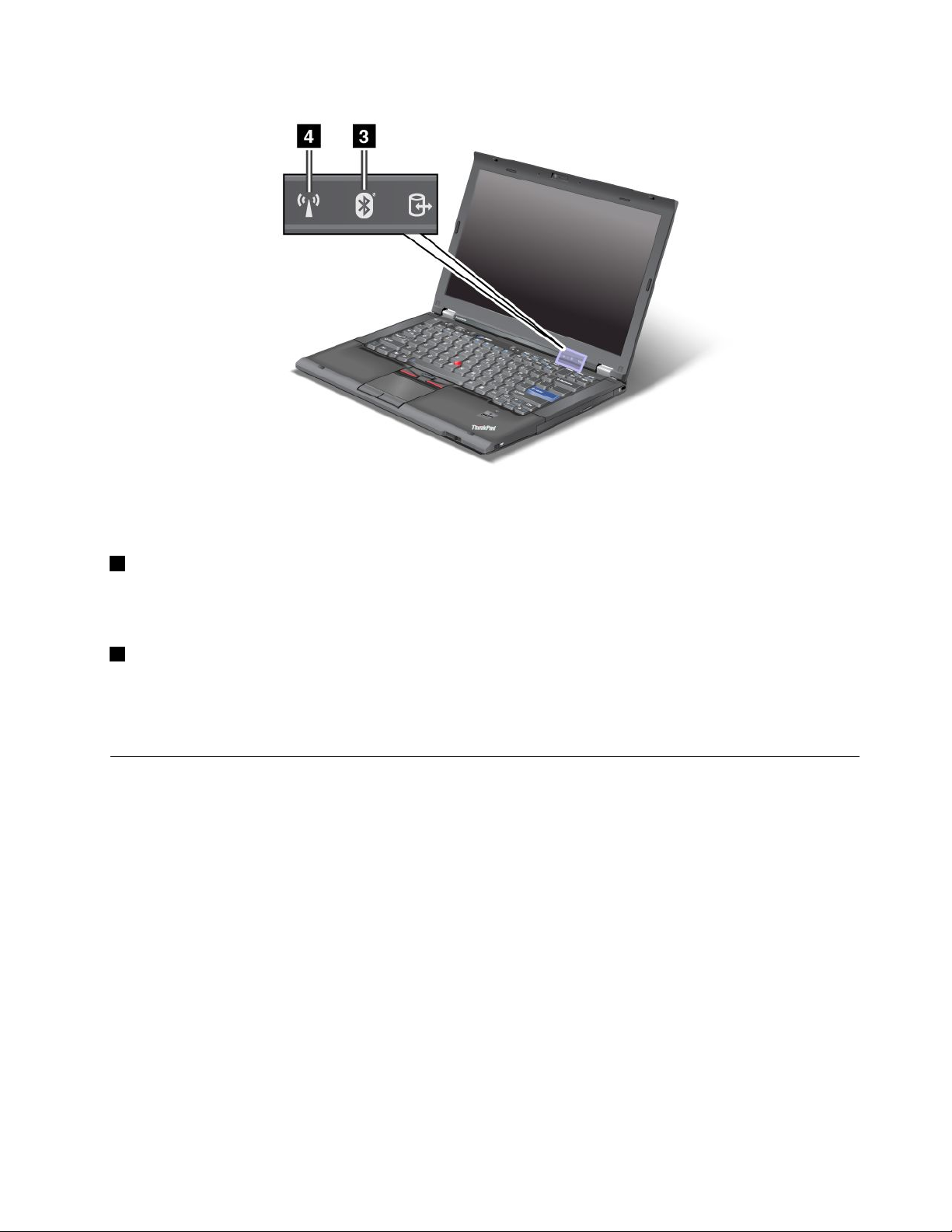
IfyourcomputerisshippedwithaBluetoothfeature,awirelessLANfeature,awirelessWANfeature,anda
WiMAXfeature,youcanusethefollowingindicators:
3Bluetoothstatus
•Green:Thefeatureison,andtheradiolinkisreadyforuse,orthedataisbeingtransmitted.
•Off:TheBluetoothfeatureisdisabled.
4WirelessLAN/WirelessWAN/WiMAXstatus
•Green:ThewirelessLANfeature(the802.11b/gStandard,802.11a/b/gor802.11ndraft2.0),wireless
WANfeatureorWiMAXfeatureison,andtheradiolinkisreadyforuse,orthedataisbeingtransmitted.
•Off:Wirelessnetworkdevicesaredisabledortheradioisturnedoff.
Locatingimportantproductinformation
Thissectionprovidesinformationtohelpyoulocateyourmachinetypeandmodellabel,FCCIDandIC
Certicationlabel,andtheMicrosoft
®
CerticateofAuthenticity(COA)label.
Machinetypeandmodellabel
Themachinetypeandmodellabelidentiesyourcomputer.IfyoucontactLenovoforhelp,themachine
typeandmodelnumberwillenablesupporttechnicianstoidentifyyourcomputerandprovidethehighest
levelofservice.
Chapter1.Productoverview13
Page 30
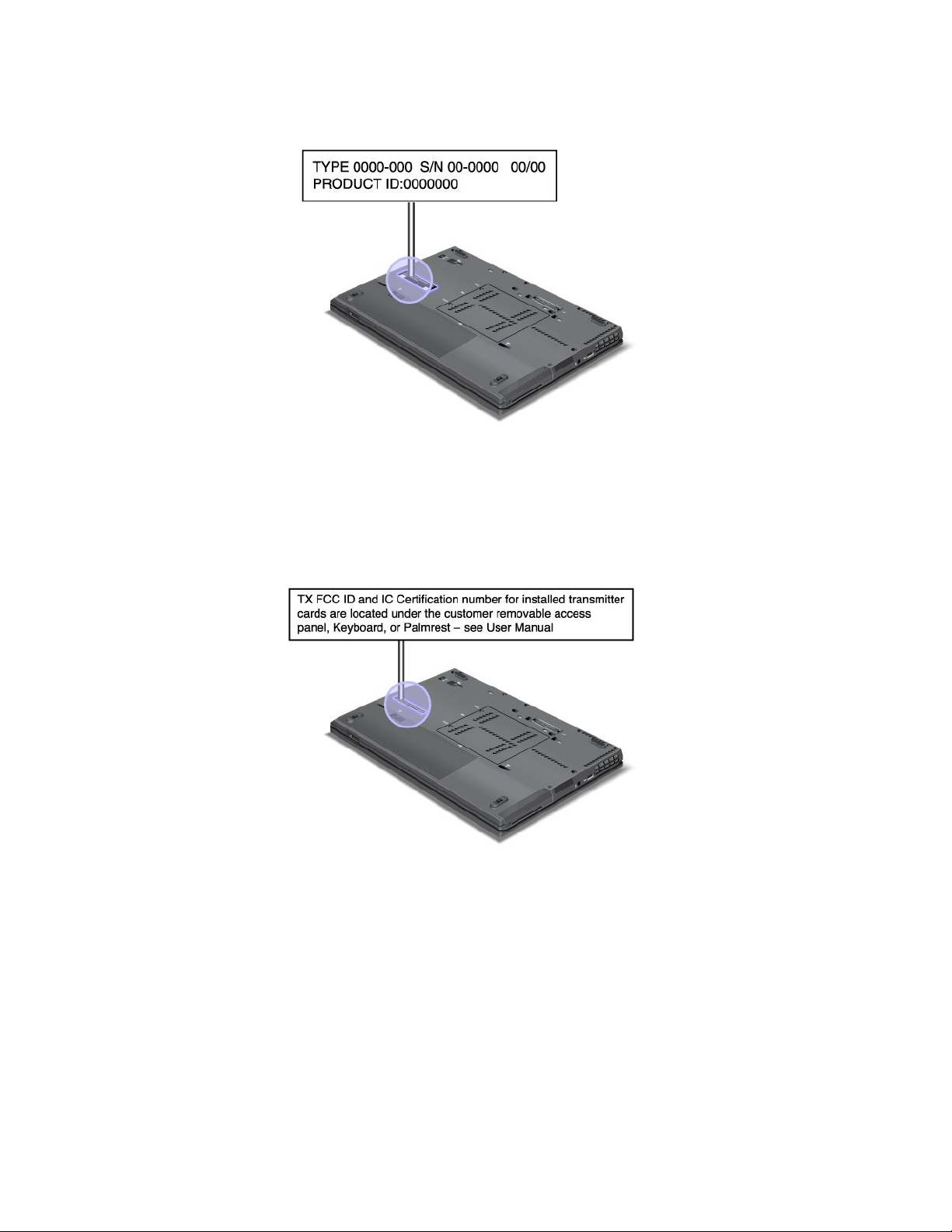
Youcanndthemachinetypeandmodelofyourcomputerinthelabelasshownbelow:
FCCIDandICCerticationnumberlabel
ThereisnoFCCIDorICCerticationnumberforthePCIExpressMiniCardshownontheenclosureof
yourcomputer.TheFCCIDandICCerticationnumberlabelisafxedonthecardinstalledinthePCI
ExpressMiniCardslotofyourcomputer.
14UserGuide
Page 31
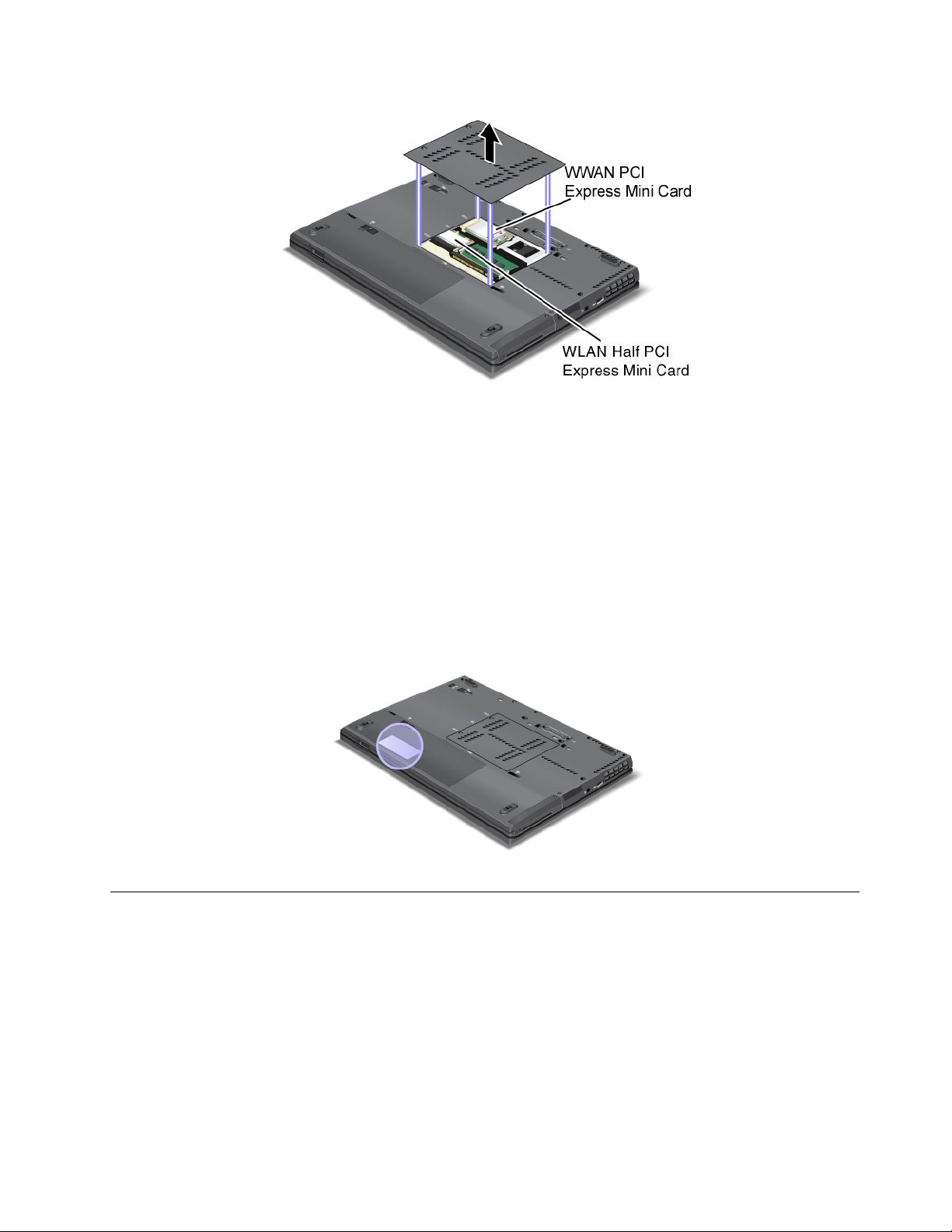
IfnointegratedwirelessPCIExpressMiniCardhasbeenpreinstalledinyourcomputer,youcaninstall
one.Todothis,followtheprocedurein“ReplacingthePCIExpressMiniCardforwirelessLAN/WiMAX
connection”onpage110or“ReplacingthePCIExpressMiniCardforWirelessWAN”onpage119.
CerticateofAuthenticitylabel
TheCerticateofAuthenticitylabelforthepreinstalledoperatingsystemisattached.Printedonthislabelare
theproductIDandtheproductkeyinformationforyourcomputer.Recordthisinformationandkeepitina
safeplace.Y oumightneedthesenumberstostartyourcomputerorreinstalltheoperatingsystem.
TheCerticateofAuthenticityofyourcomputerisshownasbelow:
Features
Processor
•Seethesystempropertiesofyourcomputer.Youcandothisasfollows:ClickStart,right-clickComputer
(inWindowsXP ,MyComputer);thenfromthepulldownmenuselectProperties.
Memory
•Doubledatarate3(DDR3)synchronousdynamicrandomaccessmemory
Storagedevice
•2.5-inch(7mmheight)solidstatedriveor2.5-inch(7mmheightor9.5mmheight)harddiskdrive
Chapter1.Productoverview15
Page 32

•mSATAsolidstatedrive(onsomemodels)
Display
ThecolordisplayusesTFTtechnology:
•Size:14.01inch(355.6mm)
•Resolution:
–LCD:Upto1600-by-900,dependingonthemodel
–Externalmonitor:Upto2048-by-1536
•Brightnesscontrol
•ThinkLight
•Integratedcamera(onsomemodels)
•Multitouchpanel(onsomemodels)
•Built-inmicrophones(onsomemodels)
Keyboard
•89-key,90-key,or94-key
•UltraNav(TrackPointandmulti-touchtouchpad)
•Fnkeyfunction
•ThinkVantagebutton
•Volumecontrolbuttons
•Speakermutebutton
•Microphonemutebutton
Interface
•Externalmonitorconnectors(VGAandDisplayPort)
•Comboaudiojack(stereoheadphoneorheadset)
•2UniversalSerialBus(USB)connectors
•1AlwaysOnUSBconnector
•RJ45Ethernetconnector
•SerialUltrabaySlim
•Smartcardreader(onsomemodels)
•Dockingconnector
CombinationcardslotforExpressCardorashmediacard
•34mmExpressCardor4-in-1digitalmediacardreader
Opticaldrive
•Multi-Burnerdrive
Wirelessfeatures
•IntegratedwirelessLAN
•IntegratedBluetooth(onsomemodels)
•IntegratedwirelessWAN(onsomemodels)
16UserGuide
Page 33
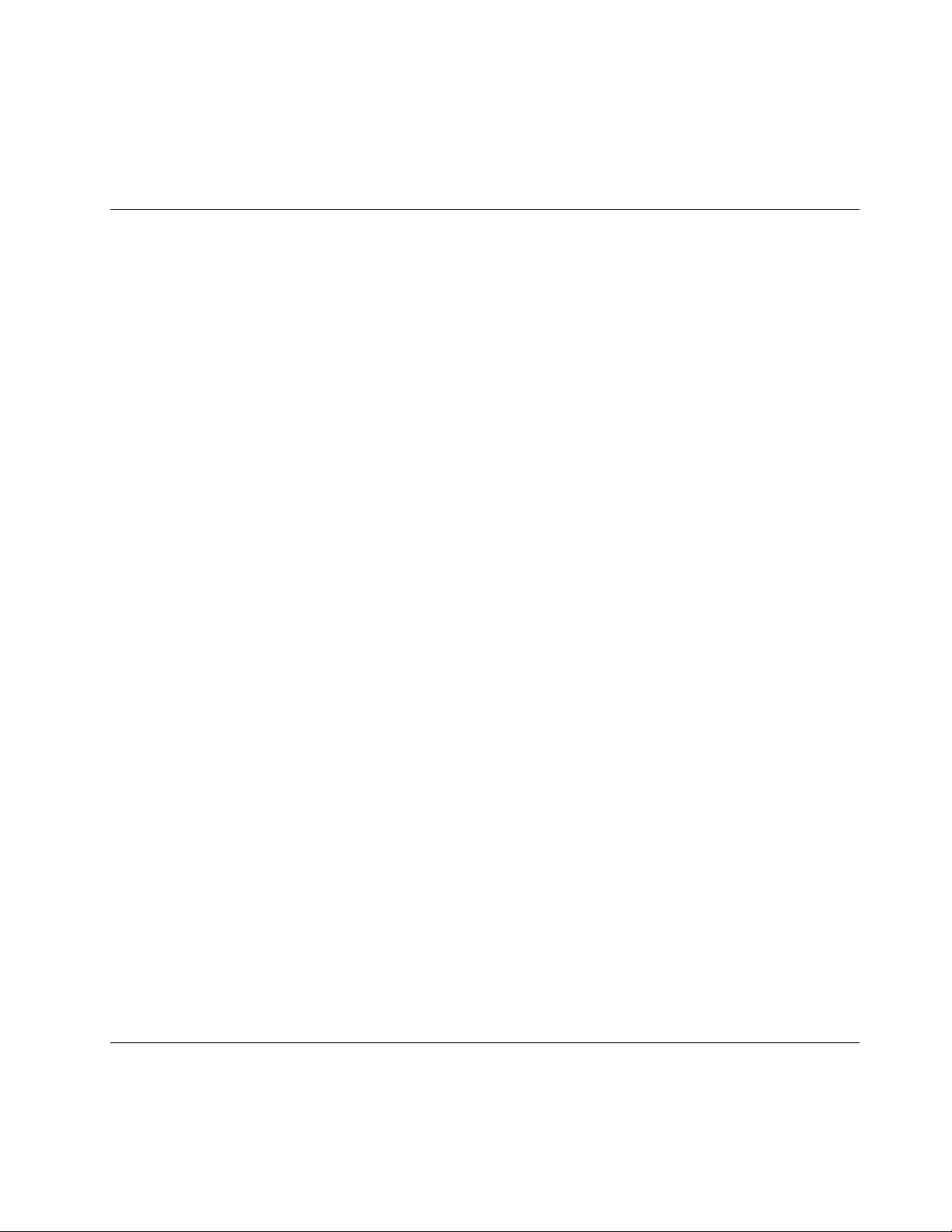
•IntegratedWiMAX(onsomemodels)
Securityfeatures
•Fingerprintreader(onsomemodels)
Specications
Size
•Width:343.0mm(13.5inch)
•Depth:230.0mm(9.05inch)
•Height:21.2to26.0mm(0.83inchto1.02inch)
Environment:
•Maximumaltitudewithoutpressurization:3048m(10,000ft)
•Temperature
–Ataltitudesupto2438m(8000ft)
–Operating:5.0°Cto35.0°C(41°Fto95°F)
–Storage:5.0°Cto43.0°C(41°Fto109°F)
–Ataltitudesabove2438m(8000ft)Maximumtemperaturewhenoperatingundertheunpressurized
condition:31.3°C(88°F)
Note:Whenyouchargethebatterypack,itstemperaturemustbeatleast10°C(50°F).
•Relativehumidity:
–Operating:8%to80%
–Storage:5%to95%
Heatoutput
•65W(222Btu/hr)maximum,90W(307Btu/hr)maximum,or170W(580Btu/hr)maximum(dependingon
themodel)
Powersource(acpoweradapter)
•Sine-waveinputat50to60Hz
•Inputratingoftheacpoweradapter:100to240VAC,50to60Hz
Batterypack
•Lithium-ion(Li-Ion)batterypack
Batterylife
•Forpercentageofremainingbatterypower,seethePowerManagerBatteryGaugeinthetaskbar.
•ThePowerManageralsodisplaysagreen,yellowandredindication.Abatteryunderwarrantywithared
indicationiseligibleforawarrantyreplacement.
Operatingenvironment
Thissectionprovidesinformationaboutyourcomputeroperatingenvironment.
Chapter1.Productoverview17
Page 34
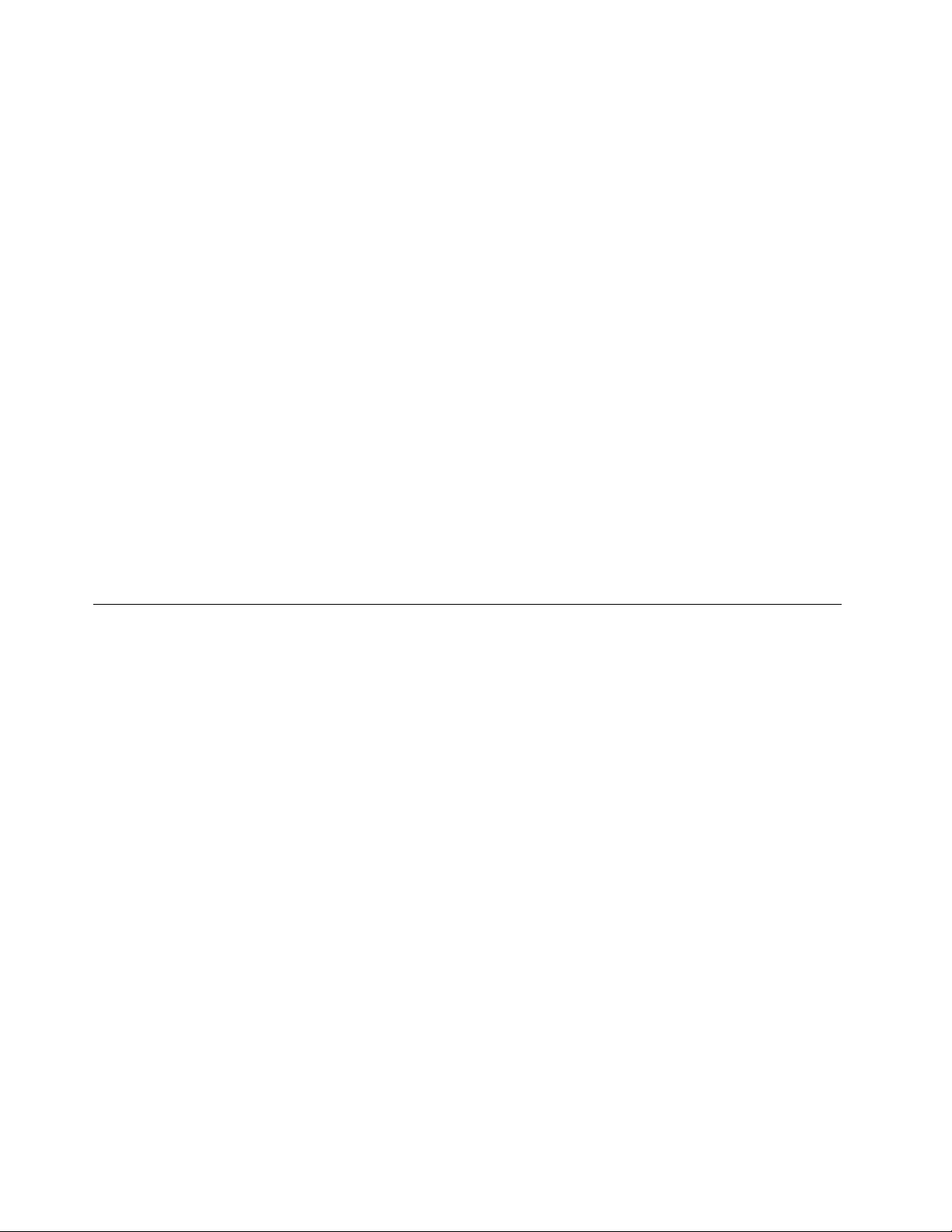
Environment
•Maximumaltitudewithoutpressurization:3048m(10,000ft)
•Temperature
–Ataltitudesupto2438m(8000ft)Operating:5.0°Cto35.0°C(41°Fto95°F)Non-operating:5.0°Cto
43.0°C(41°Fto109°F)
–Ataltitudesabove2438m(8000ft)Maximumtemperaturewhenoperatingundertheunpressurized
condition:31.3°C(88°F)
Note:Whenyouchargethebatterypack,itstemperaturemustbeatleast10°C(50°F).
•Relativehumidity:
–Operating:8%to80%
–Non-operating:5%to95%
Ifpossible,placeyourcomputerinawell-ventilatedanddryareawithoutdirectexposuretosunshine.
Keepelectricalappliancessuchasanelectricfan,radio,high-poweredspeakers,airconditioner,and
microwaveovenawayfromyourcomputerbecausethestrongmagneticeldsgeneratedbythese
appliancescandamagethemonitoranddataontheharddiskorsolidstatedrive.
Donotplaceanybeveragesontopoforbesidethecomputerorotherattacheddevices.Ifliquidisspilledon
orinthecomputeroranattacheddevice,ashortcircuitorotherdamagemightoccur.
Donoteatorsmokeoveryourkeyboard.Particlesthatfallintoyourkeyboardcancausedamage.
ThinkVantageTechnologiesandsoftware
LenovopreinstallsonyourPCusefulandhelpfulsoftwareapplicationstohelpyougetstarted,tostay
productivewhileonthemoveandtokeepyouandyourcomputerworking.Lenovooffersenhancedsecurity,
wirelesscomputing,data-migrationandothersolutionsforyourcomputer.
FollowingsectionsprovideinformationaboutThinkVantagetechnologiesandothercomputingsolutions,
offeredbyLenovo.
Note:TolearnmoreaboutThinkVantagetechnologiesandothercomputingsolutions,offeredbyLenovo,go
to:
http://www.lenovo.com/support
AccessingapplicationsinWindows7
IfyouareusingtheWindows7operatingsystem,youcanaccessapplicationsbyfollowingoneofthe
methodsbelow:
•YoucangettheapplicationsfromtheLenovoThinkVantageTools.
ClickStart➙AllPrograms➙LenovoThinkVantageTools.Thendependingontheapplicationyou
wanttoaccess,double-clickthecorrespondingicon.
Note:IfanapplicationiconintheLenovoThinkVantageToolsapplicationnavigationwindowisdimmed,it
indicatesthatyouneedtoinstalltheapplicationmanually.Toinstalltheapplicationmanually,double-click
theapplicationicon.Then,followtheinstructionsonthescreen.Whentheinstallationprocesscompletes,
theapplicationiconwillbeactivated.
18UserGuide
Page 35

Table1.ApplicationsonLenovoThinkVantageT ools
ApplicationIconname
AccessConnectionsInternetConnection
ActiveProtectionSystem
FingerprintSoftware
LenovoThinkVantageToolbox
or
LenovoSolutionCenter
MobileBroadbandActivate
PasswordManagerPasswordVault
PowerManager
RecoveryMediaFactoryRecoveryDisks
RescueandRecoveryEnhancedBackupandRestore
SimpleTapSimpleTap
SystemUpdate
ThinkVantageGPSGPS
AirbagProtection
FingerprintReader
SystemHealthandDiagnostics
3GMobileBroadband
PowerControls
UpdateandDrivers
•YoucanalsogettheapplicationsfromtheControlPanel.
ClickStart➙ControlPanel.Dependingontheapplicationyouwanttoaccess,clickthecorresponding
sectionandthenclickthecorrespondinggreentext.
Note:IfyoudonotndtheapplicationyouneedinControlPanel,opentheLenovoThinkVantageTools
applicationnavigationwindowanddouble-clickthedimmedicontoinstalltheapplicationyouneed.
Then,followtheinstructionsonthescreen.Whentheinstallationprocesscompletes,theapplicationicon
willbeactivated,andyoucanndtheapplicationinControlPanel.
ThesectionsinControlPanel,thegreentexts,andtheapplicationsarelistedinthefollowingtable.
Table2.ApplicationsonControlPanel
Application
AccessConnections
ActiveProtectionSystemSystemandSecurity
CommunicationsUtilityHardwareandSoundLenovo-CommunicationsUtility
FingerprintSoftwareSystemandSecurity
LenovoThinkVantageToolbox
or
LenovoSolutionCenter
MobileBroadbandActivateNetworkandInternet
PasswordManager
PowerManager
ControlPanelsectionGreentextontheControlPanel
NetworkandInternet
HardwareandSound
HardwareandSound
SystemandSecurityLenovo-SystemHealthand
SystemandSecurity
UserAccountsandFamilySafety
HardwareandSound
SystemandSecurity
Lenovo-InternetConnection
Lenovo-AirbagProtection
Lenovo-FingerprintReader
or
Lenovo-NotebookFingerprint
Reader
Diagnostics
Lenovo-3GMobileBroadband
Lenovo-PasswordVault
Lenovo-PowerControls
Chapter1.Productoverview19
Page 36
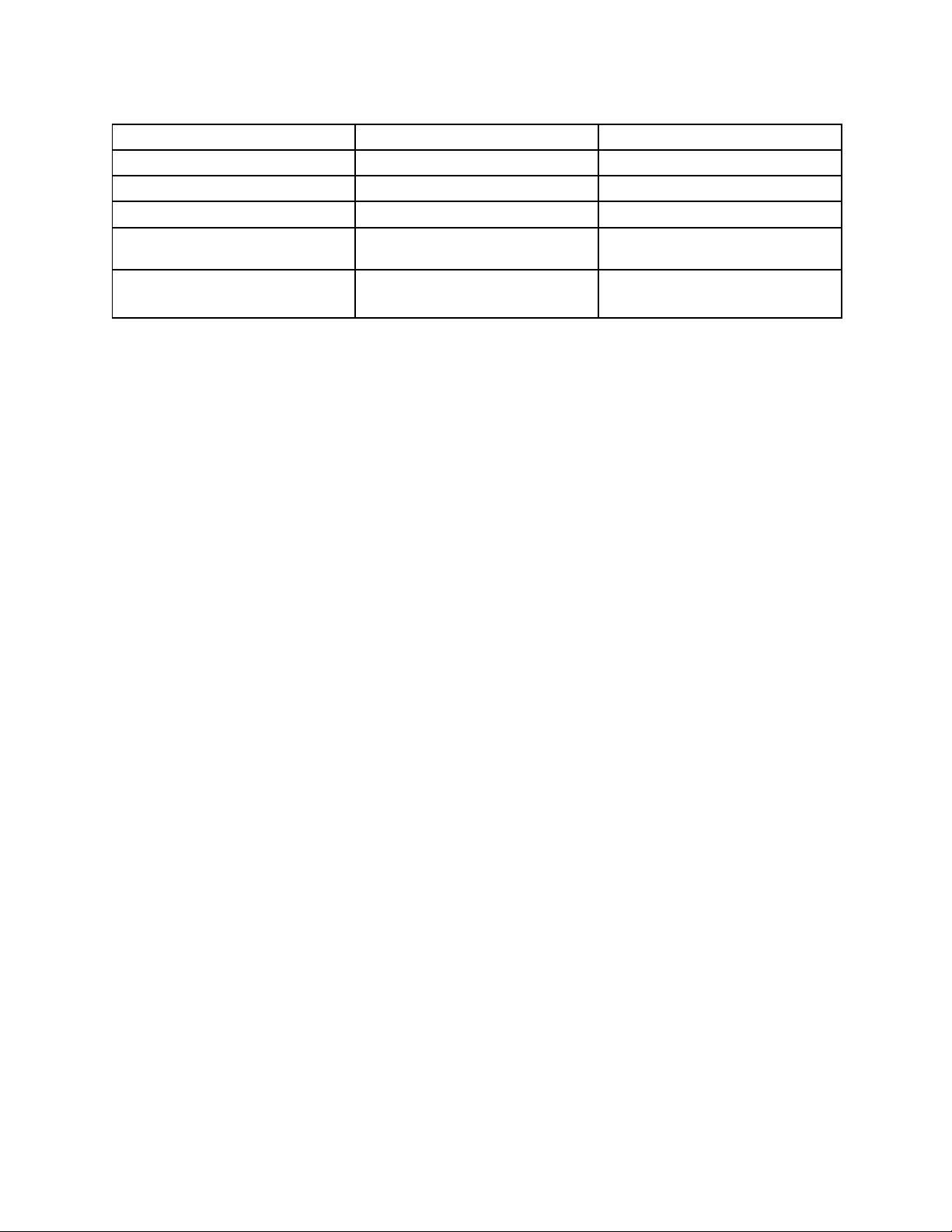
Table2.ApplicationsonControlPanel(continued)
Application
RecoveryMedia
SimpleTap
SystemUpdateSystemandSecurity
RescueandRecovery
ThinkVantageGPS
ControlPanelsectionGreentextontheControlPanel
SystemandSecurity
Programs
SystemandSecurity
NetworkandInternet
SystemandSecurity
Lenovo-FactoryRecoveryDisks
Lenovo-SimpleTap
Lenovo-UpdateandDrivers
Lenovo-EnhancedBackupand
Restore
Lenovo-GPS
AccessConnections
AccessConnections™isaconnectivityassistantprogramforcreatingandmanaginglocationproles.Each
locationprolestoresallthenetworkandInternetcongurationsettingsneededforconnectingtoanetwork
infrastructurefromaspeciclocationsuchasahomeoranofce.
Byswitchingbetweenlocationprolesasyoumoveyourcomputerfromplacetoplace,youcanquicklyand
easilyconnecttoanetworkwithnoneedtorecongureyoursettingsmanuallyandrestartthecomputer
eachtime.
ToopentheAccessConnectionsprogram,dothefollowing:
•ForWindows7:See“AccessingapplicationsinWindows7”onpage18
•ForWindowsVista
®
andWindowsXP:ClickStart➙AllPrograms➙ThinkVantage➙Access
.
Connections.
ActiveProtectionSystem
TheActiveProtectionSystemprotectsyourharddiskdrivewhentheshocksensorinsideyourcomputer
detectsaconditionthatcoulddamagethedrive,suchassystemtilt,excessivevibration,orshock.Thehard
diskdriveislessvulnerabletodamagewhenitisnotoperating;sothesystemstopsitfromspinning,and
mayalsomovetheread/writeheadsofthedrivetoareasthatdonotcontaindata.Assoonastheshock
sensorsensesthattheenvironmentisstableagain(minimalchangeinsystemtilt,vibration,orshock),it
turnstheharddiskdriveon.
ToopenActiveProtectionSystem,dothefollowing:
•ForWindows7:See“AccessingapplicationsinWindows7”onpage18.
•ForWindowsVistaandWindowsXP:ClickStart➙AllPrograms➙ThinkVantage➙ActiveProtection
System.
ClientSecuritySolution
TheClientSecuritySolutionhelpsprotectyourcomputerandyourpersonalinformationsothatyouknowthat
yoursensitivedataissecure.Itcanalsohelpmanageyourpasswords,helprecoveraforgottenpassword,
orhelpyoumonitorsecuritysettingsonyourcomputerandsuggesthowtoenhanceyourcomputersecurity.
Theseconvenientfeaturesaremademoresecurebyabuilt-insecuritychip,apowerfulcomputerchip
dedicatedtothesecurityfunctionsofyourcomputer.
TostarttheClientSecuritySolution,clickStart➙AllPrograms➙ThinkVantage➙ClientSecurity
Solution.
20UserGuide
Page 37

Fordetails,refertotheHelpfortheprogram.
YoucandownloadthelatestClientSecuritySolutionat:
http://www.lenovo.com/support
Note:IfyourcomputerisaWindows7model,ClientSecuritySolutionisnotpreinstalledonit.
FingerprintSoftware
Ifyoursystemcomeswithangerprintreader,theFingerprintSoftwareprogramenablesyoutoenrollyour
ngerprintandassociateitwithyourWindowspassword.Asaresult,thengerprintauthenticationcan
replaceyourpasswordandenablesimpleandsecureuseraccess.
Toopenthengerprintsoftware,dothefollowing:
•ForWindows7:See“AccessingapplicationsinWindows7”onpage18
•ForWindowsVistaandWindowsXP:ClickStart➙AllPrograms➙ThinkVantage➙ThinkVantage
FingerprintSoftware.
.
LenovoSolutionCenter
Note:Dependingonthedatewhenyourcomputerwasmanufactured,yourcomputerispreinstalledwith
eithertheLenovoSolutionCenterprogramortheLenovoThinkVantageToolboxprogramfordiagnostic
purposes.ForadditionalinformationabouttheLenovoThinkVantageToolboxprogram,see“Lenovo
ThinkVantageToolbox”onpage21.
TheLenovoSolutionCenterprogramenablesyoutotroubleshootandresolvecomputerproblems.It
combinesdiagnostictests,systeminformationcollection,securitystatus,andsupportinformation,along
withhintsandtipsformaximumsystemperformance.Fordetailedinformation,see“Diagnosingproblems”
onpage181.
TostarttheLenovoSolutionCenterprograminWindows7,see“AccessingapplicationsinWindows7”
onpage18.
LenovoThinkVantageT ools
TheLenovoThinkVantageToolsprogramhelpsyouworkmoreeasilyandsecurelybyprovidingeasyaccess
tovarioustechnologies,suchas:
•LenovoSolutionCenterorLenovoThinkVantageToolbox(dependingonthedateofmanufacture)
•PowerManager
•RescueandRecovery
•SystemUpdate
ToaccesstheLenovoThinkVantageToolsprogram,clickStart➙AllPrograms➙LenovoThinkVantage
Tools.
Note:LenovoThinkVantageToolsisavailableonlyonmodelspreinstalledwiththeWindows7operating
system.IfyourWindows7modelisnotpreinstalledwiththeprogram,youcandownloaditfrom
http://support.lenovo.com.
LenovoThinkVantageT oolbox
Note:Dependingonthedatewhenyourcomputerwasmanufactured,yourcomputerispreinstalledwith
eithertheLenovoSolutionCenterprogramortheLenovoThinkVantageToolboxprogramfordiagnostic
Chapter1.Productoverview21
Page 38

purposes.ForadditionalinformationabouttheLenovoSolutionCenterprogram,see“LenovoThinkVantage
Tools”onpage21.
TheLenovoThinkVantageToolboxprogramenablesyoutoviewsymptomsofcomputerproblemsandnd
solutionsforthem.Italsoincludesautomaticnoticationwhenactionisrequired,computingassistance,
advanceddiagnostics,anddiagnostichistory.
TostarttheLenovoThinkVantageToolboxprogram,dothefollowing:
•ForWindows7:See“AccessingapplicationsinWindows7”onpage18.
•ForWindowsVistaandWindowsXP:ClickStart➙AllPrograms➙ThinkVantage➙Lenovo
ThinkVantageToolbox.
ForadditionalinformationabouttheLenovoThinkVantageToolboxprogram,refertothehelpinformation
systemoftheprogram.
MessageCenterPlus
TheMessageCenterPlusdisplaysmessagestoinformyouabouthelpfulsoftwarethathasbeenpreinstalled
onyourcomputer.Thesoftwareenablesyoutomanagewiredandwirelessconnections,protectyourdata
intheeventofaproblemandautomaticallydiagnoseandresolvepotentialproblemswithyourcomputer.
TheMessageCenterPluscanalsoprovidemessagesaboutnewupdatesavailabletokeepyourcomputer
current.
PasswordManager
ThePasswordManagerprogramenablesuserstomanageandrememberalltheirsensitiveand
easy-to-forgetapplicationandWebsitelogininformation,suchasuserIDs,passwords,andotherpersonal
information.
ToopenPasswordManager,dothefollowing:
•ForWindows7:See“AccessingapplicationsinWindows7”onpage18.
•ForWindowsVistaandWindowsXP:ClickStart➙AllPrograms➙ThinkVantage➙Password
Manager.
PowerManager
ThePowerManagerprogramprovidesconvenient,exible,andcompletepowermanagementforyour
computer.ByusingthePowerManagerprogram,youcanadjustyourpowersettingstogiveyouthebest
balancebetweenperformanceandpowersaving.
ToopenPowerManager,dothefollowing:
•ForWindows7:See“AccessingapplicationsinWindows7”onpage18.
•ForWindowsVistaandWindowsXP:ClickStart➙AllPrograms➙ThinkVantage➙PowerManager.
PresentationDirector
PresentationDirectorisadisplaycongurationutilitythatenablesyoutogivepresentationsconveniently.It
alsoenablesyoutocreateandmanagethedisplayschemes.However,bydefault,PresentationDirectorhas
somepredenedpresentationschemes.Y oucanapplythemtoyourpresentationwithnoneedtosetupa
newscheme.T oapplyapresentationscheme,youcanalsousetheFn+F7keycombination.
ToopenPresentationDirector,clickStart➙AllPrograms➙ThinkVantage➙PresentationDirector.
22UserGuide
Page 39

Note:IfyourcomputerisaWindows7model,PresentationDirectorisnotsupportedbecausetheWindows
7operatingsystemhandlestheexternaldisplaysinstead.
ProductRecovery
Thisprogramenablesyoutocreaterecoverymediatorestorethecontentsofthesystemdriveorharddisk
drivetothesamestateaswhenthecomputerwasoriginallyshippedfromthefactory.
Forinformationabouthowtoopenandusethisprogram,referto“Creatingandusingrecoverymedia”
onpage85
.
RescueandRecovery
TheRescueandRecoveryprogramisaonebuttonrecoveryandrestoresolutionthatincludesasetof
self-recoverytoolstohelpyoudiagnosecomputerproblems,gethelp,andrecoverfromsystemcrashes,
evenifyoucannotstarttheWindowsoperatingsystem.
•ForWindows7:See“AccessingapplicationsinWindows7”onpage18
•ForWindowsVistaandWindowsXP:ClickStart➙AllPrograms➙ThinkVantage➙Rescueand
Recovery.
.
SimpleTap
TheSimpleTapprogramprovidesyouwithaquickwaytocustomizesomebasiccomputersettingssuchas
mutingthespeakers,adjustingthevolume,lockingthecomputeroperatingsystem,launchingaprogram,
openingaWebpage,openingale,andsoon.
TostarttheSimpleTapprogram,doanyofthefollowing:
•ClicktheSimpleT apicononthedesktop.
•Double-taponthetouchpadusingtwongers.
•PresstheblueThinkVantagebutton.
Note:TheSimpleTapprogramisonlyavailableoncertainmodelspreinstalledwiththeWindows7operating
system.IfyourWindows7modelisnotpreinstalledwiththeSimpleTapprogram,youcandownloadit
fromhttp://support.lenovo.com.
SystemUpdate
TheSystemUpdateprogramhelpsyoukeepthesoftwareonyourcomputerup-to-datebydownloadingand
installingsoftwarepackages(ThinkVantageapplications,devicedrivers,UEFIBIOSupdates,andotherthird
partyapplications).Someexamplesofsoftwarethatyoushouldkeepupdatedareprogramsprovidedby
Lenovo,suchastheRescueandRecoveryprogram.
ToopentheSystemUpdate,dothefollowing:
•ForWindows7:See“AccessingapplicationsinWindows7”onpage18
•ForWindowsVistaandWindowsXP:ClickStart➙AllPrograms➙ThinkVantage➙SystemUpdate.
.
ThinkVantageGPS
IfthePCIExpressMiniCardinstalledinyourcomputersupportsGPS,yourcomputercanreceivesignals
fromGPSsatellitesanddetermineitslocation.IfyourcomputerisconnectedtotheInternet,youcannd
yourlocationonareal-timemapprovidedbyGoogleMapsorMicrosoftBing™Maps.
ToopenThinkVantageGPS,dothefollowing:
Chapter1.Productoverview23
Page 40

•ForWindows7:See“AccessingapplicationsinWindows7”onpage18.
•ForWindowsVistaandWindowsXP:ClickStart➙AllPrograms➙ThinkVantage➙ThinkVantageGPS.
ThinkVantageProductivityCenter
TheThinkVantageProductivityCenterprogramprovidesanintegrateduserinterfacetohelpyousetup,
understand,andenhanceyourcomputer.ItenablesyoutoaccessotherThinkVantageTechnologies,view
messagesfromLenovo,andperformthemostfrequentlyusedtaskssuchasdeviceconguration,wireless
networkconguration,andcomputermanagementandmaintenance.
ToopentheThinkVantageProductivityCenterprograminWindowsXPorWindowsVista,presstheblue
ThinkVantagebutton.
Note:TheThinkVantageProductivityCenterprogramisavailableonmodelspreinstalledwiththeWindows
XPorWindowsVistaoperatingsystem.
24UserGuide
Page 41
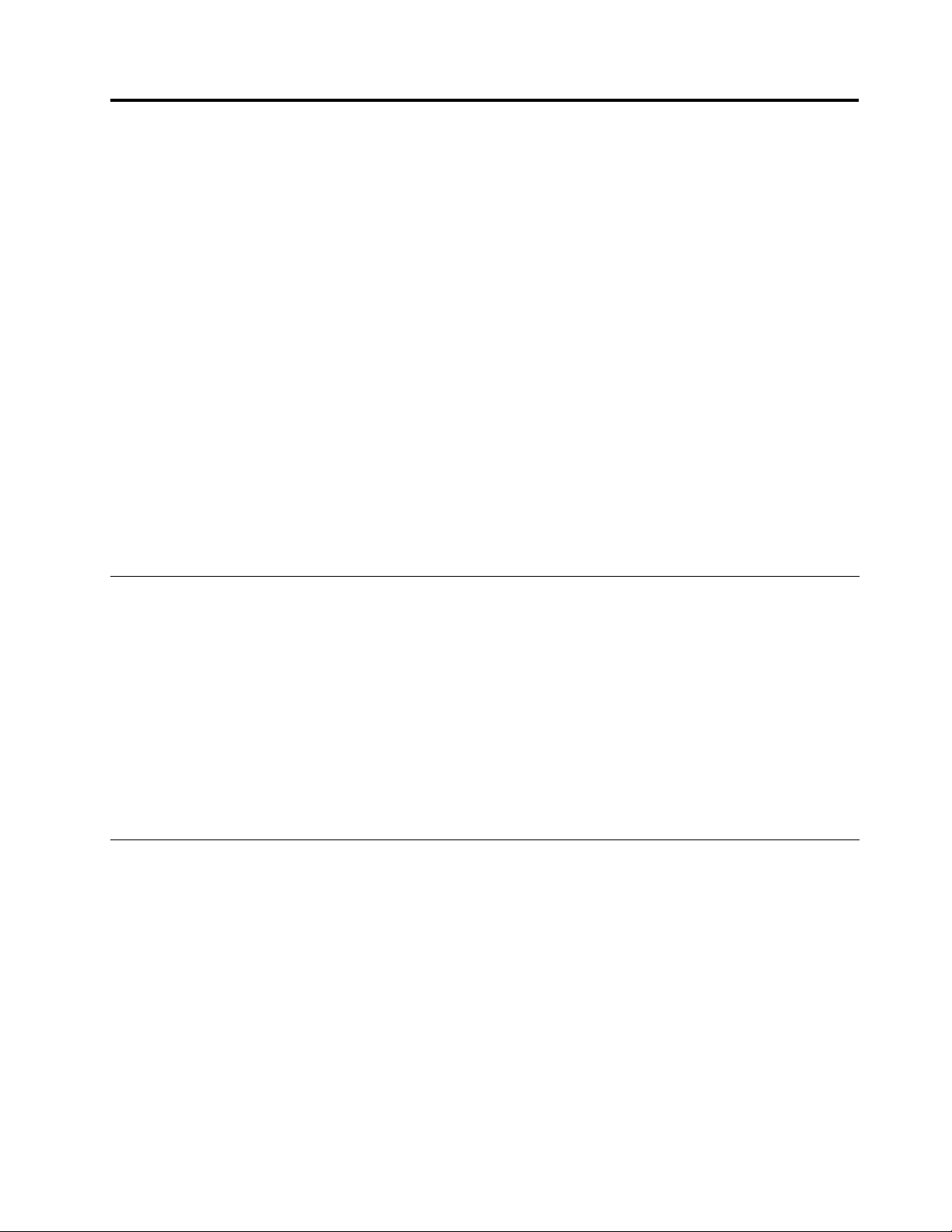
Chapter2.Usingyourcomputer
Yourcomputerispowerfulandisloadedwithfeaturesandapplications.Useittoaccomplishanything,
anyday,anytime.
•“Registeryourcomputer”onpage25
•“Frequentlyaskedquestions”onpage25
•“Specialkeysandbuttons”onpage27
•“UsingtheUltraNavpointingdevice”onpage34
•“Powermanagement”onpage38
•“Connectingtothenetwork”onpage43
•“Usingaprojectororexternaldisplay”onpage51
•“UsingtheNVIDIAOptimusGraphicsfeature”onpage59
•“Usingaudiofeatures”onpage59
•“Usinganintegratedcamera”onpage60
•“UsingtheThinkLightfeature”onpage61
•“Usingtheopticaldrive”onpage61
•“Usingthemediacardreader”onpage61
Registeryourcomputer
Whenyouregisteryourcomputer,informationisenteredintoadatabase,whichenablesLenovotocontact
youincaseofarecallorothersevereproblem.Inaddition,somelocationsofferextendedprivilegesand
servicestoregisteredusers.
WhenyouregisteryourcomputerwithLenovo,youwillalsoreceivethefollowingbenets:
•QuickerservicewhenyoucallLenovoforhelp
•Automaticnoticationoffreesoftwareandspecialpromotionaloffers
ToregisteryourcomputerwithLenovo,gotohttp://www.lenovo.com/register.Thenfollowtheinstructions
onthescreen.
Frequentlyaskedquestions
HereareafewtipsthatwillhelpyouoptimizetheuseofThinkPadnotebook.
Toensurethatyoureceivethebestperformancefromyourcomputer,browsethefollowingWebpagetond
informationsuchasaidsfortroubleshootingandanswerstofrequentlyaskedquestions:
http://www.lenovo.com/support/faq
CanIgetmyuserguideinanotherlanguage?
•Todownloadtheuserguideinanotherlanguage,gotohttp://www.lenovo.com/support.Thenfollow
theinstructionsonthescreen.
Onthegoandneedtousebatterypowermoreeffectively?
©CopyrightLenovo2012
25
Page 42
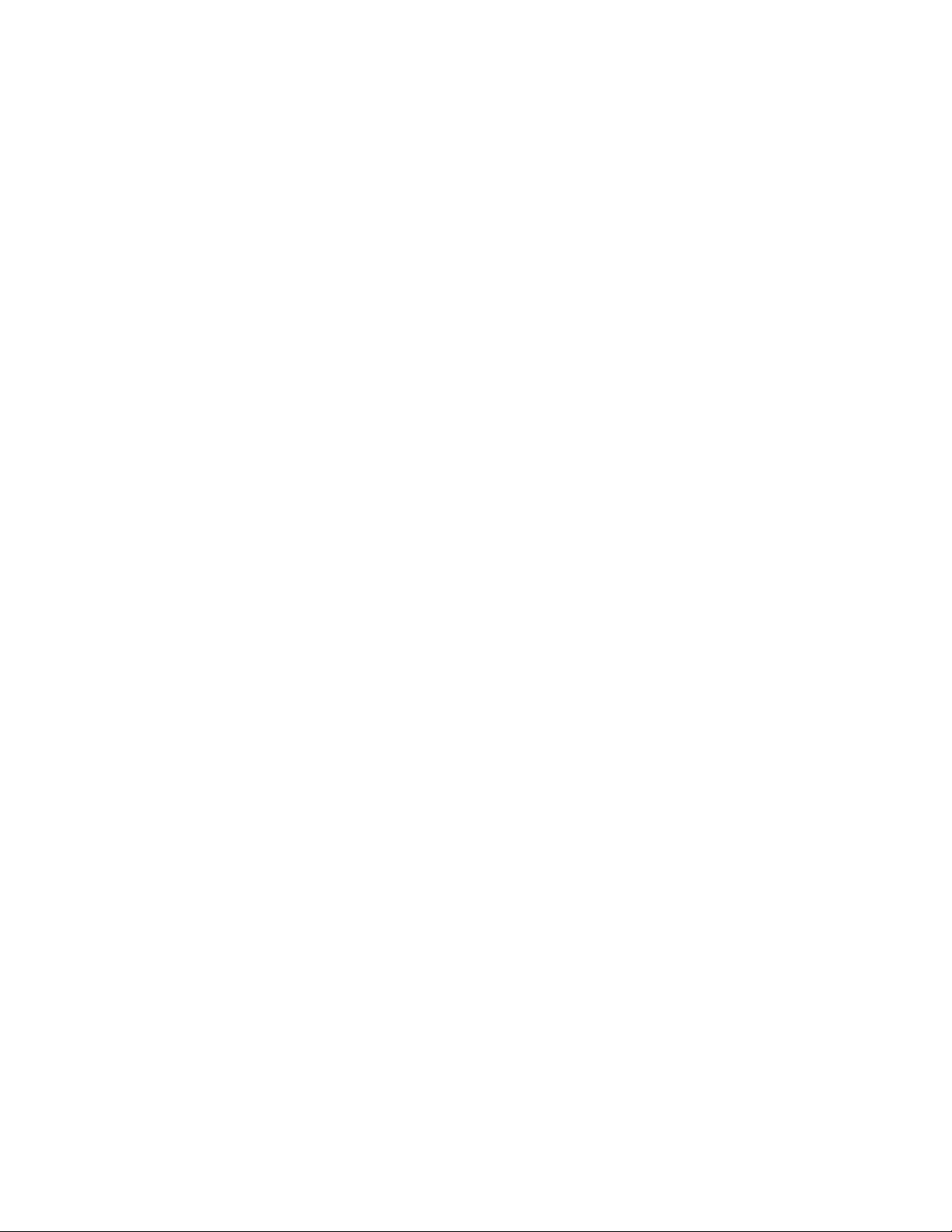
•Toconservepower,ortosuspendoperationwithoutexitingapplicationsorsavingles,seethe
explanationabout“Power-savingmodes”onpage40.
•Toachievethebestbalancebetweenperformanceandpowersaving,createandapplypowerplans(in
WindowsXP,powerschemes)byuseofPowerManager.
•Ifyourcomputerwillbeturnedoffforanextendedperiodoftime,youcanpreventbatterypowerfrom
drainingbyremovingthebattery.See“Powermanagement”onpage38formoreinformation.
Concernedaboutsecurityorneedtosecurelydisposeofdatastoredonyourharddiskorsolid
statedrive?
•SeeChapter4“Security”onpage71
tondouthowyoucanprotectyourcomputerfromtheftand
unauthorizeduse.
•TheClientSecuritySolutionprogrampreinstalledonyourcomputerperformsmanyofthesecuritytasks
thathelpprotectit.Ifthesetupwizardruns,tokeepyoursecure,besuretosetuptheClientSecurity
Solution.
Note:IfyourcomputerisaWindows7model,ClientSecuritySolutionisnotpreinstalledonit.
•Beforeyoudisposeofthedataontheharddiskdriveorthesolidstatedrive,besuretoread“Noticeon
deletingdatafromyourharddiskdriveorsolidstatedrive”onpage82
.
Gettingconnectedindifferentlocationsisachallenge?
•Totroubleshootawirelessnetworkingissue,goto:
http://www.lenovo.com/support/faq
•TakeadvantageofthenetworkingfeaturesbyuseofAccessConnections.
•Tolearnmoreaboutusingthewirelessfeaturesofyourcomputer,referto“Wirelessconnections”on
page43.
•Totravelmorecondently,besuretocheckthetipsin“Travelingwithyourcomputer”onpage68.
•PressFn+F5,orusethewirelessradioswitchtoenableordisablethewirelessfeatures.
Needtogivepresentationsorattachanexternalmonitoroften?
•UsePresentationDirectortosetupapresentation.
Note:IfyourcomputerisaWindows7model,itdoesnotsupportPresentationDirector,howeverthe
Fn+F7keycombinationmaystillbeusedtoswitchdisplayoutputlocation.
•Makesurethatyoufollowtheprocedurein“Attachinganexternalmonitor”onpage52
.
•WiththeExtenddesktopfunction,youcandisplayoutputonboththecomputerdisplayandanexternal
monitor.
Needtoattachorreplaceadevice?
•SeeChapter6“Replacingdevices”onpage93
formoreinformationaboutreplacingthedevicesof
yourcomputer.
•SeeChapter7“Enhancingyourcomputer”onpage129formoreinformationaboutenhancingthe
featuresofyourcomputer.
You'vebeenusingyourcomputerforsometimealready,anditisgettingslower?
•Followthe“Generaltipsforpreventingproblems”onpage175
.
•Youcandiagnoseproblemsyourselfbyusingthepreinstalledsoftware.
•Alsorecoverytoolisprovidedonyourcomputerharddiskorsolidstatedrive.Formoreinformation,
seeChapter5“Recoveryoverview”onpage85
.
26UserGuide
Page 43
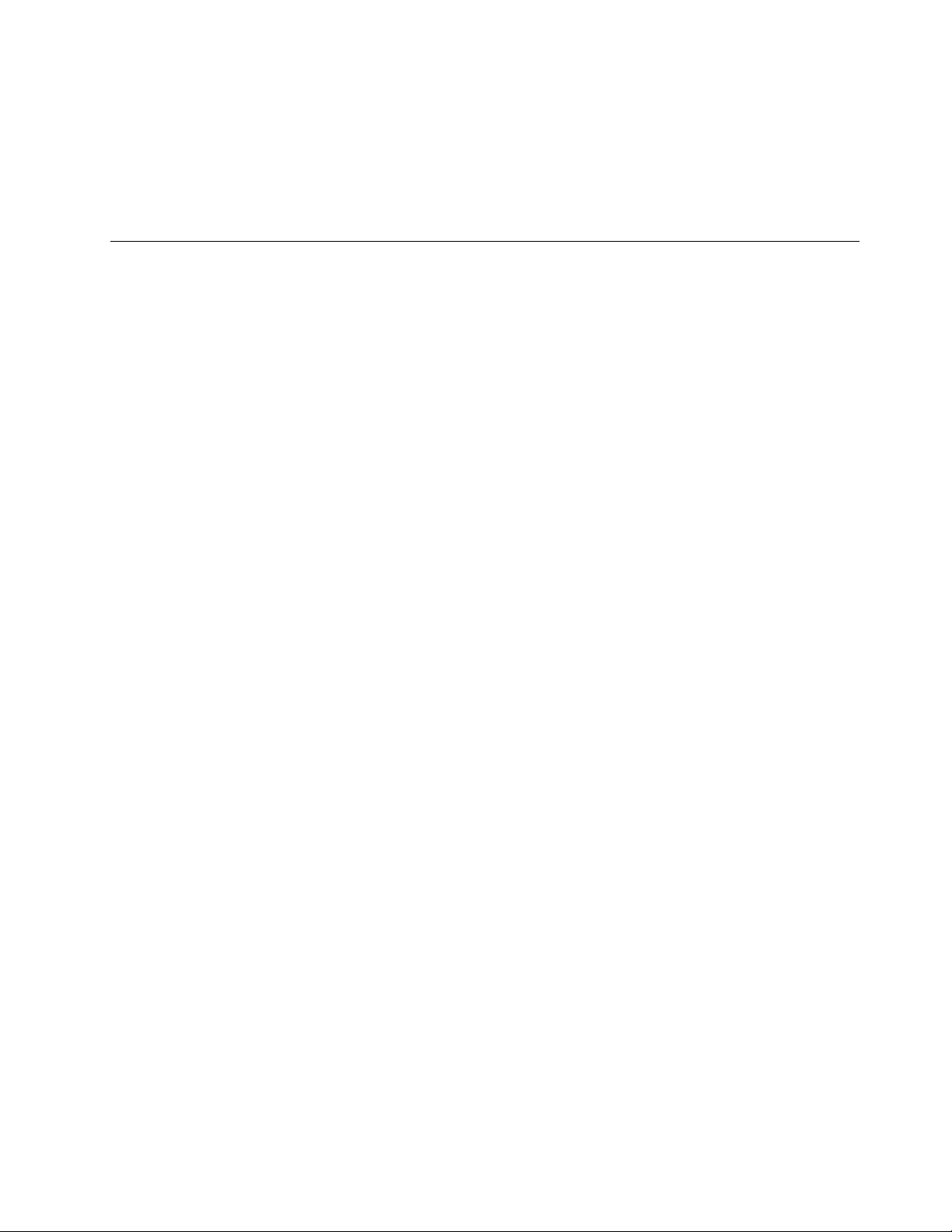
Printthefollowingsectionsandkeepthemwithyourcomputerincaseyouareunabletoaccessthis
onlinehelpwhennecessary.
•“Installinganewoperatingsystem”onpage149
•“Computerstopsresponding”onpage182
•“Powerproblems”onpage204.
.
.
Specialkeysandbuttons
Yourcomputerhasseveralspecialkeysandbuttons.
ThinkVantagebutton
TheblueThinkVantagebuttoncanhelpyouinmanysituationswhenyourcomputerisworkingnormally,
andevenwhenitisnot.
Whenyourcomputerisworkingnormally,presstheblueThinkVantagebuttontolaunchtheSimpleTap
program(forWindows7)ortheThinkVantageProductivityCenterprogram(forWindowsXPandWindows
Vista).
Note:Dependingonthedatewhenyourcomputerwasmanufactured,yourcomputermighthavethe
LenovoThinkVantageToolboxprogrampreinstalledinsteadoftheSimpleT approgramortheThinkVantage
ProductivityCenterprogram.
YoualsocanusetheThinkVantagebuttontointerruptthestartupsequenceofyourcomputerandstartthe
RescueandRecoveryworkspace,whichrunsindependentlyoftheWindowsoperatingsystemandishidden
fromit.IftheWindowsoperatingsystemisnotrunningproperly,theRescueandRecoveryworkspace
canhelpyoudothefollowing:
•Getthecurrentsysteminformation.
•RescuealefromyourWindowsenvironmentorrestoreback-uples,providedyouhavemadebackups
byuseoftheRescueandRecoveryprogram.
•CongureyourcomputerorstarttheThinkPadSetup.
ToaccesstheRescueandRecoveryworkspace,turnonthecomputer;then,whilethe“Tointerruptnormal
startup,presstheblueThinkVantagebutton”messageisdisplayedatthelower-leftofthescreen,press
theThinkVantagebutton.TheRescueandRecoveryscreenopens.Foradditionalinformation,see“Using
theRescueandRecoveryworkspace”onpage88
.
Numerickeypad
Thekeyboardhaskeysthat,whenenabled,workasa10-keynumerickeypad.
Toenableordisablethenumerickeypad,pressandholdShiftorFnandthenpressNmLk(ScrLk).
Note:Thenextdrawingshowsthelocationsofthekeysthatserveasthe10-keynumerickeypad.The
locationsofthesekeysarethesameoneverykeyboard,thoughforcomputersusingdifferentlanguages,
differentcharactersareprintedonthekeytops.
Chapter2.Usingyourcomputer27
Page 44
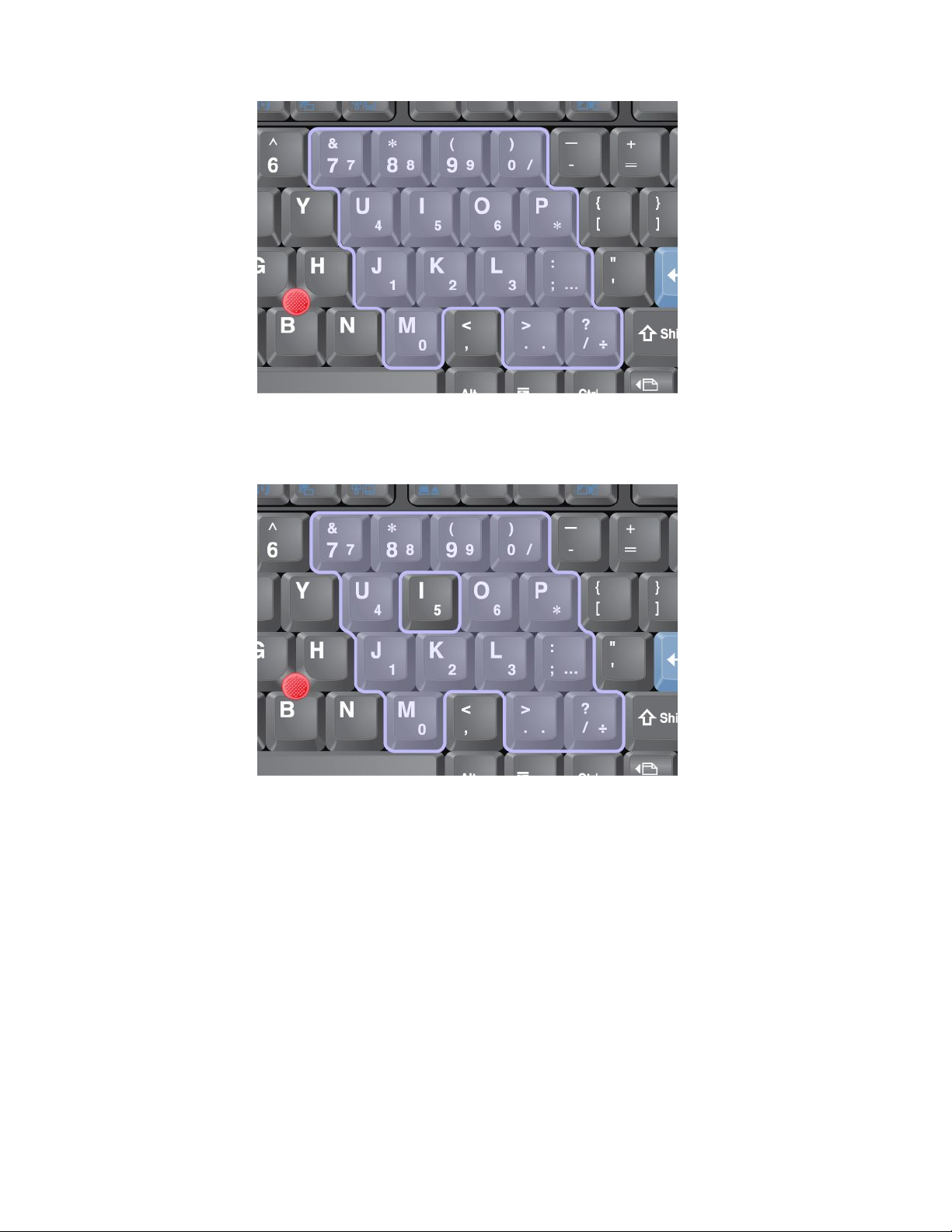
Ifthenumerickeypadisenabled,pressandholdShifttousethecursor-andscreen-controlkeystemporarily.
Note:Thefunctionsofthecursor-andscreen-controlkeysarenotprintedonthekeys.
Functionkeycombinations
Bysettingthefunctionkeys,youcanchangeoperationalfeaturesinstantly.Tousethisfunction,pressand
holdtheFnkey(1);thenpressoneofthefunctionkeys(2).
28UserGuide
Page 45
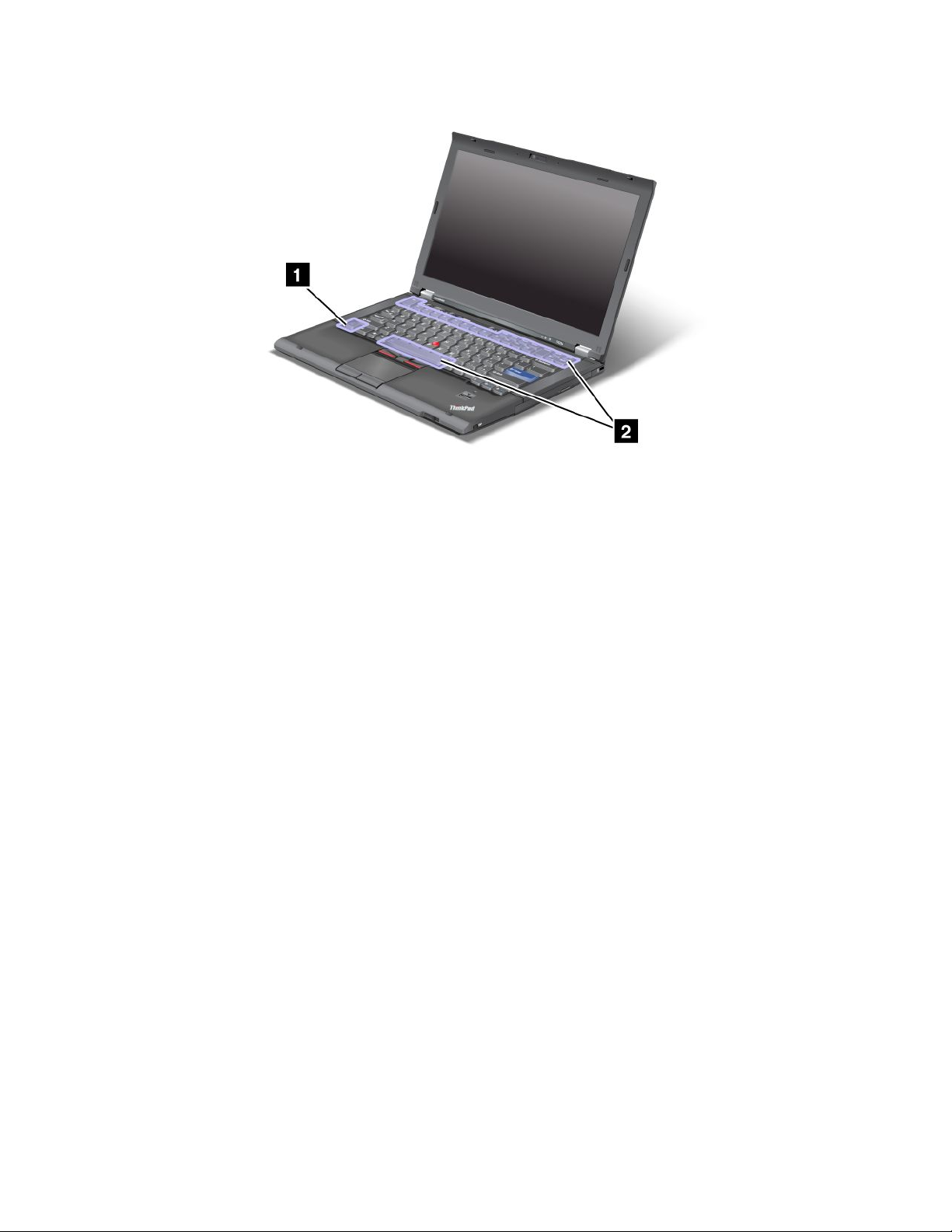
Powerconservation
•Fn+F3
Selectapowerplan(inWindowsXP ,powerscheme)thathasbeencreatedbyPowerManager,oradjust
thepowerlevelbyusingtheslidercontrol.Whenyoupressthiscombinationofbuttons,apanelfor
selectingapowerplan(inWindowsXP,powerscheme)oradjustingthepowerlevelappears.
Note:IfyouhaveloggedonwithanadministratoruserIDinWindowsXP,andyoupressFn+F3,thepanel
forselectingapowerschemeappears.IfyouhaveloggedonwithanotheruserIDinWindowsXP,
andyoupressFn+F3,thepaneldoesnotappear.
•Fn+F4
Putyourcomputerinsleep(standby)mode.Toreturntonormaloperation,presstheFnkeyonly,without
pressingafunctionkey.
Note:Ifyouwanttousethecombinationtoputthecomputerintohibernationmodeordo-nothingmode
(inWindowsXP ,shutthecomputerdownorshowthepanelforturningoffthecomputer),changethe
settingsinPowerManager.
•Fn+F12
Putyourcomputerinhibernationmode.T oreturntonormaloperation,pressthepowerbuttonforless
thanfourseconds.
Notes:
–ThoughthescreenfadesoutimmediatelyafterFn+F12arepressed,thecomputerdoesnotenterthe
hibernationmodeimmediately.Donotmovethesystemuntilthesleep(standby)statusindicatorstops
blinking.Movingthecomputerwhenitisenteringhibernationmaycausecorruptionoftheharddrive.
–TouseFn+F3,Fn+F4,andFn+F12keycombinations,youmusthavetheThinkPadPMdevicedriver
installedonyourcomputer.
Forinformationonthepowermanagementfunction,referto“Powermanagement”onpage38
.
Applyingapresentationscheme
•Fn+F7
Chapter2.Usingyourcomputer29
Page 46
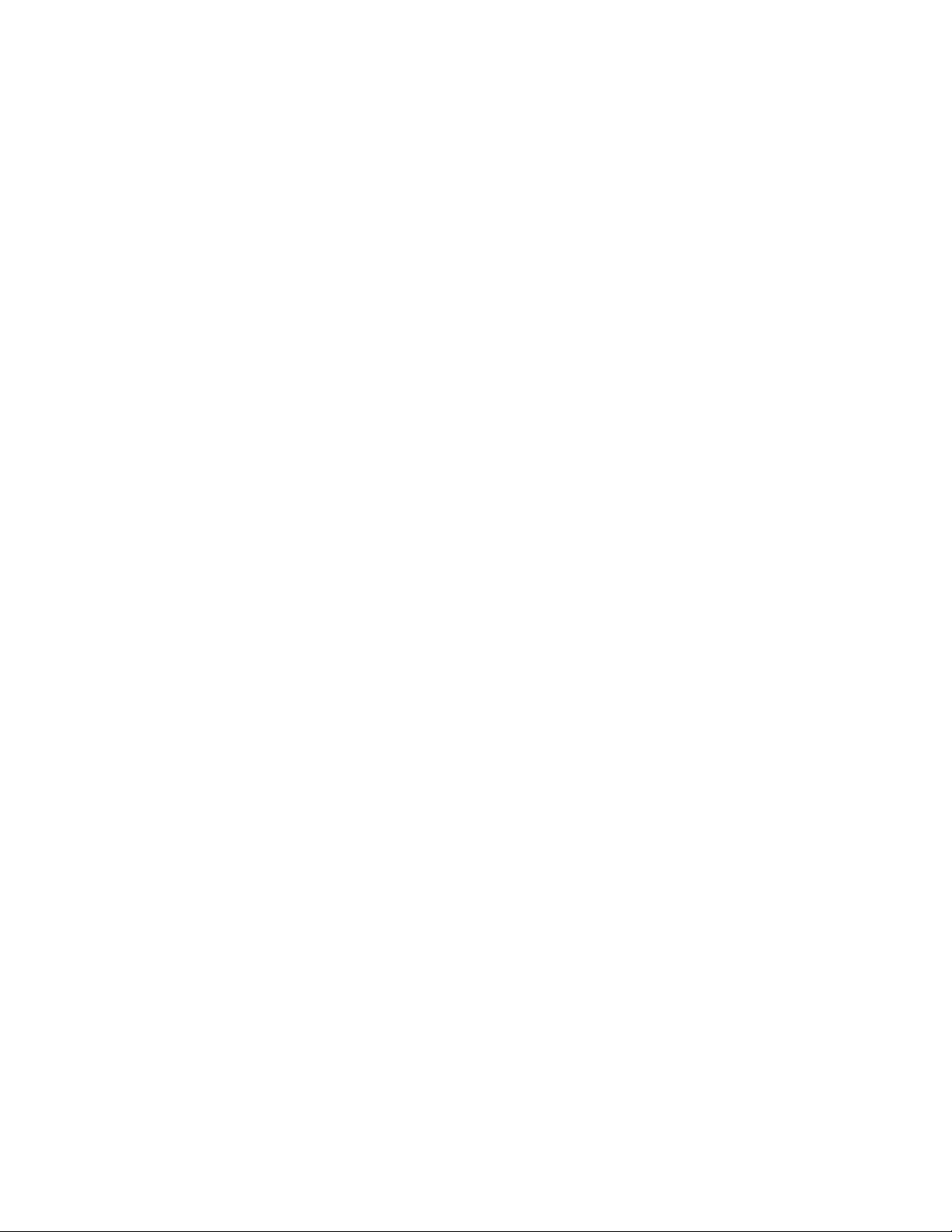
Applyapresentationschemedirectly,withnoneedtostartPresentationDirector.
TodisablethisfunctionandusetheFn+F7keycombinationforswitchingadisplayoutputlocation,start
PresentationDirector,andchangethesettings.
ClickStart➙AllPrograms➙ThinkVantage➙PresentationDirector.
Forinformationonapplyingapresentationscheme,referto“PresentationDirector”onpage22
.
Note:IfyourcomputerisaWindows7model,itdoesnotsupportpresentationschemes,howeverthe
Fn+F7keycombinationmaystillbeusedtoswitchdisplayoutputlocation.
Switchingadisplayoutputlocation
•Fn+F7
ForWindows7:
Switchbetweenthecomputerdisplayandanexternalmonitor.Windowswillshowthesedisplayoptions:
–Computerdisplayonly(LCD)
–Computerdisplayandexternalmonitor(sameimage)
–Computerdisplayandexternalmonitor(extendeddesktopfunction)
–Externalmonitoronly
Note:Toswitchbetweenthecomputerdisplayandanexternalmonitor,theWin+Pkeycombination
isalsoavailable.
ForWindowsVistaandWindowsXP:
Switchbetweenthecomputerdisplayandanexternalmonitor.Ifanexternalmonitorisattached,
computeroutputisdisplayedinthefollowingthreepatternsbyturns:
–Externalmonitor(CRTdisplay)
–Computerdisplayandexternalmonitor(LCD+CRTdisplay)
–Computerdisplay
Notes:
–Thisfunctionisnotsupportedifdifferentdesktopimagesaredisplayedonthecomputerdisplayand
theexternalmonitor(theExtenddesktopfunction).
–ThisfunctiondoesnotworkwhileaDVDmovieoravideoclipisplaying.
Toenablethisfunction,startPresentationDirector,andchangethesettings.ClickStart➙AllPrograms
➙ThinkVantage➙PresentationDirector,andchangetheFn+F7Settings.
Note:MultipleuserscanlogontoasingleoperatingsystembyusingdifferentuserIDs.Eachuser
needstodothefollowing:
Enablingordisablingthewirelessfeatures
•Fn+F5
Enableordisablethebuilt-inwirelessnetworkingfeatures.IfyoupressFn+F5,alistofwirelessfeaturesis
displayed.Y oucanquicklychangethepowerstateofeachfeatureinthelist.
Note:IfyouwanttouseFn+F5toenableordisablethewirelessfeatures,thefollowingdevicedrivers
mustbeinstalledonyourcomputerbeforehand:
–PowerManagementdriver
–OnScreenDisplayUtility
–Wirelessdevicedrivers
30UserGuide
Page 47
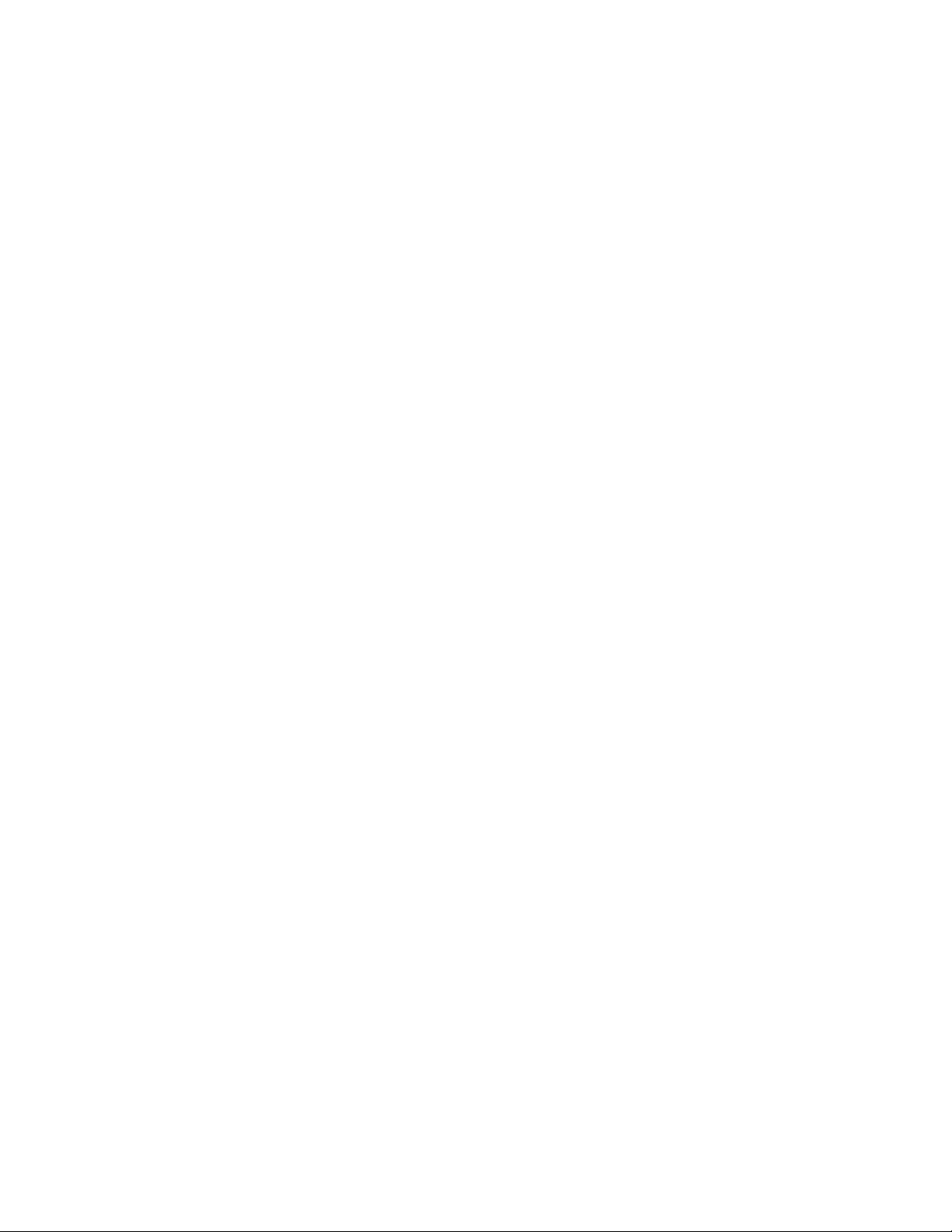
Forinformationonthewirelessfeatures,referto“Wirelessconnections”onpage43.
Launchingthecameraandaudiosettings
•Fn+F6
IfyoupressFn+F6,thecameraandaudiosettingswindowisopenedandthecamerapreviewisturnedon.
Fromthiswindow,youcanchangethecameraandaudiosettings.
Note:TheCamerasettingsareaonlyappearsifyourcomputerhasanintegratedcamera.Formore
information,see“Usinganintegratedcamera”onpage60.
Otherfunctions
•Fn+PgUp:TurntheThinkLighton.Toturnitoff,pressFn+PgUpagain.
Note:ThisfunctionissupportedonlyontheThinkPadnotebooksthathavetheThinkLight.Theonoroff
statusoftheThinkLightisshownonthescreenforafewsecondswhenyoupressFn+PgUp.
•Fn+Home:Thecomputerdisplaybecomesbrighter.
Thepurposeofthismethodistochangethebrightnessleveltemporarily.OnWindowsVista,thedefault
brightnesslevelisloadedaftersleep(standby),hibernation,reboot,ordetachingorattachinganac
poweradapter.T ochangethedefaultbrightnesslevel,changethesettingsofthePowerOptioninthe
ControlPanelorusethePowerManager.
•Fn+End:Thecomputerdisplaybecomesdimmer.
Thepurposeofthismethodistochangethebrightnessleveltemporarily.OnWindowsVista,thedefault
brightnesslevelisloadedaftersleep(standby),hibernation,reboot,ordetachingorattachinganac
poweradapter.T ochangethedefaultbrightnesslevel,changethesettingsofthePowerOptioninthe
ControlPanelorusethePowerManager.
•Fn+Spacebar:EnabletheFullScreenMagnierfunction.
•Fn+F2:Lockyourcomputer.
•Fn+F8:ChangethesettingsoftheUltraNavpointingdevice.
•Fn+PrtSc:HavethesamefunctionastheSysRqkey.
•Fn+ScrLk:Enableordisablethenumerickeypad.Theindicatorofnumericlockisdisplayedonthe
screen.
•Fn+Pause:HavethesamefunctionastheBreakkey.
•Fn+cursorkeys:ThesekeycombinationsareforusewithWindowsMediaPlayer.Theyhavethe
followingfunctions:
–Fn+downarrowkey:PlayorPause
–Fn+uparrowkey:Stop
–Fn+rightarrowkey:NextTrack
–Fn+leftarrowkey:PreviousT rack
Chapter2.Usingyourcomputer31
Page 48
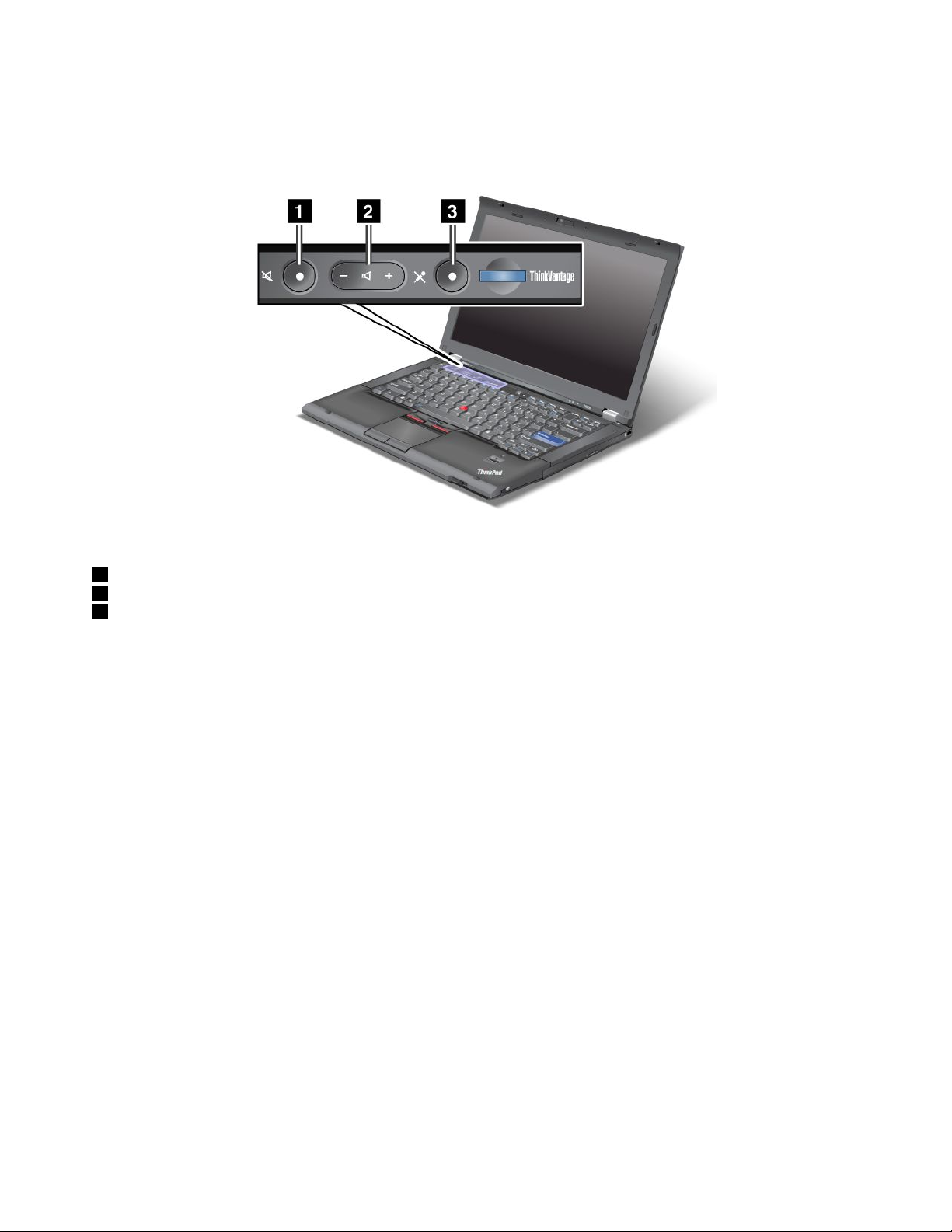
Volumeandmutebuttons
Youcanadjustthesoundlevelofthebuilt-inspeakersbyusingthefollowingthreebuttons:
1Speakermutebutton
2Volumecontrolbutton
3Microphonemute
Ifyoumutethesoundandthenturnoffyourcomputer,thesoundwillremainmutedwhenyouturnonyour
computeragain.Toturnonthesound,presstheplus(+)orminus(-)button.
Settingthevolume
Eachdevicehasvolumecontrols,whichyoucanset.
Toopenthewindowforadjustingtheoutputvolumeortherecordingvolume,dothefollowing:
ForWindows7andWindowsVista:
1.ClickStart➙ControlPanel➙HardwareandSound➙Sound.TheSoundwindowappears.
2.ClickthePlaybacktaborRecordingtab,andthenclickadevice,whichyouwanttocustomize.
3.ClickthePropertiesbutton.
4.ClicktheLevelstab,andthenchangethevolumebymovingtheslider.
ForWindowsXP:
1.ClickStart➙ControlPanel➙Sounds,Speech,andAudioDevices➙SoundsandAudioDevice.
TheSoundsandAudioDevicePropertieswindowappears.
2.ClicktheAudiotab,andthenclicktheVolumebuttoninSoundPlaybackorSoundRecording.
Notes:
•Youcanalsogetaccesstothedesktopvolumecontrolbyusingthevolumeiconinthetaskbaratthe
lowerrightofthescreen.ToopentheVolumeControlwindow,clickthevolumeicon.Tocontrolthe
32UserGuide
Page 49
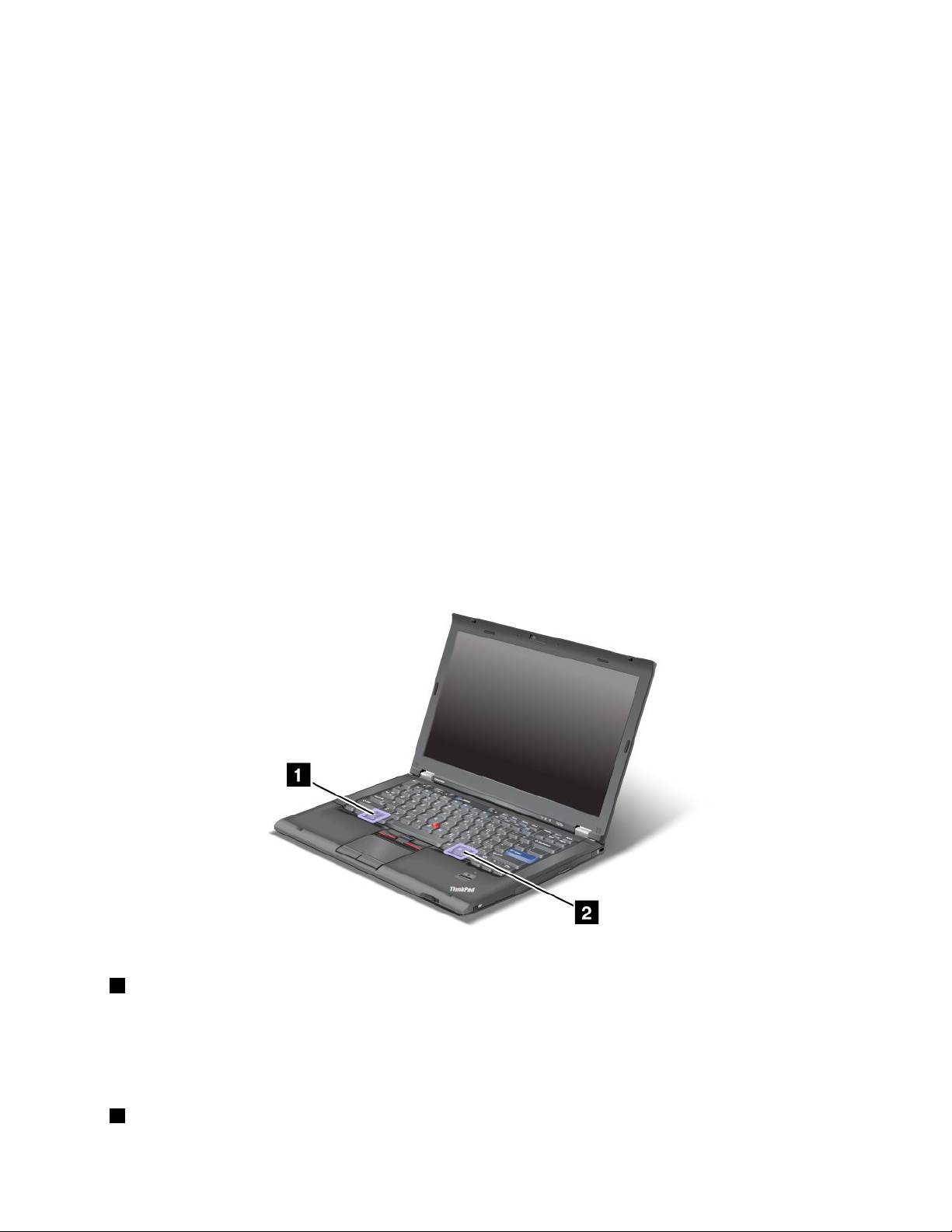
volume,movethevolumecontrolsliderupordown.Toturnoffthesound,selectMutespeakers(in
WindowsVistaandWindowsXP ,Mute).
•Thenamesofwindowsoreldsareslightlydifferentdependingontheoperatingsystemyouuse.
•Fordetailsaboutcontrollingvolume,refertoyourWindowsonlinehelp.
SettingthemicrophonemutebuttoninWindows7andWindowsVista
Bydefault,youcantoggleallofyourrecordingdevicesbetweenthemutestateandtheun-mutestateby
pressingthemicrophonemutebutton.
Ifyouwanttotoggleoneoftherecordingdevicesbetweenthemutestateandtheun-mutestate,do
thefollowing:
1.PressFn+F6.TheCommunicationssettingswindowopens.
2.ClicktheManageSettingsbutton.TheCommunicationsUtilitywindowopens.
3.OntheVoIPCallSettingstab,clickMicrophonemutebuttonsettings.TheSettingforMicrophone
Mutewindowopens.
4.SelectOnlytherecordingdeviceselectedbelow:.Thenselecttherecordingdevicefromthe
drop-downlistbox.
5.ClickOK.
WindowskeyandApplicationkey
Thefollowingtwokeysareonyourcomputerkeyboard:
1Windowskey
Ifyoupressthiskey,theStartmenuofWindowsisdisplayedorhidden.
Ifyoupressthiskeyandanotherkeyatthesametime,theSystemPropertieswindowortheComputer(in
WindowsXP,MyComputer)windowisdisplayed.Fordetails,refertotheHelpinWindowsoperatingsystem.
2Applicationkey
Chapter2.Usingyourcomputer33
Page 50

Todisplaytheshortcutmenuforanobject,selecttheobjectonthedesktoporwithinanapplicationand
thenpressthiskey.
UsingtheUltraNavpointingdevice
YourcomputermaycomewiththeUltraNavpointingdevice.TheUltraNavconsistsoftheTrackPointand
thetouchpad,eachofwhichisitselfapointingdevicewithbothbasicandextendedfunctions.Youcan
congurebothdevicesbychoosingthesettingsyoupreferasfollows:
•SetboththeT rackPointandthetouchpadaspointingdevices.
ThissettingenablestheuseofallthebasicandextendedfunctionsoftheTrackPointandthetouchpad.
•SettheTrackPointasthemainpointingdeviceandthetouchpadforextendedfunctionsonly.
ThissettingenablestheuseofallbasicandextendedfunctionswiththeTrackPointwhilelimitingtheuse
ofthetouchpadtoscrolling,tapzones,andslow-motionpointerfunctions.
•SetthetouchpadasthemainpointingdeviceandtheTrackPointfortheextendedfunctionsonly.
Thissettingenablestheuseofallbasicandextendedfunctionswiththetouchpadwhilelimitingthe
useoftheTrackPointtoscrollingandMagnifyingGlassfunctions.
•SettheTrackPointasthemainpointingdevice,anddisablethetouchpad.
•Setthetouchpadasthemainpointingdevice,anddisabletheTrackPoint.
ChangingtheUltraNavsettings
YoucanchangeyoursettingsofUltraNavintheUltraNavtaboftheMousePropertieswindow.T oopenit,
useoneofthefollowingmethods:
•PressFn+F8,andtheUltraNavDeviceSettingswindowisdisplayed.InthiswindowclickManage
Settings.Amousepropertieswindowisdisplayed.ClicktheUltraNavtab.
•UsetheStartmenuofyourcomputerasfollows:
–ForWindows7andWindowsVista:ClickStart➙ControlPanel➙HardwareandSound➙Mouse
➙UltraNavtab.
–ForWindowsXP:ClickStart➙ControlPanel➙PrintersandOtherHardware➙Mouse➙
UltraNavtab.
YoucanalsochangetheUltraNavsettingsbyclickingtheUltraNavicononthesystemtray.Todisplaythe
UltraNavicononthesystemtray,see“AddingtheUltraNavicontothesystemtray”onpage37
.
UsingtheT rackPointpointingdevice
TheTrackPointpointingdeviceconsistsofapointingstick(1)onthekeyboardandthreeclickbuttonsatthe
bottomofthekeyboard.Tomovethepointer(5)onthescreen,youapplypressuretothenonslipcaponthe
pointingstickinanydirectionparalleltothekeyboard;thepointingstickitselfdoesnotmove.Thespeedat
whichthepointermovesdependsonthepressureyouapplytothepointingstick.Thefunctionsoftheleft(4)
andright(2)clickbuttonscorrespondtothoseoftheleftandrightmousebuttonsonaconventionalmouse.
TheTrackPointcenterbutton(3),calledthescrollbar,enablesyoutoscrollWebpagesordocumentsinany
directionwithnoneedtousethegraphicscrollbarsonthesideofthewindow.
34UserGuide
Page 51

IfyouarenotfamiliarwiththeTrackPoint,theseinstructionswillhelpyougetstarted:
1.Placeyourhandsinthetypingposition,andpressgentlywitheitherindexngeronthepointingstickin
thedirectioninwhichyouwantthepointertomove.
Tomovethepointer,pressthepointingstickawayfromyoutomoveitup,towardyoutomoveit
down,toonesideortheothertomoveitsideways.
Note:Thepointermightdrift.Thisisnotadefect.StopusingtheT rackPointforafewseconds;the
pointerwillstopmoving.
2.T oselectanddragasrequiredbyyoursoftware,presstheleftorrightclickbuttonwitheitherthumb
andmovetheTrackPointpointingstick.
ByenablingPress-to-Select,youcanmaketheTrackPointpointingstickfunctionthesameasthe
leftorrightclickbutton.
CustomizingtheTrackPoint
YoucancustomizetheT rackPointpointingdeviceanditsbuttonsasfollows:
•Switchthefunctionsoftheleftandrightbuttons.
•ChangethesensitivityoftheTrackPoint.
•EnablethePress-to-Selectfunction.
•EnabletheMagnifyingGlass.
•EnabletheT rackPointscrollingfunction.
•EnabletheTrackPointScrollingTips.
TocustomizetheTrackPoint,doasfollows:
1.PressFn+F8.ApanelforUltraNavDeviceSettingspopsup.
2.ClickManageSettingstoopentheMousepropertieswindow.
3.ClicktheUltraNavtab.UnderTrackPoint,proceedtochangingthesettings.
Fordetails,refertotheHelpintheUtility.
Changingthecap
Thecap(1)ontheendoftheTrackPointpointingstickisremovable.Youcanreplaceitasshowninthe
drawing.
Chapter2.Usingyourcomputer35
Page 52

Note:Ifyoureplacethekeyboard,anewkeyboardisshippedwiththedefaultcap.Ifyouwish,youcan
keepthecapfromyouroldkeyboardanduseitonthenewone.
Usingthetouchpad
Thetouchpadconsistsofapad(1)andtwoclickbuttonsbelowtheTrackPointbuttonsatthebottomofthe
keyboard.Tomovethepointer(4)onthescreen,slideyourngertipoverthepadinthedirectioninwhich
youwantthepointertomove.Thefunctionsoftheleft(3)andright(2)clickbuttonscorrespondtothoseof
theleftandrightmousebuttonsonaconventionalmouse.
Usingthemulti-touchtouchpad
Thetouchpadofyourcomputersupportsmulti-touchwithwhichyoucanzoomin,zoomout,scrollorrotate
onthescreenwhilebrowsingtheInternetorreadingoreditingadocument.
Fordetails,refertotheHelpintheUltraNav.
Customizingthetouchpad
Tocustomizethetouchpad,doasfollows:
1.PressFn+F8.ApanelforUltraNavDeviceSettingspopsup.
36UserGuide
Page 53

2.ClickManageSettingstoopentheMousepropertieswindow.
3.ClicktheUltraNavtabandproceedtocustomizingthetouchpad.
Fordetails,refertotheHelpintheUtility.
BehavioroftheUltraNavandanexternalmouse
Bydefault,theTrackPointandthetouchpadaresettoEnabled.
Note:IfyouwanttoattachanexternalmousetoaUSBconnector,select“Disabled.”
DisablingtheTrackPointorthetouchpad
IfyouwanttodisabletheTrackPointorthetouchpad,doeitherofthefollowing:
UsetheFn+F8keycombination:
1.PressFn+F8.ApanelforUltraNavDeviceSettingspopsup.
2.T odisabletheTrackPoint,selectEnabletouchpadonly(disableTrackPoint).
Todisablethetouchpad,selectEnableTrackPointonly(disabletouchpad).
3.ClickClose.
ConguresettingsinUltraNavpropertieswindow:
ForWindows7andWindowsVista
1.ClickStart➙ControlPanel➙HardwareandSound➙Mouse.
2.ClickUltraNavtab.
3.T odisabletheTrackPoint,clearthecheckboxforEnableT rackPoint.
Todisablethetouchpad,clearthecheckboxforEnabletouchpad.
4.ClickOK.
ForWindowsXP
1.ClickStart➙ControlPanel➙PrintersandOtherHardware➙Mouse.
2.ClickUltraNavtab.
3.T odisabletheTrackPoint,clearthecheckboxforEnableT rackPoint.
Todisablethetouchpad,clearthecheckboxforEnabletouchpad.
4.ClickOK.
Note:YoucanalsoopentheUltraNavpropertieswindowbyclickingtheUltraNaviconinthetaskbar.For
details,refertotheinstructionsin“AddingtheUltraNavicontothesystemtray”onpage37
.
AddingtheUltraNavicontothesystemtray
ForeasyaccesstotheUltraNavproperties,youcanaddtheUltraNavicononthesystemtray.
ToenablethedisplayoftheUltraNavicononthesystemtray,doasfollows:
1.PressFn+F8.ApanelheadedUltraNavDeviceSettingspopsup.
2.ClickManageSettingstoopentheMousepropertieswindow.
3.ClicktheUltraNavtab.
4.SelectthecheckboxforShowUltraNavicononthesystemtray.
Chapter2.Usingyourcomputer37
Page 54
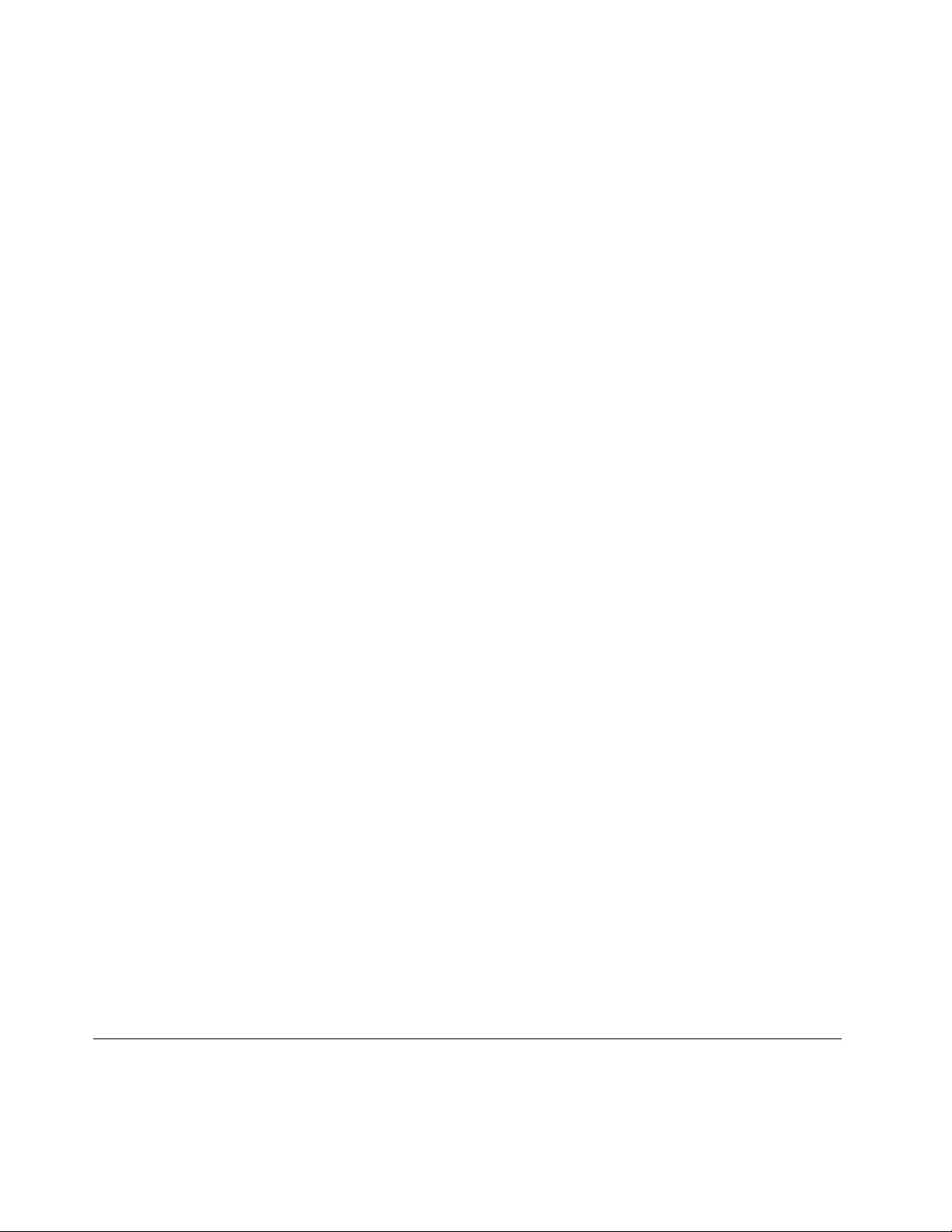
5.ClickOKorApply.
6.IfyourcomputerisaWindows7model,clickShowhiddeniconsinthetaskbar.TheUltraNaviconis
displayed.Toaddittothetaskbarpermanently,clickCustomizeandproceedtocustomizethesettings.
YoucannowchangethepropertiesofUltraNavbyclickingtheUltraNavicononthesystemtray.
Touchpanel
Somemodelshavethetouchpanelfeature.Thisfeaturemakesinteractionwithyourcomputerevenmore
natural,becauseyoucanusengersinsteadofapenfornavigationonthego.
Forasingleclick,tapthedisplayoncewithyournger.Foradoubleclick,tapthedisplaytwicewithout
pausing.Forarightclick,tapthedisplayonceandthenholdyourngeronthedisplayuntilacircularsymbol
appears.Whenyoutakeyourngeroffthedisplay,theright-clickmenuwillopen.
Usingthemultitouchpanel
Onamodelthathasthemultitouchpanelfeature,thetouchpanelsupportsmultitouch,withwhichyoucan
zoomin,zoomout,scroll,orrotateonthescreenwithyourtwongerswhilebrowsingtheInternetor
readingoreditingadocument.
Themultitouchpanelsupportsthecapacitivetouch.Eventheslightestcontactofyourelectron-richnger
withthescreen'sglassisenoughtoactivatethecapacitivesensingsystem.Thisfunctiondoesnotwork
withinanimateobjects,ngernails,glovedngers.Advancedpalm-rejectiontechnologyhelpstoprevent
inadvertentcontactwithanger,whichcoulddisruptngerinput.
Tipsonusingthetouchpanel
Followingaresometipsonusingthetouchpanel:
•Thetouchpanelisaglasspanelcoveredwithaplasticlm.Donotuseanypenoranymetallicobject,
becausetodosomightdamagethetouchpanelorcauseittomalfunction.
•Withthetouchpanel,graduallyadiscrepancymaystarttoappearbetweenthepointyoutouchwithyour
nger(ortwongers)duringthengerpoint,anditsactualpositiononthescreen.T oavoidthis,regularly
correcttheaccuracyofthengerinputbyuseofthetouchpanelSettingsUtility.
•Thetouchpanelofyourcomputersupportsmultitouchwithwhichyoucan:
–Pinchtwongerstogetheroraparttozoominoroutonadocument.
–Scrollwindowcontentsbymovingtwongersupanddown,leftandright.
–Touchtwopointsonadigitalphotoandtwisttorotateitjustlikearealphoto.
Cleaningthetouchpaneldisplay
Tocleanthetouchpaneldisplay,dothefollowing:
1.T oremovengerprints,etc.,fromthetouchpaneldisplay,useadry,soft,lint-freeclothorapieceof
absorbentcotton.Donotapplysolventstothecloth.
2.Gentlywipeforeignparticlesanddustfromthetouchpanelwithonesideofthecloth.
3.Wipesmudgesorngerprintswiththeothersideofthecloth,orwithacleancloth.
4.Afterusingthecloth,washitwithaneutraldetergent.
Powermanagement
Whenyouneedtouseyourcomputerawayfromelectricaloutlets,youdependonbatterypowertokeep
yourcomputerrunning.Differentcomputercomponentsconsumepoweratdifferentrates.Themoreyou
usethepower-intensivecomponents,thefasteryouconsumebatterypower.
38UserGuide
Page 55

Domore,savemoreandspendmoretimeunpluggedwithThinkPadbatteries.Mobilityhasrevolutionized
businessbyallowingyoutotakeyourworkwhereeveryougo.WithThinkPadbatteries,youwillbeableto
worklongerwithoutbeingtiedtoanelectricaloutlet.
Checkingbatterystatus
ThePowerManagerBatteryGaugeinthetasktraydisplaysthepercentageofbatterypowerremaining.
Therateatwhichyouusebatterypowerwilldeterminehowlongyoucanusethebatteryofyourcomputer
betweencharges.Becauseeachcomputeruserhasdifferenthabitsandneeds,itisdifculttopredicthow
longabatterychargewilllast.Therearetwomainfactors:
•Howmuchenergyisstoredinthebatterywhenyoubegintowork.
•Thewayyouuseyourcomputer:howoftenyouaccesstheharddiskdriveorthesolidstatedrive,how
brightyoumakethecomputerdisplay.
Usingtheacpoweradapter
Thepowertorunyourcomputercancomeeitherfromthelithium-ion(Li-ion)batterypackprovidedwithit,
orfromacpowerthroughtheacpoweradapter.Whileyouuseacpower,thebatterychargesautomatically.
Theacpoweradapterthatcomeswithyourcomputerhastwobasiccomponents:
1.Thetransformerpackthatconvertsacpoweradapterforusewiththecomputer.
2.ThepowercordthatplugsintotheACoutletandintothetransformerpack.
Attention:Usinganimproperpowercordcouldcauseseveredamagetoyourcomputer.
Tousetheacpoweradapter,dothefollowing.Besuretotakethesestepsintheorderinwhichtheyare
givenhere.
1.Connecttheacpoweradaptertothepowerjackofthecomputer.
2.Connectthepowercordtothetransformerpack.
3.Plugthepowercordintoanelectricaloutlet.
Youcancheckthestatusofyourbatteryatanytimebylookingatthebatterymeteratthebottomofyour
display.
Notes:
•Whentheacpoweradapterisnotinuse,disconnectitfromtheelectricaloutlet.
•Donotbindthepowercordtightlyaroundtheacpowertransformerpackwhenitisconnectedtothe
transformer.
•Youcanchargethebatterywhentheacpoweradapterisconnectedtothecomputerandthebatteryis
installed.Youneedtochargeitinanyofthefollowingconditions:
–Whenyoupurchaseanewbattery
–Ifthebatterystatusindicatorstartsblinking
–Ifthebatteryhasnotbeenusedforalongtime
Beforeyouchargethebattery,makesurethatitstemperatureisatleast10°C(50°F).
Chapter2.Usingyourcomputer39
Page 56

Chargingthebattery
Whenyoucheckbatterystatusandndthatthepercentageofpowerremainingisloworwhenthepower
alarmalertsyouthatremainingpowerislow,youneedtochargeyourbatteryorreplaceitwithacharged
battery.
Ifanacoutletisconvenient,plugtheacpoweradapterintoit,andtheninsertthejackintothecomputer.The
batterywillchargeinabout3to6hours.Thisisaffectedbythebatterysizeandthephysicalenvironment.
Thebatterystatusindicatorwillletyouknowthatthebatteryischarging,andwillalsonotifyyouwhenthe
batteryisfullycharged.
Note:Toincreasethelifeofthebattery,thecomputerdoesnotstartrechargingthebatteryiftheremaining
powerisgreaterthan95%.
Maximizingbatterylife
Tomaximizethelifeofthebattery,dothefollowing:
•Usethebatteryuntilthechargeiscompletelydepleted-untilthebatterystatusindicatorstartsblinking
orange.
•Rechargethebatterycompletelybeforeusingit.Thebatteryisfullychargedifthebatteryindicatorshows
greenwhentheacpoweradapterispluggedin.
•Foranewbatteryorabatterythatyouhavenotusedrecently,dooneofthefollowing:
1.Rechargethebatterycompletelybeforeusingit.Thebatteryisfullychargedwhentheacpower
adapterispluggedinandthebatteryindicatorisgreen.
2.Usethebatteryuntilthechargeiscompletelydepleted-untilthebatterystatusindicatorstarts
blinkingorange.
•Alwaysusepowermanagementfeaturessuchaspowermodes,screenblank,sleep(standby),and
hibernation.
Managingyourbatterypower
WithPowerManager,youcanadjustyourpowersettingstogiveyouthebestbalancebetweenperformance
andpowersaving.
Tostarttheutilityprogram,doasfollows:
•ForWindows7:See“AccessingapplicationsinWindows7”onpage18
•ForWindowsVistaandWindowsXP:ClickStart➙AllPrograms➙ThinkVantage➙PowerManager.
FormoreinformationaboutthePowerManagerprogram,refertotheon-linehelpoftheprogram.
.
Power-savingmodes
Thereareseveralmodesthatyoucanuseatanytimetoconservepower.Thissectionintroduceseach
modeandgivestipsontheeffectiveuseofthebatterypower.
Introducingthepower-savingmodes
•Screenblank.Thecomputerdisplayrequiresconsiderablebatterypower.Toturnoffpowertothe
display,doasfollows:
1.PressFn+F3.Apanelforselectingapowerplan(inWindowsXP ,powerscheme)appears.
2.SelectPoweroffdisplay(keepcurrentpowerplan)(inWindowsXP,keepcurrentpowerscheme).
Notes:Y oucanalsoturnoffthecomputerdisplayasfollows:
40UserGuide
Page 57

1.PressFn+F3.Apanelforselectingapowerplan(inWindowsXP ,powerscheme)appears.
2.SelectFn+F3Settings.
3.SelectPoweroffdisplay.
4.ClickOK.ThenexttimeyoupressFn+F3,youcanturnoffthecomputerdisplay.
•Sleep(standbyinWindowsXP).Insleep(standby)mode,yourworkissavedtomemory,andthenthe
solidstatedriveortheharddiskdriveandthecomputerdisplayareturnedoff.Whenyourcomputer
wakesup,yourworkisrestoredwithinseconds.
Toputyourcomputerintosleep(standby)mode,pressFn+F4.Toreturnfromsleep(standby)mode,
presstheFnkey.
•Hibernation.Byusingthismode,youcanturnoffyourcomputercompletelywithoutsavinglesor
exitingfromanyapplicationsthatarerunning.Whenyouenterhibernation,allopenapplications,folders,
andlesaresavedtotheharddisk,andthenthecomputerturnsoff.Toenterhibernation,pressFn+F12.
Toresumeyoursession,pressthepowerbuttonfornomorethan4seconds.
Whenyouarenotusingthewirelessfeatures,suchasBluetoothorwirelessLAN,turnthemoff.Thiswill
helpconservepower.Toturnoffthewirelessfeatures,pressFn+F5.
Enablingthewakeupfunction
Ifyouputyourcomputerintohibernationmode,andthewakeupfunctionisdisabled(thisisthedefault
setting),thecomputerdoesnotconsumeanypower.Ifthewakeupfunctionisenabled,itconsumesasmall
amountofpower.Toenablethefunction,doasfollows:
ForWindows7andWindowsVista:
1.ClickStart➙ControlPanel➙SystemandSecurity(inWindowsVista,SystemandMaintenance).
2.ClickAdministrativeTools.
3.ClickTaskScheduler.Ifyouarepromptedforanadministratorpasswordorconrmation,typethe
passwordorprovideconrmation.
4.Fromtheleftpane,selectthetaskfolderforwhichyouwanttoenablethewakeupfunction.The
scheduledtasksaredisplayed.
5.Clickascheduledtask,andthenclicktheConditionstab.
6.UnderPower,selectthecheckboxforWakethecomputertorunthistask.
ForWindowsXP:
1.ClickStart➙ControlPanel➙PerformanceandMaintenance.
2.ClickScheduledTasks.Thescheduledtasksaredisplayed.
3.Right-clickonascheduledtask.
4.ClickProperties.
5.ClicktheSettingstab.
6.UnderPowerManagement,selectthecheckboxforWakethecomputertorunthistask.
Enablingthebatteryalarm
Youcanprogramyourcomputersothatwhenthebatterypowerfallsbelowacertainlevel,threeevents
occur:thealarmgoesoff,amessageisdisplayed,andtheLCDisturnedoff.Doasfollows:
1.StartPowerManager.
2.ClicktheGlobalPowerSettingstab.
3.ForLowbatteryalarmorCriticallylowbatteryalarm,setthepercentageofthepowerlevelandset
theaction.
Chapter2.Usingyourcomputer41
Page 58

Note:Ifyourcomputerenterssleep(standby)orhibernationmodewhenthebatteryislow,butthealarm
messagehasnotyetappeared,themessagewillappearwhenthecomputerresumes.Toresumenormal
operation,pressOK.
Handlingthebattery
ThissystemdoesnotsupportbatteriesthatarenotgenuineLenovo-madeorauthorized.Thesystemwill
continuetoboot,butmaynotchargeunauthorizedbatteries.
Attention:Lenovohasnoresponsibilityfortheperformanceorsafetyofunauthorizedbatteries,and
providesnowarrantiesforfailuresordamagearisingoutoftheiruse.
DANGER
Donotattempttodisassembleormodifythebatterypack.
Attemptingtodosocancauseanexplosion,orliquidleakagefromthebatterypack.
AbatterypackotherthantheonespeciedbyLenovo,oradisassembledormodiedbattery
packisnotcoveredbythewarranty.
DANGER
Iftherechargeablebatterypackisincorrectlyreplaced,thereisdangerofanexplosion.Thebattery
packcontainsasmallamountofharmfulsubstances.Toavoidpossibleinjury:
•ReplaceonlywithabatteryofthetyperecommendedbyLenovo.
•Keepthebatterypackawayfromre.
•Donotexposeittoexcessiveheat.
•Donotexposeittowaterorrain.
•Donotshort-circuitit.
•Storeitinacooldryplace.
•Keepitawayfromchildren.
Thebatterypackisaconsumablesupply.
Ifyourbatterybeginstodischargetooquickly,replacethebatterypackwithanewoneofthetype
recommendedbyLenovo.Formoreinformationonreplacingthebatterypack,contactyourCustomer
SupportCenter.
DANGER
Donotdrop,crush,puncture,orsubjecttostrongforces.Batteryabuseormishandlingcancause
thebatterytooverheat,whichcancausegassesorameto“vent”fromthebatterypackorcoin
cell.Ifyourbatteryisdamaged,orifyounoticeanydischargefromyourbatteryorthebuildup
offoreignmaterialsonthebatteryleads,stopusingthebatteryandobtainareplacementfrom
thebatterymanufacturer.
42UserGuide
Page 59
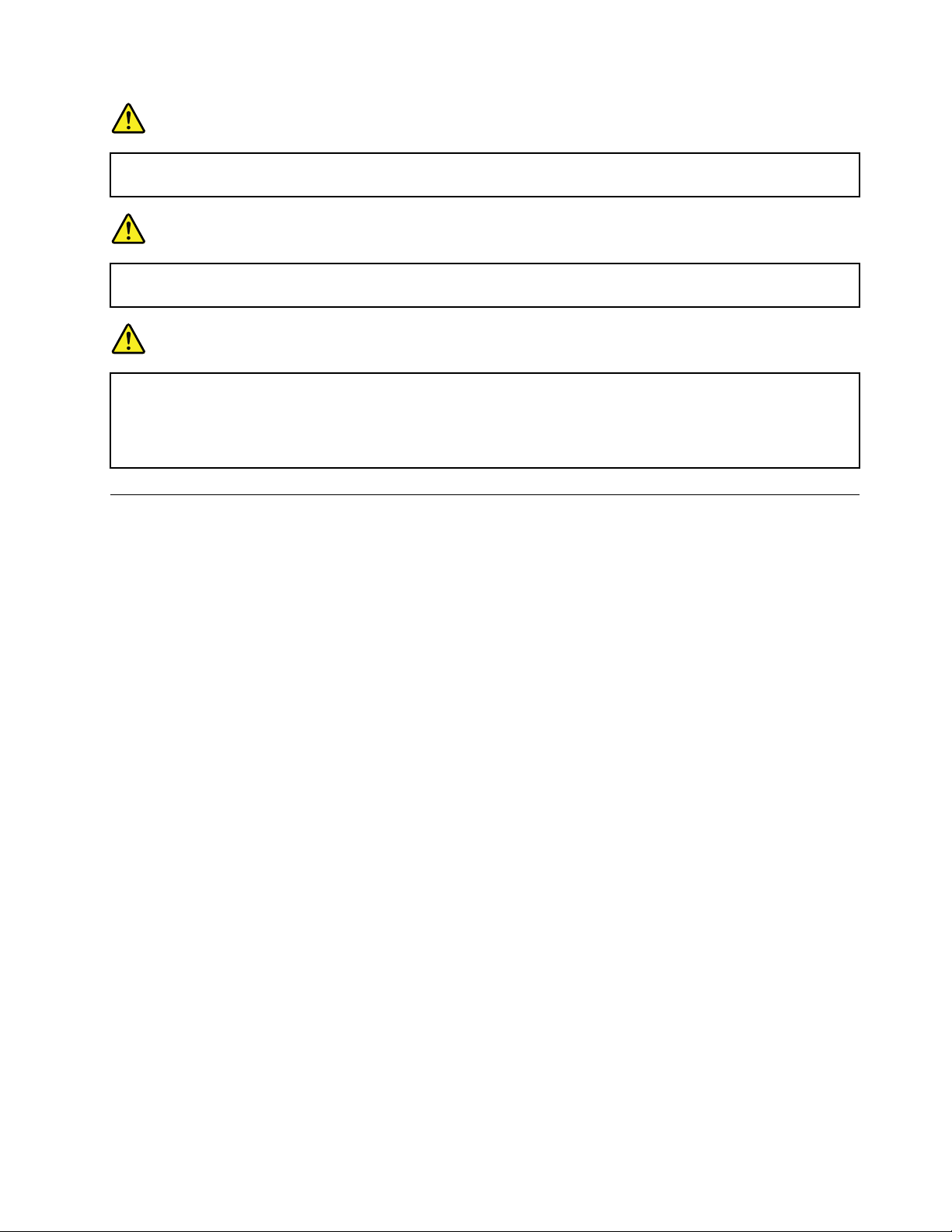
DANGER
Onlyrechargethebatterypackstrictlyaccordingtoinstructionsincludedintheproduct
documentation.
DANGER
Donotputthebatterypackintrashthatisdisposedofinlandlls.Whendisposingofthebattery,
complywithlocalordinancesorregulationsandyourcompany'ssafetystandards.
DANGER
Thereisadangerofanexplosionifthebackupbatteryisincorrectlyplaced.Thelithiumbattery
containslithiumandcanexplodeifitisnotproperlyhandled,ordisposedof.Replaceonlywitha
batteryofthesametype.Toavoidpossibleinjuryordeath,Donot:(1)throworimmerseintowater,
(2)allowittoheattomorethan100°C(212°F),or(3)attempttorepairordisassembleit.Disposeof
itasrequiredbylocalordinancesorregulationsandyourcompany'ssafetystandards.
Connectingtothenetwork
YourcomputerhasoneormorenetworkadaptersforconnectingtotheInternetandtoyourcompany's
wiredLANorwirelessLANnetwork.
Note:Somemodelscomewithabuilt-inwirelessWANcardenablingyoutoestablishwirelessconnections
overremotepublicorprivatenetworks.
Formoreinformation,referto“AccessConnections”onpage20
.
Ethernetconnections
Youcanconnecttoyournetworkorabroadbandconnection,suchasDSLorCATV ,byuseoftheEthernet
featurebuiltintoyourcomputer.Thisfeatureenablesyoutodo1Gbpshalforfullduplexdatatransmission.
ToconnecttoanetworkviaEthernet,youcanuseAccessConnections.
Wirelessconnections
Wirelessconnectionisthetransferofdatawithouttheuseofcablesbymeansofradiowavesonly.
Dependingonthefrequencyusedfordatatransmission,theareacovered,orthetypeofthedeviceusedfor
datatransfer,thefollowingcategoriesofwirelessnetworksmaybeavailabletoyou:
WirelessLAN
Awirelesslocalareanetworkcoversarelativelysmallgeographicarea,suchasanofcebuildingorahouse.
Devicesbasedonthe802.11standardscanconnecttothisnetwork.
WirelessWAN
Awirelesswideareanetworkcoversabroadergeographicarea.Cellularnetworksareusedfordata
transmission,andaccessisprovidedbyawirelessservicecarrier.
Chapter2.Usingyourcomputer43
Page 60
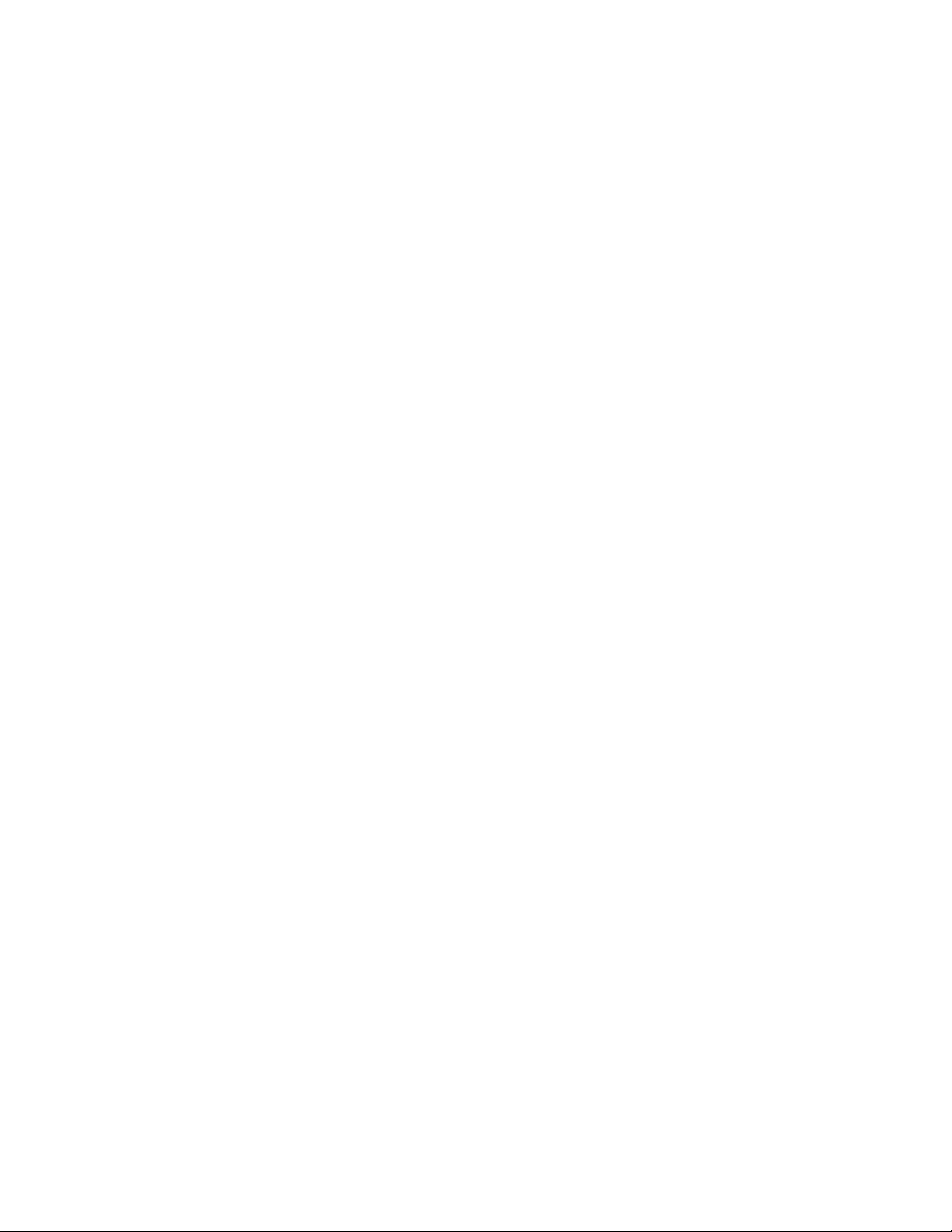
Bluetooth
Oneofanumberoftechnologiesusedtocreateawirelesspersonalareanetwork.Bluetoothcanconnect
devicesashortdistancefromoneanother,andiscommonlyusedforconnectingperipheraldevicestoa
computer,transferringdatabetweenhand-helddevicesandPC,orremotelycontrollingandcommunicating
withdevicessuchasmobilephones.
WiMAX(WorldwideInteroperabilityforMicrowaveAccess)
Thislong-rangewirelessdatatransmissiontechnologybasedonthe802.16standard,isexpectedtoprovide
theusera“lastmile”broadbandconnectivitysimilartothatprovidedbycableorADSL,butwithouttheneed
tophysicallyconnectacabletothePC.
MakingwirelessLANconnections
Yourcomputercomeswithabuilt-inwirelessnetworkingcardandacongurationutilitytohelpyoumake
wirelessconnectionsandmonitorthestatusofyourconnection,sothatyoucanstayconnectedtoyour
networkwhileyouareintheofce,inameetingroom,orathome,withnoneedforawiredconnection.
Attention:
•IfyoucarryyourcomputerwiththewirelessLANfeatureintoanairplane,checktheserviceswiththe
airlinebeforeboardingtheairplane.
•Iftherearerestrictionsontheuseofcomputersonanairplanewiththewirelessfeature,youneedto
disableitbeforeboarding.Todisableit,refertotheinstructionsin“Enablingordisablingthewireless
feature”onpage50
.
Note:Y oucanpurchaseawirelessnetworkingcardasanoption.Formoreinformation,referto“Finding
ThinkPadoptions”onpage129
TipsforusingthewirelessLANfeature
•PlaceyourcomputersothatthereareasfewobstaclesaspossiblebetweenthewirelessLANaccess
pointandthecomputer.
•ForthebestconnectionofthewirelessLANfeature,openyourcomputerdisplaytoanangleofslightly
morethan90degrees.
•Ifyouusethewirelessfeature(the802.11standard)ofyourcomputersimultaneouslywithaBluetooth
option,datatransmissionspeedcanbedelayedandtheperformanceofthewirelessfeaturecanbe
degraded.
Wirelessnetworkingsetup
Tousethebuilt-inwirelessnetworkingcard(the802.11standard)tocommunicate,startAccessConnections.
Note:BeforeyoustartsettingupwirelessnetworkingconnectionsbyusingAccessConnections,obtaina
NetworkName(SSID)andyourencryptioninformationfromyournetworkadministrator.
AccessConnections,aconnectivityassistantprogram,caneasilyenableonenetworkadapteranddisable
theotheradaptersondemand.Aftersettingupyourwirelessnetworkingconnection,youcanusethe
programtoquicklyswitchthenetworksettings.
WirelessupgradeableThinkPadmodels
Yourcomputercanbewirelessupgradeable.Thismeansthatyourcomputerhasanantennathatcan
supportwirelessLANaccesswhenwirelessLANaccesspointsareavailable.Wirelessdevicesareavailable
fromLenovo.Formoreinformation,see“FindingThinkPadoptions”onpage129.
44UserGuide
Page 61
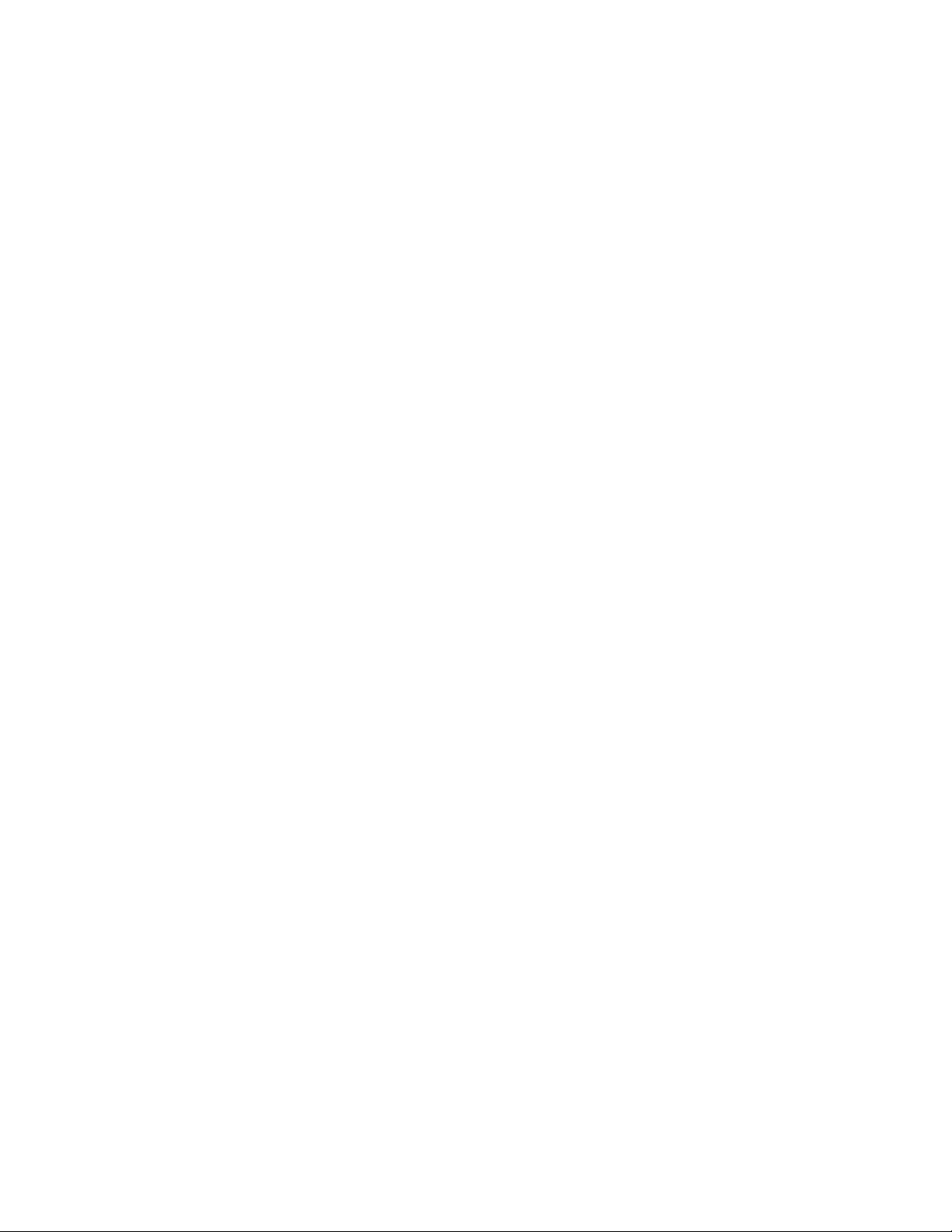
UsingwirelessWANconnections
WirelessWideAreaNetwork(wirelessWAN)enablesyoutoestablishwirelessconnectionsoverremote
publicorprivatenetworks.Theseconnectionscanbemaintainedoveralargegeographicalarea,suchas
acityoranentirecountry,byuseofmultipleantennasitesorsatellitesystemsmaintainedbywireless
serviceproviders.
SomeThinkPadnotebookscomewithabuilt-inwirelessWANcardintegratingsomewirelessWAN
technologies,suchas1xEV-DO,HSPA,3GorGPRS.YoucanconnecttotheInternetoryourcompany
networkwiththebuilt-inwirelessWANcardandthecongurationutilitytomakeawirelessWANconnection
andmonitoritsstatus.
Note:WirelessWANserviceisprovidedbyauthorizedserviceprovidersinsomecountries.
TondthelocationofthewirelessWANantennaonyourcomputer,referto“LocationoftheUltraConnect
wirelessantennas”onpage216
TousethewirelessWANfeature,startAccessConnections.
.
UsingBluetooth
ForWindows7andWindowsVista
IfyourcomputerisequippedwiththeIntegratedBluetoothfeatures,youcanenableordisablethefeatures
bypressingFn+F5.IfyoupressFn+F5,alistofwirelessfeaturesisdisplayed.Y oucanenableordisablethe
Bluetoothfeatureswithasingleclick.
TocongureaBluetoothdeviceormanageconnectionsettings,youcanuseBluetoothDevicesinControl
Panel.
1.ClickStart➙ControlPanel.
2.ClickHardwareandSound.
3.ClickDevicesandPrinters(inWindowsVista,BluetoothDevices).
TosenddatatoaBluetooth-enableddevice,doasfollows:
1.Right-clickdatathatyouwanttosend.
2.SelectSendTo➙BluetoothDevices.
Fordetails,refertotheWindowsonlinehelp.
Note:Ifyouusethewirelessfeature(the802.11standard)ofyourcomputersimultaneouslywithaBluetooth
option,datatransmissionspeedcanbedelayedandtheperformanceofthewirelessfeaturecanbe
degraded.
ForWindowsXP
IfyourcomputerisequippedwiththeIntegratedBluetoothfeatures,youcanenableordisablethefeatures
bypressingFn+F5.
IfyoupressFn+F5,alistofwirelessfeaturesisdisplayed.YoucanenableordisabletheBluetoothfeatures
withasingleclick.
InWindowsXP,youcanuseeitherThinkPadBluetoothwithEnhancedDataRateSoftware,ortheMicrosoft
Bluetoothsoftware.Bydefault,ThinkPadBluetoothwithEnhancedDataRateSoftwareisinstalledonyour
computer.
Chapter2.Usingyourcomputer45
Page 62
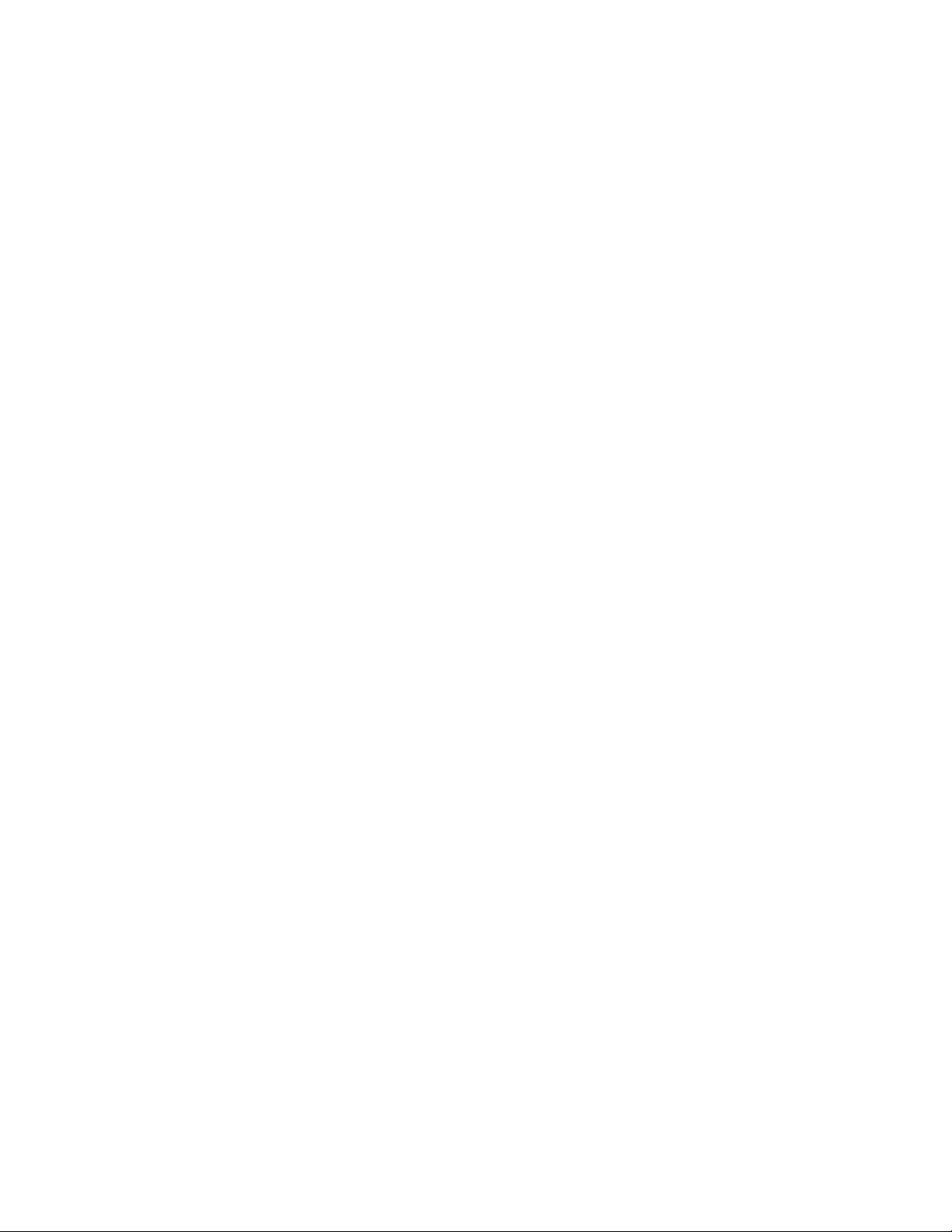
UsingBluetoothforthersttimeonyourcomputer
IfthisisthersttimeBluetoothhasbeenusedonyourcomputer,followeitherofthefollowingprocedures:
1.Double-clicktheMyBluetoothPlacesicononthedesktop,ortheBluetoothiconinthetaskbar.The
StartUsingBluetoothwindowopens,andsomevirtualdevicedriversareinstalledautomatically.
2.Waituntiltheinstallationofthedriversiscomplete.
OR
1.Right-clicktheMyBluetoothPlacesicononthedesktop,ortheBluetoothiconinthetaskbar.
2.SelectStartUsingBluetooth.TheStartUsingBluetoothwindowopens,andsomevirtualdevice
driversareinstalledautomatically.
3.Waituntiltheinstallationofthedriversiscomplete.
SomeothervirtualdevicedriverswillbeinstalledondemandwhenyouusecertainBluetoothproles
forthersttime.
UsingtheMicrosoftBluetoothsoftware
IfyouareusingWindowsXPandwanttousetheMicrosoftstandardBluetoothfeatures,installthesoftware
byfollowingtheinstructionsin“InstallingtheMicrosoftBluetoothsoftwareinWindowsXP”onpage47.
ForinformationabouthowtousetheBluetoothfunction,doasfollows:
1.PressFn+F5toturnonBluetooth.
2.ClickStart➙ControlPanel.
3.ClickPrintersandOtherHardware.
4.ClickBluetoothDevices.
5.ClicktheOptionstab.
6.ClickLearnmoreaboutBluetoothSettings.
UsingThinkPadBluetoothwithEnhancedDataRateSoftware
IfThinkPadBluetoothwithEnhancedDataRateSoftwareisinstalledonyourcomputer,twoiconsare
displayedonthescreen:
•MyBluetoothPlacesonthedesktop
•BluetoothCongurationinthesystemtrayofthetaskbar
TousetheBluetoothfeatures,dothefollowing:
1.Double-clicktheMyBluetoothPlacesicononthedesktop.
2.ForWindowsXP,gotoBluetoothTasksanddouble-clickViewdevicesinrange.Alistofthedevices
onwhichBluetoothhasbeenenabledappears.
3.Clickthedevicetowhichyouwantaccess.Alistoftheservicesavailableonthatdeviceappears
asfollows:
•Bluetoothkeyboardandmouse(Humaninterfacedevices)
•Printer(HCRP)
•Audiogateway
•Headset
•PIMsynchronization
46UserGuide
Page 63
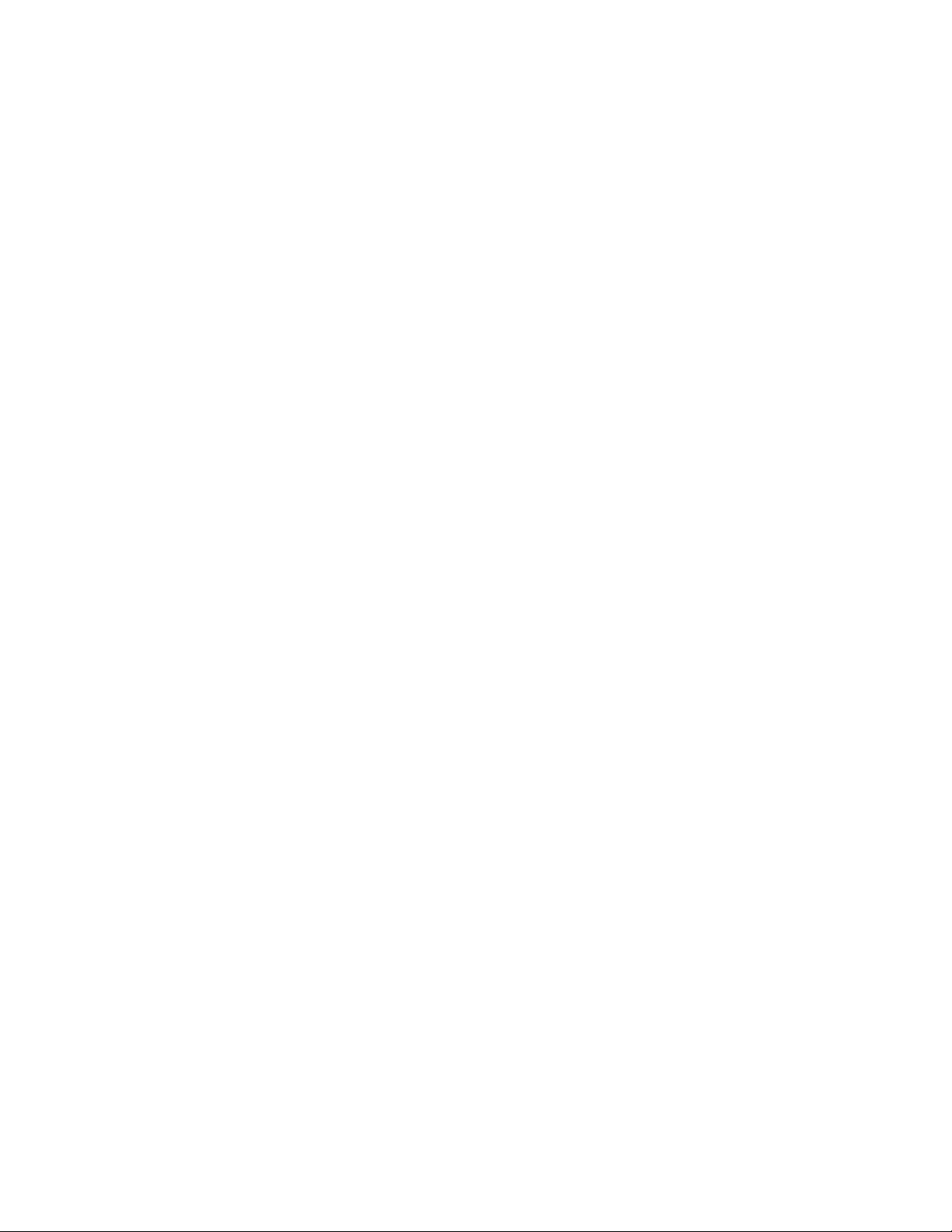
•Fax
•Filetransfer
•PIMitemtransfer
•Dial-upnetworking
•Networkaccess
•Bluetoothserialport
•BluetoothImaging
•HandsFree
•AVprole
4.Clicktheserviceyouwant.
Formoreinformation,presstheF1keytoopentheonlinehelpforBluetooth.
BluetoothConguration
TousethecongurationfeaturesofBluetooth,right-clicktheicon.Apop-upmenuappears.Select
BluetoothSetupWizardorAdvancedConguration.
TheBluetoothSetupWizardhasthefollowingcapabilities:
•FindingallBluetooth-enableddevicesthatcanprovideservices
•FindingaspecicBluetooth-enableddevicethatyouwanttouse,andconguringtheservicesonthat
device
•ConguringtheBluetooth-enabledservicesonyourcomputerthatareprovidedforremotedevices
•Conguringthenameanddevicetypeofyourcomputer
TheAdvancedCongurationhasthefollowingfunctions:
•Conguringthenameanddevicetypeofyourcomputer
•ConguringyourcomputersettingssothatremoteBluetooth-enableddevicescanndyourcomputer
•ConguringyourcomputersettingssothatyourcomputercanndremoteBluetooth-enableddevices
•Conguring,onyourcomputer,theBluetooth-enabledservicesprovidedforremotedevices
•ConguringtheservicesonremoteBluetooth-enableddevices
•DisplayinginformationaboutBluetoothhardware
Fordetails,refertothehelpforBluetooth.Toseethehelp,double-clickMyBluetoothPlaces,andclick
HelpandthenBluetoothhelp.Anotherwaytostartthehelpistoright-clickBluetoothCongurationinthe
systemtrayofthetaskbar,andclickAdvancedCongurationandthenHelp.
InstallingtheMicrosoftBluetoothsoftwareinWindowsXP
IfyouwanttousetheMicrosoftBluetoothsoftware,doasfollows:
FirstuninstalltheThinkPadBluetoothwithEnhancedDataRateSoftware.
1.T urnBluetoothpoweroff.
2.ClickStart➙ControlPanel.
3.ClickAddorRemovePrograms.
4.SelectThinkPadBluetoothwithEnhancedDataRateSoftware;thenclickChange/Removeto
uninstallthesoftware.
5.Followtheinstructionsonthescreen.
Chapter2.Usingyourcomputer47
Page 64

NextinstalltheMicrosoftBluetoothsoftwareasfollows:
1.T urnBluetoothpoweron.MicrosoftBluetoothsoftwareisloadedautomatically.
2.IftheFoundNewHardwareWizardwindowpopsup,dothefollowing:
a.SelectNo,notthistime,andthenclickNext.
b.SelectInstallfromalistorspeciclocation(Advanced);thenclickNext.
c.SelectSearchforthebestdriverinthoselocations.
d.SelectIncludethislocationinthesearch:,andtypeC:\SWTOOLS\Drivers\MSBTooth,orspecifythe
locationinwhichyouplacedtheextractedINFle.ThenclickNext.
3.ClickFinish.
InstallingThinkPadBluetoothwithEnhancedDataRateSoftwareinWindowsXP
IfyouareusingtheMicrosoftBluetoothsoftwareandwanttouseThinkPadBluetoothwithEnhancedData
RateSoftwareinstead,replacetheMicrosoftBluetoothsoftwarewithThinkPadBluetoothwithEnhanced
DataRateSoftwareasfollows:
1.PressFn+F5toturntheBluetoothpoweron.
2.ClickStart➙Run.
3.T ypeC:\SWTOOLS\Drivers\TPBTooth\Setup.exe(orspecifythefullpathtothesetup.exeleyouhave
downloadedfromhttp://www.lenovo.com/support);thenclickOK.
4.ClickNext.
5.SelectIacceptthetermsinthelicenseagreement;thenclickNext.
6.ClickNexttoselectthedefaultdestinationfolder.
Ifyouneedtochangethedestinationfolder,clickChange,selectorenterthenameofthedestination
folderintheChangecurrentdestinationfolderwindow,andclickOK.
7.ClickInstalltobegininstallation.
8.ClickOKtoacceptthedriversignature.
9.ClickFinish.
10.Restartthecomputerifnecessary.
IfyoudidnotturntheBluetoothpoweronbeforeinstallingThinkPadBluetoothwithEnhancedDataRate
Software,thatis,ifyouskippedstep1-replacetheBluetoothdriverasfollows:
1.ClickStart➙ControlPanel.
2.ClickPerformanceandMaintenance;thenclickSystem.
3.ClicktheHardwaretab;thenclickDeviceManager.
4.Double-clickBluetoothRadiostoextracttheBluetoothRadiosdevicetree.
5.Double-clicktheThinkPadBluetoothwithEnhancedDataRateicontoopenthePropertieswindow.
6.ClicktheDrivertab;thenclickUpdateDriver.
7.ClickNo,notthistime,andthenclickNext.
8.SelectInstallfromalistorspeciclocation(Advanced),andthenclickNext.
9.SelectDon'tsearch.Iwillchoosethedrivertoinstall;thenclickNext.
10.Selectthedriverthathasno“DigitalSigned”icon;thenclickNext.
11.ClickFinish.
48UserGuide
Page 65

Note:Ifyouusethewirelessfeature(the802.11standard)ofyourcomputersimultaneouslywithaBluetooth
option,datatransmissionspeedcanbedelayedandtheperformanceofthewirelessfeaturecanbe
degraded.
UsingWiMAX
SomeThinkPadnotebookscomewithabuilt-inwirelessLANcardintegratingWiMAXtechnology.
WiMAX,along-rangewirelessdatatransmissiontechnologybasedonthe802.16standard,providesyou
witha“lastmile”broadbandconnectivitysimilartothatofferedbycableorADSL,butwithouttheneedto
physicallyconnectacabletothePC.
TousetheWiMAXfeature,startAccessConnections.
ForWindows7:TostarttheAccessConnectionswizard,see“AccessingapplicationsinWindows7”on
page18,andfollowtheinstructionsonthescreen.
ForWindowsVistaandWindowsXP:TostarttheAccessConnectionswizard,clickStart➙AllPrograms➙
ThinkVantage➙AccessConnections.Thenfollowtheinstructionsonthescreen.
Checkingwirelessconnectionstatus
AccessConnectionsGauge(Windows7)
IfyourcomputerisrunningWindows7,theAccessConnectionsGaugeinthetaskbardisplaysthesignal
strengthandstatusofyourwirelessconnection.
Note:TodisplayAccessConnectionsGaugeinthetaskbar,seetheHelpinAccessConnections.
Youcanndmoredetailedinformationaboutthesignalstrengthandstatusofyourwirelessconnection
byopeningAccessConnectionsorbyright-clickingtheAccessConnectionsGaugeinthetaskbarand
selectingViewStatusofWirelessConnection.
•AccessConnectionsGaugestates:wirelessLAN
–Powertothewirelessradioisoffornosignal.
–Powertothewirelessradioison.Thesignalstrengthofthewirelessconnectionispoor.To
improvesignalstrength,moveyoursystemclosertothewirelessaccesspoint.
–Powertothewirelessradioison.Thesignalstrengthofthewirelessconnection
ismarginal.
–Powertothewirelessradioison.Thesignalstrengthofthewirelessconnectionis
excellent.
•AccessConnectionsGaugestates:wirelessWAN
–
–Signallevel1
–Signallevel2
–Signallevel3
Nosignal
Note:FormoreinformationaboutAccessConnectionsGauge,seetheHelpinAccessConnections.
Chapter2.Usingyourcomputer49
Page 66
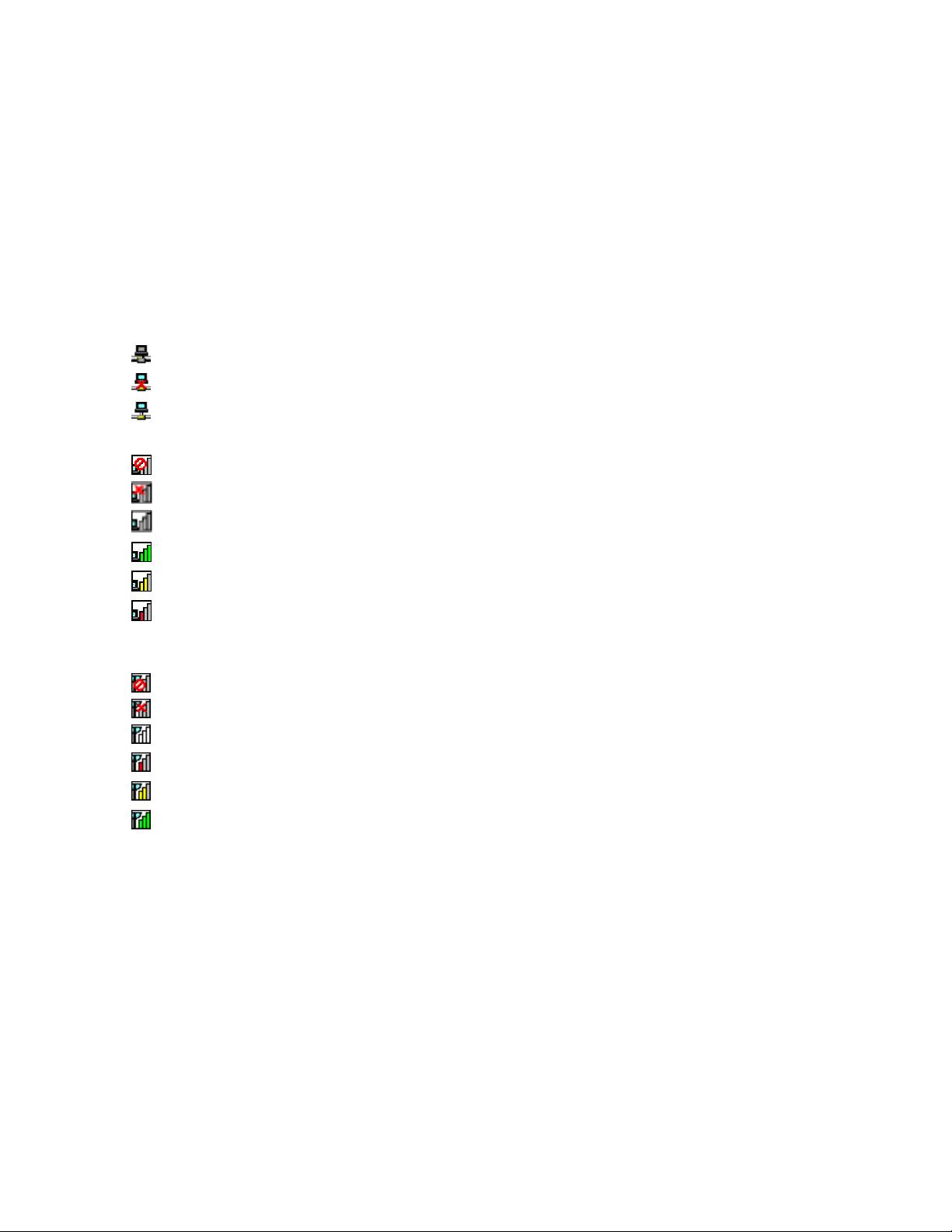
AccessConnectionsiconandwirelessstatusicon
TheAccessConnectionsicondisplaysgeneralconnectionstatus.
Thewirelessstatusicondisplaysthesignalstrengthandstatusofyourwirelessconnection.
Youcanndmoredetailedinformationaboutthesignalstrengthandstatusofyourwirelessconnection
eitherbyopeningAccessConnectionsorbydouble-clickingtheAccessConnectionswirelessstatus
iconinthetaskbar.
Note:IfyourcomputerisaWindows7model,todisplaytheAccessConnectionsstatusiconandthe
wirelessstatusiconinthesystemtray,refertotheAccessConnectionson-linehelp.
•AccessConnectionsiconstates
–Nolocationproleisactiveornoneexists.
–Currentlocationproleisdisconnected.
–Currentlocationproleisconnected.
•Wirelessstatusiconstates:wirelessLAN
Powertothewirelessradioisoff.
–
–Powertothewirelessradioison.Noassociation.
–Powertothewirelessradioison.Nosignal.
–Powertothewirelessradioison.Thesignalstrengthofthewirelessconnectionisexcellent.
–Powertothewirelessradioison.Thesignalstrengthofthewirelessconnectionismarginal.
–Powertothewirelessradioison.Thesignalstrengthofthewirelessconnectionispoor.T oimprove
signalstrength,moveyoursystemclosertothewirelessaccesspoint.
•Wirelessstatusiconstates:wirelessWAN
–
PowertotheWANradioisoff
–Noassociation
–Nosignal
Signallevel1
–
–
Signallevel2
–Signallevel3
Note:Ifyouhavetroubleinmakingaconnection,trymovingyourcomputerclosertoyourwirelessaccess
point.
Enablingordisablingthewirelessfeature
Toenableordisablethewirelessfeature,pressFn+F5.Alistofwirelessfeaturesisdisplayed.Y oucanturn
thefeatureonandoffwithasingleclick.
Youcanalsoenableordisablethefeaturebythefollowingprocedures.
Toenablethewirelessfeature,doasfollows:
1.ClicktheAccessConnectionswirelessstatusiconinthesystemtray.
2.ClickPowerOnWirelessRadio.
Todisablethewirelessfeature,doasfollows:
50UserGuide
Page 67

•ClicktheAccessConnectionswirelessstatusiconinthesystemtray.
•ClickPowerOffWirelessRadio.
Notes:
•Youcanusethewirelessradioswitchtodisablethewirelessradioofallthewirelessdevicesonyour
computer.
•IfyourcomputerisaWindows7model,todisplaytheAccessConnectionsstatusiconandthewireless
statusiconinthesystemtray,refertotheAccessConnectionson-linehelp.
Usingaprojectororexternaldisplay
Yourcomputercomeswithmanyfeaturestoincreasetheenjoymentofyourcomputerandhelpyougive
presentationswithcondence.
Changingdisplaysettings
Youcanchangethedisplaysettings,suchasfontsizeorcolormodeornumericlock.
Fontsize
Tomakeafontsizelarger,doasfollows:
ForWindows7:
1.Right-clickonthedesktop,andclickPersonalize.
2.ClickDisplayattheleft.
3.SelecttheMediumorLargerradiobutton.
4.ClickApply.Thechangewilltakeeffectafteryoulogoff.
ForWindowsVista:
1.Right-clickonthedesktop,andclickPersonalize.
2.ClickAdjustfontsize(DPI)underTasksattheleft.Ifyouarepromptedforanadministratorpassword
orconrmation,typethepasswordorprovideconrmation.
3.SelecttheLargerscale(120DPI)-maketextmorereadablecheckbox.
4.ClickOK.Thechangewilltakeeffectafterthecomputerrestarts.Youarepromptedtorestartthe
computerafteryouclickOKorApply.
ForWindowsXP:
1.Right-clickonthedesktop,andclickProperties.TheDisplayPropertieswindowopens.
2.ClicktheAppearancetab.
3.UnderFontSize,clickLargeFontsorExtraLargeFonts.
4.ClickApplytoapplythesettings.
5.ClickOK.IfyouarepromptedtorestartthecomputerafteryouclickOKorApply,thechangewill
takeeffectafterthecomputerrestarts.
Numericlock
Tochangethenumericlocksetting,doasfollows:
ForWindows7:
1.Right-clickonthedesktop,andclickPersonalize.
Chapter2.Usingyourcomputer51
Page 68
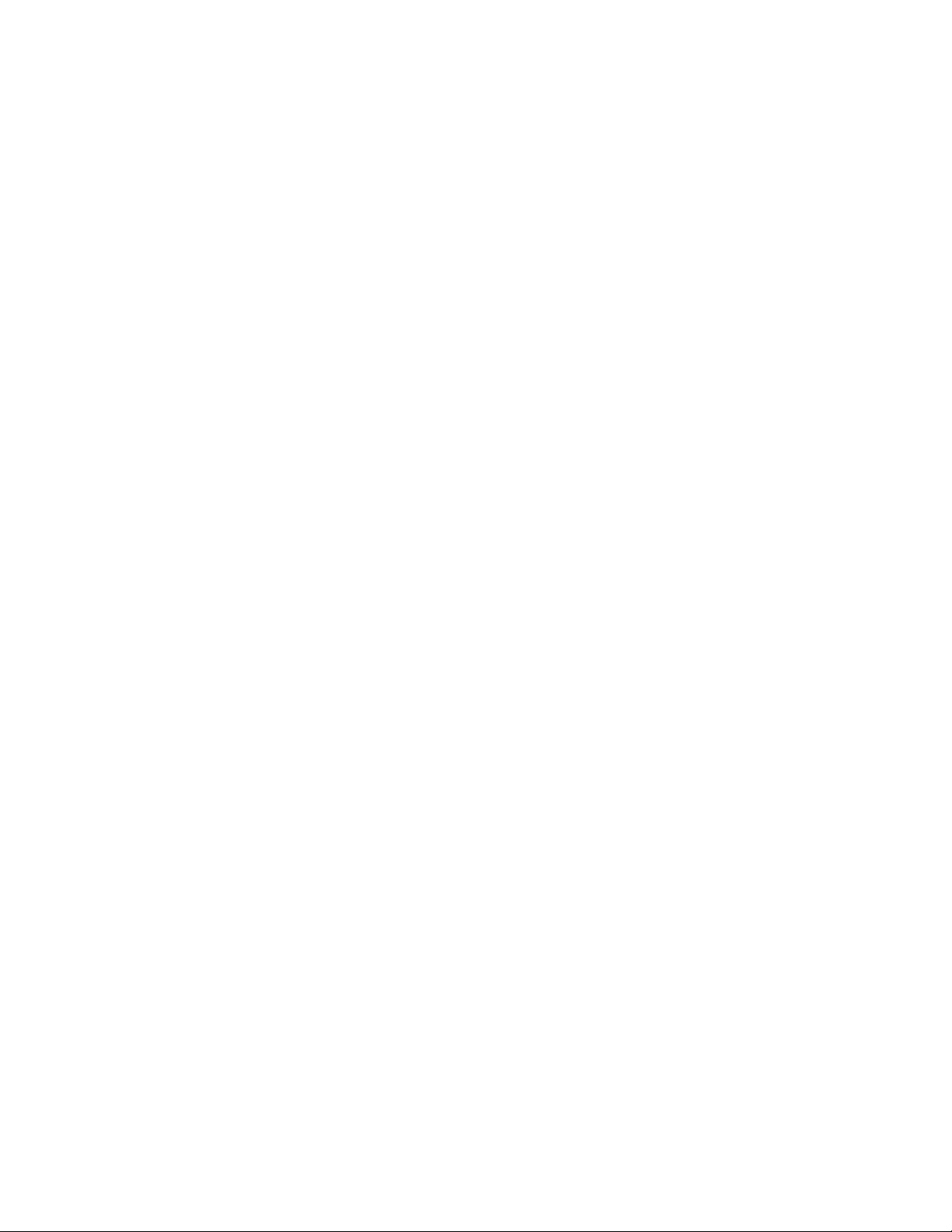
2.ClickDisplayattheleft.
3.ClickChangedisplaysettings.
4.ClickAdvancedsettings,selecttheOnScreenDisplaytab,andthenclickNumLockSettings.
5.Thesettingwindowopens.
6.Followtheinstructionsonthescreen.
ForWindowsVista:
1.Right-clickonthedesktop,andclickPersonalize.
2.ClickDisplaySettings.
3.ClickAdvancedSettings,selecttheOnScreenDisplaytab,andthenclickNumLockSettings.
4.Thesettingwindowopens.
5.Followtheinstructionsonthescreen.
ForWindowsXP:
1.Right-clickonthedesktop,andclickProperties.TheDisplayPropertieswindowopens.
2.ClicktheSettingstab.
3.ClickAdvanced,selecttheOnScreenDisplaytab,andthenclickNumLockSettings.
4.Thesettingwindowopens.
5.Followtheinstructionsonthescreen.
Connectingaprojectororexternaldisplay
Attachinganexternalmonitor
Yourcomputercansupportamaximumvideoresolutionofupto2048x1536(withanexternalmonitor
attachedtotheCRTconnector)orupto2560x1600(withanexternalmonitorattachedtotheDisplayPort
connector),providedthattheexternalmonitoralsosupportsthatresolution.Formoredetails,referto
themanualsprovidedwithyourmonitor.
Youcansetanyresolutionforeitherthecomputerdisplayortheexternalmonitor.Whenyouusebothat
thesametime,theresolutionofbothisthesame.Ifyousetahigherresolutionforthecomputerdisplay,
youcanseeonlypartofthescreenatatime.Youcanseeotherpartsbymovingtheimagewiththe
TrackPointoranotherpointingdevice.
Youcanmovethedisplayoutputtothecomputerdisplay,theexternalmonitor,orbothintheDisplay
Settingswindow(inWindowsXP,DisplayPropertieswindow).
Connectinganexternalmonitor
Toattachanexternalmonitor,doasfollows:
ForWindows7:
1.Connecttheexternalmonitortothemonitorconnector;thenconnectthemonitortoanelectricaloutlet
2.T urnontheexternalmonitor.
3.ChangethedisplayoutputlocationbypressingFn+F7.Thisallowsyoutoswitchbetweenviewing
outputontheexternaldisplay,thecomputerdisplay,andbothdisplays.
Note:Ifyourcomputercannotdetecttheexternalmonitor,right-clickonthedesktop,thenselectScreen
resolution.ClicktheDetectbutton.
52UserGuide
Page 69
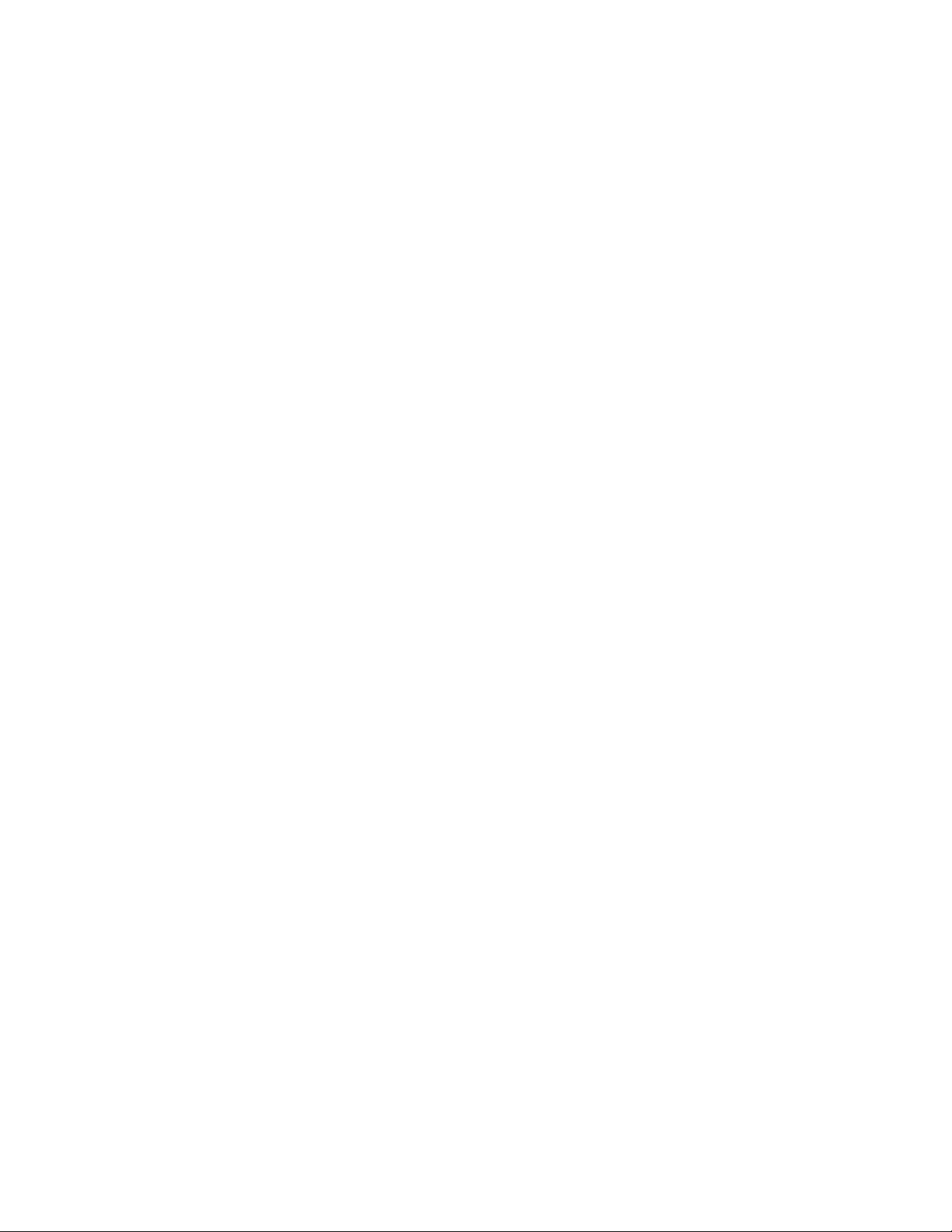
ForWindowsVista:
1.Connecttheexternalmonitortothemonitorconnector;thenconnectthemonitortoanelectricaloutlet.
2.T urnontheexternalmonitor.
3.Ifthisisthersttimetheexternalmonitorhasbeenconnected,theNewDisplayDetecteddialogbox
opens.Selectoneofthefollowing,andthenclickOK.
•Duplicatemydesktoponalldisplays(mirrored)
•Showdifferentpartsofmydesktoponeachdisplay(extended)
•Showmydesktopontheexternalmonitoronly
Note:Ifyourcomputercannotdetecttheexternalmonitor,theNewDisplayDetecteddialogboxdoes
notopen.Fordetails,refertotheWindowsonlinehelp.
ForWindowsXP:
1.T urnoffthecomputer.
2.Connecttheexternalmonitortothemonitorconnector;thenconnectthemonitortoanelectricaloutlet.
3.T urnontheexternalmonitorandthecomputer.
4.ChangethedisplayoutputlocationbypressingFn+F7.Thisallowsyoutoswitchbetweenviewing
outputontheexternaldisplay,thecomputerdisplay,andbothdisplays.
Notes:
•Donotchangethedisplayoutputlocationwhileamovingpictureisbeingdrawn--forexample,while
playingamovieoragame,orviewingabusinesspresentation.Closetheapplicationbeforechangingthe
displayoutputlocation,orchangethedisplaymodebeforeyouopenanMPEGletoplay.
•IfyouareattachinganexternalmonitorthatsupportsonlyVGAmode(640x480resolution),donotview
outputonboththecomputerdisplayandtheexternalmonitor.Doingsowouldcausetheexternalmonitor
screentobescrambledandtheoutputnottobedisplayed;inaddition,itcouldcausedamagetothe
screen.Usetheexternalmonitoronly.
•IftheexternalTFTmonitoryouconnecthasananaloginterface,ickersorripplesmayappearonsome
displays,suchastheshutdownscreenofWindows.ThisiscausedbytheexternalTFTmonitor,and
cannotbexedbyadjustingtheexternalTFTmonitororthecomputersidesettings.
Settingthemonitortypes
Tosetyourmonitortype,doasfollows:
ForWindows7:
1.Connecttheexternalmonitortothemonitorconnector,andthenconnectthemonitortoanelectrical
outlet.
2.T urnontheexternalmonitor.
3.Right-clickonthedesktop,andclickScreenresolution.
Note:Ifyourcomputercannotdetecttheexternalmonitor,clicktheDetectbutton.
4.SetResolution.
5.ClickAdvancedSettings.
6.ClicktheMonitortab.Checkthemonitorinformationwindowtomakesurethatthemonitortypeis
correct.Ifitis,clickOKtoclosethewindow;otherwisedoasfollows.
7.Ifmorethantwomonitortypesaredisplayed,selectGenericPnPMonitororGenericNon-PnP
Monitor.
Chapter2.Usingyourcomputer53
Page 70

8.ClickProperties.Ifyouarepromptedforanadministratorpasswordorconrmation,typethepassword
orprovideconrmation.
9.ClicktheDrivertab.
10.ClickUpdateDriver.
11.ClickBrowsemycomputerfordriversoftware,andthenclickLetmepickfromalistofdevice
driversonmycomputer.
12.CleartheShowcompatiblehardwarecheckbox.
13.SelectManufacturerandModelforyourmonitor.Ifyoucannotndyourmonitorinthelist,stopthe
installationofthisdriverandusethedrivershippedwithyourmonitor.
14.Afterupdatingthedriver,clickClose.
15.ClickOK.
Note:Tochangethecolorsettings,right-clickonthedesktop,andclickScreenresolution.ClickAdvanced
Settings,selecttheMonitortab,thensetColors.
ForWindowsVista:
Note:IfyouselectShowdifferentpartsofmydesktoponeachdisplay(extended),referto“Usingthe
Extenddesktopfunction”onpage57.
1.Connecttheexternalmonitortothemonitorconnector,andthenconnectthemonitortoanelectrical
outlet.
2.T urnontheexternalmonitor.
3.PressFn+F7tochangethedisplayoutputlocationtotheexternalmonitor.
4.Right-clickonthedesktop,andclickPersonalize.
5.ClickDisplaySettings.TheDisplaySettingswindowopens.
6.ClickAdvancedSettings.
7.ClicktheMonitortab.Checkthemonitorinformationwindowtomakesurethatthemonitortypeis
correct.Ifitis,clickOKtoclosethewindow;otherwisedoasfollows.
8.Ifmorethantwomonitortypesaredisplayed,selectGenericPnPMonitororGenericNon-PnP
Monitor.
9.ClickProperties.Ifyouarepromptedforanadministratorpasswordorconrmation,typethepassword
orprovideconrmation.
10.ClicktheDrivertab.
11.ClickUpdateDriver.
12.ClickBrowsemycomputerfordriversoftware,andthenclickLetmepickfromalistofdevice
driversonmycomputer.
13.CleartheShowcompatiblehardwarecheckbox.
14.SelectManufacturerandModelforyourmonitor.Ifyoucannotndyourmonitorinthelist,stopthe
installationofthisdriverandusethedrivershippedwithyourmonitor.
15.Afterupdatingthedriver,clickClose.
16.SetResolutionandColorsintheDisplaySettingswindow.
17.ClickOK.
ForWindowsXP:
1.Connecttheexternalmonitortothemonitorconnector,andthenconnectthemonitortoanelectrical
outlet.
2.T urnontheexternalmonitorandthecomputer.
54UserGuide
Page 71

3.PressFn+F7tochangethedisplayoutputlocationtotheexternalmonitor.
4.Right-clickonthedesktop,andclickPropertiestoopentheDisplayPropertieswindow.
5.ClicktheSettingstab.
6.ClickAdvanced.
7.ClicktheMonitortab.Checkthemonitorinformationwindowtomakesurethatthemonitortypeis
correct.Ifitis,clickOKtoclosethewindow;otherwisedoasfollows.
8.Ifmorethantwomonitortypesaredisplayed,selectDefaultMonitor.
9.ClickProperties.
10.ClicktheDrivertab.
11.ClickUpdateDriver.TheHardwareUpdateWizardappears.
12.ClickNo,notthistime,andthenclickNext.
13.SelectInstallfromalistorspeciclocation(Advanced),andthenclickNext.
14.SelectDon'tsearch.Iwillchoosethedrivertoinstall,andthenclickNext.
15.CleartheShowcompatiblehardwarecheckbox.
16.SelectManufacturerandModelforyourmonitor.Ifyoucannotndyourmonitorinthelist,stopthe
installationofthisdriverandusethedrivershippedwithyourmonitor.
17.Afterupdatingthedriver,clickOKtoclosethePropertieswindow.
18.SetColorsandScreenareaintheDisplayPropertieswindow.
19.ClickOK.
Considerationsforattachinganexternalmonitor
•Wheninstallinganoperatingsystem,youmustinstallthedisplaydriverforyourmonitorthatissupplied
withthecomputer,andtheMonitorINFlethatissuppliedwiththeexternalmonitor.
•Ifyousetaresolutionhigherthantheresolutionyouareusingonthepanel,anduseapanelthatdoesnot
supportthatresolution,takeadvantageofthevirtualscreenfunction,whichenablesyoutodisplayonlya
partofthehigh-resolutionscreenimageyourcomputerproduces.Y oucanseeotherpartsoftheimage
bymovingthescreenwiththeT rackPointorotherpointingdevice.
•Iftheexternalmonitoryouareusingisoutdated,theresolutionandtherefreshratemaybelimited.
UsingtheDVImonitor
Ifyourcomputerhasoneoftheoptionalexpansionunits,aThinkPadMiniDockPlusSeries3,aThinkPad
MiniDockSeries3,oraThinkPadMiniDockPlusSeries3(170W),youcanusetheDigitalVisualInterface
(DVI)monitorthroughtheDVIconnectorofthatunit.
Notes:
•ThescreenmodethatcanbeuseddependsonthespecicationsoftheDVImonitor.
•BeforeyouattachtheDVImonitor,makesurethatthecomputerisattachedtotheexpansionunitand
thesystemworksproperly.
ToattachtheDVImonitor,doasfollows:
1.T urnoffthecomputer.
2.ConnecttheDVImonitortotheDVIconnectoroftheexpansionunit,andthenconnectthemonitor
toanelectricaloutlet.
3.T urnontheDVImonitorandthecomputer.Thesystemstarts.
IfthecomputeroutputdoesnotappearontheDVImonitor,doasfollows:
ForacomputerthatsupportsNVIDIAOptimusGraphics:
Chapter2.Usingyourcomputer55
Page 72

1.SwitchtheGraphicsProcessingUnit(GPU)toHighPerformanceGraphics.Formoreinformationabout
GPUswitching,refertothehelpforThinkPadPowerManager.
Note:IfyourcomputerisrunningWindowsXP ,youcannotswitchtheGPU.
2.Right-clickonthedesktopandselectNVIDIAControlPanel.TheNVIDIAControlPanelopens.
3.IntheSelectaTasknavigationpaneatleftunderDisplay,clickSetupmultipledisplays.
4.InWindows7andWindowsVista,right-clickontheVerifyyourdisplayconguration,andthenselect
eithertheCloneModeorthePrimary.InWindowsXP,selectamulti-displaymode.
5.ClickOK.
ForacomputerthathastheIntel
1.PressCtrl+Alt+F12.TheIntelGraphicsMediaAcceleratorDriverformobilewindowappears.
2.SelectDigitalDisplay,IntelDualDisplayClone,orExtendedDesktop.IfyouselectDigitalDisplay,
thecomputeroutputappearsontheDVImonitoronly.IfyouselectIntelDualDisplayCloneor
ExtendedDesktop,theoutputappearsbothonthecomputerdisplayandontheDVImonitor.
3.ClickOK.
ConsiderationsforattachingaDVImonitor
ConnecttheDVImonitortotheexpansionunit,andturnitonbeforeyouturnonthecomputer.Otherwise
thesystemcannotrecognizethatthemonitorisconnected.IftheoptionforenablingtheDVImonitorinthe
DisplayPropertieswindowdoesnotappear,tryclosingthewindowandopeningitagain.Iftheoptionstill
doesnotappear,makesurethattheconnectorofthemonitorisattachedrmly,andrepeattheprocedure
forattachingthemonitor.
®
displayadapter:
UsingtheDisplayPortconnector
YourcomputerhasaDisplayPortconnector,thelatestdigitaldisplayinterfaceforconnectiontovarious
externaldevices,suchasCRTmonitors,projectors,orevenHDTV.Thiscompactconnectorenablesa
plug-and-playsetupandsupportsadaptorsthatcanplugintoDVI,VGA,orHDMIports.
TheDisplayPortconnectorofyourcomputersupportsaudioaswellasvideostreaming.
Settingupapresentation
Note:IfyourcomputerisaWindows7model,itdoesnotsupportPresentationDirector,buttheFn+F7or
Win+Pkeycombinationisavailableforswitchingdisplayoutputtoaconnectedprojector.
PresentationDirectorprovidesaneasywaytosetupyourcomputertohelpyougivepresentationswith
condence,evenwhenyouareawayfromyourofce.
UsePresentationDirectortoadjustresolutionsettingsandtemporarilydisablepowermanagementtimersto
ensureanuninterruptedpresentation.
PresentationDirectorhassomepredenedpresentationschemes.Toapplyapresentationscheme,you
canusetheFn+F7keycombination.
TostartPresentationDirector,clickStart➙AllPrograms➙ThinkVantage➙PresentationDirector,and
followtheinstructionsonthescreen.
Projectingvideo
Todisplayinformationandmakepresentations,youcanattachadataprojectortoyourcomputer.Attachthe
dataprojectortothemonitorconnectoronyourcomputer.
56UserGuide
Page 73

Note:Itmaytakeseveralsecondsbeforetheprojectordisplaystheimage.Ifyoudonotseeyourdesktop
displayedafter60seconds,trypressingFn+F7toswitchbetweendifferentdisplayoutputlocations.
YoucancreateapresentationschemebyfollowingtheinstructionsofthePresentationDirector,withthe
projectorattachedtoyourcomputer.Youcansavetheschemeforafuturepresentationwiththesame
equipment.
Playingsound
Yourprojectormighthaveoneormoreaudio-inputconnectors.Toprojectsound,youwillneedtoattachthe
comboaudiojackonyourcomputertotheseconnectors,usinganaudiocable(commerciallyavailable).
Usingdualdisplays
UsingtheExtenddesktopfunction
YourcomputersupportsafunctionnamedtheExtenddesktop.WiththeExtenddesktopfunction,you
candisplayoutputonboththecomputerdisplayandanexternalmonitor.Y oucanalsodisplaydifferent
desktopimagesoneachmonitor.
YoucanusetheExtenddesktopfunctionwithoutchanginganysettings.Ifthefunctiondoesnotwork,refer
to“EnablingtheExtenddesktopfunction”onpage57
ConsiderationsforusingtheExtenddesktopfunction
•IfyouwanttoshowDOSfull-screenwhileintheExtenddesktopmode,onlytheprimarydisplayshows
DOS;theotherdisplayisblackedout.
IfyourcomputerhastheInteldisplayadapter,youcandesignatetheotherdisplayastheprimarydisplay
bydoingthefollowing:
1.PressCtrl+Alt+F12.TheIntelCUIwindowopens.
2.SelectExtendedDesktop.
3.Changethesettingtodesignatetheprimarydisplay.
toenableit.
•WhenanapplicationusingtheDirectDrawortheDirect3Displayedinfull-screenmode,itisshown
onlyontheprimarydisplay.
•YoucannotusethedisplayswitchingfunctionwhenyouareintheExtenddesktopmode.
EnablingtheExtenddesktopfunction
ToenabletheExtenddesktopfunction,doasfollows:
ForWindows7:
1.Connecttheexternalmonitortothemonitorconnector;thenconnectthemonitortoanelectricaloutlet.
2.T urnontheexternalmonitor.
3.PressFn+F7,thenselectExtend.
Tochangetheresolutionforeachmonitor,doasfollows:
1.Right-clickonthedesktop,andclickScreenresolution.
2.ClicktheMonitor-1icon(fortheprimarydisplay,thecomputerdisplay).
3.SelecttheResolutionoftheprimarydisplay.
4.ClicktheMonitor-2icon(forthesecondarydisplay,theexternaldisplay).
5.SelecttheResolutionofthesecondarydisplay.
Chapter2.Usingyourcomputer57
Page 74
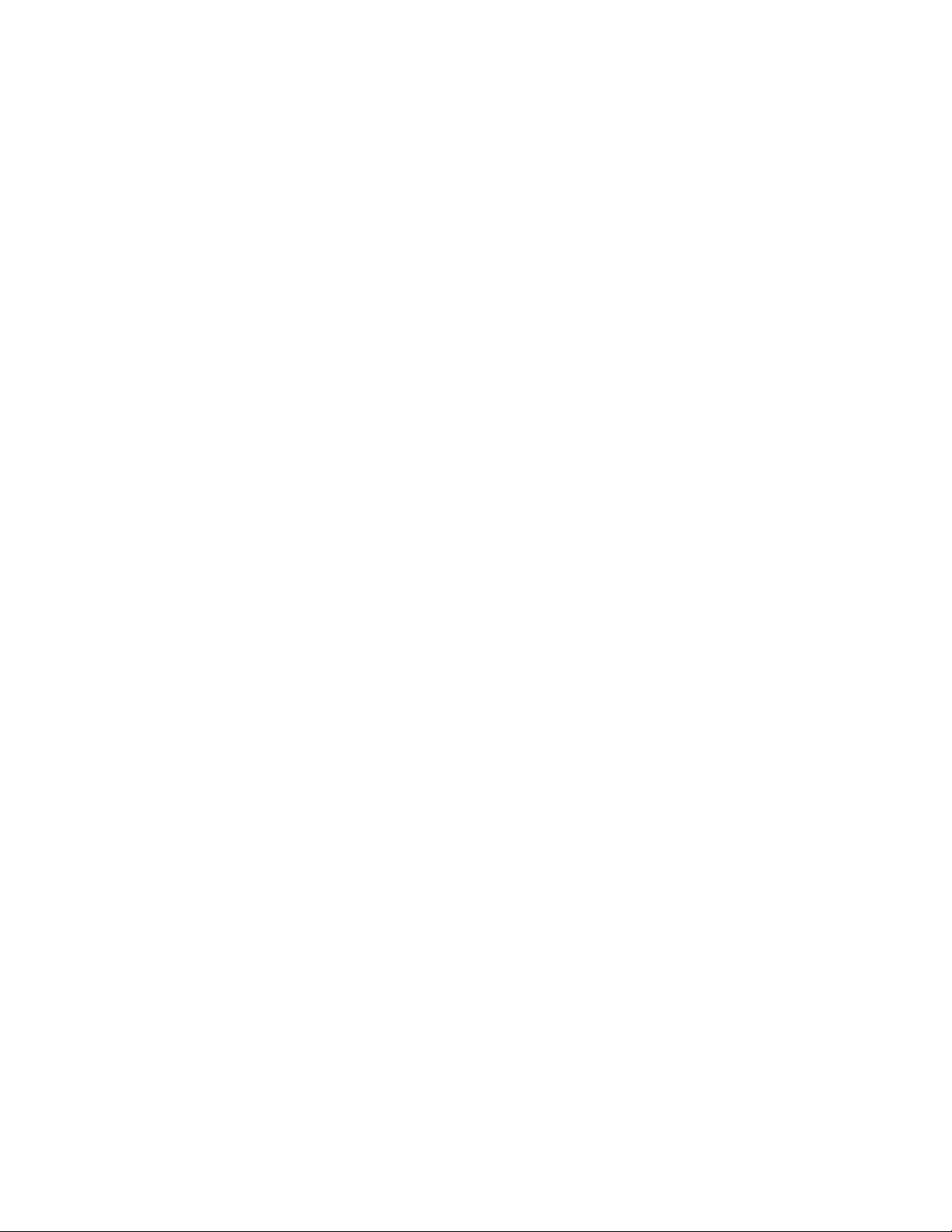
6.Placetheiconsforthemonitorssothattheytouch.
Note:Youcansetthemonitorsinanyrelativeposition,buttheiconsmusttoucheachother.
7.ClickOKtoapplythechanges.
Note:Tochangethecolorsettings,right-clickonthedesktop,andclickScreenresolution.ClickAdvanced
Settings,selecttheMonitortab,thensetColors
ForWindowsVista:
1.Connecttheexternalmonitortothemonitorconnector;thenconnectthemonitortoanelectricaloutlet.
2.T urnontheexternalmonitor.
3.Ifthisisthersttimetheexternalmonitorhasbeenconnected,theNewDisplayDetecteddialogbox
opens.SelectShowdifferentpartsofmydesktoponeachdisplay(extended),andthenclickOK.
Tochangetheresolutionforeachmonitor,doasfollows:
1.Right-clickonthedesktop,andclickPersonalize.
2.ClickDisplaySettings.TheDisplaySettingswindowopens.
3.ClicktheMonitor-1icon(fortheprimarydisplay,thecomputerdisplay).
4.SelecttheResolutionandtheColorsoftheprimarydisplay.
5.ClicktheMonitor-2icon(forthesecondarydisplay,theexternaldisplay).
6.SelecttheResolutionandtheColorsofthesecondarydisplay.
7.Placetheiconsforthemonitorssothattheytouch.
Note:Youcansetthemonitorsinanyrelativeposition,buttheiconsmusttoucheachother.
8.ClickOKtoapplythechanges.
ForWindowsXP:
1.T urnoffthecomputer.
2.Connecttheexternalmonitortothemonitorconnector;thenconnectthemonitortoanelectricaloutlet.
3.T urnontheexternalmonitorandthecomputer.
4.Right-clickonthedesktop,andclickPropertiestoopentheDisplayPropertieswindow.
5.ClicktheSettingstab,andclicktheMonitor-2icon.
6.SelecttheExtendmyWindowsdesktopontothismonitorcheckboxandclickApply.(IftheMonitor
Settingswindowopens,clickYes.)
Tochangetheresolutionforeachmonitor,doasfollows:
1.ClicktheMonitor-1icon(fortheprimarydisplay,thecomputerdisplay).
2.Selectthecolorqualityandthescreenresolutionoftheprimarydisplay.
3.ClicktheMonitor-2icon(forthesecondarydisplay,theexternaldisplay).
4.Selectthecolorqualityandthescreenresolutionofthesecondarydisplay.
5.Placetheiconsforthemonitorssothattheytouch.
Note:Youcansetthemonitorsinanyrelativeposition,buttheiconsmusttoucheachother.
6.ClickOKtoapplythechanges.
58UserGuide
Page 75
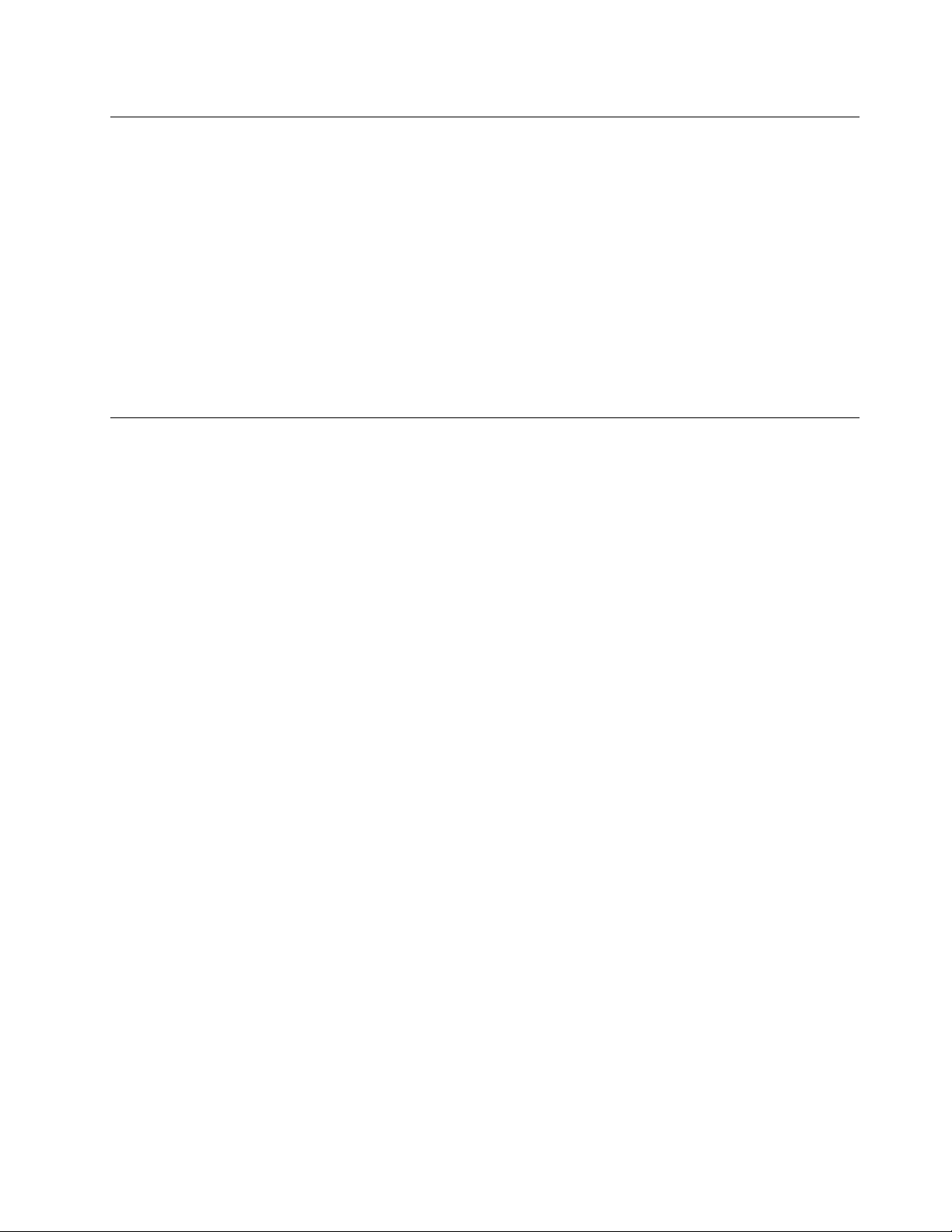
UsingtheNVIDIAOptimusGraphicsfeature
SomeThinkPadnotebookssupportNVIDIAOptimusGraphics.
NVIDIAOptimusGraphicsenablesadynamicswitch,thatis,aswitchwithnoneedtorestartyourcomputer
betweenHighPerformanceandEnergySavingGraphics.
Note:TousetheDisplayPortfeatureorDVImonitoronthedockingstation,youneedtoswitchtoHigh
PerformanceGraphics.
SwitchingtheGraphicsProcessingUnit
IfyourcomputersupportsNVIDIAOptimusGraphics,theGraphicsProcessingUnitisswitchedautomatically
dependingonthesettingsofthepowerplanyouuse.
Note:IfyourcomputerisrunningWindowsXP,youcannotswitchtheGPU.
Usingaudiofeatures
Yourcomputerisequippedwiththefollowing:
•Comboaudiojack,1/8inch(3.5mm)indiameter
•Built-instereospeakers
•Built-indualarraydigitalmicrophone
Yourcomputeralsohasanaudiochipthatenablesyoutoenjoyvariousmultimediaaudiofeatures:
•CompliantwithIntelHighDenitionAudio.
•RecordingandplaybackofPCMandWAVlesin16-bitor24-bitformat.
•PlaybackofaWAVleatasamplerateof44.1KHzto192KHz.
•PlaybackofMIDIlesthroughaWavetablesynthesizerunderMicrosoftWindowsoperatingsystems.
•PlaybackofMP3lesthroughtheWindowsMediaPlayerorasoftwareMP3player.
•Recordingfromvarioussoundsources,suchasaheadsetattachedeithertothecomboaudiojackof
yourcomputerortothemicrophonejackoftheThinkPadMiniDockSeries3,theThinkPadMiniDock
PlusSeries3,ortheThinkPadMiniDockPlusSeries3(170W).
Note:Thecomboaudiojackdoesnotsupportaconventionalmicrophone.
Chapter2.Usingyourcomputer59
Page 76
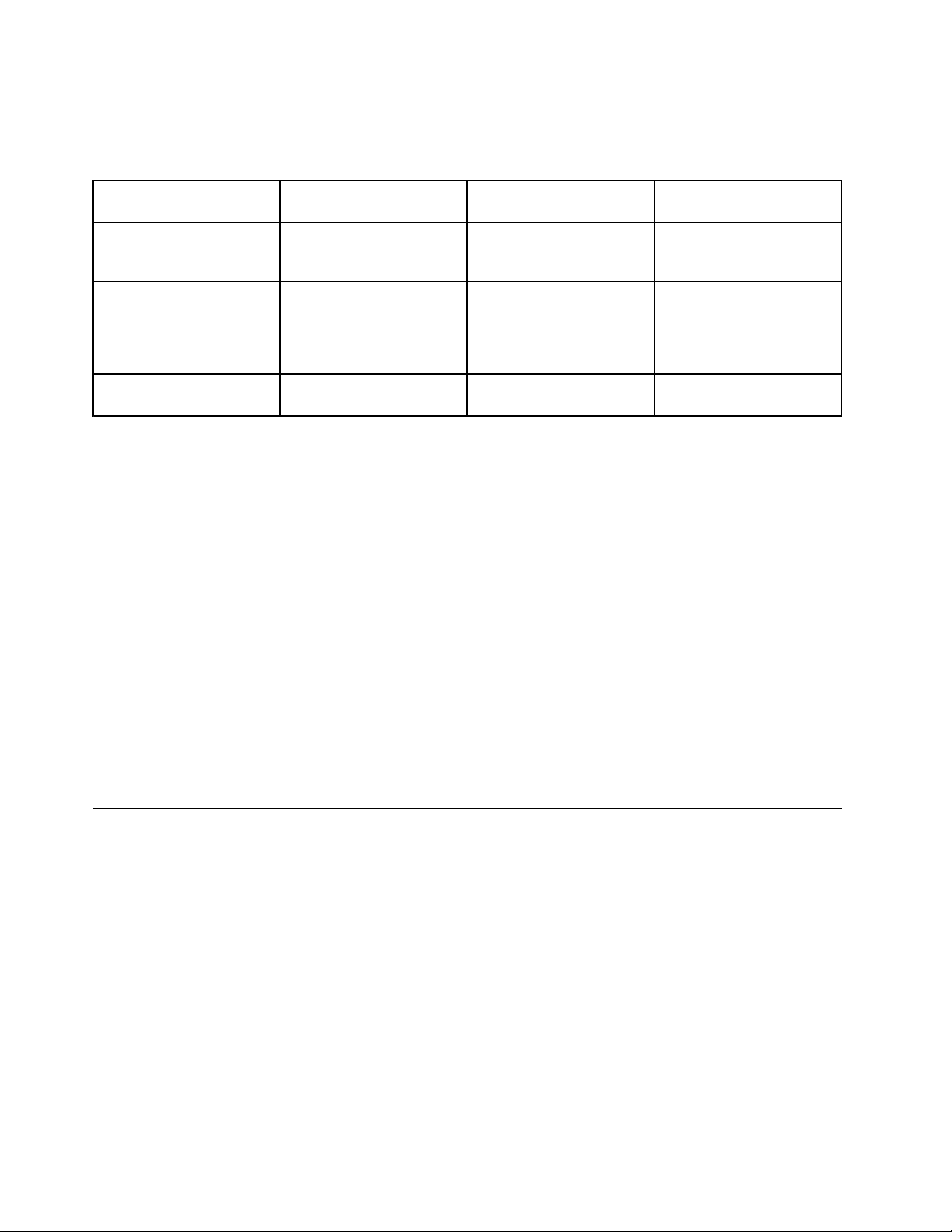
Thefollowingtableshowswhichfunctionsoftheaudiodevicesattachedtothejacksonyourcomputeror
dockingstationaresupported.
Table3.Audiofeaturelist
Comboaudiojack
Headphonejackofthe
dockingstation
Microphonejackofthe
dockingstation
Headsetwitha3.5mm
4-poleplug
Headphoneand
microphonefunctions
supported
Onlyheadphonefunction
supported
Microphonefunctionnot
supported
NotsupportedNotsupported
ConventionalheadphoneConventionalmicrophone
Headphonefunction
supported
Headphonefunction
supported
Notsupported
Notsupported
Microphonefunction
supported
BeamFormingfeature
Abuilt-indualarraydigitalmicrophoneismountedatthetopofthedisplay.Whereasaconventional
single-elementmicrophonecapturessoundsfromallaround,thebuilt-indualarraydigitalmicrophoneis
designedtocapturethesoundfromanexceptionallylimitedangle,throughthecombinationofaspecialized
microphonearraywithacapabilityofdigitalsignalprocessing.Thereforethemicrophonecapturessounds
fromtheareainfrontofthesystemclearly,butblocksoutalmostallthesoundsfromoutsidethecapturing
range.Thusthespeechofausersittinginfrontofthesystemisinputtothesystemwithoutinterference
fromnoiseinthesurroundingarea.Torecordyourspeechmostclearly,youshouldspeakdirectlyinfront
ofthecomputer.
Conguringforsoundrecording
Tocongurethemicrophoneforoptimizedsoundrecording,opentheSmartAudiowindowasfollows:
ForWindows7andWindowsVista:ClickStart➙ControlPanel➙HardwareandSound➙SmartAudio.
TheSmartAudiowindowopens.
ForWindowsXP:ClickStart➙ControlPanel.SwitchtoClassicViewandclickSmartAudio.The
SmartAudiowindowopens.
Usinganintegratedcamera
Ifyourcomputerhasanintegratedcamera,whenyoupressFn+F6toopentheCommunicationssettings
window,thecamerawillbelaunchedandthegreencamera-in-useindicatorwillturnonautomatically.In
theCommunicationssettingswindow,youcanpreviewyourvideoimageandtakeasnapshotofyour
currentimage.
Youcanalsousetheintegratedcamerawithotherprogramsthatprovidefeaturessuchasphotographing,
videocapturing,andvideoconferencing.Tousetheintegratedcamerawithotherprograms,openoneofthe
programsandstartthephotographing,videocapturing,orvideoconferencingfunction.Then,thecamerawill
startautomaticallyandthegreencamera-in-useindicatorwillturnon.Formoreinformationaboutusingthe
camerawithaprogram,refertothedocumentationthatcamewiththeprogram.
IfyoudonotwantthecameratobelaunchedautomaticallywhenyoupressFn+F6orwhenyouusea
program,pressFn+F6toopentheCommunicationssettingswindowandclicktheHidemycameraimage
buttontodisablethecamera.
60UserGuide
Page 77
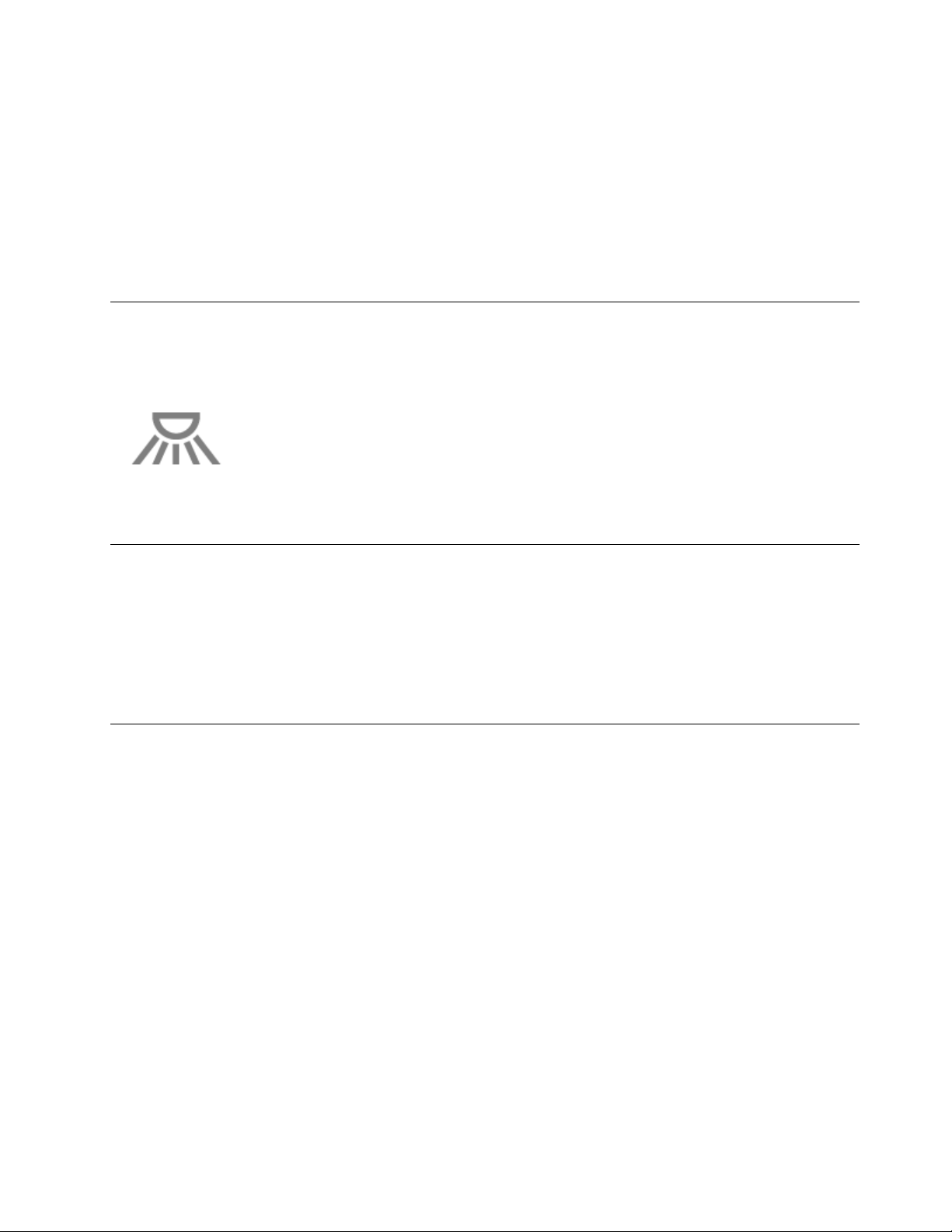
Conguringcamerasettings
Youcancongurethecamerasettingstomeetyourneeds,suchasadjustingthequalityofthevideooutput.
Tocongurethecamerasettings,dothefollowing:
1.PressFn+F6.TheCommunicationssettingswindowopens.
2.ClicktheManageSettingsbutton.TheCommunicationsUtilitywindowopens.
3.IntheCommunicationsUtilitywindow,congurethecamerasettingsdependingonyourindividual
needs.
UsingtheThinkLightfeature
Becauseyourcomputercantravelwithyou,youmightneedtouseitinlessthanperfectlightingconditions.
Toilluminatethekeyboardbyturningonyourcomputer,pressFn+PgUp.
Note:Avoidusingyourcomputerindarkconditionsforprolongedperiods.Itisbadforyoureyes.
Usingtheopticaldrive
Note:YourcomputersupportonlytheMultiBurnerdriver.
MultiBurnerdrive
ThisdrivecanreadDVD-ROMdiscs,DVD-Rdiscs,DVD-RAMdiscs,DVD-RWdiscs,andalltypesofCDs,
suchasCD-ROMdiscs,CD-RWdiscs,CD-Rdiscs,andaudioCDs.Inaddition,itcanrecordonDVD-R
discs,DVD-RWdiscs,typeIIDVD-RAMdiscs,CD-RWstandardandhighspeeddiscs,andCD-Rdiscs.
Usingthemediacardreader
Dependingonthemodel,yourcomputermayhaveanExpressCardslotfora34mm-widecard,amedia
cardreaderslot,orasmartcardreaderslot.
Ifyourcomputerhasamediacardreaderslot,itsupportsthefollowingcards:
•SDcard
•SDHCcard
•SDXCcard
•MultiMediaCard(MMC)
Notes:
•YourcomputerdoesnotsupporttheCPRMfeaturefortheSDcard.
•Whentransferringdatatoorfromaashmediacard,suchasanSDcard,donotputyourcomputer
insleep(standby)orhibernationmodebeforethedatatransferiscomplete.Todosomightcause
damagetoyourdata.
FormoreinformationonExpressCards,smartcards,andashmediacards,refertoanyofthefollowing
topics:
Chapter2.Usingyourcomputer61
Page 78
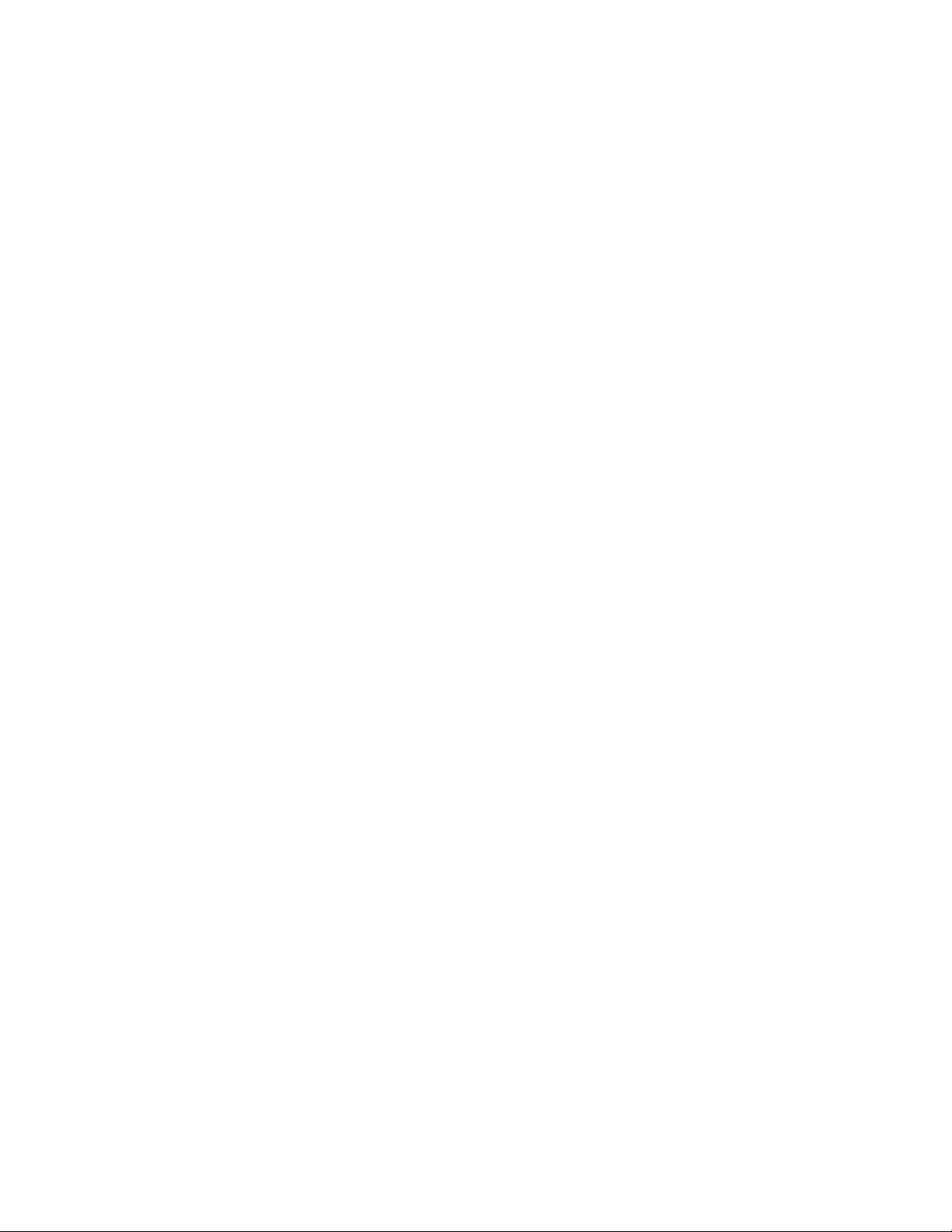
•“InsertinganExpressCard,aashmediacard,orasmartcard”onpage62.
•“RemovinganExpressCard,aashmediacardorasmartcard”onpage62.
InsertinganExpressCard,aashmediacard,orasmartcard
Attention:
•DonotinsertanExpressCardwhilethecomputerisinsleep(standby)modeorhibernationmode.Ifyou
do,thecomputermaynotrespondwhenyoutrytoresumeusingit.
•Beforeyoustartinstallinganyofthefollowingcards,touchametaltableoragroundedmetalobject.This
actionreducesanystaticelectricityfromyourbody.Thestaticelectricitycoulddamagethecard.
–34mm-wideExpressCard
–Flashmediacard,suchasanSDcard,anSDHCcard,anSDXCcard,andaMultiMediaCard
–Smartcard
ForinformationaboutthelocationoftheExpressCardslot,ashmediacardreaderslot,andsmartcardslot,
see“Locatingcomputercontrols,connectors,andindicators”onpage1
Toinserta34mm-wideExpressCardintotheExpressCardslot,dothefollowing:
•Makesurethatthecardiscorrectlyoriented.
•Pushtheslotcover,andinsertthecardintotheslotwiththenotchededgefacingupward.Thenpressthe
cardrmlyintotheconnector.
.
Toinsertaashmediacardintothe4-in-1mediacardreaderslot,dothefollowing:
•Makesurethatthecardiscorrectlyoriented.
•Insertthecardrmlyintothe4-in-1mediacardreaderslot.Thecardmaystopbeforeitiscompletely
installedintotheslot.
Toinsertasmartcardintothesmartcardslot,dothefollowing:
•Makesurethatthecardiscorrectlyoriented.
•Insertthecardsothatthemetalliccontactisupandgoesinrst.Insertthecardrmlyintotheslot.
IftheExpressCard,ashmediacard,orsmartcardisnotPlugandPlay,dothefollowing:
•ForWindows7:
1.OpenControlPanel.
2.ClickHardwareandSound.
3.ClickDeviceManager.Ifyouarepromptedforanadministratorpasswordorconrmation,typethe
passwordorprovideconrmation.
4.FromtheActionmenu,selectAddlegacyhardware.TheAddHardwareWizardstarts.
5.Followtheinstructionsonthescreen.
•ForWindowsVistaandWindowsXP:
–OpenControlPanelandswitchtoClassicview.
–Double-clicktheAddHardwareicon.TheAddHardwareWizardstarts.
–Followtheinstructionsonthescreen.
RemovinganExpressCard,aashmediacardorasmartcard
Attention:
62UserGuide
Page 79
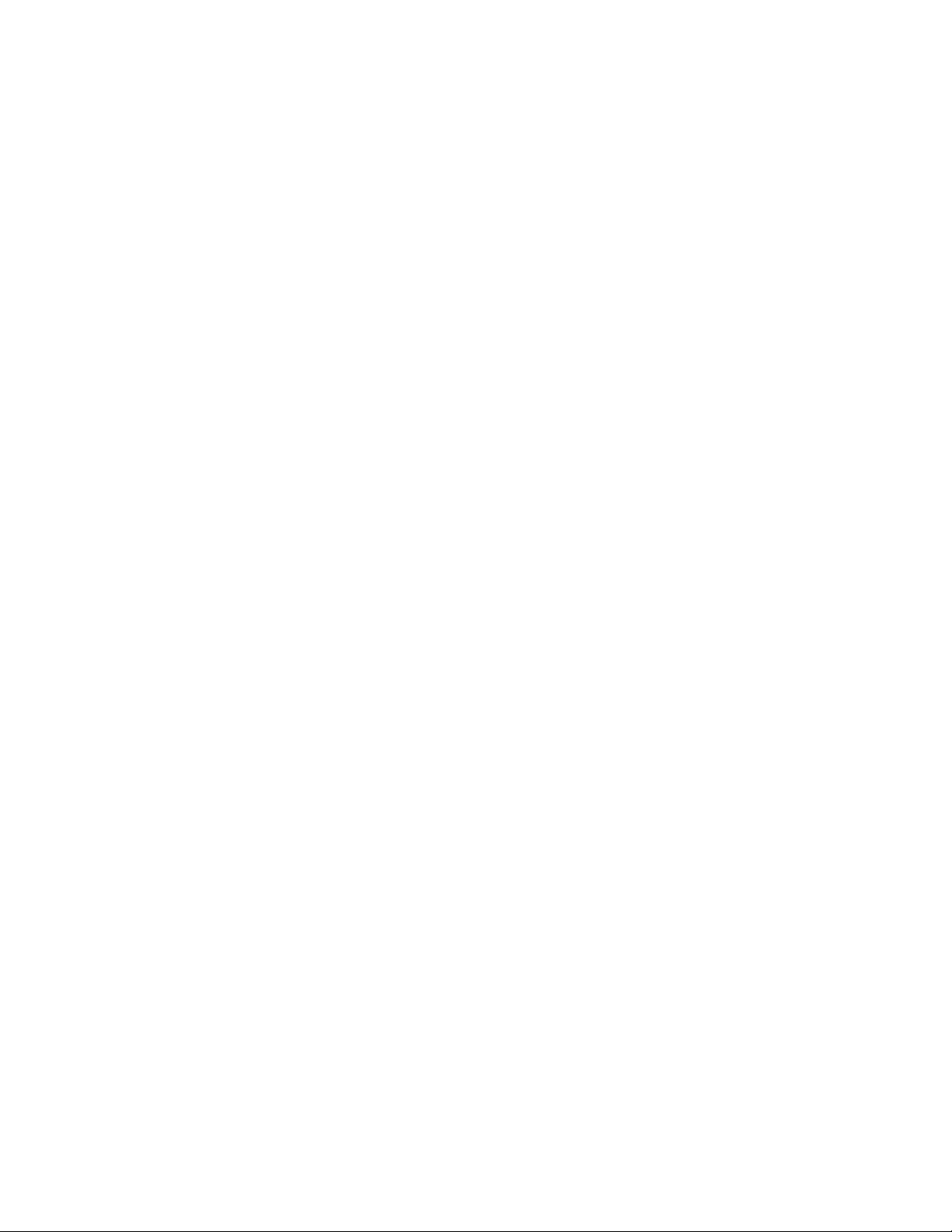
•BeforeremovingastorageExpressCard,suchasaashmemoryExpressCard,asolidstateExpressCard,
oramemorycardreaderExpressCard,fromanExpressCardslot,youmuststoptheExpressCard.
Otherwise,dataontheExpressCardmightbecorruptedorlost.
•DonotremoveanExpressCardwhilethecomputerisinsleep(standby)modeorhibernationmode.Ifyou
do,thesystemwillnotrespondwhenyoutrytoresumeoperation.
ForinformationaboutthelocationoftheExpressCardslot,ashmediacardreaderslot,andsmartcardslot,
see“Locatingcomputercontrols,connectors,andindicators”onpage1.
ToremoveanExpressCard,aashmediacard,orasmartcard,dothefollowing:
ForWindows7:
•ClicktheShowhiddeniconsinthetaskbar.
•Right-clickSafelyRemoveHardwareandEjectMediaicon.
•SelectcorrespondingitemtoejectthecardfromtheWindowsoperatingsystem.
•Pressthecardtoejectitfromyourcomputer.
•Removethecardfromyourcomputerandstoreitsafelyforfutureuse.
ForWindowsVistaandWindowsXP:
•ClicktheSafelyRemoveHardwareiconinthetaskbar
•SelectcorrespondingitemtoejectthecardfromtheWindowsoperatingsystem.
•Pressthecardtoejectitfromyourcomputer.
•Removethecardfromyourcomputerandstoreitsafelyforfutureuse.
Note:IfyoudonotremovethecardfromyourcomputerafteryouejectthecardfromtheWindows
operatingsystem,thecardcannolongerbeaccessed.T oaccessthecard,youmustremoveitonce,
theninsertitagain.
Chapter2.Usingyourcomputer63
Page 80
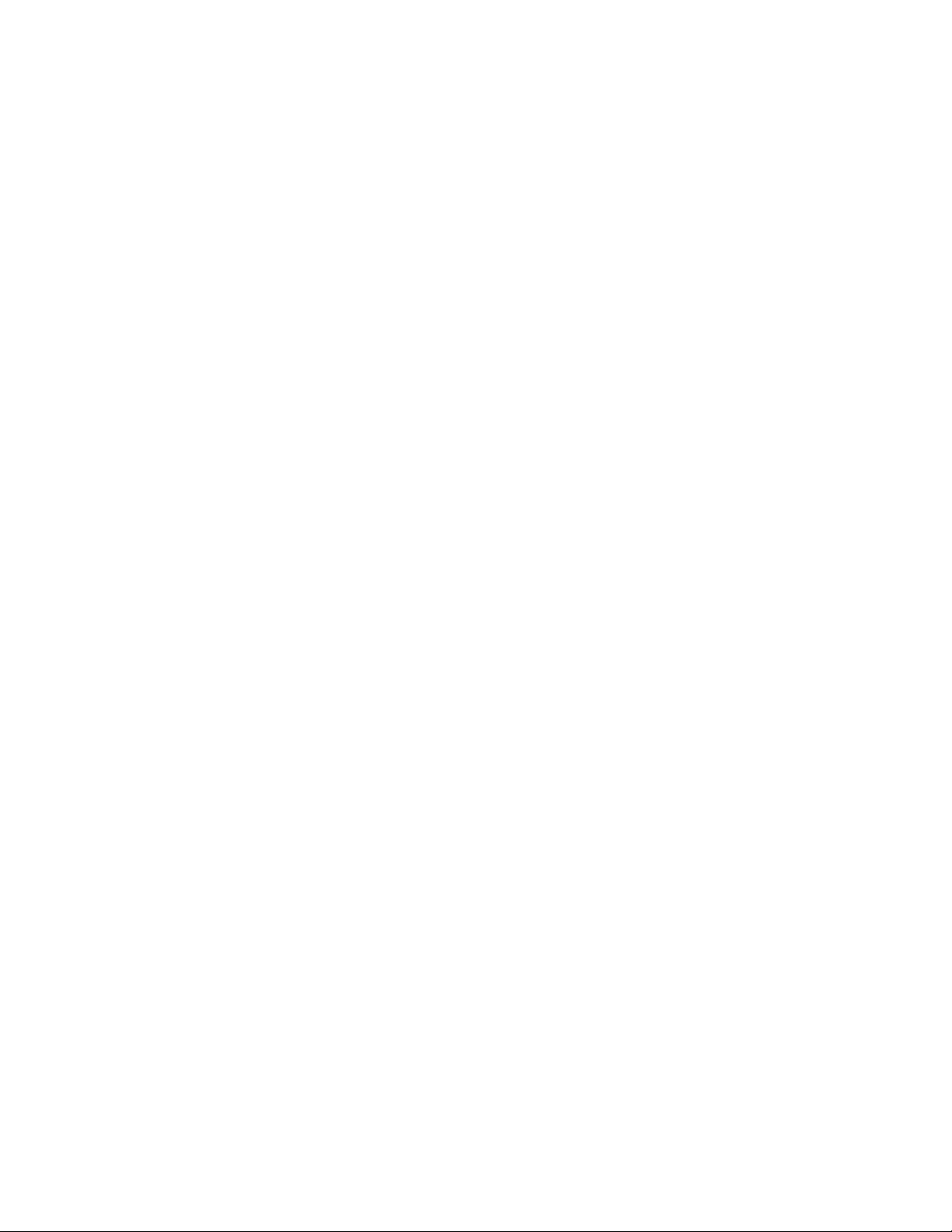
64UserGuide
Page 81
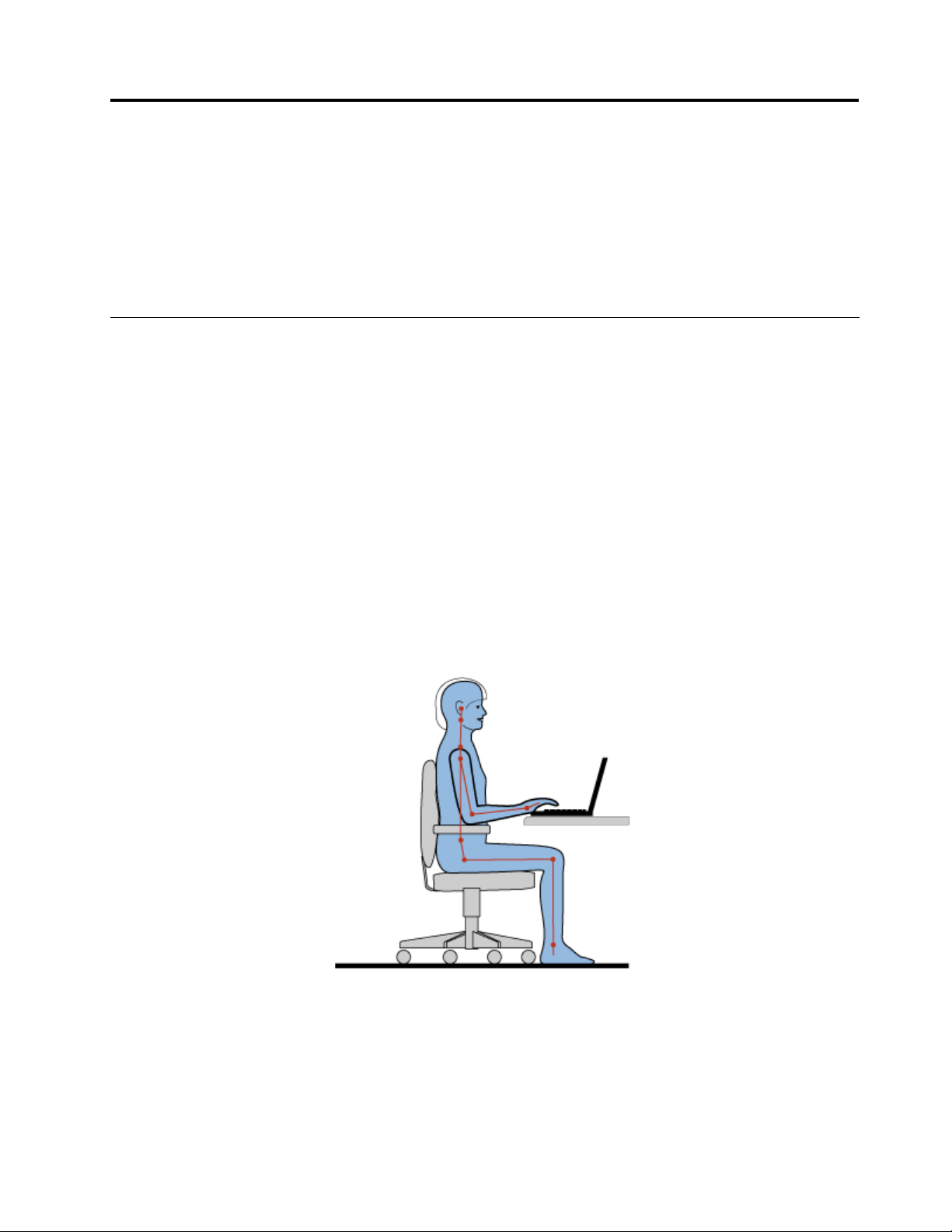
Chapter3.Youandyourcomputer
Thischapterprovidesyouinformationaboutaccessibilityandtravelingwithyourcomputer.
Thischaptercontainsthefollowingtopics:
•“Accessibilityandcomfort”onpage65
•“Travelingwithyourcomputer”onpage68
Accessibilityandcomfort
Becauseyourcomputerenablesyoutoworkinsomanyplaces,itisimportantthatyouremainattentive
togoodposture,goodlightingandproperseating.Bykeepingtheseconsiderationsinmind,youcan
improveperformanceandachievegreatercomfort.
Lenovoiscommittedtoprovidingthelatestinformationandtechnologytoourcustomerswithdisabilities.
Refertoouraccessibilityinformationwhichoutlinesoureffortsinthisarea.
Ergonomicinformation
Workinginthevirtualofcemaymeanadaptingtofrequentchangesinyourenvironment.Followingsome
simpleruleswillmakethingseasierandbringyouthemaximumbenetsofyourcomputer.Keepinginmind
suchbasicsasgoodlightingandproperseating,forexample,canhelpyouimproveyourperformance
andachievegreatercomfort.
Note:Thisexampleshowssomeoneinaconventionalsetting.Evenwhennotinsuchasetting,youcan
followmanyofthesetips.Developgoodhabits,andtheywillserveyouwell.
GeneralPosture:Belowaresomegeneralrecommendationsforassumingahealthyworkingposture.It
isbesttoperiodicallymakeminormodicationsinyourworkingposturetodetertheonsetofdiscomfort
causedbylongperiodsofworkinginthesameposition.Frequent,shortbreaksfromyourworkwillalsohelp
topreventanyminordiscomfortassociatedwithyourworkingposture.
Display:Positionthedisplaytomaintainacomfortableviewingdistanceof510-760mm(20-30inch).Avoid
glareorreectionsonthedisplayfromoverheadlightingoroutsidesourcesoflight.Keepthedisplayscreen
©CopyrightLenovo2012
65
Page 82

cleanandsetthebrightnesstolevelsthatenableyoutoseethescreenclearly.PressFn+HomeorEnd
toadjustdisplaybrightness.
HeadPosition:Keepyourheadandneckinacomfortableandneutral(vertical,orupright)position.
Chair:Useachairthatgivesyougoodbacksupportandseatheightadjustment.Usechairadjustmentsto
bestsuityourdesiredposture.
ArmandHandPosition:Ifavailable,utilizechairarmrestsoranareaonyourworkingsurfacetoprovide
weightsupportforyourarms.Keepyourforearms,wrists,andhandsinarelaxedandneutral(horizontal)
position.Typewithasofttouchwithoutpoundingthekeys.
LegPosition:Keepyourthighsparalleltotheoorandyourfeetatontheoororonafootrest.
Whatifyouaretraveling?
Itmaynotbepossibletoobservethebestergonomicpracticeswhenyouareusingyourcomputerwhileon
themoveorinacasualsetting.Regardlessofthesetting,trytoobserveasmanyofthetipsaspossible.
Sittingproperlyandusingadequatelighting,forexample,willhelpyoumaintaindesirablelevelsofcomfort
andperformance.
Questionsaboutvision?
ThinkPadnotebook'svisualdisplayscreensaredesignedtomeetthehigheststandardsandtoprovideyou
withclear,crispimagesandlarge,brightdisplaysthatareeasytosee,yeteasyontheeyes.Ofcourse,
anyconcentratedandsustainedvisualactivitycanbetiring.Ifyouhavequestionsoneyefatigueorvisual
discomfort,consultavisioncarespecialistforadvice.
Adjustingyourcomputertotyou
Becauseyourcomputerenablesyoutoworkinsomanyplaces,itisimportantthatyouremainattentive
togoodposture,goodlightingandproperseating.Refertothefollowingtipstoimproveperformance
andachievegreatercomfort:
Activesittingandrestbreaks:Thelongeryousitandworkwithyourcomputerthemoreimportantitis
toobserveyourworkingposture.Followinggeneralrecommendationsformaintainingahealthyworking
postureandpracticing“activesitting”arethebestwaystoavoiddiscomfortassociatedwithyourworking
postures.Makingminorvoluntaryposturalchangesandtakingshortfrequentworkbreaksarethekey
ingredientsforhealthycomputing.Y ourcomputerisalightandmobilesystem;rememberthatitcaneasilybe
repositionedonyourworkingsurfacetoaccommodatemanyposturemodicationsyoumightwishtomake.
Workareasetupoptions:Familiarizeyourselfwithallofyourofcefurnituresothatyouknowhowtoadjust
yourworksurface,seat,andotherworktoolstoaccommodateyourpreferencesforcomfort.Ifyourwork
areaisnotinanofcesetting,besuretotakespecialnoteofemployingactivesittingandutilizingwork
breaks.NotethattherearemanyThinkPadproductsolutionsavailabletohelpyoumodifyandexpand
yourcomputertobestsuityourneeds.AccessthefollowingWebsitetoviewsomeoftheseoptionsat
http://www.lenovo.com/accessories/services/index.html.Exploreyouroptionsfordockingsolutionsand
externalproductsthatcanprovidetheadjustabilityandfeaturesthatyouwant.
ThinkPadfeaturesthatpromotecomfort:ThereareeasytouseThinkPadfeaturesthatcanhelpmake
yourcomputermorecomfortabletouse.
66UserGuide
Page 83

Accessibilityinformation
Lenovoiscommittedtoprovidingpeoplewithdisabilitiesgreateraccesstoinformationandtechnology.
Asaresult,thefollowinginformationprovideswaystohelpusersthathavehearing,vision,andmobility
limitationsgetthemostoutoftheircomputerexperience.
Assistivetechnologiesenableuserstoaccessinformationinthemostappropriateway.Someofthese
technologiesarealreadyprovidedinyouroperatingsystem,otherscanbepurchasedthroughvendors,or
accessedthroughtheWorldWideWeb.
Assistivetechnologies
SomeaccessibilitytechnologiesareavailablethroughtheAccessibilityOptionsprogram.Depending
onyouroperatingsystem,thenumberofaccessibilityoptionsavailablevaries.Ingeneral,accessibility
optionsenhancethewayuserswithhearing,vision,ormobilitylimitationsnavigateandusetheircomputer.
Forexample,someusersmightnothavethenemotorskillsrequiredtouseamouseorselectkey
combinations.Otherusersmightrequirelargerfontsorhigh-contrastdisplaymodes.Insomecases,
magniersandbuilt-inspeechsynthesizersareavailable.Fordetailedinformationabouteachofthese
features,consulttheMicrosofthelpsystem.
TousetheAccessibilityOptionsprogram,doasfollows:
ForWindows7andWindowsVista:
1.ClickStart,andthenclickControlPanel.
2.ClickEaseofAccess.
3.ClickEaseofAccessCenter.
ForWindowsXP:
1.ClickStart,andthenclickControlPanel.
2.ClickAccessibilityOptions.
ThishelpsystemsupportstheaccessibilityfeaturesprovidedbyyourWindowsoperatingsystem,screen
readersdesignedtooperateintheWindowsenvironment,andWindowskeyboardnavigation.Fora
completelistingofMicrosoftWindowsKeyboardGuide,goto:
http://www.microsoft.com/enable/Products/altkeyboard.aspx
Screenreadertechnologiesareprimarilyfocusedonsoftwareapplicationinterfaces,helpsystems,anda
varietyofonlinedocuments.However,inthecasewhereascreenreadercannotreaddocuments,the
documentmustrstgothroughaconversionprocess.OnesolutionconvertsAdobePDFlesintoaformat
thatisreadbythescreen-readerprograms.ThissolutionisaWeb-basedserviceprovidedbyAdobe
SystemsIncorporated.Throughhttp://access.adobe.com,AdobePDFdocumentscanbeconvertedto
HTMLorplaintextinmanylanguages.OneconversionoptionsconvertsPDFdocumentsontheInternet.A
secondoptionenablesuserstosubmittheURLofanAdobePDFlethroughe-mailtoconvertittoHTMLor
ASCIItext.AdobePDFlesonalocalharddiskdrive,localCD-ROM,orlocalareanetwork(LAN)canalso
beconvertedbyattachingtheAdobePDFletoane-mailmessage.
FullScreenMagnierfunction
SomemodelssupporttheFullScreenMagnierfunction,whichenlargestheactivewindowandmakesit
easierforyoutousethecomputerdisplay.
ToenabletheFullScreenMagnierfunction,pressFn+Spacebar.Theactivewindowismagniedandthe
FullScreenMagniericonisdisplayedinthesystemtrayatbottomrightofyourscreen.Thenyoucan
changethezoomresolution.ClicktheFullScreenMagniericonandmakeyourchoice.
Chapter3.Youandyourcomputer67
Page 84
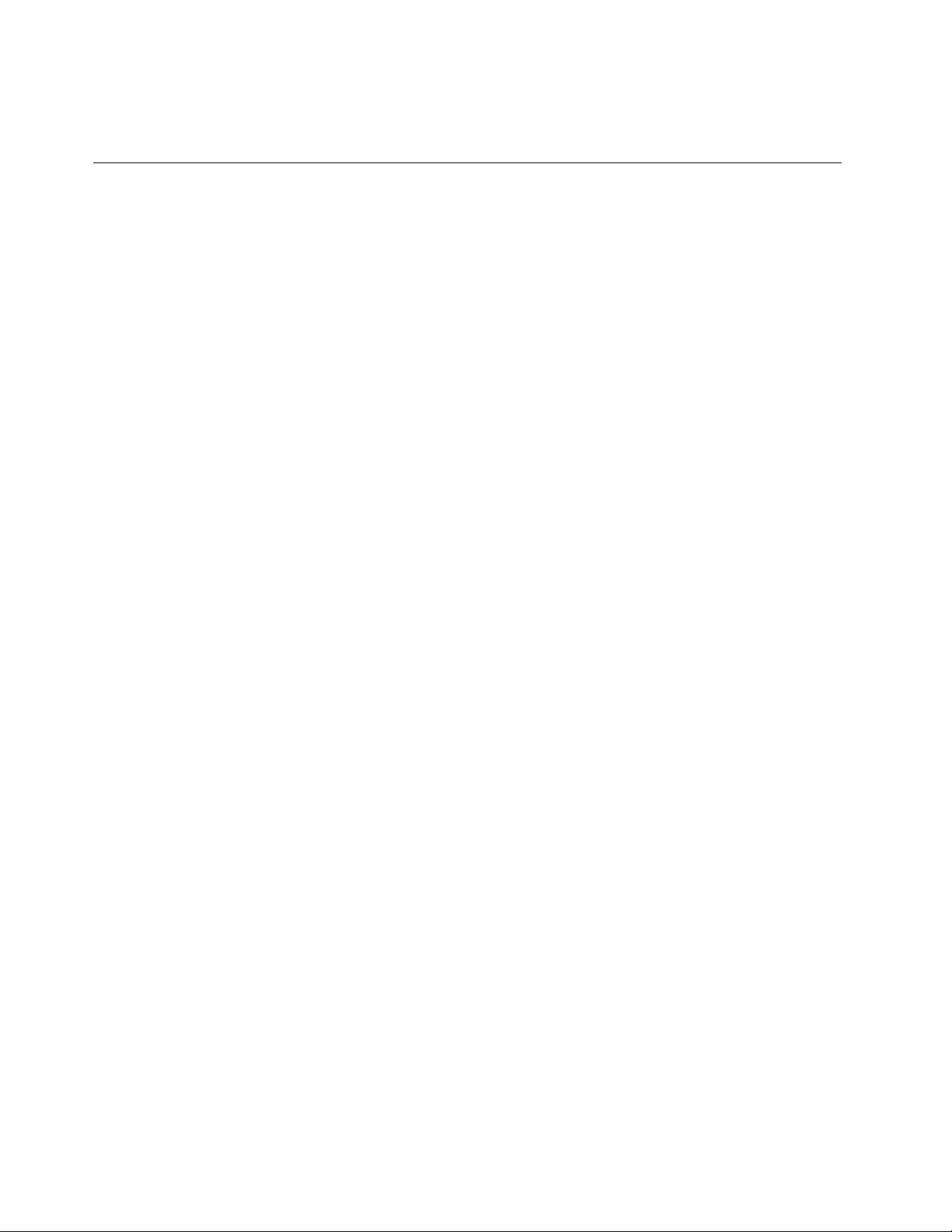
TodisabletheFullScreenMagnierfunction,clicktheFullScreenMagniericonandselectExitorpress
Fn+Spacebar.
Travelingwithyourcomputer
Whenyoutravelabroad,yourcomputercanhelpyoufeelmoreathomeandatease.Withyourowncomputer
anditsles,youcanbecondentaboutgatheringandofferinginformationtoclientsandcoworkers.
Attendingtosomeimportantdetailsthatcanhelpforeigntravelgosmoothly:
•“Traveltips”onpage68
•“Travelaccessories”onpage68
Traveltips
Usethefollowingtraveltipstotravelmorecondentlyandefcientlywithyourcomputer.
1.Whileitissafetoallowyourcomputertogothroughthexraymachinesatairportsecuritystations,itis
importanttokeepyoureyesonthecomputeratalltimestopreventtheft.
2.Considerbringinganairplaneorautomobileadapterforyourcomputer.
3.Becauseyoumightneedtouseyourcomputerinlessthanperfectlightingconditions,turnonthe
ThinkLightbypressingFn+PgUptoilluminatethekeyboard.
4.Ifyoucarryanacpoweradapter,detachtheaccordfromittoavoiddamagingthecord.
Note:IfyouusetheThinkLight,thebatterylifeisslightlyreduced.
Traveltipsonairplanes
Ifyoucarryyourcomputerintoanairplane,checkthetraveltips.
Attention:
•Forusingonboardcomputerorwireless(suchasInternet,Bluetooth,etc.)service,checktheservices
withtheairlinebeforeboardingtheairplane.
•Iftherearerestrictionsontheuseofcomputerswiththewirelessfeatureonanairplane,youneedto
disableitbeforeboarding.Todisableit,refertotheinstructionsin“Enablingordisablingthewireless
feature”onpage50.
Followthetipsbelow.
1.Becarefulabouttheseatinfrontofyouonairplanes.Angleyourcomputerdisplaysothatitdoesnot
getcaughtwhenthepersoninfrontofyouleansback.
2.Remembertohibernateorturnoffyourcomputerwhentakingoff.
Travelaccessories
Hereisachecklistofthingstoconsiderpackingwhenyouaregoingtobeawayfromtheofce:
TravelEssentials
•ThinkPadacpoweradapter
•Externalmouse,ifyouareaccustomedtousingone
•Ethernetcable
•Extrabattery,charged
•Aqualitycarryingcasethatprovidesadequatecushionandprotection
68UserGuide
Page 85

Ifyouaretravelingtoanothercountryyoumightwanttoconsidertheseitems
•Anacpoweradapterforthecountrythatyouaretravelingto
•Anadaptertoconnecttoaphonelineinthatcountry
Otheritemsyoumaywishtoconsider
•ThinkPadAC/DCComboAdapter
•Externalstoragedevice
Chapter3.Youandyourcomputer69
Page 86
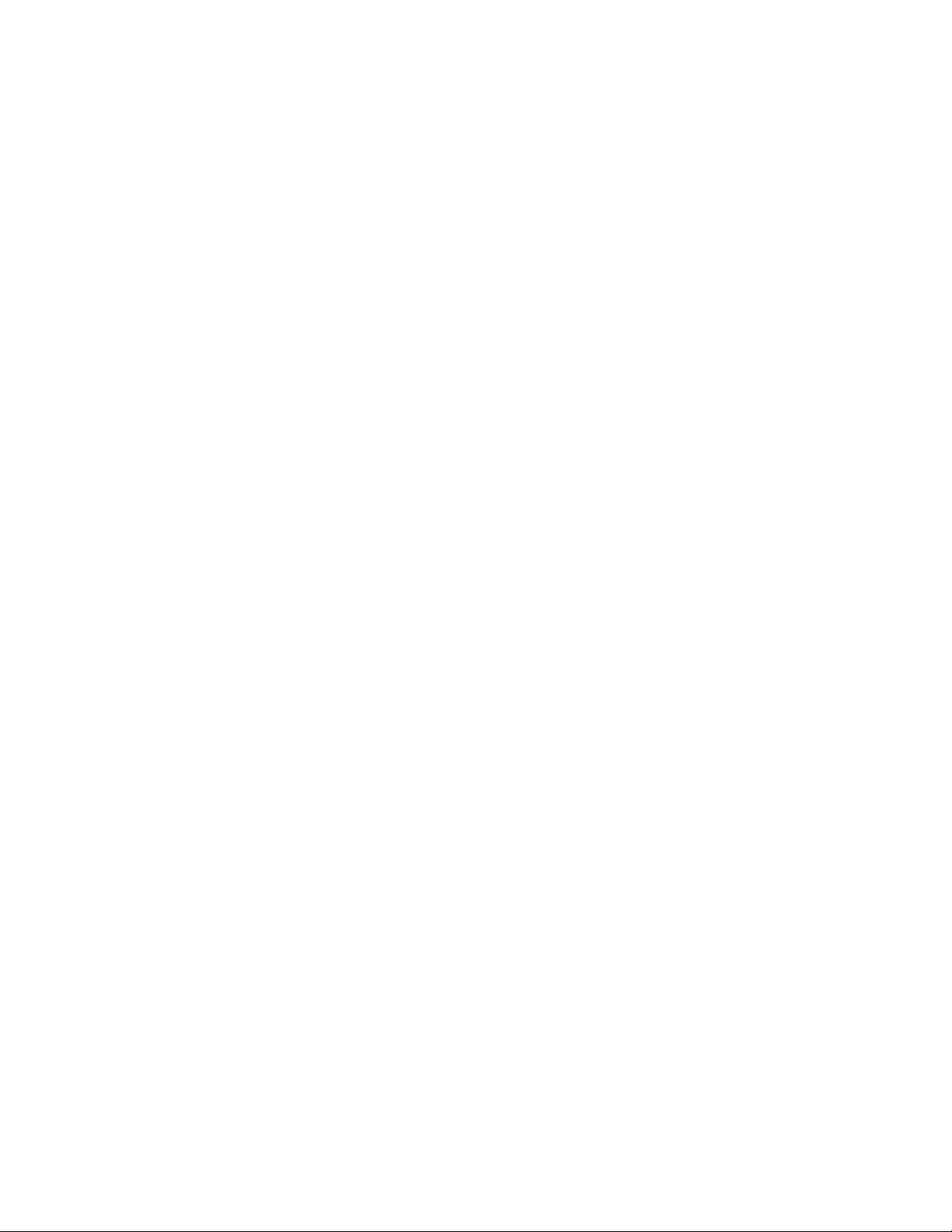
70UserGuide
Page 87

Chapter4.Security
Thischapterprovidesinformationabouthowtoprotectyourcomputerfromtheftandunauthorizeduse.
•“Attachingamechanicallock”onpage71
•“Usingpasswords”onpage71
•“Harddisksecurity”onpage77
•“Settingthesecuritychip”onpage78
•“Usingangerprintreader”onpage79
•“Noticeondeletingdatafromyourharddiskdriveorsolidstatedrive”onpage82
•“Usingandunderstandingrewalls”onpage82
•“Protectingdataagainstviruses”onpage83
Attachingamechanicallock
Youcanattachamechanicallocktoyourcomputer,tohelppreventitfrombeingremovedwithoutyour
permission.
Attachamechanicallocktothekeyholeofthecomputer;thensecurethechainonthelocktoastationary
object.Refertotheinstructionsshippedwiththemechanicallock.
Note:Y ouareresponsibleforevaluating,selecting,andimplementingthelockingdevicesandsecurity
features.Lenovomakesnocomments,judgments,orwarrantiesaboutthefunction,quality,orperformance
oflockingdevicesandsecurityfeatures.
Usingpasswords
Byusingpasswords,youcanhelppreventyourcomputerfrombeingusedbyothers.Onceyouseta
password,apromptappearsonthescreeneachtimeyoupoweronthecomputer.Enteryourpasswordat
theprompt.Youcannotusethecomputerunlessyoutypethecorrectpassword.
Makesurethatonlyauthorizedindividualsaccessyourcomputer.Establishingdifferentkindsofpasswords
requiresthatotherpossibleusersknowtheproperpasswordsinordertoaccessyourcomputeroryourdata.
Ifthisiconappears,enterPower-onpasswordorSupervisorpassword.
Ifthisiconappears,enterHarddiskpassword.
Note:Ifthisiconappears,typeauserharddiskpassword.Ifyouwanttotypeamasterharddiskpassword,
pressF1andtypeamasterharddiskpassword..
Ifthisiconappears,enterSupervisorpassword.
Clickontheitemsbelowtondoutmoreaboutpasswordsandhowtousethemtoprotectyourcomputer.
•“Passwordsandsleep(standby)mode”onpage72
•“Power-onpassword”onpage72
©CopyrightLenovo2012
71
Page 88

•“Harddisksecurity”onpage77
•“Supervisorpassword”onpage75
Passwordsandsleep(standby)mode
Ifyouhavesetpasswordsandyouputyourcomputerintosleep(standby)modebypressingFn+F4,the
procedureforresumingoperationisasfollows:
•Youarenotpromptedtotypethepasswordwhenresumingoperation.
•Ifanyharddiskorthesolidstatedrivehasaharddiskpassword,itisunlockedautomaticallywhen
youresumeoperation.
Typingpasswords
Ifthisiconappears,typeapower-onpasswordorasupervisorpassword.
Ifthisiconappears,typeauserharddiskpassword.Ifyouwanttotypeamasterharddiskpassword,
dothefollowing:
1.PressF1.Theiconchangestothis:
2.Nowtypethemasterharddiskpassword.
Note:Toreturntothersticon,pressF1again.
Ifthisiconappears,typeasupervisorpassword.
Note:YoucanpressBackspaceifyoupressawrongkeywhileyouaretypingyourpassword.
Power-onpassword
Youcansetapower-onpasswordtohelpprotectyourcomputeragainstaccessbyunauthorizedusers.
Ifyousetapower-onpassword,thepasswordpromptappearsonthescreenwheneveryouturnonthe
computer.Youmustenterthecorrectpasswordtostartusingthecomputer.
Settingapower-onpassword
1.Printtheseinstructions.
2.Saveallopenles,andexitallapplications.
3.T urnyourcomputeroffandthenturnitonagain.
4.Whenthelogoscreenisdisplayed,pressF1.TheThinkPadSetupopens.
5.SelectSecurity,usingthecursordirectionalkeystomovedownthemenu.
6.SelectPassword.
7.SelectPower-onPassword.
8.Chooseyourpower-onpassword,andtypeitwithinthebracketsontheEnterNewPasswordeld.
Note:Y oucansettheminimumlengthofapower-onpasswordintheThinkPadSetupmenu.For
details,referto“Securitymenu”onpage159
9.PressEnteroncetomovetothenextline.Retypethepasswordyoujustentered,toverifyit.
72UserGuide
.
Page 89

10.Commityourpasswordtomemory.
Note:Youmightwanttonoteyourpower-onpasswordinasafeplace.Otherwise,ifyouforgetit,you
havetotakeyourcomputertoaLenovoreselleroramarketingrepresentativetohavethepassword
canceled.
11.PressF10toexit.
12.SelectYesintheSetupConrmationwindow.
Changingorremovingthepower-onpassword
Tochangethepower-onpassword,followthesteps1through9.Enteryourcurrentpassword.Whenthe
EnterNewPasswordeldopens,typeanewpasswordintheeldandthenretypeittoverify.Toremove
thepassword,followsteps1through9.T ypeyourcurrentpassword.WhentheEnterNewPassword
eldopens,leaveitblankandpressEntertwice.
Harddiskpasswords
Twotypesofharddiskpasswordshelpprotecttheinformationstoredontheharddisk:
•Userharddiskpassword
•Masterharddiskpassword,whichrequiresauserharddiskpassword
Ifauserharddiskpasswordhasbeenset,butnomasterharddiskpasswordhasbeen,theusermustenter
theuserharddiskpasswordinordertogainaccesstolesandapplicationsontheharddisk.
Themasterpasswordcanbesetandusedonlybyasystemadministrator.Likeamasterkey,itenablesthe
administratortogetaccesstoanyharddriveinasystem.Theadministratorsetsthemasterpassword;no
oneelseknowsit.Thentheadministratorsetsauserpasswordforeachcomputerinthenetwork,andtells
eachuserthepasswordforhisorhercomputer.Theusercanthenchangetheuserpasswordasdesired,
buttheadministratorcanstillgetaccessbyusingthemasterpassword.
Settingaharddiskpassword
1.Printtheseinstructions.
2.Saveallopenles,andexitallapplications.
3.T urnyourcomputeroffandthenonagain.
4.Whenthelogoscreenisdisplayed,pressF1.TheThinkPadSetupopens.
5.SelectSecurity,usingthecursordirectionalkeystomovedownthemenu.
6.SelectPassword.
7.SelectHardDiskxPassword,wherexisthenumberoftheharddiskdriveforwhichyouwantto
setapassword.
8.ASetupConrmationwindowopens.Y ouarepromptedtoselectUserorUser+Master.SelectUserif
youwanttosetonlyoneharddiskpassword.Ifyouareanadministratororsupervisor,youcanselect
User+Mastertosettwopasswords.(Theusercanchangetheuserpasswordlater.)
9.IfyouselectUser+Master,gotostep12.
10.IfyouselectUseronly,anew-passwordwindowopens.TypeyournewpasswordintheEnterNew
Passwordeld.
Notes:
•YoucansettheminimumlengthofaharddiskpasswordintheThinkPadSetupmenu.Fordetails,
referto“Securitymenu”onpage159
.
Chapter4.Security73
Page 90

•Ifyousetaharddiskpasswordofoversevencharacters,theharddiskdrivecanbeusedonlywitha
computerthatcanrecognizeaharddiskpasswordofoversevencharacters.Ifyoutheninstallthe
harddiskdriveinacomputerthatcannotrecognizeaharddiskpasswordthatcontainsmorethan
sevencharacters,youcannotgetaccesstothedrive.
11.PressEnteroncetomovetothenextline.Retypethepasswordyoujustenteredtoverifyit.Goto
step18tocompletetheprocedure.
12.IfyouselectUser+Master,amessagewindowopensandpromptsyoutosetupauserharddisk
passwordrst.ClickContinue.
13.Anewharddiskuserpasswordwindowopens.TypeyournewpasswordintheEnterNewPassword
eld.
14.PressEnteroncetomovetothenextline.Retypethepasswordyoujustenteredtoverifyit.
15.Amessagewindowopensandpromptsyoutosetthemasterharddiskpassword.ClickContinue.
16.Anewmasterhard-diskpasswordwindowopens.TypeyournewpasswordintheEnterNew
Passwordeld.
17.PressEnteroncetomovetothenextline.Retypethepasswordyoujustenteredtoverifyit.
18.CommityourpasswordtomemoryandpressEnter.ASetupNoticewindowisdisplayed.
Attention:Y oumightwanttonoteyourpasswordsandkeeptheminasafeplace.Otherwise,if
youforgettheuser-onlypassword,orbothuserandmasterpasswords,Lenovocannotresetyour
passwordsorrecoverdatafromtheharddisk.YoumusttakeyourcomputertoaLenovoresellerora
marketingrepresentativetohavetheharddiskdrivereplaced.Proofofpurchaseisrequired,andafee
willbechargedforpartsandservice.
19.PressF10toexitfromtheSetupNoticewindow.
Thenexttimeyouturnonyourcomputer,youwillhavetotypetheuserormasterharddiskpasswordin
ordertostartyourcomputerandgetaccesstoyouroperatingsystem.
Changingorremovingaharddiskpassword
Followsteps1through7in“Settingaharddiskpassword”onpage73above,typingyourpasswordtoget
accesstotheThinkPadSetupprogram.
TochangeorremovetheUseronlyharddiskpassword,doasfollows:
•Tochangetheharddiskpassword,typethecurrentpasswordintheEnterCurrentPasswordeld.Then
typethenewpasswordintheEnterNewPasswordeld,andretypethepasswordyoujustenteredto
verifyitintheConrmNewPasswordeld.PressEnter,andaSetupNoticewindowisdisplayed.Press
F10toexitfromtheSetupNoticewindow.Theuserharddiskpasswordswillbechanged.
•Toremovetheharddiskpassword,typethecurrentpasswordintheEnterCurrentPasswordeld.Then
leavetheEnterNewPasswordandConrmNewPasswordeldsblank,andpressEnter.ASetup
Noticewindowisdisplayed.PressF10toexitfromtheSetupNoticewindow.Boththeuserandmaster
harddiskpasswordswillbechanged.
TochangeorremovetheUser+Masterharddiskpassword,selectUserHDPorMasterHDP.
IfyouchooseUserHDP,dooneofthefollowing:
•Tochangetheuserharddiskpassword,typethecurrentuserharddiskpasswordorthecurrentmaster
harddiskpasswordintheEnterCurrentPasswordeld.Thentypethenewuserharddiskpasswordin
theEnterNewPasswordeld,andretypethepasswordyoujustenteredtoverifyitintheConrmNew
Passwordeld.PressEnter,andaSetupNoticewindowisdisplayed.PressF10toexitfromtheSetup
Noticewindow.Theuserpasswordwillbechanged.
74UserGuide
Page 91
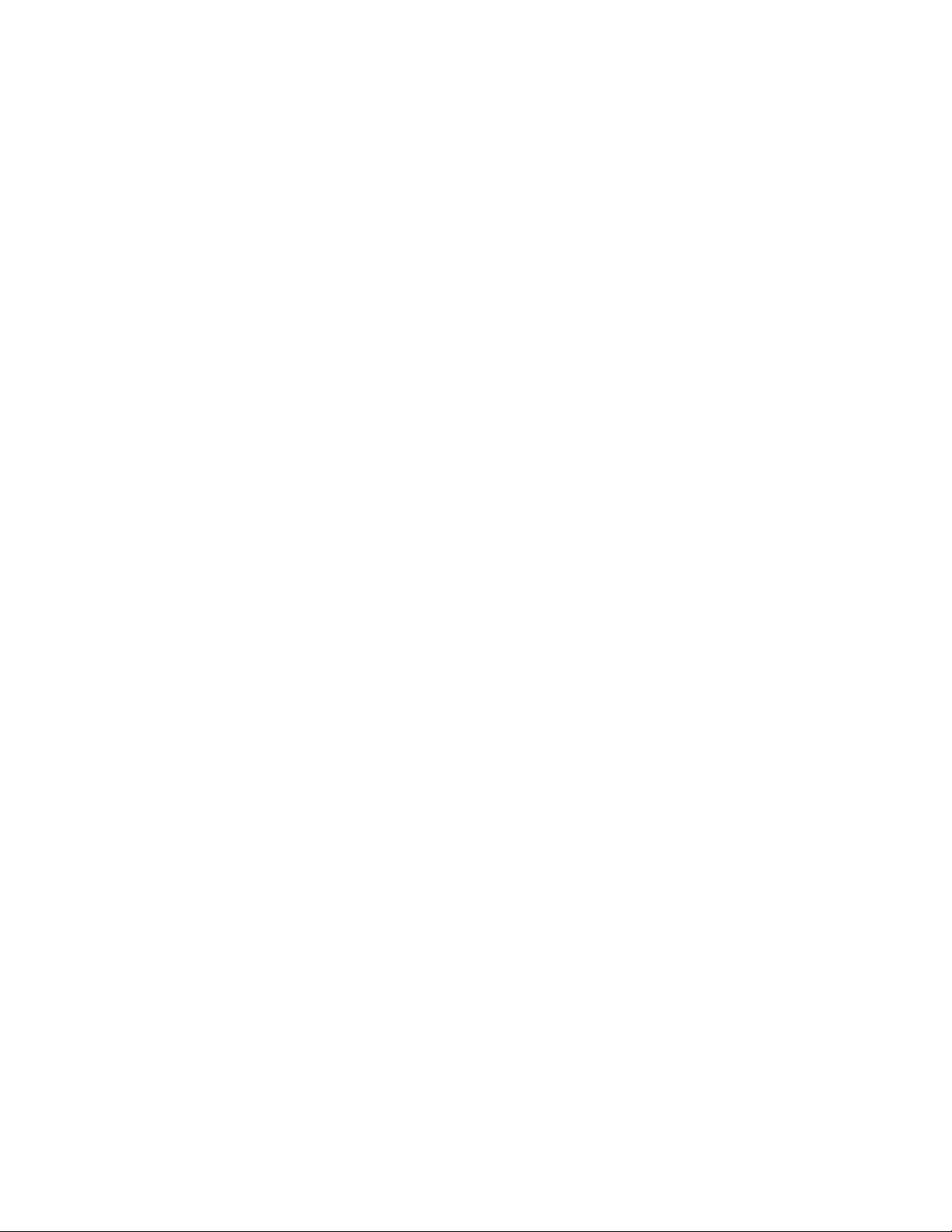
•Toremovetheuserharddiskpassword,typethecurrentmasterharddiskpasswordintheEnterCurrent
Passwordeld.ThenleavetheEnterNewPasswordandConrmNewPasswordeldsblank,and
pressEnter.ASetupNoticewindowisdisplayed.PressF10toexitfromtheSetupNoticewindow.Both
theuserandmasterharddiskpasswordswillberemoved.
IfyouchooseMasterHDP,dooneofthefollowing:
•Tochangethemasterharddiskpassword,typethecurrentmasterharddiskpasswordintheEnter
CurrentPasswordeld.ThentypethenewmasterharddiskpasswordintheEnterNewPassword
eld,andretypethepasswordyoujustenteredtoverifyitintheConrmNewPasswordeld.Press
Enter,andaSetupNoticewindowisdisplayed.PressF10toexitfromtheSetupNoticewindow.The
masterharddiskpasswordwillbechanged.
•Toremovethemasterharddiskpassword,typethecurrentmasterharddiskpasswordintheEnter
CurrentPasswordeld.ThenleavetheEnterNewPasswordandConrmNewPasswordeldsblank,
andpressEnter.ASetupNoticewindowisdisplayed.PressF10toexitfromtheSetupNoticewindow.
Boththeuserandmasterharddiskpasswordswillberemoved.
Supervisorpassword
ThesupervisorpasswordprotectsthesysteminformationstoredintheThinkPadSetup.Withoutit,noone
canchangethecongurationofthecomputer.Itprovidesthefollowingsecurityfeatures:
•Ifasupervisorpasswordisset,apasswordpromptappearswhenyoutrytostarttheThinkPadSetup.
Unauthorizeduserscannotgetaccesstocongurationdata.
•Thesystemadministratorcanusethesupervisorpasswordtogetaccesstoacomputereveniftheuserof
thatcomputerhassetapower-onpassword.Thesupervisorpasswordoverridesthepower-onpassword.
•Ifbothasupervisorpasswordandapower-onpasswordareset,youcandothefollowingonlyifyou
havethesupervisorpassword:
–Deletingthepower-onpassword
–Changingordeletingthesupervisorpassword
–EnablingordisablingtheWakeonLANandFlashoverLANfeatures
–EnablingordisablingtheInternalNetworkOptionROMfeature
–Changingdateandtime
–EnablingordisablingtheLockUEFIBIOSSettingfeature
–EnablingordisablingthePasswordatunattendedboot
–Specifyingtheminimumlengthforpower-onpasswordsandharddiskpasswords
–Changingthesettingforthesecuritychip
–EnablingordisablingtheBootDeviceListF12Option
–EnablingordisablingtheBootOrderLock
–EnablingordisablingtheFlashBIOSUpdatingbyEnd-Usersfeature
–EnablingordisablingtheInternalNetworkdevice
–EnablingordisablingtheInternalWirelessdevice
–EnablingordisablingtheInternalBluetoothdevice
–EnablingordisablingtheInternalWirelessWANdevice
–EnablingordisablingtheSecuritymode
–EnablingordisablingtheReaderpriority
–Erasingthengerprintdata
Chapter4.Security75
Page 92
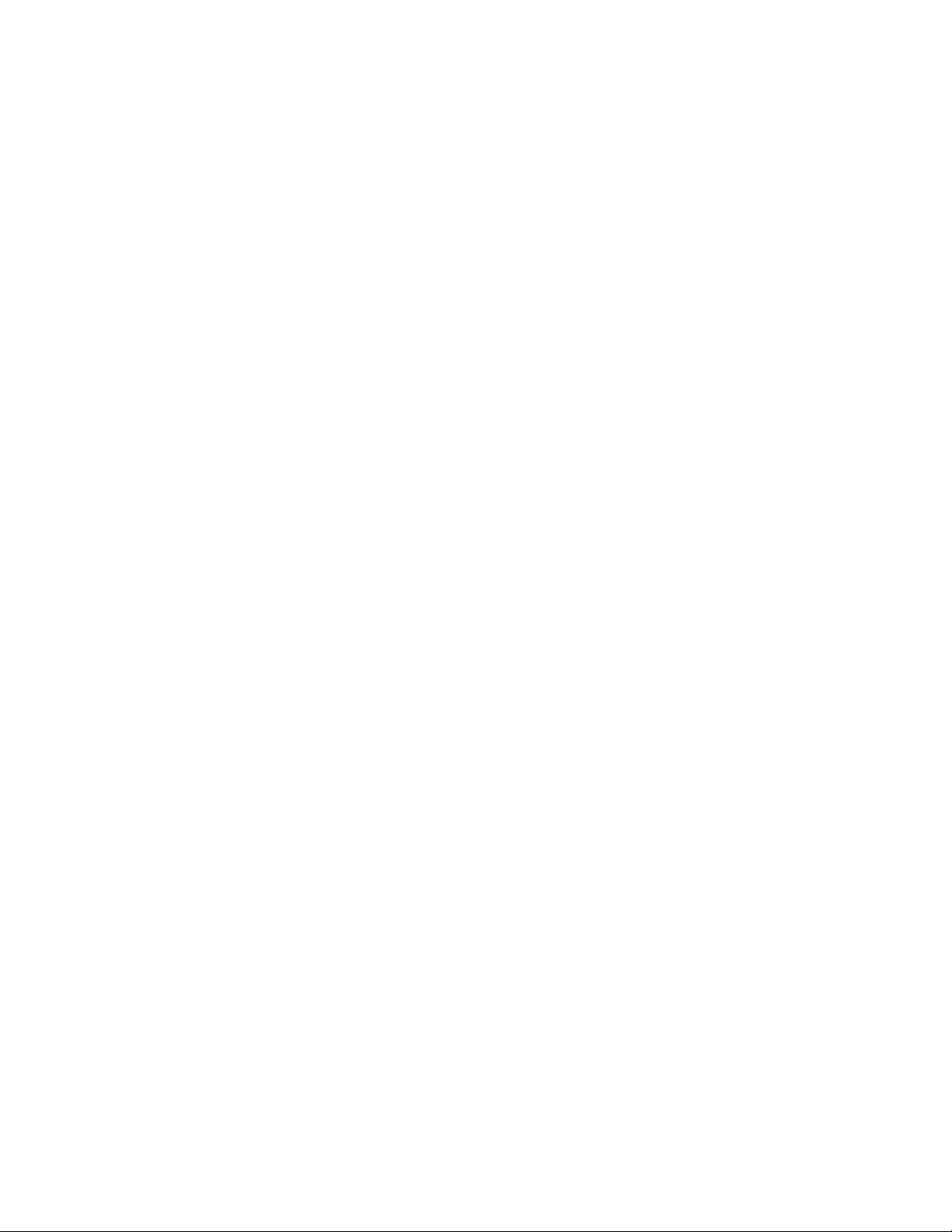
Notes:
•ThesystemadministratorcansetthesamesupervisorpasswordonmanyThinkPadnotebookstomake
administrationeasier.
•ByenablingtheLockUEFIBIOSSettingsinthePasswordmenuwhenyousetthesupervisorpassword,
youmakeitimpossibleforanyonebutyoutomakechanges.
Settingasupervisorpassword
Onlyasystemadministratorwillbeabletoapplythisprocedure.
1.Printtheseinstructions.
2.Saveallopenles,andexitallapplications.
3.T urnyourcomputeroffandthenturnitonagain.
4.Whenthelogoscreenisdisplayed,pressF1.TheThinkPadSetupopens.
5.SelectSecurity,usingthecursordirectionalkeystomovedownthemenu.
6.SelectPassword.
7.SelectSupervisorPassword.
8.Awindowopensthatpromptsyoutoenteranewpassword.
9.ChooseyoursupervisorpasswordandtypeitintheEnterNewPasswordeld;thenpressEnter.
10.PressEntertomovetothenextline.Retypethepasswordyoujustenteredtoverifyit.
11.CommityourpasswordtomemoryandpressEnter.ASetupNoticewindowisdisplayed.
Attention:Youmightwanttonoteyourpasswordandkeepitinasafeplace.Ifyouforgetyour
supervisorpassword,Lenovocannotresetyourpassword.YoumusttakeyourcomputertoaLenovo
reselleroraLenovomarketingrepresentativetohavethesystemboardreplaced.Proofofpurchaseis
required,andafeewillbechargedforpartsandservice.
12.PressF10toexitfromtheSetupNoticewindow.
ThenexttimeyouopentheThinkPadSetup,youwillbepromptedtotypeyourpasswordtoproceed.
Changingorremovingthesupervisorpassword
Tochangeorremovethesupervisorpassword,followsteps1through8abovein“Settingasupervisor
password”onpage76
,typingyourpasswordtogetaccesstotheThinkPadSetup.
Tochangethepassword,dothefollowing:
1.IntheEnterCurrentPasswordeld,typethecurrentsupervisorpassword.
2.IntheEnterNewPasswordeld,typethenewsupervisorpassword;thenretypethepasswordyoujust
enteredtoverifyitintheConrmNewPasswordeld.
3.Followstep11andstep12abovein“Settingasupervisorpassword”onpage76tochangeyour
supervisorpassword.
Toremovethepassword,dothefollowing:
1.IntheEnterCurrentPasswordeld,typethecurrentsupervisorpassword.
2.LeavetheEnterNewPasswordandConrmNewPasswordeldsinblank.
3.Followstep11andstep12abovein“Settingasupervisorpassword”onpage76toremoveyour
supervisorpassword.
76UserGuide
Page 93
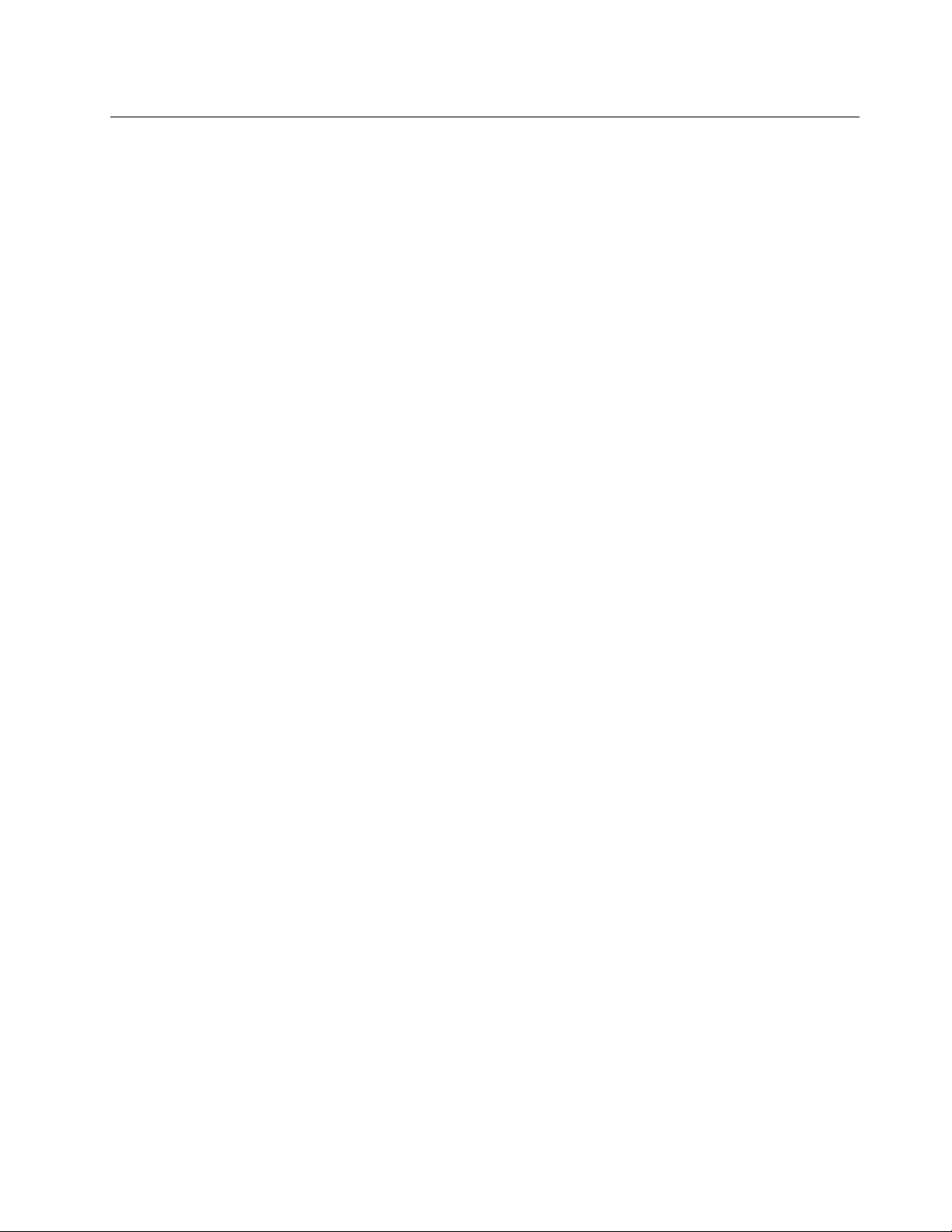
Harddisksecurity
Yourcomputersupportsanenhancedsecuritysolutionforsolidstatedriveorharddiskdrive.Toprotect
passwordsfromunauthorizedsecurityattacks,severalofthelatesttechnologiesandalgorithmsare
integratedintoUEFIBIOSandhardwaredesignofThinkPadnotebooks.
Tomaximizesecurity,dothefollowing:
1.Setapower-onpasswordaswellasaharddiskpasswordforyourinternalsolidstatedriveorharddisk
drive.Refertotheproceduresin“Power-onpassword”onpage72and“Harddiskpasswords”onpage
.Forsecurity,alongerpasswordisrecommended.
73
2.T oprovidereliablesecurityforUEFIBIOS,usethesecuritychipandasecurityapplicationwithaT rusted
PlatformModulemanagementfeature.Referto“Settingthesecuritychip”onpage78
Note:MicrosoftWindows7andWindowsVistasupportTPMmanagementfeature.
3.IfaDiskEncryptionharddiskdriveandEncryptionsolidstatedriveisinstalledinyourcomputer,besure
toprotectthecontentsofyourcomputermemoryfromunauthorizedaccessbyuseofdriveencryption
software,suchasMicrosoftWindowsBitLocker
®
DriveEncryptioninWindows7andWindowsVista.
Referto“UsingWindowsBitLockerDriveEncryption”onpage77.
4.Beforeyoudisposeof,sell,orhandoveryourcomputer,makesuretodeletedatastoredonit.Referto
“Noticeondeletingdatafromyourharddiskdriveorsolidstatedrive”onpage82
Notes:ThefollowingdrivescanbeprotectedbyUEFIBIOS:
•Theharddiskdrivebuiltintoyourcomputer.
•TheharddiskdriveinstalledintheserialUltrabayslim.
.
.
Note:Youcaninstalla9.5-mm-thickSerialUltrabaySlimdeviceintheSerialUltrabaySlim.
UsingWindowsBitLockerDriveEncryption
Tohelpprotectyourcomputerfrombeingsubjecttounauthorizedaccess,besuretousedriveencryption
software,suchasWindowsBitLockerDriveEncryption.
WindowsBitLockerDriveEncryptionisanintegralsecurityfeatureofWindows7andWindowsVista.Itis
supportedinUltimateandEnterpriseeditionsofWindows7andWindowsVista.Itcanhelpyouprotectthe
operatingsystemanddatastoredinyourcomputerdata,evenifyourcomputerislostorstolen.BitLocker
worksbyencryptingalluserandsystemles,includingtheswapandhibernationles.
BitLockerusesaTrustedPlatformModuletoprovideenhancedprotectionforyourdataandtoensureearly
bootcomponentintegrity.AcompatibleTPMisdenedasaV1.2TPM.
TochecktheBitLockerstatus,dothefollowing:
•ForWindows7:ClickStart➙ControlPanel➙SystemandSecurity➙BitLockerDriveEncryption.
•ForWindowsVista:ClickStart➙ControlPanel➙Security➙BitLockerDriveEncryption.
FordetailsaboutWindowsBitLockerDriveEncryption,gototheHelpandSupportforWindows7or
WindowsVista,orsearchfor“MicrosoftWindowsBitLockerDriveEncryptionStep-by-StepGuide”on
Microsoftwebsite.
DiskEncryptionharddiskdriveandEncryptionsolidstatedrive
SomemodelscontaintheDiskEncryptionharddiskdriveorEncryptionsolidstatedrive.Thisfeature
helpstoprotectyourcomputeragainstsecurityattacksonmedia,NANDashordevicecontrollersbyuse
Chapter4.Security77
Page 94
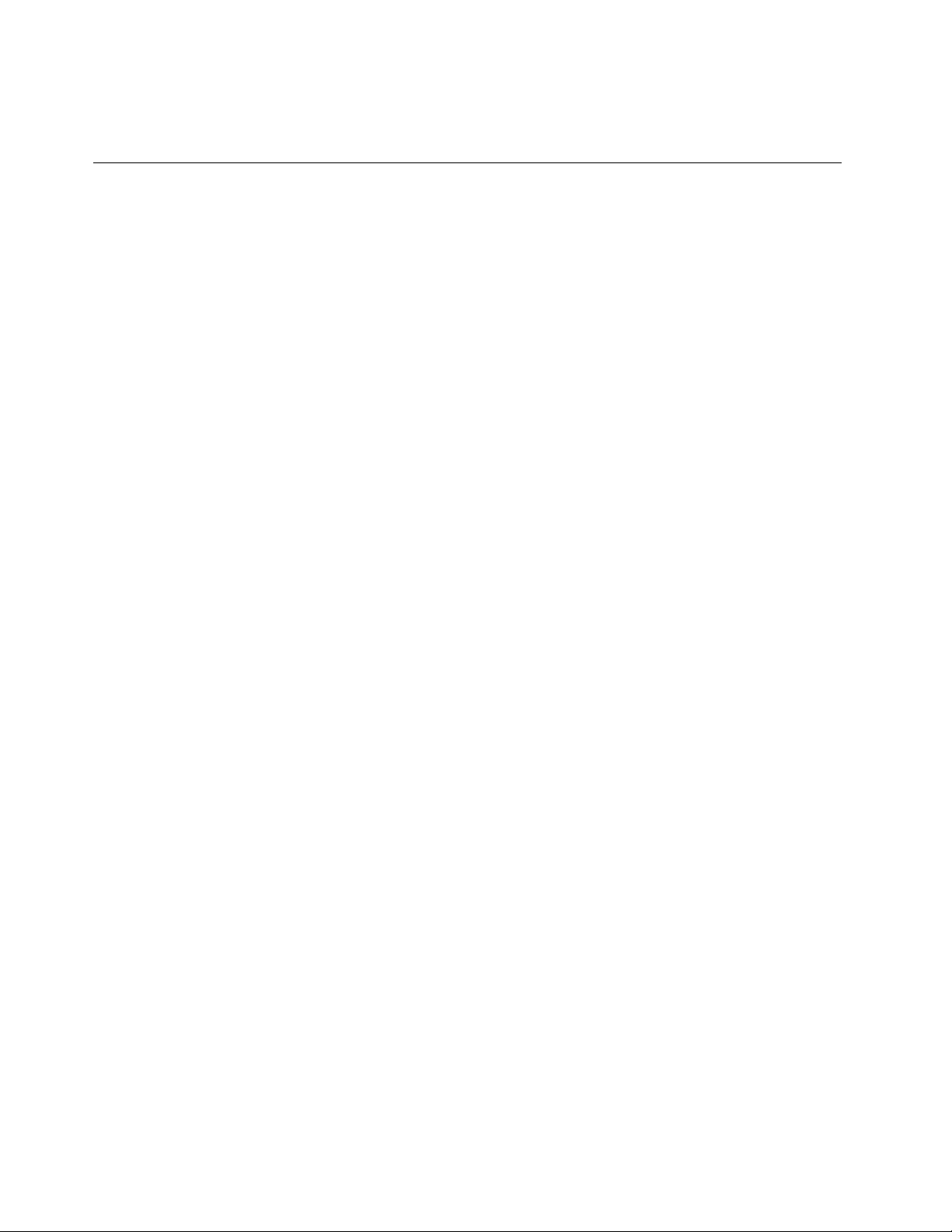
ofahardwareencryptionchip.Fortheefcientuseoftheencryptionfeature,besuretosetaharddisk
passwordfortheinternalstoragedevice.
Settingthesecuritychip
Strictsecurityrequirementsareimposedonnetworkclientcomputersthattransfercondentialinformation
electronically.Dependingontheoptionsyouordered,yourcomputermighthaveanembeddedsecuritychip,
acryptographicmicroprocessor.WiththesecuritychipandClientSecuritySolution,youcandothefollowing:
•Protectyourdataandsystem
•Strengthenaccesscontrols
•Securecommunications
SettingtheSecurityChip
ThechoicesofferedintheSecurityChipsubmenuundertheSecuritymenuoftheThinkPadSetupare
asfollows:
•SecurityChip:activates,inactivates,ordisablestheSecurityChip.
•SecurityReportingOptions:enablesordisableseachSecurityReportingOption.
•ClearSecurityChip:clearstheencryptionkey.
Notes:
1.BesurethattheSupervisorpasswordhasbeensetintheThinkPadSetup.Otherwiseanyonecan
changethesettingsfortheSecurityChip.
2.IfyouareusingClientSecuritySolution,handletheSecurityChipasfollows:
•DonotcleartheSecurityChip.Ifyoudo,thefunctionsassignedtothekeyswillbeerased.
•DonotdisabletheSecurityChip.Ifyoudo,ClientSecuritySolutionwillnotwork.
3.IftheSecurityChipisremovedorreplaced,oranewonehasbeenadded,thecomputerwillnotstart.
Youwillhear4cyclesof4beepseach,oryouseeerrormessage0176or0192.
4.IftheSecurityChipisdisabled,ClearSecurityChipwillnotbedisplayed.
5.WhenyoucleartheSecuritychip,besuretoturnyourcomputeroffandthenturnitonagainafteryou
settheSecuritychiptoActive.Otherwise,thechoiceofClearSecurityChipisnotdisplayed.
TosetanitemintheSecurityChipsubmenu:
•Printtheseinstructions.TosettheSecurityChip,youmustturnyourcomputeroffandthenonagain.
•Saveallopenles,andexitallapplications.
•Turnyourcomputeroffandthenturnitonagain.
•Whenthelogoscreenisdisplayed,pressF1.TheThinkPadSetupopens.
•Usingthecursorkeys,movetoSecurity.TheSecuritymenuopens.
•Usingthecursorkeys,movetoSecurityChip,andpressEnter.TheSecurityChipsubmenuopens.
•Usingthecursorkeys,movetoanitemyouwanttoset.Whentheitemyouwantishighlighted,press
Enter.
•Settheitemsyouwanttoset.
•PressF10toexit.
•ClickYesintheSetupConrmationwindow.
TosettheSecurityChip,youhavetoopentheClientSecuritySolution,andfollowtheinstructionson
thescreen.
78UserGuide
Page 95
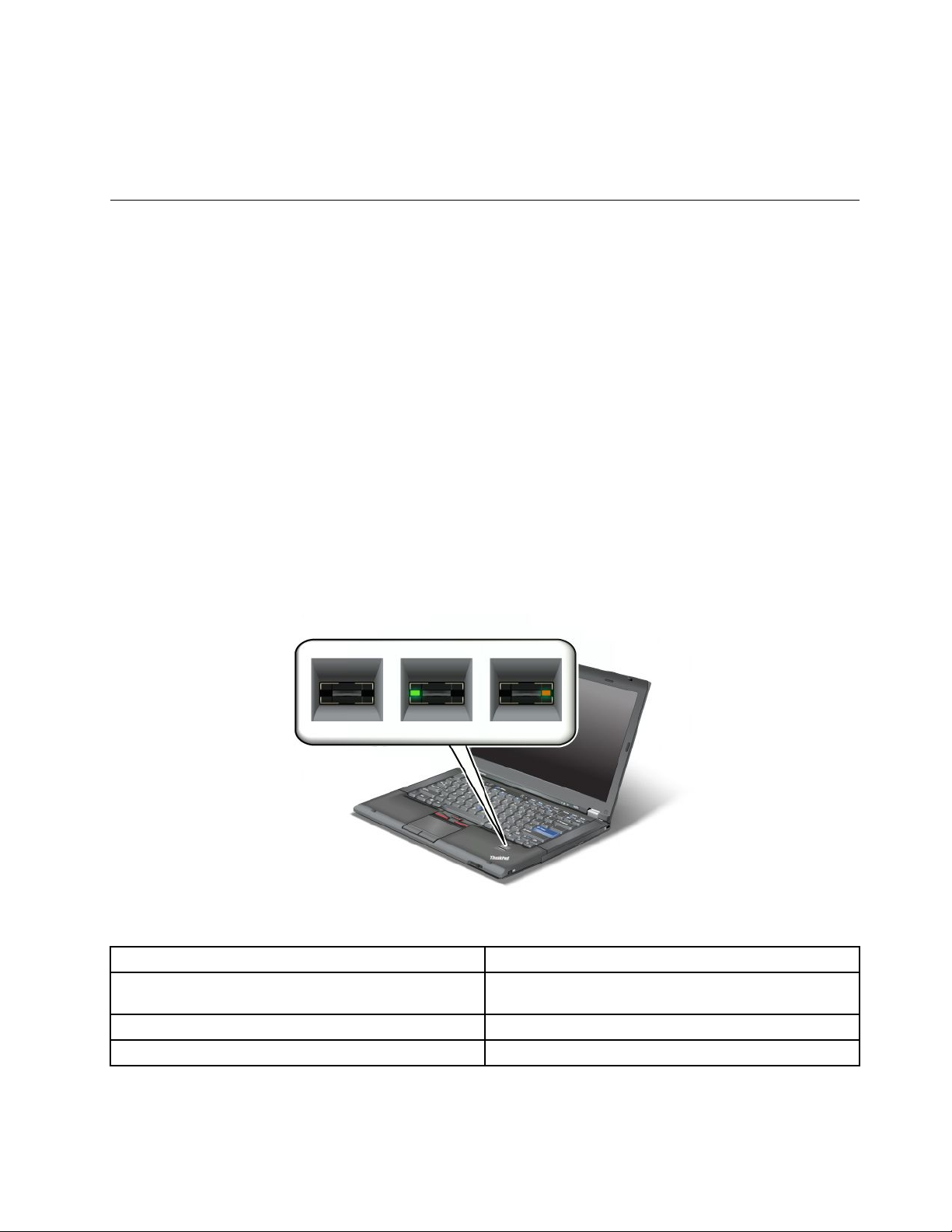
Note:IfyourcomputerisaWindows7model,ClientSecuritySolutionisnotpreinstalledonyoursystem.T o
congurethesecuritychip,youneedtodownloadthelatestversionofClientSecuritySolutionfromthe
LenovoWebsite.TodownloadClientSecuritySolution,gotohttp://www.lenovo.com/support.Then
followtheinstructionsonthescreen.
Usingangerprintreader
Dependingontheoptionsyouordered,yourcomputermayhaveanintegratedngerprintreader.By
enrollingyourngerprintandassociatingitwithapower-onpassword,aharddiskpassword,orboth
passwordsbeforehand,youcanstartthecomputer,logontothesystem,andentertheThinkPadSetupby
swipingyourngeroverthereader,withouttypingapassword.Thusngerprintauthenticationcanreplace
passwordsandenablesimpleandsecureuseraccess.
Formoreadvancedsecurity,ClientSecuritySolutioncanbeinstalled.Thesoftwareiscompatiblewitha
varietyofuserauthenticationmechanisms,suchasthoseinvolvingngerprintauthentication.Thisngerprint
readercanworkwiththesoftware.
Note:IfyourcomputerisaWindows7model,ClientSecuritySolutionisnotpreinstalledonit.
Enrollingyourngerprint
1.T urnonyourcomputer.
2.T ostartLenovoFingerprintsoftware,referto“FingerprintSoftware”onpage21.
3.Followtheinstructionsonthescreentoenrollyourngerprint.Fordetails,refertotheHelpforthe
program.
LEDbehaviorofthengerprintreader
Table4.LEDbehaviorlist_ngerprintreader
IndicatorDescription
LEDblinksgreen.
LEDissolidgreen.
LEDblinksamber.
Thengerprintisbeingauthenticatedorhasbeen
authenticated.
Thengerprintreaderisreadytoswipe.
Thengerprintcouldnotbeauthenticated.
Swipingyourngeroverthereader
Toswipeyourngeroverthereader,doasfollows:
Chapter4.Security79
Page 96
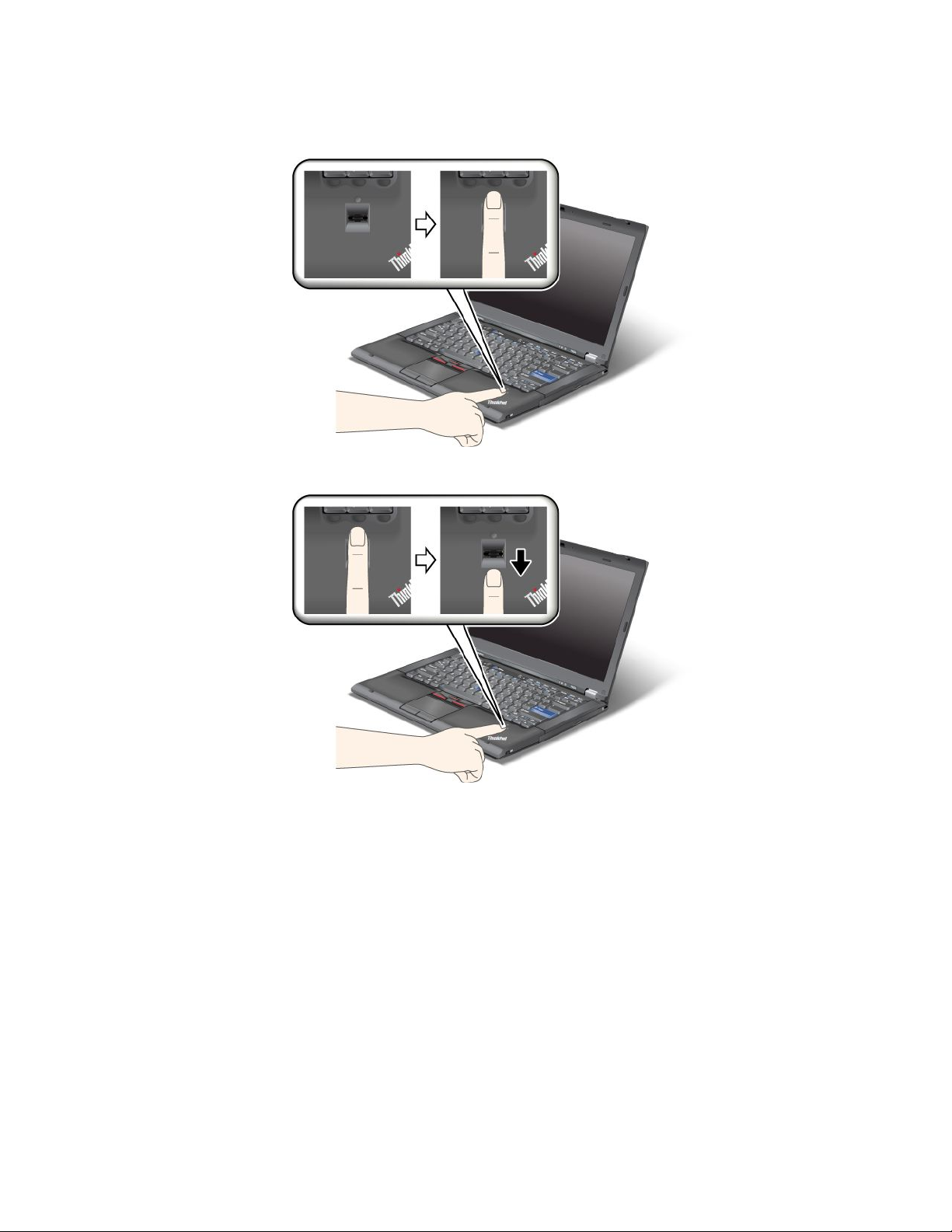
1.Placetheballofyournger—thatis,thecentralpartofthengerprint—onthesmallcircleabovethe
reader.Makesurethattheentiretopjointofthengerisonthereader.
2.Applylightpressureandswipeyourngeracrossthereaderinonesmoothmotion.
Loggingontothesystem
Afteryouenrollyourngerprint,logontothesystemasfollows:
1.Setapower-onpasswordoraharddiskpassword,orboth.
2.T urnyourcomputeroffandthenonagain.
3.Whenprompted,swipeyourngeroverthereader.
4.Onrequest,typeyourpower-onpassword,yourharddiskpassword,orboth.Theenrolledngerprintis
nowassociatedwithyourpower-onpassword,yourharddiskpassword,orboth.
Thenexttimeyoustartthecomputer,youcanlogontothesystembyswipingyourngeroverthe
readeronce.
Attention:Ifyoualwaysuseyourngerprinttologontothesystem,youmayforgetyourpassword.Write
downyourpassword,andkeepitinasafeplace.Ifyouforgetitandforsomereasonyoucannotswipeyour
ngeracrossthereader—forexample,ifyouinjurethatnger—youcannotstartthecomputerorchange
thepassword.Ifyouforgetyourpower-onpassword,youmusttakeyourcomputertoaLenovoauthorized
serviceroramarketingrepresentativetohavethepasswordcanceled.
80UserGuide
Page 97

Ifyouforgetyourharddiskpassword,Lenovocannotresetyourpasswordorrecoverdatafromthehard
disk.YoumusttakeyourcomputertoaLenovoauthorizedserviceroramarketingrepresentativetohavethe
harddiskdrivereplaced.Proofofpurchaseisrequired,andafeewillbechargedforpartsandservice.
Settingthengerprintreader
Ifyouwanttochangethesettingsofthengerprintreader,followtheprocedurebelow.
ThengerprintsubmenuundertheSecuritymenuoftheThinkPadSetupoffersthefollowingchoices:
•PredesktopAuthentication:Enablesordisablesngerprintauthenticationbeforetheoperatingsystem
isloaded.
•ReaderPriority:Denesthepriorityforngerprintreadersifanexternalngerprintreaderisattached.
•SecurityMode:Speciesthesettingsofthesecuritymode.
•PasswordAuthentication:Enablesordisablespasswordauthentication.
Note:ThisitemappearsifHighsecuritymodeisselected.
•ResetFingerprintData:Bychoosingthisitem,youeraseallofthengerprintdatastoredineitherthe
internalorexternalngerprintreader.
Tosetaniteminthengerprintsubmenu:
1.Printtheseinstructions.Tocongurethengerprintreader,youmustturnyourcomputeroffand
thenonagain.
2.Saveallopenles,andexitallapplications.
3.T urnyourcomputeroffandthenonagain.
4.Whenthelogoscreenisdisplayed,pressF1.TheThinkPadSetupopens.
5.Usingthecursorkeys,movetoSecurity,andpressEnter.TheSecuritymenuopens.
6.Usingthecursorkeys,movetoFingerprint,andpressEnter.TheFingerprintsubmenuopens.
7.Usingthecursorkeys,movetoanitemyouwanttoset.Whenthatitemishighlighted,pressEnter.
8.Settheitemsyouwanttoset.
9.PressF10toexit.
10.IntheSetupConrmationwindow,selectY es.
Careforthengerprintreader
Thefollowingactionscoulddamagethengerprintreaderorcauseitnottoworkproperly:
•Scratchingthesurfaceofthereaderwithahard,pointedobject.
•Scrapingthesurfaceofthereaderwithyourngernailoranythinghard.
•Usingortouchingthereaderwithadirtynger.
Ifyounoticeanyofthefollowingconditions,gentlycleanthesurfaceofthereaderwithadry,soft,lint-free
cloth:
•Thesurfaceofthereaderisdirtyorstained.
•Thesurfaceofthereaderiswet.
•Thereaderoftenfailstoenrollorauthenticateyourngerprint.
Ifyourngerhasanyofthefollowingconditions,youmaynotbeabletoregisterorauthenticateit:
•Yourngeriswrinkled.
•Yourngerisrough,dry,orinjured.
Chapter4.Security81
Page 98

•Yourngerisverydry.
•Yourngerisstainedwithdirt,mud,oroil.
•Thesurfaceofyourngerisverydifferentfromwhenyouenrolledyourngerprint.
•Yourngeriswet.
•Angerisusedthathasnotbeenenrolled.
Toimprovethesituation,trythefollowing:
•Cleanorwipeyourhandstoremoveanyexcessdirtormoisturefromthengers.
•Enrollanduseadifferentngerforauthentication.
•Ifyourhandsaretoodry,applylotiontothem.
Noticeondeletingdatafromyourharddiskdriveorsolidstatedrive
Ascomputersspreadintoeverycorneroflife,theyprocessmoreandmoreinformation.Thedataonyour
computer,someofwhichissensitive,isstoredonastoragedevice,eitheraharddiskdriveorthesolidstate
drive.Beforeyoudisposeof,sell,orhandoveryourcomputer,makesuretodeletedatastoredonit.
Handingyourcomputerovertosomeoneelsewithoutdeletingtheloadedsoftware,suchasoperating
systemsandapplicationsoftware,mayevenviolateLicenseAgreements.Youareadvisedtocheckthe
termsandconditionsofthoseAgreements.
Therearemethodsthatseemtodeletethedata:
•Movethedatatotherecyclebin,andthenchoosetheEmptyrecyclebincommand.
•UsetheDeletecommand.
•Formatyourharddiskdriveorsolidstatedrive,usingthesoftwareforinitializingit.
•Usingtherecoveryprogram,providedbyLenovo,bringtheharddiskdriveorthesolidstatedriveback
tofactory-shipstate.
Theseoperations,however,onlychangetheleallocationofthedata;theydonotdeletethedataitself.In
otherwords,thedataretrievalprocessingisdisabledunderanoperatingsystemsuchasWindows.The
dataisstillthere,eventhoughitseemstobelost.Thus,itissometimespossibletoreadthedatabyuseof
specialsoftwarefordatarecovery.Thereisariskthatpeopleofbadfaithmayreadandmisusethecritical
dataonharddiskdrivesorsolidstatedrivesforunexpectedpurposes.
Topreventleakageofdata,itbecomesveryimportantthatyoutakeresponsibilityfordeletingallthedata
fromtheharddiskdriveorsolidstatedrivewhenyoudisposeof,sell,orhandoveryourcomputer.Youcan
destroythedataphysicallybysmashingtheharddiskdrivewithahammer,ormagneticallybymeansof
strongmagneticpower,thusmakingthedataunreadable.Butwerecommendthatyoumakeuseofthe
software(payware)orservice(payservice)specicallydevelopedforthepurpose.
Fordisposingofdataontheharddiskdrive,LenovoprovidestheSecureDataDisposaltool.Todownload
theapplication,goto:
http://www.lenovo.com/support
Note:Runningtheapplicationwilltakeacoupleofhours.
Usingandunderstandingrewalls
Ifyoursystemispreintalledwitharewallprogram,itprotectsagainstcomputerInternetsecuritythreats,
unauthorizedaccess,intrusions,andInternetattacks.Italsoprotectsyourprivacy.
82UserGuide
Page 99
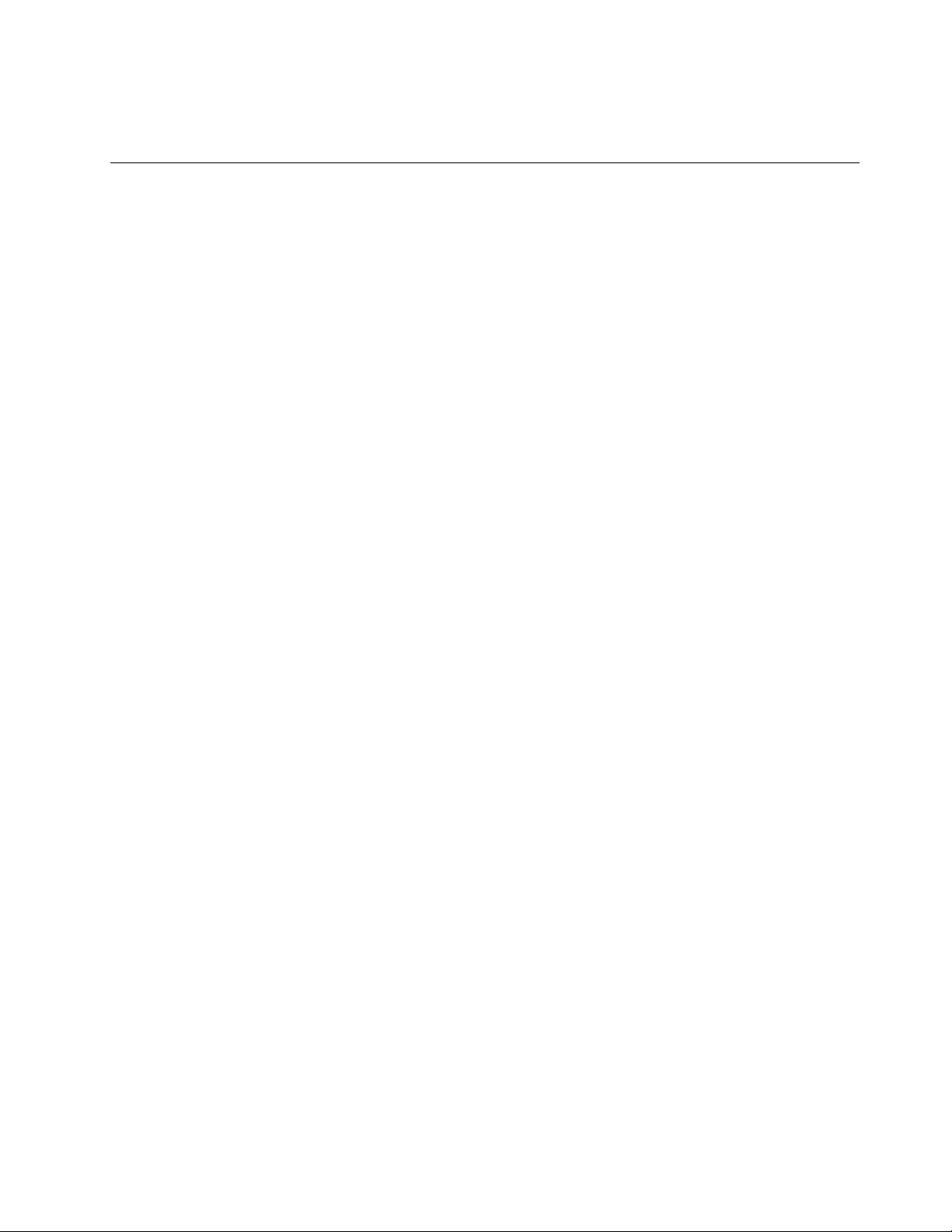
Formoreinformationabouthowtousetherewallprogram,refertotheon-linehelpthatcomeswith
theprogram.
Protectingdataagainstviruses
Yourcomputerpreinstalledwithanantivirusprogramsoyoucandetectandeliminateviruses.Theantivirus
programisdesignedtohelpyoudetectandeliminateviruses.
Lenovoprovidesafullversionofantivirussoftwareonyourcomputerwithafree30-daysubscription.After
30days,youmustrenewthelicensetocontinuereceivingtheantivirussoftwareupdates.
Formoreinformationabouthowtouseyourantivirussoftware,refertothehelpsystemofyourantivirus
software.
Chapter4.Security83
Page 100

84UserGuide
