Lenovo ThinkPad P53, ThinkPad P73 Ubuntu Linux Setup Guide [en, ar, bg, cs, da, de, el, es, fi, fr, he, hr, hu, id, it, ja, ko, nb, nl, pl, pt, pt, ro, ru, sh, sk, sl, sv, th, tr, uk, zc, zh]
Page 1

Ubuntu Linux Setup Guide
For ThinkPad P53, P73
***Official support of Ubuntu 18.04 LTS and later.
Page 2
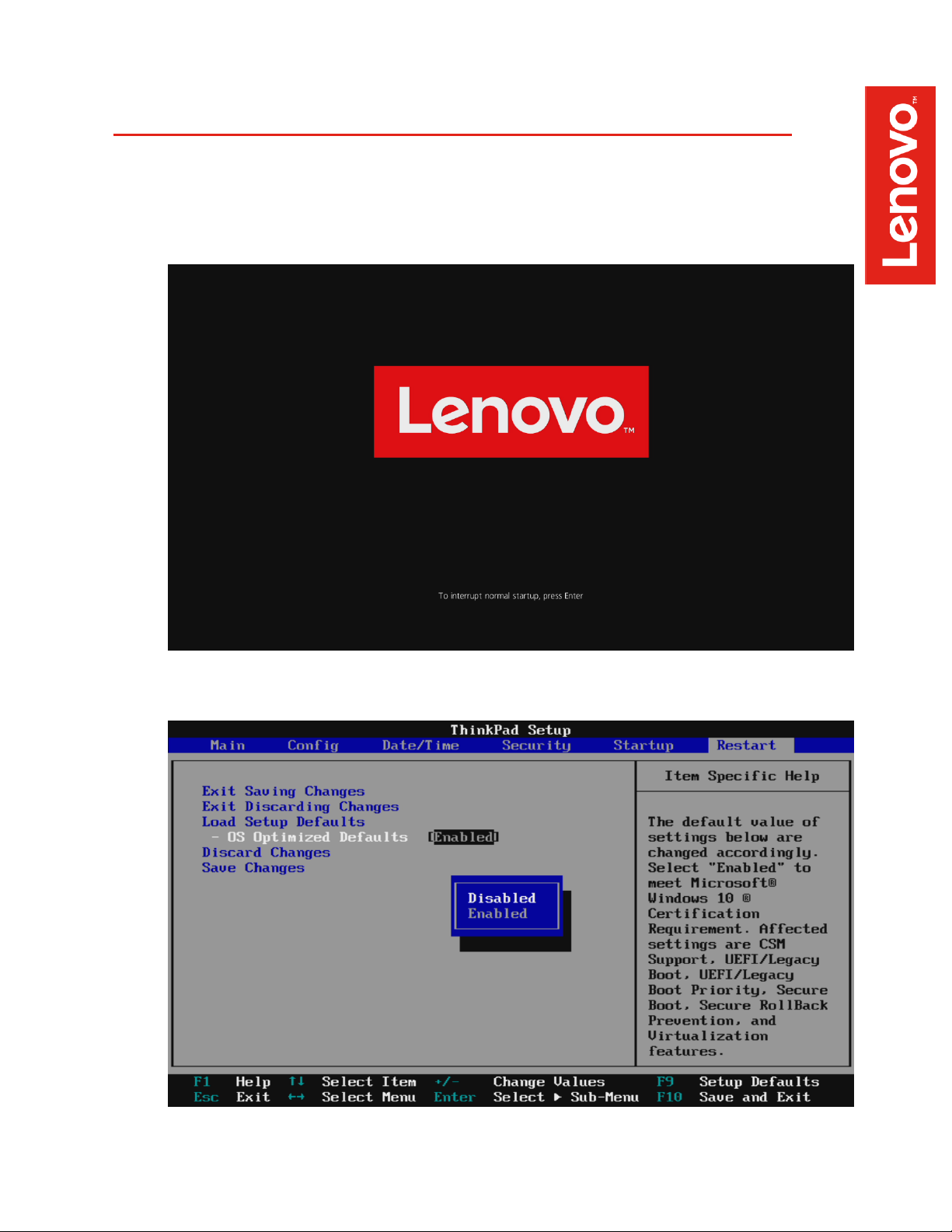
2
Section 1 – BIOS Setup and Pre-Installation Steps
The first step before installing Linux is to make sure the system BIOS is setup correctly.
• Boot into BIOS by pressing the function F1 key at the “Lenovo” splash screen.
• Tab over to the ‘Restart’ menu tab and set “OS Optimized Defaults” to “Disabled”.
Page 3
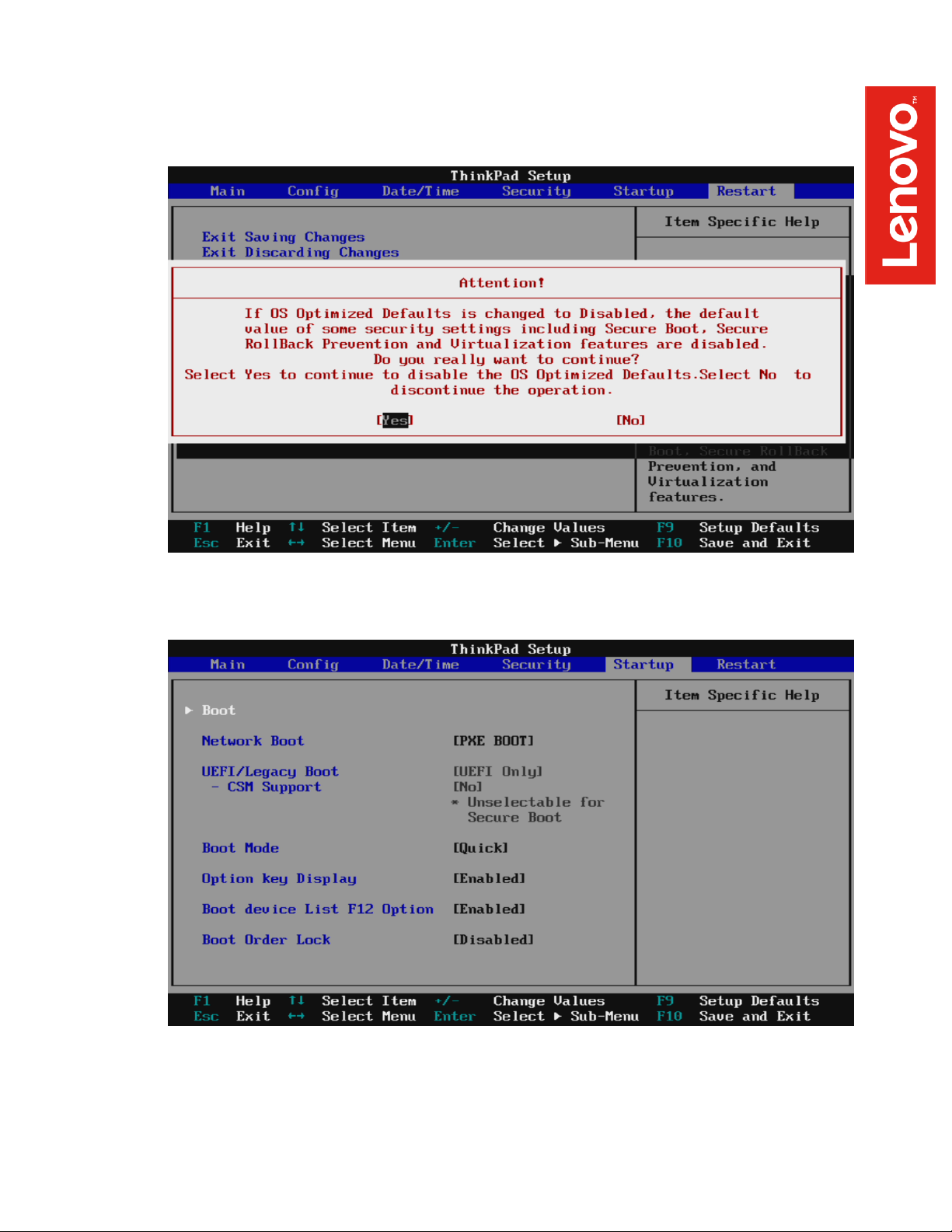
3
• Switching the “OS Optimized Defaults” settings may give a warning message. Select
“Yes” to continue to disable OS Optimized Defaults.
• Tab over to the “Startup” menu tab.
Page 4
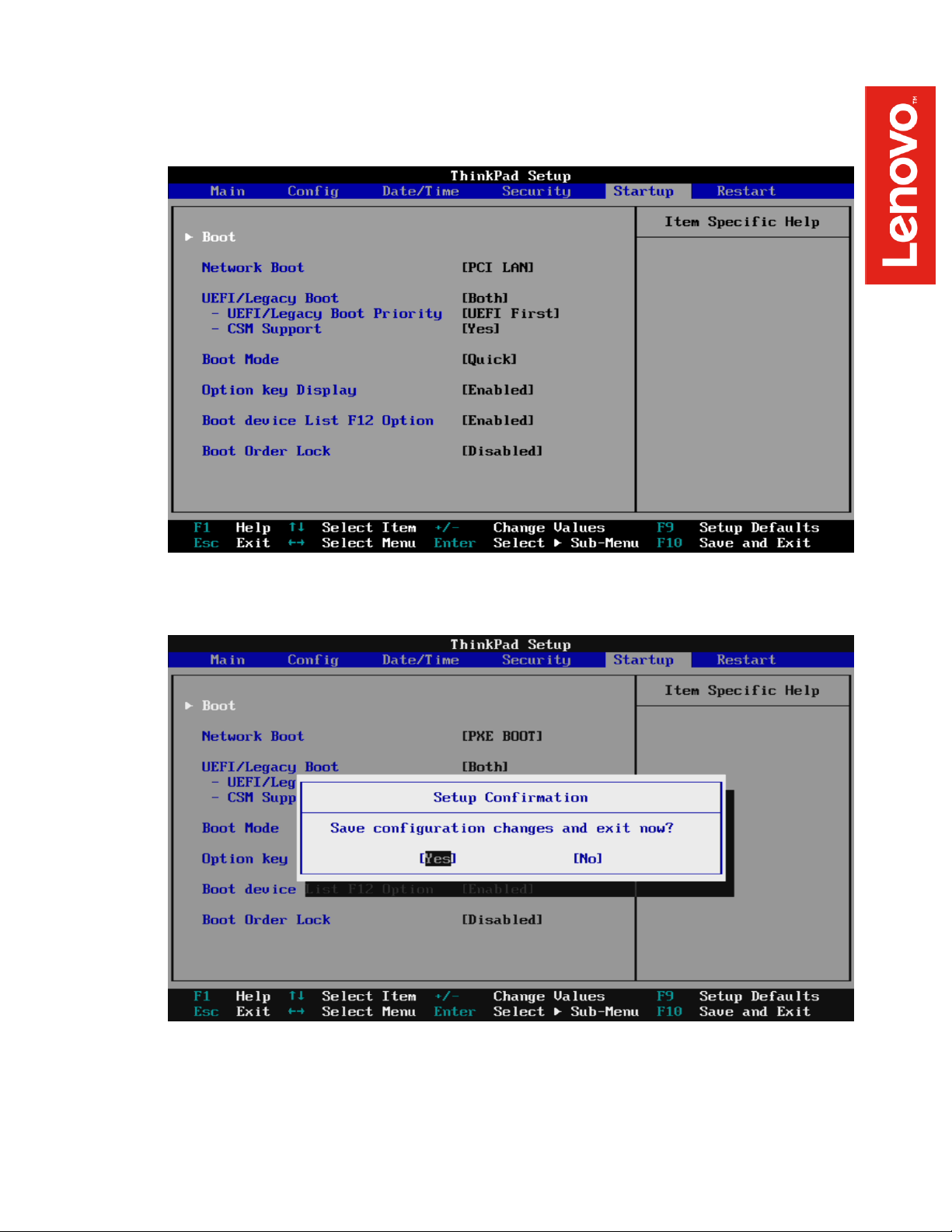
4
• Pressing F9 function key will allow Legacy and UEFI bootable devices by setting
“UEFI/Legacy Boot” to “Both”; otherwise, it will be an unchangeable setting to “UEFI only”.
• Press function F10 key to save and exit BIOS setup.
Page 5
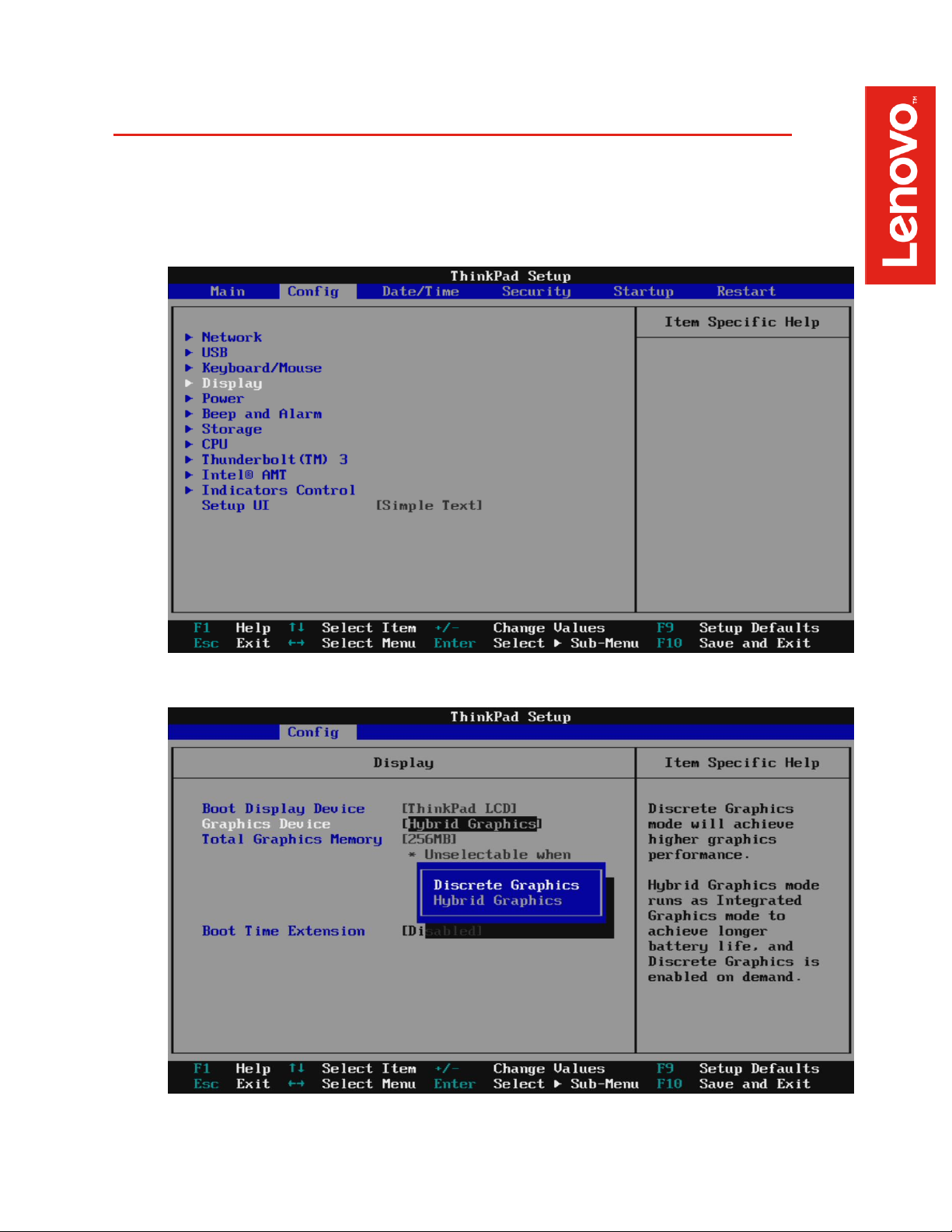
5
Section 2 – Discrete vs Hybrid Graphics
The Thinkpad P53 and P73 offer both Nvidia and Intel graphics. To run exclusively Nvidia
graphics, use the discrete graphics mode highlighted below.
• Boot into BIOS, tab over to the “Config” menu option, and select the “Display” option.
• By default, the “Graphics Device” will likely be set to “Hybrid Graphics”. To run exclusively
Nvidia graphics, set the “Graphics Device” to “Discrete Graphics”.
Page 6
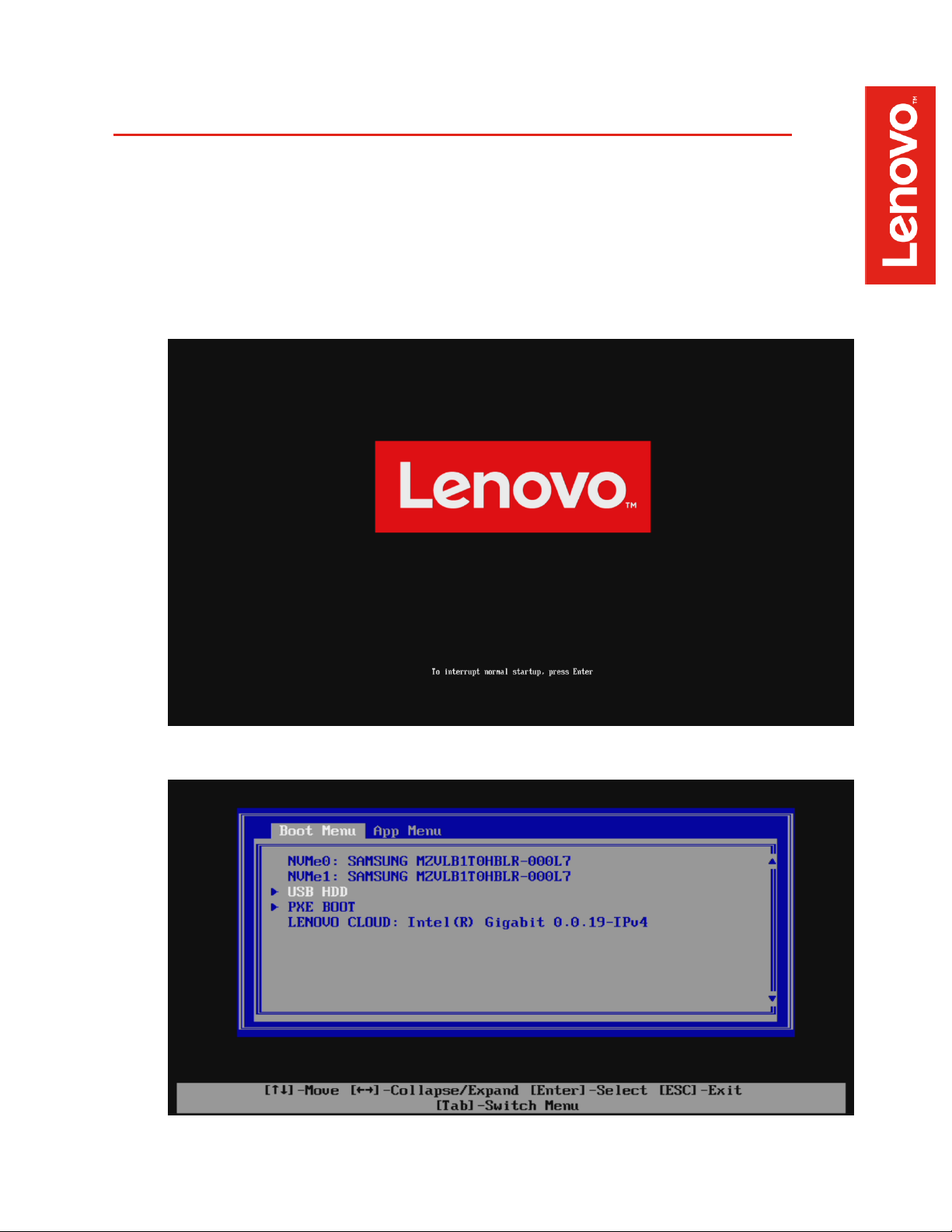
6
Section 3 – Installing Ubuntu Linux 18.04 LTS
Please refer to the following instructions and screenshots on how to install Ubuntu 18.04 LTS on
the Lenovo Thinkpad P53 and P73.
• Insert the Ubuntu 18.04 LTS installation media (either through USB or CD/DVD).
• Power on the system and press the F12 function key whenever the following Lenovo
splash screen appears.
• Select the Linux bootable installation media from the F12 boot menu list.
Page 7
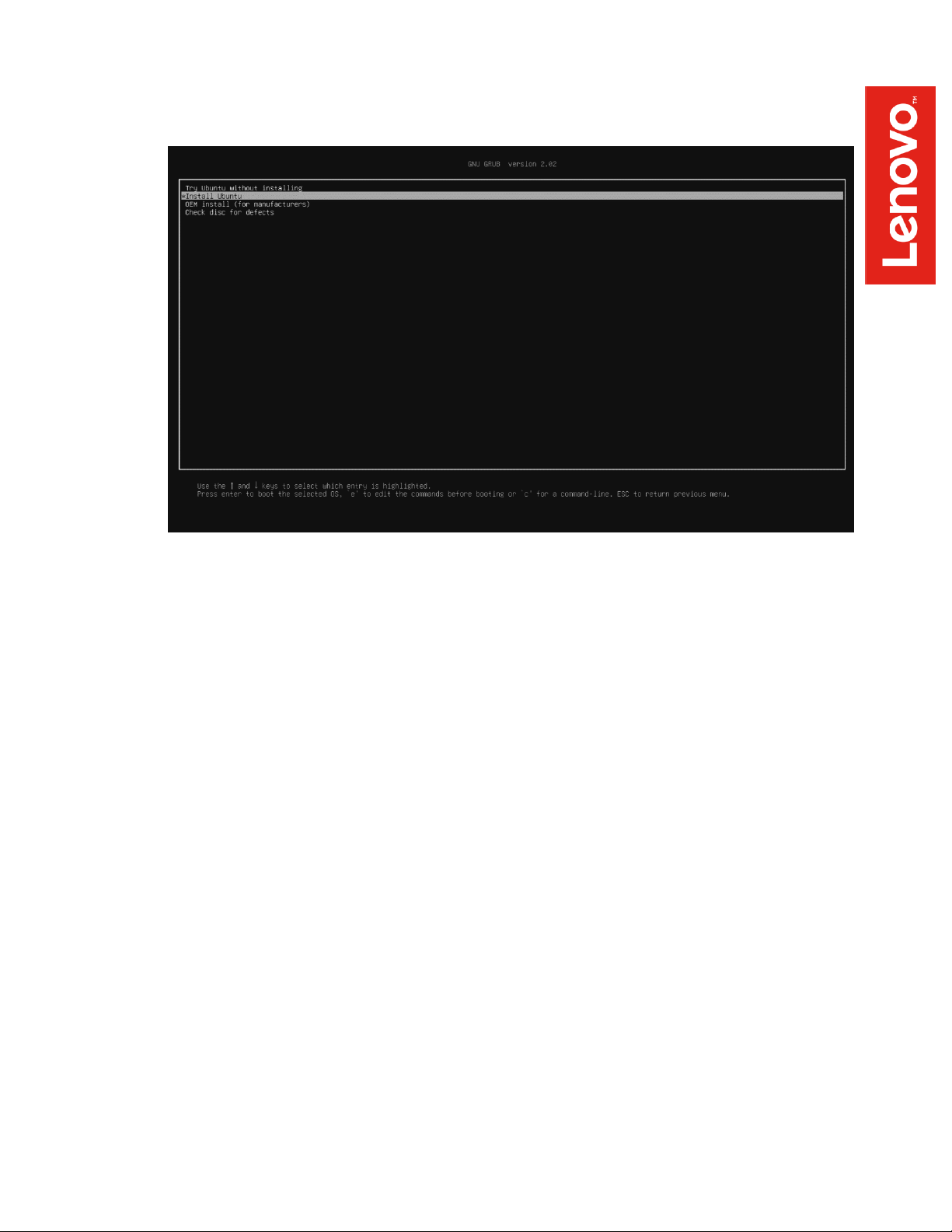
7
• Highlight “Install Ubuntu” from the GRUB boot menu and press ‘e’.
Page 8

8
• The Ubuntu Linux Welcome Screen should appear. Select the appropriate language and
“Continue”.
• Choose the keyboard layout and language accordingly by selecting each one.
Page 9

9
• Select “Normal Installation” and “Continue”.
• Choose the installation type. For simplicity, this guide was done using “Erase disk and
install Ubuntu”
Page 10

10
• If more than one drive is detected in the system, the installation will prompt which drive to
use to install the operating system on.
• Select “Continue” to confirm changes will be made to the disk.
Page 11

11
• Choose the appropriate geographical location and select “Continue”.
• Fill out the appropriate input boxes and select “Continue”.
Page 12
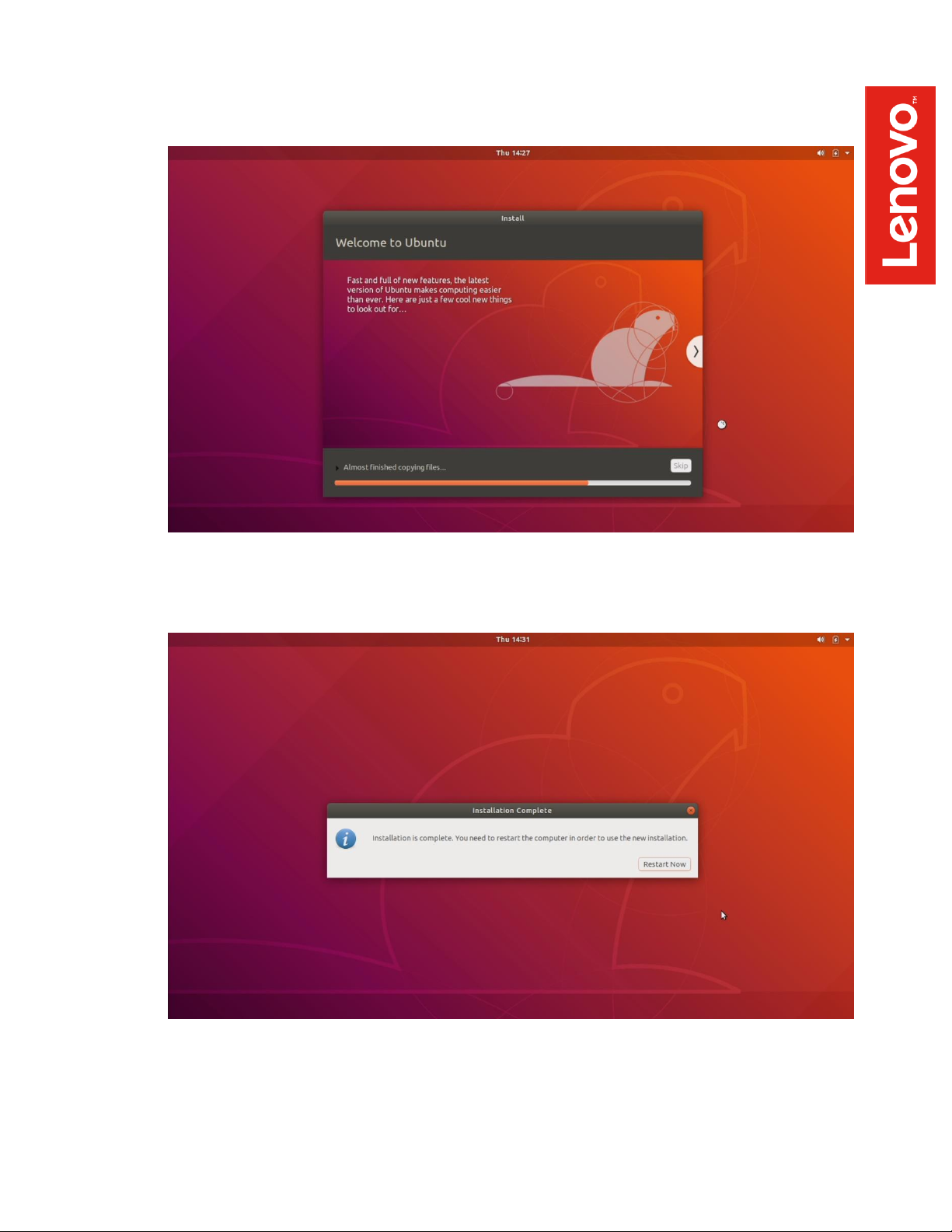
12
• Ubuntu installation progress bar will be shown.
• Once the installation completes, select “Restart Now”.
Page 13

13
• Remove the installation media and press ENTER.
• Ubuntu Desktop Screen.
Page 14

14
Section 4 – Wireless Network Driver
The wireless network driver isn’t native to the Ubuntu Linux 18.04 kernel. Therefore, the wireless
device will not work following the Ubuntu 18.04 LTS installation by default. However, here are a
couple of workarounds to get the wireless network working on the Thinkpad P53 and P73.
Option 1:
- Type the following commands into a terminal window.
# sudo add-apt-repository ppa:canonical-hwe-team/pc-oem-dkms
# sudo apt update
# sudo apt install backport-iwlwifi-dkms
# sudo modprobe iwlwifi
# sudo reboot
Option 2:
- Upgrade to the Linux kernel 5.0 and linux-firmware to the latest version by using the
following commands:
# sudo apt-get install linux-oem-osp1 linux-firmware
# sudo reboot
Page 15

15
Section 5 – Installing the Nvidia Graphics Driver
In order to get optimal performance out of the Nvidia GPU, it’s a good idea to install the Nvidia
graphics driver.
There are a couple of different ways to install the Nvidia driver: through the Ubuntu upstream
repository or by downloading the Nvidia driver from Nvidia’s website and installing manually.
Option 1: Install the Nvidia graphics driver from the Ubuntu Repository.
1. Update Ubuntu after the completion of the installation process.
# sudo apt update
2. Add the Nvidia repository using the following command.
# sudo add-apt-repository ppa:graphics-drivers
3. Update Ubuntu again to update the source list file.
# sudo apt update
4. Install the Nvidia driver.
# sudo apt install nvidia-driver-430
5. Reboot the system.
# sudo reboot
Page 16

16
Option 2: Install the Nvidia graphics driver manually.
1. Download the latest Nvidia graphics driver for the appropriate Nvidia GPU from
nvidia.com/drivers.
2. Open a terminal window and stop x-windows by using the following command.
# sudo init 3
3. Make the Nvidia installer an executable by using the following command.
# chmod +x NVIDIA-Linux-x86-64-*
Page 17

17
4. Run the Nvidia driver executable by using the following command.
# ./NVIDIA-Linux-x86_64*
5. Select “Continue installation”.
Page 18

18
6. Select “No” to not register the kernel module with DKMS.
7. Select “OK”.
Page 19

19
8. Select “Ignore CC version check”.
9. Select “OK”.
Page 20

20
10. Nvidia driver installing progress bar may appear.
11. Select “Install and overw”.
Page 21

21
12. Select “Yes” to update the X-configuration file to use the Nvidia X driver.
13. Select “OK” to acknowledge the driver installation is complete.
Page 22

22
14. Execute the following command to verify the Nvidia driver is loaded.
15. Reboot the system.
Page 23

23
Section 6 – Revision History
Version
Date
Author
Changes/Updates
1.0
10/21/2019
Jason Moebs
Initial launch release
