Lenovo ThinkPad P43s, ThinkPad P53s Red Linux Setup Guide [en, ar, bg, cs, da, de, el, es, fi, fr, he, hr, hu, id, it, ja, ko, nb, nl, pl, pt, pt, ro, ru, sh, sk, sl, sv, th, tr, uk, zc, zh]
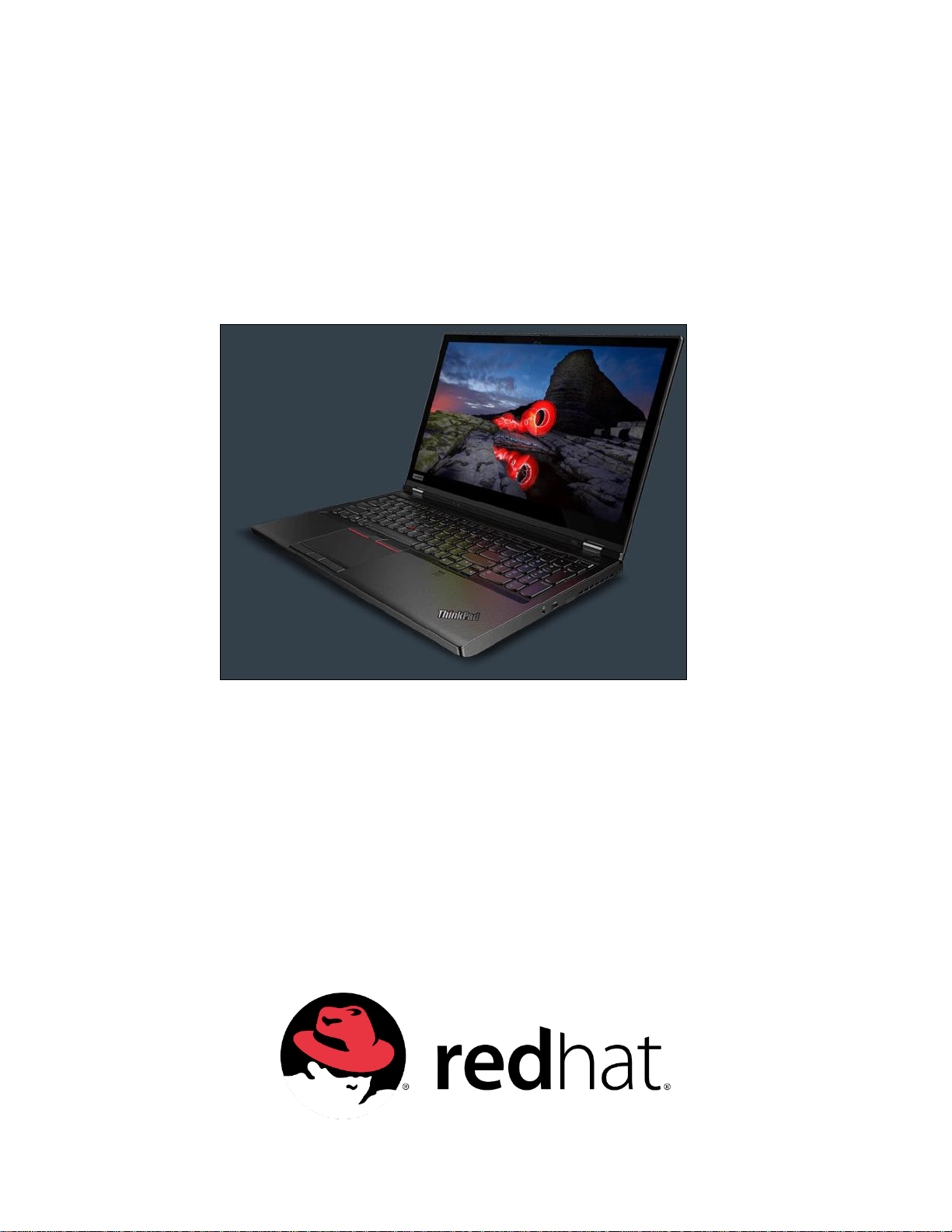
Red Linux Setup Guide
For ThinkPad P43s, P53s
***Official support of RHEL 8.0.0 and later.
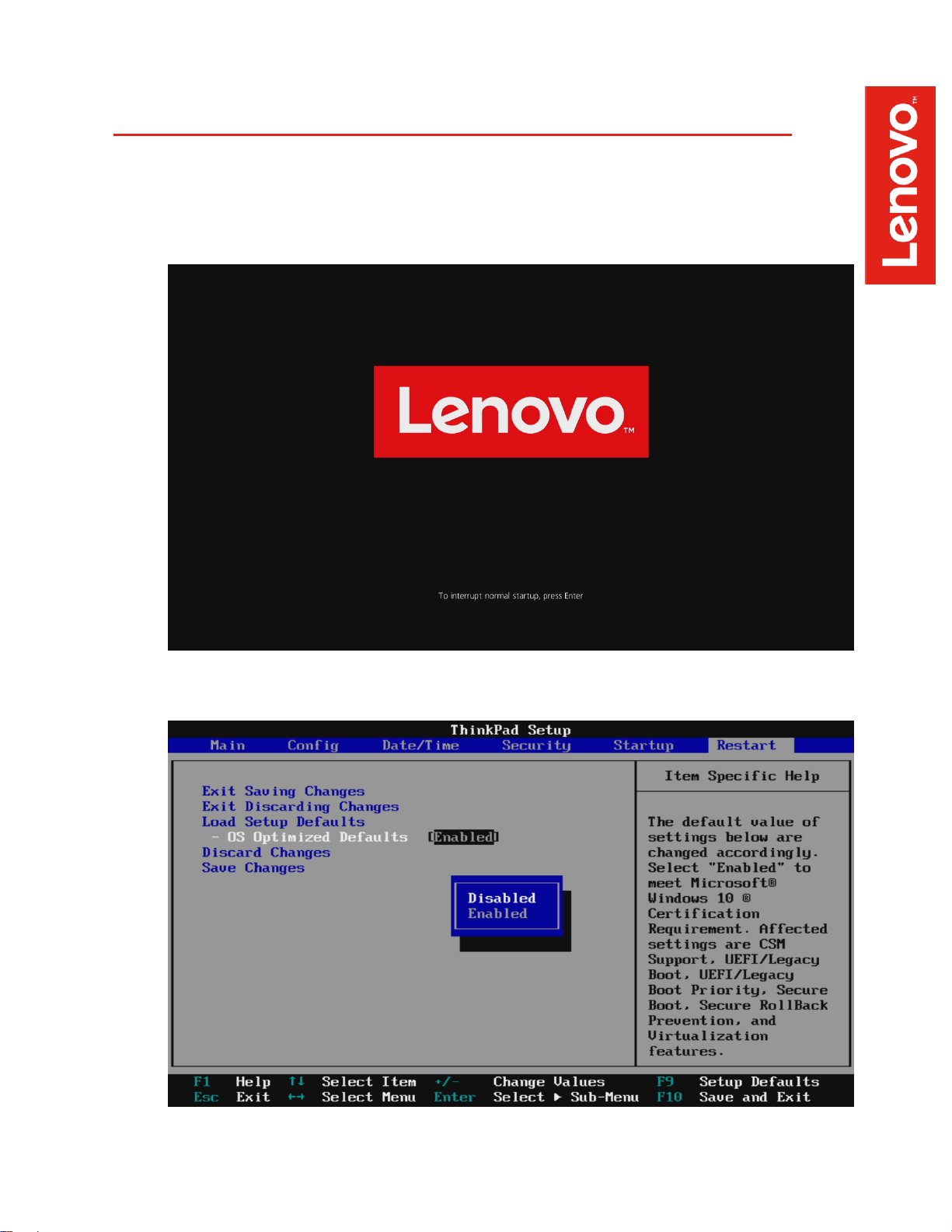
2
Section 1 – BIOS Setup and Pre-Installation Steps
The first step before installing Linux is to make sure the system BIOS is setup correctly.
• Boot into BIOS by pressing the function F1 key at the “Lenovo” splash screen.
• Tab over to the ‘Restart’ menu tab and set “OS Optimized Defaults” to “Disabled”.
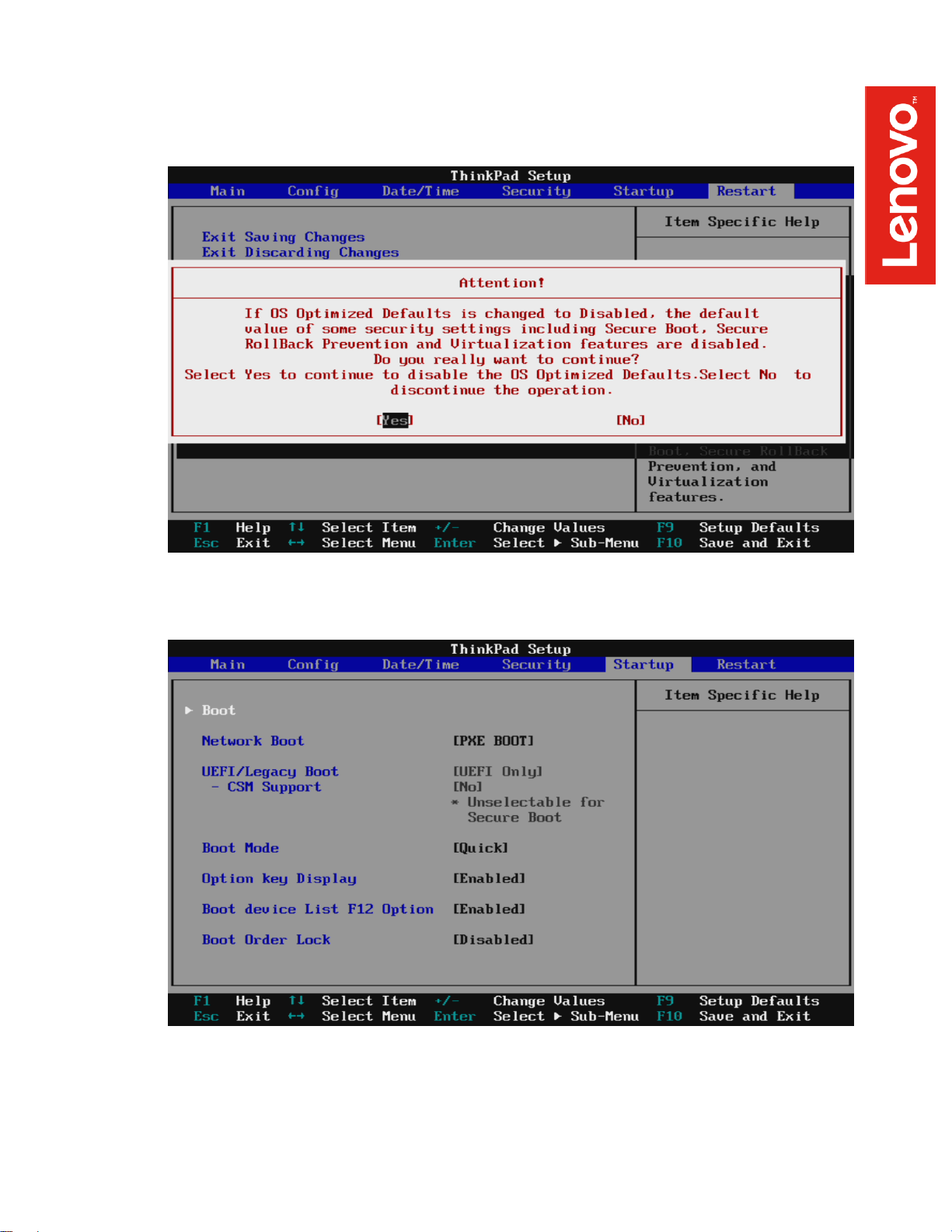
3
• Switching the “OS Optimized Defaults” settings may give a warning message. Select
“Yes” to continue to disable OS Optimized Defaults.
• Tab over to the “Startup” menu tab.
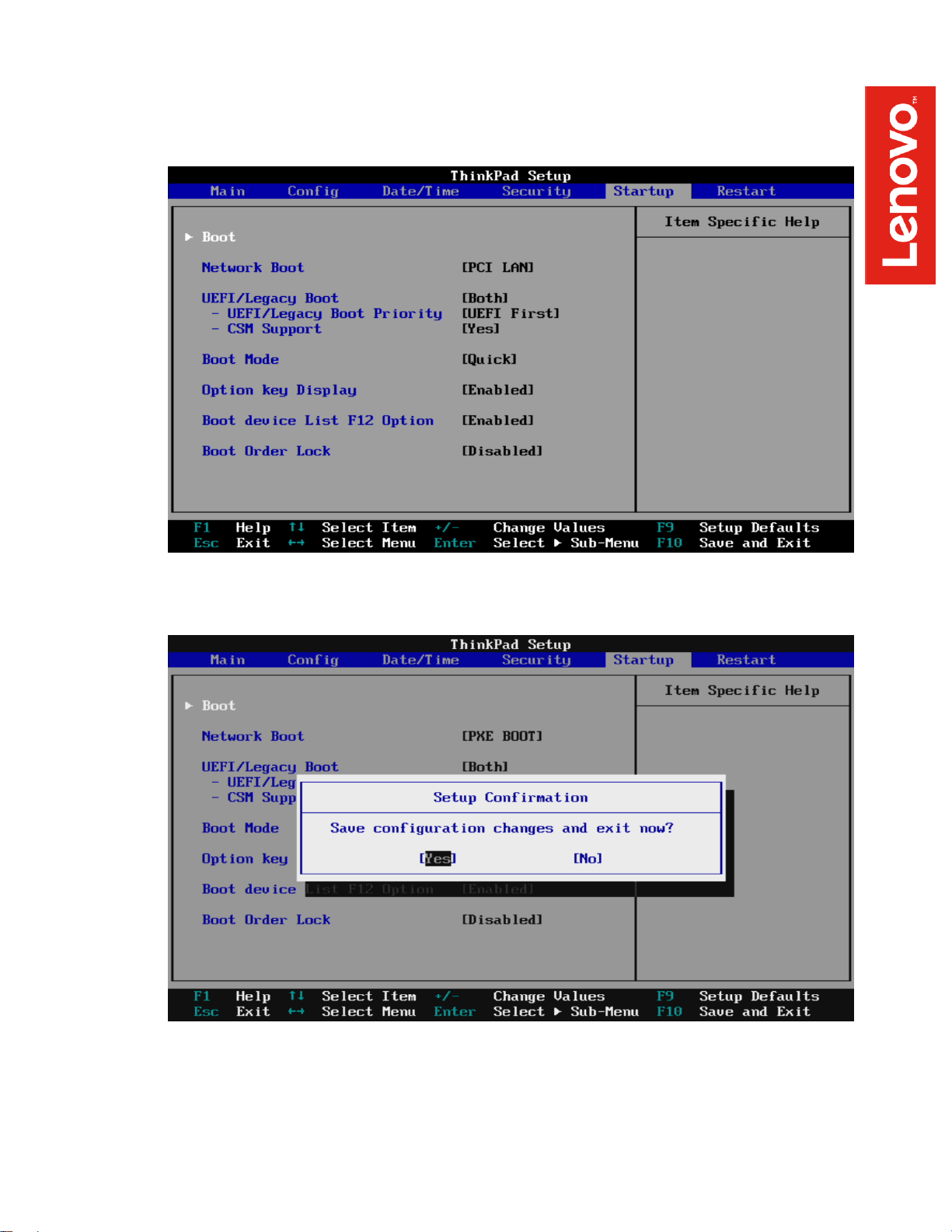
4
• Pressing F9 function key will allow Legacy and UEFI bootable devices by setting
“UEFI/Legacy Boot” to “Both”; otherwise, it will be an unchangeable setting to “UEFI only”.
• Press function F10 key to save and exit BIOS setup.
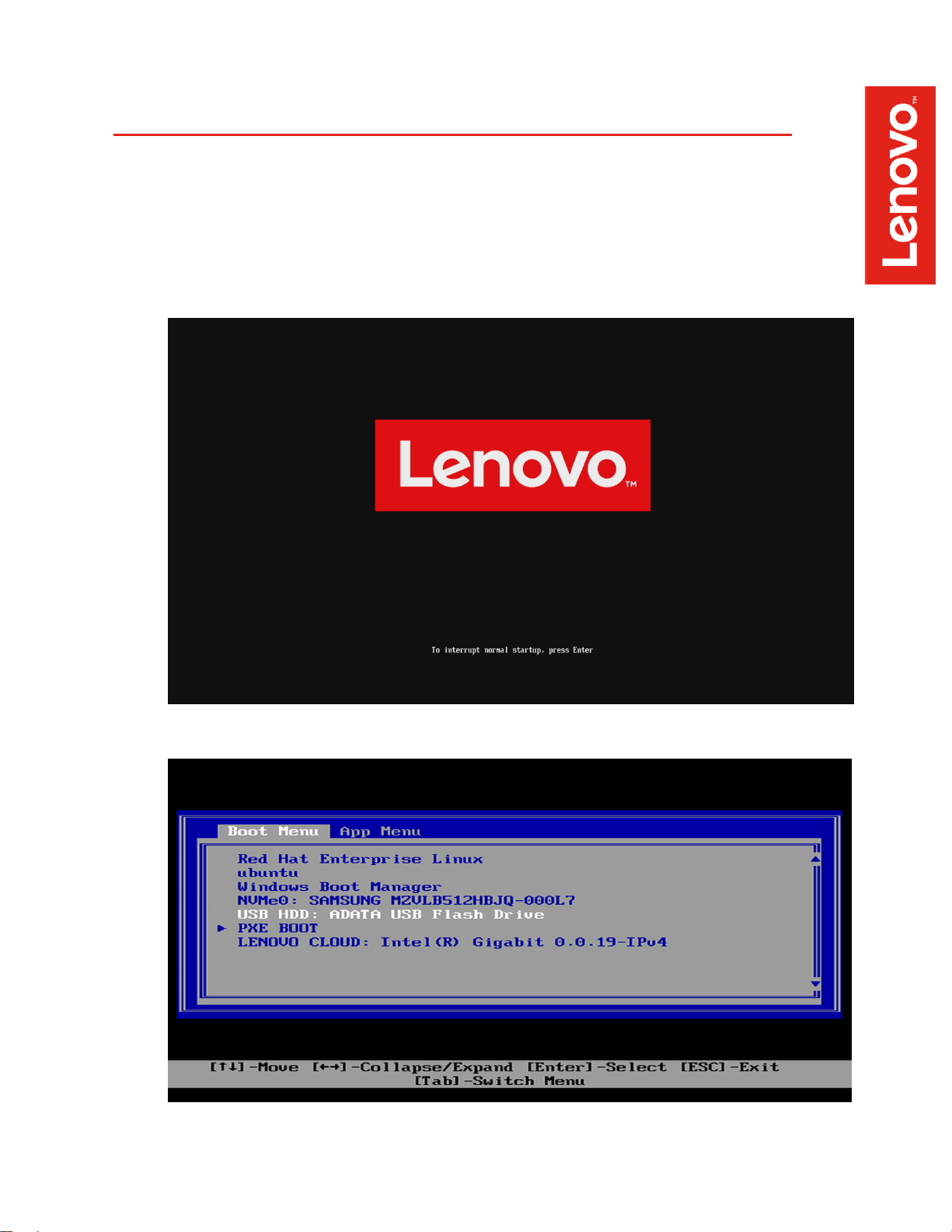
5
Section 2 – Installing RHEL 8
Please refer to the following instructions and screenshots on how to install RHEL on the Lenovo
Thinkpad P43s and P53s.
Insert the RHEL installation media (either through USB or CD/DVD).
• Power on the system and press the F12 function key whenever the following Lenovo
splash screen appears.
• Select the Linux bootable installation media from the F12 boot menu list.
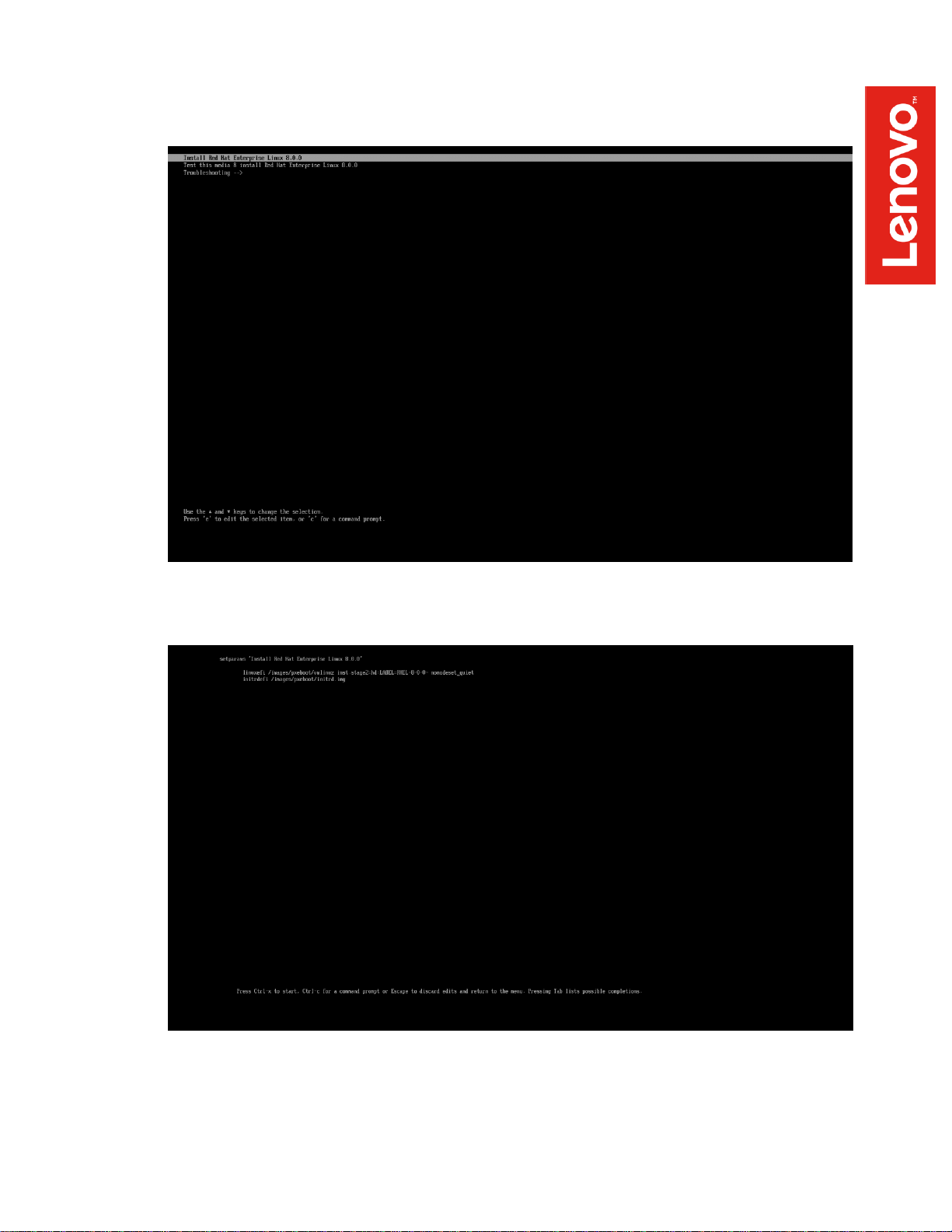
6
• Highlight “Install Red Hat Enterprise Linux 8.0.0” from the GRUB boot menu and press ‘e’.
• Edit the grub by adding “nomodeset” before quiet. Hit CTRL+X once done editing the line
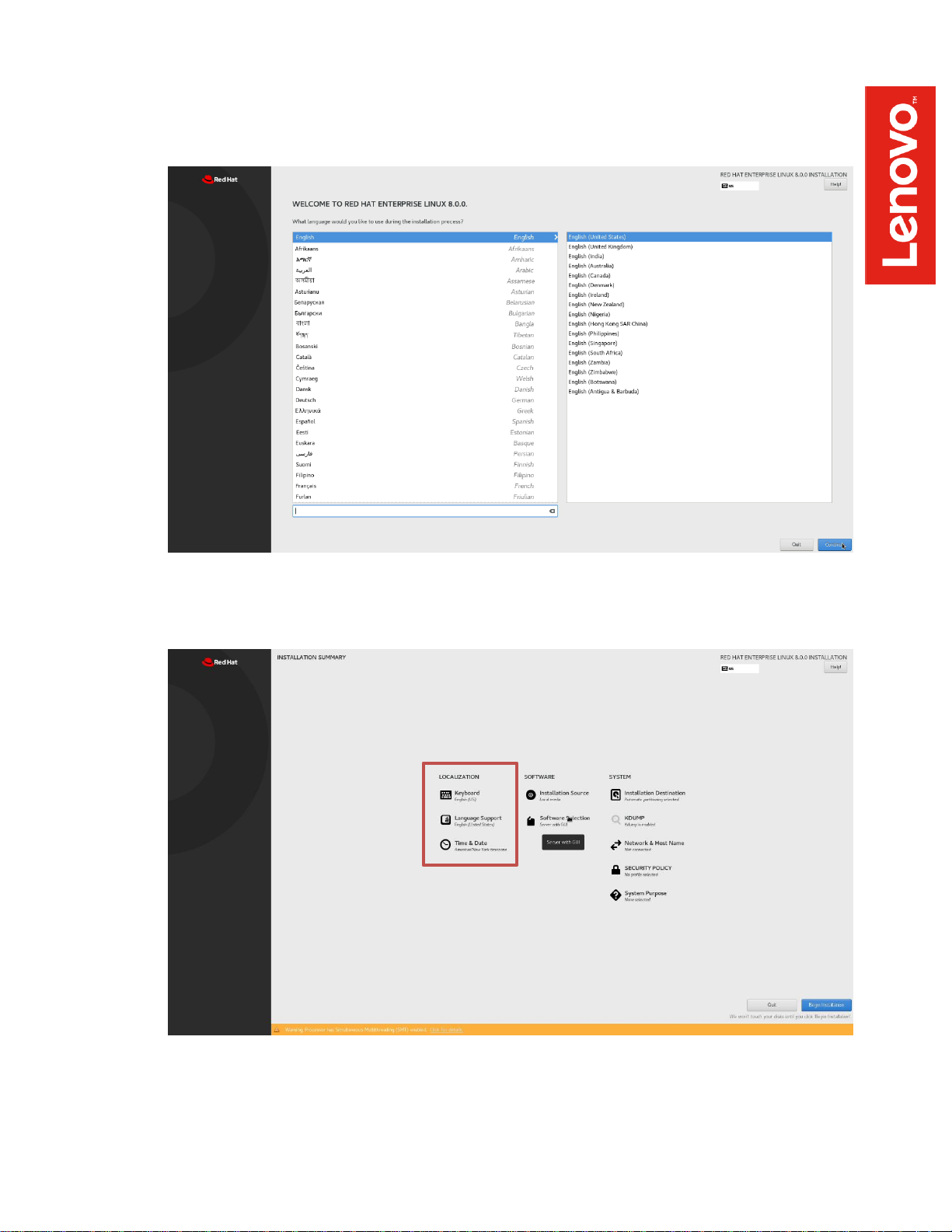
7
• The Red Hat Enterprise Linux Welcome Screen should appear. Select the appropriate
language and “Continue”.
• Adjust the “Keyboard”, “Language Support”, and “Time & Date” accordingly by selecting
each one.
