Page 1
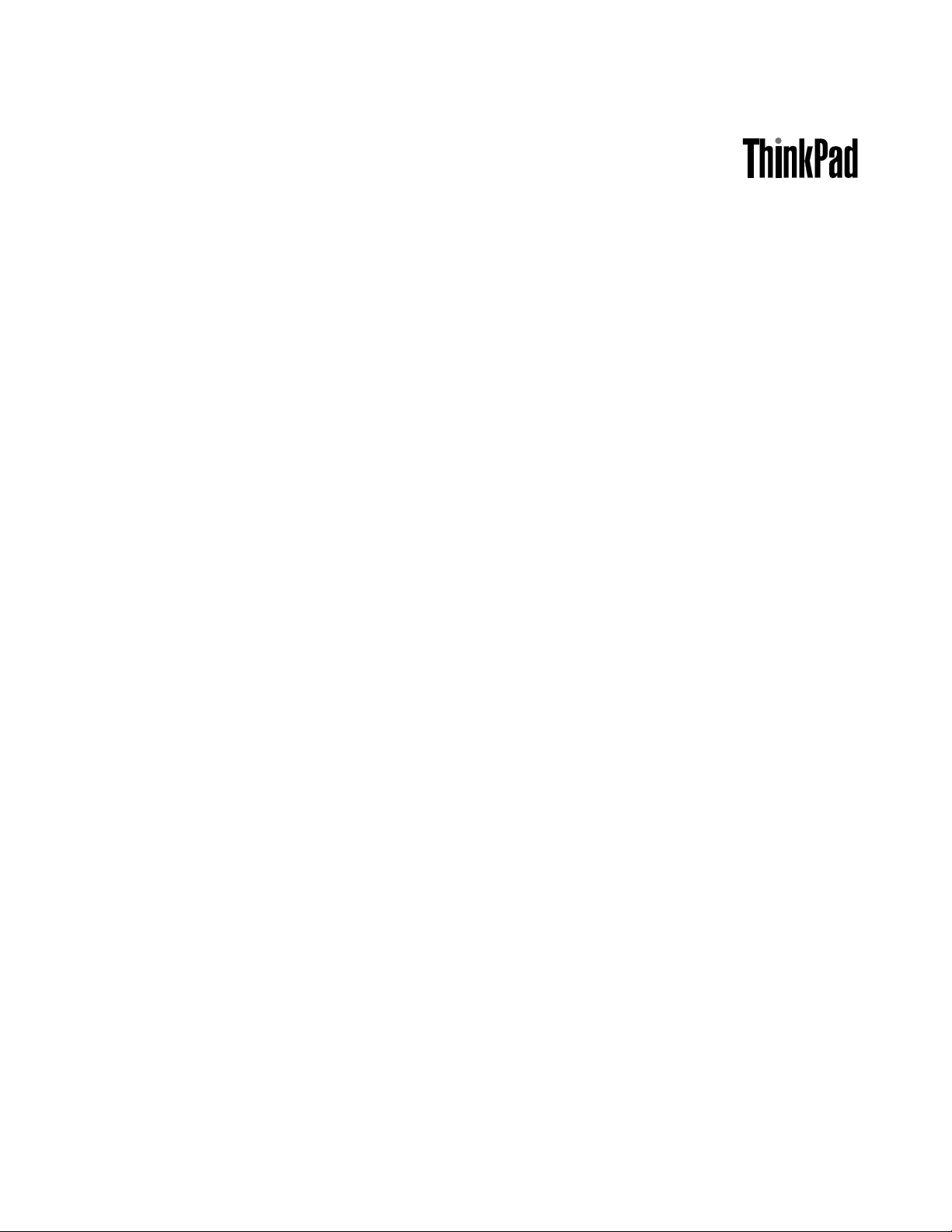
HardwareMaintenanceManual
ThinkPadHelixandEnhancedKeyboardDockforThinkPadHelix
Page 2
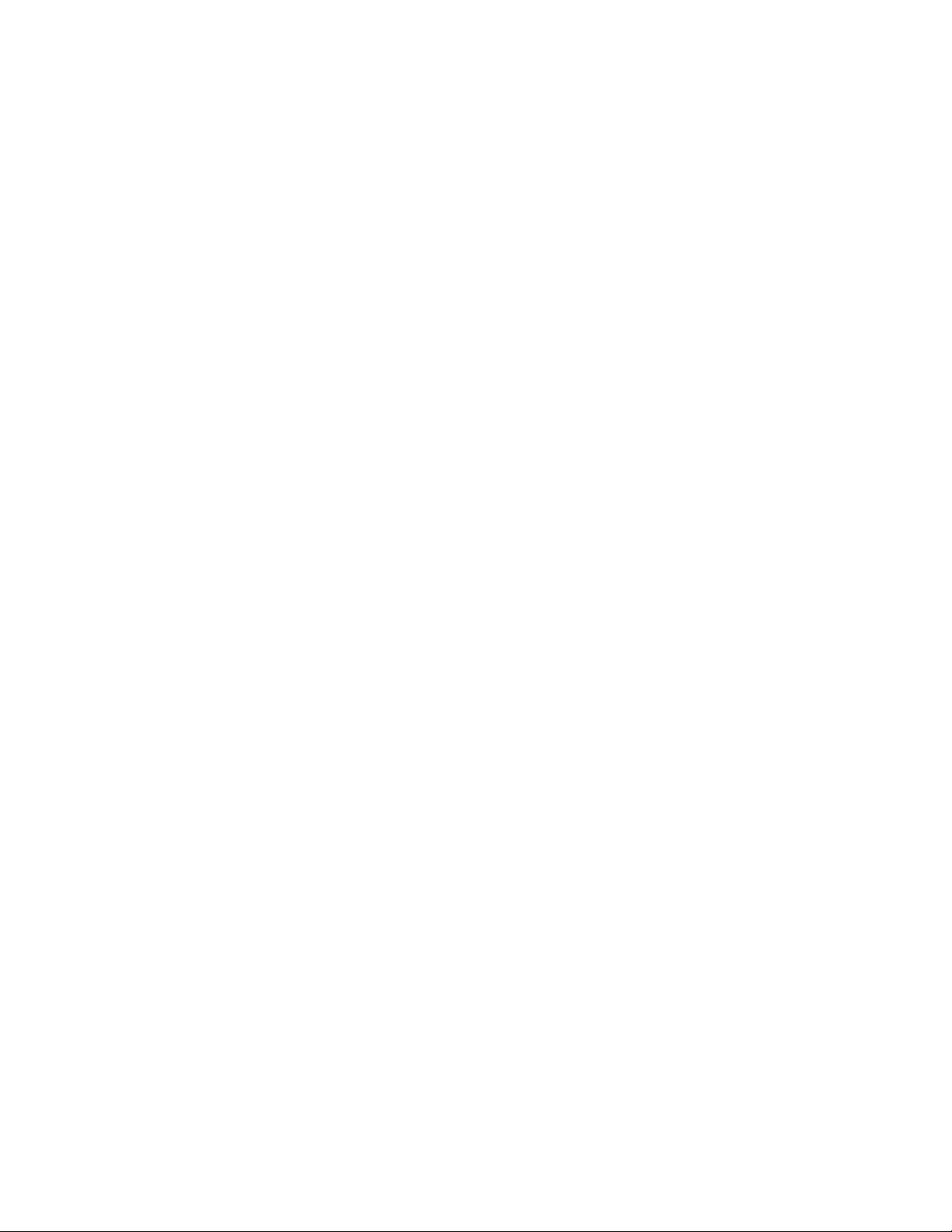
Note:Beforeusingthismanualtoservicetheproductitsupports,besuretoreadthegeneralinformation
underChapter10“Notices”onpage75.
SecondEdition(April2013)
©CopyrightLenovo2013.
LIMITEDANDRESTRICTEDRIGHTSNOTICE:IfdataorsoftwareisdeliveredpursuantaGeneralServicesAdministration
“GSA”contract,use,reproduction,ordisclosureissubjecttorestrictionssetforthinContractNo.GS-35F-05925.
Page 3
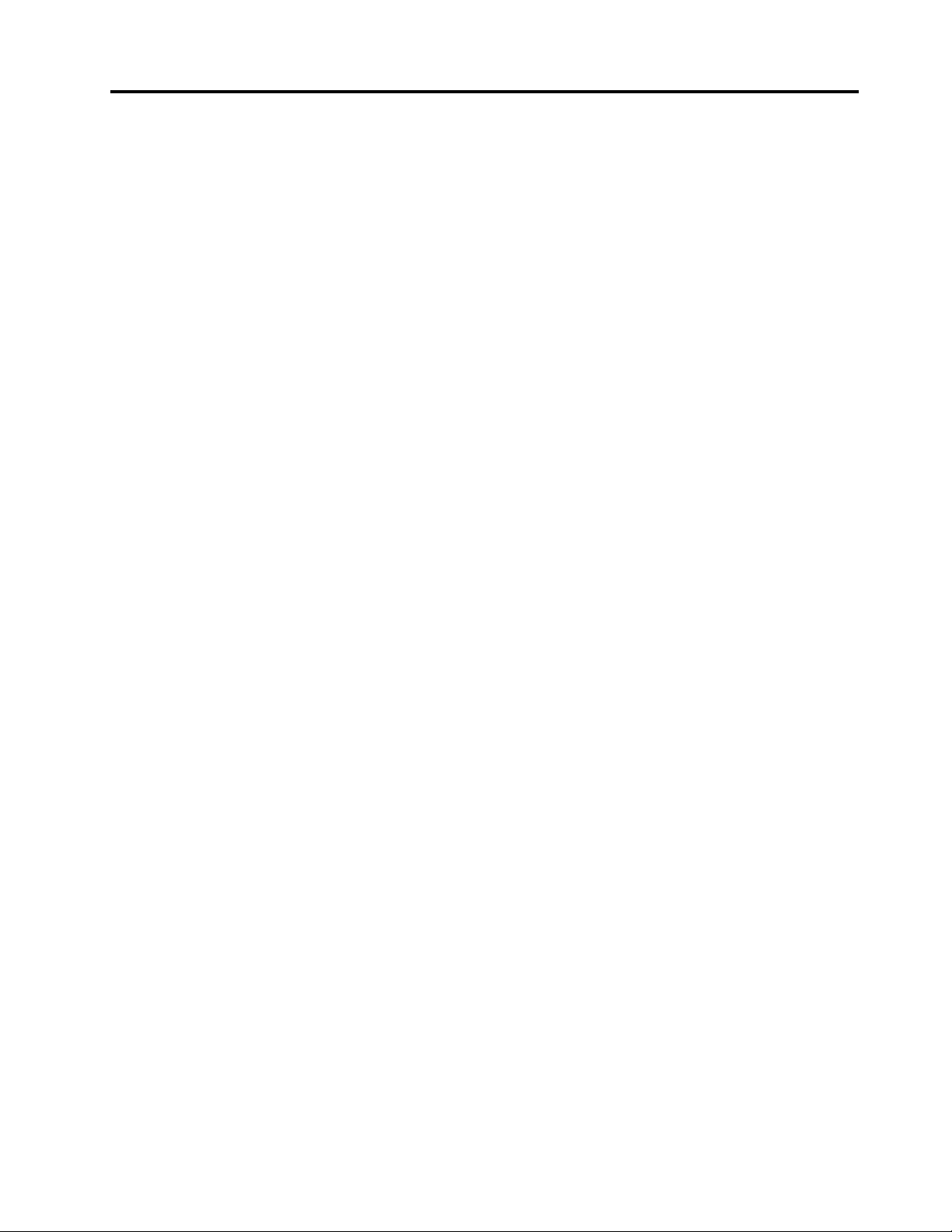
Contents
Aboutthismanual...........iii
Chapter1.Safetyinformation.....1
Generalsafety...............1
Electricalsafety..............1
Safetyinspectionguide...........3
Handlingdevicesthataresensitivetoelectrostatic
discharge.................3
Groundingrequirements...........4
Safetynotices(multilingualtranslations).....4
Chapter2.Importantservice
information..............19
StrategyforreplacingFRUs.........19
Importantnoticeforreplacingasystem
board................19
StrategyforreplacingFRUsforCTO,CMV ,and
GAV...................20
Productdenition............20
FRUidenticationforCTO,CMV,andGAV
products...............20
Chapter3.Generalcheckout.....23
Whattodorst..............23
Checkoutguide..............24
Powersystemcheckout...........26
Checkingthetabletbuilt-inbattery.....26
Checkingthekeyboarddockbuilt-inbattery.26
Checkingthebackupbattery.......27
Checkingtheacpoweradapter......27
Chapter4.Relatedservice
information..............29
Restoringthefactorycontentsbyusingthe
productRecoveryDiscSet..........29
UsingtheWindowsrecoveryprogramsonthe
Windows8operatingsystem.........30
Passwords................32
Power-onpassword...........32
Harddiskpassword...........33
Supervisorpassword..........34
Symptom-to-FRUindex...........34
Numericerrorcodes..........35
Intermittentproblems..........36
Undeterminedproblems.........36
Chapter5.Statusindicator......37
Chapter7.Locations.........41
Locatingtabletcontrols,connectors,and
indicators.................41
Tabletlayout..............41
Keyboarddocklayout..........42
LocatingFRUsandCRUs..........43
TabletFRUs..............44
KeyboarddockFRUs..........45
Miscellaneouskitsandotherparts.....46
LookingupFRUinformation.........47
Chapter8.FRUreplacement
notices................49
Screwnotices...............49
Retainingserialnumbers,MTM,UUID,andAsset
ID....................50
Chapter9.Removingorreplacinga
FRU..................51
Generalguidelines.............51
BeforeservicingThinkPadHelixandEnhanced
KeyboardDockforThinkPadHelix.......52
Disablingthebuilt-inbatteries.......52
RemovingtheSIMcard.........52
RemovingtheTabletDigitizerPen.....53
1010LCDassembly............53
1020Cameraassembly...........54
1030Tabletbuilt-inbattery..........54
1040Bluetoothcardandcable........55
1050Systemboardassembly,cameracable,tablet
I/Oboardpowercable,andSIMcardcable...56
1060TabletI/Oboard............58
1070Backupbattery............58
1080WirelessWANcard,wirelessLANcard,and
mSATAsolid-statedrive...........59
1090Tabletthermalfanassembly.......61
1100DC-incableassemblyandtabletbasecover
assembly.................63
2010Keyboarddockbasecover.......66
2020Keyboarddockbuilt-inbattery......67
2030KeyboarddockI/Oboard........68
2040Dockandhingeassembly,dockconnectors
andcables,andthermalfanassembly.....69
Chapter10.Notices..........75
Electronicemissionnotices..........76
Trademarks................76
Chapter6.Functionkeys.......39
©CopyrightLenovo2013
AppendixA.Abbreviationtable....77
i
Page 4
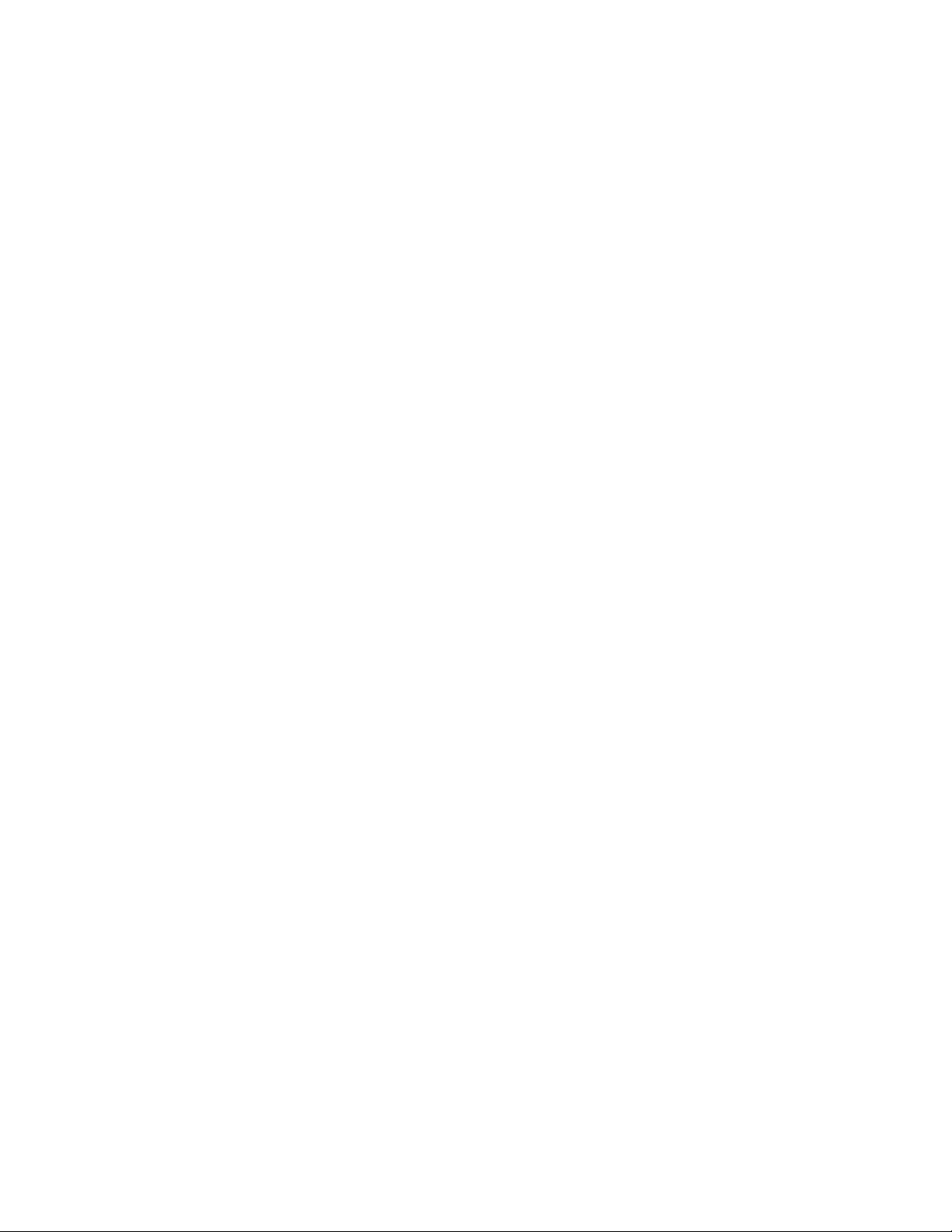
iiHardwareMaintenanceManual
Page 5

Aboutthismanual
ThismanualcontainsserviceandreferenceinformationforthefollowingThinkPad
Machine
ThinkPadHelixandEnhancedKeyboardDockfor
ThinkPadHelix
Machinetype(MT)
3697,3698,3700,3701,and3702
®
products.
Important:
•ThismanualisintendedonlyfortrainedservicetechnicianswhoarefamiliarwithThinkPadproducts.Use
thismanualalongwiththeadvanceddiagnosticteststotroubleshootproblemseffectively.
•BeforeservicingaThinkPadproduct,besuretoreadalltheinformationunderChapter1“Safety
information”onpage1
andChapter2“Importantserviceinformation”onpage19.
©CopyrightLenovo2013
iii
Page 6
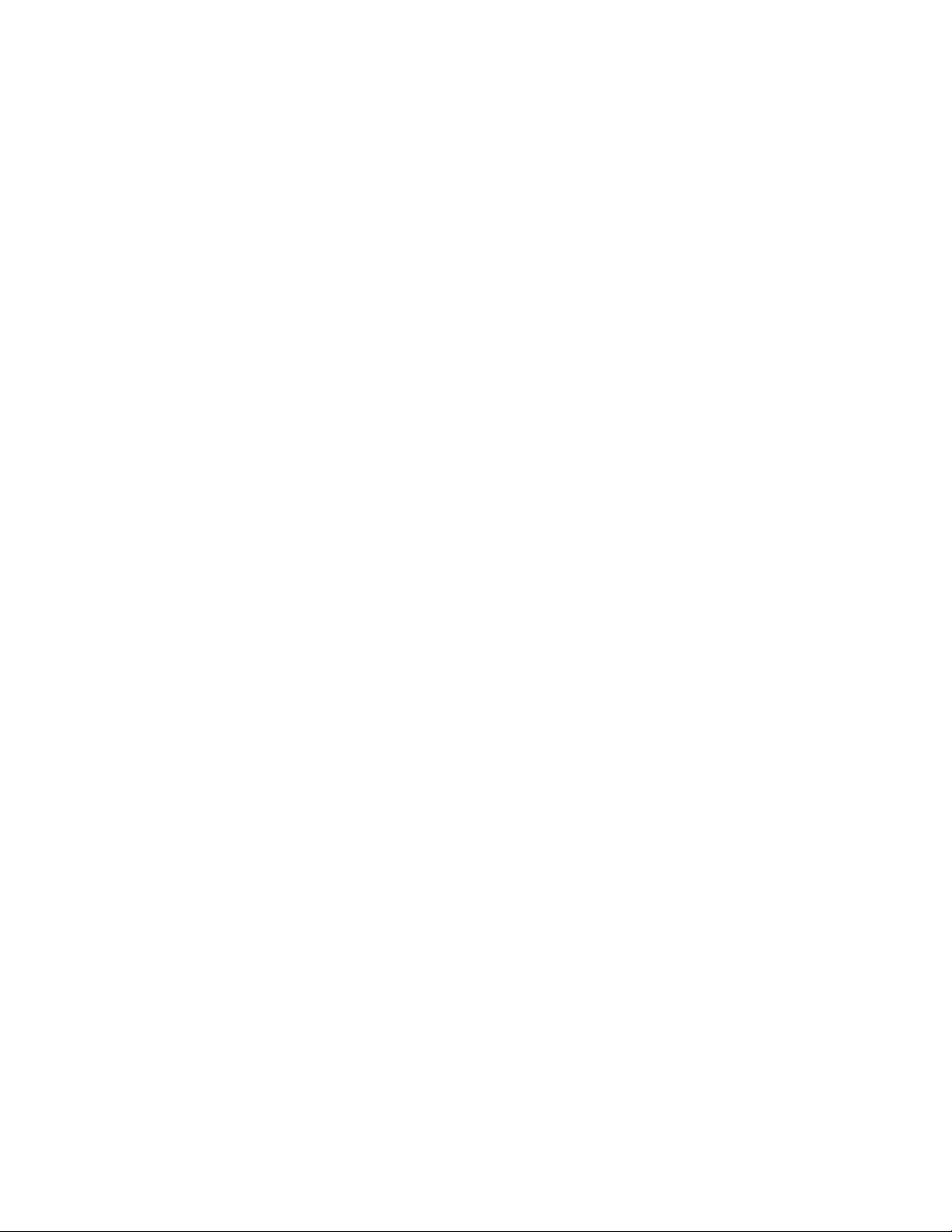
ivHardwareMaintenanceManual
Page 7
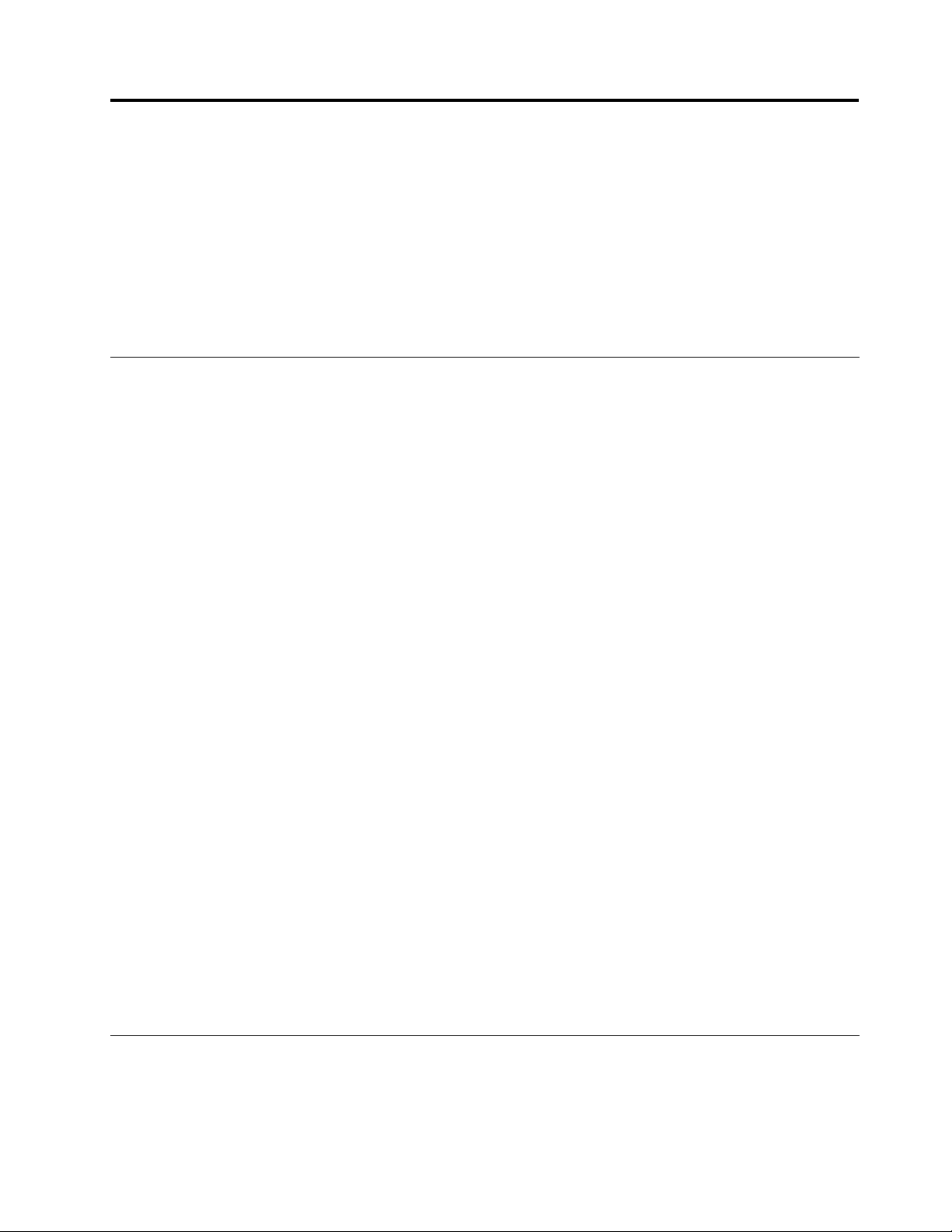
Chapter1.Safetyinformation
Thischapterpresentsfollowingsafetyinformationthatyouneedtobefamiliarwithbeforeyouservicea
ThinkPadproduct.
•“Generalsafety”onpage1
•“Electricalsafety”onpage1
•“Safetyinspectionguide”onpage3
•“Handlingdevicesthataresensitivetoelectrostaticdischarge”onpage3
•“Groundingrequirements”onpage4
•“Safetynotices(multilingualtranslations)”onpage4
Generalsafety
Followtheserulestoensuregeneralsafety:
•Observegoodhousekeepingintheareaofthemachinesduringandaftermaintenance.
•Whenliftinganyheavyobject:
1.Makesurethatyoucanstandsafelywithoutslipping.
2.Distributetheweightoftheobjectequallybetweenyourfeet.
3.Useaslowliftingforce.Nevermovesuddenlyortwistwhenyouattempttolift.
4.Liftbystandingorbypushingupwithyourlegmuscles;thisactionremovesthestrainfromthe
musclesinyourback.Donotattempttoliftanyobjectthatweighsmorethan16kg(35lb)orthat
youthinkistooheavyforyou.
•Donotperformanyactionthatcauseshazardstothecustomer,orthatmakestheequipmentunsafe.
•Beforeyoustartthemachine,makesurethatotherservicetechniciansandthecustomersarenotin
ahazardousposition.
•Placeremovedcoversandotherpartsinasafeplace,awayfromallpersonnel,whileyouareservicing
themachine.
•Keepyourtoolcaseawayfromwalkareassothatotherpeopledonottripoverit.
•Donotwearlooseclothingthatcanbetrappedinthemovingpartsofamachine.Makesurethatyour
sleevesarefastenedorrolledupaboveyourelbows.Ifyourhairislong,fastenit.
•Inserttheendsofyournecktieorscarfinsideclothingorfastenitwithanonconductiveclip,about8
centimeters(3inches)fromtheend.
•Donotwearjewelry,chains,metal-frameeyeglasses,ormetalfastenersforyourclothing.
Attention:Metalobjectsaregoodelectricalconductors.
•Wearsafetyglasseswhenyouarehammering,drilling,soldering,cuttingwire,attachingsprings,using
solvents,orworkinginanyotherconditionsthatmightbehazardoustoyoureyes.
•Afterservice,reinstallallsafetyshields,guards,labels,andgroundwires.Replaceanysafetydevice
thatiswornordefective.
•Reinstallotherpartsthatyouhaveremoved.
Electricalsafety
Observethefollowingruleswhenworkingonelectricalequipment.
Important:
©CopyrightLenovo2013
1
Page 8
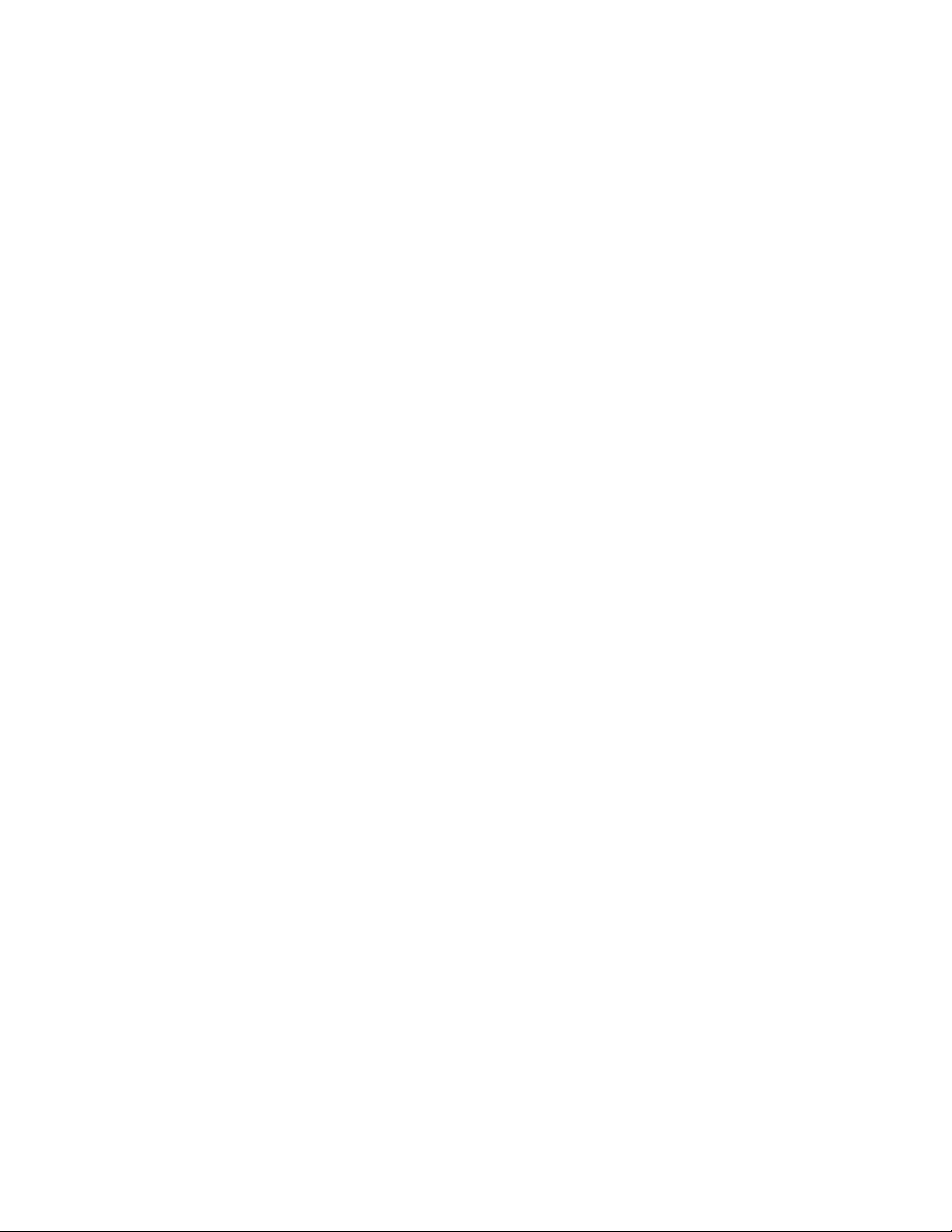
•Useonlyapprovedtoolsandtestequipment.Somehandtoolshavehandlescoveredwithasoftmaterial
thatdoesnotinsulateyouwhenworkingwithliveelectricalcurrents.
•Manycustomershave,neartheirequipment,rubberoormatsthatcontainsmallconductivebersto
decreaseelectrostaticdischarges.Donotusethistypeofmattoprotectyourselffromelectricalshock.
•Findtheroomemergencypower-offswitch,disconnectingswitch,orelectricaloutlet.Ifanelectrical
accidentoccurs,youcanthenoperatetheswitchordisconnectthepowercordquickly.
•Donotworkaloneunderhazardousconditionsornearequipmentthathashazardousvoltages.
•Disconnectallpowerbefore:
–Performingamechanicalinspection
–Workingnearpowersupplies
–Removingorinstallingmainunits
•Beforeyoustarttoworkonthemachine,disconnectthepowercord.Ifyoucannotunplugit,poweroff
thewallboxthatsuppliespowertothemachine,andlockthewallboxintheoffposition.
•Ifyouneedtoworkonamachinethathasexposedelectricalcircuits,observethefollowingprecautions:
–Ensurethatanotherperson,familiarwiththepower-offcontrols,isnearyou.
Attention:Anotherpersonmustbetheretoswitchoffthepower,ifnecessary.
–Useonlyonehandwhenworkingwithpowered-onelectricalequipment;keeptheotherhandinyour
pocketorbehindyourback.
Attention:Anelectricalshockcanoccuronlywhenthereisacompletecircuit.Byobservingtheabove
rule,youmaypreventacurrentfrompassingthroughyourbody.
–Whenusingtesters,setthecontrolscorrectlyandusetheapprovedprobeleadsandaccessoriesfor
thattester.
–Standonsuitablerubbermats(obtainedlocally,ifnecessary)toinsulateyoufromgroundssuchas
metaloorstripsandmachineframes.
Observethespecialsafetyprecautionswhenyouworkwithveryhighvoltages;Instructionsforthese
precautionsareinthesafetysectionsofmaintenanceinformation.Useextremecarewhenmeasuring
highvoltages.
•Regularlyinspectandmaintainyourelectricalhandtoolsforsafeoperationalcondition.
•Donotusewornorbrokentoolsandtesters.
•Neverassumethatpowerhasbeendisconnectedfromacircuit.First,checkthatithasbeenpoweredoff.
•Alwayslookcarefullyforpossiblehazardsinyourworkarea.Examplesofthesehazardsaremoistoors,
nongroundedpowerextensioncables,powersurges,andmissingsafetygrounds.
•Donottouchliveelectricalcircuitswiththereectivesurfaceofaplasticdentalmirror.Thesurfaceis
conductive;suchtouchingcancausepersonalinjuryandmachinedamage.
•Donotservicethefollowingpartswiththepoweronwhentheyareremovedfromtheirnormaloperating
placesinamachine:
–Powersupplyunits
–Pumps
–Motorgenerators
–Similarunitslistedabove
Thispracticeensurescorrectgroundingoftheunits.
•Ifanelectricalaccidentoccurs:
–Usecaution;donotbecomeavictimyourself.
–Switchoffpower.
–Sendanotherpersontogetmedicalaid.
2HardwareMaintenanceManual
Page 9
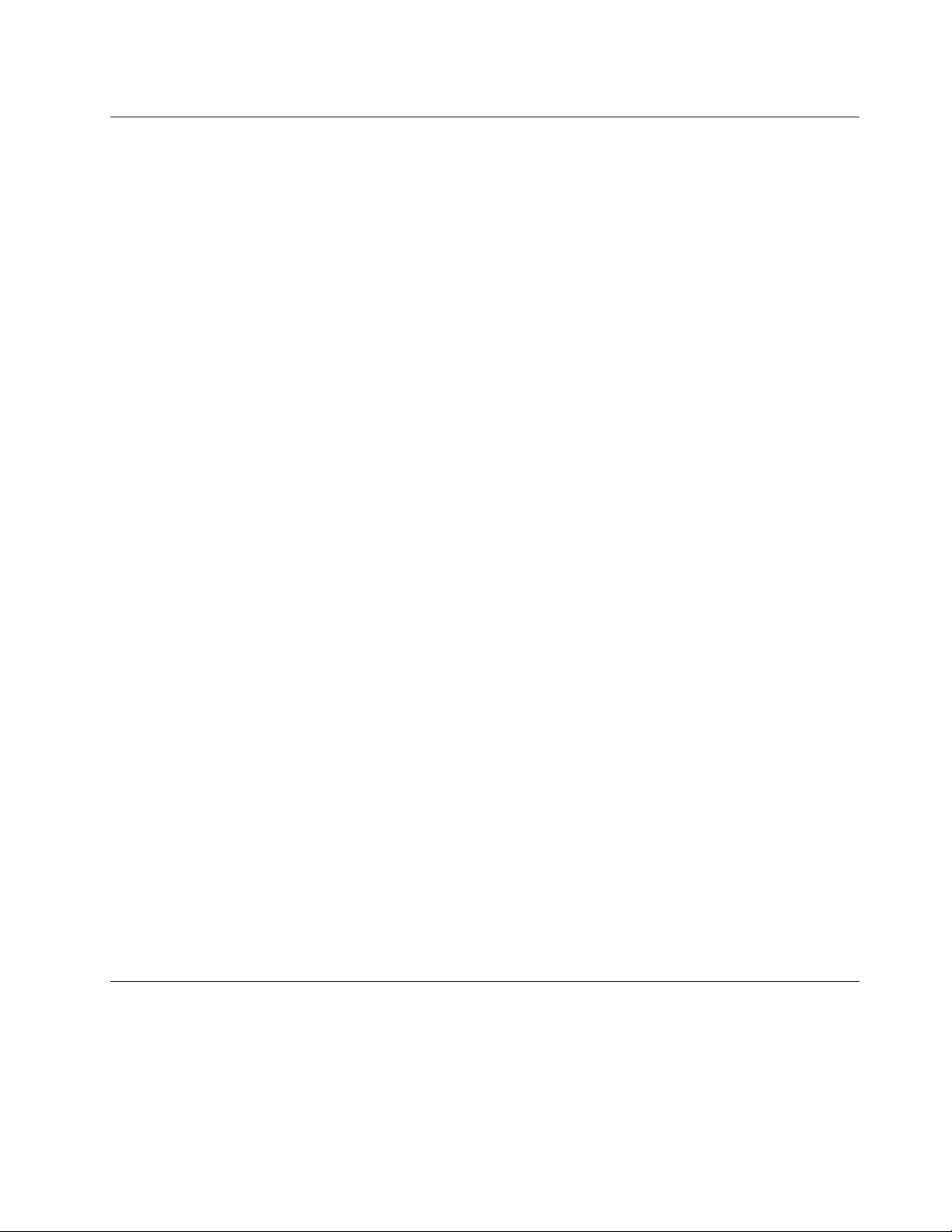
Safetyinspectionguide
Thepurposeofthisinspectionguideistoassistyouinidentifyingpotentiallyunsafeconditions.Aseach
machinewasdesignedandbuilt,requiredsafetyitemswereinstalledtoprotectusersandservicetechnicians
frominjury.Thisguideaddressesonlythoseitems.Y oushouldusegoodjudgmenttoidentifypotential
safetyhazardsduetoattachmentofnon- ThinkPadfeaturesoroptionsnotcoveredbythisinspectionguide.
Ifanyunsafeconditionsarepresent,youmustdeterminehowserioustheapparenthazardcouldbeand
whetheryoucancontinuewithoutrstcorrectingtheproblem.
Considertheseconditionsandthesafetyhazardstheypresent:
•Electricalhazards,especiallyprimarypower(primaryvoltageontheframecancauseseriousorfatal
electricalshock)
•Explosivehazards,suchasadamagedCathoderaytube(CRT)faceorabulgingcapacitor
•Mechanicalhazards,suchaslooseormissinghardware
Todeterminewhetherthereareanypotentiallyunsafeconditions,usethefollowingchecklistatthebeginning
ofeveryservicetask.Beginthecheckswiththepoweroffandthepowercorddisconnected.
Checklist:
1.Checkexteriorcoversfordamage(loose,broken,orsharpedges).
2.Turnoffthetablet.
3.Disconnectthepowersupplyofthebuilt-inbatterybypressingtheemergencyresetbuttoninsidethe
emergencyresetholeusingastraightenedpaperclip.
4.Disconnectthepowercord.
5.Checkthepowercordforthefollowing:
a.Makesurethatathird-wiregroundconnectorisingoodcondition.Useametertomeasurethe
third-wiregroundcontinuity,andmakesurethatthecontinuitybetweentheexternalgroundpinand
theframegroundis0.1ohmorless.
b.UseLenovoauthorizedpowercordonly.
c.Insulationisnotfrayedorworn.
6.RemovetheLCDmoduleassembly.
7.Checkforcrackedorbulgingbuilt-inbatteries.
8.Checkforanyobviousnon- ThinkPadalterations.Usegoodjudgmentastothesafetyofany
non-ThinkPadalterations.
9.Checkinsidetheunitforanyobviousunsafeconditions,suchasmetallings,contamination,wateror
otherliquids,orsignsofreorsmokedamage.
10.Checkforworn,frayed,orpinchedcables.
11.Checkthatthebuilt-inbatteryfasteners(screwsorrivets)havenotbeenremovedortamperedwith.
Handlingdevicesthataresensitivetoelectrostaticdischarge
Anycomputerpartcontainingtransistorsorintegratedcircuits(ICs)shouldbeconsideredsensitiveto
electrostaticdischarge(ESD).ESDdamagecanoccurwhenthereisadifferenceinchargebetweenobjects.
ProtectagainstESDdamagebyequalizingthechargesothatthemachine,thepart,theworkmat,andthe
personhandlingthepartareallatthesamecharge.
Notes:
Chapter1.Safetyinformation3
Page 10
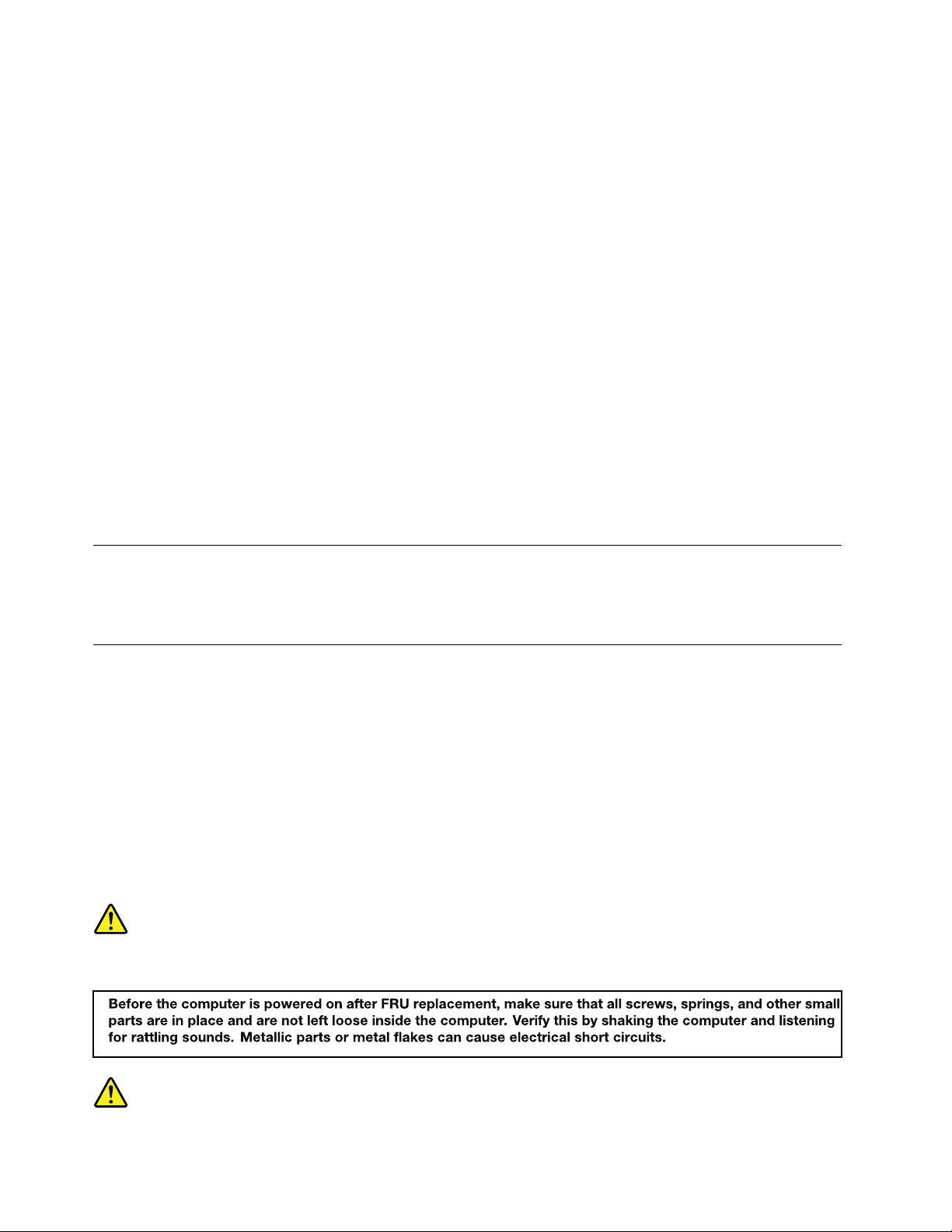
1.Useproduct-specicESDprocedureswhentheyexceedtherequirementsnotedhere.
2.MakesurethattheESDprotectivedevicesyouusehavebeencertied(ISO9000)asfullyeffective.
WhenhandlingESD-sensitiveparts:
•Keepthepartsinprotectivepackagesuntiltheyareinsertedintotheproduct.
•Avoidcontactwithotherpeople.
•Wearagroundedwriststrapagainstyourskintoeliminatestaticonyourbody.
•Preventthepartfromtouchingyourclothing.Mostclothingisinsulativeandretainsachargeevenwhen
youarewearingawriststrap.
•Useagroundedworkmattoprovideastatic-freeworksurface.Thematisespeciallyusefulwhen
handlingESD-sensitivedevices.
•Selectagroundingsystem,suchasthoselistedbelow,toprovideprotectionthatmeetsthespecic
servicerequirement.
Note:TheuseofagroundingsystemtoguardagainstESDdamageisdesirablebutnotnecessary.
–AttachtheESDgroundcliptoanyframeground,groundbraid,orgreen-wireground.
–Whenworkingonadouble-insulatedorbattery-operatedsystem,useanESDcommongroundor
referencepoint.Youcanusecoaxorconnector-outsideshellsonthesesystems.
–Usetheroundgroundprongoftheacplug.
Groundingrequirements
ElectricalgroundingofThinkPadproductisrequiredforoperatorsafetyandcorrectsystemfunction.Proper
groundingoftheelectricaloutletcanbeveriedbyacertiedelectrician.
Safetynotices(multilingualtranslations)
Thesafetynoticesinthissectionareprovidedinthefollowinglanguages:
•English
•Arabic
•BrazilianPortuguese
•French
•German
•Hebrew
•Japanese
•Korean
•Spanish
•T raditionalChinese
DANGER
4HardwareMaintenanceManual
Page 11
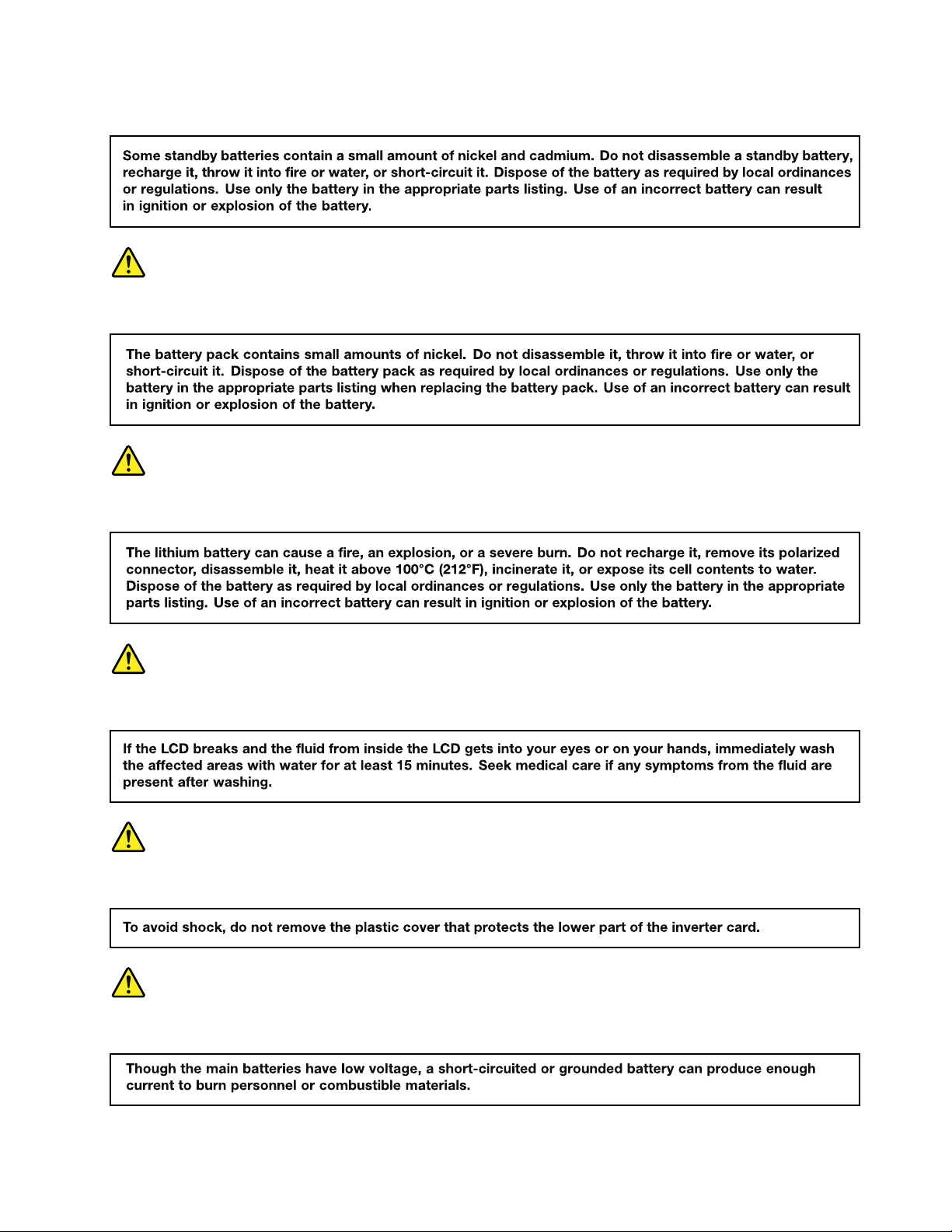
DANGER
DANGER
DANGER
DANGER
DANGER
DANGER
Chapter1.Safetyinformation5
Page 12
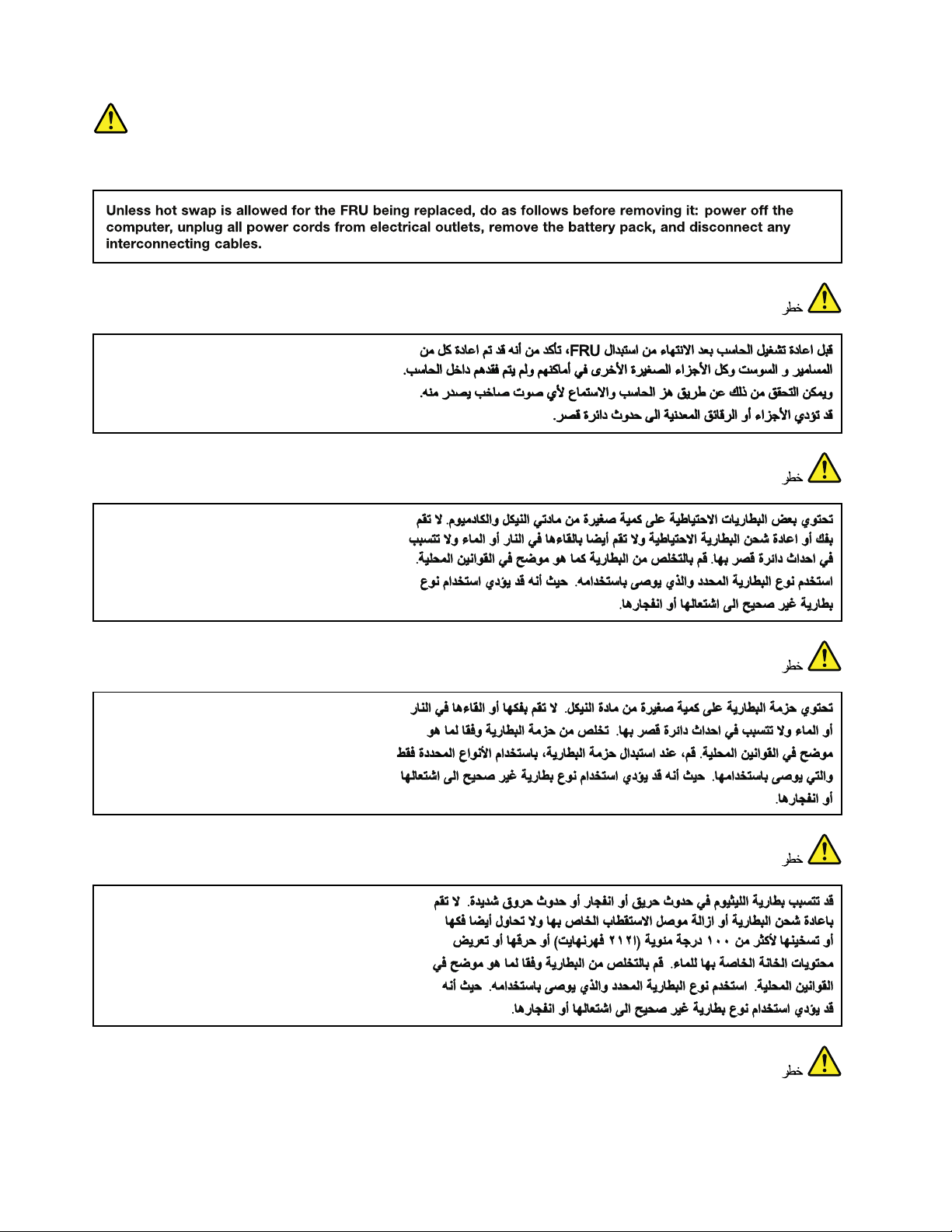
DANGER
6HardwareMaintenanceManual
Page 13
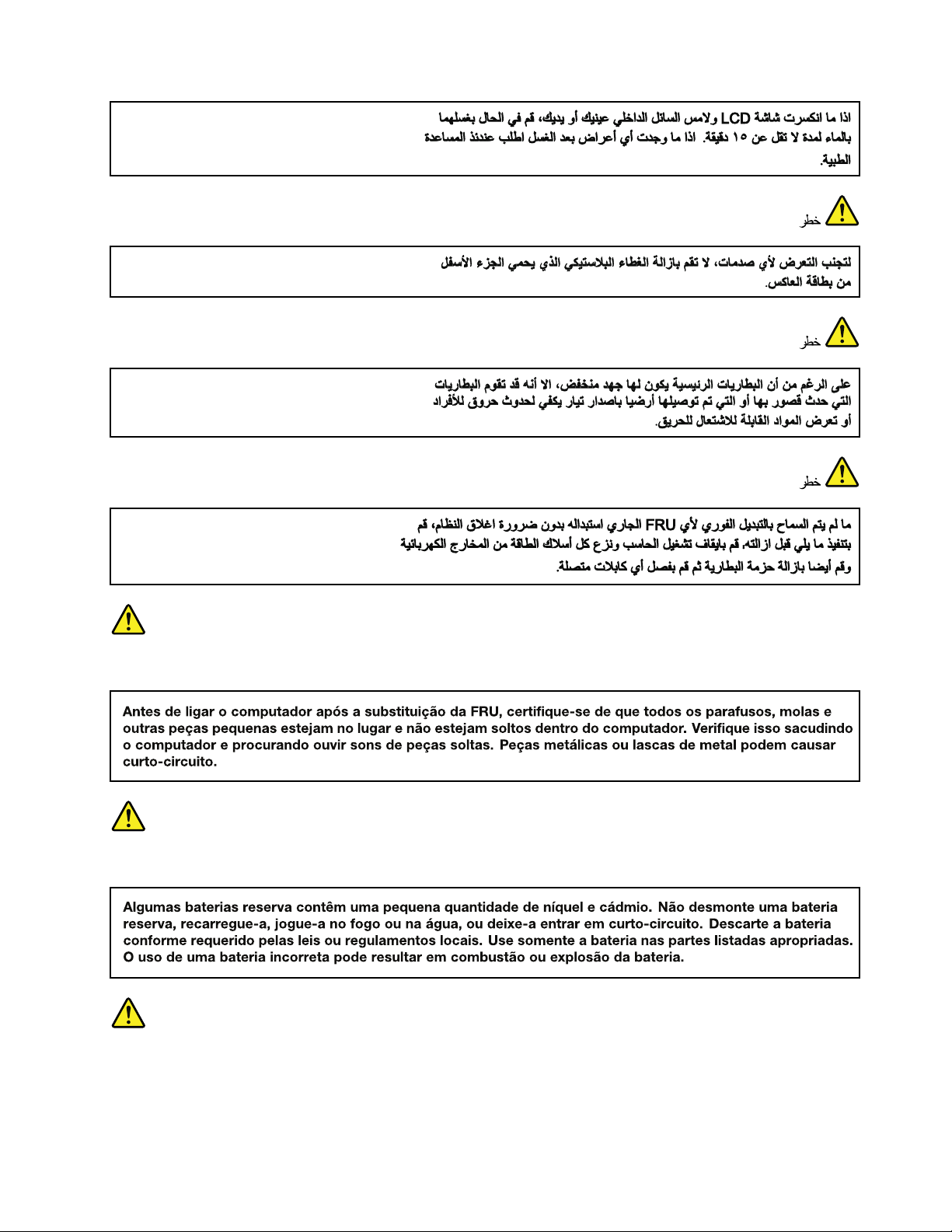
PERIGO
PERIGO
PERIGO
Chapter1.Safetyinformation7
Page 14
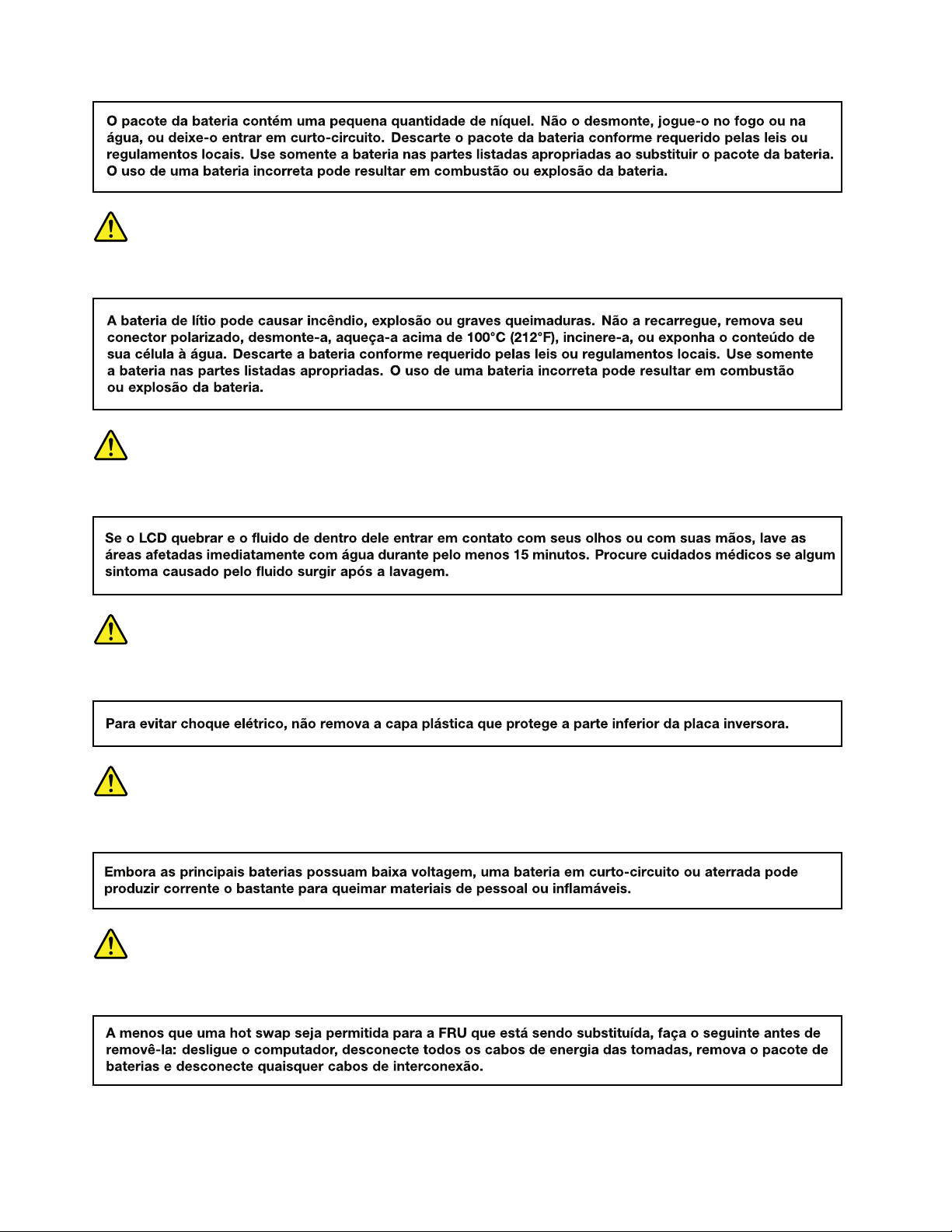
PERIGO
PERIGO
PERIGO
PERIGO
PERIGO
8HardwareMaintenanceManual
Page 15
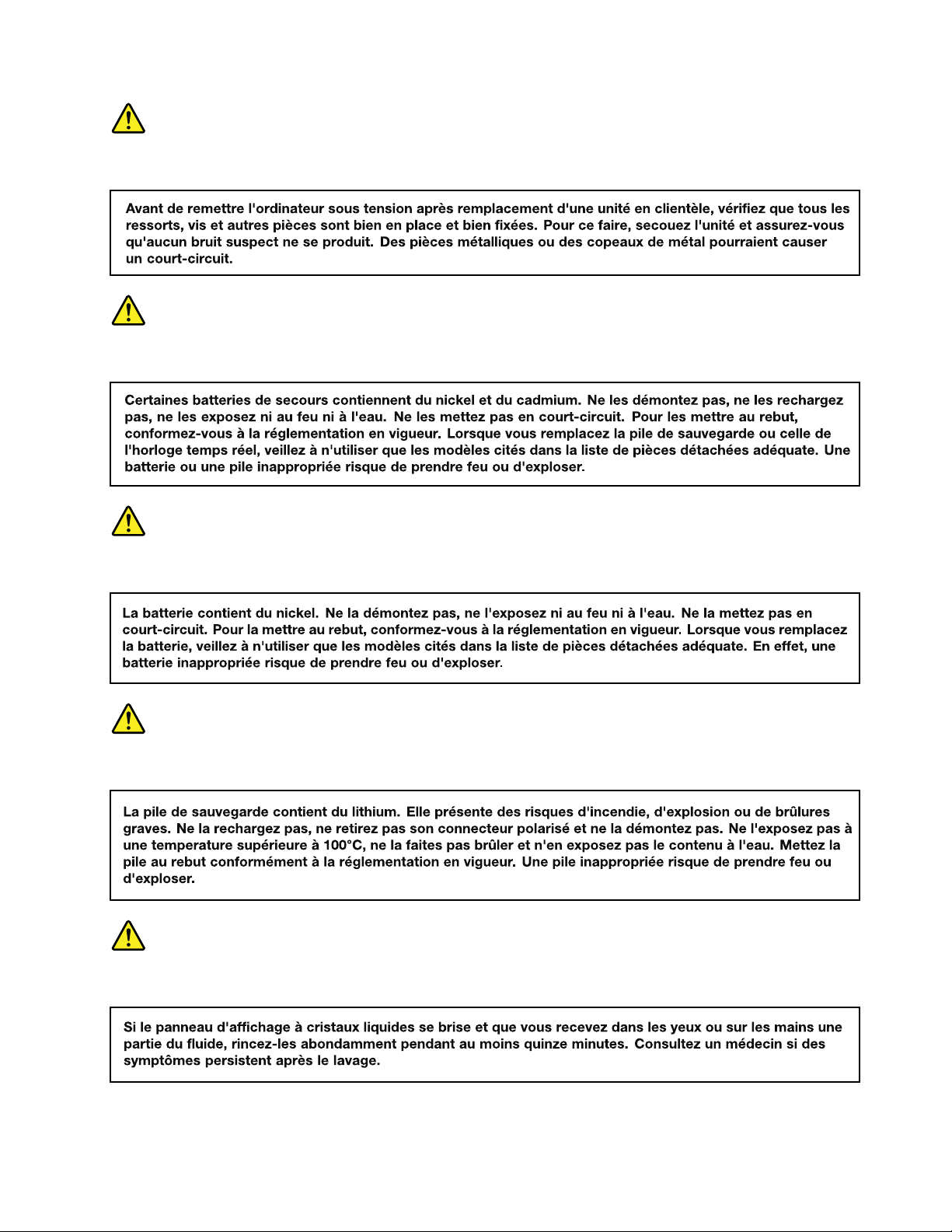
DANGER
DANGER
DANGER
DANGER
DANGER
Chapter1.Safetyinformation9
Page 16
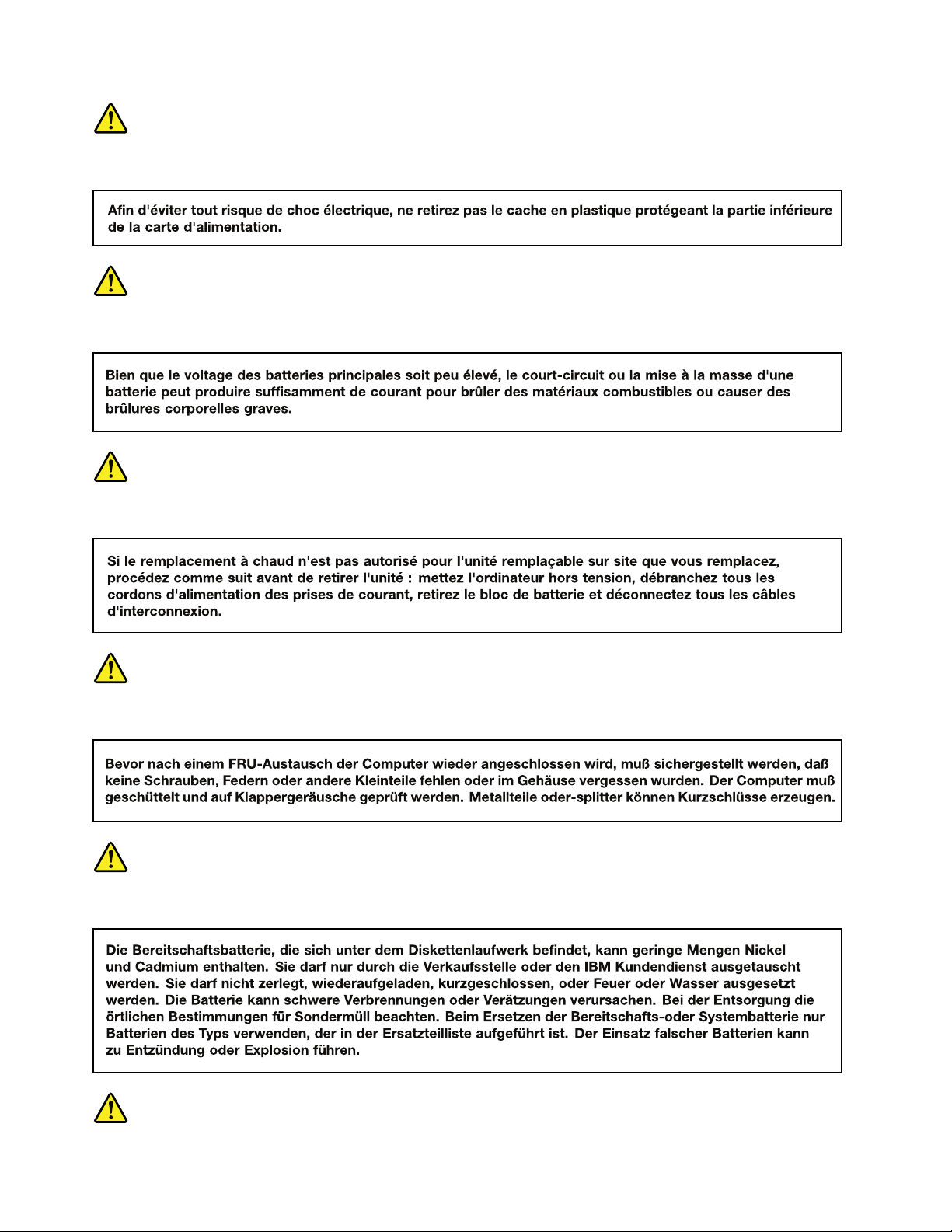
DANGER
DANGER
DANGER
VORSICHT
VORSICHT
10HardwareMaintenanceManual
Page 17
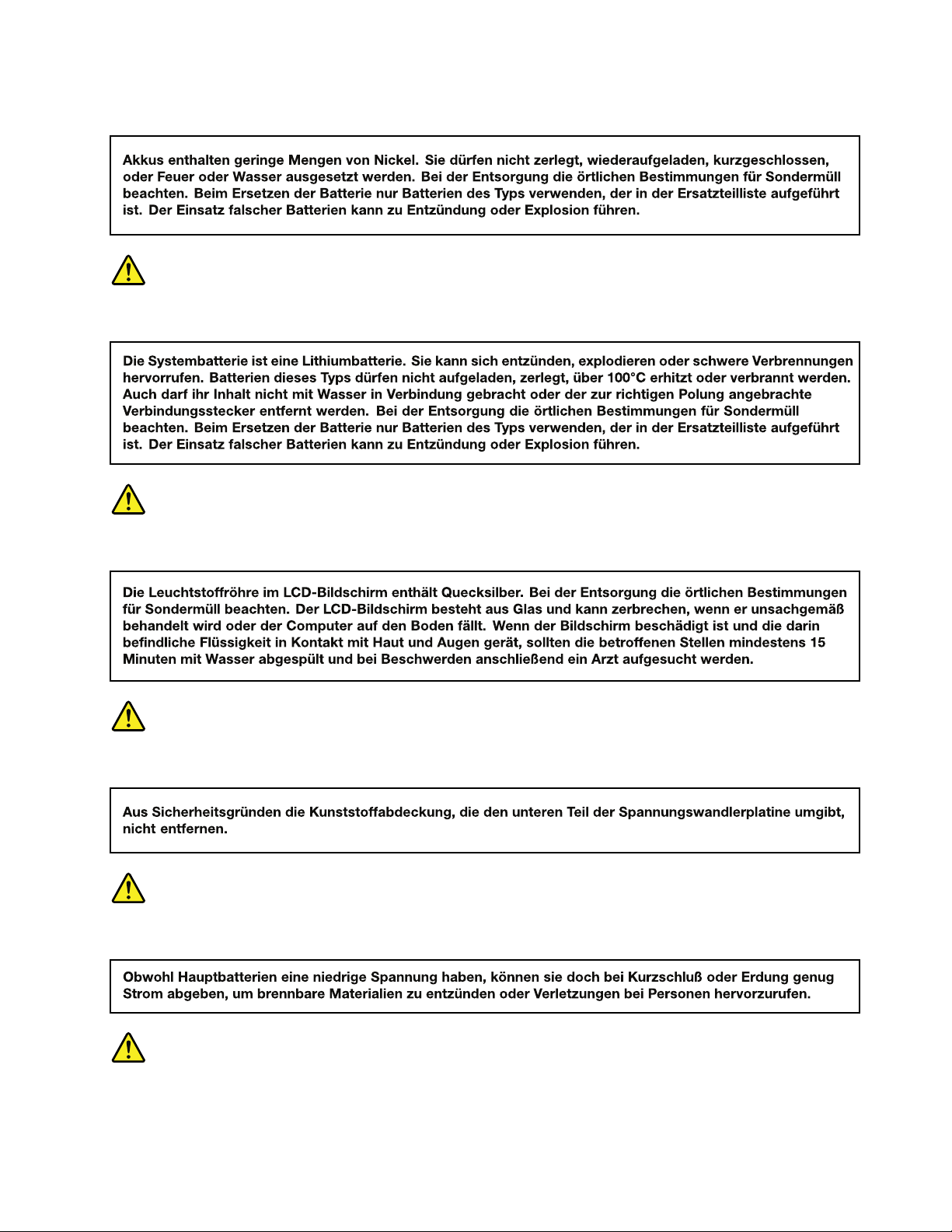
VORSICHT
VORSICHT
VORSICHT
VORSICHT
VORSICHT
VORSICHT
Chapter1.Safetyinformation11
Page 18
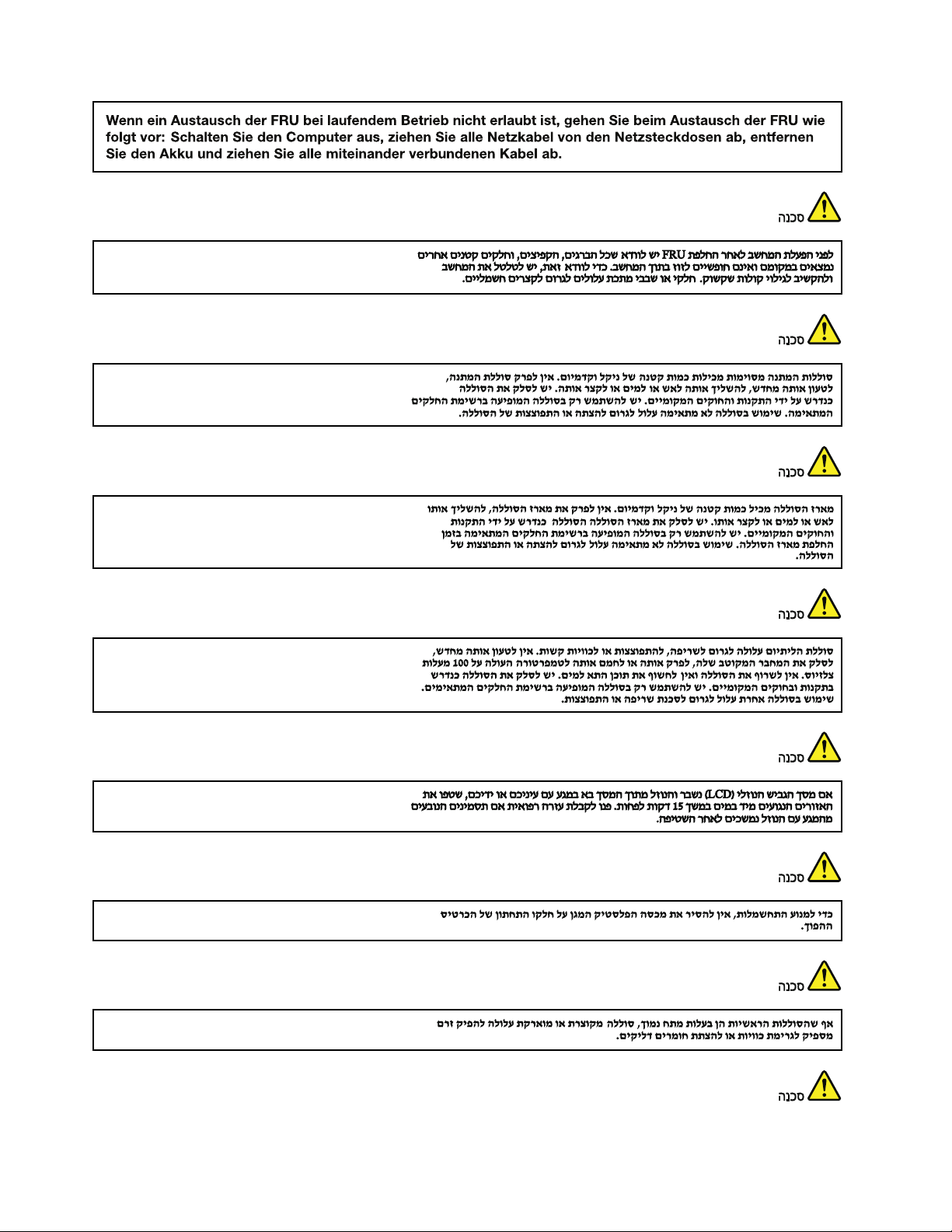
12HardwareMaintenanceManual
Page 19
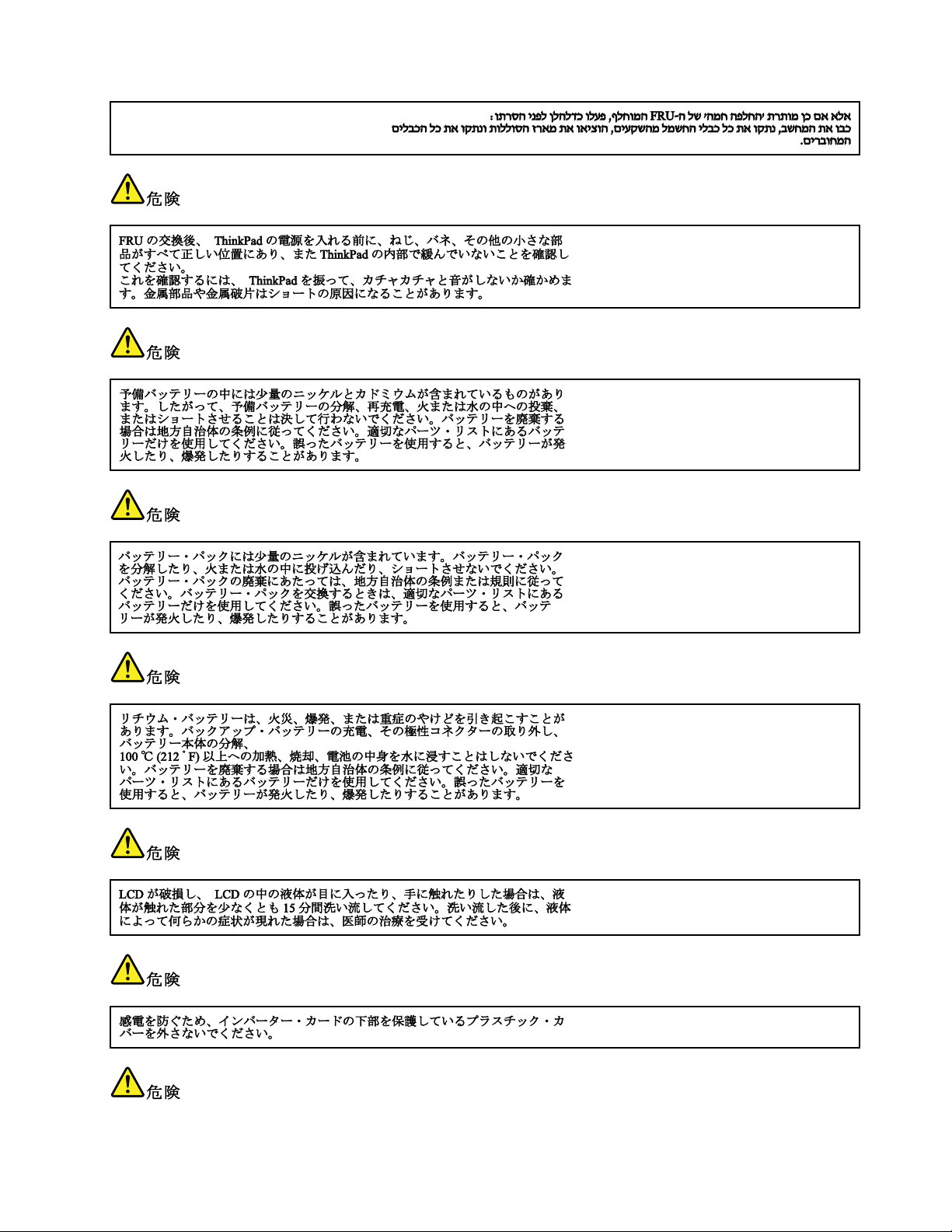
Chapter1.Safetyinformation13
Page 20
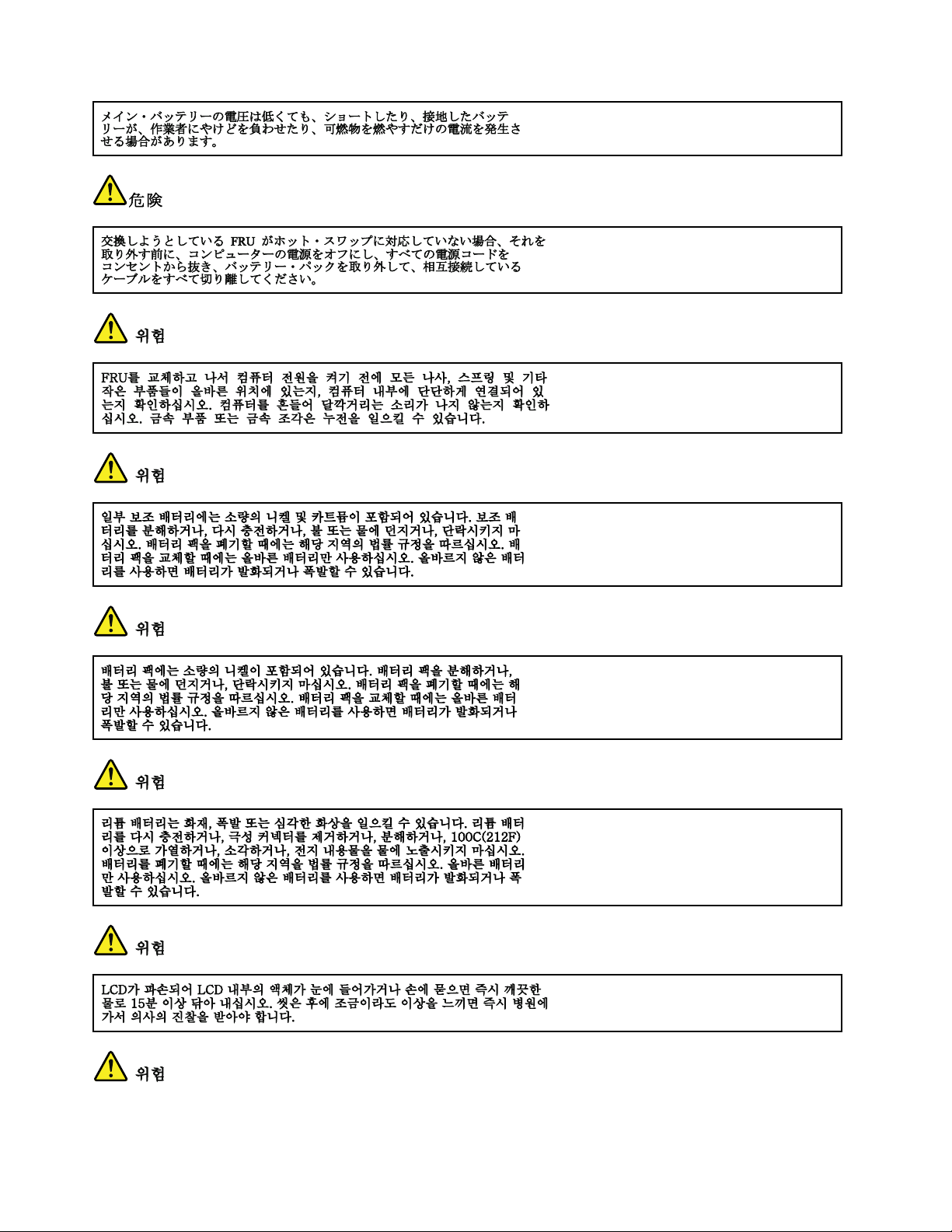
14HardwareMaintenanceManual
Page 21
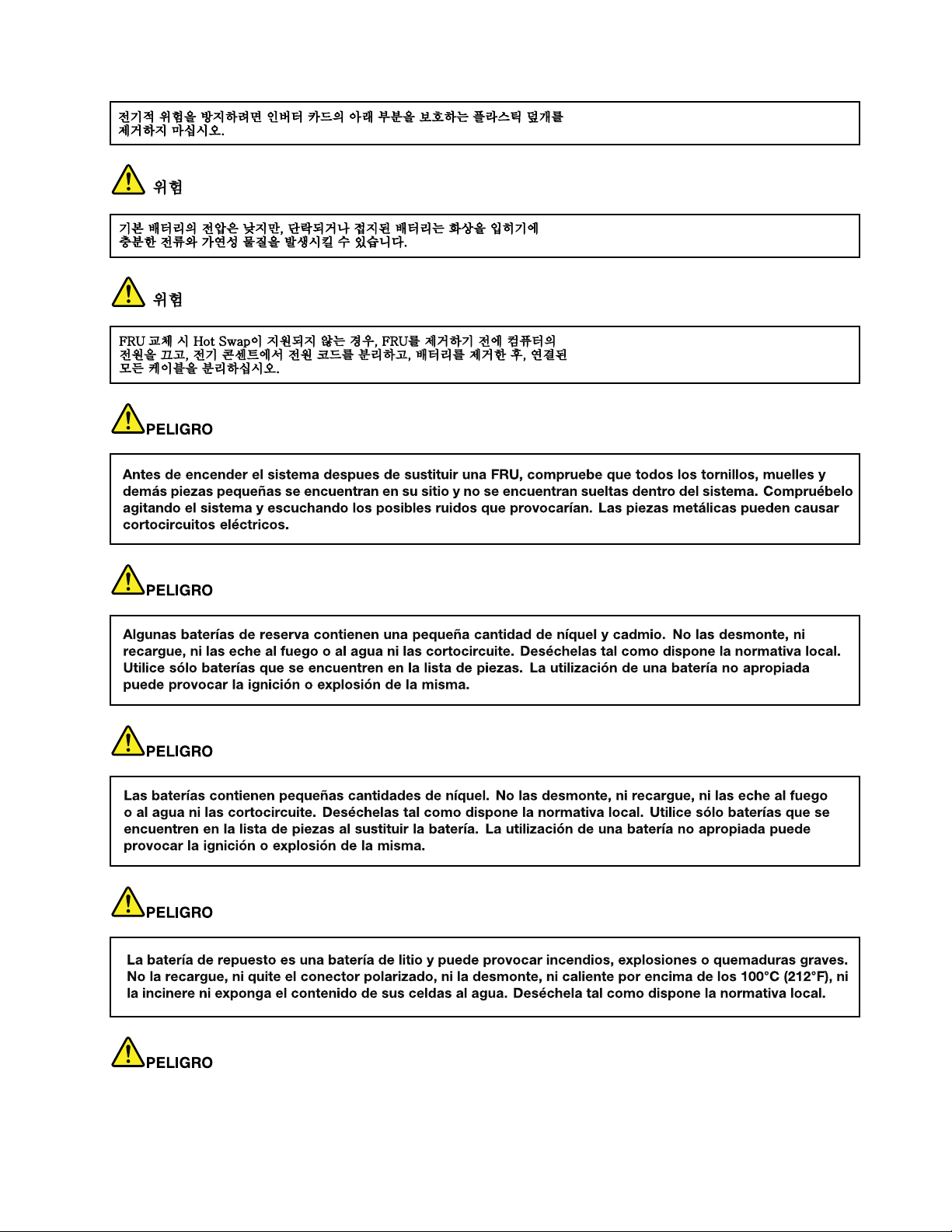
Chapter1.Safetyinformation15
Page 22
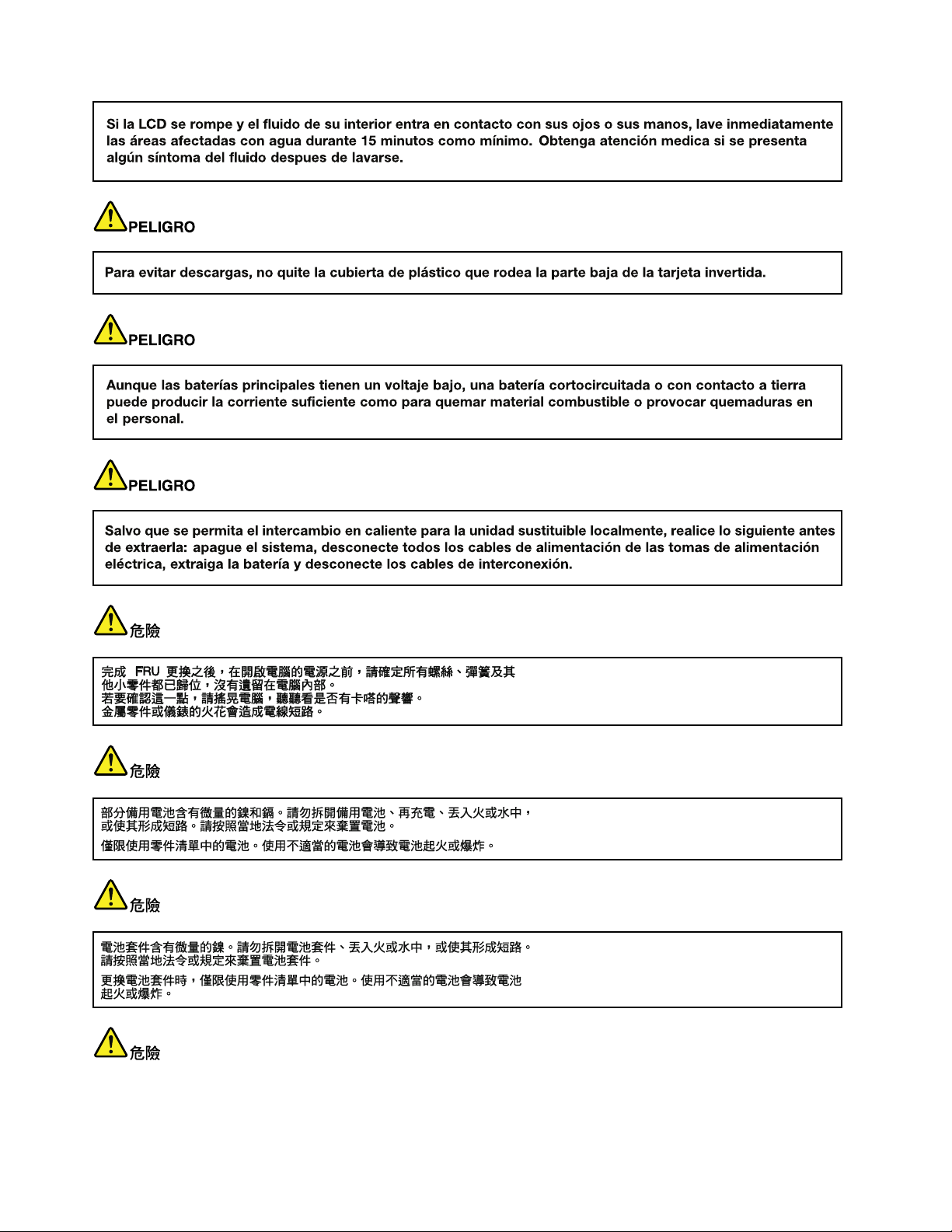
16HardwareMaintenanceManual
Page 23
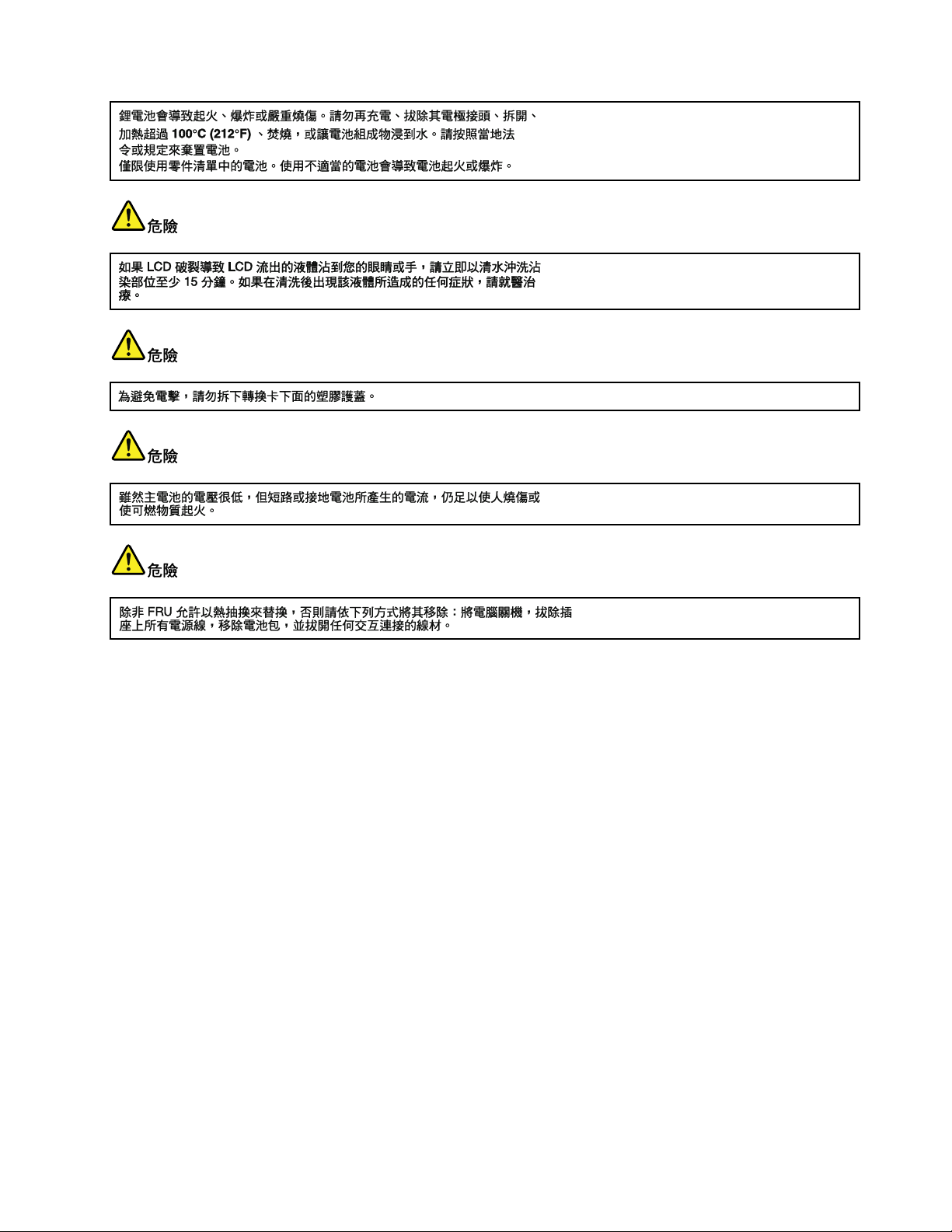
Chapter1.Safetyinformation17
Page 24
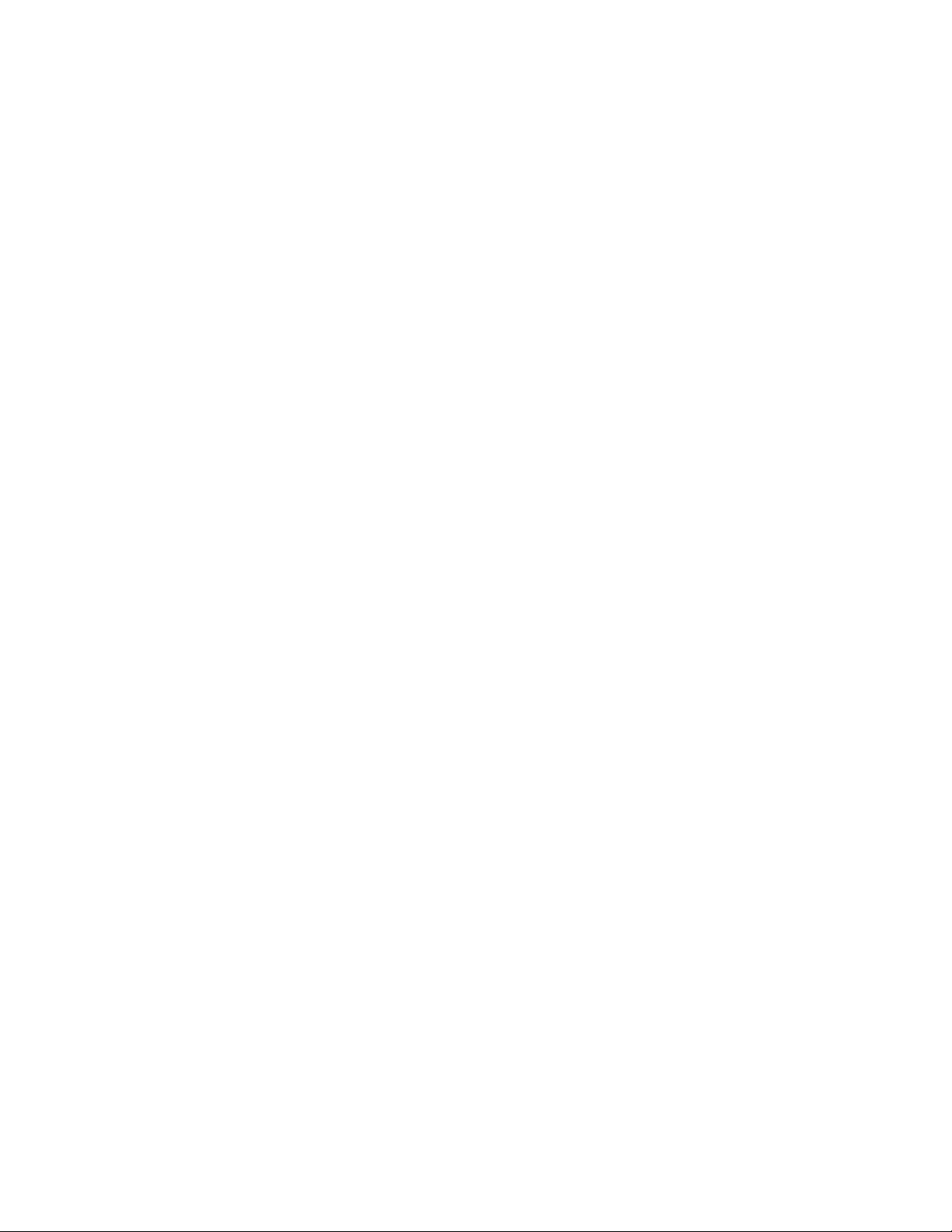
18HardwareMaintenanceManual
Page 25
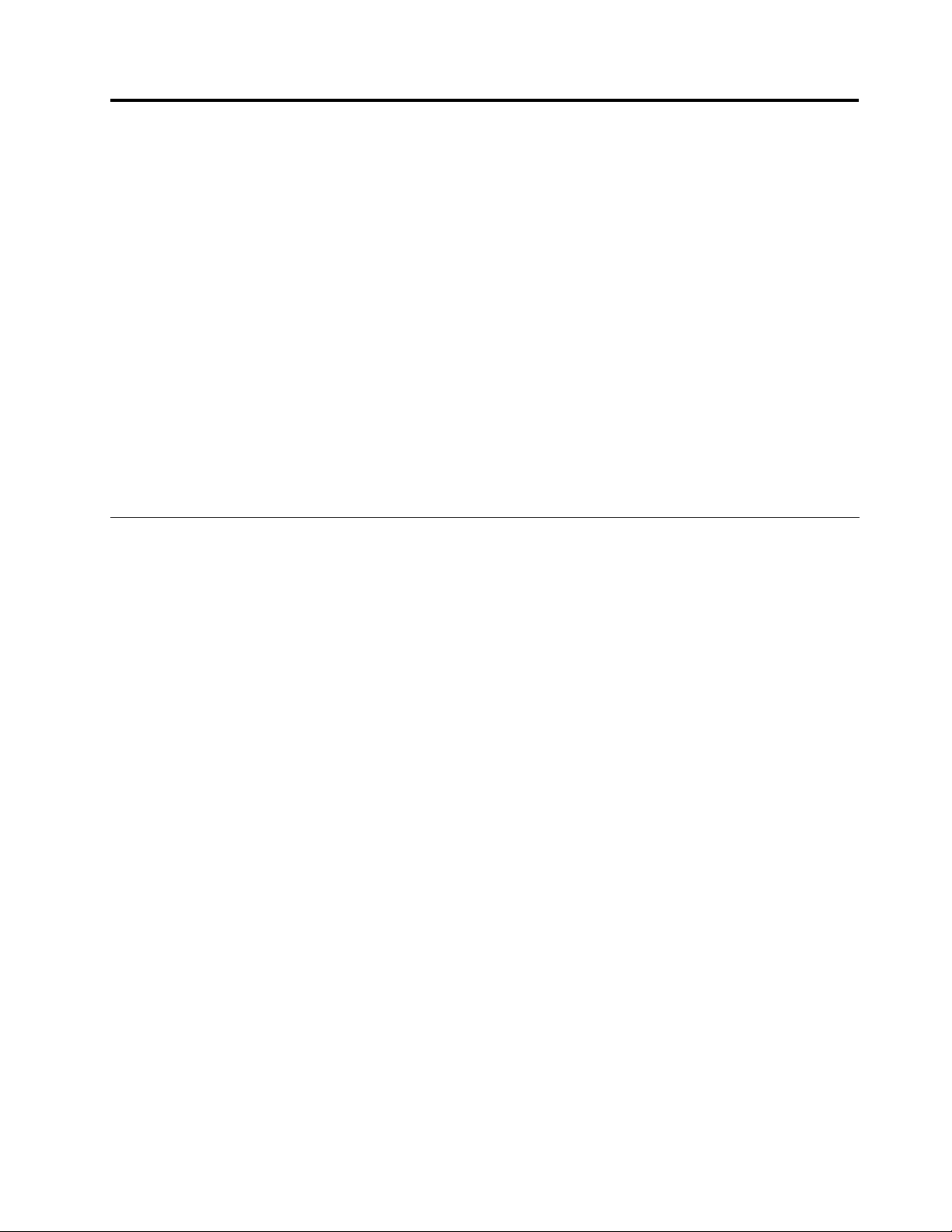
Chapter2.Importantserviceinformation
Thischapterpresentsthefollowingimportantserviceinformationthatappliestoallmachinetypessupported
bythismanual:
•“StrategyforreplacingFRUs”onpage19
–“Importantnoticeforreplacingasystemboard”onpage19
•“StrategyforreplacingFRUsforCTO,CMV ,andGAV”onpage20
–“Productdenition”onpage20
–“FRUidenticationforCTO,CMV ,andGAVproducts”onpage20
Important:
•Advisecustomerstoaccesshttp://www.lenovo.com/supporttoviewthesoftwarexesanddriver
downloadsforthetablet.Toinstallthem,advisecustomerstocalltheLenovo
TelephonenumbersforLenovoSupportCenterareavailableat:
http://www.lenovo.com/support/phone
•SystemdisassemblyandreassemblyvideosthatshowtheFRUremovalandreplacementproceduresfor
theLenovoauthorizedservicetechniciansareavailableat:
http://www.lenovoservicetraining.com/ion/
®
CustomerSupportCenter.
StrategyforreplacingFRUs
Beforereplacingparts:
UsethefollowingstrategytopreventunnecessaryexpenseforreplacingandservicingFRUs:
•IfyouareinstructedtoreplaceaFRUbutthereplacementdoesnotcorrecttheproblem,reinstall
theoriginalFRUbeforeyoucontinue.
•IfanadapteroradeviceconsistsofmorethanoneFRU,anyoftheFRUsmaybethecauseoftheerror.
Beforereplacingtheadapterordevice,removetheFRUsonebyonetoseeifthesymptomschange.
ReplaceonlytheFRUthatchangedthesymptoms.
Attention:Thesetupcongurationonthetabletyouareservicingmayhavebeencustomized.Running
AutomaticCongurationmayalterthesettings.Notethecurrentcongurationsettings(usingtheView
Congurationoption);then,whenservicehasbeencompleted,verifythatthosesettingsremainineffect.
Importantnoticeforreplacingasystemboard
Attention:Whenhandlingasystemboard:
•Donotdropasystemboardorapplyanyexcessiveforcetoit.
•Avoidroughhandlingofanykind.
•AvoidbendingasystemboardandhardpushingtopreventcrackingateachBallGridArray(BGA)chipset.
©CopyrightLenovo2013
19
Page 26
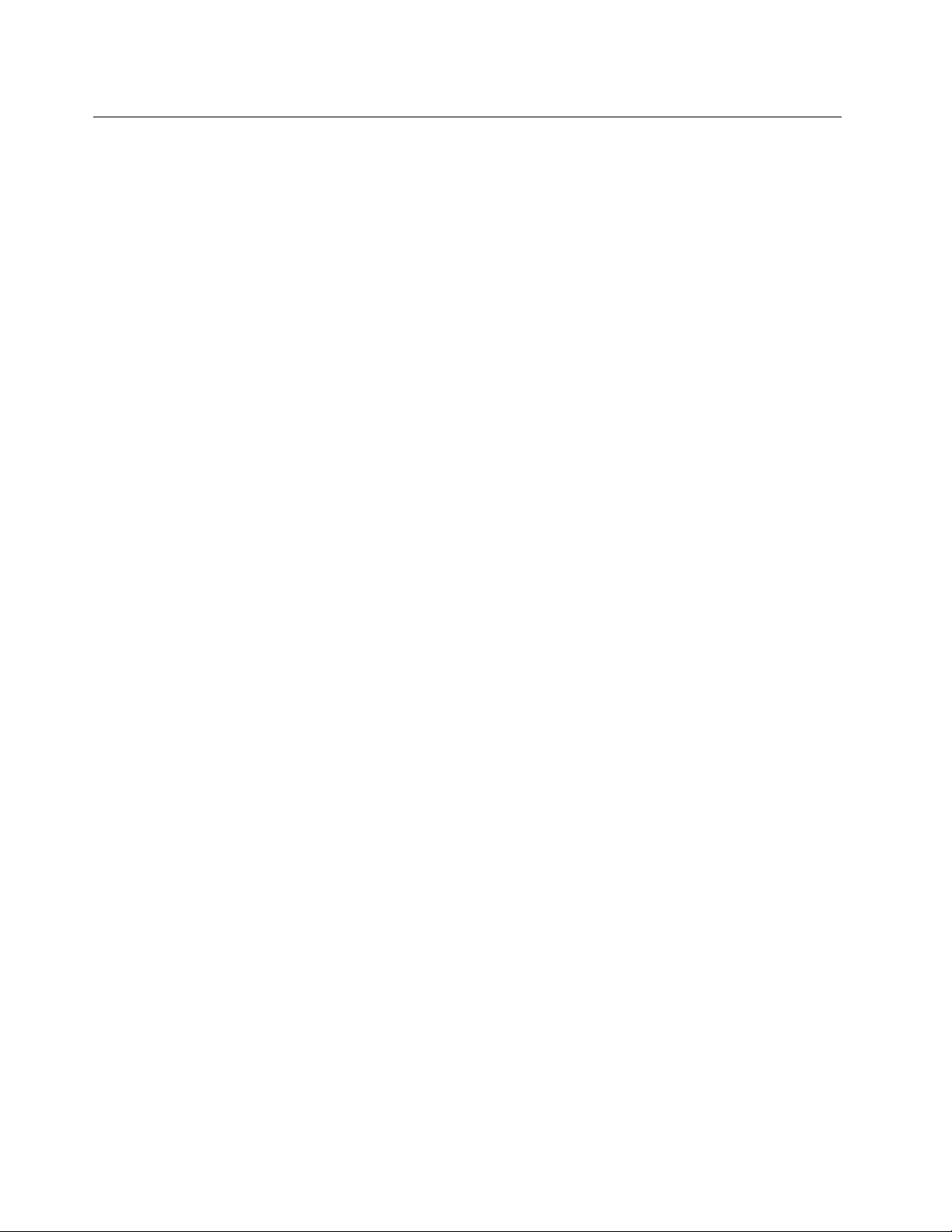
StrategyforreplacingFRUsforCTO,CMV ,andGAV
Productdenition
DynamicCongureT oOrder(CTO)
ThisprovidestheabilityforacustomertocongureaLenovosolutionfromaneSite,andhavethis
congurationsenttofulllment,whereitisbuiltandshippeddirectlytothecustomer.Themachinelabeland
eSupportwillloadtheseproductsasthe4-digitMTand3-digitmodel,wheremodel=“CTO”(Example:
1829-CTO).
CustomModelVariant(CMV)
ThisisauniquecongurationthathasbeennegotiatedbetweenLenovoandthecustomer.Aunique4-digit
MTand3-digitmodelisprovidedtothecustomertoplaceorders(Example:1829-W15).ACMVisaspecial
bidoffering.Therefore,itisNOTgenerallyannounced.
•TheMTMportionofthemachinelabelisthe4-digitMTand3-digitmodel,wheremodel=“CTO”
(Example:1829-CTO).ThePRODUCTIDportionofthemachinelabelisthe4-digitMTand3-digitCMV
model(Example:1829-W15).
•eSupportwillshowboththeCTOandCMVmachinetypemodels(Example:1829-CTOand1829-W15
willbefoundontheeSupportsite.)
GeneralAnnounceVariant(GAV)
Thisisastandardmodel(xedconguration).GAVsareannouncedandofferedtoallcustomers.TheMTM
portionofthemachinelabelisa4-digitMTand3-digitmodel,wheremodel=a“xedpartnumber”,not
“CTO”(Example:1829-F1U).Also,eSupportwilllisttheseproductsunderthesamexedmodelnumber.
FRUidenticationforCTO,CMV,andGAVproducts
UseLenovoeSupporttoidentifymajorFRUs,FRUpartnumbers,andFRUdescriptionsforCTO,CMV ,and
GAVproductsatanMT-serialnumberlevel.ExamplesofmajorFRUsareharddiskdrive,systemboard,
liquidcrystaldisplay(LCD),andmemorymodule.AllCTOandCMVproductsareloadedunderthe4-digit
MTand3-digitmodel,wheremodel=“CTO”(example:1829-CTO).GAVsareloadedunderthe4-digitMT
and3-digitmodel,wheremodel=a“xedpartnumber”,not“CTO”(example:1829-F1U).
ToidentifythemajorFRUsforaproduct,dothefollowing:
1.Goto:
http://www.lenovo.com/support
2.ClickWarranty&Services.
3.ClickCheckWarrantyStatus.
4.OntheWarrantyStatusLookuppage,clickPartsLookup.
5.Typeyourmachinetypeandserialnumber,andthenclickSubmit.
eSupportalsocanbeusedtoviewthegeneralFRUlistforaproduct.
TogetthegeneralFRUlistforaproduct,dothefollowing:
1.Goto:
http://www.lenovo.com/support
2.ClickParts&Accessories.
3.Followtheinstructionsonthescreentoselectproduct.
20HardwareMaintenanceManual
Page 27

4.ClickProductsandPartsDetail.
5.OnthePRODUCTANDPARTSDETAILpage,clickthePartsDetailtabtoviewtheFRUlist.
Note:TheFRUlistisagenerallistofcomponentsanddoesnotcontainspecicmodelinformation.
Chapter2.Importantserviceinformation21
Page 28

22HardwareMaintenanceManual
Page 29

Chapter3.Generalcheckout
Thischapterpresentsthefollowinginformation:
•“Whattodorst”onpage23
•“Powersystemcheckout”onpage26
Important:
•Onlycertiedtrainedpersonnelshouldservicethetablet.
•BeforereplacinganyFRU,readtheentirepageonremovingandreplacingFRUs.
•WhenyoureplaceFRUs,usenewnylon-coatedscrews.
•Beextremelycarefulduringsuchwriteoperationsascopying,saving,orformatting.
•ReplaceaFRUonlywithanotherFRUofthecorrectmodel.
WhenyoureplaceaFRU,makesurethatthemodelofthemachineandtheFRUpartnumberarecorrect
byreferringtotheFRUpartslist.
•AFRUshouldnotbereplacedbecauseofasingle,unreproduciblefailure.
Singlefailurecanoccurforavarietyofreasonsthathavenothingtodowithahardwaredefect,such
ascosmicradiation,electrostaticdischarge,orsoftwareerrors.ConsiderreplacingaFRUonlywhen
aproblemrecurs.IfyoususpectthataFRUisdefective,cleartheerrorlogandrunthetestagain.If
theerrordoesnotrecur,donotreplacetheFRU.
•Becarefulnottoreplaceanon-defectiveFRU.
Whattodorst
WhenyoudoreturnaFRU,youmustincludethefollowinginformationinthepartsexchangeformor
partsreturnformthatyouattachtoit:
1.Nameandphonenumberofservicetechnician
2.Dateofservice
3.Dateonwhichthemachinefailed
4.Dateofpurchase
5.FailingFRUnameandpartnumber
6.Machinetype,modelnumber,andserialnumber
7.Customer'snameandaddress
Note:Duringthewarrantyperiod,thecustomermayberesponsibleforrepaircostsifthetabletdamage
iscausedbymisuse,accident,modication,unsuitablephysicaloroperatingenvironment,orimproper
maintenancebythecustomer.
Thefollowingisalistofsomecommonitemsthatarenotcoveredunderwarrantyandsomesymptoms
thatmightindicatethatthesystemissubjectedtostressbeyondnormaluse.Beforecheckingproblems
withtheThinkPadproduct,determinewhetherthedamageiscoveredunderthewarrantybyreferringto
thefollowinglist:
Thefollowingarenotcoveredunderwarranty:
•LCDpanelcrackedfromtheapplicationofexcessiveforceorfrombeingdropped
•Scratched(cosmetic)parts
•Distortion,deformation,ordiscolorationofthecosmeticparts
•Plasticparts,latches,pins,orconnectorsthathavebeencrackedorbrokenbyexcessiveforce
•Damagecausedbyliquidspilledintothesystem
•DamagecausedbytheimproperinsertionofaPCCardortheinstallationofanincompatiblecard
•Fusesblownbyattachmentofanonsupporteddevice
©CopyrightLenovo2013
23
Page 30

•Forgottentabletpassword(makingthetabletunusable)
•Stickykeyscausedbyspillingaliquid
•Damagecausedduetouseofanincorrectacadapter
Thefollowingsymptommightindicatedamagecausedbynonwarrantedactivities:
•Missingpartsmightbeasymptomofunauthorizedserviceormodication.
Checkoutguide
UsethefollowingdiagnosticprogramstoidentifyandcorrectproblemswiththeThinkPadproducts.The
diagnosticprogramsareintendedtotestonlyThinkPadproducts.Usingthediagnosticprogramstotest
non-ThinkPadproductsmightleadtofalseindicationsoferrorsandinvalidsystemresponses.
Whenyoutrytoidentifyandcorrectaproblem,mindthefollowing:
1.Identifythefailingsymptominasmuchdetailaspossible.
2.Verifythesymptom.Trytore-createthefailurebyrunningthediagnostictestorbyrepeatingthe
operationthatcausedthefailure.
LenovoSolutionCenter
TheLenovoSolutionCenterprogramenablesyoutotroubleshootandresolvecomputerproblems.It
combinesdiagnostictests,systeminformationcollection,securitystatus,andsupportinformation,along
withhintsandtipsformaximumsystemperformance.
TheLenovoSolutionCenterprogramisavailablefordownloadathttp://www.lenovo.com/diags.
AfteryouinstalltheLenovoSolutionCenterprogram,gotoControlPanelandclickSystemandSecurity➙
Lenovo-SystemHealthandDiagnosticstolaunchtheprogram.
FormoreinformationabouttheLenovoSolutionCenterprogram,refertothehelpinformationsystem
oftheprogram.
Quicktestprograms
Runquicktestprogramstotroubleshootandresolvecomputerproblems,especiallywhenthecomputer
doesnothavetheLenovoSolutionCenterprograminstalled.
Lenovoprovidesthefollowingquicktestprograms:
•LenovoMemoryQuickT est:Usethisprogramtotroubleshootandresolvememorymoduleproblems.
•LenovoHardDriveQuickT est:Usethisprogramtotroubleshootandresolveinternalstorageproblems.
Todownloadandinstallaquicktestprogram,gotohttp://www.lenovo.com/diags,andfollowtheinstructions
ontheWebsite.
Torunatestusingquicktestprogram,dothefollowing:
1.GototheC:\SWTOOL S\ldiagdirectory.
2.Double-clickthegui_lsc_lite.exele.
3.WhentheUserAccountControlwindowopens,clickY es.
4.Selectthedeviceclasstobetested.
5.Selectthedevicestobetested.
6.Selectthetesttobeperformed.
7.Followtheinstructionsonthescreentostartthetest.Whenaproblemisdetected,information
messagesaredisplayed.Refertothemessagestotroubleshoottheproblem.
24HardwareMaintenanceManual
Page 31

UEFIdiagnosticprogram
AUEFIdiagnosticprogramispreinstalledonthetablet.Itenablesyoutotestmemorymodulesandinternal
storagedevices,viewsysteminformation,andcheckandrecoverbadsectorsoninternalstoragedevices.
ToruntheUEFIdiagnosticprogram,dothefollowing:
1.Turnonthetablet.Ifthetabletcannotbeturnedon,goto“Powersystemcheckout”onpage26,and
checkthepowersources.Ifanerrorcodeisdisplayed,goto“Symptom-to-FRUindex”onpage34for
errorcodedescriptionsandtroubleshootinghints.
2.WhentheThinkPadlogoisdisplayed,repeatedlypressandreleasetheF10key.Themainscreenofthe
UEFIdiagnosticprogramisdisplayed.
3.Followtheinstructionsonthescreentousethediagnosticprogram.
Theoptionsonthemainscreenareasfollows:
Table1.ItemsonthemainscreenoftheUEFIdiagnosticprogram
TestsTools
•QuickMemoryT est
•QuickStorageDeviceTest
•ExitApplication
•SystemInformation
Bootablediagnosticprograms
IfthetabletyouareservicingisnotinstalledwiththeUEFIdiagnosticprogram,downloadabootable
diagnosticprogramfromtheLenovoSupportWebsite.Thebootablediagnosticprogramsenableyouto
testtabletmemoryandinternalstoragedevices,viewsysteminformation,andcheckandrecoverthe
internalstoragedevices.Tousethebootablediagnosticprograms,youcancreateabootablediagnostic
mediumonaUSBdeviceorCD.
Tocreateabootablediagnosticmedium,dothefollowing:
1.Gotohttp://www.lenovo.com/diags.
2.ClickLenovoBootableDiagnostics.
3.FollowtheinstructionsontheWebsitetocreateabootablediagnosticmediumonaUSBdeviceorCD.
Tousethediagnosticmediumyouhavecreated,dooneofthefollowing:
•IfyouhavecreatedthebootablediagnosticmediumonaUSBdevice,dothefollowing:
1.AttachtheUSBdevicetothetablet.
2.Turnonthetablet.Ifthetabletcannotbeturnedon,goto“Powersystemcheckout”onpage26,and
checkthepowersources.Ifanerrorcodeisdisplayed,goto“Symptom-to-FRUindex”onpage34
forerrorcodedescriptionsandtroubleshootinghints.
3.WhentheThinkPadlogoisdisplayed,repeatedlypressandreleasetheF12key.WhentheBoot
Menuwindowopens,releasetheF12key.
4.UsethearrowkeystoselectUSBHDDandthenpressEnter.Thediagnosticprogramislaunched
automatically.
5.Followtheinstructionsonthescreentousethediagnosticprogram.
•IfyouhavecreatedthebootablediagnosticmediumonaCD,dothefollowing:
1.Turnonthetablet.Ifthetabletcannotbeturnedon,goto“Powersystemcheckout”onpage26,and
checkthepowersources.Ifanerrorcodeisdisplayed,goto“Symptom-to-FRUindex”onpage34
forerrorcodedescriptionsandtroubleshootinghints.
2.InserttheCDintotheopticaldrive.
Chapter3.Generalcheckout25
Page 32

3.Restartthetablet.
4.WhentheThinkPadlogoisdisplayed,repeatedlypressandreleasetheF12key.WhentheBoot
Menuwindowopens,releasetheF12key.
5.UsethearrowkeystoselectAT APICDx(x:0,1,...)andthenpressEnter.Thediagnosticprogramis
launchedautomatically.
6.Followtheinstructionsonthescreentousethediagnosticprogram.
Powersystemcheckout
Toverifyifthepowersystemisfunctional,dothefollowing
1.DisconnecttheacpoweradapterandtheEnhancedKeyboardDockforThinkPadHelix(hereafter
referredtoasthekeyboarddock)fromthetablet.
2.Pressthepowerbuttontoturnonthetablet.Ifthetabletcanbeturnedon,itmeansthatthetablet
built-inbatteryisfunctional.
3.Turnoffthetabletandconnectthetablettothekeyboarddock.Ifthestatusindicatoronthekeyboard
dock(theilluminateddotintheThinkPadlogo)lightsupforamoment,itmeansthatthekeyboarddock
built-inbatteryisfunctional.
4.Disconnectthetabletfromthekeyboarddock.Thenconnecttheacpoweradaptertothekeyboard
dock.Ifthestatusindicatoronthekeyboarddock(theilluminateddotintheThinkPadlogo)lightsupfor
amoment,itmeansthattheacpoweradapterisfunctional.
Ifyoususpectthatthepowerproblemiscausedbyaspecicpowerdevice,refertotheappropriate
checkoutiteminthefollowinglist:
•“Checkingthetabletbuilt-inbattery”onpage26
•“Checkingthekeyboarddockbuilt-inbattery”onpage26
•“Checkingthebackupbattery”onpage27
•“Checkingtheacpoweradapter”onpage27
Checkingthetabletbuilt-inbattery
Whenthetabletisdisconnectedfromtheacpoweradapterandthekeyboarddock,andthetabletfailswhen
youareusingit,checkthetabletbuilt-inbatterybydoingthefollowing:
1.Ensurethatthetabletfailureisnotcausedbyexhaustedbatterypower.
2.Resetthetabletbyinsertingastraightenedpaperclipintotheemergencyresethole.Thenpressthe
powerbutton.Ifthetabletcannotbeturnedon,continuewiththenextstep.
3.ClearComplementaryMetalOxideSemiconductor(CMOS)byinsertingastraightenedpaperclipinto
theemergencyresetholeandpressingtheWindows
4.Pressthepowerbutton.Ifthetabletcannotbeturnedon,continuewiththenextstep.
5.Connecttheacpoweradapterandpressthepowerbutton.
•Ifthetabletisturnedon,disconnecttheacpoweradapterfromthetablet.Ifthetabletshutsdown,it
meansthatthebuilt-inbatteryfails.
•Ifthetabletcannotbeturnedon,replacethebuilt-inbatterywithanotherone.Ifthetabletcanstart
upwiththenewbatteryinstalled,itmeansthattheoriginalbatteryfails.
®
buttonatthesametime.
Checkingthekeyboarddockbuilt-inbattery
Tocheckthekeyboarddockbuilt-inbattery,dothefollowing:
1.Connectthetablettothekeyboarddockandturnonthetablet.
26HardwareMaintenanceManual
Page 33

2.ClickthebatterystatusiconintheWindowsnoticationarea.Ifthekeyboarddockbuilt-inbatteryis
(20V)
1
3
2
functional,theitemBattery#2isdisplayedshowingthebatterystatusofthekeyboarddock.Ifyou
cannotndthisitem,continuewiththenextstep.
3.Disconnectthetabletfromthekeyboarddock.Thenreplacethekeyboarddockbuilt-inbatterywith
anotherone.
4.Connectthetablettothekeyboarddockandcheckthebatterystatusagain.IftheitemBattery#2is
displayedcorrectly,itmeansthattheoriginalbatteryofthekeyboarddockfails.
Checkingthebackupbattery
Tocheckthebackupbattery,dothefollowing:
1.InsertastraightenedpaperclipintothetabletemergencyresetholeandpresstheWindowsbuttonon
thetabletatthesametimetoresetthebackupbattery.
2.Disconnectthetabletformthekeyboarddock.
3.Disablethebuilt-inbattery.See“Disablingthebuilt-inbatteries”onpage52.
4.Removethebackupbattery.See“1070Backupbattery”onpage58.
5.Measurethevoltageofthebackupbattery.
Wire
Red+2.5to+3.2
Black
Voltage(Vdc)
Ground
•Ifthevoltageiscorrect,replacethesystemboard.
•Ifthevoltageisnotcorrect,replacethebackupbattery.
•Ifthebackupbatterydischargesquicklyafterreplacement,replacethesystemboard.
Checkingtheacpoweradapter
Ifthebuilt-inbatteriesworkproperlybuttheycannotbechargedwhentheacpoweradapterisconnected,
checktheacpoweradapterbydoingthefollowing:
1.Unplugtheacpoweradapterfromthetabletorthekeyboarddock.
2.Measuretheoutputvoltageattheplugoftheacpoweradaptercable.
Pin
1+20
20
3
Voltage(Vdc)
Ground
Note:Outputvoltageofpin2oftheacpoweradaptermightdifferfromtheoneyouareservicing.
3.Ifthevoltageiscorrect,replacethesystemboard.
4.Ifthevoltageisnotcorrect,replacetheacpoweradapter.
5.Ifthevoltageisacceptable,replacethesystemboard.
Note:Noisefromtheacpoweradapterdoesnotalwaysindicateadefect.
Chapter3.Generalcheckout27
Page 34

28HardwareMaintenanceManual
Page 35

Chapter4.Relatedserviceinformation
Thischapterpresentsthefollowinginformation:
•“RestoringthefactorycontentsbyusingtheproductRecoveryDiscSet”onpage29
•“UsingtheWindowsrecoveryprogramsontheWindows8operatingsystem”onpage30
•“Passwords”onpage32
•“Symptom-to-FRUindex”onpage34
RestoringthefactorycontentsbyusingtheproductRecoveryDiscSet
Whenthemainstoragedriveisreplacedbecauseofafailure,noproductrecoveryprogramisonthenew
drive.Inthiscase,thecustomermustusetheRecoveryDiscSettorecoverthecomputer.Orderthe
RecoveryDiscSetandthedriveatthesametimesothatthecustomercanrestorethecomputertothe
factorydefaultsettingsbyusingtheRecoveryDiscSetafterthenewdriveisinstalled.Forinformationabout
whichdiscstoorder,goto:
http://www.lenovo.com/serviceparts-lookup.
Dependingonthemodel,thenumberofrecoverydiscsincludedintheRecoveryDiscSetdiffers.T orestore
thefactorycontentsbyusingtheproductRecoveryDiscSet,dothefollowing:
Notes:
•Duringtherecoveryprocess,alldataonthedrivewillbedeleted.Ifpossible,copyanyimportantdata
orpersonallesthatyouwanttokeepontoremovablemediaoranetworkdrivebeforeyoustartthe
recoveryprocess.
•Therecoveryprocesstakesonetotwohourstocomplete.Thelengthoftimedependsonthemethodyou
use.IfyouuseproductRecoveryDiscSet,therecoveryprocesstakesabouttwohours.
•Y oumusthaveaDVDdrivetousetherecoverydiscs.IfyoudonothaveaninternalDVDdrive,you
canuseanexternalUSBDVDdrive.
1.ConnectanexternalCD/DVDdrive,andinsertthebootablerecoverydiscintotheCD/DVDdrive.
2.MaketheCD/DVDdrivetherststartupdeviceinthestartupsequenceusingthefollowingprocedure:
a.StarttheThinkPadSetupprogramandselectStartup➙Boot.
b.SelecttheCD/DVDdriveasthe1stBootDevice.
c.PressF10tosavethecongurationandexittheThinkPadSetupprogram.
3.ThecomputerstartsfromtheexternalCD/DVDdrive.Whenprompt,selectyourpreferredlanguage
andclickNext.
4.SelectIacceptthesetermsandconditionsandthenclickNext.
5.ClickY esinthedisplayedwindowtobegintheoperatingsystemrecoveryprocess.
6.Whenallofthedatahasbeencopiedfromthelastdiscinthesetandhasbeenprocessed,removethe
discandrestartthecomputer.
Note:Therestoftherecoveryprocessisfullyautomatedandnoactionfromyouisrequired.The
computerwillrestartintotheMicrosoftWindowsdesktopseveraltimesandyoumightexperience
periodswhennoactivityisapparentonthescreenforseveralminutesatatime.Thisisnormal.
7.Whentherecoveryprocessiscomplete,theWelcometoMicrosoftWindowsscreenisdisplayed.Follow
theinstructionsonthescreentocompletetheWindowssetup.
8.AfteryouhavecompletedtheWindowssetup,youmightwanttorestoretheoriginalstartupsequence.
StarttheThinkPadSetupprogramandthenpressF9torestorethedefaultsettings.PressF10tosave
changesandexittheThinkPadSetupprogram.
©CopyrightLenovo2013
29
Page 36

Note:Afterrestoringadrivetothefactorydefaultsettings,youmightneedtoreinstallsomedevicedrivers.
UsingtheWindowsrecoveryprogramsontheWindows8operating system
ThissectionprovidesinformationabouttherecoverysolutionsfortheWindows8operatingsystem.
AWindowsrecoveryimageispreinstalledintherecoverypartitiononyourcomputer.TheWindowsrecovery
imageenablesyoutorefreshyourcomputer,orresetyourcomputertothefactorydefaultsettings.
YoucancreaterecoverymediaasbackupsorreplacementfortheWindowsrecoveryimage.Withthe
recoverymedia,youcantroubleshootandxtheproblemsonyourcomputerevenifyoucannotstartthe
Windows8operatingsystem.Itisrecommendedthatyoucreaterecoverymediaasearlyaspossible.For
moreinformation,see“Usingrecoverymedia”onpage32
Refreshingthecomputer
Ifyourcomputerdoesnotperformwellandtheproblemmightbecausedbyarecentlyinstalledprogram,
youcanrefreshyourcomputerwithoutlosingyourpersonallesorchangingyoursettings.
Attention:Ifyourefreshyourcomputer,theprogramsthatcamewithyourcomputerandtheprogramsthat
youinstalledfromWindowsStorewillbereinstalled,butallotherprogramswillberemoved.
Torefreshyourcomputer,dothefollowing:
1.Moveyourcursortothetop-rightorbottom-rightcornerofthescreentodisplaythecharms.Click
Settings➙ChangePCsettings➙General.
2.IntheRefreshyourPCwithoutaffectingyourlessection,clickGetstarted.
3.Followtheinstructionsonthescreentorefreshyourcomputer.
.
Restoringthecomputertothefactorydefaultsettings
Ifyouwanttorecycleyourcomputerorjuststartover,youcanresetyourcomputertothefactorydefault
settings.Resettingthecomputerwillreinstalltheoperatingsystem,reinstallalltheprogramsthatcamewith
yourcomputer,andresetallthesettingstothefactorydefaultsettings.
Attention:Ifyouresetthecomputertothefactorydefaultsettings,allyourpersonallesandsettingswillbe
deleted.Toavoiddataloss,makeabackupcopyofallthedatathatyouwanttokeep.
Toresetyourcomputertothefactorydefaultsettings,dothefollowing:
1.Moveyourcursortothetop-rightorbottom-rightcornerofthescreentodisplaythecharms.Click
Settings➙ChangePCsettings➙General.
2.IntheRemoveeverythingandreinstallWindowssection,clickGetstarted.ThenclickNextto
conrmtheoperation.
3.Dependingonyourneeds,dooneofthefollowing:
•T operformaquickformat,clickJustremovemylestostarttheprocess.Theprocesswilltake
severalminutes.
•T operformacompleteformat,clickFullycleanthedrivetostarttheprocess.Theprocesswill
takeseveralhours.
4.Followtheinstructionsonthescreentoresetyourcomputertothefactorydefaultsettings.
30HardwareMaintenanceManual
Page 37

Usingtheadvancedstartupoptions
Withtheadvancedstartupoptions,youcanchangethermwaresettingsofthecomputer,changethe
startupsettingsoftheWindowsoperatingsystem,startthecomputerfromanexternaldevice,orrestorethe
Windowsoperatingsystemfromasystemimage.
Tousetheadvancedstartupoptions,dothefollowing:
1.Moveyourcursortothetop-rightorbottom-rightcornerofthescreentodisplaythecharms.Click
Settings➙ChangePCsettings➙General.
2.IntheAdvancedstartupsection,clickRestartnow➙Troubleshoot➙Advancedoptions.
3.Selectadesiredstartupoption,thenfollowtheinstructionsonthescreen.
RecoveringyourcomputerfromtheWindowsrecoveryenvironment
TheWindowsrecoveryenvironmentonyourcomputeroperatesindependentlyfromtheWindows8
operatingsystem.IftheWindows8operatingsystemfailstostart,youstillcanusetheWindowsrecovery
environmenttotroubleshootandxproblems.
TheWindowsrecoveryenvironmentstartsautomaticallyinthecaseoftwoconsecutivefailedboots.
TomanuallystarttheWindowsrecoveryenvironment,turnonorrestartthecomputer.BeforetheWindows8
operatingsystemstarts,repeatedlypressF11.TheWindowsrecoveryenvironmentstarts.
TousetheWindowsrecoveryenvironment,dothefollowing:
Note:Ensurethatyourcomputerisconnectedtoacpower.
1.Selectapreferredlanguageandthenselectapreferredkeyboardlayout.
2.ClickTroubleshoottodisplaytheoptionalrecoverysolutions.
3.Selectacorrespondingrecoverysolutionaccordingtoyoursituation.Forexample,selectResetyour
PCifyouwanttoresetyourcomputertothefactorydefaultsettings.
Creatingandusingrecoverymedia
YoucancreaterecoverymediaasbackupsfortheWindowsrecoveryenvironmentandtheWindows
recoveryimage.Ifyoucannotstartthecomputer,youcanuserecoverymediatotroubleshootandxthe
problemsonyourcomputer.
Itisrecommendedthatyoucreaterecoverymediaasearlyaspossible.Onceyoucreaterecoverymedia,
keeptheminasafeplaceanddonotusethemtostoreotherdata.
Creatingrecoverymedia
Tocreaterecoverymedia,youneedaUSBdrivewithatleast8GBofstorage.TherequiredUSBcapacity
dependsonthesizeoftherecoveryimage.
Attention:CreatingrecoverymediawilldeleteanythingstoredontheUSBdrive.Toavoiddataloss,makea
backupcopyofallthedatathatyouwanttokeep.
Tocreaterecoverymedia,dothefollowing:
Note:Ensurethatyourcomputerisconnectedtoacpower.
1.Moveyourcursortothetop-rightorbottom-rightcornerofthescreentodisplaythecharms,and
clickSearch.
2.TyperecoveryintheSearcheldandclickSettings.ThenclickCreatearecoverydrive.
3.ClickY esintheUserAccountControlwindowtoallowtheRecoveryMediaCreatorprogramtostart.
Chapter4.Relatedserviceinformation31
Page 38

4.EnsurethatyouselecttheCopytherecoverypartitionfromthePCtotherecoverydrive.option.
ThenclickNext.
Important:IfyoucleartheCopytherecoverypartitionfromthePCtotherecoverydrive.option,
youwillcreaterecoverymediawithouttherecoverypartitioncontent.Y oustillcanstartthecomputer
fromtherecoverymedia,butyoumightbeunabletorecoveryourcomputeriftherecoverypartitionon
yourcomputerisdamaged.
5.ConnectaproperUSBdrivethenclickNext.
6.ClickCreateintheRecoveryDrivewindow.Thecreationoftherecoverymediastarts.
7.Whenthecreationoftherecoverymedianishes,dooneofthefollowing:
•T okeeptherecoverypartitiononyourcomputer,clickFinish.
•T odeletetherecoverypartitiononyourcomputer,clickDeletetherecoverypartition.
Attention:Ifyoudeletetherecoverypartitiononyourcomputer,dokeeptherecoverymediaina
safeplace.TheWindowsrecoveryimagewillnotbestoredinyourcomputeranymore,andyouwill
needtherecoverymediatorefreshorresetyourcomputer.
8.RemovetheUSBdrive.Therecoverymediaarecreatedsuccessfully.
Usingrecoverymedia
Ifyoucannotstartyourcomputer,orifyoucannotstarttheWindowsrecoveryimageonyourcomputer,use
recoverymediatorecoveryourcomputer.
Touserecoverymedia,dothefollowing:
Note:Ensurethatyourcomputerisconnectedtoacpower.
1.Turnonorrestartthecomputer.BeforetheWindowsoperatingsystemstarts,repeatedlypressF12.The
BootMenuwindowopens.
2.Selecttherecoverydriveasthebootdevice.
3.Selectapreferredlanguageandthenselectapreferredkeyboardlayout.
4.ClickTroubleshoottodisplaytheoptionalrecoverysolutions.
5.Selectacorrespondingrecoverysolutionaccordingtoyoursituation.Forexample,selectResetyour
PCifyouwanttoresetyourcomputertothefactorydefaultsettings.
FormoreinformationabouttherecoverysolutionsprovidedbytheWindows8operatingsystem,goto:
http://go.microsoft.com/fwlink/?LinkID=263800
Passwords
AsmanyasthreepasswordsmaybeneededforanyThinkPadnotebookcomputer:thepower-onpassword,
theharddiskpassword,andthesupervisorpassword.
Ifanyofthesepasswordshasbeenset,apromptforitwillbedisplayedonthescreenwheneverthe
computeristurnedon.Thecomputerdoesnotstartuntilthepasswordisentered.
Note:Ifonlyasupervisorpasswordisset,thepasswordpromptwillnotbedisplayedwhentheoperating
systemisstarted.
Power-onpassword
Apower-onpasswordprotectsthesystemfrombeingpoweredonbyanunauthorizedperson.The
passwordmustbeenteredbeforeanoperatingsystemcanbestarted.
32HardwareMaintenanceManual
Page 39

Toremovethepower-onpassword,dothefollowing:
Ifnosupervisorpasswordhasbeenset,dothefollowingtoremovethepower-onpassword:
1.Turnoffthetablet.
2.Removethetabletbuilt-inbattery.See“1030T abletbuilt-inbattery”onpage54.
3.Removethebackupbattery.See“1070Backupbattery”onpage58.Waitforafewseconds.
4.Reinstallthebackupbattery.
5.Reinstallthetabletbuilt-inbattery.
6.TurnonthetabletandwaituntilthePOSTends.AfterthePOSTends,thepasswordpromptdoesnot
appear.Thepower-onpasswordhasbeenremoved.
Ifasupervisorpasswordhasbeensetandisknowntotheservicetechnician,dothefollowingtoremove
thepower-onpassword:
1.Insertthetabletintothekeyboarddockandturnonthetablet.
2.Whenthelogoscreenisdisplayed,immediatelypressF1.Typethesupervisorpasswordtoenter
theThinkPadSetupprogram.
3.SelectSecurity.
4.SelectPassword.
5.SelectPower-OnPassword.
6.TypethecurrentsupervisorpasswordintheEnterCurrentPasswordeld.thenleavetheEnter
NewPasswordeldblank,andpressEntertwice.
7.IntheChangeshavebeensavedwindow,pressEnter.
8.PressF10tosavechangesandexittheThinkPadSetupprogram.
Harddiskpassword
Therearetwokindsofharddiskpasswords:
•Userharddiskpassword-fortheuser
•Masterharddiskpassword-forthesystemadministrator,whocanuseittogetaccesstotheharddisk
eveniftheuserhaschangedtheuserharddiskpassword
Note:Therearetwomodesfortheharddiskpassword:UseronlyandMaster+User.TheMaster+User
moderequirestwoharddiskpasswords;thesystemadministratorentersbothinthesameoperation.The
systemadministratorthenprovidestheuserharddiskpasswordtothesystemuser.
Attention:Iftheuserharddiskpasswordhasbeenforgotten,checkwhetheramasterharddiskpassword
hasbeenset.Ifithas,itcanbeusedforaccesstotheharddiskdrive.Ifnomasterharddiskpasswordis
available,neitherLenovonorLenovoauthorizedservicetechniciansprovideanyservicestoreseteither
theuserorthemasterharddiskpassword,ortorecoverdatafromtheharddiskdrive.TheonlyLenovo
andLenovoauthorizedservicersolutiontoputthesystembacktooperationalstatuswouldbetoreplace
thedriveforascheduledfee.
Toremoveauserharddiskpasswordthathasbeenforgotten,whenthesupervisorpasswordandmaster
harddiskpasswordareknown,dothefollowing:
1.Insertthetabletintothekeyboarddockandturnonthetablet.
2.Whenthelogoscreenisdisplayed,immediatelypressF1.
3.Whentheuserharddiskpasswordiconisdisplayedonthescreen,pressF1.Themasterharddisk
passwordiconisdisplayed.
4.EnterthemasterharddiskpasswordtoentertheThinkPadSetupprogram.
Chapter4.Relatedserviceinformation33
Page 40

5.SelectSecurity.
6.SelectPassword.
7.SelectHarddiskxpassword,wherexistheletteroftheharddiskdrive.Apop-upwindowopens.
8.SelectMasterharddiskpassword.
9.TypethecurrentmasterharddiskpasswordintheEnterCurrentPasswordeld.ThenleavetheEnter
NewPasswordeldblank,andpressEntertwice.
10.PressF10tosavechangesandexittheThinkPadSetupprogram.Theuserharddiskpasswordandthe
masterharddiskpasswordhavebeenremoved.
Supervisorpassword
ThesupervisorpasswordprotectsthesysteminformationstoredintheThinkPadSetupprogram.Withoutit,
noonecanchangethecongurationofthetablet.
IfyouhavesetasupervisorpasswordintheThinkPadSetupprogram,youareprompttoenterasupervisor
passwordwhenyoustarttheThinkPadSetupprogram.
Note:Thesystemadministratorcansetthesamesupervisorpasswordonmanytabletstomake
administrationeasier.
Onlyasystemadministratorcanset,change,orremoveasupervisorpassword.
Toremovethesupervisorpassword,dothefollowing:
1.Printtheseinstructions.
2.Saveallopenles,andexitallapplications.
3.Turnoffthetablet.
4.Insertthetabletintothekeyboarddockandturnonthetablet.
5.Whenthelogoscreenisdisplayed,immediatelypressF1.Typethesupervisorpasswordtoenter
theThinkPadSetupprogram.
6.SelectSecurity.
7.SelectPassword.
8.SelectSupervisorPassword.
9.IntheEnterCurrentPasswordeld,typethecurrentsupervisorpassword.
10.LeavetheEnterNewPasswordandConrmNewPasswordeldsblank.
11.Commityourpasswordtomemory.ASetupNoticewindowisdisplayed.
Attention:Y oumightwanttotakeanoteofyourpasswordandkeepitinasafeplace.Ifyouforget
yoursupervisorpassword,Lenovocannotresetyourpassword.Y oumusttakeyourtablettoaLenovo
reselleroraLenovomarketingrepresentativetohavethesystemboardreplaced.Proofofpurchaseis
required,andafeewillbechargedforpartsandservice.
12.PressF10tosavechangesandexittheThinkPadSetupprogram.Theuserharddiskpasswordandthe
masterharddiskpasswordhavebeenremoved.
Symptom-to-FRUindex
Thissectioncontainsfollowinginformation:
•“Numericerrorcodes”onpage35
•“Intermittentproblems”onpage36
•“Undeterminedproblems”onpage36
34HardwareMaintenanceManual
Page 41

Thesymptom-to-FRUindexinthissectionlistssymptomsanderrorsandtheirpossiblecauses.Themost
likelycauseislistedrst,inboldfacetype.
Note:DotheFRUreplacementorotheractionsinthesequenceshowninthecolumnheaded“FRUor
action,insequence.”IfreplacingaFRUdoesnotsolvetheproblem,puttheoriginalpartbackinthetablet.
DonotreplaceanondefectiveFRU.
Thisindexcanalsohelpyoudetermine,duringregularservicing,whatFRUsarelikelytoneedtobe
replacednext.
AnumericerrorisdisplayedforeacherrordetectedinPOSTorsystemoperation.Inthedisplays,ncan
beanynumber.
Ifnonumericcodeisdisplayed,checkthenarrativedescriptionsofsymptoms.Ifthesymptomisnot
describedthere,goto“Intermittentproblems”onpage36
.
Note:Foradevicenotsupportedbydiagnosticcodesinthetablet,seethemanualforthatdevice.
Numericerrorcodes
Table2.Numericerrorcodes
Symptomorerror
0177
BadSVPdata,stopPOSTtask.
0183
BadCRCofSecuritySettingsinEFIVariable.Enter
ThinkPadSetup.
0187
EAIAdataaccesserror.
0188
InvalidRFIDSerializationInformationArea.
0189
InvalidRFIDcongurationinformationarea.
0190
Criticallow-batteryerror.
0191
SystemSecurity-Invalidremotechangerequested.
0199
SystemSecurity-Securitypasswordretrycount
exceeded.
2200
MachineT ypeandSerialNumberareinvalid.
2201
MachineUUIDisinvalid.
FRUoraction,insequence
ChecksumofthesupervisorpasswordintheEEPROMis
notcorrect.Thesystemboardshouldbereplaced.Have
thetabletserviced.
ChecksumoftheSecuritysettingsintheEFIV ariable
isnotcorrect.EnterThinkPadSetuptocheckSecurity
settings,PressF10andthenpressEntertorestartthe
system.Ifyoustillhaveaproblem,havethetablet
serviced.
TheaccesstoEEPROMisfailed.Havethetabletserviced.
TheEEPROMchecksumisnotcorrect(block#0and1).
Thesystemboardshouldbereplaced,andtheboxserial
numberneedstobereinstalled.Havethetabletserviced.
TheEEPROMchecksumisnotcorrect(block#4and5).
Thesystemboardshouldbereplaced,andtheUniversally
uniqueidentier(UUID)needstobereinstalled.Havethe
tabletserviced.
Thetabletturnedoff,becausethebatteryislow.Connect
theacadaptertothetabletandchargethebattery.
Thesystemcongurationchangehasfailed.Conrm
theoperationandtryagain.T ocleartheerror,enterthe
ThinkPadSetup.
Thismessageisdisplayedifyouenterawrongsupervisor
passwordmorethanthreetimes.Conrmthesupervisor
passwordandtryagain.Tocleartheerror ,enterthe
ThinkPadSetup.
MachineT ypeandSerialNumberareinvalid.Havethe
tabletserviced.
MachineUUIDisinvalid.Havethetabletserviced.
Chapter4.Relatedserviceinformation35
Page 42

Intermittentproblems
Intermittentsystemhangproblemscanbeduetovariouscausesthathavenothingtodowithahardware
defect,suchascosmicradiation,electrostaticdischarge,orsoftwareerrors.FRUreplacementshouldbe
consideredonlywhenaproblemrecurs.
Whenanalyzinganintermittentproblem,dothefollowing:
1.Runthediagnostictestforthesystemboardinloopmodeatleast10times.
2.Ifnoerrorisdetected,donotreplaceanyFRUs.
3.Ifanyerrorisdetected,replacetheFRUshownbytheFRUcode.Rerunthetesttoverifythatno
moreerrorsexist.
Undeterminedproblems
Ifthediagnostictestsdidnotidentifythedevicethathasfailed,ifwrongdevicesareinstalled,orifthe
systemsimplyisnotoperating,followtheseprocedurestoisolatethefailingFRU.
1.Verifythatallattacheddevicesaresupportedbythetablet.
2.Verifythatthepowersupplybeingusedatthetimeofthefailureisoperatingcorrectly.See“Power
systemcheckout”onpage26.
3.Turnoffthetablet.
4.VisuallycheckeachFRUfordamage.ReplaceanydamagedFRU.
5.Disconnectallexternaldevices,suchastheprinter,mouse,andopticaldrive.
6.Removethefollowingdevices:
a.Non- ThinkPaddevices
b.Batterypack
c.Mainstoragedrive
d.Memorymodule
e.PCcards
7.Connecttheacpoweradapterandturnonthetablet.
8.Determinewhethertheproblemhasbeensolved.
9.Iftheproblemdoesnotrecur,reconnecttheremoveddevicesoneatatimeuntilyoundthefailingFRU.
10.Iftheproblemremains,replacethefollowingFRUsoneatatime(donotreplaceanondefectiveFRU):
a.Systemboard
b.LCDassembly
36HardwareMaintenanceManual
Page 43

Chapter5.Statusindicator
F1 F4
Fn
2 3 4
1
1
Thestatusindicatorsshowthecurrentstatusofyourcomputer.
IndicatorIndicatorBehaviorandDescription
1Systemstatus
indicator
2FnLockindicator
3Speaker-mute
indicator
4Microphone-mute
indicator
©CopyrightLenovo2013
TheilluminateddotintheThinkPadlogoonthetabletandthekeyboarddockfunctionsasa
systemstatusindicator.Thefollowinglistdescribeseachstatusoftheindicatorandthe
correspondingmeaning.
•Blinkingforthreetimes:Thetabletorthekeyboarddockisconnectedtoanacpower
source.
•On:Thetabletisonandinuse.
•Off:Thetabletisofforinhibernationmode.
•Slow-blinking:Thetabletisinsleepmode.
•Fast-blinking:Thetabletisenteringhibernationmodeorsleepmode.
WhentheFnLockindicatorison,theFnLockfunctionisenabled.
Whenthespeaker-muteindicatorison,thespeakersaremuted.
Whenthemicrophone-muteindicatorison,themicrophonesaremuted.
37
Page 44

38HardwareMaintenanceManual
Page 45

Chapter6.Functionkeys
Thefollowingtabledescribesthethefunctionofeachfunctionkeyonthekeyboarddock.
Table3.Functionkeys
FunctionkeyDescription
Fn+Esc
F1
F2
F3
F4Microphonemute
F5Brightnessdown
F6Brightnessup
F7
F8
F9
F10
F11Viewallapplicationsthatarecurrentlyopen
F12Viewallapplications
PressFn+EsctoenableordisabletheFnLockfunctionandswitchbetweendefaultmode
andlegacymodeofusingthefunctionkeys.
•WhentheFnLockfunctionisdisabled:TheFnLockindicatorisoff(defaultmode).To
initiatethespecialfunctionofeachfunctionkey,pressthefunctionkeydirectly .T oinput
F1–F12,presstheFnkeyandthecorrespondingfunctionkey.
•WhentheFnLockfunctionisenabled:TheFnLockindicatorturnson.T oinputF1–F12,
pressthecorrespondingfunctionkeydirectly.Toinitiatethespecialfunctionofeach
functionkey,presstheFnkeyandthecorrespondingfunctionkey.
Speakermute
Speakervolumedown
Speakervolumeup
Switchadisplayoutputlocation
Enableordisablewirelessfeatures
OpentheSettingscharm
OpentheSearchcharm
©CopyrightLenovo2013
39
Page 46

40HardwareMaintenanceManual
Page 47

Chapter7.Locations
1 2 3
4
5
6
77 89
10101213 11
141518
19
1817
1614
Thischapterintroducesthelocationsofhardwarecomponentsonthetabletandthekeyboarddock.
Locatingtabletcontrols,connectors,andindicators
ThefollowingillustrationsshowthelocationsofcontrolsandhardwarecomponentsonaThinkPadHelix
andEnhancedKeyboardDockforThinkPadHelix.
Tabletlayout
Frontandsideview
1TabletDigitizerPenstorage
2Fanlouvers12Emergencyresethole
3Powerbutton13Powerconnector
4Audioconnector
5Volumecontrolbuttons15Windowsbutton
6Screenrotationlockbutton
7Labeltrays
8USB2.0connector
9MiniDisplayPortconnector19Ambientlightsensor
10Keyboarddockconnectors
*
YoucanndtheMTM,serialnumber,andproductIDononeofthelabeltrays.
©CopyrightLenovo2013
*
11SIMcardtray
14Speakers
16Multi-touchscreen
17Front-facingcamera
18Microphones
41
Page 48

Back-sideview
1
2
3
1
2
3
4
1Rear-facingcamera
2Statusindicator
*
Formoreinformationaboutthestatusindicator,seeChapter5“Statusindicator”onpage37
*
3NFClogo(onsomemodels)
Keyboarddocklayout
Frontview
1Statusindicator
2TrackPoint
*
®
pointingstick4Ejectbutton
3Touchpad
.
*
Formoreinformationaboutthestatusindicator,seeChapter5“Statusindicator”onpage37
.
42HardwareMaintenanceManual
Page 49

Rearview
1
4
3
1
2
1USB3.0connectors
2MiniDisplayPortconnector4Powerconnector
3Emergencyresethole
LocatingFRUsandCRUs
Thistopicintroducesthefollowingserviceparts:
•“T abletFRUs”onpage44
•“KeyboarddockFRUs”onpage45
Notes:
•EachFRUisavailableforalltypesormodels,unlessotherwisespecied.
•CRUstatementforcustomers:
Youcanresolvesomeproblemswithyourproductwithareplacementpartyoucaninstallyourself,calleda
“CustomerReplaceableUnit”or“CRU. ”SomeCRUsaredesignatedasself-serviceCRUsandothersare
designatedasoptional-serviceCRUs.Installationofself-serviceCRUsisyourresponsibility.Foroptional-service
CRUs,youcaneitherinstalltheCRUyourselforyoucanrequestthataServiceProviderinstalltheCRUaccording
tothewarrantyserviceforyourproduct.IfyouintendoninstallingtheCRU,LenovowillshiptheCRUtoyou.CRU
informationandreplacementinstructionsareshippedwithyourproductandareavailablefromLenovoatanytime
uponrequest.Y oucanndalistofCRUsforyourproductinthisHardwareMaintenanceManual.Anelectronic
versionofthismanualcanbefoundathttp://www.lenovo.com/support.ClickGuides&Manualsandthenfollow
theon-screeninstructionstondthemanualforyourproduct.Youmightberequiredtoreturnthedefectivepart
thatisreplacedbytheCRU.Whenreturnisrequired:(1)returninstructions,aprepaidshippinglabel,anda
containerwillbeincludedwiththereplacementCRU;and(2)youmightbechargedforthereplacementCRUif
LenovodoesnotreceivethedefectiveCRUwithinthirty(30)daysofyourreceiptofthereplacementCRU.Seeyour
LenovoLimitedWarrantydocumentationforfulldetails.
ThinkPadproductscontainthefollowingtypesofCRUs:
–Self-serviceCRUs:TheseCRUsunplugorareheldbynomorethantwoscrews.Examplesofthesetypesof
CRUsincludetheacpoweradapterandtheTabletDigitizerPen.
–Optional-serviceCRUs:TheseCRUsareisolatedpartswithinthetabletthatareconcealedbyanaccesspanel
thatistypicallysecuredbymorethantwoscrews.Oncetheaccesspanelisremoved,thespecicCRUisvisible.
Chapter7.Locations43
Page 50

TabletFRUs
1
2
3
4
5
6
7
8
9
10
11
12
13
14
No.TabletFRU
1
LCDassembly
2
Cameraassemblywithcameracable
3
Tabletthermalfanassemblyfortablet
4
Systemboard
5
WirelessWANcardNoNo
6WirelessLANcardNoNo
7
TabletI/Oboard
8
Tabletbasecoverassembly(withspeakers,labeltrays,
Self-serviceCRUOptional-service
NoNo
NoNo
NoNo
NoNo
NoNo
NoNo
andwirelessantennas)
9
DC-incableassembly
10BluetoothcardNoNo
11
mSATAsolid-statedrive
NoNo
NoNo
12BackupbatteryNoNo
CRU
44HardwareMaintenanceManual
Page 51

3
2
1
4
5
8
7
6
9
10
No.TabletFRU
Self-serviceCRUOptional-service
13Tabletbuilt-inbatteryNoNo
14TabletDigitizerPenYesNo
KeyboarddockFRUs
CRU
No.
FRU(Overall)Self-serviceCRUOptional-serviceCRU
1DockandhingeassemblybackcoverNoNo
2MetallinkstructureNoNo
3
Thermalfanassemblyforkeyboarddock
NoNo
Chapter7.Locations45
Page 52

No.
FRU(Overall)Self-serviceCRUOptional-serviceCRU
4KeyboardassemblyNoNo
5
Built-inbatteryNoNo
6BasecoverNoNo
7
KeyboarddockI/Oboard
8DockandhingeassemblyNoNo
9DockconnectorsandcablesNoNo
10
Coverofdockconnectors
NoNo
NoNo
Miscellaneouskitsandotherparts
Table4.Miscellaneouskits
FRUdescriptions
Padmiscellaneouskit
•Pendetectioncable(1)
•Bluetoothcable(1)
•Thermalinsulation(1)
•ScrewM2.0xL2,silver(4)
•NFCboardwithNFCcable(1)
•FFCcableforNFCboard(1)
•I/Ocable(1)
•I/OFPCcable(1)
•DC-inbracket(1)
•Penwithcable(1)
•Acetapetoxcable(1)
•Pencap(1)
•CameraLPN(1)
•SIMcardLPN(1)
Baseassemblymiscellaneouskit
•Hingeplasticcover(1)
•Hook-Left(1)
•Hook-Right(1)
•Sliderplate(1)
•Hooksliderlock(1)
•Legcover-Left(1)
•Legcover-Right(1)
•Mylartap(2)
•Hookspring(1)
•Dockingconnectorspring(4)
•KnobKingstoneject(1)
•Pushbarspring(2)
•Kingstonlockbracket(1)
•ScrewM2.0xL2(4)
Self-serviceCRUOptionalservice
NoNo
NoNo
46HardwareMaintenanceManual
Page 53

Table4.Miscellaneouskits(continued)
FRUdescriptions
•ScrewM2.0xL5(8)
•ScrewM2.0xL3.5(12)
•ScrewM2.0xL4(10)
•ScrewM2.0xL2(14)
•Screwcap(2)
Keyboardbezelassemblymiscellaneouskit
•KeyboardPPN/L2(1)
•Five-buttonclickpad(1)
•Clickpadglass(1)
•LEDlogo(1)
•ClickpadFFCLPN(1)
Dockingmiscellaneouskit
•Dockingcable-Left(1)
•Dockingcable-Right(1)
Table5.Otherparts
Self-serviceCRUOptionalservice
NoNo
NoNo
Descriptions
acpoweradapterYesNo
PowercordYesNo
Self-serviceCRUOptionalservice
LookingupFRUinformation
FordetailedFRUinformation,includingpartnumbers,descriptions,andsubstitutionpartnumbers,goto:
http://www.lenovo.com/serviceparts-lookup
Chapter7.Locations47
Page 54

48HardwareMaintenanceManual
Page 55

Chapter8.FRUreplacementnotices
90degreesmore
(Cross-section)
Thischapterpresentsnoticesrelatedtoremovingandreplacingparts.Readthischaptercarefullybefore
replacinganyFRU.
CRUstatementforcustomers:
Youcanresolvesomeproblemswithyourproductwithareplacementpartyoucaninstallyourself,called
a“CustomerReplaceableUnit”or“CRU.”SomeCRUsaredesignatedasself-serviceCRUsandothers
aredesignatedasoptional-serviceCRUs.Installationofself-serviceCRUsisyourresponsibility.For
optional-serviceCRUs,youcaneitherinstalltheCRUyourselforyoucanrequestthataServiceProvider
installtheCRUaccordingtothewarrantyserviceforyourproduct.IfyouintendoninstallingtheCRU,
LenovowillshiptheCRUtoyou.CRUinformationandreplacementinstructionsareshippedwithyour
productandareavailablefromLenovoatanytimeuponrequest.Y oucanndalistofCRUsforyour
productinthisHardwareMaintenanceManual.Anelectronicversionofthismanualcanbefoundat
http://www.lenovo.com/support.ClickGuides&Manualsandthenfollowtheon-screeninstructionstond
themanualforyourproduct.YoumightberequiredtoreturnthedefectivepartthatisreplacedbytheCRU.
Whenreturnisrequired:(1)returninstructions,aprepaidshippinglabel,andacontainerwillbeincluded
withthereplacementCRU;and(2)youmightbechargedforthereplacementCRUifLenovodoesnot
receivethedefectiveCRUwithinthirty(30)daysofyourreceiptofthereplacementCRU.SeeyourLenovo
LimitedWarrantydocumentationforfulldetails.
Screwnotices
Loosescrewscancauseareliabilityproblem.IntheThinkPadproducts,thisproblemisaddressedwith
specialnylon-coatedscrewsthathavethefollowingcharacteristics:
•Theymaintaintightconnections.
•Theydonoteasilycomeloose,evenwithshockorvibration.
•Theyarehardertotighten.
Dothefollowingwhenyouservicethismachine:
•Keepthescrewkitinyourtoolbag.Forthepartnumberofthescrewkit,goto
http://www.lenovo.com/serviceparts-lookup.
•Itisrecommendedtousenewscrews.
•Itisrecommendedtouseeachscrewonlyonce.
Tightenscrewsasfollows:
•Plastictoplastic
Turnanadditional90degreesafterthescrewheadtouchesthesurfaceoftheplasticpart.
•Logiccardtoplastic
Turnanadditional180degreesafterthescrewheadtouchesthesurfaceofthelogiccard.
©CopyrightLenovo2013
49
Page 56

180degreesmore
(Cross-section)
Notes:
•Ensurethatyouusethecorrectscrew.Itisrecommendedtousenewscrewsforreplacements.Ifyou
haveatorquescrewdriver,tightenallscrewsrmlytothetorquespeciedinthescrewinformation
tableforeachstep.
•Ensurethattorquescrewdriversarecalibratedcorrectlyfollowingcountryspecications.
Retainingserialnumbers,MTM,UUID,andAssetID
Instructionsforretainingserialnumbers,MTM,UUID,orassetIDcanbefoundatthefollowingWebsite:
http://www.lenovo.com/support
50HardwareMaintenanceManual
Page 57

Chapter9.RemovingorreplacingaFRU
ThischapterprovidesinstructionsonhowtoremoveorreplaceaFRU.
CRUstatementforcustomers:
Youcanresolvesomeproblemswithyourproductwithareplacementpartyoucaninstallyourself,called
a“CustomerReplaceableUnit”or“CRU.”SomeCRUsaredesignatedasself-serviceCRUsandothers
aredesignatedasoptional-serviceCRUs.Installationofself-serviceCRUsisyourresponsibility.For
optional-serviceCRUs,youcaneitherinstalltheCRUyourselforyoucanrequestthataServiceProvider
installtheCRUaccordingtothewarrantyserviceforyourproduct.IfyouintendoninstallingtheCRU,
LenovowillshiptheCRUtoyou.CRUinformationandreplacementinstructionsareshippedwithyour
productandareavailablefromLenovoatanytimeuponrequest.YoucanndalistofCRUsforyourproduct
inthisHardwareMaintenanceManual.Anelectronicversionofthismanualisavailablefordownloadingat
http://www.lenovo.com/support.Y oumightberequiredtoreturnthedefectiveCRU.Whenreturnisrequired:
(1)returninstructions,aprepaidshippinglabel,andacontainerwillbeincludedwiththereplacement
CRU;and(2)youmightbechargedforthereplacementCRUifLenovodoesnotreceivethedefective
partwithinthirty(30)daysofyourreceiptofthereplacementCRU.SeeyourLenovoLimitedWarranty
documentationforfulldetails.
Generalguidelines
WhenremovingorreplacingaFRU,besuretoobservethefollowinggeneralguidelines:
1.DonottrytoserviceanyThinkPadproductunlessyouhavebeentrainedandcertied.Anuntrained
personrunstheriskofdamagingparts.
2.BeforereplacinganyFRU,reviewChapter8“FRUreplacementnotices”onpage49.
3.BeginbyremovinganyFRUsthathavetoberemovedbeforereplacingthefailingFRU.Anysuch
FRUsarelistedatthebeginningofineachFRUreplacementsection.Removethemintheorderin
whichtheyarelisted.
4.FollowthecorrectsequenceinthestepsforremovingaFRU,asgiveninthedrawingsbythenumbers
insquarecallouts.
5.Whenturningascrew,turnitinthedirectionasgivenbythearrowinthedrawing.
6.WhenremovingaFRU,removeitinthedirectionasgivenbythearrowinthedrawing.
7.ToputthenewFRUinplace,reversetheremovalprocedureandfollowanynotesthatpertainto
replacement.
8.WhenreplacingaFRU,usethecorrectscrewsasshowninthereplacementprocedures.
DANGER
BeforeremovinganyFRU,turnoffthetablet,unplugallpowercordsfromelectricaloutlets,remove
thebatterypack,andthendisconnectanyinterconnectingcables.
Attention:AfterreplacingaFRU,donotturnonthetabletuntilyouhavemadesurethatallscrews,springs,
andothersmallpartsareinplaceandnonearelooseinsidethesystem.Verifythisbyshakingthetablet
gentlyandlisteningforrattlingsounds.Metallicpartsormetalakescancauseelectricalshortcircuits.
Attention:Thesystemboardissensitiveto,andcanbedamagedby,electrostaticdischarge.Before
touchingit,establishpersonalgroundingbytouchingagroundpointwithonehandorbyusingan
electrostaticdischarge(ESD)strap.
©CopyrightLenovo2013
51
Page 58

BeforeservicingThinkPadHelixandEnhancedKeyboardDockfor
1
2
3
ThinkPadHelix
Carefullyreadthistopicbeforeservicingthetablet.
Disablingthebuilt-inbatteries
BeforereplacinganyFRU,ensurethatyouhavedisabledthebuilt-inbatteriesbydoingthefollowing:
1.Connectthetablettothekeyboarddock.
2.Turnoffthetabletanddisconnecttheacpoweradapterandallcablesfromthetabletandthekeyboard
dock.
3.Turnonthetablet.WhentheThinkPadlogoisdisplayed,pressF1continuouslytoenterThinkPadSetup.
4.SelectCong➙Power.ThePowersubmenuisdisplayed.
5.SelectDisableBuilt-inBattery.
6.ClickYesintheSetupWarningwindow,thenthetabletturnsoffautomatically.Waitthreetove
minutestoletthetabletcool.
RemovingtheSIMcard
IfthetabletyouareservicinghasaSIMcardinstalled,removetheSIMcardbeforeyoustarttheservicing.
Afteryounishtheservicing,ensurethatyouinstalltheSIMcardbacktotheSIMcardtray.
52HardwareMaintenanceManual
Page 59

RemovingtheTabletDigitizerPen
1
1
1
1
1
1
1
1
1
1
1
1
1
1
1
1
1
1
RemovalstepoftheT abletDigitizerPen
1010LCDassembly
RemovalstepsoftheLCDassembly
UseaplasticprytooltodetachthelatchesoftheLCDassembly.
Chapter9.RemovingorreplacingaFRU53
Page 60

2
3
4
5
6
7
8
Wheninstalling:Ensurethattheconnectorsareattachedrmlytothesystemboard.
1
2
1020Cameraassembly
Foraccess,removetheLCDassemblyrst.See“1010LCDassembly”onpage53.
Removalstepsofthecameraassembly
Wheninstalling:Ensurethattheconnectorisattachedrmlytothesystemboard.
1030T abletbuilt-inbattery
Foraccess,removetheseFRUsinorder:
•“1010LCDassembly”onpage53
54HardwareMaintenanceManual
Page 61

•“1020Cameraassembly”onpage54
2
2
2
2
1
3
DANGER
Useonlytheauthorizedbatteryspeciedforyourtablet.Anyotherbatterycouldigniteorexplode.
Removalstepsofthetabletbuilt-inbattery
StepScrew(quantity)Color
2
M2×3.5mm,at-head,nylon-coated(4)
Black0.181Nm
Torque
(1.85kgf-cm)
Wheninstalling:Ensurethatthetabletbuilt-inbatteryconnectorisattachedrmlytothesystemboard.
1040Bluetoothcardandcable
Foraccess,removethefollowingFRUsinorder:
•“1010LCDassembly”onpage53
•“1020Cameraassembly”onpage54
•“1030T abletbuilt-inbattery”onpage54
Chapter9.RemovingorreplacingaFRU55
Page 62

RemovalstepsoftheBluetoothcardandcable
1
2
5
3
6
7
10
9
8
1
4
2
Wheninstalling:Ensurethattheconnectorisattachedrmly.
1050Systemboardassembly,cameracable,tabletI/Oboardpower cable,andSIMcardcable
Foraccess,removethefollowingFRUsinorder:
•“1010LCDassembly”onpage53
•“1020Cameraassembly”onpage54
•“1030T abletbuilt-inbattery”onpage54
•“1040Bluetoothcardandcable”onpage55
Removalstepsofthesystemboardassembly
56HardwareMaintenanceManual
Page 63

11
11
11
12
12
12
12
12
Instep11,disconnecttheconnectorsbyusingtheremovaltoolfortheantennaRFconnectororpickthe
13
14
1
2
3
connectorsoffinthedirectionasshownbyusingyourngers.
StepScrew(quantity)Color
12
Wheninstalling:Ensurethattheconnectorsareattachedrmly.
Removalstepsofthecameracable,tabletI/Oboardpowercable,andSIMcardcable
M2×3.5mm,at-head,nylon-coated(5)Silver
Torque
0.181Nm
(1.85kgf-cm)
Wheninstalling:Ensurethattheconnectorsareattachedrmly.
Chapter9.RemovingorreplacingaFRU57
Page 64

1060T abletI/Oboard
1
2
4
3
5
5
5
5
6
Foraccess,removethefollowingFRUsinorder:
•“1010LCDassembly”onpage53
•“1020Cameraassembly”onpage54
•“1030T abletbuilt-inbattery”onpage54
•“1040Bluetoothcardandcable”onpage55
•“1050Systemboardassembly,cameracable,tabletI/Oboardpowercable,andSIMcardcable”on
page56
RemovalstepsofthetabletI/Oboard
StepScrew(quantity)Color
5
M3×2.5mm,at-head,nylon-coated(4)Silver
Torque
0.181Nm
(1.85kgf-cm)
Wheninstalling:Ensurethattheconnectorsareattachedrmly.
1070Backupbattery
Foraccess,removethefollowingFRUsinorder:
•“1010LCDassembly”onpage53
•“1020Cameraassembly”onpage54
•“1030T abletbuilt-inbattery”onpage54
58HardwareMaintenanceManual
Page 65

•“1040Bluetoothcardandcable”onpage55
2
1
1
2
3
4
•“1050Systemboardassembly,cameracable,tabletI/Oboardpowercable,andSIMcardcable”on
page56
Removalstepsofthebackupbattery
Wheninstalling:Ensurethattheconnectorisattachedrmly.
1080WirelessWANcard,wirelessLANcard,andmSATAsolid-statedrive
Foraccess,removethefollowingFRUsinorder:
•“1010LCDassembly”onpage53
•“1020Cameraassembly”onpage54
•“1030T abletbuilt-inbattery”onpage54
•“1040Bluetoothcardandcable”onpage55
•“1050Systemboardassembly,cameracable,tabletI/Oboardpowercable,andSIMcardcable”on
page56
RemovalstepsofthewirelessWANcard
Chapter9.RemovingorreplacingaFRU59
Page 66

StepScrew(quantity)Color
1
2
3
M2×3.5mm,at-head,nylon-coated(1)
Wheninstalling:Ensurethattheconnectorisattachedrmly.
RemovalstepsofthewirelessLANcard
Torque
Black0.181Nm
(1.85kgf-cm)
StepScrew(quantity)Color
1
M2×3.5mm,at-head,nylon-coated(1)
Torque
Black0.181Nm
(1.85kgf-cm)
60HardwareMaintenanceManual
Page 67

RemovalstepsofthemSA TAsolid-statedrive
1
2
StepScrew(quantity)Color
1
M2×3.5mm,at-head,nylon-coated(1)
Black0.181Nm
Torque
(1.85kgf-cm)
1090T abletthermalfanassembly
Foraccess,removethefollowingFRUsinorder:
•“1010LCDassembly”onpage53
•“1020Cameraassembly”onpage54
•“1030T abletbuilt-inbattery”onpage54
•“1040Bluetoothcardandcable”onpage55
•“1050Systemboardassembly,cameracable,tabletI/Oboardpowercable,andSIMcardcable”on
page56
Chapter9.RemovingorreplacingaFRU61
Page 68

Removalstepsofthethermalfanassembly
6
4
5
3
2
1
7
Wheninstalling:Beforeyouinstallthethermalfanassembly,applythermalgrease,atanamountof0.2
grams,onthepartmarkedainthefollowingillustration.Eithertoomuchortoolessapplicationofgrease
cancauseathermalproblemduetoimperfectcontactwithacomponent.
62HardwareMaintenanceManual
Page 69

1100DC-incableassemblyandtabletbasecoverassembly
Foraccess,removethefollowingFRUsinorder:
•“1010LCDassembly”onpage53
•“1020Cameraassembly”onpage54
•“1030T abletbuilt-inbattery”onpage54
•“1040Bluetoothcardandcable”onpage55
•“1050Systemboardassembly,cameracable,tabletI/Oboardpowercable,andSIMcardcable”on
page56
•“1060T abletI/Oboard”onpage58
Chapter9.RemovingorreplacingaFRU63
Page 70

RemovalstepsoftheDC-incableassemblyandtabletbasecoverassembly
1
2
3
1 5432 6 7
StepScrew(quantity)Color
1
M2×3.5mm,at-head,nylon-coated(1)
Black0.181Nm
Torque
(1.85kgf-cm)
Applyinglabelstothetabletbasecoverassembly
Onthefailingbasecover,theremightbesomelabelsofseveralkinds.IfthenewbasecoverFRUisshipped
withthoselabels,applythemtothenewcoverafterreplacement.Forthelabelswhicharenotshippedwith
thenewbasecover,peelthemfromtheoldbasecoverandadherethemtothenewone.
1WWANMAClabel
2Non-encryptionlabel
3Assettag7Indonesialabel
4BrazilANATELlabel
5IsraellabelforWLANandBluetooth
6IsraellabelforWWAN
Someotherlabels,includingtheMTMlabel,arelocatedonbothsidesofthetwolabeltraysa.Forthose
labels,peelthemfromtheoldlabeltraysandadherethemtothenewones.
64HardwareMaintenanceManual
Page 71

a a
Antennalocationonthetabletbasecoverassembly
a
b b
c
d
e
f
aGPSantenna
bProximitysensorassembly
cWirelessWANantenna(main)
dWirelessLANantenna(main)
eWirelessWANantenna(auxiliary)
fWirelessLANantenna(auxiliary)
Chapter9.RemovingorreplacingaFRU65
Page 72

2010Keyboarddockbasecover
1
1
1
1
1
1
1
1
1
1
2
Removalstepsofthekeyboarddockbasecover
StepScrew(quantity)Color
1
M2×4mm,at-head,nylon-coated(10)
Black0.181Nm
Torque
(1.85kgf-cm)
Applyingthesystemlabeltothekeyboarddockbasecover
Onthefailingbasecover,theremightbesomelabelsofseveralkinds.IfthenewbasecoverFRUisshipped
withthoselabels,applythemtothenewcoverafterreplacement.Forthelabelswhicharenotshippedwith
thenewbasecover,peelthemfromtheoldbasecoverandadherethemtothenewone.
66HardwareMaintenanceManual
Page 73

4321 5 6
1Non-encryptionlabel
1
1
1
1
1
1
2
2Assettag
3BrazilANATELlabel6Indonesialabel
4IsraellabelforWLANandBluetooth
5IsraellabelforWWAN
2020Keyboarddockbuilt-inbattery
Foraccess,removethekeyboarddockcoverrst.See“2010Keyboarddockbasecover”onpage66.
Removalstepsofthekeyboarddockbuilt-inbattery
StepScrew(quantity)Color
1
M2×3mm,at-head,nylon-coated(6)
Torque
Black0.181Nm
(1.85kgf-cm)
Chapter9.RemovingorreplacingaFRU67
Page 74

2
3
Wheninstalling:Ensurethattheconnectorisattachedrmly.
1
2
3
2
4
6
8
9
7
5
10
10
2030KeyboarddockI/Oboard
Foraccess,removethefollowingFRUsinorder:
•“2010Keyboarddockbasecover”onpage66
•“2020Keyboarddockbuilt-inbattery”onpage67
RemovalstepsofthekeyboarddockI/Oboard
StepScrew(quantity)Color
10
Wheninstalling:Ensurethattheconnectorsareattachedrmly.
M2×3mm,at-head,nylon-coated(2)
68HardwareMaintenanceManual
Torque
Black0.181Nm
(1.85kgf-cm)
Page 75

11
2040Dockandhingeassembly,dockconnectorsandcables,and
1
1
thermalfanassembly
Foraccess,removethefollowingFRUsinorder:
•“2010Keyboarddockbasecover”onpage66
•“2020Keyboarddockbuilt-inbattery”onpage67
•“2030KeyboarddockI/Oboard”onpage68
Removalstepsofthedockandhingeassembly
StepScrew(quantity)Color
1
M2×3mm,at-head,nylon-coated(2)
Torque
Black0.181Nm
(1.85kgf-cm)
Chapter9.RemovingorreplacingaFRU69
Page 76

2
Removalstepsofthedockconnectorsandcables
1
2
1
3
3
StepScrew(quantity)Color
1
M2.5×6mm,at-head,nylon-coated(2)
Black0.392Nm
Torque
(4kgf-cm)
2
M2×5mm,at-head,nylon-coated(1)
Black0.181Nm
(1.85kgf-cm)
StepScrew(quantity)Color
3
M2×3mm,at-head,nylon-coated(2)
Torque
Black0.181Nm
(1.85kgf-cm)
70HardwareMaintenanceManual
Page 77

4
5
5
StepScrew(quantity)Color
6
6
5
M2×3mm,at-head,nylon-coated(2)
Black0.181Nm
Torque
(1.85kgf-cm)
Chapter9.RemovingorreplacingaFRU71
Page 78

9
9
7
8
8
7
StepScrew(quantity)Color
10
10
1
9
M2×2mm,at-head,nylon-coated(2)
Removalstepsofkeyboarddockthermalfanassembly
Torque
Black0.181Nm
(1.85kgf-cm)
StepScrew(quantity)Color
1
72HardwareMaintenanceManual
M2×3mm,at-head,nylon-coated(1)
Torque
Black0.181Nm
(1.85kgf-cm)
Page 79

2
Chapter9.RemovingorreplacingaFRU73
Page 80

74HardwareMaintenanceManual
Page 81

Chapter10.Notices
Lenovomaynotoffertheproducts,services,orfeaturesdiscussedinthisdocumentinallcountries.Consult
yourlocalLenovorepresentativeforinformationontheproductsandservicescurrentlyavailableinyour
area.AnyreferencetoaLenovoproduct,program,orserviceisnotintendedtostateorimplythatonlythat
Lenovoproduct,program,orservicemaybeused.Anyfunctionallyequivalentproduct,program,orservice
thatdoesnotinfringeanyLenovointellectualpropertyrightmaybeusedinstead.However,itistheuser's
responsibilitytoevaluateandverifytheoperationofanyotherproduct,program,orservice.
Lenovomayhavepatentsorpendingpatentapplicationscoveringsubjectmatterdescribedinthis
document.Thefurnishingofthisdocumentdoesnotgiveyouanylicensetothesepatents.Youcansend
licenseinquiries,inwriting,to:
Lenovo(UnitedStates),Inc.
1009ThinkPlace-BuildingOne
Morrisville,NC27560
U.S.A.
Attention:LenovoDirectorofLicensing
LENOVOPROVIDESTHISPUBLICATION“ASIS”WITHOUTWARRANTYOFANYKIND,EITHEREXPRESS
ORIMPLIED,INCLUDING,BUTNOTLIMITEDTO,THEIMPLIEDWARRANTIESOFNON-INFRINGEMENT ,
MERCHANTABILITYORFITNESSFORAPARTICULARPURPOSE.Somejurisdictionsdonotallow
disclaimerofexpressorimpliedwarrantiesincertaintransactions,therefore,thisstatementmaynotapply
toyou.
Thisinformationcouldincludetechnicalinaccuraciesortypographicalerrors.Changesareperiodically
madetotheinformationherein;thesechangeswillbeincorporatedinneweditionsofthepublication.
Lenovomaymakeimprovementsand/orchangesintheproduct(s)and/ortheprogram(s)describedinthis
publicationatanytimewithoutnotice.
Theproductsdescribedinthisdocumentarenotintendedforuseinimplantationorotherlifesupport
applicationswheremalfunctionmayresultininjuryordeathtopersons.Theinformationcontainedinthis
documentdoesnotaffectorchangeLenovoproductspecicationsorwarranties.Nothinginthisdocument
shalloperateasanexpressorimpliedlicenseorindemnityundertheintellectualpropertyrightsofLenovo
orthirdparties.Allinformationcontainedinthisdocumentwasobtainedinspecicenvironmentsandis
presentedasanillustration.Theresultobtainedinotheroperatingenvironmentsmayvary.
Lenovomayuseordistributeanyoftheinformationyousupplyinanywayitbelievesappropriatewithout
incurringanyobligationtoyou.
Anyreferencesinthispublicationtonon-LenovoWebsitesareprovidedforconvenienceonlyanddonotin
anymannerserveasanendorsementofthoseWebsites.ThematerialsatthoseWebsitesarenotpartof
thematerialsforthisLenovoproduct,anduseofthoseWebsitesisatyourownrisk.
Anyperformancedatacontainedhereinwasdeterminedinacontrolledenvironment.Therefore,theresult
obtainedinotheroperatingenvironmentsmayvarysignicantly.Somemeasurementsmayhavebeen
madeondevelopment-levelsystemsandthereisnoguaranteethatthesemeasurementswillbethesame
ongenerallyavailablesystems.Furthermore,somemeasurementsmayhavebeenestimatedthrough
extrapolation.Actualresultsmayvary.Usersofthisdocumentshouldverifytheapplicabledatafortheir
specicenvironment.
©CopyrightLenovo2013
75
Page 82

Electronicemissionnotices
ForelectronicemissioninformationonClassBdigitaldevices,refertothecorrespondinginformationin
theUserGuide.
EUContact:Lenovo,Einsteinova21,85101Bratislava,Slovakia
Trademarks
ThefollowingtermsaretrademarksofLenovointheUnitedStates,othercountriesorboth:
Lenovo
ThinkPad
TrackPoint
MicrosoftandWindowsaretrademarksoftheMicrosoftgroupofcompanies.
Othercompany,product,orservicenamesmaybetrademarksorservicemarksofothers.
76HardwareMaintenanceManual
Page 83

AppendixA.Abbreviationtable
Thefollowingtablelistsallabbreviationsusedinthismanual.
AbbreviationTerm
BGABallGridArray
CMOSComplementaryMetalOxideSemiconductor
CMVCustomModelV ariant
CRCCyclicredundancycheck
CRTCathoderaytube
CRUCustomerReplaceableUnit
CTOCongureT oOrder
EAIA
EEPROMElectricallyErasableProgrammableRead-OnlyMemory
EFI
ESD
FRUFieldReplaceableUnit
GAVGeneralAnnounceVariant
IC
LCDLiquidCrystalDisplay
MTMMachinetypeandmodel
POST
RFID
SVPSupervisorpassword
UUID
EnhancedAssetInformationArea
ExtensibleFirmwareInterface
Electrostaticdischarge
Integratedcircuits
Power-onself-test
Radio-frequencyidentication
Universallyuniqueidentier
©CopyrightLenovo2013
77
Page 84

78HardwareMaintenanceManual
Page 85

Page 86

PartNumber:0C10337_01
PrintedinChina
(1P)P/N:0C10337_01
*1P0C10337_01*
