Page 1
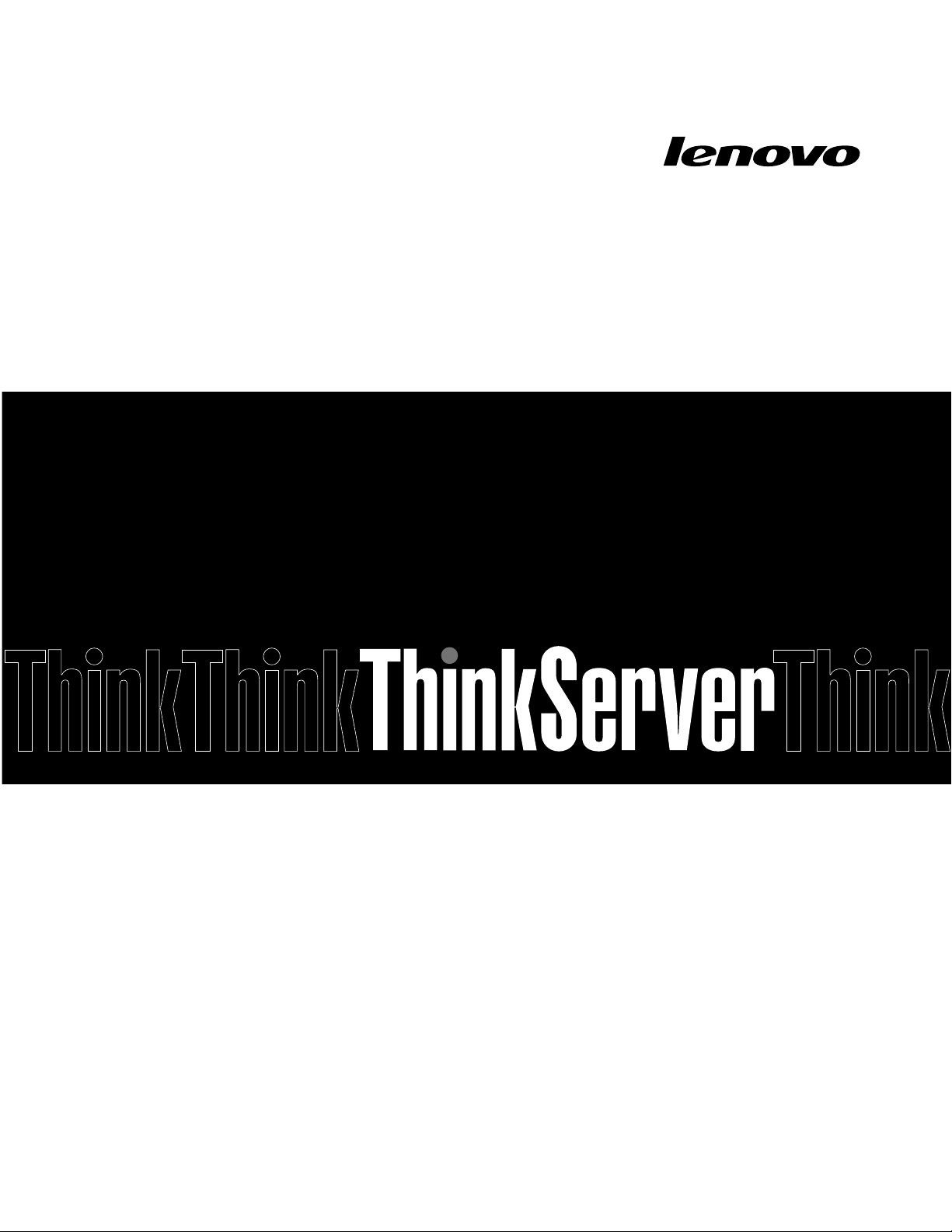
ThinkServerTD350
OperatingSystemInstallationGuide
Page 2
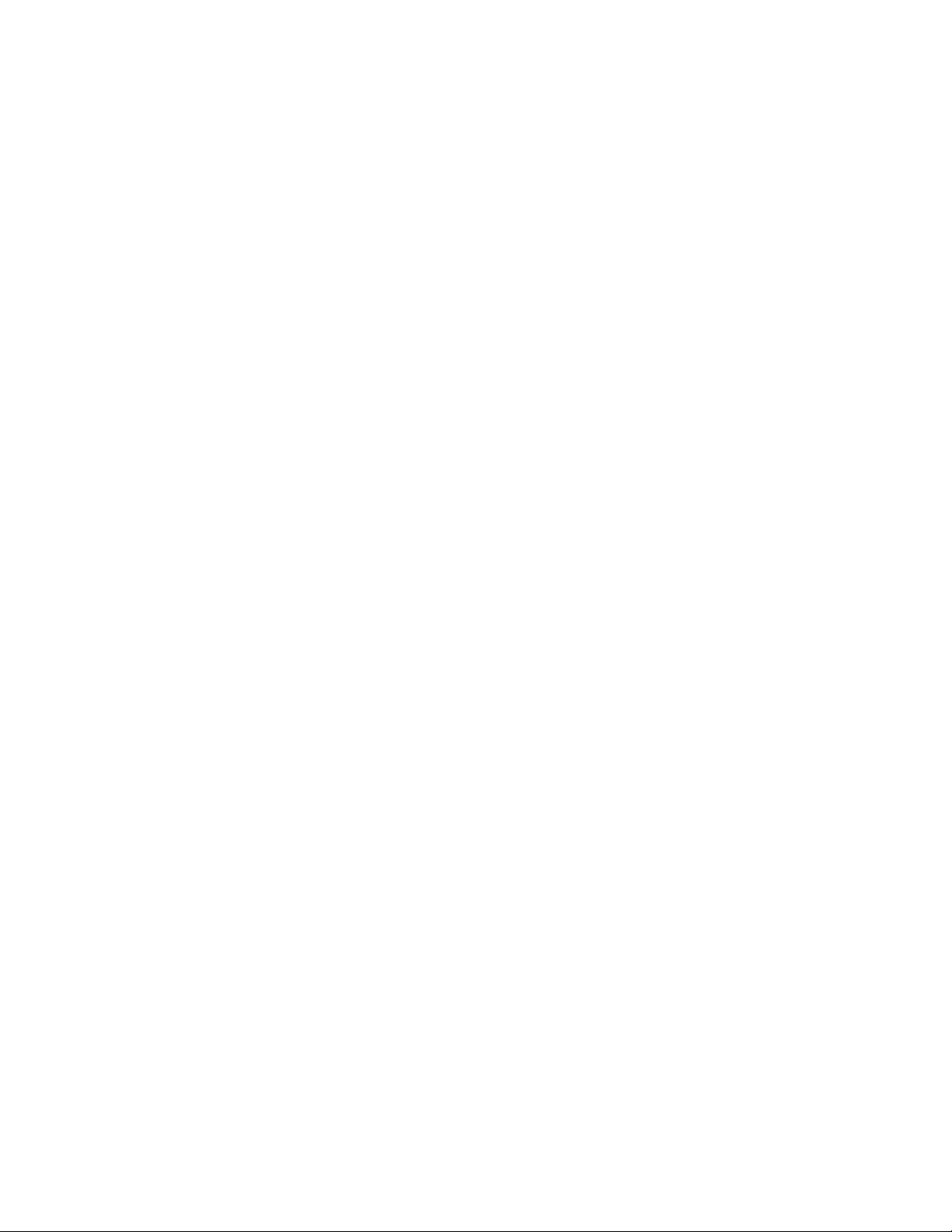
Note:Beforeusingthisinformationandtheproductitsupports,besuretoreadandunderstandtheRead
MeFirstandSafety,Warranty,andSupportInformationthatcamewithyourproduct.
SecondEdition(November2014)
©CopyrightLenovo2014.
LIMITEDANDRESTRICTEDRIGHTSNOTICE:IfdataorsoftwareisdeliveredpursuantaGeneralServicesAdministration
“GSA”contract,use,reproduction,ordisclosureissubjecttorestrictionssetforthinContractNo.GS-35F-05925.
Page 3
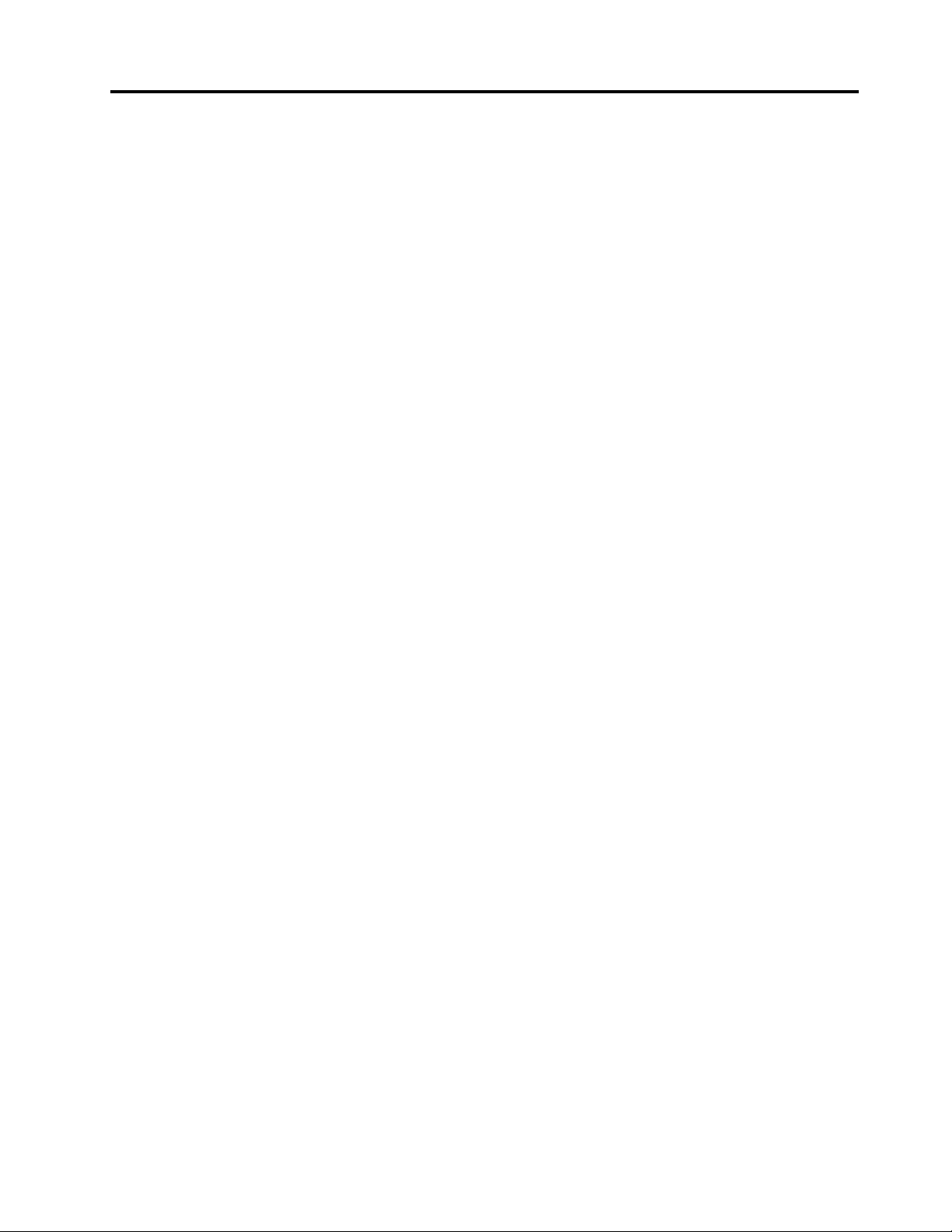
Contents
Chapter1.Introduction.........1
Chapter2.Installinganoperating
systeminlegacymode.........3
Beforeinstallinganoperatingsysteminlegacy
mode...................3
Preparingthedriver............4
ConfiguringtheBIOSsetting........4
InstallingtheMicrosoftWindowsServer2008R2
operatingsystemwithServicePack1......4
InstallingtheMicrosoftWindowsSmallBusiness
Server2011Essentialsoperatingsystem.....5
InstallingtheMicrosoftWindowsSmallBusiness
Server2011PremiumAdd-onoperatingsystem..6
InstallingtheMicrosoftWindowsSmallBusiness
Server2011Standardoperatingsystem......7
InstallingtheMicrosoftWindowsServer2012
operatingsystem...............9
InstallingtheMicrosoftWindowsServer2012
Essentialsoperatingsystem.........10
InstallingtheMicrosoftWindowsServer2012R2
operatingsystem..............11
InstallingtheMicrosoftWindowsServer2012R2
Essentialsoperatingsystem.........12
InstallingtheMicrosoftWindowsStorageServer
2012Standardoperatingsystem.......13
InstallingtheMicrosoftWindowsStorageServer
2012R2Standardoperatingsystem......14
InstallingtheMicrosoftWindowsMultipointServer
2012operatingsystem...........15
InstallingtheMicrosoftWindows8operating
system..................16
InstallingtheMicrosoftWindows8.1operating
system..................17
InstallingtheHyper-VServer2008R2operating
systemwithServicePack1.........18
InstallingtheHyper-VServer2012operating
system..................18
InstallingtheHyper-VServer2012R2operating
system..................19
InstallingtheSUSELinuxEnterpriseServer11
operatingsystemwithServicePack3.....20
InstallingtheRedHatEnterpriseLinuxAS6.5
operatingsystem..............23
InstallingtheRedHatEnterpriseLinuxAS7
operatingsystem..............25
InstallingtheVMwarehypervisor.......26
Chapter3.Installinganoperating
systeminUEFImode.........29
BeforeinstallinganoperatingsysteminUEFI
mode..................29
Preparingthedriver...........30
ConfiguringtheBIOSsetting.......30
InstallingtheMicrosoftWindowsServer2008R2
operatingsystemwithServicePack1.....30
InstallingtheMicrosoftWindowsSmallBusiness
Server2011Essentialsoperatingsystem....30
InstallingtheMicrosoftWindowsSmallBusiness
Server2011Standardoperatingsystem.....30
InstallingtheMicrosoftWindowsSmallBusiness
Server2011PremiumAdd-onoperatingsystem.31
InstallingtheMicrosoftWindowsServer2012
operatingsystem..............31
InstallingtheMicrosoftWindowsServer2012
Essentialsoperatingsystem.........31
InstallingtheMicrosoftWindowsServer2012R2
operatingsystem..............31
InstallingtheMicrosoftWindowsServer2012R2
Essentialsoperatingsystem.........31
InstallingtheMicrosoftWindowsStorageServer
2012Standardoperatingsystem.......31
InstallingtheMicrosoftWindowsStorageServer
2012R2Standardoperatingsystem......32
InstallingtheMicrosoftWindowsMultipointServer
2012operatingsystem...........32
InstallingtheMicrosoftWindows8operating
system..................32
InstallingtheMicrosoftWindows8.1operating
system..................32
InstallingtheHyper-VServer2008R2operating
system..................32
InstallingtheHyper-VServer2012operating
system..................32
InstallingtheHyper-VServer2012R2operating
system..................32
InstallingtheSUSELinuxEnterpriseServer11
operatingsystemwithServicePack3.....32
InstallingtheRedHatEnterpriseLinuxAS6.5
operatingsystem..............35
InstallingtheRedHatEnterpriseLinuxAS7
operatingsystem..............37
InstallingtheVMwarehypervisor.......37
Chapter4.Installingdrivers......39
InstallingdriversforthesupportedMicrosoft
Windowsoperatingsystems.........39
Installingthedriverforthechipset.....39
Installingthedriverforanonboardgraphics
card.................40
InstallingthedriverforanEthernetcard...40
©CopyrightLenovo2014
i
Page 4
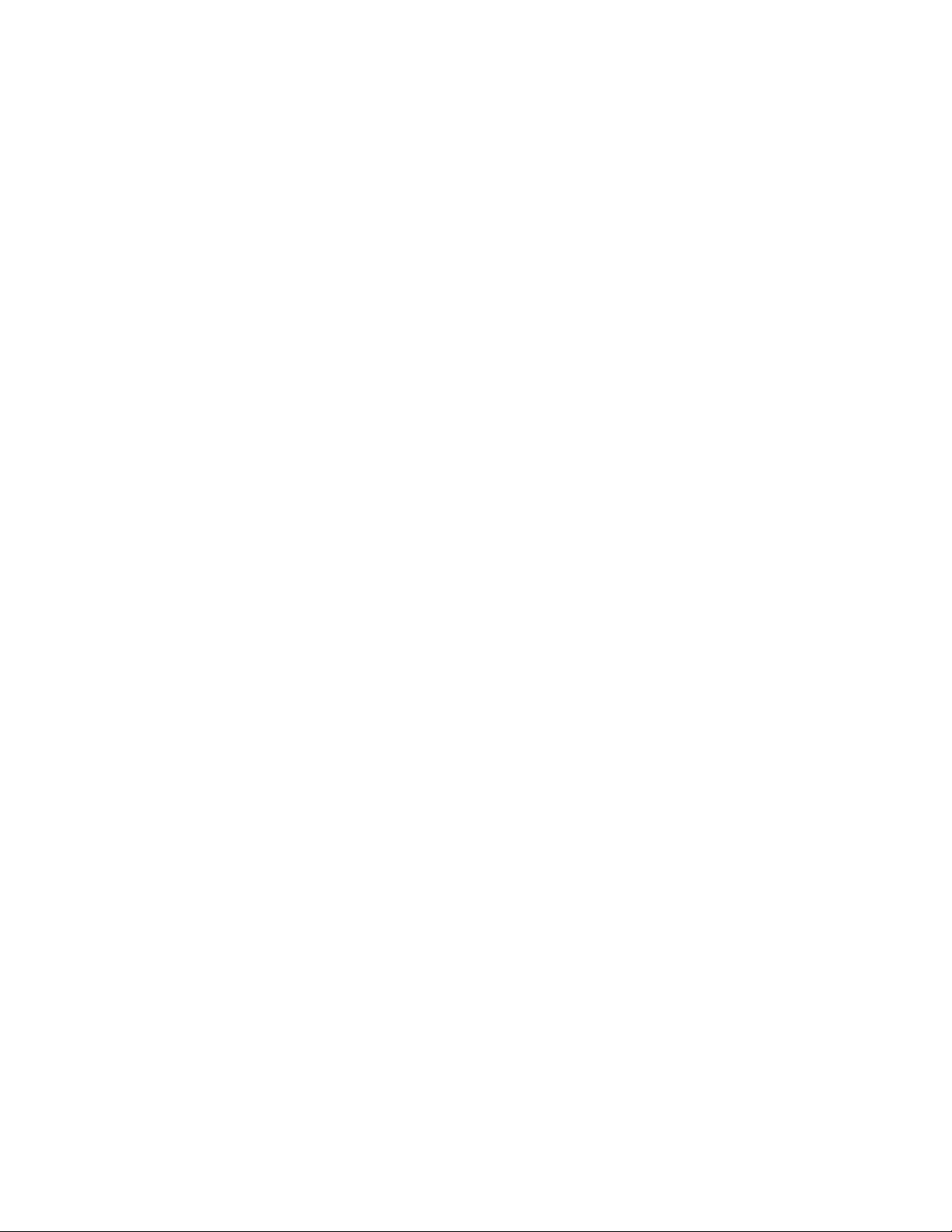
InstallingthedriverforUSB3.0connectors.41
InstallingthedriverfortheLPe16002BHBA
card.................41
InstallingthedriverforaCNAcard.....42
InstallingthedriverforanHBAcard....42
InstallingthedriverfortheThinkServerT rusted
PlatformModule............43
InstallingthedriverfortheSATAAHCI....43
InstallingthedriverfortheIntelManagement
EngineInterface............43
InstallingthedriverforthePMC8885e...44
InstallingdriversforthesupportedHyper-VServer
operatingsystems.............44
Installingthedriverforthechipset.....44
Installingdriversforanonboardgraphics
card.................45
InstallingthedriverforanEthernetcard...45
InstallingthedriverforanHBAcard....45
InstallingdriversforaCNAcard......46
InstallingdriversfortheIntelManagement
EngineInterface............46
InstallingdriversforthePMC8885e....47
InstallingdriversfortheSUSELinuxEnterprise
Server11operatingsystemwithServicePack3.47
Installingthedriverforanonboardgraphics
card.................47
InstallingthedriverforanEthernetcard...48
InstallingthedriverfortheLPe16002BHBA
card.................48
InstallingthedriverforaCNAcardforFCoE,
iSCSI,andNICprotocols.........49
InstallingthedriverfortheQLE2672HBA
card.................49
InstallingthedriverforaRAIDcard.....50
InstallingthedriverforthePMC8885e...50
InstallingdriversfortheRedHatEnterpriseLinux
operatingsystem..............50
Installingthedriverforanonboardgraphics
card.................51
InstallingthedriverforanEthernetcard...51
InstallingthedriverfortheLPe16002BHBA
card.................52
InstallingthedriverforaCNAcardforFCoE,
iSCSI,andNICprotocols.........52
InstallingthedriverforaRAIDcard.....53
InstallingthedriverforthePMC8885e...53
InstallingdriversfortheVMwarehypervisor...53
Trademarks................54
iiThinkServerTD350OperatingSystemInstallationGuide
Page 5
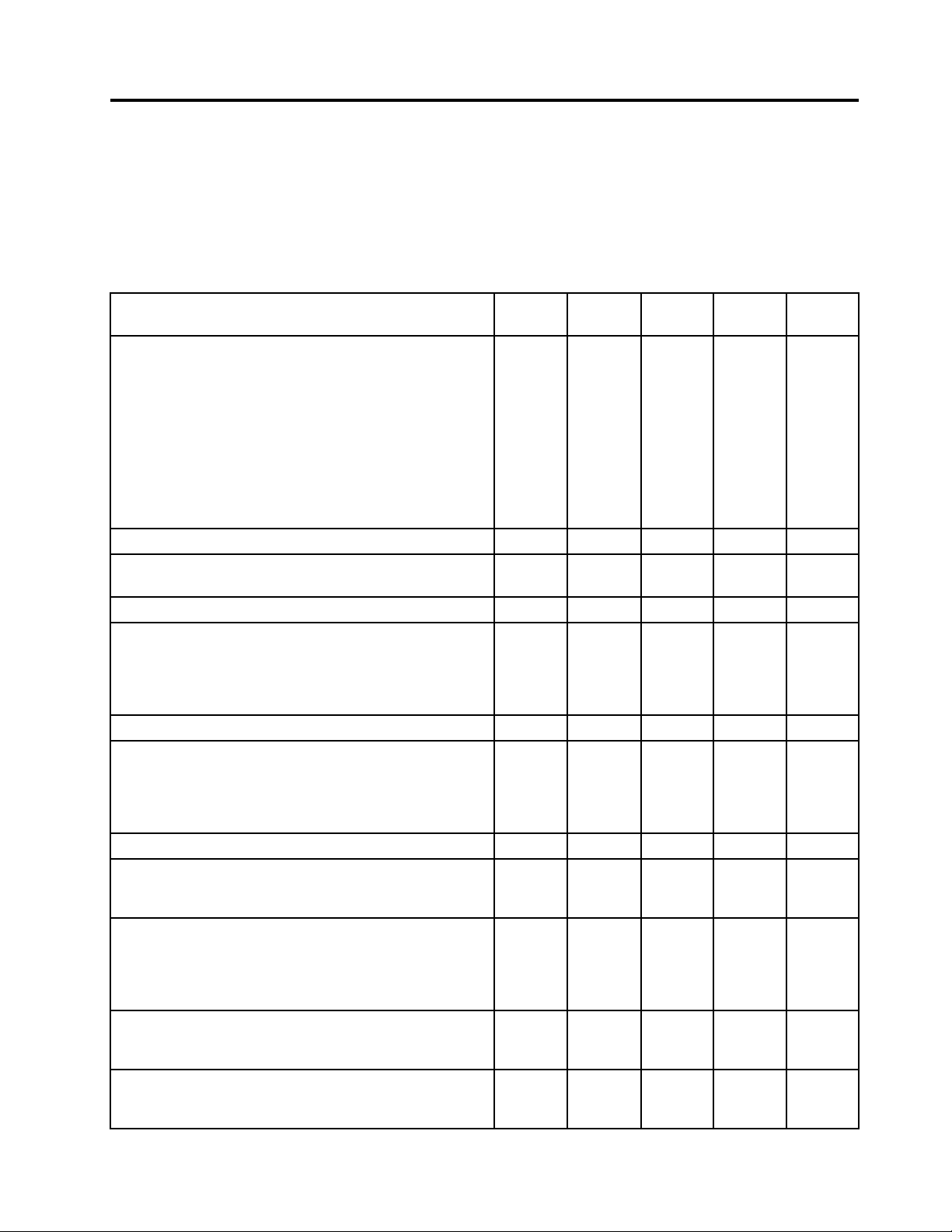
Chapter1.Introduction
ThisdocumentprovidesinstructionsonhowtoinstallanoperatingsystemontheLenovo
®
ThinkServer
TD350server.
Thesupportedoperatingsystemsvarybytheconfigurationonyourserver.Thefollowingtableprovidesalist
onthesupportedoperatingsystemsforyourserver.
Supportedoperatingsystems
Microsoft
®
WindowsServer
®
2008R2DatacenterEdition
withServicePack1
MicrosoftWindowsServer2008R2EnterpriseEditionwith
ServicePack1
MicrosoftWindowsServer2008R2FoundationEdition
withServicePack1
MicrosoftWindowsServer2008R2StandardEditionwith
ServicePack1
MicrosoftWindows
®
SmallBusinessServer2011Essentials
MicrosoftWindowsSmallBusinessServer2011Premium
Add-on
MicrosoftWindowsSmallBusinessServer2011Standard
MicrosoftWindowsServer2012DatacenterEdition
IDE
AHCISATA
RAID
Add-On
RAID
YesYesYesY esNo
YesYesYesY esNo
YesYesYesY esNo
YesYesYesY esNo
YesYesYesY esNo
SDcard
®
MicrosoftWindowsServer2012FoundationEdition
MicrosoftWindowsServer2012StandardEdition
MicrosoftWindowsServer2012Essentials
MicrosoftWindowsServer2012R2DatacenterEdition
MicrosoftWindowsServer2012R2FoundationEdition
MicrosoftWindowsServer2012R2StandardEdition
MicrosoftWindowsServer2012R2Essentials
MicrosoftWindowsStorageServer2012Standard
MicrosoftWindowsStorageServer2012R2Standard
MicrosoftWindowsMultipoint
®
Server2012Premium
Edition
MicrosoftWindowsMultipointServer2012Standard
Edition
MicrosoftWindows8
MicrosoftWindows8ProfessionalEdition
MicrosoftWindows8.1
MicrosoftWindows8.1ProfessionalEdition
YesYesYesY esNo
YesYesYesY esNo
YesYesYesY esNo
YesYesYesY esNo
YesYesYesY esNo
YesYesYesY esNo
YesYesYesY esNo
©CopyrightLenovo2014
1
Page 6
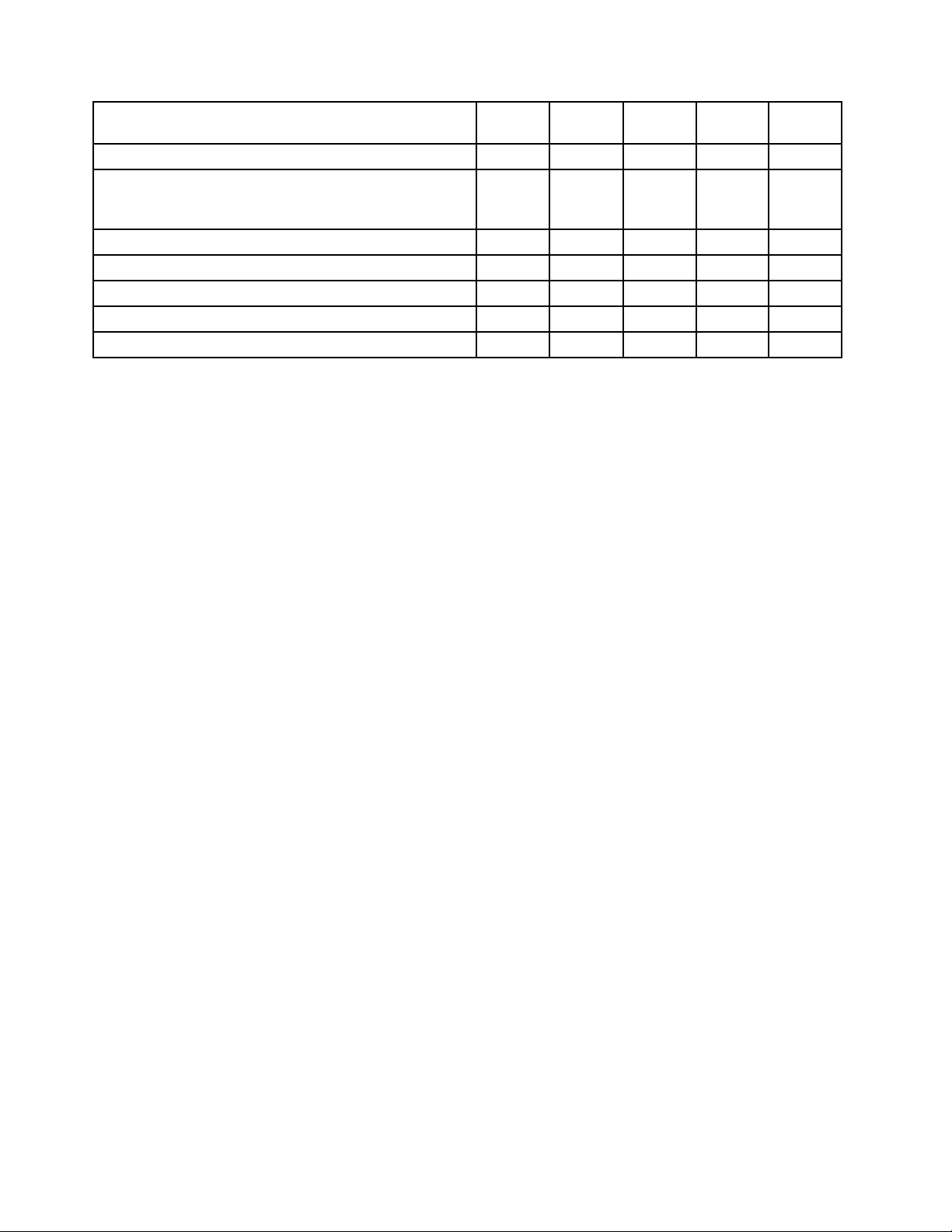
Supportedoperatingsystems
Hyper-V®Server2008R2withServicePack1
Hyper-VServer2012
Hyper-VServer2012R2
SUSELinux
RedHat
RedHatEnterpriseLinuxAS7
VMwareESXi5.1P5
VMware®ESXi5.5Update2
®
EnterpriseServer11withServicePack3
®
EnterpriseLinux
®
AS6.5
IDE
YesYesNoY esY es
YesYesNoY esY es
YesYesYesY esNo
YesYesYesY esNo
YesYesYesY esNo
YesYesNoY esY es
YesYesNoY esY es
AHCISATA
RAID
Add-On
RAID
SDcard
Note:TheHyper-VServer2012operatingsystemcannotbeinstalledontheSDcardorUSBstoragedevice
thatdoesnothavethefixed_diskproperty.ItisrecommendedbyMicrosoftthatyouinstalltheHyper-V
Server2012operatingsystemonthefollowingstoragedevices:
•KingstonDataTravelerUltimate
•SuperTalentExpressRC8
•WesternDigitalMyPassportEnterprise
Fordetailedinformation,goto:
http://technet.microsoft.com/en-us/library/jj733589.aspx
2ThinkServerTD350OperatingSystemInstallationGuide
Page 7
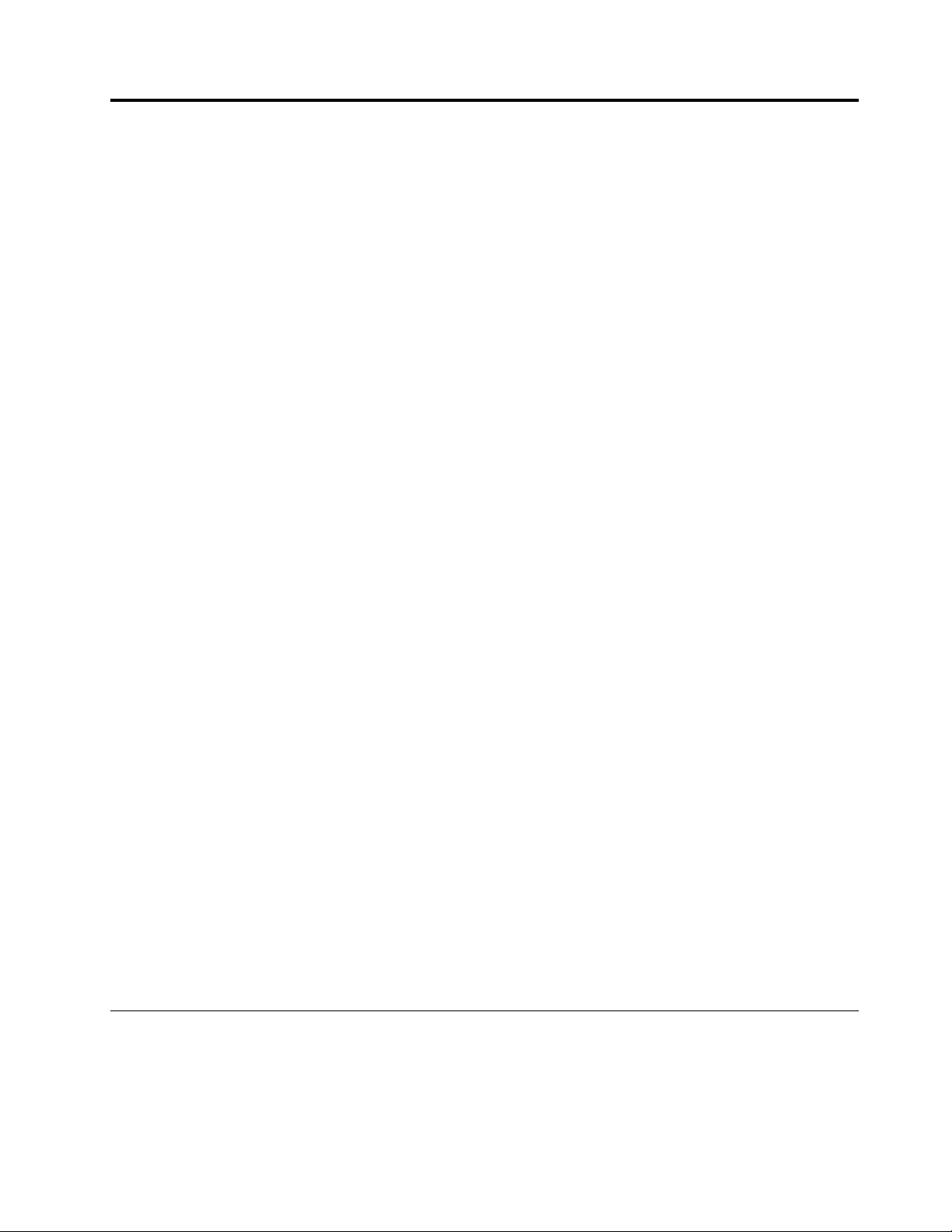
Chapter2.Installinganoperatingsysteminlegacymode
Thischapterprovidesinformationaboutinstallingthefollowingoperatingsystemsinlegacymode:
•MicrosoftWindowsServer2008R2DatacenterEditionwithServicePack1(x64)
•MicrosoftWindowsServer2008R2EnterpriseEditionwithServicePack1(x64)
•MicrosoftWindowsServer2008R2FoundationEditionwithServicePack1(x64)
•MicrosoftWindowsServer2008R2StandardEditionwithServicePack1(x64)
•MicrosoftWindowsSmallBusinessServer2011Essentials
•MicrosoftWindowsSmallBusinessServer2011PremiumAdd-on
•MicrosoftWindowsSmallBusinessServer2011Standard
•MicrosoftWindowsServer2012DatacenterEdition
•MicrosoftWindowsServer2012FoundationEdition
•MicrosoftWindowsServer2012StandardEdition
•MicrosoftWindowsServer2012Essentials
•MicrosoftWindowsServer2012R2DatacenterEdition
•MicrosoftWindowsServer2012R2FoundationEdition
•MicrosoftWindowsServer2012R2StandardEdition
•MicrosoftWindowsServer2012R2Essentials
•MicrosoftWindowsStorageServer2012Standard
•MicrosoftWindowsStorageServer2012R2Standard
•MicrosoftWindowsMultipointServer2012PremiumEdition
•MicrosoftWindowsMultipointServer2012StandardEdition
•MicrosoftWindows8(x64andx86)
•MicrosoftWindows8ProfessionalEdition(x64andx86)
•MicrosoftWindows8.1(x64andx86)
•MicrosoftWindows8.1ProfessionalEdition(x64andx86)
•Hyper-VServer2008R2withServicePack1
•Hyper-VServer2012
•Hyper-VServer2012R2
•SUSELinuxEnterpriseServer11withServicePack3(x32andx64)
•RedHatEnterpriseLinuxAS6.5(x32andx64)
•RedHatEnterpriseLinuxAS7(x64)
•VMwareESXi5.5Update2
•VMwareESXi5.1P5
Beforeinstallinganoperatingsysteminlegacymode
Thistopiccontainsthefollowingitems:
•“Preparingthedriver”onpage4
•“ConfiguringtheBIOSsetting”onpage4
©CopyrightLenovo2014
3
Page 8
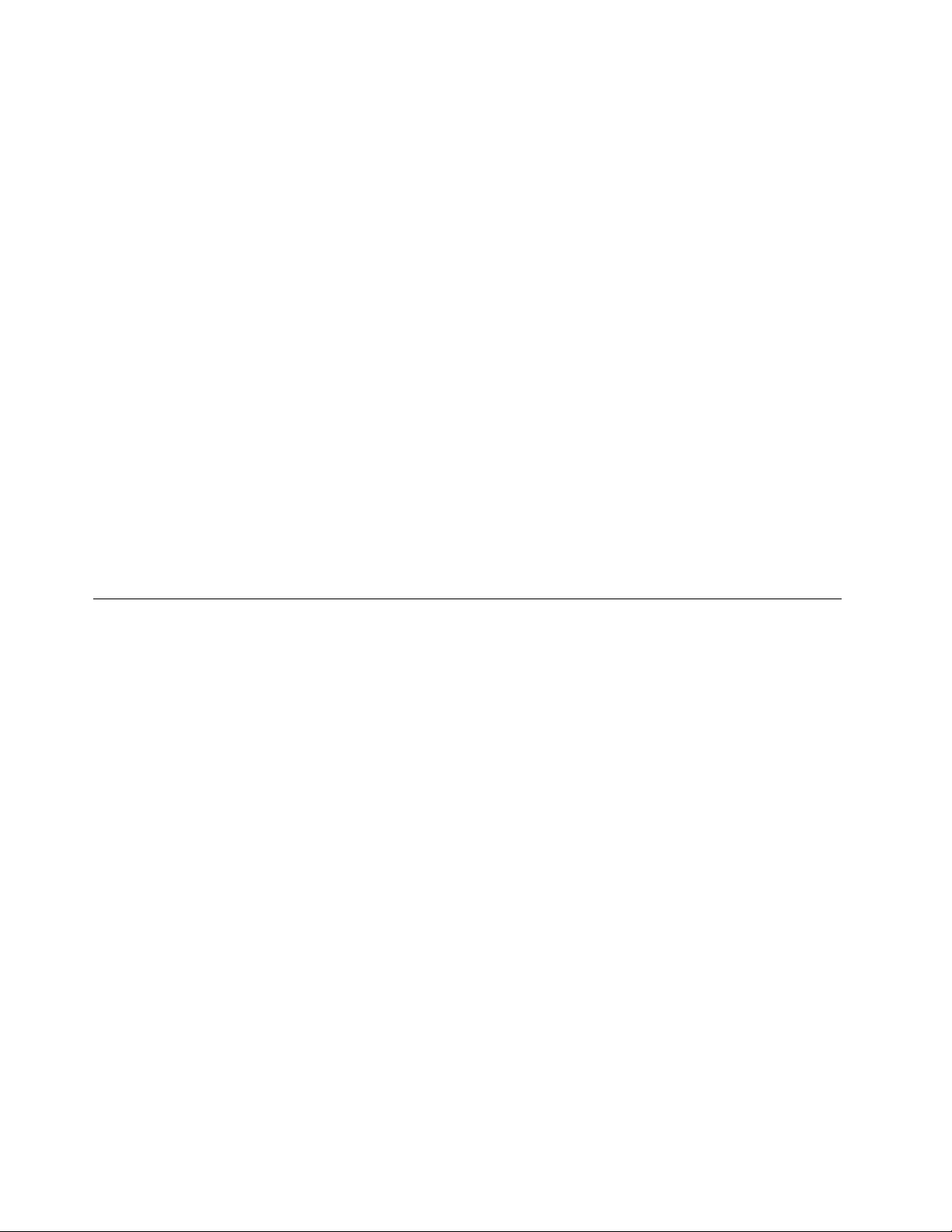
Preparingthedriver
Beforeinstallinganoperatingsysteminlegacymode,downloadyourdesireddriverfromtheLenovoWeb
siteathttp://www.lenovo.com/drivers.Then,copythedrivertoaUSBstoragedevice.
Iftheoperatingsystemisinstalledonastorageareanetwork(SAN),downloadthedriverforthehostbus
adapter(HBA)orconvergednetworkadapter(CNA)thatisconnectedtotheSAN.Then,copythedriverto
aUSBstoragedevice.
Notes:
•Y oucanloaddriverfilesusingaUSBstoragedeviceoradisc.Thestepsinthisdocumentarebasedon
thescenariothatyouuseaUSBstoragedevicetoloaddriverfiles.IftheUSBstoragedevicefailstoload
driverfiles,tryusingadisc.
•Dependingontheconfiguration,youmightinstalltheoperatingsystemonaSANoraharddiskdrive.For
MicrosoftWindowsoperatingsystems,thetwoinstallationproceduresarethesame.
•Settheopticaldrivethatyouwanttouseasthefirststartupdevice.Dependingontheservermodel,an
externalopticaldrivemightberequired.
ConfiguringtheBIOSsetting
Beforeinstallinganoperatingsysteminlegacymode,configuretheBIOSsettingbydoingthefollowing:
1.StarttheSetupUtilityprogram.
2.OntheBootManagermenu,selectMiscellaneousBootSettingsandpressEnter.
3.OntheStorageOpROMpolicymenu,selectLegacyonly.
InstallingtheMicrosoftWindowsServer2008R2operatingsystemwith ServicePack1
Thistopicprovidesinstructionsoninstallingthefollowingoperatingsystems:
•MicrosoftWindowsServer2008R2DatacenterEditionwithServicePack1(x64)
•MicrosoftWindowsServer2008R2EnterpriseEditionwithServicePack1(x64)
•MicrosoftWindowsServer2008R2FoundationsEditionwithServicePack1(x64)
•MicrosoftWindowsServer2008R2StandardEditionwithServicePack1(x64)
ToinstalltheMicrosoftWindowsServer2008R2operatingsystemwithServicePack1,dothefollowing:
1.Inserttheoperatingsysteminstallationdiscintotheopticaldrivethatyouhavesetasthefirststartup
device.Then,starttheserverfromtheopticaldrive.
2.IfthemessagePressanykeytobootfromCDorDVDisdisplayed,pressanykey.IfthemessageWindows
Setup[EMSEnabled]isdisplayed,pressEnter.Waitseveralminutesforthesystemtoloadthefiles.
3.WhentheEnteryourlanguageandotherpreferenceswindowisdisplayed,configurethelanguageand
otheroptionsasyouneedandthenclickNext.
4.ClickInstallnow.
5.Selecttheoperatingsystemthatyouwanttoinstall.Then,clickNext.
Note:IfyouareinstallingtheMicrosoftWindowsServer2008R2FoundationsEditionwithService
Pack1,skipthisstep.
6.ReadthelicensetermsandselectIacceptthelicenseterms.Then,clickNext.
7.Selectthetypeofinstallationasyouneed.ThefollowingstepsarebasedonthescenariothatCustom:
(Advanced)isselectedinthisstep.
4ThinkServerTD350OperatingSystemInstallationGuide
Page 9
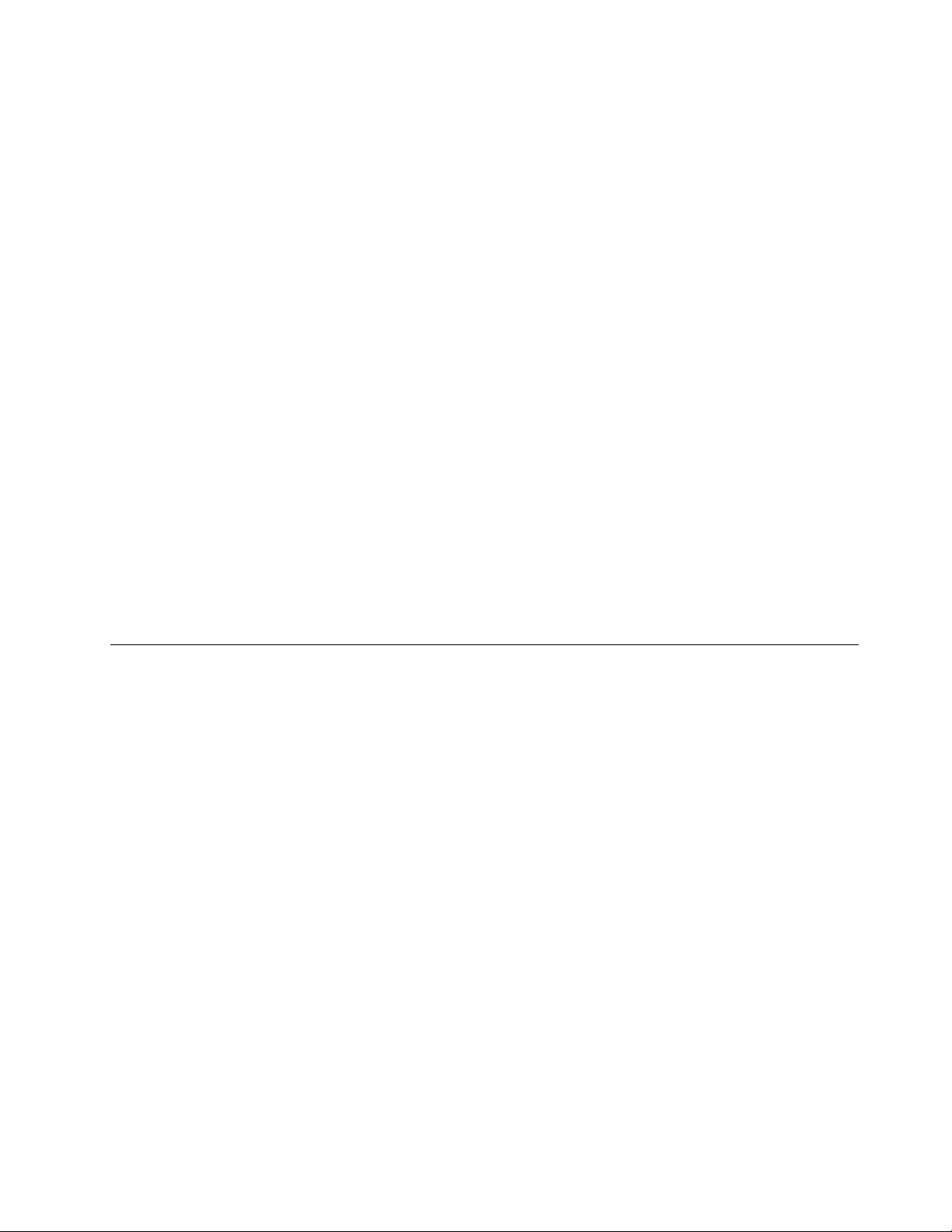
8.Dooneofthefollowing:
•IftheserverconfigurationissetasRAID,dothefollowing:
a.IntheWheredoyouwanttoinstallWindows?window,connecttheUSBstoragedevicethat
containsthedrivertoyourserverandthenclickLoadDriver.
b.WhentheLoadDriverwindowisdisplayed,clickBrowsetogotothefolderwherethedriver
isstored.
c.ClickOK.TheSelectthedrivertobeinstalledwindowisdisplayed.
d.SelectHidedriversthataren’tcompatiblewiththehardwareonthiscomputer,andthen
selectthedriverthatyouwanttoinstallonyourserver.ClickNext.
•IftheserverconfigurationissetasIDEorAHCI,gotonextstep.
Note:ForservermodelswiththeAHCIconfiguration,ensurethatyouinstallAHCIdriversafter
operatingsysteminstallation.See“InstallingthedriverfortheSAT AAHCI”onpage43.
9.IntheWheredoyouwanttoinstallWindows?window,clickDriveoptions(advanced).
10.Selecttheharddiskdriveonwhichyouwanttoinstalltheoperatingsystem,andthenclickNew.
11.T ypetheamountofspace(inMB),andthenclickApply.ClickOKifprompted.
12.Selectthedrivepartitiononwhichyouwanttoinstalltheoperatingsystem,andthenclickNext.The
installationbegins.
Note:Y ourserverrestartsseveraltimesduringtheinstallation.
13.Changeyourpasswordwhenprompted.
Note:Thepasswordmustbeacombinationofuppercaseletters,lowercaseletters,andnumbers.
14.Followtheinstructionsonthescreentologintotheoperatingsystemwhenprompted.
InstallingtheMicrosoftWindowsSmallBusinessServer2011Essentials operatingsystem
ToinstalltheMicrosoftWindowsSmallBusinessServer2011Essentialsoperatingsystem,dothefollowing:
Note:Beforeinstallingthisoperatingsystem,connectyourservertothenetwork.
1.Inserttheoperatingsysteminstallationdiscintotheopticaldrivethatyouhavesetasthefirststartup
device.Then,starttheserverfromtheopticaldrive.
2.IfthemessagePressanykeytobootfromCDorDVDisdisplayed,pressanykey.Waitseveralminutesfor
thesystemtoloadthefiles.
3.IntheInstallingWindowswindow,selectNewInstallation.
4.Dependingontheconfiguration,dooneofthefollowing:
•IftheserverconfigurationissetasRAID,dothefollowing:
a.IntheInstallingWindowswindow,connecttheUSBstoragedevicethatcontainsthedrivertoyour
server.Then,clickLoaddriverstogotothefolderwherethedriverisstored.
b.ClickOKandselectIunderstandthatifIclickinstall,allfilesandfoldersonyourprimary
harddriverwillbedeleted.
c.ClickInstalltostarttheoperatingsysteminstallation.TheInstallWindowswindowisdisplayed.
Waitforamoment.
•IftheserverconfigurationissetasIDEorAHCI,selectIunderstandthatifIclickinstall,allfiles
andfoldersonyourprimaryharddriverwillbedeleted.Then,clickInstalltostarttheoperating
systeminstallation.TheInstallWindowswindowisdisplayed.Waitforamoment.
Chapter2.Installinganoperatingsysteminlegacymode5
Page 10
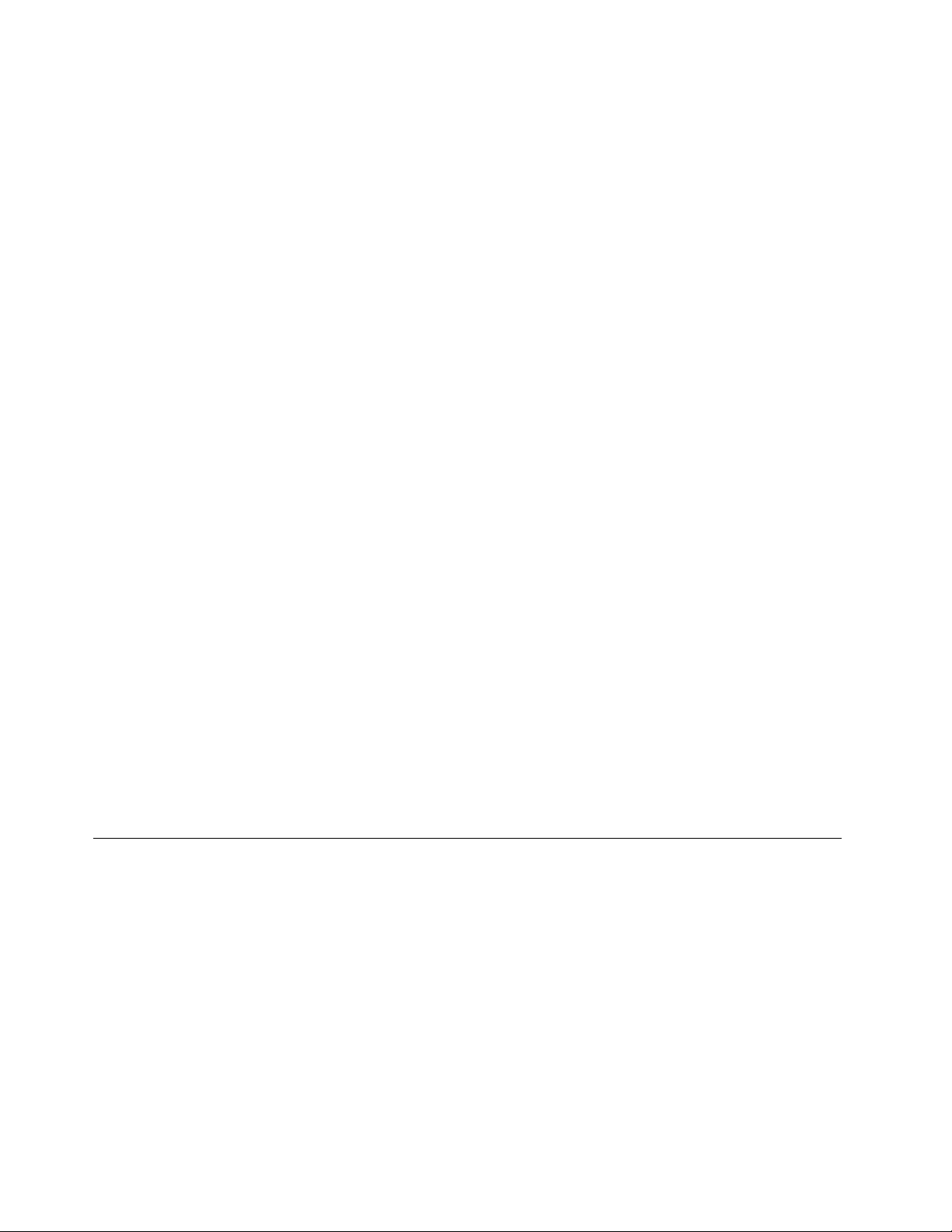
Notes:
–ForservermodelswiththeAHCIconfiguration,ensurethatyouinstallAHCIdriversafteroperating
systeminstallation.See“InstallingthedriverfortheSA T AAHCI”onpage43
Note:Drivepartitionisnotsupported.
5.WhenthemessageErrorsoccurredduringinstallationisdisplayed,connecttheUSBstoragedevice
thatcontainsthedriverfortheEthernetcardtoyourserver.PressShift+F10,typethecommand
devmgmt.msc,andthenpressEnter.
6.IntheDeviceManagerwindow,clickotherdevices,andthenright-clickEthernetController.
7.ClickUpdateDriverSoftware➙Browsemycomputerfordriversoftware.
8.ClickBrowsetogotothefolderwherethedriverisstored,andthenclickOKandclickNext.
9.IntheUpdateDriverSoftware-Intel...Connectionwindow,clickClose.Gobacktothecommand
windowandcloseit.
10.GobacktotheErrorsoccurredduringinstallationwindow,andclickRestarttorestartyourserver.
11.WhentheWindowsSmallBusinessServer2011windowisdisplayed,configurethelanguageand
otheroptionsasyouneed,andthenclickNext.
12.IntheVerifythedateandtimesettingswindow,configurethedateandtime.Then,clickNext.
13.ReadthelicensetermsandselectIacceptthelicense.Then,clickNext.
14.T ypeyourproductkeyandthenclickNext.
15.Personalizetheserverbytypingtheusername,andthenclickNext.
16.IntheProvideyouradministratorinformation(account1of2)window,typeyourusernameand
password.Then,clickNext.
.
Note:Thepasswordmustcontainatleasteightcharactersandconsistofuppercaseletters,lower
caseletters,andnumbers.
17.IntheProvideyouradministratorinformation(account2of2)window,typeyourusernameand
password,andthenclickNext.
Note:Thepasswordmustcontainatleasteightcharactersandconsistofuppercaseletters,lower
caseletters,andnumbers.
18.IntheKeepyourserverup-to-dateautomaticallywindow,configurethesettingsasyouneed.Y our
serverrestartsseveraltimes.
19.Whenprompted,clickClose.Theinstallationiscompleted.
InstallingtheMicrosoftWindowsSmallBusinessServer2011Premium Add-onoperatingsystem
ToinstalltheMicrosoftWindowsSmallBusinessServer2011PremiumAdd-onoperatingsystem,dothe
following:
1.Inserttheoperatingsysteminstallationdiscintotheopticaldrivethatyouhavesetasthefirststartup
device.Then,starttheserverfromtheopticaldrive.
2.IfthemessagePressanykeytobootfromCDorDVDisdisplayed,pressanykey.IfthemessageWindows
Setup[EMSEnabled]isdisplayed,pressEnter.Waitseveralminutesforthesystemtoloadthefiles.
3.IntheInstallingWindowswindow,configurethelanguageandotheroptionsasyouneedandthen
clickNext.
4.ClickInstallnow.
5.Selecttheoperatingsystemthatyouwanttoinstall,andthenclickNext.
6ThinkServerTD350OperatingSystemInstallationGuide
Page 11
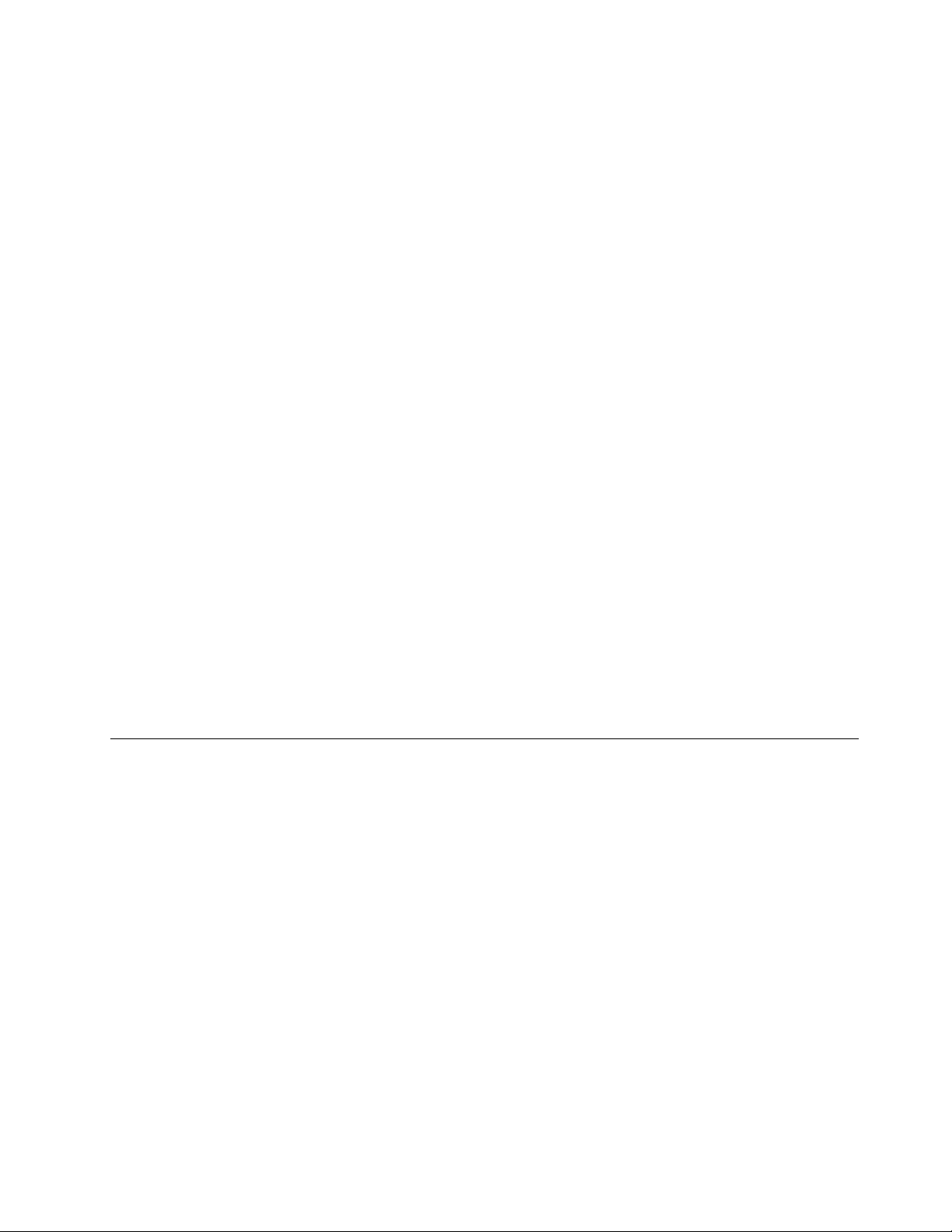
6.ReadthelicensetermsandselectIacceptthelicenseterms.Then,clickNext.
7.Selectthetypeofinstallationasyouneed.ThefollowingstepsarebasedonthescenariothatCustom
(Advanced)isselectedinthisstep.
8.Dependingontheconfiguration,dooneofthefollowing:
•IftheserverconfigurationissetasRAID,dothefollowing:
a.IntheWheredoyouwanttoinstallWindows?window,connecttheUSBstoragedevicethat
containsthedrivertoyourserverandthenclickLoadDriver.
b.WhentheLoadDriverwindowisdisplayed,clickBrowsetogotothefolderwherethedriver
isstored.
c.ClickOK.TheSelectthedrivertobeinstalledwindowisdisplayed.
d.SelectHidedriversthataren’tcompatiblewiththehardwareonthiscomputer,andthen
selectthedriverthatyouwanttoinstallonyourserver.ClickNext.
•IftheserverconfigurationissetasIDEorAHCI,gotonextstep.
Note:ForservermodelswiththeAHCIconfiguration,ensurethatyouinstallAHCIdriversafter
operatingsysteminstallation.See“InstallingthedriverfortheSAT AAHCI”onpage43.
9.IntheWheredoyouwanttoinstallWindows?window,clickDriveoptions(advanced).
10.Selecttheharddiskdriveonwhichyouwanttoinstalltheoperatingsystem,andthenclickNew.
11.T ypetheamountofspace(inMB),andthenclickApply.
12.IntheInstallWindowswindow,clickOK.
13.GobacktotheWheredoyouwanttoinstallWindows?window.Ensurethatthedrivepartitionis
correct,andthenclickNext.Theinstallationbegins.
Note:Y ourserverrestartsseveraltimesduringtheinstallation.
14.Changeyourpasswordwhenprompted.
Note:Thepasswordmustbeacombinationofuppercaseletters,lowercaseletters,andnumbers.
15.Followtheinstructionsonthescreentologintotheoperatingsystemwhenprompted.
InstallingtheMicrosoftWindowsSmallBusinessServer2011Standard operatingsystem
ToinstalltheMicrosoftWindowsSmallBusinessServer2011Standardoperatingsystem,dothefollowing:
Note:Beforeyouinstallthisoperatingsystem,connectyourservertothenetwork.
1.Inserttheoperatingsysteminstallationdiscintotheopticaldrivethatyouhavesetasthefirststartup
device.Then,starttheserverfromtheopticaldrive.
2.IfthemessagePressanykeytobootfromCDorDVDisdisplayed,pressanykey.IfthemessageWindows
Setup[EMSEnabled]isdisplayed,pressEnter.Waitseveralminutesforthesystemtoloadthefiles.
3.IntheInstallingWindowswindow,configurethelanguageandotheroptionsasyouneedandthen
clickNext.
4.ClickInstallnow.
5.ReadthelicensetermsandselectIacceptthelicenseterms.Then,clickNext.
6.Selectthetypeofinstallationasyouneed.ThefollowingstepsarebasedonthescenariothatCustom
(Advanced)isselectedinthisstep.
7.Dependingontheconfiguration,dooneofthefollowing:
•IftheserverconfigurationissetasRAID,dothefollowing:
Chapter2.Installinganoperatingsysteminlegacymode7
Page 12
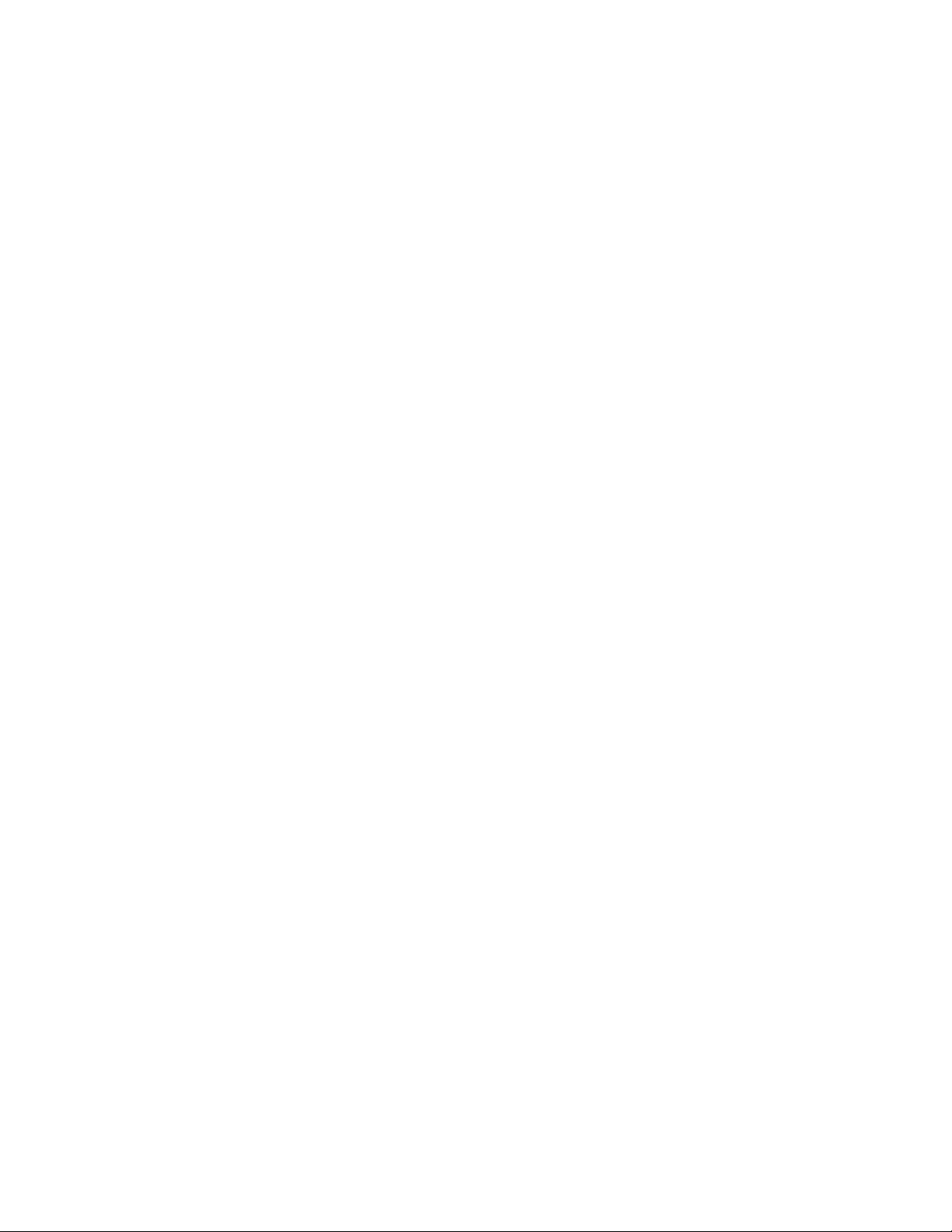
a.IntheWheredoyouwanttoinstallWindows?window,connecttheUSBstoragedevicethat
containsthedrivertoyourserverandthenclickLoadDriver.
b.WhentheLoadDriverwindowisdisplayed,clickBrowsetogotothefolderwherethedriver
isstored.
c.ClickOK.TheSelectthedrivertobeinstalledwindowisdisplayed.
d.SelectHidedriversthataren’tcompatiblewiththehardwareonthiscomputer,andthen
selectthedriverthatyouwanttoinstallonyourserver.ClickNext.
•IftheserverconfigurationissetasIDEorAHCI,gotonextstep.
Note:ForservermodelswiththeAHCIconfiguration,ensurethatyouinstallAHCIdriversafter
operatingsysteminstallation.See“InstallingthedriverfortheSAT AAHCI”onpage43.
8.IntheWheredoyouwanttoinstallWindows?window,clickDriveoptions(advanced).
9.Selecttheharddiskdriveonwhichyouwanttoinstalltheoperatingsystem,andthenclickNew.
10.T ypetheamountofspace(inMB),andthenclickApply.
11.IntheInstallWindowswindow,clickOK.
12.GobacktotheWheredoyouwanttoinstallWindows?window.Ensurethatthedrivepartitionis
correct,andthenclickNext.Theinstallationbegins.
Notes:
•Y ourserverrestartsseveraltimesduringtheinstallation.
•Thedrivepartitionmustbegreaterthan80GB.Itisrecommendedthatthedrivepartitionisgreater
than120GB.
13.IntheContinueInstallationwindow,selectCleanInstall.Then,clickNext.
14.ClickOpenDateandTimetoverifytheclockandtimezonesettingstosetyourdateandtime.Then,
clickOK.GobacktotheVerifytheclockandtimezonesettingswindowandclickNext.
Note:IftheservercanidentifytheEthernetcarddriver,gotostep19.
15.WhentheAnetworkadapterwasnotfoundwindowopens,connecttheUSBstoragedevicethat
containsthedriverfortheEthernetcardtoyourserver.Then,pressShift+F10,inputthecommand
devmgmt.msc,andpressEnter.
16.IntheDeviceManagerwindow,clickotherdevices,andthenright-clickEthernetController.
17.ClickUpdateDriverSoftware➙Browsemycomputerfordriversoftware.
18.Gotothefolderwherethedriverisstored,andthenclickNext.
19.IntheUpdateDriverSoftware-Intel...Connectionwindow,clickClose.Gobacktothecommand
windowandcloseit.
20.GobacktotheAnetworkadapterwasnotfoundwindow,andclickBacktoreturntotheVerifythe
clockandtimezonesettingswindow.Then,clickNext.
21.IntheServernetworkconfigurationwindow,configurethenetworksettingsasyouneed.Then,click
Next.
22.IntheGetimportantupdateswindow,selecttheupdatemethodasyouneed.Thefollowingstepsare
basedonthescenariothatDonotgetthemostrecentinstallationupdatesisselectedinthisstep.
23.IntheConnectingyourserverwindow,configurethecompanyinformationasyouneed.ClickNext.
24.Personalizetheserverandnetworkinformationasyouneed.ClickNext.
25.IntheAddanetworkadministratoraccountwindow,setyourusernameandpassword.Then,clickNext.
Note:Thepasswordmustcontainatleasteightcharactersandconsistofuppercaseletters,lower
caseletters,andnumbers.
8ThinkServerTD350OperatingSystemInstallationGuide
Page 13
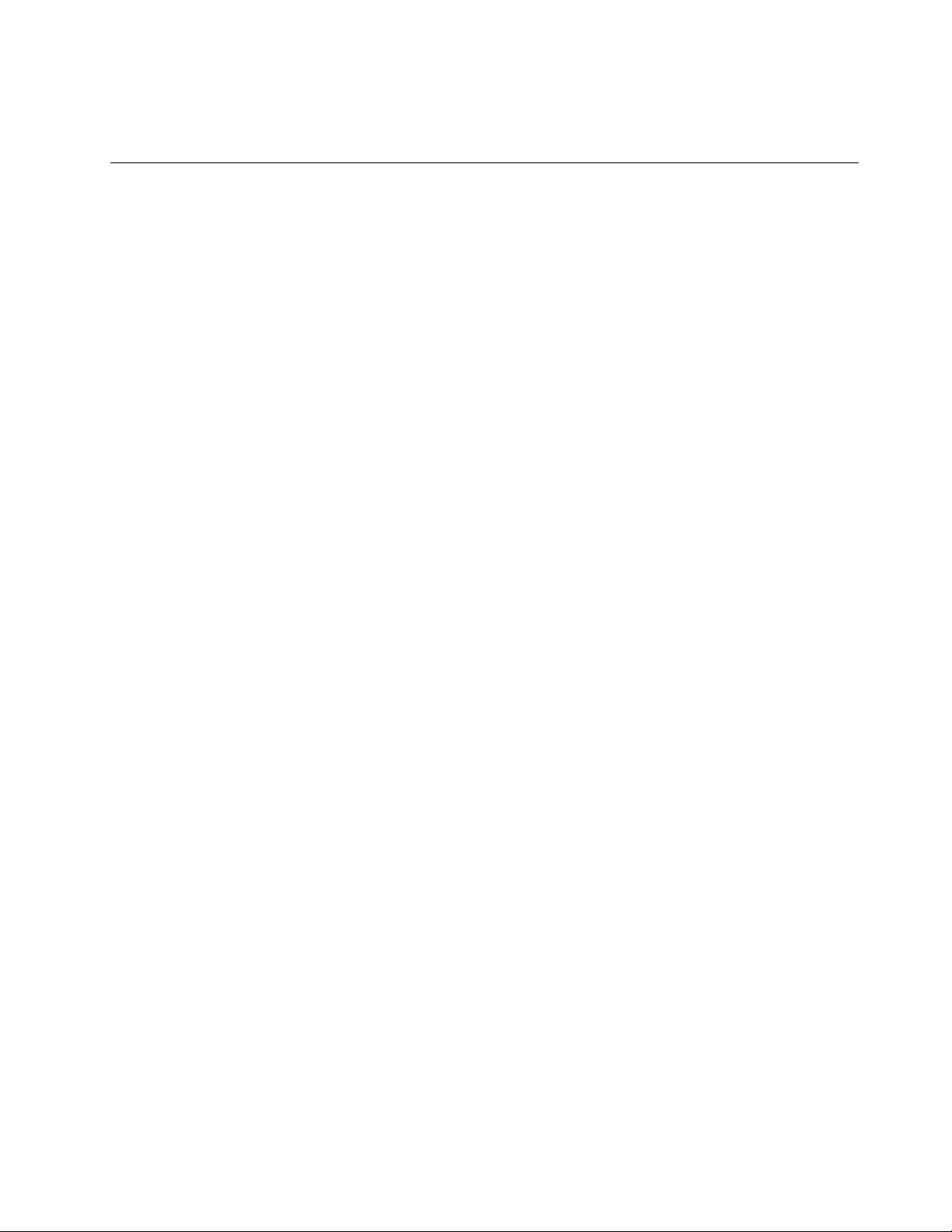
26.IntheThatisalltheinformationneededwindow,clickNexttorestarttheserver.WhentheInstallation
finishedwindowisdisplayed,theoperatingsysteminstallationiscompleted.
InstallingtheMicrosoftWindowsServer2012operatingsystem
Thistopicprovidesinstructionsonhowtoinstallthefollowingoperatingsystems:
•MicrosoftWindowsServer2012DatacenterEdition
•MicrosoftWindowsServer2012FoundationEdition
•MicrosoftWindowsServer2012StandardEdition
ToinstalltheMicrosoftWindowsServer2012operatingsystem,dothefollowing:
1.Inserttheoperatingsysteminstallationdiscintotheopticaldrivethatyouhavesetasthefirststartup
device.Then,starttheserverfromtheopticaldrive.
2.IfthemessagePressanykeytobootfromCDisdisplayed,pressanykey.IfthemessageWindowsSetup
[EMSEnabled]isdisplayed,pressEnter.Waitseveralminutesforthesystemtoloadthefiles.
3.WhentheWindowsServer2012windowisdisplayed,configurethelanguageandotheroptionsasyou
need,andthenclickNext.
4.ClickInstallnow.
5.T ypeyourproductkeyandthenclickNext.
6.SelecttheWindowsoperatingsystemeditionthatyouwanttoinstall.Then,clickNext.Thefollowing
stepsarebasedonthescenariothatWindowsServer2012Standard(ServerwithaGUI)isselected
inthisstep.
Note:SkipthisstepifyouareinstallingtheWindowsServer2012FoundationEdition.
7.ReadthelicensetermsandselectIacceptthelicenseterms.ClickNext.
8.Selectthetypeofinstallationasyouneed.ThefollowingstepsarebasedonthescenariothatCustom:
InstallWindowsonly(Advanced)isselectedinthisstep.
9.Dependingontheconfiguration,dothefollowing:
•IftheserverconfigurationissetasRAID,dothefollowing:
a.IntheWheredoyouwanttoinstallWindows?window,connecttheUSBstoragedevicethat
containsthedrivertoyourserverandthenclickLoadDriver.
b.WhentheLoadDriverwindowisdisplayed,clickBrowsetogotothefolderwherethedriver
isstored.
c.ClickOK.TheSelectthedrivertobeinstalledwindowisdisplayed.
d.SelectHidedriversthataren’tcompatiblewiththehardwareonthiscomputer,andthen
selectthedriverthatyouwanttoinstallonyourserver.ClickNext.
•IftheserverconfigurationissetasIDEorAHCI,gotonextstep.
Note:ForservermodelswiththeAHCIconfiguration,ensurethatyouinstallAHCIdriversafter
operatingsysteminstallation.See“InstallingthedriverfortheSAT AAHCI”onpage43.
10.IntheWheredoyouwanttoinstallWindows?window,clickDriveoptions(advanced).
11.Selecttheharddiskdriveonwhichyouwanttoinstalltheoperatingsystem,andthenclickNew.
12.T ypetheamountofspace(inMB),andthenclickApply.
13.IntheWindowsSetupwindow,clickOK.
14.Ensurethatthedrivepartitioniscorrect,andthenclickNext.Theinstallationbegins.
Note:Y ourserverrestartsseveraltimesduringtheinstallation.
Chapter2.Installinganoperatingsysteminlegacymode9
Page 14
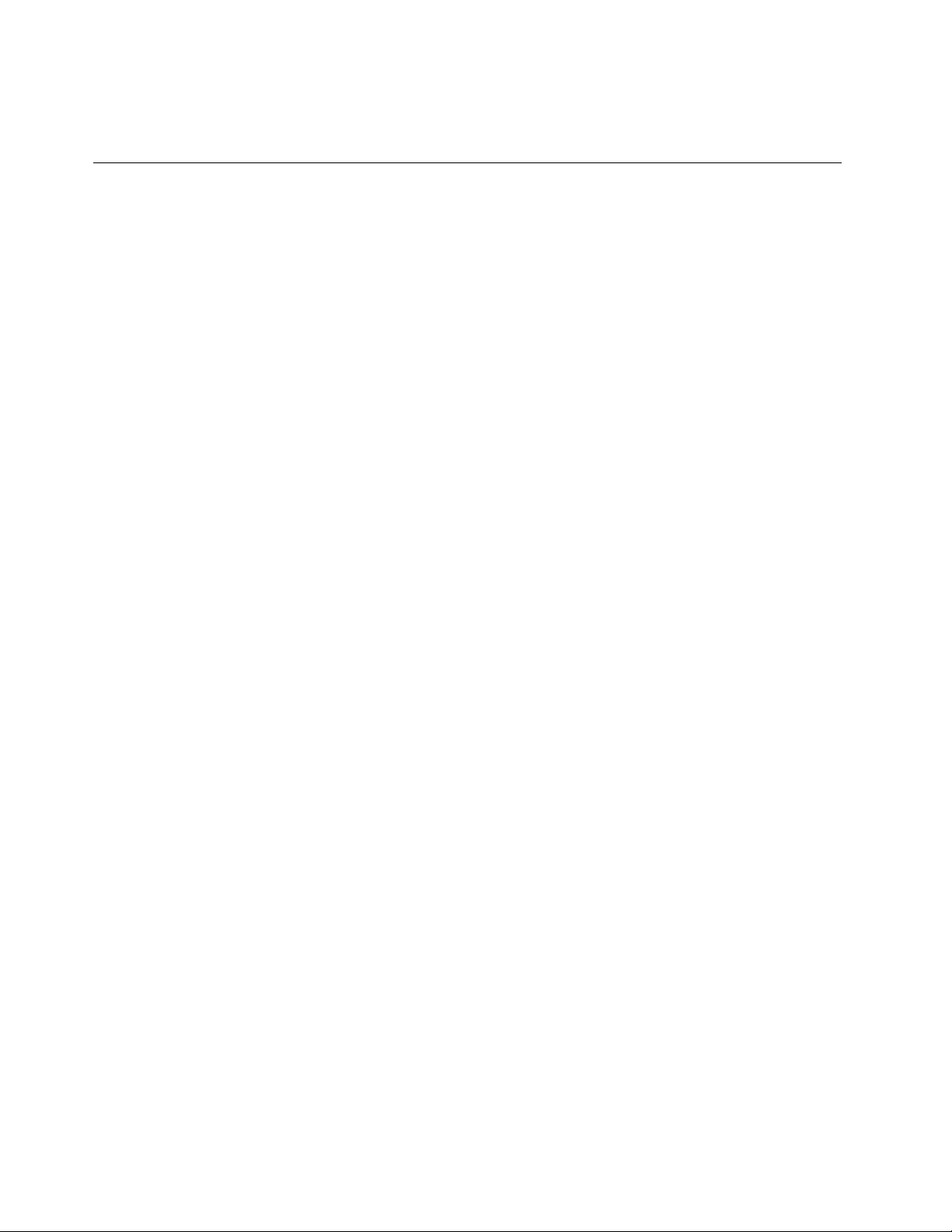
15.WhentheSettingswindowisdisplayed,setanadministratorpasswordandclickFinish.Then,follow
theinstructionsonthescreentologintotheoperatingsystemwhenprompted.
InstallingtheMicrosoftWindowsServer2012Essentialsoperating system
Note:Beforeinstallingthisoperatingsystem,connectyourservertothenetwork.
ToinstalltheWindowsServer2012Essentialsoperatingsystem,dothefollowing:
1.Inserttheoperatingsysteminstallationdiscintotheopticaldrivethatyouhavesetasthefirststartup
device.Then,starttheserverfromtheopticaldrive.
2.IfthemessagePressanykeytobootfromCDorDVDisdisplayed,pressanykey.IfthemessageWindows
Setup[EMSEnabled]isdisplayed,pressEnter.Waitseveralminutesforthesystemtoloadthefiles.
3.WhentheWindowsServer2012windowisdisplayed,configurethelanguageandotheroptionsasyou
need,andthenclickNext.
4.ClickInstallnow.
5.T ypeyourproductkeyandthenclickNext.
6.ReadthelicensetermsandselectIacceptthelicenseterms.Then,clickNext.
7.Selectthetypeofinstallationasyouneed.ThefollowingstepsarebasedonthescenariothatCustom:
InstallWindowsonly(Advanced)isselectedinthisstep.
8.Dependingontheconfiguration,dothefollowing:
•IftheserverconfigurationissetasRAID,dothefollowing:
a.IntheWheredoyouwanttoinstallWindows?window,connecttheUSBstoragedevicethat
containsthedrivertoyourserverandthenclickLoadDriver.
b.WhentheLoadDriverwindowisdisplayed,clickBrowsetogotothefolderwherethedriver
isstored.
c.ClickOK.TheSelectthedrivertobeinstalledwindowisdisplayed.
d.SelectHidedriversthataren’tcompatiblewiththehardwareonthiscomputer,andthen
selectthedriverthatyouwanttoinstallonyourserver.ClickNext.
•IftheserverconfigurationissetasIDEorAHCI,gotonextstep.
Note:IftheserverconfigurationissetasAHCI,ensurethatyouinstallAHCIdriversafteroperating
systeminstallation.See“InstallingthedriverfortheSAT AAHCI”onpage43.
9.IntheWheredoyouwanttoinstallWindows?window,clickDriveoptions(advanced).Then,click
New.
10.T ypetheamountofspace(inMB),andthenclickApply.
11.IntheWindowsSetupwindow,clickOK.
12.Ensurethatthedrivepartitioniscorrect,andthenclickNext.Theinstallationbegins.
Notes:
•Y ourserverrestartsseveraltimesduringtheinstallation.
•IfthemessageErrors123occurredduringinstallationisdisplayed,manuallyinstalltheEthernet
carddriverbydoingthefollowing:
a.ConnecttheUSBstoragedevicethatcontainsthedriverfortheEthernetcardtoyourserver.
b.GotoDeviceManager,andthenright-clickEthernetController.
c.ClickUpdateDriverSoftware➙Browsemycomputerfordriversoftware.
10ThinkServerTD350OperatingSystemInstallationGuide
Page 15
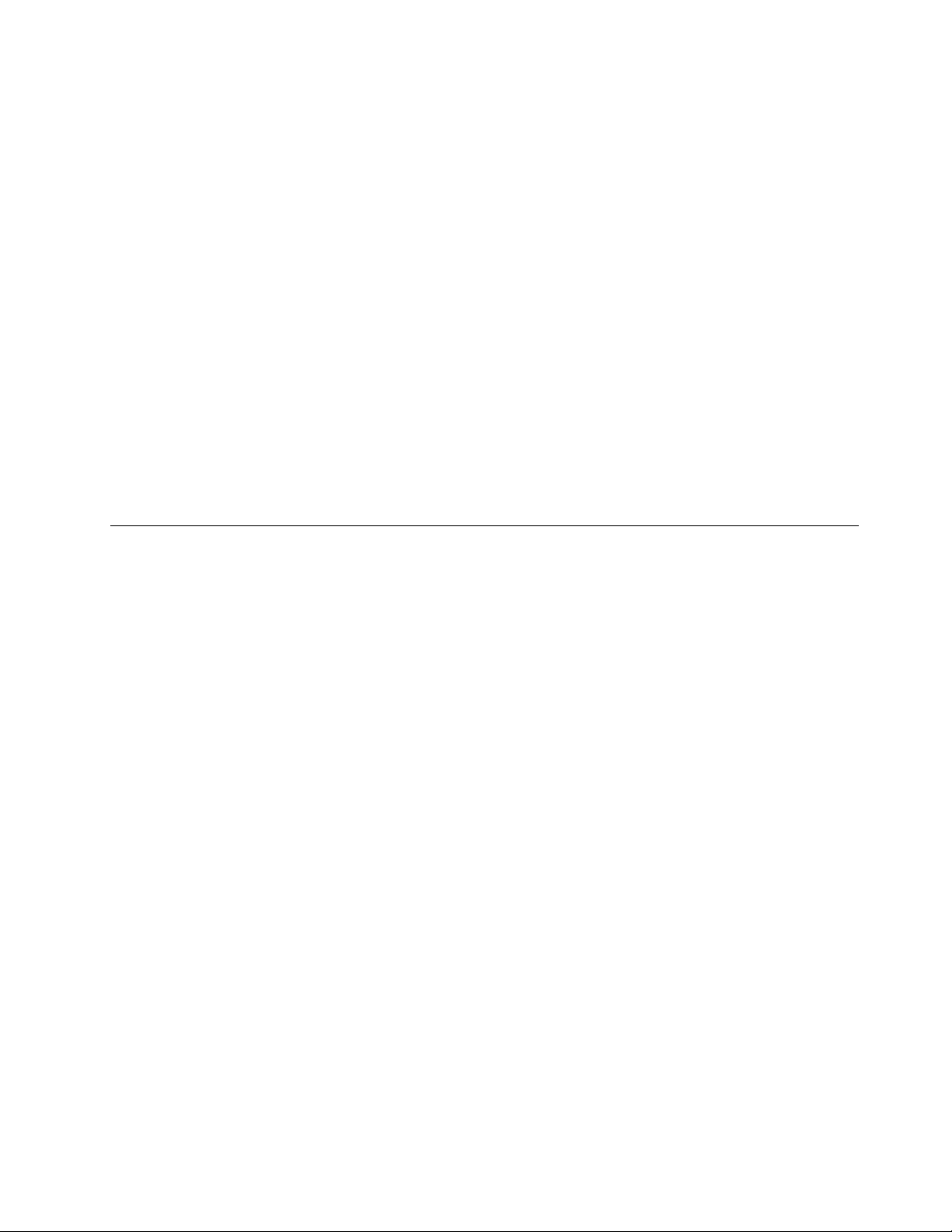
d.ClickBrowsetogotothefolderwherethedriverisstored,andthenclickNext.
e.IntheWindowshassuccessfullyupdatedyourdriversoftwarewindow,clickClose.
13.Configurethedateandtimeasyouneed,andthenclickNext.
14.Choosethetypeofinstallationasyouneed.ThefollowingstepsarebasedonthescenariothatClean
installisselected.
15.PersonalizetheserverbytypingthecomputernameandthenclickNext.
16.IntheProvideyouradministratorinformation(account1of2)window,typeyourusernameand
password,andthenclickNext.
Note:Thepasswordmustcontainatleasteightcharactersandconsistofuppercaseletters,lower
caseletters,andnumbers.
17.IntheProvideyouradministratorinformation(account2of2)window,typeyourusernameand
password,andthenclickNext.
Note:Thepasswordmustcontainatleasteightcharactersandconsistofuppercaseletters,lower
caseletters,andnumbers.
18.IntheKeepyourserverup-to-dateautomaticallywindow,configurethesettingsasyouneed.Y our
serverrestartsseveraltimes.
19.Whenprompted,clickClose.Theinstallationiscompleted.
InstallingtheMicrosoftWindowsServer2012R2operatingsystem
Thistopicprovidesinstructionsonhowtoinstallthefollowingoperatingsystems:
•MicrosoftWindowsServer2012R2DatacenterEdition
•MicrosoftWindowsServer2012R2FoundationEdition
•MicrosoftWindowsServer2012R2StandardEdition
ToinstalltheMicrosoftWindowsServer2012R2operatingsystem,dothefollowing:
1.Inserttheoperatingsysteminstallationdiscintotheopticaldrivethatyouhavesetasthefirststartup
device.Then,starttheserverfromtheopticaldrive.
2.IfthemessagePressanykeytobootfromCDorDVDisdisplayed,pressanykey.IfthemessageWindows
Setup[EMSEnabled]isdisplayed,pressEnter.Waitseveralminutesforthesystemtoloadthefiles.
3.WhentheWindowsServer2012R2windowisdisplayed,configurethelanguageandotheroptionsas
youneed,andthenclickNext.
4.ClickInstallnow.
5.T ypeyourproductkeyandthenclickNext.
Note:SkipthisstepifyouareinstallingMicrosoftWindowsServer2012R2DatacenterEditionor
MicrosoftWindowsServer2012R2StandardEdition.
6.SelecttheWindowsoperationsystemeditionthatyouwanttoinstall.ThenclickNext.Thefollowing
stepsarebasedonthescenariothatWindowsServer2012R2Standard(ServerwithaGUI)is
selectedinthisstep.
7.ReadthelicensetermsandselectIacceptthelicenseterms.ThenclickNext.
8.Selectthetypeofinstallationasyouneed.ThefollowingstepsarebasedonthescenariothatCustom:
InstallWindowsonly(Advanced)isselectedinthisstep.
9.Dependingontheconfiguration,dothefollowing:
•IftheserverconfigurationissetasRAID,dothefollowing:
Chapter2.Installinganoperatingsysteminlegacymode11
Page 16
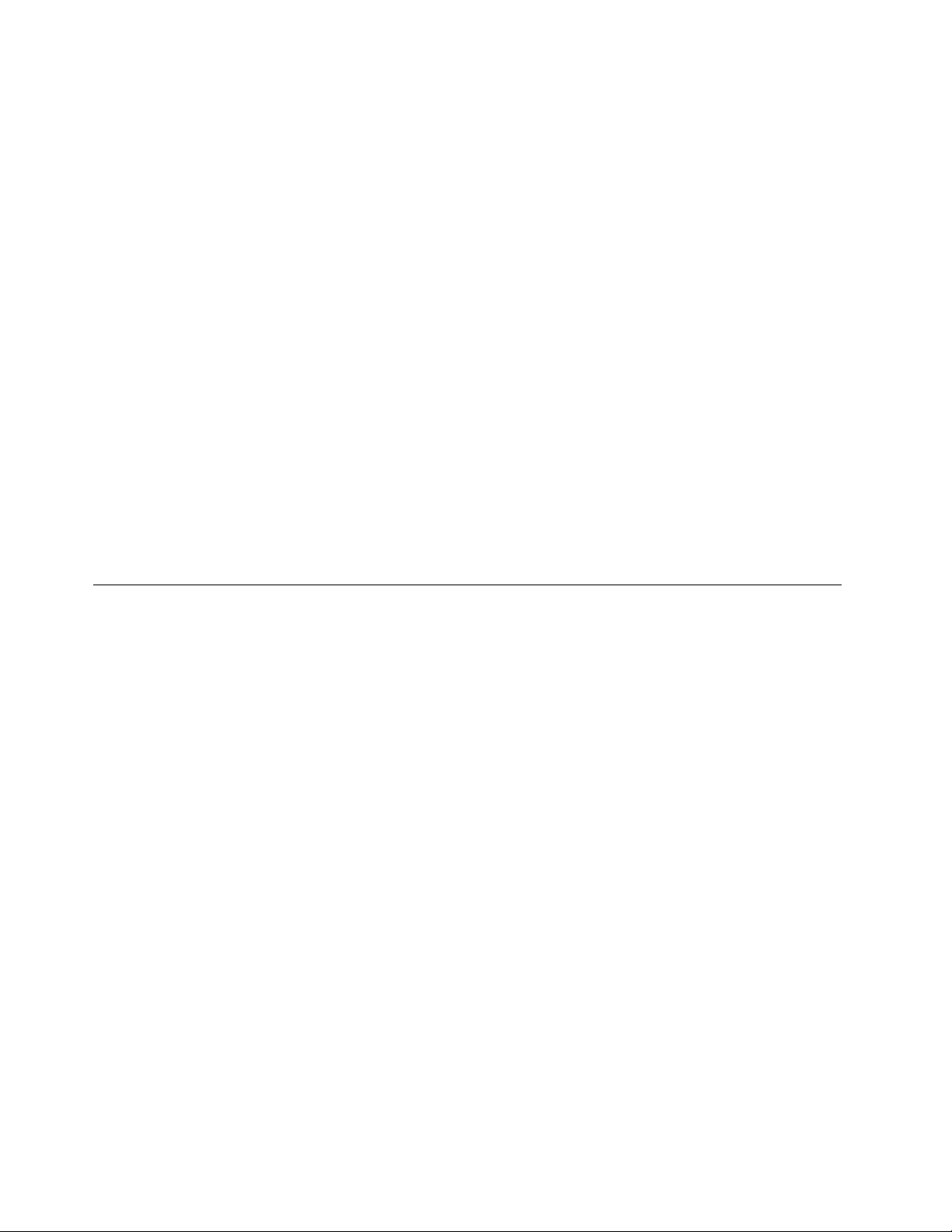
a.IntheWheredoyouwanttoinstallWindows?window,connecttheUSBstoragedevicethat
containsthedrivertoyourserverandthenclickLoadDriver.
b.WhentheLoadDriverwindowisdisplayed,clickBrowsetogotothefolderwherethedriver
isstored.
c.ClickOK.TheSelectthedrivertobeinstalledwindowisdisplayed.
d.SelectHidedriversthataren’tcompatiblewiththehardwareonthiscomputer,andthen
selectthedriverthatyouwanttoinstallonyourserver.ClickNext.
•IftheserverconfigurationissetasIDEorAHCI,gotonextstep.
Note:IftheserverconfigurationissetasAHCI,ensurethatyouinstallAHCIdriversafteroperating
systeminstallation.See“InstallingthedriverfortheSAT AAHCI”onpage43.
10.IntheWheredoyouwanttoinstallWindows?window,clickDriveoptions(advanced).Then,click
New.
11.T ypetheamountofspace(inMB),andthenclickApply.TheWindowsSetupwindowisdisplayed.
12.ClickOK.
13.Ensurethatthedrivepartitioniscorrect,andthenclickNext.Theinstallationbegins.
Note:Y ourserverrestartsseveraltimesduringtheinstallation.
14.WhentheSettingswindowisdisplayed,setanadministratorpasswordandclickFinish.Then,follow
theinstructionsonthescreentosigninwhenprompted.
Note:Thepasswordmustbeacombinationofuppercaseletters,lowercaseletters,andnumbers.
InstallingtheMicrosoftWindowsServer2012R2Essentialsoperating system
ToinstalltheWindowsServer2012R2Essentialsoperatingsystem,dothefollowing:
1.Inserttheoperatingsysteminstallationdiscintotheopticaldrivethatyouhavesetasthefirststartup
device.Then,starttheserverfromtheopticaldrive.
2.IfthemessagePressanykeytobootfromCDorDVDisdisplayed,pressanykey.IfthemessageWindows
Setup[EMSEnabled]isdisplayed,pressEnter.Waitseveralminutesforthesystemtoloadthefiles.
3.WhentheWindowsServer2012R2windowisdisplayed,configurethelanguageandotheroptionsas
youneed,andthenclickNext.
4.ClickInstallnow.
5.T ypeyourproductkeyandthenclickNext.
6.ReadthelicensetermsandselectIacceptthelicenseterms.ThenclickNext.
7.Selectthetypeofinstallationasyouneed.ThefollowingstepsarebasedonthescenariothatCustom:
InstallWindowsonly(Advanced)isselectedinthisstep.
8.Dependingontheconfiguration,dothefollowing:
•IftheserverconfigurationissetasRAID,dothefollowing:
a.IntheWheredoyouwanttoinstallWindows?window,connecttheUSBstoragedevicethat
containsthedrivertoyourserverandthenclickLoadDriver.
b.WhentheLoadDriverwindowisdisplayed,clickBrowsetogotothefolderwherethedriver
isstored.
c.ClickOK.TheSelectthedrivertobeinstalledwindowisdisplayed.
d.SelectHidedriversthataren’tcompatiblewiththehardwareonthiscomputer,andthen
selectthedriverthatyouwanttoinstallonyourserver.ClickNext.
12ThinkServerTD350OperatingSystemInstallationGuide
Page 17
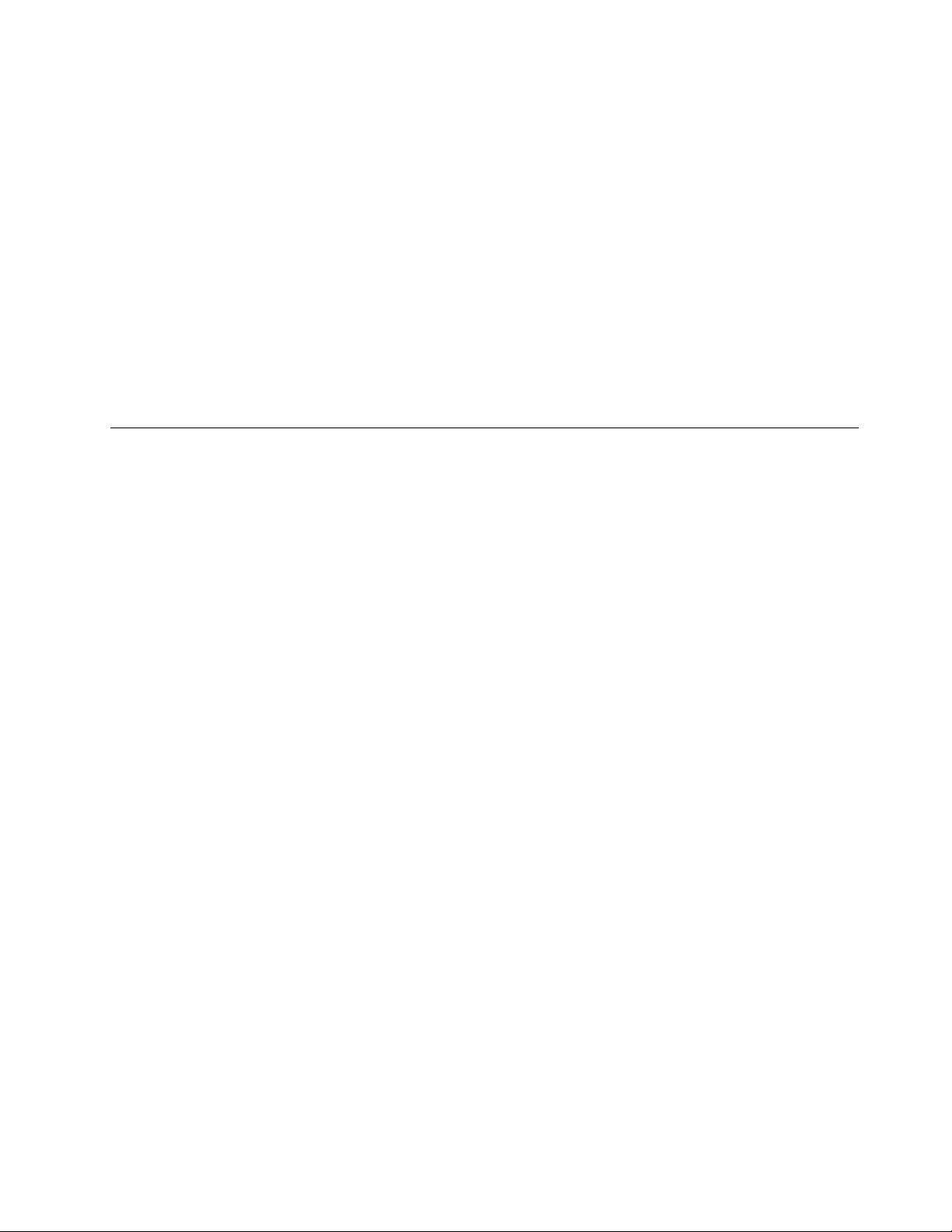
•IftheserverconfigurationissetasIDEorAHCI,gotonextstep.
Note:IftheserverconfigurationissetasAHCI,ensurethatyouinstallAHCIdriversafteroperating
systeminstallation.See“InstallingthedriverfortheSAT AAHCI”onpage43
9.IntheWheredoyouwanttoinstallWindows?window,clickDriveoptions(advanced).Then,click
New.
10.T ypetheamountofspace(inMB),andthenclickApply.TheWindowsSetupwindowisdisplayed.
11.ClickOK.
12.Ensurethatthedrivepartitioniscorrect,andthenclickNext.Theinstallationbegins.
Note:Y ourserverrestartsseveraltimesduringtheinstallation.
13.WhentheSettingswindowisdisplayed,setanadministratorpasswordandclickFinish.Then,follow
theinstructionsonthescreentosigninwhenprompted.
Note:Thepasswordmustbeacombinationofuppercaseletters,lowercaseletters,andnumbers.
.
InstallingtheMicrosoftWindowsStorageServer2012Standard operatingsystem
ToinstalltheMicrosoftWindowsStorageServer2012Standardoperatingsystem,dothefollowing:
1.Inserttheoperatingsysteminstallationdiscintotheopticaldrivethatyouhavesetasthefirststartup
device.Then,starttheserverfromtheopticaldrive.
2.IfthemessagePressanykeytobootfromCDorDVDisdisplayed,pressanykey.IfthemessageWindows
Setup[EMSEnabled]isdisplayed,pressEnter.Waitseveralminutesforthesystemtoloadthefiles.
3.WhentheWindowsServer2012windowisdisplayed,configurethelanguageandotheroptionsasyou
need,andthenclickNext.
4.ClickInstallnow.
5.SelecttheWindowsoperatingsystemeditionthatyouwanttoinstall.Then,clickNext.Thefollowing
stepsarebasedonthescenariothatWindowsStorageServer2012StandardEvaluationisselected
inthisstep.
6.ReadthelicensetermsandselectIacceptthelicenseterms.ClickNext.
7.Selectthetypeofinstallationasyouneed.ThefollowingstepsarebasedonthescenariothatCustom:
InstallWindowsonly(Advanced)isselectedinthisstep.
8.Dependingontheconfiguration,dothefollowing:
•IftheserverconfigurationissetasRAID,dothefollowing:
a.IntheWheredoyouwanttoinstallWindows?window,connecttheUSBstoragedevicethat
containsthedrivertoyourserverandthenclickLoadDriver.
b.WhentheLoadDriverwindowisdisplayed,clickBrowsetogotothefolderwherethedriver
isstored.
c.ClickOK.TheSelectthedrivertobeinstalledwindowisdisplayed.
d.SelectHidedriversthataren’tcompatiblewiththehardwareonthiscomputer,andthen
selectthedriverthatyouwanttoinstallonyourserver.ClickNext.
•IftheserverconfigurationissetasIDEorAHCI,gotonextstep.
Note:IftheserverconfigurationissetasAHCI,ensurethatyouinstallAHCIdriversafteroperating
systeminstallation.See“InstallingthedriverfortheSAT AAHCI”onpage43.
9.IntheWheredoyouwanttoinstallWindows?window,clickDriveoptions(advanced).
Chapter2.Installinganoperatingsysteminlegacymode13
Page 18

10.Selecttheharddiskdriveonwhichyouwanttoinstalltheoperatingsystem,andthenclickNew.
11.T ypetheamountofspace(inMB),andthenclickApply.
12.IntheWindowsSetupwindow,clickOK.
13.Ensurethatthedrivepartitioniscorrect,andthenclickNext.Theinstallationbegins.
Note:Theserverrestartsseveraltimesduringtheinstallation.
14.WhentheSettingswindowisdisplayed,setanadministratorpasswordandclickFinish.When
prompted,followtheinstructionsonthescreentologintotheoperatingsystem.
InstallingtheMicrosoftWindowsStorageServer2012R2Standard operatingsystem
ToinstalltheMicrosoftWindowsStorageServer2012R2Standardoperatingsystem,dothefollowing:
1.Inserttheoperatingsysteminstallationdiscintotheopticaldrivethatyouhavesetasthefirststartup
device.Then,starttheserverfromtheopticaldrive.
2.WhenthemessagePressanykeytobootfromCDorDVDisdisplayed,pressanykey.Ifthemessage
WindowsSetup[EMSEnabled]isdisplayed,pressEnter.Waitseveralminutesforthesystemtoload
thefiles.
3.WhentheWindowsServer2012R2windowisdisplayed,configurethelanguageandotheroptionsas
youneed,andthenclickNext.
4.ClickInstallnow.
Note:TypeyourproductkeyifpromptedandthenclickNext.Theproductkeyinformationisavailable
ontheMicrosoftCertificateofAuthenticitylabelorproductpackaging.
5.ReadthelicensetermsandselectIacceptthelicenseterms.ClickNext.
6.IntheWhichtypeofinstallationdoyouwant?window,selectthetypeofinstallationasyouneed.Then,
clickNext.ThefollowingstepsarebasedonthescenariothatCustom:Installthenewerversionof
Storageserveronly(advanced)isselectedinthisstep.
7.IntheWheredoyouwanttoinstallWindows?window,dependingontheSAT Aconfigurationonyour
server,dooneofthefollowing:
•IftheserverconfigurationissetasRAID,dothefollowing:
a.ConnecttheUSBstoragedevicethatcontainsthedrivertoyourserverandclickLoadDriver.
b.ClickBrowsetolocatetherequireddriverandthenclickOK.
c.Inthe“Selectthedrivertobeinstalled”window,selectHidedriversthatarenotcompatible
withhardwareonthiscomputer,selectthedriverthatyouwanttoinstall,andthenclickNext
toinstallthedriver.
•IftheserverconfigurationissetasIDE,gotonextstep.
•IftheserverconfigurationissetasAHCI,gotonextstep.EnsurethatyouinstalltheAHCIdriver
aftertheoperatingsysteminstallationiscompleted,see“InstallingthedriverfortheSAT AAHCI”
onpage43.
8.IntheWheredoyouwanttoinstallWindows?window,clickDriveoptions(advanced)➙New.
9.T ypetheamountofspace(inMB),andthenclickApply.
10.IntheWindowsStorageServerSetupwindow,clickOK.
11.Ensurethatthedrivepartitioniscorrect,andthenclickNext.Theinstallationbegins.
Note:Theserverrestartsseveraltimesduringtheinstallation.
14ThinkServerTD350OperatingSystemInstallationGuide
Page 19

12.WhentheSettingswindowisdisplayed,setanadministratorpasswordandclickFinish.When
prompted,followtheinstructionsonthescreentologintotheoperatingsystem.
InstallingtheMicrosoftWindowsMultipointServer2012operating system
Thistopicprovidesinstructionsoninstallingthefollowingoperatingsystems:
•MicrosoftWindowsMultipointServerPremium2012
•MicrosoftWindowsMultipointServerStandard2012
Note:Ahubisrequiredfortheoperatingsysteminstallation.Ensurethatthekeyboardandmouseare
connectedtotheserverusingthehub.
Toinstalltheoperatingsystem,dothefollowing:
1.Inserttheoperatingsysteminstallationdiscintotheopticaldrivethatyouhavesetasthefirststartup
device.Then,starttheserverfromtheopticaldrive.
2.WhenthemessagePressanykeytobootfromcdorDVDisdisplayed,pressanykey.Ifthemessage
WindowsSetup[EMSEnabled]isdisplayed,pressEnter.Waitseveralminutesforthesystemtoload
thefiles.
3.WhentheWindowsServer2012...windowisdisplayed,configurethelanguageandotheroptionsas
youneed,clickNext.
4.ClickInstallnow.
Note:TypeyourproductkeyifpromptedandthenclickNext.Theproductkeyinformationisavailable
ontheMicrosoftCertificateofAuthenticitylabelorproductpackaging
5.ReadthelicensetermsandselectIacceptthelicenseterms.Then,clickNext.
6.Selectthetypeofinstallationasyouneed.ThefollowingstepsarebasedonthescenariothatCustom:
InstallWindowsonly(advanced)isselectedinthisstep.
7.IntheWheredoyouwanttoinstallWindows?window,dependingontheSAT Aconfigurationonyour
server,dooneofthefollowing:
•IftheserverconfigurationissetasRAID,dothefollowing:
a.ConnecttheUSBstoragedevicethatcontainsthedrivertoyourserverandclickLoadDriver.
b.ClickBrowsetolocatetherequireddriverandthenclickOK.
c.IntheSelectthedrivertobeinstalledwindow,selectHidedriversthatarenotcompatible
withhardwareonthiscomputer,selectthedriverthatyouwanttoinstall,andthenclickNext
toinstallthedriver.
•IftheserverconfigurationissetasIDE,gotonextstep.
•IftheserverconfigurationissetasAHCI,gotonextstep.EnsurethatyouinstalltheAHCIdriver
aftertheoperatingsysteminstallationiscompleted,see“InstallingthedriverfortheSAT AAHCI”
onpage43.
8.Inthe“WheredoyouwanttoinstallWindows?”window,clickDriveoptions(advanced)➙New.
9.T ypetheamountofspace(inMB),andthenclickApply.
10.IntheWindowsStorageServerSetupwindow,clickOK.
11.Ensurethatthedrivepartitioniscorrect,andthenclickNext.Theinstallationbegins.
Note:Theserverrestartsseveraltimesduringtheinstallation.
12.WhentheSettingswindowisdisplayed,clickNext.
Chapter2.Installinganoperatingsysteminlegacymode15
Page 20

13.WhentheWindowsUpdatewindowisdisplayed,clickNext.
14.Changeyourpasswordwhenprompted,andthenclickFinish.
Note:Thepasswordmustbeacombinationofuppercaseletters,lowercaseletters,andnumbers.
15.WhenthemessageMultiPointServerCongurationErrorisdisplayed,pressanykey.Theusernamewill
beconfiguredas“Administrator”afteryourserverrestarts.Followtheinstructionsonthescreentolog
intotheoperatingsystem.
InstallingtheMicrosoftWindows8operatingsystem
Thistopicprovidesinstructionsonhowtoinstallthefollowingoperatingsystems:
•MicrosoftWindows8(x64andx86)
•MicrosoftWindows8ProfessionalEdition(x64andx86)
ToinstalltheMicrosoftWindows8operatingsystem,dothefollowing:
1.Inserttheoperatingsysteminstallationdiscintotheopticaldrivethatyouhavesetasthefirststartup
device.Then,starttheserverfromtheopticaldrive.
2.IfthemessagePressanykeytobootfromCDorDVDisdisplayed,pressanykey.IfthemessageWindows
Setup[EMSEnabled]isdisplayed,pressEnter.Waitseveralminutesforthesystemtoloadthefiles.
3.WhentheWindows8windowisdisplayed,configurethelanguageandotheroptionsasyouneed,
andthenclickNext.
4.ClickInstallnow.
5.T ypeyourproductkeyandthenclickNext.
6.ReadthelicensetermsandselectIacceptthelicenseterms.ClickNext.
7.Selectthetypeofinstallationasyouneed.ThefollowingstepsarebasedonthescenariothatCustom:
InstallWindowsonly(Advanced)isselectedinthisstep.
8.Dependingontheconfiguration,dothefollowing:
•IftheserverconfigurationissetasRAID,dothefollowing:
a.IntheWheredoyouwanttoinstallWindows?window,connecttheUSBstoragedevicethat
containsthedrivertoyourserverandthenclickLoadDriver.
b.WhentheLoadDriverwindowisdisplayed,clickBrowsetogotothefolderwherethedriver
isstored.
c.ClickOK.TheSelectthedrivertobeinstalledwindowisdisplayed.
d.SelectHidedriversthataren’tcompatiblewiththehardwareonthiscomputer,andthen
selectthedriverthatyouwanttoinstallonyourserver.ClickNext.
•IftheserverconfigurationissetasIDEorAHCI,gotonextstep.
Note:IftheserverconfigurationissetasAHCI,ensurethatyouinstallAHCIdriversafteroperating
systeminstallation.See“InstallingthedriverfortheSAT AAHCI”onpage43
9.IntheWheredoyouwanttoinstallWindows?window,clickDriveoptions(advanced).
10.Selecttheharddiskdriveonwhichyouwanttoinstalltheoperatingsystem,andthenclickNew.
11.T ypetheamountofspace(inMB),andthenclickApply.
12.IntheWindowsSetupwindow,clickOK.
13.Ensurethatthedrivepartitioniscorrect,andthenclickNext.Theinstallationbegins.
Note:Theserverrestartsseveraltimesduringtheinstallation.
.
16ThinkServerTD350OperatingSystemInstallationGuide
Page 21

14.Personalizetheserverbytypingtheusername,andthenclickNext.
15.IntheSettingswindow,configurethesettingsasyouneed.
16.IntheSignintoyourPCwindow,configurethesettingsasyouneed.Then,clickFinishandfollow
theinstructionsonthescreentologintotheoperatingsystem.
InstallingtheMicrosoftWindows8.1operatingsystem
Thistopicprovidesinstructionsonhowtoinstallthefollowingoperatingsystems:
•MicrosoftWindows8.1(x64andx86)
•MicrosoftWindows8.1ProfessionalEdition(x64andx86)
ToinstalltheMicrosoftWindows8.1operatingsystem,dothefollowing:
1.Inserttheoperatingsysteminstallationdiscintotheopticaldrivethatyouhavesetasthefirststartup
device.Then,starttheserverfromtheopticaldrive.
2.IfthemessagePressanykeytobootfromCDorDVDisdisplayed,pressanykey.IfthemessageWindows
Setup[EMSEnabled]isdisplayed,pressEnter.Waitseveralminutesforthesystemtoloadthefiles.
3.WhentheWindows8.1windowisdisplayed,configurethelanguageandotheroptionsasyouneed,
andthenclickNext.
4.ClickInstallnow.
5.T ypeyourproductkeyandthenclickNext.
6.ReadthelicensetermsandselectIacceptthelicenseterms.ClickNext.
7.Selectthetypeofinstallationasyouneed.ThefollowingstepsarebasedonthescenariothatCustom:
InstallWindowsonly(Advanced)isselectedinthisstep.
8.Dependingontheconfiguration,dothefollowing:
•IftheserverconfigurationissetasRAID,dothefollowing:
a.IntheWheredoyouwanttoinstallWindows?window,connecttheUSBstoragedevicethat
containsthedrivertoyourserverandthenclickLoadDriver.
b.WhentheLoadDriverwindowisdisplayed,clickBrowsetogotothefolderwherethedriver
isstored.
c.ClickOK.TheSelectthedrivertobeinstalledwindowisdisplayed.
d.SelectHidedriversthataren’tcompatiblewiththehardwareonthiscomputer,andthen
selectthedriverthatyouwanttoinstallonyourserver.ClickNext.
•IftheserverconfigurationissetasIDEorAHCI,gotonextstep.
Note:IftheserverconfigurationissetasAHCI,ensurethatyouinstallAHCIdriversafteroperating
systeminstallation.See“InstallingthedriverfortheSAT AAHCI”onpage43.
9.IntheWheredoyouwanttoinstallWindows?window,clickDriveoptions(advanced).
10.Selecttheharddiskdriveonwhichyouwanttoinstalltheoperatingsystem,andthenclickNew.
11.T ypetheamountofspace(inMB),andthenclickApply.
12.IntheWindowsSetupwindow,clickOK.
13.Ensurethatthedrivepartitioniscorrect,andthenclickNext.Theinstallationbegins.
Note:Theserverrestartsseveraltimesduringtheinstallation.
14.Personalizetheserverbytypingtheusername,andthenclickNext.
15.IntheSettingswindow,configurethesettingsasyouneed.
Chapter2.Installinganoperatingsysteminlegacymode17
Page 22

16.IntheYouraccountwindow,configurethesettingsasyouneed.Then,clickFinishandfollowthe
instructionsonthescreentologintotheoperatingsystem.
InstallingtheHyper-VServer2008R2operatingsystemwithService Pack1
ToinstalltheHyper-VServer2008R2operatingsystemwithServicePack1,dothefollowing:
1.Inserttheoperatingsysteminstallationdiscintotheopticaldrivethatyouhavesetasthefirststartup
device.Then,starttheserverfromtheopticaldrive.
2.IfthemessagePressanykeytobootfromCDorDVDisdisplayed,pressanykey.IfthemessageWindows
Setup[EMSEnabled]isdisplayed,pressEnter.Waitseveralminutesforthesystemtoloadthefiles.
3.WhentheEnteryourlanguageandotherpreferenceswindowisdisplayed,configurethelanguageand
otheroptionsasyouneedandthenclickNext.
4.ClickInstallnow.
5.ReadthelicensetermsandselectIacceptthelicenseterms.Then,clickNext.
6.Selectthetypeofinstallationasyouneed.ThefollowingstepsarebasedonthescenariothatCustom:
(Advanced)isselectedinthisstep.
7.Dooneofthefollowing:
•IftheserverconfigurationissetasRAID,dothefollowing:
a.IntheWheredoyouwanttoinstallWindows?window,connecttheUSBstoragedevicethat
containsthedrivertoyourserverandthenclickLoadDriver.
b.WhentheLoadDriverwindowisdisplayed,clickBrowsetogotothefolderwherethedriver
isstored.
c.ClickOK.TheSelectthedrivertobeinstalledwindowisdisplayed.
d.SelectHidedriversthataren’tcompatiblewiththehardwareonthiscomputer,andthen
selectthedriverthatyouwanttoinstallonyourserver.ClickNext.
•IftheserverconfigurationissetasIDEorAHCI,gotonextstep.
Note:IftheserverconfigurationissetasAHCI,ensurethatyouinstallAHCIdriversafteroperating
systeminstallation.See“InstallingthedriverfortheSAT AAHCI”onpage43
8.IntheWheredoyouwanttoinstallWindows?window,clickDriveoptions(advanced).
9.Selecttheharddiskdriveonwhichyouwanttoinstalltheoperatingsystem,andthenclickNew.
10.T ypetheamountofspace(inMB),andthenclickApply.ClickOKifprompted.
11.Selectthedrivepartitiononwhichyouwanttoinstalltheoperatingsystem,andthenclickNext.The
installationbegins.
Note:Y ourserverrestartsseveraltimesduringtheinstallation.
12.Changeyourpasswordwhenprompted.
Note:Thepasswordmustbeacombinationofuppercaseletters,lowercaseletters,andnumbers.
13.Followtheinstructionsonthescreentologintotheoperatingsystemwhenprompted.
.
InstallingtheHyper-VServer2012operatingsystem
ToinstalltheHyper-VServer2012operatingsystem,dothefollowing:
1.Inserttheoperatingsysteminstallationdiscintotheopticaldrivethatyouhavesetasthefirststartup
device.Then,starttheserverfromtheopticaldrive.
18ThinkServerTD350OperatingSystemInstallationGuide
Page 23

2.IfthemessagePressanykeytobootfromCDorDVDisdisplayed,pressanykey.IfthemessageWindows
Setup[EMSEnabled]isdisplayed,pressEnter.Waitseveralminutesforthesystemtoloadthefiles.
3.WhentheMicrosoftHyper-VServer2012windowisdisplayed,configurethelanguageandother
optionsasyouneedandthenclickNext.
4.ClickInstallnow.
5.ReadthelicensetermsandselectIacceptthelicenseterms.Then,clickNext.
6.Selectthetypeofinstallationasyouneed.ThefollowingstepsarebasedonthescenariothatCustom:
InstallthenewerversionofHyper-VServeronly(Advanced)isselectedinthisstep.
7.Dooneofthefollowing:
•IftheserverconfigurationissetasRAID,dothefollowing:
a.IntheWheredoyouwanttoinstallWindows?window,connecttheUSBstoragedevicethat
containsthedrivertoyourserverandthenclickLoadDriver.
b.WhentheLoadDriverwindowisdisplayed,clickBrowsetogotothefolderwherethedriver
isstored.
c.ClickOK.TheSelectthedrivertobeinstalledwindowisdisplayed.
d.SelectHidedriversthataren’tcompatiblewiththehardwareonthiscomputer,andthen
selectthedriverthatyouwanttoinstallonyourserver.ClickNext.
•IftheserverconfigurationissetasIDEorAHCI,gotonextstep.
Note:IftheserverconfigurationissetasAHCI,ensurethatyouinstallAHCIdriversafteroperating
systeminstallation.See“InstallingthedriverfortheSAT AAHCI”onpage43.
8.IntheWheredoyouwanttoinstallWindows?window,clickDriveoptions(advanced).
9.Selecttheharddiskdriveonwhichyouwanttoinstalltheoperatingsystem,andthenclickNew.
10.T ypetheamountofspace(inMB),andthenclickApply.ClickOKifprompted.
11.Selectthedrivepartitiononwhichyouwanttoinstalltheoperatingsystem,andthenclickNext.The
installationbegins.
Note:Y ourserverrestartsseveraltimesduringtheinstallation.
12.IfthePressCtrl+Alt+Deletetosigninwindowisdisplayed,pressCtrl+Alt+Delete.IftheMicrosoft
Hyper-VServer2012windowisdisplayed,clickAdministrator.
13.Followtheinstructionsonthescreentochangethepasswordandthenlogintotheoperatingsystem.
Note:Thepasswordmustbeacombinationofuppercaseletters,lowercaseletters,andnumbers.
InstallingtheHyper-VServer2012R2operatingsystem
ToinstalltheHyper-VServer2012R2operatingsystem,dothefollowing:
1.Inserttheoperatingsysteminstallationdiscintotheopticaldrivethatyouhavesetasthefirststartup
device.Then,starttheserverfromtheopticaldrive.
2.IfthemessagePressanykeytobootfromCDorDVDisdisplayed,pressanykey.IfthemessageWindows
Setup[EMSEnabled]isdisplayed,pressEnter.Waitseveralminutesforthesystemtoloadthefiles.
3.WhentheMicrosoftHyper-VServer2012R2windowisdisplayed,configurethelanguageandother
optionsasyouneedandthenclickNext.
4.ClickInstallnow.
5.ReadthelicensetermsandselectIacceptthelicenseterms.Then,clickNext.
6.Selectthetypeofinstallationasyouneed.ThefollowingstepsarebasedonthescenariothatCustom:
InstallthenewerversionofHyper-VServeronly(Advanced)isselectedinthisstep.
Chapter2.Installinganoperatingsysteminlegacymode19
Page 24

7.Dooneofthefollowing:
•IftheserverconfigurationissetasRAID,dothefollowing:
a.IntheWheredoyouwanttoinstallWindows?window,connecttheUSBstoragedevicethat
containsthedrivertoyourserverandthenclickLoadDriver.
b.WhentheLoadDriverwindowisdisplayed,clickBrowsetogotothefolderwherethedriver
isstored.
c.ClickOK.TheSelectthedrivertobeinstalledwindowisdisplayed.
d.SelectHidedriversthataren’tcompatiblewiththehardwareonthiscomputer,andthen
selectthedriverthatyouwanttoinstallonyourserver.ClickNext.
•IftheserverconfigurationissetasIDEorAHCI,gotonextstep.
Note:IftheserverconfigurationissetasAHCI,ensurethatyouinstallAHCIdriversafteroperating
systeminstallation.See“InstallingthedriverfortheSAT AAHCI”onpage43.
8.IntheWheredoyouwanttoinstallWindows?window,clickDriveoptions(advanced).
9.Selecttheharddiskdriveonwhichyouwanttoinstalltheoperatingsystem,andthenclickNew.
10.T ypetheamountofspace(inMB),andthenclickApply.ClickOKifprompted.
11.Selectthedrivepartitiononwhichyouwanttoinstalltheoperatingsystem,andthenclickNext.The
installationbegins.
Note:Y ourserverrestartsseveraltimesduringtheinstallation.
12.IftheTheuser’spasswordmustbechangedbeforesigninginwindowisdisplayed,clickOK.
13.Followtheinstructionsonthescreentochangethepasswordandthenlogintotheoperatingsystem.
Note:Thepasswordmustbeacombinationofuppercaseletters,lowercaseletters,andnumbers.
InstallingtheSUSELinuxEnterpriseServer11operatingsystemwith ServicePack3
ThistopicprovidesinstructionsonhowtoinstalltheSUSELinuxEnterpriseServer11(x32orx64)operating
systemwithServicePack3.
Beforeyoustarttheoperatingsysteminstallation,dothefollowing:
1.DownloadthedriverforRAIDfromtheLenovoWebsitetoyourserver.Themostup-to-date
devicedriversforvariousservermodelsarealwaysavailableontheLenovoWebsiteat
http://www.lenovo.com/drivers.Unzipthedriverfileifnecessary.Theextensionofthedriverfileis
.imgusually.
2.Savethedriverfiletotherootdirectory,andthentypethefollowingcommands:
cd/root
mkdirimg
mount-oloop*.img
3.Afoldernamedas01or02iscreated.CopythefoldertotherootdirectoryofaUSBstoragedevice.
ToinstalltheSUSELinuxEnterpriseServer11operatingsystemwithServicePack3,dothefollowing:
1.ForservermodelswiththeRAIDconfiguration,connecttheUSBstoragedevicethatcontainsthedriver
toyourserver.Forservermodelswithotherconfigurations,gotonextstep.
2.Inserttheoperatingsysteminstallationdiscintotheopticaldrivethatyouhavesetasthefirststartup
device.Then,starttheserverfromtheopticaldrive.
3.Dependingontheconfiguration,dooneofthefollowing:
20ThinkServerTD350OperatingSystemInstallationGuide
Page 25

•IftheserverconfigurationissetasonboardRAID,inthewelcomewindow,selectInstallationand
pressF6.Then,selectYesandtypebrokenmodules=ahci.WhentheDriverUpdatedaddedwindows
isdisplayed,clickOK.WhenthePleasechoosetheDriverUpdatemediumwindowisdisplayed,
clickBack.
•Iftheserverconfigurationissetasadd-onRAID,inthewelcomewindow,selectInstallationand
pressEnter.
•IftheoperatingsystemisinstalledonaSANthroughanInternetSmallComputerSystemInterface
(iSCSI)card,inthewelcomewindow,selectInstallationandpressF6.Then,typewithiscsi=1,select
Yes,andpressEnter.WhenthePleasechoosetheDriverUpdatemediumwindowisdisplayed,
selectthefolderwherethedriveisstored,andclickYes.ClickBackandselectthenetworkdevice,
andthenclickOK.TheAutomaticconfigurationviaDHCPwindowisdisplayed.Thefollowingsteps
arebasedonthescenariothatYesisselectedinthiswindow.
•IftheoperatingsystemisinstalledonaSANthroughafibrechanneloverEthernet(FCoE)card,inthe
welcomewindow,selectInstallation,pressF6,andselectY es.WhenthePleasechoosetheDriver
Updatemediumwindowisdisplayed,selectthefolderwherethedriveisstored,andclickYes.When
thePleasechoosetheDriverUpdatemediumwindowisdisplayedagain,clickBack.
•IftheserverconfigurationissetasAHCIorIDE,inthewelcomewindow,selectInstallationand
pressEnter.
4.Configurethelanguage,readthelicenseterms,andselectIAgreetotheLicenseT erms.Then,
clickNext.
5.IntheMediaCheckwindow,clickNext.
Note:IftheoperatingsystemisinstalledonaSANthroughaniSCSIcard,clickConfigurationISCSI
DiskstocheckiftheiSCSIconfigurationinformationiscorrect.Then,clickOKgobacktotheDisk
ActivationwindowandclickNext.
6.IntheInstallationModewindow,clickNewInstallation,andthenclickNext.
7.Verifyyourregionandtimezone,andthenclickNext.
8.IntheServerBaseScenariowindow,selectPhysicalMachine(alsoforFullyVirtualizedGuests)
andthenclickNext.
9.WhentheInstallationSettingswindowisdisplayed,createadrivepartitionasyouneed.Thefollowing
stepsarebasedonthescenariothata20GBrootpartition,a1GBbootpartition,anda1GBswap
partitionarecreated.
Notes:
•IftheoperatingsystemisinstalledonaSAN,ensurethatyouselectthedriveontheSANinthe
followingsteps.
•Ensurethatthebootpartitionusesthefirst1TBdrivepartition.
•T ocreateadrivepartition,dothefollowing:
a.ClickPartitioningandselectCustomPartitioning(forexperts).ClickNext.
b.IntheExpertPartitionerwindow,selectHardDisks➙sdaintheSystemviewarea,andthen
clickAdd.
c.IntheNewPartitionTypewindow,selectPrimaryPartitionandclickNext.
d.IntheNewPartitionSizewindow,selectCustomSizeandtype20GBintheSizearea,and
thenclickNext.
e.IntheFormatpartitionarea,selectExt3fromtheFileSystemdrop-downlistbox.
f.IntheMountingpartitionarea,selecttheforwardslash(/)fromtheMountPointdrop-downlist
box.Then,clickFinish.Therootpartitioniscreated.
Chapter2.Installinganoperatingsysteminlegacymode21
Page 26

g.GobacktotheExpertPartitionerwindow.SelectHardDisks➙sdaintheSystemviewarea,
andthenclickAdd.
h.IntheNewPartitionTypewindow,selectPrimaryPartitionandclickNext.
i.IntheNewPartitionSizewindow,selectCustomSizeandtype1GBintheSizearea,and
thenclickNext.
j.IntheFormatpartitionarea,selectExt3fromtheFileSystemdrop-downlistbox.
k.IntheMountingpartitionarea,selecttheforwardslash(/)fromtheMountPointdrop-downlist
box.Then,clickFinish.Thebootpartitioniscreated.
l.GobacktotheExpertPartitionerwindow.SelectHardDisks➙sdaintheSystemviewarea,
andthenclickAdd.
m.IntheNewPartitionTypewindow,selectPrimaryPartitionandclickNext.
n.IntheNewPartitionSizewindow,selectCustomSizeandtype1GBintheSizearea,and
thenclickNext.
•IntheFormatpartitionarea,selectSwapfromtheFileSystemdrop-downlistbox.IntheMounting
partitionarea,theitembecomestoSwapautomaticallyintheMountPointdrop-downlistbox.
Then,clickFinish.Theswappartitioniscreated.
10.GobacktotheExpertPartitionerwindow.EnsurethatthedrivepartitioniscorrectandclickAccept.
11.IntheInstallationSettingswindow,clickSoftwaretoselectyourdesiredsoftwareprograms,andthen
clickOK.IftheYaSTwindowisdisplayed,clickAccept.
12.ClickInstalltoinstallthesoftwareprogramsthatyouhaveselected.
Note:Ifthewarningwindowisdisplayed,configurethesettingsasyouneed,andthenclickOKand
TryAgain.IftheYaSTwindowisdisplayed,clickAccept.ThengobacktotheInstallationSettings
windowandclickInstall.IftheYaST2windowisdisplayed,clickInstall.
13.Thesetupprocesscontinuesaftertheserverrestarts.SetyourrootuserpasswordandclickNext.Ifthe
YaST2windowisdisplayed,clickY es.
Note:Thepasswordmustcontainatleastsixcharactersandconsistofuppercaseletters,lower
caseletters,andnumbers.
14.Setyourhostnameanddomainname.Then,clickNext.
15.ConfigureyournetworkintheNetworkConfigurationwindow.Then,clickNext.
16.IntheTestInternetConnectionwindow,configurethesettingsasyouneed.Then,clickNext.The
followingstepsarebasedonthescenariothatNo.SkipThisTestisselectedinthisstep.
17.IntheNetworkServicesConfigurationwindow,clickNext.
18.IntheUserAuthenticationMethodwindow,configurethesettingsasyouneed.Then,clickNext.The
followingstepsarebasedonthescenariothatLocal(/etc/passwd)isselectedinthisstep.
19.IntheNewLDAPUserwindow,configurethesettingsasyouneed.Then,clickNext.
20.IntheReleaseNoteswindow,clickNext.
21.IntheHardwareConfigurationwindow,clickNext.
22.IntheInstallationCompletedwindow,clickFinish.
Note:IftheYaSTwindowisdisplayed,clickContinue.
23.Followtheinstructionsonthescreentologintotheoperatingsystem.
22ThinkServerTD350OperatingSystemInstallationGuide
Page 27

InstallingtheRedHatEnterpriseLinuxAS6.5operatingsystem
ThistopicprovidesinstructionsonhowtoinstalltheRedHatEnterpriseLinuxAS6.5(x32orx64)operating
system.
Note:IftheserverconfigurationissetasRAID,connecttheUSBstoragedevicetoyourserverbeforethe
operatingsysteminstallation.Then,installRAIDdriversafteroperatingsysteminstallation.
ToinstalltheRedHatEnterpriseLinuxAS6.5operatingsystem,dothefollowing:
1.Inserttheoperatingsysteminstallationdiscintotheopticaldrivethatyouhavesetasthefirststartup
device.Then,starttheserverfromtheopticaldrive.
2.Dependingontheconfiguration,dooneofthefollowing:
•IftheserverconfigurationissetasRAID,dothefollowing:
a.Whenthewelcomewindowisdisplayed,selectInstallorupgradeanexistingsystemand
pressTab.
b.T ypeDDandpressEnter.Waitforamoment.
c.IntheDoyouhaveadriverdiskwindow,selectY es.
d.IntheDriverDiskSourcewindow,gotothefolderwherethedriverisstoredandclickOK.
e.TheDriverDiskSourcewindowisdisplayedagain.ClickOK.
f.IntheSelectdriverdiskimagewindow,selectthecorrespondingdriverfileandthenclickOK.
g.IntheDoyouwishtoloadanymoredriverdiskswindow,clickNo.
•IftheserverconfigurationissetasIDEorAHCI,selectInstallorupgradeanexistingsystem
andpressEnter.
3.IntheDiscFoundwindow,selectSkip,andthenpressEnter.
Note:IftheoperatingsystemisinstalledonaSANthroughaniSCSIcard,theNetworkDevicewindow
isdisplayed.SelectthecorrectEthernetdeviceandclickOK.Then,configurethenetworksettings
asyouneed.ThefollowingstepsarebasedonthescenariothatyouselectEnableIpv4support➙
DynamicIPconfiguration(DHCP).
4.IntheREDHATwindow,clickNext.
5.SelectthelanguagethatyouwanttouseduringtheinstallationprocessandclickNext.
6.SelecttheappropriatekeyboardlayoutforthesystemandclickNext.
7.SelectthetypeofdevicesfortheinstallationandthenclickNext.Thefollowingstepsarebasedon
thescenariothatBasicStorageDevicesisselectedinthisstep.
Notes:
•IftheStorageDeviceWarningwindowisdisplayed,selectY es,discardanydata.Ifamessage
promptsthatatleastoneoperatingsysteminstallationhasbeendetectedonyoursystem,configure
thesettingasyouneed.Then,clickNext.Thefollowingstepsarebasedonthescenariothatyou
selectFreshinstallation.
•IftheoperatingsystemisinstalledonaSANthroughaniSCSIcard,selectSpecializedStorage
DevicesandclickNext.Then,selectSANintheOtherSANDevicesareaandclickNext.
•IftheoperatingsystemisinstalledonaSANthroughaFCoEcard,selectSpecializedStorage
DevicesandclickNext.Then,selectSANintheBasicDevicesareaandclickNext.
8.T ypeanameforyourserver.Then,clickNext.
9.Specifyyourtimezonebyselectingthenearestcityinyourtimezone.Then,clickNext.
10.Personalizetheserverbytypingtherootpasswordfortherootuseraccount.Then,clickNext.
Chapter2.Installinganoperatingsysteminlegacymode23
Page 28

Note:Ifamessagepromptsyouthatthepasswordisweak,clickUseAnyway.
11.Bydefault,apartitionisalreadyselectedforyoutoinstalltheoperatingsystem.Ifyouwanttocreatea
partitionmanually,selecttheoptionasyouneedandthenclickNext.
Note:ThefollowingstepsarebasedonthescenariothatCreateCustomLayoutisselectedinthisstep.
12.InthePleaseSelectADevicewindow,createapartitionasyouneedandthenclickNext.Thefollowing
stepsarebasedonthescenariothata20GBrootpartition,a1024MBbootpartition,anda1024MB
swappartitionarecreated.
•T ocreateadrivepartition,dothefollowing:
a.ClickCreateandselectStandardPartitioning.ClickCreate.
b.IntheAddPartitionwindow,selecttheforwardslash/fromtheMountPointdrop-downlistbox.
c.Selectext4fromtheFileSystemTypedrop-downlistbox.
d.IntheAllowableDriversarea,selecttheharddiskdriveforoperatingsysteminstallationasyou
need.Thefollowingstepsarebasedonthescenariothatsdaisselectedinthisstep.
e.IntheSize(MB)area,type20000andthenclickOK.Therootpartitioniscreated.
f.Gobacktothepartitionwindow.ClickCreateandselectStandardPartitioning.ClickCreate.
g.IntheAddPartitionwindow,selecttheforwardslash/bootfromtheMountPointdrop-down
listbox.
h.Selectext4fromtheFileSystemTypedrop-downlistbox.
i.IntheAllowableDriversarea,selecttheharddiskdriveforoperatingsysteminstallationasyou
need.Thefollowingstepsarebasedonthescenariothatsdaisselectedinthisstep.
j.IntheSize(MB)area,type1024andthenclickOK.Thebootpartitioniscreated.
k.Gobacktothepartitionwindow.ClickCreateandselectStandardPartitioning.ClickCreate.
l.IntheAddPartitionwindow,selecttheforwardslashswapfromtheMountPointdrop-down
listbox.
m.IntheAllowableDriversarea,selecttheharddiskdriveforoperatingsysteminstallationasyou
need.Thefollowingstepsarebasedonthescenariothatsdaisselectedinthisstep.
n.IntheSize(MB)area,type1024andthenclickOK.Thebootpartitioniscreated.
o.Gobacktothepartitionwindow.EnsurethatthedrivepartitioniscorrectandthenclickNext.
Note:IftheFormatWarningswindowisdisplayed,clickFormat.
13.IntheWritingstorageconfigurationtodiskwindow,clickWritechangestodisk.
14.IntheBootloaderoperatingsystemlistwindow,clickNext.
15.Thedefaultinstallationisabasicserverinstallation.Youcancustomizeyourserverbyselecting
differentsoftwarefromthesoftwarelistoraddingadditionalrepositoriesthatyouwanttouseforthe
softwareinstallation.ThefollowingstepsarebasedonthescenariothatCustomizenowisselectedin
thisstep.Then,clickNext.
Note:IftheWarningwindowisdisplayed,configurethesettingsasyouneed.Thefollowingstepsare
basedonthescenariothatyouselectContinue.
16.Aftertheinstallationiscompleted,clickReboottorestartyourserver.
17.Theinstallationcontinuesaftertheserverrestarts.IntheWelcomewindow,clickForward.
18.ClickYes,IagreetotheLicenseAgreementandthenclickForward.
19.IntheSetUpSoftwareUpdateswindow,configurethesettingsasyouneed,andthenclickForward.
20.IntheFinishUpdatesSetupwindow,clickForward.
21.SetyourusernameandpasswordandthenclickForward.
24ThinkServerTD350OperatingSystemInstallationGuide
Page 29

22.SetyourtimeanddateandthenclickForward.
23.IntheKdumpwindow,selectEnablekdumpifyouwanttoenablekdump,andthenclickFinish
tocompletetheinstallation.
Note:Whenpromptedtorestarttheserver,clickYesandOK.
24.Followtheinstructionsonthescreentologintotheoperatingsystem.
InstallingtheRedHatEnterpriseLinuxAS7operatingsystem
ThistopicprovidesinstructionsoninstallingtheRedHatEnterpriseLinuxAS7(x64)operatingsystem
ToinstalltheRedHatEnterpriseLinuxAS7(x64)operatingsystem,dothefollowing:
1.DownloadthedriversfromtheLenovoWebsite.Unzipthedriversifnecessary.Then,copythedrivers
toaUSBstoragedeviceorburnthedriverstoadisc.
2.Inserttheoperatingsysteminstallationdiscintotheopticaldrivethatyouhavesetasthefirststartup
device.Then,starttheserverfromtheopticaldrive.
3.SelectInstallRedHatEnterpriseLinux7.0andpressEnter.
4.IftheoperatingsystemistobeinstalledonaSANcard,dothefollowingtoloadthedrivers:
a.SelectInstallRedHatEnterpriseLinux7.0andpressTab.
b.T ypelinuxDD,andthenpressEnter.
c.Whenthe“Driverdiskdeviceselection”windowisdisplayed,connecttheUSBstoragedevicethat
containsthedriversortheopticaldrivethatcontainsthedriverdisctoyourserver.Thentype
1or2asyouneedandpressEnter.
d.Inthe“Selectdriverstoinstall”window,selectthedriversandthenpressEnter.
e.TypeCandthedriverloadingprocessbegins.
5.SelectthelanguagethatyouwanttouseduringtheinstallationprocessandclickContinue.
6.Configurethedate,time,language,andkeyboardlayoutforthesystem.
7.IntheINST ALLA TIONSUMMARYwindow,clickSOFTWARESELECTION,andthenselectthesoftware
thatyouwanttoinstall.
Note:ThefollowingstepsarebasedonthescenariothatyouselectServerwithGUI,selectallof
theoptionsontherightpane,andclickDone.
8.IntheINSTALLATIONSUMMARYwindow,clickINSTALLA TIONDESTINA TION.
9.Selectthedrivepartitiononwhichyouwanttoinstalltheoperatingsystem.Then,clickDone.Ifyou
wanttocreateapartitionmanually,dothefollowing:
a.SelectIwillconfigurepartitioningandthenclickDone.Dooneofthefollowingtocreateapartition
andclickDone.
•Manuallycreatearootpartition(/)
Tocreatearootpartition,dothefollowing:
1)IntheManualPartitionningwindow,click+inthebottomleftcorner.
2)IntheADDANEWMOUNTPOINTwindow,selecttheforwardslash(/)fromtheMount
Pointdrop-downlistbox.
3)T ypetheamountofspace(inMB)intheDesiredCapacityfieldandthenclickAddmount
point.
•Manuallycreateabootpartition(/boot/efi)
Tocreateabootpartition,dothefollowing:
Chapter2.Installinganoperatingsysteminlegacymode25
Page 30

1)IntheManualPartitionningwindow,click+inthebottomleftcorner.
2)IntheADDANEWMOUNTPOINTwindow,select/boot/efi(or/boot)fromtheMount
Pointdrop-downlistbox.
3)T ypetheamountofspace(inMB)intheDesiredCapacityfieldandthenclickAddmount
point.
•Manuallycreateaswappartition
Tocreateaswappartition,dothefollowing:
1)IntheManualPartitionningwindow,click+inthebottomleftcorner.
2)IntheADDANEWMOUNTPOINTwindow,selectswapfromtheMountPointdrop-down
listbox.
3)T ypetheamountofspace(inMB)intheDesiredCapacityfieldandthenclickAddmount
point.
b.IntheSUMMARYOFCHANGESwindow,selectAcceptChanges.
10.IntheINST ALLA TIONSUMMARYwindow,clickBeginInstallation.Theinstallationprocessbegins.
11.IntheCONFIGURATIONwindow,clickROOTPASSWORDtosettherootpassword.Then,click
Reboot.
12.IntheINITIALSETUPwindow,clickLICENSEINFORMATION.
13.IntheLICENSEINFORMATIONwindow,selectIacceptthelicenseagreementandclickDone.
14.IntheINITIALSETUPwindow,clickFinishConfiguration.
15.IntheKdumpwindow,clickForward.
16.Inthe“SubscriptionManagementRegistration”window,selectNo,Iprefertoregisteratalater
timeandclickFinish.
17.ConfigurethelanguageandclickNext➙Next.
18.Setyourusernameandthepassword(ifneeded)andclickNext.
19.SelectthelocationasyouneedandclickNext.
20.SelectStartusingRedHatEnterpriseLinuxServertologintotheoperatingsystem.
Note:Thelocalaccountisusedbydefaultwhenloggingintotheoperatingsystemforthefirsttime.
LogoutandthenlogintoRoot.
InstallingtheVMwarehypervisor
ThistopicprovidesinstructionsoninstallingtheVMwareESXi5.5Update2.Ifyouwanttoinstallthe
VMwareESXi5.1P5,theprocedureisthesame.
Note:IftheoperatingsystemistobeinstalledonSAN,downloadtheinstructionalfileHowtoCreatea
CustomizedVMWareESXiISOImagefrom
http://support.lenovo.com/us/en/products/servers/thinkserver-rack-servers/thinkserver-rd650/documents
/HT100820?tabName=Solutions.Then,followtheinstructionstopreparetheISOfile.
ToinstalltheVMwareESXi5.5Update2,dothefollowing:
1.Inserttheoperatingsysteminstallationdiscintotheopticaldrivethatyouhavesetasthefirststartup
device.Then,starttheserverfromtheopticaldrive.Waitseveralminutesforthesystemtoloadthefiles.
2.Whenthe“WelcometotheVMwareESXi5.5.0Installation”windowisdisplayed,pressEnter.
3.WhentheEndUserLicenseAgreement(EULA)windowisdisplayed,pressF11.
4.Whenthe“SelectaDisktoInstallorUpgrade”windowisdisplayed,pressEnter.
26ThinkServerTD350OperatingSystemInstallationGuide
Page 31

5.Selectakeyboardlayoutasyouneed,andthenpressEnter.
6.Setthepasswordasyouneed,andthenpressEnter.
Notes:
•Thepasswordmustcontainatleastsevencharacters.
•IfyouareinstallingtheVMwareESXi5.1P5andyoudonotwanttosetthepassword,pressEnter.
7.WhentheConfirmInstallwindowisdisplayed,pressF11.Theinstallationprocessstarts.
8.WhentheInstallationCompletewindowisdisplayed,pressEnter.Theserverrestarts.Theoperating
systemisinstalledsuccessfully.
Chapter2.Installinganoperatingsysteminlegacymode27
Page 32
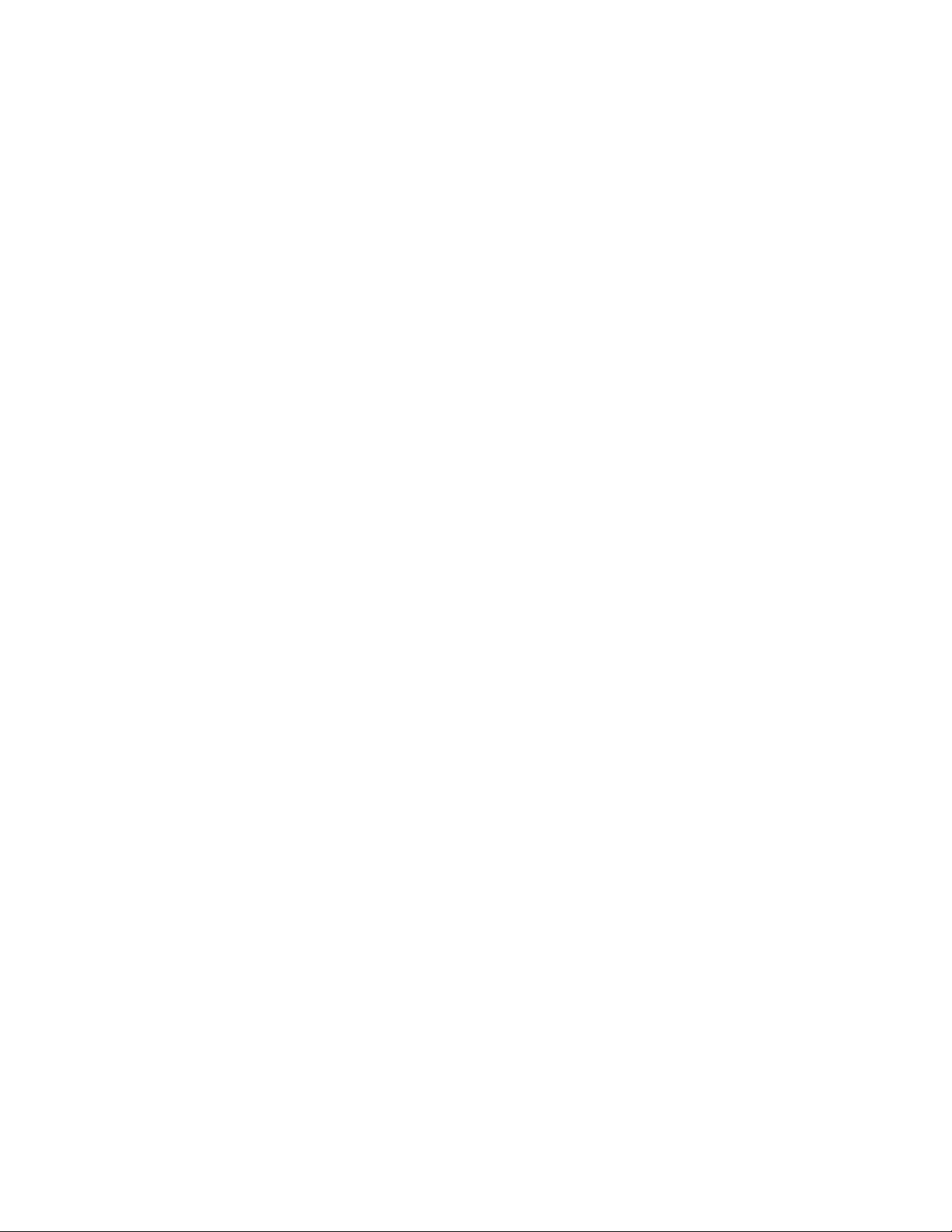
28ThinkServerTD350OperatingSystemInstallationGuide
Page 33

Chapter3.InstallinganoperatingsysteminUEFImode
ThischapterprovidesinformationaboutinstallingthefollowingoperatingsystemsinUEFImode:
•MicrosoftWindowsServer2008R2DatacenterEditionwithServicePack1(x64)
•MicrosoftWindowsServer2008R2EnterpriseEditionwithServicePack1(x64)
•MicrosoftWindowsServer2008R2FoundationEditionwithServicePack1(x64)
•MicrosoftWindowsServer2008R2StandardEditionwithServicePack1(x64)
•MicrosoftWindowsSmallBusinessServer2011Essentials
•MicrosoftWindowsSmallBusinessServer2011Standard
•MicrosoftWindowsSmallBusinessServer2011PremiumAdd-on
•MicrosoftWindowsServer2012DatacenterEdition
•MicrosoftWindowsServer2012FoundationEdition
•MicrosoftWindowsServer2012StandardEdition
•MicrosoftWindowsServer2012Essentials
•MicrosoftWindowsServer2012R2DatacenterEdition
•MicrosoftWindowsServer2012R2FoundationEdition
•MicrosoftWindowsServer2012R2StandardEdition
•MicrosoftWindowsServer2012R2Essentials
•MicrosoftWindowsStorageServer2012Standard
•MicrosoftWindowsStorageServer2012R2Standard
•MicrosoftWindowsMultipointServer2012PremiumEdition
•MicrosoftWindowsMultipointServer2012StandardEdition
•MicrosoftWindows8(x64)
•MicrosoftWindows8ProfessionalEdition(x64)
•MicrosoftWindows8.1(x64)
•MicrosoftWindows8.1ProfessionalEdition(x64)
•Hyper-VServer2008R2withServicePack1
•Hyper-VServer2012
•Hyper-VServer2012R2
•SUSELinuxEnterpriseServer11withServicePack3(x64)
•RedHatEnterpriseLinuxAS6.5(x64)
•RedHatEnterpriseLinuxAS7(x64)
•VMwareESXi5.5Update2
•VMwareESXi5.1P5
BeforeinstallinganoperatingsysteminUEFImode
Thistopiccontainsthefollowingitems:
•“Preparingthedriver”onpage30
•“ConfiguringtheBIOSsetting”onpage30
©CopyrightLenovo2014
29
Page 34

Preparingthedriver
BeforeinstallinganoperatingsysteminUEFImode,downloadyourdesireddriverfromtheLenovoWebsite
athttp://www.lenovo.com/drivers.Then,copythedrivertoaUSBstoragedevice.
Iftheoperatingsystemisinstalledonastorageareanetwork(SAN),downloadthedriverforthehostbus
adapter(HBA)orconvergednetworkadapter(CNA)thatisconnectedtotheSAN.Then,copythedriverto
aUSBstoragedevice.
Notes:
•Y oucanloaddriverfilesusingaUSBstoragedeviceoradisc.Thestepsinthisdocumentarebasedon
thescenariothatyouuseaUSBstoragedevicetoloaddriverfiles.IftheUSBstoragedevicefailstoload
driverfiles,tryusingadisc.
•Dependingontheconfiguration,youmightinstalltheoperatingsystemonaSANoraharddiskdrive.For
MicrosoftWindowsoperatingsystems,thetwoinstallationproceduresarethesame.
•SettheUEFIdriveasthefirststartupdevice.
ConfiguringtheBIOSsetting
Beforeinstallinganoperatingsysteminlegacymode,configuretheBIOSsettingbydoingthefollowing:
1.StarttheSetupUtilityprogram.
2.OntheBootManagermenu,selectMiscellaneousBootSettingsandpressEnter.
3.OntheStorageOpROMpolicymenu,selectUEFIonly.
InstallingtheMicrosoftWindowsServer2008R2operatingsystemwith ServicePack1
Thistopicprovidesinformationaboutinstallingthefollowingoperatingsystems:
•MicrosoftWindowsServer2008R2DatacenterEditionwithServicePack1(x64)
•MicrosoftWindowsServer2008R2EnterpriseEditionwithServicePack1(x64)
•MicrosoftWindowsServer2008R2FoundationsEditionwithServicePack1(x64)
•MicrosoftWindowsServer2008R2StandardEditionwithServicePack1(x64)
ForinstructionsonhowtoinstalltheMicrosoftWindowsServer2008R2operatingsystemwithServicePack
1,see“InstallingtheMicrosoftWindowsServer2008R2operatingsystemwithServicePack1”onpage4
InstallingtheMicrosoftWindowsSmallBusinessServer2011Essentials operatingsystem
ToinstalltheMicrosoftWindowsSmallBusinessServer2011Essentialsoperatingsystem,see“Installingthe
MicrosoftWindowsSmallBusinessServer2011Essentialsoperatingsystem”onpage5.
InstallingtheMicrosoftWindowsSmallBusinessServer2011Standard operatingsystem
ToinstalltheMicrosoftWindowsSmallBusinessServer2011Standardoperatingsystem,see“Installingthe
MicrosoftWindowsSmallBusinessServer2011Standardoperatingsystem”onpage7
.
.
30ThinkServerTD350OperatingSystemInstallationGuide
Page 35

InstallingtheMicrosoftWindowsSmallBusinessServer2011Premium Add-onoperatingsystem
ToinstalltheMicrosoftWindowsSmallBusinessServer2011PremiumAdd-onoperatingsystem,see
“InstallingtheMicrosoftWindowsSmallBusinessServer2011PremiumAdd-onoperatingsystem”on
page6
.
InstallingtheMicrosoftWindowsServer2012operatingsystem
Thistopicprovidesinformationaboutinstallingthefollowingoperatingsystems:
•MicrosoftWindowsServer2012DatacenterEdition
•MicrosoftWindowsServer2012FoundationEdition
•MicrosoftWindowsServer2012StandardEdition
ToinstalltheMicrosoftWindowsServer2012operatingsystem,see“InstallingtheMicrosoftWindows
Server2012operatingsystem”onpage9.
InstallingtheMicrosoftWindowsServer2012Essentialsoperating system
ToinstalltheWindowsServer2012Essentialsoperatingsystem,see“InstallingtheMicrosoftWindows
Server2012Essentialsoperatingsystem”onpage10.
InstallingtheMicrosoftWindowsServer2012R2operatingsystem
Thistopicprovidesinformationaboutinstallingthefollowingoperatingsystems:
•MicrosoftWindowsServer2012R2DatacenterEdition
•MicrosoftWindowsServer2012R2FoundationEdition
•MicrosoftWindowsServer2012R2StandardEdition
ToinstalltheMicrosoftWindowsServer2012R2operatingsystem,see“InstallingtheMicrosoftWindows
Server2012R2operatingsystem”onpage11.
InstallingtheMicrosoftWindowsServer2012R2Essentialsoperating system
ToinstalltheMicrosoftWindowsServer2012R2Essentialsoperatingsystem,see“InstallingtheMicrosoft
WindowsServer2012R2Essentialsoperatingsystem”onpage12
.
InstallingtheMicrosoftWindowsStorageServer2012Standard operatingsystem
ToinstalltheMicrosoftWindowsStorageServer2012Standardoperatingsystem,see“Installingthe
MicrosoftWindowsStorageServer2012Standardoperatingsystem”onpage13.
Chapter3.InstallinganoperatingsysteminUEFImode31
Page 36

InstallingtheMicrosoftWindowsStorageServer2012R2Standard operatingsystem
ToinstalltheMicrosoftWindowsStorageServer2012R2Standardoperatingsystem,see“Installingthe
MicrosoftWindowsStorageServer2012R2Standardoperatingsystem”onpage14.
InstallingtheMicrosoftWindowsMultipointServer2012operating system
ToinstalltheMicrosoftWindowsMultipointServer2012operatingsystem,see“InstallingtheMicrosoft
WindowsMultipointServer2012operatingsystem”onpage15.
InstallingtheMicrosoftWindows8operatingsystem
ThistopicprovidesinformationaboutinstallingtheMicrosoftWindows8operatingsystems(x64).
ToinstalltheMicrosoftWindows8operatingsystem(x64),see“InstallingtheMicrosoftWindows8operating
system”onpage16.
InstallingtheMicrosoftWindows8.1operatingsystem
ThistopicprovidesinformationaboutinstallingtheMicrosoftWindows8.1operatingsystems(x64).
ToinstalltheMicrosoftWindows8.1operatingsystems(x64),see“InstallingtheMicrosoftWindows8.1
operatingsystem”onpage17
.
InstallingtheHyper-VServer2008R2operatingsystem
ToinstalltheHyper-VServer2008R2operatingsystem,see“InstallingtheHyper-VServer2008R2
operatingsystemwithServicePack1”onpage18
.
InstallingtheHyper-VServer2012operatingsystem
ToinstalltheHyper-VServer2012operatingsystem,see“InstallingtheHyper-VServer2012operating
system”onpage18.
InstallingtheHyper-VServer2012R2operatingsystem
ToinstalltheHyper-VServer2012R2operatingsystem,see“InstallingtheHyper-VServer2012R2
operatingsystem”onpage19.
InstallingtheSUSELinuxEnterpriseServer11operatingsystemwith ServicePack3
ThistopicprovidesinstructionsoninstallingtheSUSELinuxEnterpriseServer11operatingsystemwith
ServicePack3(x64).
Beforeyoustarttheoperatingsysteminstallation,dothefollowing:
1.DownloadthedriverforRAIDfromtheLenovoWebsitetoyourserver.Themostup-to-date
devicedriversforvariousservermodelsarealwaysavailableontheLenovoWebsiteat
32ThinkServerTD350OperatingSystemInstallationGuide
Page 37

http://www.lenovo.com/drivers.Unzipthedriverfileifnecessary.Theextensionofthedriverfileis
.imgusually.
2.Savethedriverfiletotherootdirectory,andthentypethefollowingcommands:
cd/root
mkdirimg
mount-oloop*.img
3.Afoldernamedas01or02iscreated.CopythefoldertotherootdirectoryofaUSBstoragedevice.
ToinstalltheSUSELinuxEnterpriseServer11operatingsystemwithServicePack3(x64),dothefollowing:
1.IftheserverconfigurationissetasRAID,connecttheUSBstoragedevicethatcontainsthedriverto
yourserver.Forotherconfigurations,gotonextstep.
2.Inserttheoperatingsysteminstallationdiscintotheopticaldrivethatyouhavesetasthefirststartup
device.Then,starttheserverfromtheopticaldrive.
3.Dependingontheconfiguration,dooneofthefollowing:
•IftheserverconfigurationissetasonboardRAID,inthewelcomewindow,selectInstallationand
pressE.Typebrokenmodules=ahciattheendoflinuxe/boot/x86_64/loader/linux.Then,press
Enter.
•Iftheserverconfigurationissetasadd-onRAID,inthewelcomewindow,selectInstallationand
pressEnter.
•IftheoperatingsystemisinstalledonaSANthroughaniSCSIcardoraFCoEcard,inthe
welcomewindow,selectInstallationandpressE.T ypedriverupdate=1attheendoflinuxe
/boot/x86_64/loader/linux.Then,pressF10.WhenthePleasechoosetheDriverUpdatemedium
windowisdisplayed,selectthefolderwherethedriveisstored,andclickOK.WhenthePlease
choosetheDriverUpdatemediumwindowisdisplayedagain,clickBack.
•IftheserverconfigurationissetasAHCIorIDE,inthewelcomewindow,selectInstallationand
pressEnter.
4.Configurethelanguage,readthelicenseterms,andselectIAgreetotheLicenseT erms.Then,
clickNext.
5.IntheMediaCheckwindow,clickNext.
Note:IftheoperatingsystemisinstalledonaSANthroughaniSCSIcard,clickConfigurationISCSI
DiskstocheckiftheiSCSIconfigurationinformationiscorrect.Then,clickOKgobacktotheDisk
ActivationwindowandclickNext.
6.IntheInstallationModewindow,clickNewInstallation,andthenclickNext.
7.Verifyyourregionandtimezone,andthenclickAcceptandNext.
8.IntheServerBaseScenariowindow,selectPhysicalMachine(alsoforFullyVirtualizedGuests)
andthenclickNext.
9.WhentheInstallationSettingswindowisdisplayed,createadrivepartitionasyouneed.Thefollowing
stepsarebasedonthescenariothata20GBrootpartition,a1GBbootpartition,anda1GBswap
partitionarecreated.
Note:IftheoperatingsystemisinstalledonaSAN,ensurethatyouselectthedriveontheSANinthe
followingsteps.
•T ocreateadrivepartition,dothefollowing:
a.ClickPartitioningandselectCustomPartitioning(forexperts).ClickNext.
b.IntheExpertPartitionerwindow,selectHardDisks➙sdaintheSystemviewarea,andthen
clickAdd.
c.IntheNewPartitionSizewindow,selectCustomSizeandtype20GBintheSizearea,and
thenclickNext.
Chapter3.InstallinganoperatingsysteminUEFImode33
Page 38

d.IntheFormatpartitionarea,selectExt3fromtheFileSystemdrop-downlistbox.
e.IntheMountingpartitionarea,selecttheforwardslash/fromtheMountPointdrop-downlist
box.Then,clickFinish.Therootpartitioniscreated.
f.GobacktotheExpertPartitionerwindow.SelectHardDisks➙sdaintheSystemviewarea,
andthenclickAdd.
g.IntheNewPartitionSizewindow,selectCustomSizeandtype1GBintheSizearea,and
thenclickNext.
h.IntheFormatpartitionarea,selectFA TfromtheFileSystemdrop-downlistbox.
i.IntheMountingpartitionarea,select/boot/efifromtheMountPointdrop-downlistbox.Then,
clickFinish.Thebootpartitioniscreated.
j.GobacktotheExpertPartitionerwindow.SelectHardDisks➙sdaintheSystemviewarea,
andthenclickAdd.
k.IntheNewPartitionSizewindow,selectCustomSizeandtype1GBintheSizearea,and
thenclickNext.
•IntheFormatpartitionarea,selectSwapfromtheFileSystemdrop-downlistbox.IntheMounting
partitionarea,theitembecomestoSwapautomaticallyintheMountPointdrop-downlistbox.
Then,clickFinish.Theswappartitioniscreated.
10.GobacktotheExpertPartitionerwindow.EnsurethatthedrivepartitioniscorrectandclickAccept.
11.IntheInstallationSettingswindow,clickSoftwaretoselectyourdesiredsoftwareprograms,andthen
clickOK.IftheYaSTwindowisdisplayed,clickAccept.
12.ClickInstalltoinstallthesoftwareprogramsthatyouhaveselected.
Note:Ifthewarningwindowisdisplayed,configurethesettingsasyouneed,andthenclickOKand
TryAgain.IftheYaSTwindowisdisplayed,clickAccept.ThengobacktotheInstallationSettings
windowandclickInstall.IftheYaST2windowisdisplayed,clickInstall.
13.Thesetupprocesscontinuesaftertheserverrestarts.SetyourrootuserpasswordandclickNext.Ifthe
YaST2windowisdisplayed,clickY es.
Note:Thepasswordmustcontainatleastsixcharactersandconsistofuppercaseletters,lower
caseletters,andnumbers.
14.Setyourhostnameanddomainname.Then,clickNext.
15.ConfigureyournetworkintheNetworkConfigurationwindow.Then,clickNext.
16.IntheTestInternetConnectionwindow,configurethesettingsasyouneed.Then,clickNext.The
followingstepsarebasedonthescenariothatNo.SkipThisTestisselectedinthisstep.
17.IntheNetworkServicesConfigurationwindow,clickNext.
18.IntheUserAuthenticationMethodwindow,configurethesettingsasyouneed.Then,clickNext.The
followingstepsarebasedonthescenariothatLocal(/etc/passwd)isselectedinthisstep.
19.IntheNewLocalUserwindow,configurethesettingsasyouneed.Then,clickNext.
20.IntheReleaseNoteswindow,clickNext.
21.IntheHardwareConfigurationwindow,clickNext.
22.IntheInstallationCompletedwindow,clickFinish.
23.Followtheinstructionsonthescreentologintotheoperatingsystem.
Note:IftheYaSTwindowisdisplayed,clickContinueorY es.
34ThinkServerTD350OperatingSystemInstallationGuide
Page 39

InstallingtheRedHatEnterpriseLinuxAS6.5operatingsystem
ThistopicprovidesinstructionsoninstallingtheRedHatEnterpriseLinuxAS6.5operatingsystem(x64).
Note:IftheserverconfigurationissetasRAID,connecttheUSBstoragedevicetoyourserverbeforethe
operatingsysteminstallation.Then,installRAIDdriversafteroperatingsysteminstallation.
ToinstalltheRedHatEnterpriseLinuxAS6.5operatingsystem(x64),dothefollowing:
1.Inserttheoperatingsysteminstallationdiscintotheopticaldrivethatyouhavesetasthefirststartup
device.Then,starttheserverfromtheopticaldrive.
2.Dependingontheconfiguration,dooneofthefollowing:
•IftheserverconfigurationissetasRAIDortheoperatingsystemisinstalledonaSAN,dothe
following:
a.WhenthePressanykeytoenterthemenuwindowisdisplayed,pressEnter.
b.SelectRedHatEnterpriseLinux6.5andpressE.
c.SelectKernel/images/preboot/vmlinuzandpressE.
d.T ypeDDandpressB.
e.IntheDoyouhaveadriverdiskwindow,selectY es.
f.IntheDriverDiskSourcewindow,gotothefolderwherethedriverisstoredandclickOK.
g.TheDriverDiskSourcewindowisdisplayedagain.ClickOK.
h.IntheSelectdriverdiskimagewindow,selectthecorrespondingdriverfileandthenclickOK.
i.IntheDoyouwishtoloadanymoredriverdiskswindow,clickNo.
•IftheserverconfigurationissetasIDEorAHCI,gotonextstep.
3.IntheDiscFoundwindow,selectSkip,andthenpressEnter.
Note:IftheoperatingsystemisinstalledonaSANthroughaniSCSIcard,theNetworkDevicewindow
isdisplayed.SelectthecorrectEthernetdeviceandclickOK.Then,configurethenetworksettings
asyouneed.ThefollowingstepsarebasedonthescenariothatyouselectEnableIpv4support➙
DynamicIPconfiguration(DHCP).
4.IntheREDHATwindow,clickNext.
5.SelectthelanguagethatyouwanttouseduringtheinstallationprocessandclickNext.
6.SelecttheappropriatekeyboardlayoutforthesystemandclickNext.
7.SelectthetypeofdevicesfortheinstallationandthenclickNext.Thefollowingstepsarebasedon
thescenariothatBasicStorageDevicesisselectedinthisstep.
Notes:
•IftheStorageDeviceWarningwindowisdisplayed,selectY es,discardanydata.Ifamessage
promptsthatatleastoneoperatingsysteminstallationhasbeendetectedonyoursystem,configure
thesettingasyouneed.Then,clickNext.Thefollowingstepsarebasedonthescenariothatyou
selectFreshinstallation.
•IftheoperatingsystemisinstalledonaSANthroughaniSCSIcard,selectSpecializedStorage
DevicesandclickNext.Then,selectSANintheOtherSANDevicesareaandclickNext.
•IftheoperatingsystemisinstalledonaSANthroughaFCoEcard,selectSpecializedStorage
DevicesandclickNext.Then,selectSANintheBasicDevicesareaandclickNext.
8.T ypeanameforyourserver.Then,clickNext.
9.Specifyyourtimezonebyselectingthenearestcityinyourtimezone.Then,clickNext.
Chapter3.InstallinganoperatingsysteminUEFImode35
Page 40

10.Personalizetheserverbytypingtherootpasswordfortherootuseraccount.Then,clickNext.
Note:Ifamessagepromptsyouthatthepasswordisweak,clickUseAnyway.
11.Bydefault,apartitionisalreadyselectedforyoutoinstalltheoperatingsystem.Ifyouwanttocreatea
partitionmanually,selecttheoptionasyouneedandthenclickNext.
Note:ThefollowingstepsarebasedonthescenariothatCreateCustomLayoutisselectedinthisstep.
12.InthePleaseSelectADevicewindow,createapartitionasyouneedandthenclickNext.Thefollowing
stepsarebasedonthescenariothata20GBrootpartition,a1024MBbootpartition,anda1024MB
swappartitionarecreated.
•T ocreateadrivepartition,dothefollowing:
a.ClickCreateandselectStandardPartition.ClickCreate.
b.IntheAddPartitionwindow,selecttheforwardslash/fromtheMountPointdrop-downlistbox.
c.Selectext4fromtheFileSystemTypedrop-downlistbox.
d.IntheAllowableDriversarea,selecttheharddiskdriveforoperatingsysteminstallationasyou
need.Thefollowingstepsarebasedonthescenariothatsdaisselectedinthisstep.
e.IntheSize(MB)area,type20000andthenclickOK.Therootpartitioniscreated.
f.Gobacktothepartitionwindow.ClickCreateandselectStandardPartition.ClickCreate.
g.IntheAddPartitionwindow,selecttheforwardslash/boot/efifromtheMountPointdrop-down
listbox.
h.SelectEFISystemPartitionfromtheFileSystemTypedrop-downlistbox.
i.IntheAllowableDriversarea,selecttheharddiskdriveforoperatingsysteminstallationasyou
need.Thefollowingstepsarebasedonthescenariothatsdaisselectedinthisstep.
j.IntheSize(MB)area,type1024andthenclickOK.Thebootpartitioniscreated.
k.Gobacktothepartitionwindow.ClickCreateandselectStandardPartition.ClickCreate.
l.IntheAddPartitionwindow,selecttheforwardslashswapfromtheMountPointdrop-down
listbox.
m.IntheAllowableDriversarea,selecttheharddiskdriveforoperatingsysteminstallationasyou
need.Thefollowingstepsarebasedonthescenariothatsdaisselectedinthisstep.
n.IntheSize(MB)area,type1024andthenclickOK.Thebootpartitioniscreated.
o.Gobacktothepartitionwindow.EnsurethatthedrivepartitioniscorrectandthenclickNext.
Note:IftheFormatWarningswindowisdisplayed,clickFormat.
13.IntheWritingstorageconfigurationtodiskwindow,clickWritechangestodisk.
14.IntheBootloaderoperatingsystemlistwindow,clickNext.
15.Thedefaultinstallationisabasicserverinstallation.Youcancustomizeyourserverbyselecting
differentsoftwarefromthesoftwarelistoraddingadditionalrepositoriesthatyouwanttouseforthe
softwareinstallation.ThefollowingstepsarebasedonthescenariothatCustomizenowisselectedin
thisstep.Then,clickNext.
Notes:
•IftheWarningwindowisdisplayed,configurethesettingsasyouneed.Thefollowingstepsare
basedonthescenariothatyouselectContinue.
•Donotselecttboot-1.7.4–1.el6.x86_64-PerformsaverifiedlaunchusingIntelTXTinthe
softwarelist.
16.Aftertheinstallationiscompleted,clickReboottorestartyourserver.
36ThinkServerTD350OperatingSystemInstallationGuide
Page 41

17.Theinstallationcontinuesaftertheserverrestarts.IntheWelcomewindow,clickForward.
18.ClickYes,IagreetotheLicenseAgreementandthenclickForward.
19.IntheSetUpSoftwareUpdateswindow,configurethesettingsasyouneed,andthenclickForward.
20.IntheFinishUpdatesSetupwindow,clickForward.
21.SetyourusernameandpasswordandthenclickForward.
22.SetyourtimeanddateandthenclickForward.
23.IntheKdumpwindow,selectEnablekdumpifyouwanttoenablekdump,andthenclickFinish
tocompletetheinstallation.
Note:Whenpromptedtorestarttheserver,clickYesandOK.
24.Followtheinstructionsonthescreentologintotheoperatingsystem.
InstallingtheRedHatEnterpriseLinuxAS7operatingsystem
ThistopicprovidesinstructionsoninstallingtheRedHatEnterpriseLinuxAS7(x64)operatingsystem.
ToinstalltheRedHatEnterpriseLinuxAS7(x64)operatingsystem,see“InstallingtheRedHatEnterprise
LinuxAS7operatingsystem”onpage25
.
InstallingtheVMwarehypervisor
ThistopicprovidesinstructionsoninstallingtheVMwareESXi5.5Update2.Ifyouwanttoinstallthe
VMwareESXi5.1P5,theprocedureisthesame.
Note:IftheoperatingsystemistobeinstalledonSAN,downloadtheinstructionalfileHowtoCreatea
CustomizedVMWareESXiISOImagefrom
http://support.lenovo.com/us/en/products/servers/thinkserver-rack-servers/thinkserver-rd650/documents
/HT100820?tabName=Solutions.Then,followtheinstructionstopreparetheISOfile.
ToinstalltheVMwareESXi5.5Update2,dothefollowing:
1.Inserttheoperatingsysteminstallationdiscintotheopticaldrivethatyouhavesetasthefirststartup
device.Then,starttheserverfromtheopticaldrive.Waitseveralminutesforthesystemtoloadthefiles.
2.Whenthe“WelcometotheVMwareESXi5.5.0Installation”windowisdisplayed,pressEnter.
3.WhentheEndUserLicenseAgreement(EULA)windowisdisplayed,pressF11.
4.Whenthe“SelectaDisktoInstallorUpgrade”windowisdisplayed,pressEnter.
5.Selectakeyboardlayoutasyouneed,andthenpressEnter.
6.Setthepasswordasyouneed,andthenpressEnter.
Notes:
•Thepasswordmustcontainatleastsevencharacters.
•IfyouareinstallingtheVMwareESXi5.1P5andyoudonotwanttosetthepassword,pressEnter.
7.WhentheConfirmInstallwindowisdisplayed,pressF11.Theinstallationprocessstarts.
8.WhentheInstallationCompletewindowisdisplayed,pressEnter.Theserverrestarts.Theoperating
systemisinstalledsuccessfully.
Chapter3.InstallinganoperatingsysteminUEFImode37
Page 42

38ThinkServerTD350OperatingSystemInstallationGuide
Page 43

Chapter4.Installingdrivers
Thistopicprovidesinformationaboutinstallingdriversforthefollowingoperatingsystems:
•MicrosoftWindowsoperatingsystems
•Hyper-VServeroperatingsystems
•SUSELinuxEnterpriseServer11withServicePack3
•RedHatEnterpriseLinuxAS6.5
InstallingdriversforthesupportedMicrosoftWindowsoperating systems
ThistopicprovidesinstructionsoninstallingthefollowingdriversforthesupportedMicrosoftWindows
operatingsystems:
•“Installingthedriverforthechipset”onpage39
•“Installingthedriverforanonboardgraphicscard”onpage40
•“InstallingthedriverforanEthernetcard”onpage40
•“InstallingthedriverforUSB3.0connectors”onpage41
•“InstallingthedriverfortheLPe16002BHBAcard”onpage41
•“InstallingthedriverforaCNAcard”onpage42
•“InstallingthedriverforanHBAcard”onpage42
•“InstallingthedriverfortheThinkServerT rustedPlatformModule”onpage43
•“InstallingthedriverfortheSATAAHCI”onpage43
•“InstallingthedriverfortheIntelManagementEngineInterface”onpage43
•“InstallingthedriverforthePMC8885e”onpage44
Installingthedriverforthechipset
Toinstallthedriverforthechipset,dothefollowing:
1.DownloadthedriverforthechipsetfromtheLenovoWebsite.Ifthedriverisacompressedfile,unzipit
toafolder.Themostup-to-datedevicedriversforvariousservermodelsarealwaysavailablefor
downloadontheLenovoWebsiteat:
http://www.lenovo.com/drivers
2.CopythefolderthatcontainsthedrivertoyourUSBstoragedeviceandconnecttheUSBstorage
devicetoyourserver.
3.Openthefolderthatcontainsthedriveranddouble-clickthesetupfile.TheWelcometotheSetup
Programwindowisdisplayed.
4.ClickNext.TheLicenseAgreementwindowisdisplayed.
5.ClickYes.TheReadmeFileInformationwindowisdisplayed.
6.ClickNext.TheSetupProgresswindowisdisplayed.
7.ClickNext.TheSetupIsCompletewindowisdisplayed.
8.ClickFinish.Theinstallationiscompleted.Itisrecommendedtorestartyourcomputerafterdriver
installation.
©CopyrightLenovo2014
39
Page 44

Installingthedriverforanonboardgraphicscard
Toinstallthedriverforanonboardgraphicscard,dothefollowing:
1.DownloadthedriverforanonboardgraphicscardfromtheLenovoWebsite.Ifthedriverisa
compressedfile,unzipittoafolder.Themostup-to-datedevicedriversforvariousservermodelsare
alwaysavailablefordownloadontheLenovoWebsiteat:
http://www.lenovo.com/drivers
2.CopythefolderthatcontainsthedrivertoyourUSBstoragedeviceandconnecttheUSBstorage
devicetoyourserver.
3.OpentheDeviceManagerwindow.Right-clickonthegraphicscardthatrequiresdrivers,andthen
selectUpdateDriverSoftware.
4.IntheUpdateDriverSoftwarewindow,clickBrowsemycomputerfordriversoftware.
5.IntheBrowsefordriversoftwareonyourcomputerwindow,clickBrowse...tolocatethedriveryou
wanttoinstall.
6.ClickOK➙Next.
7.WhentheWindowshassuccessfullyupdatedyourdriversoftwarewindowisdisplayed,clickClose.
8.IntheSystemSettingsChangewindow,clickYes.Y ourserverrestartsautomatically.
Note:IfyouareinstallingthedriverforanonboardgraphicscardfortheWindowsMultipointServer
2012operatingsystem,aftertheserverrestarts,awindowwillbedisplayedasCreateaMultiPoint
ServerStation.PressB,andthenenteryourusernameandpasswordtologintotheoperatingsystem.
InstallingthedriverforanEthernetcard
ThistopicprovidesinstructionsoninstallingdriversforthefollowingEthernetcards:
•I350- T2
•I350- T4
•X520–DA2
•X520–SR2
•X540–T2
Toinstallthedriver,dothefollowing:
1.DownloadthedriverforanEthernetcardfromtheLenovoWebsite.Ifthedriverisacompressedfile,
unzipittoafolder.Themostup-to-datedevicedriversforvariousservermodelsarealwaysavailablefor
downloadontheLenovoWebsiteat:
http://www.lenovo.com/drivers
2.CopythefolderthatcontainsthedrivertoyourUSBstoragedeviceandconnecttheUSBstorage
devicetoyourserver.
3.Openthefolderthatcontainsthedriveranddouble-clickthesetupfile.
4.IntheIntelNetworkConnectionswindow,selectInstallDriversandSoftware.
5.IntheWelcometotheinstallwizardforIntelNetworkConnectionswindow,clickNext.
6.WhentheLicenseAgreementwindowisdisplayed,selectIacceptthetermsinthelicenseagreement,
andthenclickNext.
7.WhentheSetupOptionswindowisdisplayed,clickNext.
8.WhentheReadytoInstalltheProgramwindowisdisplayed,clickInstall.Thedriverinstallationbegins.
9.WhentheInstallwizardCompletedwindowisdisplayed,clickFinish.Itisrecommendedtorestart
yourserveraftertheinstallationiscompleted.
40ThinkServerTD350OperatingSystemInstallationGuide
Page 45

InstallingthedriverforUSB3.0connectors
ThistopicprovidesinstructionsoninstallingthedriverfortheUSB3.0connectorsforthefollowingoperating
systems:
•MicrosoftWindowsServer2008R2withServicePack1(x64)
•MicrosoftWindowsSmallBusinessServer2011(x64)
Notes:Forthefollowingoperatingsystems,thedriverforUSB3.0connectorscomeswiththeserversystem:
•MicrosoftWindowsServer2012(x64)
•MicrosoftWindowsServer2012R2(x64)
•MicrosoftWindowsStorageServer2012(x64)
•MicrosoftWindowsMultipointServer2012(x64)
ToinstallthedriverforUSB3.0connectors,dothefollowing:
1.DownloadthedriverforUSB3.0connectorsfromtheLenovoWebsite.Ifthedriverisacompressedfile,
unzipittoafolder.Themostup-to-datedevicedriversforvariousservermodelsarealwaysavailablefor
downloadontheLenovoWebsiteat:
http://www.lenovo.com/drivers
2.CopythefolderthatcontainsthedrivertoyourUSBstoragedeviceandconnecttheUSBstorage
devicetoyourserver.
3.Openthefolderthatcontainsthedriveranddouble-clickthesetupfile.TheWelcometotheSetup
Programwindowisdisplayed.
4.ClickNext.TheLicenseAgreementwindowisdisplayed.
5.ClickYes.TheReadmeFileInformationwindowisdisplayed.
6.ClickNext.TheSetupProgresswindowisdisplayed.
7.ClickNext.TheSetupIsCompletewindowisdisplayed.
8.ClickFinish.Theinstallationiscompleted.Itisrecommendedtorestartyourcomputerafterdriver
installation.
InstallingthedriverfortheLPe16002BHBAcard
ToinstallthedriverfortheLPe16002BHBAcard,dothefollowing:
1.DownloadthedriverfortheHBAcardfromtheLenovoWebsite.Ifthedriverisacompressedfile,unzip
ittoafolder.Themostup-to-datedevicedriversforvariousservermodelsarealwaysavailablefor
downloadontheLenovoWebsiteat:
http://www.lenovo.com/drivers
2.CopythefolderthatcontainsthedrivertoyourUSBstoragedeviceandconnecttheUSBstorage
devicetoyourserver.
3.Openthefolderthatcontainsthedriveranddouble-clickthesetupfile.
4.WhentheClickNexttocontinuewindowisdisplayed,clickNext.
5.IntheInstallationoptionswindow,selectyourdesiredoptionandthenclickInstall.
6.IntheInstallationcompletedwindow,selectyourdesiredoption.Thefollowingstepsarebasedonthe
scenariothatStartAutoPilotInstallerisselectedinthisstep.
7.ClickFinish.
8.IntheEMULEXwindow,clickNext.TheMonitoringtheInstallationwindowisdisplayed,theinstallation
processstarts.
9.WhentheCongratulations!Installationcompletedsuccessfullywindowisdisplayed,clickFinish.
Chapter4.Installingdrivers41
Page 46

InstallingthedriverforaCNAcard
Thistopicprovidesinstructionsoninstallingthedriverforthefollowingcards:
•0Ce14102CNAcard
•0Ce14401CNAcard
Toinstallthedriver,dothefollowing:
1.DownloadthedriverfortheCNAcardfromtheLenovoWebsite.Ifthedriverisacompressedfile,unzip
ittoafolder.Themostup-to-datedevicedriversforvariousservermodelsarealwaysavailablefor
downloadontheLenovoWebsiteat:
http://www.lenovo.com/drivers
2.CopythefolderthatcontainsthedrivertoyourUSBstoragedeviceandconnecttheUSBstorage
devicetoyourserver.
3.Openthefolderthatcontainsthedriveranddouble-clickthesetupfile.
4.WhentheClickNexttocontinuewindowisdisplayed,clickNext.
5.IntheInstallationoptionswindow,selectyourdesiredoptionandthenclickInstall.
6.IntheInstallationcompletedwindow,selectyourdesiredoption.Thefollowingstepsarebasedonthe
scenariothatStartAutoPilotInstallerisselectedinthisstep.
7.ClickFinish.
8.IntheEMULEXwindow,clickNext.TheMonitoringtheInstallationwindowisdisplayed,theinstallation
processstarts.
Note:IftheWindowsSecuritywindowisdisplayed,selecttheoptiontotrustthesoftwareandclick
Install.
9.WhentheCongratulations!Installationcompletedsuccessfullywindowisdisplayed,clickFinish.
InstallingthedriverforanHBAcard
ThistopicprovidesinstructionsoninstallingthedriverforthefollowingHBAcards:
•LSI9286CV-8eHBAcard
•QLE26722–portHBAcard
Toinstallthedriver,dothefollowing:
1.DownloadthedriverforanHBAcardfromtheLenovoWebsite.Ifthedriverisacompressedfile,unzip
ittoafolder.Themostup-to-datedevicedriversforvariousservermodelsarealwaysavailablefor
downloadontheLenovoWebsiteat:
http://www.lenovo.com/drivers
2.CopythefolderthatcontainsthedrivertoyourUSBstoragedeviceandconnecttheUSBstorage
devicetoyourserver.
3.OpentheDeviceManagerwindow.Right-clickontheHBAcardthatrequiresdrivers,andthenselect
UpdateDriverSoftware....
4.IntheUpdateDriverSoftwarewindow,clickBrowsemycomputerfordriversoftware.
5.IntheBrowsefordriversoftwareonyourcomputerwindow,clickBrowse...tolocatethedriveryou
wanttoinstall.
6.ClickOK➙Next.
Note:IftheWindowsSecuritydialogueboxisdisplayed,selecttheoptiontotrustthesoftwareand
clickInstall.
42ThinkServerTD350OperatingSystemInstallationGuide
Page 47

7.WhentheWindowshassuccessfullyupdatedyourdriversoftwarewindowisdisplayed,clickClose.
InstallingthedriverfortheThinkServerTrustedPlatformModule
ToinstallthedriverfortheThinkServerTrustedPlatformModule(TPM),dothefollowing:
1.DownloadthedriverfortheTPMfromtheLenovoWebsite.Ifthedriverisacompressedfile,unzipitto
afolder.Themostup-to-datedevicedriversforvariousservermodelsarealwaysavailablefordownload
ontheLenovoWebsiteat:
http://www.lenovo.com/drivers
2.CopythefolderthatcontainsthedrivertoyourUSBstoragedeviceandconnecttheUSBstorage
devicetoyourserver.
3.Openthefolderthatcontainsthedriveranddouble-clickthesetupfile.
4.IntheChooseSetupLanguagewindow,selectEnglish(UnitedStates),andthenclickOK.
5.WhentheSetupstatuswindowopens,thedriverinstallationbegins.WhentheInstallShieldWizard
Completewindowopens,clickFinish.Theinstallationiscompleted.
6.
InstallingthedriverfortheSATAAHCI
ToinstallthedriverfortheSA T AAHCI,dothefollowing:
1.DownloadthedriverfortheSATAAHCIfromtheLenovoWebsite.Ifthedriverisacompressedfile,
unzipittoafolder.Themostup-to-datedevicedriversforvariousservermodelsarealwaysavailablefor
downloadontheLenovoWebsiteat:
http://www.lenovo.com/drivers
2.CopythefolderthatcontainsthedrivertoyourUSBstoragedeviceandconnecttheUSBstorage
devicetoyourserver.
3.OpentheDeviceManagerwindow.UndertheIDEAT A/A TAPIcontroller,right-clickontheSAT AAHCI
Controllerthatrequiresdrivers,andthenselectUpdateDriverSoftware....
4.IntheUpdateDriverSoftwarewindow,clickBrowsemycomputerfordriversoftware.
5.IntheBrowsefordriversoftwareonyourcomputerwindow,clickBrowse...tolocatethedriveryou
wanttoinstall.
6.ClickOK➙Next.
Note:IftheWindowsSecuritydialogueboxisdisplayed,selecttheoptiontotrustthesoftwareand
clickInstall.
7.WhentheWindowshassuccessfullyupdatedyourdriversoftwarewindowisdisplayed,clickClose.
InstallingthedriverfortheIntelManagementEngineInterface
ToinstallthedriverfortheIntel
1.DownloadthedriverfortheIntelManagementEngineInterfacefromtheLenovoWebsite.Ifthedriveris
acompressedfile,unzipittoafolder.Themostup-to-datedevicedriversforvariousservermodelsare
alwaysavailablefordownloadontheLenovoWebsiteat:
http://www.lenovo.com/drivers
2.CopythefolderthatcontainsthedrivertoyourUSBstoragedeviceandconnecttheUSBstorage
devicetoyourserver.
3.OpentheDeviceManagerwindow.ClickViewandthenselectShowhiddendevice.
4.Right-clickonPCISimpleCommunicationsController,andthenclickUpdateDriverSoftware.
5.IntheUpdateDriverSoftwarewindow,clickBrowsemycomputerfordriversoftware.
®
ManagementEngineInterface,dothefollowing:
Chapter4.Installingdrivers43
Page 48

6.IntheBrowsefordriversoftwareonyourcomputerwindow,clickBrowse...tolocatethedriveryou
wanttoinstall.
7.ClickOK➙Next.
Note:IftheWindowsSecuritydialogueboxisdisplayed,selecttheoptiontotrustthesoftwareand
clickInstall.
8.WhentheWindowshassuccessfullyupdatedyourdriversoftwarewindowisdisplayed,clickClose.
InstallingthedriverforthePMC8885e
ToinstallthedriverforthePMC8885e,dothefollowing:
1.DownloadthecorrespondingdriverfromtheLenovoWebsite.Ifthedriverisacompressedfile,unzipit
toafolder.Themostup-to-datedevicedriversforvariousservermodelsarealwaysavailablefor
downloadontheLenovoWebsiteat:
http://www.lenovo.com/drivers
2.CopythefolderthatcontainsthedrivertoyourUSBstoragedeviceandconnecttheUSBstorage
devicetoyourserver.
3.OpentheDeviceManagerwindow.Right-clickRAIDcontrollerandthenselectUpdateDriver
Software.
4.IntheUpdateDriverSoftwarewindow,clickBrowsemycomputerfordriversoftware.
5.Inthe“Browsefordriversoftwareonyourcomputer”window,clickBrowse...tolocatethedriver
youwanttoinstall.
6.ClickOK➙Next.
7.Whenthemessage“Windowshassuccessfullyupdatedyourdriversoftware”isdisplayed,clickClose.
InstallingdriversforthesupportedHyper-VServeroperatingsystems
ThistopicprovidesinstructionsoninstallingthefollowingdriversforthesupportedHyper-VServeroperating
systems:
•“Installingthedriverforthechipset”onpage44
•“Installingdriversforanonboardgraphicscard”onpage45
•“InstallingthedriverforanEthernetcard”onpage45
•“InstallingthedriverforanHBAcard”onpage45
•“InstallingdriversforaCNAcard”onpage46
•“InstallingdriversfortheIntelManagementEngineInterface”onpage46
•“InstallingdriversforthePMC8885e”onpage47
Installingthedriverforthechipset
Toinstallthedriverforthechipset,dothefollowing:
1.DownloadthedriverforthechipsetfromtheLenovoWebsite.Themostup-to-datedevicedriversfor
variousservermodelsarealwaysavailablefordownloadontheLenovoWebsiteat:
http://www.lenovo.com/drivers.
2.CopythedrivertoaUSBstoragedeviceandthenconnecttheUSBstoragedevicetoyourserver.
3.UsethePnputil-i-a<driverinf>commandtoinstallthedriver,forexample:
e:
cdChipsetwindows
cdWin7
Pnputil–i–a*.inf
44ThinkServerTD350OperatingSystemInstallationGuide
Page 49

Note:Inthecommandlines,erepresentsthedriveletterofyourUSBstoragedeviceand
ChipsetwindowsandWin7representthesubdirectorywhereyourdriverislocated.
4.Restartyourserveraftertheinstallationiscompleted.
Installingdriversforanonboardgraphicscard
Toinstallthedriverforanonboardgraphicscard,dothefollowing:
1.DownloadthedriverforanonboardgraphicscardfromtheLenovoWebsite.Themostup-to-date
devicedriversforvariousservermodelsarealwaysavailablefordownloadontheLenovoWebsiteat:
http://www.lenovo.com/drivers.
2.CopythedrivertoaUSBstoragedeviceandthenconnecttheUSBstoragedevicetoyourserver.
3.UsethePnputil-i-a<driverinf>commandtoinstallthedriver,forexample:
e:
cdVGA
Pnputil–i–a*.inf
Note:Inthecommandlines,e:representsthedriveletterofyourUSBstoragedeviceandVGA
representsthesubdirectorywhereyourdriverislocated.
4.Restartyourserveraftertheinstallationiscompleted.
InstallingthedriverforanEthernetcard
ToinstallthedriverforanEthernetcard,dothefollowing:
1.DownloadthedriverfortheEthernetcardfromtheLenovoWebsitetoyourserver.Themostup-to-date
devicedriversforvariousservermodelsarealwaysavailableontheLenovoWebsiteat:
http://www.lenovo.com/drivers
2.CopythedriverfortheEthernetcardtoaUSBstoragedevice.ConnecttheUSBstoragedeviceto
yourserver.
3.Openthefolderthatcontainsthedriveranddouble-clickthesetupfile.
4.IntheIntelNetworkConnectionswindow,selectInstallDriversandSoftware.
5.IntheWelcometotheinstallwizardforIntelNetworkConnectionswindow,clickNext.
6.IntheLicenseAgreementwindow,selectIagreethetermsinthelicenseagreement.ThenclickNext.
7.Selectyourdesiredoptiontoinstall,andthenclickNext.
8.IntheReadytoInstalltheProgramwindow,clickInstalltobegintheinstallation.
9.IntheInstallwizardCompletedwindow,clickFinish.
10.IntheIntelNetworkConnectionswindow,clickExit.Thedriverinstallationiscompleted.
InstallingthedriverforanHBAcard
ToinstallthedriverforanHBAcard,dothefollowing:
1.DownloadthedriverfortheHBAcardfromtheLenovoWebsitetoyourserver.Themostup-to-date
devicedriversforvariousservermodelsarealwaysavailableontheLenovoWebsiteat:
http://www.lenovo.com/drivers
2.CopythedrivertoaUSBstoragedevice.Ifthedriverisacompressedfile,unzipittoafolder.Then,
connecttheUSBstoragedevicetoyourserver.
Dependingontheformatofthedriversetupfile,dooneofthefollowingtoinstallthedriver:
•For.exefile,gotoprocedureA
•For.inffile,gotoprocedureB
Chapter4.Installingdrivers45
Page 50

ProcedureA:
a.Openthefolderthatcontainsthedriveranddouble-clickthe.exefile.
b.IntheEmulexwindows,clickNext.
c.IntheInstallationoptionswindow,clickInstall.
d.IntheInstallationcompletedwindow,clickFinish.
e.Pressy.
f.PressEnter.
ProcedureB:
a.UsethePnputil-i-a<driverinf>commandtoinstallthedriver,forexample:
e:
cdManagement
cdWin7
Pnputil–i–a*.inf
Note:Inthecommandlines,e:representsthedriveletterofyourUSBstoragedeviceand
Managementrepresentsthesubdirectorywhereyourdriverislocated.
b.Restartyourserveraftertheinstallationiscompleted.
InstallingdriversforaCNAcard
ToinstalldriversforaCNAcard,dothefollowing:
1.DownloadthedriverforaCNAcardfromtheLenovoWebsitetoyourserver.Themostup-to-date
devicedriversforvariousservermodelsarealwaysavailableontheLenovoWebsiteat:
http://www.lenovo.com/drivers
2.CopythedriverfortheEthernetcardtoaUSBstoragedevice.ConnecttheUSBstoragedeviceto
yourserver.
3.Openthefolderthatcontainsthedriveranddouble-clickthesetupfile.
4.IntheClickNexttocontinuewindow,clickNext.
5.IntheInstallationoptionswindow,selectyourdesiredoption,andthenclickInstall.
6.IntheInstallationcompletedwindow,clickFinish.
7.Whenthecommandlinedisplaysas:Foundthefollowingdrivers&Press“y”foryesor“n”forno,pressy.
8.WhentheWouldyouliketoinstallthisdevicesoftware?windowisdisplayed,clickInstallandthen
pressEnter.Theinstallationiscompleted.
InstallingdriversfortheIntelManagementEngineInterface
ToinstallthedriverfortheIntelManagementEngineInterface,dothefollowing:
1.DownloadthedriverfromtheLenovoWebsite.Themostup-to-datedevicedriversforvariousserver
modelsarealwaysavailablefordownloadontheLenovoWebsiteat:
http://www.lenovo.com/drivers.
2.CopythedrivertoaUSBstoragedeviceandthenconnecttheUSBstoragedevicetoyourserver.
3.UsethePnputil-i-a<driverinf>commandtoinstallthedriver,forexample:
e:
cdManagement
Pnputil–i–a*.inf
Note:Inthecommandlines,e:representsthedriveletterofyourUSBstoragedeviceandManagement
representsthesubdirectorywhereyourdriverislocated.
4.Restartyourserveraftertheinstallationiscompleted.
46ThinkServerTD350OperatingSystemInstallationGuide
Page 51

InstallingdriversforthePMC8885e
ToinstallthedriverforthePMC8885e,dothefollowing:
1.DownloadthecorrespondingdriverfromtheLenovoWebsite.Ifthedriverisacompressedfile,unzipit
toafolder.Themostup-to-datedevicedriversforvariousservermodelsarealwaysavailablefor
downloadontheLenovoWebsiteat:
http://www.lenovo.com/drivers
2.CopythefolderthatcontainsthedrivertoyourUSBstoragedeviceandconnecttheUSBstorage
devicetoyourserver.
3.UsethePnputil-i-a<driverinf>commandtoinstallthedriver,forexample:
e:
cdManagement
Pnputil–i–aarcsas.inf
Note:Inthecommandlines,e:representsthedriveletterofyourUSBstoragedevice,Management
representsthesubdirectorywhereyourdriverislocated,andarcsas.infrepresentsthedrivername.
Usethecorrespondingfilenameonyourserver.
4.Restartyourserveraftertheinstallationiscompleted.
InstallingdriversfortheSUSELinuxEnterpriseServer11operating systemwithServicePack3
ToinstalldriversfortheSUSELinuxEnterpriseServer11operatingsystemwithServicePack3,referto
therelatedtopics.
•“Installingthedriverforanonboardgraphicscard”onpage47
•“InstallingthedriverforanEthernetcard”onpage48
•“InstallingthedriverfortheLPe16002BHBAcard”onpage48
•“InstallingthedriverforaCNAcardforFCoE,iSCSI,andNICprotocols”onpage49
•“InstallingthedriverfortheQLE2672HBAcard”onpage49
•“InstallingthedriverforaRAIDcard”onpage50
•“InstallingthedriverforthePMC8885e”onpage50
Note:Y ourservercomeswithachipsetdriverpre-installed.Youdonotneedtoinstallthechipsetdriver
manually.
Installingthedriverforanonboardgraphicscard
Toinstallthedriverforanonboardgraphicscard,dothefollowing:
1.DownloadthedriverfortheonboardgraphicscardfromtheLenovoWebsite.Ifthedriverisa
compressedfile,unzipittoafolder.Then,copythefoldertoyourUSBstoragedeviceandconnect
theUSBstoragedevicetoyourserver.
2.LogintotheoperatingsystemandcopythefolderfromyourUSBstoragedevicetothe/tmpdirectory
onyourserver.
3.Usethefollowingcommandstoinstallthedriver:
•Forthefilewiththe.shextension:
cd/tmp
cdlxdrv-1./update.sh
Chapter4.Installingdrivers47
Page 52

Note:Inthecommandlines,lxdrvrepresentsthenameofthefolderthatthedriveisstored.
update.shrepresentsthedrivername.Usethecorrespondingfilenameonyourserver.
•Forthefilewiththe.rpmextension:
cd/tmp
cdrpms-2
rpm-ivh*.rpm
Note:Inthecommandlines,rpms-2representsthenameofthefolderthatthedriveisstored.*.rpm
representsthedrivename.Usethecorrespondingfilenameonyourserver.
4.Restartyourserver.
InstallingthedriverforanEthernetcard
ThistopicprovidesinstructionsoninstallingdriversforthefollowingEthernetcards:
•I350- T2
•I350- T4
•X520–DA2
•X520–SR2
•X540–T2
ToinstallthedriverforanEthernetcard,dothefollowing:
1.DownloadthedriverforanEthernetcardfromtheLenovoWebsite.Ifthedriverisacompressedfile,
unzipittoafolder.Then,copythefoldertoyourUSBstoragedeviceandconnecttheUSBstorage
devicetoyourserver.
2.LogintotheoperatingsystemandcopythefolderfromyourUSBstoragedevicetothe/tmpdirectory
onyourserver.
3.Usethefollowingcommandstoinstallthedriver:
cd/tmp
tarzxvfe1000e-x.x.x.x.tar .gz
cde1000e-x.x.x.x/src
makeinstall
Notes:
•Ifthefileextensionisnot.tar.gz,skipthesecondcommand.
•Inthecommandlines,e1000erepresentsthedrivername.x.x.x.xrepresentsthedriverfileversion.
Usethecorrespondingfilenameonyourserver.
4.Restartyourserver.
5.ClickComputerandthenclickY aST.
6.IntheYaSTControlCenterwindow,clickNetworkDevices➙NetworkSettings.TheEthernetcard
listisdisplayed.
7.SelecttheEthernetcardthatyouwanttoconfigure.Then,clickEdit.
8.IntheNetworkCardSetupwindow,selectStaticallyassignedIPAddress,andconfigureyourdesired
settingsintheIPAddressandSubnetMaskarea.
9.RepeatthepreviousstepstoconfigureotherEthernetcards.Then,clickOK.
InstallingthedriverfortheLPe16002BHBAcard
ToinstallthedriverfortheLPe16002BHBAcard,dothefollowing:
48ThinkServerTD350OperatingSystemInstallationGuide
Page 53

1.DownloadthedriverfortheLPe16002BHBAcardfromtheLenovoWebsite.Ifthedriverisa
compressedfile,unzipittoafolder.Then,copythefoldertoyourUSBstoragedeviceandconnect
theUSBstoragedevicetoyourserver.
2.LogintotheoperatingsystemandcopythefolderfromyourUSBstoragedevicetothe/tmpdirectory
onyourserver.
3.Usethefollowingcommandstoinstallthedriver:
cd/tmp
cd/elx-lpf c-dd-sles11sp-10.2.185.0
./elx_lpfc_install.sh
Note:Inthecommandlines,elx-lpfc-dd-sles11sp-10.2.185.0representsthenameofthefolderthat
thedriveisstored.elx_lpf c_install.shrepresentsthedrivername.Usethecorrespondingfilename
onyourserver.
4.Restartyourserver.
InstallingthedriverforaCNAcardforFCoE,iSCSI,andNICprotocols
ThistopicprovidesinstructionsoninstallingdriversforthefollowingCNAcards:
•OCe14102
•OCe14401
ToinstallthedriverforaCNAcardforFCoE,iSCSI,andNICprotocols,dothefollowing:
1.DownloadthedriverforaCNAcardfromtheLenovoWebsite.Ifthedriverisacompressedfile,
unzipittoafolder.Then,copythefoldertoyourUSBstoragedeviceandconnecttheUSBstorage
devicetoyourserver.
2.LogintotheoperatingsystemandcopythefolderfromyourUSBstoragedevicetothe/tmpdirectory
onyourserver.
3.Usethefollowingcommandstoinstallthedriver:
cd/tmp
cd/elx-lpf c-dd-sles11sp-10.2.185.0
./elx_lpfc_install.sh
Note:Inthecommandlines,elx-lpfc-dd-sles11sp-10.2.185.0representsthenameofthefolderthat
thedriveisstored.elx_lpf c_install.shrepresentsthedrivername.Usethecorrespondingfilename
onyourserver.
4.Restartyourserver.
InstallingthedriverfortheQLE2672HBAcard
ToinstallthedriverfortheQLE2672HBAcard,dothefollowing:
1.DownloadthedriverfortheQLE2672HBAcardfromtheLenovoWebsite.Ifthedriverisacompressed
file,unzipittoafolder.Then,copythefoldertoyourUSBstoragedeviceandconnecttheUSBstorage
devicetoyourserver.
2.LogintotheoperatingsystemandcopythefolderfromyourUSBstoragedevicetothe/tmpdirectory
onyourserver.
3.Usethefollowingcommandstoinstallthedriver:
cd/tmp
cd/driver
./extras/build.shinstall
Note:Inthecommandlines,driverrepresentsthenameofthefolderthatthedriveisstored.build.sh
representsthedrivername.Usethecorrespondingfilenameonyourserver.
Chapter4.Installingdrivers49
Page 54

4.Restartyourserver.
InstallingthedriverforaRAIDcard
Thistopicprovidesinstructionsonhowtoinstallthedriverforbothadd-onandonboardRAIDcards,such
astheLSI9286CV-8eHBAcard,theRAID510iadapter,theRAID720iadapter,theRAID720ixadapter,and
theRAID110iadapter.
ToinstallthedriverforaRAIDcard,dothefollowing:
1.DownloadthecorrespondingdriverfortheRAIDcardfromtheLenovoWebsite.Ifthedriverisa
compressedfile,unzipittoafolder.Then,copythefoldertoyourUSBstoragedeviceandconnect
theUSBstoragedevicetoyourserver.
2.LogintotheoperatingsystemandcopythefolderfromyourUSBstoragedevicetothe/tmpdirectory
onyourserver.
3.Usethefollowingcommandstoinstallthedriver:
cd/tmp
cdrpms-2
rpm-ivh*.rpm
Note:Inthecommandlines,rpms-2representsthenameofthefolderthatthedriveisstored.*.rpm
representsthedrivername.Usethecorrespondingfilenameonyourserver.
4.Restartyourserver.
InstallingthedriverforthePMC8885e
ToinstallthedriverforthePMC8885e,dothefollowing:
1.DownloadthecorrespondingdriverfromtheLenovoWebsite.Ifthedriverisacompressedfile,unzip
ittoafolder.Then,copytheRPMfiletoyourUSBstoragedeviceandconnecttheUSBstorage
devicetoyourserver.
2.LogintotheoperatingsystemandcopytheRPMfilefromyourUSBstoragedevicetothe/tmp
directoryonyourserver.
3.Usethefollowingcommandstoinstallthedriver:
cd/tmp
cdrpms-2
rpm-ivh*.rpm
Note:Inthecommandlines,rpms-2representsthenameofthefolderthatthedriveisstored.*.rpm
representsthedrivername.Usethecorrespondingfilenameonyourserver.
4.Restartyourserver.
InstallingdriversfortheRedHatEnterpriseLinuxoperatingsystem
ToinstalldriversfortheRedHatEnterpriseLinuxoperatingsystem,refertotherelatedtopics.
•“Installingthedriverforanonboardgraphicscard”onpage51
•“InstallingthedriverforanEthernetcard”onpage51
•“InstallingthedriverfortheLPe16002BHBAcard”onpage52
•“InstallingthedriverforaCNAcardforFCoE,iSCSI,andNICprotocols”onpage52
•“InstallingthedriverforaRAIDcard”onpage53
•“InstallingthedriverforthePMC8885e”onpage53
50ThinkServerTD350OperatingSystemInstallationGuide
Page 55

Note:Y ourservercomeswithachipsetdriverpre-installed.Youdonotneedtoinstallthechipsetdriver
manually.
Installingthedriverforanonboardgraphicscard
Toinstallthedriverforanonboardgraphicscard,dothefollowing:
1.DownloadthedriverforanonboardgraphicscardfromtheLenovoWebsite.Ifthedriverisa
compressedfile,unzipittoafolder.Then,copythefoldertoyourUSBstoragedeviceandconnect
theUSBstoragedevicetoyourserver.
2.LogintotheoperatingsystemandcopythefolderfromyourUSBstoragedevicetothe/tmpdirectory
onyourserver.
3.Usethefollowingcommandstoinstallthedriver:
•Forthefilewiththe.shextension:
cd/tmp
cdlxdrv-1./update.sh
Note:Inthecommandlines,lxdrvrepresentsthenameofthefolderthatthedriveisstored.
update.shrepresentsthedrivername.Usethecorrespondingfilenameonyourserver.
•Forthefilewiththe.rpmextension:
cd/tmp
cdrpms-2
rpm-ivh*.rpm
Note:Inthecommandlines,rpms-2representsthenameofthefolderthatthedriveisstored.*.rpm
representsthedrivename.Usethecorrespondingfilenameonyourserver.
4.Restartyourserver.
InstallingthedriverforanEthernetcard
ThistopicprovidesinstructionsoninstallingdriversforthefollowingEthernetcards:
•I350- T2
•I350- T4
•X520-DA2
•X520-SR2
•X540- T2
ToinstallthedriverforanEthernetcard,dothefollowing:
1.DownloadthedriverforanEthernetcardfromtheLenovoWebsite.Ifthedriverisacompressedfile,
unzipittoafolder.Then,copythefoldertoyourUSBstoragedeviceandconnecttheUSBstorage
devicetoyourserver.
2.LogintotheoperatingsystemandcopythefolderfromyourUSBstoragedevicetothe/tmpdirectory
onyourserver.
3.Usethefollowingcommandstoinstallthedriver:
cd/tmp
tarzxvfe1000e-x.x.x.x.tar .gz
cde1000e-x.x.x.x/src
makeinstall
Notes:
•Ifthefileextensionisnot.tar.gz,skipthesecondcommand.
Chapter4.Installingdrivers51
Page 56

•Inthecommandlines,e1000erepresentsthedrivername.x.x.x.xrepresentsthedriverfileversion.
Usethecorrespondingfilenameonyourserver.
4.Restartyourserver.
5.ClickSystem.Then,selectNetworkConnectionsinthePreferencesarea.TheEthernetcardlistis
displayed.
6.SelecttheEthernetcardthatyouwanttoconfigure.Then,clickEdit.
7.ClickIpv4Settings,andthenselectManualfromtheMethoddrop-downlistbox.
8.ClickAddtoconfiguretheIPintheAddressarea.Then,clickApply.Y ourserverrestarts.
9.RepeatthepreviousstepstoconfigureotherEthernetcards.
InstallingthedriverfortheLPe16002BHBAcard
ToinstallthedriverfortheLPe16002BHBAcard,dothefollowing:
1.DownloadthedriverfortheLPe16002BHBAcardfromtheLenovoWebsite.Ifthedriverisa
compressedfile,unzipittoafolder.Then,copythefoldertoyourUSBstoragedeviceandconnect
theUSBstoragedevicetoyourserver.
2.LogintotheoperatingsystemandcopythefolderfromyourUSBstoragedevicetothe/tmpdirectory
onyourserver.
3.Usethefollowingcommandstoinstallthedriver:
cd/tmp
cd/elx-lpf c-dd-sles11sp-10.2.185.0
./elx_lpfc_install.sh
Note:Inthecommandlines,elx-lpfc-dd-sles11sp-10.2.185.0representsthenameofthefolderthat
thedriveisstored.elx_lpf c_install.shrepresentsthedrivername.Usethecorrespondingfilename
onyourserver.
4.Restartyourserver.
InstallingthedriverforaCNAcardforFCoE,iSCSI,andNICprotocols
ThistopicprovidesinstructionsoninstallingdriversforthefollowingCNAcards:
•OCe14102
•OCe14401
ToinstallthedriverforaCNAcardforFCoE,iSCSI,andNICprotocols,dothefollowing:
1.DownloadthedriverforaCNAcardfromtheLenovoWebsite.Ifthedriverisacompressedfile,
unzipittoafolder.Then,copythefoldertoyourUSBstoragedeviceandconnecttheUSBstorage
devicetoyourserver.
2.LogintotheoperatingsystemandcopythefolderfromyourUSBstoragedevicetothe/tmpdirectory
onyourserver.
3.Usethefollowingcommandstoinstallthedriver:
cd/tmp
cd/elx-lpf c-dd-sles11sp-10.2.185.0
./elx_lpfc_install.sh
Note:Inthecommandlines,elx-lpfc-dd-sles11sp-10.2.185.0representsthenameofthefolderthat
thedriveisstored.elx_lpf c_install.shrepresentsthedrivername.Usethecorrespondingfilename
onyourserver.
4.Restartyourserver.
52ThinkServerTD350OperatingSystemInstallationGuide
Page 57

InstallingthedriverforaRAIDcard
Thistopicprovidesinstructionsonhowtoinstallthedriverforbothadd-onandonboardRAIDcards,such
astheLSI9286CV-8eHBAcard,theRAID510iadapter,theRAID720iadapter,theRAID720ixadapter,and
theRAID110iadapter.
ToinstallthedriverforaRAIDcard,dothefollowing:
1.DownloadthecorrespondingdriverfortheRAIDcardfromtheLenovoWebsite.Ifthedriverisa
compressedfile,unzipittoafolder.Then,copythefoldertoyourUSBstoragedeviceandconnect
theUSBstoragedevicetoyourserver.
2.LogintotheoperatingsystemandcopythefolderfromyourUSBstoragedevicetothe/tmpdirectory
onyourserver.
3.Usethefollowingcommandstoinstallthedriver:
cd/tmp
cdrpms-2
rpm-ivh*.rpm
Note:Inthecommandlines,rpms-2representsthenameofthefolderthatthedriveisstored.*.rpm
representsthedrivername.Usethecorrespondingfilenameonyourserver.
4.Restartyourserver.
InstallingthedriverforthePMC8885e
ToinstallthedriverforthePMC8885e,dothefollowing:
1.DownloadthecorrespondingdriverfromtheLenovoWebsite.Ifthedriverisacompressedfile,unzip
ittoafolder.Then,copytheRPMfiletoyourUSBstoragedeviceandconnecttheUSBstorage
devicetoyourserver.
2.LogintotheoperatingsystemandcopytheRPMfilefromyourUSBstoragedevicetothe/tmp
directoryonyourserver.
3.Usethefollowingcommandstoinstallthedriver:
cd/tmp
cdrpms-2
rpm-ivh*.rpm
Note:Inthecommandlines,rpms-2representsthenameofthefolderthatthedriveisstored.*.rpm
representsthedrivername.Usethecorrespondingfilenameonyourserver.
4.Restartyourserver.
InstallingdriversfortheVMwarehypervisor
ToinstalldriversfortheVMwarehypervisor,dothefollowing:
1.DownloadthedriverfilefromtheLenovoSupportWebsite.Ensurethatthenameofthedriverfileyou
downloadisoffline-bundle.zip.Themostup-to-datedevicedriversforvariousservermodelsarealways
availableontheLenovoSupportWebsiteat:
http://www.lenovo.com/drivers
2.LogintotheESXihostasanadministratorusingthevSphereClient.Dothefollowingtoconnect
thevSphereClienttotheESXihost:
a.PressF2tologintothesystem.
b.SelectTroubleshootingOption➙ESXiShellisEnabled.
c.PressAlt+F1toenterthecommandlineinterface.Usethefollowingcommandtodisablethefirewall:
esxclinetworkrewallset–enabledf alse
Chapter4.Installingdrivers53
Page 58

Usethefollowingcommandtoviewthestatusofthefirewall:
esxclinetworkrewallget
d.SelectConfigureManagementNetwork➙NetworkAdapterstoconfiguretheIPaddress.Ensure
thattheIPaddressofthevSphereClientandtheIPadressoftheESXihostarewithinthesameIP
addressrange.
3.Uploadtheoffline-bundle.zipfiletotheESXihostusingtheDatastoreBrowser.
4.InthevSphereClientinventory,right-clickthehostandselectEnterMaintenanceMode.
5.LogintotheESXihostasarootuserusingSSHoriLO/DRAC.
6.Usethefollowingcommandtoinstallthedrivers:
esxclisoftwarevibinstall–d/path/ofine-bundle.zip
Example:
esxclisoftwarevibinstall–d/vmfs/volumes/datastore/ofine-bundle.zip
Note:Ifyouarepromptedtoverifythedigitalsignatureforthedrivers,add–no-sig-checktothe
command.
esxclisoftwarevibinstall-v/vmfs/volumes/datastore/lename.vib–no-sig-check
7.Restartyourserver.
8.InthevSphereClientinventory,right-clickthehostandselectExitMaintenanceMode.
Trademarks
Lenovo,theLenovologo,andThinkServeraretrademarksofLenovointheUnitedStates,othercountries,or
both.
LinuxisaregisteredtrademarkofLinusT orvalds.
IntelisatrademarkofIntelCorporationintheU.S.and/orothercountries.
RedHatandRedHatEnterpriseLinuxareregisteredtrademarksofRedHat,Inc.intheU.S.andother
countries.
Hyper-V ,Microsoft,Multipoint,Windows,andWindowsServeraretrademarksoftheMicrosoftgroupof
companies.
Othercompany,product,orservicenamesmaybetrademarksorservicemarksofothers.
54ThinkServerTD350OperatingSystemInstallationGuide
Page 59

Page 60

