Lenovo TAB3 10 Business Safety, Warranty & Quick Start Guide [tr]
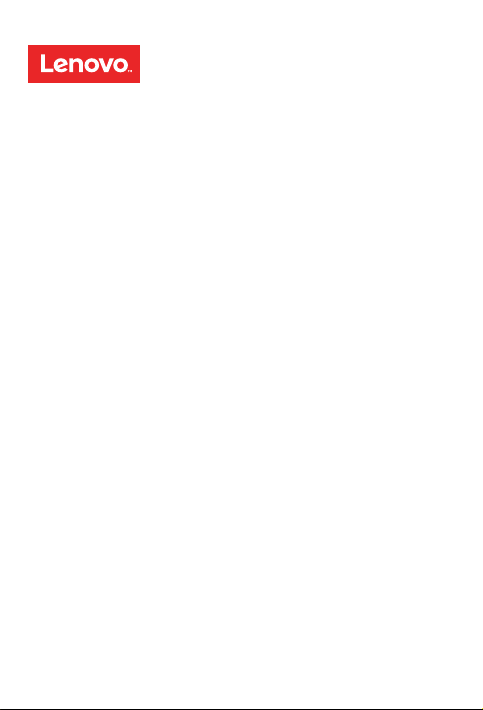
Lenovo TAB3 10 Business
Safety, Warranty & Quick Start Guide
Lenovo TB3-X70F
Lenovo TB3-X70L
English/Türkçe
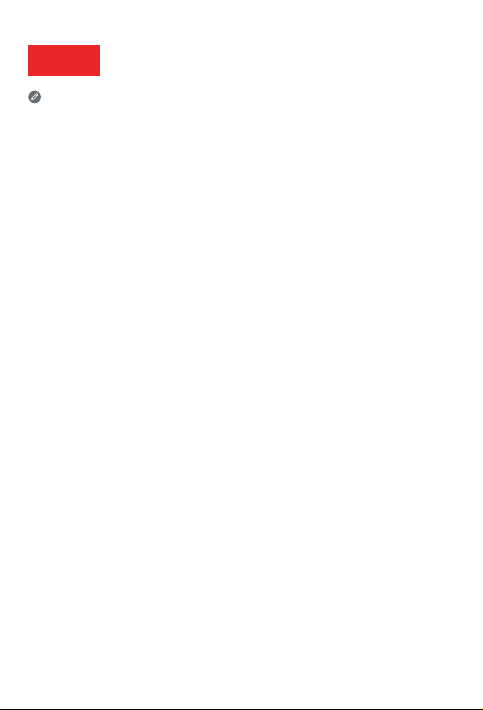
English
Read this guide carefully before using your Lenovo TAB3 10 Business.
All information labeled with * in this guide only refers to the WLAN + LTE model
(Lenovo TB3-X70L).
Reading first - regulatory information
Device models equipped with wireless communications comply with the radio
freque ncy and sa fety sta ndards of a ny countr y or regio n in which i t has been
approved for wireless use. In addition, if your product contains a telecom modem,
it complies with the requirements for connection to the telephone network in your
co unt ry.
Be sure to re ad the Regulato ry Notice for your country or region before using the
wirele ss devic es conta ined in you r device. To obta in a PDF vers ion of the Regulatory
Notice, refer to the “Downloading publications” section below.
Getting support
To get support on network service and billing, contact your wireless network operator.
To learn how to us e your tabl et and view i ts techni cal spe cificati ons, go to
http://support.lenovo.com.
Downloading publications
Electronic versions of your publications are available from http://support.lenovo.com.
To download the publications for your tablet, go to http://support.lenovo.com and
follow the instructions on the screen.
Accessing your User Guide
You r Use r Guide co ntains de tailed in formati on about yo ur table t. To access your Us er
Guide, go to http://support.lenovo.com and follow the instructions on the screen.
Legal notices
Lenovo an d the Lenovo l ogo are tra demark s of Lenovo in th e United St ates, othe r
countr ies, or both .
Other c ompany, prod uct, or ser vice na mes may be tr ademar ks or ser vice mar ks of
others.
Manufa ctured un der lice nse from D olby Lab oratorie s. Dolby, Dolby A tmos, and th e
double-D symbol are trademarks of Dolby Laboratories.
LIMITED A ND RESTRI CTED RIGHT S NOTICE: If dat a or soft ware is del ivered pu rsuant
a General Services Administration “GSA” contract, use, reproduction, or disclosure is
subjec t to restri ctions set f orth in Co ntract No. G S-35F-05 925.
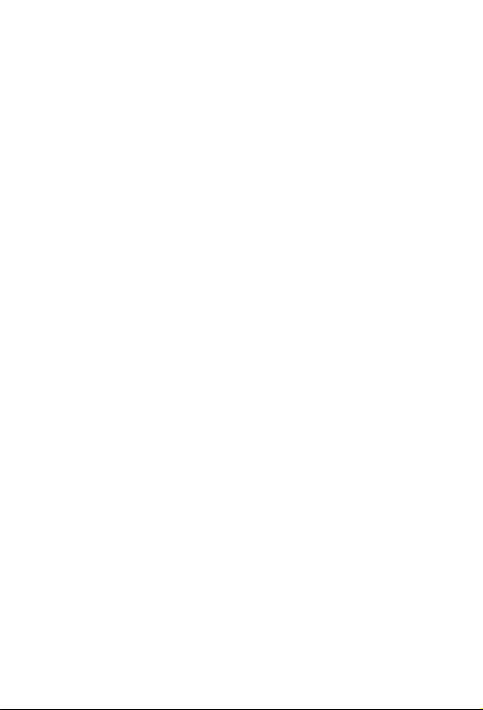
Contents
Lenovo TAB3 10 Business overview .................................................. 1
Preparing your tablet ......................................................................... 2
Starting to use your tablet.................................................................. 3
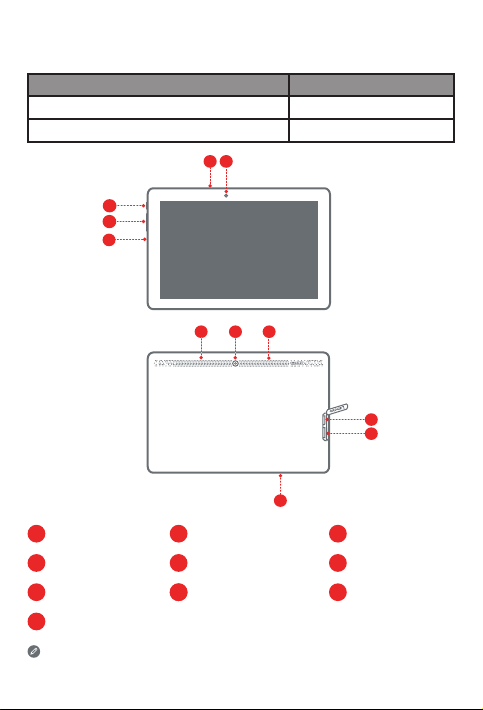
Lenovo TAB3 10 Business overview
Model Version
Lenovo TB3-X70F
Lenovo TB3-X70L
2
1
5
4
3
7
6
Earphone jack
1
Volume button
4
Rear camera
7
Microphone
10
The WLAN model (Lenovo TB3-X70F) does not have a Micro-SIM card slot.
2
On/Off button
5
microSD card slot
8
8
3
6
WLAN
WLAN + LTE
10
Micro USB connectorFront camera
3
Speakers
6
*Micro-SIM card slot
9
8
9
1
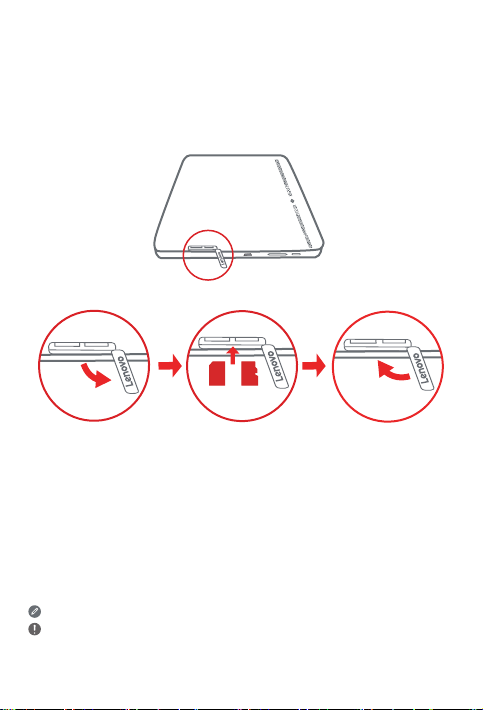
Preparing your tablet
You can use cellular services with the WLAN + LTE model (Lenovo TB3-X70L) by inserting
the Micro-SIM card provided by your carrier.
Install the Micro-SIM and microSD cards as shown.
SIM
microSD
Micro
Step 1. Open the card slot cover.
Step 2. Insert the Micro-SIM and microSD cards as shown.
Step 3. Replace the card slot cover.
Only Micro-SIM card works with your tablet.
Do not insert or remove the Micro-SIM card while your tablet is on. Doing so can
permanently damage your Micro-SIM card or tablet.
2
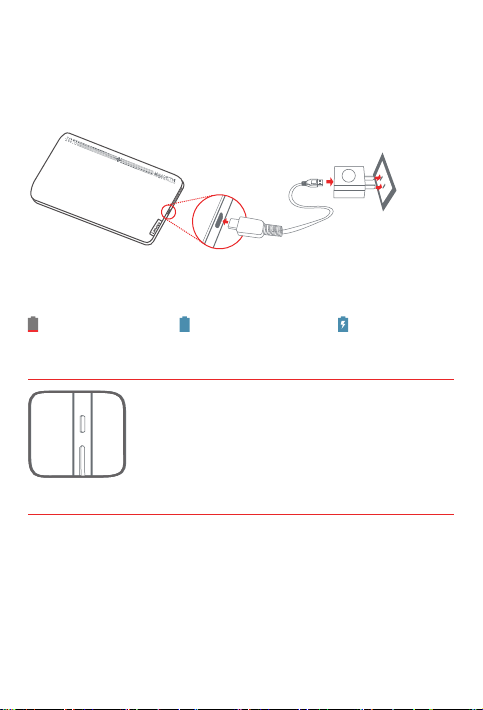
Starting to use your tablet
You might need to charge the battery before using your tablet.
Charge the battery as shown.
Connect your tablet to a power outlet using the cable and USB power adapter provided.
Low battery Fully charged
Charging
Turning on/off
Turn on: Press and hold the On/Off button until the
Lenovo logo appears.
Turn off: Press and hold the On/Off button for a few
seconds, then tap Power off.
Restart: Press and hold the On/Off button for about
10 seconds.
Taking screenshots
Press and hold the On/Off button and the Volume down button at the same time.
3
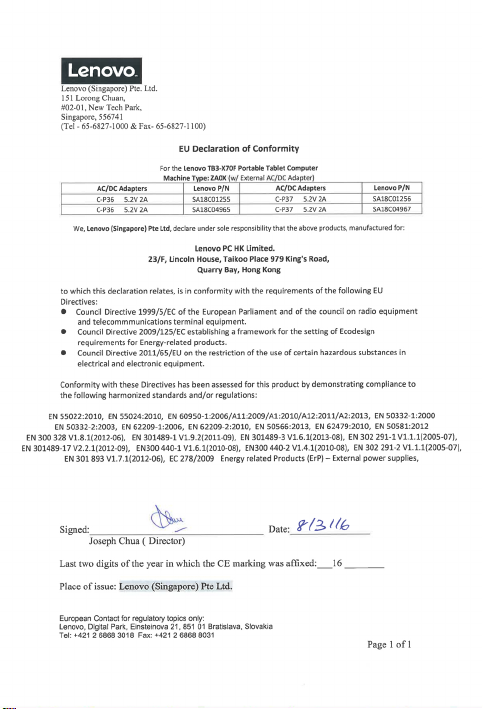
