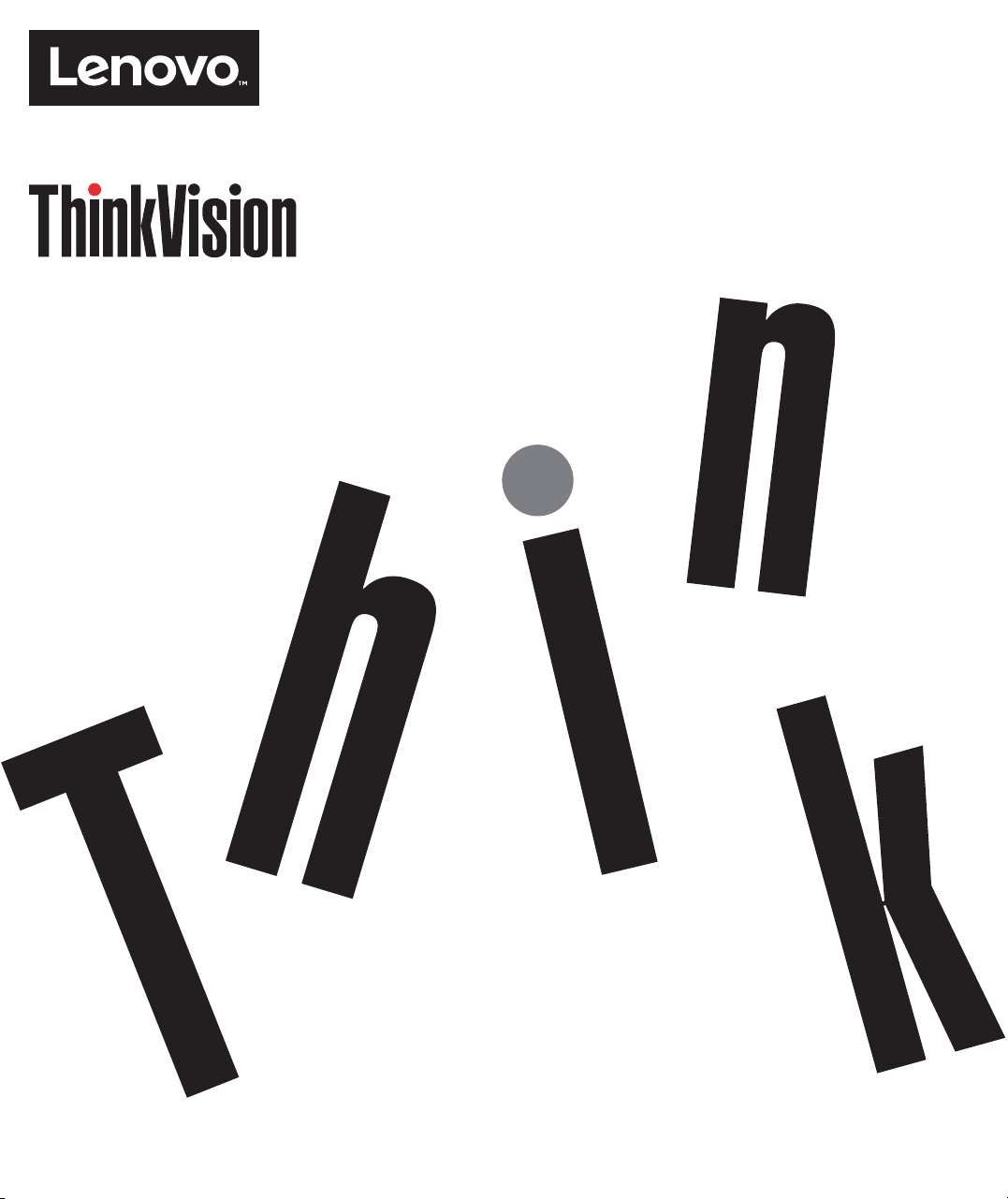
ThinkVision T2324dC
User Guide
Machine Type: 60F3
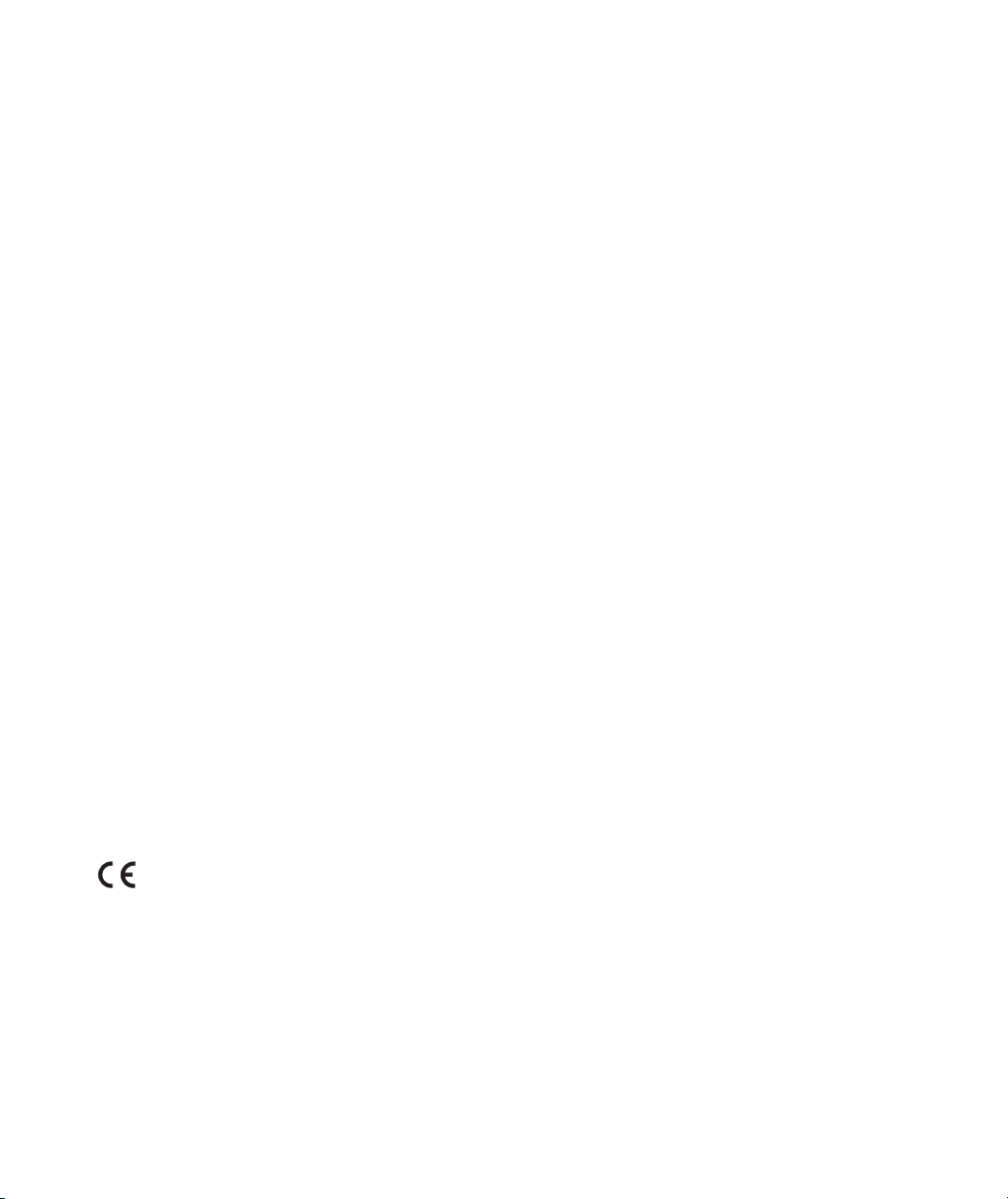
Product numbers
60F3-JAR2-WW
First Edition (April 2016)
© Copyright Lenovo 2016.
All rights reserved.
LENOVO products, data, computer software, and services have been developed exclusively at private expense and are
sold to governmental entities as commercial items as defined by 48 C.F.R. 2.101 with limited and restricted rights to use,
reproduction and disclosure.
LIMITED AND RESTRICTED RIGHTS NOTICE: If products, data, computer software, or services are delivered
pursuant a General Services Administration "GSA" contract, use, reproduction, or disclosure is subject to restrictions set
forth in Contract No. GS-35F-05925.
© Copyright Lenovo 2016. i
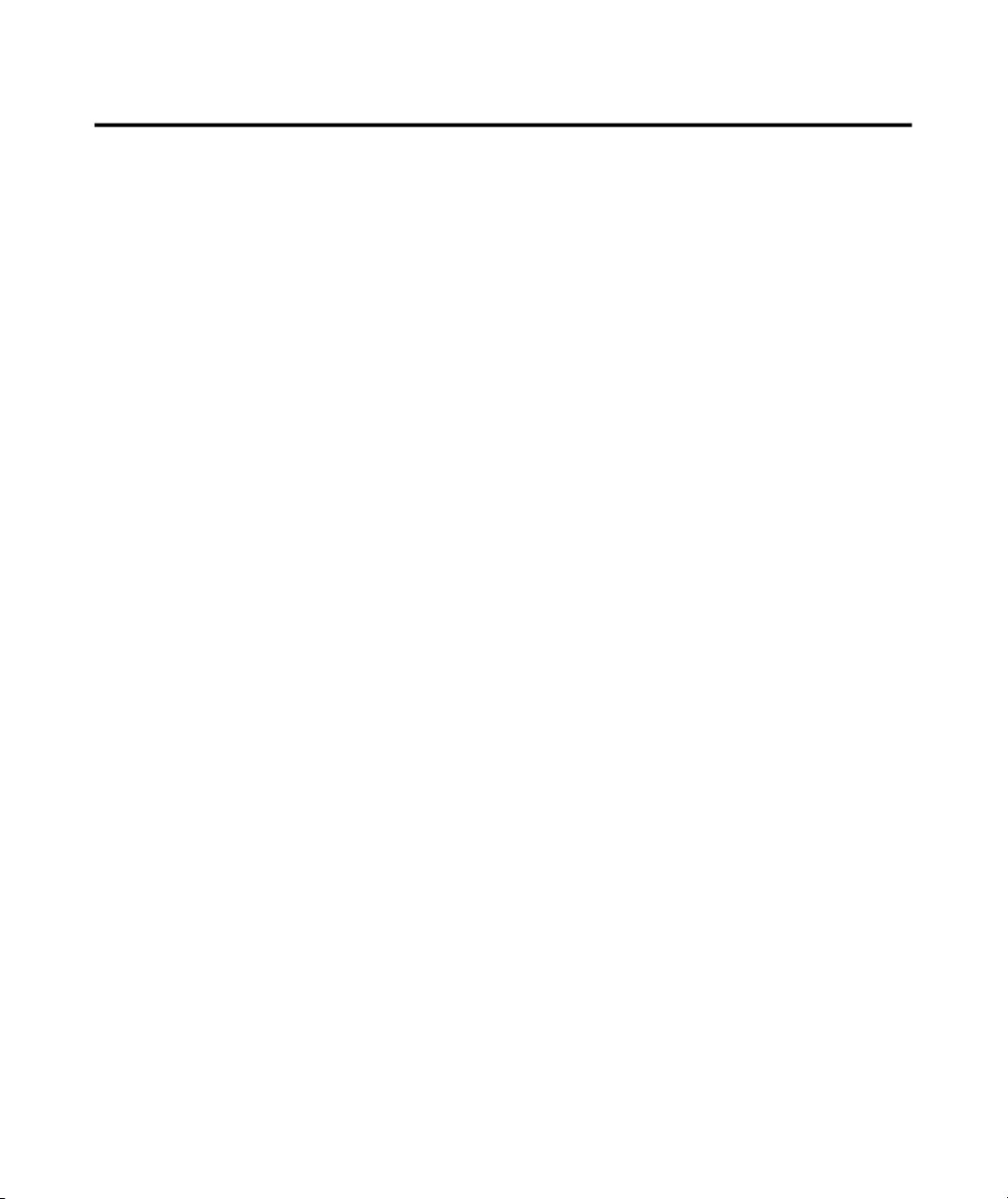
Contents
Safety information......................................................................................................
Chapter 1. Getting started 1-1
Shipping contents.........................................................................................................................................................
Notice for use................................................................................................................................................................1-2
Product overview 1-3
Types of adjustments 1-3
............................................................................................................................................................................
Tilt 1-3
Cable lock slot..........................................................................................................................................................
Setting up your monitor 1-4
Connecting and turning on your monitor 1-4
Registering your option 1-8
..........................................................................................................................................................
................................................................................................................................................
............................................................................................................................................................User controls 1-3
.................................................................................................................................................
.................................................................................................................................................
.......................................................................................
.................................................................................................................
Chapter 2. Adjusting and using your monitor........................................................
Comfort and accessibility 2-1
Arranging your work area....................................................................................................................................... 2-1
Positioning and viewing your monitor................................................................................................................2-1
Quick tips for healthy work habits.........................................................................................................................
Accessibility information 2-3
Adjusting your monitor image.....................................................................................................................................
Using the direct access controls 2-3
Using the On-Screen Display (OSD) controls 2-4
Selecting a supported display mode 2-7
Image rotation..............................................................................................................................................................
Understanding power management 2-8
Caring for your monitor 2-9
Detaching the monitor base and stand......................................................................................................................... 2-10
Wall Mounting (Optional).......................................................................................................................................... 2-10
............................................................................................................................................
........................................................................................................................................
.............................................................................................................................
.......................................................................................................
............................................................................................................................
.............................................................................................................................
...............................................................................................................................................
iii
1-1
1-4
2-1
2-2
2-3
2-8
Chapter 3. Reference information..........................................................................3-1
Monitor specifications.................................................................................................................................................3-1
Troubleshooting............................................................................................................................................................3-3
Manual image setup.................................................................................................................................................3-4
Manually installing the monitor driver....................................................................................................................3-5
Getting further help..............................................................................................................................................3-9
Service information..................................................................................................................................................3-9
Product numbers..................................................................................................................................................3-9
Customer responsibilities......................................................................................................................................3-9
Service parts........................................................................................................................................................ 3-10
Appendix A. Service and Support..........................................................................A-1
Appendix B. Notices.................................................................................................B-1
© Copyright Lenovo 2016 ii
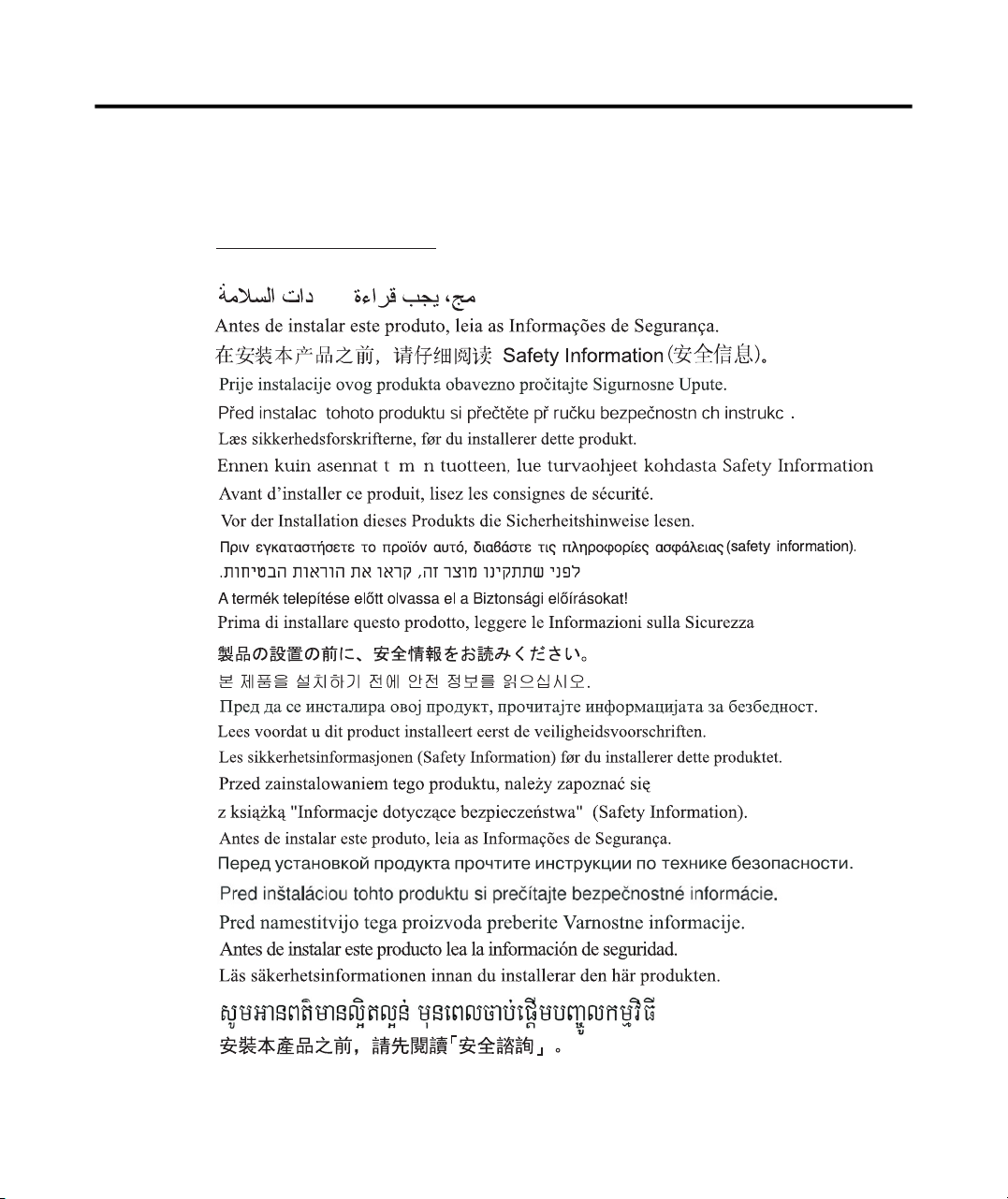
Safety information
í
General Safety guidelines
For tips to help you use your computer safety, go to:
http://www.lenovo.com/safety
Before installing this product, read the Safety Information.
íí
© Copyright Lenovo 2016. iii
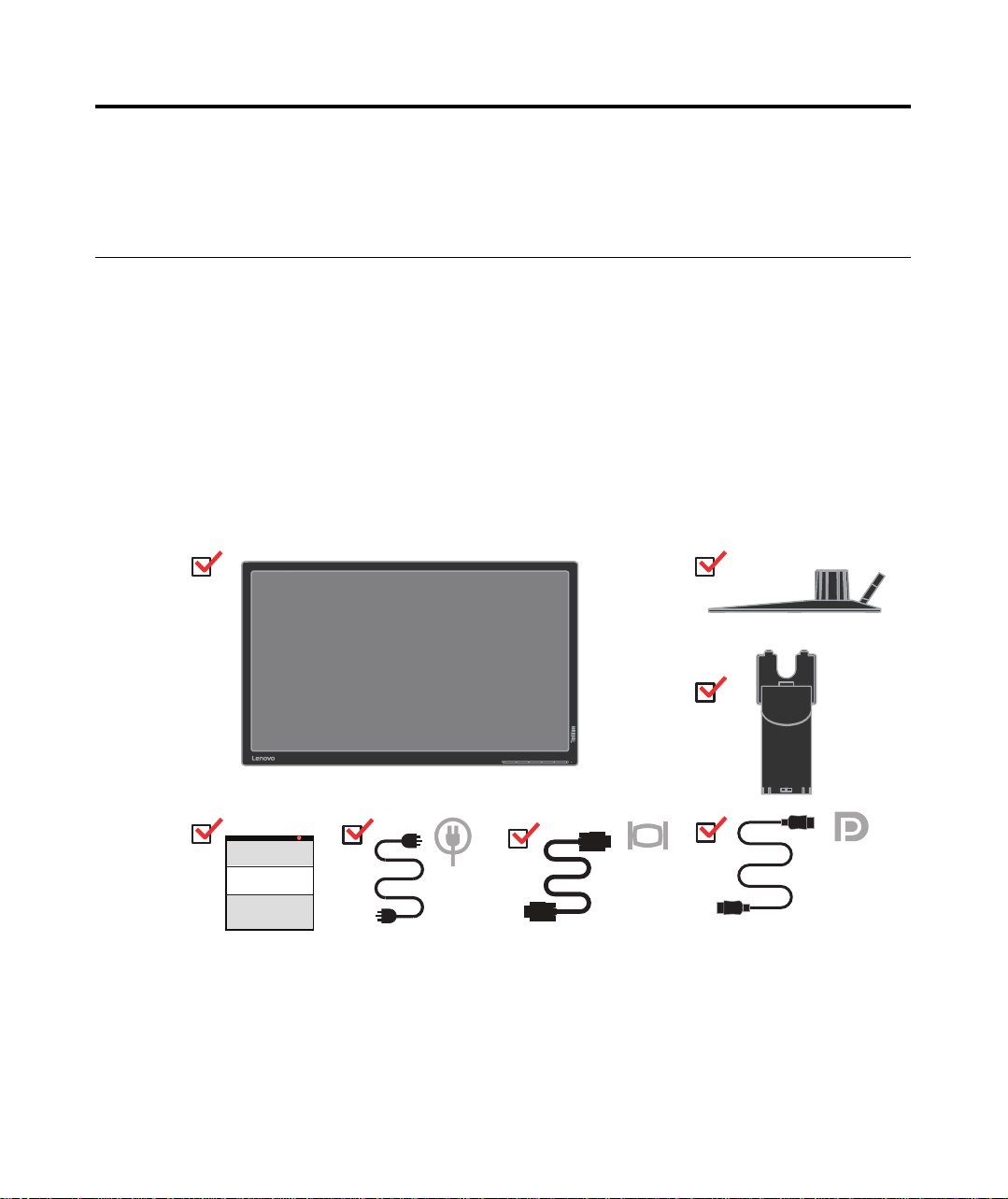
Chapter 1. Getting started
This User’s Guide contains detailed information on the ThinkVision® T2324dC Flat
Panel Monitor. For a quick overview, please see the Setup Poster that was shipped
with your monitor.
Shipping contents
The product package should include the following items:
· Information flyer
· ThinkVision T2324dC Flat Panel Monitor
· Power Cord
· Analog Signal Cable
DP Cable
·
Base
·
Stand
·
Note: To attach a VESA mount, please see
© Copyright Lenovo 2016.
“Wall Mounting (Optional)” on pa
ge 2-10.
1-1
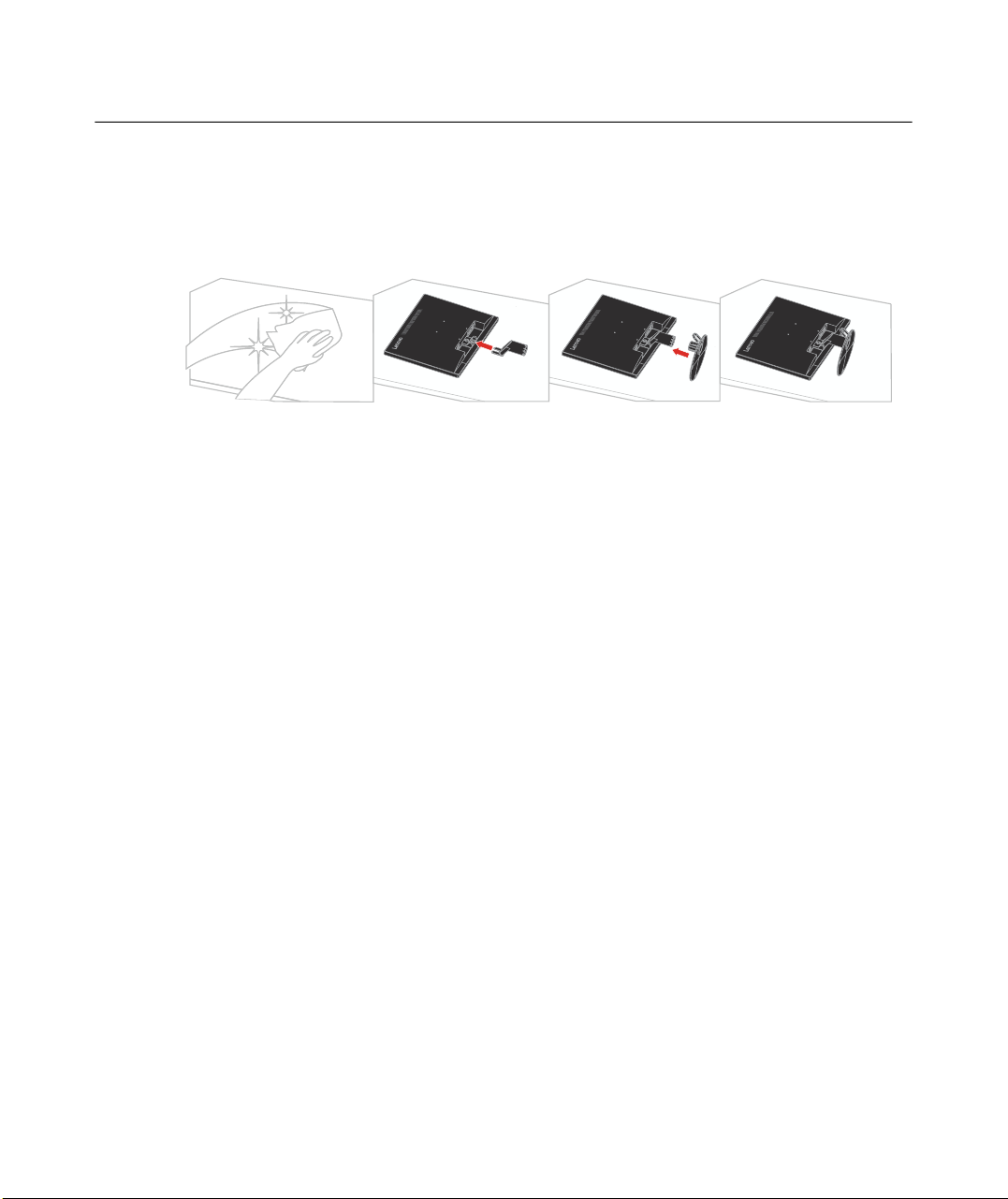
Notice for use
To set up your monitor, please see the illustrations below.
Note: Do not touch the monitor within the screen area. The screen area is glass and can be
damaged by rough handling or excessive pressure.
1. Place your monitor with the screen face down on a soft flat surface.
2. Align the stand assembly bracket to the monitor.
3. Insert the bracket towards monitor until it locks in place.
Note: To install a VESA mount, please see "Wall Mounting (Optional)"on page 2-10.
1-2 T2324dC Flat Panel Monitor User’s Guide
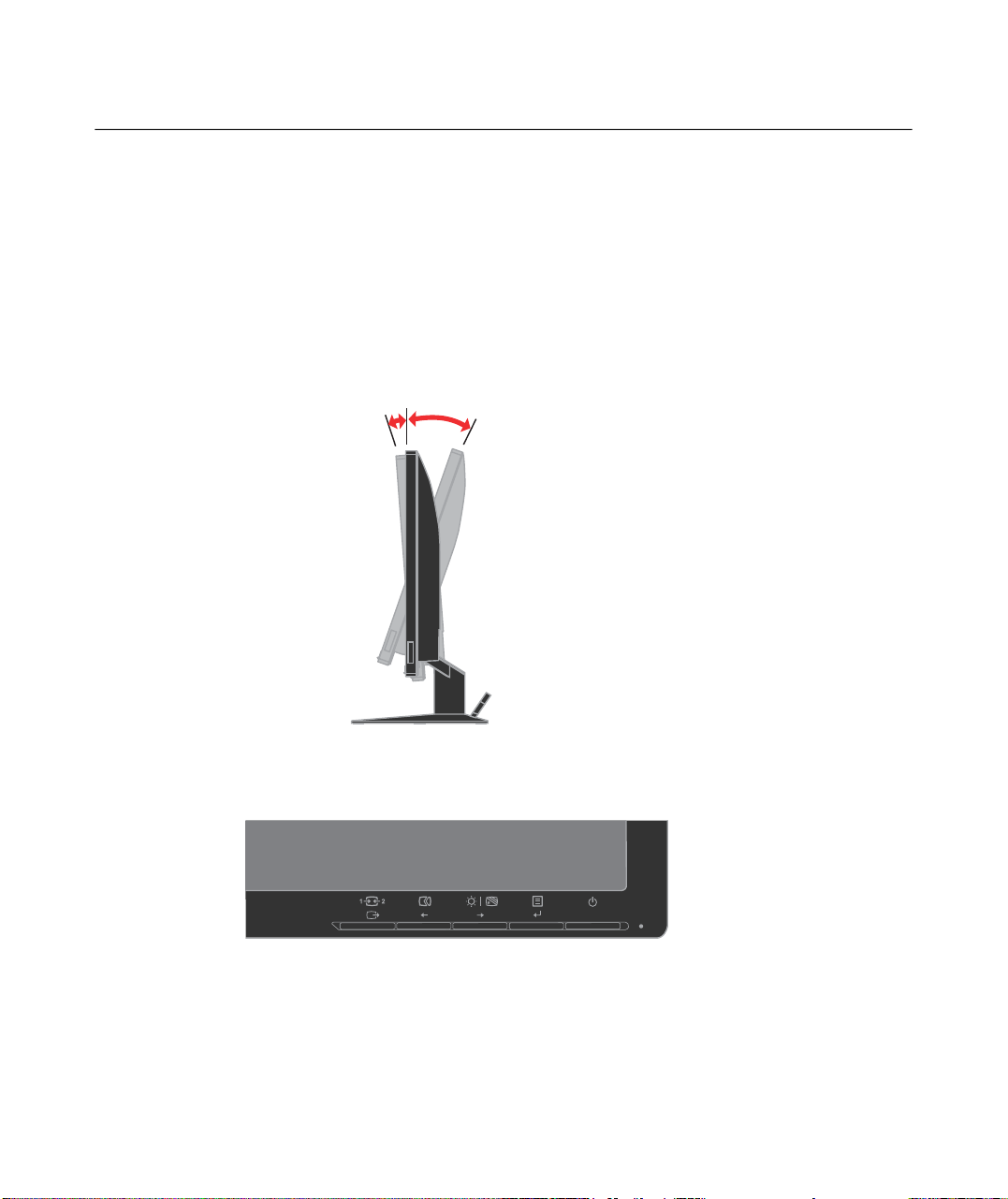
Product overview
This section will provide information on adjusting monitor positions, setting user
controls, and using the cable lock slot.
Types of adjustments
Tilt
Please see the illustration below for an example of the tilt range.
o
0
o
5
22
o
User controls
Your monitor has controls on the front which are used to adjust the display.
For information on how to use these controls, please see
“Adjusting your monitor image” on page 2-3.
Chapter 1. Getting started 1-3
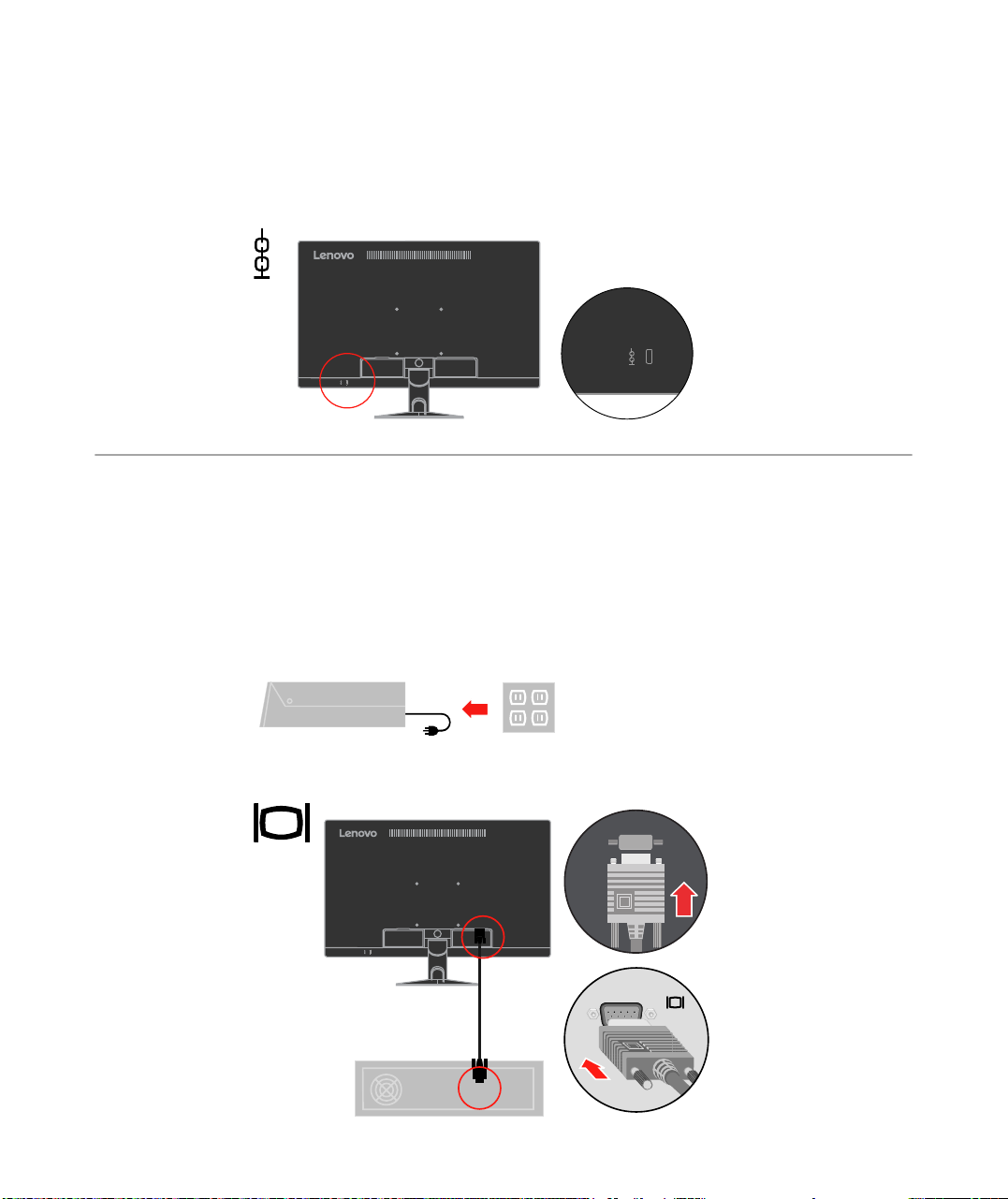
Cable lock slot
Your monitor is equipped with a cable lock slot located on the rear of your monitor (in
the lower left corner). Please follow the instructions that came with the cable lock to
attach it.
Setting up your monitor
This section provides information to help you set up your monitor.
Connecting and turning on your monitor
Note: Be sure to read the Safety Information located in the information flyer
before carrying out this procedure.
1.Power off your computer and all attached devices, and unplug the computer power
cord.
2.Connect the analog signal cable to the D-SUB connector of the monitor and the
other end on the back of the computer.
1-4 T2324dC Flat Panel Monitor User’s Guide
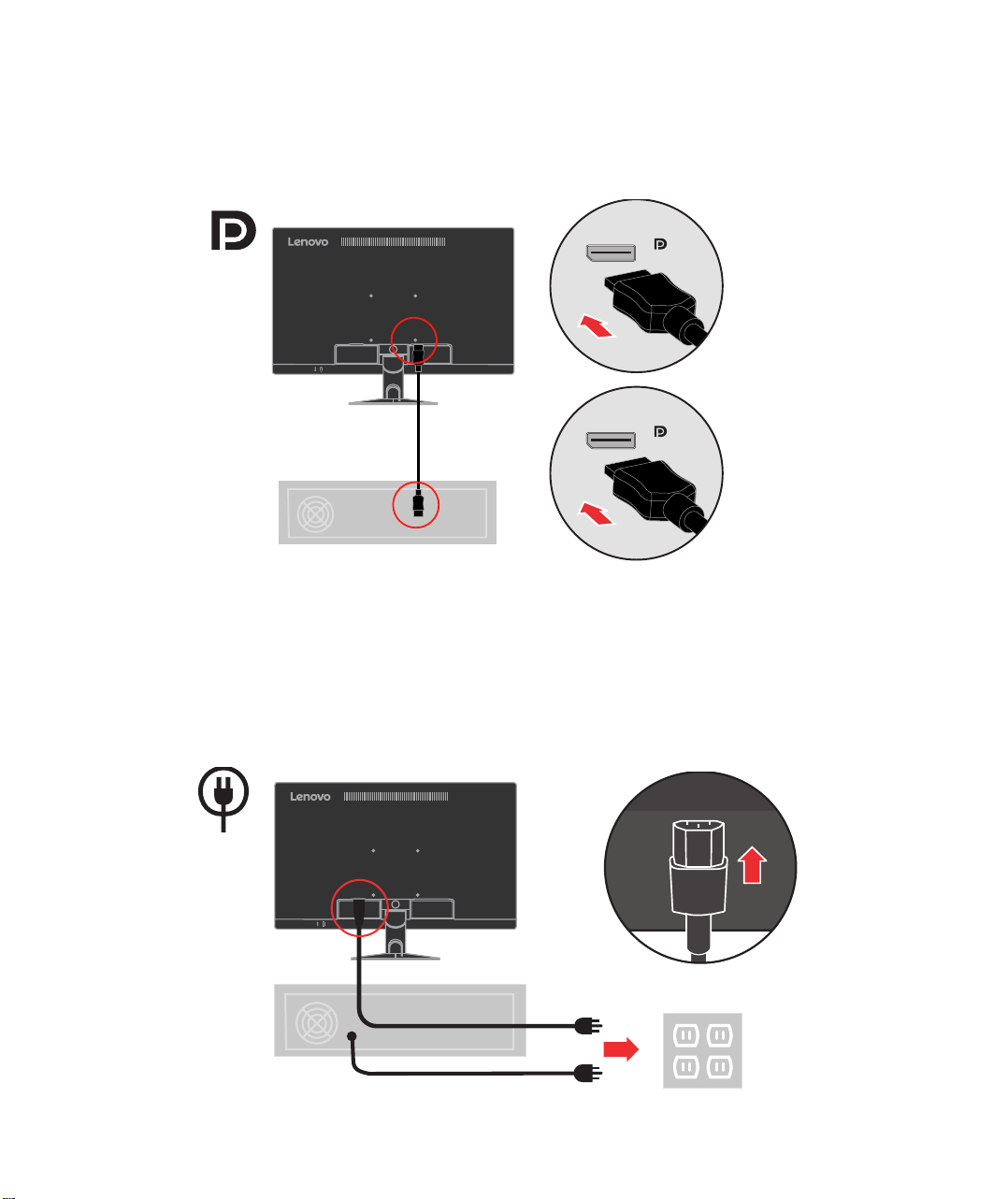
3. Connect one end of the DP cable to the DP connector on the back of the computer, and
the other end to the DP connector on the monitor. Lenovo recommends that customers
who require to use the Display Port input on their monitor purchase the "Lenovo
Display Port to Display Port cable 0A36537".
www.lenovo.com/support/monitoraccessories
4. Plug the monitor power cord and the computer cord into grounded electrical outlets.
Note: A certified power supply cord has to be used with this equipment. The relevant
national installation and/or equipment regulations shall be considered. A certified
power supply cord not lighter than ordinary polyvinyl chloride flexible cord
according to IEC 60227 (designation H05VV-F 3G 0.75mm2 or H05VVH2-F2 3G
0.75mm2) shall be used. Alternative a flexible cord be of synthetic rubber according
to IEC 60245 (designation H05RR-F 3G 0.75mm2) shall be used.
Chapter 1. Getting started 1-5
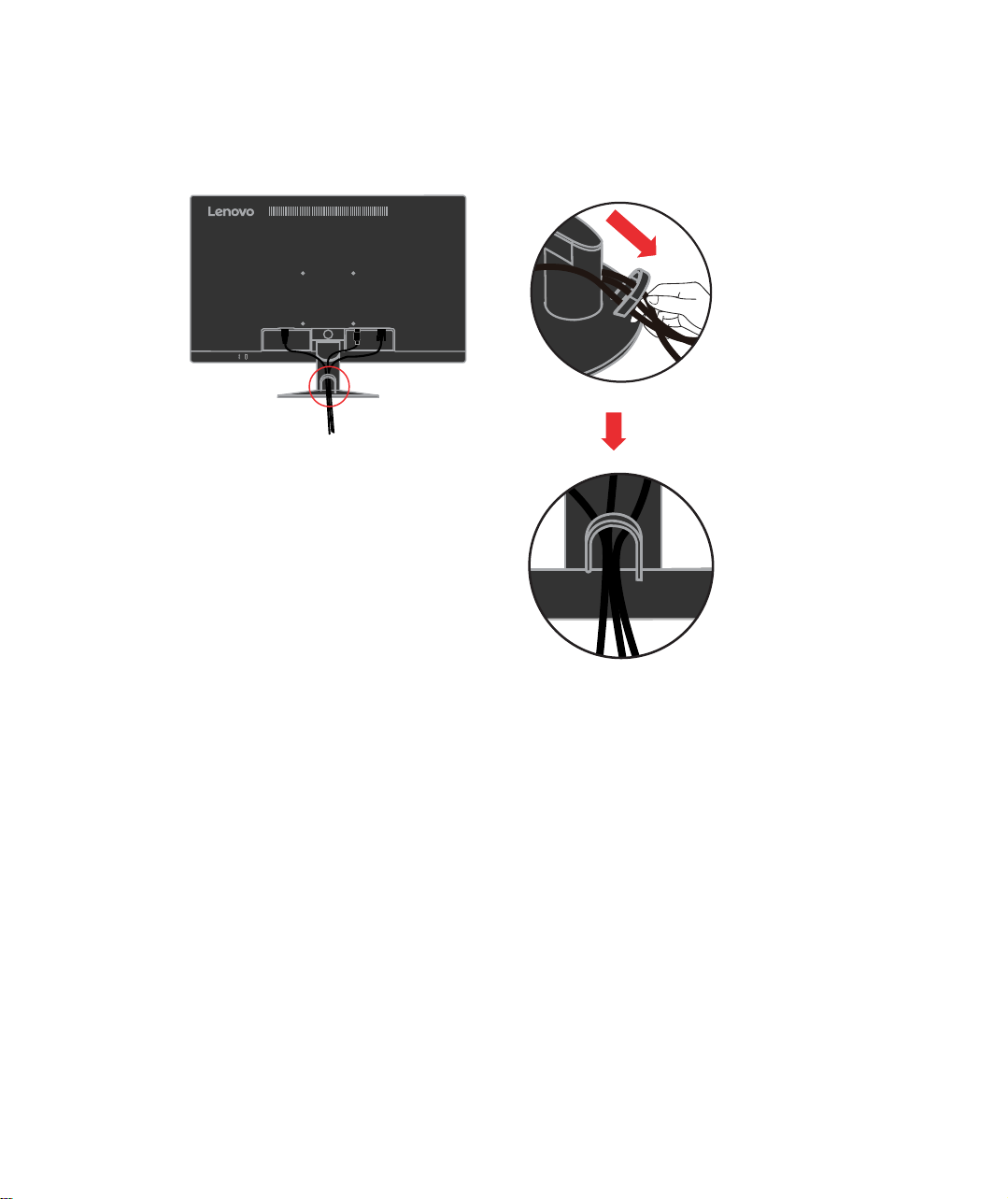
5. Open the main clip and place the cables through the main clip.
1-6 T2324dC Flat Panel Monitor User’s Guide
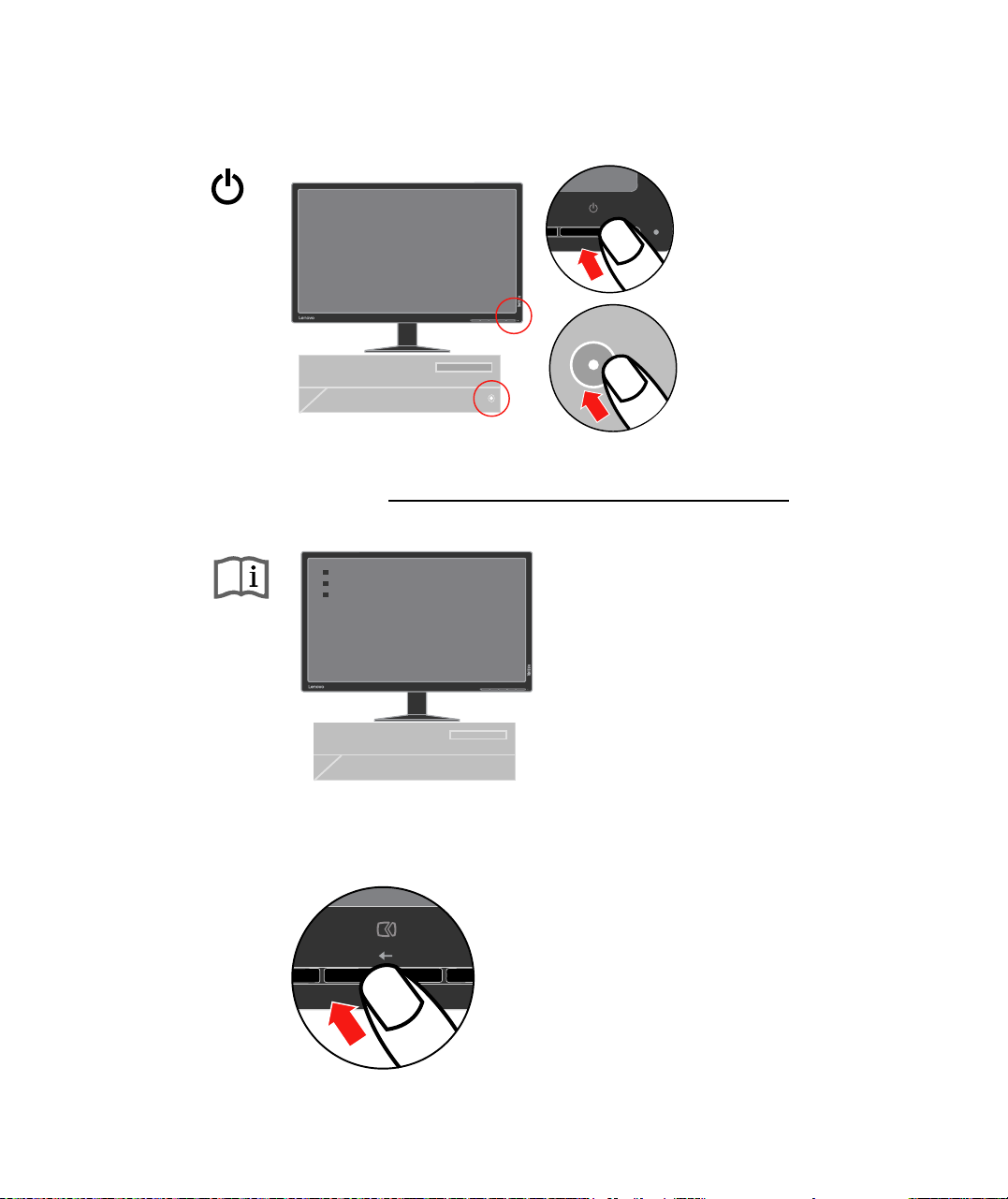
6. Power on the monitor and the computer.
7. Install the monitor driver, download the driver of the corresponding monitor model from
the Lenovo Website: http://support.lenovo.com/us/en/documents/T2324dC, and then
click on the driver and install it following the on-screen instructions.
8. To optimize your monitor image, if using the analog cable, press the Automatic Image
Setup key. Automatic image setup requires that the monitor is warmed up for at least 15
minutes. This is not required if you are using the DP cable.
Note: If automatic image setup does not establish the image that you prefer, perform
manual image setup. See “Manual image setup” on page 3-4.
Chapter 1. Getting started 1-7
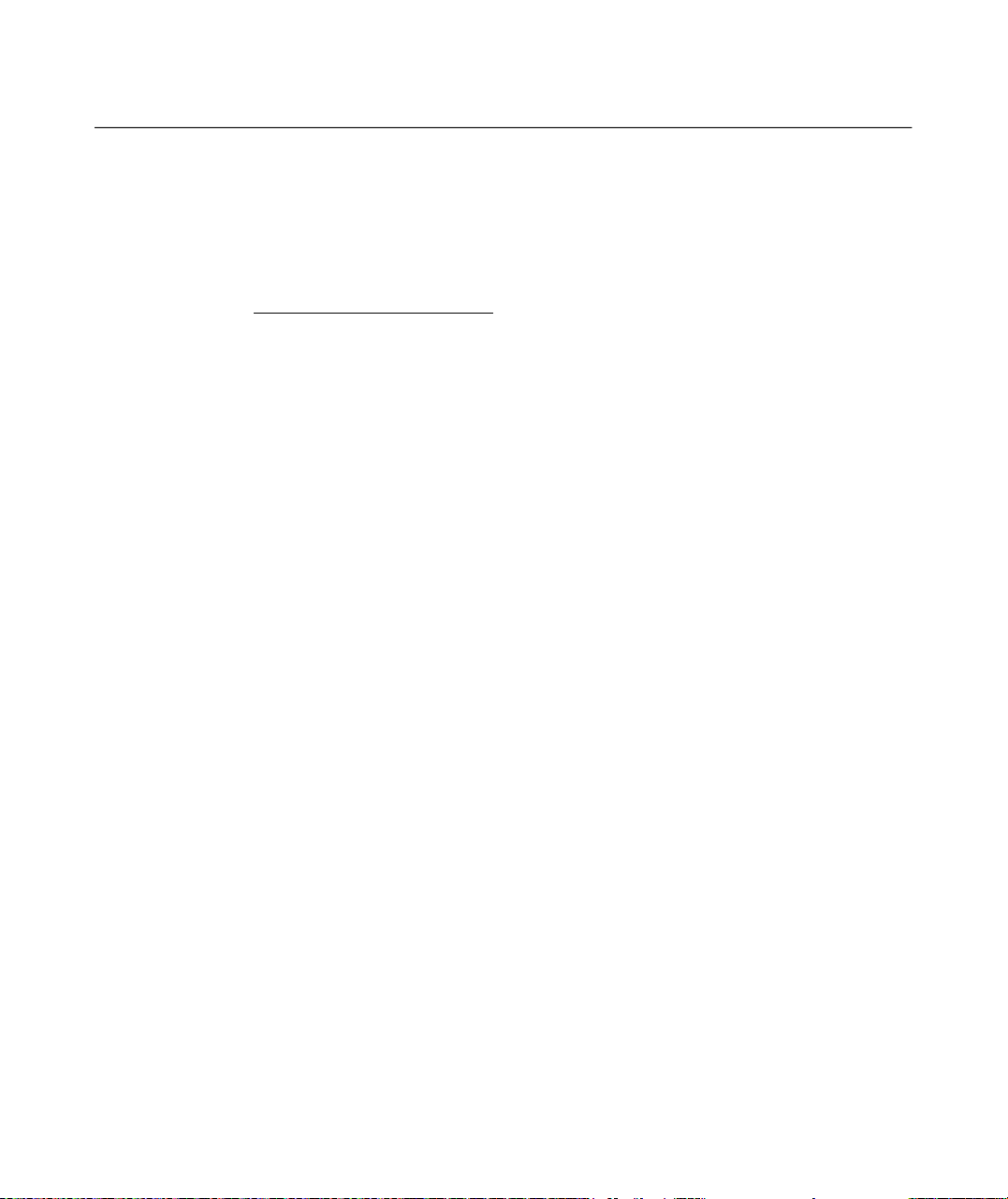
Registering your option
Thank you for purchasing this Lenovo® product. Please take a few moments to register
your product and provide us with information that will help Lenovo to better serve you
in the future. Your feedback is valuable to us in developing products and services that
are important to you, as well as in developing better ways to communicate with you.
Register your option on the followingWeb site:
http://www.lenovo.com/register
Lenovo will send you information and updates on your registered product unless you
indicate on the Web site questionnaire that you do not want to receive further
information.
1-8
T2324dC Flat Panel Monitor User’s Guide
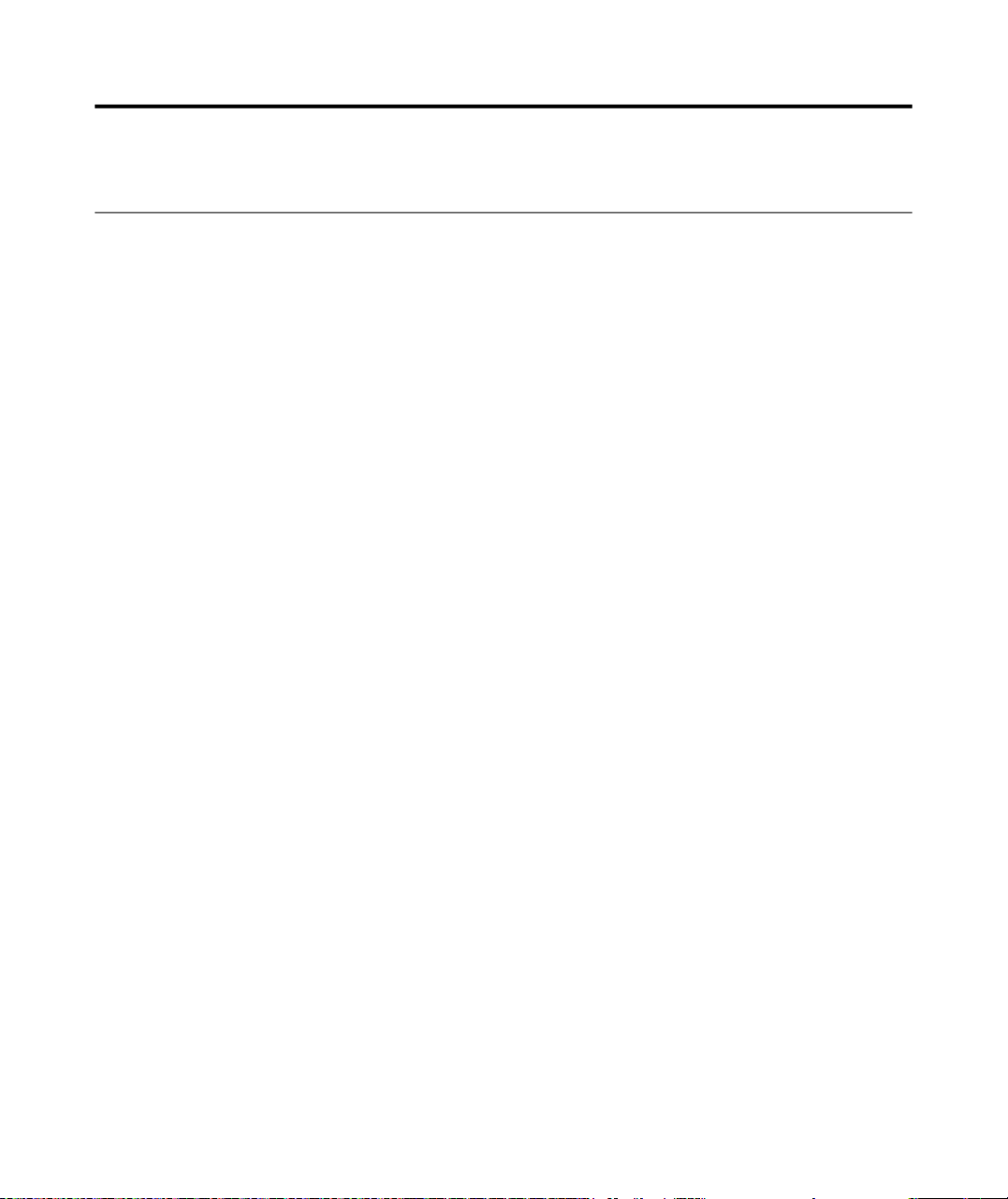
Chapter 2. Adjusting and using your monitor
This section will give you information on adjusting and using your monitor.
Comfort and accessibility
Good ergonomic practice is important to get the most from your personal computer
and to avoid discomfort. Arrange your workplace and the equipment you use to suit
your individual needs and the kind of work that you perform. In addition, use health
work habits to maximize your performance and comfort while using your computer.
Arranging your work area
Use a work surface of appropriate height and available working area to allow you to
work in comfort.
Organize your work area to match the way you use materials and equipment. Keep
your work area clean and clear for the materials that you typically use and place the
items that you use most frequently, such as the computer mouse or telephone, within
the easiest reach.
Equipment layout and setup play a large role in your working posture. The following
topics describe how to optimize equipment setup to achieve and maintain good
working posture.
Positioning and viewing your monitor
Position and adjust your computer monitor for comfortable viewing by considering
the following items:
·Viewing distance: Optimal viewing distances for monitors range from
approximately 510mm to 760mm (20 in to 30 in) and can vary depending on
ambient light and time of day. You can achieve different viewing distances by
repositioning your monitor or by modifying your posture or chair position. Use a
viewing distance that is most comfortable for you.
·Monitor height: Position the monitor so your head and neck are in a comfortable
and neutral (vertical, or upright) position. If your monitor does not have height
adjustments, you might have to place books or other sturdy objects under the base
of the monitor to achieve the desired height. A general guideline is to position the
monitor such that the top of the screen is at or slightly below your eye-height
when you are comfortably seated. However, be sure to optimize your monitor
height so the line of site between your eyes and the center the monitor suits your
preferences for visual distance and comfortable viewing when your eye muscles
are in a relaxed state.
2-1 © Copyright Lenovo 2016.

·Tilt: Adjust the tilt of your monitor to optimize the appearance of the screen
content and to accommodate your preferred head and neck posture.
·General location: Position your monitor to avoid glare or reflections on the
screen from overhead lighting or nearby windows.
The following are some other tips for comfortable viewing of your monitor:
· Use adequate lighting for the type of work you are performing.
· Use the monitor brightness, contrast, and image adjustment controls, if equipped,
to optimize the image on your screen to meet your visual preferences.
· Keep your monitor screen clean so you can focus on the screen’s contents.
Any concentrated and sustained visual activity can be tiring for your eyes. Be sure to
periodically look away from your monitor screen and focus on a far object to allow
your eye muscles to relax. If you have questions on eye fatigue or visual discomfort,
consult a vision care specialist for advice.
Quick tips for healthy work habits
The following information is a summary of some important factors to consider to
help you remain comfortable and productive while you use your computer.
·Good posture starts with equipment setup: The layout of your work area and
the setup of your computer equipment have a large effect on your posture while
using your computer. Be sure to optimize the position and orientation of your
equipment by following the tips outlined in “Arranging your work area” on page 2-1
so you can maintain a comfortable and productive posture. Also, be sure to use the
adjustment capabilities of your computer components and office furniture to best
suit your preferences now and as your preferences change over time.
·Minor changes in posture can help avoid discomfort: The longer you sit and
work with your computer, the more important it is to observe your working
posture. Avoid assuming any one posture for an extended period of time.
Periodically make minor modifications in your posture to help deter any
discomforts that might arise. Make use of any adjustments that your office
furniture or equipment provide to accommodate changes in posture
·Short, periodic breaks help ensure healthy computing: Because computing is
primarily a static activity, it is particularly important to take short breaks from
your work. Periodically, stand up from your work area, stretch, walk for a drink of
water, or otherwise take a short break from using your computer. A short break
from work gives your body a welcome change in posture and helps to ensure you
remain comfortable and productive while you do work.
Chapter 2. Adjusting and using your monitor 2-2

Accessibility information
Lenovo is committed to providing greater access to information and technology to
people with disabilities. With assistive technologies, users can access information in
the way most appropriate to their disability. Some of these technologies are already
provided in your operating system; others can be purchased through vendors or
accessed at: https://lenovo.ssbbartgroup.com/lenovo/request_vpat.php
Adjusting your monitor image
This section describes the user control features used to adjust your monitor image.
Using the direct access controls
The direct access controls can be used when the On Screen Display (OSD) is not
displayed.
Table 2-1. Direct access controls
Icon Control Description
Input Source
DDC-CI
Exit Exit and return to previous level
Auto Adjustment
Decrease/Down
Brightness Direct access to Brightness adjustment
Increase/Up
Menu
Enter
Low Blue Light
function
Switches the video input source
Shift back to previous level when in OSD mode
Press and hold for 10 seconds to enable or disable the
DDC-CI function
Optimizes image (size, position, phase and clock) (For
analog [VGA] source only)
Left browsing key
For decreasing the value on adjustment bar/tune in
Press to move to previous item
Right browsing key
For increasing the value on adjustment bar/tune in
Press to move to next item
To access OSD menu
Press to confirm selection
Press and hold for 10 seconds will lock menu/un-lock
menu
Press to enter next level on main menu/sub menu status
or enter previous level on adjustment bar
Press and hold for 3 seconds to enable or disable the Low Blue
Light function when no other OSD display.
Note: Decreases the level of blue light emitted from the screen
to make viewing more comfor ta ble for your eyes.
2-3 T2324dC Flat Panel Monitor User’s Guide

Using the On-Screen Display (OSD) controls
The settings adjustable with the user controls are viewed through the On-Screen
Display (OSD), as shown below.
To use the controls:
1. Press to open the main OSD menu.
2. Use or to move among the icons. Select an icon and press to access the
selected function. If there is a sub-menu, you can move between options using or ,
then press to select that function. Use or to make adjustments then press
to save.
3. Press to move backwards through the sub-menus and exit from the OSD.
4. Press and hold for 10 seconds to lock the OSD. This will prevent accidental
adjustments to the OSD. Press and hold for 10 seconds to unlock the OSD and allow
adjustments to the OSD.
5. Enables DDC/CI by default. Use OSD Exit Key, Press and hold for 10 seconds to
disable / enable DDC/CI function. A message "DDC/CI disable" is shown on the screen.
Chapter 2. Adjusting and using your monitor 2-4

Table 2-2. OSD functions
OSD Icon
on Main
Menu
Sub menuDescription Controls and
Adjustments
Brightness Adjusts overall screen brightness.
Contrast Adjusts difference between light and dark areas.
All input
ports
DCR Enable dynamic contrast ratio.
Horizontal Position Moves image left or right.
Analog
(VGA) only
Vertical Position Moves image up or down.
Automatic Optimizes image (size, position, phase and clock).
Manual Manually optimizes the image. See "Manual image setup"on page 3-4.
• Clock • Phase
Color
Adjusts intensity of red, green, and blue.
1. Preset Mode
All input
ports
• Neutral • sRGB • Reddish • Bluish
2. Custom
• Red: Increases or decreases the saturation of Red in the image.
• Green: Increases or decreases the saturation of Green in the image.
• Blue: Increases or decreases the saturation of Blue in the image.
Input Signal
This monitor can accept video signals through three different
connectors.Most desktop computers use a analog connector. Select
digital among OSD Controls when you use DP connector.
1. VGA (Analog)
2.DP (digital)
Scaling
Expends image size to full screen.
1. Original AR : same Aspect Ratio with input signal..
2. Full Screen : Expends image size to full screen.
Low Blue Light
Select to enab le/ dis able Low Blue Light.
• On
• Off
Note: Decrease s t he level of blue light em itt ed from the
screen to make viewin g m ore comfor ta ble for you r e yes.
Information
Shows resolution, refresh rate, and product details.
Note: This screen offers information only, and (does) not allow for
setting changes.
Changes languages of menu.
Menu Languag
* Note: Brightness and Contrast can not be adjusted in sRGB mode.
Note: The language chosen only affects the language of the OSD.
It has no effect on any software running on the computer.
2-5 T2324dC Flat Panel Monitor User’s Guide
All input
ports
All input
ports

Table 2-2. OSD functions
OSD Icon
on Main
Menu
Sub menuDescription
Menu Position Adjusts menu location on the screen.
Factory Default Resets monitor to the original factory settings.
Accessibility Change button repeat rate and menu timeout settings.
DP Select Select DP 1.1 or 1.2.
Default
The menu position to the default settings.
Custom
• Horizontal: Changes the horizontal position of the OSD.
• Vertical: Changes the vertical position of the OSD.
• Cancel • Reset
Button repeat rate
• Off
• Default
• Slow
Menu time out
Set the duration of time that the OSD will remain active when no
operation is performed ( ).
• DP 1.1. • DP 1.2.
Controls and
Adjustments
All input
ports
* Note: Brightness and Contrast can not be adjusted in sRGB mode.
Chapter 2. Adjusting and using your monitor 2-6

Selecting a supported display mode
The display mode the monitor uses is controlled by the computer. Therefore, refer to
your computer documentation for details on how to change display modes.
The image size, position and shape might change when the display mode changes.
This is normal and the image can be readjusted using automatic image setup and the
image controls.
Unlike CRT monitors, which require a high refresh rate to minimize flicker, LCD or
Flat Panel technology is inherently flicker-free.
Note: If your system has previously been used with a CRT monitor and is currently
configured to a display mode outside the range of this monitor, you may need
to re-attach the CRT monitor temporarily until you have re-configured the
system; preferably to 1920 x 1080 at 60 Hz, which is the Native Resolution
Display mode.
The display modes shown below have been optimized at the factory.
Table 2-3. Factory set display modes
AddressabilityRefresh rate
640 x 48060 Hz, 72 Hz, 75 Hz
720 x 40070 Hz
800 x 60056 Hz, 60 Hz, 72 Hz, 75 Hz
832 x 624 75 Hz
1024 x 768 60 Hz, 70 Hz, 75 Hz
1152 x 864 75 Hz
1280 x 1024 60 Hz, 70 Hz, 75 Hz
1366 x 768 60 Hz
1440 x 90060 Hz
1600 x 900 60 Hz, 75 Hz
1680 x 1050 60 Hz
1920 x 1080 60 Hz
2-7 T2324dC Flat Panel Monitor User’s Guide

Image rotation
Before rotating the monitor, you should set-up your computer to rotate the image.
Rotating the image may require special rotation software or you may find that your
computer is preloaded with video graphic drivers that allows image rotation. Check
the Graphic Properties setting on your computer to see if this feature is available.
Try these steps to check if image rotation is available on your computer.
1.Right-click on the desktop and click Properties.
2.Select the Settings tab and click Advanced.
3.If you have ATI, select the Rotation tab and set the preferred rotation. If you have
nVidia, click the nVidia tab, in the left-hand column select NVRotate, and then
select the preferred rotation. If you have Intel, select the Intel graphics tab, click
Graphic Properties, select the Rotation tab, and then set the preferred rotation.
Check with the manufacturer of your computer to see if graphic drivers with image
rotation can be downloaded from their support website.
Understanding power management
Power management is invoked when the computer recognizes that you have not used
your mouse or keyboard for a user-definable period. There are several states as
described in the table below.
Chapter 2. Adjusting and using your monitor 2-8

For optimal performance, switch off your monitor at the end of each working day, or
whenever you expect to leave it unused for long periods during the day.
Table 2-4. Power indicator
StatePower IndicatorScreenRestoring OperationCompliance
OnSteady greenNormal
Standby/SuspendSteady amberBlankPress a key or move the
mouse
There may be a slight
delay before the image
reappears.
Note: Standby also
occurs if there is no image
output to the monitor.
OffOffBlank
Press the power button
There may be a slight
delay before the image
reappears.
ENERGY STAR
ENERGY STAR
Caring for your monitor
Be sure to turn off the power before you perform any maintenance on the monitor.
Do not:
· Apply water or liquid directly to your monitor.
· Use solvents or abrasives.
· Use flammable cleaning materials to clean your monitor or any other electrical
equipment.
· Touch the screen area of your monitor with sharp or abrasive items. This type of
contact may cause permanent damage to your screen.
· Use any cleaner which contains an anti-static solution or similar additives. This
may harm the coating of the screen area.
Do:
· Lightly dampen a soft cloth with water and use this to gently wipe the covers and
the screen.
· Remove grease or finger marks with a damp cloth and a little mild detergent.
2-9 T2324dC Flat Panel Monitor User’s Guide

Detaching the monitor base and stand
step 1: Place the monitor on a soft and flat surface.
step 2: Remove the base and stand from the monitor.
Wall Mounting (Optional)
Refer to the instructions that come with the VESA compatible base mounting kit.
1. Place the monitor face down on a non-abrasive surface on stable flat table.
2. Remove the stand.
3. Attach the mounting bracket from the wall mounting kit to the monitor.
4. Mount the monitor on the wall by following the instructions that come with the base
mounting kit.
NOTE: For use only with UL(expand UL) Listed Wall Mount Bracket with minimum
weight/load bearing capacity of 4.00 kg.
10
Chapter 2. Adjusting and using your monitor 2-10

Chapter 3. Reference information
This section contains monitor specifications, instructions to manually install the
monitor driver, troubleshooting information, and service information.
Monitor specifications
Table 3-1. Monitor specifications for type-model 60F3-JAR2-WW
Dimensions Height
Depth
Width
Panel
Stand
VESA mount
Image Viewable image size
Power input Supply voltage 100 - 240 V~, 50/60 Hz
Power consumption
Note: Power consumption
figures are for the monitor and
the power supply combined.
ideo input (Analog)
V
Video input (DP) Interface
Size
Backlight LED
Aspect Ratio
Tilt range Range: -5
Supported 100 mm (3.94 in.)
Maximum height 286.416 mm (11.28 in.)
Maximum width
Pixel pitch
Max supply current 1.5 A
Max Consumption
(Without USB hub)
Typical Consumption
Standby/Suspend
Off
Input signal
Horizontal addressability
Vertical addressability
Clock frequency
Horizontal addressability
Vertical addressability
Clock frequency
400.35 mm (15.76 in.)
127.72 mm (5.03 in.)
545.78 mm (21.48 in.)
23 in.
16:9
° °
, +22
584.2 mm (23 in.)
509.184 mm (20.05 in.)
0.265 mm (0.0104 in.) (V)
< 27
W
< 20 W
(Analog and Digital)
< 0.3 W
<
0.3
W
Analog Direct Drive, 75 ohm 0.7 V
1920 pixels (max)
1080 lines (max)
205 MHz
DP
1920 pixels (max)
1080 lines (max)
205 MHz
© Copyright Lenovo 2016. 3-1

Table 3-1. Monitor specifications for type-model 60F3-JAR2-WW (continued)
Co mmunications VESA DDC DDC CI
Supported Display Modes
(VESA Standard modes
between noted ranges)
Temperature Operating 0
Humidity Operating 10% to 80%
Horizontal frequency VGA: 30 kHz - 81 kHz
DP: 30 kHz - 81 kHz
Vertical frequency 50 Hz - 75 Hz
Native Resolution 1920 x 1080 at 60 Hz
° ° ° °
to 45 C (32 to 113 F)
Storage
Shipping
Storage 5% to 95%
Shipping 5% to 95%
° ° ° °
-20
to 60 C (-4 to 140 F)
° ° ° °
-20
to 60 C (-4 to 140 F)
3-2 T2324dC Flat Panel Monitor User’s Guide

Troubleshooting
If you have a problem setting up or using your monitor, you might be able to solve it
yourself. Before calling your dealer or Lenovo, try the suggested actions that are
appropriate to your problem.
Table 3-2. Troubleshootingg
ProblemPossible causeSuggested actionReference
The words "Out
of Range" are
shown on the
screen, and the
power indicator
is flashing green.
The image
quality is
unacceptable.
The power
indicator is not
lit and there is
no image.
The system is set to a
display mode which is
not supported by the
monitor.
The video signal cable is
not connected with the
monitor or system
completely.
The color settings may
be incorrect.
The automatic image
setup function was not
performed.
The monitors power
·
switch is not switched
on.
The power cord is
·
loose or
disconnected.
There is no power at
·
the outlet.
If you are replacing an old monitor,
·
reconnect it and adjust the display
mode to within the specified range
for your new monitor.
If using a Windows system, restart
·
the system in safe mode, then select
a supported display mode for your
computer.
If these options do not work,
·
contact the Support Center.
Be sure the signal cable is firmly
plugged into the system and monitor.
Select another color setting from the
OSD menu.
Perform automatic image setup. "Adjusting
Be sure the power cord is connected
·
properly.
Be sure the outlet has power.
·
Power on the monitor.
·
Try using another power cord.
·
Try using another electrical outlet.
·
"Selecting a
supported
display
mode" on
page 2-7
"Connecting
and turning
on your
monitor" on
Page 1-4
"Adjusting
your monitor
image" on
page 2-3
your monitor
image"" on
page 2-3
"Connecting
and turning
on your
monitor" on
Page 1-4
Chapter 3. Reference information 3-3

Table 3-2. Troubleshootingg(continued)
ProblemPossible causeSuggested actionReference
Screen is
blank and
power
indicator is
steady amber
or flashing
green
The power
indicator is
green, but
there is no
image.
One or more
of the pixels
appear
discolored
.
Fuzzy lines
in text or a
blurry
image.
.
Horizontal
or vertical
lines
through the
image.
The monitor is in
Standby/Suspend
mode
The video signal cable
is loose or
disconnected from the
system or monitor.
The monitor brightness
and contrast are at the
lowest setting.
This is a characteristic
of the LCD technology
and is not an LCD
defect.
.
Image setup has not
been optimized
.
Your system
Display Properties
setting have not
been optimized.
.
Press any key on the
keyboard or move the mouse
to restore operation.
.
Check the Power Options
settings on your computer.
Be sure the video cable is
connected with the system
properly.
Adjust the brightness and
contrast setting on the OSD
menu.
If there are more than five pixels
missing, contact the Lenovo
Support Center.
Adjust the resolution settings on
your system to match the native
resolution for this monitor: 1920
x 1080 at 60 Hz.
Perform automatic image setup.
If automatic image setup does
not help, perform manual image
setup.
When working in the native
resolution, you may find
additional improvements by
adjusting the Dots Per Inch
(DPI) setting on your system.
"Understanding power
management" on Page
2-8
"Connecting and turning
on your monitor" on
Page 1-4
"Adjusting your monitor
image" on page 2-3
Appendix A, "Service
and Support," on page
A-1
"Adjusting your monitor
image" on page 2-3
"Manual image setup"
"Selecting a supported
display mode" on page
2-7
See the Advanced
section of your systems
display properties.
Manual image setup
If automatic image setup does not establish the image that you prefer, perform
manual image setup.
Note: Have your monitor powered on for about 15 minutes, until the monitor warms
up.
1.Press at the bottom of the monitor to open the OSD menu.
2.Use or to select and press to access.
3. Use or to select Manual and press to access.
3-4 T2324dC Flat Panel Monitor User’s Guide

4. Use or to select Clock and Phase adjustment.
·Clock (pixel frequency) adjusts the number of pixels scanned by one horizontal
sweep. If the frequency is not correct, the screen shows vertical stripes and the
picture does not have the correct width.
·Phase adjusts the phase of the pixel clock signal. With a wrong phase adjustment,
the picture has horizontal disturbances in light picture.
5.When the image no longer looks distorted, press Enter to save the adjustments of
Clock and Phase.
6.Press to leave the OSD menu.
Manually installing the monitor driver
Below are steps for manually installing the monitor driver in Microsoft® Windows
Vista, Microsoft Windows 7
Microsoft Windows 10 .
and
Installing the monitor driver in Windows Vista
To install the monitor driver in Microsoft® Windows Vista, do the following:
1. T
2. Ensure that the monitor is connected correctly.
3. Turn on the monitor and then the system unit. Allow the system to boot into
4.
5.
6.
7.
8.
9.
10.
11.
12.
13.
14.
15.
16.
17.
18.
Note: On LCD monitors, unlike CRTs, a faster refresh rate does not improve display
urn off the computer and all attached devices.
Windows Vista operating system.
Find the driver of the corresponding monitor model from Lenovo’s website:
http://support.lenovo.com/us/en/documents/T2324dC, and download it to the host
connected to this monitor for
Click Start Control Panel, and then click the Hardware and Sound icon
Click the Personalization icon.
Click the Display Settings icon.
Click the Advanced Settings button.
Click the Monitor tab.
Click the Properties button.
If the " Windows needs your permission to continue" window appears, click
on Continue button. Then click the Driver tab.
Open the “Update Driver Software-Generic PnP Monitor” window by
clicking on Update Driver. and then click the “Browse my computer for
driver software” button.
Select “Let me pick from a list of device drivers on my computer”.
Click the “Install from the disk” button, click on the “Browse” button, and then navigate
to the following directory: X \ Monitor Drivers \ Windows Vista
(Here, X stands for “the folder in which the downloaded driver locates” (such as desktop)
Select the "T2324dC.inf " file and click the Open button. Click the OK button.
Select “Lenovo T2324dC” in the new window and then click “Next”.
After the installation is complete, delete the downloaded program files, and close all the
windows.
Restart the system.
quality. Lenovo recommends using either 1920 x 1080 at a refresh rate of 60
Hz, or 640 x 480 at a refresh rate of 60 Hz.
®
, Microsoft Windows 8/Windows 8.1 Professional.
temporary storage (as shown in the figure on the desktop).
Chapter 3. Reference information 3-5

Installing the monitor driver in Windows 7
Note: This section must be completed before continuing with the Windows 7 automatic
image setup.
1. Turn off the computer and all attached devices.
2. Ensure that the monitor is connected correctly.
3. Turn on the monitor and then the system unit. Allow the system to boot into
Windows
Find the driver of the corresponding monitor model from Lenovo’s website:
4.
http://support.lenovo.com/us/en/documents/T2324dC, and download it to the host
connected to this monitor for
Click Start Control Panel, and then click the Hardware and Sound icon
5.
Click the Personalization icon.
6.
7.
Click the Display Settings icon.
8.
Click the Advanced Settings button.
9.
Click the Monitor tab.
10.
Click the Properties button.
11.
If the " Windows needs your permission to continue" window appears, click
on Continue button. Then click the Driver tab.
12.
Open the “Update Driver Software-Generic PnP Monitor” window by
clicking on Update Driver. and then click the “Browse my computer for
driver software” button.
13.
Select “Let me pick from a list of device drivers on my computer”.
14.
Click the “Install from the disk” button, click on the “Browse” button, and then navigate to
the following directory: X \ Monitor Drivers \ Windows
(Here, X stands for “the folder in which the downloaded driver locates” (such as desktop)
Select the "T2324dC.inf " file and click the Open button. Click the OK button.
15.
Select “Lenovo T2324dC” in the new window and then click “Next”.
16.
After the installation is complete, delete the downloaded program files, and close all the
17.
windows.
18.
Restart the system.
and corresponding color
operating system.
7
The system will automatically sele ct the maxi mum refresh rate
temporary storage (as shown in the figure on the desktop).
Matching profiles.
Note: On LCD monitors, unlike CRTs, a faster refresh rate does not improve display quality.
Lenovo recommends using either 1920 x 1080 at a refresh rate of 60 Hz, or 640 x 480
at a refresh rate of 60 Hz.
3-6 T2324dC Flat Panel Monitor User’s Guide

Installing the monitor driver in Windows 8/Windows 8.1
To use the Plug and Play feature in Microsoft Windows 8/Windows 8.1,do the following:
1. Turn off the computer, all attached devices.
2. Ensure that the monitor is connected correctly.
3. Turn on the monitor and then the system unit. Allow your computer to start the
Windows 8/Windows 8.1 operating system.
4.
Find the driver of the corresponding monitor model from Lenovo’s website:
http://support.lenovo.com/us/en/documents/T2324dC
connected to this monitor for temporary storage (as shown in the figure on the desktop).
Open the Display Properties window by clicking Start, right-click, choose All
5.
Application, inter Control Panel and Hardware and Sound icon. and then clicking
the Display icon.
Click the Change the display settings tab
6.
Click the Advanced Settings icon.
7.
Click the Monitor tab.
8.
Click the Properties button.
9.
Click the Driver tab.
10.
Click Update Driver, then click Browse the computer to find the driver program.
11.
Select Pick from the list of device driver program on the computer.
12.
13.
Click the “Install from the disk” button, click on the “Browse” button, and then navigate to
the following directory: X \ Monitor Drivers \ Windows
here should be Windows 8.1)
(Here, X stands for “the folder in which the downloaded driver locates” (such as desktop)
14.
Select the "
Select “Lenovo T2324dC” in the new window and then click “Next”.
15.
After the installation is complete, delete the downloaded program files, and close all the
16.
T2324dC
.inf" file and click the Open button. Click the OK button.
windows.
Restart the system. The system will automatically select the maximum refresh
17.
rate and corresponding Color Matching Profiles.
, and download it to the host
(Note: The win 8.1 system
8
Note: On LCD monitors, unlike CRTs, a faster refresh rate does not improve display quality.
Lenovo recommends using either 1920 x 1080 at a refresh rate of 60 Hz, or 640 x 480
at a refresh rate of 60 Hz.
Chapter 3. Reference information 3-7

Installing the monitor driver in Windows 10
To use the Plug and Play feature in Microsoft Windows 10, do the following:
1. Turn off the computer, all attached devices.
2. Ensure that the monitor is connected correctly.
3. Turn on the monitor and then the system unit. Allow your computer to start the
Windows 10 operating system.
4. Find the driver of the corresponding monitor model from Lenovo’s website:
http://support.lenovo.com/us/en/documents/T2324dC, and download it to the host connected
to this monitor for temporary storage (as shown in the figure on the desktop).
5. Right click on the Windows desktop, then select the Display settings in the pull-down
menu.
6. Click the Advanced display settings.
7. Click the Display adapter properties.
8. Click the Monitor tab.
9. Click the Properties button.
10. Click the Driver tab.
11. Click the Update driver button, click Browse the computer for driver software.
12. Click the Let me pick from the list of device drivers on my computer.
13. Click the “Install from the disk” button, click on the “Browse” button, and then
navigate to the following directory: X \ Monitor Drivers \ Windows 10
(Here, X stands for “the folder in which the downloaded driver locates” (such as desktop)
14. Select the " T2324dC.inf" file and click the Open button. Click the OK button.
15. Select “Lenovo T2324dC” and then click “Next”.
16. After the installation is complete, delete the downloaded program files, and close all
the windows.
17. Restart the system. The system will automatically select the maximum refresh rate and
corresponding Color Matching Profiles.
Note: On LCD monitors, unlike CRTs, a faster refresh rate does not improve display quality.
Lenovo recommends using either 1920 x 1080 at a refresh rate of 60 Hz, or 640 x 480
at a refresh rate of 60 Hz.
3-8 T2324dC Flat Panel Monitor User’s Guide

Getting further help
If you still can’t solve your problem, please contact the Lenovo Support Center. For
more information on contacting the Customer Support Center, please see Appendix
A, “Service and Support,” on page A-1.
Service information
Product numbers
The product number for your monitor is located on the back of the display bezel as
shown below.
Customer responsibilities
The warranty does not apply to a product which has been damaged due to accident,
misuse, abuse, improper installation, usage not in accordance with product
specifications and instructions, natural or personal disaster, or unauthorized
alterations, repairs or modifications.
The following are examples of misuse or abuse and not covered by warranty:
· Images burned onto the screen of a CRT monitor. Burned image is preventable by
utilizing a moving screen saver or power management.
· Physical damage to covers, bezel, base and cables.
· Scratches or punctures on monitor screens.
Chapter 3. Reference information 3-9

Service parts
The following parts are for use by Lenovo service, or Lenovo authorized dealers, to
support the customer warranty. Parts are for service use only. The table below shows
information for model 60F3-JAR2-WW.
Table 3-3. List of service parts
FRU (Field
Replaceable Unit)
Part numberDescriptionColor
00PC110 Monitor_T2324dC 60F3-JAR2-WW
00PC111 Signal cable (Analog) Raven Black 60F3-JAR2-WW
00PC112 DP cable Raven Black 60F3-JAR2-WW
00PC113 Stand & Base Raven Black 60F3-JAR2-WW
Raven Black
Machine Type Model
(MTM)
3-10 T2324dC Flat Panel Monitor User’s Guide

Appendix A. Service and Support
The following information describes the technical support that is available for your
product, during the warranty period or throughout the life of your product. Refer to the
Lenovo Limited Warranty for a full explanation of Lenovo warranty terms.
Registering your option
Register to receive product service and support updates, as well as free and
discounted computer accessories and content. Go to:
http://www.lenovo.com/register
Online technical support
Online technical support is available during the lifetime of a product at:
http://www.lenovo.com/support
Product replacement assistance or exchange of defective components also is available
during the warranty period. In addition, if your option is installed in a Lenovo
computer, you might be entitled to service at your location. A Lenovo technical
support representative can help you determine the best alternative.
Telephone technical support
Installation and configuration support through the Customer Support Center will be
available until 90 days after the option has been withdrawn from marketing. After that
time, the support is cancelled, or made available for a fee, at Lenovo’s discretion.
Additional support is also available for a nominal fee.
Before contacting a Lenovo technical support representative, please have the
following information available: option name and number, proof of purchase, computer
manufacturer, model, serial number and manual, the exact wording of any error
message, description of the problem, and the hardware and software configuration
information for your system.
Your technical support representative might want to walk you through the problem
while you are at your computer during the call.
Telephone numbers are subject to change without notice. The most up-to-date
telephone list for Lenovo Support is always available at:
http://www.lenovo.com/support/phone
A-1 © Copyright Lenovo 2016.

Country or Region Telephone Number
(
)
(
)
(
)
Argentina 0800-666-0011 (Spanish,English)
Australia 1-800-041-267 (English)
Austria 0810-100-654
For local rate
German
Belgium Warranty service and support: 02-339-36-11 (Dutch,French)
Bolivia 0800-10-0189 (Spanish)
Brazil Calls made from within the Sao Paulo region : 11-3889-8986,
Calls made from outside the Sao Paulo region : 0800-701-4815
(Portuguese)
Brunei Darussalam Dial 800-1111 (English)
Canada 1-800-565-3344 (English, French)
Chile 800-361-213 (Spanish)
China Technical Support Line: 400-100-6000 (Mandarin)
China
(Hong Kong S.A.R.)
China
(Macau S.A.R.)
(852) 3516-8977
(Cantonese, English, Mandarin)
0800-807 / (852) 3071-3559
(Cantonese, English, Mandarin)
Colombia 1-800-912-3021 (Spanish)
Costa Rica 0-800-011-1029 (Spanish)
Croatia 385-1-3033-120
Croatian
Cyprus 800-92537 (Greek)
Czech Republic 800-353-637 (Czech)
Denmark Warranty service and support: 7010-5150 (Danish)
Dominican Republic 1-866-434-2080 (Spanish)
Ecuador 1-800-426911-OPCION 4 (Spanish)
Appendix A. Service and Support A-2

Country or Region Telephone Number
r
(
k
)
Egypt Primary: 0800-0000-850
Secondary: 0800-0000-744
(Arabic,English)
El Salvador 800-6264 (Spanish)
Estonia 372-66-0-800 (Estonian, Russian, English)
Finland Warranty service and support: +358-800-1-4260 (Finnish)
France Warranty service and support: 0810-631-213 (hardware) (French)
Germany Warranty service and support : 0800-500-4618 (toll-free) (German)
Greece Lenovo Business Partne
Guatemala Dial 999-9190, wait for operator, and request to reach 877-404-9661
(Spanish)
Honduras Dial 800-0123 (Spanish)
Hungary + 36-13-825-716 (English, Hungarian)
India Primary: 1800-419-4666 (Tata)
Secondary: 1800-3000-8465 (Reliance)
Email: commercialts@lenovo.com
(English and Hindi)
Indonesia 1-803-442-425
62 213-002-1090 (Standard Charges Apply)
(English, Bahasa Indonesia)
Ireland Warranty service and support: 01-881-1444 (English)
Israel Givat Shmuel Service Center: +972-3-531-3900 (Hebrew, English)
Italy Warranty service and support: +39-800-820094 (Italian)
Gree
Japan 0120-000-817 (Japanese, English)
Kazakhstan 77-273-231-427 (Standard Charges Apply) (Russian, English )
A-3 T2324dC Flat Panel Monitor User’s Guide

Country or Region Telephone Number
N
(
)
Korea 080-513-0880 (Collect call)
02-3483-2829 (Toll Call)
(Korean)
Latvia 371-6707-360 (Latvian, Russian, Eng
Lithuania 370 5278 6602 (Italian, Russian, Engl
lish)
ish )
Luxembourg ThinkServer and ThinkStation: 352-360-385-343
ThinkCentre and ThinkPad: 352-360-385-222
(French)
Malaysia 1-800-88-0013
03-7724-8023 (Standard Charges Apply)
(English)
Malta 356-21-445-566 (Eng
Mexico 001-866-434-2080 (Sp
etherlands 020-513-3939
lish Italian , Maltese Arabic)
anish)
Dutch
New Zealand 0508-770-506 (English)
Nicarag
Norway
ua 001-800-220-2282 (Spanish)
8152-1550 (Norwegian)
Panama Lenovo Customer Support Center : 001-866-434 (toll-free) (Spanish)
Peru 0-800-50-866 OPCION 2 (Sp
anish)
Philippines 1-800-8908-6454 (GLOBE subscribers),
1-800-1441-0719 (PLDT subscribers)
(Tagalog, English)
Poland Laptops and tablets with brand logosThink : 48-22-273-9777
ThinkStation and ThinkServer : 48-22-878-6999
(Polish, English )
al 808-225-115 (Standard Charges Apply) (Portuguese)
Portug
Appendix A. Service and Support A-4

Country or Region Telephone Number
)
)
)
)
Romania 4-021-224-4015(Romanian
Russia +7-499-705-6204
+7-495-240-8558 (Standard Charges Apply)
(Russian)
Singapore 1-800-415-5529
6818-5315 (Standard Charges Apply)
(English, Mandarin, Bahasa Malaysia)
Slovakia ThinkStation and ThinkServer : 421-2-4954-5555
Slovenia 386-1-2005-60 (Slovenian
Spain 34-917-147-833 (Spanish)
Sri Lanka 9477-7357-123 (Sumathi Information systems) (English)
Sweden Warranty service and support: 077-117-1040 (Swedish
Switzerland Warranty service and support: 0800-55-54-54
(German, French, Italian)
Taiwan 0800-000-702 (Mandarin
Thailand 001-800-4415-734
(+662) 787-3067 (Standard Charges Apply)
(Thai, English)
Turkey 444-04-26 (Turkish)
United Kingdom Standard warranty support: 03705-500-900 ( local rate)
Standard warranty support: 08705-500-900
(English)
United States 1-800-426-7378 (English)
Uruguay 000-411-005-6649 (Spanish)
Venezuela 0-800-100-2011 (Spanish)
Vietnam 120-11072 (Toll Free)
84-8-4458-1042 (Standard Charges Apply)
(Vietnamese, English)
A-5 T2324dC Flat Panel Monitor User’s Guide

Appendix B. Notices
Lenovo may not offer the products, services, or features discussed in this document in
all countries. Consult your local Lenovo representative for information on the products
and services currently available in your area. Any reference to a Lenovo product,
program, or service is not intended to state or imply that only that Lenovo product,
program, or service may be used. Any functionally equivalent product, program, or
service that does not infringe any Lenovo intellectual property right may be used
instead. However, it is the user’s responsibility to evaluate and verify the operation of
any other product, program, or service.
Lenovo may have patents or pending patent applications covering subject matter
described in this document. The furnishing of this document does not give you any
license to these patents. You can send license inquiries, in writing, to:
Lenovo (United States), Inc.L
1009 Think Place - Building One
Morrisville, NC 27560
U.S.A.
Attention: Lenovo Director of Licensing
LENOVO PROVIDES THIS PUBLICATION “AS IS” WITHOUT WARRANTY OF ANY
KIND, EITHER EXPRESS OR IMPLIED, INCLUDING, BUT NOT LIMITED TO, THE
IMPLIED WARRANTIES OF NON-INFRINGEMENT, MERCHANTABILITY OR
FITNESS FOR A PARTICULAR PURPOSE. Some jurisdictions do not allow disclaimer
of express or implied warranties in certain transactions, therefore, this statement may
not apply to you.
This information could include technical inaccuracies or typographical errors. Changes
are periodically made to the information herein; these changes will be incorporated in
new editions of the publication. Lenovo may make improvements and/or changes in
the product(s) and/or the program(s) described in this publication at any time without
notice.
The products described in this document are not intended for use in implantation or
other life support applications where malfunction may result in injury or death to
persons. The information contained in this document does not affect or change
Lenovo product specifications or warranties. Nothing in this document shall operate
as an express or implied license or indemnity under the intellectual property rights of
Lenovo or third parties. All information contained in this document was obtained in
specific environments and is presented as an illustration. The result obtained in other
operating environments may vary.
Lenovo may use or distribute any of the information you supply in any way it believes
appropriate without incurring any obligation to you.
© Copyright Lenovo 2016. B-1

Any references in this publication to non-Lenovo Web sites are provided for
convenience only and do not in any manner serve as an endorsement of those Web
sites. The materials at those Web sites are not part of the materials for this Lenovo
product, and use of those Web sites is at your own risk.
Any performance data contained herein was determined in a controlled environment.
Therefore, the result obtained in other operating environments may vary significantly.
Some measurements may have been made on development-level systems and there is
no guarantee that these measurements will be the same on generally available systems.
Furthermore, some measurements may have been estimated through extrapolation.
Actual results may vary. Users of this document should verify the applicable data for
their specific environment.
Recycling information
Lenovo encourages owners of information technology (IT) equipment to responsibly
recycle their equipment when it is no longer needed. Lenovo offers a variety of
programs and services to assist equipment owners in recycling their IT products. For
information on recycling Lenovo products, go to:
http://www.lenovo.com/recycling/japan
Collecting and recycling a disused Lenovo computer or monitor
If you are a company employee and need to dispose of a Lenovo computer or monitor
that is the property of the company, you must do so in accordance with the Law for
Promotion of Effective Utilization of Resources. Computers and monitors are
categorized as industrial waste and should be properly disposed of by an industrial
B-2 T2324dC Flat Panel Monitor User’s Guide

Trademarks
waste disposal contractor certified by a local government. In accordance with the Law
for Promotion of Effective Utilization of Resources, Lenovo Japan provides, through
its PC Collecting and Recycling Services, for the collecting, reuse, and recycling of
disused computers and monitors. For details, visit the Lenovo Web site at
www.ibm.com/jp/pc/service/recycle/pcrecycle/. Pursuant to the Law for Promotion of
Effective Utilization of Resources, the collecting and recycling of home-used
computers and monitors by the manufacturer was begun on October 1, 2003. This
service is provided free of charge for home-used computers sold after October 1, 2003.
For details, visit the Lenovo Web site at www.ibm.com/jp/pc/service/recycle/personal/.
Disposing of Lenovo computer components
Some Lenovo computer products sold in Japan may have components that contain
heavy metals or other environmental sensitive substances. To properly dispose of
disused components, such as a printed circuit board or drive, use the methods
described above for collecting and recycling a disused computer or monitor.
The following terms are trademarks of Lenovo in the United States, other countries, or
both:
Lenovo
The Lenovo logo
ThinkCentre
ThinkPad
ThinkVision
Microsoft, Windows, and Windows NT are trademarks of the Microsoft group of
companies.
Other company, product, or service names may be trademarks or service marks of
others.
Appendix B. Notices B-3

Turkish statement of compliance
The Lenovo product meets the requirements of the Republic of Turkey
Directive on the Restriction of the Use of Certain Hazardous Substances in
Electrical and Electronic Equipment (EEE).
Türkiye EEE Yönetmeliğine Uygunluk Beyanı
Bu Lenovo ürünü, T.C. Çevre ve Orman Bakanlığı'nın “Elektrik ve Elektronik
Eşyalarda Bazı Zararlı Maddelerin Kullanımının Sınırlandırılmasına Dair Yönetmelik
(EEE)” direktiflerine uygundur.
EEE Yönetmeliğine Uygundur.
Lenovo and the Lenovo logo are trademarks of Lenovo in the United States, other
countries, or both.
Ukraine RoHS
Цим підтверджуємо, що продукція Леново відп овідає вимогам
нормативни х актів Укра їни, які обмежують вміс т небезпечни х
речо вин
© Copyright Lenovo 2016. C-1
