Lenovo T2254, T2254p User Guide

T2254pC Flat Panel Monitor
User's Guide

Product numbers
60CC-MAR2-WW
First Edition (January 2015)
© Copyright Lenovo 2015.
All rights reserved.
LENOVO products, data, computer software, and services have been developed exclusively at private expense and are
sold to governmental entities as commercial items as defined by 48 C.F.R. 2.101 with limited and restricted rights to use,
reproduction and disclosure.
LIMITED AND RESTRICTED RIGHTS NOTICE: If products, data, computer software, or services are delivered
pursuant a General Services Administration "GSA" contract, use, reproduction, or disclosure is subject to restrictions set
forth in Contract No. GS-35F-05925.
© Copyright Lenovo 2015. i

Contents
Safety information......................................................................................................
Chapter 1. Getting started 1-1
Shipping contents.........................................................................................................................................................
Notice for use................................................................................................................................................................1-2
Product overview 1-3
Types of adjustments 1-3
............................................................................................................................................................................
Tilt 1-3
Swivel......................................................................................................................................................................
Height Adjustment 1-4
Monitor Pivot 1-4
User controls 1-4
Cable lock slot..........................................................................................................................................................
Setting up your monitor 1-5
Connecting and turning on your monitor 1-5
Registering your option 1-10
..........................................................................................................................................................
................................................................................................................................................
....................................................................................................................................................
...........................................................................................................................................................
............................................................................................................................................................
.................................................................................................................................................
................................................................................................................................................
.......................................................................................
.................................................................................................................
Chapter 2. Adjusting and using your monitor........................................................
Comfort and accessibility 2-1
Arranging your work area....................................................................................................................................... 2-1
Positioning and viewing your monitor................................................................................................................2-1
Quick tips for healthy work habits.........................................................................................................................
Accessibility information 2-3
Adjusting your monitor image.....................................................................................................................................
Using the direct access controls 2-3
Using the On-Screen Display (OSD) controls 2-4
Selecting a supported display mode 2-7
Image rotation..............................................................................................................................................................
Understanding power management 2-8
Caring for your monitor 2-9
Detaching the monitor base and stand......................................................................................................................... 2-10
Wall Mounting (Optional).......................................................................................................................................... 2-10
............................................................................................................................................
........................................................................................................................................
.............................................................................................................................
.......................................................................................................
............................................................................................................................
.............................................................................................................................
...............................................................................................................................................
iii
1-1
1-3
1-5
2-1
2-2
2-3
2-8
Chapter 3. Reference information..........................................................................3-1
Monitor specifications.................................................................................................................................................3-1
Troubleshooting............................................................................................................................................................3-3
Manual image setup.................................................................................................................................................3-4
Manually installing the monitor driver....................................................................................................................3-5
Getting further help..............................................................................................................................................3-9
Service information..................................................................................................................................................3-9
Product numbers..................................................................................................................................................3-9
Customer responsibilities......................................................................................................................................3-9
Service parts.........................................................................................................................................................3-10
Appendix A. Service and Support..........................................................................A-1
Appendix B. Notices.................................................................................................B-1
© Copyright Lenovo 2015. ii

Safety information
í
General Safety guidelines
For tips to help you use your computer safety, go to:
http://www.lenovo.com/safety
Before installing this product, read the Safety Information.
íí
© Copyright Lenovo 2015. iii

Chapter 1. Getting started
This User’s Guide contains detailed information on the ThinkVision® T2254pC Flat
Panel Monitor. For a quick overview, please see the Setup Poster that was shipped
with your monitor.
Shipping contents
The product package should include the following items:
· Information flyer
· ThinkVision T2254pC Flat Panel Monitor
· Power Cord
· Analog Signal Cable
Base
·
Stand
·
Note: To attach a VESA mount, please see
© Copyright Lenovo 2015.
“Wall Mounting (Optional)” on page 2-10.
1-1

Notice for use
To set up your monitor, please see the illustrations below.
Note: Do not touch the monitor within the screen area. The screen area is glass and can be
damaged by rough handling or excessive pressure.
1. Place your monitor with the screen face down on a soft flat surface.
2. Align the stand assembly bracket to the monitor.
3. Insert the bracket towards monitor until it locks in place.
Note: To install a VESA mount, please see "Wall Mounting (Optional)"on page 2-10.
1-2 T2254pC Flat Panel Monitor User’s Guide

Product overview
This section will provide information on adjusting monitor positions, setting user
controls, and using the cable lock slot.
Types of adjustments
Tilt
Please see the illustration below for an example of the tilt range.
o
0
o
5
30
o
Swivel
With the built-in pedestal, you can tilt and swivel the monitor for the most
comfortable viewing angle.
-45
o
45
o
Chapter 1. Getting started 1-3

Height Adjustment
Hold the monitor pull up on both sides, adjust the reasonable height of the
monitor.
110mm
Monitor Pivot
o
90
- Adjust height to the top position before rotation the monitor.
- Rotate clockwise until the monitor stops at 90°
User controls
Your monitor has controls on the front which are used to adjust the display.
For information on how to use these controls, please see
“Adjusting your monitor image” on page 2-3.
1-4 T2254pC Flat Panel Monitor User’s Guide
.

Cable lock slot
Your monitor is equipped with a cable lock slot located on the rear of your monitor (in
the lower left corner). Please follow the instructions that came with the cable lock to
attach it.
Setting up your monitor
This section provides information to help you set up your monitor.
Connecting and turning on your monitor
Note: Be sure to read the Safety Information located in the information flyer
before carrying out this procedure.
1.Power off your computer and all attached devices, and unplug the computer power
cord.
2.Connect the analog signal cable to the D-SUB connector of the monitor and the
other end on the back of the computer.
Chapter 1. Getting started 1-5

3. Connect one end of the DP cable to the DP connector on the back of the computer, and
the other end to the DP connector on the monitor. Lenovo recommends that customers
who require to use the Display Port input on their monitor purchase the "Lenovo
Display Port to Display Port cable 0A36537".
www.lenovo.com/support/monitoraccessories
4. Connect one end of the HDMI cable to the HDMI connector on the back of the
computer, and the other end to the HDMI connector on the monitor. Lenovo
recommends that customers who require to use the HDMI input on their monitor
purchase the “Lenovo HDMI to HDMI cable OB47070”.
www.lenovo.com/support/monitoraccessories
1-6 T2254pC Flat Panel Monitor User’s Guide
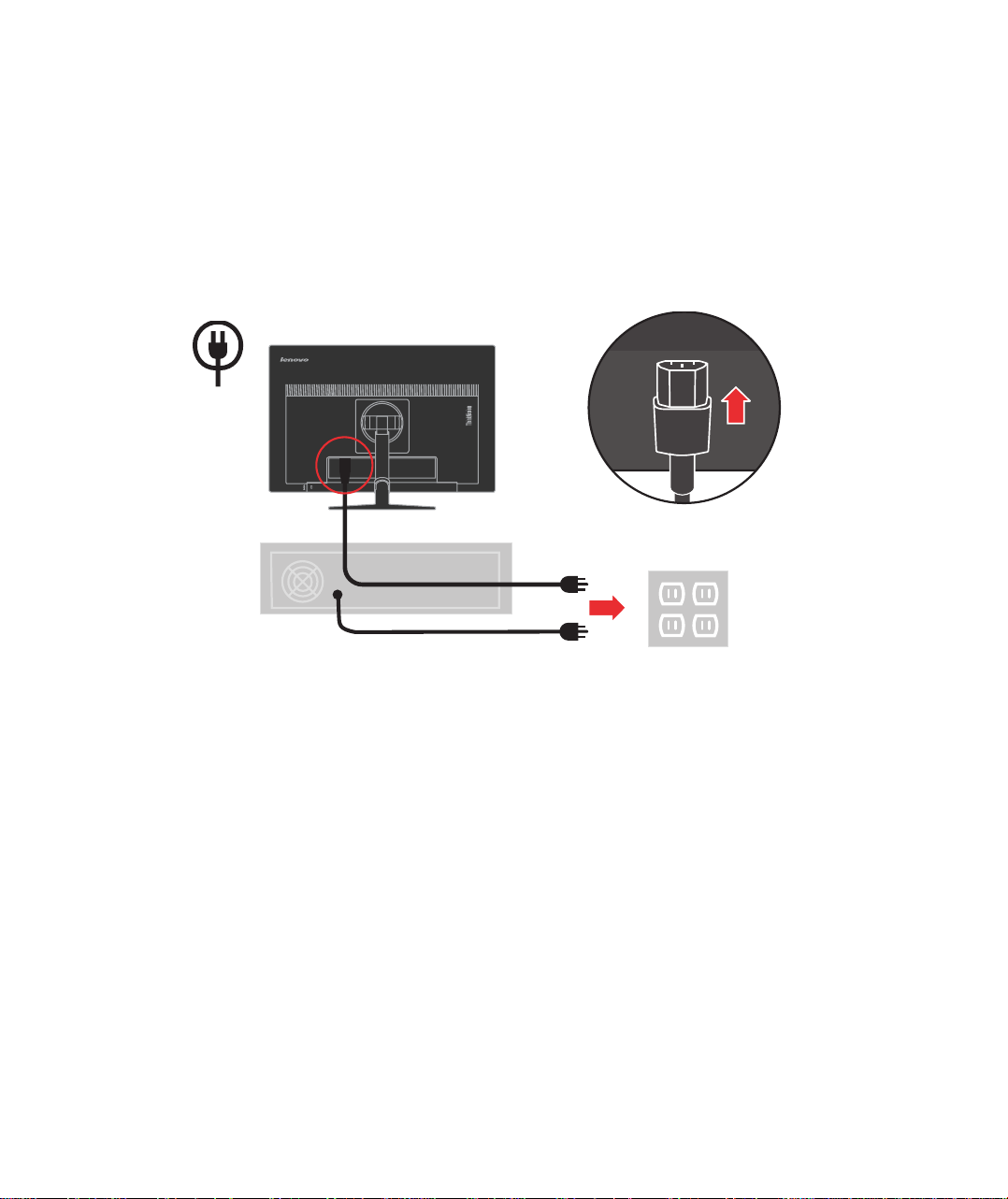
5. Plug the monitor power cord and the computer cord into grounded electrical outlets.
Note: A certified power supply cord has to be used with this equipment. The relevant
national installation and/or equipment regulations shall be considered. A certified
power supply cord not lighter than ordinary polyvinyl chloride flexible cord
according to IEC 60227 (designation H05VV-F 3G 0.75mm2 or H05VVH2-F2 3G
0.75mm2) shall be used. Alternative a flexible cord be of synthetic rubber according
to IEC 60245 (designation H05RR-F 3G 0.75mm2) shall be used.
Chapter 1. Getting started 1-7

6. Rotate the head of the monitor into portrait view, push the main clip, and take it down.
7. Open the main clip and place the cables through the main clip, fasten it from right-left.
1-8
T2254pC Flat Panel Monitor User’s Guide

8. Power on the monitor and the computer.
9. Install the monitor driver, download the driver of the corresponding monitor model from
the Lenovo Website: http://support.lenovo.com/us/en/documents/T2254pC, and then
click on the driver and install it following the on-screen instructions.
10. To optimize your monitor image, if using the analog cable, press the Automatic Image
Setup key. Automatic image setup requires that the monitor is warmed up for at least 15
minutes. This is not required if you are using the HDMI or DP cable.
Note: If automatic image setup does not establish the image that you prefer, perform
manual image setup. See “Manual image setup” on page 3-4.
Chapter 1. Getting started 1-9
