Page 1
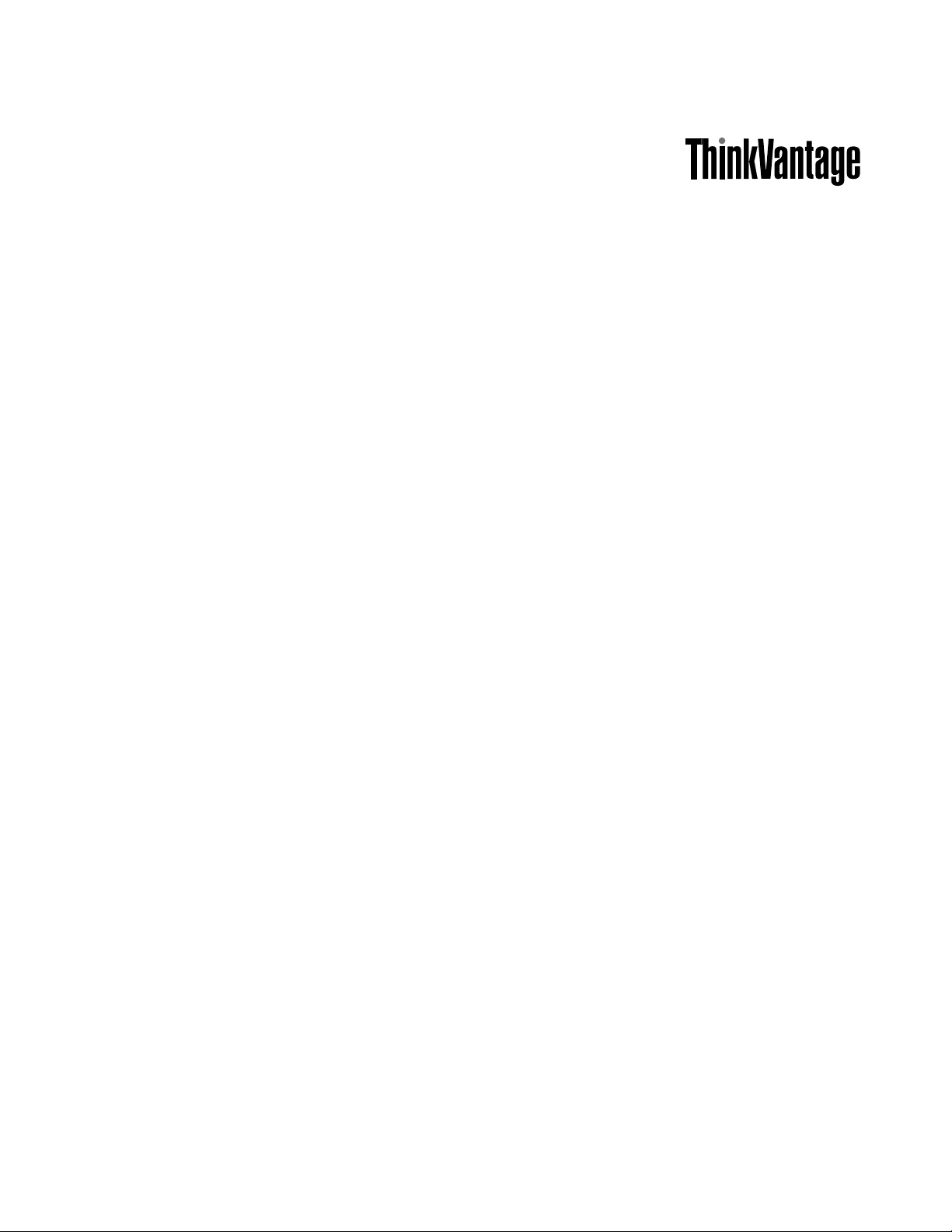
SystemUpdateSolutionDeploymentGuide
Page 2
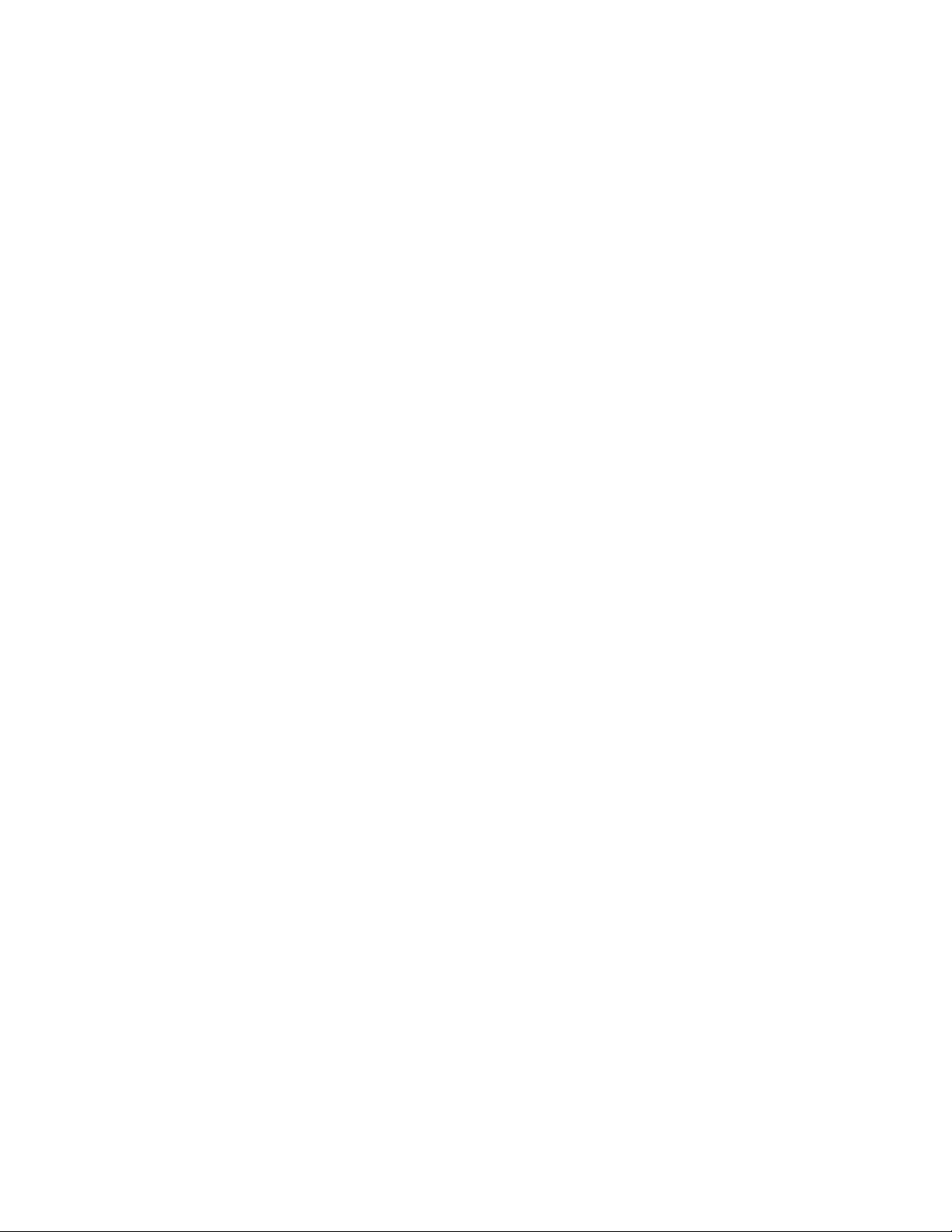
Note:Beforeusingthisinformationandtheproductitsupports,readthegeneralinformationinAppendixB
“Notices”onpage85
.
SixthEdition(June2014)
©CopyrightLenovo2009,2014.
LIMITEDANDRESTRICTEDRIGHTSNOTICE:IfdataorsoftwareisdeliveredpursuantaGeneralServicesAdministration
“GSA”contract,use,reproduction,ordisclosureissubjecttorestrictionssetforthinContractNo.GS-35F-05925.
Page 3
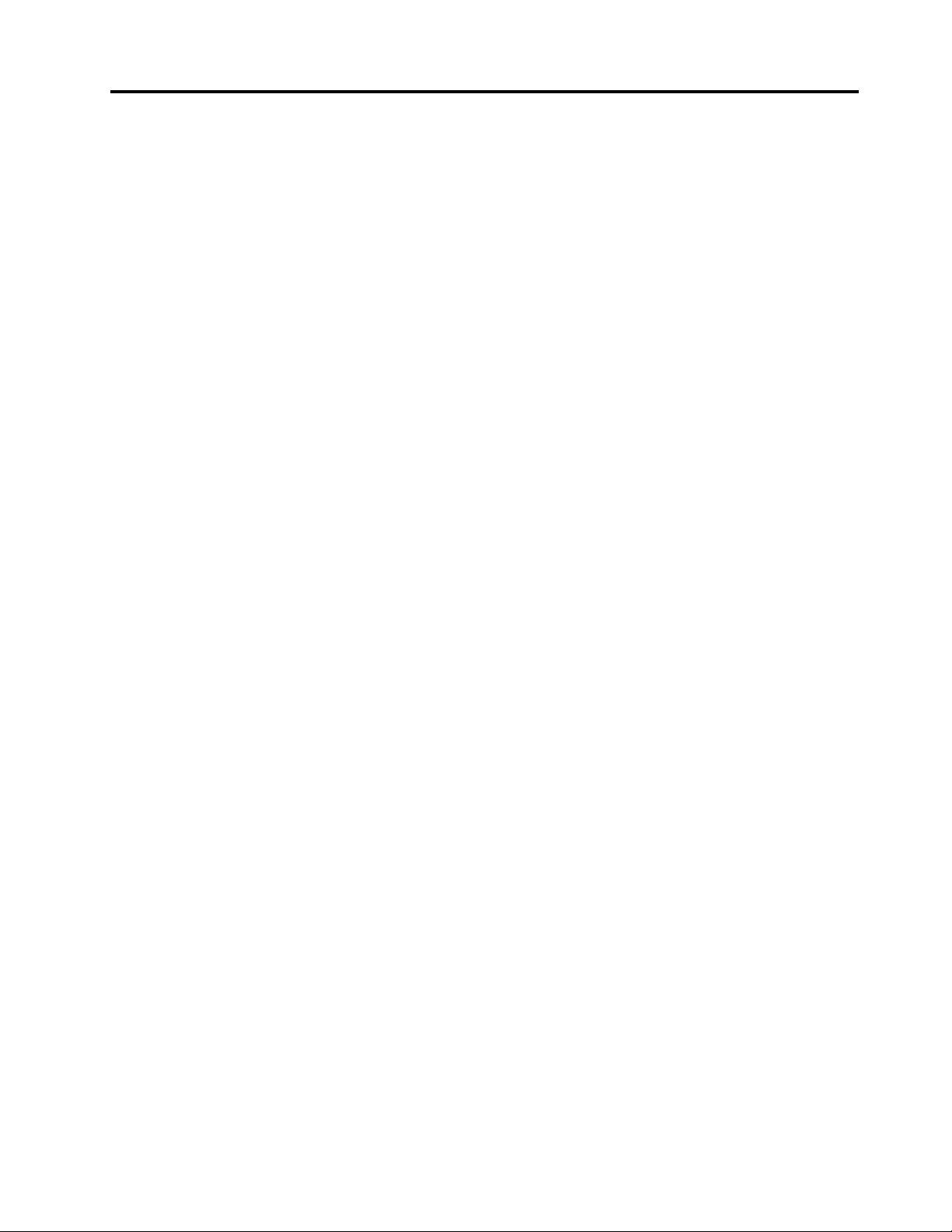
Contents
Preface................iii
Chapter1.Overview...........1
SystemUpdate...............1
UpdateRetriever...............1
ThinInstaller................1
Managingtheupdateprocess.........1
SystemUpdate.............2
SystemUpdateandUpdateRetriever.....2
UsingSystemUpdateandUpdateRetrieveron
non-Lenovosystems.............5
Chapter2.Installation..........7
Installationrequirements............7
.Net..................8
Installationcomponents............8
SystemUpdatelanguages.........8
UpdateRetrieverlanguages........10
Installationconsiderations..........10
Installationproceduresandcommand-line
parameters..............11
AscenarioofinstallingSystemUpdateandUpdate
Retrieverinanenterpriseenvironment.....13
Uninstall.................13
SilentuninstallonWindowsVistaorWindows
7operatingsystems...........14
Chapter3.Configurations.......15
Connectionconfigurations..........15
ConfiguringSystemUpdate.........15
ConfiguringSystemUpdatewiththeregistry.16
ConfiguringSystemUpdatewithActive
Directory...............29
ConfiguringSystemUpdatewiththestart.reg
file..................36
Chapter4.WorkingwithSystem
Update.................39
AboutSystemUpdate............39
Extrastab...............39
SystemUpdatebillboard.........39
Workingwithupdatepackages........39
Downloadingandinstallingupdates....40
Workingwithlicenseagreements.....41
UsingSystemUpdate............41
Schedulingthesearchforupdates.....42
Viewingthedownloadandinstallation
history................43
Hidingandrestoringhiddenupdates....43
Workingwithupdatesthatforceareboot..43
Keyboardshortcuts.............43
Chapter5.WorkingwithUpdate
Retriever...............45
AboutUpdateRetriever...........45
Aboutupdatepackages...........45
UpdateRetrieverfirsttimesetup.......46
UsingUpdateRetriever...........47
Manualsearchingfornewupdates.....47
Schedulingthesearchforupdates.....48
Managingtherepository.........49
Modifyingsettings...........51
Viewinghistory.............51
Hidingupdates.............52
Exportingupdates...........52
Keyboardshortcuts.............53
Chapter6.WorkingwithThin
Installer................55
AboutThinInstaller.............55
ConfiguringThinInstaller..........55
UsingThinInstaller.............58
Returnerrorcodes...........61
Logs.................61
WindowsVistaandWindows7
considerations.............62
Webserverconfiguration.........62
Bestpractices...............62
UninstallingThinInstaller..........62
Chapter7.Bestpractices.......63
Scenario1-Managingtheupdateprocess...63
Step1-Installingtheprograms......63
Step2-Customizingtheprograms.....64
Step3-Workingwiththeprograms....64
Scenario2-Deployingspecificupdatepackages.65
Creatingrepositoryfolders........65
ConfiguringSystemUpdateonclient
computers..............65
WorkingwithUpdateRetriever......65
Deployingthepackages.........66
Scenario3-Deployingtonon-Lenovosystems..66
Scenario4-DisablingtheWebupgradeforSystem
Update..................67
Scenario5-Installingspecificupdatepackages
withtheMSDOSprompt...........67
©CopyrightLenovo2009,2014
i
Page 4
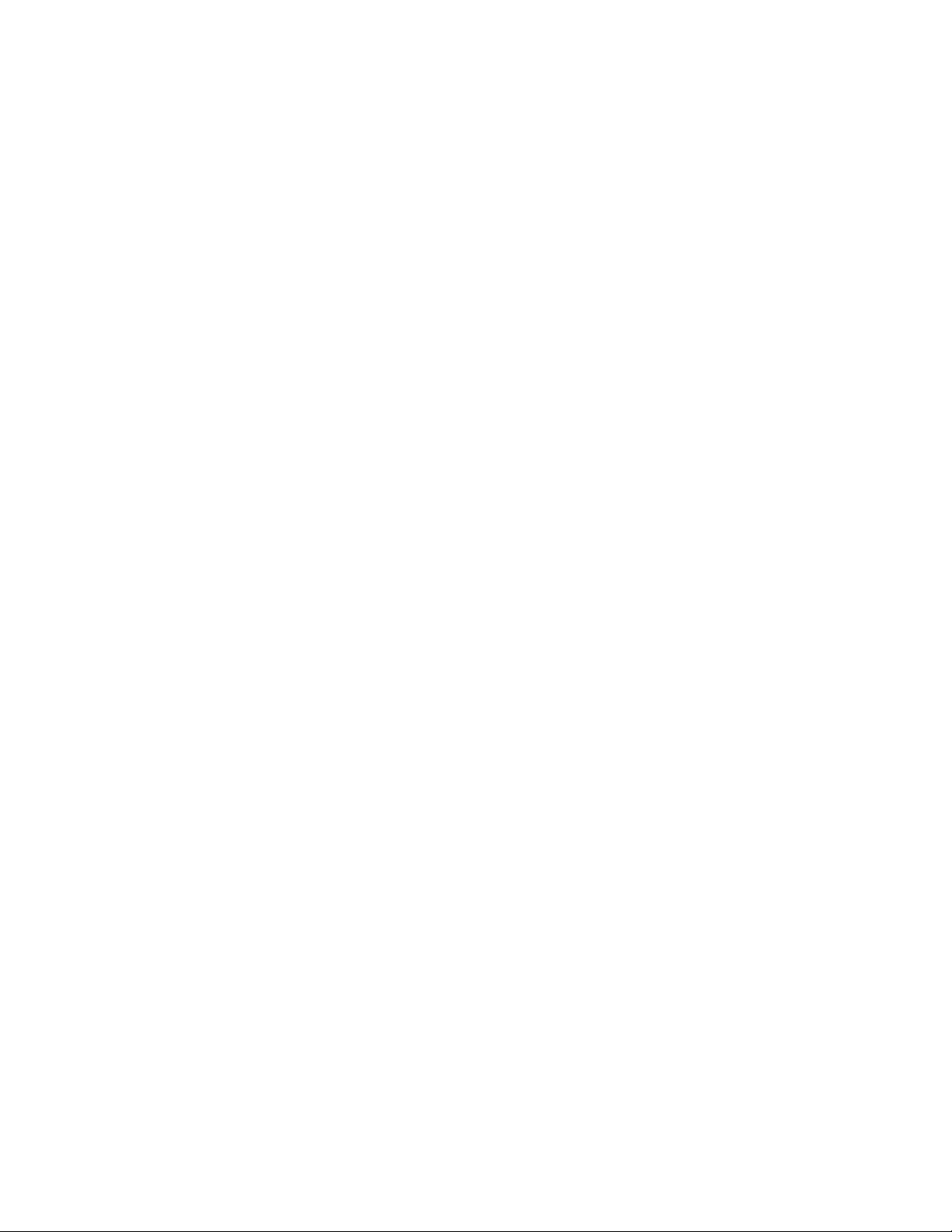
Scenario6-Deployingupdatepackagestoclient
computerrepositories............68
Step1-Settinguptheadministratorsystem.68
Step2-ConfiguringSystemUpdateonclient
computers..............68
Scenario7-Workingwithfirewallsandthe
schedulerfunction.............68
Scenario8-WorkingwithThinInstaller.....69
DeployingthepackagesusingUSB,CD,or
DVDmedia..............69
Deployingtheupdatepackagesusinga
networksharerepository.........69
Deployingtheupdatepackagesusinga
systemmanagementtool.........69
IntegratingThinInstallerwiththeImageUltra
Builderprogram............69
IntegratingThinInstallerwithaSysprep
Image................70
AppendixA.Commandline
parameters..............71
Automaticsearch.............71
Commandlinescripts............71
Searchmodes...............78
Notificationparameters...........79
MapDrvutility...............81
Commandlineinterface.........81
UsingtheMapDrvutility.........82
AppendixB.Notices..........85
Trademarks................86
iiSystemUpdateSolutionDeploymentGuide
Page 5
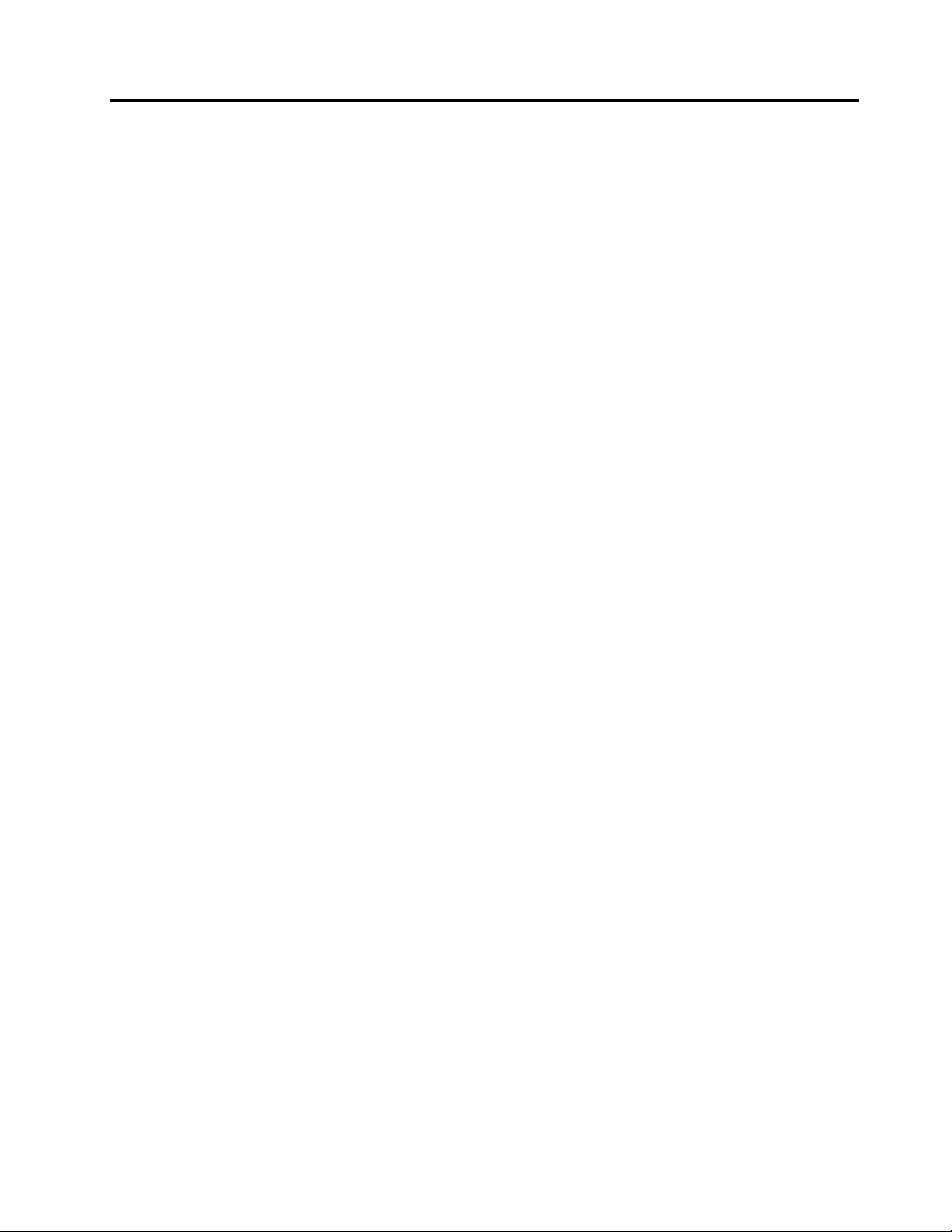
Preface
InformationpresentedinthisguideistosupportcomputersworkedwiththeThinkVantage
program(hereafterrefertoasSystemUpdate),theUpdateRetrieverprogram(hereafterrefertoasUpdate
Retriever),ortheThinInstallerprogram(hereafterrefertoasThinInstaller).
SystemUpdateisaprogramthatyoucanusetohelpkeepyoursystemup-to-date.UpdateRetrieverisan
administrativeprogramthatyoucanusetocustomizetheupdateprocessforyourenterprise.ThinInstaller
isalighterversionofSystemUpdate,anditdoesnotrequireinstallation,doesnotcreateanyregistry
keys,anddoesnothaveanyservices.
ThisguideisintendedforITadministratorsorthosewhoareresponsiblefordeployingupdatesoncomputers
intheirorganizations.Ifyouhavesuggestionsorcomments,communicatewithyourLenovo®authorized
representative.Thisguideisupdatedperiodically,andyoucancheckthelatestpublicationontheLenovo
Websiteat:
http://www.lenovo.com/thinkvantage
®
SystemUpdate
©CopyrightLenovo2009,2014
iii
Page 6
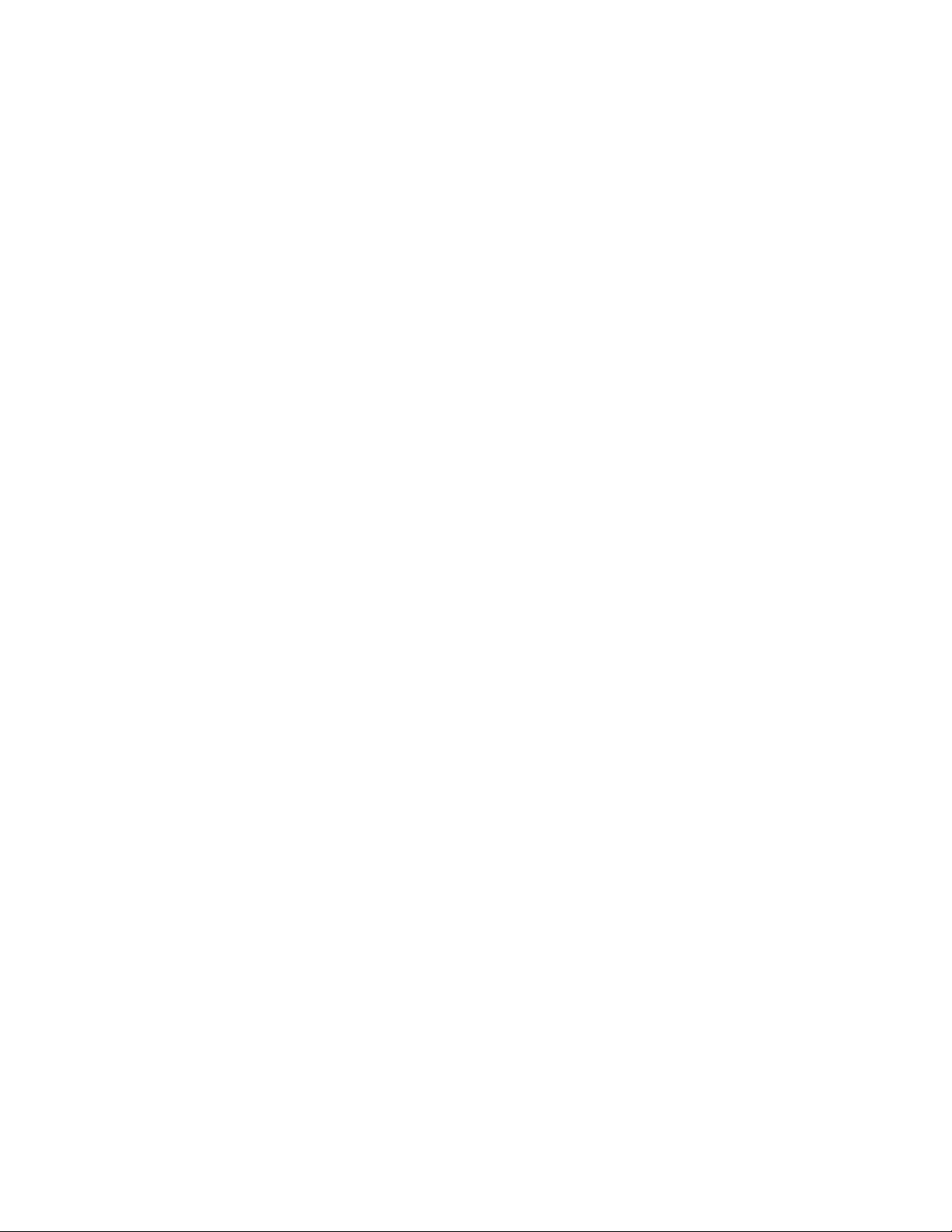
ivSystemUpdateSolutionDeploymentGuide
Page 7
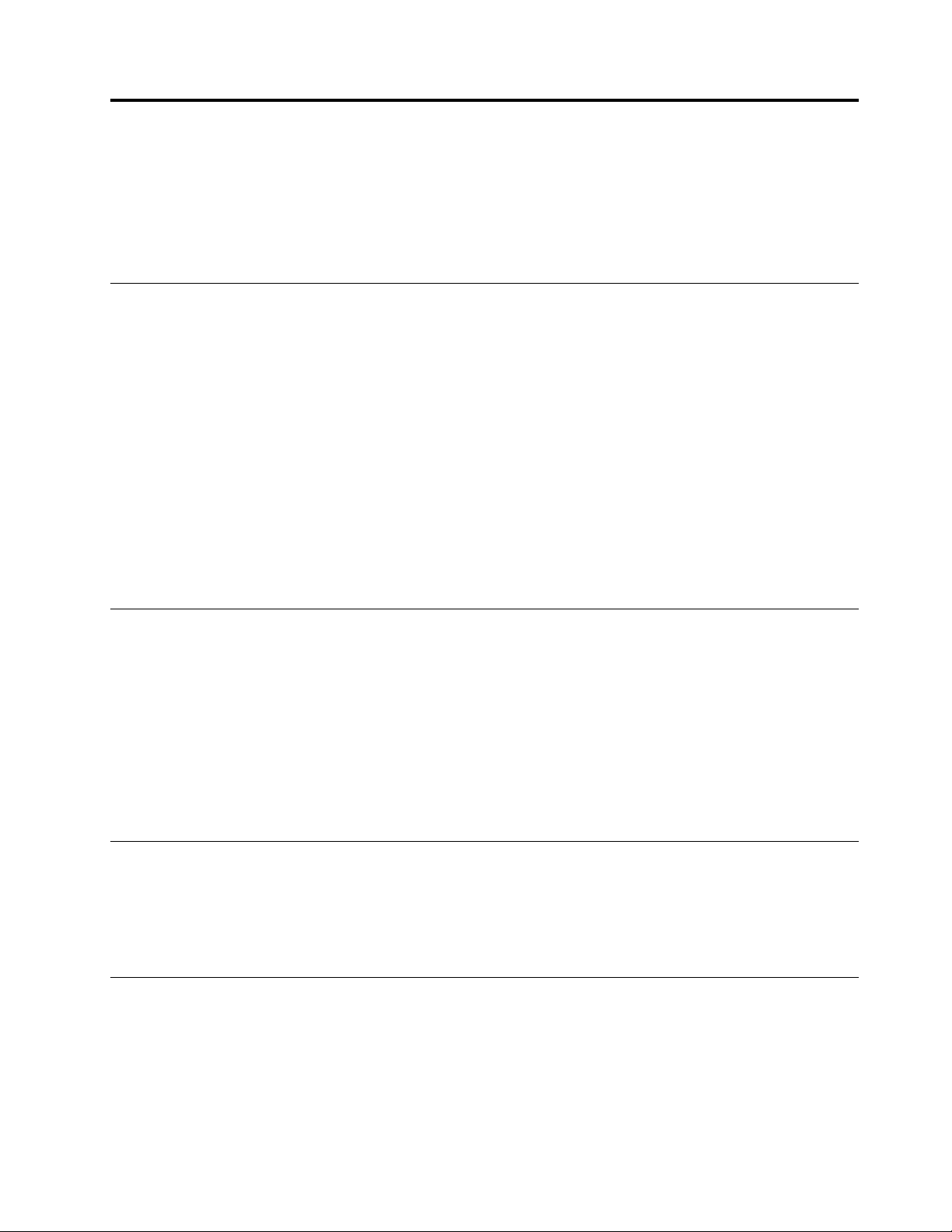
Chapter1.Overview
TheprogramsdocumentedinthisdeploymentguideareSystemUpdate,UpdateRetriever,andThinInstaller.
Thisdeploymentguidedefineseachprogram,explainstheupdateprocess,andexplainshoweachprogram
canbeconfiguredtofityourneeds.Inthisdeploymentguide,youalsowillfindinstallationprocedures,
applicationconfigurations,andbestpracticesonhowtousetheseprogramsindifferentenvironments.
SystemUpdate
SystemUpdateisaprogramthathelpsyoukeepthesoftwareonyoursystemup-to-date.UsingSystem
Update,theupdatepackagesthatarestoredonLenovoserverscanbedownloadedfromtheLenovo
HelpCenterWebsite.Updatepackagescanbeapplications,devicedrivers,BIOSflashes,andsoftware
updates.WhenSystemUpdateconnectstotherepositoryfolder,SystemUpdateautomaticallyrecognizes
yourcomputermachinetype,modelnumber,andothersysteminformationtodeterminewhetheryour
systemneedstheavailableupdates.SystemUpdatewilldisplayapicklistofupdatepackageswhereyou
canselectupdatepackagestodownloadandinstall.SystemUpdatecanbeconfiguredtoinstallpackages
eithermanuallyorautomatically.SystemUpdatealsoprovidesamethodtodefertheinstallationofupdate
packages.SystemUpdatecanbeconfiguredtosearchforanddownloadupdatepackagesfromany
combinationofthefollowinglocations:
•TheLenovoHelpCenterWebsite
•TheRepositoryfolderonalocalsystem
•TheRepositoryfolderonanetworkshare
UpdateRetriever
UpdateRetrieverisaprogramthatenablesyoutosearchforanddownloadupdatesfromtheLenovoHelp
CenterWebsitetoarepositoryfolderonanetworkshare.YoucanconfigureSystemUpdatetosearchfor
updatepackagesfromarepositoryfolderonanetworkshareinsteadofsearchingtheLenovoHelpCenter
Website.UpdateRetrievercanhelpyouwiththefollowing:
•DownloadingupdatesforspecificLenovosystemsaccordingtomachinetypes,languages,andoperating
systems
•Downloadingupdatepackagesformorethanonemachinetype
•Importingupdatepackages
ThinInstaller
ThinInstallerisalighterversionofSystemUpdate.UnlikeSystemUpdate,ThinInstallerdoesnotrequire
installation,doesnotcreateanyregistrykeys,anddoesnothaveanyservices.ThinInstallercansearchfor
updatepackagesfromtherepositoryfolderonalocalharddiskdrive,anetworkshare,aWebshare,or
externalmediasuchasaCD,DVD,orUSBharddiskdrive.
Managingtheupdateprocess
Theupdateprocessisamethodtoobtain,configure,andinstallupdatepackages.
Tocompletetheupdateprocess,useoneofthefollowingoptions:
•SystemUpdate
©CopyrightLenovo2009,2014
1
Page 8
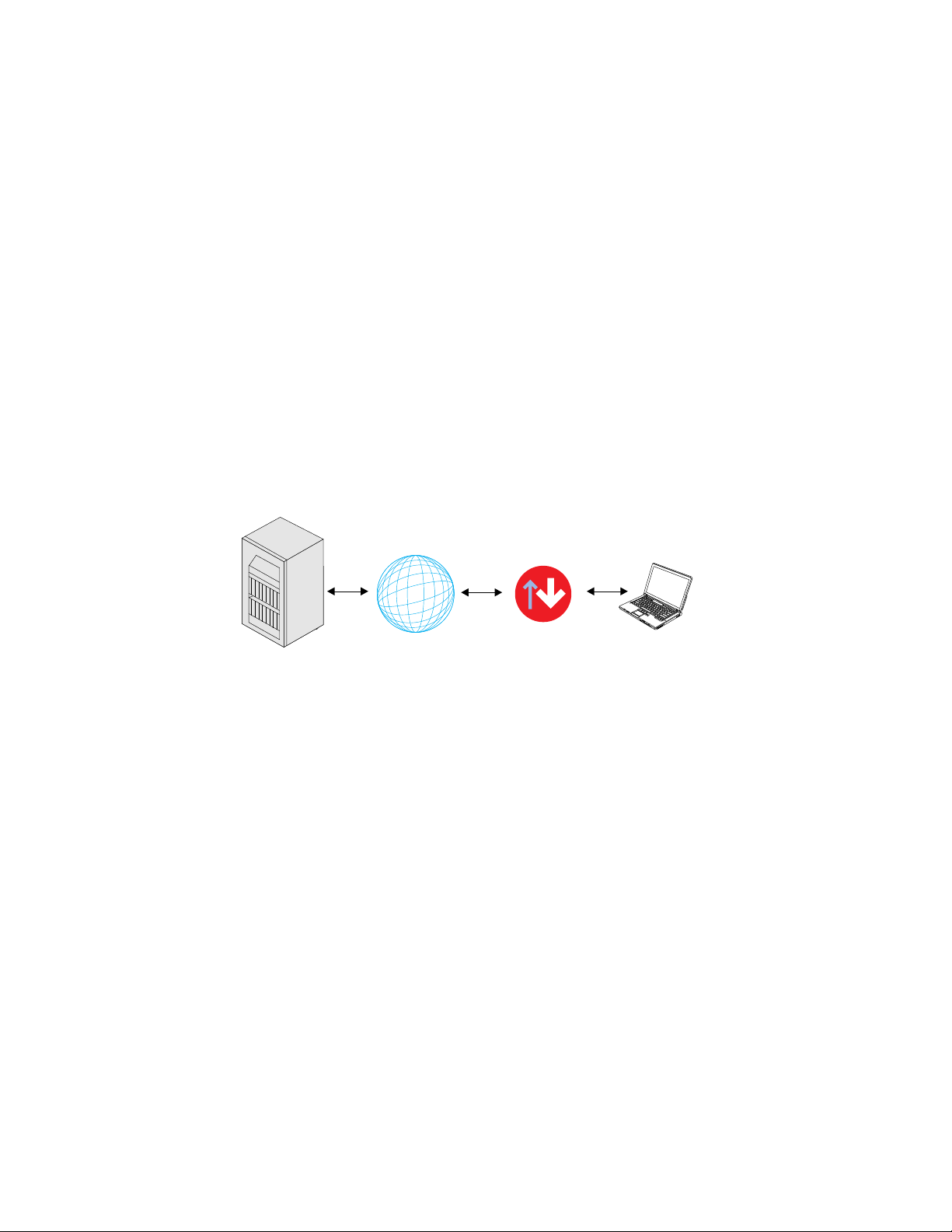
IfyouuseonlySystemUpdate,SystemUpdatewillconnecttotheLenovoHelpCenterWebsitethrough
Internet
Client system
Lenovo
Help Center
System Update
anInternetconnection,searchforupdatepackages,andgeneratealistofupdatepackagesforfurther
installation.
•SystemUpdateandUpdateRetriever
IfyouuseSystemUpdateandUpdateRetrieverinanenterpriseenvironment,UpdateRetrieverwill
searchtheLenovoHelpCenterWebsiteforupdatepackages,downloadthosepackagestothenetwork
sharefolder,andenableyoutocustomizetheupdatecontentrelevanttoyourenterprise;SystemUpdate
canbeconfiguredtoobtainupdatesfromthesharedfolderandcompletetheinstallationofupdates
onaclientcomputer.
•ThinInstallerandUpdateRetriever
IfyouuseThinInstallerandUpdateRetrieverinanenterpriseenvironment,UpdateRetrieverwillsearch
theLenovoHelpCenterWebsiteforupdatepackages,downloadthosepackagestothenetworkshare
folder,andenableyoutocustomizetheupdatecontentrelevanttoyourenterprise;ThinInstallerwill
searchforupdatesonthesharedfolderandcompletetheinstallationofupdatesonaclientcomputer.
SystemUpdate
ThefollowingillustrationshowsthecommunicationpathofupdatepackagesfromtheLenovoHelpCenter
toaclientcomputerusingonlySystemUpdate.
Figure1.UpdateprocessusingonlySystemUpdate
SystemUpdateandUpdateRetriever
Inanenterpriseenvironmentwithmultiplesystems,youcanuseUpdateRetrieveronanadministrative
systemtodownloadupdatepackagesfromtheLenovoHelpCentertoarepositoryfolderonyournetwork
shareoralocalsystem.SystemUpdateonaclientcomputercanbeconfiguredtoobtainupdatesfromthe
repositoryfolderonanetworkshareoralocalsystem.Therepositoryfolderprovidesthestorageforupdate
packages.Thisprovidesgreatercontroloftheupdatesthatareavailableoveryournetwork.
Downloadingupdatepackagestotheadministratorsystem
ThefollowingillustrationprovidesthecommunicationpathofupdatepackagesfromtheLenovoHelpCenter
toyouradministratorsystemusingUpdateRetriever.
2SystemUpdateSolutionDeploymentGuide
Page 9
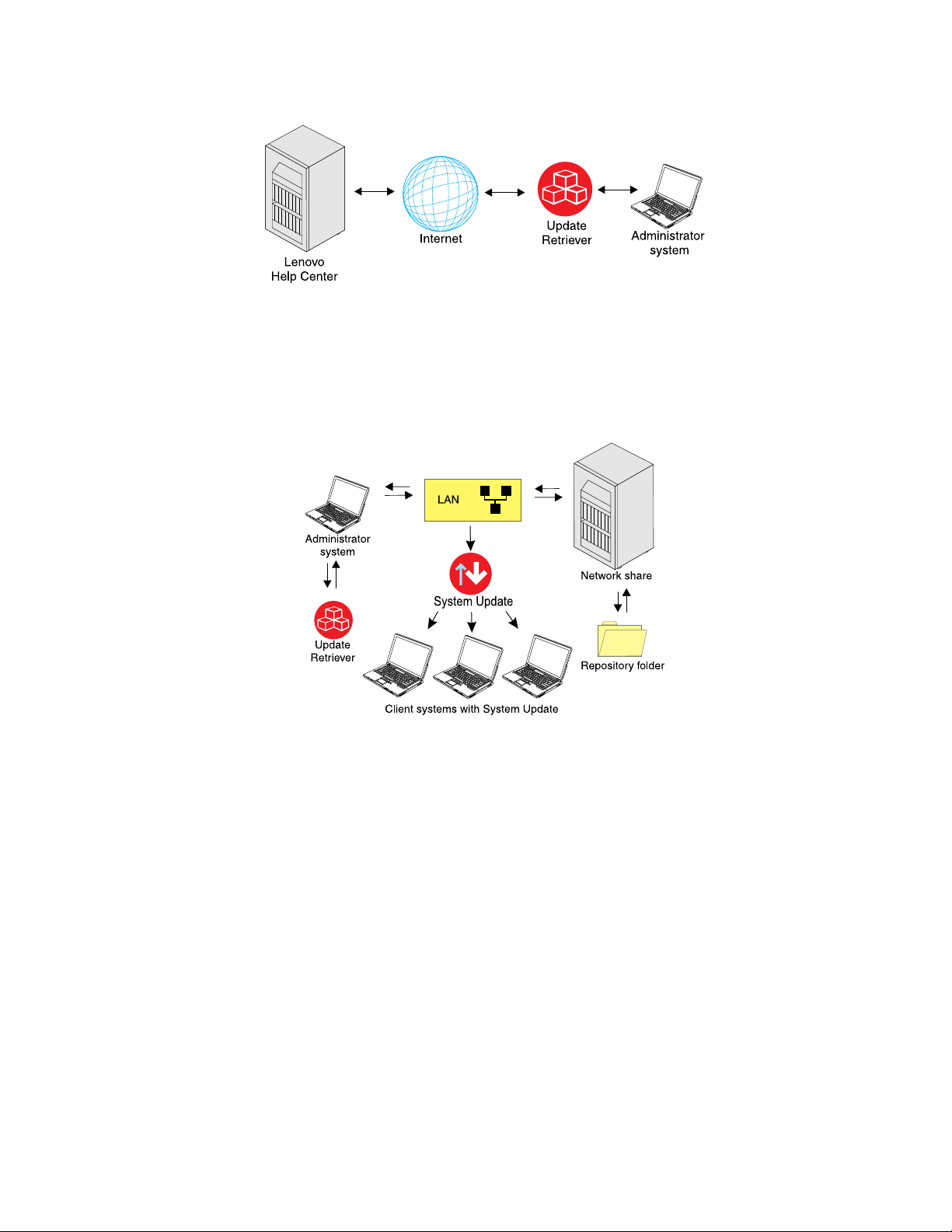
Figure2.CommunicationpathbetweenLenovoHelpCenterandtheadministratorsystem
Obtainingupdatesfromtherepositoryfolderonanetworkshare
Thefollowingillustrationprovidesthecommunicationpathofupdatepackagesfromanadministratorsystem
withUpdateRetrievertoclientcomputerswithSystemUpdate:
Figure3.Communicationpathofupdatepackagesonalocalareanetwork
Formoreinformationonconfiguringrepositorylocationsforpackagestorage,seeChapter3“Configurations”
onpage15
.
Deployingupdatepackagestoclientcomputers
Insteadofusinganetworkshareonalocalareanetwork(LAN),youcanusealocalsystemsuchasthe
administratorsystemtostoreupdatepackages.Onceyouhavecreatedarepositoryfolder,youcandeploy
thefoldertoclientcomputers.ThedeploymentofrepositoryfolderenablesyoutouseUpdateRetriever
onanadministratorsystemtodownloadupdatepackagestoarepositoryfolderanddeploythefolder
containingtheupdatepackagestoclientcomputers.WhentheclientcomputerrunsSystemUpdate,
SystemUpdatewillobtainupdatesdirectlyfromthefolderyoudeployedtotheclientcomputer.
Thefollowingillustrationprovidesthecommunicationpathofupdatepackagesfromanadministrator
systemtoclientcomputers.
Chapter1.Overview3
Page 10
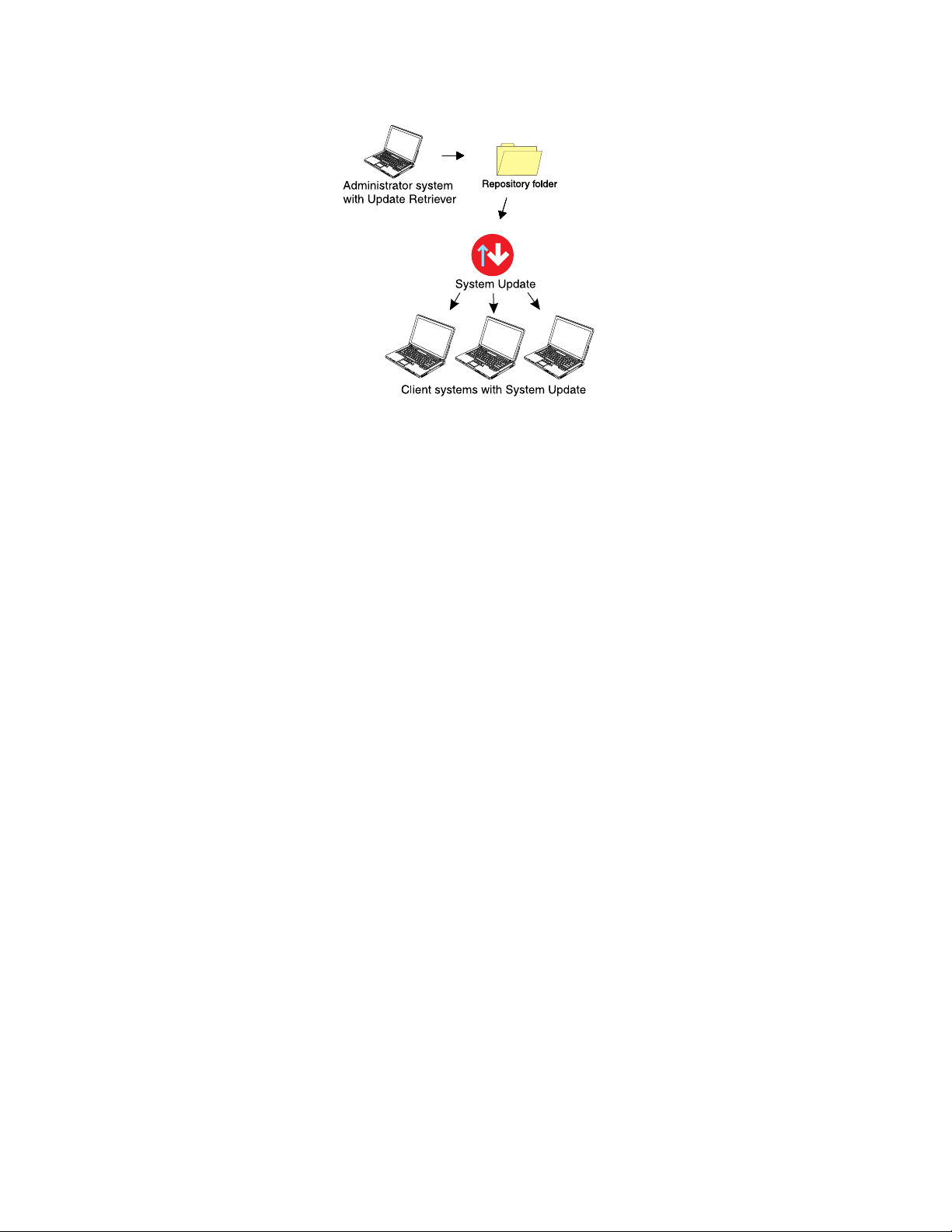
Figure4.Communicationpathofupdatepackagesfromtherepositoryfoldertoclientcomputers
Customizingupdatepackagesforclientcomputers
Forenterprisesthatneedtocreatecustomupdatepackagesforclientcomputers,usebothSystemUpdate
andUpdateRetrievertomanagetheupdateprocess.Asanadministrator,youcanuseUpdateRetrieverto
downloadselectedupdatepackagesfromtheLenovoHelpCentertoarepositoryfolderonanetworkshare.
YoucanuseUpdateRetrievertoeditanexistingpackageorcreateanewpackageintherepositoryfolder.
UpdateRetrieverusesanXMLdescriptorfiletodefinewhenanupdatepackageisrelevantandhowtoinstall
theupdatepackage.Forexample,youcancreateanXMLdescriptorfilethatenablesaspecificupdate
tobedownloadedandinstalledonaclientcomputerdependingontheversionofthesoftwarealready
installedorexistinghardwaredevicesfoundinthesystem.AfterusingUpdateRetrievertocustomizeupdate
packagestofittheneedsofyourenterprise,importtheupdatepackagesintotherepositoryfolderonthe
networkshareusingUpdateRetriever.
Onclientcomputers,useSystemUpdatetosearchthenetworksharerepositoryfolderforupdatepackages.
SystemUpdatecanthendownloadandinstallrelevantpackagesfromthenetworksharerepositoryfolderto
clientcomputers.
ThefollowingillustrationshowsthecommunicationpathamongtheLenovoHelpCenter,SystemUpdate,
andUpdateRetrieverwhenusingUpdateRetrievertomanagetheupdateprocess:
4SystemUpdateSolutionDeploymentGuide
Page 11
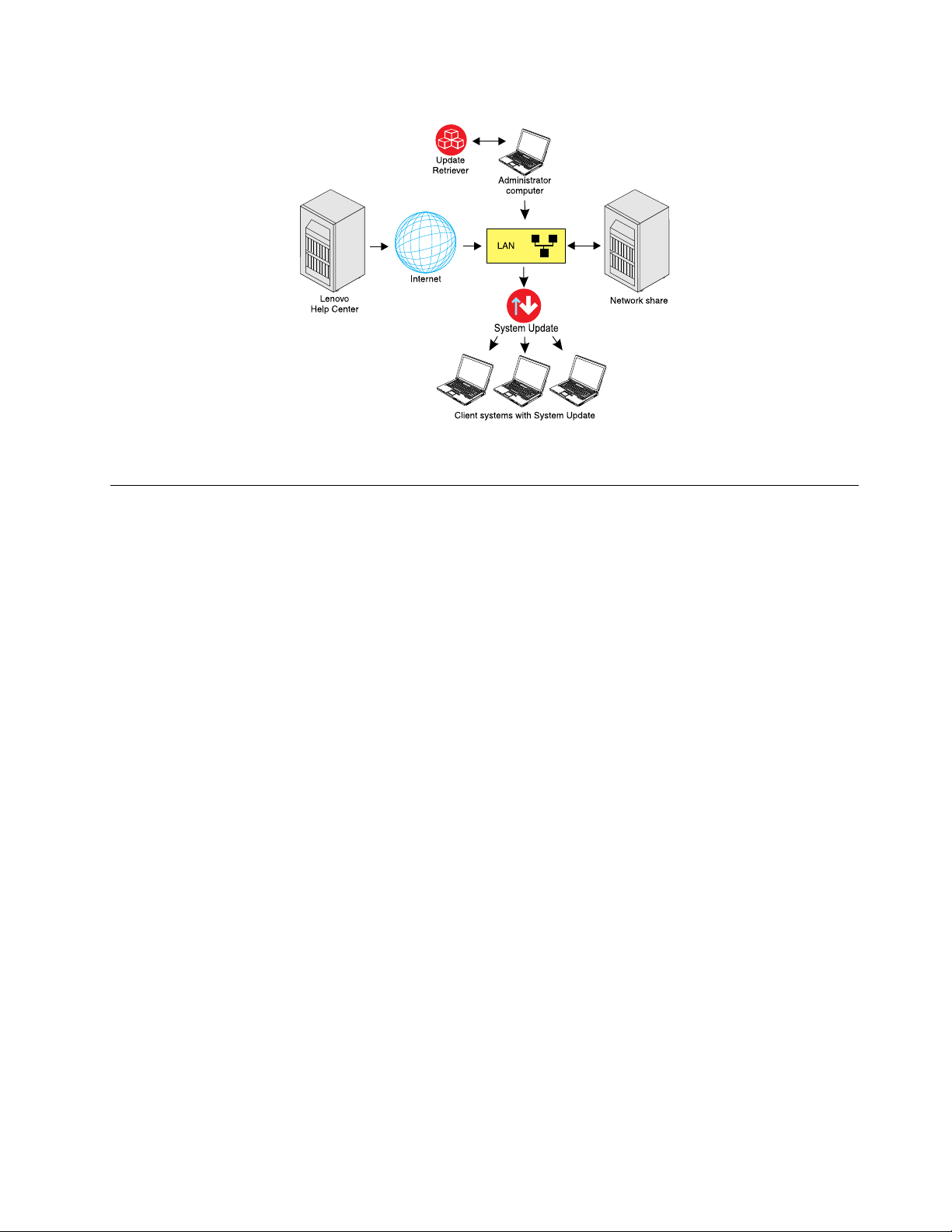
Figure5.UpdateprocessforclientcomputersmanagedbyadministratorsusingUpdateRetriever
UsingSystemUpdateandUpdateRetrieveronnon-Lenovosystems
Bydesign,SystemUpdateandUpdateRetrievercanbeleveragedwithnon-Lenovosystems.Non-Lenovo
systemsarenotconfiguredtoutilizetheLenovoHelpCenterWebsitetodownloadandinstallpackages.If
youareusinganon-LenovosystemwithSystemUpdateinstalled,useUpdateRetrievertodownload
updatepackagestoarepositoryfolderonyournetworkoryourlocalsystem,anduseSystemUpdateto
searchforupdatepackagesfromyournetwork.
Chapter1.Overview5
Page 12
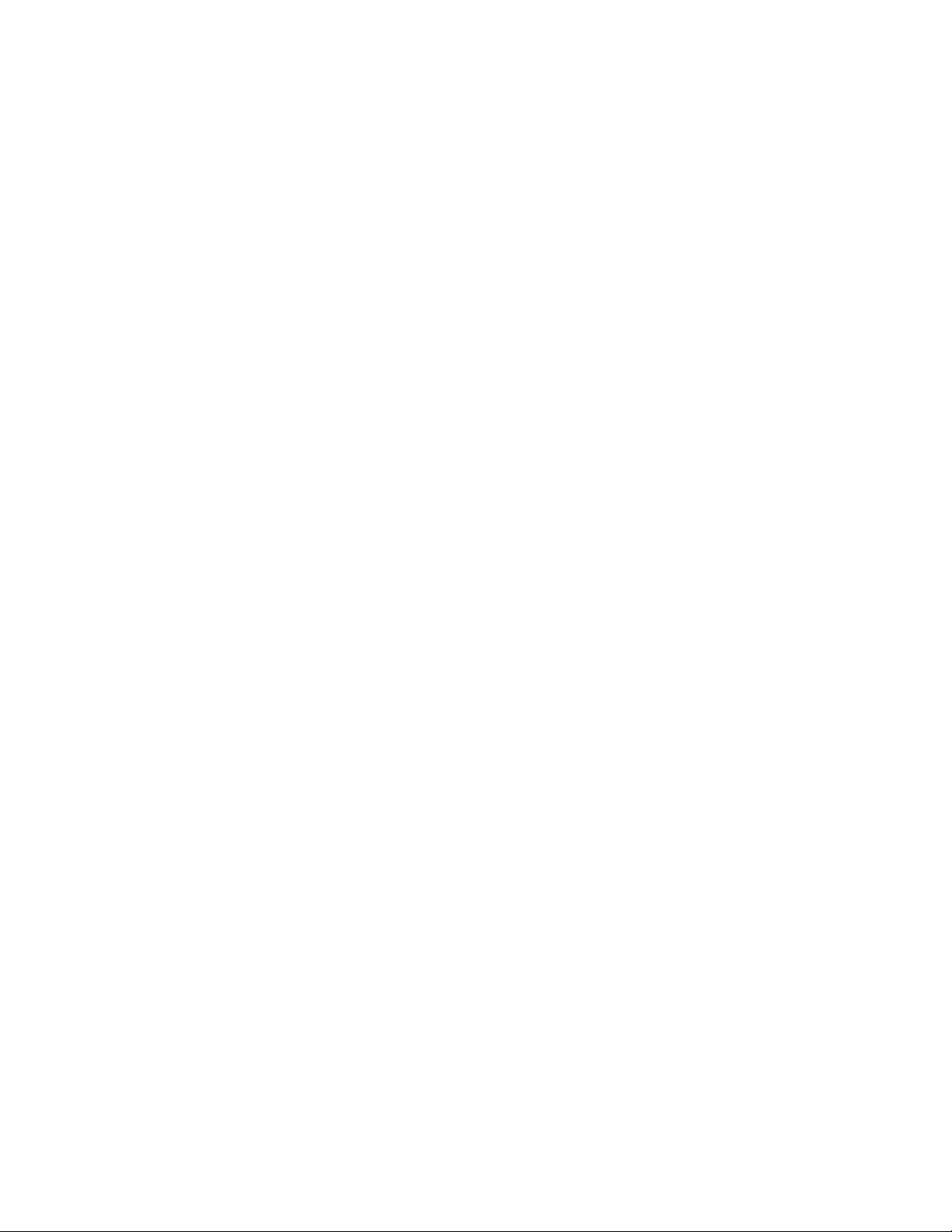
6SystemUpdateSolutionDeploymentGuide
Page 13
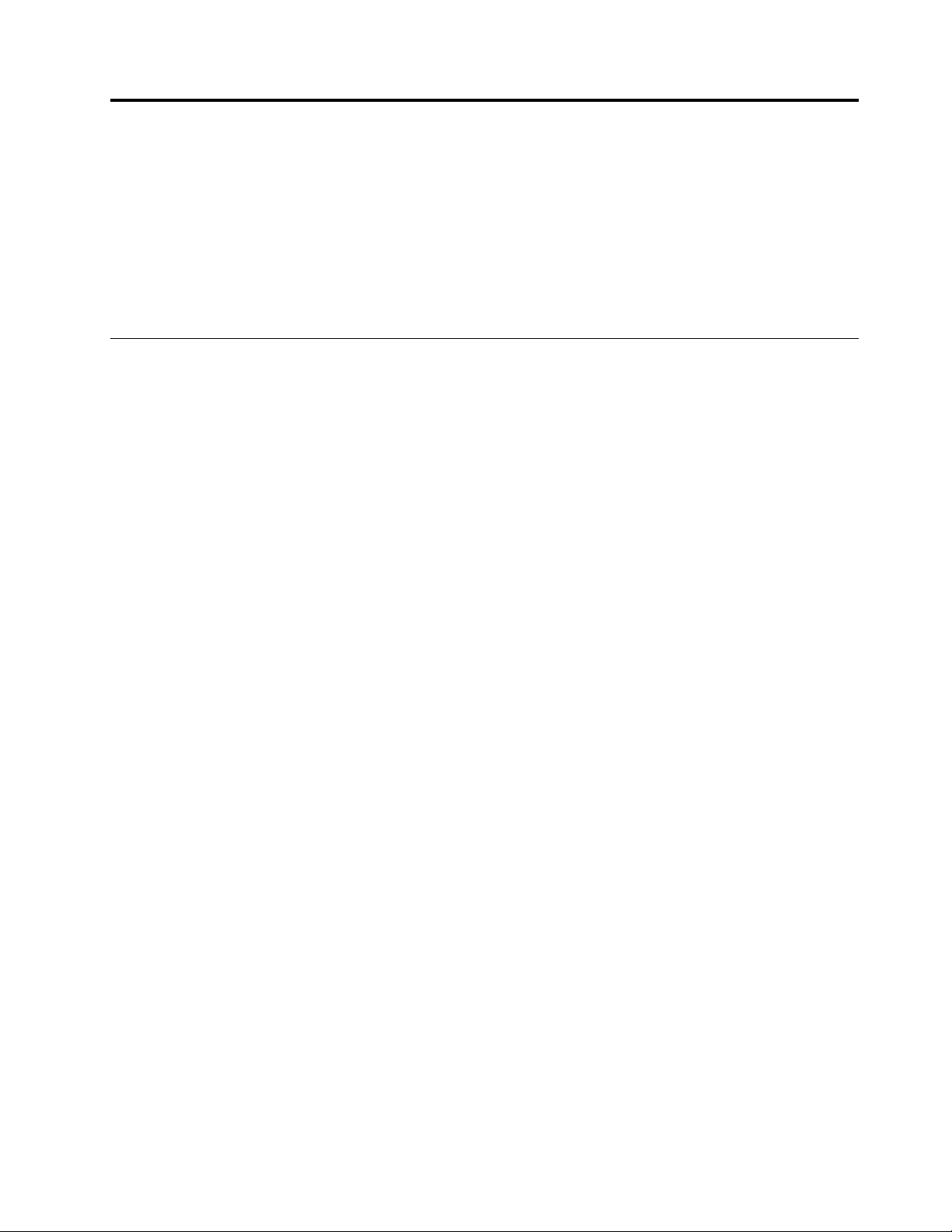
Chapter2.Installation
Thischapterprovidestheinstallationinstructions,installationrequirements,components,andconsiderations
forSystemUpdateandUpdateRetriever.YoucandownloadSystemUpdateandUpdateRetrieverfromthe
followingWebsite:
http://www.lenovo.com/support/site.wss/document.do?lndocid=TVAN-ADMIN#tvsu
YoucanalsodownloadThinInstallerfromtheLenovoSupportWebsiteandthenuseitdirectly.Itrequires
noinstallation.ForinformationaboutThinInstaller,seeChapter6“WorkingwithThinInstaller”onpage55
Installationrequirements
SystemUpdate5.xissupportedonthefollowingoperatingsystems:
•Microsoft
®
Windows
•Windows7Business
•Windows7HomeBasic
•Windows7HomePremium
•Windows7Ultimate
•Windows7Enterprise
•Windows7Professional
•Windows8
•Windows8.1
®
7Starter
.
SystemUpdate3.xissupportedonthefollowingoperatingsystems:
•WindowsVista
®
•WindowsXPProfessionalwithServicePack2orlater
•Windows2000ProfessionalwithServicePack4
Note:SystemUpdatesupportssystemswiththeWindows2003operatingsysteminstalledonlyifupdate
packagesarestoredinarepositoryonyourlocalnetwork.ConnectiontotheLenovoHelpCenterWebsiteis
notsupportedontheWindows2003operatingsystem.
UpdateRetrieverissupportedonthefollowingoperatingsystems:
•Windows7Starter
•Windows7Business
•Windows7HomeBasic
•Windows7HomePremium
•Windows7Ultimate
•Windows7Enterprise
•Windows7Professional
•WindowsVista
•WindowsXPProfessional(32-bitonly)
•WindowsXPHome(32-bitonly)
•WindowsServer
®
2003StandardEdition
©CopyrightLenovo2009,2014
7
Page 14
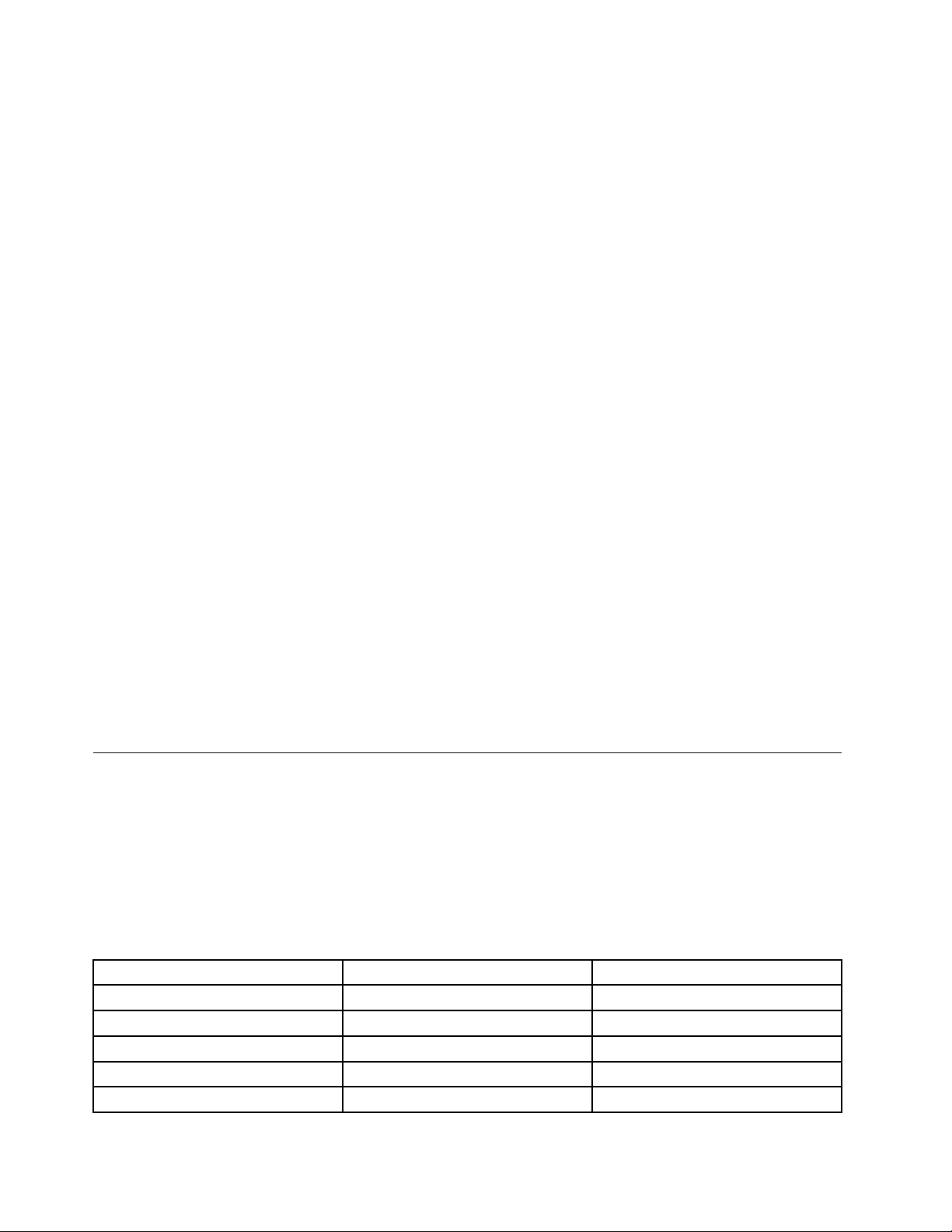
•WindowsServer2003EnterpriseEdition
•WindowsSmallBusinessServer2003StandardEdition(32-bitonly)
•WindowsSmallBusinessServer2003PremiumEdition
•WindowsServer2003R2Standard
•WindowsServer2003R2Enterprise
•WindowsServer2008StandardEdition
•WindowsServer2008StandardwithoutHyper-V
•WindowsServer2008Enterprise
•WindowsServer2008EnterprisewithoutHyper-V
•WindowsServer2008DataCenter
•WindowsServer2008DataCenterwithoutHyper-V
•WindowsWebServer2008
•Windows8
•Windows8.1
Note:Unlessotherwisestated,thesupportedoperatingsystemsrefertoboththe32-bitversionandthe
64-bitversion.
.Net
SystemUpdaterequiresMicrosoft.NETFramework4.0oralaterversion.UpdateRetrieverrequires
Microsoft.NETFramework3.5oralaterversion.Youcandownloadacompatibleversionof.NETFramework
fromthefollowingMicrosoftWebsite:
http://update.microsoft.com/windowsupdate
Note:WhenperformingasilentinstallationofUpdateRetrieveronasystemwithoutMicrosoft.Net
Framework3.5oralaterversion,thefollowingmessagewillbewrittentothe%temp%\tvursetup.logfile:
“BeforeinstallingUpdateRetrieversilently,youneedtodownloadandinstallMicrosoft.NetFramework3.5
oralaterversion.T odownloadandmanuallyinstallMicrosoft.NetFramework3.5oralaterversion,goto
theMicrosoftWebsiteathttp://www.microsoft.com/net/download.aspx. ”
Installationcomponents
ThissectionprovidesinformationoninstallationcomponentsforSystemUpdateandUpdateRetriever.
TheseprogramsareinstalledwiththeInstallShieldsoftwaretool.
SystemUpdatelanguages
ThefollowingtablepresentsthelanguagesandthecorrespondinglanguageoverridecodesforSystem
Update.
Table1.SystemUpdatelanguagecodes
LanguageIdentifierLanguageoverridecode
Danish1030DA
Dutch(Standard)
English1033EN
Finnish1035FI
French1036FR
1043NL
8SystemUpdateSolutionDeploymentGuide
Page 15
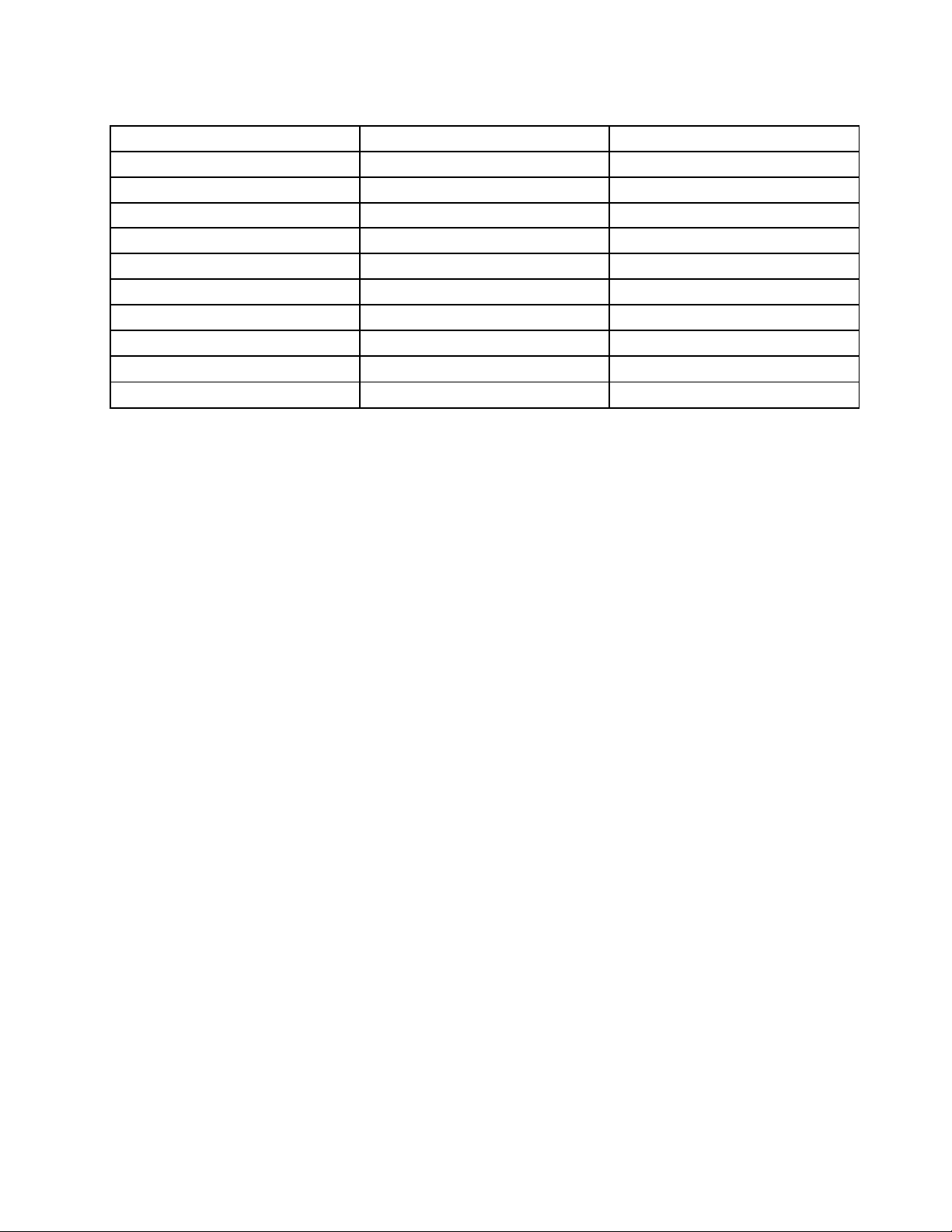
Table1.SystemUpdatelanguagecodes(continued)
LanguageIdentifierLanguageoverridecode
German
Italian1040IT
Japanese1041JP
Korean1042
Norwegian(Bokmal)
Portuguese(Brazilian)
Spanish
Swedish
SimplifiedChinese
TraditionalChinese
1031DE
1044
1046PT
1034
1053
2052
1028
KO
NO
ES
SV
CHS
CHT
SystemUpdatesupportsallNLS(NationalLanguageSupport)languagepacks.Innormalcases,System
UpdateloadsthelanguagepacksetintheLanguageOverridefield.Thatis,atstartup,SystemUpdate
checkstheWindowsregistryforavalidlanguageoverridecodeintheLanguageOverridefield.Ifthe
languageoverridecodeintheLanguageOverridefieldisvalidandthelanguagepackisavailableonthe
system,SystemUpdatewillloadthelanguagepackcorrespondingtothelanguageoverridecodespecified
intheLanguageOverridefield,anddisplaytherestofthesessioninthatlanguage.
TheregistrylocationfortheLanguageOverridefieldis:
HKEY_LOCAL_MACHINE\SOFTWARE\Lenovo\SystemUpdate\LanguageOverride
ThefollowingarescenariosinwhichSystemUpdatewillloadthesubstituteNLSlanguagepack.
•LoadingthelanguagepacksetintheWindowsRegionalandLanguageOptionssettings:
IftheLanguageOverridefieldisemptyorwithaninvalidvalue,orthevaluespecifiedinthe
LanguageOverridefieldisnotinstalledonthesystem,SystemUpdatewillgetthelanguageoverride
codeoftheoperatingsystemsetintheRegionalandLanguageOptionssettings.IfSystemUpdate
successfullyloadsthelanguagepackcorrespondingtothelanguagesetintheRegionalandLanguage
Optionssettings,SystemUpdatewilldisplaytherestofthesessioninthatlanguage.
•LoadingthelanguagepacksetintheDefaultLanguagefield:
IfthelanguagepackcorrespondingtothelanguagesetintheRegionalandLanguageOptionssettings
isnotavailableonthesystem,SystemUpdatewillattempttogetthedefaultlanguagethathasbeen
setintheDefaultLanguagefieldwhentheenduserusedtheSystemUpdateinstallerandselecteda
languageduringtheinstallation.SystemUpdatewillloadthelanguagepackcorrespondingtothedefault
languagesetintheDefaultLanguagefield,anddisplaytherestofthesessioninthatlanguage.Ifthe
languagepackcorrespondingtothedefaultlanguagesetintheDefaultLanguagefieldisonthesystem,
SystemUpdatewillloadthedefaultlanguagepackanddisplaytherestofthesession.
TheregistrylocationfortheDefaultLanguagefieldis:
HKEY_LOCAL_MACHINE\SOFTWARE\Lenovo\SystemUpdate\Def aultLanguage
•LoadingtheUSEnglishlanguagepack:
IftheDefaultLanguagefieldisemptyorwithaninvalidvalue,orifthelanguagepackcorrespondingto
thedefaultlanguagesetintheDefaultLanguagefieldisnotonthesystem,thedefaultlanguagewillnot
beused.SystemUpdatewillattempttoloadtheUSEnglishlanguagepack.IftheUSEnglishlanguage
packisnotonthesystem,anerrormessagewillbedisplayed,saying"SystemUpdatehasfoundacritical
problemandmustclose."ThiserrormessageisintheUSEnglishlanguage.
Chapter2.Installation9
Page 16
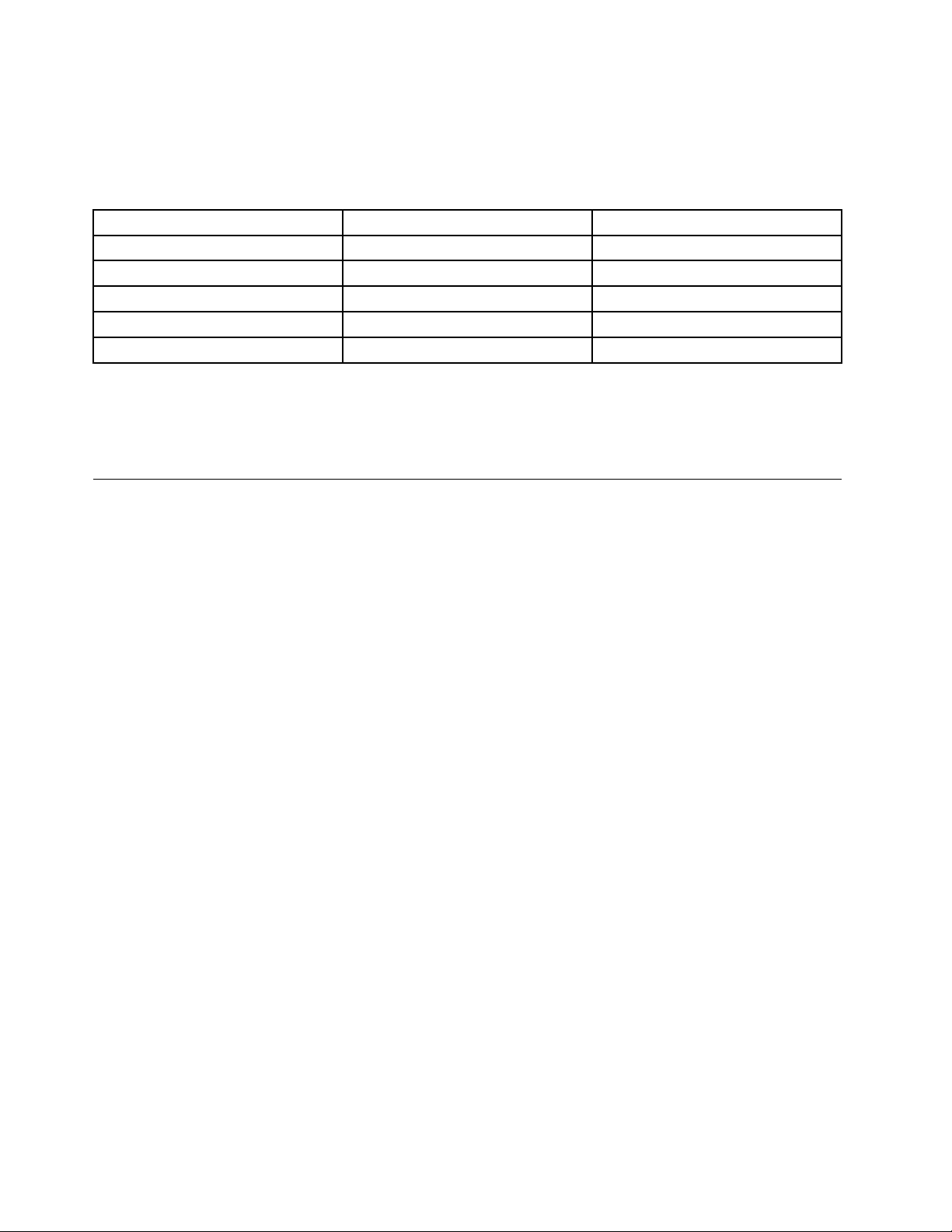
UpdateRetrieverlanguages
ThefollowingtablepresentsthelanguagesandthecorrespondinglanguageoverridecodesforUpdate
Retriever.
Table2.UpdateRetrieverlanguagecodes
LanguageIdentifierLanguageoverridecode
English1033EN
French1036FR
German
Japanese1041JP
SimplifiedChinese
1031DE
2052
CHS
TheregistrylocationfortheLanguageOverridefieldis:
HKEY_LOCAL_MACHINE\SOFTWARE\Lenovo\UpdateRetriever\LanguageOverride
Installationconsiderations
SystemUpdateandUpdateRetrieverareinstalledasstandaloneapplicationsanddeployedwithdefault
preferencesforallconfigurationoptions.Theinstallationscenarioslistedbelowaresupported:
•Cleaninstallation:SystemUpdateandUpdateRetrieverareinstalledwithdefaultpreferencesfor
theirrespectiveconfigurableoptions.
•Upgradeorover-installation(currentversionalreadyexists):TheWindowsInstallerwillremovethe
oldversionofSystemUpdateorUpdateRetrieverandinstallthenewversion.Y ournetworkshare
repositoryfolderandcontentswillbepreserved.
Duringinstallation,ashortcutisaddedtothefollowingStartmenufolderonThinkPad
StartMenu\Programs\ThinkVantage
®
systems:
ForLenovosystems,thefollowingshortcutisaddedtotheStartmenufolder:
StartMenu\Programs\LenovoCare
PreferencesarestoredassettingsinthefollowingWindowsregistrykeys:
•ForSystemUpdate:
HKLM\Software\Lenovo\SystemUpdate
•ForUpdateRetriever:
HKLM\Software\Lenovo\UpdateRetriever
Thedefaultfolderswhereapplicationfilesareinstalledarethefollowing:
•ForSystemUpdate:
%PROGRAMFILES%\Lenovo\SystemUpdate
10SystemUpdateSolutionDeploymentGuide
Page 17
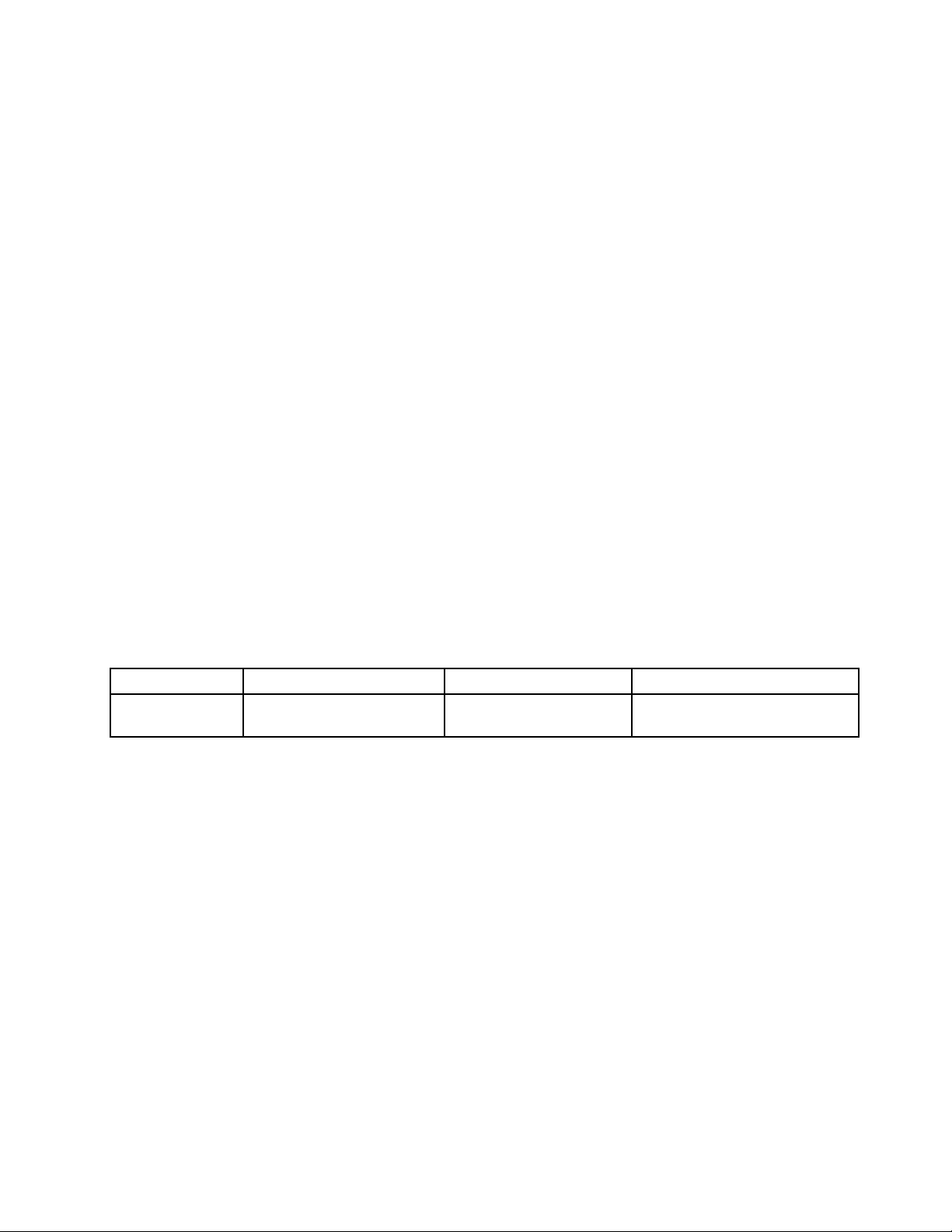
•ForUpdateRetriever:
%PROGRAMFILES%\Lenovo\UpdateRetriever
Installationproceduresandcommand-lineparameters
SystemUpdateandUpdateRetrievercanusethesamecommandlineparametersforinstallation.The
followingexamplestartsanon-silentcommandlineinstallationforSystemUpdateorUpdateRetriever.
c:\>[SystemUpdateinstallationlename].exe
Todoasilentcommandlineextractionfollowedbyaninstallation,usethe/VERYSIELNTparameter.The
extractdefaultstotheWindowsT empfolder,forexample:
c:\>[SystemUpdateinstallationlename].exe/VERYSILENT/NORESTART
Tosilentlyextracttoaspecificfolderfollowedbyaninstallation,usetheDIRparameter,forexample:
[SystemUpdateinstallationlename].exe/VERYSILENT/NORESTART/DIR="C:\TVT\tvsut"
The/DIRparametercausesthefilestobeextractedtothec:\tvt\tvsutfolder.
Youcanusethe-eparametertoextractthecontentsoftheinstallationfile.IfyouwanttheUpdateRetriever
installationfiletostarttheexecutable,specifythefilenameafterthe–eparameter,forexample:
-e[UpdateRetrieverinstallationlename]
Thefollowingtableprovidesexampleswherethefilenameisnotspecified.
Table3.Extractcommandscripts
Product
UpdateRetriever
CommandlineComment
UpdateRetriever-setup.exe
-fc:\tvt\tvurfolder-e
ExtractsUpdateRetriever
toc:\tvt\tvurfolder
c:\tvt\tvurf older\setup.exe
Extractionfolder
Listofparameters
Theapplicationispackagedasaself-extractinginstallationfile.Therefore,theUpdateRetrieverinstallation
filespecifiestheexecutabletostartaftertheextraction.Ifyouusethe-aparameter,thenanyparameter
followingthe-awillbepassedtotheinstallationfileexecutable,andthenpromptstheexecutiontostart
aftertheextraction,forexample:
c:\>[UpdateRetrieverinstallationlename].exe–s–fc:\tvt\tvsut–a
[listofparameters]
Thefollowingtableprovidestheparametersusedwiththe-aparameter.
Chapter2.Installation11
Page 18
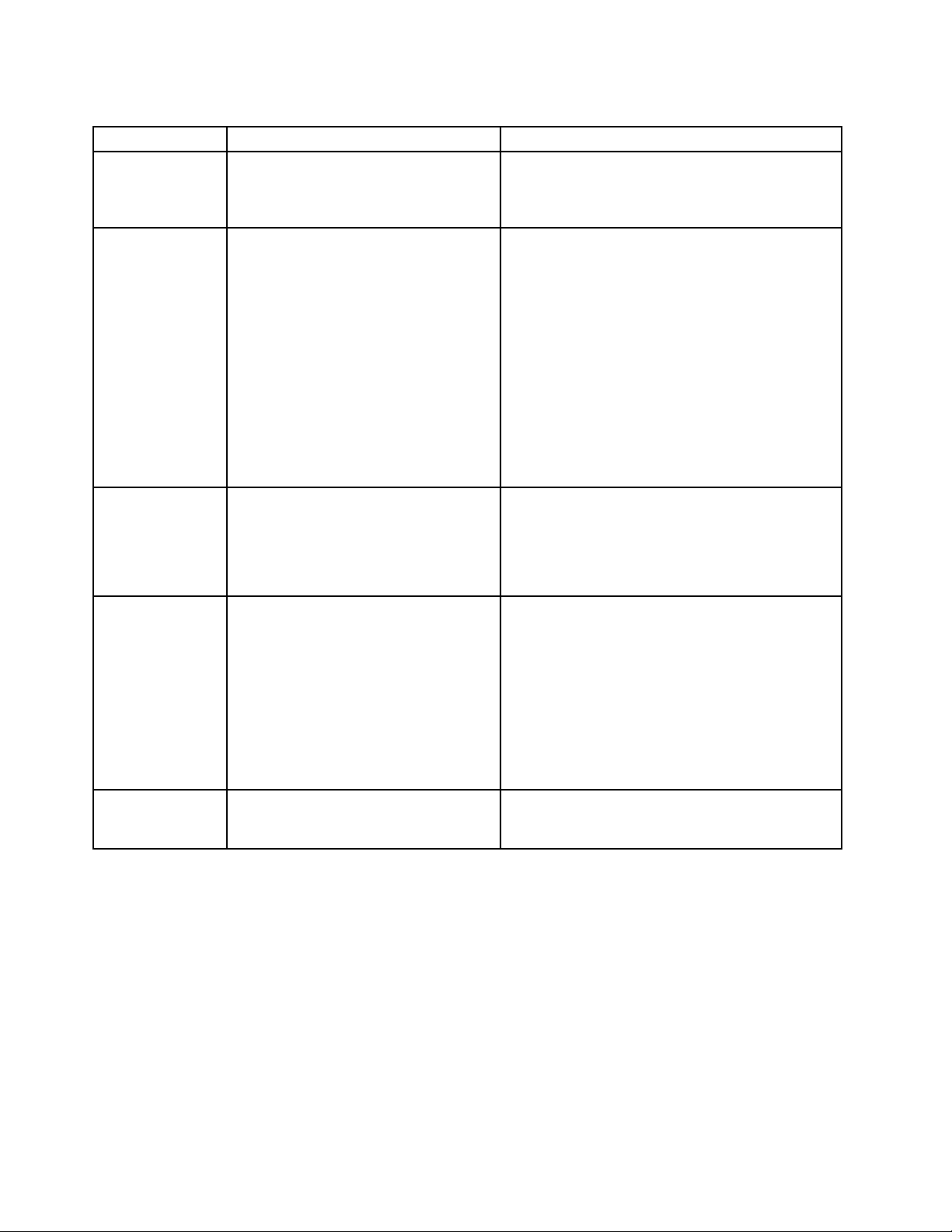
Table4.Listofparameterswith-a
ParameterDescriptionExample
/s
/v
/L
/w
Thisparameterisusedforsilentmode.
Itsuppressestheinitializationwindow
definedintheinstallationfiletoexecute
aftertheextraction.
Thisparameterpassesthecommandline
switchesandvaluesofpublicproperties
totheMSIfileincludedintheinstallation
file.Thisparameterisusedtosuppress
theMSIfileuserinterface.Y ouwould
usethisparameterinconjunctionwith
otherparametersandtheexecutable
filethattheinstallationfilewillstart
aftertheextractionwhenyouwantto
doasilentinstallation.Y oucanpass
informationtotheMSIfileusingthe
commandlinetoexecutetheinstallation
file.Allparameterswithinthedouble
quotemarks("")afterthe/vparameter
arepassedtotheMSIfile.
Thisparameterspecifiesthelanguage
usedbyamulti-languageinstallation
programandrequiresadecimallanguage
ID.AdecimallanguageIDcorresponds
toanidentifierinthetable.SeeSystem
Updatelanguagecodes.
Thisparameterforcestheexecutable
definedintheinstallationfiletoexecute
aftertheextractionandtowaituntilthe
installationiscompletebeforeexiting.
[UpdateRetrieverinstallation
lename].exe-s-a/s
[UpdateRetrieverinstallation
lename].exe-s-a/s/v"/qn
[UpdateRetrieverinstallation
lename].exe-s-a/s/v"
/qn"/L1033
TheabovecommandlinewilluseEnglish.
[UpdateRetrieverinstallation
lename].exe-a/w
Ifyouextracttheinstallationfilecontentsfirst,and
wanttousethe/wparameterwiththeexecutable,
theinstallationfilewillpointtothefolderwherefile
contentsareextractedandthenstarttheexecutable
filespecifiedintheinstallationfileastheexecutable
filetostartaftertheextraction,forexample:
Setup.exe/w
reboot=r"
Thisparametersuppressesthereboot
requestduringtheprocessofclean
installation,upgradingorover-installation.
[UpdateRetrieverinstallation
lename].exe-s-a/s/v"
/qnreboot=r"
Installationlogfile
Theinstallationlogfilecontainsinformationthatcanbeusedtodebuginstallationproblems.ForSystem
Update,thelogfilenameistvsusetup.log;forUpdateRetriever,thelogfilenameistvursetup.log.
Ifyouinstalltheprogrambydouble-clickingthesetup.exefile,thelogfilewillbeautomaticallygeneratedand
storedinthe%temp%directory.
Ifyouwanttoinstalltheprogramsilentlyandgenerateinstallationlogfiles,usethefollowingcommands:
•ForSystemUpdate:
[SystemUpdateinstallationlename].exe/VERYSILENT/NORESTART/L OG=c:\tvsu.log
Tospecifythedetailedlogdirectory,usethe/LOGcommand.
•ForUpdateRetriever:
12SystemUpdateSolutionDeploymentGuide
Page 19
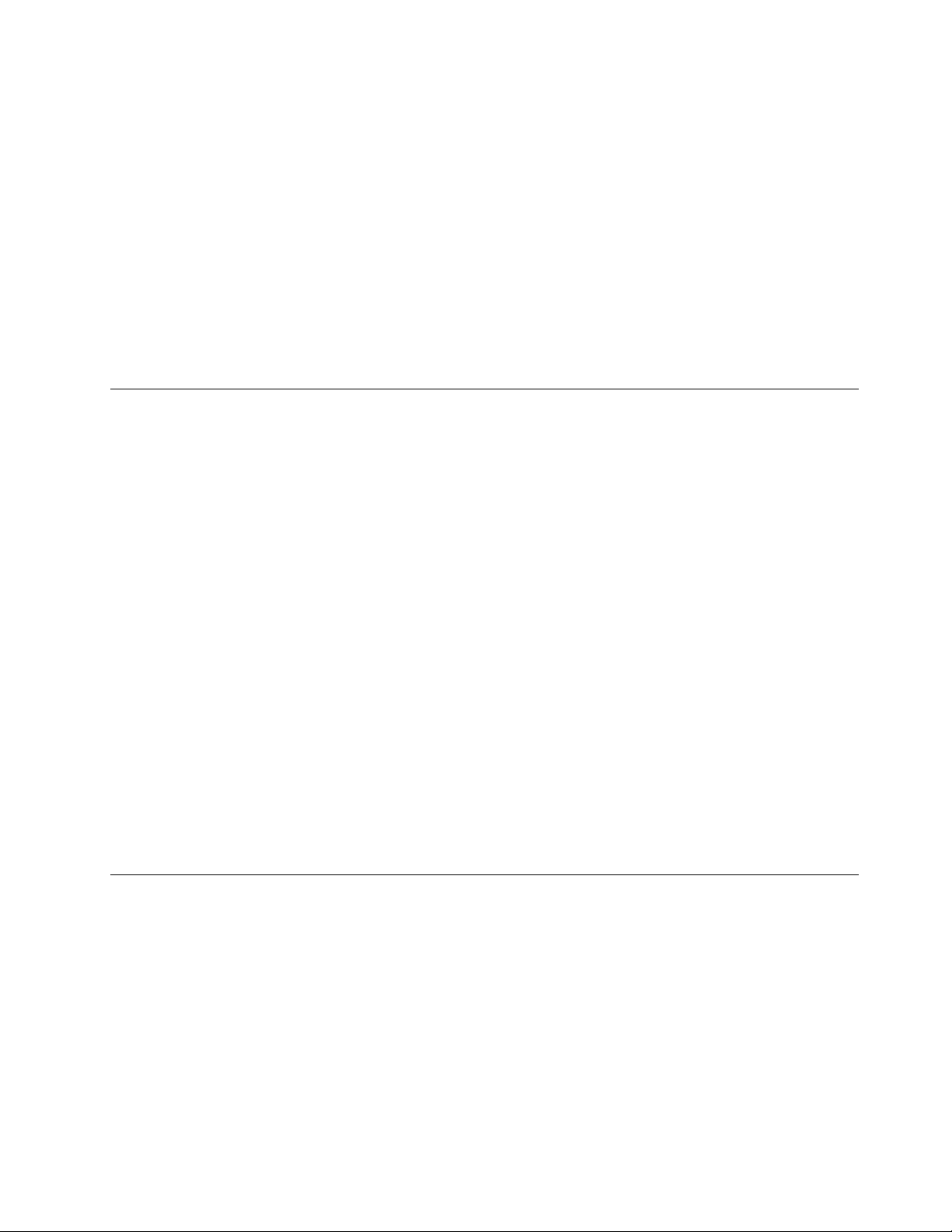
-s-a/s/v"/qnREBOOT=R/L*v%temp%\tvursetup.log"
where%temp%isthedirectorythatyoucanspecifyforstoringthelogfile.Y oudonotneedtorestartthe
systemafterthesilentinstallationcompletes.
WindowsVistaandWindows7considerations
WithconsiderationsforWindowsVistaandWindows7operatingsystems,theSystemUpdatesilent
installationpromptsaUserAccountControl(UAC)message.Youcanfindinformationondisablingand
enablingtheUserAccountControlmessageonthefollowingWebsite:
http://technet2.microsoft.com/WindowsVista/en/library
/0d75f774-8514-4c9e-ac08-4c21f5c6c2d91033.mspx?mfr=true
Note:IftheUACisactive,asilentuninstallwillnotworkwithWindowsVistaandWindows7operating
systems.
AscenarioofinstallingSystemUpdateandUpdateRetrieverinan enterpriseenvironment
CompletethefollowingstepstoinstallSystemUpdateandUpdateRetrieverusingasilentcommand:
1.DownloadUpdateRetrievertoanadministratorsystemfromthefollowingLenovoWebsite:
http://www.lenovo.com/support/site.wss/document.do?lndocid=TVAN-ADMIN#tvsu
2.DownloadSystemUpdatetoclientcomputersfromthefollowingLenovoWebsite:
http://www.lenovo.com/support/site.wss/document.do?lndocid=TVAN-ADMIN#tvsu
3.PerformasilentinstallationofSystemUpdateonclientcomputersbyusingthefollowingcommandat
thecommandprompt:
setup.exe/VERYSILENT/NORESTART
Thefollowingexampleprovidestheinstallcommandwithapipesymbolthatrepresentseachspacein
thecommand.Foreachpipesymbol,replacewithaspace:
setup.exe│-s│-a│/s│/v"/qn"│/L1033
L1033isthelanguagecodeforEnglish.Forinformationaboutusingotherlanguagecodes,see“System
Updatelanguages”onpage8
Note:AfteryouinstallSystemUpdateorUpdateRetriever,restartyoursystemtosettheScheduler
functionforeitherprogram.IfyouarenotgoingtousetheSchedulerfunctionofSystemUpdateor
UpdateRetriever,arestartisnotneeded.
.
Uninstall
SystemUpdateandUpdateRetrievercanbeuninstalledbyusingtheAddorRemoveProgramsappletin
Windowsoperatingsystems.Aftertheuninstalliscomplete,allprogramfilesandsettingsaredeleted.
Alternatively,youcanusecommandlinestoperformasilentuninstall.
TosilentlyuninstallSystemUpdateorUpdateRetriever,dothefollowing:
•ForSystemUpdate,usethefollowingcommand:
MsiExec.exe/X{8675339C-128C-44DD-83BF-0A5D6ABD8297}/qn
•ForUpdateRetriever,usethefollowingcommand:
Chapter2.Installation13
Page 20
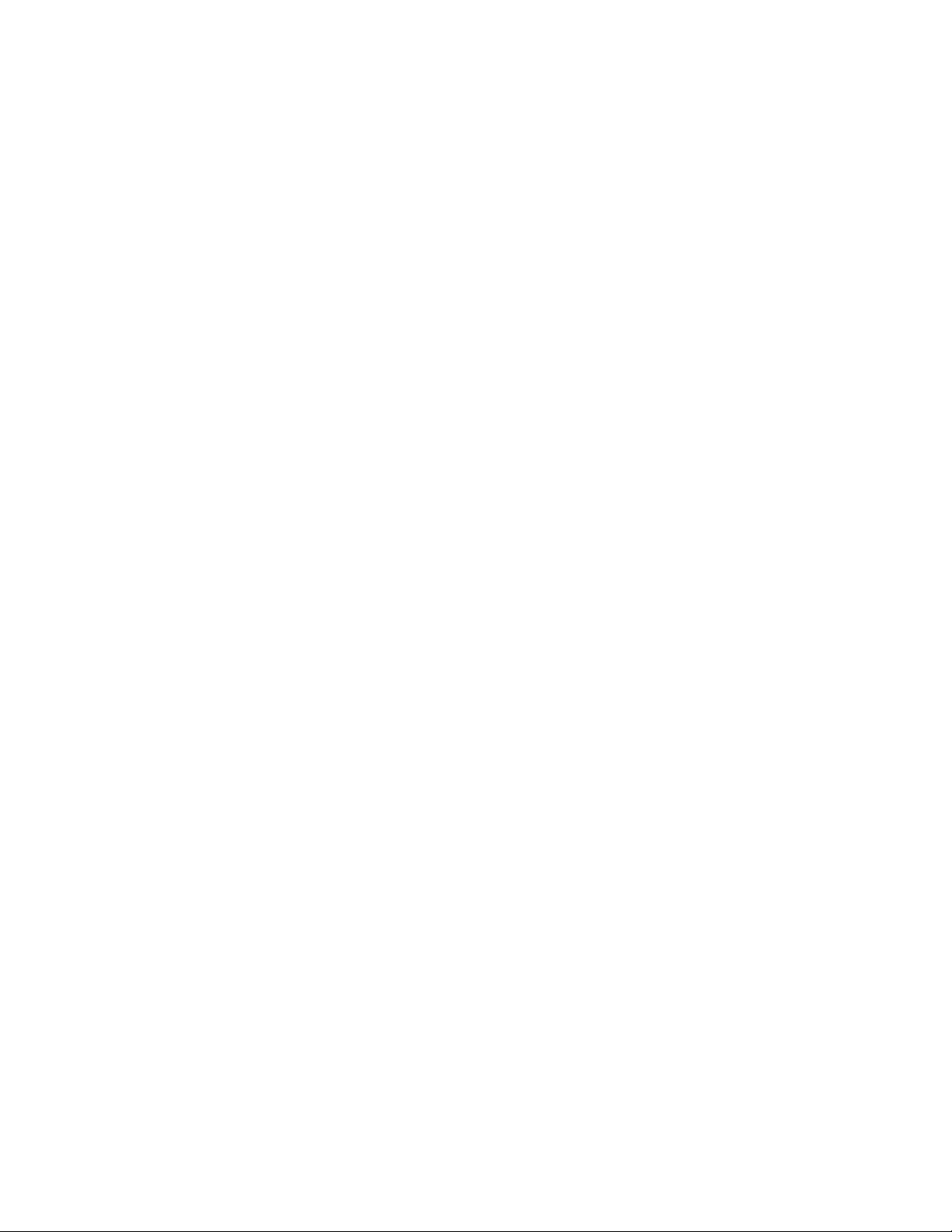
siExec.exe/X{F25C538D-3F57-4AF4-80DD-B1DD1558F038}/qn
SilentuninstallonWindowsVistaorWindows7operatingsystems
TheUserAccountControl(UAC)functiononWindowsVistaorWindows7operatingsystemsisturnedonby
defaulttopreventunauthorizedchangestothecomputer.Y ouneedtodisabletheUACfunctionbefore
performingasilentuninstall.
ToperformasilentuninstallofSystemUpdatefromaWindowsVistaorWindows7operatingsystem,
dothefollowing:
1.FromtheStartmenu,openControlPanel,anddouble-clicktheUserAccountsoption.
2.ClickTurnUserAccountControlonoroff.
3.ClickContinueintheWindowspermissiondialogbox.
4.DeselecttheUseUserAccountControl(UAC)tohelpprotectyourcomputeroption,andclickOK.
5.Restartthecomputer.
6.ClickStart,andtypethefollowingcommandlineintheStartSearchbox:
MsiExec.exe/X{8675339C-128C-44DD-83BF-0A5D6ABD8297}/qn
7.PressEnter.SystemUpdatewillbeuninstalled.
14SystemUpdateSolutionDeploymentGuide
Page 21
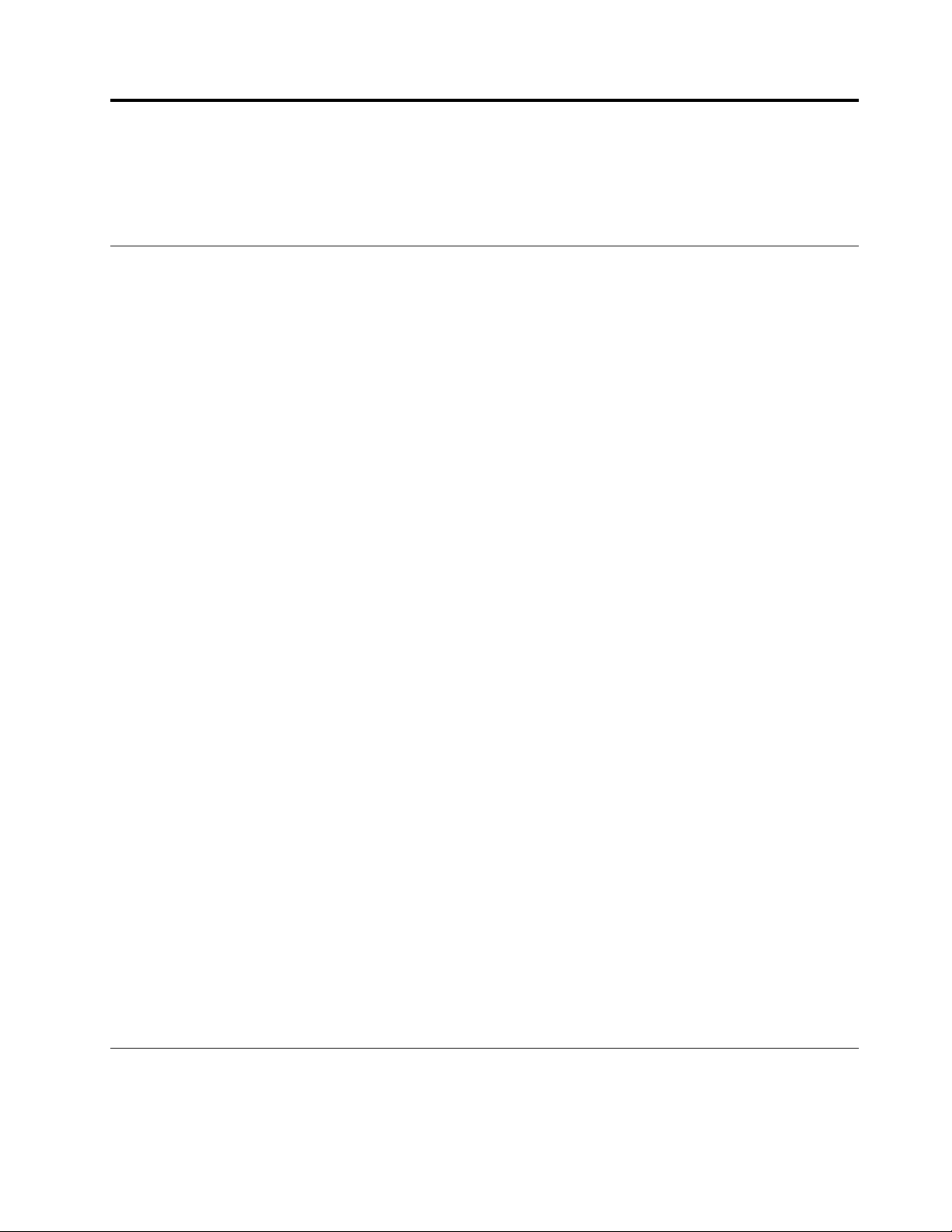
Chapter3.Configurations
Thischapterprovidesyouwithconceptualinformationandprocedurestoconfigureconnectivitysettings,
repositorylocations,andtheuserinterface.
Connectionconfigurations
SystemUpdateandUpdateRetrieversupportthreetypesofconnectivityconfiguration:directconnection,
staticproxyconnection,andautomaticconfigurationscript.
•Directconnection
ThistypeofconfigurationisusedwhennoproxyisrequiredtoconnecttotheInternet.Itmeansthe
applicationcanconnectdirectlytotheLenovoHelpCenterservers.
•Staticproxyconnection
SystemUpdateandUpdateRetrieversupporttwotypesofproxies,HTTP(HypertextTransferProtocol)
proxyandSOCKS(SocketSecurity)proxy.
ConnectionthroughHTTPproxy
–
Inthistypeofconfiguration,SystemUpdateandUpdateRetrieverconnecttoanHTTPproxyserverto
accesstheInternet.TheproxyserverconnectstotheLenovoHelpCenter.
Note:HTTPbasicandNTLM(NTLANManager)authenticationsaresupported.
Thefollowingelementsareobtainedfromthesystemconfiguration:
–ProxyservernameorIPaddress
–Proxyserverport
Theproxyservermightrequiretoauthenticateeachclientbeforeitcanbegrantedaccesstothe
Internet.Inthatcase,theendusermustadditionallyprovideausernameandpassword.Theuser
nameandpasswordvaluescanbesetfortheenduserbytheadministrator.
TheHTTPproxyauthenticator,anintegratedcomponentinSystemUpdate,displaysalogondialog
wheneverSystemUpdatedetectsthattheHTTPproxyserverneedstheendusertoprovideauser
nameandpasswordinordertosuccessfullyconnecttotheproxyserve.Afterprovidingthecorrect
usernameandpassword,theenduserwillbeauthenticatedtoconnecttotheHTTPproxyserver.
SOCKSauthenticationisnotsupported.
–ConnectionthroughaSOCKSproxy
Inthistypeofconfiguration,SystemUpdateandUpdateRetrieverconnecttoaSOCKSserverand
thentheSOCKSserverconnectstotheLenovoHelpCenter.
Thefollowingelementsmustbeconfigured:
–ServernameorIPaddress
–Serverport
Note:OnlySOCKS4withoutauthenticationissupported.
•Automaticconfigurationscript
ByenablingUseautomaticconfigurationscriptintheInternetExplorer®Webbrowser,SystemUpdate
andUpdateRetrievercanaccesstheInternetaccordingtotheautomaticconfigurationscriptfile.
ConfiguringSystemUpdate
ConfigurationsforSystemUpdatecanbedonethroughtheregistry,ActiveDirectory®,orthestart.reg
file.Ifyouareconfiguringjustonesystem,youcanusetheregistrytoconfigureSystemUpdate.Ifyou
©CopyrightLenovo2009,2014
15
Page 22
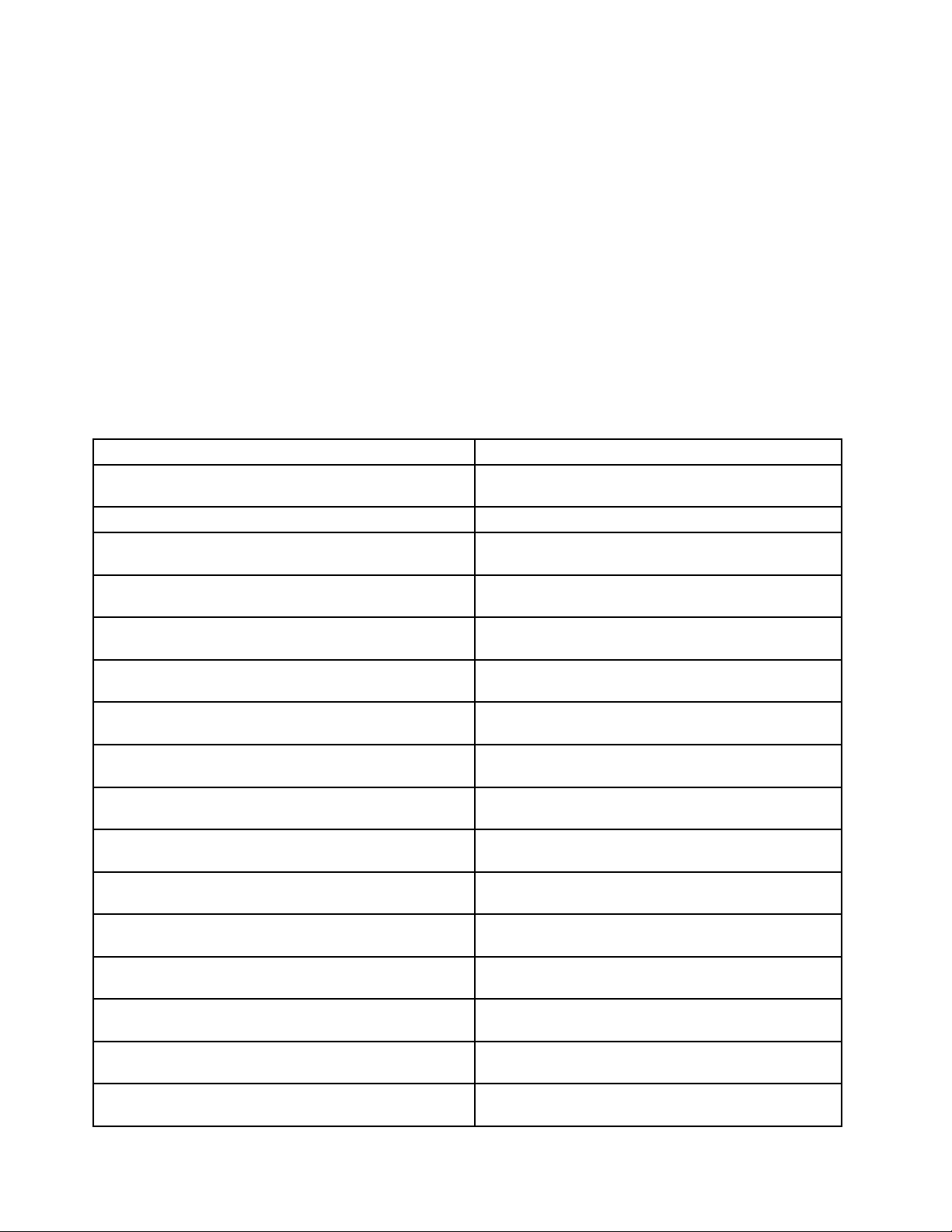
areconfiguringmultiplesystems,youcanuseActiveDirectorytoconfigurepoliciesforSystemUpdate.
IfyourenterprisedoesnotuseActiveDirectory,Lenovoprovidesthestart.regfilethatyoucanconfigure
andthendeploytomultiplesystems.Foradditionalinformationabouteachconfigurationmethod,see
thefollowingsections:
•“ConfiguringSystemUpdatewiththeregistry”onpage16
•“ConfiguringSystemUpdatewithActiveDirectory”onpage29
•“ConfiguringSystemUpdatewiththestart.regfile”onpage36
ConfiguringSystemUpdatewiththeregistry
Attention:Toeditregistryconfigurations,exitSystemUpdate.IfSystemUpdateisrunningwhilechanges
aremadeintheregistry,theoldregistryentrieswillberecovered.
ThefollowingtableliststheconfigurableandmodifiableitemsforSystemUpdateandtheirregistrylocations,
afterthefirstlaunchofSystemUpdate.
Table5.Registrylocations
SettingRegistrylocation
DisabletheSystemUpdatebillboard.See“UCSettings
configurableitems”onpage17
Disableregistrationonbillboard
DisableSystemUpdateuserinterface.See“UCSettings
configurableitems”onpage17.
RetryLimitforHTTPSHelloSettings.See
“\UCSettings\HTTPSHelloSettings”onpage18.
RetryWaitTimeforHTTPSHelloSettings.See
“\UCSettings\HTTPSHelloSettings”onpage18.
DisableSystemUpdateWebupgrade(UpdateThyself).
See“\UCSettings\HTTPSHelloSettings”onpage18.
RetryLimitforHTTPSPackageSettings.See
“\UCSettings\HTTPSPackageSettings”onpage19
RetryWaitTimeforHTTPSPackageSettings.See
“\UCSettings\HTTPSPackageSettings”onpage19
Proxyserverconnection.See
“\UserSettings\Connection”onpage19
DebugEnable.See“UserSettingsconfigurableitems”on
page19
DisplayInformationScreen.See“UserSettings
configurableitems”onpage19.
DisplayLicenseNotice.See“UserSettingsconfigurable
items”onpage19.
DisplayLicenseNoticeSU.See“UserSettingsconfigurable
items”onpage19.
ExtrasTab.See“UserSettingsconfigurableitems”on
page19
IgnoreLocalLicense.See“UserSettingsconfigurable
items”onpage19.
IgnoreRMLicCRCSize.See“UserSettingsconfigurable
items”onpage19.
.
.
.
.
.
.
HKLM\SOFTWARE\Lenovo\System
Update\Preferences\UCSettings\General
HKLM\Software\Lenovo\Registration\RegStatus
HKLM\SOFTWARE\Lenovo\System
Update\Preferences\UCSettings\General
HKLM\SOFTWARE\Lenovo\System
Update\Preferences\UCSettings\HTTPSHelloSettings
HKLM\SOFTWARE\Lenovo\System
Update\Preferences\UCSettings\HTTPSHelloSettings
HKLM\SOFTWARE\Lenovo\System
Update\Preferences\UCSettings\HTTPSHelloSettings
HKLM\SOFTWARE\Lenovo\System
Update\Preferences\UCSettings\HTTPSPackageSettings
HKLM\SOFTWARE\Lenovo\System
Update\Preferences\UCSettings\HTTPSPackageSettings
HKLM\Software\Lenovo\System
Update\Preferences\UserSettings\Connection
HKLM\SOFTWARE\Lenovo\System
Update\Preferences\UserSettings\General
HKLM\SOFTWARE\Lenovo\System
Update\Preferences\UserSettings\General
HKLM\SOFTWARE\Lenovo\System
Update\Preferences\UserSettings\General
HKLM\SOFTWARE\Lenovo\System
Update\Preferences\UserSettings\General
HKLM\SOFTWARE\Lenovo\System
Update\Preferences\UserSettings\General
HKLM\SOFTWARE\Lenovo\System
Update\Preferences\UserSettings\General
HKLM\SOFTWARE\Lenovo\System
Update\Preferences\UserSettings\General
16SystemUpdateSolutionDeploymentGuide
Page 23
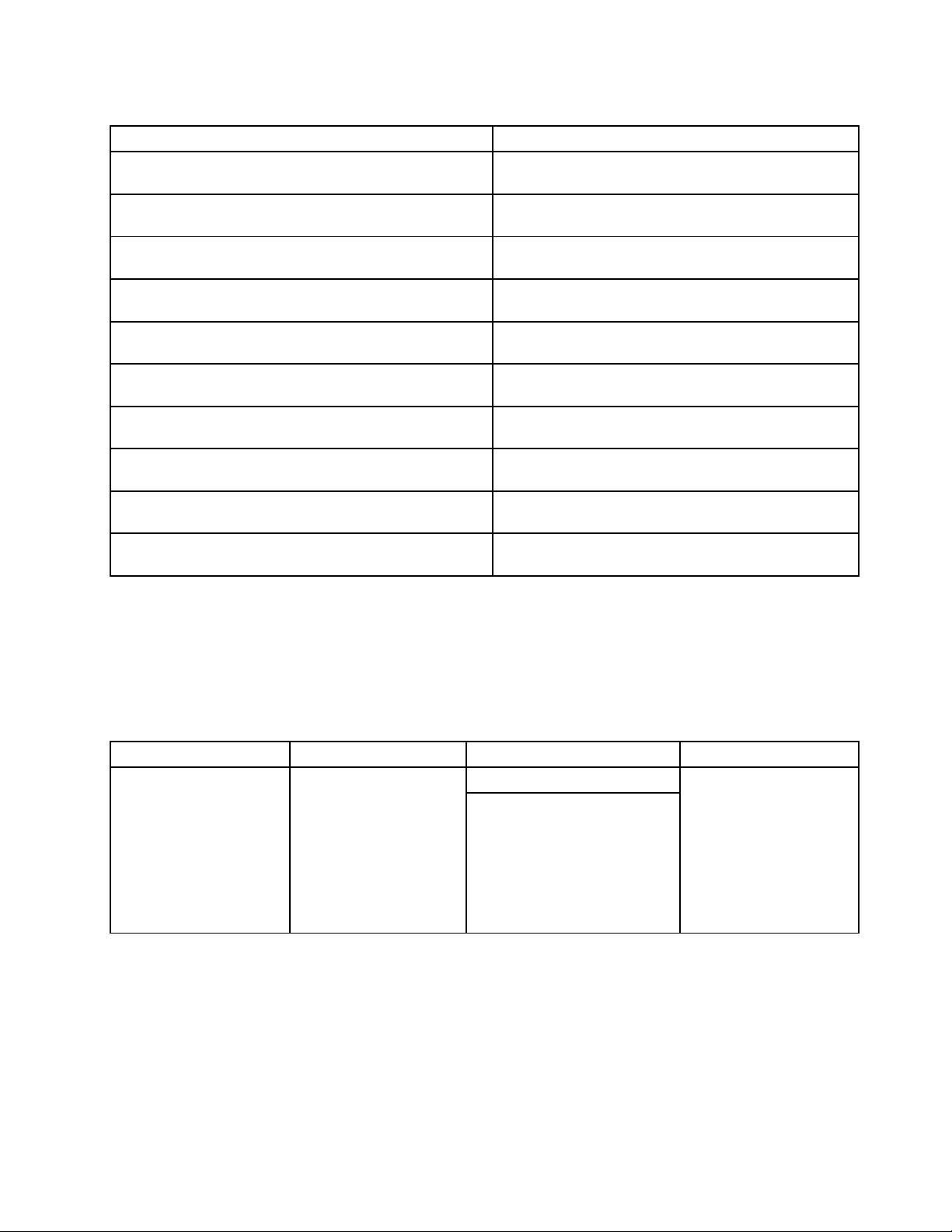
Table5.Registrylocations(continued)
SettingRegistrylocation
NotifyInterval.See“UserSettingsconfigurableitems”on
page19
RepositoryLocation1.See“UserSettingsconfigurable
items”onpage19.
UNCMaxAttempts.See“UserSettingsconfigurableitems”
onpage19
SchedulerFrequency.See“\UserSettings\Scheduler”
onpage23.
SchedulerNotifyOptions.See“\UserSettings\Scheduler”
onpage23
SchedulerRunAt.See“\UserSettings\Scheduler”on
page23
SchedulerRunOn.See“\UserSettings\Scheduler”on
page23.
SchedulerAbility.See“\UserSettings\Scheduler”onpage
23.
SchedulerLock.See“\UserSettings\Scheduler”onpage
23.
SearchMode.See“\UserSettings\Scheduler”onpage23.HKLM\SOFTWARE\Lenovo\System
.
.
.
.
HKLM\SOFTWARE\Lenovo\System
Update\Preferences\UserSettings\General
HKLM\SOFTWARE\Lenovo\System
Update\Preferences\UserSettings\General
HKLM\SOFTWARE\Lenovo\System
Update\Preferences\UserSettings\General
HKLM\SOFTWARE\Lenovo\System
Update\Preferences\UserSettings\Scheduler
HKLM\SOFTWARE\Lenovo\System
Update\Preferences\UserSettings\Scheduler
HKLM\SOFTWARE\Lenovo\System
Update\Preferences\UserSettings\Scheduler
HKLM\SOFTWARE\Lenovo\System
Update\Preferences\UserSettings\Scheduler
HKLM\SOFTWARE\Lenovo\System
Update\Preferences\UserSettings\Scheduler
HKLM\SOFTWARE\Lenovo\System
Update\Preferences\UserSettings\Scheduler
Update\Preferences\UserSettings\Scheduler
UCSettingsconfigurableitems
ThissectionprovidesdescriptionsfortheconfigurableitemsavailableintheUCSettingskey.
\UCSettings\Billboard
ThefollowingtableandexampleprovidesthesettingandvaluesfortheBillboardkey.
Table6.\UCSettings\Billboard
ConfigurableitemDescriptionValueAction
LiveFeed
Disablesthelivefeed
totheSystemUpdate
billboard.
Example:
\Billboard
\LiveFeed=Blank
\UCSettings\General
ThefollowingtableandexampleprovidesthesettingandvaluesfortheGeneralkey.
Default:LenovoLiveFeed
Possiblevalues:
•Default
•Blank
•IfDefault,thelivefeed
imagewillbedisplayed
ontheSystemUpdate
userinterface.
•IfBlank,thedefault
billboardimagewillnot
bedisplayedonthe
SystemUpdateuser
interface.
Chapter3.Configurations17
Page 24
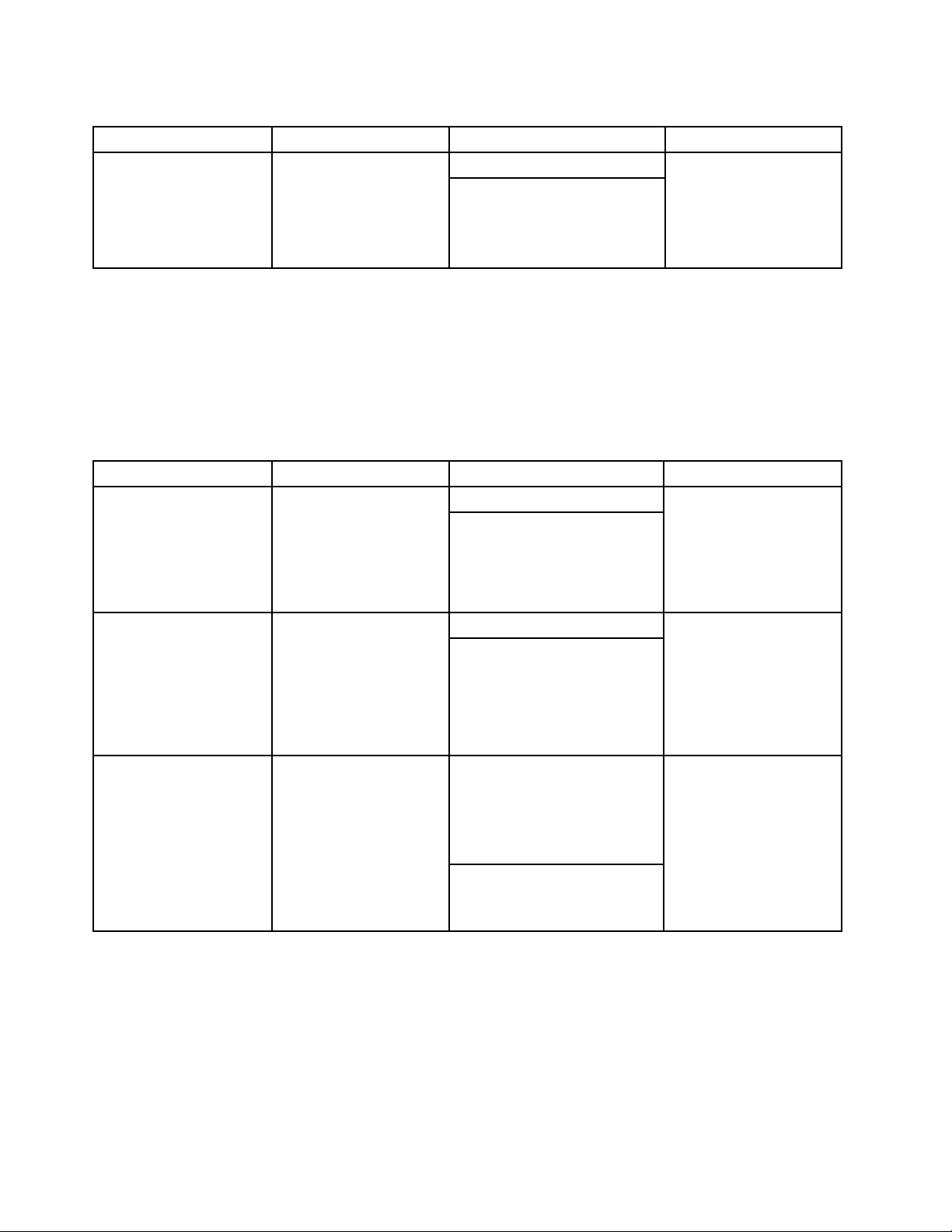
Table7.\UCSettings\General
ConfigurableitemDescriptionValueAction
Disable
DisablestheSystem
Updateuserinterface.
Usethissettingwhen
youwanttoconfigure
SystemUpdateusingthe
commandprompt.
Defaultvalue:NO
Possiblevalues:
•YES
•NO
•IfYES,theSystem
Updateuserinterface
willnotbedisplayed.
•IfNO,theSystem
Updateuserinterface
willbedisplayed.
Example:
\GENERAL
\Disable=NO
\UCSettings\HTTPSHelloSettings
ThefollowingtableandexampleprovidesthesettingsandvaluesfortheHTTPSHelloSettingskey.
Table8.\UCSettings\HTTPSHelloSettings
ConfigurableitemDescriptionValueAction
RetryLimit
RetryWaitTime
ServerNameSpecifiestheservername
Specifiesthemaximum
numberoftimesthat
SystemUpdatewilltryto
connecttotheLenovo
HelpCenterWebsite.
Specifiesthemaximum
amountoftime(in
seconds)thatSystem
Updatewillwaitbefore
ittriestoconnecttothe
LenovoHelpCenterWeb
siteforanothertimeafter
thepreviousattemptfails.
thatSystemUpdatewill
searchforupdatesfor
itself.Changingthe
defaultvaluewilldisable
theUpdateThyself
functionofSystem
Update.
Defaultvalue:0
Possiblevalues:Anyvalid
integer
Defaultvalue:0
Possiblevalues:Anyvalid
integer
Thedefaultvalueis
pre-configured.Bydefault,
SystemUpdatewillconnectto
theLenovoHelpCenterWeb
sitetosearchforupdatesfor
itself.
Possiblevalues:Servername
orempty
SystemUpdatewillstop
tryingtoconnecttothe
LenovoHelpCenterWeb
siteaftertheconnection
attemptsreachthe
maximumnumberof
tries.
SystemUpdatewillwait
thenumberofseconds
whenattemptingto
connecttotheLenovo
HelpCenterWebsiteafter
thepreviousattemptfails.
SystemUpdatesearches
theLenovoHelpCenter
Websiteforupdates
foritself,evenifitis
connectedtoalocal
systemornetworkshare
repository.Y oucan
disabletheWebupgrade
forSystemUpdateby
clearingthisvalue.
Example:
\HTTPSHelloSettings
\RetryL imit=2
\RetryWaitTime=2
\ServerName=https://
Note:WhenSystemUpdateconnectstotheLenovoHelpCenterWebsite,itcommunicateswithdifferent
servers.TheRetryLimitandRetryWaitTimesettingsundertheHTTPSHelloSettingskeycontrolthe
18SystemUpdateSolutionDeploymentGuide
Page 25
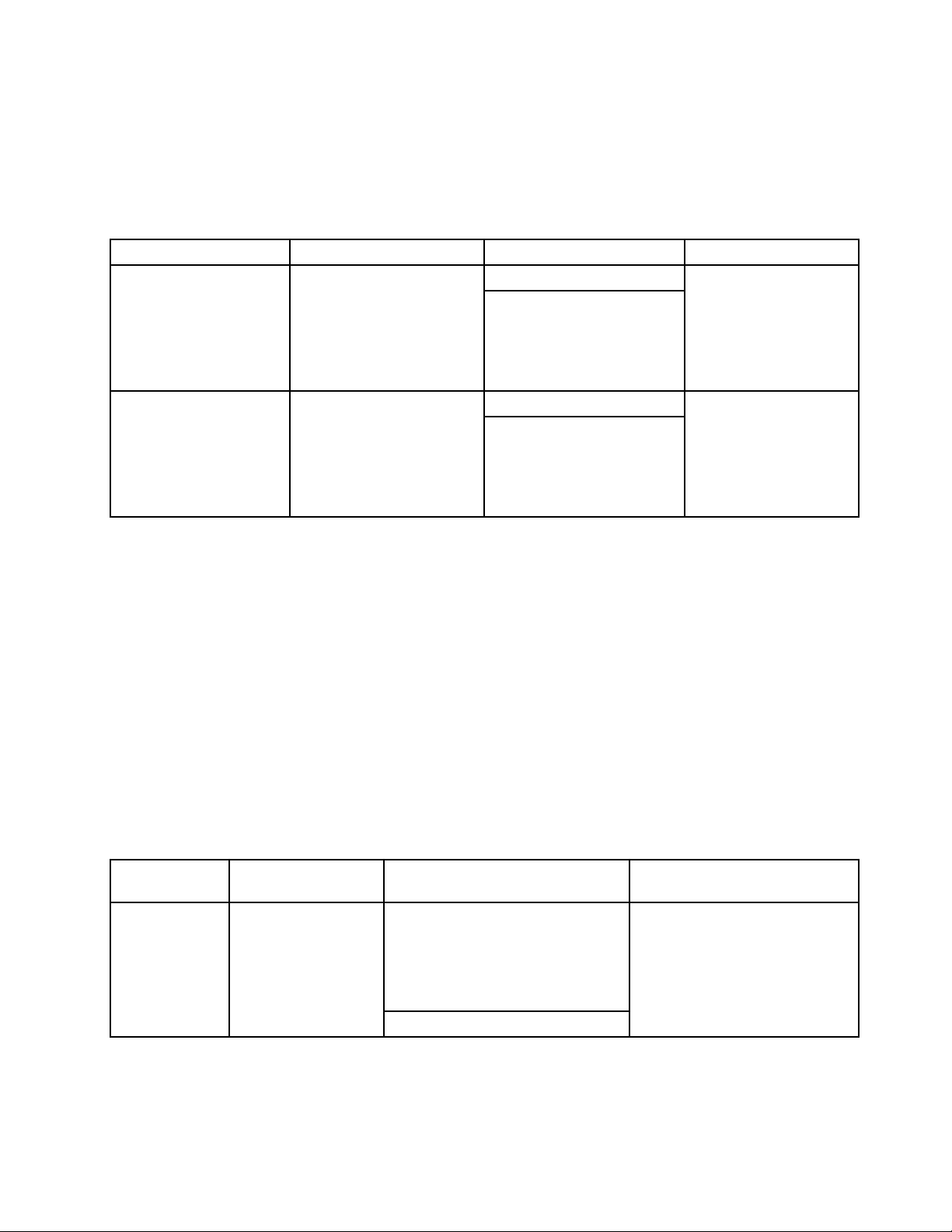
connectionbetweenSystemUpdateandtheserverfromwhichSystemUpdatedownloadstheself-update
package(Ifanewversionexists).
\UCSettings\HTTPSPackageSettings
ThefollowingtableandexampleprovidesthesettingsandvaluesfortheHTTPSPackageSettingskey.
Table9.\UCSettings\HTTPSPackageSettings
ConfigurableitemDescriptionValueAction
RetryLimit
RetryWaitTime
Specifiesthemaximum
numberoftimesthatSystem
Updatewilltrytoconnectto
theLenovoHelpCenterWeb
site.
Specifiesthemaximum
amountoftime(inseconds)
thatSystemUpdatewillwait
beforeittriestoconnectto
theLenovoHelpCenterWeb
siteforanothertimeafterthe
previousattemptfails.
Defaultvalue:0
Possiblevalues:Anyvalid
integer
Defaultvalue:0
Possiblevalues:Anyvalid
integer
SystemUpdatewillstop
tryingtoconnecttothe
LenovoHelpCenterWeb
siteaftertheconnection
attemptsreachthe
maximumnumberof
tries.
SystemUpdatewillwait
thenumberofseconds
whenattemptingto
connecttotheLenovo
HelpCenterWebsite
afterthepreviousattempt
fails.
Example:
\HTTPSPackageSettings
\RetryL imit=2
\RetryWaitTime=2
Note:TheRetryLimitandRetryWaitTimesettingsundertheHTTPSPackageSettingskeycontrolthe
connectionbetweenSystemUpdateandtheserverfromwhichSystemUpdatedownloadsupdatepackages.
UserSettingsconfigurableitems
ThissectionprovidesdescriptionsfortheconfigurableitemsavailableintheUserSettingskey.
\UserSettings\Connection
ThefollowingtableandexampleprovidesthesettingsandvaluesfortheConnectionskey.Those
configurableitemsareforproxyserverconnections.
Table10.\UserSettings\Connection
Configurable
itemDescriptionValueAction
User
Specifiestheuser
nametouseforthe
connection.
Defaultvalue:None
Thissettingisonlyusedforthe
connectiontypeofproxy,theHTTP
proxy,whentheproxyserverrequires
authentication.
Possiblevalues:Anystring
Thissettingisusedfor
authenticationtoaccessthe
HTTPproxyserver.
Chapter3.Configurations19
Page 26
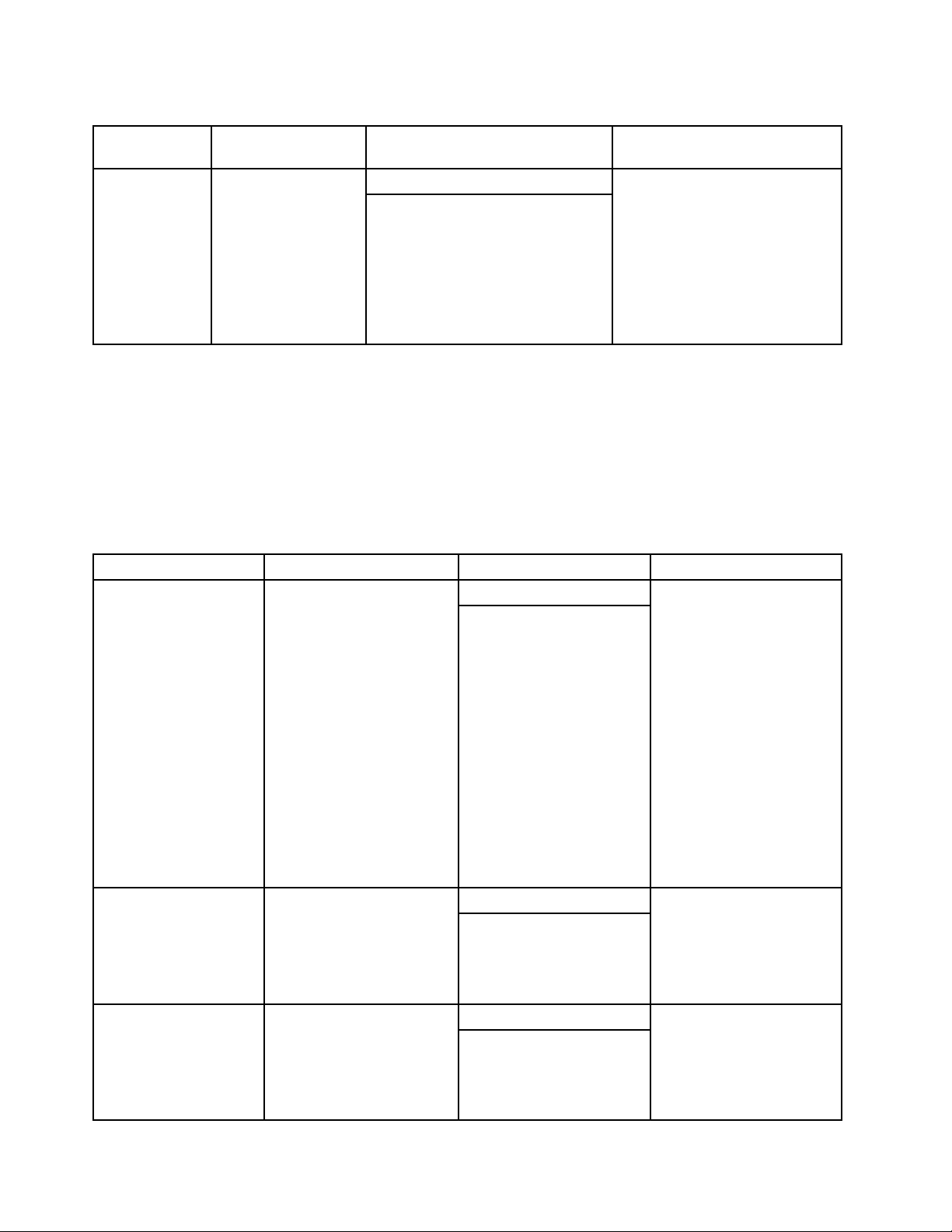
Table10.\UserSettings\Connection(continued)
Configurable
itemDescriptionValueAction
Password
Specifiesthe
passwordtouse
fortheconnection.
Defaultvalue:None
Possiblevalues:Anystring
Thissettingisusedfor
authenticationtoaccessthe
HTTPproxyserver.
SystemUpdatewillconnectto
theHTTPproxyserverdefinedin
ServerNameusingtheusername
definedinUser.Theenduser
ispromptedforthisinformation
whentheinformationisneeded.
Example:
\Connection\
\User=Billek
\Password=************
\UserSettings\General
ThefollowingtableandexampleprovidesthesettingsandvaluesfortheGeneralkey.
Table11.\UserSettings\General
ConfigurableitemDescriptionValueAction
ContentMode
DebugEnableEnablesyoutologprocess
Referstothestatusof
theupdatepackagesthat
SystemUpdatewillsearch
forintheUpdateRetriever
repository.
resultstothelogfilenamed
ApplicabilityRulesTrace.log.
EnablesyoutoskiptheUser
InformationpanelofSystem
Update.
Defaultvalue:Active
Possiblevalues:
•Active
•T est
Defaultvalue:NO
Possiblevalues:
•YES
•NO
Defaultvalue:YES DisplayInformationScreen
Possiblevalues:
•YES
•NO
•IfActive,SystemUpdate
willsearchtheUpdate
Retrieverrepositoryfor
theupdatepackagesin
activestatus.
•IfTest,SystemUpdate
willsearchtheUpdate
Retrieverrepositoryfor
theupdatepackagesin
teststatus.
Note:Ifthereisno
database.xmlfileinthe
UpdateRetrieverrepository
folder,SystemUpdate
willignorethevalueof
ContentModeandsearch
foralltheupdatepackages.
•IfYES,SystemUpdate
willlogtheprocess
resultstothelogfile.
•IfNO,SystemUpdate
willnotlogtheprocess
results.
•IfYES,theUser
Informationpanelwill
bedisplayed.
•IfNO,theUser
Informationpanelwill
notbedisplayed.
20SystemUpdateSolutionDeploymentGuide
Page 27
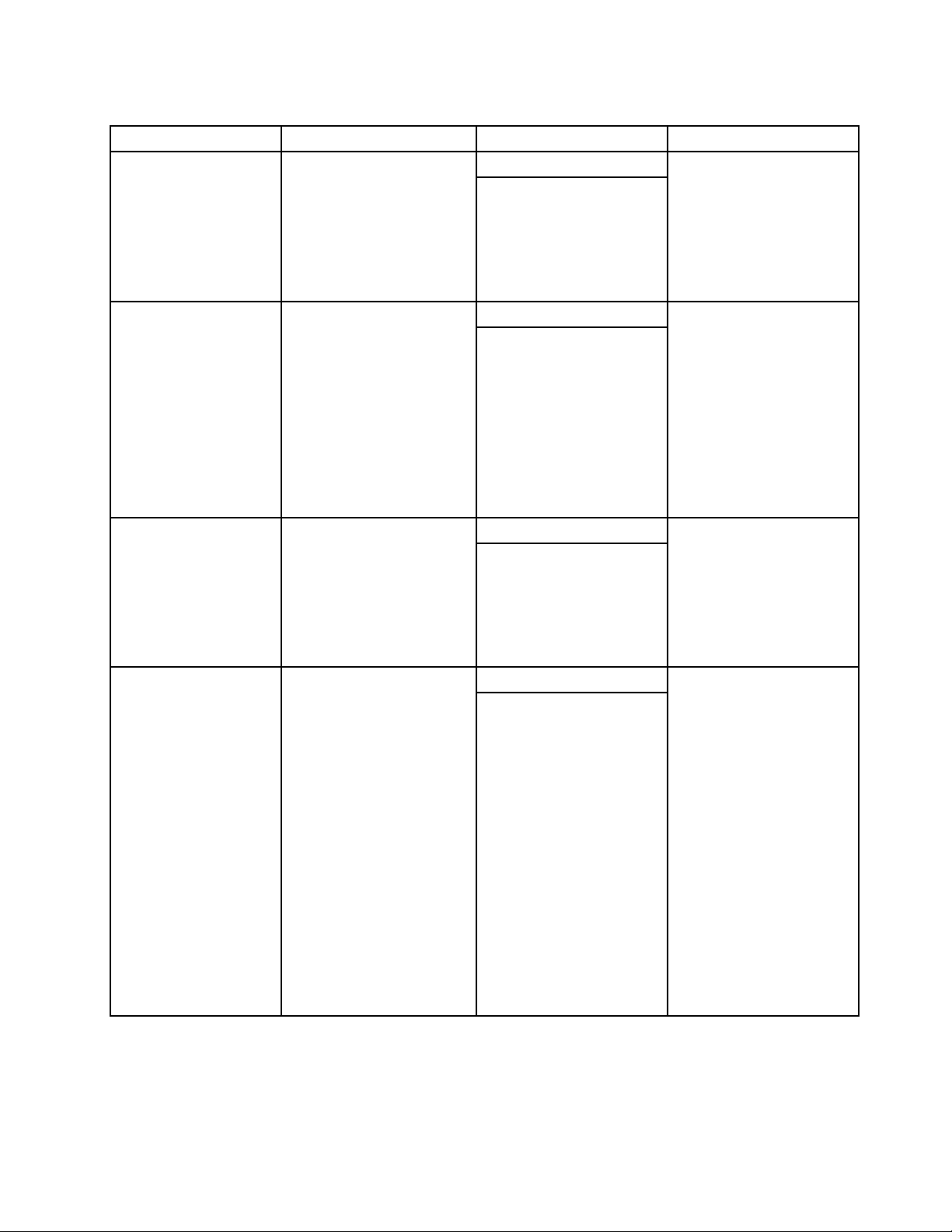
Table11.\UserSettings\General(continued)
ConfigurableitemDescriptionValueAction
DisplayLicenseNoticeEnablesyoutoskipthe
licenseagreementthatwill
bedisplayedbeforethe
updatepackagespicklistis
populated.
Enablesyoutoskipthe
licenseagreementthatis
displayedintheSchedule
updatespanelofSystem
Update.
ExtrasT abEnablesyoutoshoworhide
theExtrastabintheSystem
Updateworkspace.
Defaultvalue:YES
Possiblevalues:
•YES
•NO
Defaultvalue:YES DisplayLicenseNoticeSU
Possiblevalues:
•YES
•NO
Defaultvalue:YES
Possiblevalues:
•YES
•NO
IgnoreLocalLicense
Note:Byimplementing
thissetting,youare
acceptingtheEndUser
LicenseAgreement
andtheTermsand
Conditionsonbehalfof
Enablesyoutoshowor
hidethelicensedialog
whenSystemUpdateis
downloadingandinstalling
anupdatepackagelocated
inarepositoryfoldersuchas
thenetworksharerepository.
Defaultvalue:NO
Possiblevalues:
•YES
•NO
theenduserforeach
packagetobeinstalled.
Donotusethissetting
ifyoudonothavethe
authoritytoaccept
theEndUserLicense
Agreementandthe
TermsandConditions
onbehalfoftheenduser.
•IfYES,thelicense
agreementscreenwill
bedisplayedpriortothe
updatepackagespick
list.
•IfNO,thelicense
agreementscreenwill
notbedisplayed.
•IfYES,thelicense
agreementwillbe
displayedpriorto
savingthechangesin
theScheduleupdates
panel.
•IfNO,thelicense
agreementwillbe
displayedandthe
changeswillbesaved
directlytotheWindows
Registrysubkey.
•IfYES,theExtrastab
willbedisplayedin
theSystemUpdate
workspace.
•IfNO,theExtrastab
willnotbedisplayed
intheSystemUpdate
workspace.
•IfYES,thelicensedialog
willnotbedisplayed
whenarepositoryis
usedtostoreupdate
packages.
Note:Ifyouobtain
packagesdirectly
fromtheLenovoHelp
Centeranddonotuse
arepositorytostore
updatepackages,the
IgnoreLocalLicense
valuewillbeignoredand
thelicensedialogwillbe
displayed.
•IfNO,thelicensedialog
willbedisplayedwhen
arepositoryisusedto
storeupdatepackages.
Chapter3.Configurations21
Page 28
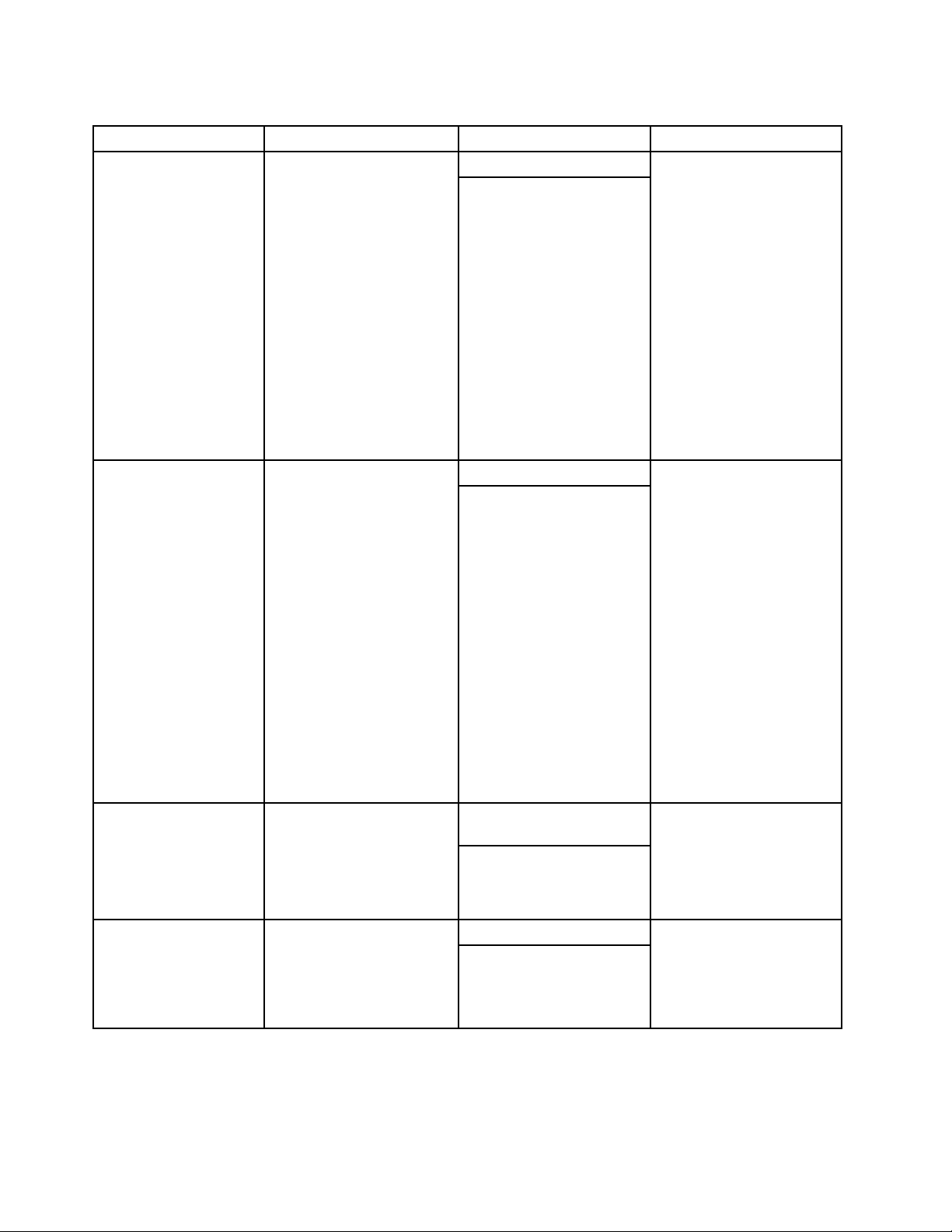
Table11.\UserSettings\General(continued)
ConfigurableitemDescriptionValueAction
NotifyInterval
Enablesyoutoenable
ordisablethefollowing
functionswhenSystem
Updatedownloadsupdate
packagesfromtheLenovo
HelpCenterWebsite:
•CRC(Cyclic
RedundancyCheck):
checksforfilecorruption
ofreadmeandlicense
agreementfileswhen
youdownloadupdate
packagesfromtheLenovo
HelpCenterWebsite.
•Filesize:checksthefile
sizeofreadmeandlicense
agreementfiles.
Specifiestheamountoftime
betweenrestartnotifications
whenyoudownloadand
installupdatepackagesthat
requireareboot.
Defaultvalue:YES IgnoreRMLicCRCSize
Possiblevalues:
•YES
•NO
Defaultvalue:300(seconds)
Possiblevalues:Anyvalue
between60secondsand86
400seconds
•IfYES,SystemUpdate
willignorethesefilesand
willnotcheckforthefile
corruptionandfilesize.
•IfNO,SystemUpdate
willcheckforthefile
corruptionandfilesize.
Note:SystemUpdate
doesnotcheckfilesize
andcorruptionofreadme
filesandlicenseagreement
fileswhenyoudownload
updatepackagesfroma
localrepositoryevenifyou
setthisvaluetoNO.
Youcanspecifyanyvalue
between60secondsand86
400seconds.Bydefault,
youwillbepromptedwitha
restartnotificationevery300
secondswhenyoubegin
todownloadandinstall
anupdatepackagethat
forcesarebootordeferthe
downloadandinstallation
process.
RepositoryLocation1
UNCMaxAttemptsSpecifiesthemaximum
Example:
\GENERAL
\CheckLocalCRC=YES
Specifiestherepository
folderpath.Thekeyvalue
nameshouldbeRepository
Location%N%whereNisa
numberbetween1and20,
including1and20.
numberoftriesthatSystem
Updatewillattemptwhen
connectingtoanetwork
sharefolderbeforeit
completelyfails.
Defaultvalue:
SUPPORTCENTER
Possiblevalues:
•SUPPORTCENTER
•Afolderpath
Defaultvalue:2
Possiblevalues:Anyvalid
integer
SystemUpdatewilluse
thedefaultvaluewhenan
invalidvalueisset.For
example,ifyousetavalue
greaterthan86400seconds
(24hours),SystemUpdate
willusethedefaultvalueof
300seconds.
SystemUpdatewillsearch
forupdatepackagesinthe
specifiedrepositoryfolder.
SystemUpdatewillattempt
thenumberoftrieswhen
connectingtoanetwork
sharefolder.
22SystemUpdateSolutionDeploymentGuide
Page 29
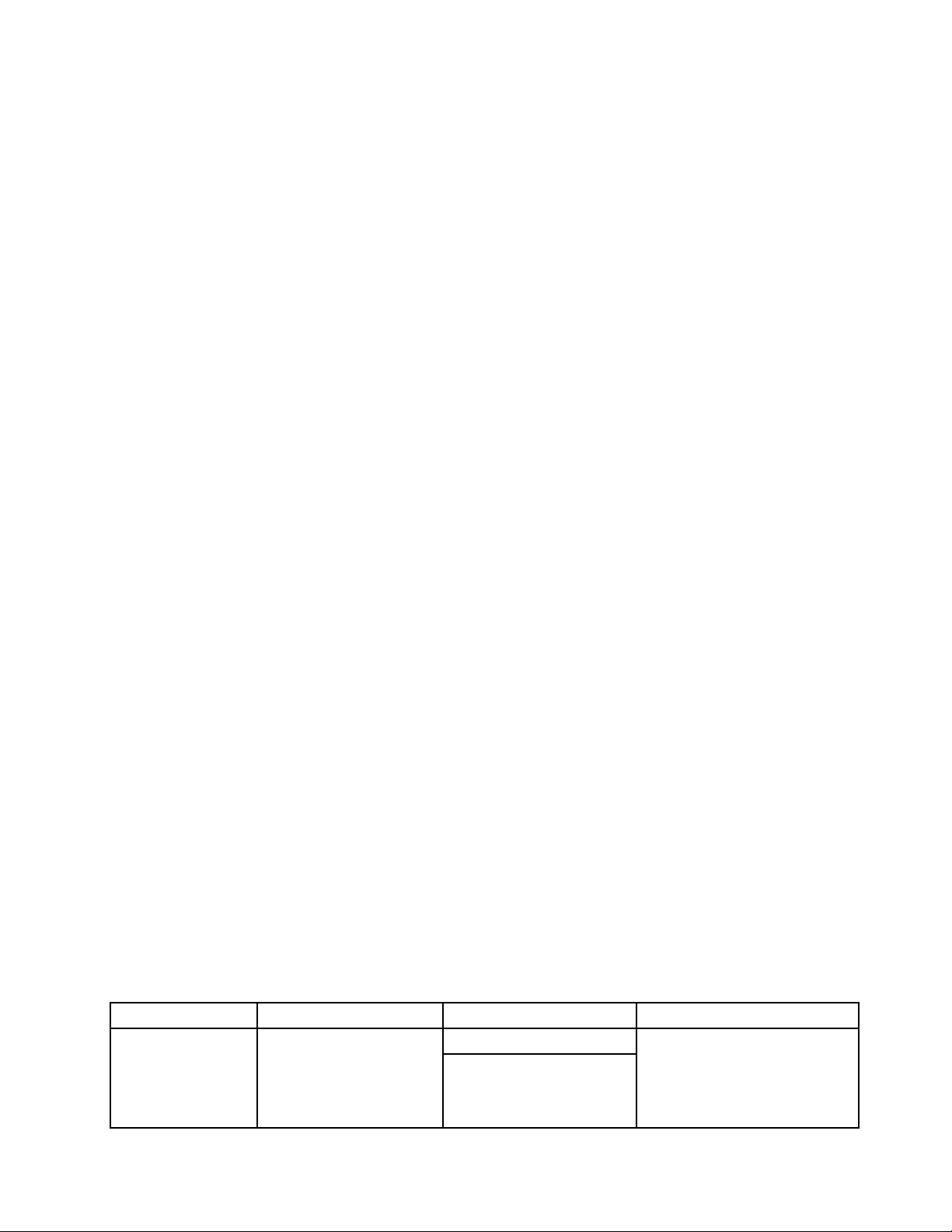
\DebugEnable=NO
\DisplayInformationScreen=YES
\DisplayLicenseNotice=YES
\DisplayLicenseNoticeSU=YES
\ExtrasT ab=NO
\IgnoreLocalL icense=NO
\IgnoreRMLicCRCSize=NO
\Notif yInterval=300
\RepositoryLocation1=SUPPORTCENTER
\UNCMaxAttempts=2
\UserSettings\Scheduler
Usingtheschedulerfunction,youcanconfigureSystemUpdatetosearchforupdatepackagesatdesignated
intervals.ToincreasethespeedofdownloadingupdatepackagesfromLenovoservers,changetheRunOn
settingtoadaythatfitstheneedsofyourenterprise.DothiswhenyouinstallSystemUpdate.
Note:SystemUpdateforWindows7operatingsystemsdoesnotprovideschedulersettingsbecausethe
TaskSchedulertoolonWindows7operatingsystemshasthesamefunction.Toemploythescheduler
functionthroughtheT askSchedulertoolonWindows7operatingsystems,dothefollowing:
1.ClickStart,andtype"T askScheduler"intheSearchprogramsandfilesfieldandthenpressEnter.
TheTaskSchedulerprogramislaunchedandtheT askSchedulerwindowisdisplayed.
2.Right-clickT askScheduler(Local)intheleftpaneofthewindowandselectCreateBasicTask.The
CreateBasicT askWizardisdisplayed.
3.T ypeanameforthenewtaskintheNamefield,forexample,“TVSU.”Youcanalsoadddescriptionsfor
thetaskintheDescriptionfield(optional).ThenclickNext.
4.SelectthedesiredfrequencytorunthescheduledupdateandclickNext.Itisrecommendedto
selectMonthlyorWeekly.
5.Configurethedetailedsettingsofthefrequencyyouselectedonthepreviousscreentospecifywhen
youwishSystemUpdatewillruntogetupdates.
TakeMonthlyasanexample,ifyouselectSelectallmonthsfromtheMonthsdrop-downlistbox,
SystemUpdatewillrunonceeverymonth.ThenfromtheDaysdrop-downlistbox,selectonedayon
whichyouwishtorunthescheduledupdate.Y oucanalsoselectonedayfromtheOndrop-downlist
box,andthenSystemUpdatewillrunonthedesignateddayofthemonth(s)youspecified.ClickNext.
6.SelectStartaprogram,andthenclickNext.
7.T ypetheinstallationdirectoryofSystemUpdateintheProgram/scriptfield,orclickBrowseto
locatethefolderwhereSystemUpdateisinstalled.Y oucanalsotypedesiredschedulersettingsand
valuesintheAddargumentsfield(optional)andtheStartinfield(optional).Fordetailedinformation
aboutsettingsandvaluesfortheSystemUpdatescheduler,seeTable12“\UserSettings\Scheduler”
onpage23.
Note:TheinstallationdirectoriesofSystemUpdatearedifferentoncomputerswiththe32-bitWindows
7operatingsystemandcomputerswiththe64-bitWindows7operatingsystem.
8.ClickNexttoviewthesummaryofyourconfiguration.
9.ClickFinishtoconfirmandcompleteyourconfiguration.
ThedefaultsettingsandvaluesfortheSystemUpdateschedulerareprovidedinthefollowingtable.
Table12.\UserSettings\Scheduler
ConfigurableitemDescriptionValueAction
Enablesyoutoactivateor
inactivatethescheduler.
Defaultvalue:YES SchedulerAbility
Possiblevalues:
•YES
•NO
•IfYES,SystemUpdatewillrun
onthespecifiedschedule.
•IfNO,SystemUpdatewillnot
runonaschedule.
Chapter3.Configurations23
Page 30

Table12.\UserSettings\Scheduler(continued)
ConfigurableitemDescriptionValueAction
Enablesyoutoshow,
hide,disable,orlockthe
Scheduleupdatesoption
intheSystemUpdateuser
interface.
SearchModeSpecifiesthetypeof
updatesthatSystem
Updatewillbescheduled
tosearchfor.
Enablesyoutochoosethe
notificationoptionsthatyou
wanttoreceivefromthe
SystemUpdatescheduler.
Defaultvalue:SHOW SchedulerLock
Possiblevalues:
•SHOW
•HIDE
•DISABLE
•LOCK
Defaultvalue:
RECOMMENDED
Possiblevalues:
•CRITICAL
•RECOMMENDED
•ALL
Defaultvalue:NOTIFY NotifyOptions
Possiblevalues:
•DOWNLOAD
ANDINSTALL
•DOWNLOAD
•NOTIFY
•DOWNLOAD
ANDINSTALL
-INCLUDEREBOOT
Note:Ifyouset
SearchModeto
RECOMMENDED,NOTIFY
istheonlyvalueavailable
forNotifyOptions.System
Updatecannotrunifyou
selectanyoftheothervalues
forNotifyOptions.
•IfSHOW,theSchedule
updatesoptionisavailablein
theleftnavigationpane.
•IfHIDE,theSchedule
updatesoptionisnotvisible
totheenduser.
•IfDISABLE,theSchedule
updatesoptionintheleft
navigationpaneisdisplayed
butappearsdimmed.
•IfLOCK,theSchedule
updatespanelcanbe
opened,butthesettingsinit
aredisabledandcannotbe
changed.
•IfCRITICAL,SystemUpdate
willsearchforonlycritical
updates.
•IfRECOMMENDED,System
Updatewillsearchforboth
criticalandrecommended
updates.
•IfALL,SystemUpdatewill
searchforallupdates,andall
updateswillberetrieved.
•IfDOWNLOADANDINST ALL,
theschedulerwilldownload
andinstalltheupdateswithout
enduserintervention.
•IfDOWNLOAD,thescheduler
downloadstheupdatesand
notifiestheenduserwhenthe
updatesarereadytoinstall.
•IfNOTIFY,thescheduler
willsearchfornewupdates
andnotifytheenduserwhen
newupdatesareavailablefor
downloadandinstallation.
•IfDOWNLOADANDINST ALL
-INCLUDEREBOOT,System
Updatewilldownloadand
installupdatepackagesand
thenprompttheenduserto
restartthesystem.
Note:Makesurethatnospace
separatesthosevalues.
24SystemUpdateSolutionDeploymentGuide
Page 31

Table12.\UserSettings\Scheduler(continued)
ConfigurableitemDescriptionValueAction
Frequency
RunOnSpecifiesthedaywhenthe
RunAt
Specifiestheintervalat
whichthescheduleristo
runweeklyormonthly.
SystemUpdatescheduler
willrun.
Specifiesthetimewhenthe
SystemUpdatescheduler
willrun.Thisvalueis
specifiedathourlyintervals.
Defaultvalue:MONTHL Y
Possiblevalues:
•MONTHL Y
•WEEKL Y
Defaultvalue:1
Possiblevalues:1to28
Defaultvalue:11
Possiblevalues:Anynumber
from0to23(0indicates
12AMand23indicates
11PM)
•IfWEEKL Y,theintervalwillbe
calculatedinweeks.
•IfMONTHL Y,theintervalwill
becalculatedinmonths.
Note:Thissettingandthe
SchedulerRunEverysettingare
usedtosethowoftenSystem
Updatewillrun.
SystemUpdaterunsonthe
specifiedday.Whenthe
frequencyisWeekly,the
possiblevaluesforthissetting
are:SUNDA Y,MONDAY,...
SATURDAY.Whenthefrequency
isMonthly,thepossiblevalues
forthissettingarefrom1to28.
SystemUpdaterunsatthe
specifiedtime.
Example:
\SCHEDULER\
\SchedulerAbility=NO
\SchedulerLock=SHOW
\SearchMode=CRITICAL
\Notif yOptions=NOTIFY
\Frequency=WEEKLY
\RunOn=MONDAY
\RunAt=12
Repositoryconfigurations
Bydefault,SystemUpdateobtainsupdatepackagesfromtheLenovoHelpCenterWebsite.Youcan
changethesettingtoenableSystemUpdatetosearchanddownloadupdatepackagesfromarepository
folderonalocalsystemoranetworksharerespectively.YoucanalsoconfigureSystemUpdatetosearch
multiplelocationsforupdatepackagesfromtheLenovoHelpCenterWebsite,alocalsystemrepository
folder,andanetworksharerepositoryfolder.
Creatingalocalsystemrepository
SystemUpdatehasthecapabilitytosearchforupdatepackagesthatarestoredlocallyonaclientoran
administratorsystem,orexternalmedia.
Using%ANYDRV%
The%ANYDRV%variablecanbeusedtocreatealocalsystemrepositoryfolderinsteadofspecifyingadrive
letterwhensettingtherepositorypath.
Tocreatealocalsystemrepositoryfolderusing%ANYDRV%,dothefollowing:
1.Createanewfolderonalocalharddiskdrivetouseastherepository,forexample:
Chapter3.Configurations25
Page 32

%ANYDRV%\SystemUpdate3_x\
2.Navigatetothefollowingregistryentry:
HKLM\SOFTWARE\Lenovo\SystemUpdate\Pref erences\
UserSettings\General\RepositoryLocation1
3.Replacethedefaultvalue,SUPPORTCENTER,withthefilepathoftherepositorythatyoucreated
instep1,forexample:
ANYDRV%\SystemUpdate3_x\
Using%XMEDIA%
The%XMEDIA%variablecanbeusedtodetecttherepositorylocationpathonexternalmediaconnectedto
thesystem,suchasaCD,DVD,USBstoragedevice,harddiskdrive,ordiskette.Tocreatealocalsystem
repositoryfolderusing%XMEDIA%,dothefollowing:
1.Createanewfolderonalocalharddiskdrivetouseastherepository,forexample:
%XMEDIA%\SystemUpdate3_x\
2.Navigatetothefollowingregistryentry:
KLM\SOFTWARE\Lenovo\SystemUpdate\Pref erences\
UserSettings\General\RepositoryLocation1
3.Replacethedefaultvalue,SUPPORTCENTER,withthefilepathoftherepositorythatyoucreated
instep1,forexample:
%XMEDIA%\SystemUpdate3_x\
Creatinganetworksharerepository
Tocreateanetworksharerepositoryfolderthatwillbeusedtostoreupdatepackagesonanetworkshare,
dothefollowing:
1.Createanewfolderonanetworksharetouseastherepository.
2.SharethenewrepositoryfolderusingtheUNC(UniversalNamingConvention)path.TheUNCpath
providesconnectivitytoallcomputersthathavebeenmappedtotherepository.Theformatfor
aUNCpathis:
\\Server\Share\
forexample:
\Server_X\TVSU_repository\
3.Settheaccesspermissionsofthenewrepositoryfoldertoread-onlyaccessforendusers.Administrator
functionswillrequirereadandwriteaccess.
4.Onclientcomputers,navigatetothefollowingregistryentry:
HKLM\SOFTWARE\Lenovo\SystemUpdate\Pref erences\
UserSettings\General\RepositoryLocation1
26SystemUpdateSolutionDeploymentGuide
Page 33

Note:ThedefaultforthisregistryentryisSUPPORTCENTER.ThisdefaultsettingenablesSystem
Local system
System
Update
Internet
Lenovo Help Center
Network share
RepositoryLocation1
RepositoryLocation3
RepositoryLocation2
UpdatetosearchforupdatepackagesontheLenovoHelpCenterWebsite.Whenyouchangethis
settingtoanetworksharerepositoryfolderthatyouhavecreatedonyournetwork,clientcomputers
withSystemUpdatewillbeabletosearchforupdatepackagesonyournetwork.
5.Replacethedefaultvalue,SUPPORTCENTER,withyourserverandsharename,forexample:
\Server_X\TVSU_repository\
Note:DistributedFileSystem(DFS),astoragemanagementsolution,canbeusedtoconfigurethenetwork
sharerepository.
Workingwithmultiplerepositories
Thismultiplerepositorycapabilityensuresthatyouaregettingthelatestversionofanupdatepackage
whilebeingofferedwithgreaterflexibilityofpackagestorage.Whenusingmultiplerepositories,System
Updatesearchesforupdatepackagesintheorderoftherepositoriesdefinedintheregistry.SystemUpdate
searcheseachrepositorylocationandretrievesthelatestversionofanupdatepackage.Packagesonthe
LenovoHelpCenterWebsitewillbethemostcurrentversion.Ifarepositorylocationisnotfound,System
Updatewillsearchthenextnumericalrepositorylocation.Forexample,ifyouremovethefolderthatpoints
toRepositoryLocation1,SystemUpdatewillsearchRepositoryLocation2,andthenRepositoryLocation3.
ThefollowingillustrationshowstherelationshipamongtheLenovoHelpCenter,alocalsystem,anetwork
share,andSystemUpdatewhenusingmultiplerepositories:
Inthisexample,SystemUpdatewillsearchtheLenovoHelpCenterWebsitefirst,followedbytherepository
folderonthelocalsystem,andthentherepositoryfolderonthenetworkshare:
•RepositoryLocation1-LenovoHelpCenterWebsite
•RepositoryLocation2-Localsystem
•RepositoryLocation3-Networkshare
Creatingandconfiguringmultiplerepositorieswiththeregistry
Tocreateandconfiguremultiplerepositorylocations,dothefollowing:
1.Createanewfolderonalocalharddiskdrivetouseastherepository,forexample:
Chapter3.Configurations27
Page 34
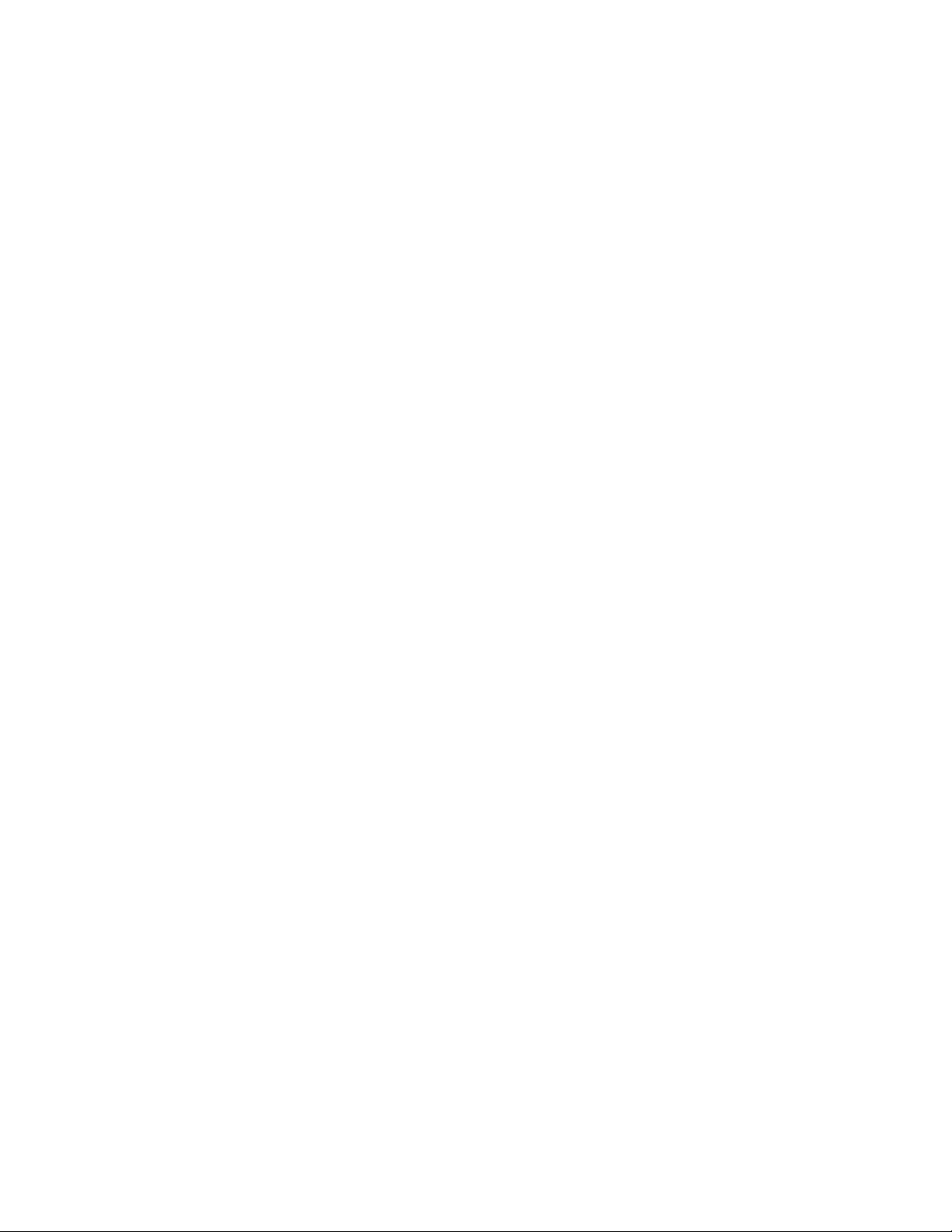
%ANYDRV%\SystemUpdate3_x\
2.Createanewfolderonanetworksharetouseastherepository.
3.SharethenewrepositoryfolderusingtheUNCpath.TheUNCpathprovidesconnectivitytoall
computersthathavebeenmappedtotherepository.TheformatfortheSystemUpdateUNCpathis:
\\Server\Share\
forexample:
\\Server_X\TVSU_repository\
4.Settheaccesspermissionsofthenewrepositoryfoldertoread-onlyaccessforendusers.Administrator
functionswillrequirereadandwriteaccess.
5.Navigatetothefollowingregistrylocation:
HKLM\SOFTWARE\Lenovo\SystemUpdate\Pref erences\UserSettings\General\
Note:TherewillbeadefaultkeyfortheRepositoryLocation1entry.
6.CreateyourlocalsystemrepositoryasRepositoryLocation2bydoingthefollowing:
a.FromtheRegistryEditormainmenu,clickEditandthenclickNew.
b.RenamethestringvalueasRepositoryLocation2.
c.Double-clicktheRepositoryLocation2string.
d.Typethefilepathforthelocalsystemrepository,forexample:
%ANYDRV%\SystemUpdate3_x\
7.CreateyournetworksharerepositoryasRepositoryLocation3bydoingthefollowing:
a.FromtheRegistryEditormainmenu,clickEditandthenclickNew.
b.RenamethestringvalueasRepositoryLocation3.
c.Double-clicktheRepositoryLocation3string.
d.Typethenetworksharerepositorypathofyourserverandshare,forexample:
\\Server_X\TVSU_repository\
UNC
TheusernameandpasswordusedbySystemUpdateandUpdateRetrievertoaccessanetworkshare
shouldonlybeusedbySystemUpdateandUpdateRetriever.Ifyoumaptherepositorylocationorlogonto
itusingthesameusernameandpasswordthatisusedbySystemUpdateorUpdateRetriever,theMapDrv
utilityusedtoconnecttothenetworksharewillnotbeabletoaccessthenetworksharerepository.Ifthis
occurs,SystemUpdateandUpdateRetrieverwillfailintheattempttoaccessthenetworksharerepository.
Formoreinformation,see“UsingtheMapDrvutility”onpage82
.
VersioncontrolforSystemUpdate
WhenanewerversionofSystemUpdateisavailable,SystemUpdateconnectstotheLenovoHelpCenter
Website,detectsanddownloadsthenewerversion,andtheninstallsthatversion.Thisprocessisdone
automatically,withoutuserinteraction,butcanbedisabled.Forinformationaboutdisablingtheupgrade,
see“\UCSettings\HTTPSHelloSettings”onpage18
.
28SystemUpdateSolutionDeploymentGuide
Page 35

IfyouwanttocontroltheversionofSystemUpdateavailabletoyourusers,youcanuseyournetwork
repositorytostorespecificversionsofSystemUpdate.StoringpackageslocallywillenabletheSystem
Updateapplicationtosearchforupgradeswithinyournetworkrepository.
Note:ThisversioncontrolfunctioniscompatiblewithSystemUpdate3.02andlaterversions.
ToconfiguretheregistryforSystemUpdateversioncontrol,dothefollowing:
1.DownloadtheSSClientCommon.zipfilefromthefollowingLenovoWebsite:
http://www.lenovo.com/support/site.wss/document.do?lndocid=TVAN-ADMIN#tvsu
2.Createafoldertouseasarepositorythatwillstoreupdatepackages,forexample:
\\Server_X\TVSU_repository\
3.ExtractthefilesfromtheSSClientCommon.zipfiletoyourrepositoryfolder,forexample:
\\Server_X\TVSU_repository\SSClientCommon\
4.InstallSystemUpdateontheclientcomputer.
5.Configuretheregistrykeysontheclientcomputerbydoingthefollowing:
a.Navigatetothefollowingregistryentry:
HKLM\SOFTWARE\Lenovo\SystemUpdate\Pref erences\UCSettings\HTTPSHelloSettings
b.Double-clickServerName.
c.IntheValueDatafieldintheEditStringdialogbox,replacetheHTTPserveraddresswiththeUNC
pathofyourrepository,forexample:
\\Server_X\TVSU_repository\
d.ClickOK.
e.Navigatetothefollowingregistryentry:
HKLM\SOFTWARE\Lenovo\SystemUpdate\Pref erences\UserSettings\General
f.Double-clickRepositoryLocation1.
g.IntheValueDatafieldintheEditStringdialogbox,replacethehttpserveraddresswiththeUNC
pathofyourrepository,forexample:
\\Server_X\TVSU_repository\
h.ClickOK.
ConfiguringSystemUpdatewithActiveDirectory
ActiveDirectoryisadirectoryservice.Thedirectoryiswhereinformationaboutendusersandresourcesis
stored.Thedirectoryserviceallowsaccesssothatyoucanmanipulatethoseresources.ActiveDirectory
providesamechanismthatgivesadministratorstheabilitytomanagecomputers,groups,endusers,
domains,securitypolicies,andanytypeofuser-definedobjects.ThemechanismusedbyActiveDirectory
toaccomplishthisisknownasGroupPolicy.WithGroupPolicy,administratorsdefinesettingsthatcan
beappliedtocomputersorusersinthedomain.
ThefollowingexamplesaresettingsthatActiveDirectorycanmanageforSystemUpdate:
Chapter3.Configurations29
Page 36

•Schedulersettings
•MappedNetworkDrivesettings
Administrativetemplatefiles
Theadministrativetemplatefile(ADMfile)definespolicysettingsusedbyapplicationsontheclient
computers.Policiesarespecificsettingsthatgoverntheoperationofapplications.Policysettingsalso
definewhethertheenduserwillbeallowedtosetspecificsettingsthroughanapplication.
Settingsdefinedbyanadministratorontheserveraredefinedaspolicies.Settingsdefinedbyanend
userontheclientcomputerforanapplicationaredefinedaspreferences.AsdefinedbyMicrosoft,policy
settingstakeprecedenceoverpreferences.WhenSystemUpdatechecksforasetting,itwilllookforthe
settinginthefollowingorder:
1.Computerpolicies
2.Computerpreferences
Asdescribedpreviously,computeranduserpoliciesaredefinedbytheadministrator.Thesesettingscanbe
initializedthroughthestart.regfileorthroughaGroupPolicyinActiveDirectory.Computerpreferencesare
setbytheenduserontheclientcomputerthroughoptionsintheapplication'sinterface.
Note:IfyouareusinganADMfileandtheGroupPolicyEditortosetpolicysettingsforSystemUpdate,
makesurethatyouareusingtheADMfilereleasedspecificallyforeachversion.Forexample,ifyouare
customizingpoliciesforSystemUpdate3.2,youmustusetheADMfiledesignedforSystemUpdate3.2.
Addingadministrativetemplates
ToaddanADMfiletotheGroupPolicyEditor,dothefollowing:
1.Onyourserver,launchActiveDirectory.
2.Clickservername.comandthenclickProperties.
3.OntheGroupPolicytab,highlightNewGroupPolicyObjectandclickEdit.
Note:Youcanalsotypegpedit.mscintheOpenorStartSearchboxtolaunchtheGroupPolicyEditor.
4.UnderComputerConfiguration,right-clickAdministrativeTemplates.
5.ClickAddandthenselecttheADMfileforSystemUpdate.
6.ClickCloseintheAdd/RemoveTemplatesdialogbox.
7.UnderComputerConfiguration,clickAdministrativeT emplates.AnewtabnamedSystemUpdateis
present.Then,youwillbeabletoconfigurealltheavailablesettings.
Note:ForWindows2000operatingsystems,ifthepoliciesunderUserConfigurationarenotvisibleinthe
GroupPolicyEditorwhenyouaddanewADMfile,closeandthenreopentheGroupPolicyEditor.For
WindowsXPandWindowsVistaoperatingsystems,iftheThinkVantagepoliciesforSystemUpdateare
duplicatedwhenyouaddanewADMfile,closeandthenreopentheGroupPolicyEditor.
Definingmanageablesettings
ThefollowingexampleshowssettingsintheGroupPolicyEditorusingthefollowinghierarchy:
ComputerConguration>AdministrativeT emplates>ThinkVantage>
SystemUpdate>UserSettings>General>RepositoryLocation1
TheADMfilesindicatewhereintheregistrythesettingswillbereflected.Thesesettingswillbeinthe
followingregistrylocations:
•HKLM\Software\Lenovo\SystemUpdate
•HKLM\Software\Lenovo\UpdateRetriever
30SystemUpdateSolutionDeploymentGuide
Page 37

Applyinggrouppolicyimmediately
ToapplypolicysettingsimmediatelyafteryouconfigurethesettingsfortheADMfile,dothefollowing:
1.FromtheWindowsStartmenu,clickRun.
2.T ypegpedit.msc/forceandthenclickOK.
GroupPolicysettings
ThefollowingtablesprovidepolicysettingsforSystemUpdate.
UserSettings
ThistableprovidesthesettingsfortheUserSettingspolicies.
Table13.ComputerConfiguration>AdministrativeT emplates>ThinkVantage>SystemUpdate>UserSettings
PolicySettingDescription
ContentMode
Note:Ifthereisno
database.xmlfileinthe
UpdateRetrieverrepository
folder,SystemUpdatewill
ignoretheContentMode
valueandsearchforallthe
updatepackages.
Connection
General
General
Active
Test
User
Password
RepositoryLocation
UNCMaxAttempts
DisplayLicenseNoticeSU
IgnoreLocalLicenseThissettingenablesyoutoshoworhidethelicense
SystemUpdatewillsearchtheUpdateRetriever
repositoryfortheupdatepackagesinactivestatus.
SystemUpdatewillsearchtheUpdateRetriever
repositoryfortheupdatepackagesinteststatus.
Thissettingspecifiestheusernameforconnection.
Thissettingspecifiesthepasswordforconnection.It
storestheencryptedpasswordofproxy.
Thissettingspecifiestherepositorylocationthatupdate
packageswillbedownloadedfromandinstalled.The
defaultsettingisSUPPORTCENTERandenables
SystemUpdatetodownloadupdatesfromtheLenovo
HelpCenter.Youcanalsospecifyarepositorypathona
networksharedrive,andthiswillenableSystemUpdate
tosearchforupdatepackagesinthenetworkshare
repositoryfolder.Formoreinformationonsettingup
repositories,see“Repositoryconfigurations”onpage25
Thissettingspecifiesthemaximumnumberoflocal
repositoryauthenticationattemptsallowed.
Thissettingenablesyoutoskipthelicenseagreement
thatisdisplayedintheScheduleupdatespanel.
•IfYES,thelicenseagreementwillbedisplayedprior
tosavingchangesintheScheduleupdatespanelof
SystemUpdate.
•IfNO,thelicenseagreementwillnotbedisplayed.
dialogwhenSystemUpdateisdownloadingandinstalling
anupdatepackagelocatedinarepositoryfoldersuchas
thenetworksharerepository.
•IfYES,thelicensedialogwillnotbedisplayedwhena
repositoryisusedtostoreupdatepackages.
.
Note:IfyouobtainpackagesdirectlyfromtheLenovo
HelpCenteranddonotusearepositoryforupdate
packagestorage,theIgnoreLocalLicensevaluewill
beignoredandthelicensedialogwillbedisplayed.
Chapter3.Configurations31
Page 38

Table13.ComputerConfiguration>AdministrativeTemplates>ThinkVantage>SystemUpdate>UserSettings
(continued)
•IfNO,thelicensedialogwillbedisplayedwhena
repositoryisusedtostoreupdatepackages.
IgnoreRMLicCRCSize
NotifyIntervalThissettingspecifiestheamountoftimebetweenrestart
Thissettingenablesyoutoenableordisablethefollowing
functionswhenSystemUpdatedownloadsupdate
packagesfromtheLenovoHelpCenterWebsite:
•CRC:checksforfilecorruptionofreadmeandlicense
agreementfileswhenyoudownloadupdatepackages
fromtheLenovoHelpCenterWebsite.
•Filesize:checksthefilesizeofreadmeandlicense
agreementfiles.
YoucansetthevaluetoYESorNO:
•IfYES,SystemUpdatewillignorethesefilesandwill
notcheckforthefilecorruptionandfilesize.
•IfNO,SystemUpdatewillcheckforthefilecorruption
andfilesize.
Note:SystemUpdatedoesnotcheckfilesizeand
corruptionofreadmefilesandlicenseagreementfiles
whenyoudownloadpackagesfromalocalrepository
evenifyousetthisvaluetoNO.
notificationswhenyoudownloadandinstallupdate
packagesthatrequireareboot.
Scheduler
Note:SystemUpdate
forWindows7operating
systemsdoesnotprovide
schedulersettingsas
theT askSchedulertool
onWindows7operating
systemshasthesame
function.Fordetailed
informationaboutusing
theTaskScheduler
toolonWindows7
operatingsystems,see
“\UserSettings\Scheduler”
onpage23
.
SchedulerAbility
SchedulerLock
Youcanspecifyanyvaluebetween60secondsand86
400seconds.Bydefault,youwillbepromptedwitha
restartnotificationevery300secondswhenyoubeginto
downloadandinstallanupdatepackagethatforcesa
rebootordeferthedownloadandinstallationprocess.
SystemUpdatewillusethedefaultvaluewhenaninvalid
valueisset.Forexample,ifyousetavaluegreaterthan
86400seconds(24hours),SystemUpdatewillusethe
defaultvalueof300seconds.
Thissettingsenablesyoutoactivateorinactivatethe
scheduler.
•IfYES,SystemUpdatewillrunonthespecified
schedule.
•IfNO,SystemUpdatewillnotrunonaschedule.
Thissettingenablesyoutoshow,hide,disable,orlock
theScheduleupdatesoptionintheSystemUpdateuser
interface.
•IfSHOW,theScheduleupdatesoptionisavailablein
theleftnavigationpane.
•IfHIDE,theScheduleupdatesoptionisnotvisible
totheenduser.
•IfDISABLE,theScheduleupdatesoptionintheleft
navigationpaneisdisplayedbutappearsdimmed.
•IfLOCK,theScheduleupdatespanelcanbeopened,
butthesettingsinitaredisabledandcannotbe
changed.
32SystemUpdateSolutionDeploymentGuide
Page 39

Table13.ComputerConfiguration>AdministrativeTemplates>ThinkVantage>SystemUpdate>UserSettings
(continued)
SchedulerMode
DayOfTheMonthThissettingspecifiesthedayofthemonthwhenSystem
DayOfTheWeekThissettingspecifiesthedayoftheweekwhenSystem
Hour
TaskParameters
Thissettingdeterminesthetypeofpackagesonwhich
SystemUpdatetakesaction:
•IfMonthly,SystemUpdatewillsearchupdatesonthe
dayofDayOfTheMonth.
•IfWeekly,SystemUpdatewillsearchonthedayof
DayOfTheWeek.
Updatewillsearchfornewupdates.Thedefaultvalue
is1.
Updatewillsearchfornewupdates.Thedefaultvalue
isMonday.
ThissettingspecifiesthetimewhenSystemupdatewill
searchfornewupdates.
Validvalue:Anynumberfrom0to23(0indicates12AM
and23indicates11PM)
Thedefaultvalueis0
Theparameterstopasstothecommandthatisrunfor
thescheduledSystemUpdatetask.Thedefaultvalueis
/CM-searchR-actionLIST-scheduler
Formoreinformationoncommandlineparameters,see
MappedNetworkDrive
AppendixA“Commandlineparameters”onpage71
UNCThissettingspecifiestheUNClocationforthemapped
networkdrive(format:\\server\share).Thedefaultvalue
isnone.
User
Password
Thissettingenablesyoutousethemapdrv.exe/view
commandtocreateanencryptedvalueforthisfield.The
defaultvalueisnone.
Thissettingenablesyoutousethemapdrv.exe/view
commandtocreateanencryptedvalueforthisfield.The
defaultvalueisnone.
.
UCSettings
ThistableprovidesthesettingsfortheGeneralpolicyofSystemUpdate.
Table14.ComputerConfiguration>AdministrativeT emplates>ThinkVantage>SystemUpdate>UCSettings>General
PolicySettingDescription
GeneralBillboard\LiveFeedThissettingenablesyoutodisableorenableSystemUpdateto
checktheLiveFeedtogetthebillboardsetting.Y oucanremovethe
billboardfunctionfromSystemUpdatebyclearingthisvalue.
General
General
Disable
ExtrasTab
ThissettingisusedtodetermineifSystemUpdateshouldignore
requeststorunSystemUpdate.
•IfNO,SystemUpdatewillrunnormally.
•IfYES,SystemUpdatewillnotrun.
TheExtrastabenablesyoutoeasilyfindtherightsoftware,
hardware,andsolutionstohelpyoukeepyoursystemup-to-date
Chapter3.Configurations33
Page 40

Table14.ComputerConfiguration>AdministrativeT emplates>ThinkVantage>SystemUpdate>UCSettings>General
(continued)
PolicySettingDescription
andhaveyoursystemtoperformtoitsfullcapacity.SystemUpdate
analyzesyoursystemandthenrecommendssolutionsthatcanbe
usedtoenhanceyoursystem.
ThissettingenablesyoutoshoworhidetheExtrastabonthe
SystemUpdateuserinterface.
•IfYES,theExtrastabwillbedisplayedintheSystemUpdate
workspace.
•IfNO,theExtrastabwillnotbedisplayedintheSystemUpdate
workspace.
ThedefaultvalueisYES.
ThistableprovidesthepolicysettingfortheUpdateThyselffunctionofSystemUpdate.
Table15.ComputerConfiguration>AdministrativeTemplates>ThinkVantage>SystemUpdate>UCSettings>
HTTPSHelloSettings
PolicySettingDescription
HTTPSHelloSettings
UpdateThyself
SystemUpdatecheckstheLenovoHelpCenterWebsitefor
updatesforitself,evenifitisconnectingtoanetworkshare
repository.
ThissettingistoenableordisabletheUpdateThyself
function.YoucanremovetheUpdateThyselffunctionfrom
SystemUpdatebyclearingthisvalue.
ManagingnetworksharerepositorieswithActiveDirectory
Thissectionprovidesadescriptionofthepolicysettingsforthenetworksharerepository.Settingthese
policieswillpromptanenduserforausernameandpasswordwhentheSystemUpdateenduserinterface
islaunchedorwhenascheduledupdateruns.Whenanenduserauthenticatesintoadomainandhas
appropriaterightstoaccessthenetworksharerepository,thennopromptfortheusernameandpassword
isdisplayedontheSystemUpdateenduserinterface.
ActiveDirectoryenablesyoutoeditpolicysettingswiththeGroupPolicyEditor.Tocustomizethesettings
fornetworksharerepositoryfolder,addtheADMfileforSystemUpdatetotheGroupPolicyEditor.
ToaddtheADMfileandcustomizethesettings,dothefollowing:
1.DownloadtheSystemUpdateADMfilefromtheLenovoWebsiteat:
http://www.lenovo.com/support/site.wss/document.do?lndocid=TVAN-ADMIN#tvsu
Note:IfyouareusinganADMfileandtheGroupPolicyEditortosetpolicysettingsforSystemUpdate,
makesurethatyouareusingtheADMfilereleasedspecificallyforeachversion.Forexample,ifyouare
customizingpoliciesforSystemUpdate3.2,youmustusetheADMfiledesignedforSystemUpdate3.2.
2.Onyourserver,launchActiveDirectory.
3.Clickservername.comandthenclickProperties.
4.OntheGroupPolicytab,highlightNewGroupPolicyObjectandclickEdit.
Note:Youcanalsotypegpedit.mscintheOpenorStartSearchboxtolaunchtheGroupPolicyEditor.
5.Right-clickAdministrativeTemplates.
34SystemUpdateSolutionDeploymentGuide
Page 41

6.SelectAdd/RemoveT emplates.
7.ClickAddandthenselectthetvsu.admfile.
8.ClickCloseintheAdd/RemoveTemplatedialogbox.TheThinkVantagetabiscreated.
Note:UndertheThinkVantagetab,thereisaSystemUpdatetab.Ifyoudonotseetheapplicable
policy,makesurethatyourGroupPolicyEditorissettodisplayallpolicysettings.
9.NavigatetheGroupPolicyEditortothefollowinglocation:
ComputerConguration\AdministrativeTemplates\ThinkVantage
\SystemUpdate\UserSettings\General\RepositoryLocation
10.Double-clickRepositoryLocation.
11.IntheLocalRepositoryLocation1field,changethevaluefromSUPPORTCENTERtoyournetwork
repositoryshare,forexample:
\\Server_X\TVSU_repository\
12.ClickApply.
Settingpoliciesformultiplerepositories
TosetpoliciesintheGroupPolicyEditorformultiplerepositories,refertothefollowingexample:
1.AfteraddingtheAdministrativeTemplateforSystemUpdate,navigatetheGroupPolicyEditortothe
followinglocation:
ComputerConguration\AdministrativeTemplates\ThinkVantage
\SystemUpdate\UserSettings\General\RepositoryLocation
2.Double-clickRepositoryLocation.
3.IntheLocalRepository2field,typethefilepathforyourlocalsystemrepository,forexample:
%ANYDRV%\SystemUpdate3_x\
4.IntheLocalRepository3field,typethenetworksharerepositorypathofyourserverandshare,
forexample:
\\Server_X\TVSU_repository\
5.ClickApply.
SystemUpdateversioncontrolusingActiveDirectory
IfyouwanttocontroltheversionofSystemUpdateavailabletoyourusers,youcanuseyournetwork
repositorytostorespecificversionsofSystemUpdate.StoringpackageslocallywillenableSystemUpdate
tosearchforupgradeswithinyournetworkrepository.
ToconfigureActiveDirectoryforSystemUpdateversioncontrol,dothefollowing:
1.DownloadtheSSClientCommon.zipfilefromthefollowingLenovoWebsite:
http://www.lenovo.com/support/site.wss/document.do?lndocid=TVAN-ADMIN#tvsu
2.ExtracttheSSClientCommon.zipfiletoyourrepositoryfolder.
3.AfteraddingtheAdministrativeTemplateforSystemUpdate,navigatetheGroupPolicyEditortothe
followinglocation:
ComputerConguration\AdministrativeTemplates\ThinkVantage
\SystemUpdate\UCSettings\HTTPSHelloSettings
Chapter3.Configurations35
Page 42

4.Double-clickUpdateThyself.
5.ClickEnabled.
6.IntheUpdateThyselftextbox,typetheUNCpathofyourrepository,forexample:
\\Server_X\TVSU_repository\
Note:Ifyourrepositoryfolderrequiresauthentication,setthepolicesfortheMappedNetworkDrive.
ForinformationabouttheMappedNetworkDrivepolicies,see“GroupPolicysettings”onpage31.
7.ClickOK.
8.Deploythesesettingstoclientcomputers.
Note:SystemUpdateversioncontroliscompatiblewithSystemUpdate3.02andlaterversions.
ConfiguringSystemUpdatewiththestart.regfile
ConfigurableitemswillinitiallybesetwhenSystemUpdatestarts.Thestart.regfileisusedtoupdatethe
WindowsregistryandislocatedinthefolderwhereSystemUpdatewasinstalled.Theregistryfieldsare
initiallysetbasedonthecontentsofthestart.regfile.Theinstalledstart.regfilehasthedefaultconfiguration
usedbySystemUpdate.
Attention:Thestart.regfilewillbedeletedafterthefirstexecutionofSystemUpdate.Tomakethestart.reg
settingsthedefaultsettingsthatarerestoredintheeventtheregistrysettingsevergetcorrupted,renamethe
start.regfiletodefault.regandsaveittothefollowingpath:
c:\ProgramFiles\Lenovo\SystemUpdate\def ault
Notes:
1.SystemUpdateforWindows7operatingsystemsdoesnotprovideschedulersettingsastheT ask
SchedulertoolonWindows7operatingsystemshasthesamefunction.Fordetailedinformation
aboutusingtheT askSchedulertoolonWindows7operatingsystems,see“\UserSettings\Scheduler”
onpage23.
2.T osetthenetworksharerepositorydirectoryintheregistryusingthestart.regfile,backslash(es)(\or\\)
inthedirectorypathshouldbeduplicated,forexample:
\\\\Server_X\\TVSU_repository\\
insteadof
\\Server_X\TVSU_repository\
FororganizationsthatdonothaveActiveDirectory,thestart.regfilecanbeusedtoconfiguretheregistryfor
SystemUpdate.
Tousethestart.regfiletochangetherepositorylocationsintheregistry,dothefollowing:
1.DownloadthefullversionofSystemUpdateandthestart.regfilefromthefollowingLenovoWebsite:
http://www.lenovo.com/support/site.wss/document.do?lndocid=TVAN-ADMIN#tvsu
2.UpdateRepositoryLocation1inthestart.regfile.Ifyouarenotusinganetworkrepository,the
defaultisSUPPORTCENTERfortheRepositoryLocation1setting.Thefollowingexampleshowsthe
defaultsettings:
[HKEY_LOCAL_MACHINE\SOFTWARE\Lenovo\SystemUpdate\
Pref erences\UserSettings\General]
"DisplayInformationScreen"="YES"
"DisplayLicenseNotice"="YES"
"DisplayLicenseNoticeSU"="YES"
36SystemUpdateSolutionDeploymentGuide
Page 43

"AskBef oreClosing"="YES"
"UNCMaxAttempts"="2"
"DebugEnable"="NO"
"ExtrasT ab"="YES"
"IgnoreLocalL icense"="NO"
"RepositoryLocation1"="SUPPORTCENTER"
"IgnoreRMLicCRCSize"="YES"
"Notif yInterval"="300"
[HKEY_LOCAL_MACHINE\SOFTWARE\Lenovo\SystemUpdate\
Pref erences\UserSettings\Scheduler]
"SchedulerAbility"="YES"
"SchedulerLock"="SHOW"
"Notif yOptions"="NOTIFY"
"SearchMode"="RECOMMENDED"
"Frequency"="MONTHL Y"
"RunOn"="1"
"RunAt"="11"
Foranetworkrepositoryconfiguration,changethevalueoftheRepositoryLocation1settingtothepathto
yourrepository.Thefollowingexampleshowsanetworkrepositoryconfiguration:
[HKEY_LOCAL_MACHINE\SOFTWARE\Lenovo\SystemUpdate
\Pref erences\UserSettings\General]
"DisplayInformationScreen"="YES"
"DisplayLicenseNotice"="YES"
"DisplayLicenseNoticeSU"="YES"
"AskBef oreClosing"="YES"
"UNCMaxAttempts"="2"
"ContentMode"="Active"
"DebugEnable"="NO"
"ExtrasT ab"="YES"
"IgnoreLocalL icense"="NO"
"RepositoryLocation1"="\\\\Server_X\\TVSU_repository\\"
"IgnoreRMLicCRCSize"="YES"
"Notif yInterval"="300"
Configuringmultiplerepositorylocationsusingthestart.regfile
Thefollowingexampleprovidesthestart.regfileconfigurationwhenusingmultiplerepositories:
[HKEY_LOCAL_MACHINE\SOFTWARE\Lenovo\SystemUpdate
\Pref erences\UserSettings\General]
"DisplayInformationScreen"="YES"
"DisplayLicenseNotice"="YES"
"DisplayLicenseNoticeSU"="YES"
"AskBef oreClosing"="YES"
"UNCMaxAttempts"="2"
"DebugEnable"="NO"
"ExtrasT ab"="YES"
"IgnoreLocalL icense"="NO"
"RepositoryLocation1"="SUPPORTCENTER"
"RepositoryLocation2"="%ANYDRV%\\SystemUpdate3_x\\"
"RepositoryLocation3"="\\\\Server_X\\TVSU_repository\\"
"IgnoreRMLicCRCSize"="YES"
"Notif yInterval"="300"
SystemUpdateversioncontrolwiththestart.regfile
IfyouwanttocontroltheversionofSystemUpdateavailabletoyourusers,youcanuseyournetwork
repositorytostorespecificversionsofSystemUpdate.StoringupdatepackageslocallywillenableSystem
Chapter3.Configurations37
Page 44
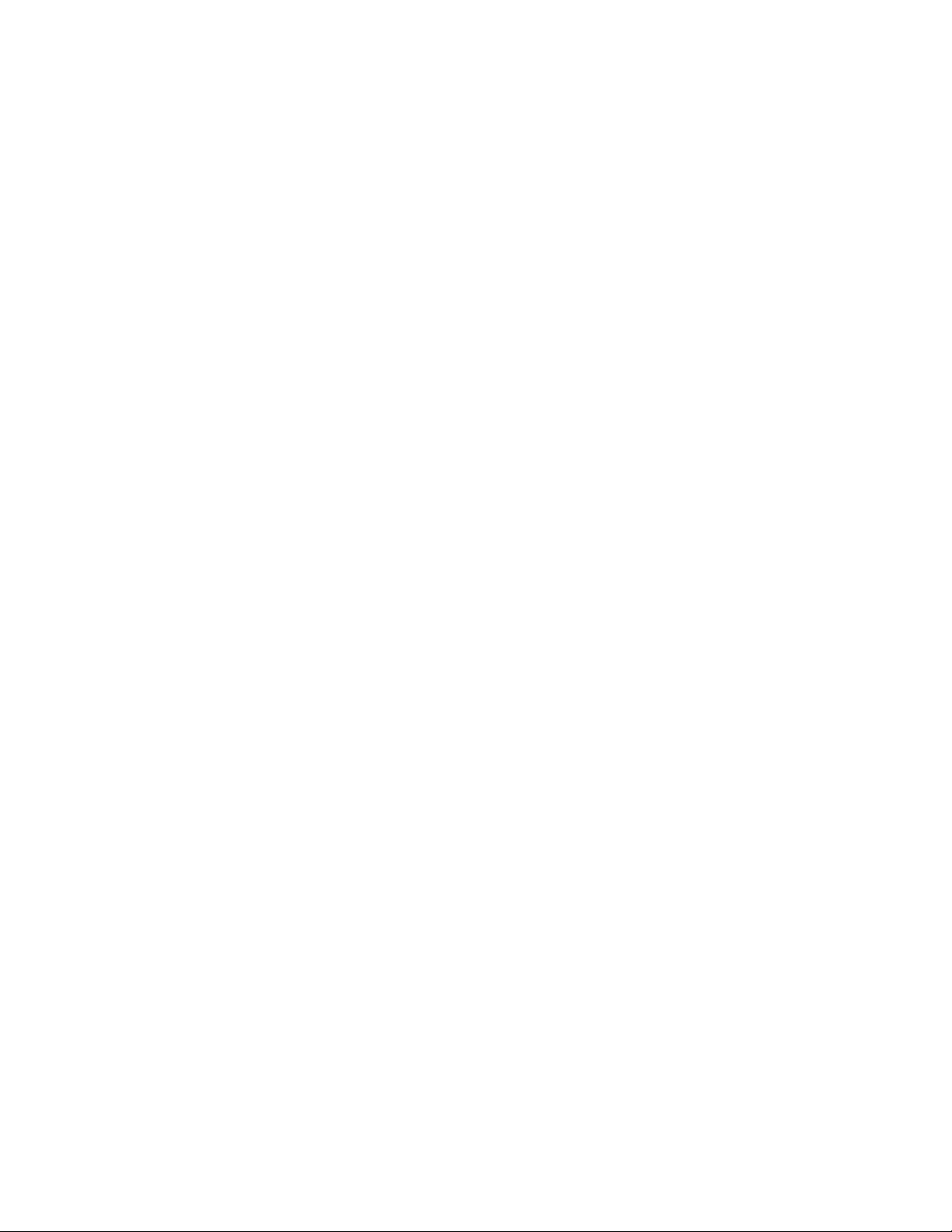
Updatetosearchforupgradeswithinyournetworkrepository.SystemUpdateversioncontroliscompatible
withSystemUpdate3.02andlaterreleases.
Toconfigurethestart.regfileforSystemUpdateversioncontrol,dothefollowing:
1.DownloadtheSSClientCommon.zipfileandtheAdministratorToolspackagefromthefollowingLenovo
Website:
http://www.lenovo.com/support/site.wss/document.do?lndocid=TVAN-ADMIN#tvsu.
2.Createafoldertouseasarepositorythatwillstoreupdatepackages.
Note:Settheaccesspermissionsofthenewrepositoryfoldertoread-onlyaccessforendusers.
Administratorfunctionswillrequirereadandwriteaccess.
3.ExtracttheSSClientCommon.zipfiletoyourrepositoryfolder.
4.RuntheAdministratorToolspackage.WhenyouruntheAdministratorToolspackage,thestart.reg
filewillbeplacedinthefollowingdirectorypath:
C:\SWTOOLS\TOOLS\Z703_Admin003
5.EdittheServerNamestringinthestart.regfilebyreplacingtheexistingHTTPservernamewiththepath
ofyourrepositoryfolder.Thefollowingexampleshowsthedefaultsettings:
[HKEY_LOCAL_MACHINE\SOFTWARE\Lenovo\SystemUpdate
\Pref erences\UCSettings\HTTPSHelloSettings]
"RetryL imit"="0"
"RetryWaitTime"="0"
"ServerName"="https://download.lenovo.com/ibmdl/pub/pc/pcbs/agent/"
"BlockSize"="4096"
"Domains"=hex(7):2e,00,6c,00,65,00,6e,00,6f,00,76,00,6f,00,2e,00,63,00,6f,00,\
6d,00,00,00,2e,00,69,00,62,00,6d,00,2e,00,63,00,6f,00,6d,00,00,00,00,00
ThefollowingexampleshowstheServerNamesettingthathasbeenchangedtoarepositorypath:
[HKEY_LOCAL_MACHINE\SOFTWARE\Lenovo\SystemUpdate
\Pref erences\UCSettings\HTTPSHelloSettings]
"RetryL imit"="0"
"RetryWaitTime"="0"
"ServerName"="\\\\Server_X\\TVSU_repository\\"
"BlockSize"="4096"
"Domains"=hex(7):2e,00,6c,00,65,00,6e,00,6f,00,76,00,6f,00,2e,00,63,00,6f,00,\
6d,00,00,00,2e,00,69,00,62,00,6d,00,2e,00,63,00,6f,00,6d,00,00,00,00,00
Note:Ifyouhavefinishedcustomizingthestart.regfile,deploythisregistryfiletoclientcomputersusing
externalmediasuchasamemorykeyorCD.
SystemUpdatebillboardandthestart.regfile
Ifyouareusingthestart.regfiletodeployconfigurations,youcanusethefollowingsettingtodisablethelive
feedfortheSystemUpdatebillboard:
[HKEY_LOCAL_MACHINE\SOFTWARE\Lenovo\SystemUpdate\Pref erences\UCSettings\Billboard]
"LiveFeed"="Blank"
WhentheLiveFeedvalueissettoBlank,thedefaultbillboardimagewillbedisplayedontheuserinterface.
38SystemUpdateSolutionDeploymentGuide
Page 45

Chapter4.WorkingwithSystemUpdate
Thischapterprovidesinformationonworkingwithupdatepackages,usingSystemUpdate,anddownloading
theWebupgradeforSystemUpdate.
AboutSystemUpdate
WhenyousearchforupdatesusingSystemUpdate,therequestgoestoarepositoryortheLenovoHelp
Center,dependingonhowSystemUpdateisconfigured.Inresponse,SystemUpdateprovidesalistof
newcandidateupdates.ThenSystemUpdateverifieswhichofthecandidateupdatesareapplicabletothe
hardwareandsoftwareonyourcomputeranddisplaysalistofapplicableupdates.SystemUpdatewill
alsodisplayupdatepackagesinorderofseveritythatarerelatedtootherupdatepackages.Onceyou
selectupdatesofinterest,SystemUpdatedownloadstheupdatesfromtherepositoryortheLenovoHelp
Center,andthenprovidesaninstallationmethod.Iftwoormoreupdatepackagesarerelated,System
Updatedownloadsandinstallsallupdatepackages.
Designedtohelpyoukeepyoursystemup-to-date,SystemUpdateprovidesthefollowingfunctions:
•Getnewupdates
•Installdeferredupdates
•Scheduleupdates
Extrastab
AsafeatureofSystemUpdate,theExtrastabenablesyoutoeasilyidentifytheapplicablesoftware,
hardware,andsolutionofferingstohelpyoukeepyourentiresystemperformingtoitsfullcapacity.
SystemUpdateanalyzesyoursystem,andthenrecommendssolutionsthatcanbeusedtoenhanceyour
systemperformance.ExamplesofwhattheExtrastabmayrecommendinclude:
•Memoryupgrades
•Printerrecommendations
•Warrantyrecommendations
SystemUpdatebillboard
InvariouspanelsoftheSystemUpdateuserinterface,thereisalivefeedbillboardimageprovidedby
Lenovoforcustomerregistration.Ifyouclickthisimage,theregistrationprocesswillbegin.Ifyouregister,
youwillreceiveimportantinformationaboutyoursystemfromLenovo.Y oucanturnthislivefeedoffby
clearingthevalueintheregistry.Formoreinformationonconfiguringthissettingwiththeregistry,theADM
file,orthestart.regfile,seeChapter3“Configurations”onpage15
Note:TheregistrationfunctionisavailabletousersinUnitedStatesonly.
.
Workingwithupdatepackages
Anupdatepackageismadebybundlingseveralfilestogether.Anupdatespackageconsistsofa
self-extractinginstallerprogram,anXMLdescriptorfilethatdefinestheupdate,oneormoreNLSreadme
files,anypackagelicensefile,andanyoptionaldetectionmodules.
Applicableupdatepackagesmustmatchthetripletofaclientcomputer.Atripletisthecombinationofthe
operatingsystem,machinetype(MT),andoperatingsystemlanguage.Anexampleofatripletvalueis:
©CopyrightLenovo2009,2014
39
Page 46
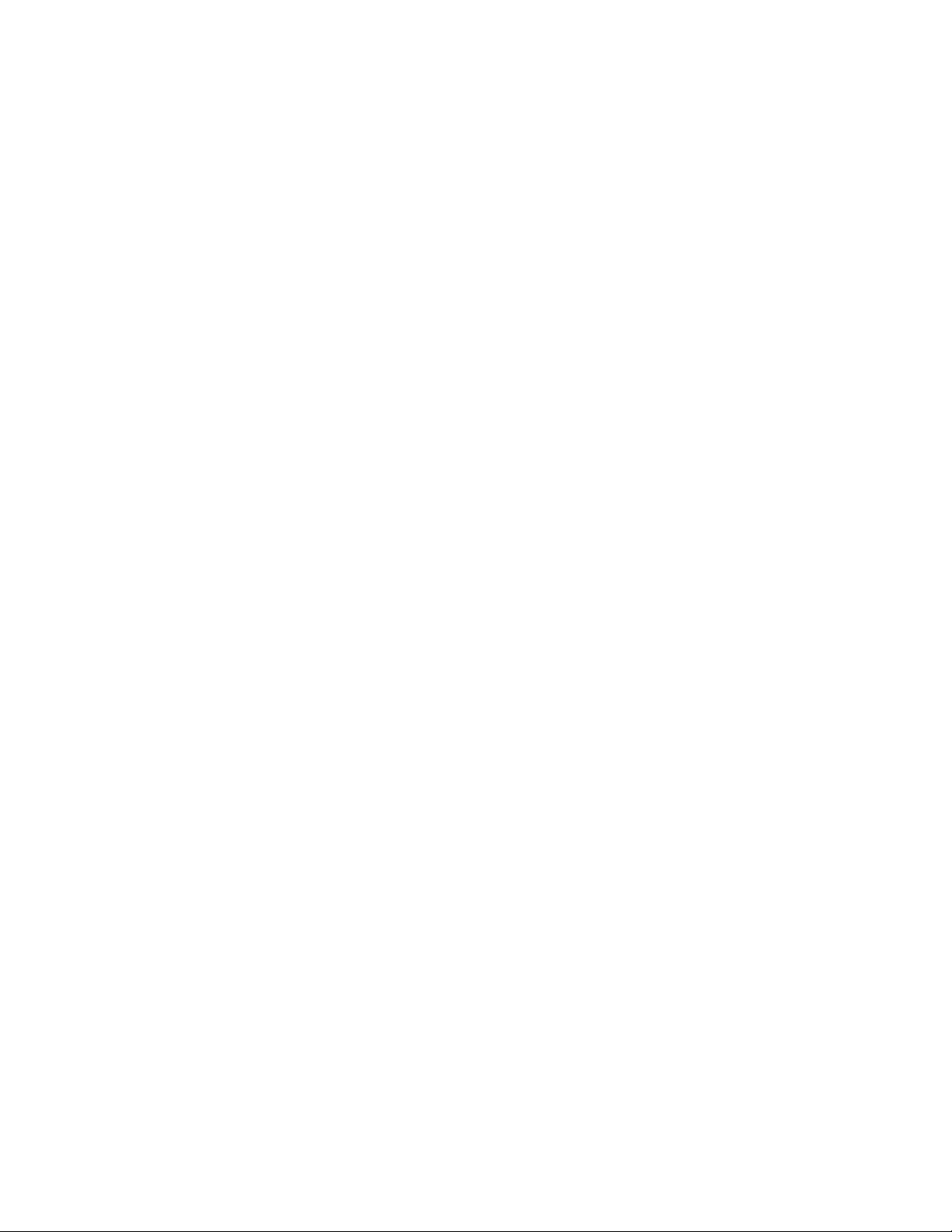
WindowsXP,2373,USEnglish
Note:Ifyouhavemultiplemachinetype/modelnumbersselectedintheUpdateRetrievermainwindow,all
packagescommontothemultiplesystemsthatyouselectintheApplicableUpdateswindowwillresult
inacheckmarknexttoeachsystem.Clearingthecheckboxforonesystemwillclearthecheckboxes
forallofthesystems.
Downloadingandinstallingupdates
Youcandownloadandinstallupdatepackagesfromthefollowingdifferentlocations:
•TheLenovoHelpCenterWebsite
•Therepositoryfolderonalocalsystem
•Therepositoryfolderonanetworkshare
Thefollowingsectionsexplaineachlocationindetail,sothatyoucanprovidethebestconfigurationfor
yourorganization.
UsingtheLenovoHelpCenterWebsite
YoucanmanuallyinitiateasearchfornewupdatesusingSystemUpdate.SystemUpdatenotifiesyouthat
thefollowinginformationiscommunicatedtodeterminetheapplicableupdatepackagesforyoursystem:
•Operatingsystem
•Machinetype
•Operatingsystemlanguage
SystemUpdatewillthenprovideaselectablelistofupdates.Y ouwillhavetheoptiontodeferupdates,so
youcandownloadtheupdatepackageandinstallitatalatertime,oryoucandownloadtheupdatepackage
andinstallitimmediately.Onceyouselecttheupdatestodownloadandconfirmtheselections,theupdates
willbedownloadedandinstalledtoyoursystem.
Usingtherepositoryfolderonalocalsystem
Youcansetupyourcomputertostoreupdatepackageslocally.Dothisbycreatingafolderonyour
computertouseastherepository,andthenchangetherepositorypathintheregistrythatpointstothat
repositoryonyourlocalcomputer.
Usingtherepositoryfolderonanetworkshare
Youcandownloadandinstallnewupdatesfromarepositorythatresidesonanetworkshare.System
Updatewillretrievetheendusercredentials(usernameandpassword)neededforauthenticationfromthe
applicationpropertiesasencryptedstrings.Ifausernameandpassworddoesnotexist,SystemUpdatewill
stillattempttoconnecttothenetworksharebutwillprompttheusertoprovideausernameandpassword.
Note:TheusernameandpasswordpropertiescanbemanagedbyActiveDirectory.Astheusernameand
passwordmustbeencryptedwhenusedasanapplicationproperty,anadministratorcanusetheLenovo
suppliedutilitycalledMapDrvtogenerateencryptedstringsfortheusernameandpasswordusinga
softwarekey.ForadditionalinformationabouttheMapDrvutility,see“MapDrvutility”onpage81.
Thefollowingkeysareusedtostoretheusernameandpassword:
•HKLM\Software\Lenovo\MND\TVSUAPPLICATION\UNC=<networkshare>
•HKLM\Software\Policies\Lenovo\MND\TVSUAPPLICATION\UNC=
<networkshare>
•HKLM\Software\Lenovo\MND\TVSUAPPLICATION\Pwd=
<encryptedpassword>
40SystemUpdateSolutionDeploymentGuide
Page 47
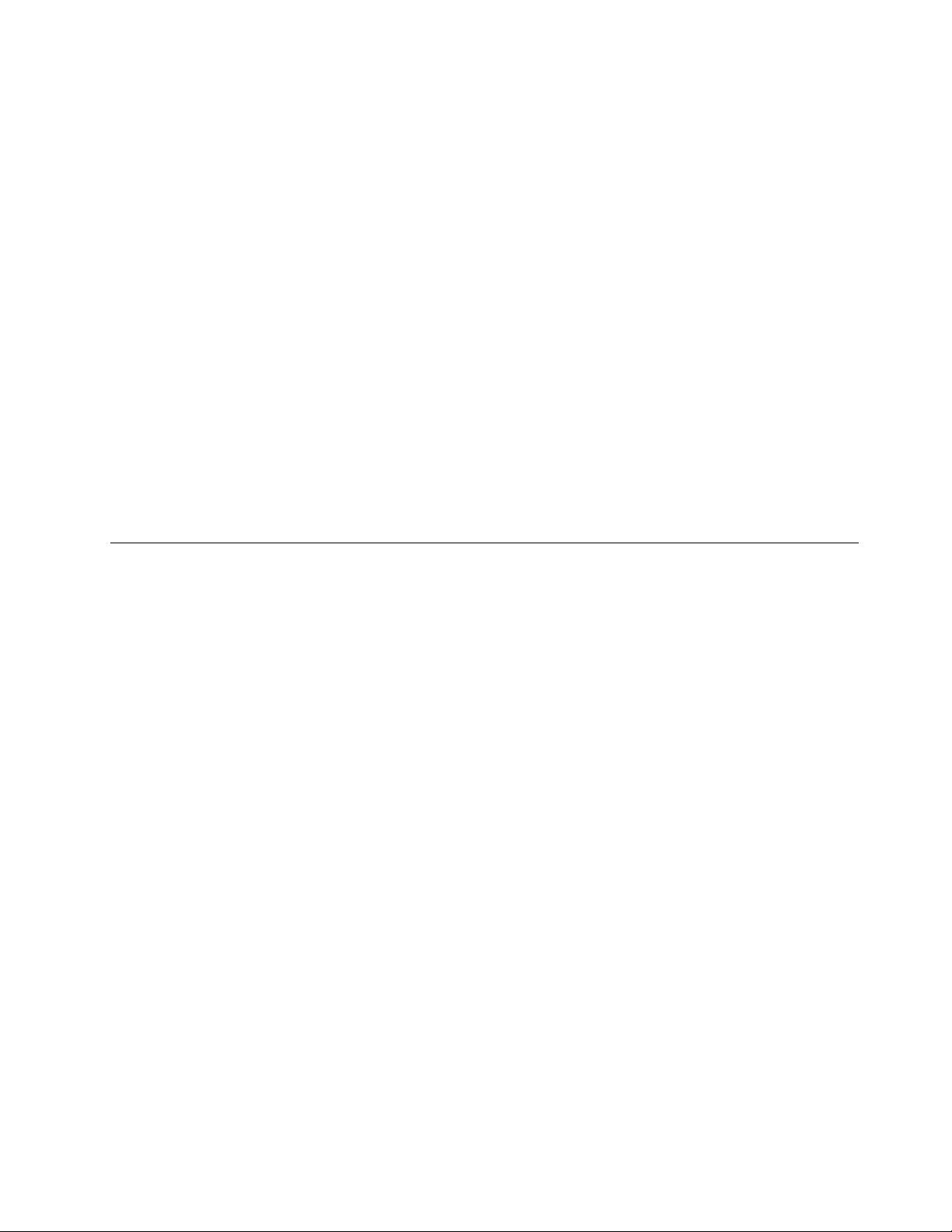
IfanActiveDirectorypolicyisused,thesevaluesarestoredat:
•HKLM\Software\Policies\Lenovo\MND\TVSUAPPLICATION\UNC=
<networkshare>
•HKLM\Software\Policies\Lenovo\MND\TVSUAPPLICATION\User=
<encryptedusername>
•HKLM\Software\Policies\Lenovo\MND\TVSUAPPLICATION\Pwd=
<encryptedpassword>
Workingwithlicenseagreements
Uponsearchingforupdatepackages,SystemUpdatewillprovideupdatepackagestodownloadandinstall.
Updatepackagescancontainlicenseagreements.Ifyoustoreupdatepackagesinarepository,youcan
savetimeandeffortbyusingsilentcommandscriptsandbyconfiguringSystemUpdatetorecognize
theselicenseagreementsautomatically.ToconfigureSystemUpdatetorecognizelicenseagreements
automatically,setthefollowingregistryvaluetoYES:
HKEY_LOCAL_MACHINE\SOFTWARE\Lenovo\SystemUpdate
\Pref erences\UserSettings\General\IgnoreLocalLicense
Note:Usingsilentcommandscriptstorecognizelicenseagreementsworksonlyifyouusearepository
tostoreupdatepackages.IfyouobtainpackagesdirectlyfromtheLenovoHelpCenterWebsite,silent
commandscriptswillnotbeeffective.
UsingSystemUpdate
WhenusingSystemUpdatetosearchforupdatepackages,SystemUpdatewilldisplaysearchresultsinfour
categories:Critical,Recommended,Optional,andExtra.Thiscategorizationalsodefinestheseveritylevel
ofthepackage.Foradescriptionofeachcategory,seethefollowing:
•Criticalpackagesareconsideredmandatoryforyoursystemtofunctionproperly.Failuretoinstallthese
packagescouldresultindataloss,systemmalfunction,orhardwarefailure.Youcanchoosetohave
criticalupdatesdownloadedandinstalledautomaticallyonascheduledbasis.Acriticalpackagecan
be,forexample:
–Aharddiskdrivefirmwareupdatethatifnotappliedcouldresultinharddiskdrivefailure.
–ABIOSupgradethatifnotappliedwillresultinsystemlags.
–Asoftwarepatchtoanapplicationthatifnotappliedcouldresultindatalossonyoursystem.
•RecommendedpackagesarepackagesrecommendedbyLenovotoensureyoursystemworkingat
optimalperformance.Thisseveritylevelshouldbethedefaultformostdrivers.Arecommendedpackage
canbe,forexample:
–Avideodriverthatcorrectsanissuethatmaycausebluescreenissues.
–ABIOSupdatethatcontainsminorfixesthatmayimpactasmallgroupofcustomers.
–Apowermanagementdriverthatwillallowamobilesystemtogetthemostoutofitsbatterylife.
•Optionalpackageswillimproveyourcomputingexperience,butarenotnecessary.Anoptionalpackage
canbe,forexample:
–AtoolthatenablesyoutomigratefilesfromonesystemtoanothersuchastheThinkVantage®Rescue
andRecovery®program.TheRescueandRecoveryprogramisnotneededforyoursystemtooperate,
butprovidesbenefitifyouchoosetoinstallit.
–AnyBIOSordriverupgradethathasbeenupdatedonlytosupportnewersystemsandcontainsno
fixes.
Chapter4.WorkingwithSystemUpdate41
Page 48

•Extrapackagescanconsistofsoftware,hardware,orsolutionofferingstohelpyoukeepyourentire
systemperformingtoitsfullcapacity.Anextrapackagecanbe,forexample:
–Memoryupgrades
–Printerrecommendations
–Warrantyrecommendations
Schedulingthesearchforupdates
Youhavetheoptiontomanuallyinitiatethesearchfornewupdatesorscheduleanautomaticsearchfornew
updatesataspecifiedtimeintervalwhenSystemUpdateisconfiguredtosearchfromcustomrepositories.
Whenyouenabletheautomaticsearchforupdates,youcandefinethepackagetype,thesearchfrequency,
andthetimeofdaywhenSystemUpdatesearchesfornewupdates.
UsingSystemUpdate,youwillbeenabledtodothefollowingautomaticsearchesonascheduledbasis:
•“Automaticsearchingfornewupdates”onpage42
•“Automaticsearchingforanddownloadingnewupdates”onpage43
•“Automaticsearchingfor,downloading,andinstallingnewupdates”onpage43
Configuringanautomaticsearch
WhenyouconfigureSystemUpdatetosearchfornewupdatesautomaticallyonascheduledbasis,the
followingoptionsareavailable:
•Schedule:Y oucanchoosetosearchfornewupdatesweeklyormonthly.Forweeklychecks,adayofthe
weekandtimemustbeselected.Formonthlychecks,adateinthemonthandtimemustbeselected.
•Notification:Forrecommendedandoptionalupdates,youcanbenotifiedwhennewupdatesarefound
andhavethechoicetoeitherdownloadtheupdatesordeferthedownloadatalatertime.Forcritical
updates,youcanconfiguretheapplicationtoautomaticallydownloadandnotifyyouafterthedownload
iscompleted,oryoucanconfiguretodownloadandinstallallnewupdatesandtogetnotifiedafterthe
downloadandinstallationiscompleted.
Configuringthenotificationoptionforanautomaticsearch
Ifperforminganautomaticsearch,youcanconfiguretheapplicationwithoneofthefollowingnotification
optionsforcritical,recommended,andoptionalupdates:
•Providesnotificationwhennewupdatesarefoundsothatyoucanmanuallyinitiatethedownloadand
installation.
•Downloadsandinstallsthenewupdatesandprovidesnotificationwhencompleted.
•Automaticallydownloadsupdatesandnotifiesyouwhentheupdatesarereadytoinstall.
Thenotificationisinformofaballoontooltip.
Automaticsearchingfornewupdates
YoucanconfigureSystemUpdatetoonlysearchforupdatesfromacustomrepositoryonaspecified
schedule.Ifnewupdatesarefound,youarenotifiedwithaballoontooltipfromtheapplicationiconinthe
notificationarea.Whenyouclicktheballoontooltip,SystemUpdatewilldisplaythenewupdates.Youcan
alsolaunchSystemUpdatebydouble-clickingtheapplicationicon.
Ifyouright-clicktheapplicationicon,twooptionsareavailable:LaunchandExit.SelectingLaunchwill
startSystemUpdateanddisplaythenewupdates.SelectingExitwillremovetheapplicationicon,andyou
willnolongerbenotifiedwhennewupdatesarefounduntilthenextscheduledsearchfornewupdates.
42SystemUpdateSolutionDeploymentGuide
Page 49

Automaticsearchingforanddownloadingnewupdates
YoucanconfigureSystemUpdatetoautomaticallysearchforanddownloadnewupdatesavailabletoyour
systemonaspecifiedschedule.Newupdateswillbefoundandautomaticallydownloadedtothelocal
cacheofdeferredupdates.Whenthedownloadiscompleted,youwillbenotifiedwithaballoontooltipfrom
theapplicationiconinthenotificationarea.Ifyouclicktheballoontooltip,SystemUpdatewillbelaunched
andshowthenewupdatesthatweredownloadedandarereadytoinstall.Y oucanalsolaunchSystem
Updatebydouble-clickingtheapplicationicon.
Youcanright-clickandselectLaunchorExit.SelectingLaunchwilllaunchSystemUpdateanddisplay
thenewupdates.SelectingExitwillremovetheapplicationicon,andyouarenolongernotifiedwhennew
updatesweredownloadeduntilthenextscheduledsearchfornewupdates.
Automaticsearchingfor,downloading,andinstallingnewupdates
YoucanconfigureSystemUpdatetoautomaticallysearchfor,download,andinstallnewupdatesavailable
toyoursystemonaspecifiedschedule.Newupdateswillbefoundandautomaticallydownloadedand
installedtoyoursystem.Whentheinstallationiscompleted,youwillbenotifiedwithaballoontooltip
fromtheapplicationiconinthenotificationarea.Ifyouclicktheballoontooltip,SystemUpdatewillbe
launchedandshowtheupdatesthatwereinstalledandtheresults.YoucanalsolaunchSystemUpdate
bydouble-clickingtheapplicationicon.
Youcanright-clickandselectLaunchorExit.SelectingLaunchwilllaunchSystemUpdateanddisplaythe
resultsscreen.SelectingExitwillremovetheapplicationicon,andyouarenolongernotifiedwhennew
updateswereinstalleduntilthenextscheduledsearchfornewupdates.
Viewingthedownloadandinstallationhistory
Youcanviewahistoryofupdatesthataredownloadedandinstalledonyoursystem.Foreachupdate,the
resultsofthedownloadandinstallationarenotedaseithersuccessfulorfailed.
Hidingandrestoringhiddenupdates
Updatescanbehidden,whichmeansthosespecificupdateswillnotbedisplayedasapplicableinthe
future.Y oucanhidespecificversionsofanupdate.
Workingwithupdatesthatforceareboot
Wheninstallingmultipleupdatesandoneoftheupdatesforcesareboot,SystemUpdatewillautomatically
continuetheinstallationatthenextupdateafterthereboot.
Keyboardshortcuts
ThefollowingtableprovidesthekeyboardshortcutsforthemainfunctionsofSystemUpdate:
Table16.Keyboardshortcuts
FunctionShortcut
GetnewupdatesCTRL+U
Installdeferredupdates
ScheduleupdatesCTRL+S
Viewinstallationhistory
Restorehiddenupdates
CTRL+D
CTRL+H
CTRL+R
Chapter4.WorkingwithSystemUpdate43
Page 50

Table16.Keyboardshortcuts(continued)
FunctionShortcut
CloseCTRL+E
ContextHelp
F1
44SystemUpdateSolutionDeploymentGuide
Page 51

Chapter5.WorkingwithUpdateRetriever
ThischapterprovidesinformationaboutsettingupandusingUpdateRetriever.
AboutUpdateRetriever
UpdateRetrieverenablesyoutodownloadupdatepackagesfromtheLenovoHelpCenterWebsitetoa
networksharerepositoryfolder.Yourrepositoryfolderprovidesthestorageforupdatepackages.Once
configured,SystemUpdatecansearchyourrepositoryforupdatepackages.Thisallowsgreatercontrolof
theupdatesthatareavailableoveryournetwork.
Youcanmanuallyinitiatethesearchforupdatesorscheduleanautomaticsearchfornewpackagesata
specifiedtimeinterval.Ifperforminganautomaticsearch,youcanconfigureUpdateRetrievertoprovide
notificationwhennewupdatesarefoundsoyoucanmanuallyinitiatethedownloadortoautomatically
downloadthenewupdatesandprovidenotificationwhendownloadingiscomplete.
Aboutupdatepackages
UpdateRetrieverenablesyoutomodifyorcreateupdatepackages.Anupdatespackageconsistsofa
self-extractinginstallerprogram,anXMLdescriptorfilethatdefinestheupdate,oneormoreNLSreadme
files,anypackagelicensefile,andanyoptionaldetectionmodules.EachupdatepackagehasanXML
descriptorfilethatcontainsmetadatausedtodescribetheconditionsthatmustexistontheclientcomputer
andhowtoinstalltheupdateontheclientcomputer.Ifanupdatemeetstherequirementsyoudefinedinthe
XMLdescriptorfile,itisconsideredanapplicableupdateforthetargetedsystem.AnXMLdescriptorfile
containsthenecessaryinformationforanupdatepackagetoberecognizedandhandledbySystemUpdate.
Note:Tomodifyanupdatepackage,youmustuseUpdateRetrievertoedittheXMLdescriptorfile.For
moreinformation,seetheUpdateRetrieverhelpsystem.
ThefollowinglistprovidesthemetadataofanupdatepackagethatyoucancustomizeusingUpdate
Retriever:
•Packageidentity
–PackageID
–Name
–Version
–Vendor
–Releasedate
–Diskspaceneededtoinstallthepackage
–Title,description,summary,andlanguageofapackage
–Versiondetection
–T argetapplications
•Installationdetection
–Add/Removeprograms
–BIOS
–BIOSdate
–CPUaddresswidth
©CopyrightLenovo2009,2014
45
Page 52

–Driver
–Embeddedcontrollerversion
–Externaldetection
–Filedate
–Fileexistence
–Fileversion
–Harddiskdrive(HDD)
–Operatingsystemandoperatingsystemlanguages
–OS
–OSLang
–OSNLang
–Plug-and-playadapterID(PnPID)
–Registrykey
–Registrykeyvalue
–Supportedsystems
–Systemvendor
•Assigningseveritylevelstoupdatepackages
–Critical
–Recommended
–Optional
•Installationsetupanddetails
–Installationtype
–Command
–Shell
–INFfile
–Oneormorereturncodesindicatingsuccessorfailure
–Reboottypes
–Extractcommand
–Defaultlanguage
–Manualinstallationdetails
–Uninstalldetails
•Definingthefilesthatmakeuptheupdatepackage
–Installerfile
–Externalfile
–Readmefile
–Licensefileandothersystemspecificfiles
UpdateRetrieverfirsttimesetup
WhenyoulaunchUpdateRetrieverthefirsttime,youneedtosetupUpdateRetriever.T odothefirst
timesetupofUpdateRetriever,dothefollowing:
46SystemUpdateSolutionDeploymentGuide
Page 53

1.LaunchUpdateRetriever.
Note:WhenyoulaunchUpdateRetriever,youmustbeloggedonasauserwhobelongstoalocal
administratorgroup.
2.OntheWelcomescreen,specifyarepositoryfolderandsetthelogoninformationbydoingthefollowing:
a.T ypeorbrowsearepositorypathforthesharedriveusedasthenetworksharerepositoryinthe
Repositorypathfield.
Note:TheWelcomescreenwillnotopenthenexttimeyoulaunchUpdateRetriever.However,you
canchangetherepositorypathanddefaultstatusofupdatesbyusingtheModifysettingsoptionin
theUpdateRetrievernavigationpane.
b.Typeausernameandpasswordforthesharedriveusedasthenetworksharerepositoryintheuser
nameandpasswordfields.
3.IntheGetnewupdatespanel,clickAdd.
4.IntheAddnewsystemswindow,setthetripletinformationforasystembydoingthefollowing:
a.T ypetheapplicablemachinetype.Y oucanfindthemachinetypeonthebottomofanotebook
computerorontherearofadesktopcomputer.
b.Selecttheapplicableoperatingsystem.
c.Selecttheapplicablelanguage.
d.ClickAddandthenclickSave.
5.IntheGetnewupdatespanel,selectthecheckboxnexttotheapplicablemachinetypeyouwantto
searchforupdatepackages.
Note:Ifyouwanttosearchforupdatepackagesforallmachinetypes,selecttheSelectallcheckbox.
6.ClickNextandthenclickFinishtosearchfortheapplicableupdatepackages.UpdateRetrieverwill
placetheupdatepackagesinthedesignatedrepositoryfolder.
Attention:Ifyoufindduplicateupdatepackagesinthenetworksharerepository,andtheseupdate
packageshavedifferentpackagecontents,youcanselectallpackageswithcorrespondingnamesfora
givenmachinetypewhenyouaremanagingthecontentsofthenetworksharerepository.
Note:IfyouinstallUpdateRetrieveronanotebookcomputerthatisrunningtheWindowsVistaoperating
systeminonecountryandthendownloadupdatepackagesinanothercountry,thelicensefileswiththose
updatepackagesmaynotbedisplayedcorrectly.T oavoidthisproblem,donotdownloadupdatepackages
inanycountryexcepttheonewhereyouinstalledUpdateRetriever.
UsingUpdateRetriever
WithUpdateRetriever,youcanmanuallyinitiatethesearchforupdatepackages,orscheduleanautomatic
searchfornewupdatepackagesataspecifiedtimeinterval.
ThefollowingsectionsprovideinformationonusingUpdateRetrievertosearchforupdatepackages,
scheduleanautomaticsearch,viewdownloadhistory,andrestorehiddenupdates.
Manualsearchingfornewupdates
Youcanmanuallyinitiateasearchfornewupdatesusingawizard-likeinterface.Updatepackagesare
specifictothetripletvalueofeachclientcomputer.Atripletisthecombinationoftheoperatingsystem,
machinetype(MT),andoperatingsystemlanguage.Anexampleofatripletvalueis:
WindowsXP,2373,USEnglish
Chapter5.WorkingwithUpdateRetriever47
Page 54

Forsystemswithvarioustriplets,updatesareassignedtomatchingmachinetypes,operatingsystems,and
languagevalues.Thetripletvalueforanupdateissavedintherepositorywhentheupdateisdownloaded
fromtheLenovoHelpCenterWebsitebyUpdateRetriever.
Onceatripletvalueisspecified,UpdateRetrieversearchestheLenovoHelpCenterWebsiteanddisplaysa
listofpackagestargetedtothespecifiedtripletvalue.Afteryousearchforupdates,therewillbeabrief
timeintervalbeforeyoucanselecttheapplicableupdatestodownload.Onceyouselecttheupdatesto
download,youcanreviewyourselections.Afteryouconfirmtheselections,theupdateswillbedownloaded
toaspecifiedrepository.
Schedulingthesearchforupdates
YoucanconfigureUpdateRetrievertosearchfornewupdatesautomaticallyonascheduledbasis.The
schedulerinitiatesasearchfornewupdates.TheadministratorisnotifieddependingonhowUpdate
Retrieverwasconfigured,intheformofane-mailoraballoontooltipfromtheapplicationiconinthe
notificationarea.
Configuringanautomaticsearch
WhenyouconfigureUpdateRetrievertosearchfornewupdatesautomaticallyonascheduledbasis,the
followingoptionsareavailable:
•Schedule:Y oucanchoosetosearchfornewupdatesweeklyormonthly.Forweeklychecks,adayofthe
weekandtimemustbeselected.Formonthlychecks,adateinthemonthandtimemustbeselected.
•Notification:Forrecommendedandoptionalupdates,youcanbenotifiedwhennewupdatesarefound
andhavethechoicetoeitherdownloadtheupdatesordeferthedownloadatalatertime.Forcritical
updates,youcanconfiguretheapplicationtoautomaticallydownloadandnotifyyouafterthedownload
iscompleted,oryoucanconfiguretodownloadandinstallallnewupdatesandtogetnotifiedafterthe
downloadandinstallationiscompleted.
Configuringthenotificationoptionforanautomaticsearch
Ifperforminganautomaticsearch,youcanconfiguretheapplicationwithoneofthefollowingnotification
optionsforcritical,recommended,andoptionalupdates:
•Providesnotificationwhennewupdatesarefoundsothatyoucanmanuallyinitiatethedownloadand
installation.
•Downloadsandinstallsthenewupdatesandprovidesnotificationwhencompleted.
•Automaticallydownloadsupdatesandnotifiesyouwhentheupdatesarereadytoinstall.
Thenotificationcanbeintheformofaballoontooltipfromtheapplicationiconinthenotificationareaor
ane-mail.Thee-mailnotificationincludesthedateandtimeofthecheck,thenumberofpackagesfound,
andalistofupdates.
Automaticsearchingfornewupdates
Ifyouareperforminganautomaticsearchforcriticalupdates,youcanconfiguretheapplicationtoprovide
notificationwhennewupdatesarefoundsothatyoucanmanuallyinitiatethedownloadlater,orto
automaticallydownloadthenewupdatesandprovidenotificationwhenthedownloadingiscomplete.
Ifyouareperforminganautomaticsearchforrecommendedupdates,youcanconfiguretheapplicationto
providenotificationwhennewupdatesarefoundsothatyoucanmanuallyinitiatethedownloadlater.
Note:SystemUpdatewillonlyallowupdatestobeinstalledonsystemsforwhichtheupdatewasdesignated.
48SystemUpdateSolutionDeploymentGuide
Page 55

Managingtherepository
UpdateRetrieverenablesyoutomanagetheupdatesinyourrepository.
Viewingupdatesinarepository
YoucanviewupdatesintherepositorybychoosingManagerepositoryandthenselectingUpdateview.
Youcanviewupdatesbyfilteringbyoperatingsystem,language,machinetype,severity,andstatus.In
theUpdateviewpanel,youcansortthelistofupdatesbyupdateID,title,version,reboottype,severity,
license,orstatus.Youcanselectoneormorepackagesandmodifyordeletethem.Y oucanalsoselect
non-Lenovopackagesandmodifythetriplets.
Modifyinganupdatepackage
Youcanmodifythereboottype,severity,license,andstatusofoneormoreupdatepackagesinthe
repository.
Thefollowingtableprovidesthevaluesthatyoucansetfortheselectedupdatepackage(s).
Table17.Thevaluesforanupdatepackage
OptionPossiblevalue
Reboottype
Severity•(Blank)
License
Status•(Blank)
•(Blank)
•Noreboot:reboottype0
•Forcesareboot:reboottype1
•Reserved
•Requiresareboot:reboottype3
•Shutdown:reboottype4
•Critical
•Recommended
•Optional
•(Blank)
•Display
•Nodisplay
•T est
•Active
Attention:Y oumustchangethevaluetoActivetoindicatethatthe
packageisinproduction,sothatSystemUpdatecanrecognizeit.
Note:ThedefaultvaluewassetinthefirsttimesetupofUpdateRetriever.Youcansetthedefaultvalue
byusingtheModifysettingsoptionintheUpdateRetrievernavigationpane.See“Modifyingsettings”
onpage51.
Creatinganupdatepackage
YoucancreateanupdatepackagebyclickingCreateanUpdateintheUpdateviewpanel.
Tocreateanupdatepackage,dothefollowing:
Chapter5.WorkingwithUpdateRetriever49
Page 56

1.Buildasingleexecutableforsourcefileswithaninstaller,suchas7zip,WinZip,WinRar,Package
ForTheWeb(PFTW),orMSI.
2.(Optional)Createareadmefilethatdescribestheupdatepackagesincludingthefollowing:
•Reportswithversionhistory
•Minimuminstallationrequirements
•Stepstoinstallanduninstall
•Reportsofchangesfromoneversiontoalaterversion
•Issuesthatneedtobecommunicatedtotheenduser
Note:Ifareadmefiledoesnotexistintheupdatepackage,theupdatecannotbeimportedwith
UpdateRetriever.
3.(Optional)CreateafilethatdocumentsthelicenseorEnd-UserLicenceAgreement(EULA)whichthe
endusermustagreetobeforethepackagecanbeinstalled.SystemUpdatewillpresentthecontentsof
thisfiletotheenduserbeforethepackagecanbedownloadedandinstalled.
4.T esttheexecutableyoucreatedinstep1.
5.CreatetheXMLdescriptorfilewithUpdateRetriever.Formoreinformation,seetheUpdateRetriever
helpsystem.
6.FromtheDefinefilespanel,addtheinstallersuchasanexecutable,alicensefile,areadmefile,and
anyoptionalorrequiredfiles.UpdateRetrieverautomaticallybuildsthepackageforyouwhenyou
completetheXMLdescriptor.
7.VerifythepackagecreatedintheUpdateRetrieverrepository.
8.ImportthepackagetothenetworksharerepositoryusingUpdateRetriever.See“Importinganupdate
packageintoanetworksharerepository”onpage50.
Note:Formoreinformationoncreatinganupdatepackage,seetheUpdateRetrieverhelpsystem.
Importinganupdatepackageintoanetworksharerepository
YoucanimportcustomupdatesthatarebuiltmanuallyorcustomizedwithUpdateRetrieverintoanetwork
sharerepositoryusingUpdateRetriever.Whenanupdateisimported,itisnotassignedtoatriplet.The
valueforthetripletislistedas"Unassigned"forthemachinetype.Y oumustassigncustomupdatestoone
ormoresystemsbeforetheywillberecognizedbySystemUpdate.
Toimportanupdatepackageintothenetworksharerepositoryandreassignthetripletinformation,do
thefollowing:
1.LaunchUpdateRetriever.
2.ClickManagerepositoryintheUpdateRetrievernavigationpane.
3.ClickImportupdates.
4.ClickBrowseandnavigatetoyourrepositorycontainingupdatepackages.
5.SelectyourapplicableupdatepackageandthenclickOK.
6.Selectthecheckboxtosearchsubfolders(ifthe.xmlsfilesarenotintherootfolder).
7.ClickNext.
8.ReviewtheupdatesthatwerefoundandthenclickImport.
9.ClickUpdateview,andtheimportedupdatesaredisplayedasunassignedupdates.
10.SelectthecheckboxfortheupdatesandclickAssignsystems.
11.IntheAssignsystemwindow,selectthecheckboxfortheapplicabletripletsorselectSelectall.
12.ClickSave.
50SystemUpdateSolutionDeploymentGuide
Page 57

Note:Eachupdatemustbeinitsownsubfolder.Ifimportingonlyoneupdate,specifythefolderthat
containsthatupdate.Ifimportingmultipleupdates,puteachupdatesubfolderunderawrapperfolderand
specifythewrapperfolderduringtheimportoperation.
Assigningtripletstoanupdate
Youcanassigncustomupdatestooneormoresystems.Whenviewingupdatesintherepository,youcan
selectoneormoreupdatesandassignthoseupdatestooneormoresystemsbyselectingtherelevant
triplets.
Generatingacontentsreportofthenetworksharerepository
YoucangenerateareportofthecontentsinthenetworksharerepositorythatwillbeinanExcelspreadsheet
format(CSVfile).Inthisreport,youcanchoosetoincludeactiveupdates,archivedupdates,hidden
updates,andtestupdates.
Modifyingsettings
YoucansetthedefaultrepositoryandthedefaultupdatepackagestatusbyusingtheModifysettings
optionintheUpdateRetrievernavigationpane.
•Updatedefaultstatus:Thestatusofupdateswillbesettoaspecifiedvaluewhenupdatesareretrieved
fromtheLenovoHelpCenterorimportedtoalocalrepository.
•Repositories:Youcancustomizethelocationoftherepositoryfolder.Ifanetworkshareisspecified
usingtheUNCpath,youcanprovideausernameandpasswordtoauthenticatewithoutrequiringa
promptwhenmakingtheactualconnection.
Viewinghistory
TheViewhistoryfunctionenablesyoutoviewthedetailedinformationaboutthedownloadhistoryand
exporthistory.
ThedownloadhistoryprovidesdetailedinformationaboutallupdatesthattheThinkVantageUpdate
Retrieverhasdownloadedtotheupdaterepository,aswellasupdatesthatarehidden.
Toviewthedownloadhistory,dothefollowing:
1.ClickViewhistoryintheleftpaneofthemainwindow.TheViewHistorywindowopens.
2.ClicktheViewdownloadhistorylinktoviewthefollowinginformation:
•Title:Thetitleoftheupdate.
•Version:Theversionnumberoftheupdate.
•Name:Thenameoftheupdate.
•DownloadedTime:Thedateandtimewhentheupdatewasdownloaded(notdisplayedforcurrent
results).
Theexporthistoryprovidesdetailedinformationaboutupdatesthathavebeenexportedtothetargetfolder.
Toviewtheexporthistory,dothefollowing:
1.ClickViewhistoryintheleftpaneofthemainwindow.TheViewHistorywindowopens.
2.ClicktheViewexporthistorylinktoviewthefollowinginformation:
•ExportedTime:Thedateandtimewhentheupdatewasexported.
•Status:SuccessfulorFailed(followedbythecauseoffailure).
•SourceLocation:Thedirectorywherethedriverupdateissavedintherepository.
•T argetLocation:Thedirectorywheretheexporteddriverupdateissaved.
Chapter5.WorkingwithUpdateRetriever51
Page 58

•SubfolderName:Thenameofsubfolderwheretheexporteddriverupdateissaved.Forthedriver
updatethatfailstobeexported,thesubfoldernamejustindicatesitstitleandversionnumber.
Hidingupdates
Youcanhideupdates,whichmeansthatthehiddenupdatesincludingthecurrentandfutureversionswill
notbedisplayedasrelevant(fromtheLenovoHelpCenter)inthefuture.Y ouhavetwooptions:
•Hidejustaspecificversionofanupdate
•Hideallfutureversionsofanupdate
Ifinthefutureyouwanttohavethoseupdatesdisplayedagain,youcanunhidethem.
Exportingupdates
TheThinkVantageUpdateRetrieverenablesyoutoexportdriverupdatesinyourrepositorytoadesignated
targetfolder.Duringtheexportprocess,UpdateRetrieverwillextracteachdriverupdatetoasubfolder.
Then,theseextracteddriverupdatescanbeeasilyimportedintocommonoperatingsystemdeployment
toolssuchasMicrosoftSystemCenterConfigurationManagerorLANDeskManagementSuiteforeasy
integrationanddeployment.
Note:Beforeexportingupdates,makesureyouhavedownloadedtherelevantdriverupdatesfortarget
systemsfromtheLenovoHelpCentertoyourrepository.
Toexportthedriverupdates,dothefollowing:
1.ClickManagerepositoryintheleftpaneofthemainwindow.Themenuexpandstoshowseveral
optionsformanagingtherepository.
2.ClickExportupdatestobegintheprocessofexportingdriverupdatesintherightpaneofthemain
window.
3.T ypethedirectoryofthetargetfolderintheFolderfield,orclickBrowsetolocatethetargetfolder.Y ou
cancreatethetargetfolderifitdoesnotexist.
4.ClickNext.SelectasystemfromtheMachinetype/Operatingsystem/Languagelist,andthenselectthe
driverupdate(s)assignedtothesystemyouselected,orselectSelectalltoincludealltheupdates
displayed.
5.Repeatstep4forothersystemsifdesired.
6.ClickFinish.Theexportstarts,andyoucanviewtheexportprogressintherightpane.
7.Whentheexportcompletes,theresultsandthelocationlinkofthetargetfolderaredisplayed.Youcan
clicktheresultslinktoviewtheexporthistory,andclickthelocationlinktoopenthetargetfolderthat
containstheextracteddriverupdates.
Note:Whenexportingupdatesfromarepositorylocatedonthenetworkinsteadofarepositoryonalocal
drive,anOpenFile-SecurityWarningdialogwillbedisplayedforeachupdatethatistobeextractedduring
theexportprocess.T opreventthedialogfrombeingdisplayed,youcanchangetheLocalintranetsettingsin
theMicrosoftInternetExplorerWebbrowser,eithertemporarilyorpermanentlyasyouneed.
TochangetheLocalintranetsettingsintheMicrosoftInternetExplorerWebbrowser,dothefollowing:
1.OpentheMicrosoftInternetExplorerWebbrowser.
2.ClickT oolsandselectInternetOptions.
3.ClicktheSecuritytab.
4.ClicktheLocalintraneticonandclickSites.
5.TheLocalintranetdialogboxisdisplayed.IftheAutomaticallydetectintranetnetworkcheckboxis
selected,clearitandthenselectIncludeallnetworkpaths(UNCs).Itisrecommendedthatyoualso
selectIncludealllocal(intranet)sitesnotlistedinotherzonesandIncludeallsitesthatbypassthe
proxyserverunlessotherwiseinstructedbyyoursystemadministrator.
52SystemUpdateSolutionDeploymentGuide
Page 59

6.ClickOKtosavetheLocalintranetsettings.
7.OntheSecuritytab,clickDefaultleveltoviewthedefaultsecuritylevel.Ifthesecuritylevelissetto
Medium-loworLow,nootherchangesarenecessary.Otherwise,gotostep8.
8.IfthesecuritylevelissettoHigh,Medium-high,Medium,orCustom,changethesecuritylevelto
Medium-low(thedefaultsetting)bymovingthesecuritylevelslider.However,youcankeepthesecurity
levelhigherthanMedium-lowyetstillbeabletopreventtheOpenFile-SecurityWarningdialogfrom
beingdisplayedbycustomizingthesecuritysetting.T ocustomizethesecuritysetting,dothefollowing:
a.ClickCustomlevel.TheSecuritySettings-InternetZonedialogisdisplayed.
b.LocatetheLaunchingapplicationsandunsafefilesoption.
c.SelectEnable.
d.ClickOK.Adialogboxforconfirmationisdisplayed.
e.ClickYestoconfirmyourselection.
f.ClickOKtoexittheInternetOptionsdialogbox.
Keyboardshortcuts
ThefollowingtableprovidesthekeyboardshortcutsforthemainfunctionsofUpdateRetriever:
Table18.Keyboardshortcuts
FunctionShortcut
GetnewupdatesCTRL+G
Updateview(Showupdates)CTRL+U
CreatereportsCTRL+R
Importupdates
ScheduleupdatesCTRL+S
Updateview(Restorehiddenupdates)CTRL+H
Updateview(Managearchive)CTRL+A
Modifysettings
Viewdownloadhistory
CTRL+I
CTRL+E
CTRL+T
Chapter5.WorkingwithUpdateRetriever53
Page 60

54SystemUpdateSolutionDeploymentGuide
Page 61

Chapter6.WorkingwithThinInstaller
ThischapterprovidesinformationaboutusingThinInstallerandconfiguringittofityourneeds.
AboutThinInstaller
ThinInstallerisdesignedtohelpITadministratorskeepthesystemsintheirenvironmentup-to-date.The
programsearchesfortheupdatesfromarepositorycreatedbytheuser.Therepositorycanbeonalocal
harddiskdrive,anetworkshare,aWebshare(HTTP),orexternalmediasuchasaCD,DVD,orUSBhard
diskdrive.Theprogramautomaticallyrecognizesthemachinetypeofyourcomputer,modelnumber,and
othersysteminformationtodeterminewhetherthesystemneedstheavailableupdates.Iftwoormore
updatesarerelated,theprogramdownloadsandinstallsallupdates.Theprogramcanbeconfiguredto
installupdateseithermanuallyorautomatically.
ThinInstallerisalighterversionofSystemUpdate.UnlikeSystemUpdate,ThinInstallerdoesnotrequire
installation,doesnotcreateanyregistrykeys,anddoesnothaveanyservices.AllthefilesrelatedwithThin
Installerarelocatedinasinglefolder.
ThinInstallerisavailableontheLenovoSupportWebsiteat:
http://www.lenovo.com/support/site.wss/document.do?lndocid=TVAN-ADMIN#tvsu
ThinInstallerissupportedonthefollowingoperatingsystems:
•Windows7(32-bitand64-bit)
•WindowsVista(32-bitand64-bit)
•WindowsXPProfessionalwithServicePack2orlater(32-bitonly)
•Windows2000ProfessionalwithServicePack4
Note:ThinInstallerrequiresMicrosoft.NETFramework1.1withServicePack1orlater(Microsoft.NET
Framework2.0orlaterisrecommended).
ConfiguringThinInstaller
ThinInstallerprovidesanXMLfile,ThinInstaller.exe.configuration,toconfiguresettings.TheXMLfileis
locatedattherootoftheThinInstallerfolder.
Thedefaultconfigurationisshownasfollows:
<Conguration>
<RepositoryPath></RepositoryPath>
<LogPath></LogPath>
<LanguageOverride>EN</LanguageOverride>
<BlockSize>4096</BlockSize>
<AskBef oreClosing>NO</AskBeforeClosing>
<DisplayLicenseNotice>NO</DisplayLicenseNotice>
<IgnoreLocalL icense>YES</IgnoreLocalL icense>
<IgnoreRMLicCRCSize>YES</IgnoreRMLicCRCSize>
<DebugEnable>NO</DebugEnable>
<ContentMode>Active</ContentMode>
</Conguration>
©CopyrightLenovo2009,2014
55
Page 62

Table19.Descriptionofconfigurableitems
ConfigurableitemDescriptionValueAction
RepositoryPath
LogPath
LanguageOverrideSpecifiesthelanguagetobeused.
BlockSizeSpecifiesthenumberofbytestobe
DisplayLicenseNoticeEnablesyoutoskipthelicense
Specifiestherepositorypath.By
default,ThinInstallersearchesfor
updatesinasubdirectoryunderthe
ThinInstallerfolder.
Specifiesthelogpath.Bydefault,
thelogiscreatedinasubdirectory
undertheThinInstallerfolder.
readeachtimedataisdownloaded.
Promptstheuserwhethertoclose
ThinInstaller.
agreementthatisdisplayedbefore
theupdatepackagepicklistis
populated.
Defaultvalue:blankIfspecified,ThinInstaller
Defaultvalue:blankIfThinInstallerdoesnot
Defaultvalue:EN
Possiblevalues:
•DA
•NL
•EN
•FI
•FR
•DE
•IT
•JP
•KO
•NO
•PT
•ES
•SV
•CHS
•CHT
Defaultvalue:4096
Possiblevalues:
•4096
•8192
Defaultvalue:NO AskBeforeClosing
Possiblevalues:
•YES
•NO
Defaultvalue:NO
Possiblevalues:
•YES
•NO
searchesforupdatesfrom
thespecifiedrepository
path.
havewriteaccesstothe
specifiedlogpath,Thin
Installerwillcreatethelog
atthedefaultlocation.
Changesthelanguageto
thespecifiedone.
Setsthenumberofbytes
tothespecifiedone.
•IfYES,adialogboxwill
prompttoaskwhether
tocloseThinInstaller.
•IfNO,nodialogboxwill
prompttoaskwhether
tocloseThinInstaller,
andThinInstallerwill
closedirectly.
•IfYES,thelicense
agreementscreenwill
bedisplayedpriortothe
updatepackagepick
list.
•IfNO,thelicense
agreementscreenwill
notbedisplayed.
56SystemUpdateSolutionDeploymentGuide
Page 63
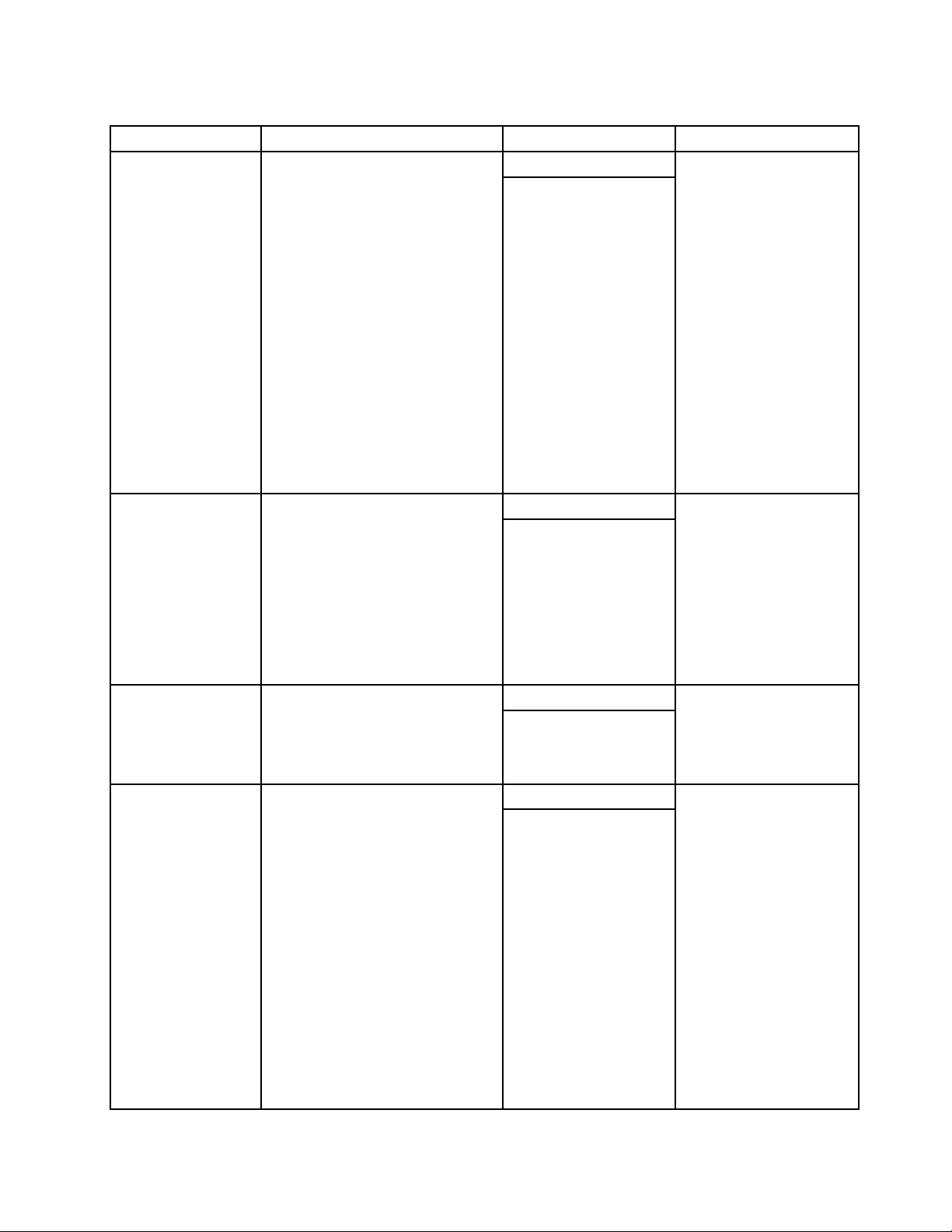
Table19.Descriptionofconfigurableitems(continued)
ConfigurableitemDescriptionValueAction
IgnoreLocalLicense
Showsorhidesthelicensedialog
whenThinInstallerisdownloading
andinstallinganupdatepackage.
Defaultvalue:YES
Possiblevalues:
•YES
•NO
Usethissettingtoenableordisable
thefollowingfunctionswhenThin
Installerdownloadspackages:
•CRC-checksthefilecorruption
ofreadmeandlicenseagreement
Defaultvalue:YES IgnoreRMLicCRCSize
Possiblevalues:
•YES
•NO
fileswhenyoudownload
packages.
•Filesize-checksthefilesizeof
readmeandlicenseagreement
files.
DebugEnable
SpecifieswhetherThinInstaller
shouldcreatethelogfilenamed
ApplicabilityRulesTrace.log.See
“ApplicabilityRulesT race.log”on
page61
ContentMode
Referstothestatusoftheupdate
.
packages.Setthevaluedepending
onthestatusofupdatepackagesin
therepository.
Defaultvalue:NO
Possiblevalues:
•YES
•NO
Defaultvalue:Active
Possiblevalues:
•Active
•T est
•IfYES,thelicense
dialogwillnotbe
displayedwhenThin
Installerisdownloading
andinstallinganupdate
package.
•IfNO,thelicense
dialogwillbedisplayed
whenThinInstaller
isdownloadingand
installinganupdate
package.
Note:SomeMicrosoft
updatesmayrequire
theendusertoaccept
thelicense,andthis
cannotbedisabledby
theIgnoreLocalLicense
configurableitem.
•IfYES,ThinInstaller
skipscheckingthe
corruptionorthesizeof
thesefiles.
•IfNO,ThinInstaller
checksthecorruptionor
thesizeofthesefiles.
•IfYES,ThinInstallerwill
createthelogfile.
•IfNO,ThinInstallerwill
notcreatethelogfile.
•IfActive,ThinInstaller
willsearchtheUpdate
Retrieverrepositoryfor
updatepackagesin
activestatus.
•IfTest,ThinInstaller
willsearchtheUpdate
Retrieverrepositoryfor
updatepackagesintest
status.
Note:Ifthereisno
database.xmlfilein
theUpdateRetriever
repositoryfolder,Thin
Installerwillignorethe
valueofContentMode
andsearchforallthe
updatepackages.
Chapter6.WorkingwithThinInstaller57
Page 64

UsingThinInstaller
TouseThinInstaller,extracttheexecutablefromtheLenovoSupportWebsiteandconfigurethepathofthe
repository.Tocreatetherepository,seeChapter5“WorkingwithUpdateRetriever”onpage45.Bydefault,
theprogramsearchesforupdatesinasubdirectoryundertheThinInstallerfolder.
Figure6.Defaultrepository
Tospecifyadifferentlocation,usetheconfigurationfilelocatedintheThinInstallerfolderorusethe
commandlineparameters.
Note:Iftherepositorylocationisspecifiedinboththeconfigurationfileandthecommandline,thecommand
linewilltakehigherprecedence.
ThinInstallerrequiresadministrativeprivileges.IfThinInstallerisinvokedbyasoftwaredistribution
agent,ThinInstallerwillrunwiththesameprivilegesasthesoftwaredistributionagent,whichusually
hasadministrativeprivileges.
ThefollowingtableprovidesthecommandlinescriptsforThinInstaller.%ANYPATH%denotesthedirectories
wheretheThinInstallerfilesarelocated.
Table20.Commandlinescripts
ScriptsDescription
%ANYPATH%\Thininstaller .exe/CM–searchC
–actionLIST
%ANYPATH%\Thininstaller .exe/CM–searchR
–actionINSTALL
Searchesthedefaultrepositoryforcriticalupdate
packagesandnotifiesyouwithaballoontooltip
fromtheapplicationiconinthenotificationarea
priortoinstallation.
Searchesthedefaultrepositoryforcriticaland
recommendedupdatepackagesandinstallsthose
thatdonotcontainalicenseagreement.
Ifyoudonotsetthevalueinthe
DisplayLicenseNoticeconfigurableitemto
NO,youwillbepromptedtoagreetoalicense
agreementbeforetheupdatepackagepicklistis
displayed.
Youwillbenotifiedwithaballoontooltipfromthe
applicationiconinthenotificationareaafterthe
updatepackagesareinstalled.
58SystemUpdateSolutionDeploymentGuide
Page 65

Table20.Commandlinescripts(continued)
ScriptsDescription
%ANYPATH%\Thininstaller .exe/CM–searchA
–actionINSTALL-noicon
%ANYPATH%\Thininstaller .exe/CM–searchC
–actionINSTALL–noicon
–includerebootpackages1,3,4
%ANYPATH%\Thininstaller .exe/CM–searchR
–actionINSTALL–noicon
–includerebootpackages1,3,4-noreboot
%ANYPATH%\Thininstaller .exe/CM–searchA
–actionLIST–repositoryC:\MyRepository
%ANYPATH%\Thininstaller .exe/CM–searchC
–actionINSTALL–repositoryC:\MyRepository
Installsallcritical,recommended,andoptional
packagesthathavenorebootrequirementand
suppressestheballoontooltipfromthenotification
areaiconaftertheinstallationiscompleted.
Installsallcriticalpackageswithspecifiedreboot
typeswithoutdisplayingaballoontooltipfromthe
applicationiconinthenotificationareaafterthe
installationiscompleted.Packageswithareboot
typewillforcethesystemtorebootorshutdown.
Installsallcriticalandrecommendedpackages
withspecifiedreboottypeswithoutdisplayinga
balloontooltipfromtheapplicationiconinthe
notificationareaaftertheinstallationiscompleted,
andsuppressesthesystemrebootforpackages
withreboottype3.
Searchesarepositoryforcritical,recommended,
andoptionalupdatepackagesandnotifiesyou
withaballoontooltipfromtheapplicationiconin
thenotificationareapriortoinstallation.
Searchesarepositoryforcriticalupdatepackages
andinstallsthosethatdonotcontainalicense
agreement.
%ANYPATH%\Thininstaller .exe/CM-searchA
-actionINSTALL-repositoryC:\MyRepository
-noicon-includerebootpackages1,3,4
-noreboot
Ifyoudonotsetthevalueinthe
DisplayLicenseNoticeconfigurableitemto
NO,youwillbepromptedtoagreetoalicense
agreementbeforetheupdatepackagepicklistis
displayed.
Youwillbenotifiedwithaballoontooltipfromthe
applicationiconinthenotificationareaafterthe
updatepackagesareinstalled.
Searchesarepositoryforcritical,recommended,
andoptionalupdatepackagesandtheninstalls
thosewithspecifiedreboottypesthatdonot
containalicenseagreement.
Ifyoudonotsetthevalueinthe
DisplayLicenseNoticeconfigurableitemto
NO,youwillbepromptedtoagreetoalicense
agreementbeforetheupdatepackagepicklistis
displayed.
Youwillnotbenotifiedwithaballoontooltipfrom
theapplicationiconinthenotificationareaafter
theupdatepackagesareinstalled.Reboottype3
willsuppressasystemreboot.
Chapter6.WorkingwithThinInstaller59
Page 66

Table20.Commandlinescripts(continued)
ScriptsDescription
%ANYPATH%\ThinInstaller .exe/CM–searchC
–actionINSTALL–repositoryC:\MyRepository
–log"C:\MyLogF older\MyLogFile.txt"
%ANYPATH%\ThinInstaller .exe/CM–searchR
–actionINSTALL–repositoryC:\MyRepository
–noicon–includerebootpackages1,3,4
-noreboot
Searchesarepositoryforcriticalupdatepackages
andinstallsthosethatdonotcontainalicense
agreement.
Ifyoudonotsetthevalueinthe
DisplayLicenseNoticeconfigurableitemto
NO,youwillbepromptedtoagreetoalicense
agreementbeforetheupdatepackagepicklistis
displayed.
Youwillbenotifiedwithaballoontooltipfromthe
applicationiconinthenotificationareaafterthe
updatepackagesareinstalled.Theloginformation
iswrittenintoaspecifiedlogfile.
Searchesarepositoryforcriticaland
recommendedupdatepackagesandtheninstalls
thosewithspecifiedreboottypesthatdonot
containalicenseagreement.
Ifyoudonotsetthevalueinthe
DisplayLicenseNoticeconfigurableitemto
NO,youwillbepromptedtoagreetoalicense
agreementbeforetheupdatepackagepicklistis
displayed.
Youwillnotbenotifiedwithaballoontooltipfrom
theapplicationiconinthenotificationareaafter
theupdatepackagesareinstalled.Reboottype3
willsuppressasystemreboot.
%ANYPATH%\Thininstaller .exe/CM-searchA
-actionINSTALL-repositoryC:\MyRepository
-includerebootpackages1,3,4-showprogress
-noreboot
%ANYPATH%\Thininstaller .exe/CM-searchA
-actionLIST-repositoryC:\MyRepository
-showprogress
Searchesarepositoryforcritical,recommended,
andoptionalupdatepackagesandtheninstalls
thosewithspecifiedreboottypesthatdonot
containalicenseagreement.
Ifyoudonotsetthevalueinthe
DisplayLicenseNoticeconfigurableitemto
NO,youwillbepromptedtoagreetoalicense
agreementafterthesearchiscompleted.
Progressbarswillbedisplayedtoindicatethe
installationprogressforeachupdateandthe
overallprogress.Reboottype3willsuppressa
systemreboot.
Searchesarepositoryforcritical,recommended,
andoptionalupdatepackagesanddisplaysa
progressbarwhilesearchingtherepositoryfor
updates.
Notes:
1.TheBIOSinstallationrequiresuser’sattentionandcannotbedeployedinunattendedmode.
2.TheBIOSinstallationforcesthesystemtorebootandcannotbesuppressedbythecommandline
parameter–noreboot.
3.ThinInstallerinstallstheBIOSupdatesafterallotherupdatestoreducethenumberofreboots.
60SystemUpdateSolutionDeploymentGuide
Page 67

Returnerrorcodes
ThinInstallerreturnserrorcode0forsuccessanderrorcode1foranyofthefollowingconditionsduring
thedeploymentoftheupdates.
•Thespecifiedrepositoryisnotfound.
•TheXMLschemavalidationfailsfortheupdatepackage.
•TheCRCvalidationfailsfortheexecutablefileoftheupdatepackage.
•Theupdatepackageinstallationfails.
•ThinInstalleritselffails.
Example:
@echooff
CMD/CExit0
"%SystemDrive%\ProgramFiles\Thininstaller\Thininstaller .exe"/CM-searchA
-actioninstall-includerebootpackages1,3,4-repository"C:\MyRepository"
–displayprogress–noreboot-noicon
if"%ERRORLEVEL%"=="1"@echo"ErrorLevel1...F ail"
if"%ERRORLEVEL%"=="0"@echo"ErrorLevel0...Successful"
Logs
ThinInstallercreatesthefollowinglogsduringthedeployment:
•%ComputerName%Installation.log
•ApplicabilityRulesT race.log
•Update_log_YYMMDDHHMMSS.txt
%ComputerName%Installation.log
Thislogiscreatedbydefaultandmaintainsthehistoryofeachupdateinstalledonaclientcomputerina
simpleformat.Thenameofthelogisbasedonthehostnameandhasaformatsimilartothefollowing:
MTM:94626SM
OS:WindowsVista
OSLang:EN
PackageID:PackageDescription:Date:Installationstatus
6hcx41ww:ThinkVantageAccessConnections:8/27/2009Success
6qwc03ww:IntelWirelessWiFiL inkforWindowsXP:8/27/2009Fail
Thestatusforeachupdateisappendedduringsubsequentdeployments.
ForWindowsVistaandWindows7operatingsystems,thelogiscreatedtothefollowingdirectory:
C:\ProgramData\Lenovo\ThinInstaller
ForWindowsXPoperatingsystems,thelogiscreatedtothefollowingdirectory:
C:\DocumentsandSettings\Allusers\ApplicationData\Lenovo\ThinInstaller
ApplicabilityRulesTrace.log
ThislogiscreatedwhentheDebugEnableconfigurableitemintheconfigurationfileissettoY es.Thislog
helpstofindwhyaparticularupdateisnotapplicabletotheclientcomputer.Foreachupdate,thereare
twoentriesinthislog:
Chapter6.WorkingwithThinInstaller61
Page 68
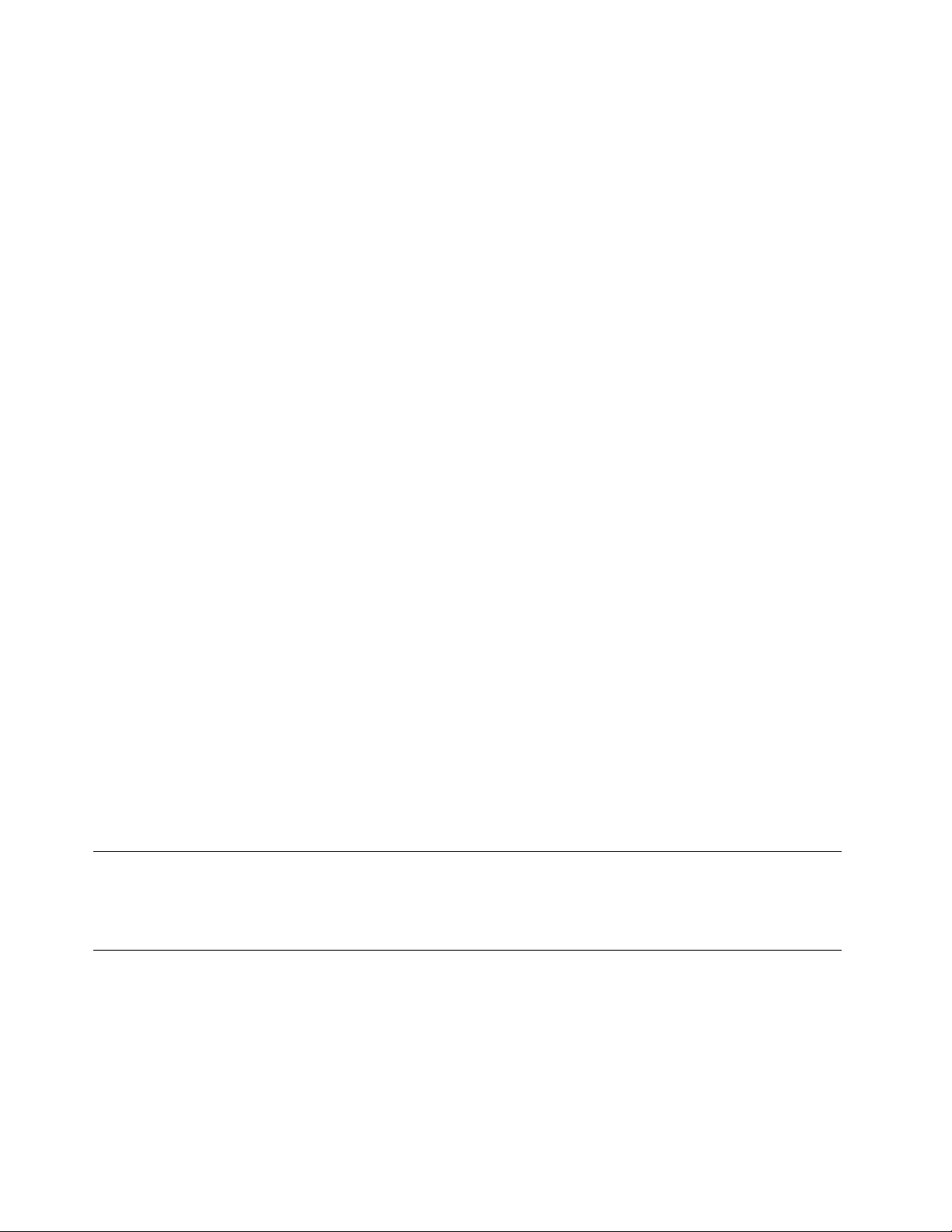
•DetectInstall:IfTrue,thisindicatesthattheupdatealreadyexistsontheclientcomputer.IfFalse,this
indicatesthattheupdatedoesnotexistandmaybeapplicabletotheclientcomputer.
•Dependencies:IfT rue,thisindicatesalldependenciesaremet.IfFalse,thisindicatesoneormore
dependenciesarenotmet.Dependenciescanbethecombinationoftheoperatingsystem,32-bitor
64-bit,registrykeys,theversion,oranyprerequisites.Thislogiscreatedinthesubdirectoryunder
theThinInstallerfolder.
Update_log_YYMMDDHHMMSS.txt
Bydefault,thislogiscreatedinthesubdirectoryundertheThinInstallerfolder.
WindowsVistaandWindows7considerations
WhenThinInstallerfinishesinstallinganupdatepackagewithreboottype1or4,thesystemreboots
automatically.Ifthereareanyupdatepackagesremainingtobeinstalled,theprogramcontinuestoinstall
theseupdatepackagesautomaticallyafterthereboot.
WithconsiderationsforWindowsVistaandWindows7operatingsystems,afteryoulogintotheWindows
desktop,theUACmightstoptheprogramfromcontinuingtoinstalltheremainingupdatepackages.To
installtheremainingupdatepackages,youneedtomanuallyclicktheWindowshasblockedsomestartup
programsmessageonthesystemtrayandselectRunblockedprogramtorunThinInstaller.
Note:IftheWindowshasblockedsomestartupprogramsmessagedoesnotdisplayonthesystemtray,
youneedtomanuallyrunThinInstaller,searchfortheremainingupdatepackages,andinstallthem.
Important:IfyouhavetheUACenabledandyouarenotabuilt-inadministrator,youmightlose
authenticationtotheUNCsharefolder.T opreventthis,youmustaddaregistrykeybyapplyingtheregistry
filenamedForVistaUnc.reginthefolderwheretheThinInstallerpackagefilesareunpacked.Hereisthe
registrykey:
[HKEY_LOCAL_MACHINE\SOFTWARE\Microsof t\Windows\CurrentVersion\policies\system]
REG_DWORD"EnableLinkedConnections"=1
Webserverconfiguration
TheIIS(InternetInformationServer)6.0orabovedoesnotserveunknownMIME(MultipurposeInternetMail
Extensions)types.WhenThinInstallerrequestsaMIMEtypethatisnotdefinedontheWebserver,for
example,.sys,theMIMEtypeneedstobeaddedtotheMIMEtypelistontheWebserver.T oaddtheMIME
type,refertothedetailedprocedureavailableonthefollowingWebsiteat:
http://technet.microsoft.com/en-us/library/cc725608(WS.10).aspx
Bestpractices
ForbestpracticesofworkingwithThinInstaller,see“Scenario8-WorkingwithThinInstaller”onpage69in
Chapter7“Bestpractices”onpage63
.
UninstallingThinInstaller
NoregistrykeysortemporaryfilesrelatingtoThinInstallerarecreatedwhentheprogramfinishesinstalling
updatepackages.Therefore,touninstallThinInstaller,youonlyneedtodeletetherepositoryfolderandall
relatedfiles.
62SystemUpdateSolutionDeploymentGuide
Page 69

Chapter7.Bestpractices
Thischapterprovidesstep-orientedscenariostohelpyouunderstandtheupdateprocess.Thescenarios
providedinthischapterare:
“Scenario1-Managingtheupdateprocess”onpage63
“Scenario2-Deployingspecificupdatepackages”onpage65
“Scenario3-Deployingtonon-Lenovosystems”onpage66
“Scenario4-DisablingtheWebupgradeforSystemUpdate”onpage67
“Scenario5-InstallingspecificupdatepackageswiththeMSDOSprompt”onpage67
“Scenario6-Deployingupdatepackagestoclientcomputerrepositories”onpage68
“Scenario7-Workingwithfirewallsandtheschedulerfunction”onpage68
“Scenario8-WorkingwithThinInstaller”onpage69
Scenario1-Managingtheupdateprocess
ThefollowingstepsprovidethebestpracticesformanagingtheupdateprocessusingSystemUpdate
andUpdateRetriever.Forconceptualinformationabouttheupdateprocess,see“Managingtheupdate
process”onpage1.
Step1-Installingtheprograms
CompletethefollowingstepstoinstallSystemUpdateandUpdateRetriever:
1.Createanewfolderontheservertouseastherepository.
2.SharethenewrepositoryfolderusingtheUNCpath.TheUNCpathprovidesconnectivitytoall
computersthathavebeenmappedtotherepository.TheformatforaUNCpathis:
\\server\share
forexample:
\\Server_X\TVSU_repository\
3.Settheaccesspermissionsofthenewrepositoryfoldertoread-onlyaccessforendusers.
4.DownloadUpdateRetrievertotheadministratorcomputer.UpdateRetrievercanbedownloadedfrom
thefollowingLenovoWebsite:
http://www.lenovo.com/support/site.wss/document.do?lndocid=TVAN-ADMIN#tvsu
5.InstallUpdateRetrieversilentlybyenteringthefollowingcommandforeachprogramatthecommand
prompt:
setup.exe-s-a/s/v"/qn"/L1033
L1033isthelanguagecodeforEnglish.Languagecodesusedwithsilentscriptsmustcoincidewith
thelanguagesetintheregionalsettingsoftheapplicablesystem.Forinformationaboutusingother
©CopyrightLenovo2009,2014
63
Page 70

languagecodes,see“SystemUpdatelanguages”onpage8.Inaddition,whenyoulaunchUpdate
Retriever,youmustbeloggedonasauserwhobelongstoalocaladministratorgroup.
Note:AfteryouinstallUpdateRetriever,restartyoursystemtosettheschedulerfunction.Ifyouarenot
usingtheschedulerfunctionofUpdateRetriever,arestartisnotneeded.
6.DownloadSystemUpdatefromthefollowingLenovoWebsite:
http://www.lenovo.com/support/site.wss/document.do?lndocid=TVAN-ADMIN#tvsu
7.InstallSystemUpdatesilentlybyenteringthefollowingcommandatthecommandprompt:
setup.exe-s-a/s/v”/qnReboot=R"/L1033
Notes:
a.AfteryouinstallSystemUpdate,restartyoursystemtosettheschedulerfunction.Ifyouarenot
usingtheschedulerfunctionofSystemUpdate,arestartisnotneeded.
b.SystemUpdateforWindows7operatingsystemsdoesnotprovideschedulersettingsastheTask
SchedulertoolonWindows7operatingsystemshasthesamefunction.Fordetailedinformation
aboutusingtheTaskSchedulertoolonWindows7operatingsystems,see“\UserSettings\Scheduler”
onpage23
.
Step2-Customizingtheprograms
CustomizethesettingsforSystemUpdatewithActiveDirectoryortheregistry.T ocustomizesettings
usingtheregistry,createabatchfiletoinstallSystemUpdatewiththeconfiguredstart.regfileusingthe
followingcommand:
START/WAITsetup.exe-s-a/s/v"/qn"/L1033
xcopystart.reg"C:\ProgramFiles\Lenovo\SystemUpdate\start.reg"/Y
Note:T osavethecustomizedsettingsofthestart.regfileasthedefaultforSystemUpdate,copythe
contentsofthecustomizedstart.regfileintothedefault.regfileandsavethedefault.regfile.Defaultsettings
arerestoredintheunlikelyeventthattheregistrykeysarecorrupted,forexample:
START/WAITsetup.exe-s-a/s/v"/qn"/L1033
xcopystart.reg"C:\ProgramFiles\Lenovo\SystemUpdate\start.reg"/Y
rename"C:\ProgramFiles\Lenovo\SystemUpdate\Def ault\default.reg"
"C:\ProgramFiles\Lenovo\SystemUpdate\Def ault\default.reg.bak"
xcopystart.reg"C:\ProgramFiles\Lenovo\SystemUpdate\Def ault\start.reg"/Y
rename"C:\ProgramFiles\Lenovo\SystemUpdate\Def ault\start.reg"
"C:\ProgramFiles\Lenovo\SystemUpdate\Def ault\default.reg"
ForadditionalinformationabouthowtocustomizeSystemUpdatewiththeregistryandworkingwiththe
start.regfile,see“ConfiguringSystemUpdatewiththeregistry”onpage16
.Forinformationabouthowto
customizeSystemUpdateusingActiveDirectory,see“ConfiguringSystemUpdatewithActiveDirectory”
onpage29.
Step3-Workingwiththeprograms
Completethefollowingstepstodownloadpackagestoyournetwork,editXMLdescriptorfilesusingUpdate
Retriever,andthendownloadandinstallpackagesusingSystemUpdate:
1.GetupdatepackageswithUpdateRetriever.
2.EdittheXMLdescriptorfileoftheupdatepackagesusingUpdateRetriever.
3.ImporttheupdatepackagesbackintothenetworksharerepositoryusingUpdateRetriever.
4.UseSystemUpdatetosearchthenetworksharerepositoryforupdatepackages.
64SystemUpdateSolutionDeploymentGuide
Page 71

5.Downloadandinstallupdatepackagestoclientcomputers.
Scenario2-Deployingspecificupdatepackages
Forenterprisesthatchoosetodeployspecificupdatepackagestoclientcomputers,youcanconfigure
SystemUpdate,UpdateRetriever,andrepositoryfolderstodeployonlytheupdatepackagesthatyouhave
selected.Thefollowingstep-by-stepinstructionsprovidesyouwithprocedurestocreaterepositoryfolders,
configureSystemUpdate,andworkwithUpdateRetrievertodeployspecificupdatepackages.
Creatingrepositoryfolders
Tocreaterepositoryfolderstostoreupdatepackages,dothefollowing:
1.CreateanewrepositoryfolderonaserverthatSystemUpdatewillusetoobtainspecificupdate
packagesforclientcomputers.
2.SharetherepositoryfolderusingtheUNCpath.TheUNCpathprovidesconnectivitytoallcomputers
thathavebeenmappedtotherepository,forexample:
\\Server_X\SystemUpdate_repository\
3.Settheaccesspermissionsofthenewrepositoryfoldertoread-onlyaccessforendusers.
4.Createanothernewfolderonaservertouseasarepositoryforupdatepackagesdownloadedfromthe
LenovoHelpCenterWebsitewithUpdateRetriever.
5.SharetherepositoryfolderusingtheUNCpath,forexample:
\\Server_X\UpdateRetriever_repository\
ConfiguringSystemUpdateonclientcomputers
ToconfigureSystemUpdatetodownloadspecificupdatepackagestoclientcomputers,dothefollowing:
1.Onclientcomputers,navigatetothefollowingregistryentry:
HKLM\SOFTWARE\Lenovo\SystemUpdate\Pref erences\
UserSetting\General\RepositoryLocation1
2.Changethissettingbyreplacingthedefaultvalue,SUPPORTCENTER,withyourserverandsharename
oftheSystemUpdaterepositoryfolderthatyoucreatedinstep1of“Creatingrepositoryfolders”on
page65,forexample:
\\Server_X\SystemUpdate_repository\
Note:YoucanalsouseActiveDirectorytodeploythisregistrychangeusingGroupPolicy.Formore
informationaboutworkingwithActiveDirectoryandGroupPolicy,see“ConfiguringSystemUpdatewith
ActiveDirectory”onpage29
.
WorkingwithUpdateRetriever
CompletethefollowingstepstouseUpdateRetrievertodownloadupdatepackagesfromtheLenovoHelp
CenterWebsitetoyourUpdateRetrieverrepositorythatyoucreatedinstep4under“Creatingrepository
folders”onpage65:
1.LaunchUpdateRetrieveronanadministratorsystem.
2.OntheWelcomescreen,completethefollowingFirsttimesetuprequirements:
Chapter7.Bestpractices65
Page 72

a.IntheRepositorypathfield,typethedirectorypathforthenewUpdateRetrieverrepositorythat
youcreatedinstep4.
b.IntheUsernameandPasswordfields,typetheusernameandpasswordforthenetworkshare
driveusedasUpdateRetrieverrepository.
3.IntheGetnewupdatespanel,clickAdd.
4.IntheAddnewsystemswindow,completethefollowingstepsforthetripletsettings:
a.T ypetheapplicablemachinetype.Y oucanfindthemachinetypeonthebottomofanotebook
computerorontherearofadesktopmachine.
b.Selecttheapplicableoperatingsystem.
c.Selecttheapplicablelanguage.
d.ClickAddandthenclickSave.
5.IntheGetNewUpdatespanel,selectthecheckboxfortheapplicablemachinetype.Toimportall
machinetypeupdatepackages,selecttheSelectallcheckbox.
6.ClickNextandthenclickFinishtosearchforapplicableupdatepackages.UpdateRetrieverwillplace
theupdatepackagesinthedesignatedrepositoryfolder.
Deployingthepackages
Afteryouhavecreatedyourrepositoryfolders,configuredSystemUpdateonclientcomputers,and
downloadedupdatepackageswithUpdateRetriever,completethefollowingstepstodeployspecific
updatepackagestoclientcomputers:
1.IntheModifySettingspanelofUpdateRetriever,changetheRepositorypathtotheSystemUpdate
repositorypaththatyoucreatedinstep1under“Creatingrepositoryfolders”onpage65
2.UsingUpdateRetriever,importyourupdatepackagesintotheSystemUpdaterepository.
.
Note:Foradditionalinformationabouthowtoimportupdatepackagesintoarepositoryfolder,see
“Importinganupdatepackageintoanetworksharerepository”onpage50.
3.LaunchSystemUpdateonclientcomputers.
4.UseSystemUpdatetosearchtheSystemUpdaterepositoryforupdatepackages.
Note:Makesurethatyouassignmachinetypestoupdatepackagesafteryouimporttheupdate
packagesintoarepositoryfolder.ThisenablesSystemUpdatetosearchforupdatepackagesspecific
tothemachinetype.Formoreinformationaboutimportingupdatepackages,see“Importinganupdate
packageintoanetworksharerepository”onpage50
5.Downloadandinstallupdatepackagestoclientcomputers.
.
Scenario3-Deployingtonon-Lenovosystems
UpdatepackagesoriginatingfromtheLenovoWebsitecannotbedeployedtoanon-Lenovosystem.
Completethefollowingstepstocreatecustompackagesthatcanbedeployedtonon-Lenovosystems:
1.InstallUpdateRetrieverandSystemUpdateonanadministratorcomputer.
2.Rebootthecomputerafterinstallation.
3.Runtheinstall.batfiletoinstalltherequiredhotfixes.
4.LaunchSystemUpdatetogetthemachinetypeofthenon-Lenovosystems,forexample:
‘Machinetype’=‘PresarioR3000’
5.LaunchUpdateRetrieverandsettherepositorypath.
66SystemUpdateSolutionDeploymentGuide
Page 73

Note:Enterusernameandpasswordifrequiredfortherepository.
6.Addsystemsforassigningtheupdatesandsavethemachineinformationofthenon-Lenovosystems.
Enterthemachinefamilyinformationconsistingofthefirstfourlettersorthelastfourlettersofthe
machinetypeandmodel.
7.Createapackageforthenon-LenovosystemsusingUpdateRetriever.
Note:AddtheSupportedSystemsmethodintheDependenciessectionoftheXMLdescriptor
filetoapplytheupdatestoaparticularmodel.
8.SavetheXMLdescriptor.
9.ImportthepackagetotheUpdateRetrieverrepositoryandassigntheupdatestothetripletsofthe
non-Lenovosystems.See“Importinganupdatepackageintoanetworksharerepository”onpage50
10.ConfiguretheSystemUpdaterepository.
Scenario4-DisablingtheWebupgradeforSystemUpdate
SystemUpdatecheckstheLenovoHelpCenterWebsiteforupgradesofitself,evenifitisconnectedtoa
localrepositoryoneitherthelocalsystemoranetworkshare.Ifthereisnointernetconnectivity,System
Updatewillnotcheckforitsapplicationupgrade.
Todisablethisfeature,dothefollowingtocleartheregistryvalue:
1.Navigatetothefollowingregistryentry:
HKEY_LOCAL_MACHINE\SOFTWARE\Lenovo\SystemUpdate
\Pref erences\UCSettings\HTTPSHelloSettings\ServerName
2.DeletetheServerNamestringvalue,forexample:
.
https://download.lenovo.com/ibmdl/pub/pc/pcbs/agent/
3.ClickOK.
Scenario5-InstallingspecificupdatepackageswiththeMSDOSprompt
YoucaninstallspecificupdatepackagesforSystemUpdateusingtheMSDOSprompt.Toinstallspecific
updatepackages,dothefollowing:
1.Createanewfoldernamedinstalltxtonyourlocalharddiskdrive,forexample:
C:\installtxt
2.WithNotepad,createaTXTfilenamedinstallList.txt.
3.IntheTXTfile,typethepackageIDsforthetargetclientcomputers,forexample:
1rg807ww
7ad123ww
7bwc14ww
bs09az00ibm
css7upgrade2_ww
kb896613tc
4.SavetheTXTfileintheC:\installtxtfolder.
5.FromtheMSDOSprompt,gototheSystemUpdateinstallationpath:
C:\ProgramFiles\Lenovo\SystemUpdate\
6.T ypethefilepath,theapplicationexecutablefilename,andthenameoftheTXTfile,forexample:
Chapter7.Bestpractices67
Page 74
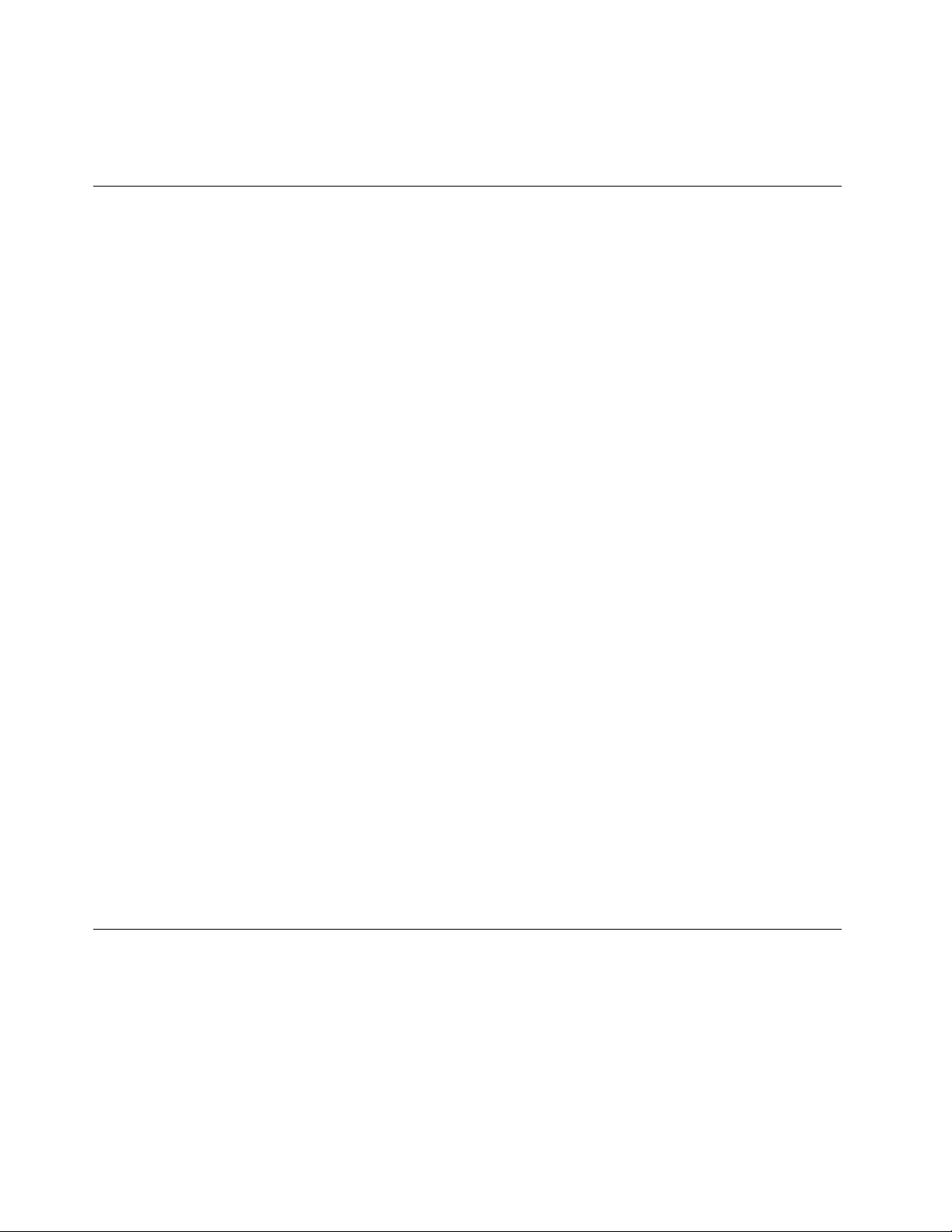
tvsu.exe/package"C:\installtxt\installList.txt"
7.PressEnter.
Scenario6-Deployingupdatepackagestoclientcomputerrepositories
Analternativetousinganetworksharedriverepositoryistodeploypackagestoclientcomputerrepositories.
Completethefollowingstepstodeployupdatepackagestoclientcomputerrepositories:
Step1-Settinguptheadministratorsystem
Tosetupyouradministratorsystem,dothefollowing:
1.Createanewfolderonanetworksharedriveoryouradministrativesystemtouseasarepository
forstoringupdatepackages.
2.LaunchUpdateRetrieverandsettherepositorypath.
Note:Enterusernameandpasswordifrequiredfortherepository.
3.GetnewupdatesfromtheLenovoHelpCenterWebsite.
4.Createanotherfoldertouseastheclientcomputerrepository.
5.UsingUpdateRetriever,importyourupdatepackagesintoyourclientcomputerrepository.
Note:Foradditionalinformationabouthowtoimportpackagesintoarepositoryfolder,see“Importing
anupdatepackageintoanetworksharerepository”onpage50.
6.Deploythefolderbeingusedastheclientcomputerrepositorytoclientcomputers.
Step2-ConfiguringSystemUpdateonclientcomputers
ToconfigureSystemUpdatetodownloadspecificpackagestoclientcomputers,dothefollowing:
1.Onclientcomputers,navigatetothefollowingregistryentry:
HKLM\SOFTWARE\Lenovo\SystemUpdate\Pref erences\
UserSetting\General\RepositoryLocation1
2.Changethissettingbyreplacingthedefaultvalue,SUPPORTCENTER,withyourclientcomputer
repositorypath,forexample:
%ANYDRV%\SystemUpdate_repository\
Note:YoucanalsouseActiveDirectorytodeploythisregistrychangeusingGroupPolicy.Formore
informationaboutworkingwithActiveDirectoryandGroupPolicy,see“ConfiguringSystemUpdatewith
ActiveDirectory”onpage29
.
Scenario7-Workingwithfirewallsandtheschedulerfunction
Whenyouutilizesecurityprogramswithafirewall,makesurethatthesecurityapplicationenablesInternet
accesstotheSystemUpdateschedulerfunction.T oenabletheInternetaccesstotheSystemUpdate
schedulerfunction,dothefollowing:
1.AllowSystemUpdatetocommunicatethroughyourfirewallapplication.
2.Navigatetothefollowingpath:%PROGRAMFILES%\Lenovo\SystemUpdate
3.Enablethefollowingprograms:
•T vsuCommandLauncher.exe
68SystemUpdateSolutionDeploymentGuide
Page 75

•T vsukernel.exe
Note:SystemUpdateforWindows7operatingsystemsdoesnotprovideschedulersettingsastheTask
SchedulertoolonWindows7operatingsystemshasthesamefunction.Fordetailedinformationaboutusing
theTaskSchedulertoolonWindows7operatingsystems,see“\UserSettings\Scheduler”onpage23
Scenario8-WorkingwithThinInstaller
ThinInstalleralwaysfirstchecksforthedatabase.xmlfileintherepositoryfolder.Ifyouhavecreateda
repositoryusingUpdateRetriever,thedatabase.xmlfileiscreatedinthesamefolder.Thedatabase.xmlfile
associateseachmachinetype,operatingsystem,andlanguagewiththeupdatepackages.Intheabsence
ofthedatabase.xmlfileintherepository,ThinInstallerassumesallupdatepackagesintherepositoryare
candidatepackages.Candidatepackagesarepackagesthatmaybeapplicabletoclientcomputers.Refer
toChapter5“WorkingwithUpdateRetriever”onpage45
tolearnmoreaboutUpdateRetriever.
DeployingthepackagesusingUSB,CD,orDVDmedia
Thismethodisidealforstandaloneinstallationofupdatepackagesbyasystemadministrator.
1.Createarepositoryfolderwithupdatepackagesthatneedtobeinstalledontheclientcomputer.
2.InstallThinInstallerasaparentfolderoftherepositoryfolderascreatedinstep1.
3.CopythefolderstructuretoanyexternalmediasuchasaUSBkey,aCD,oraDVD.
4.LaunchtheThinInstaller.exefileandselecttheupdatepackagesthatneedtobeinstalled.
.
Deployingtheupdatepackagesusinganetworksharerepository
Thisisaconvenientwayofmanagingdifferenttypesofsystemsusingacentralrepository.Theclient
computershouldhavereadaccesstothenetworksharerepository.
1.CreatetherepositoryfoldersanddownloadtheupdatepackageswithUpdateRetrieveronthenetwork
share.ForinformationabouthowtouseUpdateRetriever,referto“Step1-Installingtheprograms”
onpage63
2.InstallThinInstalleronaclientcomputer.
3.PushacommandscripttotheclientcomputerstoruntheThinInstaller.exefilefromthenetworkshare.
Forinformationaboutavailableoptions,referto“UsingThinInstaller”onpage58.
.
Deployingtheupdatepackagesusingasystemmanagementtool
Thismethodisusefulwhentheupdatepackagesforsystemsarealreadyknown.
1.Createarepositoryfolderwithsystem-specificupdatepackagesthatneedtobedeployed.
2.ExtracttheThinInstallerexecutableasaparentfolderoftherepositoryfolderascreatedinstep1.
3.Usethesystemmanagementtooltobuildamoduleoutoftheabovefolderstructureanddeploy.
Note:TheerrorcodereturnedbyThinInstallercanbeusedtotrackthestatusoftheupdatepackages
ontargetsystems.
IntegratingThinInstallerwiththeImageUltraBuilderprogram
Thisistheidealwaytodeploycommondriversandapplicationsduringanimagerollout.Thesystem
administratormaintainsonecentralrepositoryandoneimagefordifferenttypesofsystems.
1.CreateanetworksharerepositoryandinstallThinInstaller.Forinformationabouthowtocreatea
repositoryfolderonanetworkshare,referto“Creatingrepositoryfolders”onpage65.
2.CreateabatchfiletoruntheThinInstallerexecutablefilefromthenetworksharedrive.
Chapter7.Bestpractices69
Page 76

3.CreateanImageUltraBuildermodule,auditboottype,andusethebatchfilecreatedinstep2.
4.AddthemoduletotheImageUltraBuilderBaseMap.
5.Deploytheimage.ThinInstallerwillinstallthedriversandapplicationsontheclientcomputers.
Notes:
1.NetworkdriversstillneedtobeinstalledbeforeThinInstallercanaccessthenetworksharerepository.
2.Y oumayberequiredtoinstallsomedriversusingtheImageUltraBuilderprogram.
TheotheroptionistobuildtheImageUltraBuildermodule,auditboottype,useupdatepackagesandThin
Installer,anddeploywiththeimage.Inthiscase,updatepackageswillberunlocallyinsteadoffromthe
repository.
TolearnmoreabouttheImageUltraBuilderprogram,gotothefollowingWebsite:
http://www.lenovo.com/support/site.wss/document.do?lndocid=MIGR-61432#image
IntegratingThinInstallerwithaSysprepImage
ThisscenarioisthesameasintegratingThinInstallerwiththeImageUltraBuilderprogramexceptthatthe
imageisrolledoutwithoutusingtheImageUltraBuilderprogram.
1.CreateanetworksharerepositoryandinstallThinInstaller.Forinformationabouthowtocreatea
networksharerepository,referto“Creatingrepositoryfolders”onpage65
2.CreateabatchfiletoruntheThinInstallerexecutablefilefromthenetworksharedrive.
3.Deploytheimage.ThinInstallerwillinstallthedriversandapplicationsontheclientcomputers.
.
70SystemUpdateSolutionDeploymentGuide
Page 77
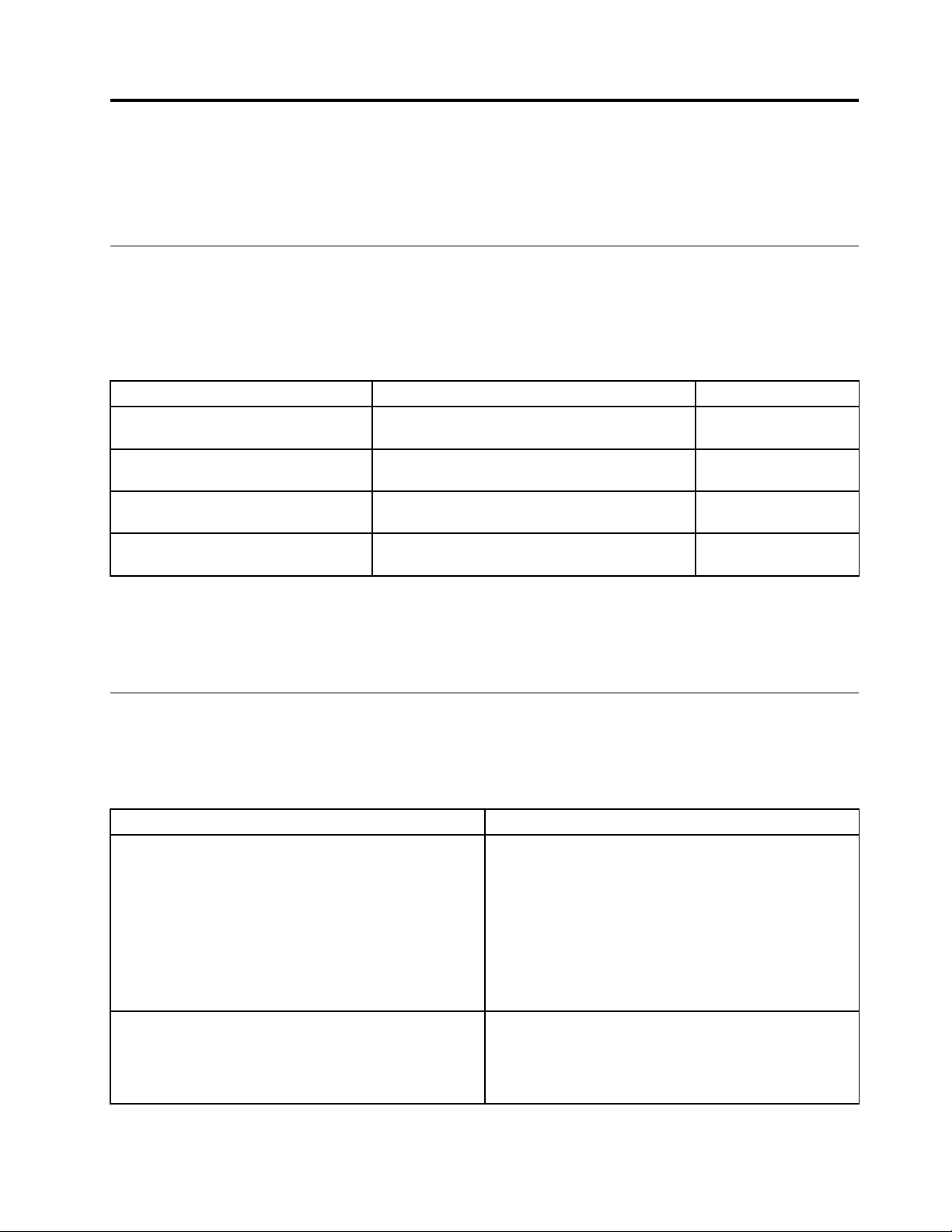
AppendixA.Commandlineparameters
Thischapterprovidesinformationaboutcommandlineparameters,searchmodes,notificationparameters,
andtheMapDrvutility.
Automaticsearch
Thefollowingtableprovidestheregistryentriesandvaluesthatanautomaticsearchcanusetosearchfor
updatesfromarepositoryfolderonalocalsystem,anetworkshare,aremovabledevices,ortheLenovo
HelpCenterWebsite.
Table21.Repositorylocationandcommandline
RepositoryLocationregistryentryCommandlineRepositorysearched
RepositoryLocation<N>Where%N%is
anumberbetween1and20.
RepositoryLocation<N>Where%N%is
anumberbetween1and20.
RepositoryLocation<N>Where%N%is
anumberbetween1and20.
RepositoryLocation<N>Where%N%is
anumberbetween1and20.
SUPPORTCENTERLenovoHelpCenter
Website
\\Server_X\TVSU_repository\
%ANYDRV%\SystemUpdate3_x
%XMEDIA%\SystemUpdate3_x
Networkshare
repository
Localsystemrepository
Repositoryonany
removabledevice
Note:Whenyoudownloadorinstallupdatepackagesthathaveindividualpackagelicenseagreements,
thoseupdatepackagesarenotprocessedbecauseyouarenotabletoapprovetheindividualpackage
licenseagreements.Further,ifyouhavenotpreviouslyindicatedthatyoudonotwanttoseethelicense
agreementinthefuture,thelicenseagreementwillbedisplayedpriortothedownload.
Commandlinescripts
ThefollowingtableprovidesthecommandlinescriptssupportedbySystemUpdatewhenusingthedefault
repositorylocation,SUPPORTCENTER.
Table22.Commandlinescripts
Scripts
%PROGRAMFILES%\Lenovo\SystemUpdate\Tvsu.exe/CM
-searchC-actionDOWNLOAD
%PROGRAMFILES%\Lenovo\SystemUpdate\Tvsu.exe/CM
-searchC-actionLIST
Description
Searchestherepositoryforcriticalupdatesand
downloadsthosethatdonotcontainalicenseagreement.
Youarepromptedtoagreetothelicenseagreements
beforethedownloadstartsifyouhavenotdisabledthe
licenseagreementdialogbox.
Youarenotifiedwithaballoontooltipfromtheapplication
iconinthenotificationareaaftertheupdateshavebeen
downloaded.
Searchestherepositoryforcriticalupdates.
Youarenotifiedwithaballoontooltipfromtheapplication
iconinthenotificationareapriortodownloadingand
installation.
©CopyrightLenovo2009,2014
71
Page 78
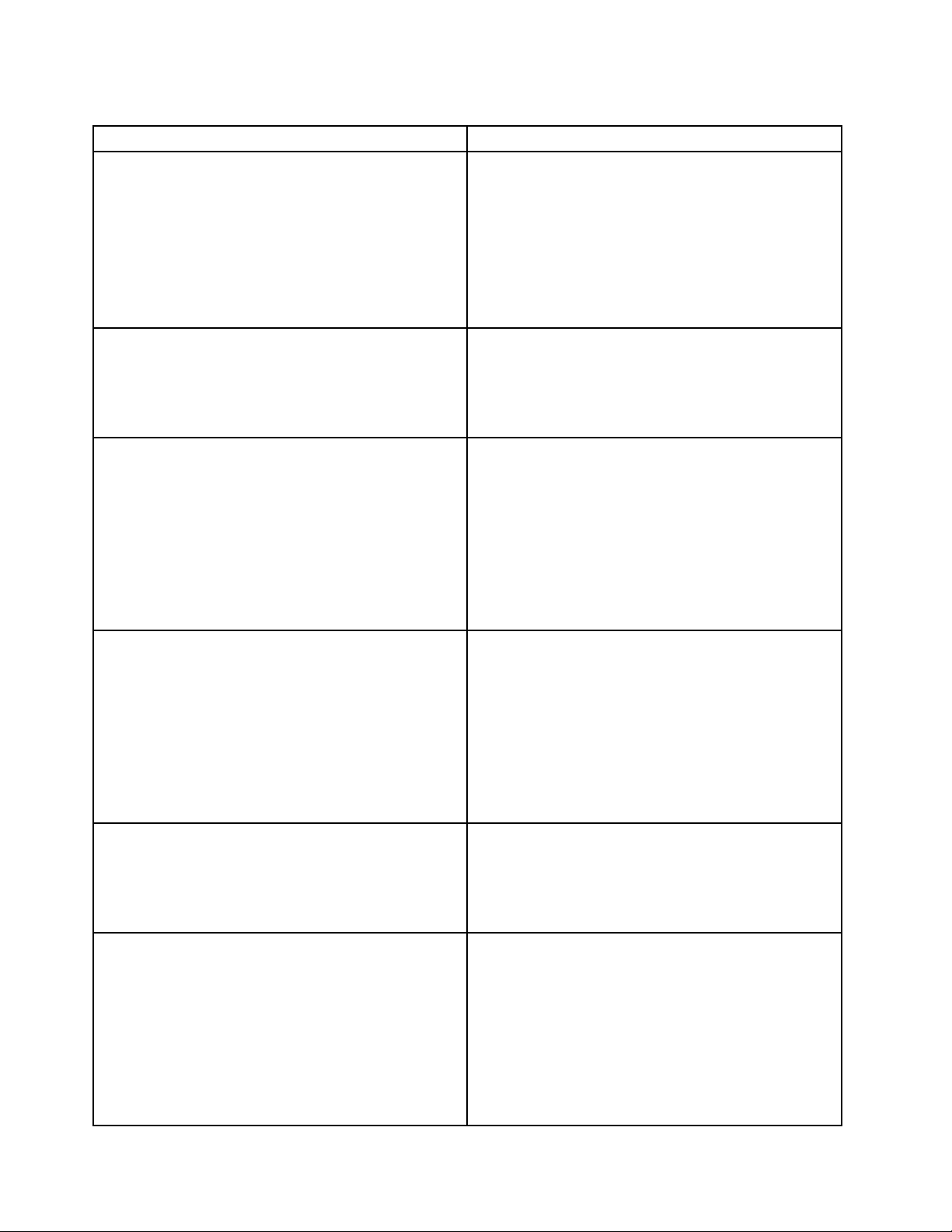
Table22.Commandlinescripts(continued)
Scripts
%PROGRAMFILES%\Lenovo\SystemUpdate\Tvsu.exe/CM
-searchC-actionINSTALL
%PROGRAMFILES%\Lenovo\SystemUpdate\Tvsu.exe/CM
-searchR-actionLIST
%PROGRAMFILES%\Lenovo\SystemUpdate\Tvsu.exe/CM
-searchR-actionDOWNLOAD
Description
Searchestherepositoryforcriticalupdatesandinstalls
thosethatdonotcontainalicenseagreement.
Youarepromptedtoagreetothelicenseagreements
beforethedownloadstartsifyouhavenotdisabledthe
licenseagreementdialogbox.
Youarenotifiedwithaballoontooltipfromtheapplication
iconinthenotificationareaaftertheupdateshavebeen
installed.
Searchestherepositoryforcriticalandrecommended
updates.
Youarenotifiedwithaballoontooltipfromtheapplication
iconinthenotificationareapriortodownloadingand
installation.
Searchestherepositoryforcriticalandrecommended
updatesanddownloadsthosethatdonotcontaina
licenseagreement.
Youarepromptedtoagreetothelicenseagreements
beforethedownloadstartsifyouhavenotdisabledthe
licenseagreementdialogbox.
%PROGRAMFILES%\Lenovo\SystemUpdate\Tvsu.exe/CM
-searchR-actionINSTALL
%PROGRAMFILES%\Lenovo\SystemUpdate\Tvsu.exe/CM
-searchA-actionLIST
%PROGRAMFILES%\Lenovo\SystemUpdate\Tvsu.exe/CM
-searchA-actionDOWNLOAD
Youarenotifiedwithaballoontooltipfromtheapplication
iconinthenotificationareaaftertheupdateshavebeen
downloaded.
Searchestherepositoryforcriticalandrecommended
updatesandinstallsthosethatdonotcontainalicense
agreement.
Youarepromptedtoagreetothelicenseagreements
beforethedownloadstartsifyouhavenotdisabledthe
licenseagreementdialogbox.
Youarenotifiedwithaballoontooltipfromtheapplication
iconinthenotificationareaaftertheupdateshavebeen
installed.
Searchestherepositoryforcritical,recommended,and
optionalupdates.
Youarenotifiedwithaballoontooltipfromtheapplication
iconinthenotificationareapriortodownloadingand
installation.
Searchestherepositoryforcritical,recommended,and
optionalupdatesanddownloadsthosethatdonot
containalicenseagreement.
Youarepromptedtoagreetothelicenseagreements
beforethedownloadstartsifyouhavenotdisabledthe
licenseagreementdialogbox.
72SystemUpdateSolutionDeploymentGuide
Youarenotifiedwithaballoontooltipfromtheapplication
iconinthenotificationareaaftertheupdateshavebeen
downloaded.
Page 79

Table22.Commandlinescripts(continued)
Scripts
%PROGRAMFILES%\Lenovo\SystemUpdate\Tvsu.exe/CM
-searchA-actionINSTALL
%PROGRAMFILES%\Lenovo\SystemUpdate\Tvsu.exe/CM
-searchC-actionINSTALL-noicon
%PROGRAMFILES%\Lenovo\SystemUpdate\Tvsu.exe/CM
-searchR-actionINSTALL-noicon
%PROGRAMFILES%\Lenovo\SystemUpdate\Tvsu.exe/CM
-searchA-actionINSTALL-noicon
%PROGRAMFILES%\Lenovo\SystemUpdate\Tvsu.exe/CM
-searchC-actionINSTALL-noicon
-includerebootpackages1,3,4
%PROGRAMFILES%\Lenovo\SystemUpdate\Tvsu.exe/CM
-searchR-actionINSTALL-noicon
-includerebootpackages1,3,4
Description
Searchestherepositoryforcritical,recommended,and
optionalupdatesandinstallsthosethatdonotcontaina
licenseagreementandarebootrequirement.
Youarepromptedtoagreetothelicenseagreements
beforethedownloadstartsifyouhavenotdisabledthe
licenseagreementdialogbox.
Youarenotifiedwithaballoontooltipfromtheapplication
iconinthenotificationareaaftertheupdateshavebeen
installed.
Installsallcriticalpackagesthathavenoreboot
requirementandsuppressestheballoontooltipfrom
thenotificationareaiconaftertheinstallationhasbeen
completed.
Installsallcriticalandrecommendedpackagesthathave
norebootrequirementandsuppressestheballoontooltip
fromthenotificationareaiconaftertheinstallationhas
beencompleted.
Installsallcritical,recommended,andoptionalpackages
thathavenorebootrequirementandsuppressesthe
balloontooltipfromthenotificationareaiconafterthe
installationhasbeencompleted.
Installsallcriticalpackageswithspecifiedreboottypes
andsuppressestheballoontooltipfromthenotification
areaiconaftertheinstallationhasbeencompleted.
Packageswithareboottypewillforcethesystemto
rebootorshutdown.
Installsallcriticalandrecommendedpackageswith
specifiedreboottypesandsuppressestheballoontooltip
fromthenotificationareaiconaftertheinstallationhas
beencompleted.
%PROGRAMFILES%\Lenovo\SystemUpdate\Tvsu.exe/CM
-searchA-actionINSTALL-noicon
-includerebootpackages1,3,4
%PROGRAMFILES%\Lenovo\SystemUpdate\Tvsu.exe/CM
-searchC-actionINSTALL-noicon
-includerebootpackages1,3,4-noreboot
Packageswithareboottypewillforcethesystemto
rebootorshutdown.
Installsallcritical,recommended,andoptionalpackages
withspecifiedreboottypesandsuppressestheballoon
tooltipfromthenotificationareaiconaftertheinstallation
hasbeencompleted.
Packageswithareboottypewillforcethesystemto
rebootorshutdown.
Installsallcriticalpackageswithspecifiedreboottypes,
suppressestheballoontooltipfromthenotification
areaiconaftertheinstallationhasbeencompleted,and
suppressesthesystemrebootforpackageswithreboot
type3.
AppendixA.Commandlineparameters73
Page 80

Table22.Commandlinescripts(continued)
Scripts
%PROGRAMFILES%\Lenovo\SystemUpdate\Tvsu.exe/CM
-searchR-actionINSTALL-noicon
-includerebootpackages1,3,4-noreboot
%PROGRAMFILES%\Lenovo\SystemUpdate\Tvsu.exe/CM
-searchA-actionINSTALL-noicon
-includerebootpackages1,3,4-noreboot
Description
Installsallcriticalandrecommendedpackageswith
specifiedreboottypes,suppressestheballoontooltip
fromthenotificationareaiconaftertheinstallationhas
beencompleted,andsuppressesthesystemrebootfor
packageswithreboottype3.
Installsallcritical,recommended,andoptionalpackages
withspecifiedreboottypes,suppressestheballoon
tooltipfromthenotificationareaiconaftertheinstallation
hascompleted,andsuppressesthesystemrebootfor
packageswithreboottype3.
ThefollowingtableprovidesthecommandlinescriptssupportedbySystemUpdatewhenusingarepository
tostoreupdatepackages.Ifyoudonotspecifytherepository,SystemUpdatewillgotothedefault
repository.
Table23.Commandlinescripts
Scripts
%PROGRAMFILES%\Lenovo\SystemUpdate\Tvsu.exe/CM
-searchC-actionLIST-repository
C:\MyRepository
%PROGRAMFILES%\Lenovo\SystemUpdate\Tvsu.exe/CM
-searchC-actionDOWNLOAD-repository
C:\MyRepository
%PROGRAMFILES%\Lenovo\SystemUpdate\Tvsu.exe/CM
-searchC-actionINSTALL-repository
C:\MyRepository
%PROGRAMFILES%\Lenovo\SystemUpdate\Tvsu.exe/CM
-searchR-actionLIST-repository
C:\MyRepository
Description
Searchesarepositoryforcriticalupdates.
Youarenotifiedwithaballoontooltipfromtheapplication
iconinthenotificationareapriortodownloadingand
installation.
Searchesarepositoryforcriticalupdatesanddownloads
thosethatdonotcontainalicenseagreement.
Youarepromptedtoagreetothelicenseagreements
beforethedownloadstartsifyouhavenotdisabledthe
licenseagreementdialogbox.
Youarenotifiedwithaballoontooltipfromtheapplication
iconinthenotificationareaaftertheupdateshavebeen
downloaded.
Searchesarepositoryforcriticalupdatesandinstalls
thosethatdonotcontainalicenseagreement.
Youarepromptedtoagreetothelicenseagreements
beforethedownloadstartsifyouhavenotdisabledthe
licenseagreementdialogbox.
Youarenotifiedwithaballoontooltipfromtheapplication
iconinthenotificationareaaftertheupdateshavebeen
installed.
Searchesarepositoryforcriticalandrecommended
updates.
Youarenotifiedwithaballoontooltipfromtheapplication
iconinthenotificationareapriortodownloadingand
installation.
74SystemUpdateSolutionDeploymentGuide
Page 81

Table23.Commandlinescripts(continued)
Scripts
%PROGRAMFILES%\Lenovo\SystemUpdate\Tvsu.exe/CM
-searchR-actionDOWNLOAD-repository
C:\MyRepository
%PROGRAMFILES%\Lenovo\SystemUpdate\Tvsu.exe/CM
-searchR-actionINSTALL-repository
C:\MyRepository
%PROGRAMFILES%\Lenovo\SystemUpdate\Tvsu.exe/CM
-searchA-actionLIST-repository
C:\MyRepository
%PROGRAMFILES%\Lenovo\SystemUpdate\Tvsu.exe/CM
-searchA-actionDOWNLOAD-repository
C:\MyRepository
Description
Searchesarepositoryforcriticalandrecommended
updatesanddownloadsthosethatdonotcontaina
licenseagreement.
Youarepromptedtoagreetothelicenseagreements
beforethedownloadstartsifyouhavenotdisabledthe
licenseagreementdialogbox.
Youarenotifiedwithaballoontooltipfromtheapplication
iconinthenotificationareaaftertheupdateshavebeen
downloaded.
Searchesarepositoryforcriticalandrecommended
updatesandinstallsthosethatdonotcontainalicense
agreement.
Youarepromptedtoagreetothelicenseagreements
beforethedownloadstartsifyouhavenotdisabledthe
licenseagreementdialogbox.
Youarenotifiedwithaballoontooltipfromtheapplication
iconinthenotificationareaaftertheupdateshavebeen
installed.
Searchesarepositoryforcritical,recommended,and
optionalupdates.
Youarenotifiedwithaballoontooltipfromtheapplication
iconinthenotificationareapriortodownloadingand
installation.
Searchesarepositoryforcritical,recommended,and
optionalupdatesanddownloadsthosethatdonot
containalicenseagreement.
Youarepromptedtoagreetothelicenseagreements
beforethedownloadstartsifyouhavenotdisabledthe
licenseagreementdialogbox.
%PROGRAMFILES%\Lenovo\SystemUpdate\Tvsu.exe/CM
-searchA-actionINSTALL-repository
C:\MyRepository
Youarenotifiedwithaballoontooltipfromtheapplication
iconinthenotificationareaaftertheupdateshavebeen
downloaded.
Searchesarepositoryforcritical,recommended,and
optionalupdatesandinstallsthosethatdonotcontaina
licenseagreementandarebootrequirement.
Youarepromptedtoagreetothelicenseagreements
beforethedownloadstartsifyouhavenotdisabledthe
licenseagreementdialogbox.
Youarenotifiedwithaballoontooltipfromtheapplication
iconinthenotificationareaaftertheupdateshavebeen
installed.
AppendixA.Commandlineparameters75
Page 82

Table23.Commandlinescripts(continued)
Scripts
%PROGRAMFILES%\Lenovo\SystemUpdate\Tvsu.exe/CM
-searchC-actionINSTALL-repository
C:\MyRepository-noicon
%PROGRAMFILES%\Lenovo\SystemUpdate\Tvsu.exe/CM
-searchR-actionINSTALL-repository
C:\MyRepository-noicon
%PROGRAMFILES%\Lenovo\SystemUpdate\Tvsu.exe/CM
-searchA-actionINSTALL-repository
C:\MyRepository-noicon
Description
Searchesarepositoryforcriticalupdatesandinstalls
thosethatdonotcontainalicenseagreementanda
rebootrequirement.
Youarepromptedtoagreetothelicenseagreements
beforethedownloadstartsifyouhavenotdisabledthe
licenseagreementdialogbox.
Youwillnotbenotifiedwithaballoontooltipfromthe
applicationiconinthenotificationareaaftertheupdates
havebeeninstalled.
Searchesarepositoryforcriticalandrecommended
updatesandinstallsthosethatdonotcontainalicense
agreementandarebootrequirement.
Youarepromptedtoagreetothelicenseagreements
beforethedownloadstartsifyouhavenotdisabledthe
licenseagreementdialogbox.
Youwillnotbenotifiedwithaballoontooltipfromthe
applicationiconinthenotificationareaaftertheupdates
havebeeninstalled.
Searchesarepositoryforcritical,recommended,and
optionalupdates,andinstallsthosethatdonotcontaina
licenseagreementandarebootrequirement.
Youarepromptedtoagreetothelicenseagreements
beforethedownloadstartsifyouhavenotdisabledthe
licenseagreementdialogbox.
%PROGRAMFILES%\Lenovo\SystemUpdate\Tvsu.exe/CM
-searchC-actionINSTALL-repository
C:\MyRepository-noicon
-includerebootpackages1,3,4
Youwillnotbenotifiedwithaballoontooltipfromthe
applicationiconinthenotificationareaaftertheupdates
havebeeninstalled.
Searchesarepositoryforcriticalupdatesandtheninstalls
thosethatdonotcontainalicenseagreementwith
specifiedreboottypes.
Youarepromptedtoagreetothelicenseagreements
beforethedownloadstartsifyouhavenotdisabledthe
licenseagreementdialogbox.
Youwillnotbenotifiedwithaballoontooltipfromthe
applicationiconinthenotificationareaaftertheupdates
havebeeninstalled.
Packageswithareboottypewillforcesystemtoreboot
orshutdown.
76SystemUpdateSolutionDeploymentGuide
Page 83

Table23.Commandlinescripts(continued)
Scripts
%PROGRAMFILES%\Lenovo\SystemUpdate\Tvsu.exe/CM
-searchR-actionINSTALL-repository
C:\MyRepository-noicon
-includerebootpackages1,3,4
%PROGRAMFILES%\Lenovo\SystemUpdate\Tvsu.exe/CM
-searchA-actionINSTALL-repository
C:\MyRepository-noicon
-includerebootpackages1,3,4
Description
Searchesarepositoryforcriticalandrecommended
updatepackages,andtheninstallsthosethatdonot
containalicenseagreementwithspecifiedreboottypes.
Youarepromptedtoagreetothelicenseagreements
beforethedownloadstartsifyouhavenotdisabledthe
licenseagreementdialogbox.
Youwillnotbenotifiedwithaballoontooltipfromthe
applicationiconinthenotificationareaaftertheupdates
havebeeninstalled.
Packageswithareboottypewillforcesystemtoreboot
orshutdown.
Searchesarepositoryforcritical,recommended,and
optionalupdatepackages,andtheninstallsthosethat
donotcontainalicenseagreementwithspecifiedreboot
types.
Youarepromptedtoagreetothelicenseagreements
beforethedownloadstartsifyouhavenotdisabledthe
licenseagreementdialogbox.
Youwillnotbenotifiedwithaballoontooltipfromthe
applicationiconinthenotificationareaaftertheupdates
havebeeninstalled.
%PROGRAMFILES%\Lenovo\SystemUpdate\Tvsu.exe/CM
-searchC-actionINSTALL-repository
C:\MyRepository-noicon
-includerebootpackages1,3,4-noreboot
%PROGRAMFILES%\Lenovo\SystemUpdate\Tvsu.exe/CM
-searchR-actionINSTALL-repository
C:\MyRepository-noicon
-includerebootpackages1,3,4-noreboot
Packageswithareboottypewillforcesystemtoreboot
orshutdown.
Searchesarepositoryforcriticalupdatesandinstalls
thosethatdonotcontainalicenseagreementwith
specifiedreboottypes.
Youarepromptedtoagreetothelicenseagreements
beforethedownloadstartsifyouhavenotdisabledthe
licenseagreementdialogbox.
Youwillnotbenotifiedwithaballoontooltipfromthe
applicationiconinthenotificationareaaftertheupdates
havebeeninstalled.
Reboottype3willsuppressasystemreboot.
Searchesarepositoryforcriticalandrecommended
updatestheninstallsthosethatdonotcontainalicense
agreementwithspecifiedreboottypes.
Youarepromptedtoagreetothelicenseagreements
beforethedownloadstartsifyouhavenotdisabledthe
licenseagreementdialogbox.
Youwillnotbenotifiedwithaballoontooltipfromthe
applicationiconinthenotificationareaaftertheupdates
havebeeninstalled.
AppendixA.Commandlineparameters77
Page 84

Table23.Commandlinescripts(continued)
Scripts
%PROGRAMFILES%\Lenovo\SystemUpdate\Tvsu.exe/CM
-searchA-actionINSTALL-repository
C:\MyRepository-noicon
-includerebootpackages1,3,4-noreboot
Description
Reboottype3willsuppressasystemreboot.
Searchesarepositoryforcritical,recommended,and
optionalupdatesandtheninstallsthosethatdonot
containalicenseagreementwithspecifiedreboottypes.
Youarepromptedtoagreetothelicenseagreements
beforethedownloadstartsifyouhavenotdisabledthe
licenseagreementdialogbox.
Youwillnotbenotifiedwithaballoontooltipfromthe
applicationiconinthenotificationareaaftertheupdates
havebeeninstalled.
Reboottype3willsuppressasystemreboot.
WhenSystemUpdateisperforminganautomaticsearchthroughaproxyserverwithauthenticationand
nousernameorpasswordhasbeensaved,nodialogswillbedisplayedtotheenduser.Anerrorwillbe
loggedtotheSystemUpdatelogfileandSystemUpdatewillshutdown.Iftheusernameandpasswordhas
beensaved,SystemUpdatewilltrytoconnecttheproxyserverusingthesavedusernameandpassword
information.Ifthereareerrorswiththeconnectionorperformingtheautomaticsearch,theerrorswillbe
loggedtotheSystemupdatelogfileandSystemUpdatewillbeshutdown.
WheneverSystemUpdateisabouttodownloadandinstallasetofupdatescontainingoneormore
packagesthatrequireautomaticrebootorshutdownofthetargetsystem,nowarningmessageisdisplayed
informingtheenduserabouttherebootorshutdown.
Note:Commandlinescriptsmaybechangedinlaterreleases.Ifyouusesilentcommandlinescriptsand
arepositorytostoreupdatepackages,torecognizeupdatepackageswithlicenseagreements,setthe
followingregistryvaluetoYES:
HKEY_LOCAL_MACHINE\SOFTWARE\Lenovo\SystemUpdate
\Pref erences\UserSettings\General\IgnoreLocalLicense
Searchmodes
ThefollowingtableprovidesalistofsearchmodessupportedbySystemUpdate.
Table24.Searchmodes
SearchmodeDescription
EnablesSystemUpdatetosearchforcriticalupdates.
-searchC
EnablesSystemUpdatetosearchforcriticaland
-searchR
-searchA
recommendedupdates.
EnablesSystemUpdatetosearchforcritical,
recommended,andoptionalupdateswhensearching
theLenovoHelpCenter.
Note:Ifyouareusinganetworksharerepository,use
the-searchAcommand.ThenSystemUpdatewill
searchforcritical,recommended,andoptionalupdate
packagesfromthenetworksharerepositoryfolder.
78SystemUpdateSolutionDeploymentGuide
Page 85

Notificationparameters
ThenotificationparameterusedonthecommandlinespecifiesthewaySystemUpdatehandlesupdate
packagesandthennotifiesyouwhenpackageshavebeenprocessed.
Thefollowingtableprovidestheparametersandtheirdescriptions.
Table25.Notificationparameters
ParameterDescription
EnablesSystemUpdatetonotifyyouwithaballoon
-actionLIST
-actionDOWNLOAD
-actionINSTALL
tooltipfromtheapplicationiconinthenotificationarea
whenupdatepackagesareavailableontheLenovoHelp
CenterWebsite.
Ifyouclicktheballoontooltip,SystemUpdatedisplays
thelicenseagreementdialogbox,ortheUpdatesfor
YourSystempanel.IfyouselecttheDonotshowagain
checkboxinthelicenseagreementdialogbox,System
Updatewillnotdisplaythisdialogboxagain.
EnablesSystemUpdatetonotifyyouwithaballoon
tooltipfromtheapplicationiconinthenotificationarea
whenupdatepackageshavebeendownloadedtoyour
systemandarereadyforinstallation.
IfyouhavenotselectedtheDonotshowagaincheck
box,SystemUpdatewillpromptyoutoapprovealicense
agreementpriortodownloading.Afterdownloading,
SystemUpdatenotifiesyouwithaballoontooltip.When
youclicktheballoontooltip,SystemUpdatewilldisplay
theInstallDeferredUpdatespanelandenableyouto
installupdatesofinterest.
EnablesSystemUpdatetonotifyyouwithaballoontooltip
fromtheapplicationiconinthenotificationareawhen
updatepackageshavebeendownloadedandinstalled.
IfyouhavenotselectedtheDonotshowagaincheck
box,SystemUpdatewillpromptyoutoapprovealicense
agreementpriortodownloading.Afterdownloadingand
installingupdatepackages,SystemUpdatenotifiesyou
withaballoontooltip.Toviewthestatusofthedownload
andinstallationprocess,clicktheballoontooltipand
SystemUpdatedisplaysthemessage,saying"Y our
systemhasbeenupdated."
Ifanupdatepackagehasareboottype1or4,System
Updatepromptsyouwithaballoontooltipatdesignated
intervalstonotifyyouthatapackagewillrestartyour
system.Thedesignatedintervalfortherestartnotification
issetintheregistrywiththeNotifyIntervalsettingin
Table11“\UserSettings\General”onpage20
updatepackagehasareboottype3,SystemUpdate
willdownloadandinstalltheupdatepackageandthen
promptsyouwitharestartnotificationbutdoesnot
continuewithrestartnotificationsatdesignatedintervals.
Otherwise,itwilldownloadandinstalltheupdate
packages,andthendisplaytheresult.
AppendixA.Commandlineparameters79
.Ifan
Page 86

Table25.Notificationparameters(continued)
ParameterDescription
-SCHEDULER
-repository<path>
-NoIcon
-IncludeRebootPackages1,3,4
-NoReboot
-clearhistory
-clearsettings
-showprogress
EnablesSystemUpdatetorunfromthescheduler
function.
Note:Thisparameterisaregistryentrythathastobe
updatedintheregistryandnotontheuserinterface.
Enablesyoutospecifytherepositoryfoldertostore
updatepackages.
SystemUpdatewillsearchforupdatepackagesstoredin
therepositoryfolderyouspecified.
Enablesyoutoturnofftheballoontooltipthatwillbe
displayedwhenpackagesarefound,downloaded,or
installedwithSystemUpdate.
EnablesSystemUpdatetoinstallupdatepackageswith
thespecifiedreboottypes.
Thereboottypecanbe1,3,or4.Thefollowinglist
providesthevalueforreboottypessupportedbySystem
Update:
•1:Therebootthatisforcedbythepackage.
•3:Therebootthatisrequiredforthepackagetotake
effect.Thesoftwaredistributionclientwillforcea
rebootafterallpackagesareinstalled.
•4:Theshutdownthatisforcedbythepackage.
EnablesSystemUpdatetopreventarebootafterthe
systeminstallsanupdatepackagewithreboottype3.
However,thisparametercannotsuppressarebootor
shutdownwhenpackageshaveareboottype1or4.
Enablesyoutocontrolwhetherthehistoryandsession
folderarepreservedordeletedduringanupgradeor
over-installation.Thedefaultistopreservethehistory
andsessionfolder .
Enablesyoutocontrolwhetherconfigurablesettings
arepreservedordeletedduringanupgradeor
over-installation.Thedefaultistopreserveyoursettings.
EnablesThinInstallertodisplaytheprogressbarduring
theprocessofsearchingandinstallingupdates.The
updatesarepreselectedbytheadministrator,andusers
cannotdeselecttheupdates.Theupdateprogressscreen
willclosewhentheinstallationiscompleted.Noscreens
oriconswillbedisplayedtoindicatetheresults.
Note:SystemUpdatedoesnotsupportthissetting.
Example:
tvsu.exe/CM-searchA-actionINSTALL-IncludeRebootPackages1,3,4
Thefollowinglistprovidesadescriptionofthesearchmodeandnotificationmethodsused:
•-searchA-searchesforcritical,recommended,andoptionalpackages.
•-actionINSTALL-installstheupdatepackages.
80SystemUpdateSolutionDeploymentGuide
Page 87

•-IncludeRebootPackages1,3,4-downloadsandinstallsupdatepackagesthatrequireareboot.
Notes:
1.Ifyoudonotinclude-IncludeRebootPackages1,3,4,SystemUpdatewillnotdetectpackagesthat
requireareboot.
2.T oconfigureSystemUpdatetorecognizelicenseagreementsautomaticallywhenyouareusingalocal
repositorybutnottheLenovoHelpCenterWebsite,setthefollowingregistryvaluetoYES:
HKEY_LOCAL_MACHINE\SOFTWARE\Lenovo\SystemUpdate
\Pref erences\UserSettings\General\IgnoreLocalLicense
Formoreinformationaboutworkingwithlicenseagreements,see“Workingwithlicenseagreements”on
page41
.IfyoudonotsetthisregistrysettingtoYES,SystemUpdatewillnotdetectpackageswith
licenseagreementswhenusingcommandscripts.
MapDrvutility
TheMapDrvutilityprovidesnetworksharerelatedfunctionsforSystemUpdate.Todefinethenetworkshare
information,usetheMapDrvutilitytoconnectordisconnectnetworkshares.TheMapDrvutilitymaintains
networkshareinformationinaregistrykeythatisprotectedbyadministratoraccessonly.Thenetwork
shareinformationincludesthenetworksharename(inUNCformat),username(savedintheregistryasan
encryptedstring),andthepassword(savedintheregistryasanencryptedstring).
TheMapDrvutilitycanbefoundintheSystemUpdateinstallationdirectory.Thedefaultinstallationdirectory
islocatedatc:\ProgramFiles\Lenovo\SystemUpdate.
Thenetworkshareinformationisstoredinthefollowingregistryentry:
HKLM\Software\Lenovo\MND\TVSUAPPLICA TION
IfanActiveDirectorypolicyisused,thesevaluesarestoredinthefollowingregistryentry:
HKLM\Software\Policies\Lenovo\MND\TVSUAPPLICATION
ThestringsstoredintheTVSUAPPLICA TIONkeyare:
Table26.TheMapDrvsettingsandvalues
StringDescription
UNC
User
Pwd
NetPathThevalueisgeneratedbytheMapDrvutilitytoindicatethe
Thevalueofthisstringspecifiesthestorednetworkshare.
Thevalueofthisstringspecifiesthestoredencryptedusername
forthisshare.
Thevalueofthisstringspecifiesthestoredencryptedpassword
forthisshare.
actualconnectionpath.ItmightbeinIPdottedformatifthe
ServerNamestringisnotworking.Theactualconnectionpath
maynotbethesameasthestoredUNCvalue.
TheMapDrvutilityalsoenablesanadministratortousetheencryptionenginetogenerateanencrypteduser
nameandpassword,whichcanbeusedtopre-populatenetworkshareinformationonmultiplesystems.
Usingtheencryptionengineinthismannerdoesnotupdatetheregistryonthesystem.
Commandlineinterface
ThecommandlineinterfacetotheMapDrvutilityisasfollows:
AppendixA.Commandlineparameters81
Page 88

mapdrv/<function><appid>/unc<sharename>/user<username>/pwd<password>
[/timeout<seconds>][/s]
Table27.Parameters
ParameterDescription
Identifiesthefunctiontoprovide.Validvaluesarestore,connect,disconnect,and
/function
appid
/uncsharename
/userusername
/pwpassword
/timeoutseconds
/s
display.
Identifiestheapplication.Thevaluespecifiedisusedtoformtheregistrykeynamethat
containsthenetworkshareinformation,forexample:TVSUAPPLICATION.
Identifiesthenetworksharenametostore.ThesharenameshouldbeintheUNC
form,forexample:
\\myserver\myshare
Specifiestheusernametostore.
Specifiesthepasswordtostore.
Specifiestheconnectiontimeoutvaluetostore.Thedefaultis30seconds.
Enablesasilentoperation.
Thereturncodeis0ifanoperationwassuccessful.Otherwise,thereturncodeisgreaterthan0.
WhentheMapDrvutilityislaunchedwithnoparameters,theenduserwillbepromptedforthenetwork
share,usernameandpassword,andthenMapDrvwillattempttoconnecttothespecifiednetworkshare
usingthespecifiedcredentials.
UsingtheMapDrvutility
ThefollowingsectionsprovidewaysthatyoucanusetheMapDrvcommand.
Displayingencryptedusernameandpasswordstrings
Thisfunctiondisplaystheregistrykeyofthenetworkshareinformationwheretheencryptedusernameand
passwordisstored.Usingthe/displayfunctionwillnotstoretheusernameandpasswordintheregistry.
Youneedtocopytheencryptedusernameandpasswordtotheappropriateregistrykey.
mapdrv/view<appid>/user<username>/pwd<password>
Example:
mapdrv/viewTVSUAPPLICATION/usertemp/pwdpassword
appid:TVSUAPPLICATION
user:temp
pwd:password
ThiscommandcapturestheencryptedusernameandpasswordtosetuptherepositorywithUNCpath
withauthentication.
StoringnetworkshareinformationforaThinkVantageapplication
Thisfunctionstoresthenetworkshareinformationintheregistryusing<tvt>todefinethesubkeyfrom
themainMapDrvregistrykey:
82SystemUpdateSolutionDeploymentGuide
Page 89

mapdrv/store<appid>/unc<sharename>/user<username>/pwd<password>
[/timeout<seconds>]
ThissetstheUNC,username,andpasswordvaluesintheregistry.
ConnectingtothenetworkshareforaThinkVantageapplication
ConnectthenetworkshareforthespecifiedThinkVantageapplication:
mapdrv/connect<appid>[/s]
ConnectstotheshareusingtheUNC,username,andpasswordvaluesintheregistry.Theactual
connectionUNCisoutputtotheNetPathvalue.
DisconnectingthenetworkshareforaThinkVantageapplication
ThefollowingcommanddisconnectsthenetworkshareforthespecifiedThinkVantageapplicationifthe
applicationiscurrentlyconnected:
mapdrv/disconnect<appid>
Performsanetuse/d[NetPathstoredinregistry]todisconnectthenetworkconnection.
AppendixA.Commandlineparameters83
Page 90

84SystemUpdateSolutionDeploymentGuide
Page 91

AppendixB.Notices
Lenovomaynotoffertheproducts,services,orfeaturesdiscussedinthisdocumentinallcountries.Consult
yourlocalLenovorepresentativeforinformationontheproductsandservicescurrentlyavailableinyour
area.AnyreferencetoaLenovoproduct,program,orserviceisnotintendedtostateorimplythatonlythat
Lenovoproduct,program,orservicemaybeused.Anyfunctionallyequivalentproduct,program,orservice
thatdoesnotinfringeanyLenovointellectualpropertyrightmaybeusedinstead.However,itistheuser's
responsibilitytoevaluateandverifytheoperationofanyotherproduct,program,orservice.
Lenovomayhavepatentsorpendingpatentapplicationscoveringsubjectmatterdescribedinthis
document.Thefurnishingofthisdocumentdoesnotgiveyouanylicensetothesepatents.Youcansend
licenseinquiries,inwriting,to:
Lenovo(UnitedStates),Inc.
1009ThinkPlace-BuildingOne
Morrisville,NC27560
U.S.A.
Attention:LenovoDirectorofLicensing
LENOVOPROVIDESTHISPUBLICATION“ASIS”WITHOUTWARRANTYOFANYKIND,EITHEREXPRESS
ORIMPLIED,INCLUDING,BUTNOTLIMITEDTO,THEIMPLIEDWARRANTIESOFNON-INFRINGEMENT ,
MERCHANTABILITYORFITNESSFORAP ARTICULARPURPOSE.Somejurisdictionsdonotallow
disclaimerofexpressorimpliedwarrantiesincertaintransactions,therefore,thisstatementmaynotapply
toyou.
Thisinformationcouldincludetechnicalinaccuraciesortypographicalerrors.Changesareperiodically
madetotheinformationherein;thesechangeswillbeincorporatedinneweditionsofthepublication.
Lenovomaymakeimprovementsand/orchangesintheproduct(s)and/ortheprogram(s)describedinthis
publicationatanytimewithoutnotice.
Theproductsdescribedinthisdocumentarenotintendedforuseinimplantationorotherlifesupport
applicationswheremalfunctionmayresultininjuryordeathtopersons.Theinformationcontainedinthis
documentdoesnotaffectorchangeLenovoproductspecificationsorwarranties.Nothinginthisdocument
shalloperateasanexpressorimpliedlicenseorindemnityundertheintellectualpropertyrightsofLenovo
orthirdparties.Allinformationcontainedinthisdocumentwasobtainedinspecificenvironmentsandis
presentedasanillustration.Theresultobtainedinotheroperatingenvironmentsmayvary.
Lenovomayuseordistributeanyoftheinformationyousupplyinanywayitbelievesappropriatewithout
incurringanyobligationtoyou.
Anyreferencesinthispublicationtonon-LenovoWebsitesareprovidedforconvenienceonlyanddonotin
anymannerserveasanendorsementofthoseWebsites.ThematerialsatthoseWebsitesarenotpartof
thematerialsforthisLenovoproduct,anduseofthoseWebsitesisatyourownrisk.
Anyperformancedatacontainedhereinwasdeterminedinacontrolledenvironment.Therefore,the
resultinotheroperatingenvironmentsmayvarysignificantly.Somemeasurementsmayhavebeenmade
ondevelopment-levelsystemsandthereisnoguaranteethatthesemeasurementswillbethesame
ongenerallyavailablesystems.Furthermore,somemeasurementsmayhavebeenestimatedthrough
extrapolation.Actualresultsmayvary.Usersofthisdocumentshouldverifytheapplicabledatafortheir
specificenvironment.
©CopyrightLenovo2009,2014
85
Page 92

Trademarks
ThefollowingtermsaretrademarksofLenovointheUnitedStates,othercountries,orboth:
Lenovo
TheLenovologo
RescueandRecovery
ThinkPad
ThinkVantage
IntelisatrademarkofIntelCorporationintheU.S.and/orothercountries.
Microsoft,ActiveDirectory,InternetExplorer,Windows,andWindowsVistaaretrademarksoftheMicrosoft
groupofcompanies.
Othercompany,product,orservicenamesmaybetrademarksorservicemarksofothers.
86SystemUpdateSolutionDeploymentGuide
Page 93

Page 94
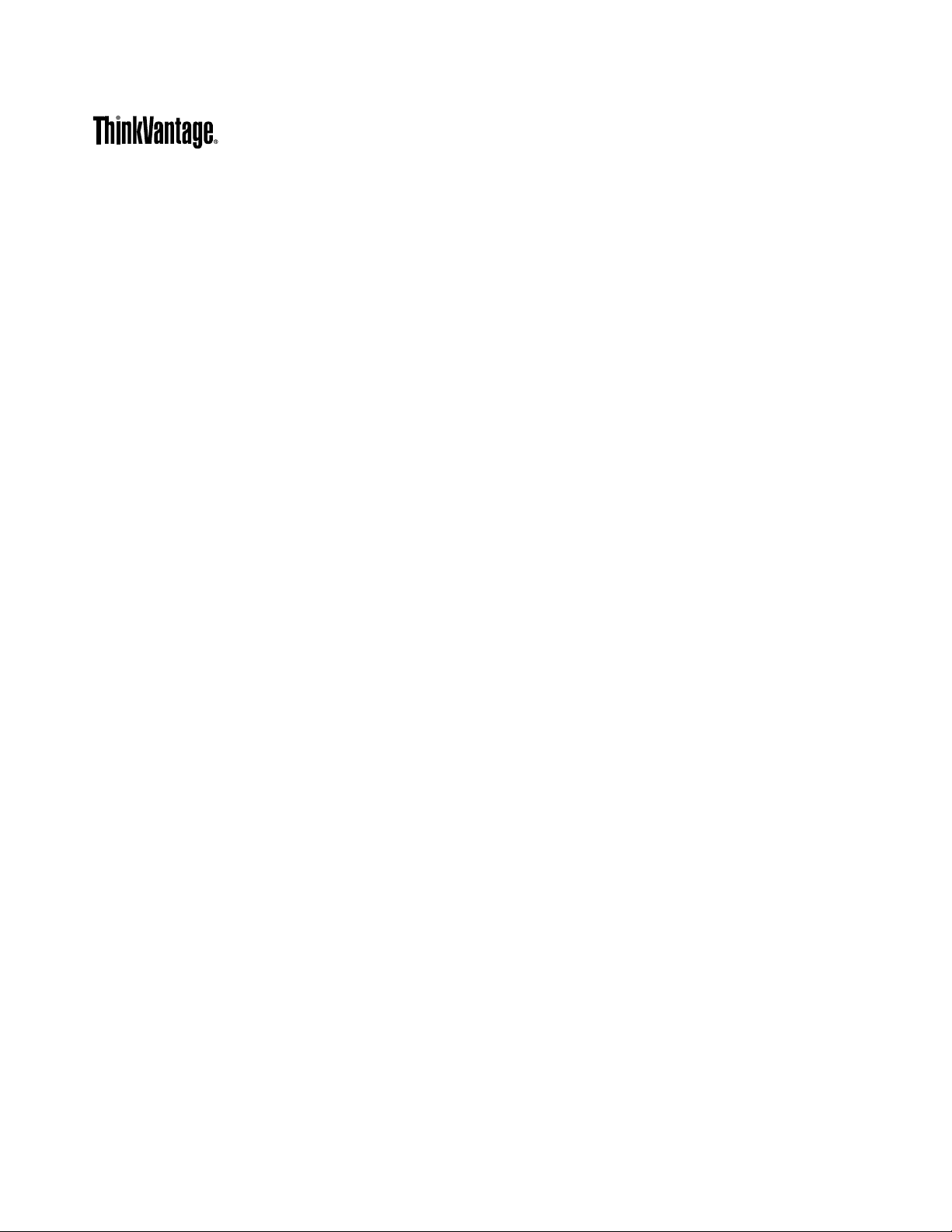
