Lenovo Smart Tab M10 HD with Alexa Built-in Safety, Warranty & Quick Start Guide
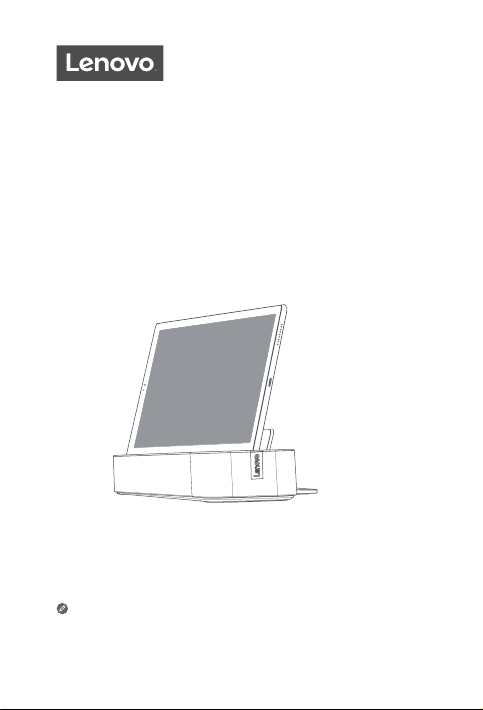
Lenovo Smart Tab M10 HD
with Alexa Built-in
Safety, Warranty & Quick Start Guide
https://support.lenovo.com
https://forums.lenovo.com
Read this guide carefully before using your device.
All information labeled with * in this guide only refers to the
WLAN + LTE model.
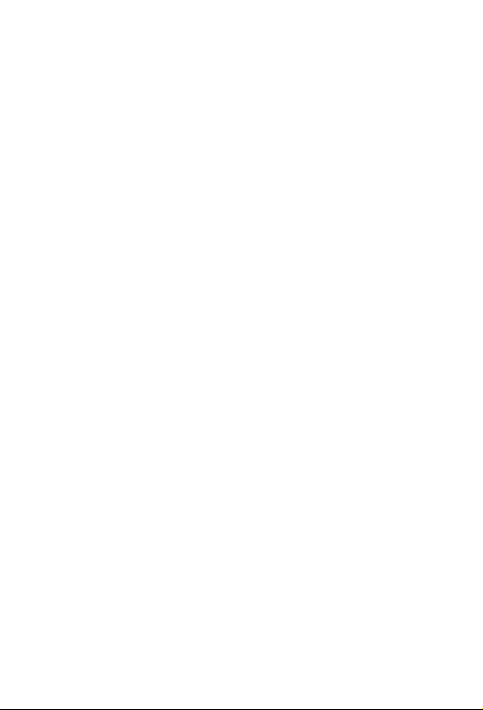
Reading before using your device
Reading first - regulatory information
Device models equipped with wireless communications comply with the
radio frequency and safety standards of any country or region in which it
has been approved for wireless use. In addition, if your product contains a
telecom modem, it complies with the requirements for connection to the
telephone network in your country.
Be sure to read the Regulatory Notice for your country or region before
using the wireless devices contained in your device. To obtain a PDF version
of the Regulatory Notice, go to https://support.lenovo.com.
Getting support
To get support on network services and billing, contact your wireless
network operator. To learn how to use your device and view its technical
specifications, go to https://support.lenovo.com.
Accessing your User Guide
Your User Guide contains detailed information about your device. To
download the publications for your device, go to https://support.lenovo.com
and follow the instructions on the screen.
Legal notices
Lenovo and the Lenovo logo are trademarks of Lenovo in the United States,
other countries, or both.
Other company, product, or service names may be trademarks or service
marks of others.
Manufactured under license from Dolby Laboratories. Dolby, Dolby Atmos,
and the double-D symbol are trademarks of Dolby Laboratories.
LIMITED AND RESTRICTED RIGHTS NOTICE: If data or software is
delivered pursuant a General Services Administration “GSA” contract, use,
reproduction, or disclosure is subject to restrictions set forth in Contract
No. GS-35F-05925.
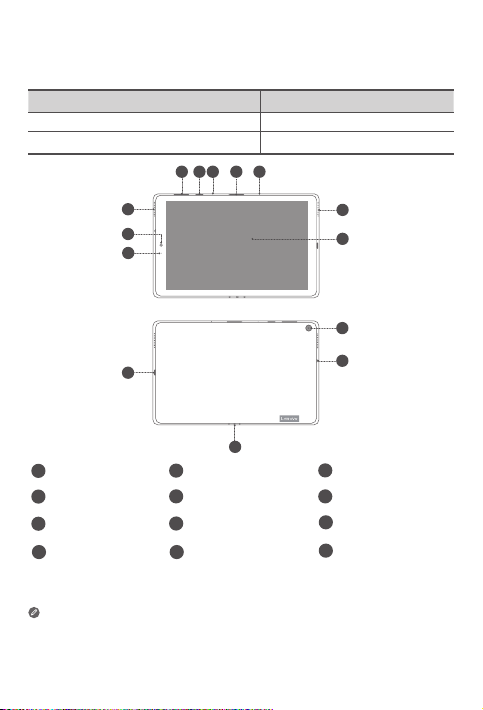
Device overview
Model Version
Lenovo TB-X306FA WLAN
Lenovo TB-X306XA WLAN + LTE
34
2
1
3
5
8
7
9
12
Volume buttons
1
4
Card tray
Sensor
7
Rear camera
10
• Connect your device to other Lenovo accessories through Smart Connector.
The accessories vary by country/region.
• All pictures and illustrations in this document are for your reference only and
may differ from the final product.
Power button
2
5
Speakers
Front-facing camera
8
Headset connector
11
5
6
10
11
3
Microphone
6
Touch screen
9
USB-C connector
12
Smart connector
1
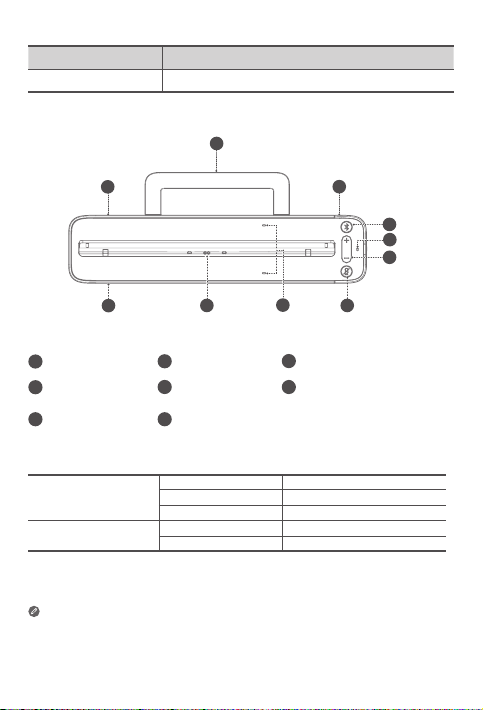
Name Model
Lenovo Smart Dock Lenovo HA-200
2
5
6
Volume buttons
3
4
5
6
7
1
1
Speakers
1
4
Bluetooth button5Microphone
Microphone
7
On/O button
2
Stability support3Power adapter connector
Smart connector
8
8
Indicator
Solid blue Bluetooth connected
Bluetooth button
Microphone
On/Off button
• The microphone on/off button will stay red until the first time you log into
your Amazon account while docked.
• To turn off Bluetooth of the dock, press and hold the Bluetooth button and
microphone on/off button together.
Fast blinking blue Pairing mode
O Bluetooth not connected
Red Microphone disabled
O Microphone on
2
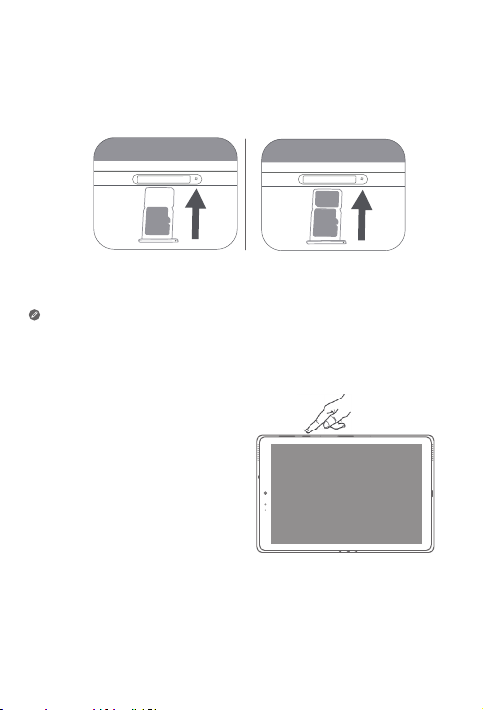
Installing cards
Install the cards as shown in the figure.
*
Nano
SIM
microSD
• Power o the device before inserting or removing a card.
• Note that the WLAN version does not have a Nano-SIM card slot.
Turning on
Press and hold the Power button until
the Lenovo logo appears.
microSD
3
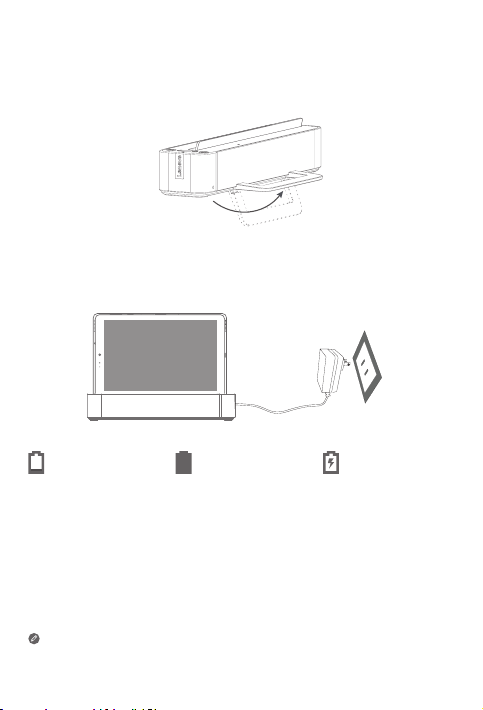
Getting started and charging your tablet
1. Open the stability support.
2. Plug the power adaptor into the dock and then into a power outlet.
3. You might need to charge the tablet's battery before using your device.
As shown in the picture below, you can charge the battery through the
dock.
Low battery Fully charged Charging
You can check the charging status through the battery status icon in the
notification panel when the tablet is powered on and being charged.
4
