Lenovo Smart Tab M10 FHD Plus with Alexa Built-in Safety, Warranty & Quick Start Guide [de, it]
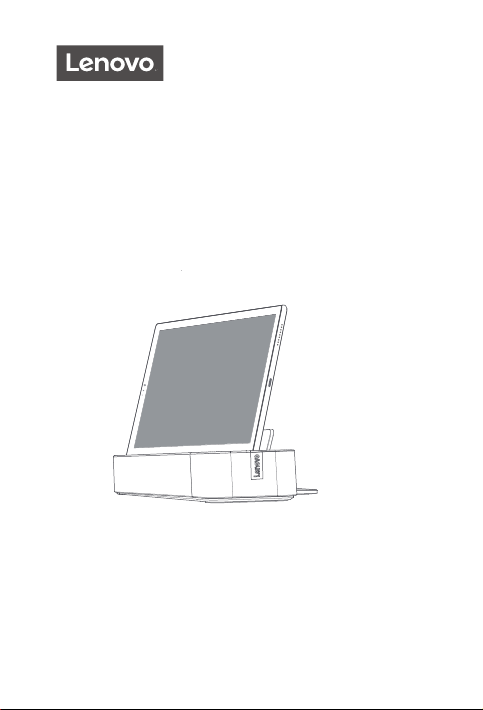
Lenovo Smart Tab M10 FHD
Plus with Alexa Built-in
Safety, Warranty & Quick Start Guide
English/Deutsch/Français/Italiano/Español
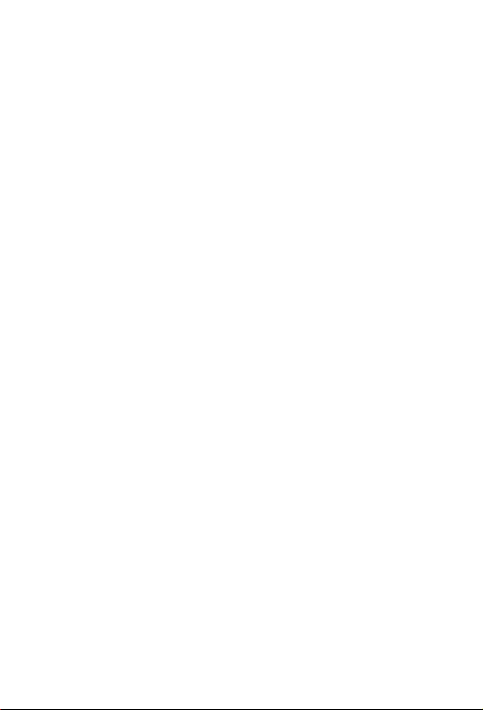
Contents
English ................................................................................................................................1
Deutsch ........................................................................................................................... 15
Français .........................................................................................................................29
Italiano ............................................................................................................................44
Español .......................................................................................................................... 58
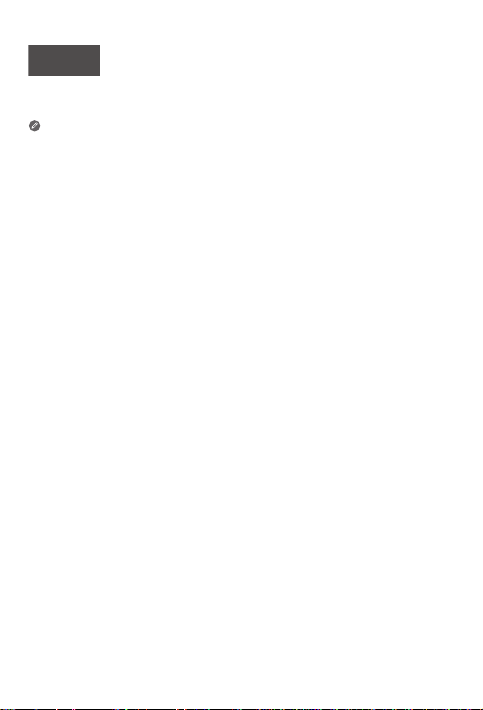
English
https://support.lenovo.com
https://forums.lenovo.com
Read this guide carefully before using your device.
All information labeled with * in this guide only refers to the WLAN + LTE model.
Reading fi rst - regulatory information
Device models equipped with wireless communications comply with the
radio frequency and safety standards of any country or region in which it
has been approved for wireless use. In addition, if your product contains a
telecom modem, it complies with the requirements for connection to the
telephone network in your country.
Be sure to read the Regulatory Notice for your country or region before
using the wireless devices contained in your device. To obtain a PDF version
of the Regulatory Notice, go to https://support.lenovo.com.
Getting support
To get support on network services and billing, contact your wireless
network operator. To learn how to use your device and view its technical
specifi cations, go to https://support.lenovo.com.
Accessing your User Guide
Your User Guide contains detailed information about your device. To
download the publications for your device, go to https://support.lenovo.com
and follow the instructions on the screen.
Legal notices
Lenovo and the Lenovo logo are trademarks of Lenovo in the United States,
other countries, or both.
Other company, product, or service names may be trademarks or service
marks of others.
Manufactured under license from Dolby Laboratories. Dolby, Dolby Atmos,
and the double-D symbol are trademarks of Dolby Laboratories.
LIMITED AND RESTRICTED RIGHTS NOTICE: If data or software is
delivered pursuant a General Services Administration “GSA” contract, use,
reproduction, or disclosure is subject to restrictions set forth in Contract
No. GS-35F-05925.
1
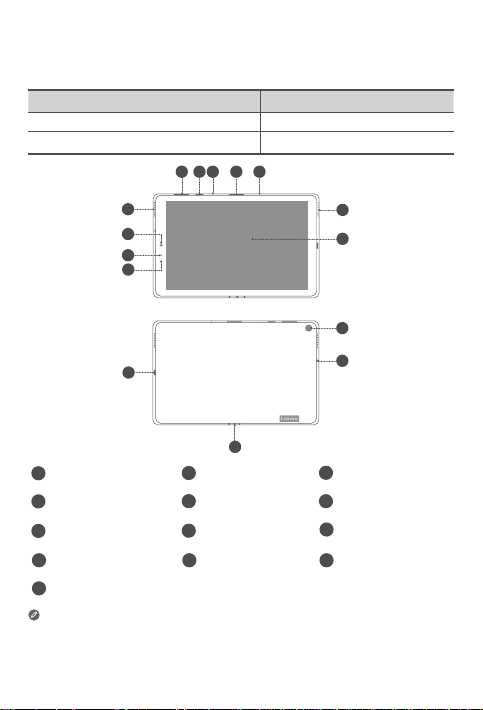
Device overview
Model Version
Lenovo TB-X606FA WLAN
Lenovo TB-X606XA WLAN + LTE
34
2
1
3
5
9
8
7
13
12
Volume buttons
1
Card tray
4
Indicator
7
Rear camera
10
USB-C connector
13
• Connect your device to other Lenovo accessories through Smart Connector.
The accessories vary by country/region.
• All pictures and illustrations in this document are for your reference only and
may differ from the final product.
Power button
2
Speakers
5
Light Sensor
8
Headset connector 12Smart connector
11
5
6
10
11
Microphone
3
Touch screen
6
Front-facing camera
9
2
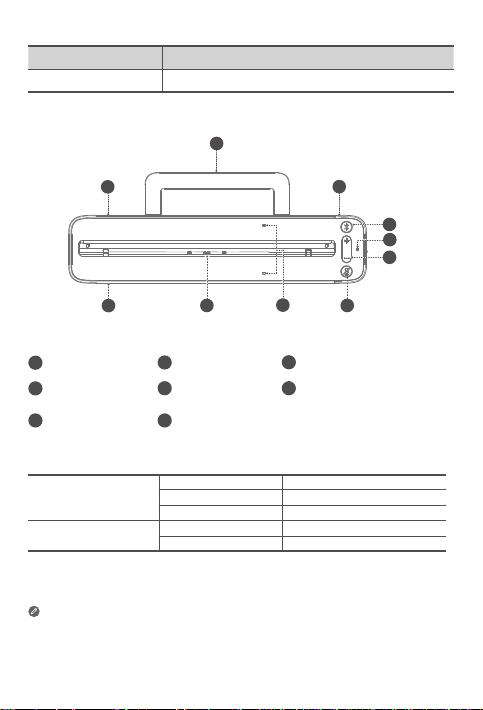
Name Model
Lenovo Smart Dock Lenovo HA-200
2
3
5
7
Power adapter connector
3
Volume buttons
6
4
5
6
Speakers
1
Bluetooth button
4
Microphone
7
On/O button
1
1
8
Stability support
2
Microphone
5
Smart connector
8
Indicator
Solid blue Bluetooth connected
Bluetooth button
Microphone
On/Off button
• The microphone on/off button will stay red until the first time you log into
your Amazon account while docked.
• To turn off Bluetooth of the dock, press and hold the Bluetooth button and
microphone on/off button together.
Fast blinking blue Pairing mode
O Bluetooth not connected
Red Microphone disabled
O Microphone on
3
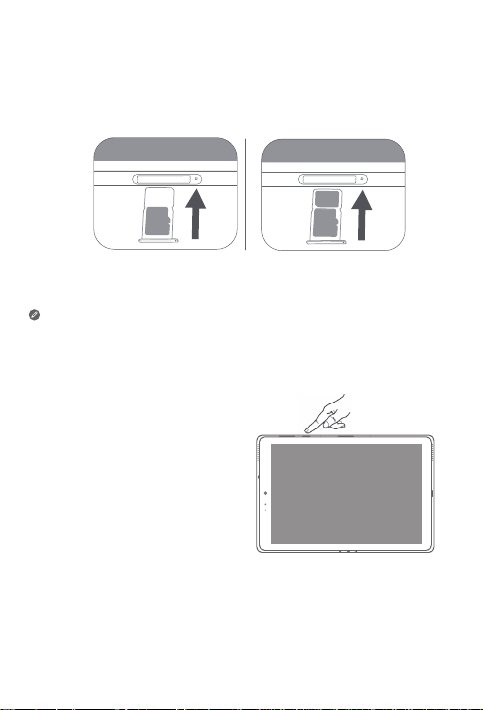
Installing cards
Install the cards as shown in the fi gure.
*
no
Na
M
I
S
microSD
• Power o the device before inserting or removing a card.
• Note that the WLAN version does not have a Nano-SIM card slot.
Turning on
Press and hold the Power button until
the Lenovo logo appears.
microSD
4
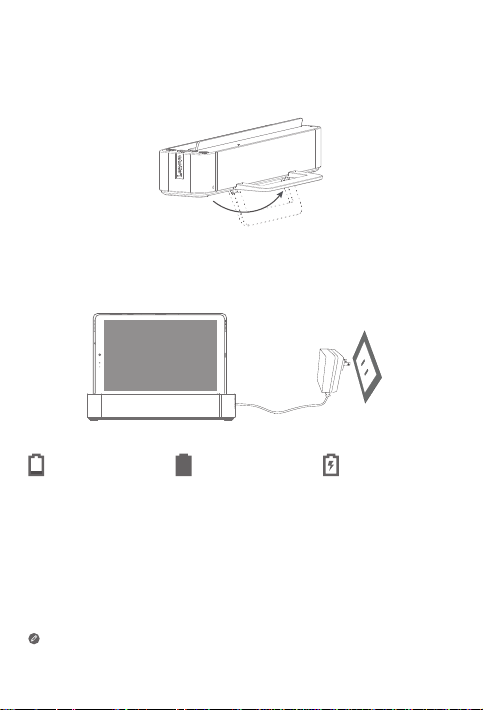
Getting started and charging your tablet
1. Open the stability support.
2. Plug the power adaptor into the dock and then into a power outlet.
3. You might need to charge the tablet's battery before using your device.
As shown in the picture below, you can charge the battery through the
dock.
Low battery Fully charged Charging
You can check the charging status through the battery status icon in the
notification panel when the tablet is powered on and being charged.
5
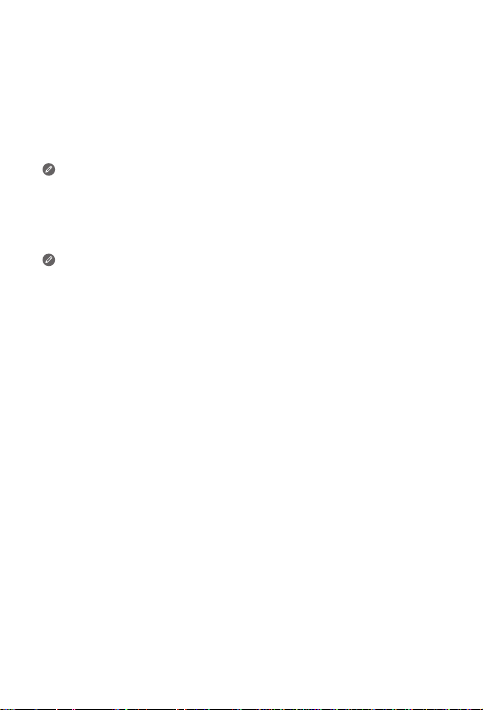
Connecting your tablet to your dock via
Bluetooth
1. Make sure your tablet is turned on.
2. Follow the on-screen instructions to set up your tablet.
3. Place your tablet in the dock.
Make sure to correctly align the smart connector on the dock with the
smart connector on the tablet. The tablet will vibrate and the display
will change when docked correctly.
4. Make sure the Bluetooth of the tablet and the dock are turned on. They
will connect automatically.
If the tablet cannot connect to your dock automatically, press and
hold the Bluetooth button on the dock for a few seconds to enter
pairing mode. In pairing mode, you can manually pair the dock with
the tablet.
5. Alexa Show Mode will appear on screen of the tablet, you can simply say
“Alexa” to get started.
Things to try
The things to try provides examples of things you can ask in Alexa show
mode.
Alexa, what’s the weather?
Alexa, play my Flash Briefi ng.
Alexa, how tall is Mt. Everest?
Alexa, add “Dinner with Mom” to
my calendar.
Alexa, what are some top-rated
Indian restaurants?
To learn more about the app and access additional features, check out
“Things to Try” in the Amazon Alexa app.
Alexa, set an alarm for 6 a.m.
Alexa, set a timer for 20 minutes.
Alexa, is it going to rain today?
Alexa, what movies are playing
nearby?
Alexa, how far away is the Statue
of Liberty?
6
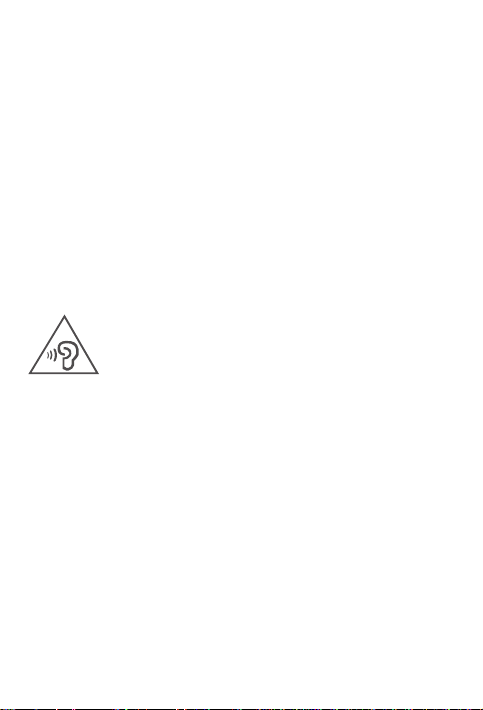
Important safety and handling information
Plastic bag notice
Danger: Plastic bags can be dangerous. Keep plastic bags away from babies
and children to avoid danger of su ocation.
Caution about high volume usage
Warning: Exposure to loud noise from any source for extended periods of
time may a ect your hearing. The louder the sound, the less time is required
before your hearing could be a ected. To protect your hearing:
• Limit the amount of time you use headsets or headphones at high volume.
• Avoid turning up the volume to block out noisy surroundings.
• Turn the volume down if you can’t hear people speaking near you.
If you experience hearing discomfort, including the sensation of pressure or
fullness in your ears, ringing in your ears or mu ed speech, you should stop
listening to the device through your headset or headphones and have your
hearing checked.
To prevent possible hearing damage, do not listen at high volume levels for
long periods.
Safety instructions for parents and adult supervisors
Your mobile device is not a toy. As with all electrical products, precautions
should be observed during handling and using of electrical products to
reduce the risk of electric shock. If parents choose to allow children to use
the device, they should caution his or her child about the potential hazard
while using and handling the mobile device.
Parents should inspect the mobile device (including the ac power adapter
and the small part, as applicable) periodically for damage. Routinely check
this mobile device to ensure that the device is working properly and is safe
for children to use.
7
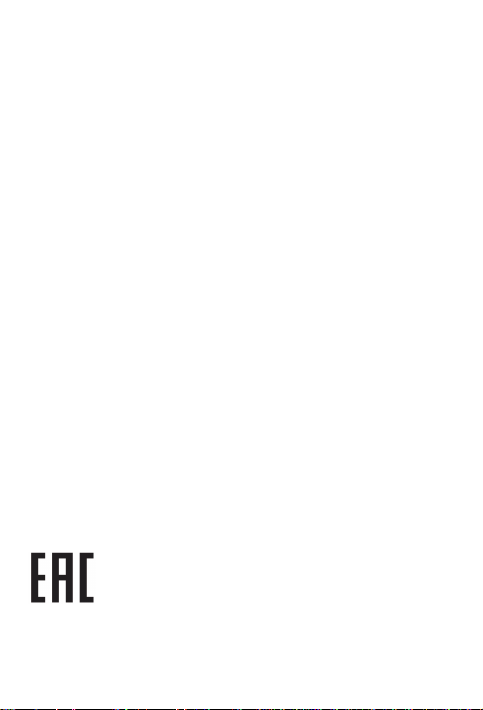
Internal rechargeable battery warning
Danger: Do not attempt to replace the internal rechargeable lithium ion
battery. Replacing the original battery with an incompatible type may result
in an increased risk of personal injury or property damage due to explosion,
excessive heat, or other risks. Do not attempt to disassemble or modify the
battery pack. Attempting to do so can cause a harmful explosion or battery
fl uid leakage.
When disposing of the battery, comply with all relevant local ordinances or
regulations. Do not dispose the battery pack in municipal waste. Dispose
used batteries according to the instructions.
The battery pack contains a small amount of harmful substances.
To avoid injury:
• Keep the battery pack away from open fl ames or other heat sources.
• Do not expose the battery pack to water, rain, or other corrosive liquids.
• Do not leave the battery in an environment with extremely high
temperature.
• Avoid short-circuiting the battery pack.
• Keep the battery pack out of reach of small children and pets.
• Do not leave the battery in an environment with extremely low air pressure.
It may result in an explosion or the leakage of fl ammable liquid or gas from
the battery.
To extend battery life, we recommend charging the battery to at least 30%
to 50% capacity each time, and recharging it every three months to prevent
over discharge.
Eye Protection and Safety Information
While concentrating on the performance capabilities of its screens, Lenovo
also places importance on user’s eye health. This product has received TÜV
Rheinland’s “Low Blue Light” certifi cation and can be used with confi dence.
For further information, please visit https://support.lenovo.com.
EurAsia compliance mark
8
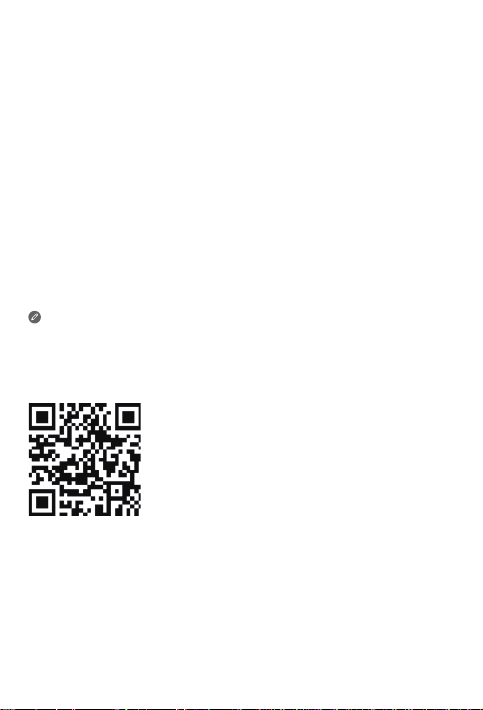
Service and support information
Lenovo Limited Warranty notice
This product is covered by the terms of the Lenovo Limited Warranty (LLW),
version L5050010-02 08/2011. Read the LLW at
https://www.lenovo.com/warranty/llw_02. You can view the LLW in a
number of languages from this Web site.
Warranty information
Lenovo provides a warranty period for your device. To check the
warranty status of your device purchase upgrades, go to https://
support.lenovo.com/warrantylookup, and then select the product
on-screen instructions.
Get Support
To download Lenovo service tool - LMSA:
https://support.lenovo.com/downloads/lenovo-moto-smart-assitant
Visit website above for LMSA compatible devices information
Visit support website: https://support.lenovo.com with the device serial
number to get more Lenovo support options, or scan the QR code, and then
follow the on-screen instructions.
9
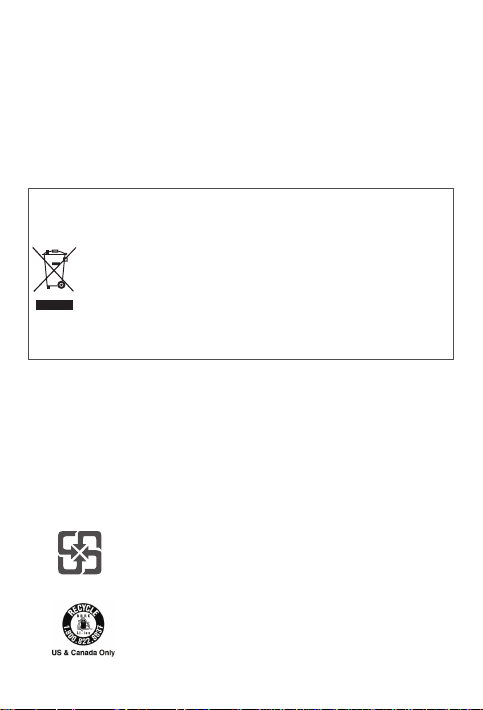
Environmental, recycling, and disposal information
General recycling statement
Lenovo encourages owners of information technology (IT) equipment to
responsibly recycle their equipment when it is no longer needed. Lenovo o ers
a variety of programs and services to assist equipment owners in recycling their IT
products. For information on recycling Lenovo products, go to
http://www.lenovo.com/recycling
Important battery and WEEE information
Batteries and electrical and electronic equipment marked with
the symbol of a crossed-out wheeled bin may not be disposed as
unsorted municipal waste. Batteries and waste of electrical and
electronic equipment (WEEE) shall be treated separately using
the collection framework available to customers for the return,
recycling, and treatment of batteries and WEEE. When possible,
remove and isolate batteries from WEEE prior to placing WEEE
in the waste collection stream. Batteries are to be collected
separately using the framework available for the return, recycling,
and treatment of batteries and accumulators.
Country-specifi c information is available at:
http://www.lenovo.com/recycling
Recycling information for Japan
Recycling and disposal information for Japan is available at:
http://www.lenovo.com/recycling/japan
Additional recycling statements
Additional information about recycling device components and batteries is in
your User Guide. See “Accessing your User Guide” for details.
Battery recycling marks
Battery recycling information for Taiwan
Battery recycling information for the United States and Canada
10
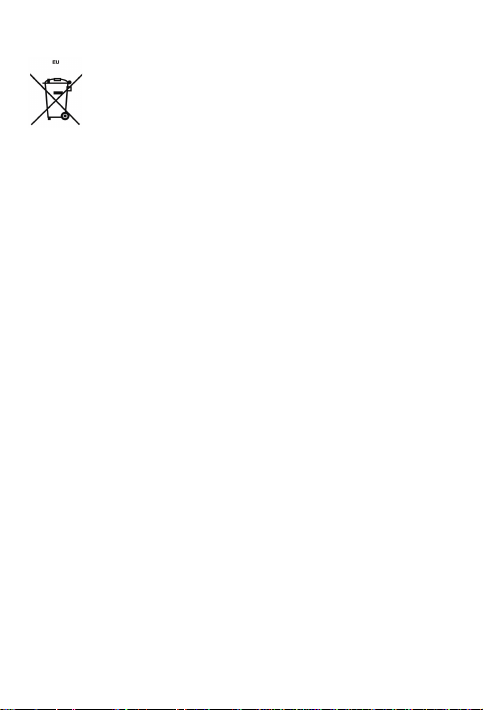
Battery recycling information for the European Union
Restriction of Hazardous Substances Directive (RoHS)
Turkey
Lenovo products sold in Turkey, on or after June 1, 2009, meet the
requirements of the former Republic of Turkey Restriction of Hazardous
Substances legislation from 30th of May 2008 and the Control of Waste
Electrical and Electronic Equipment Regulations from 22nd of May 2012
(“Turkey RoHS”).
Ukraine
Lenovo products sold in Ukraine, on or after January 1, 2011, meet the
requirements of the Technical Directive on Restriction of Hazardous
Substances in Electric and Electronic Equipment enforced by the
Government, Decision No 1057 dated 2008/12/03 (“Ukraine TR on RoHS”).
India
Lenovo products sold in India, on or after May 1, 2012, meet the requirements
of the India E-waste (Management) Rules (“India RoHS”).
Vietnam
Lenovo products sold in Vietnam, on or after September 23, 2011, meet the
requirements of the Vietnam Circular 30/2011/TT-BCT (“Vietnam RoHS”).
European Union
Lenovo Products meet the requirement of Directive 2011/65/EC on the
restriction of the use of the certain hazardous substances in electrical and
electronic equipment (“RoHS 2”). Lenovo products sold in the European
Union, from the 21st July 2019, meet the requirement of Commission
Delegated Directive (EU 2015/863) amending Directive 2011/65/EU. For
more information about Lenovo progress on RoHS, go to:
https://www.lenovo.com/us/en/social_responsibility/RoHS-Communication.pdf
Singapore
Lenovo products sold in Singapore, on or after June 1, 2017, meet the
requirements of Government Gazette order No. S 263/2016 Restriction of
Hazardous Substances in Electrical and Electronic Equipment in Singapore
(“SG-RoHS”).
11
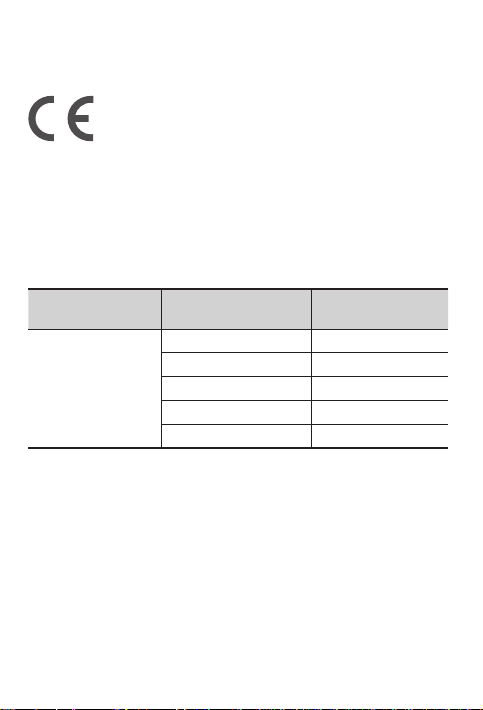
European Union compliance statement
European Union conformity
Compliance with the RE Directive
Lenovo PC HK Limited declares that the radio equipment type Lenovo
TB-X606FA, Lenovo TB-X606XA, Lenovo HA-200 are in compliance with
Directive 2014/53/EU.
The full text of the EU declaration of conformity is available at the following
internet address: https://www.lenovo.com/us/en/compliance/eu-doc.
This radio equipment operates with the following frequency bands and
maximum radio-frequency power:
Model Name Frequency Bands
WLAN 2400-2483.5 <18
WLAN 5150-5350 <14
Lenovo TB-X606FA
WLAN 5470-5725 <14
WLAN 5725-5850 <14
Bluetooth 2400-2483.5 <10
Maximum Power
(dBm)
12
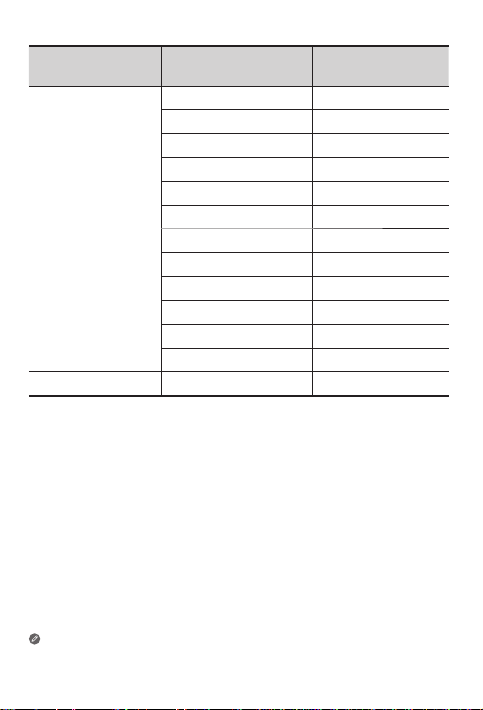
Model Name Frequency Bands
Maximum Power
(dBm)
GSM 900 33.5
GSM 1800 31
UMTS B1 24
UMTS B8 23.5
LTE B1/B3/B8/B20 24
Lenovo TB-X606XA
LTE B7 23.5
LTE B38/B40 23
WLAN 2400-2483.5 <18
WLAN 5150-5350 <14
WLAN 5470-5725 <14
WLAN 5725-5850 <14
Bluetooth 2400-2483.5 <14
Lenovo HA-200 Bluetooth 2400-2483.5 9.93
The Lenovo HA-200 device should be used with a separation distance of
20 cm to the human body.
The above information is for EU countries only. Please refer to the actual
product for supported frequency bands in other countries.
13
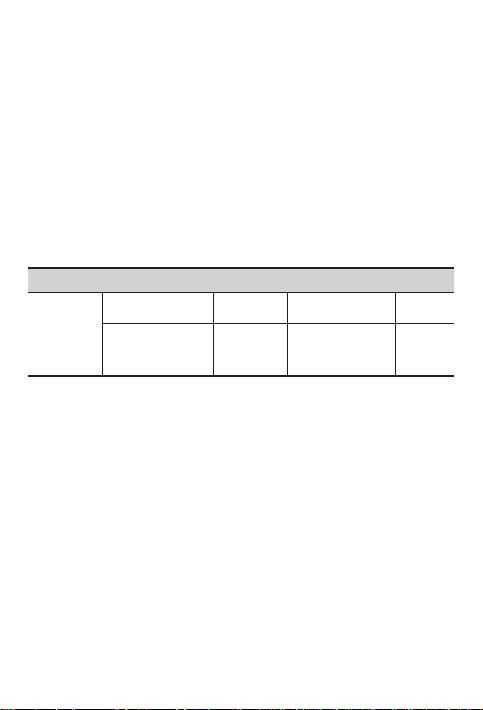
Specifi c Absorption Rate information
YOUR MOBILE DEVICE MEETS INTERNATIONAL GUIDELINES FOR
EXPOSURE TO RADIO WAVES.
Your mobile device is a radio transmitter and receiver. It is designed
not to exceed the limits for exposure to radio waves (radio frequency
electromagnetic fi elds) recommended by international guidelines. The
guidelines were developed by an independent scientifi c organization
(ICNIRP) and include a substantial safety margin designed to assure the
safety of all persons, regardless of age and health.
The radio wave exposure guidelines use a unit of measurement known as
the Specifi c Absorption Rate, or SAR. The SAR limit for mobile devices is
2W/kg. Tests for SAR are conducted using standard operating positions
with the device transmitting at its highest certifi ed power level in all tested
frequency bands. The highest SAR values under the ICNIRP guidelines for
your device model are listed below:
Maximum SAR for this model and conditions under which it was recorded.
Europe 10g
SAR Limit
(2.0 W/kg)
During use, the actual SAR values for your device are usually well below
the values stated. This is because, for purposes of system e ciency and to
minimize interference on the network, the operating power of your mobile
device is automatically decreased when full power is not needed for the data
connection.
The lower the power output of the device, the lower its SAR value.
If you are interested in further reducing your RF exposure then you can
easily do so by limiting your usage or simply using a hands-free kit to keep
the device away from the body.
Lenovo TB-
X606FA
Lenovo TB-
X606XA
Body-worn Wi-Fi, Bluetooth
Body-worn
GSM, WCDMA
& LTE, Wi-Fi,
Bluetooth
1.118
W/kg
1.121
W/kg
14
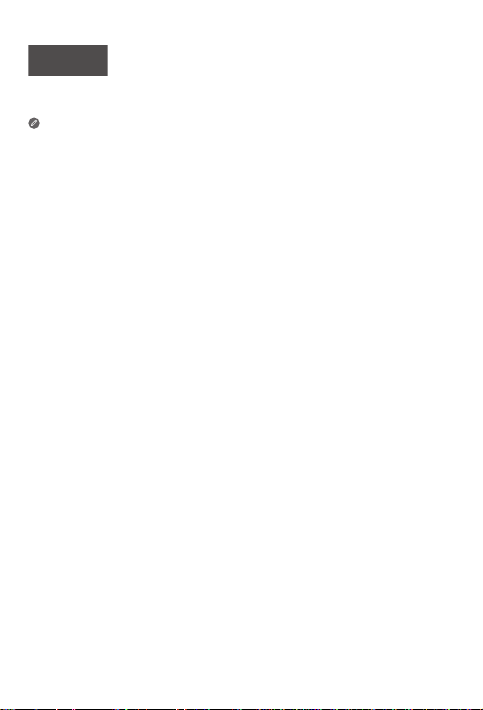
Deutsch
https://support.lenovo.com
https://forums.lenovo.com
Lesen Sie diese Anleitung vor der Verwendung Ihres Geräts sorgfältig durch.
Alle Informationen mit einem Stern (*) beziehen sich nur auf das Modell
„WLAN + LTE“.
Zuerst lesen: Vorschriften und Gesetze
Mit drahtloser Kommunikationstechnik ausgestattete Gerätemodelle
erfüllen die Funkfrequenz- und Sicherheitsnormen aller Länder oder
Regionen, in denen sie für den drahtlosen Gebrauch zugelassen
wurden. Wenn Ihr Produkt ein Telekommunikationsmodem enthält,
erfüllt es außerdem die Anforderungen hinsichtlich des Anschlusses an
das Telefonnetz Ihres Landes.
Lesen Sie unbedingt die Gesetzlichen Hinweise für Ihr Land oder Ihre
Region, bevor Sie die in Ihrem Gerät enthaltenen drahtlosen Geräte
verwenden. Um eine PDF-Version von Gesetzliche Hinweise zu erhalten,
gehen Sie zu https://support.lenovo.com.
Support
Für Support bei Netzwerkdiensten und Rechnungsstellung kontaktieren
Sie den Betreiber Ihres Mobilfunk-Netzwerks. Um zu erfahren, wie
Sie Ihr Gerät nutzen und seine technischen Spezifi kationen anzeigen,
gehen Sie zu https://support.lenovo.com.
Zugri auf das Benutzerhandbuch
Das Benutzerhandbuch enthält ausführliche Informationen zu Ihrem
Gerät. Um die Verö entlichungen für Ihr Gerät herunterzuladen, rufen
Sie https://support.lenovo.com auf und folgen Sie den Anweisungen
auf dem Bildschirm.
Rechtshinweise
Lenovo und das Lenovo-Logo sind Marken von Lenovo in den USA
und/oder anderen Ländern.
Sonstige Unternehmens-, Produkt- oder Dienstleistungsnamen können
Marken oder Dienstleistungsmarken anderer Markeninhaber sein.
Hergestellt unter Lizenz der Firma Dolby Laboratories. Dolby, Dolby
Atmos und das Doppel-D-Symbol sind Marken der Firma Dolby
Laboratories.
HINWEISE ZU EINGESCHRÄNKTEN RECHTEN: Werden Daten oder
Software gemäß einem GSA-Vertrag (General Services Administration)
bereitgestellt, unterliegt die Verwendung, Vervielfältigung oder
O enlegung den in Vertrag-Nr. GS-35F-05925 aufgeführten
Einschränkungen.
15
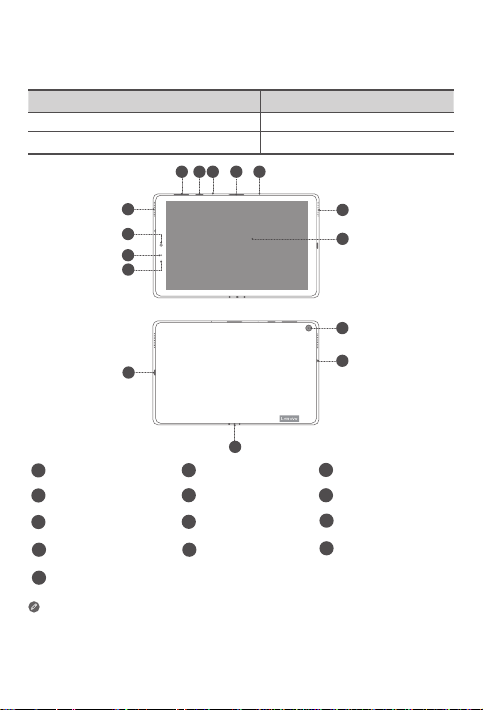
Geräteübersicht
Modell Version
Lenovo TB-X606FA WLAN
Lenovo TB-X606XA WLAN + LTE
34
2
1
3
5
9
8
7
13
12
Lautstärketasten
1
4
Kartenfach
Anzeige
7
Kamera an der
10
Rückseite
USB-Anschluss Typ C
13
• Verbinden Sie Ihr Gerät über den Smart-Anschluss mit anderen LenovoZubehörgeräten. Das Zubehör ist je nach Land oder Region unterschiedlich.
• Alle Abbildungen und Illustrationen in diesem Dokument dienen nur zur
Referenz und können vom eigentlichen Produkt abweichen.
Netzschalter
2
5
Lautsprecher
Lichtsensor
8
Headset-Anschluss 12Smart-Anschluss
11
5
6
10
11
3
Mikrofon
6
Touchscreen
Kamera an der
9
Vorderseite
16
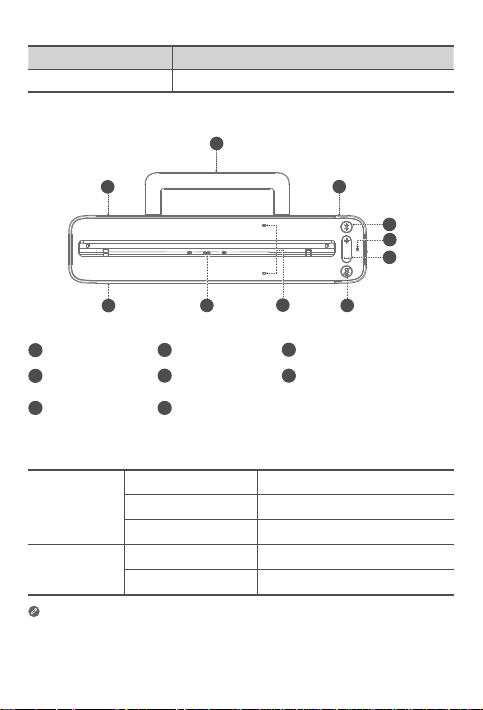
Name Modell
Lenovo Smart Dock Lenovo HA-200
2
3
5
7
3
Netzteil-Anschluss
6
Lautstärketasten
Lautsprecher
1
4
Bluetooth-Taste
Mikrofon-Taste
7
„Ein/Aus“
1
1
8
2
Stützfuß
5
Mikrofon
Smart-Anschluss
8
Anzeige
BluetoothTaste
MikrofonTaste „Ein/
Aus“
• Die Mikrofon-Taste „Ein/Aus“ bleibt rot, bis Sie sich das erste Mal bei Ihrem
Amazon-Konto anmelden, während Ihr Tablet mit dem Smart Dock verbunden ist.
• Halten Sie zum Deaktivieren von Bluetooth auf dem Dock die Bluetooth-
Taste und die Mikrofon-Taste „Ein/Aus“ gleichzeitig gedrückt.
Leuchtet blau Bluetooth ist verbunden
Blinkt schnell blau Kopplungsmodus
Aus Bluetooth ist nicht verbunden
Rot Mikrofon ist deaktiviert
Aus Mikrofon ist eingeschaltet
17
4
5
6
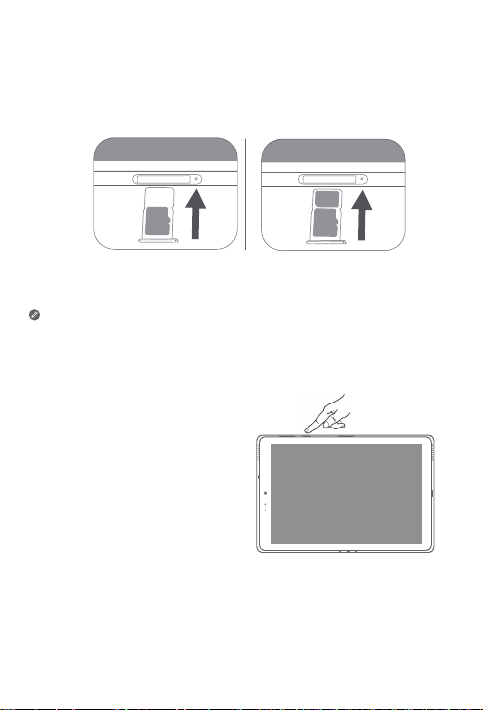
Einsetzen von Karten
Setzen Sie die Karten wie in der Abbildung beschrieben ein.
*
no
Na
M
I
S
microSD
• Schalten Sie das Gerät vor dem Einsetzen oder Entfernen einer
Karte aus.
• Hinweis: Das WLAN-Modell weist keinen Nano-SIMKartensteckplatz auf.
Einschalten
Halten Sie die Taste „Ein/Aus“
gedrückt, bis das Lenovo-Logo
erscheint.
microSD
18
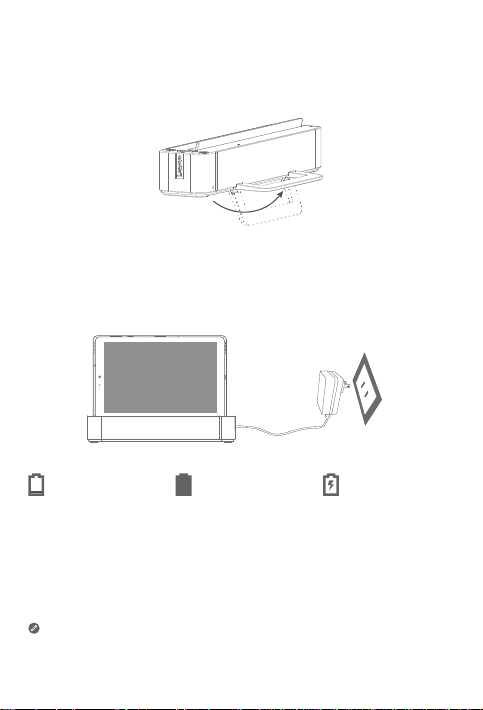
Erste Schritte und Aufl aden Ihres Tablets
1. Klappen Sie den Stützfuß auf.
2. Schließen Sie den Netzadapter am Dock an und verbinden Sie ihn
anschließend mit einer Steckdose.
3. Möglicherweise müssen Sie den Akku des Tablets aufl aden, bevor
Sie Ihr Gerät verwenden können. Wie in der Abbildung unten
gezeigt, können Sie den Akku über das Dock aufl aden.
Niedrige Akkuladung Vollständig geladen Aufl aden
Sie können den Ladestatus anhand des Akkustatus-Symbols in der
Benachrichtigungsleiste überprüfen, wenn das Tablet eingeschaltet
ist und aufgeladen wird.
19
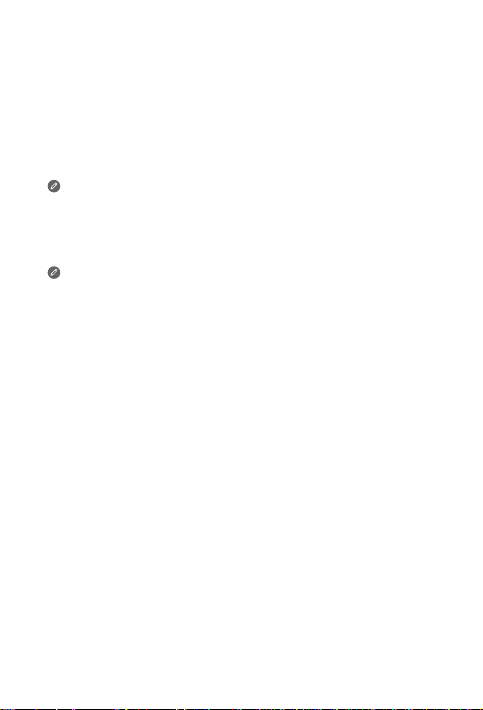
Verbinden Ihres Tablets mit Ihrem Dock
über Bluetooth
1. Stellen Sie sicher, dass Ihr Tablet eingeschaltet ist.
2. Befolgen Sie die Anweisungen auf dem Bildschirm, um Ihr Tablet
einzurichten.
3. Legen Sie Ihr Tablet in die Dockingstation.
Stellen Sie sicher, dass der Smart Connector am Dock korrekt am
Smart Connector des Tablets ausgerichtet ist. Das Tablet vibriert
und das Display ändert sich, wenn es richtig angedockt ist.
4. Stellen Sie sicher, dass auf dem Tablet und dem Dock Bluetooth
aktiviert ist. Die Verbindung wird automatisch hergestellt.
Wenn das Tablet keine automatische Verbindung mit
Ihrem Dock herstellen kann, halten Sie die Bluetooth-Taste
auf dem Dock für einige Sekunden gedrückt, um in den
Kopplungsmodus zu wechseln. In Kopplungsmodus können Sie
das Dock manuell mit dem Tablet koppeln.
5. Der Alexa Show-Modus wird auf dem Bildschirm des Tablets
angezeigt. Sagen Sie einfach „Alexa“, um zu beginnen.
Beispiele zum Ausprobieren
Hier fi nden Sie beispielhafte Fragen, die Sie Alexa im Show-Modus
stellen können.
Alexa, wie ist das Wetter?
Alexa, spiel mein Flash Briefing ab.
Alexa, wie hoch ist der Mount
Everest?
Alexa, füge „Abendessen mit
Mama“ zu meinem Kalender hinzu.
Alexa, nenne ein paar indische
Restaurants mit sehr guter
Bewertung?
Um mehr über die App zu erfahren und auf zusätzliche Funktionen
zuzugreifen, lesen Sie „Beispiele zum Ausprobieren“ in der Amazon
Alexa-App.
Alexa, stelle den Wecker auf 6 Uhr.
Alexa, stelle den Timer auf
20 Minuten.
Alexa, wird es heute regnen?
Alexa, welche Kinofi lme laufen in
der Nähe?
Alexa, wie weit ist die
Freiheitsstatue entfernt?
20
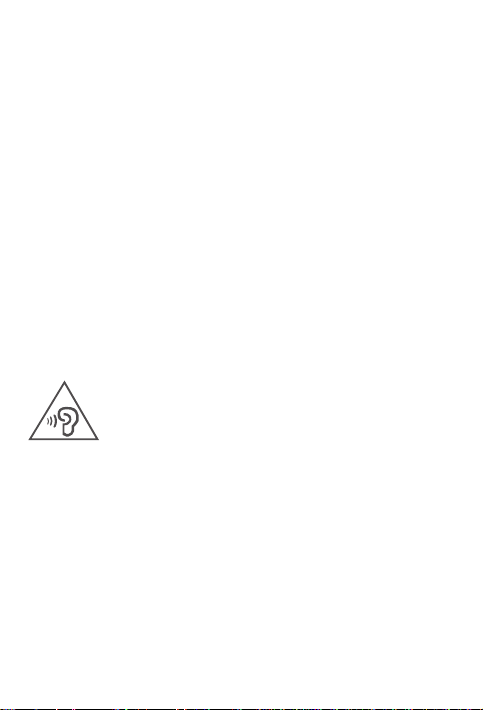
Wichtige Sicherheitshinweise und
Nutzungsinformationen
Hinweis zu Plastiktüten
Gefahr: Plastiktüten können gefährlich sein. Bewahren Sie
Plastiktüten nicht in Reichweite von Säuglingen und Kindern auf, um
Erstickungsgefahr zu vermeiden.
Vorsicht bei großer Lautstärke
Achtung: Laute Geräusche von einer beliebigen Quelle über längere
Zeiträume können Ihr Gehör schädigen. Je höher die Lautstärke, desto
schneller kann es passieren, dass Ihr Gehör geschädigt wird. So können
Sie Ihr Gehör schützen:
• Nutzen Sie Headsets oder Kopfhörer nur für begrenzte Zeit mit hoher
Lautstärke.
• Vermeiden Sie es, die Lautstärke hochzudrehen, um laute
Umgebungsgeräusche zu übertönen.
• Drehen Sie die Lautstärke zurück, wenn Sie Personen neben sich nicht
sprechen hören können.
Falls Sie Hörbeschwerden feststellen, einschließlich Druckgefühl oder
dem Gefühl verstopfter Ohren, Ohrenklingeln oder einer gedämpften
Wahrnehmung von Geräuschen, sollten Sie das Hören über das Headset
oder die Kopfhörer des Geräts einstellen und Ihr Gehör überprüfen lassen.
Nutzen Sie das Gerät nur für begrenzte Zeit mit hoher Lautstärke, um
möglichen Hörschäden vorzubeugen.
Sicherheitsanweisungen für Eltern und erwachsene
Aufsichtspersonen
Ihr Mobilgerät ist kein Spielzeug. Wie bei allen elektrischen Produkten
sind bei der Handhabung und Benutzung elektrischer Produkte
Vorsichtsmaßnahmen einzuhalten, um das Risiko eines Stromschlags
zu reduzieren. Wenn Eltern ihren Kindern die Benutzung des Geräts
erlauben, sollten sie die Kinder über die möglichen Gefahren bei der
Benutzung und Handhabung des Mobilgeräts aufklären.
Die Eltern sollten das Mobilgerät (einschließlich Netzteil und Kleinteilen,
sofern vorhanden) regelmäßig auf Schäden überprüfen. Prüfen Sie
das Mobilgerät routinemäßig, um sicherzustellen, dass es einwandfrei
funktioniert und seine Benutzung für Kinder sicher ist.
21
