Page 1
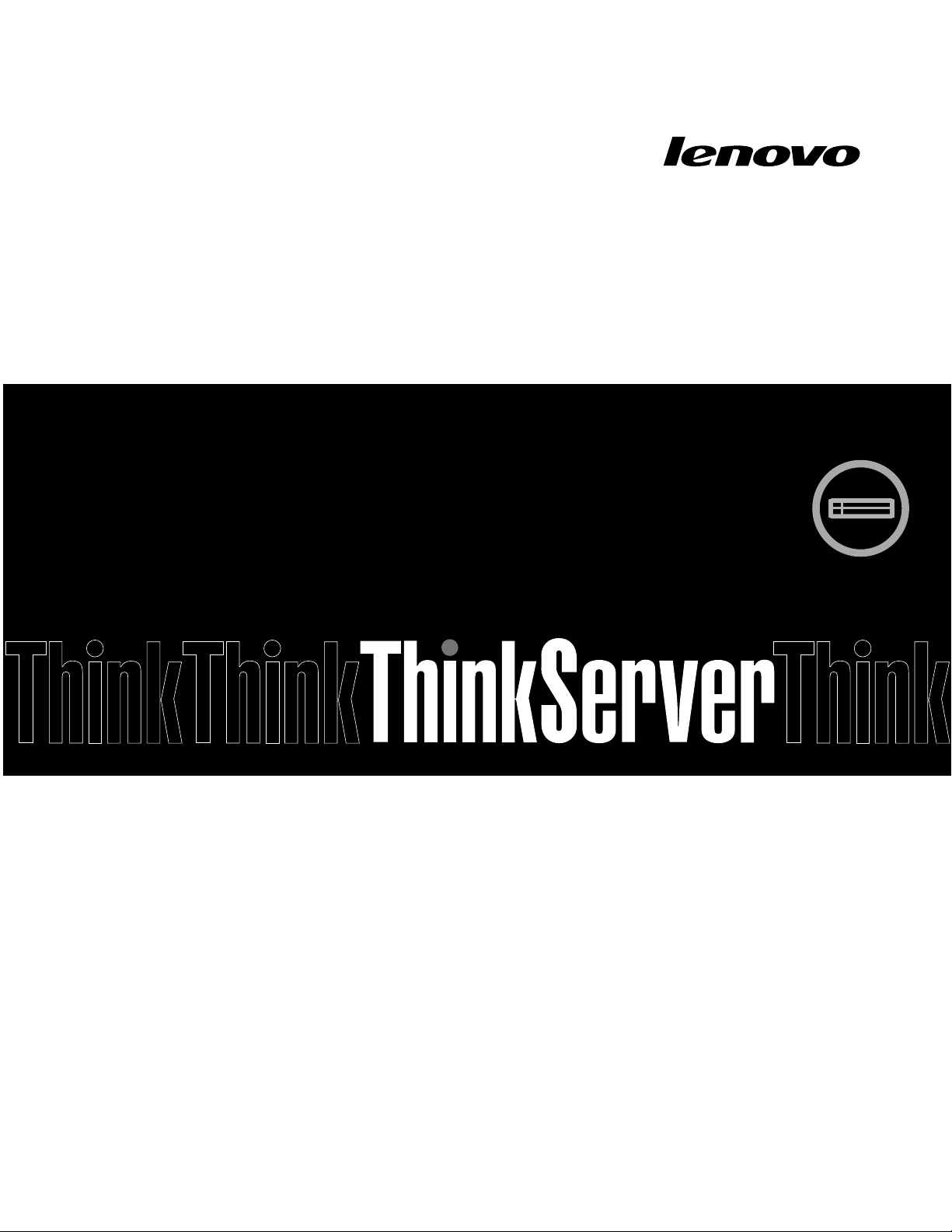
ThinkServerRD430
UserGuide
MachineTypes:3057,3059,3061,3064,3065,3069,3070,3071,
and4306
Page 2
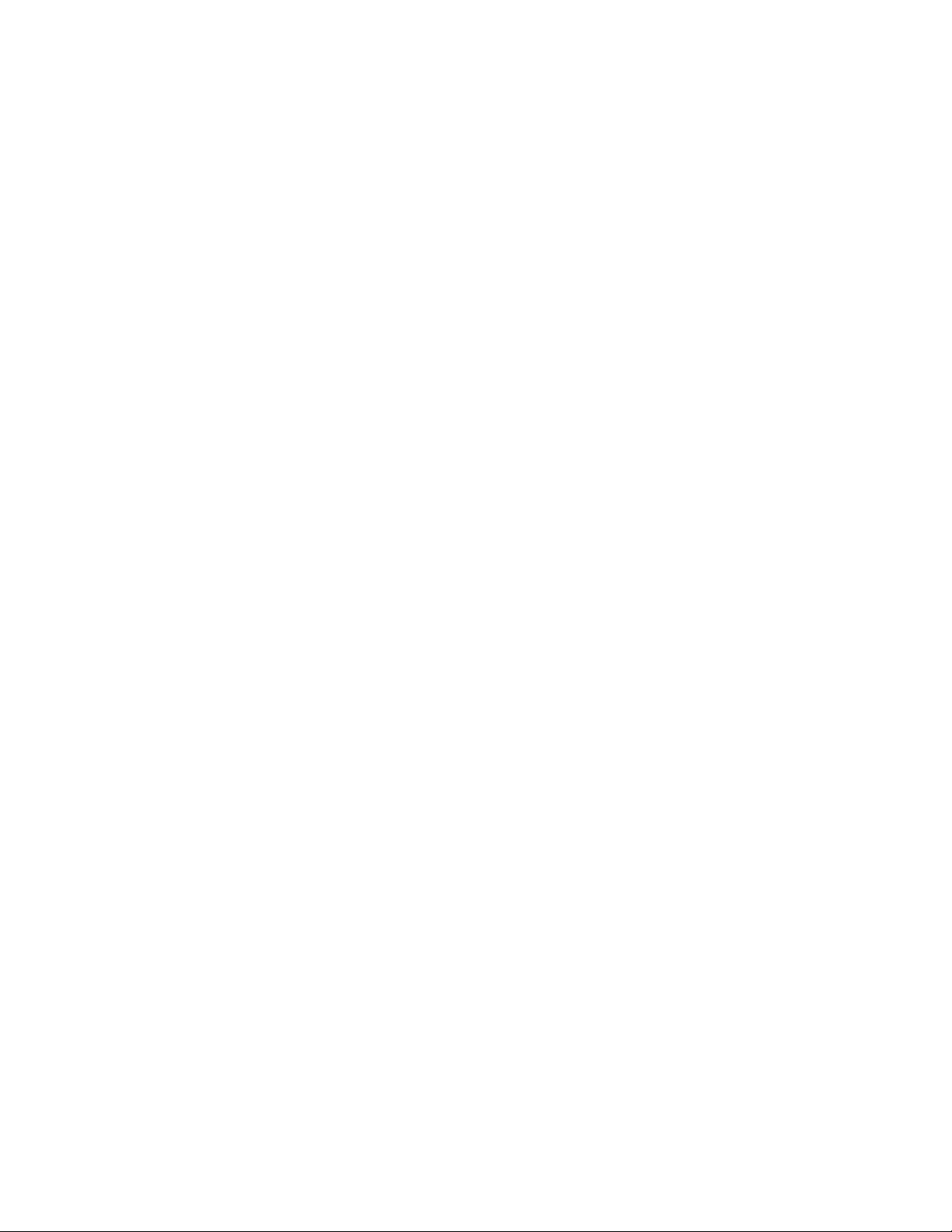
Note:
Beforeusingtheinformationandtheproductitsupports,besuretoreadandunderstandthefollowing:
•TheReadMeFirstthatcomeswithyourproduct
•“Safetyinformation”onpageiii
•AppendixA“Notices”onpage189
FirstEdition(August2012)
©CopyrightLenovo2012.
LIMITEDANDRESTRICTEDRIGHTSNOTICE:IfdataorsoftwareisdeliveredpursuantaGeneralServicesAdministration
“GSA”contract,use,reproduction,ordisclosureissubjecttorestrictionssetforthinContractNo.GS-35F-05925.
Page 3
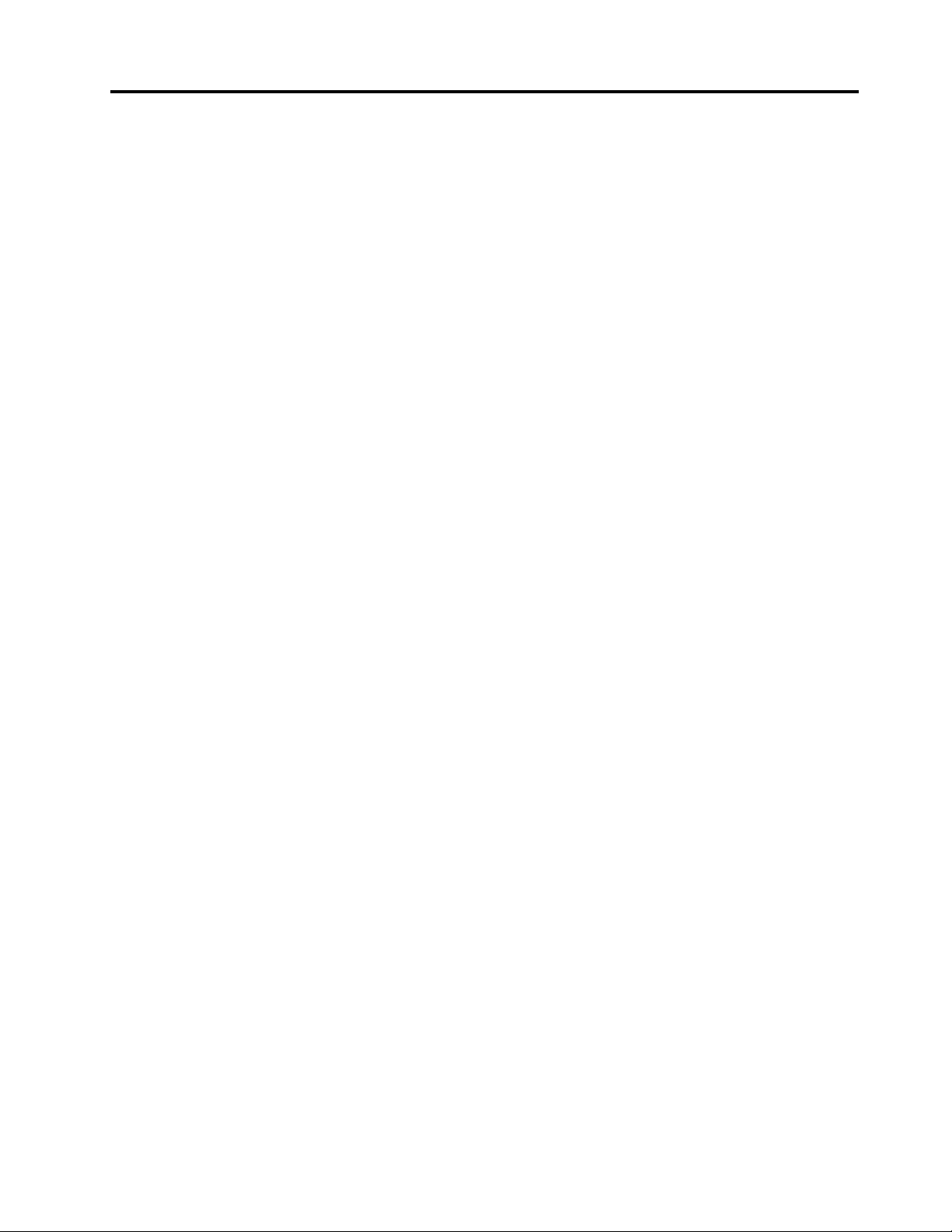
Contents
Safetyinformation..........iii
Chapter1.Generalinformation.....1
Introduction.................1
Serverdocumentation.............2
Chapter2.Serversetuproadmap...5
Chapter3.Productoverview......7
Serverpackage...............7
Features..................8
Specications...............11
Software.................12
ThinkServerEasyStartup.........12
ThinkServerEasyUpdateFirmwareUpdater.12
LenovoThinkServerEasyManage.....12
BIOSandTMMupdateutilities......12
RAIDcongurationutilities........12
Remotemanagementsoftware......12
LenovoRackPlanner..........12
ThinkServerSmartGridTechnology....13
Locations.................13
Machinetype,model,andserialnumber
label.................13
Frontviewoftheserver.........15
Frontpanel..............21
Diagnosticmodule...........23
Rearviewoftheserver.........26
Servercomponents...........31
Hot-swapharddiskdrivestatusLEDs...35
RAIDcard...............36
Expandercard.............37
Hot-swapharddiskdrivebackplane....38
Mini-SAStomini-SASsignalcable
connections..............42
Systemboardcomponents........47
Systemboardjumpersandswitches....50
SystemboardLEDs...........54
Chapter4.Turningonandturningoff
theserver...............57
Turningontheserver............57
Turningofftheserver............57
Chapter5.Conguringtheserver..59
UsingtheSetupUtilityprogram........59
StartingtheSetupUtilityprogram.....59
ViewinginformationintheSetupUtility
program...............59
SetupUtilityprograminterface......60
Settingthesystemdateandtime.....62
Usingpasswords............63
Selectingastartupdevice........64
ConguringtheTPMfunction.......64
SettingthemodeoftheEthernetconnector
0..................65
ExitingtheSetupUtilityprogram......65
UpdatingorrecoveringtheBIOS......65
UsingtheThinkServerEasyStartupprogram...67
FeaturesoftheThinkServerEasyStartup
program...............67
StartingtheThinkServerEasyStartup
program...............68
UsingtheThinkServerEasyStartupprogram
onaWindowsoperatingsystem......69
ConguringRAID..............70
AboutRAID..............70
ConguringRAIDusingtheThinkServer
EasyStartupprogram..........72
ConguringtheThinkServerRAID300...72
ConguringtheadvancedSATA/SAShardware
RAID.................77
ConguringtheEthernetcontrollers......78
Updatingthermware............78
UsingtheFirmwareUpdaterprogram....78
UsingtheLenovoThinkServerEasyManage
program.................79
Chapter6.Installing,removing,or
replacinghardware..........81
Guidelines................81
Precautions..............81
Handlingstatic-sensitivedevices.....82
Systemreliabilityguidelines........83
Workinginsidetheserverwiththepoweron.83
Removingtheservercover..........83
Removingandreinstallingthefrontbezel....85
Installing,removing,orreplacinghardware...86
Removingandreinstallingtherackhandles.87
Removingandreinstallingthecooling
shroud................91
Removingandreinstallingtheleftcage...93
Installingorremovingamemorymodule...95
InstallingorremovingtheRAIDcard....101
InstallingorremovingtheThinkServerRAID
500UpgradeKeyforAdvancedRAID....105
©CopyrightLenovo2012
i
Page 4
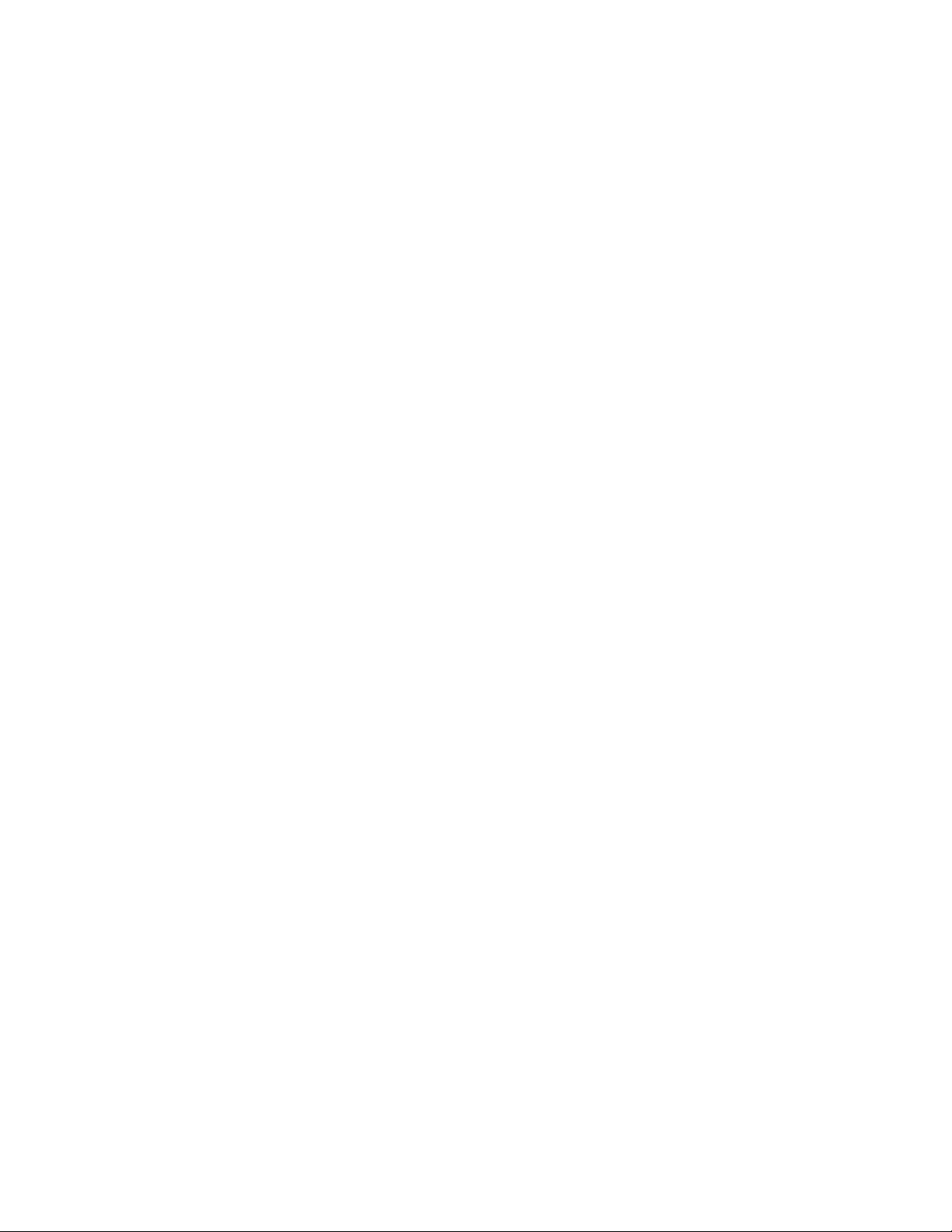
InstallingorremovingtheThinkServerRAID
700Battery..............107
Installingorremovingtheexpandercard...110
InstallingorremovinganEthernetcard...114
InstallingorremovingtheThinkServerRAID
300UpgradeKeyforAdvancedRAID....119
InstallingorremovingtheThinkServer
ManagementModulePremium......123
InstallingorremovingtheThinkServerT rusted
PlatformModule............126
Installingorreplacingahot-swapredundant
powersupply.............129
Installingorreplacingaheatsink......133
Installingorreplacingthemicroprocessor..135
Installingorreplacingtheopticaldrive...143
Installingorreplacingahot-swapharddisk
drive.................148
Replacingthehot-swapharddiskdrive
backplane...............152
Replacingtherisercardassembly1....159
Replacingtherisercardassembly2....161
Replacingthefrontpanelboard......163
Replacingthediagnosticmodule.....167
Replacingasystemfan.........170
Replacingthesystemboardbattery....172
Completingthepartsreplacement.......174
Reinstallingtheservercoverandreconnecting
cables................174
Updatingtheserverconguration.....177
Chapter7.Troubleshootingand
diagnostics.............179
Troubleshootingprocedure..........179
ViewingthestatusanddiagnosticLEDs.....179
Viewingthesystemeventlog.........179
Basictroubleshootingtables.........180
ThinkServerEasyStartupprogram
problems...............180
Opticaldriveproblems..........180
Harddiskdriveproblems.........181
Memorymoduleproblems........182
Keyboard,mouse,andUSBdevice
problems...............183
Chapter8.Gettinginformation,help,
andservice.............185
Informationresources............185
Usingthedocumentation.........185
ThinkServerWebsite..........185
LenovoSupportWebsite.........185
Helpandservice..............186
Beforeyoucall.............186
Callingforservice............186
Usingotherservices..........187
Purchasingadditionalservices......187
AppendixA.Notices.........189
Trademarks................190
Importantnotes..............190
PolyvinylChloride(PVC)cableandcordnotice..190
Recyclinginformation............190
Batteryreturnprogram..........191
Requirementforbatteriescontaining
perchlorate..............191
Particulatecontamination..........192
ImportantinformationfortheEuropeanDirective
2002/96/EC................192
GermanOrdinanceforWorkglossstatement...196
Exportclassicationnotice..........196
Electronicemissionnotices..........196
FederalCommunicationsCommission(FCC)
Statement...............196
ENERGYSTARmodelinformation.......198
Index.................199
iiThinkServerRD430UserGuide
Page 5
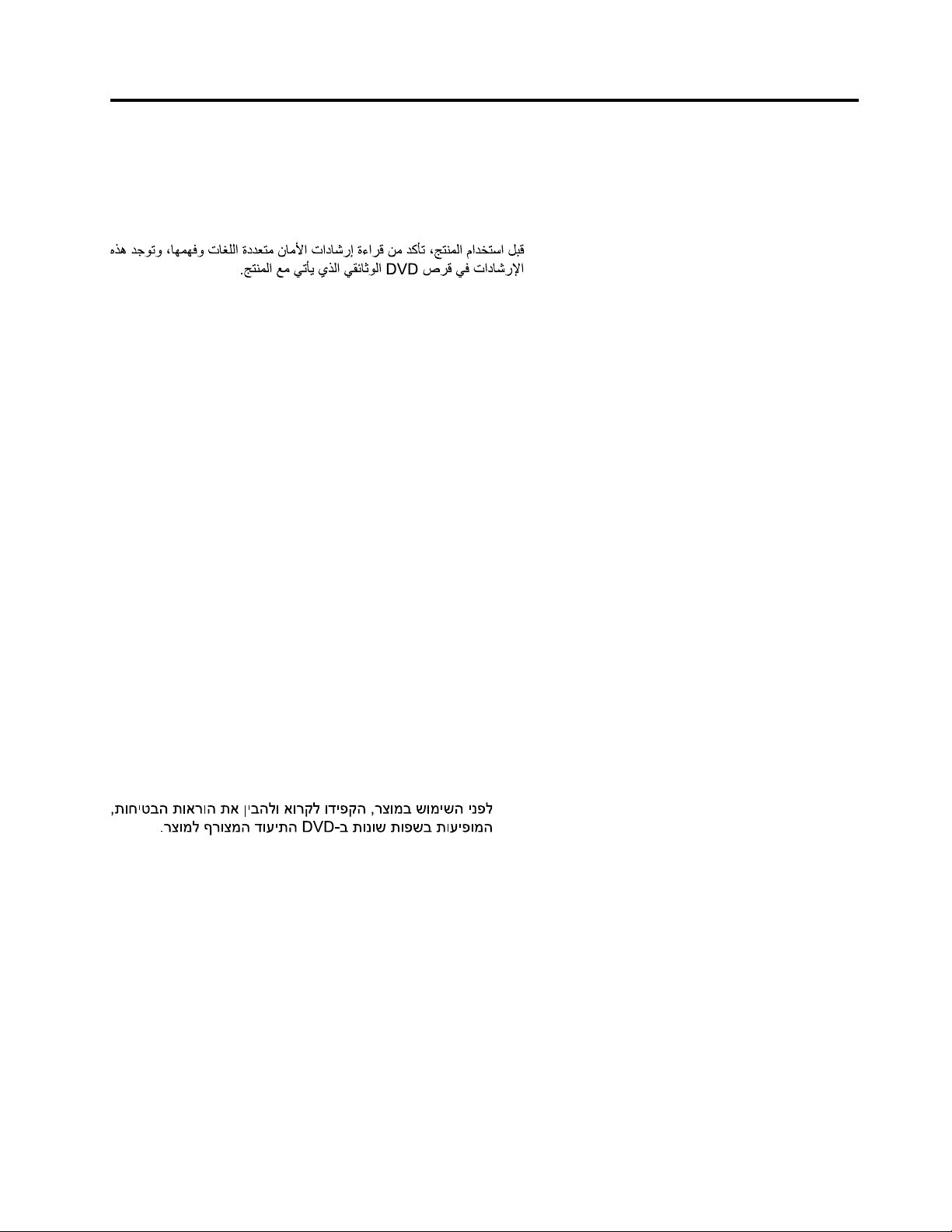
Safetyinformation
Note:Beforeusingtheproduct,besuretoreadandunderstandthemultilingualsafetyinstructionsonthe
documentationDVDthatcomeswiththeproduct.
Antesdeusaroproduto,leiaeentendaasinstruçõesdesegurançamultilínguesnoDVDdedocumentação
queoacompanha.
Предидаизползватетозипродукт,задължителнопрочететеивникнетевмногоезичнитеинструкции
забезопасноствDVDдискасдокументация,койтосепредоставяспродукта.
PrijeupotrebeovogproizvodaobaveznopročitajtevišejezičnesigurnosneuputekojesenalazenaDVD-us
dokumentacijomkojidobivateuzproizvod.
PředpoužitímproduktujetřebasipřečístaporozumětbezpečnostnímpokynůmuvedenýmnadiskuDVDs
dokumentací,kterýjedodávánsproduktem.
Førdubrugerproduktet,skaldusørgeforatlæseogforstådesikkerhedsforskrifter,derndespåere
sprog,pådendokumentations-dvd,derfølgermedproduktet.
LuetuotteenmukanatoimitetullaDVD-tietolevylläolevatmonikielisetturvaohjeetennentämäntuotteen
käyttöä.
Avantd'utiliserleproduit,veillezàbienlireetcomprendrelesinstructionsdesécuritémultilinguesgurant
surleDVDdedocumentationfourniavecleproduit.
Πρινχρησιμοποιήσετετοπροϊόν,βεβαιωθείτεότιέχετεδιαβάσεικαικατανοήσειτιςοδηγίεςασφάλειας,οι
οποίεςείναιδιαθέσιμεςσεδιάφορεςγλώσσεςστοDVDτεκμηρίωσηςπουσυνοδεύειτοπροϊόν.
VorVerwendungdesProduktssolltenSieunbedingtdiemehrsprachigenSicherheitsanweisungenaufder
Dokumentations-DVDlesen,dieimLieferumfangdesProduktsenthaltenist.
AtermékhasználataelőttmindenképpenolvassaelésértelmezzeatermékhezkapottdokumentációsDVD
lemezentalálható,többnyelvenelolvashatóbiztonságielőírásokat.
Primadiutilizzareilprodotto,accertarsidileggereecomprendereleinformazionisullasicurezzamultilingue
disponibilisulDVDdidocumentazionefornitoconilprodotto.
製品をご使用になる前に、製品に付属のDocumentationDVDに収録されているマルチリンガルの「安
全に正しくご使用いただくために」を読んで理解してください。
제품을사용하기전에제품과함께제공되는문서DVD의다국어안전지침을주의깊게읽어보십시오.
Voordatuhetproductgebruikt,moetuervoorzorgendatudemeertaligeveiligheidsinstructiesopde
documentatie-dvdvanhetproducthebtgelezenenbegrijpt.
©CopyrightLenovo2012
iii
Page 6
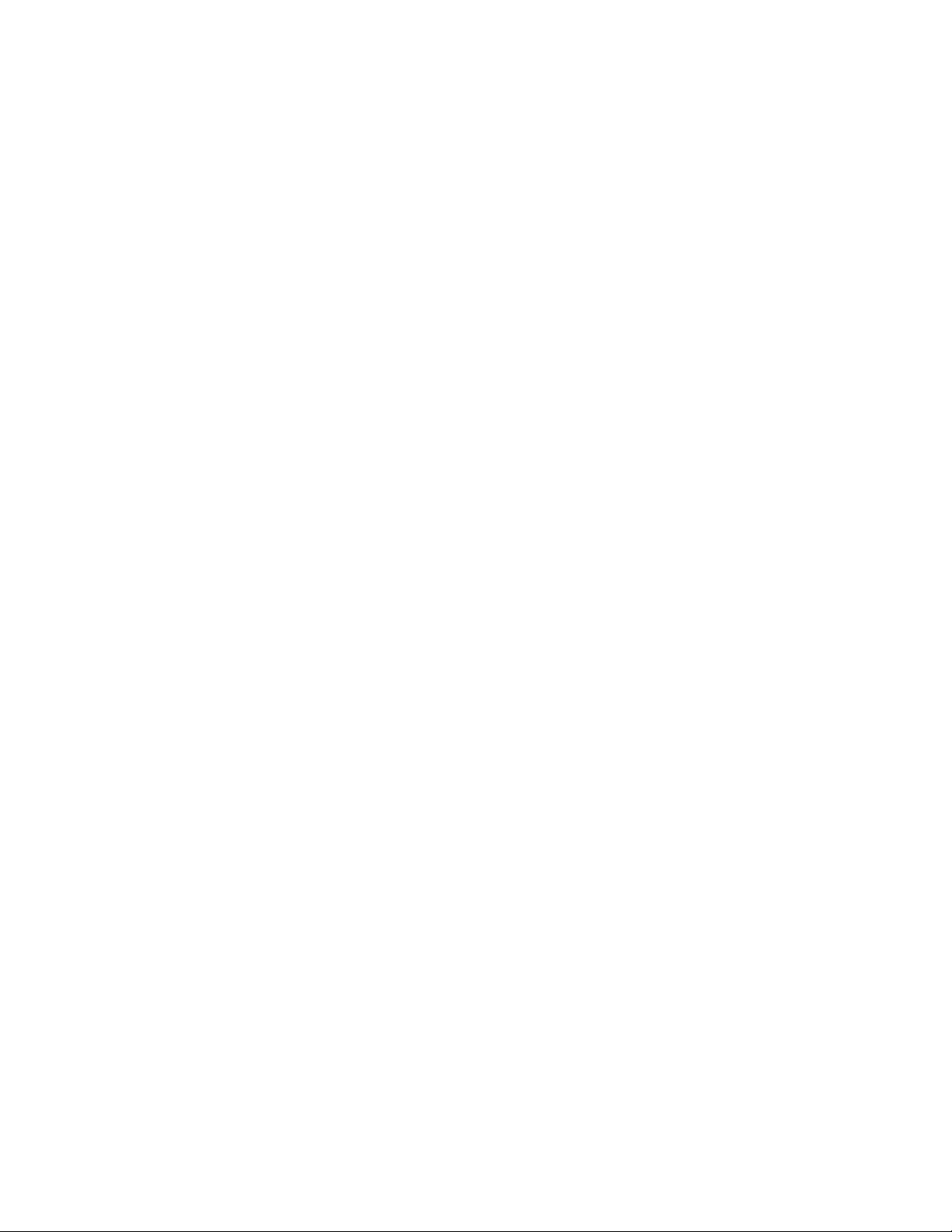
Przedskorzystaniemzproduktunależyzapoznaćsięzwielojęzycznymiinstrukcjamibezpieczeństwa
znajdującymisięnapłycieDVDzdokumentacjądostarczonąwrazzproduktem.
Antesdeutilizaroproduto,leiaatentamenteasinstruçõesdesegurançamultilinguesqueconstamno
DVDdedocumentaçãofornecidocomoproduto.
Înaintedeautilizaprodusul,asiguraţi-văcăaţicititşiînţelesinstrucţiuniledesiguranţăînmaimultelimbide
peDVD-ulcudocumentaţiecareînsoţeşteprodusul.
Førdubrukerproduktet,måduleseogforstådenerspråkligesikkerhetsinformasjonenpåDVDenmed
dokumentasjonsomfølgermedproduktet.
Преждечемиспользоватьэтотпродукт,внимательноознакомьтесьсинструкциямипотехнике
безопасностинаразныхязыках,которыеможнонайтинаDVD-дискесдокументациейвкомплектес
продуктом.
在使用本产品之前,请务必先阅读和了解产品附带的文档DVD中的多语言安全说明。
Prenegotoupotrebiteproizvodobaveznopaljivoproitajteiprouiteviejezikouputstvozabezbednostna
dokumentacionomDVD-ukojistedobiliuzproizvod.
PredpouvanmproduktusipretajteviacjazynbezpenostnpokynynadiskuDVDsdokumentcioudodanoms
produktom.
Predenzačneteuporabljatiizdelek,jepomembno,daprebereteinrazumetevečjezičnavarnostnanavodila
naDVD-juzdokumentacijo,kistegaprejeliskupajzizdelkom.
Antesdeutilizarelproducto,asegúresedeleerycomprenderlasinstruccionesdeseguridadmultilingüesdel
DVDdedocumentaciónqueseproporcionaconelproducto.
Varnogamedattläsasäkerhetsinstruktionernapådokumentations-DVD-skivansomföljermedprodukten
innandubörjaranvändaprodukten.
使用本產品之前,請務必閱讀並瞭解產品隨附的文件DVD上的多國語言版本安全資訊。
Buürünükullanmadanönce,ürünlebirliktegönderilenbelgeDVD'siüzerindekiçokdiliçerengüvenlik
yönergeleriniokuyupanladýðýnýzdaneminolun.
Передвикористаннямцьогопродуктууважноознайомтесязінструкціямизтехнікибезпекинарізних
мовах,щоможназнайтинаDVD-дискуздокументацієювкомплектізпродуктом.
Important:Thecautionanddangerstatementsinthisdocumentarelabeledwithnumbers.Eachnumber
identiesanEnglish-languagecautionordangerstatementthatreferstotranslatedversionsofthecaution
ordangerstatementintheSafetyInformationdocument.Forexample,ifadangerstatementislabeled
“Statement1,”translationsforthisdangerstatementareintheSafetyInformationdocumentunder
“Statement1.”
Ensurethatyoureadandunderstandallcautionanddangerstatementsinthisdocumentbeforeyouperform
theprocedures.Readandunderstandanyadditionalsafetyinformationthatisincludedwiththeserveror
optionaldevicebeforeyouinstall,remove,orreplacethedevice.
ivThinkServerRD430UserGuide
Page 7
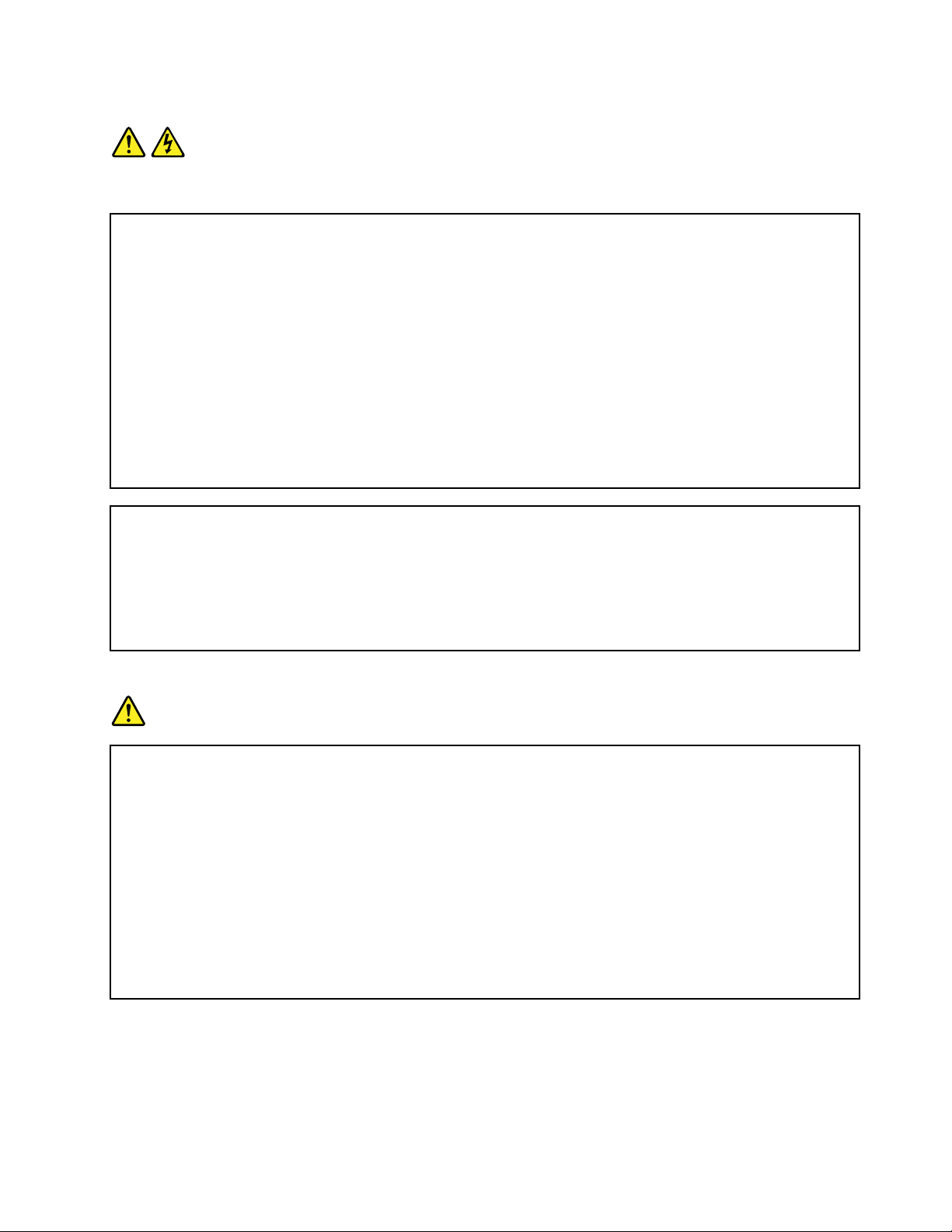
Statement1
DANGER
Electricalcurrentfrompower,telephone,andcommunicationcablesishazardous.
Toavoidashockhazard:
•Donotconnectordisconnectanycablesorperforminstallation,maintenance,orrecongurationofthis
productduringanelectricalstorm.
•Connectallpowercordstoaproperlywiredandgroundedelectricaloutlet.
•Connecttoproperlywiredoutletsanyequipmentthatwillbeattachedtothisproduct.
•Whenpossible,useonehandonlytoconnectordisconnectsignalcables.
•Neverturnonanyequipmentwhenthereisevidenceofre,water ,orstructuraldamage.
•Disconnecttheattachedpowercords,telecommunicationssystems,networks,andmodemsbeforeyou
openthedevicecovers,unlessinstructedotherwiseintheinstallationandcongurationprocedures.
•Connectanddisconnectcablesasdescribedinthefollowingtablewheninstalling,moving,oropening
coversonthisproductorattacheddevices.
Toconnect:Todisconnect:
1.TurneverythingOFF.
2.First,attachallcablestodevices.
3.Attachsignalcablestoconnectors.
4.Attachpowercordstooutlet.
5.TurndevicesON.
1.TurneverythingOFF.
2.First,removepowercordsfromoutlet.
3.Removesignalcablesfromconnectors.
4.Removeallcablesfromdevices.
Statement2
DANGER
Dangerofexplosionifbatteryisincorrectlyreplaced.
Whenreplacingthelithiumcoincellbattery,useonlythesameoranequivalenttypethatis
recommendedbythemanufacturer .Thebatterycontainslithiumandcanexplodeifnotproperly
used,handled,ordisposedof.
Donot:
•Throworimmerseintowater
•Heattomorethan100°C(212°F)
•Repairordisassemble
Disposeofthebatteryasrequiredbylocalordinancesorregulations.
©CopyrightLenovo2012
v
Page 8
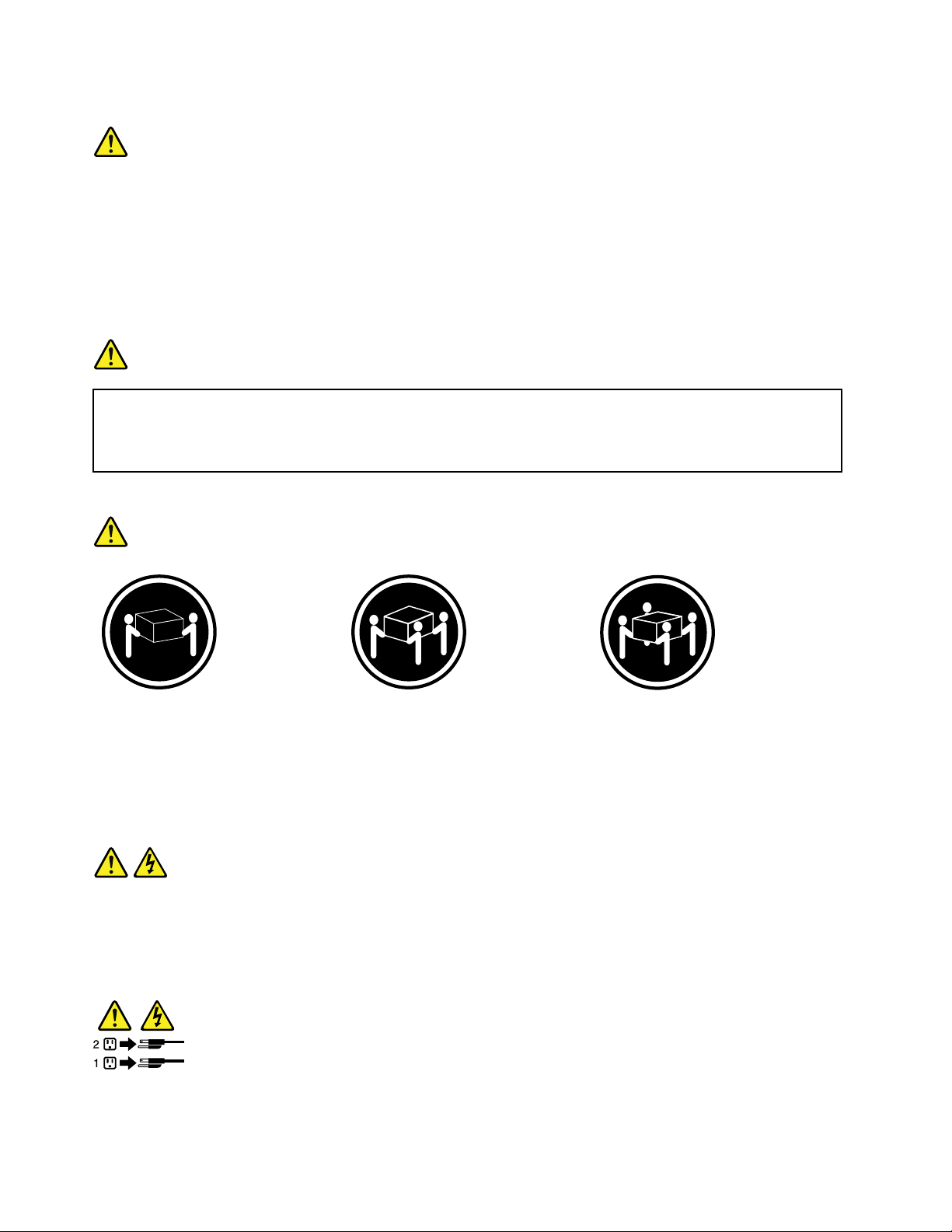
Statement3
CAUTION:
Whenlaserproducts(suchasCD-ROMs,DVDdrives,beropticdevices,ortransmitters)are
installed,notethefollowing:
•Donotremovethecovers.Removingthecoversofthelaserproductcouldresultinexposureto
hazardouslaserradiation.Therearenoserviceablepartsinsidethedevice.
•Useofcontrolsoradjustmentsorperformanceofproceduresotherthanthosespeciedherein
mightresultinhazardousradiationexposure.
DANGER
SomelaserproductscontainanembeddedClass3AorClass3Blaserdiode.Notethefollowing:
Laserradiationwhenopen.Donotstareintothebeam,donotviewdirectlywithoptical
instruments,andavoiddirectexposuretothebeam.
Statement4
≥18kg(39.7lb)≥32kg(70.5lb)≥55kg(121.2lb)
<32kg(70.5lb)<55kg(121.2lb)<100kg(220.5lb)
CAUTION:
Usesafepracticeswhenlifting.
Statement5
CAUTION:
Thepowercontrolbuttononthedeviceandthepowerswitchonthepowersupplydonotturnoff
theelectricalcurrentsuppliedtothedevice.Thedevicealsomighthavemorethanonepower
cord.Toremoveallelectricalcurrentfromthedevice,ensurethatallpowercordsaredisconnected
fromthepowersource.
viThinkServerRD430UserGuide
Page 9

Statement6
CAUTION:
Ifyouinstallastrain-reliefbracketoptionovertheendofthepowercordthatisconnectedtothe
device,youmustconnecttheotherendofthepowercordtoapowersourcethatiseasilyaccessible
incaseitneedstobedisconnected.
Statement7
CAUTION:
Ifthedevicehasdoors,ensurethatyouremoveorsecurethedoorsbeforemovingorliftingthe
devicetoprotectagainstpersonalinjury.Thedoorswillnotsupporttheweightofthedevice.
Statement8
CAUTION:
Neverremovethecoveronapowersupplyoranypartthathasthefollowinglabelattached.
Hazardousvoltage,current,andenergylevelsarepresentinsideanycomponentthathasthislabel
attached.Therearenoserviceablepartsinsidethesecomponents.Ifyoususpectaproblemwith
oneoftheseparts,contactaservicetechnician.
Statement9
CAUTION:
Disconnectthehot-swapfancablesbeforeremovingthefanfromthedevicetoprotectagainst
personalinjury.
Statement10
CAUTION:
Thefollowinglabelindicatesasharp-edgehazard.
©CopyrightLenovo2012
vii
Page 10
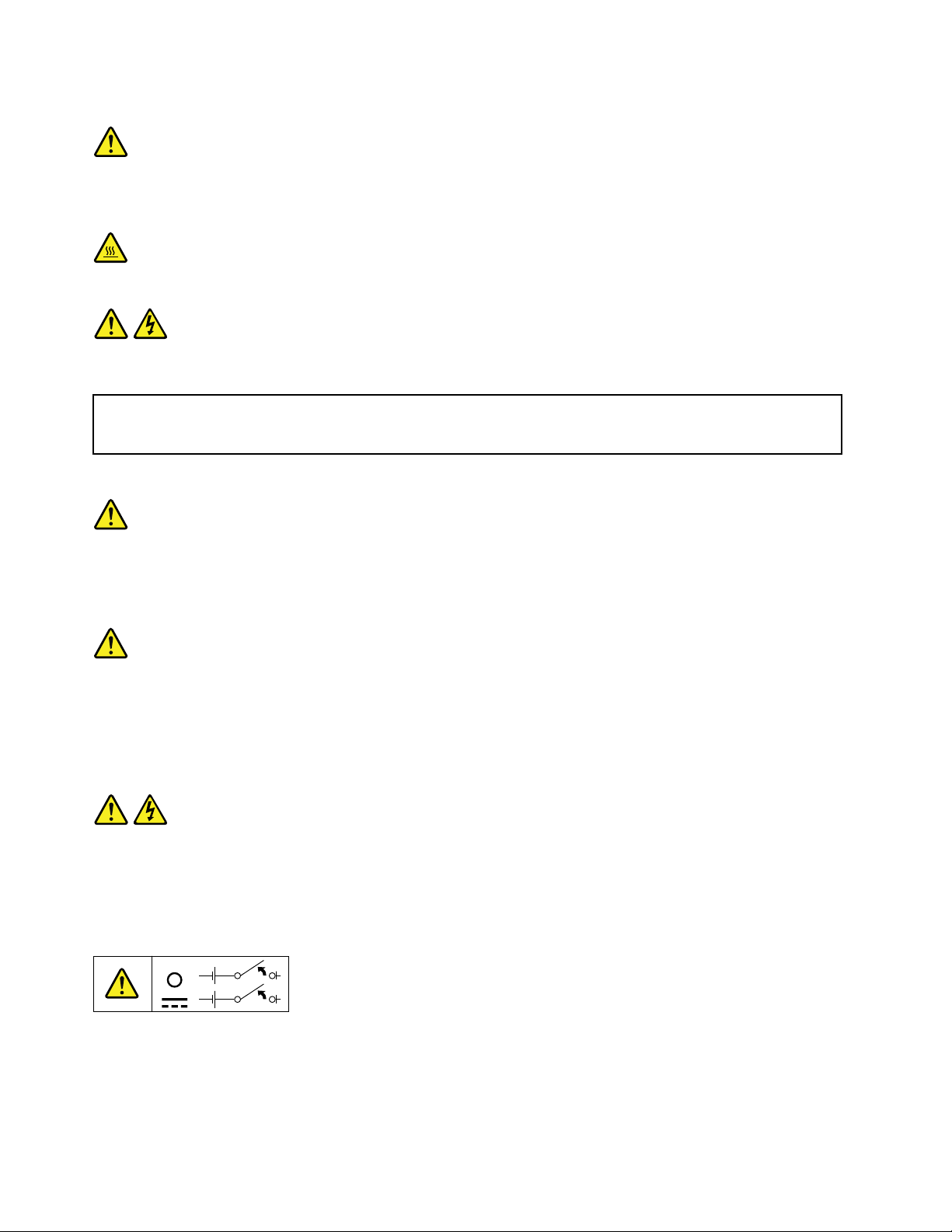
Statement11
CAUTION:
Thefollowinglabelindicatesapotentialheathazard.
Statement12
DANGER
Overloadingabranchcircuitisapotentialrehazardandashockhazardundercertainconditions.To
avoidthesehazards,ensurethatyoursystemelectricalrequirementsdonotexceedbranchcurrentratings
attheinstallationsite.
Statement13
CAUTION:
Ensurethattherackissecuredproperlytoavoidtippingwhentheserverunitisextendedontherails.
Statement14
CAUTION:
SomeaccessoryoroptionboardoutputsexceedClass2orlimitedpowersourcelimits.Y ou
mustinstalltheappropriateinterconnectingcablinginaccordancewithyourlocalelectricalcode
requirements.
Statement15
CAUTION:
Thepower-controlbuttononthedevicemayputthedeviceinstandbymodeinsteadofturningoff
thedevice.Inaddition,thedevicemighthavemultipleconnectionstodcpower.Toremoveall
electricalcurrentfromthedevice,ensurethatallconnectionstodcpoweraredisconnectedat
thedcpowerinputterminals.
viiiThinkServerRD430UserGuide
Page 11
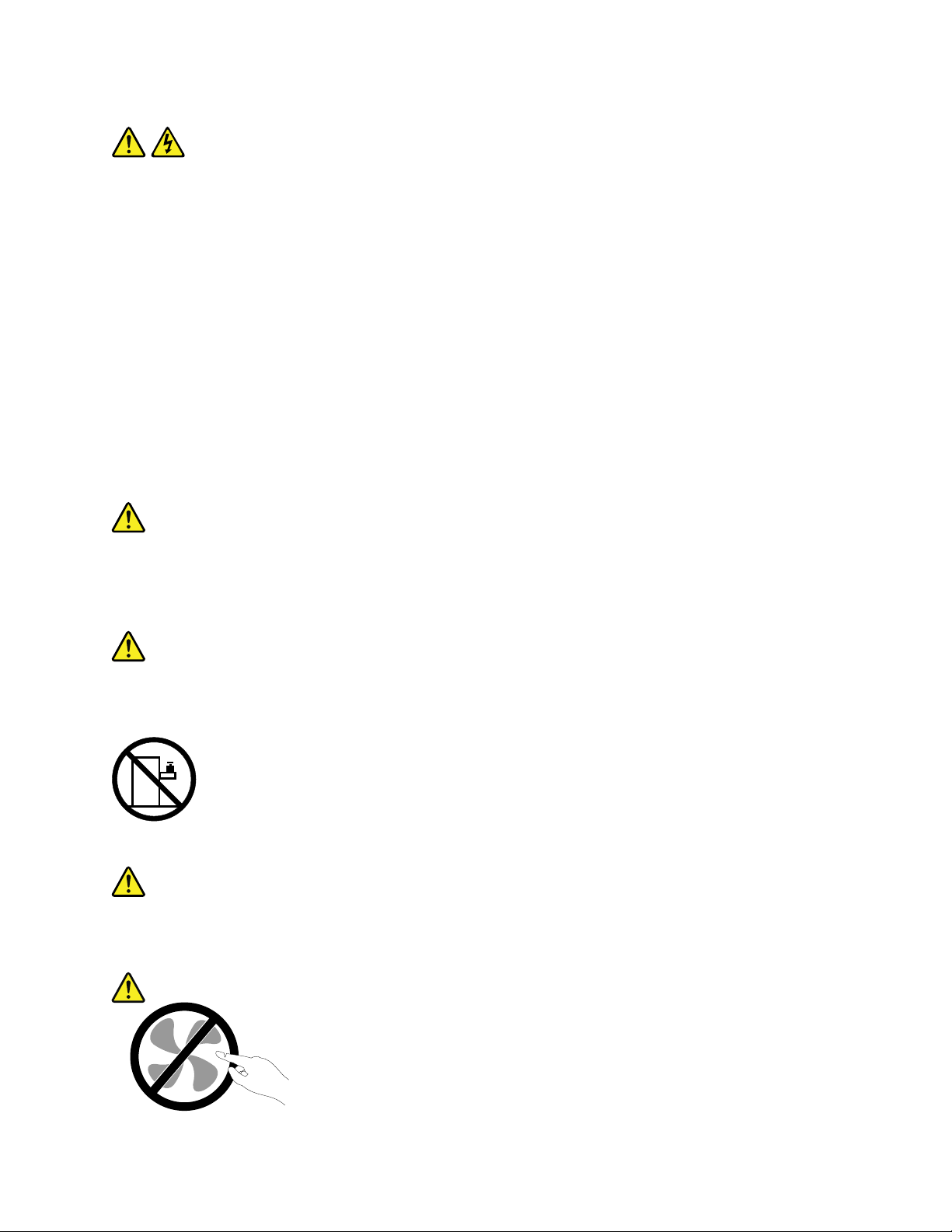
Statement16
CAUTION:
Toreducetheriskofelectricshockorenergyhazards:
•Thisequipmentmustbeinstalledbytrainedservicepersonnelinarestricted-accesslocation,as
denedbyyourlocalelectricalcodeandthelatesteditionofIEC60950.
•Connecttheequipmenttoareliablyearthedsafetyextralowvoltage(SEL V)source.AnSELV
sourceisasecondarycircuitthatisdesignedsothatnormalandsinglefaultconditionsdonot
causethevoltagestoexceedasafelevel(60Vdirectcurrent).
•Thebranchcircuitovercurrentprotectionmustberatedinaccordancewithlocalelectricalcode
requirements.
•Use1.3mm
2
or16AmericanWireGauge(AWG)copperconductoronly,notexceeding3meters
inlength.
•T orquethewiring-terminalscrewsto1.4newton-metersor12inch-pounds.
•Provideareadilyavailable,approvedandrateddisconnectdeviceintheeldwiring.
Statement17
CAUTION:
ThisproductcontainsaClass1Mlaser.Donotviewdirectlywithopticalinstruments.
Statement18
CAUTION:
Donotplaceanyobjectontopofrack-mountedproducts.
Statement19
CAUTION:
Hazardousmovingparts.Keepngersandotherbodypartsaway.
©CopyrightLenovo2012
ix
Page 12
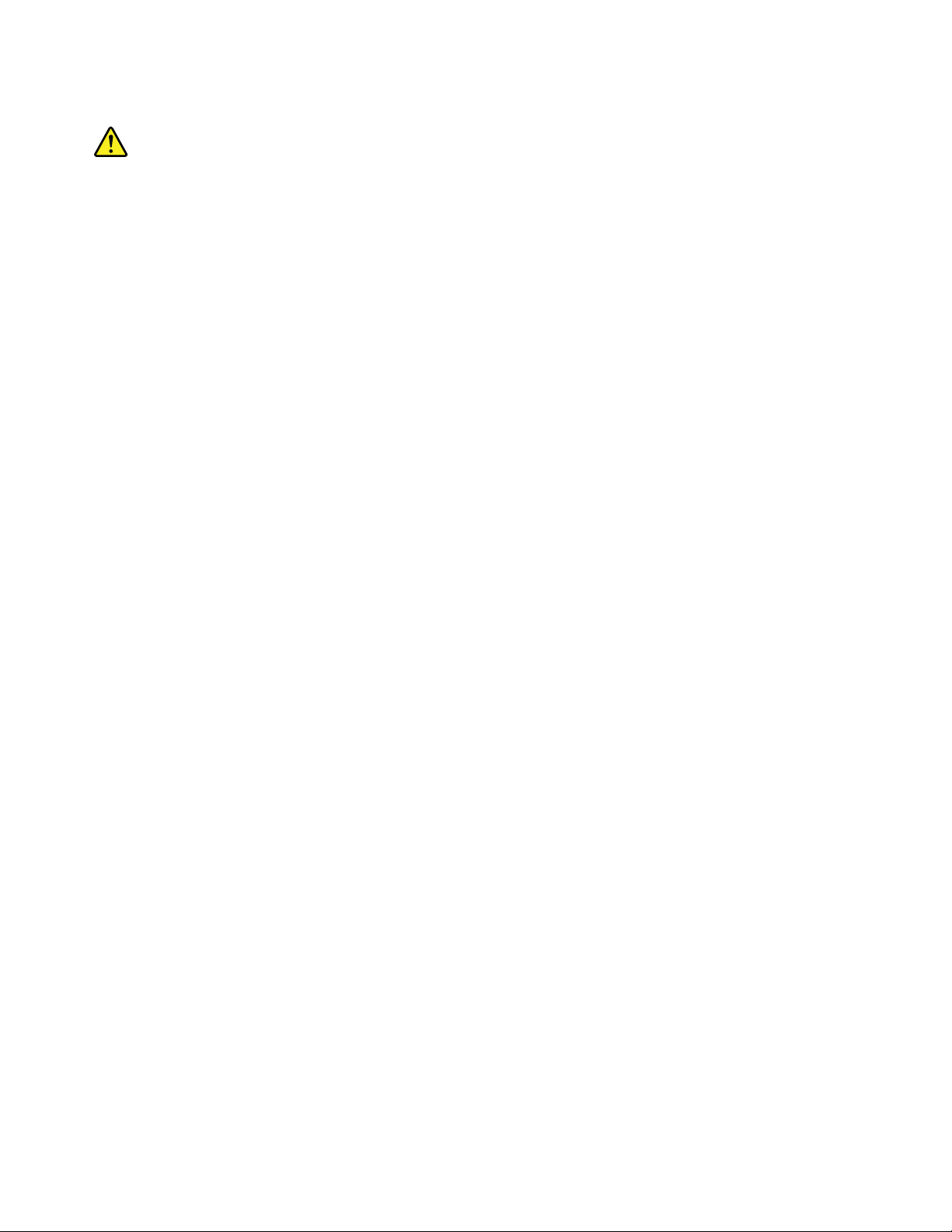
Statement20
CAUTION:
Alithiumionbatteryisprovided.T oavoidpossibleexplosion,donotburnthebattery.Replacethe
batteryonlywiththeLenovo-approvedpart.Recycleordiscardthebatteryasinstructedbylocal
regulations.
xThinkServerRD430UserGuide
Page 13
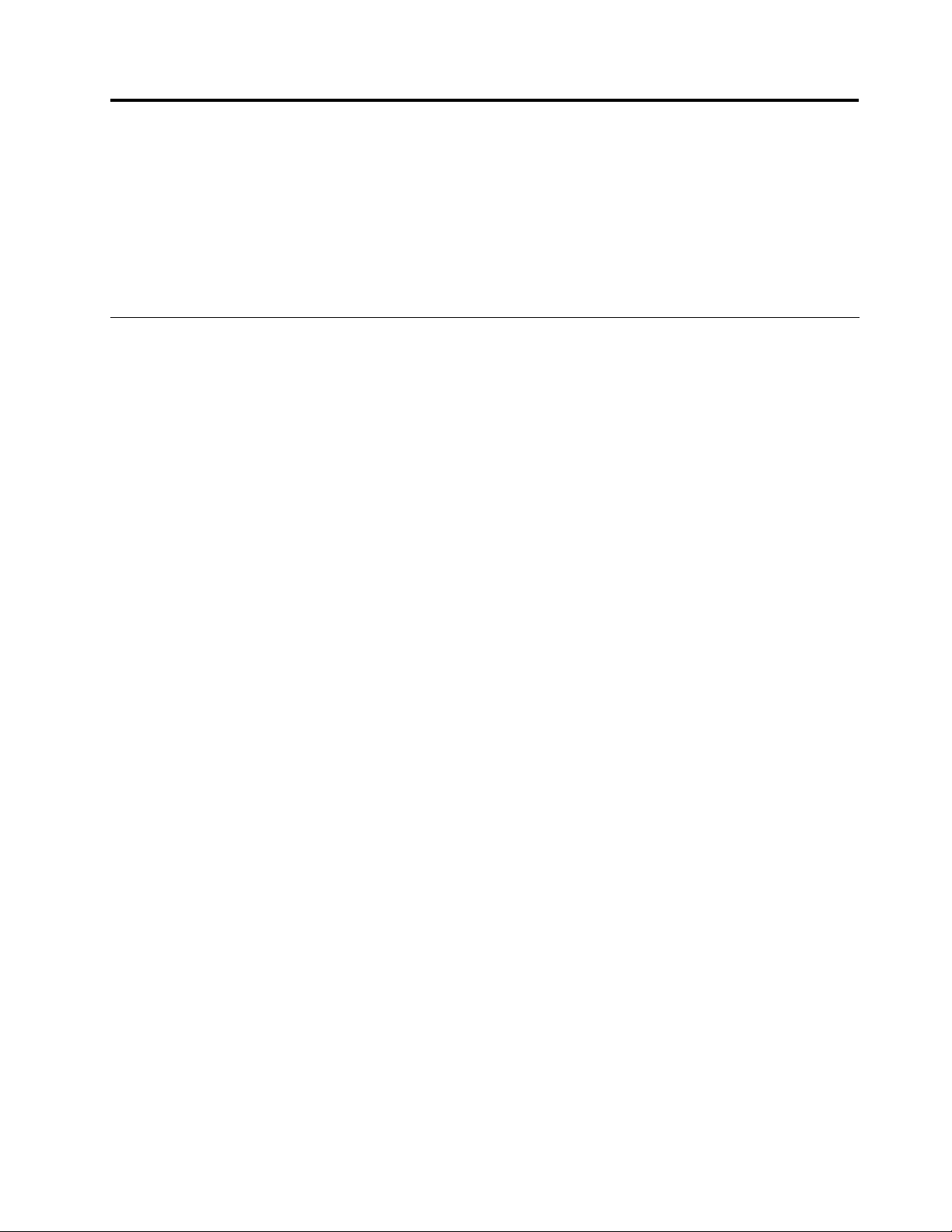
Chapter1.Generalinformation
Thischapterprovidessomegeneralinformationaboutyourproduct.
Thischaptercontainsthefollowingitems:
•“Introduction”onpage1
•“Serverdocumentation”onpage2
Introduction
ThisuserguideforyourLenovo
specications,componentlocations,congurationinstructions,hardwarereplacementprocedures,and
basictroubleshootinganddiagnostics.
YourservercomeswithadocumentationDVDthatcontainsvariousserverdocumentstohelpyouuseand
maintaintheserver.Meanwhile,yourservercomeswithaThinkServerEasyStartupDVDthatprovidesa
convenientsolutionforconguringtheserverandinstallinganoperatingsystem.
TheLenovoLimitedWarranty(LLW)containsthewarrantytermsthatapplytotheproductyoupurchasedfrom
Lenovo.ReadtheLLWonthedocumentationDVDthatcomeswithyourserver.Aprintablegenericversion
ofthelatestLLWalsoisavailableinmorethan30languagesathttp://www.lenovo.com/warranty/llw_02.If
youcannotobtaintheLLWthroughthedocumentationDVDorLenovoWebsite,contactyourlocalLenovo
ofceorresellertoobtainaprintedversionoftheLLW,freeofcharge.
®
ThinkServer
®
productcontainsinformationabouttheserverfeatures,
Forwarrantyservice,consulttheworldwideLenovoSupporttelephonelist.Telephonenumbersaresubject
tochangewithoutnotice.Themostup-to-datetelephonelistforLenovoSupportisalwaysavailableonthe
Websiteathttp://www.lenovo.com/support/phone.Ifthetelephonenumberforyourcountryorregionisnot
listed,contactyourLenovoresellerorLenovomarketingrepresentative.
Toobtainthemostup-to-dateinformationabouttheserver,goto:
http://www.lenovo.com/thinkserver
LenovomaintainspagesontheWorldWideWeb,whereyoucangetthelatesttechnicalinformationand
downloaddocumentationordevicedriversandupdates.ToaccesstheLenovoSupportWebsite,goto:
http://www.lenovo.com/support
©CopyrightLenovo2012
1
Page 14
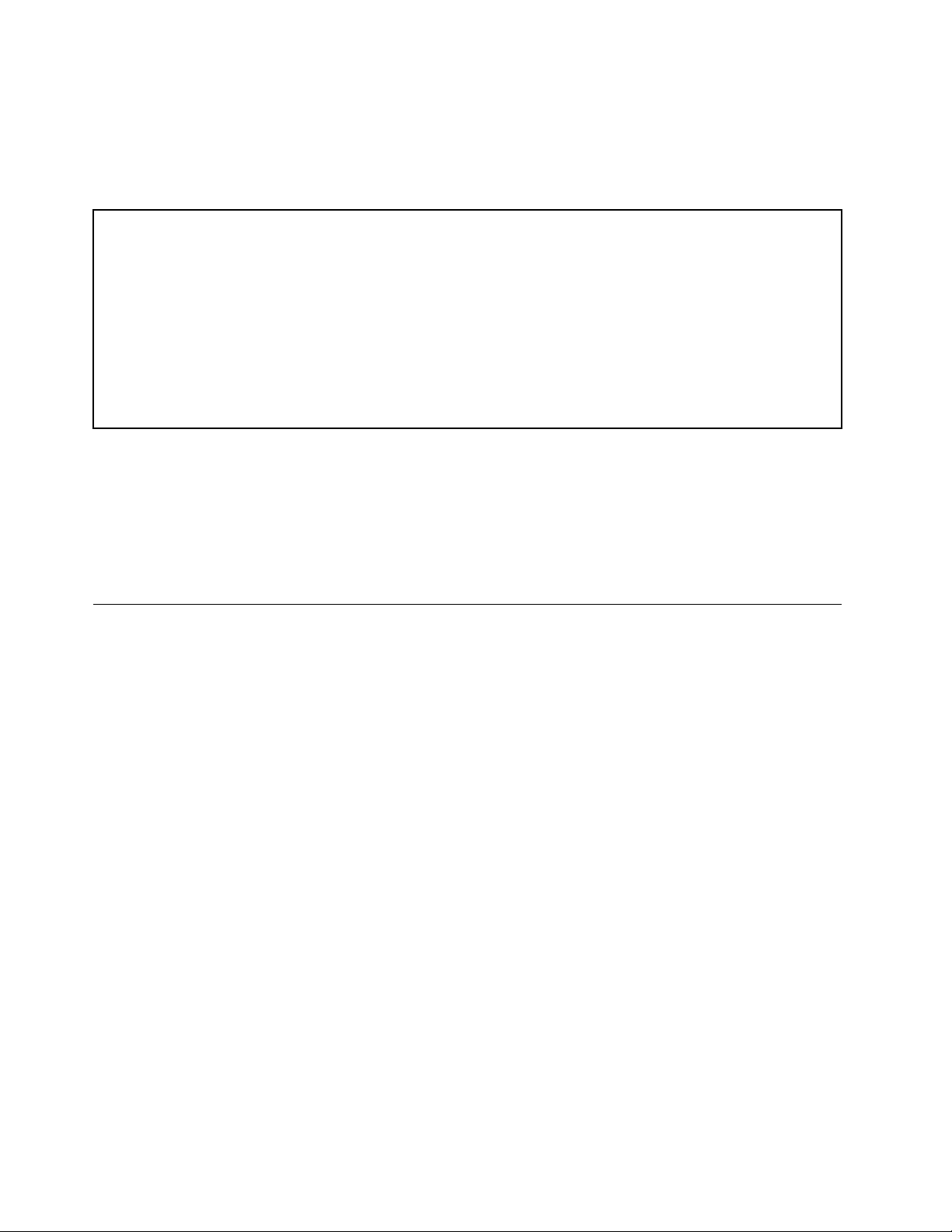
Recordinformationaboutyourserverinthefollowingtable.Youwillneedtheinformationifyoueverneed
tohaveyourserverserviced.
Forwheretondtheproductinformationlabelonthechassis,see“Machinetype,model,andserialnumber
label”onpage13.
Productname
Machinetypeandmodel(MT-M)
Serialnumber(S/N)
Dateofpurchase
______________________________________________
______________________________________________
______________________________________________
______________________________________________
YoucanregisteryourserverwithLenovobyfollowingtheinstructionsat:
http://www.lenovo.com/register
Whenyouregisteryourserver,informationisenteredintoadatabase,whichenablesLenovotocontact
youincaseofarecallorothersevereproblem.AfteryouregisteryourserverwithLenovo,youwillreceive
quickerservicewhenyoucallLenovoforhelp.Inaddition,somelocationsofferextendedprivilegesand
servicestoregisteredusers.
Serverdocumentation
Thistopicprovidesageneraldescriptionofeachdocumentforyourserverandinstructionsonhow
toobtainallthedocuments.
Printeddocuments
Thefollowingdocumentsareprintedoutandincludedinyourserverpackage.
•ReadMeFirst
Thisisamultilingualdocumentyoushouldreadrst.Thisdocumentguidesyoutoreadthecomplete
warranty,support,andsafetyinformationonthedocumentationDVDthatcomeswithyourserverbefore
usingtheproduct.Thisdocumentalsoprovidesinformationabouthowtondthemostup-to-date
informationontheLenovoSupportWebsite.
•ImportantNotices
Thisdocumentincludessafetyandlegalnoticesthatyoushouldreadandunderstandbeforeusing
theserver.
•RackInstallationInstructions
Thisdocumentprovidesinstructionsonhowtoinstallyourserverintoastandardrackcabinetbyusing
therailkitshippedwiththeserver.
Note:Thisdocumentisavailableinvelanguages.AprintedEnglishversionisincludedinyourserver
package.APDFversionofFrench,German,Italian,andSpanishareprovidedonthedocumentationDVD
thatcomeswiththeserver.
2ThinkServerRD430UserGuide
Page 15
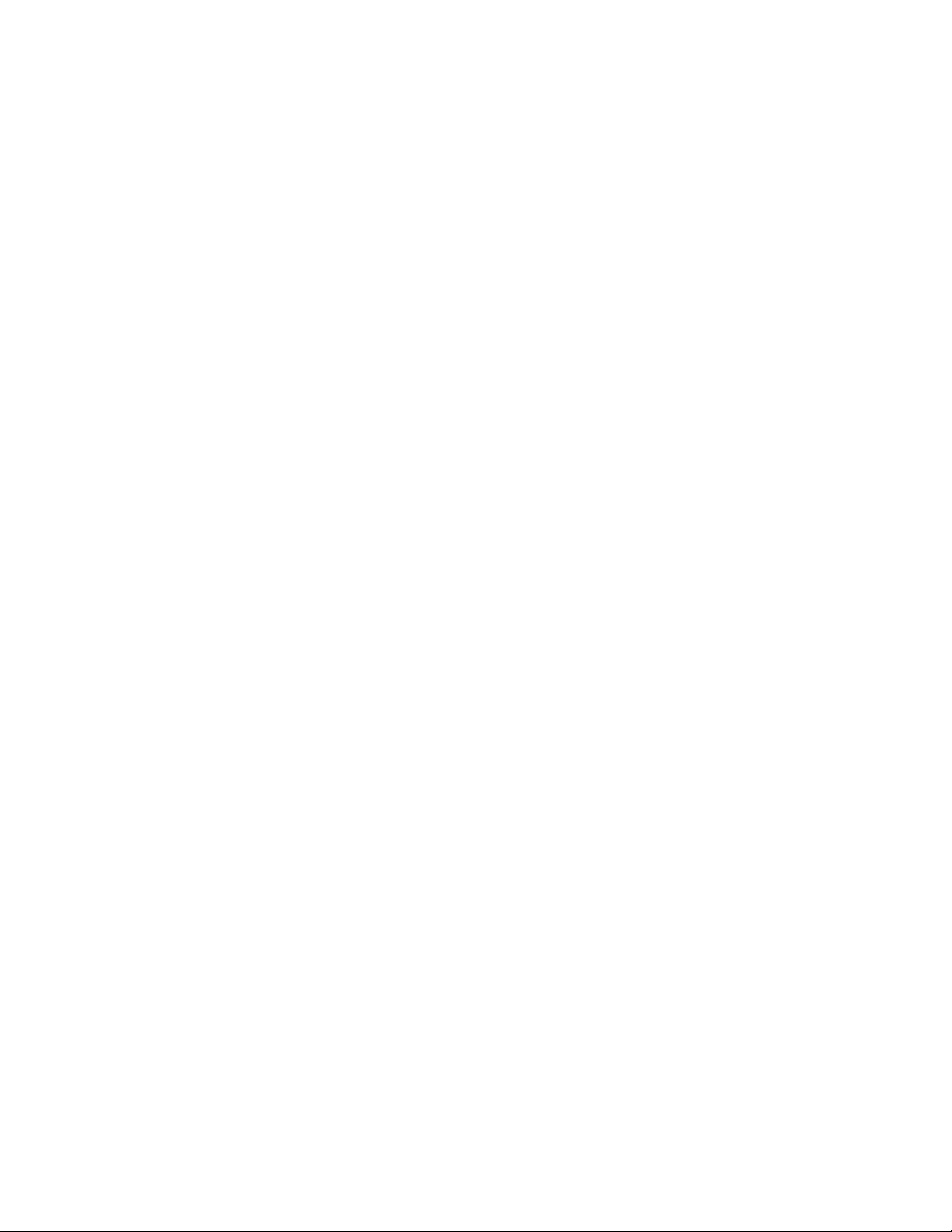
DocumentationDVD
ThedocumentationDVD,whichcomeswithyourserver,containsvariousdocumentsforyourserverin
PortableDocumentFormat(PDF)andHyperT extMarkupLanguage(HTML).ThedocumentationDVDisnot
bootable.ToviewthedocumentsontheDVD,youwillneedacomputerwithaWebbrowserandtheAdobe
Readerprogram,whichisavailablefordownloadat:
http://www.adobe.com
TostartthedocumentationDVD,inserttheDVDintotheopticaldrive.TheDVDisAutoPlayenabledand
startsautomaticallyinmostMicrosoft
®
Linux
operatingsystem,openthelaunch.htmlelocatedintherootdirectoryoftheDVD.
®
Windows
®
environments.IftheDVDfailstostartorifyouareusinga
Note:LenovomaintainspagesontheWorldWideWeb,whereyoucangetthelatesttechnicalinformation
anddownloaddocumentationordevicedriversandupdates.Someinformationinthedocumentsonthe
documentationDVDmightchangewithoutnoticeaftertherstreleaseoftheDVD.Youcanalwaysobtainall
themostup-to-datedocumentationforyourserverfromtheLenovoWebsiteat:
http://www.lenovo.com/ThinkServerUserGuides
ThefollowingdocumentsareonthedocumentationDVDthatcomeswithyourserver:
•SafetyInformation
Thisisamultilingualdocumentthatincludesallthesafetystatementsforyourproductinmorethan30
languages.Besuretoreadandunderstandallthesafetystatementsbeforeusingtheproduct.
•WarrantyandSupportInformation
ThisdocumentincludestheLenovowarrantystatement,CustomerReplaceableUnits(CRUs)information,
andinformationabouthowtocontacttheLenovoCustomerSupportCenter.
•LenovoLicenseAgreement
ThisdocumentincludesthetermsandconditionsoftheLenovoLicenseAgreement.
•UserGuide
Thisdocumentprovidesdetailedinformationtohelpyougetfamiliarwithyourserverandhelpyouuse,
congure,andmaintainyourserver.
•RackInstallationInstructions
Thisdocumentprovidesinstructionsonhowtoinstallyourserverintoastandardrackcabinetbyusing
therailkitshippedwiththeserver.
•ThinkServerManagementModuleUserGuide
Thisdocumentprovidesinformationaboutserverremotemanagement.ThisdocumentisinEnglishonly.
YoumightndthisdocumentonthedocumentationDVDthatcomeswithyourserver.Ifnot,downloadit
fromtheLenovoWebsiteat:
http://www.lenovo.com/ThinkServerUserGuides
Note:Toobtainadvancedremotemanagementfunctions,installaThinkServerManagementModule
Premium(TMMPremium)ontheTMMPremiumconnectoronthesystemboard.See“Installingor
removingtheThinkServerManagementModulePremium”onpage123
.
•MegaRAIDSASSoftwareUserGuide
ThisdocumentprovidesinformationaboutRedundantArrayofIndependentDisks(RAID)andhowto
usetheutilityprogramstocongure,monitor,andmaintainyourserverRAIDandrelateddevices.This
documentisinEnglishonly.
Note:RefertothisdocumentforhardwareRAIDinformationifyourserverhasasupportedRAIDcard
installed.See“RAIDcard”onpage36
.ForinformationabouttheThinkServerRAID300(alsoknownas
onboardSASsoftwareRAID),see“ConguringtheThinkServerRAID300”onpage72.
Chapter1.Generalinformation3
Page 16
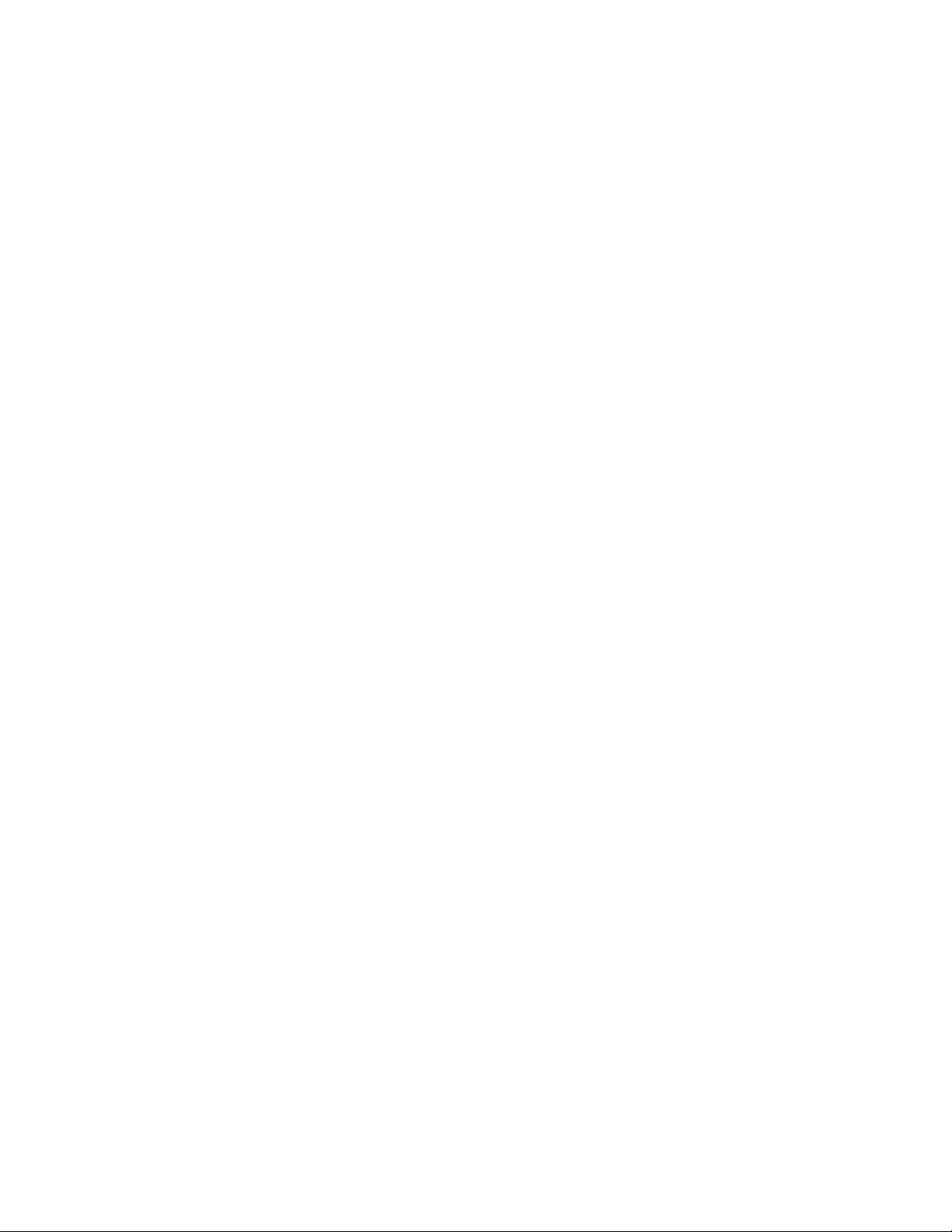
Documentonlyfortrainedservicepersonnel
ThefollowingdocumentisintendedonlyfortrainedservicepersonnelofLenovo.
HardwareMaintenanceManual
Thisdocumentprovidesinformationaboutcomponentlocations,replacementproceduresformajorField
ReplaceableUnits(FRUs),andtroubleshootinganddiagnostics.Thisdocumentisupdatedfrequently,and
themostup-to-dateversionisalwaysavailableinEnglishontheLenovoWebsiteat:
http://www.lenovo.com/ThinkServerUserGuides
4ThinkServerRD430UserGuide
Page 17
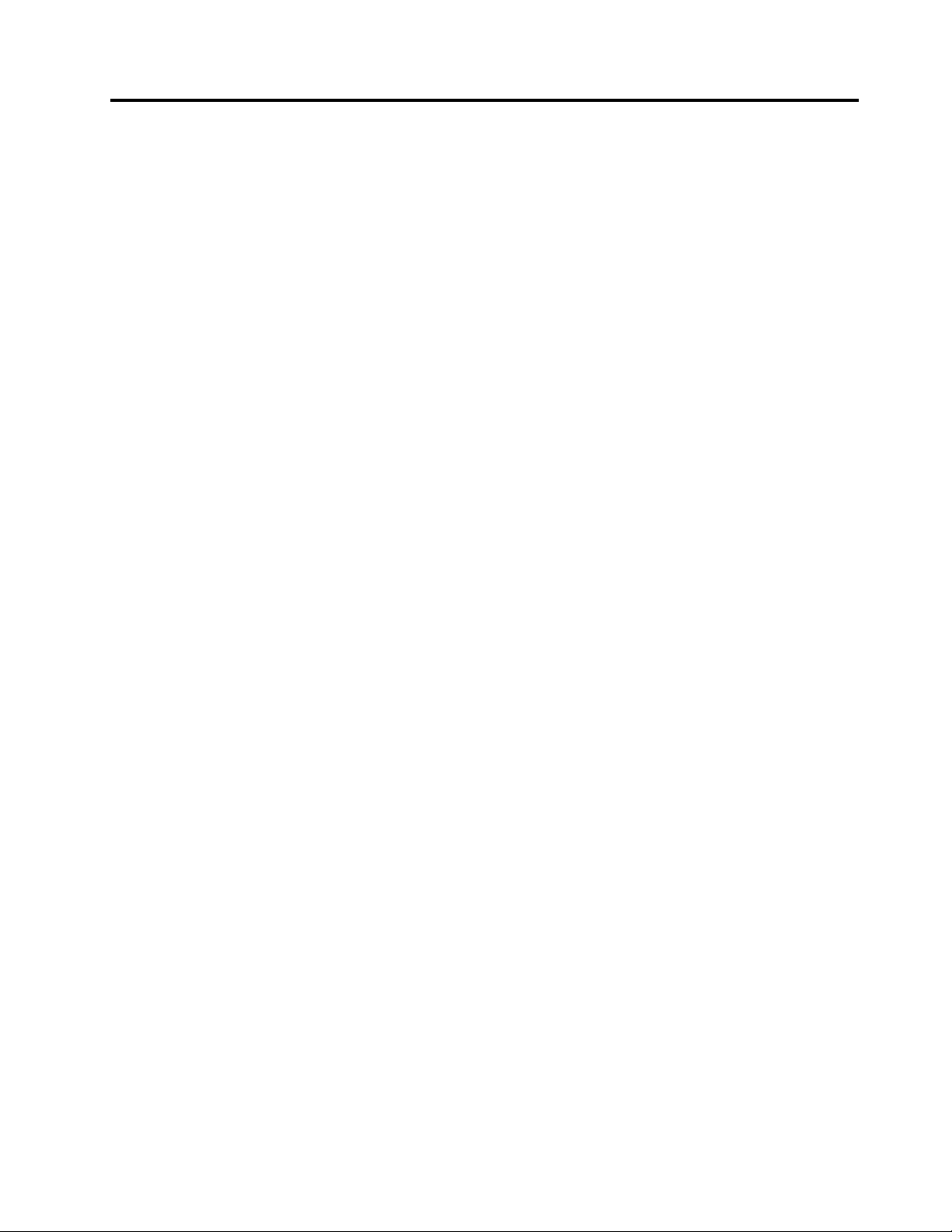
Chapter2.Serversetuproadmap
Thischapterprovidesageneralroadmaptoguideyouthroughsettingupyourserver.
Theserversetupprocedurevariesdependingonthecongurationoftheserverwhenitwasdelivered.In
somecases,theserverisfullyconguredandyoujustneedtoconnecttheservertothenetworkandanac
powersource,andthenyoucanturnontheserver.Inothercases,theserverneedstohavehardwaredevices
installed,requireshardwareandrmwareconguration,andrequiresanoperatingsystemtobeinstalled.
Thegeneralprocedureforsettingupyourserveris:
1.Unpacktheserverpackage.See“Serverpackage”onpage7.
2.Installanyrequiredhardwareorserveroptions.SeetherelatedtopicsinChapter6“Installing,removing,
orreplacinghardware”onpage81.
3.Installtheserverintoastandardrackcabinetbyusingtherailkitshippedwiththeserver.SeetheRack
InstallationInstructionsthatcomeswiththeserver.
4.ConnecttheEthernetcable(s)andpowercord(s)totheserver.See“Rearviewoftheserver”onpage
tolocatetheconnectors.
26
5.Turnontheservertoverifyoperation.See“Turningontheserver”onpage57.
6.ReviewtheUniedExtensibleFirmwareInterface(UEFI)BasicInputOutputSystem(BIOS)settingsand
customizeasneeded.See“UsingtheSetupUtilityprogram”onpage59
7.CongureRAIDandinstalltheoperatingsystemanddevicedrivers.See“UsingtheThinkServer
EasyStartupprogram”onpage67
8.Installanyadditionaldriversrequiredforaddedfeatures.Refertotheinstructionsthatcomewith
thehardwareoption.
9.CongureEthernetsettingsintheoperatingsystembyreferringtotheoperatingsystemhelp.Thisstep
isnotrequirediftheoperatingsystemwasinstalledusingtheThinkServerEasyStartupprogram.
10.Checkforrmwareupdates.See“Updatingthermware”onpage78.
11.Installmanagementapplicationsandanyotherapplications.Refertothedocumentationthatcomes
withtheapplicationsthatyouwanttoinstall.
and“ConguringRAID”onpage70.
.
©CopyrightLenovo2012
5
Page 18
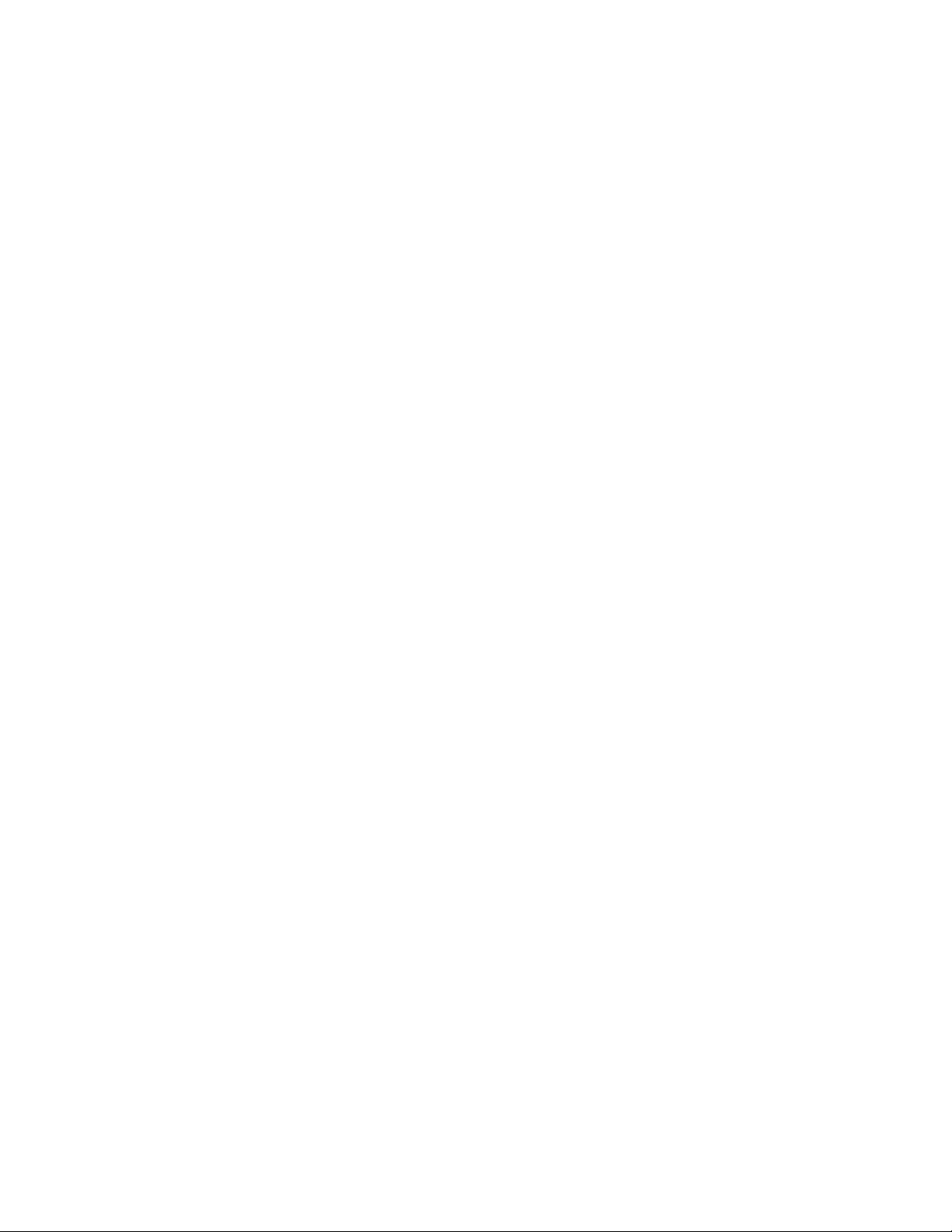
6ThinkServerRD430UserGuide
Page 19
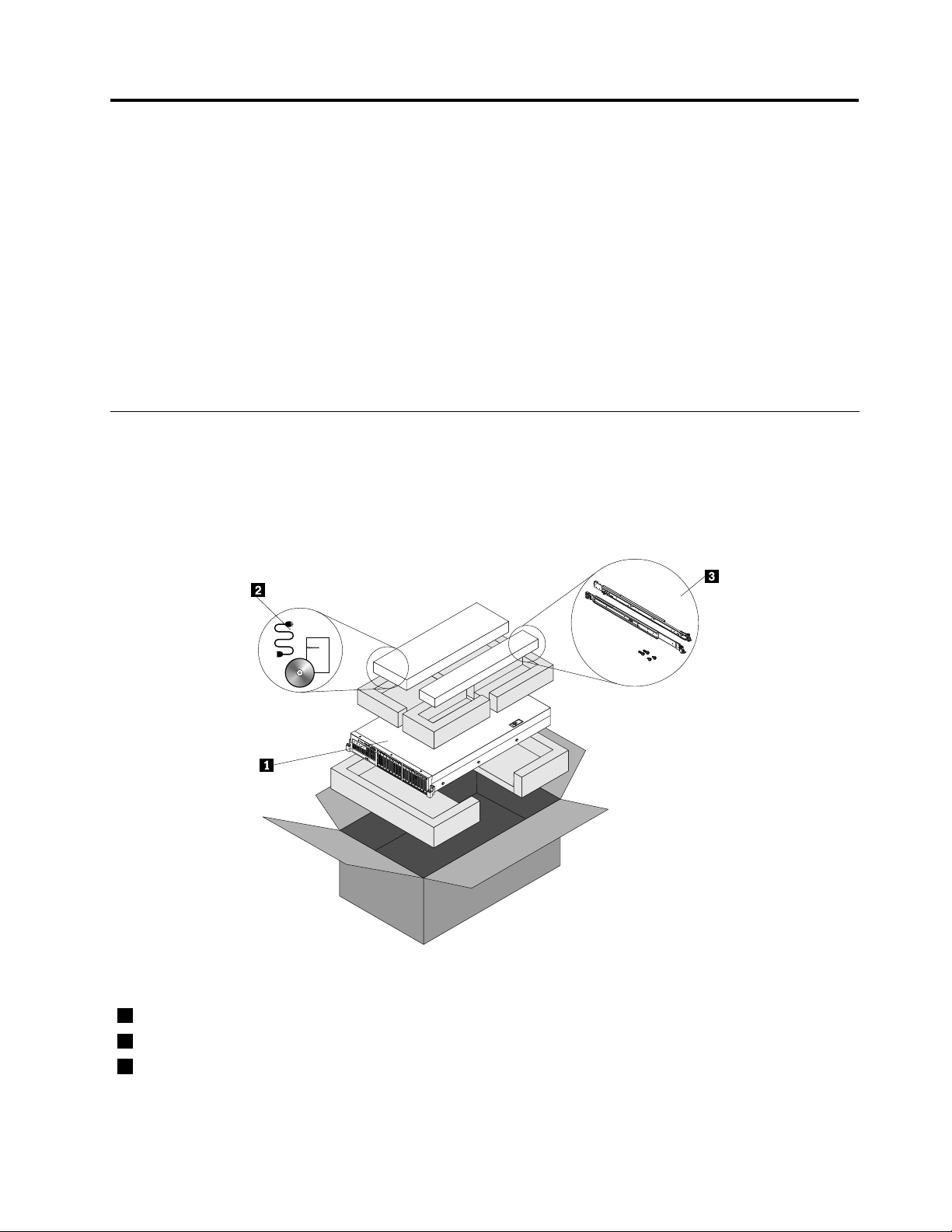
Chapter3.Productoverview
Thischapterprovidesinformationabouttheserverpackage,features,specications,softwareprograms,
andcomponentlocations.
Thischaptercontainsthefollowingitems:
•“Serverpackage”onpage7
•“Features”onpage8
•“Specications”onpage11
•“Software”onpage12
•“Locations”onpage13
Serverpackage
Theserverpackageincludestheserver,powercord(s),arailkit,printeddocumentation,adocumentation
DVD,andsoftwaremedia.
Note:Dependingonthemodel,yourservermightlookslightlydifferentfromthefollowingillustration.
Figure1.Serverpackage
1Server
2Materialbox,includingpowercord(s),printeddocumentation,adocumentationDVD,andsoftwaremedia
3Railkit
©CopyrightLenovo2012
7
Page 20

Features
Thistopicprovidesgeneralinformationabouttheserverfeaturesforavarietyofmodels.Dependingonyour
specicmodel,somefeaturesmightvaryorunavailable.Forinformationaboutyourspecicmodel,usethe
SetupUtilityprogram.See“ViewinginformationintheSetupUtilityprogram”onpage59
Microprocessor
.
OneortwoIntel
®
®
Xeon
quad-core,hexa-core,orocta-coremicroprocessors(internalcachesizevaries
bymodel)
ForalistoftheThinkServermicroprocessoroptions,goto:
http://www.lenovo.com/thinkserver
Memory
Yourserverhas12memoryslots.Formoreinformation,see“Memorymoduleinstallationrules”onpage95
Powersupply
Oneortwo800-watthot-swapredundantpowersupplies(Universalinputandcompliantwith80PLUSGold)
Systemfan
Asystemfancagewithfourhot-swapsystemfansandtwodummysystemfans
Internaldrive
Internaldrivesaredevicesthatyourserverusestoreadandstoredata.Theinternaldrivessupported
byyourservervarybymodel.
•Harddiskdrive
–Uptoeight3.5-inchhot-swapSerialAdvancedTechnologyAttachment(SATA)orSerialAttachedSCSI
(SAS)harddiskdrives(SCSIistheacronymforSmallComputerSystemInterface)
–Upto123.5-inchhot-swapSATAorSASharddiskdrives
–Uptoeight2.5-inchhot-swapSASharddiskdrivesorSATAsolid-statedrives
–Upto162.5-inchhot-swapSASharddiskdrivesorSATAsolid-statedrives
.
Note:Theterm“2.5-inchhot-swapharddiskdrives”or“2.5-inchharddiskdrives”hereinafterreferstoall
thesupportedtypesof2.5-inchharddiskdrives,includingthesolid-statedrives.
•Opticaldrive
–OneslimSATAopticaldriveinsomemodels
Expansionslot
•Tworisercardassemblyslotsonthesystemboard
•TwoPeripheralComponentInterconnect(PCI)Expresscardslotsontherisercardassembly1
•ThreePCIExpresscardslotsontherisercardassembly2
Fordetailedinformation,see“Rearviewoftheserver”onpage26
.
8ThinkServerRD430UserGuide
Page 21
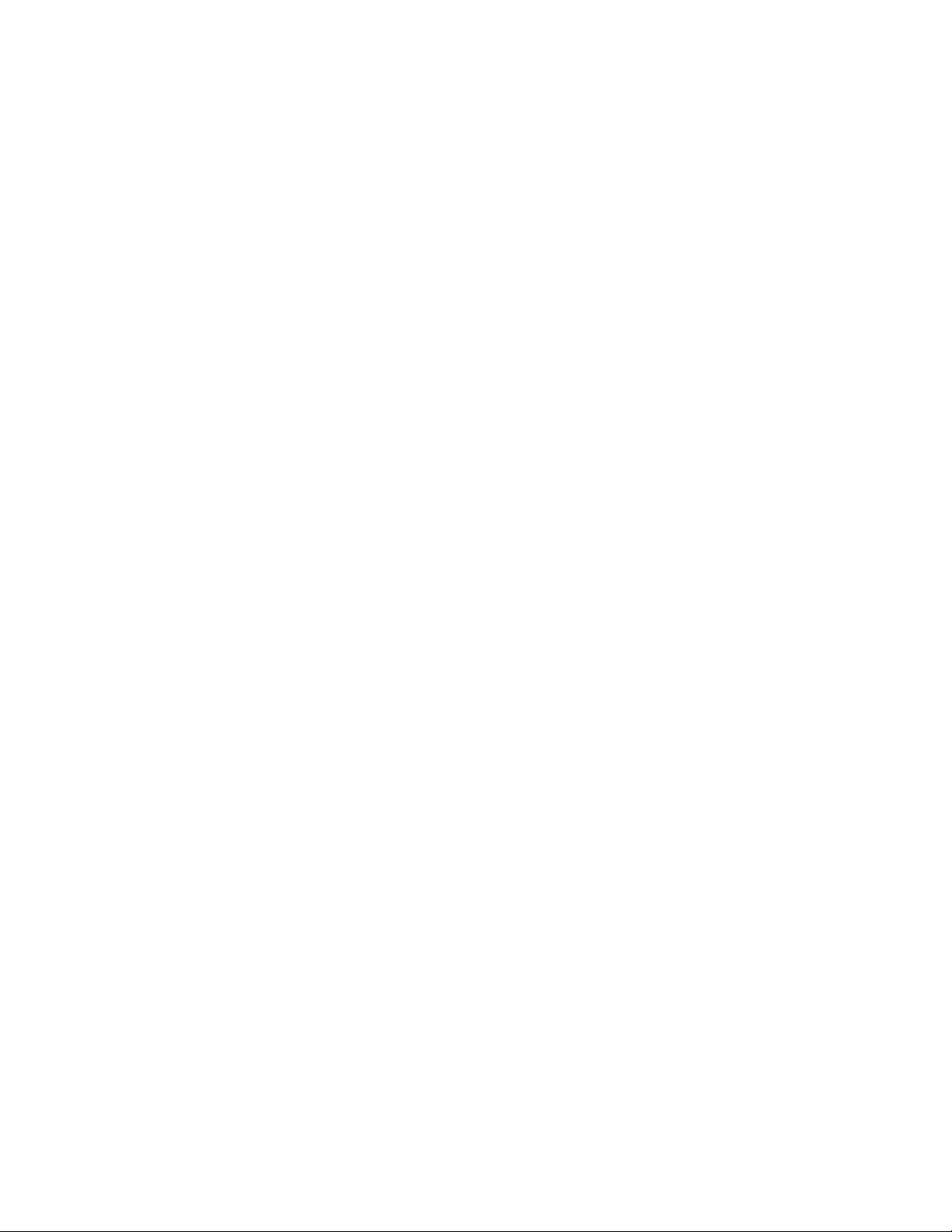
Input/Output(I/O)features
•Oneserialconnectorontherearpanel
•OneVideoGraphicsArray(VGA)connectoronthefrontpanelinsomemodelsandoneVGAconnector
ontherearpanel
•SixUSB2.0connectors(twoonthefrontpanelandfourontherearpanel)
•ThreeRJ-45Ethernetconnectorsontherearpanel(Ethernetconnector0isforsystemmanagement)
Forthelocationinformationabouttheconnectors,refertotherelatedtopicsin“Locations”onpage13.
Videosubsystem
AnintegratedgraphicscontrollerintheThinkServerManagementModule(TMM),whichalsoisknown
astheBaseboardManagementController(BMC)chip,onthesystemboardtosupportVGAconnectors
forconnectingvideodevices
Ethernetconnectivity
ThreeRJ-45Ethernetconnectorsontherearpanelwith10megabitspersecond(Mbps),100Mbps,or
1000Mbpsnetworkconnectivity.
•OnboardIntel82574LGigabitEthernetcontrollerfordedicatedorsharedlocalareanetwork(LAN)
managementinterface(Ethernetconnector0isforsystemmanagement)
•OnboardIntelGigabitDualPortEthernetcontrollerforEthernetconnector1andEthernetconnector2
Formoreinformation,see“Rearviewoftheserver”onpage26.
Reliability,availability,andserviceability
Reliability,availability,andserviceability(hereinafterreferredtoasRAS)arethreeimportantserverdesign
features.TheRASfeatureshelpyoutoensuretheintegrityofthedatastoredontheserver,theavailabilityof
theserverwhenyouneedit,andtheeasewithwhichyoucandiagnoseandcorrectproblems.
YourserverhasthefollowingRASfeatures:
•Securityfeatures
–Administratorpasswordanduserpasswordtohelpyouprotectunauthorizedaccesstotheserver
(see“Usingpasswords”onpage63
)
–Hot-swapredundantpowersuppliestoprotectagainstsignicantinterruptiontotheoperationofthe
systemwhenapowersupplyfails(forservermodelsthatcomewithonepowersupply,youcan
purchaseahot-swapredundantpowersupplyoptionfromLenovoandinstallitintoyourserverasthe
secondpowersupplyforredundancy)
–RedundantArrayofIndependentDisks(RAID)congurationforimprovingdatastoragereliabilityand
faulttolerance(see“ConguringRAID”onpage70
)
–Remotemonitoringorcontrolbyanadministratortoprovideprotectionorhelp
–ThinkServerTrustedPlatformModule(TPM),whichisasecuritychip,tohelpenhanceserversecurity
Note:TheTPMisonlyavailableinsomemodels.
•Basicsystemmanagementfeatures
–Abilitytostorethepower-onself-test(POST)hardwaretestresults
–BIOSSetupUtilityprogram
Chapter3.Productoverview9
Page 22
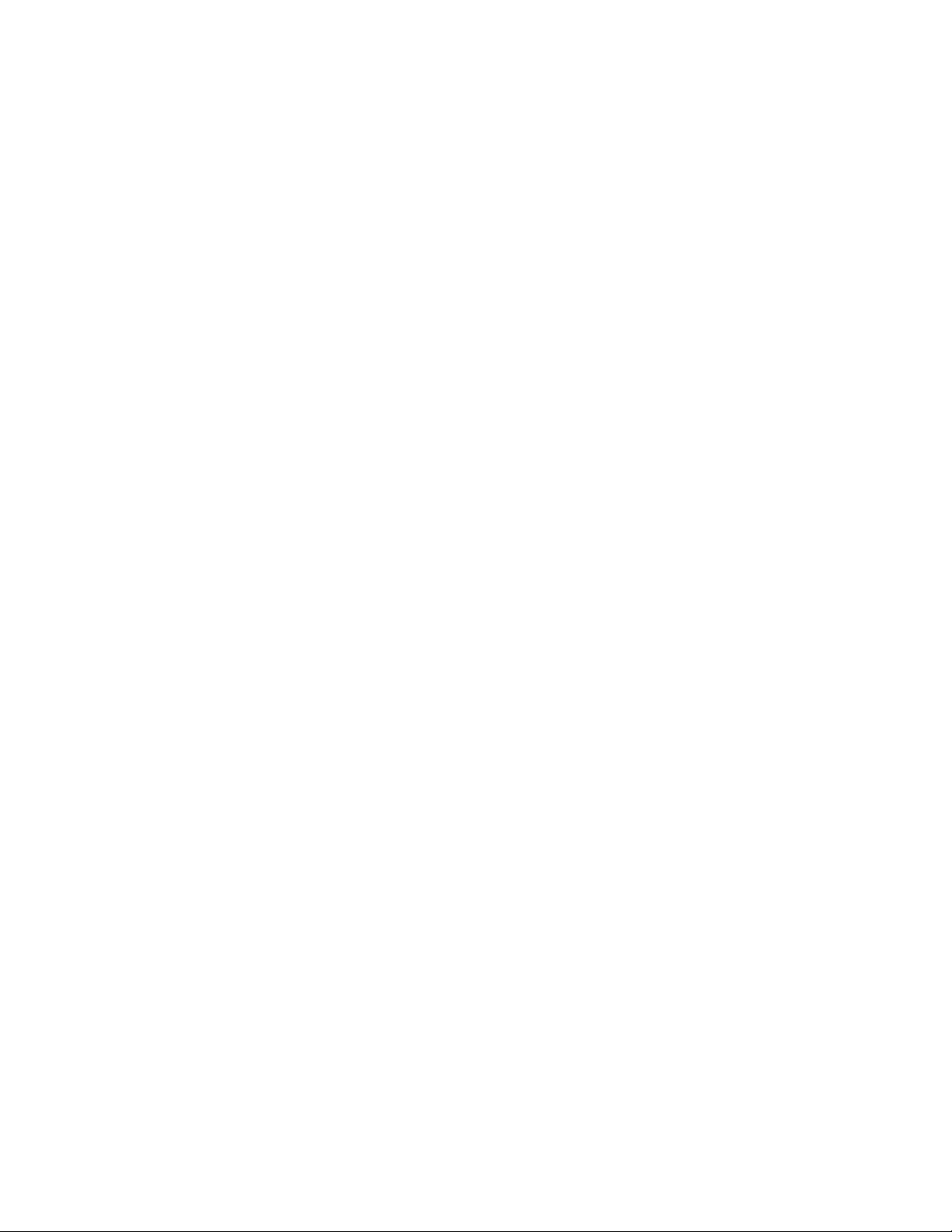
TheBIOSSetupUtilityprogramhelpsyouviewtheserverinformationandconguretheserverinthe
pre-operatingsystemenvironment.See“UsingtheSetupUtilityprogram”onpage59.
–TMM(alsoknownasBMC)andIntelligentPlatformManagementInterface(IPMI)2.0
ThesystemboardplatformmanagementsubsystemisbasedontheintegratedTMMfeatures.The
TMMisamanagementchipthatisintegratedonthesystemboardofyourserver.WiththeTMM,no
matterwhatconditiontheserveroperatingsystemisinandnomatteriftheserverisonoroff,aslong
astheserverisconnectedtonetworkandanacpowersource,theinteractionwiththeTMM-controlled
serverscanbeachievedthroughsystemnetwork.Theusercanobtaintheserverhardwarehealth
informationandsystemeventlog(SEL),andisabletoconducttheoperationsincludingturningonor
offtheserver,restartingtheserver,lockingthepowerswitchonthefrontpanel,andsoon.Thispartof
servermanagementisindependentoftheoperatingsystemandiscalledout-of-bandmanagement.
ThesystemboardplatformmanagementsubsystemconsistsoftheintegratedTMM,communication
buses,sensors,theBIOS,andservermanagementrmware.Itisresponsibleforerrorreporting,
systempowercontrol,thermalmonitoring,systemfancontrol,andothermanagementfeatures.The
TMMprovidessystemmanagementandmonitoringfeaturesbasedontheIPMI2.0specication.IPMI
helpslowertheoverallcostsofservermanagement.YoucanndmoreinformationaboutIPMI2.0
fromtheWebsiteofIntel.TheTMMalsosupportssomenon-IPMIfeatures,suchastheDynamicHost
CongurationProtocol(DHCP)andthePlatformEnvironmentControlInterface(PECI),toprovide
moresystemmanagementfunctions.
Formoreinformation,refertotheThinkServerManagementModuleUserGuide,whichisavailablefor
downloadat:
http://www.lenovo.com/ThinkServerUserGuides
–Hot-swapfeature
Yourserversupportshot-swapharddiskdrives,hot-swapsystemfans,andhot-swapredundant
powersupplies.Withthehot-swapfeature,youcaninstall,remove,orreplaceahot-swapdevice
withoutturningofftheserver.
–PrebootExecutionEnvironment(PXE)
TheIntelPXEtechnologyenablesyoutobootyourcomputers,loadanoperatingsystem,ordeploy
executableimagesfromaremoteserverbyusinganetworkinterface.Theoperationcanbedone
independentlyoflocaldatastoragedevices(suchasharddiskdrives)oroperatingsystems.
–RAID
YourserversupportsThinkServerRAID300(alsoknownasonboardSASsoftwareRAID)and
advancedSATA/SAShardwareRAIDifarequiredRAIDcardisinstalled.Fordetailedinformation,
see“ConguringRAID”onpage70
.
–Statuslight-emittingdiodes(LEDs)anddiagnosticLEDs
FormoreinformationabouttheLEDsforyourserver,refertotherelatedtopicsin“Locations”on
page13.
–Softwareprograms
Formoreinformationaboutthesoftwareprograms,see“Software”onpage12.
–WakeonLAN
WhentheWakeonLANfeatureisenabledonacomputerthatisconnectedtoaLAN,anetwork
administratorcanremotelyturnonorwakeupthecomputerfromamanagementconsoleusingremote
networkmanagementsoftware.Besides,manyotherfunctions,suchasdatatransferandsoftware
updates,canbeperformedremotelywithoutremoteattendanceandcanbedoneafternormalworking
hoursandonweekendstosavetimeandincreaseproductivity.
•Advancedsystemmanagementfeatures
TheadvancedsystemmanagementfeaturesareonlyavailablewhentheTMMdetectsthepresenceofa
ThinkServerManagementModulePremium(TMMPremium),whichalsoisknownasintegratedkeyboard,
video,andmouse(iKVM)key.TheTMMPremiumisaremotemanagementmodule.Youcanpurchase
10ThinkServerRD430UserGuide
Page 23
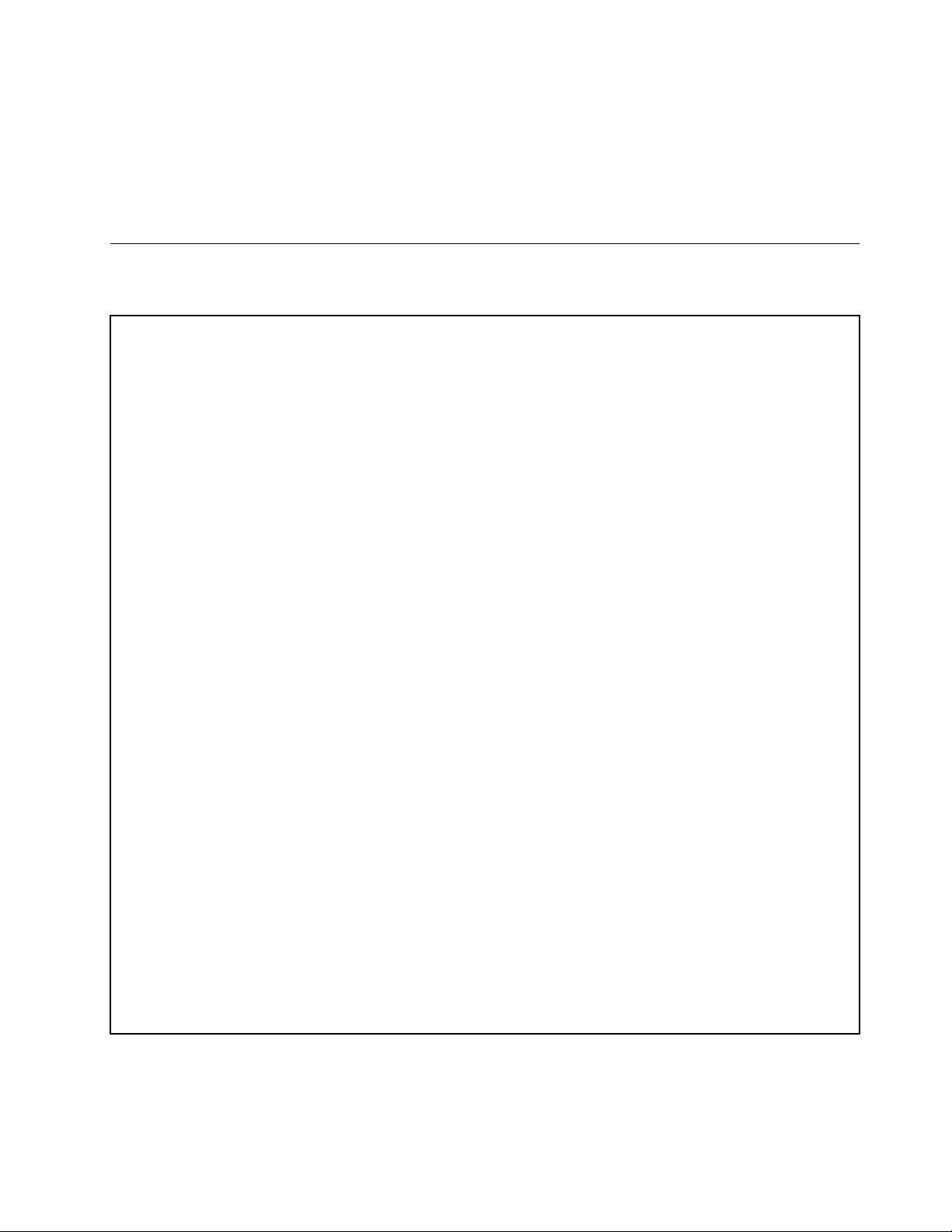
aTMMPremiumfromLenovoandinstallitontheTMMPremiumconnector(alsoknownasiKVM
connector)onthesystemboardofyourservertoenabletheiKVMfunctionandactivatetheadvanced
systemmanagementfeatures.
Formoreinformationaboutadvancedsystemmanagement,refertotheThinkServerManagementModule
UserGuide,whichisavailablefordownloadat:
http://www.lenovo.com/ThinkServerUserGuides
Specications
Thistopicliststhephysicalspecicationsforyourserver.
Dimensions
Widthwithoutrackhandles:442mm(17.4inches)
Widthwithrackhandles:482.4mm(19inches)
Depthwithoutrackhandles:720.6mm(28.37inches)
Depthwithrackhandles:734mm(28.9inches)
Height:87.6mm(3.45inches)
Weight
Theproductweightvariesdependingondifferentsystemcongurations.
Rangeofproductweightwithoutpackage:16kg(35.27lb)to28kg(61.73lb)
Rangeofproductweightwithpackage:19kg(41.89lb)to35kg(77.16lb)
Environment
•Airtemperature:
Operating:10°Cto35°C(50°Fto95°F)
Storage:-40°Cto70°C(-40°Fto158°F)inoriginalshippingpackage
•Altitude:0to3048m(0to10000ft)inanunpressurizedenvironment
•Humidity:
Operating:8%to80%(non-condensing)
Storagewithoutpackage:8%to80%(non-condensing)
Storagewithpackage:8%to90%(non-condensing)
Electricalinput
•Universalinput:
–Lowrange:
Minimum:100Vac
Maximum:127Vac
Inputfrequencyrange:50to60Hz
–Highrange:
Minimum:200Vac
Maximum:240Vac
Inputfrequencyrange:50to60Hz
Chapter3.Productoverview11
Page 24
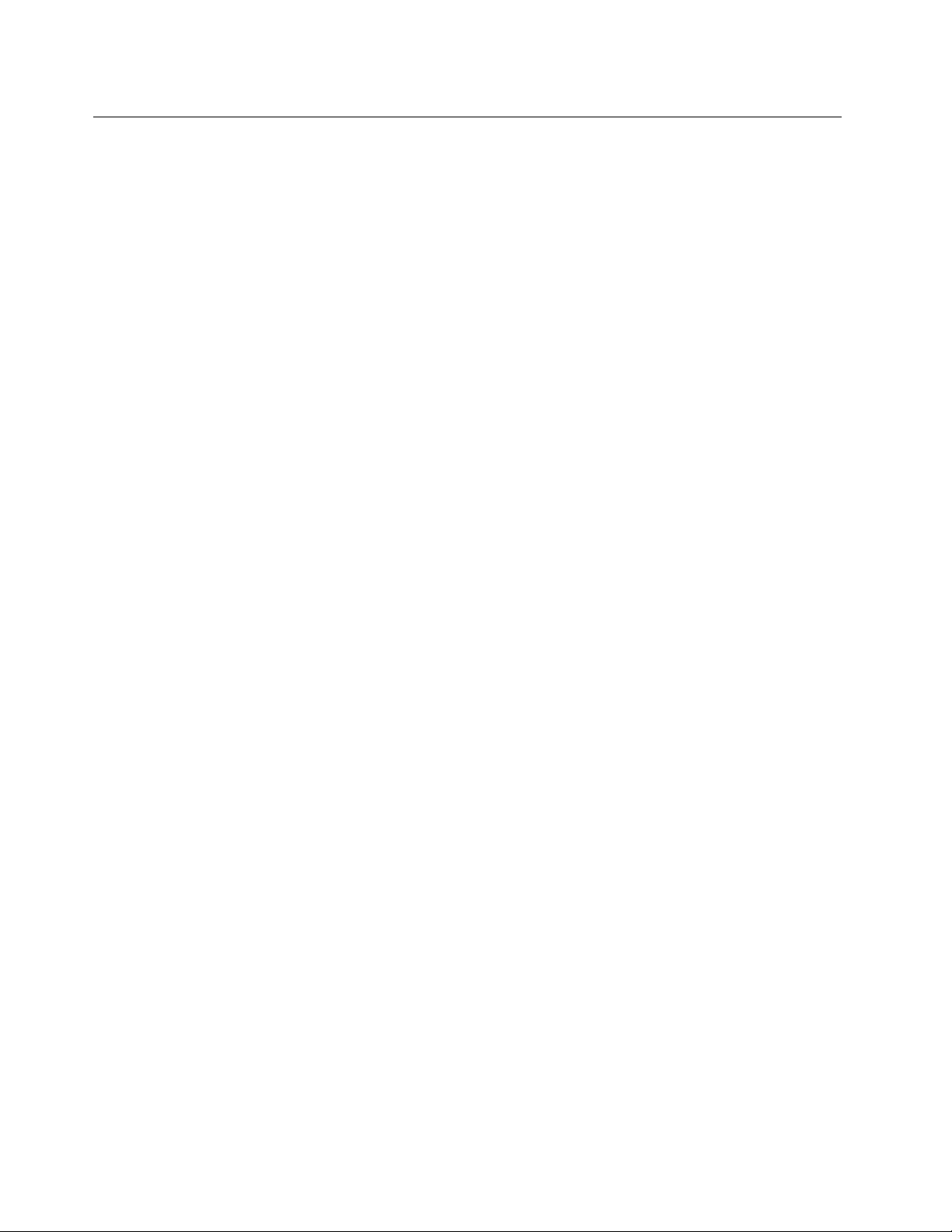
Software
Thistopicprovidesinformationaboutthesoftwareprogramsthatyoucanusetohelpyousetup,use,
andmaintaintheserver.
ThinkServerEasyStartup
TheThinkServerEasyStartupprogramsimpliestheprocessofconguringRAIDandinstallingsupported
MicrosoftWindowsandLinuxoperatingsystemsanddevicedriversonyourserver.Thisprogramisprovided
withyourserveronaself-starting(bootable)ThinkServerEasyStartupDVD.Theuserguidefortheprogram
alsoisontheDVDandcanbeaccesseddirectlyfromtheprograminterface.Fordetailedinformation,see
“UsingtheThinkServerEasyStartupprogram”onpage67
.
ThinkServerEasyUpdateFirmwareUpdater
TheThinkServerEasyUpdateFirmwareUpdaterprogram(hereinafterreferredtoastheFirmwareUpdater
program)enablesyoutomaintainyourserverrmwareup-to-dateandhelpsyouavoidunnecessaryserver
outages.TheFirmwareUpdaterprogramisprovidedontheLenovoSupportWebsite.Formoreinformation
aboutdownloadingandusingtheFirmwareUpdaterprogram,see“Updatingthermware”onpage78
LenovoThinkServerEasyManage
TheLenovoThinkServerEasyManageprogramenablesenterpriseuserstoremotelycontrolandmonitor
multipleLenovoserverswithinaLAN.
.
Fordetailedinformation,see“UsingtheLenovoThinkServerEasyManageprogram”onpage79
.
BIOSandTMMupdateutilities
TheBIOSandTMM(alsoknownasBMC)rmwarekeepsupdatingaftertheshipmentoftheserver.
LenovomaintainspagesontheSupportWebsiteandprovidestheBIOSandTMMupdateutilitieswith
instructionsfordownloadtohelpyouupdatetheBIOSandTMMrmwareifneeded.Formoreinformation,
see“UpdatingorrecoveringtheBIOS”onpage65
and“Updatingthermware”onpage78.
RAIDcongurationutilities
WithsomeRAIDcongurationutilities,yourserversupportsThinkServerRAID300andadvancedSATA/SAS
hardwareRAIDifarequiredRAIDcardisinstalled.Fordetailedinformation,see“ConguringRAID”
onpage70.
Remotemanagementsoftware
TheintegratedTMMprovidesbasicremotemanagementfeaturesfortheserver.Theadd-onTMMPremium
optionprovidesadvancedremotemanagementfeaturesfortheserver.
Fordetailedinformationabouttheremotemanagementsoftwareandserverremotemanagement,referto
theThinkServerManagementModuleUserGuide,whichisavailablefordownloadat:
http://www.lenovo.com/ThinkServerUserGuides
LenovoRackPlanner
Racksandserversareusuallydeployedonalargescale.Whendeployingtheequipment,equipment
managersneedalotofreferenceparameterstocalculatepowerconsumptionandelectriccurrentvalues
underdifferentcongurations.TheLenovoRackPlannerprogramprovidesdatamaintenance,power
12ThinkServerRD430UserGuide
Page 25
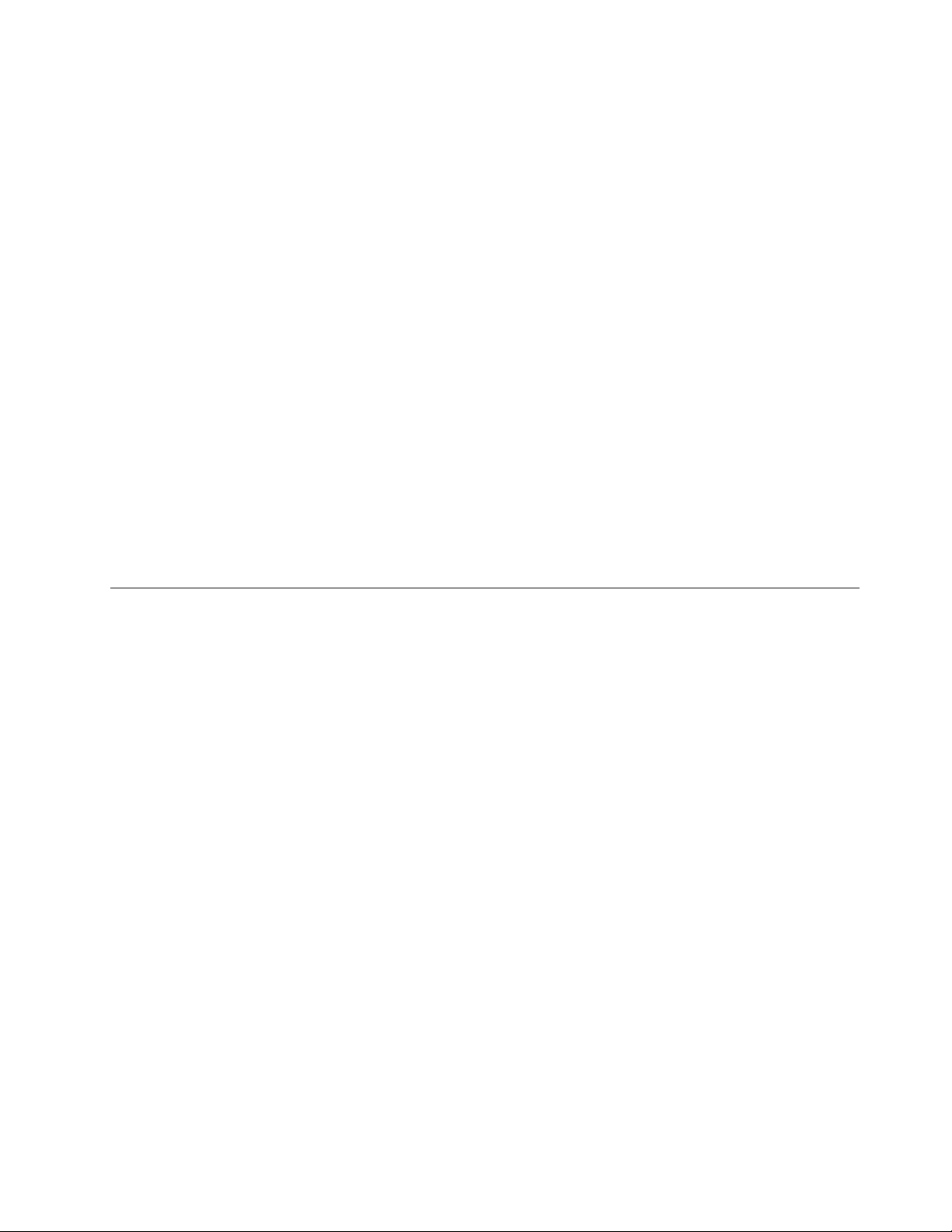
consumptionandelectriccurrentcalculations,andreportstohelpequipmentmanagerssignicantly
increaseefciencyindeployingtheequipmentandconvenientlymanagetheequipment.
TodownloadtheLenovoRackPlannerprogram,gotohttp://www.lenovo.com/driversandfollowthe
instructionsontheWebpage.
FordetailedinformationaboutusingtheLenovoRackPlannerprogram,refertothehelpsystemforthe
program.
ThinkServerSmartGridT echnology
TheThinkServerSmartGridT echnologyprogramhelpsadministratorstomonitorandmanageserver
performance,especiallythepowerconsumptionforgroupsofserversequippedwiththeIntelIntelligent
PowerNodeManagertechnology.
LenovoprovidesatrialversionoftheThinkServerSmartGridTechnologyprogramwithafree90-day
subscription.After90days,youmustrenewthelicensetocontinueusingtheprogram.Youcanpurchase
thelicensefromLenovotoactivatetheThinkServerSmartGridTechnologyprogramandexpandthe
managementcapabilityoftheprogramwhenthefreetrialends.
TodownloadtheThinkServerSmartGridTechnologyprogram,gotohttp://www.lenovo.com/driversand
followtheinstructionsontheWebpage.
FordetailedinformationaboutusingtheThinkServerSmartGridTechnologyprogram,refertothehelp
systemfortheprogram.
Locations
Thistopicprovidesinformationtohelpyoulocateyourservercomponents.
Machinetype,model,andserialnumberlabel
Thistopichelpsyoutolocatethelabelthatcontainsthemachinetype,model,andserialnumberinformation
foryourserver.
WhenyoucontactLenovoforhelp,themachinetype,model,andserialnumberinformationhelpssupport
technicianstoidentifyyourserverandprovidefasterservice.
Theillustrationsinthistopicshowthemachinetype,model,andserialnumberlabelsonservermodelswith
differentharddiskdrivecongurations.Dependingonthemodel,yourservermightlookslightlydifferent
fromtheillustrationsinthistopic.
Chapter3.Productoverview13
Page 26
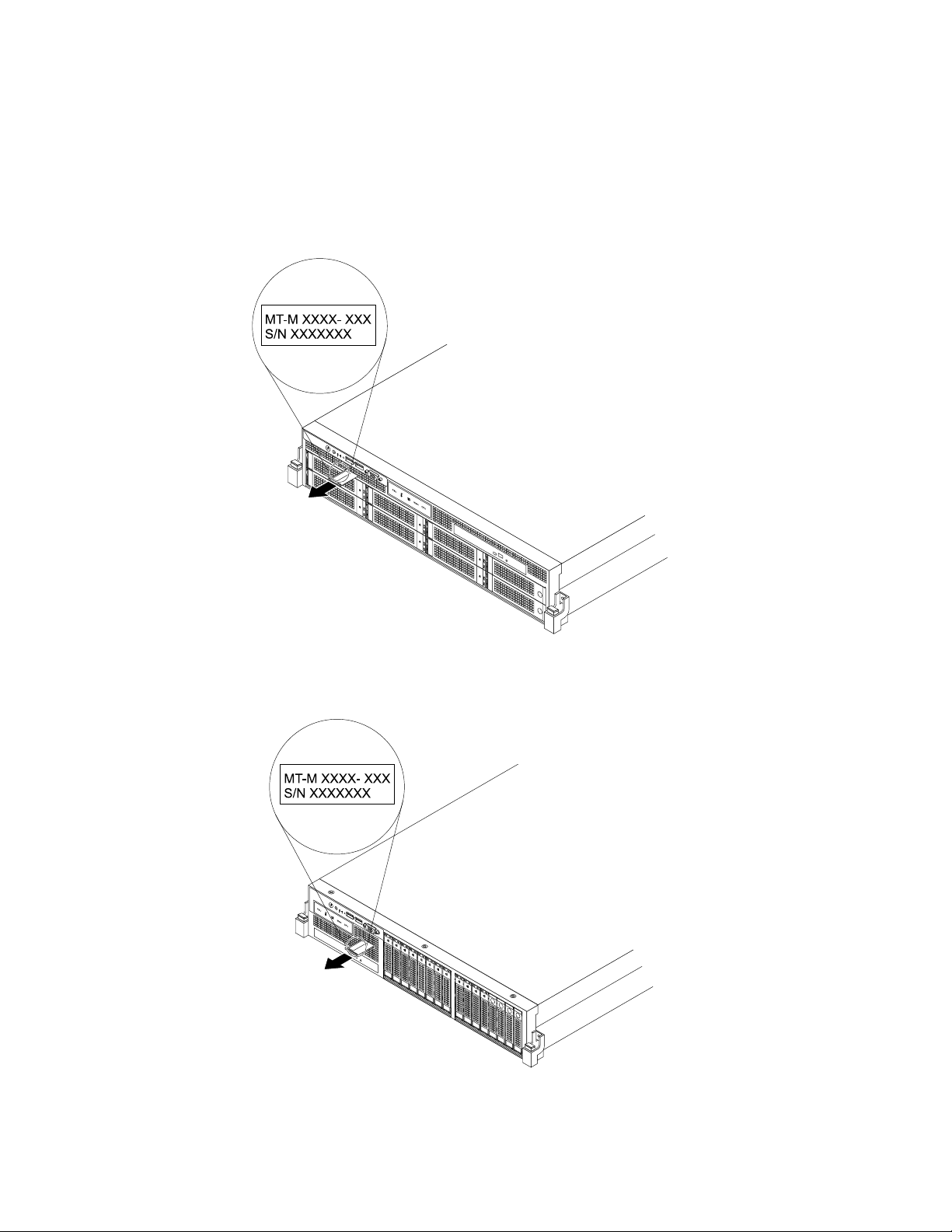
Themachinetype,model,andserialnumberlabelisattachedonthepull-outinformationcardinthe
followingservermodels:
•Servermodelswitheight3.5-inchharddiskdrivebays
•Servermodelswith2.5-inchharddiskdrivebays
Thepull-outinformationcardisasmallplastictabandcanbeslidoutofthefrontofthechassis.
Figure2.Labelonservermodelswitheight3.5-inchharddiskdrivebays
Figure3.Labelonservermodelswith2.5-inchharddiskdrivebays
14ThinkServerRD430UserGuide
Page 27
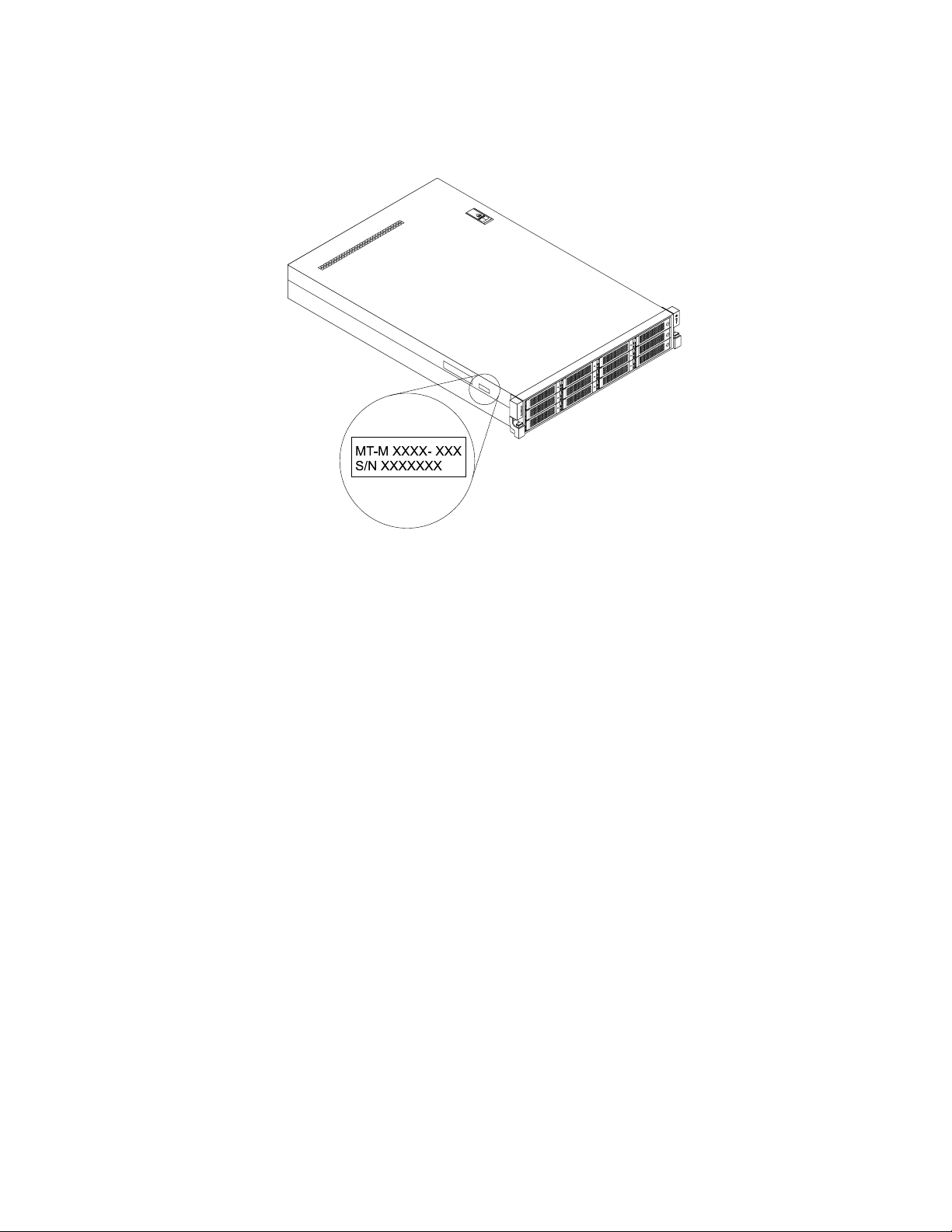
Forservermodelswith123.5-inchharddiskdrivebays,themachinetype,model,andserialnumberlabelis
attachedontheleftsideoftheserver.
Figure4.Labelonservermodelswith123.5-inchharddiskdrivebays
Frontviewoftheserver
Thistopicprovidesinformationtohelpyoulocatethepartsonthefrontoftheserver.
Thefrontviewoftheservervariesbymodel.Theillustrationsinthistopicshowtheserverfrontviews
basedonthesupportedharddiskdrives:
•“Frontviewofservermodelswitheight3.5-inchharddiskdrivebays”onpage16
•“Frontviewofservermodelswith123.5-inchharddiskdrivebays”onpage17
•“Frontviewofservermodelswith2.5-inchharddiskdrivebays”onpage20
Note:Dependingonthemodel,yourservermightlookslightlydifferentfromtheillustrationsinthistopic.
Chapter3.Productoverview15
Page 28
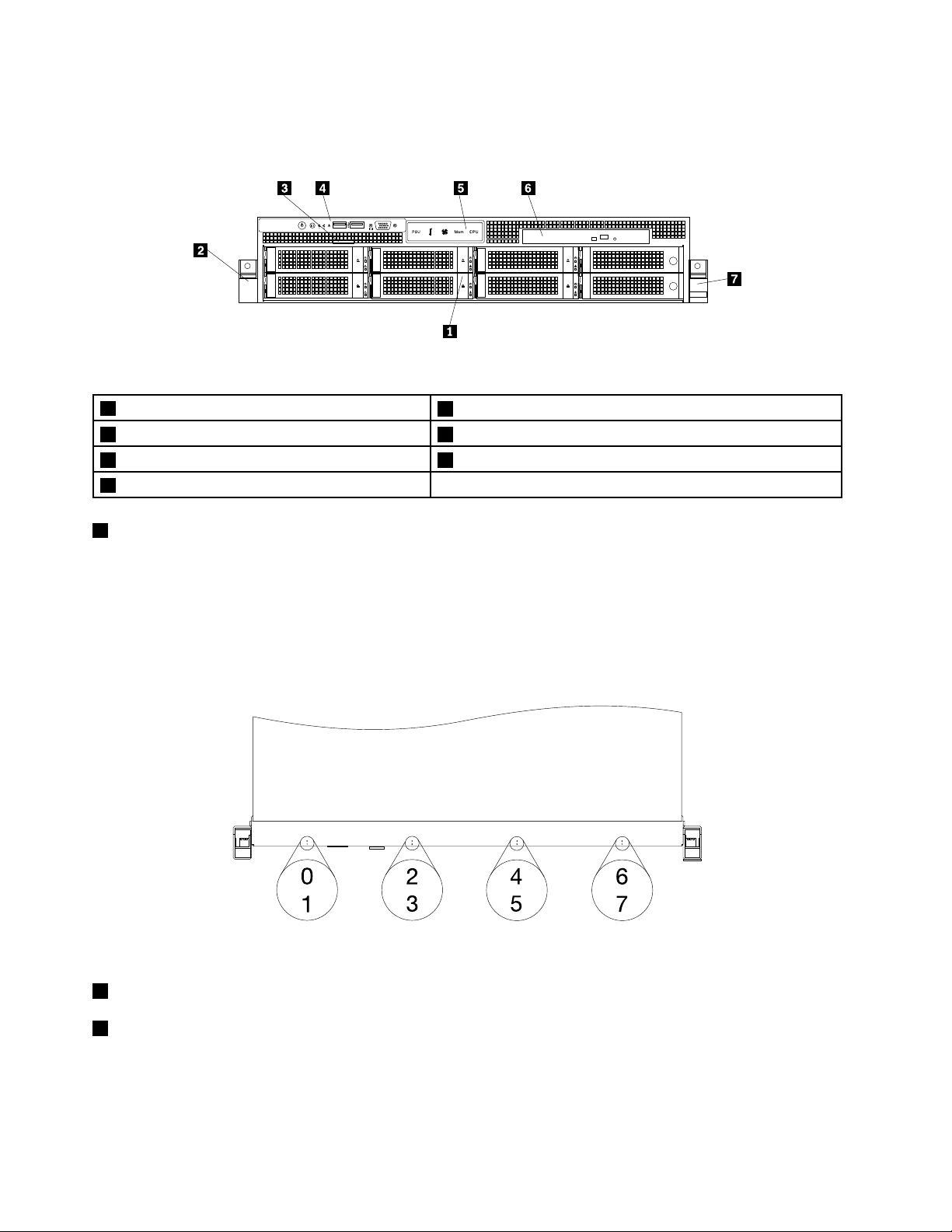
Frontviewofservermodelswitheight3.5-inchharddiskdrivebays
Thefollowingillustrationshowsthefrontviewofservermodelswitheight3.5-inchharddiskdrivebays.
Figure5.Frontviewofservermodelswitheight3.5-inchharddiskdrivebays
13.5-inchharddiskdrivearea
2Rackhandle(left)6Slimopticaldrive(availableinsomemodels)
3Pull-outinformationcard
4Frontpanel
13.5-inchharddiskdrivearea
5Diagnosticpanel(variesbymodel)
7Rackhandle(right)
TheElectromagneticInterference(EMI)integrityandcoolingoftheserverareprotectedbyhavingalldrive
bayscoveredoroccupied.Thenumberoftheinstalledharddiskdrivesinyourservervariesbymodel.The
vacantharddiskdrivebaysareoccupiedbydummyharddiskdrivetrays.
Forservermodelswitheight3.5-inchharddiskdrivebays,theharddiskdrivebaynumbersaremarkedon
thetopedgeofthefrontbezel.
Figure6.3.5-inchharddiskdrivebaynumbers(topviewoftheserver)
2Rackhandle(left)
7Rackhandle(right)
Ifyourserverisinstalledinarackcabinet,youcanusetherackhandlestohelpyouslidetheserverout
oftherackcabinet;orusetherackhandlesandscrewstosecuretheserverintherackcabinetsothat
theservercannotslideout,especiallyinvibration-proneareas.Formoreinformation,refertotheRack
InstallationInstructionsthatcomeswithyourserver.
16ThinkServerRD430UserGuide
Page 29
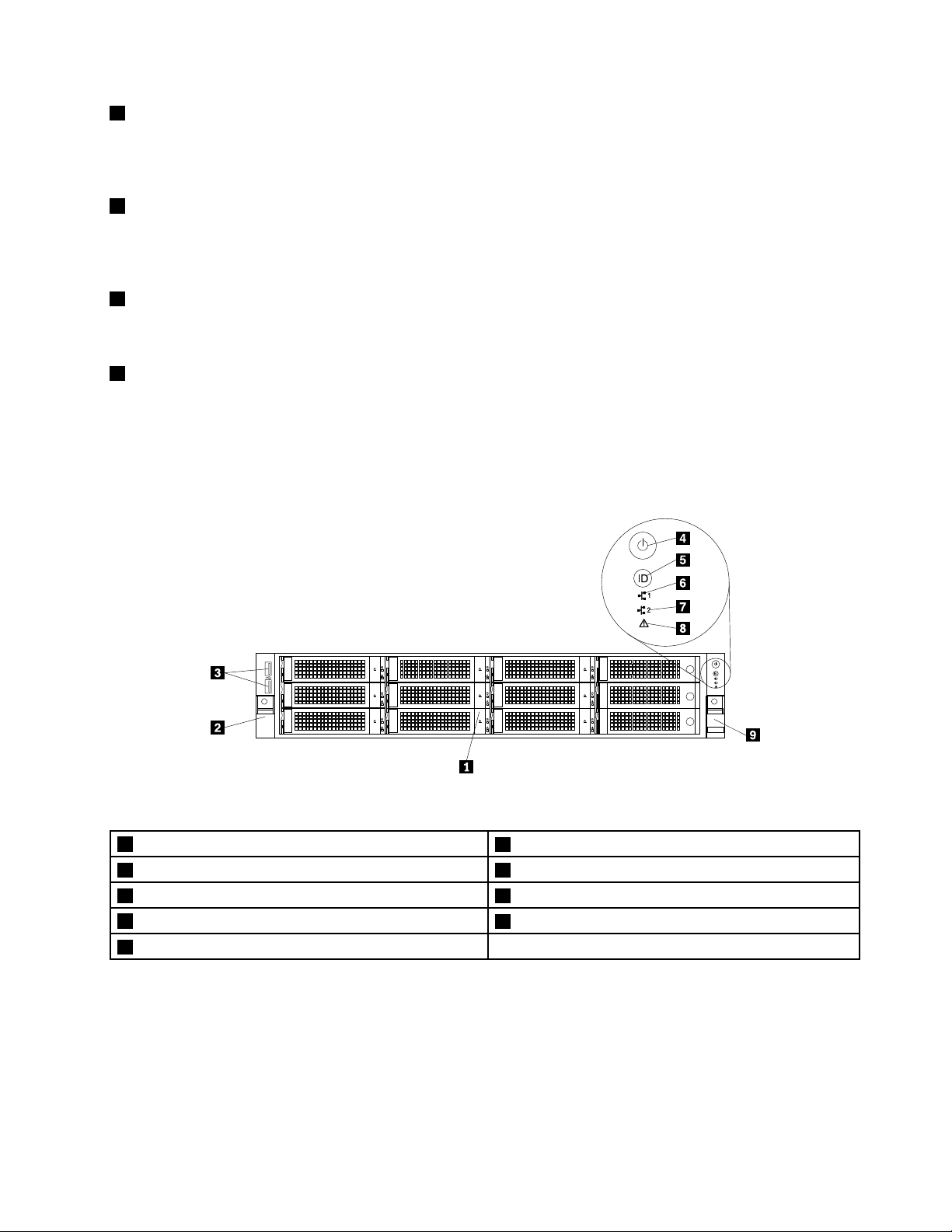
3Pull-outinformationcard
Themachinetype,model,andserialnumberlabeloftheserverisattachedonthepull-outinformationcard.
See“Machinetype,model,andserialnumberlabel”onpage13.
4Frontpanel
Fordetailedinformationaboutthecontrols,connectors,andstatusLEDsonthefrontpanel,see“Front
panel”onpage21.
5Diagnosticpanel
Thediagnosticpanelvariesbymodel.Fordetailedinformation,see“Diagnosticmodule”onpage23.
6Slimopticaldrive
SomeservermodelscomewithaslimSATAopticaldrive.
Frontviewofservermodelswith123.5-inchharddiskdrivebays
Thefollowingillustrationshowsthefrontviewofservermodelswith123.5-inchharddiskdrivebays.
Figure7.Frontviewofservermodelswith123.5-inchharddiskdrivebays
13.5-inchharddiskdrivearea
2Rackhandle(left)7NIC2statusLED
3FrontUSBconnectors(2)8SystemerrorLED
4PowerswitchwithpowerstatusLED
5Systemidenticationbutton(IDbutton)withIDLED
6NetworkInterfaceController(NIC)1statusLED
9Rackhandle(right)
Chapter3.Productoverview17
Page 30
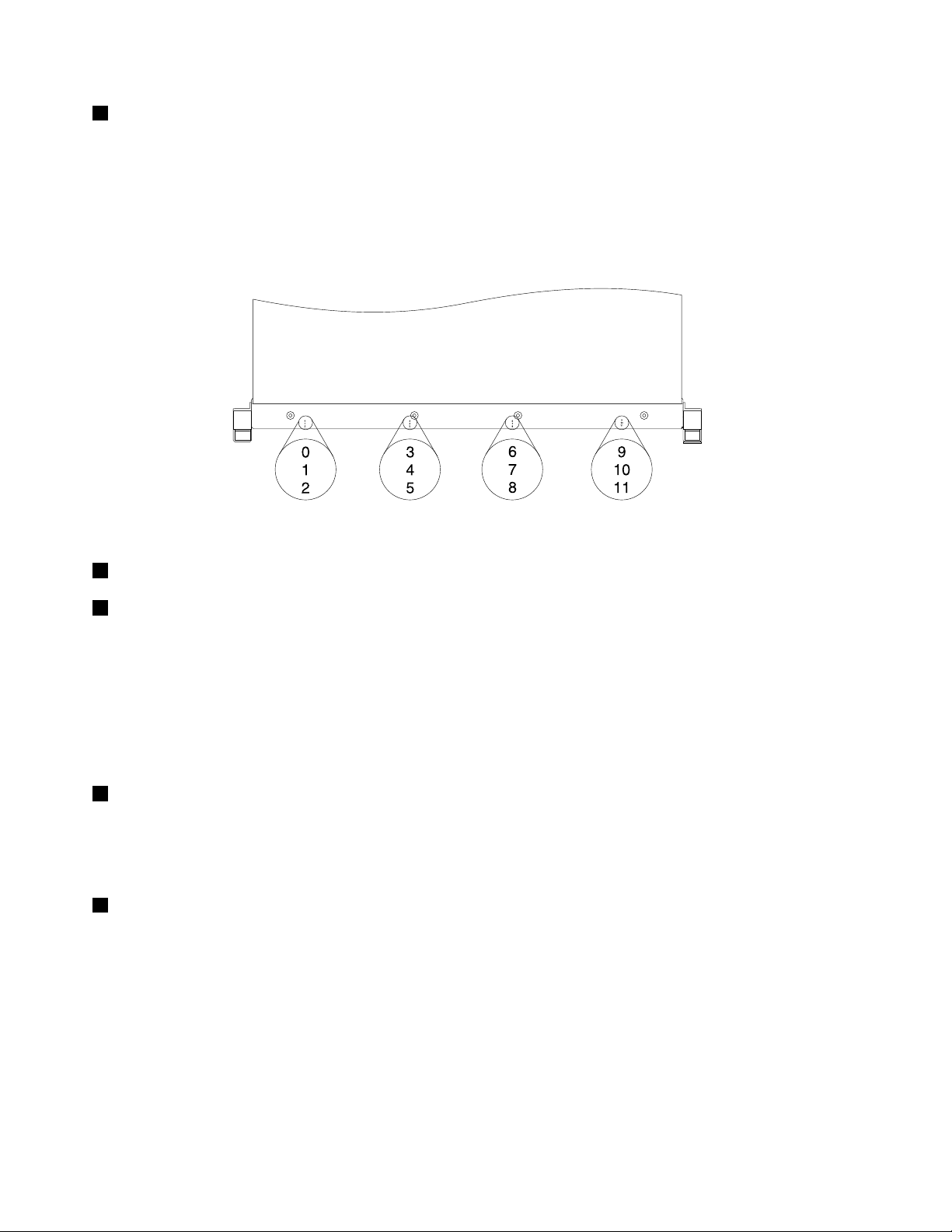
13.5-inchharddiskdrivearea
TheEMIintegrityandcoolingoftheserverareprotectedbyhavingalldrivebayscoveredoroccupied.The
numberoftheinstalledharddiskdrivesinyourservervariesbymodel.Thevacantharddiskdrivebaysare
occupiedbydummyharddiskdrivetrays.
Forservermodelswith123.5-inchharddiskdrivebays,theharddiskdrivebaynumbersaremarkedon
thetopedgeofthefrontbezel.
Figure8.3.5-inchharddiskdrivebaynumbers(topviewoftheserver)
2Rackhandle(left)
9Rackhandle(right)
Ifyourserverisinstalledinarackcabinet,youcanusetherackhandlestohelpyouslidetheserverout
oftherackcabinet;orusetherackhandlesandscrewstosecuretheserverintherackcabinetsothat
theservercannotslideout,especiallyinvibration-proneareas.Formoreinformation,refertotheRack
InstallationInstructionsthatcomeswithyourserver.
Forservermodelswith123.5-inchharddiskdrivebays,thefrontUSBconnectorsareintegratedintotheleft
rackhandle;andthefrontcontrolsandLEDsareintegratedintotherightrackhandle.
3FrontUSBconnectors
UsedtoattachaUSB-compatibledevice,suchasaUSBkeyboard,mouse,scanner,orprinter.Ifyou
havemorethansixUSBdevices,youcanpurchaseaUSBhub,whichyoucanusetoconnectadditional
USBdevices.
4PowerswitchwithpowerstatusLED
Youcanpressthepowerswitchtoturnontheserverwhenyounishsettinguptheserver.Youalsocan
holdthepowerswitchforseveralsecondstoturnofftheserverifyoucannotturnofftheserverfromthe
operatingsystem.SeeChapter4“T urningonandturningofftheserver”onpage57
.ThepowerstatusLED
helpsyoutodeterminethecurrentpowerstatus.
18ThinkServerRD430UserGuide
Page 31

PowerstatusLED
Blinking
5IDbuttonwithIDLED
OnGreen
Off
Color
Theserverison.
None
GreenTheserverisinACPIS1mode,whichalsoisknown
Theserverisoff.
asPowerOnSuspend(POS)mode.Inthismode,
themicroprocessor(s)arenotworkingwhileother
hardwaredevicesarestillworking.
Description
WhenyoupresstheIDbutton,theIDLEDsonboththefrontandrearoftheserverarelittohelpyoulocate
theserveramongotherservers.YoualsocanturnontheIDLEDsusingaremotemanagementprogram
forserverpresencedetection.
6NIC1statusLED
7NIC2statusLED
IDLED
On
Off
Color
Blue
None
Theserverisidentied.
TheIDLEDisnotinuseortheserverisnotidentied.
Description
TheNIC1statusLEDindicatestheLANstatusfortheEthernetconnector1ontherearoftheserver.
TheNIC2statusLEDindicatestheLANstatusfortheEthernetconnector2ontherearoftheserver.
Description
8SystemerrorLED
NICstatusLEDColor
OnGreen
Off
Blinking
TheserverisconnectedtoaLAN.
None
Green
TheserverisdisconnectedfromaLAN.
TheLANisconnectedandactive.
ThesystemerrorLEDhelpsyoutodetermineifthereareanysystemerrors.
SystemerrorLEDColor
On
Off
Amber
None
Oneormoresystemerrorshaveoccurredandthe
systemislikelytofail.
Theserverisoffortheserverisonandisworking
correctly.
Description
Chapter3.Productoverview19
Page 32

Frontviewofservermodelswith2.5-inchharddiskdrivebays
Thefollowingillustrationshowsthefrontviewofservermodelswith2.5-inchharddiskdrivebays.
Figure9.Frontviewofservermodelswith2.5-inchharddiskdrivebays
12.5-inchharddiskdrivearea(rightcage)5Rackhandle(left)
22.5-inchharddiskdrivearea(middlecage)6Diagnosticpanel(variesbymodel)
3Pull-outinformationcard
4Slimopticaldrive(availableinsomemodels)8Rackhandle(right)
12.5-inchharddiskdrivearea(rightcage)
7Frontpanel
22.5-inchharddiskdrivearea(middlecage)
Thefrontofservermodelswith2.5-inchharddiskdrivebaysconsistsofthreecages:
•Theleftcageconsistsofthefrontpanelboard,thefrontVGADB-15connector,thediagnosticmodule,
thepull-outinformationcard,andtheslimopticaldrivebay.
•Themiddlecageconsistsofthenumber0tonumber7harddiskdrivebays.Thereiseithera2.5-inch
hot-swapharddiskdriveora2.5-inchdummyharddiskdrivetrayinstalledineachbay.
•Therightcageconsistsofthenumber8tonumber15harddiskdrivebays.Thereiseithera2.5-inch
hot-swapharddiskdriveora2.5-inchdummyharddiskdrivetrayinstalledineachbay.Iftheserver
supportsuptoeightharddiskdrives,therewillbeanEMI-protectivepanelthatcoverstherightcage
asawhole.
Figure10.RightcagewithanEMI-protectivepanel
Note:Theharddiskdrivebaynumber(0-15)ismarkedaboveeach2.5-inchharddiskdrivebayonthe
frontbezel.
3Pull-outinformationcard
Themachinetype,model,andserialnumberlabeloftheserverisattachedonthepull-outinformationcard.
See“Machinetype,model,andserialnumberlabel”onpage13
.
20ThinkServerRD430UserGuide
Page 33

4Slimopticaldrive
ID
SomeservermodelscomewithaslimSATAopticaldrive.
5Rackhandle(left)
8Rackhandle(right)
Ifyourserverisinstalledinarackcabinet,youcanusetherackhandlestohelpyouslidetheserverout
oftherackcabinet;orusetherackhandlesandscrewstosecuretheserverintherackcabinetsothat
theservercannotslideout,especiallyinvibration-proneareas.Formoreinformation,refertotheRack
InstallationInstructionsthatcomeswithyourserver.
6Diagnosticpanel
Thediagnosticpanelvariesbymodel.Fordetailedinformation,see“Diagnosticmodule”onpage23
7Frontpanel
.
Fordetailedinformationaboutthecontrols,connectors,andstatusLEDsonthefrontpanel,see“Front
panel”onpage21.
Frontpanel
Thistopicappliesonlytothefollowingservermodels:
•Servermodelswitheight3.5-inchharddiskdrivebays
•Servermodelswith2.5-inchharddiskdrivebays
Forservermodelswith123.5-inchharddiskdrivebays,thefrontUSBconnectorsareintegratedintotheleft
rackhandle;andthefrontcontrolsandLEDsareintegratedintotherightrackhandle.See“Frontviewof
servermodelswith123.5-inchharddiskdrivebays”onpage17
Thefollowingillustrationshowsthecontrols,connectors,andLEDsonthefrontpaneloftheserver.T olocate
thefrontpanel,see“Frontviewofservermodelswitheight3.5-inchharddiskdrivebays”onpage16and
“Frontviewofservermodelswith2.5-inchharddiskdrivebays”onpage20.
fordetailedinformation.
Figure11.Frontpanel
1PowerswitchwithpowerstatusLED
2IDbuttonwithIDLED
3NIC1statusLED7VGADB-15connector
4NIC2statusLED
5SystemerrorLED
6FrontUSBconnectors(2)
Chapter3.Productoverview21
Page 34

1PowerswitchwithpowerstatusLED
Youcanpressthepowerswitchtoturnontheserverwhenyounishsettinguptheserver.Youalsocan
holdthepowerswitchforseveralsecondstoturnofftheserverifyoucannotturnofftheserverfromthe
operatingsystem.SeeChapter4“T urningonandturningofftheserver”onpage57.ThepowerstatusLED
helpsyoutodeterminethecurrentpowerstatus.
PowerstatusLED
Blinking
2IDbuttonwithIDLED
OnGreen
Off
Color
Theserverison.
None
GreenTheserverisinACPIS1mode,whichalsoisknown
Theserverisoff.
asPowerOnSuspend(POS)mode.Inthismode,
themicroprocessor(s)arenotworkingwhileother
hardwaredevicesarestillworking.
Description
WhenyoupresstheIDbuttononthefrontpanel,theIDLEDsonboththefrontandrearoftheserverare
littohelpyoulocatetheserveramongotherservers.YoualsocanturnontheIDLEDsusingaremote
managementprogramforserverpresencedetection.
3NIC1statusLED
4NIC2statusLED
IDLED
On
Off
Color
Blue
None
Theserverisidentied.
TheIDLEDisnotinuseortheserverisnotidentied.
Description
TheNIC1statusLEDindicatestheLANstatusfortheEthernetconnector1ontherearoftheserver.
TheNIC2statusLEDindicatestheLANstatusfortheEthernetconnector2ontherearoftheserver.
Description
5SystemerrorLED
NICstatusLEDColor
OnGreen
Off
Blinking
TheserverisconnectedtoaLAN.
None
Green
TheserverisdisconnectedfromaLAN.
TheLANisconnectedandactive.
ThesystemerrorLEDhelpsyoutodetermineifthereareanysystemerrors.
SystemerrorLEDColor
On
Off
Amber
None
Oneormoresystemerrorshaveoccurredandthe
systemislikelytofail.
Theserverisoffortheserverisonandisworking
correctly.
Description
22ThinkServerRD430UserGuide
Page 35

6FrontUSBconnectors
UsedtoattachaUSB-compatibledevice,suchasaUSBkeyboard,mouse,scanner,orprinter.Ifyou
havemorethansixUSBdevices,youcanpurchaseaUSBhub,whichyoucanusetoconnectadditional
USBdevices.
7VGADB-15connector
UsedtoattachaVGA-compatiblevideodevice,suchasaVGAmonitor.
Diagnosticmodule
Thistopicappliesonlytothefollowingservermodels:
•Servermodelswitheight3.5-inchharddiskdrivebays
•Servermodelswith2.5-inchharddiskdrivebays
ThistopicprovidesinformationaboutthediagnosticmoduleandthediagnosticLEDsonthepanelofthe
module.T olocatethediagnosticpanel,see“Frontviewoftheserver”onpage15.
Someservermodelscomewithoneofthefollowingdiagnosticmodules:
•IntelligentDiagnosticsModule(IDM)
•IntelligentDiagnosticsModulePremium(IDMPremium)
ManyerrorsarerstindicatedbyaliterrorLEDonthediagnosticpaneloftheserver.IfanLEDislit,oneor
moreLEDselsewhereintheservermightalsobelittodirectyoutothesourceoftheerror.See“System
boardLEDs”onpage54.
IntelligentDiagnosticsModule(IDM)
TheIDMisavailableinsomemodelstoprovidebasicdiagnosticfunctions.Thefollowingillustrationshows
thediagnosticLEDsontheIDMpanel.
Figure12.IDMpanel
1PowersupplyerrorLED4MemorymodulestatusLED
2AmbienttemperaturelimitLED5MicroprocessorstatusLED
3SystemfanerrorLED
Chapter3.Productoverview23
Page 36

1PowersupplyerrorLED
WhenthepowersupplyerrorLEDislitinamber,itindicatesthatthereisapowersupplyproblem.T o
identifythefailingpowersupply,checkthestatusLEDnearthepowercordconnectorontheredundant
powersupply.WhentheLEDislitingreen,itindicatesthatthehot-swapredundantpowersupplyisworking
correctly.WhentheLEDislitinamber,itindicatesthatthehot-swapredundantpowersupplyislikelyto
failorhasfailed.
2AmbienttemperaturelimitLED
WhenthisLEDislitinamber,itindicatesthattheambienttemperatureisbelow7°C(44.6°F)orover40°C
(104°F),whichisnotproperforserveroperation.
3SystemfanerrorLED
WhenthesystemfanerrorLEDislitinamber,itindicatesthatthesystemfan(s)areoperatingslowlyorhave
failed.Toidentifythefailingsystemfan(s),checkthestatusLEDsonthesystemboard.See“System
boardLEDs”onpage54.
4MemorymodulestatusLED
WhenthememorymodulestatusLEDislitinamber,itindicatesthatoneormorememorymodulesare
overheated.
5MicroprocessorstatusLED(alsoknownasCPUstatusLED)
WhenthemicroprocessorstatusLEDislitinamber,itindicatesthatoneortwomicroprocessorsare
overheated.
IntelligentDiagnosticsModulePremium(IDMPremium)
TheIDMPremiumisavailableinsomemodelstoprovideadvanceddiagnosticfunctions.Thefollowing
illustrationshowsthediagnosticLEDsontheIDMPremiumpanel.
Figure13.IDMPremiumpanel
1SystemfanerrorLEDs
2CPU1DIMMstatusLEDs
3CPU2DIMMstatusLEDs
4AmbienttemperaturelimitLED
5MicroprocessorstatusLEDs
6PowersupplyerrorLEDs
24ThinkServerRD430UserGuide
Page 37

1SystemfanerrorLEDs
WhenasystemfanerrorLEDislitinamber,itindicatesthatthecorrespondingsystemfanisoperatingslowly
orhasfailed.Thefollowingillustrationshowsthesystemfansandtheirnumbers.
Notes:
•Dependingonthemodel,yourservermightlookslightlydifferentfromtheillustration.
•Yourserverhasfoursystemfans.Thecallout3andcallout6indicatedummysystemfans.
Figure14.Systemfans
Chapter3.Productoverview25
Page 38

2CPU1DIMMstatusLEDs
3CPU2DIMMstatusLEDs
WhenaDIMMstatusLEDislitinamber,itindicatesthatthecorrespondingmemorymoduleisoverheated.
Thefollowingillustrationshowsthememorymodulesandtheirnumbers.
Figure15.DIMMstatusLEDsandDIMMs
4AmbienttemperaturelimitLED
WhenthisLEDislitinamber,itindicatesthattheambienttemperatureisbelow7°C(44.6°F)orover40°C
(104°F),whichisnotproperforserveroperation.
5MicroprocessorstatusLEDs(alsoknownasCPUstatusLEDs)
WhenamicroprocessorstatusLEDislitinamber,itindicatesthatthecorrespondingmicroprocessoris
overheated.Forthemicroprocessorlocation(s),see“Systemboardcomponents”onpage47.
6PowersupplyerrorLEDs
WhenapowersupplyerrorLEDislitinamber,itindicatesthatthereisapowersupplyproblem.Forthe
powersupplylocation(s),see“Rearviewoftheserver”onpage26
.Toidentifythefailingpowersupply,you
alsomightcheckthestatusLEDnearthepowercordconnectorontheredundantpowersupply.Whenthe
LEDislitingreen,itindicatesthatthehot-swapredundantpowersupplyisworkingcorrectly.WhentheLED
islitinamber,itindicatesthatthehot-swapredundantpowersupplyislikelytofailorhasfailed.
Rearviewoftheserver
Thistopicprovidesinformationtohelpyoulocatetheconnectorsandcomponentsontherearofyourserver.
26ThinkServerRD430UserGuide
Page 39

Thefollowingillustrationshowstherearviewoftheserver.
Figure16.Rearviewoftheserver
1Hot-swapredundantpowersupply2(availablein
7VGADB-15connector
somemodels)
2Hot-swapredundantpowersupply1
3PCIExpresscardareaforcardsontherisercard
8Ethernetconnector1(RJ-45)
9Ethernetconnector0forsystemmanagement(RJ-45)
assembly2
4PCIExpresscardareaforcardsontherisercard
10Serialport
assembly1
5Ethernetconnector2(RJ-45)
6FourUSBconnectors
1Hot-swapredundantpowersupply2(availableinsomemodels)
2Hot-swapredundantpowersupply1
11IDLED
Thehot-swapredundantpowersupplieshelpyouavoidsignicantinterruptiontotheoperationofthe
systemwhenapowersupplyfails.Youcanpurchaseahot-swapredundantpowersupplyoptionfrom
Lenovoandinstallthepowersupplytoprovidepowerredundancywithoutturningofftheserver.
Oneachhot-swapredundantpowersupply,thereisastatusLEDnearthepowercordconnector.Whenthe
LEDislitingreen,itindicatesthatthehot-swapredundantpowersupplyisworkingcorrectly.WhentheLED
islitinamber,itindicatesthatthehot-swapredundantpowersupplyislikelytofailorhasfailed.
Chapter3.Productoverview27
Page 40

3PCIExpresscardareaforcardsontherisercardassembly2
TherearethreePCIExpresscardslotsontherisercardassembly2forinstallingEthernetcardsorother
supportedPCIExpresscards.
Figure17.Risercardassembly2
Note:Theslot
1andslot2aresupportedonlyinservermodelswithtwomicroprocessors.Forserver
modelswithonemicroprocessor,theslot1andslot2arecovered.Ifyouinstallthesecondmicroprocessor
intheserver,youneedtoremovethecoversthatprotecttheslot1andslot2beforeinstallingany
supportedcardsintotheslots.
PCIExpress
cardslot
1
2
3
Physicallink
width
x16x8,x4,x2,x1
x8x8,x4,x2,x1
x8x4,x2,x1
Negotiablelinkwidth
Supportedcardlengthandheight
Half-length,full-heightcard
Half-length,full-heightcard
Low-prolecard
28ThinkServerRD430UserGuide
Page 41

4PCIExpresscardareaforcardsontherisercardassembly1
TherearetwoPCIExpresscardslotsontherisercardassembly1.
Figure18.Risercardassembly1
Note:ForaRAIDcard,itmustbeinstalledintotheupperslot(callout2)ontherisercardassembly1.For
anexpandercard,itmustbeinstalledintothelowerslot(callout1)ontherisercardassembly1.
PCIExpress
cardslot
Physicallink
width
1
2
x8x4,x2,x1
x16x16,x8,x4,x2,x1
Negotiablelinkwidth
Supportedcardlengthandheight
Half-length,full-heightcard(recommendedfor
installinganexpandercard)
Half-length,full-heightcard(recommendedfor
installingasupportedRAIDcard)
Chapter3.Productoverview29
Page 42

589Ethernetconnectors(RJ-45)
UsedtoattachanEthernetcableforaLAN.EachEthernetconnectorhastwostatusLEDstohelpyou
identifytheEthernetconnectivity,activity,andconnectionspeed.
Notes:
•TheEthernetconnector0(callout9)markedwith“MGMT”isforsystemmanagement.Ifyouwanttouse
remotemanagementfunctions,youneedtoconnectanEthernetcabletotheEthernetconnector0.
•TheEthernetconnector0forsystemmanagementis82574Lbydefault.Ifyouhaveselectedshare
modeforthe82574LEthernetconnectorintheSetupUtilityprogram,youcanusetheconnector
asanordinaryEthernetconnectorwith100Mbpsnetworkconnectivity.However,teamingwithother
EthernetconnectorsisnotsupportedifthemanagementEthernetconnectorisusedasanordinary
Ethernetconnector.FordetailedinformationaboutsettingthemodeoftheEthernetconnectorforsystem
management,see“SettingthemodeoftheEthernetconnector0”onpage65
Figure19.EthernetstatusLEDs
.
EthernetstatusLED
1Left
2Right
6USBconnectors
ColorStatus
Amber
GreenOn
None
GreenOn
None
Green
On
Off
Off
BlinkingTheLANisconnectedandactive.
Theconnectionspeedis1000Mbps.
Theconnectionspeedis100Mbps.
Theconnectionspeedis10Mbps.
TheserverisconnectedtoaLAN.
TheserverisdisconnectedfromaLAN.
Description
UsedtoattachaUSB-compatibledevice,suchasaUSBkeyboard,mouse,scanner,orprinter.Ifyou
havemorethansixUSBdevices,youcanpurchaseaUSBhub,whichyoucanusetoconnectadditional
USBdevices.
7VGADB-15connector
UsedtoattachaVGA-compatiblevideodevice,suchasaVGAmonitor.
10Serialport
Usedtoattachadevicethatusesa9-pinserialport.
30ThinkServerRD430UserGuide
Page 43

11IDLED
WhenyoupresstheIDbuttononthefrontoftheserver,theIDLEDsonboththefrontandrearoftheserver
arelittohelpyoulocatetheserveramongotherservers.Y oualsocanturnontheIDLEDsusingaremote
managementprogramforserverpresencedetection.
IDLED
On
Off
Color
Blue
None
Theserverisidentied.
TheIDLEDisnotinuseortheserverisnotidentied.
Description
Servercomponents
Thistopicprovidesinformationtohelpyoulocatethecomponentsofyourserver.Formoreinformation
aboutmajorcomponents,seetherelatedtopicsin“Locations”onpage13.
Toremovetheservercoverandgainaccesstotheinsideoftheserver,see“Removingtheservercover”
onpage83.
Thechassiscongurationvariesbymodel.Thefollowingillustrationsshowthethreemainchassis
congurationsbasedonthesupportedharddiskdrives.
•“Componentsofservermodelswitheight3.5-inchharddiskdrivebays”onpage32
•“Componentsofservermodelswith123.5-inchharddiskdrivebays”onpage33
•“Componentsofservermodelswith2.5-inchharddiskdrivebays”onpage34
Note:Dependingonthemodel,yourservermightlookslightlydifferentfromtheillustrationsinthistopic.
Chapter3.Productoverview31
Page 44

Componentsofservermodelswitheight3.5-inchharddiskdrivebays
Figure20.Componentsofservermodelswitheight3.5-inchharddiskdrivebays
1Coolingshroud
2Powersupplycoolingshroud
3Risercardassembly214Frontpanelboard
4Oneortwohot-swapredundantpowersupplies
12Pull-outinformationcard
13Rackhandle(left)
15Backplaneforservermodelswitheight3.5-inchharddisk
drivebays
5PCIExpresscard(s)(availableinsomemodels)16Systemfans(4)
6Heatsink(s)withmicroprocessor(s)underneath17CPU1DIMMs(varybymodel)
7Slimopticaldrive(availableinsomemodels)18CPU2DIMMs(varybymodel)
8Rackhandle(right)19Systemboard
93.5-inchharddiskdrivearea
10Diagnosticmodule(variesbymodel)21PCIExpresscard(s)(availableinsomemodels)
11VGADB-15connector
20Systemboardbattery
22Risercardassembly1
32ThinkServerRD430UserGuide
Page 45

Componentsofservermodelswith123.5-inchharddiskdrivebays
Figure21.Componentsofservermodelswith123.5-inchharddiskdrivebays
1Coolingshroud
10Backplaneforservermodelswith123.5-inchharddisk
drivebays
2Powersupplycoolingshroud
3Risercardassembly2
4Oneortwohot-swapredundantpowersupplies13CPU2DIMMs(varybymodel)
5PCIExpresscard(s)(availableinsomemodels)14Systemboard
6Heatsink(s)withmicroprocessor(s)underneath15Systemboardbattery
7Rackhandle(right)withfrontcontrolsandLEDs
83.5-inchharddiskdrivearea17RAIDcard
9Rackhandle(left)withfrontUSBconnectors
11Systemfans(4)
12CPU1DIMMs(varybymodel)
16Expandercard
18Risercardassembly1
Chapter3.Productoverview33
Page 46

Componentsofservermodelswith2.5-inchharddiskdrivebays
Figure22.Componentsofservermodelswith2.5-inchharddiskdrivebays
1Coolingshroud13Slimopticaldrive(availableinsomemodels)
2Powersupplycoolingshroud
3Risercardassembly2
4Oneortwohot-swapredundantpowersupplies
5PCIExpresscard(s)(availableinsomemodels)17Systemfans(4)
6Heatsink(s)withmicroprocessor(s)underneath18CPU1DIMMs(varybymodel)
7Backplane(s)forservermodelswith2.5-inch
14Diagnosticmodule(variesbymodel)
15Rackhandle(left)
16Frontpanelboard
19CPU2DIMMs(varybymodel)
harddiskdrivebays
8Rackhandle(right)20Systemboard
92.5-inchharddiskdrivearea(rightcage)21Systemboardbattery
102.5-inchharddiskdrivearea(middlecage)22PCIExpresscard(s)(availableinsomemodels)
11Pull-outinformationcard
12VGADB-15connector
23Risercardassembly1
34ThinkServerRD430UserGuide
Page 47

Hot-swapharddiskdrivestatusLEDs
Eachhot-swapharddiskdrivehastwostatusLEDsonthefront.
Figure23.3.5-inchhot-swapharddiskdrivestatusLEDs
Figure24.2.5-inchhot-swapharddiskdrivestatusLEDs
1HarddiskdriveactivityLED2HarddiskdriveRAIDstatusLEDDescription
OffOff
On,greenOff
Blinking,green
On,greenBlinkingrapidly(aboutfourashes
On,greenOn,amber
Blinking,green
Off
persecond),amber
Blinkingslowly(aboutoneashper
second),amber
Theharddiskdrivehasfailedoris
notpresent.
Theharddiskdriveispresentbutnot
inuse.
Theharddiskdriveisactiveanddata
isbeingtransferred.
TheRAIDcontrollerisidentifyingthe
harddiskdrive.
TheRAIDarrayhasfailedandcannot
berecovered.Youneedtorecreatea
newarray.
Theharddiskdriveisbeingrebuilt.
Chapter3.Productoverview35
Page 48

RAIDcard
ThistopicprovidesinformationtohelpyoulocatetheconnectorsontheRAIDcardifyourserverhasaRAID
cardinstalledinthelongerslotoftherisercardassembly1.
SomeservermodelscomewithaRAIDcardtoprovideadvancedSATA/SAShardwareRAIDfunctions.You
alsocanpurchaseasupportedRAIDcardfromLenovoandinstallitintotheserver.See“Installingor
removingtheRAIDcard”onpage101.
Notes:
•TheoptionkitforaRAIDcardisdesignedfordifferenttypesofserversandmightcontainadditional
cablesthatarenotrequiredforyourserver.
•TheservermusthaveaRAIDcardandanexpandercardinstalledtosupportmorethaneighthard
diskdrives.
YourserversupportsthefollowingRAIDcards:
•ThinkServerRAID500Adapter(alsoknownasThinkServer9240-8iRAID0/1Adapter)
•ThinkServerRAID700Adapter(alsoknownasThinkServer9260-8iSASRAIDAdapter)
ThinkServerRAID500Adapter
ThefollowingillustrationshowstheconnectorsontheThinkServerRAID500Adapter.
Figure25.ThinkServerRAID500Adapter
1Port03RAID5keyconnector
2Port1
1Port0
Usedtoconnectamini-SASsignalcable.See“Mini-SAStomini-SASsignalcableconnections”onpage42
2Port1
Usedtoconnectamini-SASsignalcable.See“Mini-SAStomini-SASsignalcableconnections”onpage42
3RAID5keyconnector
UsedtoconnectaThinkServerRAID500UpgradeKeyforAdvancedRAID.See“Installingorremovingthe
ThinkServerRAID500UpgradeKeyforAdvancedRAID”onpage105
.
36ThinkServerRD430UserGuide
.
.
Page 49

ThinkServerRAID700Adapter
ThefollowingillustrationshowstheconnectorsontheThinkServerRAID700Adapter.
Figure26.ThinkServerRAID700Adapter
1Ports7-43Board-to-boardconnector
2Ports3-0
1Ports7-4
Usedtoconnectamini-SASsignalcable.See“Mini-SAStomini-SASsignalcableconnections”onpage42.
2Ports3-0
Usedtoconnectamini-SASsignalcable.See“Mini-SAStomini-SASsignalcableconnections”onpage42.
3Board-to-boardconnector
UsedtoconnectaThinkServerRAID700Battery.See“InstallingorremovingtheThinkServerRAID700
Battery”onpage107
.
Expandercard
Thistopicprovidesinformationtohelpyoulocatetheconnectorsontheexpandercardifyourserverhas
oneinstalledintheshorterslotoftherisercardassembly1.
TheexpandercardworkstogetherwiththeRAIDcardbyexpandingtheportsontheRAIDcardsothat
theservercansupportupto16harddiskdrives.
Note:TheservermusthaveaRAIDcardandanexpandercardinstalledtosupportmorethaneighthard
diskdrives.
Chapter3.Productoverview37
Page 50

Thefollowingillustrationshowstheconnectorsontheexpandercard.Eachconnectorontheexpander
cardisusedtoconnectamini-SAStomini-SASsignalcable.Fordetailedinformation,see“Mini-SASto
mini-SASsignalcableconnections”onpage42.
Figure27.Expandercard
1Connector14Connector4
2Connector25Connector5
3Connector36Connector6
Hot-swapharddiskdrivebackplane
Yourservercomeswithoneofthefollowinghot-swapharddiskdrivebayandbackplanecongurations:
•Eight3.5-inchharddiskdrivebaysandonebackplane
•123.5-inchharddiskdrivebaysandonebackplane
•Eight2.5-inchharddiskdrivebaysandonebackplane
•162.5-inchharddiskdrivebaysandtwobackplanes
Tolocatethebackplane(s),see“Servercomponents”onpage31
Backplaneforservermodelswitheight3.5-inchharddiskdrivebays
Thistopicprovidesinformationtohelpyoulocatetheconnectorsonthebackplaneforservermodels
witheight3.5-inchharddiskdrivebays.
.
38ThinkServerRD430UserGuide
Page 51

Thefollowingillustrationsshowtheconnectorsonthebackplaneforservermodelswitheight3.5-inchhard
diskdrivebays.
Figure28.Frontviewofthebackplaneforservermodelswitheight3.5-inchharddiskdrivebays
1Slot0fora3.5-inchharddiskdrive5Slot7fora3.5-inchharddiskdrive
2Slot2fora3.5-inchharddiskdrive6Slot5fora3.5-inchharddiskdrive
3Slot4fora3.5-inchharddiskdrive7Slot3fora3.5-inchharddiskdrive
4Slot6fora3.5-inchharddiskdrive8Slot1fora3.5-inchharddiskdrive
Figure29.Rearviewofthebackplaneforservermodelswitheight3.5-inchharddiskdrivebays
18-pinpowerconnector
28-pinpowerconnector
3Opticaldrivepowerconnector
128-pinpowerconnector
4Mini-SASports4-7
5Mini-SASports0-3
Usedtoconnectapowercabletoprovidepowertothebackplane.
3Opticaldrivepowerconnector
Usedtoconnectthepowercablefortheslimopticaldriveiftheserverhasoneinstalled.
4Mini-SASports4-7
Usedtoconnectthemini-SASconnectorononeendofamini-SAStomini-SASsignalcabletosupportthe
harddiskdrive4toharddiskdrive7.
5Mini-SASports0-3
Usedtoconnectthemini-SASconnectorononeendofamini-SAStomini-SASsignalcabletosupportthe
harddiskdrive0toharddiskdrive3.
Chapter3.Productoverview39
Page 52

Backplaneforservermodelswith123.5-inchharddiskdrivebays
Thistopicprovidesinformationtohelpyoulocatetheconnectorsonthebackplaneforservermodels
with123.5-inchharddiskdrivebays.
Thefollowingillustrationsshowtheconnectorsonthebackplaneforservermodelswith123.5-inchhard
diskdrivebays.
Figure30.Frontviewofthebackplaneforservermodelswith123.5-inchharddiskdrivebays
1Slot0fora3.5-inchharddiskdrive7Slot6fora3.5-inchharddiskdrive
2Slot1fora3.5-inchharddiskdrive8Slot7fora3.5-inchharddiskdrive
3Slot2fora3.5-inchharddiskdrive9Slot8fora3.5-inchharddiskdrive
4Slot3fora3.5-inchharddiskdrive10Slot9fora3.5-inchharddiskdrive
5Slot4fora3.5-inchharddiskdrive11Slot10fora3.5-inchharddiskdrive
6Slot5fora3.5-inchharddiskdrive12Slot11fora3.5-inchharddiskdrive
Figure31.Rearviewofthebackplaneforservermodelswith123.5-inchharddiskdrivebays
1Signalcableconnector5Signalcableconnector
2Mini-SASports8-11
3Mini-SASports4-7
4Mini-SASports0-3
1Signalcableconnector
68-pinpowerconnector
78-pinpowerconnector
UsedtoconnectthesignalcableforthefrontcontrolsandLEDsontherightrackhandle.
2Mini-SASports8-11
Usedtoconnectthemini-SASconnectorononeendofamini-SAStomini-SASsignalcabletosupportthe
harddiskdrive8toharddiskdrive11.
40ThinkServerRD430UserGuide
Page 53

3Mini-SASports4-7
Usedtoconnectthemini-SASconnectorononeendofamini-SAStomini-SASsignalcabletosupportthe
harddiskdrive4toharddiskdrive7.
4Mini-SASports0-3
Usedtoconnectthemini-SASconnectorononeendofamini-SAStomini-SASsignalcabletosupportthe
harddiskdrive0toharddiskdrive3.
5Signalcableconnector
UsedtoconnectthesignalcableforthefrontUSBconnectorsontheleftrackhandle.
678-pinpowerconnector
Usedtoconnectapowercabletoprovidepowertothebackplane.
Backplaneforservermodelswith2.5-inchharddiskdrivebays
Thistopicprovidesinformationtohelpyoulocatetheconnectorsonthebackplaneforservermodelswith
2.5-inchharddiskdrivebays.
Thefollowingillustrationsshowtheconnectorsonthebackplaneforservermodelswith2.5-inchhard
diskdrivebays.
Figure32.Frontviewofthebackplaneforservermodelswith2.5-inchharddiskdrivebays
1Slot0fora2.5-inchharddiskdriveorsolid-state
5Slot4fora2.5-inchharddiskdriveorsolid-statedrive
drive
2Slot1fora2.5-inchharddiskdriveorsolid-state
6Slot5fora2.5-inchharddiskdriveorsolid-statedrive
drive
3Slot2fora2.5-inchharddiskdriveorsolid-state
7Slot6fora2.5-inchharddiskdriveorsolid-statedrive
drive
4Slot3fora2.5-inchharddiskdriveorsolid-state
8Slot7fora2.5-inchharddiskdriveorsolid-statedrive
drive
Chapter3.Productoverview41
Page 54

Figure33.Rearviewofthebackplaneforservermodelswith2.5-inchharddiskdrivebays
18-pinpowerconnector
2Mini-SASports4-74Opticaldrivepowerconnector
18-pinpowerconnector
3Mini-SASports0-3
Usedtoconnectapowercabletoprovidepowertothebackplane.
2Mini-SASports4-7
Usedtoconnectthemini-SASconnectorononeendofamini-SAStomini-SASsignalcabletosupport
theharddiskdrive4toharddiskdrive7;ortosupporttheharddiskdrive12toharddiskdrive15ifthe
backplaneisforharddiskdrivesintherightcageoftheserver.
3Mini-SASports0-3
Usedtoconnectthemini-SASconnectorononeendofamini-SAStomini-SASsignalcabletosupportthe
harddiskdrive0toharddiskdrive3;ortosupporttheharddiskdrive8toharddiskdrive11ifthebackplane
isforharddiskdrivesintherightcageoftheserver.
4Opticaldrivepowerconnector
Usedtoconnectthepowercablefortheslimopticaldriveiftheserverhasoneinstalled.
Mini-SAStomini-SASsignalcableconnections
Thistopicprovidesinstructionsonhowtoconnectthemini-SAStomini-SASsignalcables.Thistopic
containsthefollowingitems:
•“ConnectingcablesfromtheRAIDcardtothebackplane”onpage42
•“ConnectingcablesfromtheRAIDcardtotheexpandercard,andthenfromtheexpandercardto
thebackplane(s)”onpage43
•“Connectingcablesfromthesystemboardtothebackplane”onpage46
ConnectingcablesfromtheRAIDcardtothebackplane
IfyourserverhasasupportedRAIDcardinstalled,youcanconnectcablesfromtheRAIDcardtothe
backplanetosupportuptoeightharddiskdrivesandadvancedhardwareRAIDfunctions.
42ThinkServerRD430UserGuide
Page 55

Note:TheoptionkitforaRAIDcardisdesignedfordifferenttypesofserversandmightcontainadditional
cablesthatarenotrequiredforyourserver.
UsethefollowinginstructionstoconnectcablesfromtheRAIDcardtothebackplane:
1.Forharddiskdrive0toharddiskdrive3,dooneofthefollowingdependingonthetypeofyourRAID
card:
•IfyouareusingaThinkServerRAID500Adapter,useamini-SAStomini-SASsignalcableand
connectthemini-SASconnector
1ononeendofthecabletotheport0ontheThinkServerRAID
500Adapter.Then,connectthemini-SASconnector2ontheotherendofthecabletothemini-SAS
ports0-3onthebackplane.
•IfyouareusingaThinkServerRAID700Adapter,useamini-SAStomini-SASsignalcableand
connectthemini-SASconnector3ononeendofthecabletotheports3-0ontheThinkServer
RAID700Adapter.Then,connectthemini-SASconnector
4ontheotherendofthecabletothe
mini-SASports0-3onthebackplane.
2.Ifyourserverhasmorethanfourharddiskdrivesinstalled,forharddiskdrive4toharddiskdrive7,
dooneofthefollowingdependingonthetypeofyourRAIDcard:
•IfyouareusingaThinkServerRAID500Adapter,useamini-SAStomini-SASsignalcableand
connectthemini-SASconnector
3ononeendofthecabletotheport1ontheThinkServerRAID
500Adapter.Then,connectthemini-SASconnector4ontheotherendofthecabletothemini-SAS
ports4-7onthebackplane.
•IfyouareusingaThinkServerRAID700Adapter,useamini-SAStomini-SASsignalcableand
connectthemini-SASconnector
1ononeendofthecabletotheports7-4ontheThinkServer
RAID700Adapter.Then,connectthemini-SASconnector2ontheotherendofthecabletothe
mini-SASports4-7onthebackplane.
Figure34.ConnectingcablesfromtheRAIDcardtothebackplane
Refertothefollowingtopicsforinformationabouttheconnectorlocationsandthepowercableconnections:
•“Hot-swapharddiskdrivebackplane”onpage38
•“RAIDcard”onpage36
•“Systemboardcomponents”onpage47
ConnectingcablesfromtheRAIDcardtotheexpandercard,andthenfromthe
expandercardtothebackplane(s)
Tosupportmorethaneightandupto123.5-inchharddiskdrivesorupto162.5-inchharddiskdrives,your
servermusthaveasupportedRAIDcardandanexpandercardinstalled.Youneedtoconnectcablesfrom
theRAIDcardtotheexpandercard,andthenfromtheexpandercardtothebackplane(s).
Chapter3.Productoverview43
Page 56

UsethefollowinginstructionstoconnectcablesfromtheRAIDcardtotheexpandercardrst:
•IfyouareusingaThinkServerRAID500Adapter,dothefollowing:
1.Useamini-SAStomini-SASsignalcableandconnectthemini-SASconnectorononeendofthe
cabletotheport0ontheThinkServerRAID500Adapter.Then,connectthemini-SASconnectoron
theotherendofthecabletotheconnector1ontheexpandercard.
2.Useanothermini-SAStomini-SASsignalcableandconnectthemini-SASconnectorononeendof
thecabletotheport1ontheThinkServerRAID500Adapter.Then,connectthemini-SASconnector
ontheotherendofthecabletotheconnector2ontheexpandercard.
•IfyouareusingaThinkServerRAID700Adapter,dothefollowing:
1.Useamini-SAStomini-SASsignalcableandconnectthemini-SASconnectorononeendofthe
cabletotheports3-0ontheThinkServerRAID700Adapter.Then,connectthemini-SASconnector
ontheotherendofthecabletotheconnector1ontheexpandercard.
2.Useanothermini-SAStomini-SASsignalcableandconnectthemini-SASconnectorononeend
ofthecabletotheports7-4ontheThinkServerRAID700Adapter.Then,connectthemini-SAS
connectorontheotherendofthecabletotheconnector2ontheexpandercard.
RefertothefollowingtopicsforinformationabouttheconnectorlocationsontheRAIDcardandexpander
card:
•“RAIDcard”onpage36
•“Expandercard”onpage37
44ThinkServerRD430UserGuide
Page 57

Usethefollowinginstructionstoconnectcablesfromtheexpandercardtothebackplanesfor2.5-inch
harddiskdrives:
1.Forharddiskdrive0toharddiskdrive3,useamini-SAStomini-SASsignalcableandconnectthe
mini-SASconnector1ononeendofthecabletotheconnector3ontheexpandercard.Then,connect
themini-SASconnectorontheotherendofthecabletothemini-SASports0-3onthebackplane
for2.5-inchharddiskdrivesinthemiddlecage.
2.Forharddiskdrive4toharddiskdrive7,useamini-SAStomini-SASsignalcableandconnectthe
mini-SASconnector2ononeendofthecabletotheconnector4ontheexpandercard.Then,connect
themini-SASconnectorontheotherendofthecabletothemini-SASports4-7onthebackplane
for2.5-inchharddiskdrivesinthemiddlecage.
3.Forharddiskdrive8toharddiskdrive11,useamini-SAStomini-SASsignalcableandconnectthe
mini-SASconnector
3ononeendofthecabletotheconnector5ontheexpandercard.Then,connect
themini-SASconnectorontheotherendofthecabletothemini-SASports0-3onthebackplane
for2.5-inchharddiskdrivesintherightcage.
4.Ifyourserverhasmorethan12harddiskdrivesinstalled,forharddiskdrive12toharddiskdrive15,
useamini-SAStomini-SASsignalcableandconnectthemini-SASconnector4ononeendofthe
cabletotheconnector6ontheexpandercard.Then,connectthemini-SASconnectorontheotherend
ofthecabletothemini-SASports4-7onthebackplanefor2.5-inchharddiskdrivesintherightcage.
Figure35.Connectingcablesfromtheexpandercardtothebackplanesfor2.5-inchharddiskdrives
Refertothefollowingtopicsforinformationabouttheconnectorlocationsandthepowercableconnections:
•“Hot-swapharddiskdrivebackplane”onpage38
•“Expandercard”onpage37
•“Systemboardcomponents”onpage47
Chapter3.Productoverview45
Page 58

Usethefollowinginstructionstoconnectcablesfromtheexpandercardtothebackplanefor123.5-inch
harddiskdrives:
1.Forharddiskdrive0toharddiskdrive3,useamini-SAStomini-SASsignalcableandconnectthe
mini-SASconnector1ononeendofthecabletotheconnector3ontheexpandercard.Then,connect
themini-SASconnectorontheotherendofthecabletothemini-SASports0-3onthebackplanefor
123.5-inchharddiskdrives.
2.Forharddiskdrive4toharddiskdrive7,useamini-SAStomini-SASsignalcableandconnectthe
mini-SASconnector2ononeendofthecabletotheconnector4ontheexpandercard.Then,connect
themini-SASconnectorontheotherendofthecabletothemini-SASports4-7onthebackplanefor
123.5-inchharddiskdrives.
3.Forharddiskdrive8toharddiskdrive11,useamini-SAStomini-SASsignalcableandconnectthe
mini-SASconnector
3ononeendofthecabletotheconnector5ontheexpandercard.Then,connect
themini-SASconnectorontheotherendofthecabletothemini-SASports8-11onthebackplanefor
123.5-inchharddiskdrives.
Figure36.Connectingcablesfromtheexpandercardtothebackplanefor123.5-inchharddiskdrives
Refertothefollowingtopicsforinformationabouttheconnectorlocationsandthepowercableconnections:
•“Hot-swapharddiskdrivebackplane”onpage38
•“Expandercard”onpage37
•“Systemboardcomponents”onpage47
Connectingcablesfromthesystemboardtothebackplane
YourserverhastwoSASconnectorsonthesystemboardtosupportuptoeightharddiskdrives.
Ifyouconnectthemini-SAStomini-SASsignalcablesfromthesystemboardtothebackplane,youcan
congureRAIDfortheharddiskdrivesusingthefunctionsoftheThinkServerRAID300(alsoknownasthe
onboardSASsoftwareRAID).
Usethefollowinginstructionstoconnectcablesfromthesystemboardtothebackplane:
1.Forharddiskdrive0toharddiskdrive3,useamini-SAStomini-SASsignalcableandconnectthe
mini-SASconnectorononeendofthecabletotheSASconnector0-3onthesystemboard.Then,
46ThinkServerRD430UserGuide
Page 59

connectthemini-SASconnectorontheotherendofthecabletothemini-SASports0-3onthe
backplane.
2.Ifyourserverhasmorethanfourharddiskdrivesinstalled,forharddiskdrive4toharddiskdrive7,use
anothermini-SAStomini-SASsignalcableandconnectthemini-SASconnectorononeendofthe
cabletotheSASconnector4-7onthesystemboard.Then,connectthemini-SASconnectoronthe
otherendofthecabletothemini-SASports4-7onthebackplane.
Refertothefollowingtopicsforinformationabouttheconnectorlocationsandthepowercableconnections:
•“Hot-swapharddiskdrivebackplane”onpage38
•“Systemboardcomponents”onpage47
Systemboardcomponents
Thefollowingillustrationshowsthecomponentlocationsonthesystemboard.
Figure37.Systemboardcomponents
1Frontpanelconnector
2InternalUSBconnector1
3InternalUSBconnector2
4Diagnosticmoduleconnector19Redundantpowersupplyconnector1
5FrontVGAconnector
6SATAconnector0
16ThinkServerManagementModule
17Risercardassembly1slot
18Risercardassembly2slot
20Redundantpowersupplyconnector2
21Backplanepowerconnector1
Chapter3.Productoverview47
Page 60

7SASconnector4-7
8SASconnector0-3
9Systemboardbattery24Systemfan5connector
10PlatformControllerHub(PCH)25Memoryslots(6)
11InternalUSBTypeAconnector226Systemfan4connector
12TMMPremiumconnector27Microprocessorsocket1
13InternalUSBTypeAconnector128Systemfan2connector
14TPMconnector
15iButtonsocket
1Frontpanelconnector
22Backplanepowerconnector2
23Microprocessorsocket2
29Memoryslots(6)
30Systemfan1connector
Usedtoconnectthefrontpanelcableifyourserverhasafrontpanelboardinstalled.
2InternalUSBconnector1
UsedtoconnectthefrontpanelUSBcableifyourserverhasafrontpanelboardinstalled.
3InternalUSBconnector2
Reservedforthemanufacturer.
4Diagnosticmoduleconnector
Usedtoconnectthecableofthediagnosticmoduleifyourserverhasadiagnosticmoduleinstalled.
5FrontVGAconnector
UsedtoconnectthecableoftheVGADB-15connectoronthefrontpanelofsomeservermodels.
6SATAconnector0
Usedtoconnectthesignalcableoftheslimopticaldriveifyourserverhasaslimopticaldriveinstalled.
7SASconnector4-7
Usedtoconnectthemini-SASconnectorononeendofamini-SAStomini-SASsignalcabletosupportthe
harddiskdrive4toharddiskdrive7.
8SASconnector0-3
Usedtoconnectthemini-SASconnectorononeendofamini-SAStomini-SASsignalcabletosupportthe
harddiskdrive0toharddiskdrive3.
9Systemboardbattery
Yourserverhasaspecialtypeofmemorythatmaintainsthedate,time,andcongurationinformationfor
built-infeatures.Thesystemboardbatterykeepstheinformationactivewhenyouturnofftheserver.
48ThinkServerRD430UserGuide
Page 61

10PlatformControllerHub(PCH)
Thischipsupportsandprovidesmanyfeatures.ItservesasaPCH,whichprovidesthedatabufferingand
interfacearbitrationrequiredtoensurethatsysteminterfacesoperateefcientlyandprovidesthebandwidth
necessaryforthesystemtoachievepeakperformance.
11InternalUSBT ypeAconnector2
13InternalUSBT ypeAconnector1
UsedtoconnectadevicethatusesaUSBTypeAconnector.Forexample,insomesituations,youmight
wanttoconnectaUSBkeydirectlytothesystemboard.Inthiscase,youcanconnectittoaninternal
USBTypeAconnector.
12TMMPremiumconnector
UsedtoconnectaserveroptionnamedasThinkServerManagementModulePremium(TMMPremium)to
enableadvancedremotemanagementfunctionsonyourserver.See“InstallingorremovingtheThinkServer
ManagementModulePremium”onpage123.
14TPMconnector
UsedtoconnectaTPM,whichisasecuritychip,toenhanceserversecurity.See“Installingorremovingthe
ThinkServerTrustedPlatformModule”onpage126.
15iButtonsocket
YourserversupportsThinkServerRAID300,whichincludesonboardSASsoftwareRAIDlevels0,1,and10.
YoualsocanactivateonboardSASsoftwareRAID5byinstallingaThinkServerRAID300UpgradeKeyfor
AdvancedRAIDintheiButtonsocket.Formoreinformation,see“InstallingorremovingtheThinkServer
RAID300UpgradeKeyforAdvancedRAID”onpage119.
16ThinkServerManagementModule
WiththeintegratedThinkServerManagementModule(alsoknownastheBMCchip),nomatterwhat
conditiontheserveroperatingsystemisinandnomatteriftheserverisonoroff,aslongastheserver
isconnectedtonetworkandanacpowersource,theinteractionwiththeTMMcontrolledserverscanbe
achievedthroughsystemnetwork.TheusercanobtaintheserverhardwarehealthinformationandSEL,
andisabletoconducttheoperationsincludingturningonorofftheserver,restartingtheserver,locking
thepowerswitchonthefrontpanelandsoon.Thispartoftheservermanagementisindependentofthe
operatingsystemandiscalledout-of-bandmanagement.
17Risercardassembly1slot
Usedtoinstalltherisercardassembly1.
18Risercardassembly2slot
Usedtoinstalltherisercardassembly2.
19Redundantpowersupplyconnector1
20Redundantpowersupplyconnector2
Usedtoconnectahot-swapredundantpowersupply.
Chapter3.Productoverview49
Page 62

21Backplanepowerconnector1
22Backplanepowerconnector2
Usedtoconnectthepowercable(s)fromthebackplane.
24262830Systemfanconnectors
Therearefourhot-swapsystemfansandtwodummysystemfansinstalledinthesystemfancageinyour
server.Eachsystemfanconnectorisusedtoconnectacorrespondinghot-swapsystemfan.
23Microprocessorsocket2
27Microprocessorsocket1
Iftheserverhastwomicroprocessors,eachofthemicroprocessorissecuredinthemicroprocessorsocket
onthesystemboardandaheatsinkisinstalledabovethemicroprocessortoprovidecooling.Iftheserver
hasonlyonemicroprocessor,themicroprocessorsocket2isprotectedbyamicroprocessorsocketcover.
2529Memoryslots
Thereare12memoryslotsonthesystemboard.Fordetailedinformation,see“Memorymoduleinstallation
rules”onpage95.
Systemboardjumpersandswitches
Thistopicprovidesinformationaboutthejumpersandswitchesonthesystemboard.
Note:Dependingonthemodel,yourservermightlookslightlydifferentfromtheillustrationsinthistopic.
Ajumperisashortlengthofconductorusedtosetuporadjustaprintedcircuitboard,suchasthesystem
boardofacomputer.Ajumperusuallyisencasedinanon-conductiveblockofplasticforconvenientuse
andtoavoidanypossibledamagetoalivecircuit.Jumperpinsarrangedingroupsonthesystemboardare
calledjumperblocks.Whentwoormorejumperpinsarecappedwithajumper,anelectricalconnectionis
madebetweenthemandtheequipmentisthusinstructedtoactivatecertainsettingsaccordingly.
Thefollowingillustrationshowsajumperinthedefaultsettingposition(pin1andpin2).Thisisthecorrect
positionfornormaloperation.
Figure38.Defaultjumpersetting
50ThinkServerRD430UserGuide
Page 63

Thefollowingillustrationshowsthestatusofthejumpersandswitchesonthesystemboardofyourserver.
Youcancongure,recover,enable,ordisablesomespecicfeaturesofthesystemboardbysettingthe
jumpersandswitches.
Figure39.Systemboardjumpersandswitches
1ClearCMOS(ComplementaryMetalOxideSemiconductor)jumper
2TMMEnable/Disablejumper(alsoknownasBMCEnable/Disablejumper)
3Systemboardswitches
Attention:Tosetthejumpersorswitches,youneedtoremovetheservercoverandgainaccesstothe
systemboard.Donotopenyourserverorattemptanyrepairbeforereadingandunderstanding“Safety
information”onpageiii
1ClearCMOSjumper
and“Guidelines”onpage81.
UsedtoclearCMOSandturntheBIOSsettingsintothefactorydefaultsettings.
Note:ClearingCMOSdoesnoteraseyourBIOSpasswords.
ToclearCMOS,dothefollowing:
1.Removeallmediafromthedrivesandturnoffallattacheddevicesandtheserver.Then,disconnectall
powercordsfromelectricaloutletsanddisconnectallcablesthatareconnectedtotheserver.
Chapter3.Productoverview51
Page 64

2.Iftheserverisinstalledinarackcabinet,removetheserverfromtherackcabinetandplaceitonaat,
clean,andstatic-protectivesurface.SeetheRackInstallationInstructionsthatcomeswiththeserver.
3.Removetheservercover.See“Removingtheservercover”onpage83.
4.Ifnecessary,removethecoolingshroud.See“Removingandreinstallingthecoolingshroud”onpage
91.
5.LocatetheClearCMOSjumperonthesystemboard.Then,removeanypartsanddisconnectany
cablesthatmightimpedeyouraccesstothejumper.
6.MovetheClearCMOSjumperfromthedefaultnormalposition(pin1andpin2)totheshort-circuited
position(pin2andpin3).
7.Waitmorethan10secondsandthenmovetheClearCMOSjumperbacktothenormalposition(pin1
andpin2).
8.Reinstallanypartsandreconnectanycables.Then,reinstalltheservercover.See“Completingthe
partsreplacement”onpage174
.
9.Connecttheservertoanacpowersourceandwaitabout30seconds.Then,turnontheserver.The
BIOSsettingsturntothefactorydefaultsettings.
2TMMEnable/Disablejumper(alsoknownasBMCEnable/Disablejumper)
WhentheTMMEnable/Disablejumperisinthedefaultnormalposition(pin1andpin2),theserverneeds
about30secondsfortheTMMtoinitializewheneveryouconnecttheservertoanacpowersource.Ifyou
pressthepowerswitchonthefrontofthechassisduringthisperiod,theserverwillnotstartimmediately;it
willstartaftertheTMMinitializationnishes.
IfyoumovetheTMMEnable/Disablejumpertopin2andpin3,theTMMfunctionisnotavailableandthe
serverwillbedirectlyturnedonwhenyoupressthepowerswitchwithoutwaitingfortheTMMtobeready.
52ThinkServerRD430UserGuide
Page 65

3Systemboardswitches
Therearefourswitchesonthesystemboardofyourserver.
Figure40.Systemboardswitches
1BIOSrecoveryswitch3ManagementEngine(ME)inforceupdateswitch
2Clearpasswordswitch
1BIOSrecoveryswitch
4Reservedforthemanufacturer
UsedtorecovertheBIOSifthepowertoyourserverisinterruptedwhiletheBIOSisbeingupdatedandyour
servercannotstartcorrectly.
TorecovertheBIOS,see“RecoveringfromaBIOSupdatefailure”onpage66
2Clearpasswordswitch
.
Usedtoeraseforgottenpasswords,suchastheBIOSpasswords.
Toclearpasswords,dothefollowing:
Chapter3.Productoverview53
Page 66

1.Removeallmediafromthedrivesandturnoffallattacheddevicesandtheserver.Then,disconnectall
powercordsfromelectricaloutletsanddisconnectallcablesthatareconnectedtotheserver.
2.Iftheserverisinstalledinarackcabinet,removetheserverfromtherackcabinetandplaceitonaat,
clean,andstatic-protectivesurface.SeetheRackInstallationInstructionsthatcomeswiththeserver.
3.Removetheservercover.See“Removingtheservercover”onpage83.
4.LocatetheClearpasswordswitchonthesystemboard.Then,removeanypartsanddisconnectany
cablesthatmightimpedeyouraccesstotheswitch.
5.MovetheClearpasswordswitchfromthedefaultoffpositiontotheonposition.
6.WaitmorethanvesecondsandthenmovetheClearpasswordswitchbacktotheoffposition.
7.Reinstallanypartsandreconnectanycables.Then,reinstalltheservercover.See“Completingthe
partsreplacement”onpage174
8.Connecttheservertoanacpowersourceandwaitabout30seconds.Then,turnontheserver.The
BIOSpasswordsareerased,includingtheadministratorpasswordanduserpassword.
9.Tosetnewpasswords,see“Usingpasswords”onpage63.
3MEinforceupdateswitch
Usedtoupdate(ash)theME.
TheMEupdatingprocessusuallyiscontainedintheBIOSupdating(ashing)process.
Note:OnlysomeBIOSversionscontaintheparametersforupdatingtheME.IfyouwanttoupdatetheME,
ensurethatyourBIOSversioncontainstherequiredparameters.
.
ToupdatetheME,dothefollowing:
1.Removeallmediafromthedrivesandturnoffallattacheddevicesandtheserver.Then,disconnectall
powercordsfromelectricaloutletsanddisconnectallcablesthatareconnectedtotheserver.
2.Iftheserverisinstalledinarackcabinet,removetheserverfromtherackcabinetandplaceitonaat,
clean,andstatic-protectivesurface.SeetheRackInstallationInstructionsthatcomeswiththeserver.
3.Removetheservercover.See“Removingtheservercover”onpage83.
4.LocatetheMEinforceupdateswitchonthesystemboard.Then,removeanypartsanddisconnectany
cablesthatmightimpedeyouraccesstotheswitch.
5.MovetheMEinforceupdateswitchfromthedefaultoffpositiontotheonposition.
6.Reinstallanypartsandreconnectanycables.Then,reinstalltheservercover.See“Completingthe
partsreplacement”onpage174.
7.Connecttheservertoanacpowersource.Then,updatetheBIOS.See“Updating(ashing)theBIOS”
onpage66
8.Repeatstep1throughstep4.
9.MovetheMEinforceupdateswitchbacktotheoffposition.
10.Reinstallanypartsandreconnectanycables.Then,reinstalltheservercover.See“Completingthe
partsreplacement”onpage174
11.Connecttheservertoanacpowersourceandturnontheserver.TheBIOSandMEhavebeen
updated.YouneedtocheckandconguretheBIOSsettingsforyourspecicneeds.See“Using
theSetupUtilityprogram”onpage59.
.
.
SystemboardLEDs
ThistopichelpsyoutolocatetheLEDsonthesystemboard.
54ThinkServerRD430UserGuide
Page 67

Note:Dependingonthemodel,yourservermightlookslightlydifferentfromtheillustrationsinthistopic.
TheserverisdesignedsothatLEDsremainlitwhentheserverisconnectedtoanacpowersourcebutis
notturnedon,providedthatthepowersupplyisoperatingcorrectly.Thishelpsyoutoisolateproblems
whentheserverisnotturnedon.ManyerrorsarerstindicatedbyaliterrorLEDonthediagnosticpanelof
someservermodels.IfanLEDislit,oneormoreLEDselsewhereintheservermightalsobelittodirect
youtothesourceoftheerror.
ThefollowingillustrationshowstheTMMstatusLEDandsystemfanerrorLEDsonthesystemboard.
Figure41.SystemboardLEDs
1TMMstatusLED(alsoknownasBMCstatusLED)
ThisLEDindicatesthestatusoftheonboardThinkServerManagementModule(TMM,alsoknownasBMC).
TMMstatusLED
OnGreen
Off
Blinking
2-5SystemfanerrorLEDs
Color
TheTMMisnotready.
None
Green
TheTMMhasnopowerorhasfailed.
TheTMMisworking.
Description
WhenasystemfanerrorLEDonthesystemboardislit,itindicatesthatthecorrespondingsystemfanis
operatingslowlyorhasfailed.T osolvetheproblem,youmightneedtoreinstallorreplacethesystemfan.
See“Replacingasystemfan”onpage170
.Ifitisasystemboardproblem,contacttheLenovoCustomer
SupportCenter.
Chapter3.Productoverview55
Page 68

56ThinkServerRD430UserGuide
Page 69

Chapter4.Turningonandturningofftheserver
Thischapterprovidesinformationaboutturningonandturningofftheserver.
Turningontheserver
Theservercanbeturnedoninoneofthefollowingways:
•Afteryounishunpackingandsettinguptheserver,connectittoanacpowersource.Pressthepower
switchonthefrontofthechassistoturnontheserver.Theserverneedsabout30secondsforthe
ThinkServerManagementModule(TMM,alsoknownasBMC)toinitializewheneveryouconnectthe
servertoanacpowersource.Ifyoupressthepowerswitchduringthisperiod,theserverwillnotstart
immediately;itwillstartaftertheTMMinitializationnishes.
•WhentheWakeonLANfeatureisenabledontheserverthatisconnectedtoanacpowersourceanda
LAN,anetworkadministratorcanremotelyturnonorwakeuptheserverfromamanagementconsole
usingremotenetworkmanagementsoftware.
•YoualsocanusetherelatedTMMfeaturetoremotelyturnontheserverthroughthemanagementLAN.
FormoreinformationabouttheTMM,refertotheThinkServerManagementModuleUserGuide,whichis
availablefordownloadat:
http://www.lenovo.com/ThinkServerUserGuides
Turningofftheserver
CAUTION:
Thepowercontrolbuttononthedeviceandthepowerswitchonthepowersupplydonotturnoff
theelectricalcurrentsuppliedtothedevice.Thedevicealsomighthavemorethanonepower
cord.Toremoveallelectricalcurrentfromthedevice,ensurethatallpowercordsaredisconnected
fromthepowersource.
Theservercanbeturnedoffinoneofthefollowingways:
•Turnofftheserverfromtheoperatingsystemifyouroperatingsystemsupportsthisfeature.Afteran
orderlyshutdownoftheoperatingsystem,theserverwillturnoffautomatically.Forinstructionsonhow
toshutdownyourspecicoperatingsystem,refertotherelateddocumentationorhelpsystemfor
theoperatingsystem.
•Pressthepowerswitchonthefrontofthechassistostartanorderlyshutdownoftheoperatingsystem
andturnofftheserver,ifyouroperatingsystemsupportsthisfeature.
•Ifyourserverstopsrespondingandyoucannotturnitoff,pressandholdthepowerswitchonthefront
ofthechassisforfoursecondsormore.Ifyoustillcannotturnofftheserver,disconnectallpower
cordsfromtheserver.
•IftheserverisconnectedtoaLAN,anetworkadministratorcanremotelyturnofftheserverfroma
managementconsoleusingremotenetworkmanagementsoftware.
•YoualsocanusetherelatedTMMfeaturetoremotelyturnofftheserverthroughthemanagementLAN.
FormoreinformationabouttheTMM,refertotheThinkServerManagementModuleUserGuide,whichis
availablefordownloadat:
http://www.lenovo.com/ThinkServerUserGuides
©CopyrightLenovo2012
57
Page 70

•Theservermightbeturnedoffasanautomaticresponsetoacriticalsystemfailure.
Notes:
•Whenyouturnofftheserverandleaveitconnectedtoanacpowersource,theserveralsocanrespond
toaremoterequesttoturnontheserver.Toremoveallpowerfromtheserver,youmustdisconnect
theserverfromtheacpowersource.
•Forinformationaboutyourspecicoperatingsystem,refertotherelateddocumentationorhelpsystem
fortheoperatingsystem.
58ThinkServerRD430UserGuide
Page 71

Chapter5.Conguringtheserver
Thischapterprovidesthefollowinginformationtohelpyouconguretheserver:
•“UsingtheSetupUtilityprogram”onpage59
•“UsingtheThinkServerEasyStartupprogram”onpage67
•“ConguringRAID”onpage70
•“ConguringtheEthernetcontrollers”onpage78
•“Updatingthermware”onpage78
•“UsingtheLenovoThinkServerEasyManageprogram”onpage79
UsingtheSetupUtilityprogram
ThistopicprovidesinformationaboutusingtheSetupUtilityprogram.
TheSetupUtilityprogramispartoftheserverrmware.Y oucanusetheSetupUtilityprogramtoviewand
changethecongurationsettingsofyourserver,regardlessofwhichoperatingsystemyouareusing.
However,theoperatingsystemsettingsmightoverrideanysimilarsettingsintheSetupUtilityprogram.
StartingtheSetupUtilityprogram
ThistopicprovidesinstructionsonhowtostarttheSetupUtilityprogram.
TostarttheSetupUtilityprogram,dothefollowing:
1.Connecttheservertoanacpowersourceandpressthepowerswitchonthefrontpaneltoturnonthe
server.See“Turningontheserver”onpage57.
2.PresstheF1keyassoonasyouseethelogoscreen.Then,waitforseveralseconds,andtheSetup
Utilityprogramopens.Ifyouhavesetapassword,youneedtotypethecorrectpasswordtoenterthe
SetupUtilityprogram.Forpasswordinformation,see“Usingpasswords”onpage63.
ViewinginformationintheSetupUtilityprogram
TheSetupUtilityprogrammenulistsvariousitemsaboutthesystemconguration.Selectadesireditem
toviewinformationorchangesettings.
WhenworkingwiththeSetupUtilityprogram,youmustusethekeyboard.Thekeysusedtoperformvarious
tasksaredisplayedontherightbottompaneofeachscreen.Y oualsocanpresstheF1keyforgeneralhelp
aboutthekeys.Formostitems,thecorrespondinghelpmessageisdisplayedontherighttoppaneofthe
screenwhentheitemisselected.Iftheitemhassubmenus,youcandisplaythesubmenusbypressingEnter.
YoucanviewthefollowinginformationaboutyourspecicservermodelintheSetupUtilityprogram:
•TheMainmenulistsinformationabouttheBIOSandTMM(alsoknownasBMC),totalmemorysize,and
systemdateandtime.
•OntheAdvancedmenu:
–SelectProcessorCongurationandfollowtheinstructionsonthescreentoviewinformationabout
theinstalledmicroprocessoranditssupportedtechnologies.
–SelectMemoryCongurationandfollowtheinstructionsonthescreentoviewinformationaboutthe
installedmemorymodules.
©CopyrightLenovo2012
59
Page 72

–SelectSATA/SASCongurationandfollowtheinstructionsonthescreentoviewinformationabout
theinstalledSATAorSASdevices,suchasaharddiskdriveoranopticaldrive.
•OntheServerManagementmenu,selectSystemInformationtoviewinformationaboutyoursystem.
SetupUtilityprograminterface
ThistopicprovidesgeneralinformationaboutthemenusanditemsintheSetupUtilityprogram.
DependingontheBIOSversionofyourserver,somemenuoriteminformationmightdifferslightlyfrom
theinformationinthistopic.
Notes:
•Thedefaultsettingsalreadyareoptimizedforyou.Usethedefaultvalueforanyitemyouarenotfamiliar
with.Donotchangethevalueofunfamiliaritemstoavoidunexpectedproblems.Ifyouconsider
changingtheserverconguration,proceedwithextremecaution.Settingthecongurationincorrectly
mightcauseunexpectedresults.IfyoucannotturnontheserverbecauseofincorrectBIOSsettings,
usetheClearCMOSjumpertorestoretheBIOSsettingstothefactorydefaultsettings.See“System
boardjumpersandswitches”onpage50
•Ifyouhavechangedanyhardwareintheserver,youmightneedtoreashtheBIOS,theTMMrmware,
andtheFRU/SensorDataRecords(SDR).
TheSetupUtilityprogrammaininterfaceconsistsofthefollowingmenus:
•“Mainmenu”onpage60
•“Advancedmenu”onpage60
•“Securitymenu”onpage61
•“ServerManagementmenu”onpage61
•“BootOptionsmenu”onpage62
•“BootManagermenu”onpage62
•“Save&Exitmenu”onpage62
.
LenovoprovidestheBIOSupdateutilityontheLenovoSupportWebsite.YoucandownloadtheBIOS
updateutilitytoupdatetheBIOSifthenewerBIOSversionspecicallysolvesaproblemyouhave.See
“UpdatingorrecoveringtheBIOS”onpage65.
IfthepowertoyourserverisinterruptedwhiletheBIOSisbeingupdatedandyourservercannotstart
correctly,usetheBIOSrecoveryswitchtorecoverfromaBIOSupdatefailure.See“Systemboardjumpers
andswitches”onpage50.
Mainmenu
AfterenteringtheSetupUtilityprogram,youcanseetheMainmenu,whichlistsbasicinformationabout
theBIOSandBMC,totalmemorysize,andsystemdateandtime.
TosetthesystemdateandtimeontheMainmenu,see“Settingthesystemdateandtime”onpage62
Advancedmenu
YoucanvieworchangevariousservercomponentsettingsontheAdvancedmenuintheSetupUtility
program.TheAdvancedmenucontainsvariouscongurationsubmenusanditems.Oneachsubmenu,
pressEntertoshowselectableoptionsandselectadesiredoptionbyusingtheupanddownarrow
keysortypedesiredvaluesfromthekeyboard.Someitemsaredisplayedonthemenuonlyiftheserver
supportsthecorrespondingfeatures.
60ThinkServerRD430UserGuide
.
Page 73

Notes:
•Enabledmeansthatthefunctioniscongured.
•Disabledmeansthatthefunctionisnotcongured.
TheAdvancedmenucontainsthefollowingsubmenus.Formoreinformation,enterthecorresponding
submenuandrefertotheinstructionsonthescreen.
•PCIConguration:ViewandsetPCIcongurationparameters.
•ACPIConguration:ViewandsetACPIcongurationparameters.
•ProcessorConguration:Viewinformationabouttheinstalledmicroprocessor(s)andsetmicroprocessor
congurationparameters.
•MemoryConguration:Viewinformationabouttheinstalledmemorymodulesandsetmemory
congurationparameters.
•ChipsetConguration:Viewandsetchipsetcongurationparameters.
•SA TA/SASConguration:ViewinformationabouttheinstalledSATAorSASdevicesandsetSATAor
SAScongurationparameters.
•USBConguration:ViewandsetUSBcongurationparameters,suchasenablingordisablingUSB
devices.
•SuperIOConguration:Viewandsetserialportcongurationparameters.
•SerialPortConsoleRedirection:Viewandsetcongurationparametersfortheserialportconsole
redirection.
Securitymenu
YoucansetpasswordsandconguretheTPMfunctionontheSecuritymenuintheSetupUtilityprogram.
Foreachmenuitem,pressEntertoshowselectableoptionsandselectadesiredoptionbyusingtheupand
downarrowkeysortypedesiredvaluesfromthekeyboard.Someitemsaredisplayedonthemenuonlyif
theserversupportsthecorrespondingfeatures.
Notes:
•Enabledmeansthatthefunctioniscongured.
•Disabledmeansthatthefunctionisnotcongured.
TheSecuritymenucontainsthefollowingitems:
•AdministratorPassword:Setanadministratorpasswordtoprotectagainstunauthorizedaccessto
yourserver.See“Usingpasswords”onpage63
•UserPassword:Setauserpasswordtoprotectagainstunauthorizedaccesstoyourserver.See“Using
passwords”onpage63
•TPM/TCM:ConguretheTPMfunctionifyourserverhasaTPMinstalledintheTPMconnectoronthe
systemboard.See“ConguringtheTPMfunction”onpage64.
.
.
ServerManagementmenu
YoucanviewsysteminformationandvieworchangeeventlogandBMCsettingsontheServer
ManagementmenuintheSetupUtilityprogram.Oneachsubmenu,pressEntertoviewtheinformationor
showselectableoptionsandselectadesiredoptionbyusingtheupanddownarrowkeys.Someitemsare
displayedonthemenuonlyiftheserversupportsthecorrespondingfeatures.
TheServerManagementmenucontainsthefollowingsubmenus.Formoreinformation,enterthe
correspondingsubmenuandrefertotheinstructionsonthescreen.
•EraseSEL:Erasesystemeventlog(SEL).
Chapter5.Conguringtheserver61
Page 74

•SystemInformation:Viewbasicinformationaboutyourserver.
•BMCNetworkConguration:SetBMCcongurationparameters.
BootOptionsmenu
TheBootOptionsmenuintheSetupUtilityprogramprovidesaninterfacetohelpyouvieworchangethe
serverstartupoptions,includingthestartupsequenceandbootpriorityforvariousdevices.Changesinthe
startupoptionstakeeffectwhentheserverstarts.
Thestartupsequencespeciestheorderinwhichtheserverchecksdevicestondabootrecord.Theserver
startsfromtherstbootrecordthatitnds.Forexample,youcandeneastartupsequencethatchecksa
discintheopticaldrive,thencheckstheharddiskdrive,andthenchecksanetworkdevice.Forinformation
aboutsettingthestartupsequenceorselectingastartupdevice,see“Selectingastartupdevice”onpage64
BootManagermenu
TheBootManagermenuintheSetupUtilityprogramlistsallthebootabledevicesinstalledinyourserver
andthelisteditemsvarydependingonyourserverconguration.Ifyouselectadesireddevicelistedonthis
menu,theserverwillstartfromthedeviceyouselect.
YoucanpressF12whenturningontheserverandselectatemporarystartupdevicefromthebootdevice
selectionwindow.See“Selectingastartupdevice”onpage64.
Save&Exitmenu
AfteryounishviewingorchangingsettingsintheSetupUtilityprogram,youcanchooseadesired
actionfromtheSave&Exitmenutosavechanges,discardchanges,orloaddefaultvalues,andexitthe
program.PressEntertoselecttheitemontheSave&ExitmenuandthenselectY eswhenpromptedto
conrmtheaction.ForinformationaboutexitingtheSetupUtilityprogram,see“ExitingtheSetupUtility
program”onpage65
.
.
TheSave&Exitmenucontainsthefollowingitems:
•SaveChangesandExit:SavechangesandexittheSetupUtilityprogram.
•SaveChangesandReset:SavechangesandthencontinuewiththecongurationintheSetupUtility
program.
•DiscardChangesandExit:Discardchanges,loadpreviousvalues,andthenexittheSetupUtility
program.
•DiscardChanges:Discardchangesandloadpreviousvalues.
•RestoreDefaults:Returntotheoptimizeddefaultsettings.
•SaveasUserDefaults:Savethecurrentsettingsasuserdefaultvalues.
•RestoreUserDefaults:Restoretheuserdefaultvaluesforalltheitems.
Settingthesystemdateandtime
ThistopicprovidesinstructionsonhowtosetthesystemdateandtimeintheSetupUtilityprogram.
TosetthesystemdateandtimeintheSetupUtilityprogram,dothefollowing:
1.StarttheSetupUtilityprogram.See“StartingtheSetupUtilityprogram”onpage59.
2.OntheMainmenu,selectSystemDateorSystemTime.
3.UsetheT abkeytoswitchbetweendataelementsandtypethenumbersfromthekeyboardtosetthe
systemdateandtime.
4.PressF10tosavesettingsandexittheSetupUtilityprogram.
62ThinkServerRD430UserGuide
Page 75

Usingpasswords
ByusingtheSetupUtilityprogram,youcansetapasswordtopreventunauthorizedaccesstoyourserver.
Youdonothavetosetapasswordtouseyourserver.However,usingapasswordimprovescomputing
security.Ifyoudecidetosetapassword,readthefollowingtopics.
SetupUtilityprogrampasswordtypes
ThefollowingtypesofpasswordsareavailableintheSetupUtilityprogram:
•Administratorpassword
Settinganadministratorpassworddetersunauthorizedusersfromchangingcongurationsettings.Ifyou
areresponsibleformaintainingthecongurationsettingsofseveralcomputers,youmightwanttoset
anadministratorpassword.Whenanadministratorpasswordisset,youarepromptedtotypeavalid
passwordeachtimeyoutrytoaccesstheSetupUtilityprogram.TheSetupUtilityprogramcannot
beaccesseduntilavalidpasswordistypedin.
•Userpassword
Whenauserpasswordisset,theservercannotbeuseduntilavalidpasswordistypedin.
Note:Ifboththeadministratorpasswordanduserpasswordareset,youcantypeeitherpasswordtouse
theserver.However,youmustuseyouradministratorpasswordtochangeanycongurationsettings.
Passwordconsiderations
Forsecurityreasons,itisrecommendedtouseastrongpasswordthatcannotbeeasilycompromised.
Notes:
•TheSetupUtilityprogrampasswordsarenotcasesensitive.
•TheserversupportsSetupUtilityprogrampasswordsthatconsistofthreeto20characters.
Tosetastrongpassword,usethefollowingguidelines:
•Haveatleasteightcharactersinlength
•Containatleastonealphabeticcharacterandonenumericcharacter
•Notbeyournameoryourusername
•Notbeacommonwordoracommonname
•Besignicantlydifferentfromyourpreviouspasswords
Besidesthealphabeticcharacters(a-z)andnumericcharacters(0-9),theserveralsosupportscharacters
typedusingspecialkeysonthekeyboardforapassword.Refertothehelpmessageonthescreenwhen
settingapasswordtodeterminethevalidspecialcharacters.
Setting,changing,ordeletingapassword
Thistopicprovidesinstructionsonhowtoset,change,ordeleteapasswordintheSetupUtilityprogram.
Toset,change,ordeleteapasswordintheSetupUtilityprogram,dothefollowing:
1.StarttheSetupUtilityprogram.See“StartingtheSetupUtilityprogram”onpage59.
2.OntheSecuritymenu,selectAdministratorPasswordtosetanadministratorpasswordorselect
UserPasswordtosetauserpassword.
3.See“Passwordconsiderations”onpage63.Then,followtheinstructionsonthescreentosetor
changeapassword.
Chapter5.Conguringtheserver63
Page 76

4.Ifyouwanttodeleteapassword,typeyourcurrentpassword.PressEnterwhenyouareprompted
totypeanewpassword.Then,pressEntertoconrmthenewpassword.Thepreviouspassword
willbecleared.
Note:Forsecurityreasons,itisrecommendedthatyoualwayssetapasswordforyourserver.
5.PressF10tosavesettingsandexittheSetupUtilityprogram.
Ifyouhaveforgottenthepassword,youcanusetheClearpasswordswitchonthesystemboardtoerasethe
password.See“Systemboardjumpersandswitches”onpage50.Then,setanewpasswordfortheserver.
Selectingastartupdevice
Ifyourserverdoesnotstartupfromadesireddevicesuchasthediscorharddiskdriveasexpected,doone
ofthefollowingtoselectthestartupdeviceyouwant.
Note:Notalldiscs,harddiskdrives,orotherremovabledevicesarebootable.
•Toselectatemporarystartupdevice,dothefollowing:
Note:Selectingastartupdeviceusingthefollowingmethoddoesnotpermanentlychangethestartup
sequence.
1.Turnonorrestartyourserver.
2.Whenyouseethelogoscreen,pressF10ifyourserverisconnectedtoanetworkandyouwantto
startuptheserverfromthenetwork.Otherwise,pressF12todisplaythebootmenu.Theboot
deviceselectionwindowopens.
3.Inthebootdeviceselectionwindow,usetheupanddownarrowkeysonthekeyboardtoswitch
betweentheselections.PressEntertoselectthedeviceofyourchoice.Then,theserverwillstart
upfromtheselecteddevice.
•Tovieworpermanentlychangetheconguredstartupdevicesequence,dothefollowing:
1.StarttheSetupUtilityprogram.See“StartingtheSetupUtilityprogram”onpage59.
2.OntheBootOptionsmenu,followtheinstructionsonthescreentosetthestartupdeviceforBoot
Option#1toBootOption#5dependingonyourneeds.Youalsocansetthebootpriorityforvarious
devices.See“BootOptionsmenu”onpage62.
3.PressF10tosavesettingsandexittheSetupUtilityprogram.Theserverwillfollowthestartupdevice
sequenceyouhaveseteachtimeyouturnontheserver.
ConguringtheTPMfunction
TheTPMworksasahardwaresecuritysolutiontohelpyoutoencryptdataandprotecttheserver.The
TPMfunctionisonlyavailablewhenthereisaTPMinstalledinyourserver.See“InstallingtheTPM”on
page126
AfterinstallingaTPM,youneedtocheckiftheTPMfunctionisenabledintheSetupUtilityprogram.
ToenabletheTPMfunctionintheSetupUtilityprogram,dothefollowing:
1.StarttheSetupUtilityprogram.See“StartingtheSetupUtilityprogram”onpage59.
2.OntheSecuritymenu,selectTPM/TCM➙TPMSupport.EnsurethatTPMSupportissettoEnabled.
3.WhenTPMSupportissettoEnabled,theTPMStateitemisdisplayed.SetTPMStatetoEnabled.
4.PressF10tosavesettingsandexittheSetupUtilityprogram.Theserverwillrestarttoenablethe
64ThinkServerRD430UserGuide
.YoucanpurchaseaTPMfromLenovo.
TPMfunction.
Page 77

SettingthemodeoftheEthernetconnector0
TheEthernetconnector0ontherearoftheserverisforsystemmanagement.Ifyouwanttouseremote
managementfunctions,youneedtoconnectanEthernetcabletotheEthernetconnector0.See“Rear
viewoftheserver”onpage26
TheEthernetconnector0forsystemmanagementis82574Lbydefault.Ifyouhaveselectedsharemode
forthe82574LEthernetconnectorintheSetupUtilityprogram,youcanusetheconnectorasanordinary
Ethernetconnectorwith100Mbpsnetworkconnectivity.However,teamingwithotherEthernetconnectors
isnotsupportedifthemanagementEthernetconnectorisusedasanordinaryEthernetconnector.
TosetthemodeoftheEthernetconnector0intheSetupUtilityprogram,dothefollowing:
1.StarttheSetupUtilityprogram.See“StartingtheSetupUtilityprogram”onpage59.
2.OntheServerManagementmenu,selectBMCNetworkConguration➙BMCLANShareSetting.
3.Dooneofthefollowing:
•IfyouwanttousetheEthernetconnector0asanordinaryEthernetconnector,selectShared.
•IfyouwanttousetheEthernetconnector0asadedicatedsystemmanagementEthernetconnector,
selectDedicated.
4.PressF10tosavesettingsandexittheSetupUtilityprogram.
.
ExitingtheSetupUtilityprogram
Afteryounishviewingorchangingsettings,pressEsctoreturntotheSetupUtilityprogrammaininterface.
Ifyouareonanestedsubmenu,pressEscrepeatedlyuntilyoureachthemaininterface.Then,youcando
oneofthefollowingtoexittheSetupUtilityprogram:
•IfyouwanttosavethenewsettingsandexittheSetupUtilityprogram,pressF10orselectSave&Exit➙
SaveChangesandExit.Otherwise,yourchangeswillnotbesaved.
•Ifyoudonotwanttosavethenewsettings,selectSave&Exit➙DiscardChangesandExit.
•Ifyouwanttoreturntothedefaultsettings,pressF9orselectSave&Exit➙RestoreDefaults.
FormoreinformationabouttheSave&ExitmenuintheSetupUtilityprogram,see“Save&Exitmenu”
onpage62
.
UpdatingorrecoveringtheBIOS
ThistopicprovidesinstructionsonhowtoupdatetheBIOSandhowtorecoverfromaPOSTandBIOS
updatefailure.
Systemprogramsarethebasiclayerofsoftwarebuiltintoyourserver.SystemprogramsincludethePOST,
theUEFIBIOS,theSetupUtilityprogram,andtheTMMrmware.ThePOSTisasetoftestsandprocedures
thatareperformedeachtimeyouturnonyourserver.TheUEFIBIOSisalayerofsoftwarethattranslates
instructionsfromotherlayersofsoftwareintoelectricalsignalsthattheserverhardwarecanexecute.You
canusetheSetupUtilityprogramtovieworchangethecongurationsettingsofyourserver.See“Usingthe
SetupUtilityprogram”onpage59
LenovomightmakechangesandenhancementstotheBIOSandTMMrmware.Whenupdatesarereleased,
theyareavailablefordownloadontheLenovoWebsiteathttp://www.lenovo.com/drivers.Y oucanupdate
theserverrmwarebydownloadinganupdatepackageandfollowingtheinstructionsontheWebpage.
.TheTMMrmwareprovidesremotemanagementfeatures.
YoualsocanusetheFirmwareUpdaterprogramtohelpyoukeeptheserverrmwareup-to-date.See
“Updatingthermware”onpage78
.
Chapter5.Conguringtheserver65
Page 78

Updating(ashing)theBIOS
Thistopicprovidesinstructionsonhowtoupdate(ash)theBIOS.
Notes:
•UpdatetheBIOSonyourserveronlyifthenewerBIOSversionspecicallysolvesaproblemyouhave.
WedonotrecommendBIOSupdatesforserversthatdonotneedthem.Youcanviewtheupdated
informationforthenewBIOSversionintheinstallationinstructionsfortheBIOSupdateutilityprogram.
•DowngradingtheBIOStoanearlierversionisnotrecommendedandmightnotbesupported.Anearlier
BIOSversionmightnotsupportthelatestsystemcongurations.
•IfthepowertoyourserverisinterruptedwhilethePOSTandBIOSarebeingupdated,yourservermight
notrestartcorrectly.EnsurethatyouperformtheBIOSupdateprocedureinanenvironmentwitha
steadypowersupply.Besides,ensurethatyourservercanrestartsuccessfullywithoutencountering
hardwareproblems.
•IfyouhaveupdatedtheBIOSrmware,alltheBIOSsettingsbecomethedefaultsettingsoftheupdated
BIOSversion.YouneedtocheckandreconguretheBIOSsettingsforyourspecicneeds.Y oucan
selectSaveasUserDefaultsontheSave&ExitmenuintheSetupUtilityprogramtosaveyourcurrent
BIOSsettingsasuserdefaultvaluesbeforeupdatingtheBIOS.Then,youcanselectRestoreUser
DefaultsontheSave&ExitmenuintheSetupUtilityprogramtorestoretheuserdefaultvaluesafter
updatingtheBIOS.Inthiscase,youcankeepyourpreviousBIOSsettingsanddonotneedtorecongure
thesettingsafterupdatingtheBIOS.Y oualsocannotedownyourspecicBIOSsettingsbeforeupdating
theBIOSforaneasierrecongurationinthenewBIOSversion.
Toupdate(ash)theBIOS,dothefollowing:
1.Gotohttp://www.lenovo.com/driversandfollowtheinstructionsontheWebpagetolocatetheBIOS
updatepackage.
2.DownloadtheBIOSupdatepackageandtheinstallationinstructionsinaTXTle.
3.PrinttheTXTlethatcontainstheinstallationinstructionsandfollowtheinstructionstoupdate(ash)
theBIOS.
4.DooneofthefollowingaftertheBIOSupdateprocessiscompleted:
•IfyouhavesavedyourBIOSsettingsasuserdefaultvaluesbeforeupdatingtheBIOS,selectRestore
UserDefaultsontheSave&ExitmenuintheSetupUtilityprogramtorestoretheuserdefault
values.Then,checkiftheuserdefaultvaluesmeetyourcurrentrequirements.
•CheckandreconguretheBIOSsettingsforyourspecicneedsbasedonyournoteorreferto
“UsingtheSetupUtilityprogram”onpage59.
RecoveringfromaBIOSupdatefailure
IfthepowertoyourserverisinterruptedwhiletheBIOSisbeingupdated,yourservermightnotrestart
correctly.Ifthishappens,performthefollowingproceduretorecoverfromtheBIOSupdatefailure.
Note:IftheoperatingsystemofyourserverisinstalledunderEFImode,youneedtoreinstalltheoperating
systemafterrecoveringtheBIOS.
TorecoverfromaBIOSupdatefailure,dothefollowing:
1.Gotohttp://www.lenovo.com/driversandfollowtheinstructionsontheWebpagetodownloadaBIOS
updatepackage.Then,puttheamiboot.romlecontainedinthepackageintotherootdirectoryof
abootableUSBkey.
2.Removeallmediafromthedrivesandturnoffallattacheddevicesandtheserver.Then,disconnectall
powercordsfromelectricaloutletsanddisconnectallcablesthatareconnectedtotheserver.
3.Iftheserverisinstalledinarackcabinet,removetheserverfromtherackcabinetandplaceitonaat,
clean,andstatic-protectivesurface.SeetheRackInstallationInstructionsthatcomeswiththeserver.
66ThinkServerRD430UserGuide
Page 79

4.Removetheservercover.See“Removingtheservercover”onpage83.
5.LocatetheBIOSrecoveryswitchonthesystemboard.See“Systemboardjumpersandswitches”on
page50.Then,removeanypartsanddisconnectanycablesthatmightimpedeyouraccesstothe
switch.
6.MovetheBIOSrecoveryswitchfromthedefaultoffpositiontotheonposition.
7.Reinstallanypartsandreconnectanycables.Then,reinstalltheservercover.See“Completingthe
partsreplacement”onpage174.
8.ConnecttheservertoanacpowersourceandthenstarttheserverfromthebootableUSBkeythat
containstheamiboot.romle.Therecoveryprocessstarts.Aftertherecoveryprocessiscompleted,
yourserverwillautomaticallyturnoff.
9.Repeatstep2throughstep5.
10.MovetheBIOSrecoveryswitchbacktotheoffposition.
11.Reinstallanypartsandreconnectanycables.Then,reinstalltheservercover.See“Completingthe
partsreplacement”onpage174.
12.Connecttheservertoanacpowersourceandturnontheserver.TheBIOSsettingsrecovertothe
factorydefaultsettings.YouneedtocheckandconguretheBIOSsettingsforyourspecicneeds.See
“UsingtheSetupUtilityprogram”onpage59
Note:IfyoucannotrecovertheBIOSafterusingtheinstructionsinthistopic,theBIOSread-onlymemory
(ROM)mightbedamagedandyouneedtoreplacethesystemboard.ContacttheLenovoCustomer
SupportCenter.
.
UsingtheThinkServerEasyStartupprogram
ThistopicguidesyoutousetheThinkServerEasyStartupprogramtosetupandcongureyourserver.
TheThinkServerEasyStartupprogramsimpliestheprocessofconguringRAIDandinstallingsupported
WindowsandLinuxoperatingsystemsanddevicedriversonyourserver.Theprogramworksinconjunction
withyourWindowsorLinuxoperatingsysteminstallationdisctoautomatetheprocessofinstallingthe
operatingsystemandassociateddevicedrivers.Thisprogramisprovidedwithyourserveronaself-starting
(bootable)ThinkServerEasyStartupDVD.TheuserguidefortheprogramalsoisontheDVDandcanbe
accesseddirectlyfromtheprograminterface.
IfyoudonothaveaThinkServerEasyStartupDVD,youalsocandownloadanISOimagefromtheLenovo
SupportWebsiteandmakeadiscbyyourself.
TodownloadtheThinkServerEasyStartupprogramimageandburnitintoadisc,dothefollowing:
1.Gotohttp://www.lenovo.com/driversandfollowtheinstructionsontheWebpagetolocatethe
ThinkServerEasyStartupprogram.
2.DownloadtheISOimagefortheThinkServerEasyStartupprogramandthereadmele.Thereadmele
containsimportantinformationabouttheThinkServerEasyStartupprogram.
3.Printthereadmeleandreaditcarefully.
4.UseanopticaldriveandanyDVDburningsoftwaretocreateabootablediscwiththeISOimage.
FeaturesoftheThinkServerEasyStartupprogram
ThistopicliststhefeaturesoftheThinkServerEasyStartupprogram.
TheThinkServerEasyStartupprogramhasthefollowingfeatures:
•Containedinaself-starting(bootable)DVD
Chapter5.Conguringtheserver67
Page 80

•Easy-to-use,language-selectableinterface
•Integratedhelpsystemanduserguide
•Automatichardwaredetection
•ContainstheRAIDcongurationutility
•Providesdevicedriversbasedontheservermodelanddetecteddevices
•DownloadsdevicedriversfromtheThinkServerEasyStartupDVDaccordingtotheoperatingsystem
oradd-ondevice
•Selectablepartitionsizeandlesystemtype
•Supportformultipleoperatingsystems
•Abilitytoinstalltheoperatingsystemanddevicedriversinanunattendedmodetosavetime
•AbilitytocreateareuseableresponselethatcanbeusedwithsimilarlyconguredLenovoserversto
makefutureinstallationsevenfaster
StartingtheThinkServerEasyStartupprogram
ThistopicprovidesinstructionsonhowtostarttheThinkServerEasyStartupprogram.Afteryoustartthe
programandenterthemaininterface,clickUserGuidefordetailedinformationabouthowtousethis
programtohelpyouconguretheserverandinstallanoperatingsystem.
TostarttheThinkServerEasyStartupprogram,dothefollowing:
1.InserttheThinkServerEasyStartupDVDintoanopticaldrive,settheopticaldriveastherststartup
device,andstartyourserverfromtheDVDintheopticaldrive.See“Selectingastartupdevice”on
page64
2.Waitfortheprogramtoload.Then,youwillbepromptedforthefollowingselections:
.
•Thelanguageinwhichyouwanttoviewtheprogram
•Thelanguageofthekeyboardlayoutyouwillbeusingwiththeprogram
Note:ThesupportedlanguagesandkeyboardlayoutsfortheThinkServerEasyStartupprogramare
Dutch,English,French,German,Italian,Japanese,Russian,Spanish,andTurkish.YourThinkServer
EasyStartupDVDmightbeEnglishonly.Inthiscase,thekeyboardlayoutshouldbeEnglish.
3.Afterselectingthelanguageandkeyboardlayout,clickOK.Then,youwillseeoneormorereminders
ormessagesaboutconguringstoragedevices.ClickNextuntilyouarepresentedwiththeLenovo
LicenseAgreement.ReadtheLenovoLicenseAgreementcarefully.Inordertocontinue,youmust
acceptthetermsbyclickingAgree.Then,theDateandtimewindowopens.
4.SetthecurrentdateandtimeandclickOK.TheStartoptionwindowopens.
5.TheStartoptionwindowprovidesthefollowingselections:
•Continuetothemaininterface.
•Installtheoperatingsystemusingapre-existingresponsele.
•CongureRAIDusingapre-existingresponsele.
Readtheexplanationsonthescreenandselectadesiredoption.Then,followtheinstructionsonthe
screen.IfthisisthersttimeyouareusingtheThinkServerEasyStartupprogram,selecttheoptionto
continuetothemaininterfaceandviewthecompatibilitynotesanduserguide.
Notes:
•FunctionalityandsupportedoperatingsystemsvarydependingontheversionoftheThinkServer
EasyStartupprogram.Fromthemaininterfaceoftheprogram,clickCompatibilitynotestoviewthe
informationabouttheRAIDcontrollers,operatingsystems,andservercongurationssupportedbythe
68ThinkServerRD430UserGuide
Page 81

specicversionoftheprogram;andclickUserGuidetoviewthevariousfunctionsandlearnhowto
usetheprogram.
•BeforeusingtheThinkServerEasyStartupprogramtoinstallanoperatingsystem,ensurethatanyexternal
storagedevicesandberchannelsareconguredcorrectly.
TheThinkServerEasyStartupprogrammaininterfaceprovidesthefollowingmenusontheleftpaneof
thescreen:
•Home
Thismenuisthewelcomepagethatcontainssomegeneraldescriptionsabouttheprogramandthe
Lenovocopyrightandtrademarkstatements.
•Compatibilitynotes
ThismenuprovidesinformationabouttheRAIDcontrollers,operatingsystems,andservercongurations
supportedbytheversionoftheprogramyouareusing.
•UserGuide
Thismenuprovidesinformationaboutthefeaturesoftheprogramandinstructionsonhowtousethe
program.
•Hardwarelist
Thismenudisplaysalistofhardwaredevicesdetectedbytheprogram.
•CongureRAID
ThismenuguidesyoutocongureRAIDorviewthecurrentRAIDcongurationandmakechanges
ifneeded.
•Installoperatingsystem
Thismenudisplaysaseriesofchoicesandpromptstocollectinformationrequiredforoperatingsystem
installation,preparestheharddiskdriveforinstallation,andtheninitiatestheinstallationprocessusing
youroperatingsysteminstallationdisc.
•Downloaddrivers
ThismenuhelpsyoudownloadtherequireddevicedriversfromtheThinkServerEasyStartupDVDtoa
removablestoragedevicesothatyoucaneasilygetthedriversforservercongurationwhenyouneed
them.
Note:Themostup-to-datedevicedriversforvariousservermodelsarealwaysavailablefordownloadon
theLenovoSupportWebsiteat:
http://www.lenovo.com/drivers
•About
Thismenuprovidestheversioninformationandlegalnotices.
UsingtheThinkServerEasyStartupprogramonaWindowsoperating system
YoucanruntheThinkServerEasyStartupDVDonaWindowsoperatingsystemwiththeInternetExplorer
Webbrowseroralaterversioninstalled.EntertheoperatingsystemandinserttheThinkServerEasyStartup
DVDintoaninternalorexternalopticaldrive.TheDVDstartsautomaticallyinmostenvironments.IftheDVD
failstostart,openthelaunch.exelelocatedintherootdirectoryoftheDVD.
Notes:
•YoushouldreadandaccepttheLenovoLicenseAgreementwhenprompted.
Chapter5.Conguringtheserver69
®
6.0
Page 82

•OntheMicrosoftWindowsServer
Locator(URL)fortheThinkServerEasyStartupprogramWebpagetothetrustedWebsitelistsothat
thepagecanopencorrectly.
YoucandothefollowingwhenusingtheThinkServerEasyStartupprogramonaWindowsoperatingsystem.
Fordetailedinformation,refertothehelpsystem.
•ViewageneralintroductiontoyourThinkServerservermodelandthespecicserverconguration
information.
•ViewgeneralguidanceonhowtousetheThinkServerEasyStartupDVD.
•Downloadtherequireddevicedriverstoaremovablestoragedevicesothatyoucaneasilygetthe
driversforservercongurationwhenyouneedthem,especiallywhenyounishinstallinganoperating
systemwithoutusingtheThinkServerEasyStartupDVDandneedappropriatedevicedriverstocongure
yourserver.
•InstalltherequireddevicedriversdirectlyontheserveronwhichyouarerunningtheThinkServer
EasyStartupDVD.
•ViewinformationaboutallservermodelssupportedbytheThinkServerEasyStartupprogramand
informationaboutthedevicedriversforeachservermodel,includingthedriverversionsanddriver
locationsintherootdirectoryoftheThinkServerEasyStartupDVD.
Note:Themostup-to-datedevicedriversforvariousservermodelsarealwaysavailablefordownloadon
theLenovoSupportWebsiteat:
http://www.lenovo.com/drivers
®
2003operatingsystem,youmightneedtoaddtheUniformResource
ConguringRAID
ThistopicprovidesinformationaboutRAIDandtheutilityprogramsthatareavailableforyoutocongure
RAID.
Thistopiccontainsthefollowingitems:
•“AboutRAID”onpage70
•“ConguringRAIDusingtheThinkServerEasyStartupprogram”onpage72
•“ConguringtheThinkServerRAID300”onpage72
•“ConguringtheadvancedSATA/SAShardwareRAID”onpage77
AboutRAID
RAID,anacronymforRedundantArrayofIndependentDisks,isatechnologythatprovidesincreased
storagefunctionsandreliabilitythroughredundancy.Thisisachievedbycombiningmultipleharddiskdrives
intoalogicalunit,wheredataisdistributedacrossthedrivesinoneofseveralwayscalledRAIDlevels.
WhenagroupofindependentphysicalharddiskdrivesaresetuptouseRAIDtechnology,theyareinaRAID
array.Thisarraydistributesdataacrossmultipleharddiskdrives,butthearrayappearstothehostserveras
onesinglestorageunit,knownasavirtualdrive.CreatingandusingRAIDarraysprovideshighperformance,
suchastheexpeditedI/Operformance,becauseseveraldrivescanbeaccessedsimultaneously.
RAIDdrivegroupsalsoimprovedatastoragereliabilityandfaulttolerancecomparedwithsingle-drive
storagesystems.Datalossresultingfromadrivefailurecanbepreventedbyreconstructingmissingdata
fromtheremainingdrives.
ThefollowinglistdescribessomeofthemostcommonlyusedRAIDlevels:
70ThinkServerRD430UserGuide
Page 83

•RAID0:block-levelstripingwithoutparityormirroring
SimplestripesetsarenormallyreferredtoasRAID0.RAID0usesstripingtoprovidehighdata
throughput,especiallyforlargelesinanenvironmentthatdoesnotrequirefaulttolerance.RAID0hasno
redundancyanditprovidesimprovedperformanceandadditionalstoragewithoutfaulttolerance.Any
drivefailuredestroysthearrayandthelikelihoodoffailureincreaseswithmoredrivesinthearray.RAID
0doesnotimplementerrorchecking,soanyerrorisuncorrectable.Moredrivesinthearraymeans
higherbandwidth,butgreaterriskofdataloss.
RAID0requiresaminimumnumberoftwoharddiskdrives.
•RAID1:mirroringwithoutparityorstriping
RAID1usesmirroringsothatdatawrittentoonedriveissimultaneouslywrittentoanotherdrive.Thisis
goodforsmalldatabasesorotherapplicationsthatrequiresmallcapacitybutcompletedataredundancy.
RAID1providesfaulttolerancefromdiskerrorsorfailuresandcontinuestooperateaslongasatleast
onedriveinthemirroredsetisfunctioning.Withappropriateoperatingsystemsupport,therecanbe
increasedreadperformanceandonlyaminimalwriteperformancereduction.
RAID1requiresaminimumnumberoftwoharddiskdrives.
•RAID5:block-levelstripingwithdistributedparity
RAID5usesdiskstripingandparitydataacrossalldrives(distributedparity)toprovidehighdata
throughput,especiallyforsmallrandomaccess.RAID5distributesparityalongwiththedataandrequires
alldrivesbutonetobepresenttooperate;drivefailurerequiresreplacement,butthearrayisnot
destroyedbyasingledrivefailure.Upondrivefailure,anysubsequentreadoperationscanbecalculated
fromthedistributedparitysothatthedrivefailureismaskedfromtheenduser.Thearraywillhavedata
lossintheeventofaseconddrivefailureandisvulnerableuntilthedatathatwasonthefailingdriveis
rebuiltontoareplacementdrive.Asingledrivefailureinthesetwillresultinreducedperformanceof
theentiresetuntilthefailingdrivehasbeenreplacedandrebuilt.
RAID5requiresaminimumnumberofthreeharddiskdrives.
•RAID10:acombinationofRAID0andRAID1
RAID10consistsofstripeddataacrossmirroredspans.ARAID10drivegroupisaspanneddrive
groupthatcreatesastripedsetfromaseriesofmirroreddrives.RAID10allowsamaximumofeight
spans.YoumustuseanevennumberofdrivesineachRAIDvirtualdriveinthespan.TheRAID1
virtualdrivesmusthavethesamestripesize.RAID10provideshighdatathroughputandcompletedata
redundancybutusesalargernumberofspans.
RAID10requiresaminimumnumberoffourharddiskdrivesandalsorequiresanevennumberofdrives,
forexample,sixharddiskdrivesoreightharddiskdrives.
•RAID50:acombinationofRAID0andRAID5
RAID50usesdistributedparityanddiskstriping.ARAID50drivegroupisaspanneddrivegroupin
whichdataisstripedacrossmultipleRAID5drivegroups.RAID50worksbestwithdatathatrequires
highreliability,highrequestrates,highdatatransfers,andmedium-to-largecapacity.
Note:HavingvirtualdrivesofdifferentRAIDlevels,suchasRAID0andRAID5,inthesamedrivegroupis
notallowed.Forexample,ifanexistingRAID5virtualdriveiscreatedoutofpartialspaceinanarray,the
nextvirtualdriveinthearrayhastobeRAID5only.
RAID50requiresaminimumnumberofsixharddiskdrives.
FordetailedinformationaboutRAID,referto“IntroductiontoRAID”intheMegaRAIDSASSoftwareUser
GuideonthedocumentationDVDthatcomeswithyourserver.
Chapter5.Conguringtheserver71
Page 84

ConguringRAIDusingtheThinkServerEasyStartupprogram
TheThinkServerEasyStartupprogramsimpliestheprocessofconguringsupportedRAIDandinstalling
supportedWindowsandLinuxoperatingsystemsanddevicedriversonyourserver.Theuserguideforthe
programcanbeaccesseddirectlyfromtheprograminterface.
TheThinkServerEasyStartupprogramhasthefollowingfeaturesforRAIDconguration:
•ForusewithallsupportedRAIDcontrollers
•AutomaticallydetectshardwareandlistsallsupportedRAIDcongurations
•Conguresoneormorediskarrayspercontrollerdependingonthenumberofdrivesattachedtothe
controllerandtheRAIDlevelselected
•Supportshot-sparedrives
•CreatesaRAIDresponselethatcanbeusedtocongureRAIDcontrollersonsimilarlycongured
Lenovoservers
See“UsingtheThinkServerEasyStartupprogram”onpage67andviewtheuserguidefromthemain
interfaceoftheprogram.
SomeRAIDmanagementsoftwarealsoisprovidedontheThinkServerEasyStartupDVDtohelpyoumanage
RAIDarraysandRAIDcontrollersinanoperatingsystemenvironment.Afteryouentertheoperatingsystem,
inserttheThinkServerEasyStartupDVDintotheopticaldrive.Theinstallationpackagesfortheprograms
arelocatedintheUtilitiesandOthersfolderintherootdirectoryoftheDVD.TheThinkServerEasyStartup
DVDisdesignedfordifferenttypesofserversandtheUtilitiesandOthersfoldermightcontainadditional
installationpackagesthatarenotrequiredtobeinstalledonyourserver.
ConguringtheThinkServerRAID300
TheThinkServerRAID300(alsoknownasonboardSASsoftwareRAID)isintegratedinthePCHon
thesystemboard.Ifyouconnectthemini-SAStomini-SASsignalcablesfromthesystemboardtothe
backplane,youcancongureRAIDfortheharddiskdrivesusingtheLSISoftwareRAIDCongurationUtility
program,independentlyoftheoperatingsystem.TheThinkServerRAID300supportsRAIDlevels0,1,and
10bydefault.Y oualsocanactivateRAID5byinstallingaThinkServerRAID300UpgradeKeyforAdvanced
RAID.See“InstallingorremovingtheThinkServerRAID300UpgradeKeyforAdvancedRAID”onpage119
YoucaninstallandusetheMegaRAIDStorageManagerprogramtomanagetheRAIDarrayandRAID
controllerinanoperatingsystemenvironment.
BeforeconguringRAIDforyourserver,observethefollowingprecautions:
•Useharddiskdrivesthatareofthesametype(SATAorSAS)andhavethesamecapacitywithina
singleRAIDarray.
•ThetotaldrivecapacityoftheprimaryRAIDarraymightbelimitedto2TB.
RAIDarraystatus
Whenyouturnontheserver,theRAIDcontrollerROMversion,theRAIDarraystatus,andthelistofthe
availableharddiskdriveswillbedisplayedduringthePOST.
TheRAIDarraystatuscanbeoneofthefollowing:
•Online
Thisisthenormalstatus,whichindicatesthattheRAIDarrayisworkingcorrectly.
•Degrade
.
72ThinkServerRD430UserGuide
Page 85

ThisstatusindicatesthatmorethanoneharddiskdriveintheRAIDarraycannotbesynchronizedorhave
failed.Youneedtoreplacethefailingharddiskdrivesandrebuildthedata.See“Installingorreplacinga
hot-swapharddiskdrive”onpage148and“Rebuildingaphysicaldrive”onpage76.
•Ofine
ThisstatusindicatesthattheRAIDarrayhasfailedandcannotberebuilt.YouneedtocreateanewRAID
array.See“Creating,adding,ordeletingaRAIDarray”onpage74.
StartingtheLSISoftwareRAIDCongurationUtilityprogram
ThistopicprovidesinstructionsonhowtostarttheLSISoftwareRAIDCongurationUtilityprogram.
TostarttheLSISoftwareRAIDCongurationUtilityprogram,dothefollowing:
1.Turnontheserver.
2.DuringthePOST,whenyouseethemessage“PressCtrl-MorEntertorunLSISoftwareRAIDSetup
Utility,”immediatelypressCtrl+MtostarttheLSISoftwareRAIDCongurationUtilityprogram.
LSISoftwareRAIDCongurationUtilityprograminterface
ThistopicprovidesinformationaboutthemenusanditemsintheLSISoftwareRAIDCongurationUtility
program.Dependingontheversionoftheprogram,somemenuoriteminformationmightdifferslightlyfrom
theinformationinthistopic.
WhenworkingwiththeLSISoftwareRAIDCongurationUtilityprogram,youmustusethekeyboard.
Thekeysusedtoperformvarioustasksaredisplayedonthebottomofeachscreen.Useupanddown
arrowkeystonavigatebetweenitems.Formostitems,thecorrespondinghelpmessageisdisplayed
onthebottomofthescreenwhentheitemisselected.Iftheitemhassubmenus,youcandisplaythe
submenusbypressingEnter.
AfterenteringtheLSISoftwareRAIDCongurationUtilityprogram,youcanseetheManagementMenuon
thescreen.TheManagementMenucontainsthefollowingmenuitems:
•Congure
ThismenucontainsitemstohelpyoucreateaRAIDarray,viewthecurrentRAIDconguration,addanew
RAIDarray,deleteanexistingRAIDarray,andselectabootvirtualdrive.
•Initialize
Thismenuhelpsyouinitializevirtualdrive(s).
Note:Initializingavirtualdriveerasesalldataonthevirtualdrive.Backupanydatayouwanttokeepand
ensurethattheoperatingsystemisnotinstalledonthevirtualdrivebeforetheinitialization.
•Objects
ThismenuhelpsyoucongureparametersfortheRAIDcontroller,thevirtualdrive(s),andthephysical
drive(s).
•Rebuild
ThismenuhelpsyourebuildaphysicaldriveinaRAIDarrayintheeventofaphysicaldrivefailure.
Youcanchoosetorebuildthedataonthefailingdriveifthedriveisstilloperational.Ifthedriveisnot
operational,itmustbereplacedandthedataonthefailingdrivemustberebuiltonanewdrivetorestore
thesystemtofaulttolerance.
•CheckConsistency
Thismenuhelpsyoudoconsistencycheckforthevirtualdrive(s).Theconsistencycheckveriesthe
correctnessofthedataonvirtualdrive(s)thatuseRAID1,5,and10.
Chapter5.Conguringtheserver73
Page 86

ThefollowingtableshowsthevariousmenusanditemsintheLSISoftwareRAIDCongurationUtility
program.Oneachmenu,presstheEnterkeytoshowselectableoptionsandselectadesiredoptionby
usingupanddownarrowkeysortypedesiredvaluesfromthekeyboarddirectly.
Table1.LSISoftwareRAIDCongurationUtilityprogrammenuitems
Congure
Initialize
Objects
Rebuild
CheckConsistency
Menuitem
SubmenuitemComments
EasyCongurationCreatephysicalarrays.Anarraywill
automaticallybecomeavirtualdrive.
NewCongurationCleartheexistingcongurationand
startanewconguration.
View/AddConguration
ClearCongurationCleartheexistingconguration.
SelectBootDriveSelectabootvirtualdrive.
Variesbyconguration.
Adapter
VirtualDrive
PhysicalDrive
Variesbyconguration.
Variesbyconguration.
Viewtheexistingcongurationoradda
newconguration.
Initializevirtualdrives.
Setadapterrelatedparameters,such
asrebuildrate,consistencycheckrate,
auto-rebuild,andsoon.
Setvirtualdriveparameters.
Setphysicaldriveparameters,suchas
creatingahot-sparedriveforthevirtual
drive,makingafailingdriveasonline,
changingadrivestate,andviewingthe
specicationsofaphysicaldrive.
Rebuildphysicaldrive(s).
Checkconsistencyofvirtualdrive(s).
Creating,adding,ordeletingaRAIDarray
Thistopicprovidesinstructionsonhowtocreate,add,ordeleteaRAIDarrayusingtheLSISoftwareRAID
CongurationUtilityprogram.
Note:BeforeyoucreateaRAIDarrayusingtheLSISoftwareRAIDCongurationUtilityprogram,ensurethat
theservermeetstherequiredhardwareconguration.Forexample,theserverneedstohavetherequired
numberofharddiskdrivesinstalledandconnectedtothesystemboard.See“AboutRAID”onpage70
forinformationabouttherequirednumberofharddiskdrivesforeachRAIDlevel.Ifyouwanttocreatea
RAID5arrayusingtheLSISoftwareRAIDCongurationUtilityprogram,theserveralsoneedstohavea
ThinkServerRAID300UpgradeKeyforAdvancedRAID.See“InstallingorremovingtheThinkServerRAID
300UpgradeKeyforAdvancedRAID”onpage119
Tocreate,add,ordeleteaRAIDarrayusingtheLSISoftwareRAIDCongurationUtilityprogram,dothe
following:
1.StarttheLSISoftwareRAIDCongurationUtilityprogram.See“StartingtheLSISoftwareRAID
CongurationUtilityprogram”onpage73
2.Onthemaininterfaceoftheprogram,dooneofthefollowingdependingonyourneeds:
•IfyouwanttocreateaRAIDarray,selectEasyCongurationandthenfollowtheinstructionson
thescreen.
•IfyouwanttoaddasecondaryRAIDarray(ifsupportedbyyourserver),selectView/Add
Congurationandthenfollowtheinstructionsonthescreentoviewthecurrentcongurationand
addanewRAIDarray.
.
.
74ThinkServerRD430UserGuide
Page 87

•IfyouwanttodeletetheexistingRAIDarray,exittheprogramandbackupallyourdataonthe
harddiskdrives.Afterbackingupallyourdata,entertheprogrammaininterfaceandselectClear
Conguration.SelectY eswhenpromptedandfollowtheinstructionsonthescreen.
Attention:DeletinganexistingRAIDarrayerasesalldataonthearray.Ensurethatyoubackupall
databeforedeletingtheRAIDarray.IftheoperatingsystemisinstalledontheRAIDarrayyouwantto
delete,youneedtoreinstalltheoperatingsystemafterdeletingtheRAIDarray.
•IfyouwanttodeletetheexistingRAIDarrayandcreateanewRAIDarray,exittheprogramandback
upallyourdataontheharddiskdrives.Afterbackingupallyourdata,entertheprogrammain
interfaceandselectNewConguration.SelectYeswhenpromptedtoproceedandthenfollowthe
instructionsonthescreen.
Attention:DeletinganexistingRAIDarrayerasesalldataonthearray.Ensurethatyoubackupall
databeforedeletingtheRAIDarray.IftheoperatingsystemisinstalledontheRAIDarrayyouwantto
delete,youneedtoreinstalltheoperatingsystemafterdeletingtheRAIDarray.
Initializingavirtualdrive
ThistopicprovidesinstructionsonhowtoinitializeavirtualdriveusingtheLSISoftwareRAIDConguration
Utilityprogramaftercompletingthecongurationprocess.
Virtualdriveinitializationistheprocessofwritingzerostothedataeldsofavirtualdriveand,infault-tolerant
RAIDlevels,generatingthecorrespondingparitytoputthevirtualdriveinareadystate.Initializationerases
alldataonthevirtualdrive.Drivegroupswillworkwithoutbeinginitialized,buttheycanfailaconsistency
checkbecausetheparityeldshavenotbeengenerated.
Notes:
•Ensurethatyoubackupanydatayouwanttokeepbeforeinitializingavirtualdrive.
•Ensurethattheoperatingsystemisnotinstalledonthevirtualdriveyouareinitializing.Otherwise,you
needtoreinstalltheoperatingsystemafterinitializingthevirtualdrive.
ToinitializeavirtualdriveusingtheLSISoftwareRAIDCongurationUtilityprogram,dothefollowing:
1.StarttheLSISoftwareRAIDCongurationUtilityprogram.See“StartingtheLSISoftwareRAID
CongurationUtilityprogram”onpage73.
2.Onthemaininterfaceoftheprogram,selectInitializeandfollowtheinstructionsonthescreen.
Settingahot-sparedrive
Thistopicprovidesinstructionsonhowtosetaharddiskdriveasahot-sparedriveusingtheLSISoftware
RAIDCongurationUtilityprogram.
Ahot-sparedriveisanextra,unuseddrivethatispartofthedisksubsystem.Itisusuallyinstandbymode
andreadyforserviceifaharddiskdrivefails.Fordetailedinformationabouthot-sparedrives,referto
“IntroductiontoRAID”intheMegaRAIDSASSoftwareUserGuideonthedocumentationDVDthatcomes
withyourserver.
Tosetaharddiskdriveasahot-sparedriveusingtheLSISoftwareRAIDCongurationUtilityprogram,
dothefollowing:
1.StarttheLSISoftwareRAIDCongurationUtilityprogram.See“StartingtheLSISoftwareRAID
CongurationUtilityprogram”onpage73.
2.Dooneofthefollowing:
•IfyouwanttocreateoraddanewRAIDarray,youcansetahot-sparedriveduringtheconguration
processbyfollowingtheinstructionsonthescreen.
Chapter5.Conguringtheserver75
Page 88

•Ifyouwanttosetahot-sparedriverightaftertheconguration,selectObjects➙PhysicalDrive
fromtheprogrammaininterface.Then,selecttheharddiskdrivethatyouwanttosetasahot-spare
driveandpressEnter.Asubmenuisdisplayed.SelectMakeHotSparefromthesubmenuandthen
selectY eswhenpromptedtosettheharddiskdriveasahot-sparedrive.
Rebuildingaphysicaldrive
ThistopicprovidesinstructionsonhowtorebuildaphysicaldriveusingtheLSISoftwareRAIDConguration
UtilityprogramwhenaphysicaldriveinaRAIDarrayfails.
WhenaphysicaldriveinaRAIDarrayfails,youcanrebuildthedrivebyrecreatingthedatathatwasstored
onthedrivebeforeitfails.Ifthedriveisnotoperational,itmustbereplacedandthedataonthefailingdrive
mustberebuiltonanewdrivetorestorethesystemtofaulttolerance.
TheRAIDcontrollerrecreatesthedatausingthedatastoredonotherdrivesinthedrivegroup.Rebuilding
canbedoneonlyindrivegroupswithdataredundancy,suchasRAID1,RAID5,andRAID10arrays.For
detailedinformationaboutdiskrebuild,referto“IntroductiontoRAID”intheMegaRAIDSASSoftwareUser
GuideonthedocumentationDVDthatcomeswithyourserver.
TorebuildaphysicaldriveusingtheLSISoftwareRAIDCongurationUtilityprogramwhenaphysicaldrive
inaRAIDarrayfails,dothefollowing:
1.StarttheLSISoftwareRAIDCongurationUtilityprogram.See“StartingtheLSISoftwareRAID
CongurationUtilityprogram”onpage73
2.Onthemaininterfaceoftheprogram,selectRebuildandfollowtheinstructionsonthescreen.
.
Note:Runaconsistencycheckimmediatelyaftertherebuildcompletestoensuredataintegrityforthevirtual
drives.See“Runningaconsistencycheck”onpage76
Therebuildrateisthepercentageofthecomputingcyclesdedicatedtorebuildingfailingdrives.Therebuild
ratecanbeconguredbetween0percentand100percent.At0percent,therebuildisdoneonlyifthesystem
isnotdoinganythingelse.At100percent,therebuildhasahigherprioritythananyothersystemactivity.
ToconguretherebuildrateusingtheLSISoftwareRAIDCongurationUtilityprogram,dothefollowing:
Note:Usingarebuildrateof0or100percentisnotrecommended.Thedefaultvalueis30percent.
1.StarttheLSISoftwareRAIDCongurationUtilityprogram.See“StartingtheLSISoftwareRAID
CongurationUtilityprogram”onpage73
2.Onthemaininterfaceoftheprogram,selectObjects➙Adapter➙RebuildRate.
3.Settherebuildratebytypingadesiredvaluefromthekeyboarddirectly.
.
.
Runningaconsistencycheck
ThistopicprovidesinstructionsonhowtorunaconsistencycheckforvirtualdrivesusingtheLSISoftware
RAIDCongurationUtilityprogram.
TheconsistencycheckoperationveriesthatallstripesonavirtualdrivewitharedundantRAIDlevel(RAID
1,RAID5,andRAID10)areconsistentandthedateonthevirtualdriveiscorrect.Forexample,inasystem
withparity,checkingconsistencymeanscomputingthedataononedriveandcomparingtheresultsto
thecontentsoftheparitydrive.
Youshouldrunaconsistencycheckonfault-tolerantvirtualdrivesperiodically.Itisrecommendedthatyou
runaconsistencycheckatleastonceamonth.Y oumustrunaconsistencycheckifyoususpectthatthe
virtualdrivedatamightbecorrupted.Ensurethatyoubackupthedatabeforerunningaconsistencycheck
ifyoususpectthatthedatamightbecorrupted.
76ThinkServerRD430UserGuide
Page 89

TorunaconsistencycheckusingtheLSISoftwareRAIDCongurationUtilityprogram,dothefollowing:
1.StarttheLSISoftwareRAIDCongurationUtilityprogram.See“StartingtheLSISoftwareRAID
CongurationUtilityprogram”onpage73.
2.Onthemaininterfaceoftheprogram,selectCheckConsistencyandfollowtheinstructionsonthe
screen.
Theconsistencycheckrateistherateatwhichconsistencycheckoperationsarerunonasystem.The
consistencycheckratecanbeconguredbetween0percentand100percent.At0percent,theconsistency
checkisdoneonlyifthesystemisnotdoinganythingelse.At100percent,theconsistencycheckhasa
higherprioritythananyothersystemactivity.
ToconguretheconsistencycheckrateusingtheLSISoftwareRAIDCongurationUtilityprogram,do
thefollowing:
Note:Usingaconsistencycheckrateof0or100percentisnotrecommended.Thedefaultvalueis30
percent.
1.StarttheLSISoftwareRAIDCongurationUtilityprogram.See“StartingtheLSISoftwareRAID
CongurationUtilityprogram”onpage73.
2.Onthemaininterfaceoftheprogram,selectObjects➙Adapter➙ChkConstRate.
3.Settheconsistencycheckratebytypingadesiredvaluefromthekeyboarddirectly.
InstallingandusingtheMegaRAIDStorageManagerprogram
YoucaninstallandusetheMegaRAIDStorageManagerprogramtomanagetheRAIDarrayandRAID
controllerinanoperatingsystemenvironmentafterconguringRAID.
TheinstallationpackagefortheMegaRAIDStorageManagerprogramisontheThinkServerEasyStartup
DVD.Afteryouentertheoperatingsystem,inserttheThinkServerEasyStartupDVDintotheopticaldrive.
TheinstallationpackagefortheMegaRAIDStorageManagerprogramislocatedintheUtilitiesandOthers
folderintherootdirectoryoftheDVD.
ToinstallandusetheMegaRAIDStorageManagerprogram,refertothefollowingchaptersintheMegaRAID
SASSoftwareUserGuideonthedocumentationDVDthatcomeswithyourserver:
Note:SomeinformationinthesechaptersmightbeintendedfortheadvancedSATA/SAShardwareRAID
congurationsandmightnotapplytotheThinkServerRAID300congurations.
•“MegaRAIDStorageManagerOverviewandInstallation”
•“MegaRAIDStorageManagerWindowandMenus”
•“MonitoringSystemEventsandStorageDevices”
•“MaintainingandManagingStorageCongurations”
TheMegaRAIDSASSoftwareUserGuidealsoisavailableontheLenovoWebsiteat:
http://www.lenovo.com/ThinkServerUserGuides
ConguringtheadvancedSA T A/SAShardwareRAID
BeforeconguringRAIDforyourserver,observethefollowingprecautions:
•Useharddiskdrivesthatareofthesametype(SATAorSAS)andhavethesamecapacitywithina
singleRAIDarray.
•ThetotaldrivecapacityoftheprimaryRAIDarraymightbelimitedto2TB.
Chapter5.Conguringtheserver77
Page 90

SomeservermodelscomewithaRAIDcardtoprovideadvancedSATA/SAShardwareRAIDfunctions.You
alsocanpurchaseasupportedRAIDcardfromLenovoandinstallitintotheserver.See“RAIDcard”
onpage36.
TheRAIDcardprovidestheWebBIOSCongurationUtilityprogramtohelpyoucongureRAID
independentlyoftheoperatingsystem.YoualsocaninstalltheMegaRAIDStorageManagerprogramand
theMegaCLICongurationUtilityprogramtohelpyoumanagetheRAIDarrayandRAIDcontrollerinan
operatingsystemenvironment.
TheinstallationpackagesfortheMegaRAIDStorageManagerprogramandtheMegaCLIConguration
UtilityprogramareontheThinkServerEasyStartupDVD.Afteryouentertheoperatingsystem,insertthe
ThinkServerEasyStartupDVDintotheopticaldrive.Theinstallationpackagesfortheprogramsarelocatedin
theUtilitiesandOthersfolderintherootdirectoryoftheDVD.
Note:TheThinkServerEasyStartupDVDisdesignedfordifferenttypesofserversandtheUtilitiesandOthers
foldermightcontainadditionalinstallationpackagesthatarenotrequiredtobeinstalledonyourserver.
ForinstructionsonhowtocongureandmanagetheadvancedSATA/SAShardwareRAID,refertothe
MegaRAIDSASSoftwareUserGuideonthedocumentationDVDthatcomeswithyourserver.This
documentalsoisavailableontheLenovoWebsiteat:
http://www.lenovo.com/ThinkServerUserGuides
ConguringtheEthernetcontrollers
TheEthernetcontrollersareintegratedonthesystemboard.Theyprovideaninterfaceforconnectingto
a10Mbps,100Mbps,or1000Mbpsnetworkandprovidefull-duplex(FDX)capability,whichenables
simultaneoustransmissionandreceptionofdataonthenetwork.
YoudonothavetosetanyjumpersorconguretheEthernetcontrollers.However,youmustinstalladevice
drivertoenabletheoperatingsystemtorecognizethecontrollers.
TheThinkServerEasyStartupprogramsimpliestheprocessofconguringRAIDandinstallingsupported
operatingsystemsanddevicedriversonyourserver.See“UsingtheThinkServerEasyStartupprogram”
onpage67
ThedevicedriversforonboardEthernetcontrollersalsoareavailablefordownloadat:
http://www.lenovo.com/drivers
.
Updatingthermware
ThermwareintheserverisperiodicallyupdatedandisavailablefordownloadontheLenovoWebsite.
Gotohttp://www.lenovo.com/driversandfollowtheinstructionsontheWebpagetocheckforthelatest
levelofrmware,suchastheBIOSupdatesanddevicedrivers.
Whenyoureplaceadeviceintheserver,youmighthavetoeitherupdatetheserverwiththelatestversionof
thermwarethatisstoredinmemoryonthedeviceorreashtheBIOS,theTMMrmware,andtheFRU/SDR.
UsingtheFirmwareUpdaterprogram
TheFirmwareUpdaterprogramenablesyoutomaintainyoursystemrmwareup-to-dateandhelpsyou
avoidunnecessaryoutages.
ToupdateyoursystemrmwareusingtheFirmwareUpdaterprogram,dothefollowing:
78ThinkServerRD430UserGuide
Page 91

Note:Beforedistributingthermwareupdatestoaserver,ensurethatyourservercanrestartsuccessfully
withoutencounteringhardwareproblems.
1.Gotohttp://www.lenovo.com/driversandfollowtheinstructionsontheWebpagetolocatethe
FirmwareUpdaterprogram.
2.DownloadtheISOimagefortheFirmwareUpdaterprogramandtheinstallationinstructionsinaTXTle.
3.UseanyCDorDVDburningsoftwaretocreateabootablediscwiththeISOimage.
4.PrinttheTXTlethatcontainstheinstallationinstructionsandfollowtheinstructionstousetheFirmware
Updaterprogramtoupdateyoursystemrmware.
UsingtheLenovoThinkServerEasyManageprogram
TheLenovoThinkServerEasyManageprogramenablesenterpriseuserstoremotelycontrolandmonitor
multipleLenovoserverswithinaLAN.Theprogramprovidesaninterfacetodisplayallseversbeing
managed,whichenablestheadministratortoconvenientlysearchfor,monitor,andmanageservers.
TodownloadtheLenovoThinkServerEasyManageprogram,gotohttp://www.lenovo.com/driversand
followtheinstructionsontheWebpage.
FordetailedinformationaboutusingtheLenovoThinkServerEasyManageprogram,refertothehelpsystem
fortheprogram.
Chapter5.Conguringtheserver79
Page 92

80ThinkServerRD430UserGuide
Page 93

Chapter6.Installing,removing,orreplacinghardware
Thischapterprovidesinstructionsonhowtoinstall,remove,orreplacehardwareforyourserver.
Thischaptercontainsthefollowingitems:
•“Guidelines”onpage81
•“Removingtheservercover”onpage83
•“Removingandreinstallingthefrontbezel”onpage85
•“Installing,removing,orreplacinghardware”onpage86
•“Completingthepartsreplacement”onpage174
ForalistoftheThinkServeroptions,goto:
http://www.lenovo.com/thinkserver
Guidelines
Thistopicprovidessomeguidelinesthatyoushouldreadandunderstandbeforeusingyourserver.
Precautions
Beforeusingtheserver,ensurethatyoureadandunderstandthefollowingprecautions:
•Beforeusingtheproduct,ensurethatyoureadandunderstandthemultilingualsafetyinstructionsandthe
LenovoLimitedWarranty(LLW)onthedocumentationDVDthatcomeswiththeproduct.Readingand
understandingthesafetyinstructionsreducestheriskofpersonalinjuryanddamagetoyourproduct.
•Whenyouinstallyournewserver,taketheopportunitytodownloadandapplythemostrecentrmware
updates.Thisstepwillhelptoensurethatanyknownissuesareaddressedandthatyourserveris
readytofunctionatmaximumlevelsofperformance.Todownloadrmwareupdatesforyourserver,go
tohttp://www.lenovo.com/driversandfollowtheinstructionsontheWebpage.See“Updatingthe
rmware”onpage78
•Beforeyouinstalloptionalhardwaredevices,ensurethattheserverisworkingcorrectly.Iftheserver
isnotworkingcorrectly,seeChapter7“T roubleshootinganddiagnostics”onpage179todobasic
troubleshooting.Iftheproblemcannotbesolved,seeChapter8“Gettinginformation,help,andservice”
onpage185
•Observegoodhousekeepingintheareawhereyouareworking.Putremovedcoversandotherparts
inasafeplace.
•Ifyoumustturnontheserverwhiletheservercoverisremoved,ensurethatnooneisneartheserver
andthatnotoolsorotherobjectshavebeenleftinsidetheserver.
•Donotattempttoliftanobjectthatyouthinkistooheavyforyou.Ifyouhavetoliftaheavyobject,
observethefollowingprecautions:
.
formoreinformation.
–Ensurethatyoucanstandsafelywithoutslipping.
–Distributetheweightoftheobjectequallybetweenyourfeet.
–Useaslowliftingforce.Nevermovesuddenlyortwistwhenyouliftaheavyobject.
–Toavoidstrainingthemusclesinyourback,liftbystandingorbypushingupwithyourlegmuscles.
•Ensurethatyouhaveanadequatenumberofproperlygroundedelectricaloutletsfortheserver,monitor,
andotherdevices.
•Backupallimportantdatabeforeyoumakechangestodrives.
©CopyrightLenovo2012
81
Page 94

•Haveasmallat-bladescrewdriveravailable.
•Youdonothavetoturnofftheservertoinstallorreplaceahot-swapredundantpowersupply,hot-swap
harddiskdrives,orhot-plugUSBdevices.However,youmustturnofftheserverbeforeperforming
anystepsthatinvolveinstalling,removing,orreplacingadaptercablesornon-hot-swapdevicesor
components.
•ToviewtheLEDsonthesystemboardandinternalcomponents,leavetheserverconnectedtopower.
•Whenyouarenishedworkingontheserver,reinstallallsafetyshields,guards,labels,andgroundwires.
Handlingstatic-sensitivedevices
Attention:Donotopenthestatic-protectivepackagethatcontainsthenewpartuntilthedefectiveparthasbeen
removedfromtheserverandyouarereadytoinstallthenewpart.Staticelectricity,althoughharmlesstoyou,
canseriouslydamageservercomponentsandparts.
Anyserverpartcontainingtransistorsorintegratedcircuits(ICs)shouldbeconsideredsensitiveto
electrostaticdischarge(ESD).ESDdamagecanoccurwhenthereisadifferenceinchargebetweenobjects.
ProtectagainstESDdamagebyequalizingthechargesothatthemachine,thepart,theworkmat,andthe
personhandlingthepartareallatthesamecharge.
Notes:
•Useproduct-specicESDprocedureswhentheyexceedtherequirementsnotedhere.
•EnsurethattheESDprotectivedevicesyouusehavebeencertied(ISO9000)asfullyeffective.
Whenyouhandleserverpartsandcomponents,taketheseprecautionstoavoidstatic-electricitydamage:
•Limityourmovement.Movementcancausestaticelectricitytobuilduparoundyou.
•Alwayscarefullyhandlethepartsandothercomponents(suchasPCIExpresscards,memorymodules,
systemboards,andmicroprocessors)byedgesorframe.Donottouchsolderjoints,pins,orexposed
circuitry.
•Donotleavethedevicewhereotherscanhandleandpossiblydamagethedevice.
•Beforeyoureplaceanewpart,touchthestatic-protectivepackagecontainingthenewparttoan
unpaintedmetalpartoftheserverforatleasttwoseconds.Thisreducesstaticelectricityfromthe
packageandyourbody.
•Removethenewpartfromthestatic-protectivepackageanddirectlyinstallitintheserverwithout
placingitonanyothersurface.Ifitishardforyoutodothisinyourspecicsituation,placethe
static-protectivepackageofthenewpartonasmooth,levelsurface,andthenplacethenewparton
thestatic-protectivepackage.
•Donotplacethepartontheservercoverorothermetalsurface.
•Takeadditionalcarewhenhandlingdevicesduringcoldweather.Heatingreducesindoorhumidity
andincreasesstaticelectricity.
•Useagroundedworkmattoprovideastatic-freeworksurface.Thematisespeciallyusefulwhen
handlingESD-sensitivedevices.
•Preventthepartfromtouchingyourclothing.Mostclothingisinsulativeandretainsachargeevenwhen
youarewearingawriststrap.
•Theuseofagroundingsystemisrecommended.Forexample,itisrecommendedtowearanelectrostatic
discharge(ESD)wriststrap,ifoneisavailable.EnsurethatyouworkinanESD-safearea.Selecta
groundingsystem,suchasthoselistedbelow,toprovideprotectionthatmeetsthespecicservice
requirement.
Note:TheuseofagroundingsystemtoguardagainstESDdamageisdesirablebutnotnecessary.
82ThinkServerRD430UserGuide
Page 95
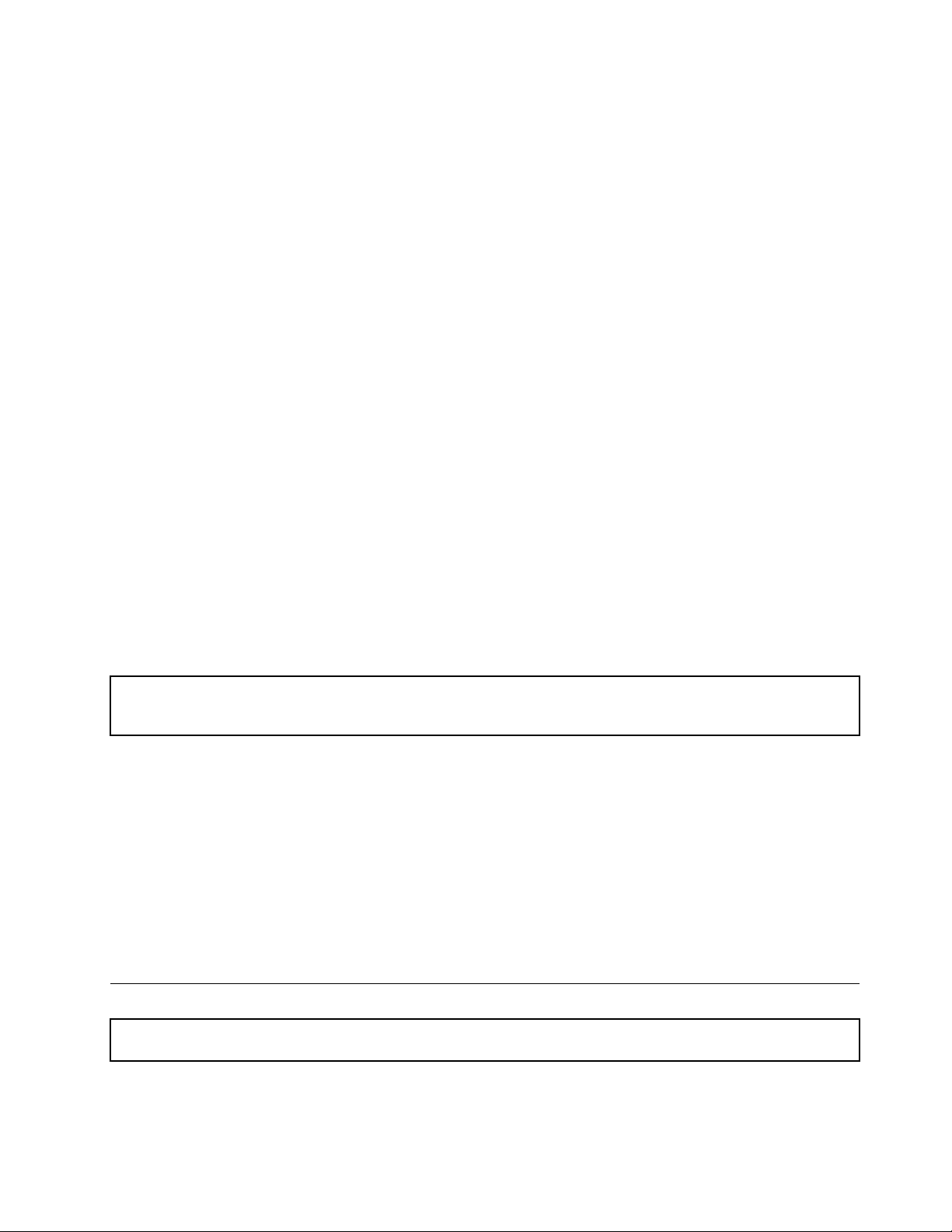
–AttachtheESDgroundcliptoanyframeground,groundbraid,orgreen-wireground.
–Whenworkingonadouble-insulatedorbattery-operatedsystem,useanESDcommongroundor
referencepoint.Youcanusecoaxorconnector-outsideshellsonthesesystems.
–Usethegroundprongoftheacplugonac-operatedservers.
Systemreliabilityguidelines
Tohelpensurepropercoolingandsystemreliability,strictlyfollowtheseguidelines:
•Eachofthedrivebayshasadriveoradummytrayinstalled;orthereisanelectromagneticinterface(EMI)
protectivepanelorEMIshieldinstalledtoprotectthedrivecage.
•Iftheserversupportshot-swapredundantpowersupplies,eachofthepowersupplybayhasaredundant
powersupplyinstalled,oronebayhasaredundantpowersupplyinstalledwhiletheotherbayiscovered
byashield.
•Leaveadequatespacearoundtheservertoensurethattheservercoolingsystemworkswell.Leave
approximately50mm(2inches)ofopenspacearoundthefrontandrearoftheserver.Donotplace
objectsinfrontofthefans.Forpropercoolingandairow,installtheservercoverbeforeyouturnon
theserver.Operatingtheserverforextendedperiodsoftime(morethan30minutes)withtheserver
coverremovedmightdamageservercomponents.
•Properlyroutethecables.Forsomeoptions,suchasPCIcards,followthecablinginstructionsthatcome
withtheoptionsinadditiontotheinstructionsinthismanual.
•Whenreplacingahot-swapdrive,installthenewhot-swapdrivewithintwominutesofremoval.
•Ifyourserverhasairductsorairbafes,donotremovethemwhiletheserverisrunning.Operatingthe
serverwithouttheairductsorairbafesmightcausethemicroprocessor(s)tooverheat.
•Forserversthatsupportuptotwomicroprocessors,ensurethatthesecondmicroprocessorsocket
alwayscontainsamicroprocessororisprotectedbyamicroprocessorsocketcover.
Workinginsidetheserverwiththepoweron
Attention:Staticelectricitythatisreleasedtointernalservercomponentswhentheserveristurnedonmightcause
theservertohalt,whichmightresultinthelossofdata.T oavoidthispotentialproblem,alwaysuseanESDwriststrap
orothergroundingsystemwhenyouworkinsidetheserverwiththepoweron.
Theserversupportshot-swapdevicesandisdesignedtooperatesafelywhileitisturnedonandthecoveris
removed.Followtheseguidelineswhenyouworkinsidetheserverwiththepoweron:
•Avoidwearingloose-ttingclothingonyourforearms.Buttonlong-sleevedshirtsbeforeworkinginside
theserver;donotwearcufflinkswhileyouareworkinginsidetheserver.
•Donotallowyournecktieorscarftohanginsidetheserver.
•Removejewelry,suchasbracelets,necklaces,rings,andloose-ttingwristwatches.
•Removeitemsfromyourshirtpocket,suchaspensandpencils.Theseitemsmightfallintotheserveras
youleanoverit.
•Avoiddroppinganymetallicobjectsintotheserver,suchaspaperclips,hairpins,andscrews.
Removingtheservercover
Attention:Donotopenyourserverorattemptanyrepairbeforereadingandunderstanding“Safetyinformation”
onpageiiiand“Guidelines”onpage81.
Thistopicprovidesinstructionsonhowtoremovetheservercover.
Chapter6.Installing,removing,orreplacinghardware83
Page 96

Beforeyoubegin,printalltherelatedinstructionsorensurethatyoucanviewthePDFversiononanother
computerforreference.
Note:Dependingonthemodel,yourservermightlookslightlydifferentfromtheillustrationsinthistopic.
Toremovetheservercover,dothefollowing:
1.Removeallmediafromthedrives.Then,turnoffallattacheddevicesandtheserver.
2.Disconnectallpowercordsfromelectricaloutlets.
3.Disconnectthepowercord(s),Input/Output(I/O)cables,andallothercablesthatareconnectedto
theserver.
4.Iftheserverisinstalledinarackcabinet,removetheserverfromtherackcabinetandplaceitonaat,
clean,andstatic-protectivesurface.SeetheRackInstallationInstructionsthatcomeswiththeserver.
5.Pressthereleasebutton1inthedirectionasshown.
Figure42.Pressingthereleasebutton
84ThinkServerRD430UserGuide
Page 97

6.Fullyopenthecoverlatch1andslidetheservercovertotherearuntilitisdisengagedfromthechassis.
Then,lifttheservercoveroffthechassisandsetitaside.
Note:Itisrecommendedthatyouwaitthreetoveminutestolettheservercoolbeforeremoving
theservercover.
Figure43.Removingtheservercover
Attention:Forpropercoolingandairow,installtheservercoverbeforeturningontheserver.Operatingthe
serverformorethan30minuteswiththeservercoverremovedmightdamageservercomponents.
Toreinstalltheservercover,see“Reinstallingtheservercoverandreconnectingcables”onpage174.
Removingandreinstallingthefrontbezel
Attention:Donotopenyourserverorattemptanyrepairbeforereadingandunderstanding“Safetyinformation”
onpageiii
Thistopicprovidesinstructionsonhowtoremoveandreinstallthefrontbezel.
Beforeyoubegin,printalltherelatedinstructionsorensurethatyoucanviewthePDFversiononanother
computerforreference.
Notes:
•Thistopicappliesonlytoservermodelsthatsupport2.5-inchhot-swapharddiskdrives.
•Dependingonthemodel,yourservermightlookslightlydifferentfromtheillustrationsinthistopic.
Toremoveandreinstallthefrontbezelforservermodelswith2.5-inchhot-swapharddiskdrives,dothe
following:
and“Guidelines”onpage81.
Chapter6.Installing,removing,orreplacinghardware85
Page 98

1.Removethethreescrews1thatsecurethefrontbezelandthenpivotthefrontbezeloutwardto
ID
MEM 1
PSU 1 2
1 2 3 4 5 6 7 8
MEM 2
1 2 3 4 5 6 7 8 9
10
CPU 1 2
1 2 3 4 5 6 7 8 9
10
0 1 2 3 4 5 6 7 8 9 10 11 12 13 14 15
removeitfromthechassis.
Figure44.Removingthefrontbezel
2.Toreinstallthefrontbezel,alignthetabsonthebottomedgeofthefrontbezelwiththecorresponding
holesinthechassis.Then,pivotthefrontbezelinwarduntilitsnapsintopositionandthethreescrew
1inthetopedgeofthefrontbezelarealignedwiththecorrespondingholesinthetopofthe
holes
chassis.Installthethreescrewstosecurethefrontbezelinplace.
Figure45.Installingthefrontbezel
Installing,removing,orreplacinghardware
Thistopicprovidesinstructionsonhowtoinstall,remove,orreplacehardwareforyourserver.Youcan
expandthecapabilitiesofyourserverbyaddingnewhardwaredevices,suchasmemorymodules,PCI
Expresscards,orotherserveroptions,andmaintainyourserverbyreplacingthefailinghardwaredevices.
Ifyouarehandlingaserveroption,refertotheappropriateinstallationandorremovalinstructionsinthis
topicalongwiththeinstructionsthatcomewiththeoption.
86ThinkServerRD430UserGuide
Page 99

Notes:
•UseonlypartsprovidedbyLenovo.
•Dependingonthemodel,yourservermightlookslightlydifferentfromtheillustrationsinthistopic.
TheEMIintegrityandcoolingoftheserverareprotectedbyhavingalldrivebaysandPCIcardslotscovered
oroccupied.WhenyouinstallaninternaldriveoraPCIcard,savetheEMIshieldordummytrayfromthe
drivebayorsavethePCIcardslotbracketintheeventthatyoulaterremovethedevice.
Attention:AnunoccupieddrivebayorPCIcardslotwithoutacover,shield,dummytray,ller,orany
otherprotectionmightimpacttheEMIintegrityandcoolingoftheserver,whichmightresultinoverheating
orcomponentdamage.
Removingandreinstallingtherackhandles
Thistopicprovidesinstructionsonhowtoremoveandreinstalltherackhandles.Thistopiccontainsthe
followingitems:
•“Removingandreinstallingtherackhandlesforservermodelswith123.5-inchharddiskdrivebays”
onpage87
•“Removingandreinstallingtherackhandlesforservermodelswitheight3.5-inchharddiskdrivebays
andservermodelswith2.5-inchharddiskdrivebays”onpage90
Beforeyoubegin,printalltherelatedinstructionsorensurethatyoucanviewthePDFversiononanother
computerforreference.
Note:Dependingonthemodel,yourservermightlookslightlydifferentfromtheillustrationsinthistopic.
Removingandreinstallingtherackhandlesforservermodelswith123.5-inchhard
diskdrivebays
Attention:Donotopenyourserverorattemptanyrepairbeforereadingandunderstanding“Safetyinformation”
onpageiiiand“Guidelines”onpage81.
Toremoveandreinstalltherackhandlesforservermodelswith123.5-inchharddiskdrivebays,dothe
following:
1.Removeallmediafromthedrivesandturnoffallattacheddevicesandtheserver.Then,disconnectall
powercordsfromelectricaloutletsanddisconnectallcablesthatareconnectedtotheserver.
2.Iftheserverisinstalledinarackcabinet,removetheserverfromtherackcabinetandplaceitonaat,
clean,andstatic-protectivesurface.SeetheRackInstallationInstructionsthatcomeswiththeserver.
3.Removetheservercover.See“Removingtheservercover”onpage83.
4.Locatethebackplane.See“Componentsofservermodelswith123.5-inchharddiskdrivebays”
onpage33.
Chapter6.Installing,removing,orreplacinghardware87
Page 100

5.Disconnectthefollowingsignalcablesfromthesignalcableconnectorsonthebackplaneforserver
modelswith123.5-inchharddiskdrivebays.
•SignalcableforthefrontcontrolsandLEDsontherightrackhandle
•SignalcableforthefrontUSBconnectorsontheleftrackhandle
Figure46.Disconnectingtherackhandlesignalcablesfromthebackplane
6.Oneachsideoftheserver,removethescrewthatsecurestherackhandleandthenremovetherack
handlefromthechassis.
Note:Carefullypullthesignalcableofeachrackhandleoutoftheholeinthechassiswhenyouare
removingtherackhandles.
Figure47.Removingtherackhandlesforservermodelswith123.5-inchharddiskdrivebays
7.Toreinstalltherackhandlesforservermodelswith123.5-inchharddiskdrivebays,dothefollowing:
88ThinkServerRD430UserGuide
