Page 1
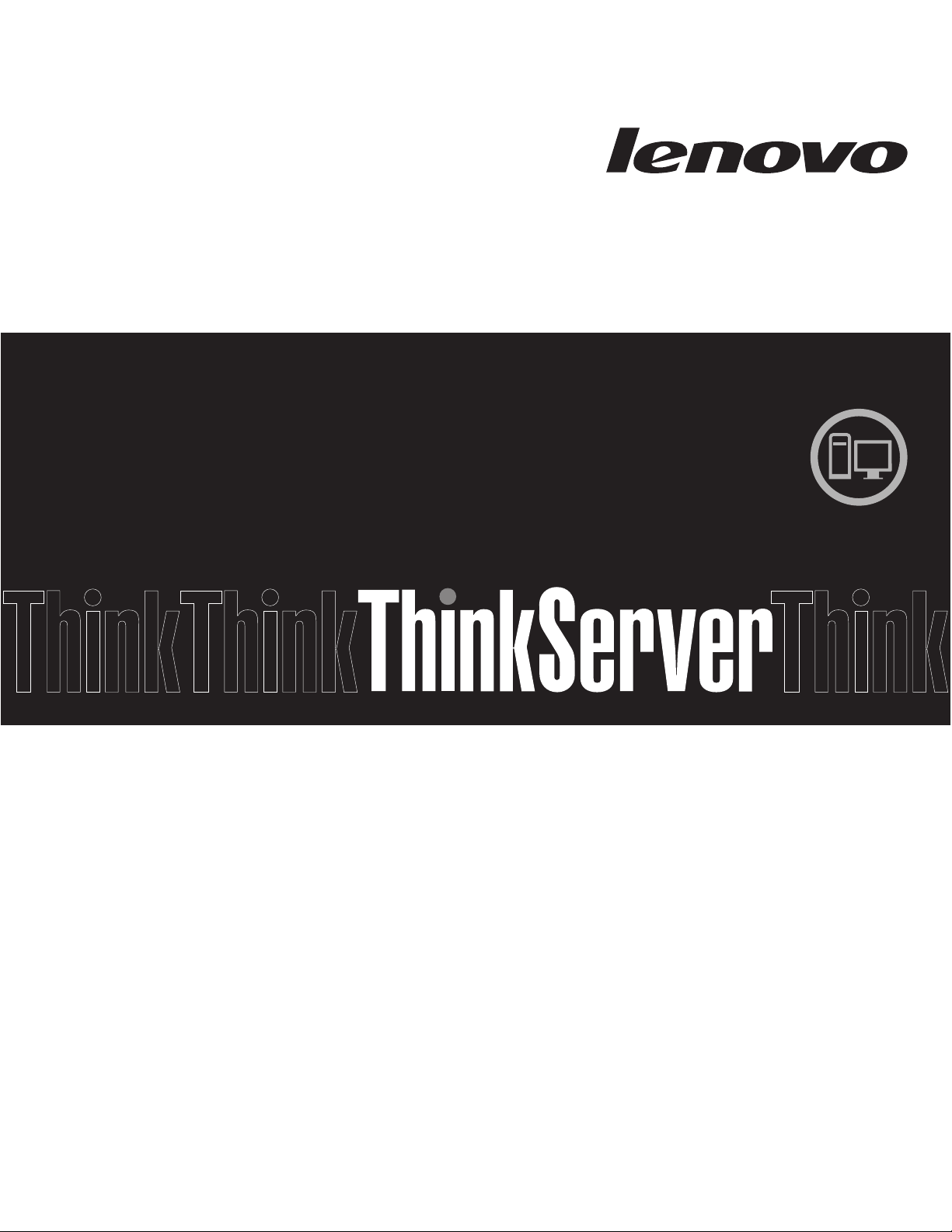
Installation and User Guide
ThinkServer RD220 Types 3797, 3798, 3779, and 3729
Page 2
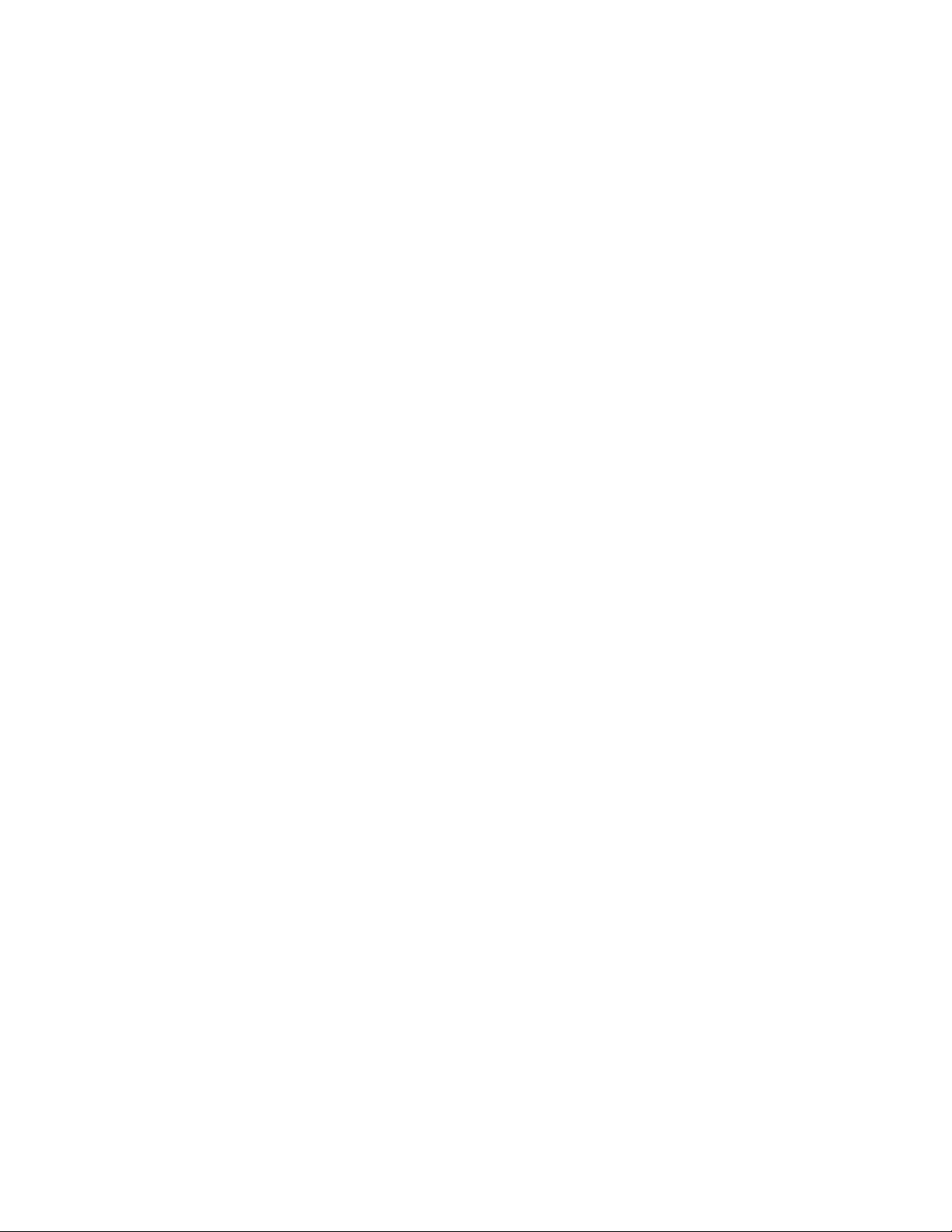
Page 3
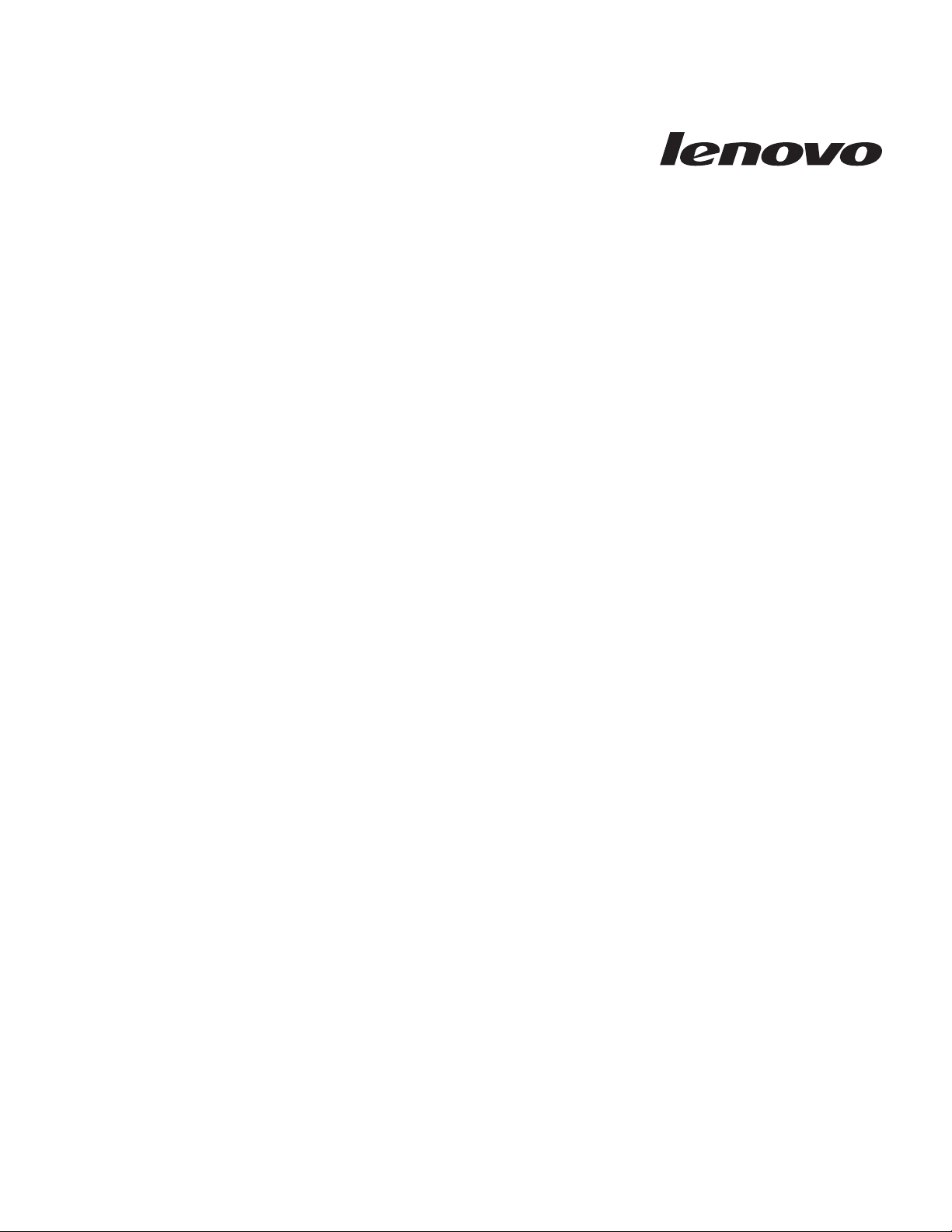
ThinkServer RD220 Type s 3729, 3779, 3797 , and 3798
Installation an d User Guide
Page 4
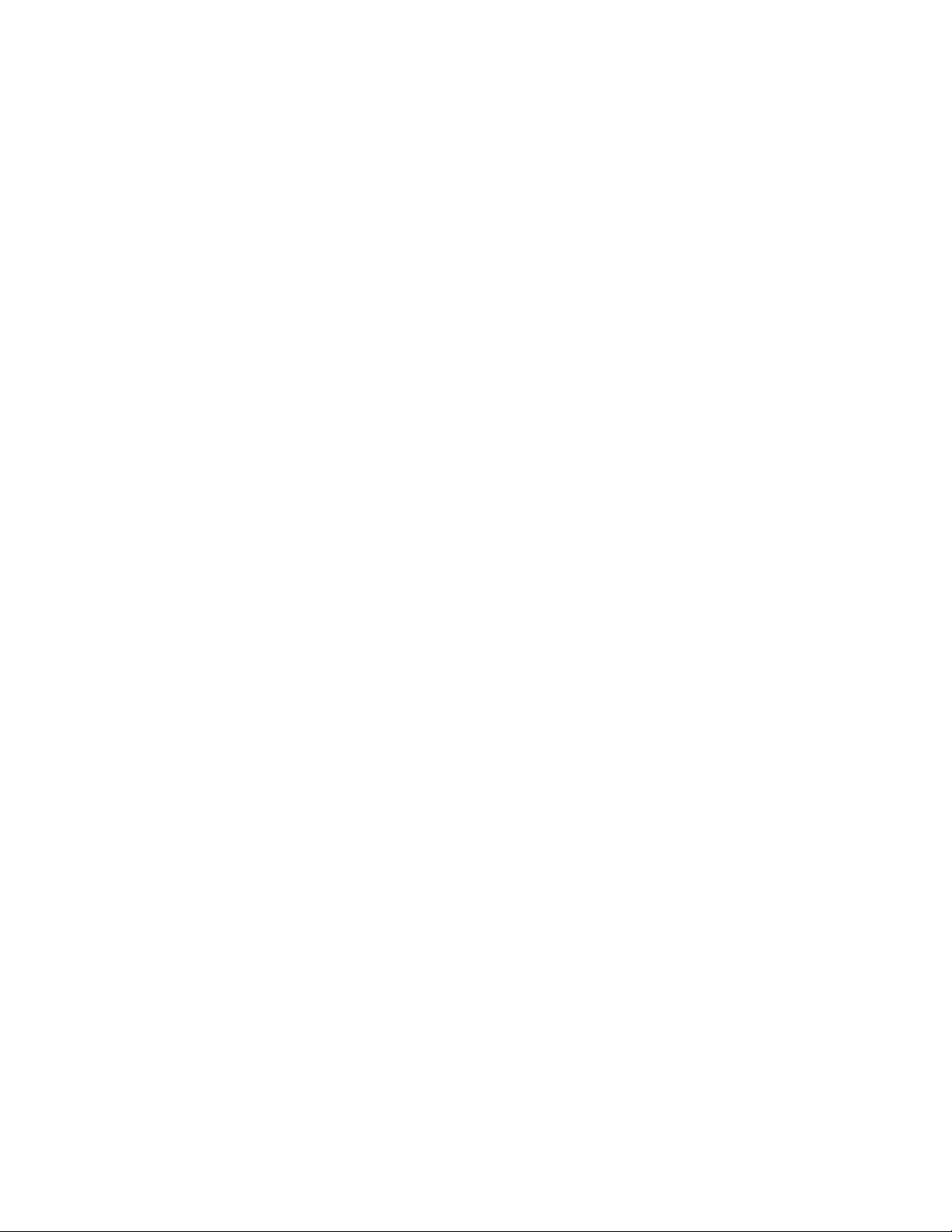
Note: Before using this information and the product it supports, read the general information in Appendix B, “Notices,” on page 155
and the Warranty and Support Information document on the Lenovo® ThinkServer Documentation DVD.
First Edition (June 2009)
© Copyright Lenovo 2009.
Portions © Copyright International Business Machines Corporation 2007.
All rights reserved.
LENOVO products, data, computer software, and services have been developed exclusively at private expense and
are sold to governmental entities as commercial items as defined by 48 C.F.R. 2.101 with limited and restricted rights
to use, reproduction and disclosure.
LIMITED AND RESTRICTED RIGHTS NOTICE: If products, data, computer software, or services are delivered
pursuant a General Services Administration ″GSA″ contract, use, reproduction, or disclosure is subject to restrictions
set forth in Contract No. GS-35F-05925.
Page 5
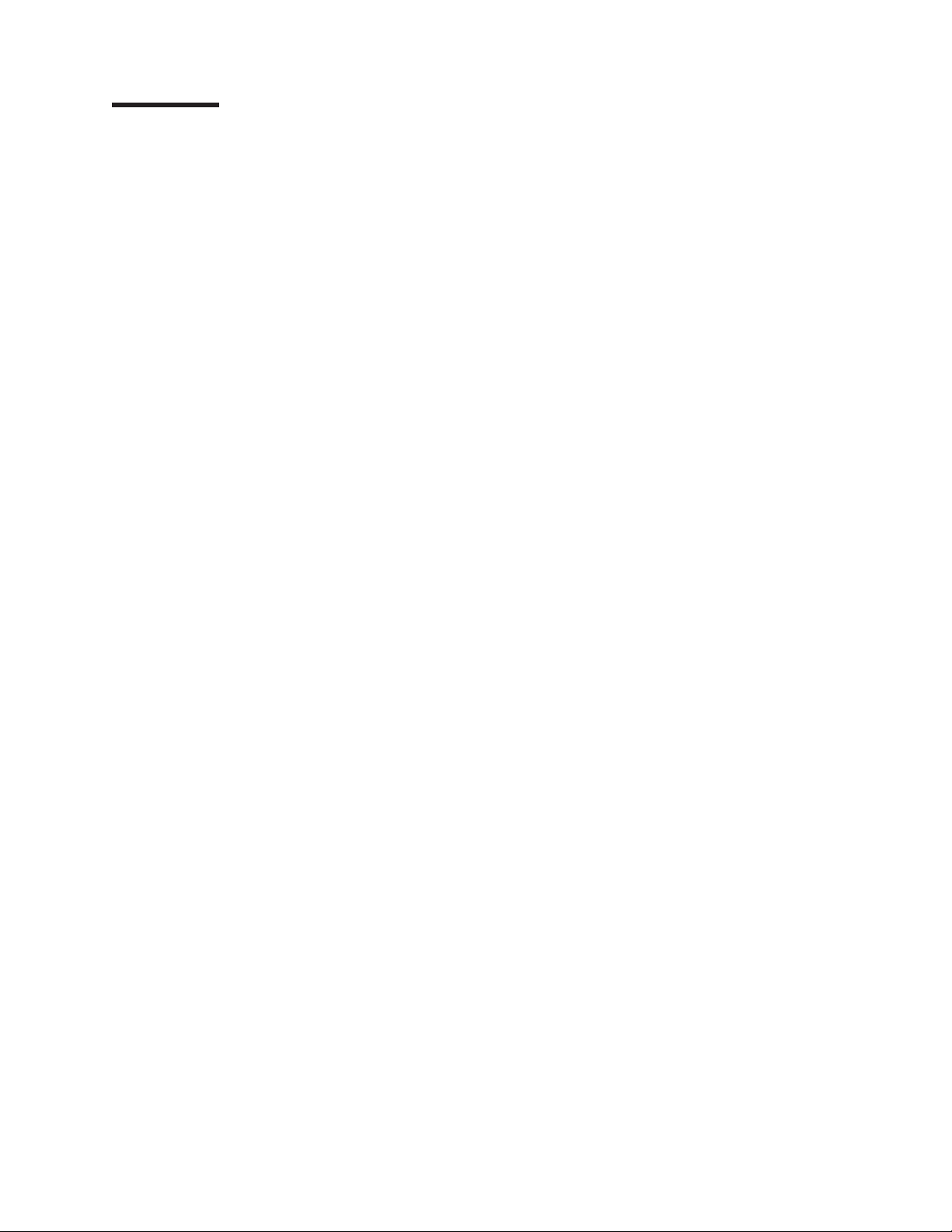
Contents
Safety . . . . . . . . . . . . . . . . . . . . . . . . . . . . vii
Chapter 1. Introduction . . . . . . . . . . . . . . . . . . . . . .1
Notices and statements in this document . . . . . . . . . . . . . . . .2
Related documentation . . . . . . . . . . . . . . . . . . . . . .2
Chapter 2. Server setup roadmap . . . . . . . . . . . . . . . . . .5
Chapter 3. What is included with your server . . . . . . . . . . . . .7
Features and technologies . . . . . . . . . . . . . . . . . . . . .7
Specifications . . . . . . . . . . . . . . . . . . . . . . . . .10
Software . . . . . . . . . . . . . . . . . . . . . . . . . . .12
EasyStartup . . . . . . . . . . . . . . . . . . . . . . . . .12
EasyManage . . . . . . . . . . . . . . . . . . . . . . . . .12
Reliability, availability, and serviceability features . . . . . . . . . . . .12
Chapter 4. Server controls, LEDs, and power . . . . . . . . . . . . .15
Front view . . . . . . . . . . . . . . . . . . . . . . . . . .15
Operator information panel . . . . . . . . . . . . . . . . . . .16
EasyLED diagnostics panel . . . . . . . . . . . . . . . . . . .16
Rear view . . . . . . . . . . . . . . . . . . . . . . . . . . .22
System-board internal connectors . . . . . . . . . . . . . . . . . .24
System-board external connectors . . . . . . . . . . . . . . . . . .25
System-board switches and jumpers . . . . . . . . . . . . . . . . .25
System-board LEDs . . . . . . . . . . . . . . . . . . . . . . .27
SAS riser-card connectors and LEDs . . . . . . . . . . . . . . . . .28
PCI riser-card adapter connectors . . . . . . . . . . . . . . . . . .29
PCI riser-card assembly LEDs . . . . . . . . . . . . . . . . . . .30
Power-supply LEDs . . . . . . . . . . . . . . . . . . . . . . .31
Server power features . . . . . . . . . . . . . . . . . . . . . .31
Turning on the server . . . . . . . . . . . . . . . . . . . . .31
Turning off the server . . . . . . . . . . . . . . . . . . . . .31
Chapter 5. Installing optional devices and replacing customer replaceable
units . . . . . . . . . . . . . . . . . . . . . . . . . . . .33
Installation guidelines . . . . . . . . . . . . . . . . . . . . . .33
System reliability guidelines . . . . . . . . . . . . . . . . . . .34
Working inside the server with the power on . . . . . . . . . . . . .34
Handling static-sensitive devices . . . . . . . . . . . . . . . . .35
Major components of the server . . . . . . . . . . . . . . . . . .35
Removing the cover . . . . . . . . . . . . . . . . . . . . . . .37
Internal cable routing and connectors . . . . . . . . . . . . . . . .38
Removing a PCI riser-card assembly . . . . . . . . . . . . . . . . .42
Installing a PCI riser-card assembly . . . . . . . . . . . . . . . . .43
Removing a PCI adapter from a PCI riser-card assembly . . . . . . . . .45
Installing a PCI adapter in a PCI riser-card assembly . . . . . . . . . . .46
Removing an Ethernet adapter . . . . . . . . . . . . . . . . . . .48
Installing an Ethernet adapter . . . . . . . . . . . . . . . . . . .49
Storing the full-length-adapter bracket . . . . . . . . . . . . . . . .49
Removing the microprocessor 2 air baffle . . . . . . . . . . . . . . .50
Installing the microprocessor 2 air baffle . . . . . . . . . . . . . . .51
Removing the DIMM air baffle . . . . . . . . . . . . . . . . . . .52
Installing the DIMM air baffle . . . . . . . . . . . . . . . . . . . .53
© Lenovo 2009. Portions © IBM Corp. 2007. iii
Page 6
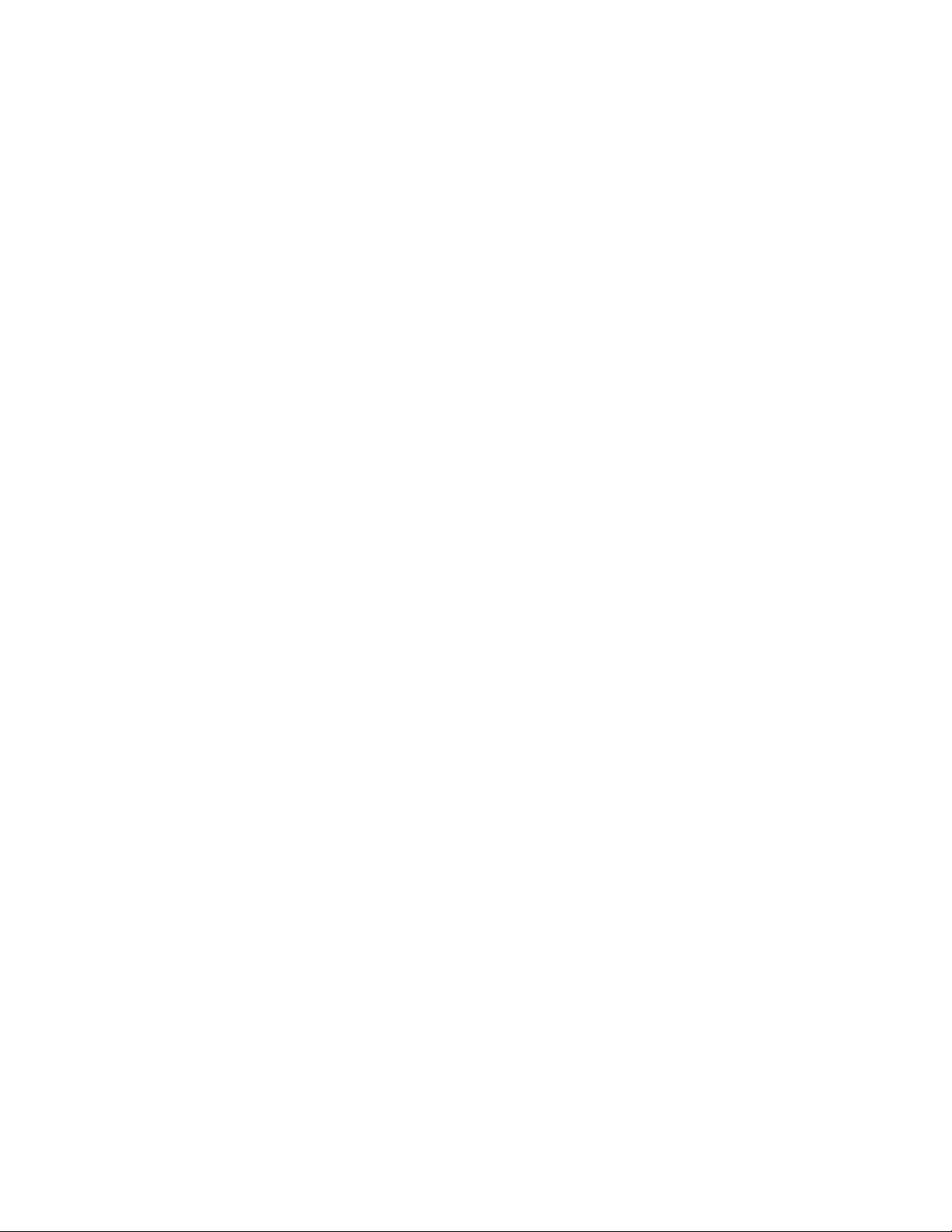
Removing a PCI adapter . . . . . . . . . . . . . . . . . . . . .54
Installing a PCI adapter . . . . . . . . . . . . . . . . . . . . . .56
Installing the full-length-adapter bracket . . . . . . . . . . . . . . . .60
Storing the full-length-adapter bracket . . . . . . . . . . . . . . . .60
Removing a virtual media key . . . . . . . . . . . . . . . . . . .61
Installing a virtual media key . . . . . . . . . . . . . . . . . . . .62
Removing a memory module (DIMM) . . . . . . . . . . . . . . . . .62
Installing a memory module . . . . . . . . . . . . . . . . . . . .64
DIMM installation sequence . . . . . . . . . . . . . . . . . . .66
Memory mirroring . . . . . . . . . . . . . . . . . . . . . . .66
Installing a DIMM . . . . . . . . . . . . . . . . . . . . . . .68
Removing a hot-swap power supply . . . . . . . . . . . . . . . . .69
Installing a hot-swap power supply . . . . . . . . . . . . . . . . .70
Removing a hot-swap fan . . . . . . . . . . . . . . . . . . . . .72
Installing a hot-swap fan . . . . . . . . . . . . . . . . . . . . .73
Removing the fan bracket . . . . . . . . . . . . . . . . . . . . .74
Installing the fan bracket . . . . . . . . . . . . . . . . . . . . .76
Removing the SAS riser card and controller assembly . . . . . . . . . .77
Installing the SAS riser card and controller assembly . . . . . . . . . . .78
Removing a SAS controller from the SAS riser card . . . . . . . . . . .79
Installing a SAS controller on the SAS riser card . . . . . . . . . . . .81
Moving the SAS-controller retention bracket . . . . . . . . . . . . . .82
Removing a SAS controller battery from the remote battery tray . . . . . . .84
Installing a SAS controller battery on the remote battery tray . . . . . . . .86
Removing a hot-swap hard disk drive . . . . . . . . . . . . . . . .87
Installing a hot-swap hard disk drive . . . . . . . . . . . . . . . . .87
Removing a CD-RW/DVD drive . . . . . . . . . . . . . . . . . . .89
Installing a CD-RW/DVD drive . . . . . . . . . . . . . . . . . . .90
Removing a tape drive . . . . . . . . . . . . . . . . . . . . . .90
Installing a tape drive . . . . . . . . . . . . . . . . . . . . . .91
Removing a microprocessor and heat sink . . . . . . . . . . . . . . .92
Installing a microprocessor and heat sink . . . . . . . . . . . . . . .94
Thermal grease . . . . . . . . . . . . . . . . . . . . . . . .96
Removing the battery . . . . . . . . . . . . . . . . . . . . . .97
Installing the battery . . . . . . . . . . . . . . . . . . . . . . .98
Completing the installation . . . . . . . . . . . . . . . . . . . . 100
Connecting the cables . . . . . . . . . . . . . . . . . . . . . 101
Updating the server configuration . . . . . . . . . . . . . . . . . 101
Chapter 6. Configuring the server . . . . . . . . . . . . . . . . . 103
Using the Setup Utility program . . . . . . . . . . . . . . . . . . 104
Starting the Setup Utility program . . . . . . . . . . . . . . . . 104
Setup Utility menu choices . . . . . . . . . . . . . . . . . . . 104
Passwords . . . . . . . . . . . . . . . . . . . . . . . . . 107
Using the Boot Manager program . . . . . . . . . . . . . . . . . 109
RAID controllers . . . . . . . . . . . . . . . . . . . . . . . .110
Using the LSI Configuration Utility program . . . . . . . . . . . . .110
Using the WebBIOS utility . . . . . . . . . . . . . . . . . . .112
Using the ThinkServer EasyStartup DVD . . . . . . . . . . . . . . .114
Before you use the ThinkServer EasyStartup DVD . . . . . . . . . .115
Configuring RAID . . . . . . . . . . . . . . . . . . . . . .115
EasyStartup overview . . . . . . . . . . . . . . . . . . . . .115
Installing your operating system without using EasyStartup . . . . . . .117
Enabling the Broadcom Gigabit Ethernet Utility program . . . . . . . . .118
Configuring the Gigabit Ethernet controller . . . . . . . . . . . . . .118
Updating the firmware . . . . . . . . . . . . . . . . . . . . . .118
iv ThinkServer RD220 Types 3729, 3779, 3797, and 3798: Installation and User Guide
Page 7
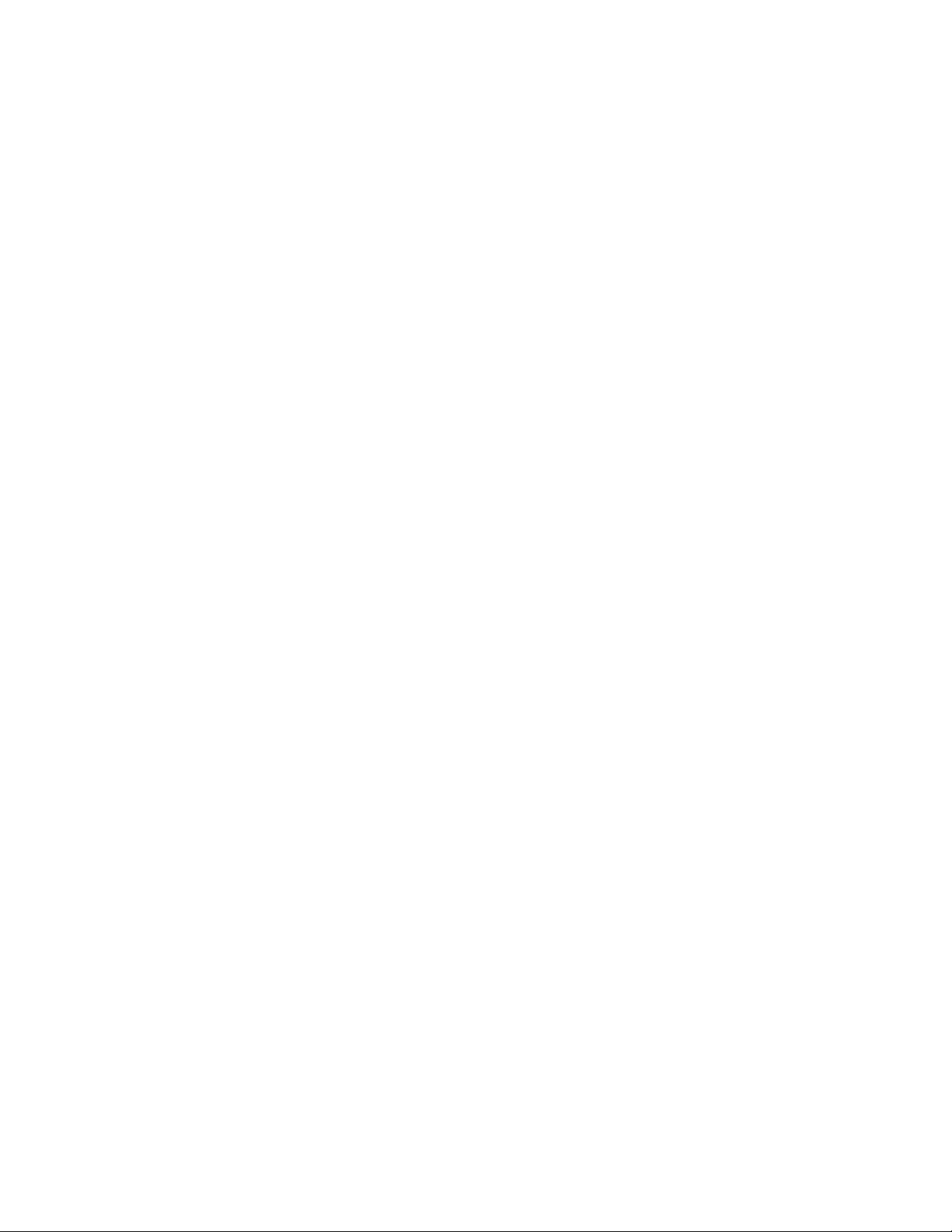
Using the EasyUpdate Firmware Updater tool . . . . . . . . . . . .119
Starting the backup UEFI firmware . . . . . . . . . . . . . . . . .119
Using the Integrated Management Module . . . . . . . . . . . . . .119
IBM Advanced Settings Utility program . . . . . . . . . . . . . . . . 121
Installing ThinkServer EasyManage software . . . . . . . . . . . . . 121
Installation requirements . . . . . . . . . . . . . . . . . . . . 121
Installation order . . . . . . . . . . . . . . . . . . . . . . . 122
Installing Windows 2003 components on the Core Server . . . . . . . . 122
Installing Windows 2008 32-bit components . . . . . . . . . . . . . 123
Uninstalling the LANDesk Software Agent . . . . . . . . . . . . . 123
Using the remote presence capability and blue-screen capture . . . . . . . 124
Enabling the remote presence feature . . . . . . . . . . . . . . . 124
Obtaining the IP address for the Web-based interface access . . . . . . 124
Logging on to the Web interface . . . . . . . . . . . . . . . . . 125
Chapter 7. Solving problems . . . . . . . . . . . . . . . . . . . 127
Diagnostic tools overview . . . . . . . . . . . . . . . . . . . . 127
POST beep codes . . . . . . . . . . . . . . . . . . . . . . . 127
POST error codes . . . . . . . . . . . . . . . . . . . . . . . 128
Troubleshooting tables . . . . . . . . . . . . . . . . . . . . . 129
EasyStartup problems . . . . . . . . . . . . . . . . . . . . . 129
CD-RW/DVD drive problems . . . . . . . . . . . . . . . . . . 130
General problems . . . . . . . . . . . . . . . . . . . . . . 130
Hard disk drive problems . . . . . . . . . . . . . . . . . . . . 131
Intermittent problems . . . . . . . . . . . . . . . . . . . . . 131
USB keyboard, mouse, or pointing-device problems . . . . . . . . . . 132
Memory problems . . . . . . . . . . . . . . . . . . . . . . 134
Microprocessor problems . . . . . . . . . . . . . . . . . . . . 135
Monitor problems . . . . . . . . . . . . . . . . . . . . . . 136
Optional-device problems . . . . . . . . . . . . . . . . . . . 138
Power problems . . . . . . . . . . . . . . . . . . . . . . . 138
Serial port problems . . . . . . . . . . . . . . . . . . . . . 140
Software problems . . . . . . . . . . . . . . . . . . . . . . 141
Universal Serial Bus (USB) port problems . . . . . . . . . . . . . 142
Video problems . . . . . . . . . . . . . . . . . . . . . . . 142
EasyLED Diagnostics . . . . . . . . . . . . . . . . . . . . . . 142
Diagnosing problems using EasyLED Diagnostics . . . . . . . . . . 143
EasyLED LEDs . . . . . . . . . . . . . . . . . . . . . . . 143
Power-supply diagnostics . . . . . . . . . . . . . . . . . . . . 148
Appendix A. Getting help and technical assistance . . . . . . . . . . 151
Before you call . . . . . . . . . . . . . . . . . . . . . . . . 151
Using the documentation . . . . . . . . . . . . . . . . . . . . . 151
Getting help and information from the World Wide Web . . . . . . . . . 151
Calling for service . . . . . . . . . . . . . . . . . . . . . . . 152
Using other services . . . . . . . . . . . . . . . . . . . . . . 152
Purchasing additional services . . . . . . . . . . . . . . . . . . . 153
Lenovo product service . . . . . . . . . . . . . . . . . . . . . 153
Appendix B. Notices . . . . . . . . . . . . . . . . . . . . . . 155
Trademarks . . . . . . . . . . . . . . . . . . . . . . . . . . 156
Important notes . . . . . . . . . . . . . . . . . . . . . . . . 156
Product recycling and disposal . . . . . . . . . . . . . . . . . . 157
Compliance with Republic of Turkey Directive on the Restriction of Hazardous
Substances . . . . . . . . . . . . . . . . . . . . . . . . . 158
Recycling statements for Japan . . . . . . . . . . . . . . . . . . 158
Contents v
Page 8
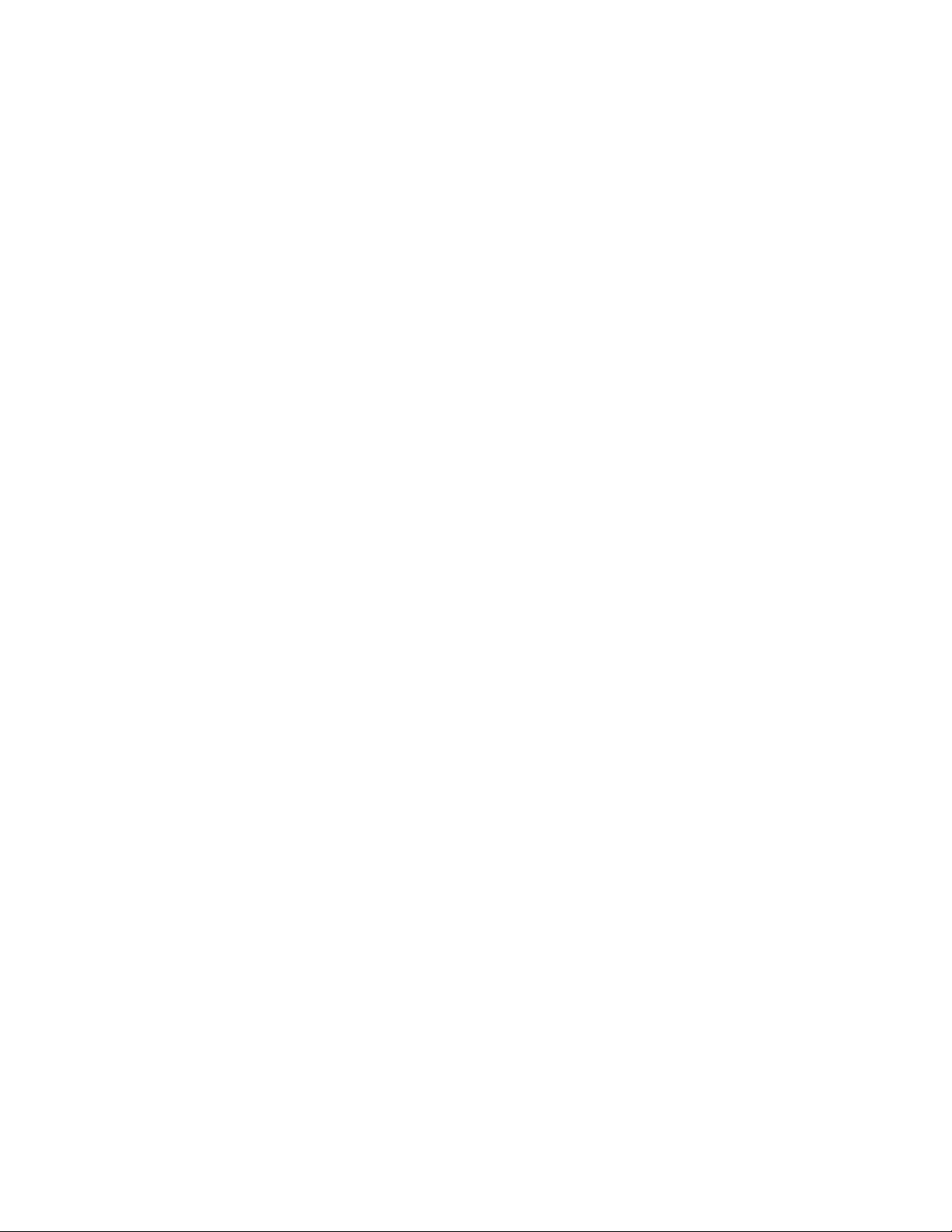
Battery return program . . . . . . . . . . . . . . . . . . . . . 159
German Ordinance for Work gloss statement . . . . . . . . . . . . . 160
Electronic emissions notices . . . . . . . . . . . . . . . . . . . 160
Federal Communications Commission (FCC) statement . . . . . . . . 160
Industry Canada Class A emission compliance statement . . . . . . . . 161
Avis de conformité à la réglementation d'Industrie Canada . . . . . . . 161
Australia and New Zealand Class A statement . . . . . . . . . . . . 161
United Kingdom telecommunications safety requirement . . . . . . . . 161
European Union EMC Directive conformance statement . . . . . . . . 161
German Class A compliance statement . . . . . . . . . . . . . . 161
Japanese Voluntary Control Council for Interference (VCCI) statement 163
Taiwanese Class A warning statement . . . . . . . . . . . . . . . 163
Chinese Class A warning statement . . . . . . . . . . . . . . . . 163
Korean Class A warning statement . . . . . . . . . . . . . . . . 163
Index . . . . . . . . . . . . . . . . . . . . . . . . . . . . 165
vi ThinkServer RD220 Types 3729, 3779, 3797, and 3798: Installation and User Guide
Page 9
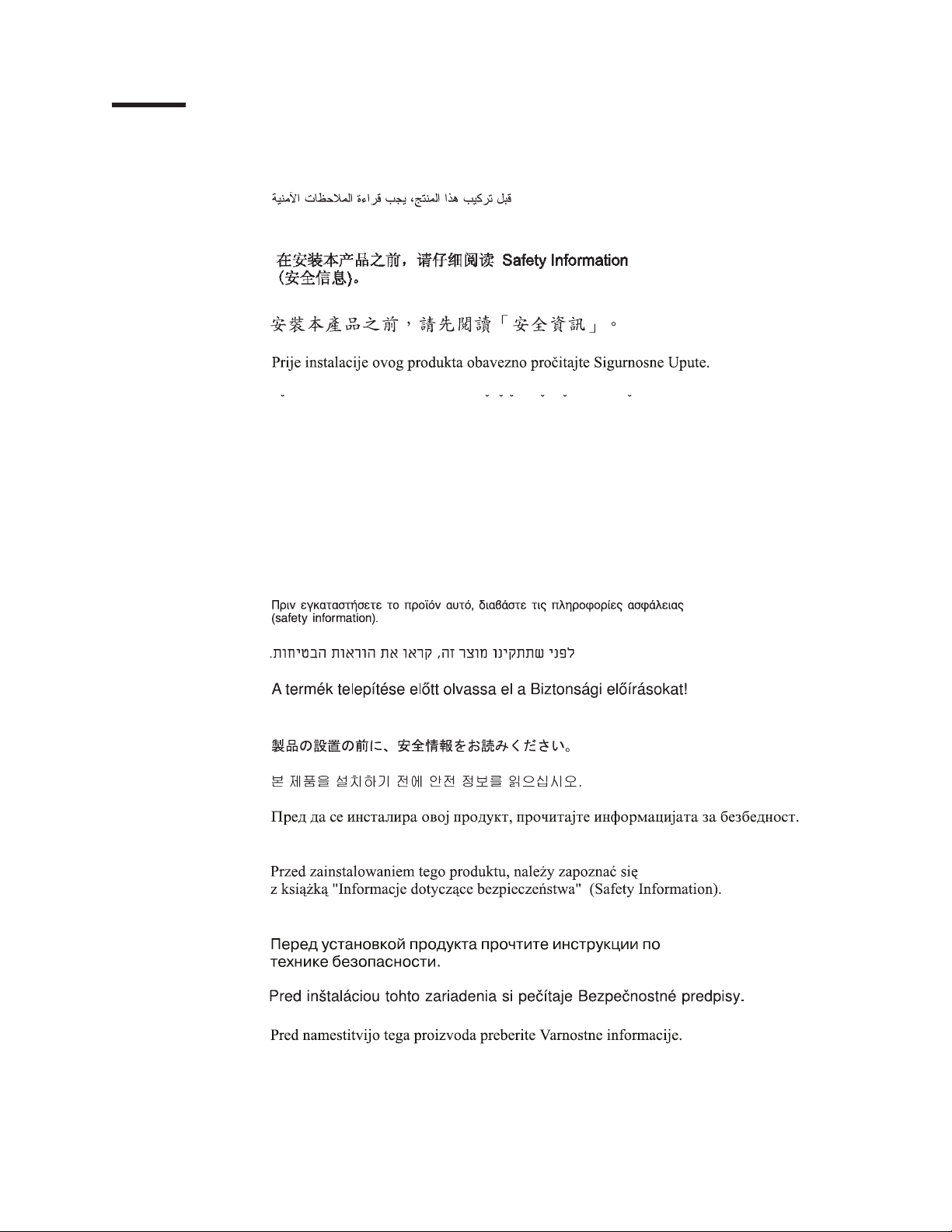
Safety
Before installing this product, read the Safety Information.
Antes de instalar este produto, leia as Informações de Segurança.
Pred instalací tohoto produktu si prectete prírucku bezpecnostních instrukcí.
Læs sikkerhedsforskrifterne, før du installerer dette produkt.
Lees voordat u dit product installeert eerst de veiligheidsvoorschriften.
Ennen kuin asennat tämän tuotteen, lue turvaohjeet kohdasta Safety Information.
Avant d’installer ce produit, lisez les consignes de sécurité.
Vor der Installation dieses Produkts die Sicherheitshinweise lesen.
Prima di installare questo prodotto, leggere le Informazioni sulla Sicurezza.
Les sikkerhetsinformasjonen (Safety Information) før du installerer dette produktet.
Antes de instalar este produto, leia as Informações sobre Segurança.
Antes de instalar este producto, lea la información de seguridad.
Läs säkerhetsinformationen innan du installerar den här produkten.
© Lenovo 2009. Portions © IBM Corp. 2007. vii
Page 10
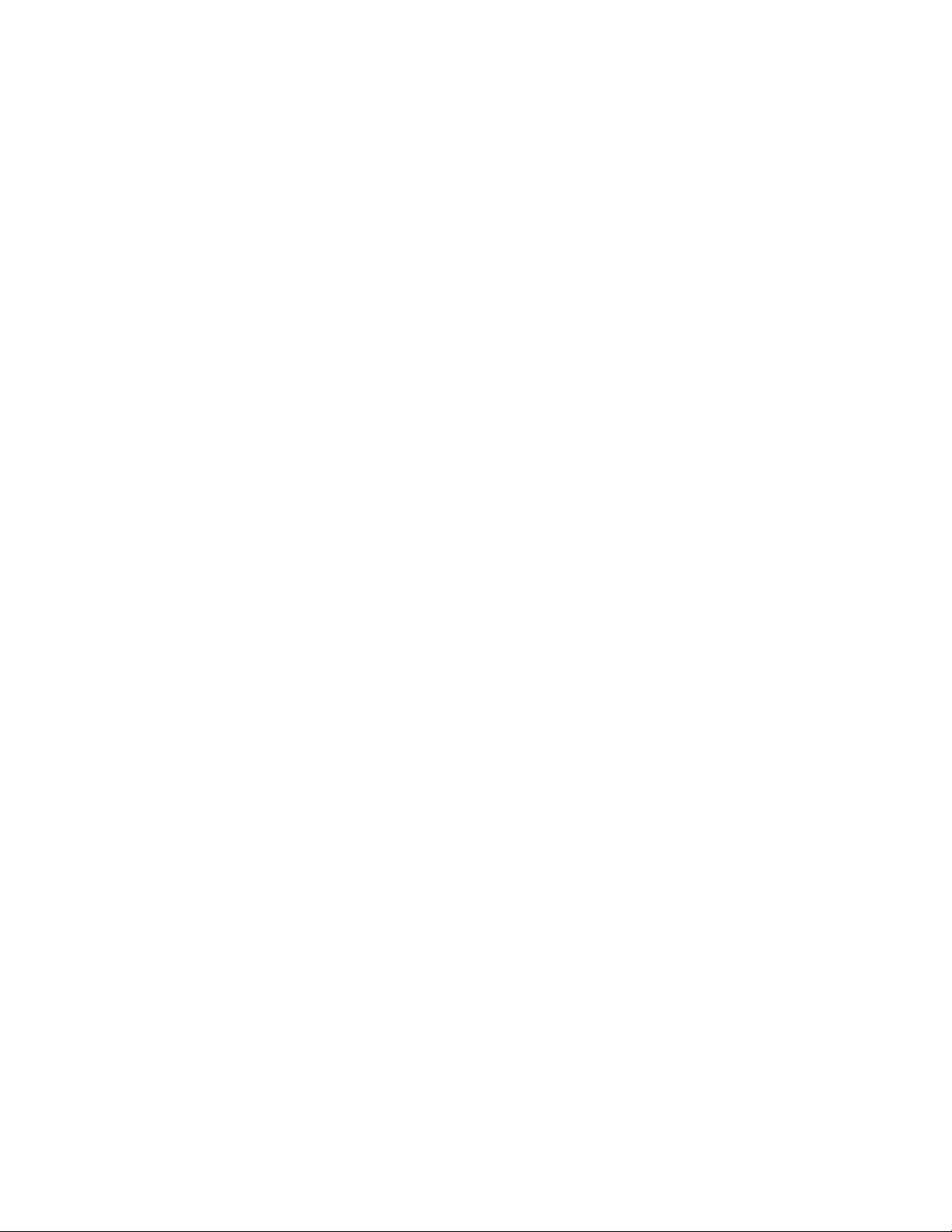
Important:
Each caution and danger statement in this document is labeled with a number. This
number is used to cross reference an English-language caution or danger
statement with translated versions of the caution or danger statement in the Safety
Information document.
For example, if a caution statement is labeled “Statement 1”, translations for that
caution statement are in the Safety Information document under “Statement 1.”
Be sure to read all caution and danger statements in this document before you
perform the procedures. Read any additional safety information that comes with the
server or optional device before you install the device.
Attention: The information in this document regarding installing and removing
power supplies and connecting and disconnecting power refers to ac power
supplies only. If the server contains dc power supplies, see the documentation that
comes with the dc power supplies. In a dc power environment, only trained service
personnel other than Lenovo service technicians are authorized to connect or
disconnect power to the dc power supply and to install and remove a dc power
supply.
viii ThinkServer RD220 Types 3729, 3779, 3797, and 3798: Installation and User Guide
Page 11
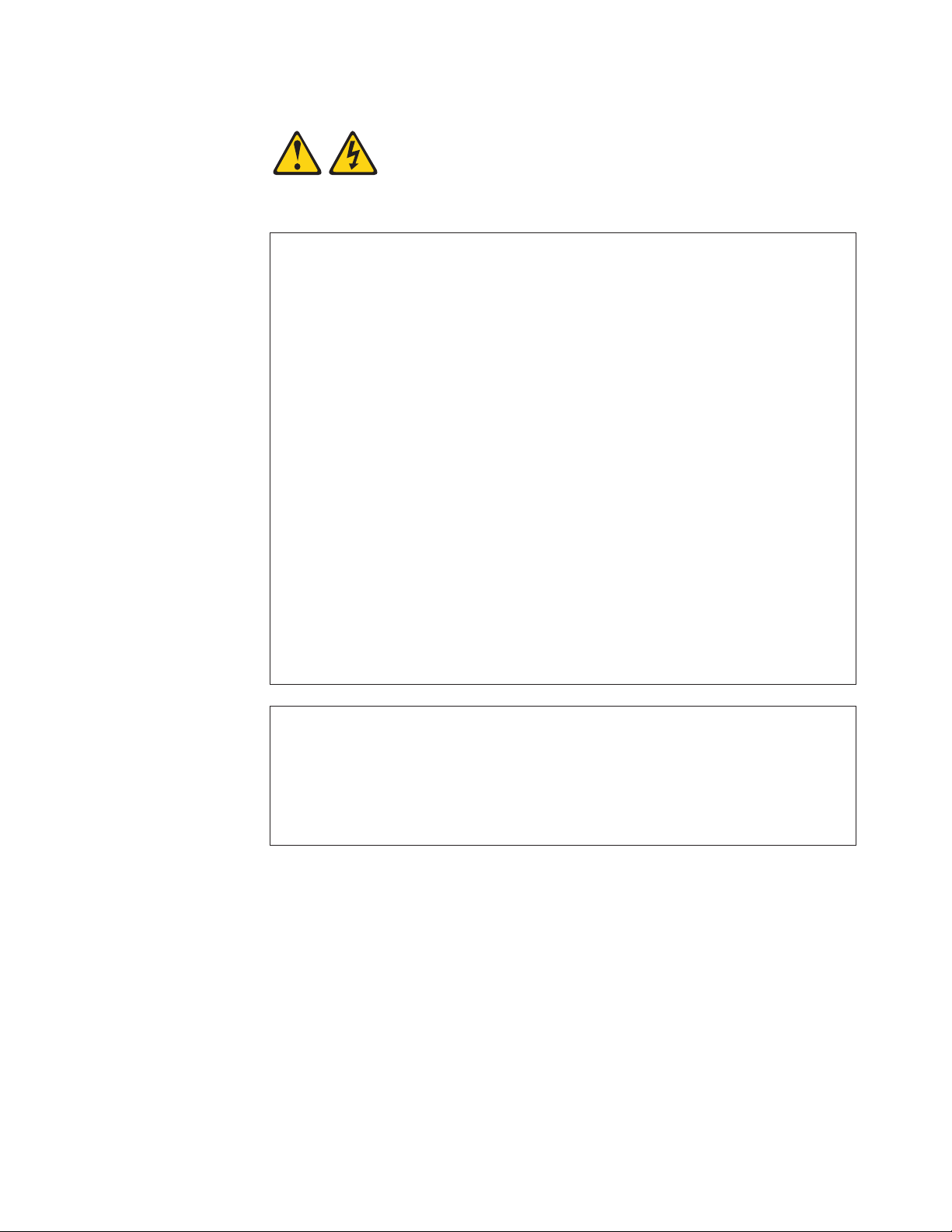
Statement 1:
DANGER
Electrical
current from power, telephone, and communication cables is
hazardous.
To avoid a shock hazard:
v Do not connect or disconnect any cables or perform installation,
maintenance, or reconfiguration of this product during an electrical
storm.
v Connect all power cords to a properly wired and grounded electrical
outlet.
v Connect to properly wired outlets any equipment that will be attached to
this product.
v When possible, use one hand only to connect or disconnect signal
cables.
v Never turn on any equipment when there is evidence of fire, water, or
structural damage.
v Disconnect the attached power cords, telecommunications systems,
networks, and modems before you open the device covers, unless
instructed otherwise in the installation and configuration procedures.
v Connect and disconnect cables as described in the following table when
installing, moving, or opening covers on this product or attached
devices.
To Connect: To Disconnect:
1. Turn everything OFF.
2. First, attach all cables to devices.
3. Attach signal cables to connectors.
4. Attach power cords to outlet.
1. Turn everything OFF.
2. First, remove power cords from outlet.
3. Remove signal cables from connectors.
4. Remove all cables from devices.
5. Turn device ON.
Safety ix
Page 12
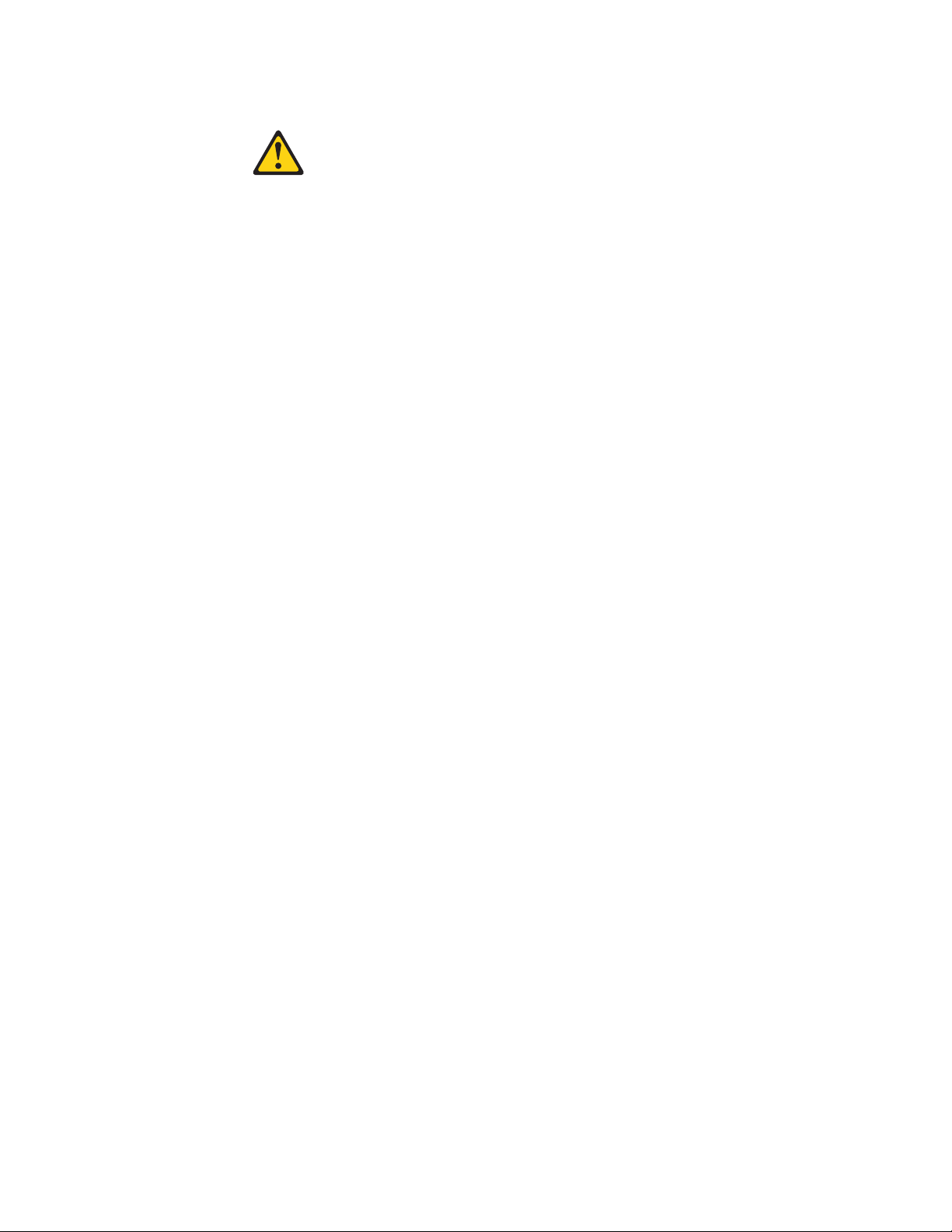
Statement 2:
CAUTION:
When replacing the lithium battery, use only the battery recommended by the
manufacturer. If your system has a module containing a lithium battery,
replace it only with the same module type made by the same manufacturer.
The battery contains lithium and can explode if not properly used, handled, or
disposed of.
Do not
v Throw or immerse into water
v Heat to more than 100°C (212°F)
v Repair or disassemble
Dispose
of the battery as required by local ordinances or regulations.
x ThinkServer RD220 Types 3729, 3779, 3797, and 3798: Installation and User Guide
Page 13
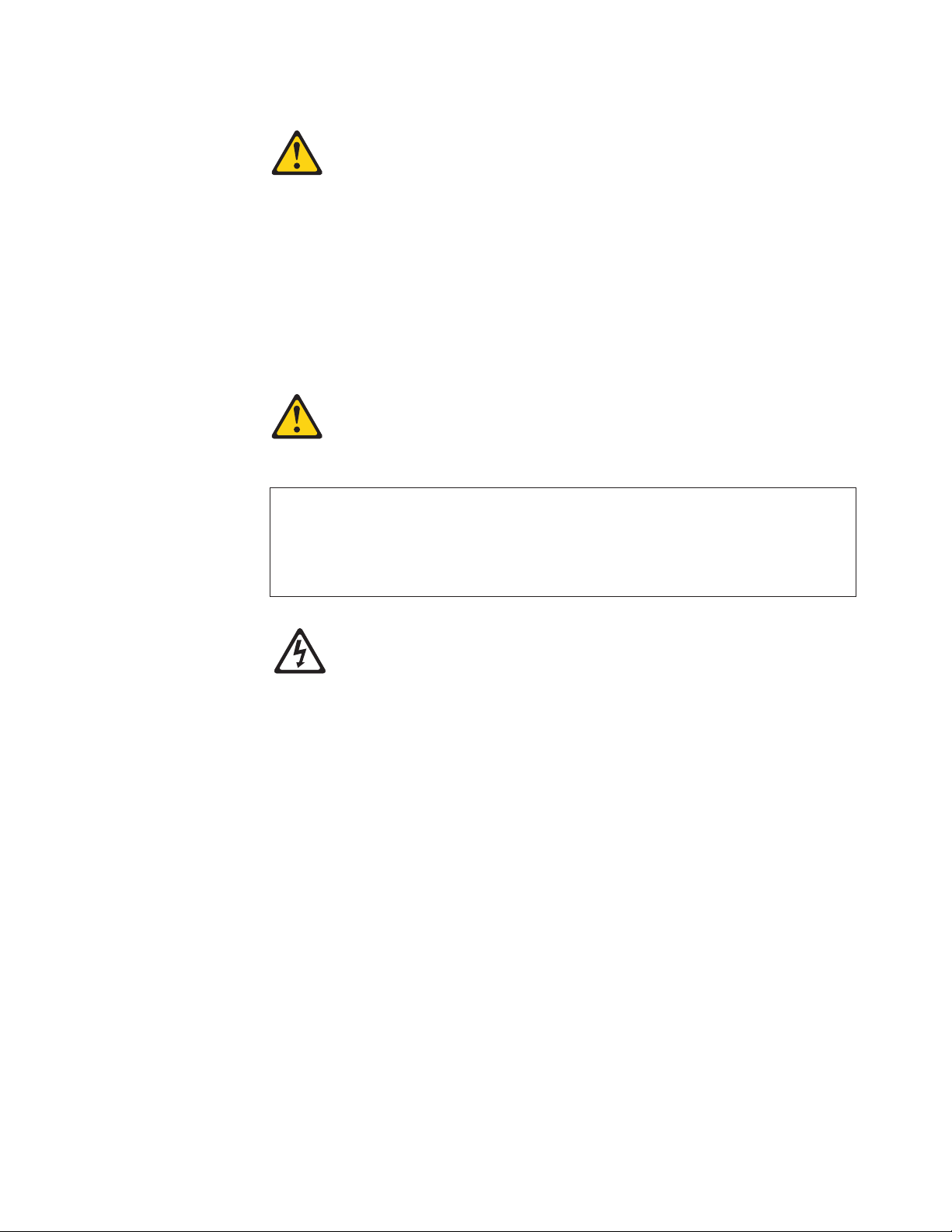
Statement 3:
CAUTION:
When laser products (such as CD drives, DVD drives, fiber optic devices, or
transmitters) are installed, note the following:
v Do not remove the covers. Removing the covers of the laser product could
result in exposure to hazardous laser radiation. There are no serviceable
parts inside the device.
v Use of controls or adjustments or performance of procedures other than
those specified herein might result in hazardous radiation exposure.
DANGER
laser products contain an embedded Class 3A or Class 3B laser
Some
diode. Note the following.
Laser radiation when open. Do not stare into the beam, do not view directly
with optical instruments, and avoid direct exposure to the beam.
Class 1 Laser Product
Laser Klasse 1
Laser Klass 1
Luokan 1 Laserlaite
Appareil A Laser de Classe 1
`
Safety xi
Page 14
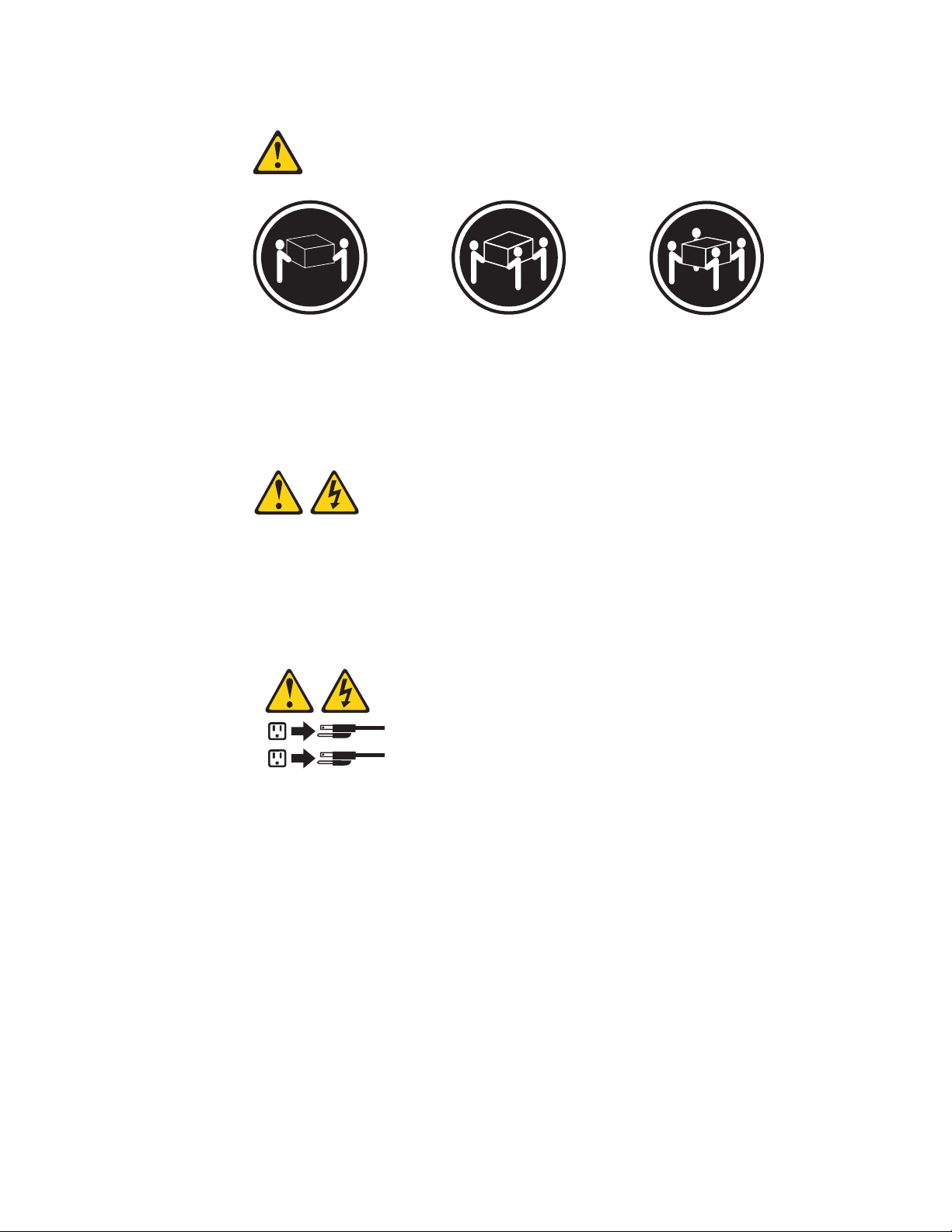
Statement 4:
≥ 18 kg (39.7 lb) ≥ 32 kg (70.5 lb) ≥ 55 kg (121.2 lb)
CAUTION:
Use safe practices when lifting.
Statement 5:
CAUTION:
The power control button on the device and the power switch on the power
supply do not turn off the electrical current supplied to the device. The device
also might have more than one power cord. To remove all electrical current
from the device, ensure that all power cords are disconnected from the power
source.
2
1
xii ThinkServer RD220 Types 3729, 3779, 3797, and 3798: Installation and User Guide
Page 15
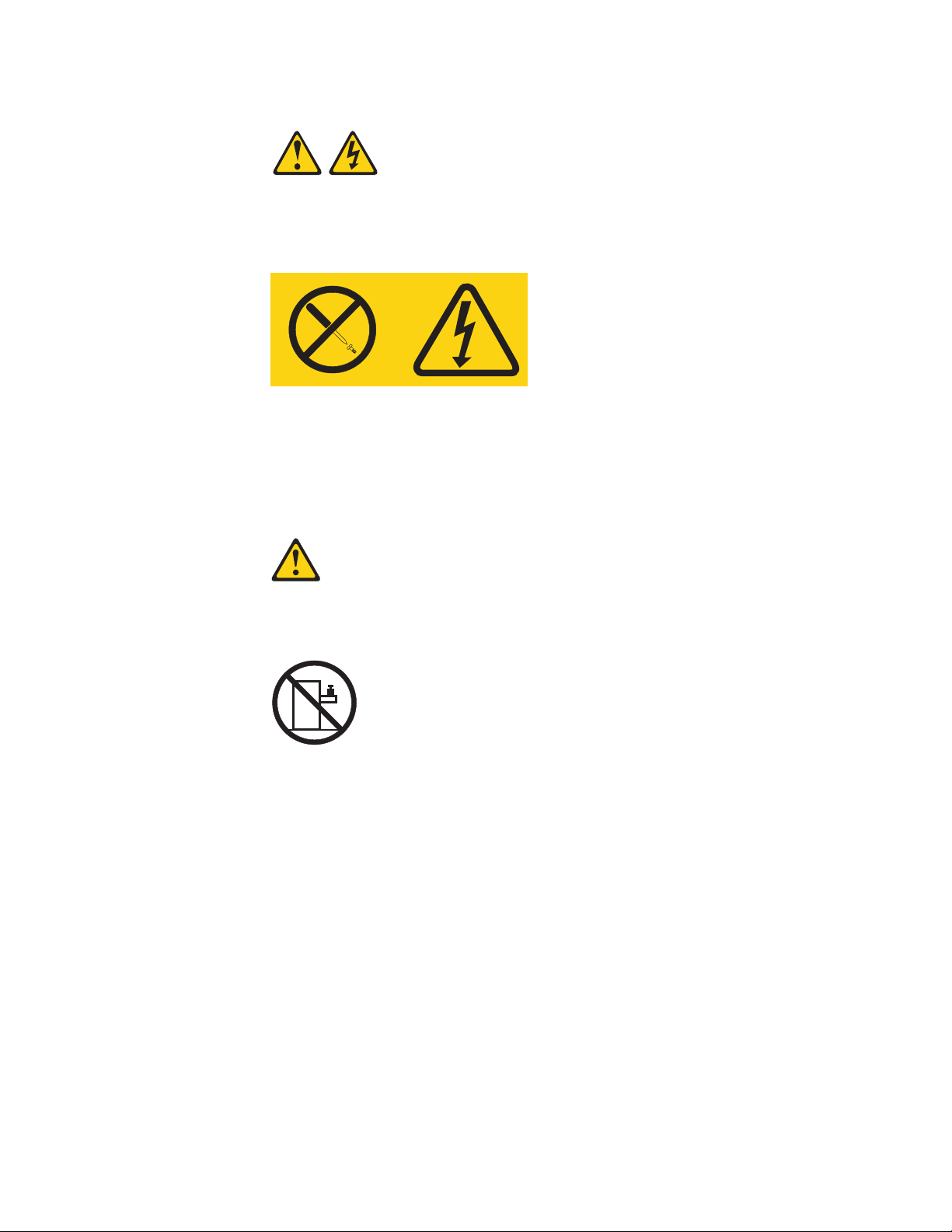
Statement 8:
CAUTION:
Never remove the cover on a power supply or any part that has the following
label attached.
Hazardous voltage, current, and energy levels are present inside any
component that has this label attached. There are no serviceable parts inside
these components. If you suspect a problem with one of these parts, contact
a service technician.
Statement 26:
CAUTION:
Do not place any object on top of rack-mounted devices.
Safety xiii
Page 16
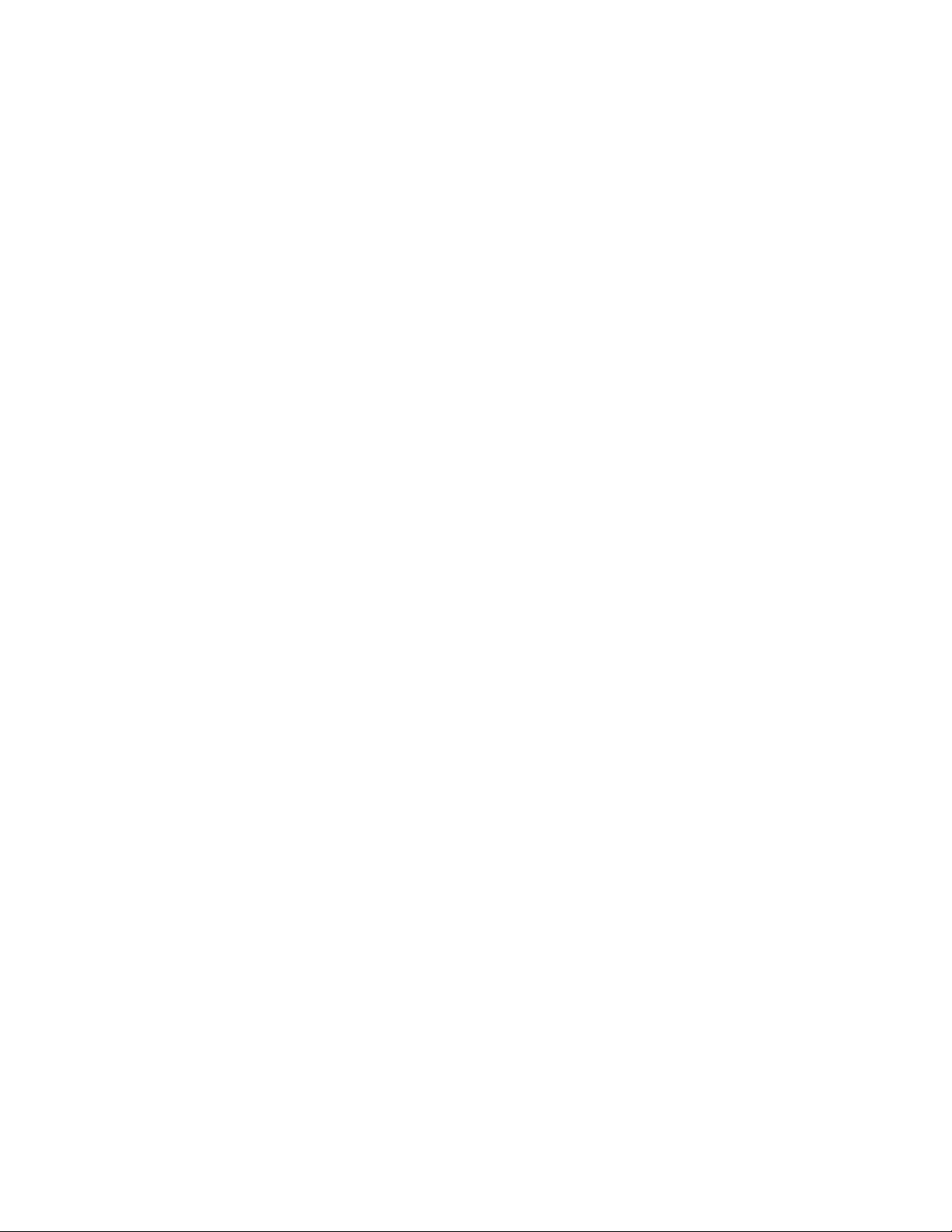
This server is suitable for use on an IT power-distribution system whose maximum
phase-to-phase voltage is 240 V under any distribution fault condition.
Important: This product is not suitable for use with visual display workplace
devices according to Clause 2 of the German Ordinance for Work with Visual
Display Units.
xiv ThinkServer RD220 Types 3729, 3779, 3797, and 3798: Installation and User Guide
Page 17
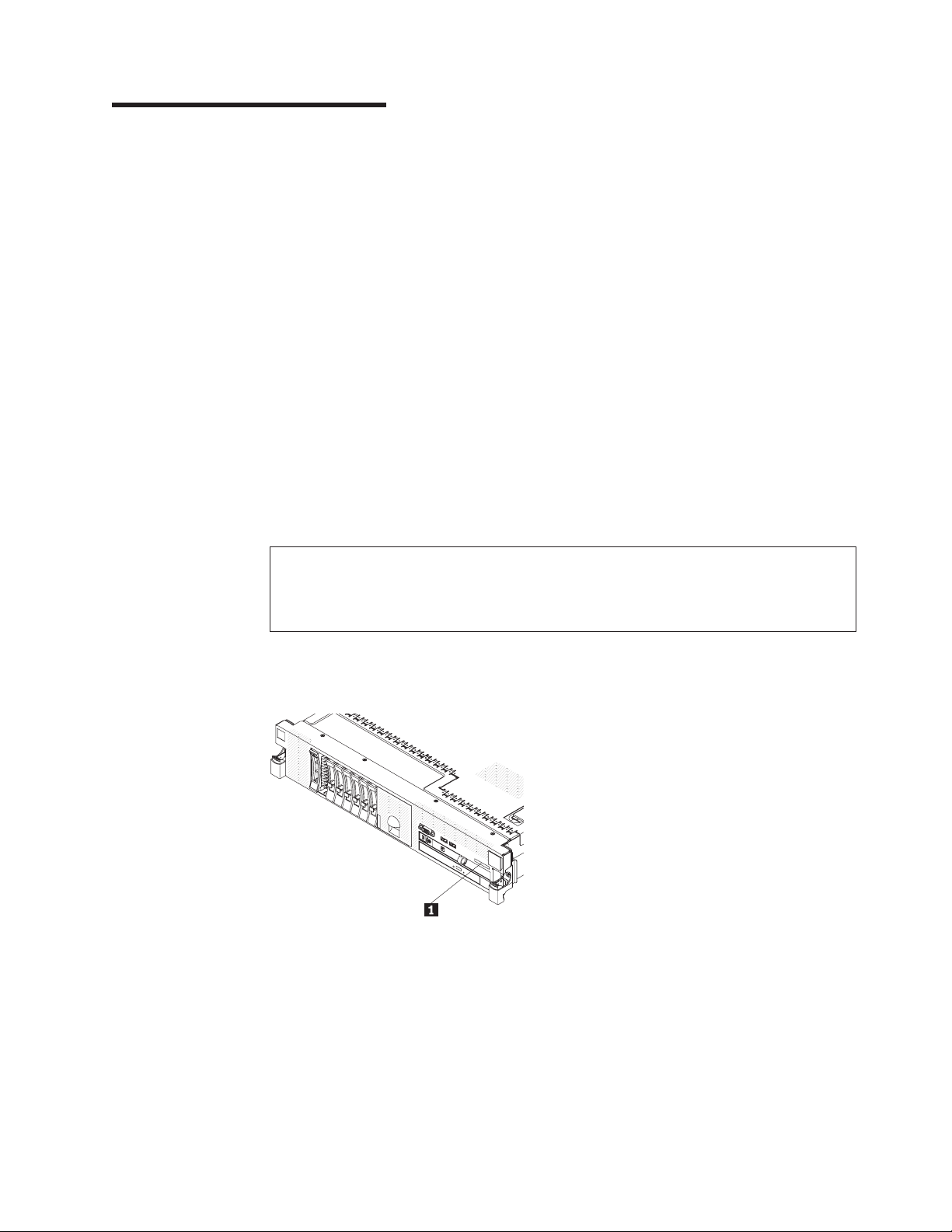
Chapter 1. Introduction
This Installation and User Guide is intended to use with your Lenovo® ThinkServer
™
RD220 Types 3729, 3779, 3797, and 3798 server. This document contains
information about:
v Setting up and cabling the server
v Starting and the server
v Installing options and replacing customer replaceable units (CRUs)
v Solving problems
server comes with the ThinkServer EasyStartup DVD to help you configure the
The
hardware, install device drivers, and install the operating system.
The server comes with a limited warranty. For information about the terms of the
warranty and getting service and assistance, see the Warranty and Support
Information document on the ThinkServer Documentation DVD. You can obtain
up-to-date information about the server and other Lenovo products at
http://www.lenovo.com/thinkserver.
Record information about the server in the following table. Yo u will need this
information when you register the server with Lenovo.
Product name ThinkServer RD220
Machine type 3729, 3779, 3797, and 3798
Model number _____________________________________________
Serial number _____________________________________________
The model number and serial number are on the ID label 1 on the bezel, as
shown in the following illustration.
Note: The illustration in this document might differ slightly from your hardware.
For a list of supported optional devices for the server, see http://www.lenovo.com/
thinkserver.
© Lenovo 2009. Portions © IBM Corp. 2007. 1
Page 18
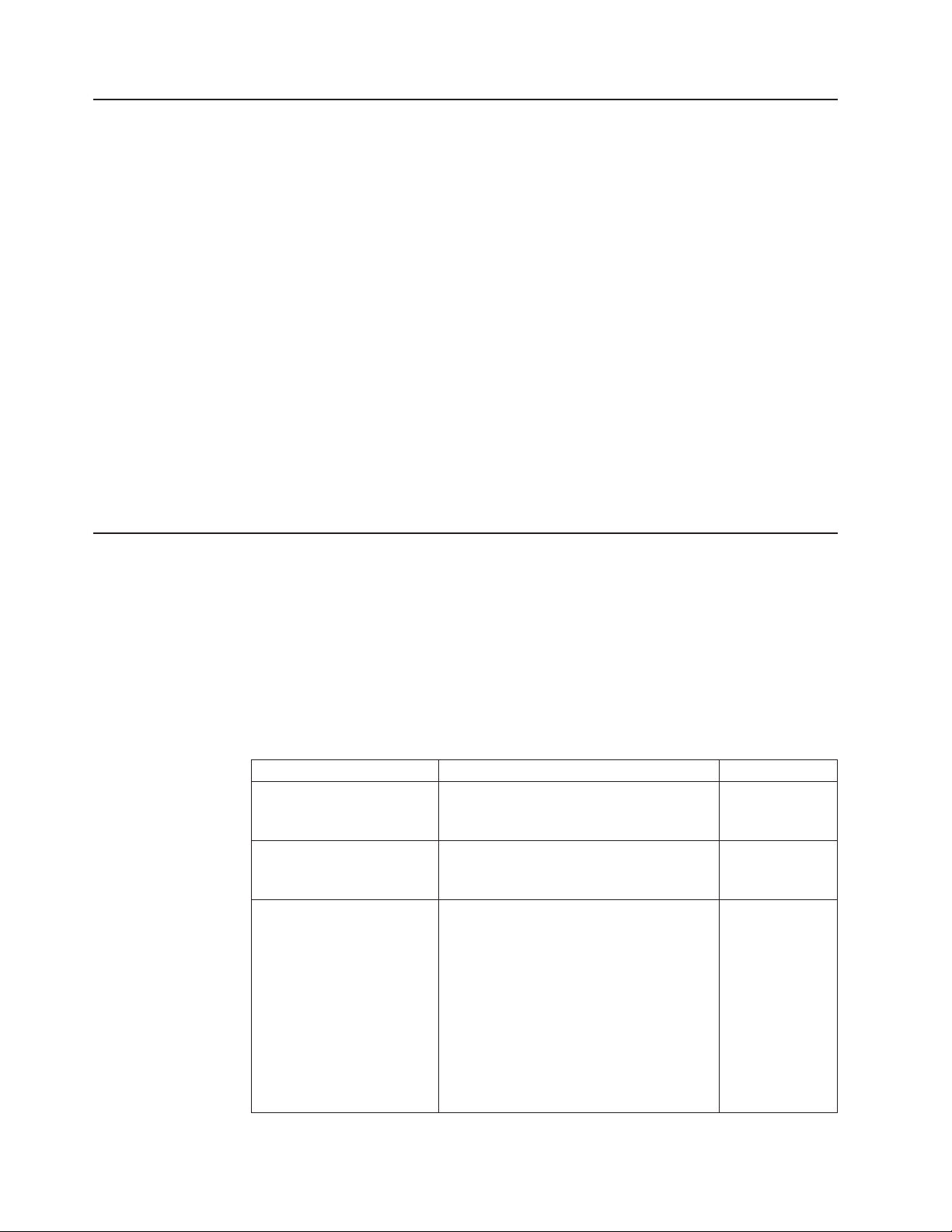
Notices and statements in this document
The caution and danger statements that appear in this document are also in the
multilingual Safety Information document, which is on the Lenovo ThinkServer
Documentation DVD. Each statement is numbered for reference to the
corresponding statement in the Safety Information document.
The following notices and statements are used in this document:
v Note: These notices provide important tips, guidance, or advice.
v Important: These notices provide information or advice that might help you avoid
inconvenient or problem situations.
v Attention: These notices indicate potential damage to programs, devices, or
data. An attention notice is placed just before the instruction or situation in which
damage could occur.
v Caution: These statements indicate situations that can be potentially hazardous
to you. A caution statement is placed just before the description of a potentially
hazardous procedure step or situation.
v Danger: These statements indicate situations that can be potentially lethal or
extremely hazardous to you. A danger statement is placed just before the
description of a potentially lethal or extremely hazardous procedure step or
situation.
Related documentation
The Lenovo ThinkServer Documentation DVD contains documentation for the
server in Portable Document Format (PDF). The Lenovo ThinkServer
Documentation DVD requires the following minimum hardware and software:
v Adobe® Acrobat Reader 5.0 (or later) or xpdf, which comes with Linux® operating
systems
following table describes the content and location of documentation that is
The
provided with your server.
Table 1.
Document Description Location
Read Me First This document directs you to the
Important Notices This document includes safety and legal
Rack Installation instructions This document provides instructions on
ThinkServer Documentation DVD for
complete warranty and support information.
notices that you are expected to read
before using the server.
how to install your server in a rack.
printed, provided
in server
packaging
printed, provided
in server
packaging
English is printed
and provided in
server
packaging.
Additional
languages are
provided on the
ThinkServer
Documentation
DVD and on the
Lenovo Support
Web site.
2 ThinkServer RD220 Types 3729, 3779, 3797, and 3798: Installation and User Guide
Page 19
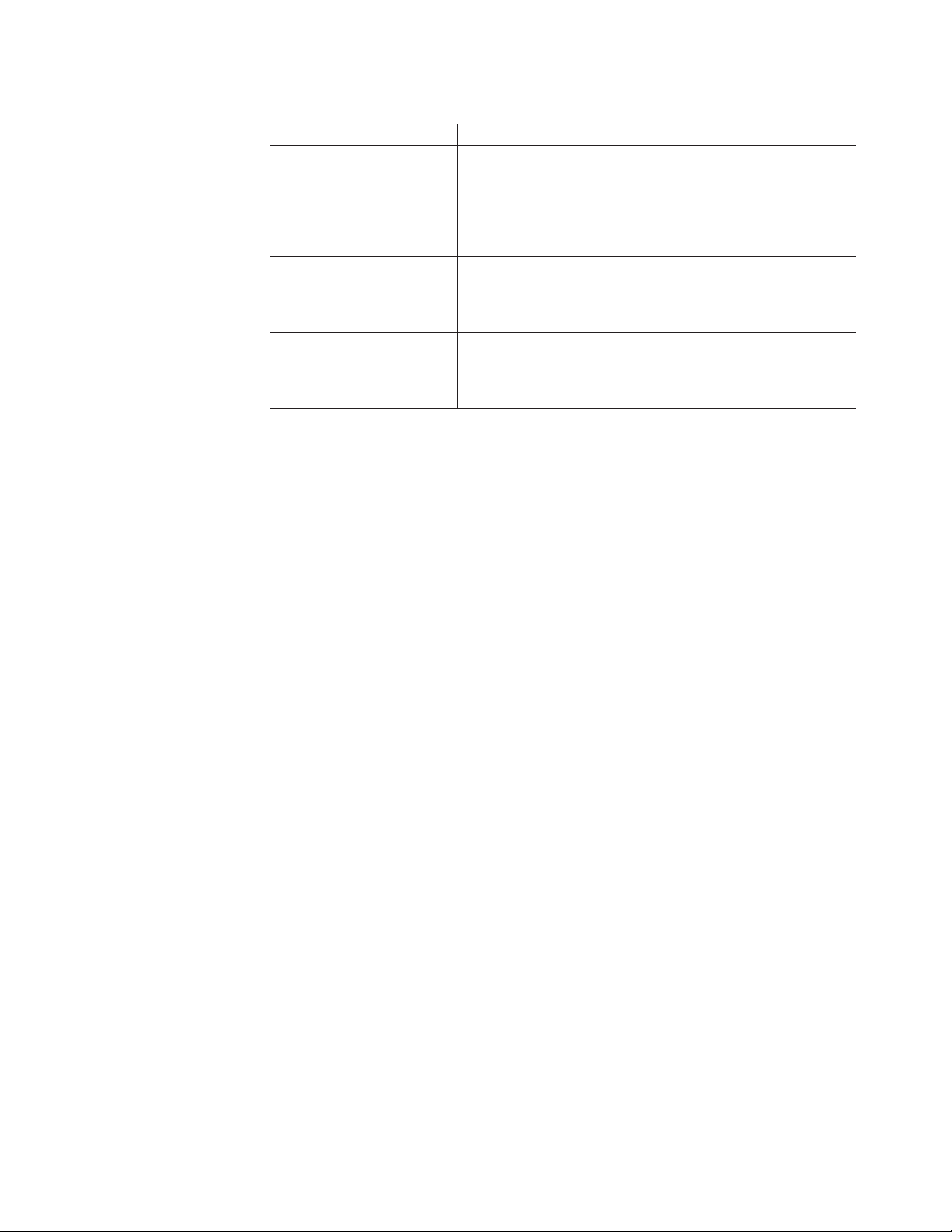
Table 1. (continued)
Document Description Location
Hardware Maintenance
Manual
This document provides diagnostic
information, parts listing, and replacement
procedures for all field replaceable units
(parts replaced by trained service
personnel) as well as all customer
Lenovo Support
Web site:
http://
www.lenovo.com/
support
replaceable units (CRUs).
Warranty and Support
Information
This document includes the warranty
statement and information about how to
contact Lenovo Support.
Available on the
ThinkServer
Documentation
DVD.
Safety Information This document includes translations of all
of the safety statements used in the
ThinkServer documentation.
Available on the
ThinkServer
Documentation
DVD.
Chapter 1. Introduction 3
Page 20
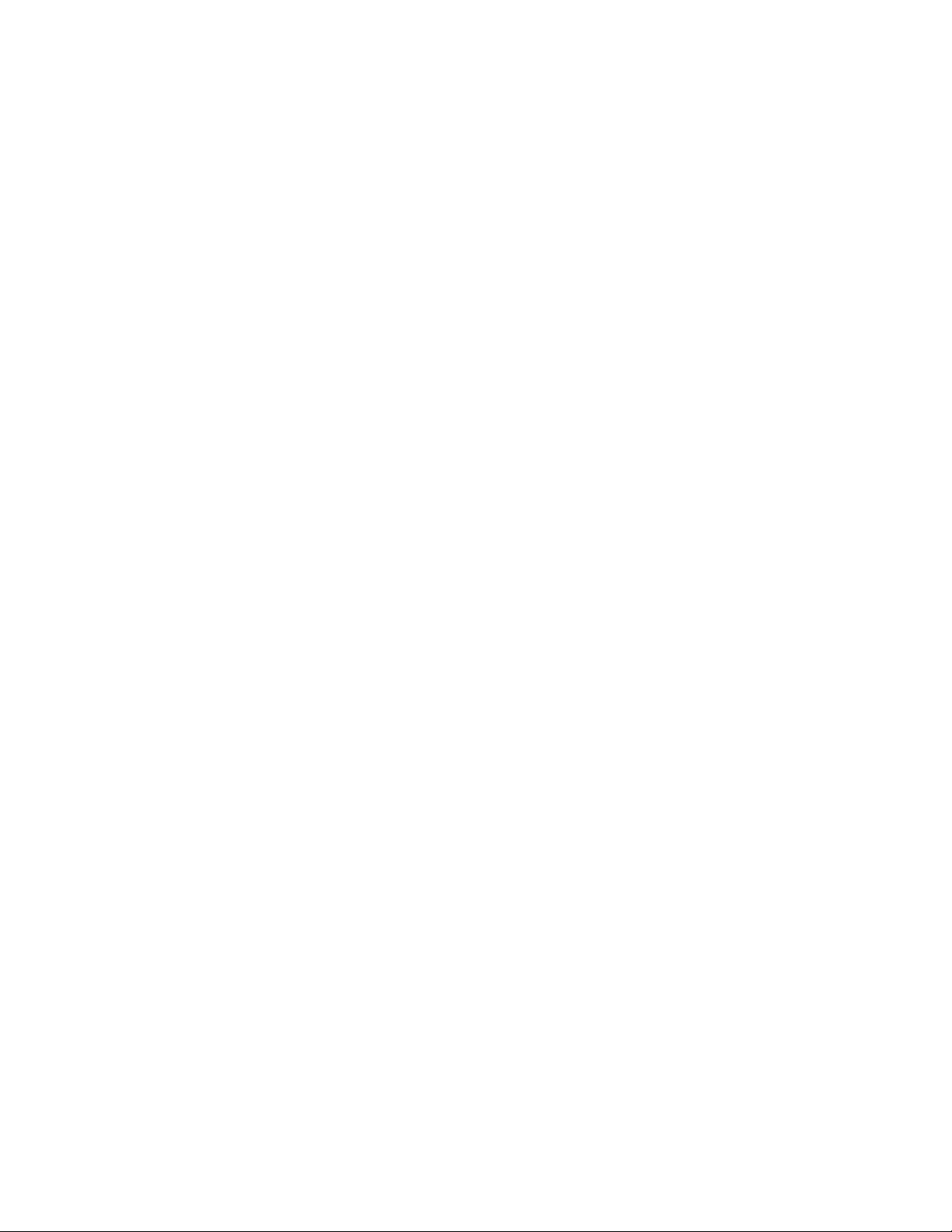
4 ThinkServer RD220 Types 3729, 3779, 3797, and 3798: Installation and User Guide
Page 21
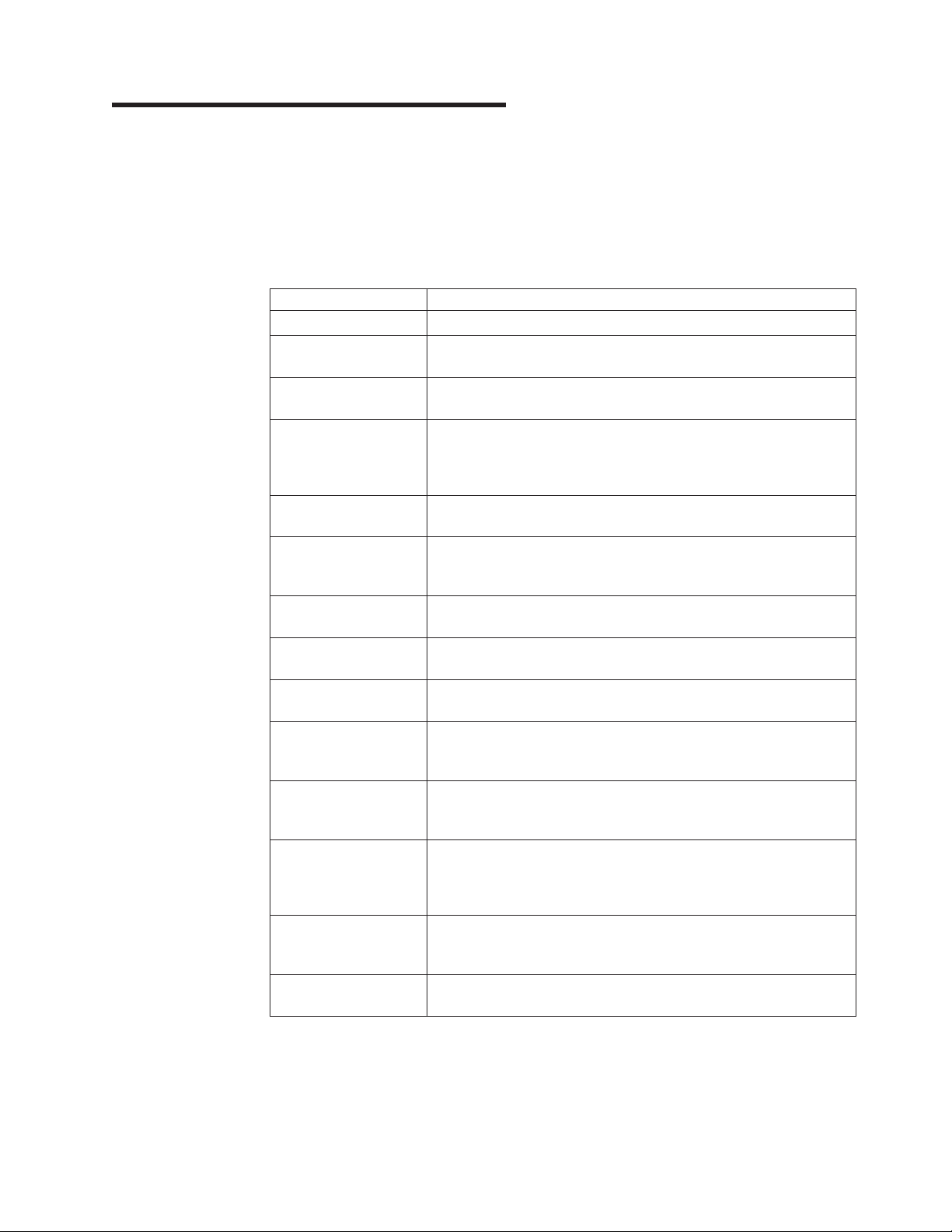
Chapter 2. Server setup roadmap
The installation process varies depending on the configuration of the server when it
was delivered. In some cases, the server is fully configured and just needs to be
installed in the rack, connected to power and the network, and started. In other
cases, the server needs to have hardware features installed, requires hardware and
firmware configuration, and requires the operating system to be installed.
Table 2. Server setup roadmap
Task Where to find information
Unpack Chapter 3, “What is included with your server,” on page 7
Install hardware
features
Chapter 5, “Installing optional devices and replacing customer
replaceable units,” on page 33
Install in the rack Rack Installation instructions (printed and on ThinkServer
Documentation DVD)
Connect Ethernet cable
“Rear view” on page 22
and power cords to
network and power
connectors
Start the server to
“Turning on the server” on page 31
verify operation
Review UEFI settings
“Starting the Setup Utility program” on page 104
and customize as
needed.
Configure RAID
“RAID controllers” on page 110
controllers and arrays
Check for firmware
“Using the EasyUpdate Firmware Updater tool” on page 119
updates.
Install operating system
“Using the ThinkServer EasyStartup DVD” on page 114
and basic drivers
Install any additional
Refer to the instructions that came with the hardware option.
drivers needed for
added features
Configure Ethernet
settings in operating
system
Test Integrated
See the operating system help. This step is not required if the
operating system was installed using the ThinkServer EasyStartup
program.
“Using the Integrated Management Module” on page 119
Management Module
(requires the IMM
Premium option)
Install remote
“Installing ThinkServer EasyManage software” on page 121
management
applications
Install applications Refer to the documentation that accompanies the applications that
you want to install.
© Lenovo 2009. Portions © IBM Corp. 2007. 5
Page 22
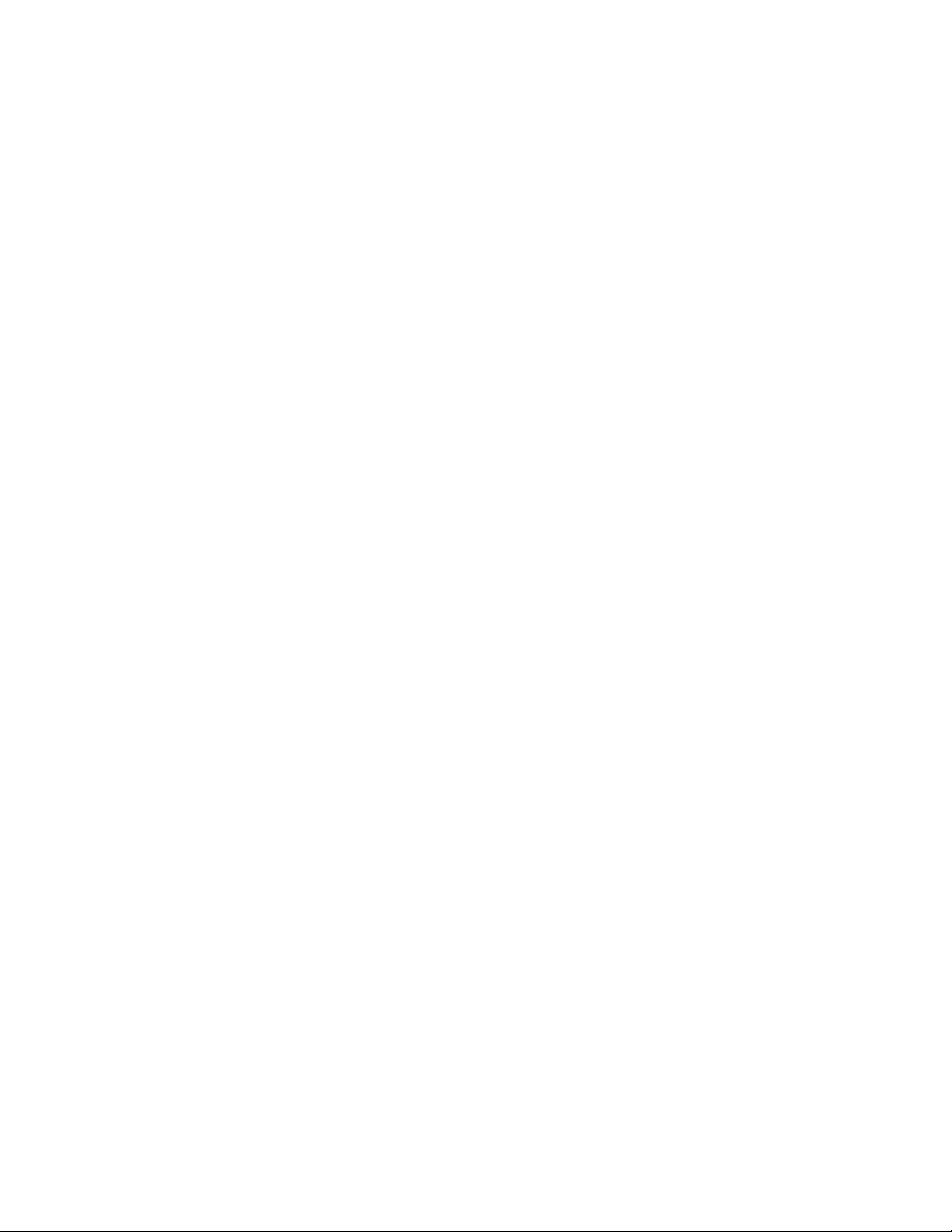
6 ThinkServer RD220 Types 3729, 3779, 3797, and 3798: Installation and User Guide
Page 23
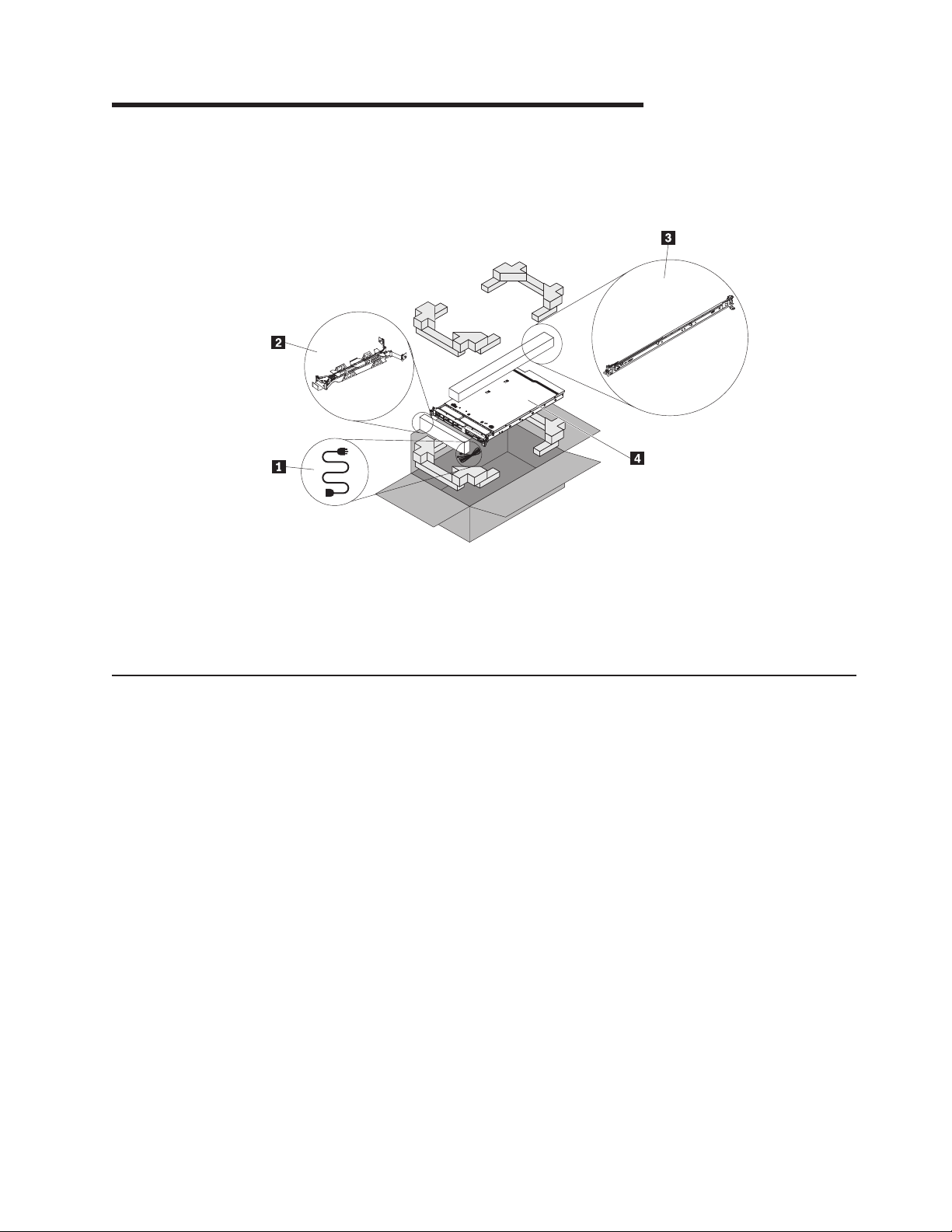
Chapter 3. What is included with your server
The RD220 server package includes the server, rail kit and rail kit instructions, as
well as printed documentation, the ThinkServer Documentation DVD, and software
media.
1 Power cord
2 Cable management arm
3 Rail kit
4 Server
Features and technologies
The RD220 server offers the following features and technologies:
v UEFI-compliant server firmware
UEFI replaces the basic input/output system (BIOS) and defines a standard
interface between the operating system, platform firmware, and external devices.
UEFI-compliant servers are capable of booting UEFI-compliant operating
systems, BIOS-based operating systems, and BIOS-based adapters as well as
UEFI-compliant adapters.
This server does not support DOS.
Note:
v Integrated Management Module
The Integrated Management Module (IMM) combines service processor
functions, video controller, and (when IMM Premium is installed) remote presence
function in a single chip. The IMM provides advanced service-processor control,
monitoring, and alerting function. If an environmental condition exceeds a
threshold or if a system component fails, the IMM lights LEDs to help you
diagnose the problem, records the error in the event log, and alerts you to the
problem. IMM Premium provides a virtual presence capability for remote server
management capabilities. The IMM provides remote server management through
industry-standard interfaces:
– Intelligent Platform Management Interface (IPMI) version 2.0
– Simple Network Management Protocol (SNMP) version 3
© Lenovo 2009. Portions © IBM Corp. 2007. 7
Page 24
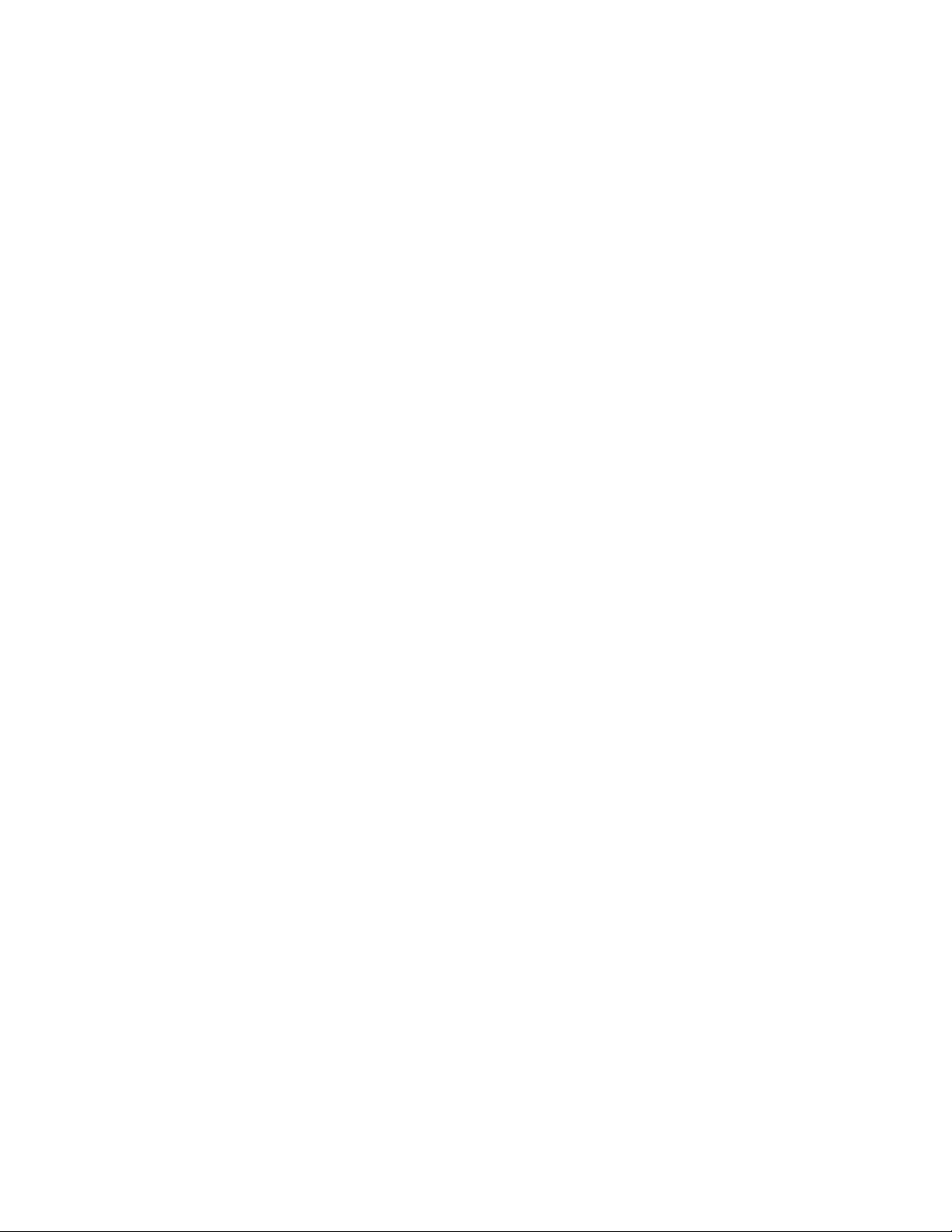
– Common Information Model (CIM)
– Web browser
Remote presence capability and blue-screen capture
v
IMM Premium is required to enable the remote presence and blue-screen
capture features. The remote presence feature provides the following functions:
– Remotely viewing video with graphics resolutions up to 1280 x 1024 at 75 Hz,
regardless of the system state
– Remotely accessing the server, using the keyboard and mouse from a remote
client
– Mapping the CD or DVD drive, diskette drive, and USB flash drive on a
remote client, and mapping ISO and diskette image files as virtual drives that
are available for use by the server
– Uploading a diskette image to the IMM memory and mapping it to the server
as a virtual drive
The blue-screen capture feature captures the video display contents before the
IMM restarts the server when the IMM detects an operating-system hang
condition. A system administrator can use the blue-screen capture to assist in
determining the cause of the hang condition.
v IBM® Advanced Settings Utility (ASU) program
Use this program as an alternative to the UEFI Setup Utility for modifying UEFI
settings. Use the ASU program online or out of band to modify UEFI settings
from the command line without the need to restart the server to access the UEFI
Setup Utility program. For more information about using this program, see “IBM
Advanced Settings Utility program” on page 121.
v Preboot diagnostics programs
The preboot diagnostics programs are stored on the integrated USB memory. It
collects and analyzes system information to aid in diagnosing server problems.
The diagnostics programs collect the following information about the server:
– System configuration
– Network interfaces and settings
– Installed hardware
– EasyLED diagnostics status
– Service processor status and configuration
– Vital product data, firmware, and UEFI (formerly BIOS) configuration
– Hard disk drive health
– RAID controller configuration
– Event logs for RAID controllers and service processors
The diagnostics programs create a merged log that includes events from all
collected logs. The information is collected into a file that you can send to service
and support. Additionally, you can view the information locally through a
generated text report file. You can also copy the log to a removable media and
view the log from a Web browser.
For additional information about preboot diagnostics programs, see the Hardware
Maintenance Manual.
v EasyStartup DVD
The ThinkServer EasyStartup program guides you through the configuration of
the hardware, the RAID controller, and the installation of the operating system
and device drivers.
v EasyManage DVD
8 ThinkServer RD220 Types 3729, 3779, 3797, and 3798: Installation and User Guide
Page 25
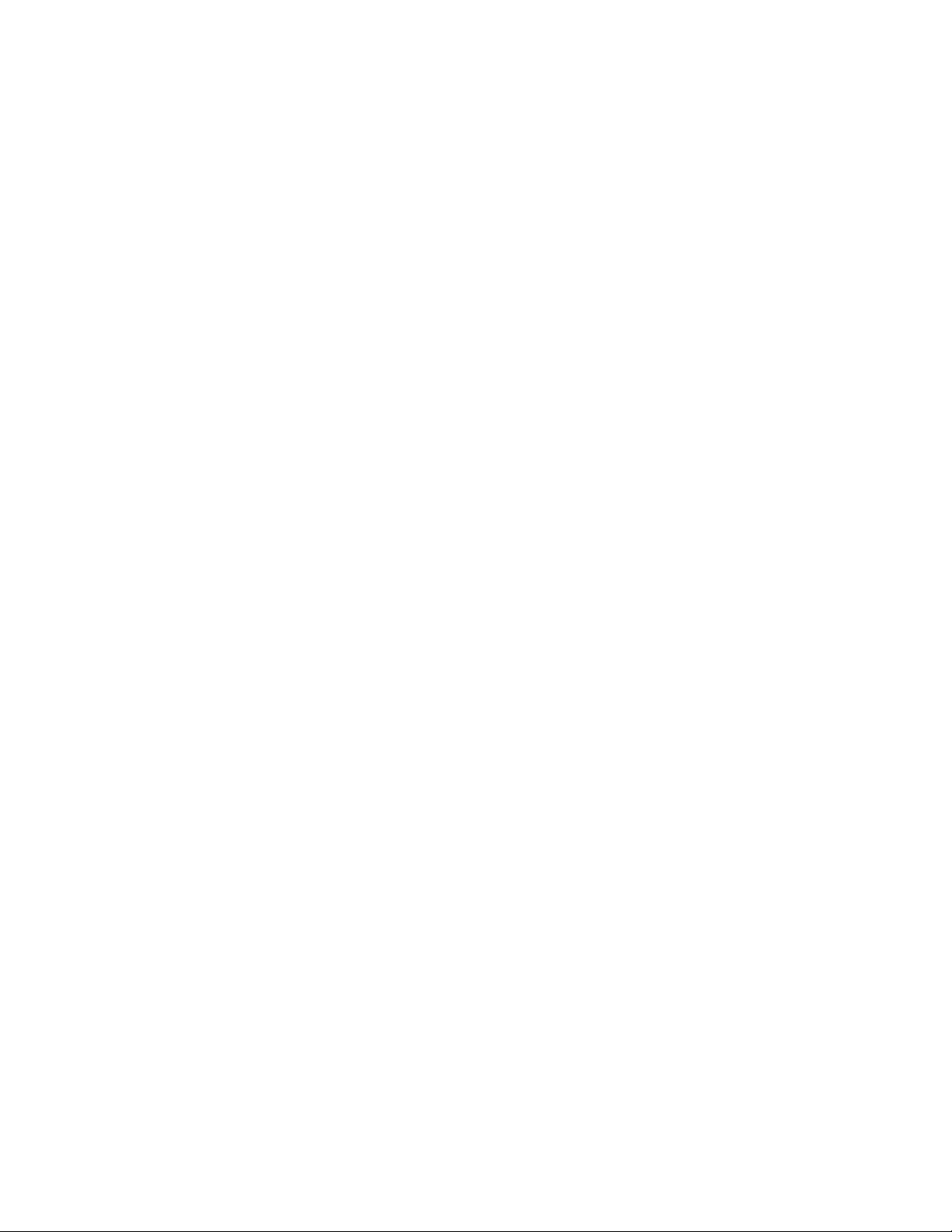
The ThinkServer EasyManage program helps you manage and administer your
servers and clients through remote problem notification as well as monitoring and
alerting.
v Integrated network support
The server comes with two integrated Broadcom Gigabit Ethernet controllers,
which support connection to a 10-Mbps, 100-Mbps, or 1000-Mbps network. For
more information, see “Configuring the Gigabit Ethernet controller” on page 118.
v Large data-storage and hot-swap capability
The server supports up to eight or twelve 2.5-inch hot-swap hard disk drives in
the hot-swap bays (depending on the model and optional devices installed). With
the hot-swap feature, you can add, remove, or replace hard disk drives without
turning off the server.
v EasyLED diagnostics
EasyLED diagnostics provides LEDs to help you diagnose problems. For more
information, see “EasyLED diagnostics panel” on page 16
v Memory mirroring
Memory mirroring improves the availability of memory by writing information to
the main memory and redundant locations in a mirrored pair of DIMMs.
v Large system-memory capacity
The memory bus supports up to 128 GB of system memory. The memory
controller supports error correcting code (ECC) for up to 16 industry-standard
PC3-10600R-999 (single-rank or dual-rank), 800, 1067, and 1333 MHz, DDR3
(third-generation double-data-rate), registered, synchronous dynamic random
access memory (SDRAM) dual inline memory modules (DIMMs).
v PCI adapter capabilities
The server supports up to four PCI interface slots. For more information, see
“Installing a PCI adapter” on page 56.
v Redundant connection
The addition of the optional Ethernet daughter card provides failover capability to
a redundant Ethernet connection with the applicable application installed. If a
problem occurs with the primary Ethernet connection and the optional Ethernet
daughter card is installed on the server, all Ethernet traffic that is associated with
the primary connection is automatically switched to the optional redundant
Ethernet daughter card connection. If the applicable device drivers are installed,
this switching occurs without data loss and without user intervention.
v Redundant cooling and power capabilities
The server supports three hot-swap fans, which provide redundant cooling.
Redundant cooling enables continued operation if one of the fans fails. The
server supports up to two 675-watt ac power supplies, which provide redundancy
and hot-swap capability for a typical configuration. If the maximum load on the
server is less than 675 watts and a problem occurs with one of the power
supplies, the other power supply can meet the power requirements.
v RAID support
The server supports an internal RAID SAS Controller, which is required for you to
use the hot-swap hard disk drives and to create redundant array of independent
disks (RAID) configurations.
v TCP/IP offload engine (TOE) support
The Ethernet controllers in the server support TOE, which is a technology that
offloads the TCP/IP flow from the microprocessors and I/O subsystem to increase
the speed of the TCP/IP flow. When an operating system that supports TOE is
Chapter 3. What is included with your server 9
Page 26
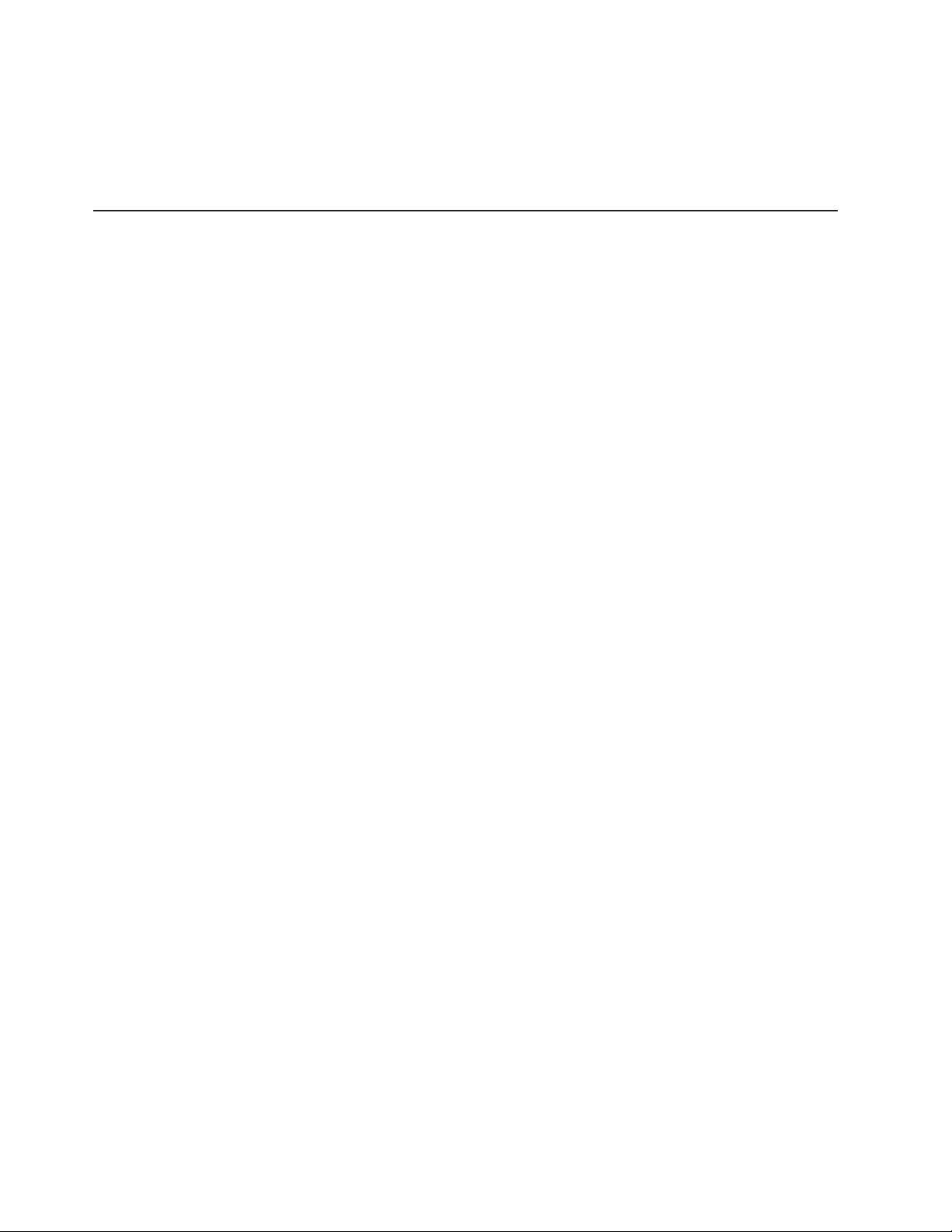
Specifications
running on the server and TOE is enabled, the server supports TOE operation.
See the operating-system documentation for information about enabling TOE.
Note: As of the date of this document, the Linux operating system does not
support TOE.
The following information is a summary of the features and specifications of the
server. Depending on the server model, some features might not be available, or
some specifications might not apply.
Racks are marked in vertical increments of 4.45 cm (1.75 inches). Each increment
is referred to as a unit, or “U.” A 1-U-high device is 1.75 inches tall.
Notes:
1. Power consumption and heat output vary depending on the number and type of
optional features that are installed and the power-management optional features
that are in use.
2. The sound levels were measured in controlled acoustical environments
according to the procedures specified by the American National Standards
Institute (ANSI) S12.10 and ISO 7779 and are reported in accordance with ISO
9296. Actual sound-pressure levels in a given location might exceed the
average values stated because of room reflections and other nearby noise
sources. The declared sound-power levels indicate an upper limit, below which
a large number of computers will operate.
10 ThinkServer RD220 Types 3729, 3779, 3797, and 3798: Installation and User Guide
Page 27
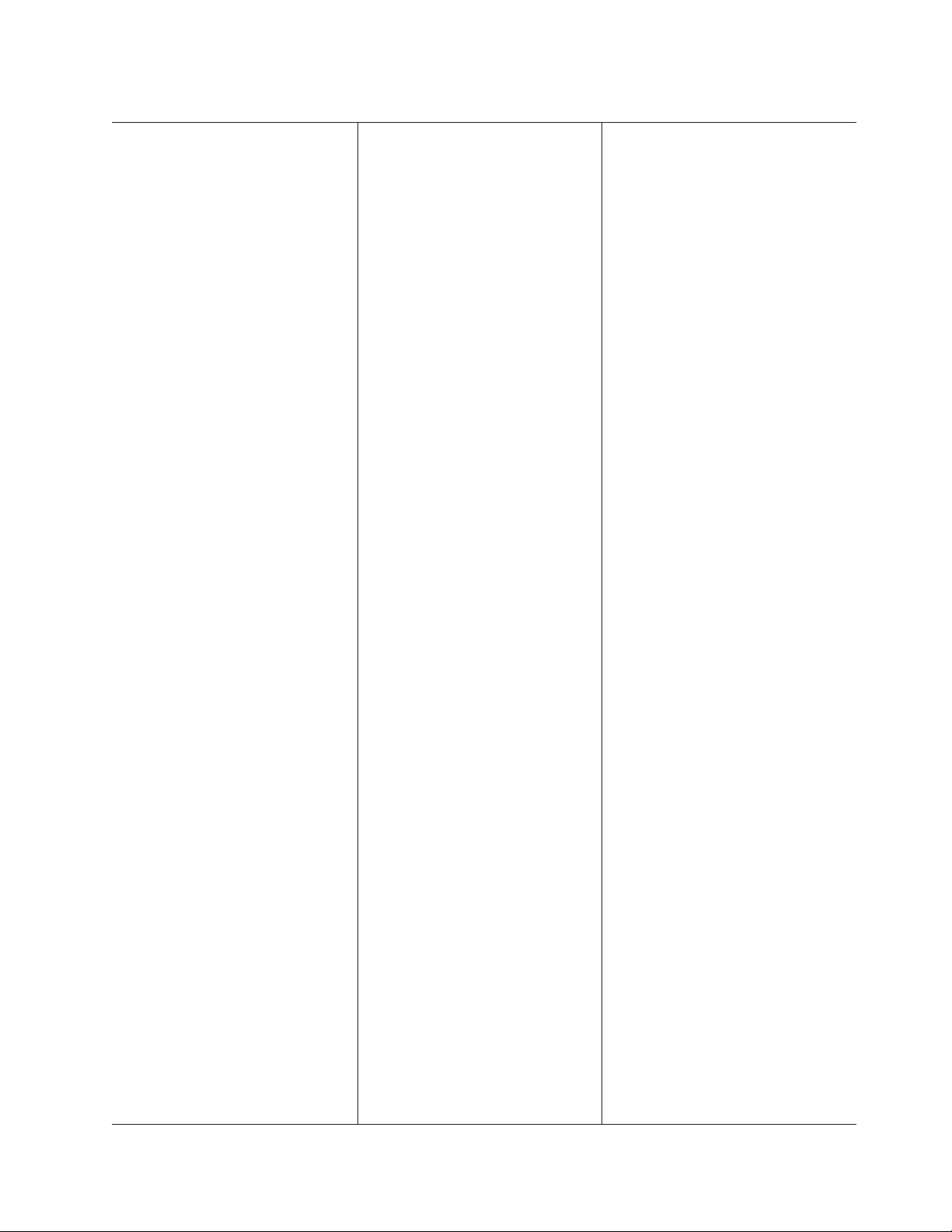
Table 3. Features and specifications
Microprocessor:
v Dual Core or Quad Core Intel® Xeon,
with integrated memory controller and
Quick Path Interconnect (QPI)
architecture
v Designed for XBGA 1366 socket
v Scalable up to four cores
v 32 KB instruction cache, 32 KB data
cache, and 8 MB cache that is shared
among the cores
v Support for up to two microprocessors
v Support for Intel Extended Memory 64
Technology (EM64T)
Note:
v Use the Setup utility to determine the
type and speed of the microprocessors.
v For a list of supported microprocessors,
see http://www.lenovo.com/thinkserver
Memory:
v Sixteen DIMM connectors (eight per
microprocessor)
v Minimum: 1 GB DIMM per
microprocessor
v Maximum: 96 GB
v Type: Registered ECC double-data-rate
3 (DDR3) -800, -1066, and -1033
DIMMs only (PC3–10600R-999,
PC3–8500R-777)
v Sizes:
– 1 GB single-rank, 2 GB single-rank or
dual-rank, 4 GB dual-rank
(PC3–10600R-999)
– 8 GB quad-rank (PC3–8500R-777)
Drives:
CD/DVD:
DVD combination
Expansion bays:
Eight
drive bays with option to add 4 more
2.5-inch SAS hot-swap hard disk drive
bays
Expansion slots:
v Two PCI Express riser cards with two
v Support for the following optional riser
SATA interface 24x CD-RW/ 8x
2.5-inch SAS hot-swap hard disk
PCI Express x8 slots (x8 lanes) each,
standard
cards:
– One PCI Express x16 slot (x16
lanes)
Hot-swap fans:
Three. Provide redundant cooling.
Hot-swap power supplies:
675 watts (100 - 240 V ac)
v Minimum: One
v Maximum: Two - provide redundant
power
(2 U):
Size
v Height: 85.2 mm (3.346 in.)
v Depth: EIA flange to rear - 698 mm
(27.480 in.), Overall - 729 mm (28.701
in.)
v Width: With top cover - 443.6 mm
(17.465 in.), With front bezel - 482.0
mm (18.976 in.)
v Weight: approximately 21.09 kg (46.5
lb) to 29.03 kg (64 lb) depending upon
configuration
Integrated
functions:
v Integrated Management Module (IMM),
which provides service processor
control and monitoring functions, video
controller, and (when IMM Premium is
installed) remote keyboard, video,
mouse, and remote hard disk drive
capabilities
v Dedicated or shared management
network connections
v Six-port Serial ATA (S ATA) controller
v Serial over LAN (SOL) and serial
redirection over Telnet or Secure Shell
(SSH)
v One systems-management RJ-45 for
connection to a dedicated
systems-management network
v Support for remote management
presence through a virtual media key
(IMM Premium)
v One Broadcom dual-port 10/100/1000
Ethernet controller with TCP/IP Offload
Engine (TOE) support (second identical
Ethernet controller on an optional
internal adapter card)
v One serial port, shared with the
Integrated Management Module (IMM)
v Four Universal Serial Bus (USB) ports
(two on front, two on rear of server),
v2.0 supporting v1.1, plus one or more
dedicated internal USB ports on the
SAS riser card
v Two video ports (one on front and one
on rear of server)
Note: Maximum video resolution 1600
x 1200 at 60Hz
v One SATA tape connector, one USB
tape connector, and one tape power
connector on SAS riser card (some
models)
In messages and documentation,
Note:
the term service processor refers to the
Integrated Management Module (IMM)
Video controller:
v Matrox G200 video on system board
v Compatible with SVGA and VGA
v 8 MB DDR2 SDRAM video memory
controller:
RAID
v ServeRAID™-BR10i SAS/SATA Controller
that supports RAID levels 0, 1, 1E
(standard)
v Upgradeable to ServeRAID-MR10i
SAS/SATA Controller, which supports
RAID levels 0, 1, 5, 6, 10, 50, 60
Note: The RAID controllers are installed in
a PCI Express x8 mechanical slot (x4
electrical); however, the controllers run at x4
bandwidth.
Environment:
v Air temperature:
– Server on: 10° to 35°C (50.0° to
95.0°F); altitude: 0 to 914.4 m (3000
ft). Decrease system temperature by
0.75°C for every 1000-foot increase in
altitude.
– Server off: 10° to 43°C (50.0° to
109.4°F); maximum altitude: 2133 m
(7000 ft)
– Shipment: -40° to +60°C (-40° to
140°F); maximum altitude: 2133 m
(7000 ft)
Humidity:
v
– Server on/off: 8% to 80%
– Shipment: 5% to 100%
Acoustical
noise emissions:
v Declared sound power, idle: 6.3 bel
v Declared sound power, operating: 6.5 bel
Heat output:
Approximate
heat output in British thermal
units (Btu) per hour:
v Minimum configuration: 307 Btu per hour
(194 watts)
v Maximum configuration: 2662 Btu per
hour (675 watts)
Electrical
input with hot-swap ac power
supplies:
v Sine-wave input (50-60 Hz) required
v Input voltage range automatically selected
v Input voltage low range:
– Minimum: 100 V ac
– Maximum: 240 V ac
Input voltage high range:
v
– Minimum: 200 V ac
– Maximum: 240 V ac
Input kilovolt-amperes (kVA)
v
approximately:
– Minimum: 0.12 kVA
– Maximum: 0.78 kVA
Chapter 3. What is included with your server 11
Page 28
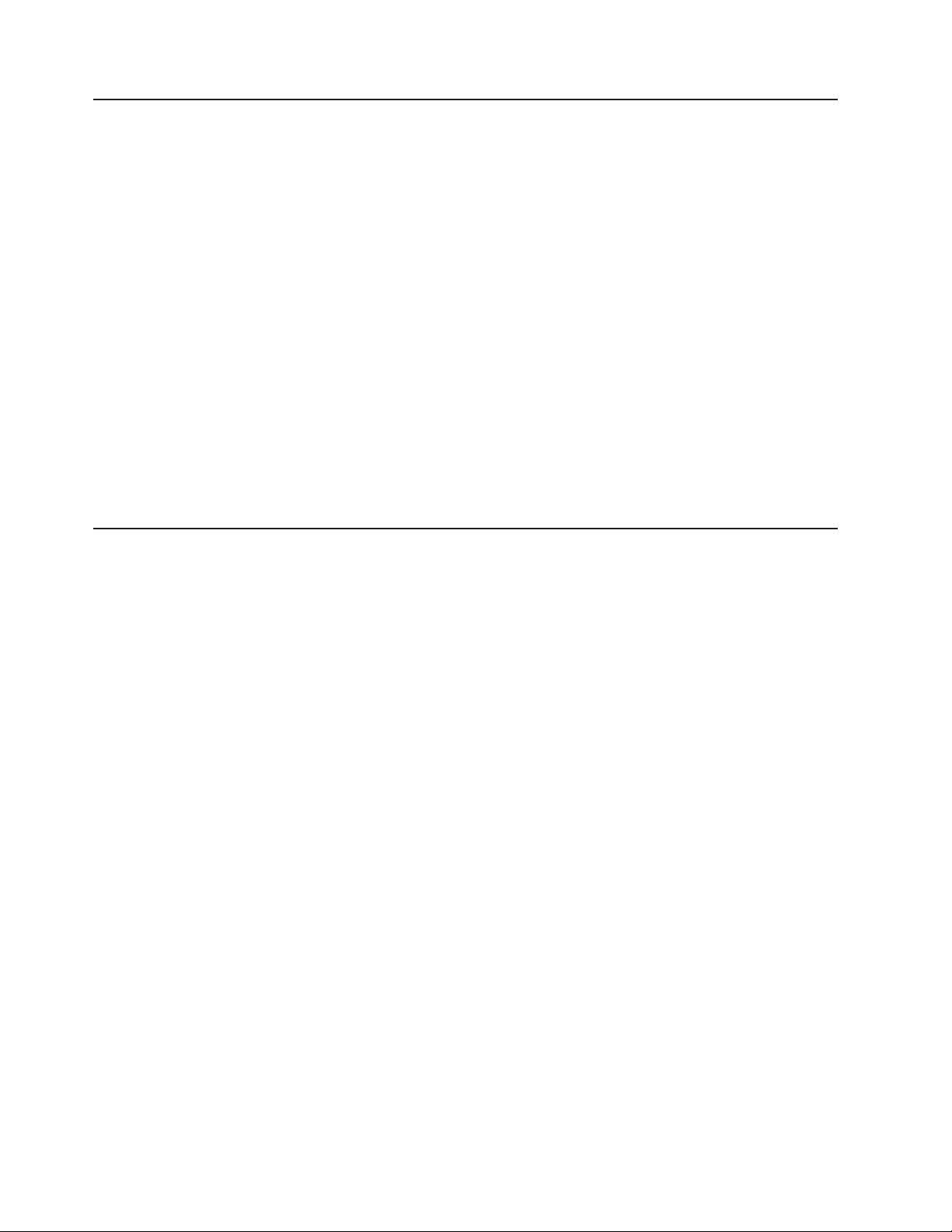
Software
EasyStartup
EasyManage
Lenovo provides software to help get your server up and running.
The ThinkServer EasyStartup program simplifies the process of your RAID
controller and installing supported Windows® and Linux operating systems and
device drivers on your server.The EasyStartup program is provided with your server
on DVD. The DVD is self starting (bootable). The User Guide for the EasyStartup
program is on the DVD and can be accessed directly from the program's interface.
For additional information, see “Using the ThinkServer EasyStartup DVD” on page
114.
The ThinkServer EasyManage Core Server provides centralized hardware and
software inventory management and secure automated system management
through a centralized console. The ThinkServer EasyManage Agent enables other
clients on the network to be managed by the centralized console. The ThinkServer
EasyManage Core Server is supported on 32-bit Windows Server 2003 and 32-bit
Windows Server 2008 products. The ThinkServer EasyManage Agent is supported
on 32-bit and 64-bit Windows, Red Hat, and SUSE operating systems.
Reliability, availability, and serviceability features
Three important computer design features are reliability, availability, and
serviceability (RAS). The RAS features help to ensure the integrity of the data that
is stored in the server, the availability of the server when you need it, and the ease
with which you can diagnose and correct problems.
Your server has the following RAS features:
v 1-year parts and 1-year labor or 3-year labor and 3-year labor limited warranty
v Automatic error retry and recovery
v Automatic restart on nonmaskable interrupt (NMI)
v Automatic restart after a power failure
v Backup basic input/output system switching under the control of the Integrated
Management Module (IMM)
v Built-in monitoring for fan, power, temperature, voltage, and power-supply
redundancy
v Cable-presence detection on most connectors
v Advanced ECC memory protection
v Diagnostic support for RAID and Ethernet adapters
v Error codes and messages
v Error correcting code (ECC) L2 cache and system memory
v Hot-swap cooling fans with speed-sensing capability
v Hot-swap hard disk drives
v Information and EasyLED diagnostics LED panels
v Integrated Management Module (IMM)
v Menu-driven setup, system configuration, and redundant array of independent
disks (RAID) configuration programs
v Microprocessor built-in self-test (BIST), internal error signal monitoring,
configuration checking, and microprocessor and voltage regulator module failure
identification through EasyLED diagnostics
v Memory mirroring support (hot-sparing and memory mirroring are mutually
exclusive of each other)
v Redundant Ethernet capabilities with failover support
12 ThinkServer RD220 Types 3729, 3779, 3797, and 3798: Installation and User Guide
Page 29
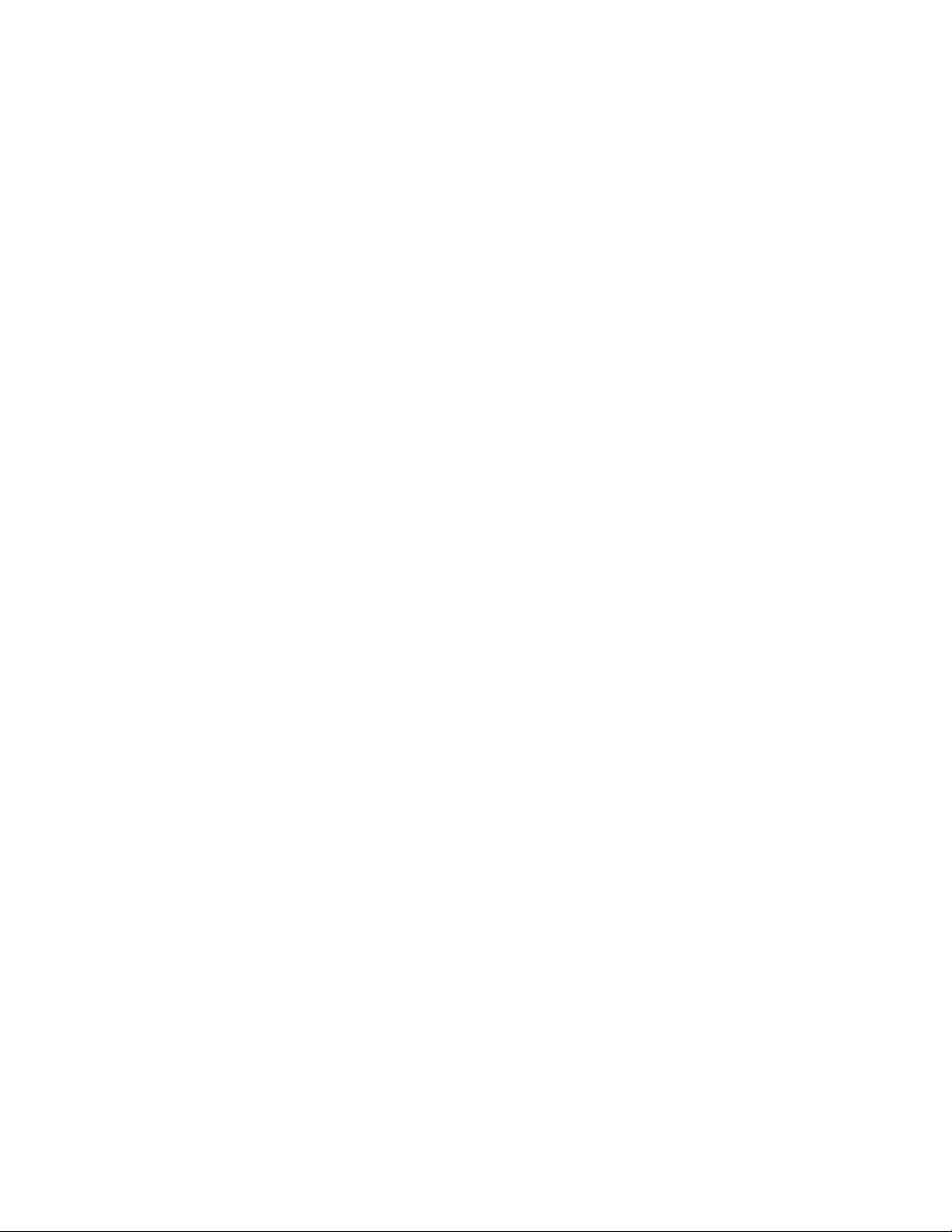
v Parity checking on the small computer system interface (SCSI) bus and PCI
buses
v Power management: Compliance with Advanced Configuration and Power
Interface (ACPI)
v Power-on self-test (POST)
v Hardware Failure Protection alerts on memory, microprocessors, SCSI hard disk
drives, fans, and power supplies
v Redundant hot-swap power supplies and redundant hot-swap fans (some
models)
v Redundant Network Interface Card (NIC) support
v Remind button to temporarily turn off the system-error LED
v Remote system problem-determination support
v ROM-based diagnostics
v ROM checksums
v Serial Presence Detection (SPD) on memory, VPD, power supply, and hard disk
drives backplane
v Single-DIMM isolation of excessive correctable error or multi-bit error by the
Unified Extensible Firmware Interface (UEFI- (formerly called BIOS))
v Standby voltage for system-management features and monitoring
v Startup (boot) from LAN through remote initial program load (RIPL) or dynamic
host configuration protocol/boot protocol (DHCP/BOOTP)
v System auto- from the configuration menu
v System-error logging (POST and IMM)
v System-management monitoring through the Inter IC protocol
v Upgradeable POST, Unified Extensible Firmware Interface (UEFI), diagnostics,
IMM firmware, and read-only memory (ROM) resident code, locally or over the
LAN
v Vital product data (VPD) on microprocessors, system board, power supplies,
SAS/SATA (hot-swap-drive) backplane, and power backplane
Chapter 3. What is included with your server 13
Page 30
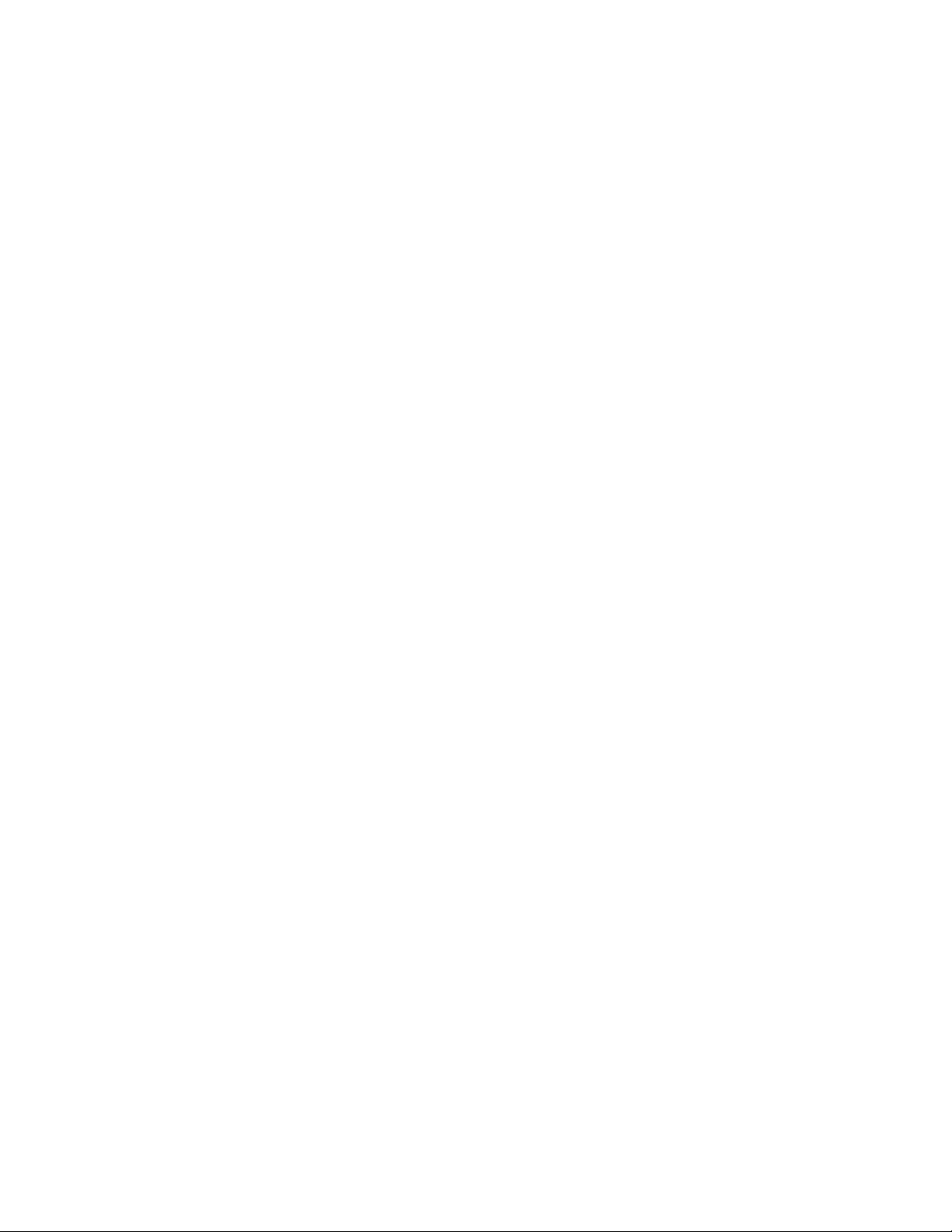
14 ThinkServer RD220 Types 3729, 3779, 3797, and 3798: Installation and User Guide
Page 31

Chapter 4. Server controls, LEDs, and power
This section describes the controls and light-emitting diodes (LEDs) and how to turn
the server on and off.
Front view
The following illustration shows the controls, light-emitting diodes (LEDs), and
connectors on the front of the server.
1 Hard disk drive status LED (amber) 8 CD/DVD drive (optical drive)
2 Hard disk drive activity LED (green) 9 CD/DVD eject button
3 Video connector 10 CD/DVD drive activity LED
4 USB 1 connector 11 Bay 1
5 USB 2 connector 12 Hard disk drive bays
6 Operator information panel 13 Bay 0
7 Rack release latch 14 Rack release latch
Hard disk drive activity LED: Each hot-swap hard disk drive has an activity LED.
When this LED is flashing, it indicates that the drive is in use.
Hard disk drive status LED: Each hot-swap hard disk drive has a status LED.
When this LED is lit, it indicates that the drive has failed. When this LED is flashing
slowly (one flash per second), it indicates that the drive is being rebuilt as part of a
RAID configuration. When the LED is flashing rapidly (three flashes per second), it
indicates that the controller is identifying the drive.
Video connector: Connect a monitor to this connector. The video connectors on
the front and rear of the server can be used simultaneously.
USB connectors: Connect a USB device, such as USB mouse, keyboard, or other
USB device, to either of these connectors.
Operator information panel: This panel contains controls, LEDs, and connectors.
For information about the controls, LEDs, and connectors on the operator
information panel, see “Operator information panel” on page 16.
CD/DVD-eject button: Press this button to release a CD or DVD from the
CD-RW/DVD drive.
CD/DVD drive activity LED: When this LED is lit, it indicates that the CD-RW/DVD
drive is in use.
© Lenovo 2009. Portions © IBM Corp. 2007. 15
Page 32

Rack release latches: Press these latches to release the server from the rack.
Operator information panel
The following controls, LEDs, and connectors are on the operator information panel:
1 Power-control button cover 6 Release latch
2 Ethernet icon LED 7 Locator button/locator LED
3 Ethernet activity LEDs 8 Ethernet activity LEDs
4 Information LED 9 Power-control button/power-on LED
5 System-error LED
v Ethernet icon LED: This LED lights the Ethernet icon.
v Ethernet activity LEDs: When any of these LEDs is lit, it indicates that the
server is transmitting to or receiving signals from the Ethernet LAN that is
connected to the Ethernet port that corresponds to that LED.
v Information LED: When this LED is lit, it indicates that a noncritical event has
occurred. An LED on the diagnostics panel is also lit to help isolate the error.
v System-error LED: When this LED is lit, it indicates that a system error has
occurred. An LED on the diagnostics panel is also lit to help isolate the error.
v Release latch: Slide this latch to the left to access the diagnostics panel, which
is behind the operator information panel.
v Power-control button and power-on LED: Press this button to turn the server
on and off manually or to wake the server from a reduced-power state. The
states of the power-on LED are as follows:
Off: AC power is not present, or the power supply or the LED itself has failed.
Flashing rapidly (4 times per second): The server is turned off and is not
ready to be turned on. The power-control button is disabled. Approximately 3
minutes after the server is connected to ac power, the power-control button
becomes active.
Flashing slowly (once per second): The server is turned off and is ready to
be turned on. You can press the power-control button to turn on the server.
Lit: The server is turned on.
Fading on and off: The server is in a reduced-power state. To wake the
server, press the power-control button or use the IMM Web interface. For
information about logging on to the IMM Web interface, see “Logging on to
the Web interface” on page 125.
EasyLED diagnostics panel
The EasyLED diagnostics panel is located on the top of the operator information
panel.
To access the diagnostics panel, slide the blue release button on the operator
information panel to the left. Pull forward on the operator panel until the hinge of the
panel is free of the server chassis. Then pull down on the operator panel, so that
you can view the diagnostics panel information.
16 ThinkServer RD220 Types 3729, 3779, 3797, and 3798: Installation and User Guide
Page 33

1 Operator information panel
2 Diagnostic LEDs
3 Release latch
The following illustration shows the controls and LEDs on the diagnostics panel.
Note: Diagnostics LEDs remain lit only while the server is connected to power.
A checkpoint code (See checkpoint code display 1) is either a byte or a word
value produced by UEFI and sent to the I/O port indicating the point at which the
system stopped during the boot block and Power-On Self Test (POST). It does not
provide error codes or suggest replacement components. These codes can be used
by Lenovo Support for more in depth troubleshooting.
v Remind button: This button places the system-error LED on the front panel into
Remind mode. In Remind mode, the system-error LED flashes once every 2
seconds until the problem is corrected, the system is restarted, or a new problem
occurs.
By placing the system-error LED indicator in Remind mode, you acknowledge
that you are aware of the last failure but will not take immediate action to correct
the problem. The remind function is controlled by the IMM.
v NMI button: Press this button to force a nonmaskable interrupt to the
microprocessor, if directed to do so by service and support.
v Check-point code display: During POST, this display indicates server firmware
progress. The display does not provide error codes or suggest components to be
replaced. Checkpoint codes can be used by Lenovo Support for further
troubleshooting. See the Hardware Maintenance Manual for more information
about checkpoint codes.
Chapter 4. Server controls, LEDs, and power 17
Page 34

There are two types of checkpoint codes: field programmable gate array (FPGA)
hardware checkpoint codes and UEFI checkpoint codes. The UEFI checkpoint
codes might change because of code sequence and timing changes or when the
server firmware is updated.
v Reset button: Press this button to reset the server and run the power-on
self-test (POST). Yo u might have to use a pen or the end of a straightened paper
clip to press the button. The reset button is in the lower right-hand corner of the
diagnostics panel.
For more information about EasyLED diagnostics, see the Hardware Maintenance
Manual.
The following table lists the LEDs on the EasyLED diagnostics panel and suggested
actions to solve the detected problems.
v Follow the suggested actions in the order in which they are listed in the Action column until the problem
is solved.
v See the parts listing in the Hardware Maintenance Manual to determine which components are customer
replaceable units (CRU) and which components are field replaceable units (FRU).
v If an action step is preceded by “(Trained service technician only),” that step must be performed only by a
trained service technician.
LED Description Action
None, but
the
systemerror LED
is lit.
OVER
SPEC
LOG An error message has been written to
LINK Reserved.
PS A power supply has failed.
An error has occurred and cannot be
diagnosed, or the IMM has failed. The
error is not represented by an EasyLED
diagnostics LED.
The server was shut down due to a
power-supply overload condition on one
of the power channels. The power
supplies are using more power than the
maximum rating.
the system-event log
Use the Setup utility to check the system-event log for
information about the error.
1. If any of the 12v power channel error LEDs (A, B, C, D, E,
or AUX) on the system board are lit also, see “Power
problems” on page 138. (See “System-board LEDs” on
page 27 for the location of the power channel error LEDs.)
2. Check the power supply LEDs for an error indication (AC
LED and DC LED are not both lit, or the power-supply error
LED is lit). Swap power supplies 1 and 2 with each other.
v If the error follows the power supply, replace the failed
power supply.
v If the error remains with the power bay, (trained service
technician only) replace the system board.
Remove optional devices from the server.
3.
Check the IMM system event log and the system-error log for
information about the error. Replace any components that are
identified in the error logs.
1. Check the power supply LEDs for an error indication (AC
LED and DC LED are not both lit). See Table 16 on page
149 for more information.
2. Make sure that the failing power supply is correctly seated.
3. Replace the failed power supply.
18 ThinkServer RD220 Types 3729, 3779, 3797, and 3798: Installation and User Guide
Page 35

v Follow the suggested actions in the order in which they are listed in the Action column until the problem
is solved.
v See the parts listing in the Hardware Maintenance Manual to determine which components are customer
replaceable units (CRU) and which components are field replaceable units (FRU).
v If an action step is preceded by “(Trained service technician only),” that step must be performed only by a
trained service technician.
LED Description Action
PCI An error has occurred on a PCI bus or
on the system board. An additional LED
will be lit next to a failing PCI slot.
1. Check the LEDs on the PCI slots to identify the component
that is causing the error.
2. Check the system-event log for information about the error.
3. If you cannot isolate the failing adapter through the LEDs
and the information in the system-event log, remove one
adapter at a time from the failing PCI bus, and restart the
server after each adapter is removed.
4. Call for service.
™
SP
The service processor (the IMM) has
failed.
1. Remove power from the server; then, reconnect the server
to power and restart the server.
2. Update the firmware on the IMM.
3. Call for service
FAN A fan has failed, is operating too slowly,
or has been removed. The TEMP LED
Replace the failing fan, which is indicated by a lit LED near the
fan connector on the system board.
might also be lit.
TEMP The system temperature has exceeded
a threshold level. A failing fan can
cause the TEMP LED to be lit.
1. Check the error log to identify where the over-temperature
condition was measured. If a fan has failed, replace it.
2. Make sure that the room temperature is not too high. See
Table 3 on page 11 for temperature information.
3. Make sure that the air vents are not blocked.
4. Call for service.
Chapter 4. Server controls, LEDs, and power 19
Page 36

v Follow the suggested actions in the order in which they are listed in the Action column until the problem
is solved.
v See the parts listing in the Hardware Maintenance Manual to determine which components are customer
replaceable units (CRU) and which components are field replaceable units (FRU).
v If an action step is preceded by “(Trained service technician only),” that step must be performed only by a
trained service technician.
LED Description Action
MEM When only the MEM LED is lit, a
memory error has occurred.
When the MEM and CNFG LEDs are
lit, the memory configuration is not
valid.
1. Determine whether the CNFG LED is also lit. If it is, run the
memory test exerciser to isolate the problem (see Hardware
Maintenance Manual for more information).
a. If the test reports that a memory error has occurred,
replace the failing DIMM, which is indicated by the lit
LED on the system board.
b. If the test reports the memory configuration is invalid,
repopulate the DIMMs to a supported configuration.
If the CNFG LED is not lit, one of the following conditions
2.
should be present:
v The server did not boot and a failing DIMM LED is lit.
a. Check for a PFA log event in the System Event Log
(SEL)
b. Reseat the DIMM.
c. If the problem remains, move the DIMM to a different
slot.
1) If the DIMM LED lights up on the system board
that corresponds to this new DIMM socket,
replace the DIMM.
2) If the DIMM LED lights up on the system board
that corresponds to the original DIMM socket,
replace the system board (trained service
technician only).
The server booted and the failing DIMM is disabled and
v
the LED is lit.
a. If the LEDs are lit by two DIMMs, check the System
Event Log for PFA on one of the DIMMs, then replace
that DIMM. Otherwise, replace both DIMMs.
b. If the LED is lit by only one DIMM, replace that
DIMM.
c. Re-enable the DIMM sockets in the server firmware
settings.
NMI A nonmaskable interrupt has occurred,
Check the system-event log for information about the error.
or the NMI button has been pressed.
CNFG A hardware configuration error has
occurred. (This LED is used with the
MEM and the CPU LEDs.)
20 ThinkServer RD220 Types 3729, 3779, 3797, and 3798: Installation and User Guide
Page 37

v Follow the suggested actions in the order in which they are listed in the Action column until the problem
is solved.
v See the parts listing in the Hardware Maintenance Manual to determine which components are customer
replaceable units (CRU) and which components are field replaceable units (FRU).
v If an action step is preceded by “(Trained service technician only),” that step must be performed only by a
trained service technician.
LED Description Action
CPU When only the CPU LED is lit, a
microprocessor has failed.
When the CPU and CNFG LEDs are lit,
the microprocessor configuration is not
valid.
1. Determine whether the CNFG LED is also lit. If the CNFG
LED is not lit, a microprocessor has failed.
a. Make sure that the failing microprocessor, which is
indicated by a lit LED on the system board, is installed
correctly. See the Hardware Maintenance Manual for
information about installing a microprocessor.
b. If the failure remains, call service.
If the CNFG LED is lit, then an invalid microprocessor
2.
configuration has occurred.
a. Make sure that the microprocessors are compatible with
each other. They must match in speed and cache size.
To compare the microprocessor information, run the
Setup utility and select System Information, then select
System Summary, and then select Processor Details.
b. (Trained service technician only) Replace an
incompatible microprocessor.
c. If the failure remains, call for service.
VRM Reserved.
DASD A hard disk drive error has occurred. A
hard disk drive has failed or is missing.
1. Check the LEDs on the hard disk drives for the drive with a
lit status LED and reseat the hard disk drive.
2. Reseat the hard disk drive backplane.
3. Remove and reinstall the hard disk drive backplanes. See
the Hardware Maintenance Manual for information about
removing and installing a hard disk drive backplane.
4. Replace the hard disk drive backplane for the failing drive or
drives.
5. Call for service.
RAID Reserved
BRD An error has occurred on the system
board.
1. Check the LEDs on the system board to identify the
component that is causing the error.
2. Check the system-event log for information about the error.
3. Replace any failed or missing replaceable components,
such as the battery or PCI riser-card assembly.
4. If a voltage regulator has failed, replace the system board.
Chapter 4. Server controls, LEDs, and power 21
Page 38

Rear view
The following illustration shows the connectors and LEDs on the rear of the server.
1 Ethernet 3 (optional) connector 7 USB 3 connector
2 Ethernet 4 (optional) connector 8 Serial connector
3 Power supply 1 connector 9 Video connector
4 Power supply 2 connector 10 Ethernet 2 connector
5 Power cord connectors 11 Ethernet 1 connector
6 USB 4 connector 12 Systems-management (Ethernet)
Ethernet connectors: Use any of these connectors to connect the server to a
network.
Power-cord connector: Connect the power cord to this connector.
USB connectors: Connect a USB device, such as USB mouse, keyboard, or other
USB device, to any of these connectors.
Serial connector: Connect a 9-pin serial device to this connector. The serial port is
shared with the Integrated Management Module (IMM). The IMM can take control of
the shared serial port to perform text console redirection and to redirect serial
traffic, using Serial over LAN (SOL).
Video connector: Connect a monitor to this connector. The video connectors on
the front and rear of the server can be used simultaneously.
The maximum video resolution is 1280 x 1024 at 75 Hz.
Note:
Systems-management Ethernet connector: Use this connector to connect the
server to a network for systems-management information control. This connector is
used only by the IMM.
22 ThinkServer RD220 Types 3729, 3779, 3797, and 3798: Installation and User Guide
Page 39

The following illustration shows the LEDs on the rear of the server:
1 Ethernet activity LED 5 Power-supply error LED (amber)
2 Ethernet link LED 6 System-error LED (amber)
3 AC power LED (green) 7 Locator LED (blue)
4 DC power LED (green) 8 Power-on LED (green)
Ethernet activity LEDs: When these LEDs are lit, they indicate that the server is
transmitting to or receiving signals from the Ethernet LAN that is connected to the
Ethernet port.
Ethernet link LEDs: When these LEDs are lit, they indicate that there is an active
link connection on the 10BASE-T, 100BASE-TX, or 1000BASE-TX interface for the
Ethernet port.
AC power LED: Each hot-swap power supply has an ac power LED and a dc
power LED. When the ac power LED is lit, it indicates that sufficient power is
coming into the power supply through the power cord. During typical operation, both
the ac and dc power LEDs are lit. For any other combination of LEDs, see the
Hardware Maintenance Manual.
DC power LED: Each hot-swap power supply has a dc power LED and an ac
power LED. When the dc power LED is lit, it indicates that the power supply is
supplying adequate DC power to the system. During typical operation, both the ac
and dc power LEDs are lit. For any other combination of LEDs, see the Hardware
Maintenance Manual.
Power-supply error LED: When the power-supply error LED is lit, it indicates that
the power supply has failed.
System-error LED: When this LED is lit, it indicates that a system error has
occurred. An LED on the diagnostics panel is also lit to help isolate the error.
Power-on LED: Press this button to turn the server on and off manually or to wake
the server from a reduced-power state. The states of the power-on LED are as
follows:
Off: AC power is not present, or the power supply or the LED itself has failed.
Flashing rapidly (4 times per second): The server is turned off and is not
ready to be turned on. The power-control button is disabled. Approximately 3
minutes after the server is connected to ac power, the power-control button
becomes active.
Flashing slowly (once per second): The server is turned off and is ready to be
turned on. Yo u can press the power-control button to turn on the server.
Lit: The server is turned on.
Chapter 4. Server controls, LEDs, and power 23
Page 40

Fading on and off: The server is in a reduced-power state. To wake the server,
press the power-control button or use the IMM Web interface. For information
about logging on to the IMM Web interface, see “Logging on to the Web
interface” on page 125.
System-board internal connectors
The following illustration shows the internal connectors on the system board.
1 Battery 12 Fan connector 2
2 Optional two-port Ethernet card
13 Reserved
connector
3 PCI riser connector 1 14 Fan connector 3
4 DIMM connectors 15 Hot-swap SAS/SATA power connector
5 Microprocessor 1 16 Hot-swap SAS/SATA power connector
6 Operator information panel connector 17 Hot-swap SAS/SATA configuration
7 Optical drive connector 18 SAS riser-card connector
8 Front video/USB connector 19 Auxiliary power for PCI Express
9 Reserved 20 Microprocessor 2
10 Fan connector 1 21 PCI riser connector 2
24 ThinkServer RD220 Types 3729, 3779, 3797, and 3798: Installation and User Guide
backplane 1 and 2
optional backplane 3
cable connector
graphics adapter connector
Page 41

11 Reserved 22 Virtual media key connector
System-board external connectors
The following illustration shows the external input/output connectors on the system
board.
1 USB connector 4
2 USB connector 3
3 Serial connector
4 Video connector
5 Ethernet connector 2
6 Ethernet connector 1
7 Systems management Ethernet connector
System-board switches and jumpers
Any switches or jumpers on the system board that are not shown in the illustration
are reserved. See the section about recovering the unified extensible firmware
interface (UEFI) code in the Hardware Maintenance Manual for information about
using the UEFI boot recovery jumper.
The following illustration shows the switches and jumpers on the system board.
Chapter 4. Server controls, LEDs, and power 25
Page 42

Table 4. Callout descriptions
Jumper name Jumper setting
1 UEFI boot recovery
jumper (J29)
v Pins 1 and 2: Normal (default) Loads the primary server
firmware (formerly called BIOS) ROM page.
v Pins 2 and 3: Loads the secondary (backup) server firmware
ROM page.
2 IMM recovery
jumper (J147)
v Pins 1 and 2: Normal (default) Loads the primary IMM firmware
ROM page.
v Pins 2 and 3: Loads the secondary (backup) IMM firmware
ROM page.
3 SW4 switch block
(reserved)
4 SW3 switch block
26 ThinkServer RD220 Types 3729, 3779, 3797, and 3798: Installation and User Guide
Page 43

Table 4. Callout descriptions (continued)
Notes:
1. If no jumper is present, the server responds as if the pins are set to 1 and 2.
2. Changing the position of the UEFI boot recovery jumper from pins 1 and 2 to pins 2 and
3 before the server is turned on alters which flash ROM page is loaded. Do not change
the jumper pin position after the server is turned on. This can cause an unpredictable
problem.
Table 5 describes the function of each switch on the switch block.
Table 5. Switch block 3, switches 1 - 8
Switch
number Default value
8 Off Reserved.
7 Off Reserved.
6 Off Reserved.
5 Off Power-on password override. Changing the position of this switch bypasses the
Switch
description
power-on password check the next time the server is turned on and starts the Setup
utility so that you can change or delete the power-on password. You do not have to
move the switch back to the default position after the password is overridden.
Changing the position of this switch does not affect the administrator password check
if an administrator password is set.
See “Passwords” on page 107 for additional information about the power-on
password.
4 Off Reserved.
3 Off Reserved.
2 Off Reserved.
1 Off Reserved.Clear
Clear CMOS. When this switch is toggled to On, it clears the CMOS data, which
clears the power-on password.
Important:
1. Before you change any switch settings or move any jumpers, turn off the server;
then, disconnect all power cords and external cables. (Review the information in
“Safety” on page vii, “Installation guidelines” on page 33, “Handling
static-sensitive devices” on page 35, and “Turning off the server” on page 31.)
2. Any system-board switch or jumper blocks that are not shown in the illustrations
in this document are reserved.
System-board LEDs
The following illustration shows the light-emitting diodes (LEDs) on the system
board.
Chapter 4. Server controls, LEDs, and power 27
Page 44

Note: Error LEDs remain lit only while the server is connected to power.
Table 6. Callout descriptions
1 PCI riser 2 LED 13 Fan 3 error LED
2 Enclosure manager heartbeat LED 14 Power channel A LED
3 Battery error LED 15 Power channel B LED
4 IMM heartbeat LED 16 Power channel C error LED
5 PCI riser 1 LED 17 Power channel D error LED
6 Microprocessor 1 error LED 18 Power channel E error LED
7 DIMMs 1 - 8 error LEDs 19 Power channel F error LED
8 Reserved 20 240 - V AUX channel error LED
9 Fan 1 error LED 21 SAS riser missing LED
10 Reserved 22 System-board error LED
11 Fan 2 error LED 23 Microprocessor 2 error LED
12 Reserved 24 DIMMs 9-16 error LEDs
SAS riser-card connectors and LEDs
The following illustrations show the connectors and LEDs on the SAS riser cards.
Note: Error LEDs remain lit only while the server is connected to power.
28 ThinkServer RD220 Types 3729, 3779, 3797, and 3798: Installation and User Guide
Page 45

A 12-drive-capable model server or a diskless model server contains the following
riser card:
1 USB connector
2 PCI Express RAID adapter
3 SAS error LED
A tape-enabled model server contains the following riser card:
1 USB connector
2 PCI Express RAID adapter
3 SATA tape signal
4 Tape power
5 SAS error LED
6 USB tape
PCI riser-card adapter connectors
The following illustration shows the connectors on the PCI riser card for
user-installable PCI adapters.
Chapter 4. Server controls, LEDs, and power 29
Page 46

1 Adapter
2 PCI riser-card assembly
3 Adapter connectors
PCI riser-card assembly LEDs
The following illustration shows the light-emitting diodes (LEDs) on the PCI
riser-card assembly.
Note: Error LEDs remain lit only while the server is connected to power.
1 Lower PCI slot error LED
2 Upper PCI slot error LED
30 ThinkServer RD220 Types 3729, 3779, 3797, and 3798: Installation and User Guide
Page 47

Power-supply LEDs
The following illustration shows the power-supply LEDs on the rear of the server.
For more information about solving power-supply problems, see the Hardware
Maintenance Manual.
1 AC power LED (green)
2 DC power LED (green)
3 Power-supply error LED (amber)
Server power features
When the server is connected to a power source but is not turned on, the operating
system does not run, and all core logic except for the Integrated Management
Module (IMM) is shut down; however, the server can respond to requests from the
IMM, such as a remote request to turn on the server. The power-on LED flashes to
indicate that the server is connected to power but is not turned on.
Turning on the server
Approximately 3 minutes after the server is connected to power, the power-control
button becomes active, and one or more fans might start running to provide cooling
while the server is connected to power. Yo u can turn on the server and start the
operating system by pressing the power-control button. If a power failure occurs
while the server is turned on, the server will restart automatically when power is
restored.
For 32-bit operating systems only: Some memory is reserved for various system
resources and is unavailable to the operating system. The amount of memory that
is reserved for system resources depends on the operating system, the
configuration of the server, and the configured PCI options.
Turning off the server
When you turn off the server and leave it connected to power, the server can
respond to requests from the IMM, such as a remote request to turn on the server.
While the server remains connected to power, one or more fans might continue to
run. To remove all power from the server, you must disconnect it from the power
source.
Important:
connected to a power source.
To view the error LEDs on the system board, leave the server
Chapter 4. Server controls, LEDs, and power 31
Page 48

Some operating systems require an orderly shutdown before you turn off the server.
See your operating-system documentation for information about shutting down the
operating system.
Statement 5:
CAUTION:
The power control button on the device and the power switch on the power
supply do not turn off the electrical current supplied to the device. The device
also might have more than one power cord. To remove all electrical current
from the device, ensure that all power cords are disconnected from the power
source.
2
1
The server can be turned off in any of the following ways:
v You can turn off the server from the operating system, if your operating system
supports this feature. After an orderly shutdown of the operating system, the
server will be turned off automatically.
v You can press the power-control button to start an orderly shutdown of the
operating system and turn off the server, if your operating system supports this
feature.
v If the operating system stops functioning, you can press and hold the
power-control button for more than 4 seconds to turn off the server.
v The IMM can turn off the server as an automatic response to a critical system
failure.
v You can turn off the server through a request from the IMM.
32 ThinkServer RD220 Types 3729, 3779, 3797, and 3798: Installation and User Guide
Page 49

Chapter 5. Installing optional devices and replacing customer replaceable units
This chapter provides hardware installation and replacement procedures for
customer replaceable units.
Installation guidelines
Before you install optional devices, read the following information:
v Read the safety information that begins on page vii, “Handling static-sensitive
devices” on page 35, and the guidelines in this section. This information will help
you work safely.
v When you install your new server, take the opportunity to download and apply
the most recent firmware updates. This step will help to ensure that any known
issues are addressed and that your server is ready to function at maximum levels
of performance. To download firmware updates for your server, complete the
following steps:
1. Go to: http://www.lenovo.com/support.
2. Enter your product number (machine type and model number) or select
Servers and Storage from the Select your product list.
3. Select Servers and Storage from the Brand list.
4. From Family list, select ThinkServer RD220, and click Continue.
5. Click Downloads and drivers to download firmware updates.
.
v Before you install optional hardware, make sure that the server is working
correctly. Start the server, and make sure that the operating system starts, if an
operating system is installed, or that a 19990305 error code is displayed,
indicating that an operating system was not found but the server is otherwise
working correctly. If the server is not working correctly, refer to the Hardware
Maintenance Manual for diagnostic information.
v Observe good housekeeping in the area where you are working. Place removed
covers and other parts in a safe place.
v If you must start the server while the cover is removed, make sure that no one is
near the server and that no tools or other objects have been left inside the
server.
v Do not attempt to lift an object that you think is too heavy for you. If you have to
lift a heavy object, observe the following precautions:
– Make sure that you can stand safely without slipping.
– Distribute the weight of the object equally between your feet.
– Use a slow lifting force. Never move suddenly or twist when you lift a heavy
object.
– To avoid straining the muscles in your back, lift by standing or by pushing up
with your leg muscles.
Make sure that you have an adequate number of properly grounded electrical
v
outlets for the server, monitor, and other devices.
v Back up all important data before you make changes to disk drives.
v Have a small flat-blade screwdriver available.
v To view the error LEDs on the system board and internal components, leave the
server connected to power.
© Lenovo 2009. Portions © IBM Corp. 2007. 33
Page 50

v You do not have to turn off the server to install or replace hot-swap fans,
redundant hot-swap ac power supplies, or hot-plug Universal Serial Bus (USB)
devices. However, you must turn off the server before performing any steps that
involve removing or installing adapter cables or non-hot-swap optional devices or
components.
v Blue on a component indicates touch points, where you can grip the component
to remove it from or install it in the server, open or close a latch, and so on.
v Orange on a component or an orange label on or near a component indicates
that the component can be hot-swapped, which means that if the server and
operating system support hot-swap capability, you can remove or install the
component while the server is running. (Orange can also indicate touch points on
hot-swap components.) See the instructions for removing or installing a specific
hot-swap component for any additional procedures that you might have to
perform before you remove or install the component.
v When you are finished working on the server, reinstall all safety shields, guards,
labels, and ground wires.
v For a list of supported optional devices for the server, see http://www.lenovo.com/
thinkserver.
System reliability guidelines
To help ensure proper system cooling and system reliability, make sure that the
following requirements are met:
v Each of the drive bays has a drive or a filler panel and electromagnetic
compatibility (EMC) shield installed in it.
v If the server has redundant power, each of the power-supply bays has a power
supply installed in it.
v There is adequate space around the server to allow the server cooling system to
work properly. Leave approximately 50 mm (2.0 in.) of open space around the
front and rear of the server. Do not place objects in front of the fans. For proper
cooling and airflow, replace the server cover before you turn on the server.
Operating the server for extended periods of time (more than 30 minutes) with
the server cover removed might damage server components.
v You have followed the cabling instructions that come with optional adapters.
v You have replaced a failed fan within 48 hours.
v You have replaced a hot-swap fan within 30 seconds of removal.
v You have replaced a hot-swap drive within 2 minutes of removal.
v You do not operate the server without the air baffles installed. Operating the
server without the air baffles might cause the microprocessors to overheat.
v Microprocessor 2 air baffle and DIMM air baffle are installed.
v The EasyLED diagnostics panel is not pulled out of the server.
Working inside the server with the power on
Attention: Static electricity that is released to internal server components when
the server is powered-on might cause the server to halt, which could result in the
loss of data. To avoid this potential problem, always use an electrostatic-discharge
wrist strap or other grounding system when working inside the server with the
power on.
The server supports hot-plug, hot-add, and hot-swap devices and is designed to
operate safely while it is turned on and the cover is removed. Follow these
guidelines when you work inside a server that is turned on:
34 ThinkServer RD220 Types 3729, 3779, 3797, and 3798: Installation and User Guide
Page 51

v Avoid wearing loose-fitting clothing on your forearms. Button long-sleeved shirts
before working inside the server; do not wear cuff links while you are working
inside the server.
v Do not allow your necktie or scarf to hang inside the server.
v Remove jewelry, such as bracelets, necklaces, rings, and loose-fitting wrist
watches.
v Remove items from your shirt pocket, such as pens and pencils, that could fall
into the server as you lean over it.
v Avoid dropping any metallic objects, such as paper clips, hairpins, and screws,
into the server.
Handling static-sensitive devices
Attention: Static electricity can damage the server and other electronic devices.
To avoid damage, keep static-sensitive devices in their static-protective packages
until you are ready to install them.
To reduce the possibility of damage from electrostatic discharge, observe the
following precautions:
v Limit your movement. Movement can cause static electricity to build up around
you.
v The use of a grounding system is recommended. For example, wear an
electrostatic-discharge wrist strap, if one is available. Always use an
electrostatic-discharge wrist strap or other grounding system when working inside
the server with the power on.
v Handle the device carefully, holding it by its edges or its frame.
v Do not touch solder joints, pins, or exposed circuitry.
v Do not leave the device where others can handle and damage it.
v While the device is still in its static-protective package, touch it to an unpainted
metal surface on the outside of the server for at least 2 seconds. This drains
static electricity from the package and from your body.
v Remove the device from its package and install it directly into the server without
setting down the device. If it is necessary to set down the device, put it back into
its static-protective package. Do not place the device on the server cover or on a
metal surface.
v Take additional care when handling devices during cold weather. Heating reduces
indoor humidity and increases static electricity.
Major components of the server
Blue on a component indicates touch points, where you can grip the component to
remove it from or install it in the server, open or close a latch, and so on.
Orange on a component or an orange label on or near a component indicates that
the component can be hot-swapped, which means that if the server and operating
system support hot-swap capability, you can remove or install the component while
the server is running. (Orange can also indicate touch points on hot-swap
components.) See the instructions for removing or installing a specific hot-swap
component for any additional procedures that you might have to perform before you
remove or install the component.
Chapter 5. Installing optional devices and replacing customer replaceable units 35
Page 52

The following illustrations show the major components in the server.
Note: The illustrations in this document might differ slightly from your hardware.
36 ThinkServer RD220 Types 3729, 3779, 3797, and 3798: Installation and User Guide
Page 53

1 Cover 11 CD/DVD drive
2 PCI riser-card assembly 12 Operator information panel
3 PCI riser-card assembly 13 Front bezel (some models)
4 Heat sink 14 4-drive filler panel
5 Microprocessor 15 SAS hard disk drive backplanes
6 Heat-sink retention module 16 SAS riser card
7 DIMM 17 Fan bracket
8 System board 18 Fans
9 Power-supply filler panel 19 DIMM air baffle
10 Power supply 20 Microprocessor 2 air baffle
Removing the cover
Important: Before you install optional hardware, make sure that the server is
working correctly. Start the server, and make sure that the operating system starts,
if an operating system is installed, or that a 19990305 error code is displayed,
indicating that an operating system was not found but the server is otherwise
working correctly. If the server is not working correctly, see the Hardware
Maintenance Manual for diagnostic information.
To remove the cover, complete the following steps:
1. Read the safety information that begins on page vii and “Installation guidelines”
on page 33.
2. If you are planning to view the error LEDs that are on the system board and
components, leave the server connected to power and go directly to step 4 on
page 38.
3. If you are planning to install or remove a microprocessor, memory module, PCI
adapter, battery, or other non-hot-swap optional device, turn off the server and
all attached devices and disconnect all external cables and power cords (see
“Turning off the server” on page 31).
Chapter 5. Installing optional devices and replacing customer replaceable units 37
Page 54

4. Press down on the left and right side latches and pull the server out of the rack
enclosure until both slide rails lock.
Note: You can reach the cables on the rear of the server when the server is in
the locked position.
The following illustration shows how to remove the cover.
5. Press the blue latch 1 on the end of the cover-release latch 4 and lift the
cover-release latch 2. Slide the cover forward 3 and lift the cover off the
server. Set the cover aside.
Attention: For proper cooling and airflow, replace the cover before you turn on
the server. Operating the server for extended periods of time (over 30 minutes) with
the cover removed might damage server components.
Internal cable routing and connectors
The following illustration shows the internal routing and connectors for the two SAS
signal cables (in server models with eight SAS drive bays).
Notes:
1. To connect the SAS signal cables, make sure that you first connect the signal
cable, and then the power cable and signal cable.
2. To disconnect the SAS signal cables, make sure that you first disconnect the
power cable, and then the signal cable and configuration cable.
38 ThinkServer RD220 Types 3729, 3779, 3797, and 3798: Installation and User Guide
Page 55

1 ServeRAID- MR10i SAS/SATA controller
2 SAS signal cables
The SATA cable is a combination power and signal cable with a shared connector
on both ends. The following illustration shows the internal routing and connector for
the SATA cable 1.
The following illustration shows the internal routing and connector for the operator
information panel cable.
Chapter 5. Installing optional devices and replacing customer replaceable units 39
Page 56

1 To p cover latch receptacle
2 Operator panel cable
The following illustration shows the internal routing and connector for the USB/video
cable.
Note: The USB cable is routed under the video cable and then both the USB and
video cables are routed under the cable retention tab and the top cover latch
receptacle.
1 To p cover latch receptacle
2 Cable retention tab
3 Video cable
4 USB cable
40 ThinkServer RD220 Types 3729, 3779, 3797, and 3798: Installation and User Guide
Page 57

The following illustration shows the internal routing for the configuration cable (3
backplane connectors) 1.
The following illustrations show the internal routing for the SAS hard disk drive
backplane cables.
1 DIMM air baffle
2 SAS expander card
3 New backplane
Chapter 5. Installing optional devices and replacing customer replaceable units 41
Page 58

1 Power cable
2 SAS signal cable
3 Configuration cable
4 Hard disk drive backplane
Removing a PCI riser-card assembly
The server comes with two riser-card assemblies that each contain two PCI
Express x8 connectors. You can replace a PCI Express riser-card assembly with a
riser-card assembly that contains one PCI Express Gen 2 x16 connector. See
http://www.lenovo.com/thinkserver for a list of riser-card assemblies that you can
use with the server.
42 ThinkServer RD220 Types 3729, 3779, 3797, and 3798: Installation and User Guide
Page 59

1 PCI riser-card assembly 2
2 PCI riser-card assembly 1
To remove the riser-card assembly, complete the following steps:
1. Read the safety information that begins on page vii and “Installation guidelines”
on page 33.
2. Turn off the server and peripheral devices, and disconnect the power cord and
all external cables.
3. Slide the server out of the rack.
4. Remove the cover (see “Removing the cover” on page 37).
5. Grasp the assembly at the front tab and rear edge and lift it to remove it from
the server. Place the riser-card assembly on a flat, static-protective surface.
Installing a PCI riser-card assembly
To install a PCI riser-card assembly, complete the following steps.
Chapter 5. Installing optional devices and replacing customer replaceable units 43
Page 60

Note: The illustrations in this document might differ slightly from your hardware.
1 PCI riser-card assembly 2
2 PCI riser-card assembly 1
3 Alignment slots
4 Alignment brackets
5 PCI riser connector 1
6 PCI riser connector 2
1. Read the safety information that begins on page vii and “Installation guidelines”
on page 33.
2. Make sure that the server and all peripheral devices are turned off and that the
power cords and all external cables are disconnected.
3. Reinstall any adapters and reconnect any internal cables that you removed in
other procedures (see “Internal cable routing and connectors” on page 38).
4. Align the PCI riser-card assembly with the selected PCI riser connector on the
system board:
v PCI riser connector 1: Carefully fit the two alignment slots on the side of the
assembly onto the two alignment brackets in the side of the chassis.
v PCI riser connector 2: Carefully align the bottom edge (the contact edge) of
the riser-card assembly with the PCI riser connector on the system board.
Press down on the assembly. Make sure that the riser-card assembly is fully
5.
seated in the riser-card connector on the system board.
44 ThinkServer RD220 Types 3729, 3779, 3797, and 3798: Installation and User Guide
Page 61

If you have other optional devices to install, do so now. Otherwise, go to
“Completing the installation” on page 100.
Removing a PCI adapter from a PCI riser-card assembly
This topic describes removing an adapter from a PCI expansion slot in a PCI
riser-card assembly. These instructions apply to PCI adapters such as video graphic
adapters and network adapters. To remove a SAS controller from the SAS riser
card, go to “Removing a SAS controller from the SAS riser card” on page 79.
The following illustration shows the locations of the adapter expansion slots from
the rear of the server.
1 PCI slot 1
2 PCI slot 2
3 PCI slot 3
4 PCI slot 4
Notes:
1. If a PCI Express Gen 2x16 adapter is installed in a PCI riser-card assembly, the
second expansion slot is not available.
2. If you are replacing a high power graphics adapter, you might need to
disconnect the internal power cable from the system board before removing the
adapter.
To remove an adapter from a PCI expansion slot, complete the following steps.
1 Adapter
2 PCI riser-card assembly
3 Adapter connectors
1. Read the safety information that begins on page vii and “Installation guidelines”
on page 33.
2. Turn off the server and peripheral devices and disconnect all power cords and
external cables.
Chapter 5. Installing optional devices and replacing customer replaceable units 45
Page 62

3. Press down on the left and right side latches and slide the server out of the rack
enclosure until both slide rails lock; then, remove the cover (see “Removing the
cover” on page 37).
4. Remove the PCI riser-card assembly that contains the adapter (see “Removing
a PCI riser-card assembly” on page 42).
v If you are removing an adapter from PCI expansion slot 1 or 2, remove PCI
riser-card assembly 1.
v If you are removing an adapter from PCI expansion slot 3 or 4, remove PCI
riser-card assembly 2.
Disconnect any cables from the adapter (make note of the cable routing, in case
5.
you reinstall the adapter later).
6. Carefully grasp the adapter by its top edge or upper corners, and pull the
adapter from the PCI expansion slot.
7. If the adapter is a full-length adapter in the upper expansion slot of the PCI
riser-card assembly and you do not intend to replace it with another full-length
adapter, remove the full-length-adapter bracket and store it on the underside of
the top of the PCI riser-card assembly.
8. If you are instructed to return the adapter, follow all packaging instructions, and
use any packaging materials for shipping that are supplied to you.
Installing a PCI adapter in a PCI riser-card assembly
To ensure that a ServeRAID-10i, ServeRAID-10is, or ServeRAID-10M adapter
works correctly in your server, make sure that the adapter firmware is at the latest
level.
Important: Some cluster solutions require specific code levels or coordinated code
updates. If the device is part of a cluster solution, verify that the latest level of code
is supported for the cluster solution before you update the code.
Some high end video adapters are supported by your server. See
http://www.lenovo.com/thinkserver for more information.
Notes:
1. If you are installing a video adapter in your server, do not set the maximum
digital video resolution above 1600 x 1200 at 60 Hz for an LCD monitor. This is
the highest resolution supported for any video adapter in this server.
2. Any high-definition video-out connector or stereo connector on the video adapter
is not supported.
These instructions apply to PCI adapters such as video graphics adapters and
network adapters. To install a SAS controller, go to “Installing a SAS controller on
the SAS riser card” on page 81.
46 ThinkServer RD220 Types 3729, 3779, 3797, and 3798: Installation and User Guide
Page 63

The following illustration shows the locations of the adapter expansion slots from
the rear of the server.
1 PCI slot 1
2 PCI slot 2
3 PCI slot 3
4 PCI slot 4
To install an adapter, complete the following steps.
1 Adapter
2 Expansion-slot cover
3 PCI riser-card assembly
1. Install the adapter in the expansion slot.
a. If the adapter is a full-length adapter for the upper expansion slot (1 or 3) in
the riser card, remove the full-length-adapter bracket 1 from underneath
the top of the riser-card assembly and insert it in the two openings 2 in
the end of the upper expansion slot of the riser-card assembly.
b. Press the bracket tab 3 and slide the bracket to the right until it clicks into
place.
c. Align the adapter with the PCI connector on the riser card and the guide on
the external end of the riser-card assembly.
d. Press the adapter firmly into the PCI connector on the riser card.
Chapter 5. Installing optional devices and replacing customer replaceable units 47
Page 64

2. Connect any required cables to the adapter (see “Internal cable routing and
connectors” on page 38.)
Attention:
v When you route cables, do not block any connectors or the ventilated space
around any of the fans.
v Make sure that cables are not routed on top of components under the PCI
riser-card assembly.
v Make sure that cables are not pinched by the server components.
3. Align the PCI riser-card assembly with the selected PCI connector on the
system board:
v PCI-riser connector 1: Carefully fit the two alignment slots on the side of the
assembly onto the two alignment brackets on the side of the chassis; align
the rear of the assembly with the guides on the rear of the server.
v PCI-riser connector 2: Carefully align the bottom edge (the contact edge) of
the riser-card assembly with the riser-card connector on the system board;
align the rear of the assembly with the guides on the rear of the server.
Press down on the assembly. Make sure that the riser-card assembly is fully
4.
seated in the riser-card connector on the system board.
5. Perform any configuration tasks that are required for the adapter.
6. Install the server cover (see “Completing the installation” on page 100).
7. Slide the server into the rack.
8. Reconnect the external cables; then, reconnect the power cords and turn on the
peripheral devices and the server.
Removing an Ethernet adapter
To remove an Ethernet adapter, complete the following steps:
1. Read the safety information that begins on page vii and “Installation guidelines”
on page 33.
2. Turn off the server and peripheral devices and disconnect all power cords and
external cables.
3. Remove the cover (see “Removing the cover” on page 37).
4. Remove the PCI riser card 1.
5. Push the tabs on the adapter bracket 2 outwards, then lift the front end of the
adapter 1 to disconnect it from the system board. Then lift it out of the server.
6. Install the cover.
48 ThinkServer RD220 Types 3729, 3779, 3797, and 3798: Installation and User Guide
Page 65

7. Turn on the server and reconnect the peripheral devices, power cords, and
external cables.
Installing an Ethernet adapter
To install an Ethernet adapter, complete the following steps:
1. Remove the adapter bracket 2 from the new Ethernet adapter 1.
2. Extend the Ethernet ports through the openings in the rear of the chassis.
3. Press down on the adapter above the connector and adapter bracket.
4. Install PCI riser 1.
5. Install the cover.
6. Turn on the server and reconnect the peripheral devices, power cords, and
external cables.
Storing the full-length-adapter bracket
If you are removing a full-length adapter in the upper riser-card PCI slot and will
replace it with a shorter adapter or no adapter, you must remove the
full-length-adapter bracket from the end of the riser-card assembly and return the
bracket to its storage location.
To remove and store the full-length-adapter bracket, complete the following steps:
1. Press the bracket tab 3 and slide the bracket to the left until the bracket falls
free of the riser-card assembly.
2. Align the bracket with the storage location on the riser-card assembly as shown.
3. Place the two hooks 1 in the two openings 2 in the storage location on the
riser-card assembly.
Chapter 5. Installing optional devices and replacing customer replaceable units 49
Page 66

4. Press the bracket tab 3 and slide the bracket toward the
expansion-lot-opening end of the assembly until the bracket clicks into place.
Removing the microprocessor 2 air baffle
When you work with some optional devices, you must first remove the
microprocessor 2 air baffle to access certain components. The following illustration
shows how to remove the microprocessor 2 air baffle.
1 Hole
2 Pin
3 Microprocessor 2 air baffle
4 Ta b
5 PCI riser-card assembly 2
To remove the microprocessor 2 air baffle, complete the following steps:
1. Read the safety information that begins on page vii and “Installation guidelines”
on page 33.
2. Turn off the server and peripheral devices and disconnect all power cords and
external cables (see “Turning off the server” on page 31).
3. Remove the cover (see “Removing the cover” on page 37).
4. Remove PCI riser-card assembly 2 (see “Removing a PCI riser-card assembly”
on page 42).
5. Grasp the top of the air baffle and lift the air baffle out of the server.
50 ThinkServer RD220 Types 3729, 3779, 3797, and 3798: Installation and User Guide
Page 67

Attention: For proper cooling and airflow, replace all air baffles before you
turn on the server. Operating the server with any air baffle removed might
damage server components.
Installing the microprocessor 2 air baffle
1 Hole
2 Pin
3 Microprocessor 2 air baffle
4 Ta b
5 PCI riser-card assembly 2
To install the microprocessor 2 air baffle, complete the following steps:
1. Read the safety information that begins on page vii and “Installation guidelines”
on page 33.
2. Make sure that the server and peripheral devices are turned off (see “Turning
off the server” on page 31) and that all power cords and external cables are
disconnected.
3. Remove the cover (see “Removing the cover” on page 37).
4. Align the tab on the left side of the microprocessor 2 air baffle with the slot in
the right side of the power-supply cage.
5. Align the pin on the bottom of the microprocessor air baffle with the hole on
the system board retention bracket.
Chapter 5. Installing optional devices and replacing customer replaceable units 51
Page 68

6. Lower the microprocessor 2 air baffle into the server, making sure all cables
are out of the way.
Attention: For proper cooling and airflow, replace all air baffles before you
turn on the server. Operating the server with any air baffle removed might
damage server components.
7. Install PCI riser-card assembly 2.
8. Install the cover (see “Completing the installation” on page 100).
9. Slide the server into the rack.
10. Reconnect the external cables; then, reconnect the power cords and turn on
the peripheral devices and the server.
Removing the DIMM air baffle
When you work with some optional devices, you must first remove the DIMM air
baffle to access certain components or connectors on the system board. The
following illustration shows how to remove the DIMM air baffle.
1 DIMM air baffle
2 PCI riser-card assembly 1
To remove the DIMM air baffle, complete the following steps:
1. Read the safety information that begins on page vii and “Installation guidelines”
on page 33.
2. Turn off the server and peripheral devices and disconnect all power cords and
external cables (see “Turning off the server” on page 31).
3. Remove the cover (see “Removing the cover” on page 37).
4. Remove PCI riser-card assembly 1 (see “Removing a PCI riser-card assembly”
on page 42).
52 ThinkServer RD220 Types 3729, 3779, 3797, and 3798: Installation and User Guide
Page 69

5. Place your fingers under the front and back of the top of the air baffle; then, lift
the air baffle out of the server.
Attention: For proper cooling and airflow, replace all air baffles before you
turn on the server. Operating the server with any air baffle removed might
damage server components.
Installing the DIMM air baffle
The following illustration shows how to install the DIMM air baffle.
1 DIMM air baffle
2 PCI riser-card assembly 1
To install the DIMM air baffle, complete the following steps:
1. Read the safety information that begins on page vii and “Installation guidelines”
on page 33.
2. Make sure that the server and peripheral devices are turned off (see “Turning
off the server” on page 31) and that all power cords and external cables are
disconnected.
3. Remove the cover (see “Removing the cover” on page 37).
4. Make sure that PCI riser-card assembly 1 is removed (see “Removing a PCI
riser-card assembly” on page 42).
5. Align the DIMM air baffle with the DIMMs and the back of the fans.
6. Lower the air baffle into place, making sure all cables are out of the way.
7. Install PCI riser-card assembly 1.
Attention: For proper cooling and airflow, replace all air baffles before you
turn on the server. Operating the server with any air baffle removed might
damage server components.
Chapter 5. Installing optional devices and replacing customer replaceable units 53
Page 70

8. Install the cover (see “Completing the installation” on page 100).
Removing a PCI adapter
To remove an adapter from a PCI riser-card assembly, complete the following steps.
1 Adapter
2 Expansion slot cover
3 PCI riser-card assembly
1. Read the safety information that begins on page vii and “Installation guidelines”
on page 33.
2. Turn off the server and peripheral devices and disconnect all power cords and
external cables (see “Turning off the server” on page 31).
3. Press down on the left and right side rack latches and slide the server out of the
rack enclosure until both slide rails lock; then, remove the cover (see “Removing
the cover” on page 37).
54 ThinkServer RD220 Types 3729, 3779, 3797, and 3798: Installation and User Guide
Page 71

1 PCI riser-card assembly 2
2 PCI riser-card assembly 1
4. Remove the PCI riser-card assembly that contains the adapter (see “Removing
a PCI riser-card assembly” on page 42).
5. Disconnect any cables from the adapter (make note of the cable routing, in case
you reinstall the adapter later).
6. Carefully grasp the adapter by its top edge or upper corners, and pull the
adapter from the PCI expansion slot.
If you have other optional devices to install or remove, do so now. Otherwise, go to
“Completing the installation” on page 100.
Chapter 5. Installing optional devices and replacing customer replaceable units 55
Page 72

Installing a PCI adapter
The following illustration shows the PCI adapter expansion slots.
1 PCI slot 1
2 PCI slot 2
3 PCI slot 3
4 PCI slot 4
The following notes describe the types of adapters that the server supports and
other information that you must consider when installing an adapter:
v Locate the documentation that comes with the adapter and follow those
instruction in addition to the instructions in this section. If you have to change
switch settings or jumper settings on the adapter, follow the instructions that
come with the adapter.
v To ensure that a ServeRAID-10i, ServeRAID-10is, or ServeRAID-10M adapter
works correctly in your UEFI-based server, make sure that the adapter firmware
is at the latest level.
Important:
Some cluster solutions require specific code levels or coordinated
code updates. If the device is part of a cluster solution, verify that the latest level
of code is supported for the cluster solution before you update the code.
v Some high performance video adapters are supported by your server. See
http://www.lenovo.com/thinkserver/ for more information.
v The following notes describe important information about the NVIDIA video
adapter that comes preinstalled in some server models:
– Do not set the maximum digital video resolution above 1600 x 1200 at 60 Hz
for an LCD monitor. This is the highest resolution that is supported for an
optional video adapter in the server.
– Any high-definition video-out connector or stereo connector on an optional
video adapter is not supported.
A PCI Express Gen 2 x16 riser card can support only one adapter.
v
v The expansion slots in the PCI riser cards accommodate the various form factors
of the non-hot-plug adapters as follows:
– Expansion slot 1: Full-height, full-length
– Expansion slot 2: Low-profile with standard bracket
– Expansion slot 3: Full-height, full-length
– Expansion slot 4: Full-height, half-length
If you install a different supported riser-card assembly, the supported adapter
types might be different. For a list of supported riser-card assemblies, see
http://www.lenovo.com/thinkserver.
v The system scans devices in the following order, if you have not changed the
default boot precedence:
– Video unified extensible firmware interface (UEFI) (fixed)
– System board Ethernet 1 PXE (fixed)
56 ThinkServer RD220 Types 3729, 3779, 3797, and 3798: Installation and User Guide
Page 73

– System board Ethernet 2 PXE (fixed)
– System board SAS (or RAID)
The following illustration shows the adapter connectors on the PCI riser-card
assembly.
1 Adapter
2 PCI riser-card assembly
3 Adapter connectors
To install a PCI adapter, complete the following steps:
1. Read the safety information that begins on page vii and “Installation guidelines”
on page 33.
2. Turn off the server and peripheral devices and disconnect all power cords and
external cables (see “Turning off the server” on page 31).
3. Remove the cover (see “Removing the cover” on page 37).
4. Determine which expansion slot you will use for the adapter.
5. If you are installing an adapter in PCI expansion slot 1 or 2, remove PCI
riser-card assembly 1; if you are installing an adapter in PCI expansion slot 3
or 4, remove PCI riser-card assembly 2. See “Removing a PCI riser-card
assembly” on page 42.
6. Slide the expansion-slot cover out of the PCI riser-card assembly expansion
slot.
1 Adapter
2 Expansion slot cover
3 PCI riser-card assembly
7. Install the adapter:
a. If the adapter is a full-length adapter for the upper expansion slot in the
riser card, remove the full-length-adapter bracket from underneath the top
Chapter 5. Installing optional devices and replacing customer replaceable units 57
Page 74

of the riser-card assembly and insert it in the end of the upper expansion
slot of the riser-card assembly. See “Installing the full-length-adapter
bracket” on page 60 for instructions.
b. Align the adapter with the adapter connector on the riser-card, and the
guide on the external end of the PCI riser-card assembly.
c. Press the adapter firmly into the adapter connector on the riser card.
1 Adapter
2 PCI riser-card assembly
3 Adapter connectors
8. Connect any required cables to the adapter.
Attention:
v When you route cables, do not block any connectors or the ventilated space
around any of the fans.
v Make sure that cables are not routed on top of components that are under
the PCI riser-card assembly.
v Make sure that cables are not pinched by the server components.
9. Align the PCI riser-card assembly with the selected PCI riser connector on the
system board.
58 ThinkServer RD220 Types 3729, 3779, 3797, and 3798: Installation and User Guide
Page 75

1 PCI riser-card assembly 2
2 PCI riser-card assembly 1
3 Alignment slots
4 Alignment brackets
5 PCI riser connector 1
6 PCI riser connector 2
v PCI riser connector 1: Carefully fit the two alignment slots on the side of the
assembly onto the two alignment brackets in the side of the chassis; align
the rear of the assembly with the guides on the rear of the server
v PCI riser connector 2: Carefully align the bottom edge (the contact edge) of
the riser-card assembly with the PCI riser-card connector on the system
board; align the rear of the assembly with the guides on the rear of the
server.
Press down on the assembly. Make sure that the riser-card assembly is fully
10.
seated in the PCI riser-card connector on the system board.
11. Perform any configuration tasks that are required for the adapter.
you have other optional devices to install or remove, do so now. Otherwise, go to
If
“Completing the installation” on page 100.
Chapter 5. Installing optional devices and replacing customer replaceable units 59
Page 76

Installing the full-length-adapter bracket
If you are installing a full-length adapter in the upper riser-card PCI slot, you must
first install the full-length-adapter bracket in the end of the riser-card assembly.
To install the full-length-adapter bracket, complete the following steps:
1. Orient the riser-card assembly as shown.
2. Remove the full-length-adapter bracket from the storage location.
a. Press the bracket tab 3 and slide the bracket toward the end of the
riser-card assembly.
b. Push the bracket out of the storage location on the riser-card assembly.
Align the bracket with the end of the riser-card assembly as shown.
3.
4. Place the two hooks 1 in the two openings 2 in the end of the riser-card
assembly.
5. Press the bracket tab 3 and slide the bracket to the right until it clicks into
place.
6. Return to the adapter-installation instructions.
Storing the full-length-adapter bracket
If you are removing a full-length adapter in the upper riser-card PCI slot and will
replace it with a shorter adapter or no adapter, you must remove the
full-length-adapter bracket from the end of the riser-card assembly and return the
bracket to its storage location.
To remove and store the full-length-adapter bracket, complete the following steps:
1. Press the bracket tab 3 and slide the bracket to the left until the bracket falls
free of the riser-card assembly.
2. Align the bracket with the storage location on the riser-card assembly as shown.
3. Place the two hooks 1 in the two openings 2 in the storage location on the
riser-card assembly.
60 ThinkServer RD220 Types 3729, 3779, 3797, and 3798: Installation and User Guide
Page 77

4. Press the bracket tab 3 and slide the bracket toward the
expansion-slot-opening end of the assembly until the bracket clicks into place.
5. Return to “Installing a PCI adapter” on page 56 or “Installing a PCI riser-card
assembly” on page 43, as applicable.
Removing a virtual media key
1 Virtual media key connector
2 Virtual media key (front)
3 Mounting bracket (rear)
4 Mounting tab
To remove a virtual media key, complete the following steps:
1. Read the safety information that begins on page vii and “Installation guidelines”
on page 33.
2. Turn off the server and peripheral devices and disconnect all power cords and
external cables.
3. Slide the server out of the rack.
4. Remove the cover (see “Removing the cover” on page 37).
5. Locate the virtual media key on the system board. Grasp it and carefully pull it
off the virtual media key connector pins.
Chapter 5. Installing optional devices and replacing customer replaceable units 61
Page 78

Installing a virtual media key
IMM Premium enables the IMM remote presence and blue-screen capture
capability. This feature provides graphical console redirection with remote keyboard
and mouse interaction, plus remote diskette and CD/DVD drive support.
1 Virtual media key connector
2 Virtual media key (front)
3 Mounting bracket (rear)
4 Mounting tab
To install a virtual media key, complete the following steps:
1. Read the safety information that begins on page vii and “Installation guidelines”
on page 33.
2. Turn off the server and peripheral devices and disconnect all power cords and
external cables (see “Turning off the server” on page 31).
3. Remove the cover (see “Removing the cover” on page 37).
4. Align the mounting bracket on the rear of the virtual media key with the
mounting tab and slide it down the tab onto the virtual medial key connector on
the system board. Press the virtual media key down into the connector until it is
firmly seated on the system board.
you have other optional devices to install or remove, do so now. Otherwise, go to
If
“Completing the installation” on page 100.
Removing a memory module (DIMM)
To remove a DIMM, complete the following steps.
62 ThinkServer RD220 Types 3729, 3779, 3797, and 3798: Installation and User Guide
Page 79

1. Read the safety information that begins on page vii and “Installation guidelines”
on page 33.
2. Turn off the server and peripheral devices and disconnect all power cords and
external cables.
3. Slide the server out of the rack.
4. Remove the cover (see “Removing the cover” on page 37).
5. If riser-card assembly 1 contains one or more adapters, remove it (see
“Removing a PCI riser-card assembly” on page 42).
6. Remove the air baffle over the DIMMs (see “Removing the DIMM air baffle” on
page 52).
Attention: To avoid breaking the retaining clips or damaging the DIMM
connectors, open and close the clips gently.
7. Open the retaining clip 2 on each end of the DIMM connector and lift the
DIMM 1 from the connector.
8. If you are instructed to return the DIMM, follow all packaging instructions, and
use any packaging materials for shipping that are supplied to you.
Chapter 5. Installing optional devices and replacing customer replaceable units 63
Page 80

Installing a memory module
The following notes describe the types of dual inline memory modules (DIMMs) that
the server supports and other information that you must consider when installing
DIMMs:
1 Microprocessor 2
2 Microprocessor 1
v The server supports only industry-standard double-data-rate 3 (DDR3), 800,
1066, or 1333 MHz, PC3-10600R-999 (single-rank or dual-rank), registered,
synchronous dynamic random-access memory (SDRAM) dual inline memory
modules (DIMMs) with error correcting code (ECC). See http://www.lenovo.com/
thinkserver/
for a list of supported memory modules for the server.
v The server supports a maximum of 16 single-rank or dual-rank DIMMs.
v The server supports three single-rank or dual-rank DIMMs per channel. The
following table shows an example of the maximum amount of memory that you
can install, using ranked DIMMs.
Table 7. Maximum memory installation using ranked DIMMs
Number of DIMMs Number of ranks DIMM size Total memory
16 Single rank 4 GB 64 GB
16 Dual rank 4 GB 64 GB
16 Dual rank 8 GB (if available) 128 GB
64 ThinkServer RD220 Types 3729, 3779, 3797, and 3798: Installation and User Guide
Page 81

v The specifications of a DDR3 DIMM are on a label on the DIMM, in the following
format.
ggg eRxff-PC3-wwwwwm-aa-bb-cc
where:
ggg is the total capacity of the DIMM (for example, 1GB, 2GB, or 4GB)
e is the number of ranks
1 = single-rank
2 = dual-rank
4 = quad-rank
ff is the device organization (bit width)
4 = x4 organization (4 DQ lines per SDRAM)
8 = x8 organization
16 = x16 organization
wwwww is the DIMM bandwidth, in MBps
6400 = 6.40 GBps (PC3-800 SDRAMs, 8-byte primary data bus)
8500 = 8.53 GBps (PC3-1066 SDRAMs, 8-byte primary data bus)
10600 = 10.66 GBps (PC3-1333 SDRAMs, 8-byte primary data bus)
12800 = 12.80 GBps PC3-1600 SDRAMs, 8-byte primary data bus)
m is the DIMM type
E = Unbuffered DIMM (UDIMM) with ECC (x72-bit module data bus)
R = Registered DIMM (RDIMM)
U = Unbuffered DIMM with no ECC (x64-bit primary data bus)
aa is the CAS latency, in clocks at maximum operating frequency
bb is the JEDEC SPD Revision Encoding and Additions level
cc is the reference design file for the design of the DIMM
d is the revision number of the reference design of the DIMM
v The following rules apply to single-rank and dual-rank DDR3 DIMM speed as it
relates to the number of DIMMs in a channel:
– When you install 1 DIMM per channel, the memory runs at 1333 MHz
– When you install 2 DIMMs per channel, the memory runs at 1066 MHz
– When you install 3 DIMMs per channel, the memory runs at 800 MHz
– All channels in a server run at the fastest common frequency.
– Mixing registered and unbuffered DIMMs is not supported.
The DIMM options that are available for the server are 1 GB, 2 GB, 4 GB, and 8
v
GB (when available). The server supports a minimum of 1 GB and a maximum of
128 GB of system memory.
For 32-bit operating systems only: Some memory is reserved for various
system resources and is unavailable to the operating system. The amount of
memory that is reserved for system resources depends on the operating system,
the configuration of the server, and the configured PCI devices.
v A minimum of one DIMM must be installed for each microprocessor. For
example, you must install a minimum of two DIMMs if the server has two
microprocessors. However, to improve system performance, install a minimum of
three DIMMs for each microprocessor.
v The maximum operating speed of the server is determined by the slowest DIMM
in the server.
Chapter 5. Installing optional devices and replacing customer replaceable units 65
Page 82

DIMM installation sequence
The server requires at least one DIMM per microprocessor. The server comes with
a minimum of two 1 GB DIMMs, installed in connectors 3 and 6. (Connectors 3 and
6 are the farthest connectors for channels 0 and 1 of microprocessor 1.) When you
install additional DIMMs, install them in the order shown in Table 8, to maintain
performance.
Important: If you have configured the server to use memory mirroring, do not use
the order in Table 8; go to “Memory mirroring” and use the installation order shown
there.
Table 8. DIMM installation sequence for non-mirroring (normal) mode
Installed microprocessors DIMM connector population sequence
Microprocessor socket 1 Install the DIMMs in the following sequence: 3, 6, 8, 2, 5, 7,
Microprocessor socket 2 Install the DIMMs in the following sequence: 11, 14, 16, 10,
Memory mirroring
Memory-mirroring mode replicates and stores data on two pairs of DIMMs within
two channels simultaneously. If a failure occurs, the memory controller switches
from the primary pair of memory DIMMs to the backup pair of DIMMs. You must
enable memory mirroring through the Setup utility. For details about enabling
memory mirroring, see “Using the Setup Utility program” on page 104. When you
use the memory mirroring feature, consider the following information:
v When you use memory mirroring, you must install a pair of DIMMs at a time.
v Channel 2, DIMM connectors 8 ,7, 15, and 16 are not used in memory-mirroring
v The maximum available memory is reduced to half of the installed memory when
1, 4
13, 15, 9, 12
One DIMM must be in channel 0, and the mirroring DIMM must be in the same
connector in channel 1. The two DIMMs in each pair must be identical in size,
type, rank (single, dual, or quad), and organization. They do not have to be
identical in speed. The channels run at the speed of the slowest DIMM in any of
the channels. See Table 10 on page 68 for the DIMM connectors that are in each
pair.
mode.
memory mirroring is enabled. For example, if you install 64 GB of memory, only
32 GB of addressable memory is available when you use memory mirroring.
The following illustration shows the memory channel interface layout with the DIMM
installation sequence for mirroring mode. The numbers within the boxes indicate the
DIMM population sequence in pairs within the channels, and the numbers next to
the boxes indicate the DIMM connectors within the channels. For example, the
following illustration shows that the first pair of DIMMs (indicated by ones (1) inside
the boxes) should be installed in DIMM connector 3 on channel 0 and DIMM
connector 6 on channel 1. DIMM connectors 7, 8, 15, and 16 on channel 2 are not
used in memory-mirroring mode.
66 ThinkServer RD220 Types 3729, 3779, 3797, and 3798: Installation and User Guide
Page 83

Figure 1. Memory channel interface layout
The following table lists the DIMM connectors on each memory channel.
Table 9. Connectors on each memory channel
Memory channel DIMM connectors
Channel 0 1, 2, 3, 9, 10, 11
Channel 1 4, 5, 6, 12, 13, 14
Channel 2 7, 8, 15, 16
The following illustration shows the memory connector layout that is associated with
each microprocessor. For example, DIMM connectors 9, 10, 11, 12, 13, 14, 15, and
16 (DIMM connectors are shown underneath the boxes) are associated with
microprocessor 2 socket (CPU2) and DIMM connectors 1, 2, 3, 4, 5, 6, 7, and 8 are
associated with microprocessor 1 socket (CPU1). The numbers within the boxes
indicate the installation sequence of the DIMM pairs. For example, the first DIMM
pair (indicated within the boxes by ones (1)) should be installed in DIMM connectors
3 and 6, which are associated with microprocessor 1 (CPU1).
Note: You can install DIMMs for microprocessor 2 as soon as you install
microprocessor 2; you do not have to wait until all of the DIMM connectors for
microprocessor 1 are filled.
Figure 2. Memory connectors associated with each microprocessor
The following table lists the installation sequence for installing DIMMs in
memory-mirroring mode.
Chapter 5. Installing optional devices and replacing customer replaceable units 67
Page 84

Table 10. Memory-mirroring mode DIMM population sequence
DIMMs
First pair of DIMMs 1 3, 6
Second pair of DIMMs 1 2, 5
Third pair of DIMMs 1 1, 4
Fourth pair of DIMMs 2 14, 11
Fifth pair of DIMMs 2 13, 10
Sixth pair of DIMMs 2 12, 9
Note: DIMM connectors 7, 8, 15, and 16 are not used in memory-mirroring mode.
When you install or remove DIMMs, the server configuration information changes.
When you restart the server, the system displays a message that indicates that the
memory configuration has changed.
Installing a DIMM
To install a DIMM, complete the following steps.
1. Read the safety information that begins on page vii and “Installation guidelines”
2. Turn off the server and peripheral devices, and disconnect the power cord and
3. Remove the server cover (see “Removing the cover” on page 37).
Number of installed
microprocessors DIMM connector
on page 33.
all external cables (see “Turning off the server” on page 31).
1 DIMM air baffle
2 PCI riser-card assembly 1
68 ThinkServer RD220 Types 3729, 3779, 3797, and 3798: Installation and User Guide
Page 85

4. If PCI riser-card assembly 1 contains one or more adapters, remove riser-card
assembly 1 (see “Removing a PCI riser-card assembly” on page 42).
5. Remove the DIMM air baffle (see “Removing the DIMM air baffle” on page 52).
Attention: To avoid breaking the retaining clips or damaging the DIMM
connectors, open and close the clips gently.
6. Open the retaining clip 2 on each end of the DIMM connector.
7. Touch the static-protective package that contains the DIMM to any unpainted
metal surface on the server. Then, remove the DIMM from the package.
8. Turn the DIMM so that the DIMM keys align correctly with the connector.
9. Insert the DIMM into the connector 1 by aligning the edges of the DIMM with
the slots at the ends of the DIMM connector. Firmly press the DIMM straight
down into the connector by applying pressure on both ends of the DIMM
simultaneously. The retaining clips snap into the locked position when the
DIMM is firmly seated in the connector.
Important: If there is a gap between the DIMM and the retaining clips, the
DIMM has not been correctly inserted; open the retaining clips, remove the
DIMM, and then reinsert it.
10. Install the DIMM air baffle (see “Installing the DIMM air baffle” on page 53).
11. Install PCI riser-card assembly 2, if you removed it (see “Installing a PCI
riser-card assembly” on page 43).
If you have other devices to install or remove, do so now. Otherwise, go to
“Completing the installation” on page 100.
If you have other optional devices to install or remove, do so now. Otherwise, go to
“Completing the installation” on page 100.
Removing a hot-swap power supply
Important: If the server has two power supplies, and if you remove either of them,
the server will not have redundant power; if the server power load then exceeds
675 W, the server might not start or might not function correctly.
To remove a power supply, complete the following steps.
Chapter 5. Installing optional devices and replacing customer replaceable units 69
Page 86

1. Read the safety information that begins on page vii and “Installation guidelines”
on page 33.
2. If only one power supply is installed, turn off the server and peripheral devices.
3. Disconnect the power cord from the power supply that you are removing.
4. Grasp the power-supply handle.
5. Press the orange release latch to the left and hold it in place.
6. Pull the power supply 1 part of the way out of the bay, then release the latch
and support the power supply as you pull it the rest of the way out of the bay.
7. If you are instructed to return the power supply, follow all packaging instructions,
and use any packaging materials for shipping that are supplied to you.
Installing a hot-swap power supply
The server supports a maximum of two hot-swap ac power supplies.
Statement 5:
CAUTION:
The power control button on the device and the power switch on the power
supply do not turn off the electrical current supplied to the device. The device
also might have more than one power cord. To remove all electrical current
from the device, ensure that all power cords are disconnected from the power
source.
2
1
Statement 8:
70 ThinkServer RD220 Types 3729, 3779, 3797, and 3798: Installation and User Guide
Page 87

CAUTION:
Never remove the cover on a power supply or any part that has the following
label attached.
Hazardous voltage, current, and energy levels are present inside any
component that has this label attached. There are no serviceable parts inside
these components. If you suspect a problem with one of these parts, contact
a service technician.
1 Power supply filler panel
2 Hot-swap power supply 2
Attention: During normal operation, each power-supply bay must contain either a
power supply or power-supply filler 1 for proper cooling.
To install a power supply, complete the following steps:
1. Read the safety information that begins on page vii and “Installation guidelines”
on page 33.
2. Remove the power-supply blank from the empty power-supply bay by pinching
the side clip and pulling the power-supply blank from the bay. Save the
power-supply blank in case you remove the power supply at a later time.
3. Slide the ac power supply into the bay until the retention latch clicks into place.
Chapter 5. Installing optional devices and replacing customer replaceable units 71
Page 88

4. Connect the power cord for the new ac power supply to the power-cord
connector on the power supply.
The following illustration shows the ac power-supply connectors 1 on the rear
of the server.
5. Route the power cord through the power-supply handle and through any cable
clamps on the rear of the server, to prevent the power cord from being
accidentally pulled out when you slide the server in and out of the rack.
6. Connect the power cord to a properly grounded electrical outlet.
7. Make sure that the error LED on the power supply is not lit, and that the dc
power LED and ac power LED on the power supply are lit, indicating that the
power supply is operating correctly.
If you have other optional devices to install or remove, do so now. Otherwise, go to
“Completing the installation” on page 100.
Removing a hot-swap fan
The server comes with three replaceable fans.
Attention: To ensure proper server operation, if a fan fails, replace it immediately.
Have a replacement fan ready to install as soon as you remove the failed fan.
To remove a replaceable fan, complete the following steps.
1. Read the safety information that begins on page vii and “Installation guidelines”
on page 33.
2. Leave the server connected to power.
3. Slide the server out of the rack and remove the cover (see “Removing the
cover” on page 37). The LED near the failing fan will be lit.
Attention: To ensure proper system cooling, do not remove the top cover for
more than two minutes during this procedure.
72 ThinkServer RD220 Types 3729, 3779, 3797, and 3798: Installation and User Guide
Page 89

4. Lift the fan out of the server, holding the vertical tabs 1.
5. Replace the fan within 30 seconds (see “Installing a hot-swap fan”).
If you have other optional devices to install or remove, do so now. Otherwise, go to
“Completing the installation” on page 100.
Installing a hot-swap fan
The server comes with three replaceable double-fans. For proper cooling, the
server requires that all three fans be installed at all times.
Attention: To ensure proper server operation, if a fan fails, replace it immediately.
Have a replacement fan ready to install as soon as you remove the failed fan.
The fans use system-board fan connectors 2, 4, and 6 only. Table 11 lists the fan
connector on the system board for each double-fan. See “System-board internal
connectors” on page 24 for the locations of the fan connectors.
Table 11. Fan connectors on the system board
Fan number System board fan connector
1 2
2 4
3 6
To install any of the three replaceable fans, complete the following steps:
1. Read the safety information that begins on page vii and “Installation guidelines”
on page 33.
2. If you have not done so already, slide the server out of the rack and remove the
cover (see “Removing the cover” on page 37).
Attention: To ensure proper system cooling, do not remove the top cover for
more than two minutes during this procedure.
3. Orient the new fan over its position in the fan bracket 1 so that the connector
on the bottom aligns with the fan connector on the system board.
Chapter 5. Installing optional devices and replacing customer replaceable units 73
Page 90

4. Align the vertical tabs on the fan with the slots on the fan cage bracket.
5. Push the new fan into the fan connector on the system board. Press down on
the top surface of the fan to seat the fan fully.
If you have other optional devices to install or remove, do so now. Otherwise, go to
“Completing the installation” on page 100.
Removing the fan bracket
To replace some components or to create working room, you might have to remove
the fan-bracket assembly.
Note: To remove or install a fan, it is not necessary to remove the fan bracket. See
“Removing a hot-swap fan” on page 72 and “Installing a hot-swap fan” on page 73.
To remove the fan bracket, complete the following steps.
74 ThinkServer RD220 Types 3729, 3779, 3797, and 3798: Installation and User Guide
Page 91

1. Read the safety information that begins on page vii and “Installation guidelines”
on page 33.
2. Turn off the server and peripheral devices and disconnect all power cords and
external cables.
3. Remove the cover (see “Removing the cover” on page 37).
4. Remove the fans (see “Removing a hot-swap fan” on page 72).
5. Remove the PCI riser-card assemblies and the DIMM air baffle (see “Removing
a PCI riser-card assembly” on page 42 and “Removing the DIMM air baffle” on
page 52).
6. Press the fan-bracket release latches 1toward each other to release the pins
2 and lift the fan bracket out of the server.
Chapter 5. Installing optional devices and replacing customer replaceable units 75
Page 92

Installing the fan bracket
To install the fan bracket, complete the following steps.
1. Lower the fan bracket into the chassis.
2. Align the holes in the bottom of the bracket with the pins 2 in the bottom of
the chassis.
3. Press the bracket into position until the fan-bracket release levers 1 click into
place.
4. Replace the fans (see “Installing a hot-swap fan” on page 73).
5. Replace the PCI riser-card assemblies and the DIMM air baffle (see “Installing a
PCI riser-card assembly” on page 43 and “Installing the DIMM air baffle” on
page 53).
6. Install the cover (see “Completing the installation” on page 100).
7. Slide the server into the rack.
8. Reconnect the external cables; then, reconnect the power cords and turn on the
peripheral devices and the server.
76 ThinkServer RD220 Types 3729, 3779, 3797, and 3798: Installation and User Guide
Page 93

Removing the SAS riser card and controller assembly
To remove the SAS riser-card and controller assembly from the server, complete
the steps for the applicable server model.
v 12-drive-capable server model:
1 SAS riser card
2 SAS controller
3 Release tab
1. Press the assembly release latch toward the rear of the server and lift that
end of the SAS controller assembly a little. Place your fingers underneath the
upper portion of the SAS riser card and lift the assembly from the system
board.
2. Lift the assembly out of the server.
Chapter 5. Installing optional devices and replacing customer replaceable units 77
Page 94

v Tape-enabled server model:
1. Press down on the assembly release latch 2 and lift up on the tab to
release the SAS controller assembly, which includes the SAS riser card 1,
from the system board.
2. Lift the front and back edges of the assembly to remove the assembly from
the server.
Installing the SAS riser card and controller assembly
To install the SAS riser-card and controller assembly in the server, complete the
steps for the applicable server model.
v 12-drive-capable server model:
1 SAS controller front retention bracket
2 SAS riser card
3 SAS controller
4 Alignment post
1. Place the front end of the SAS controller in the front retention bracket and
align the SAS riser card with the SAS riser-card connector on the system
board.
78 ThinkServer RD220 Types 3729, 3779, 3797, and 3798: Installation and User Guide
Page 95

2. Press down on the SAS riser card and the rear edge of the SAS controller
until the SAS riser card is firmly seated and the SAS controller card retention
latch clicks into place.
v Tape-enabled server model:
1. Align the pins on the back side of the SAS riser card 2 with the slots on the
server chassis 4.
2. Make sure that any tape drive cables are routed correctly underneath the
SAS riser card. For information about the cable routing, see “Installing a tape
drive” on page 91.
3. Press the SAS controller assembly into place. Make sure that the SAS riser
card is firmly seated and that the release latch 3 and retention latch 1
hold the assembly securely.
If you have other devices to install or remove, do so now. Otherwise, go to
“Completing the installation” on page 100.
Removing a SAS controller from the SAS riser card
A SAS controller is installed in a dedicated slot on the SAS riser card.
Important: If you have installed a 4-disk-drive optional expansion device in a
12-drive-capable server, the SAS controller is installed in a PCI riser-card assembly
and is installed and removed the same way as any other PCI adapter. Do not use
the instructions in this topic; use the instructions in “Installing a PCI adapter” on
page 56 and “Removing a PCI adapter” on page 54.
Depending on the server model, the server comes with a ServeRAID-BR10i
SAS/SATA controller or a ServeRAID-MR10i SAS/SATA controller installed.
You can replace the SAS controller with another supported SAS controller. For a list
of supported RAID controllers, see http://www.lenovo.com/thinkserver
Note: For brevity, in this documentation the ServeRAID SAS controller is often
referred to as SAS controller.
Chapter 5. Installing optional devices and replacing customer replaceable units 79
Page 96

To remove the SAS controller from a SAS riser card, complete the following steps:
1. Read the safety information that begins on page vii and “Installation guidelines”
on page 33.
2. Turn off the server and peripheral devices and disconnect all power cords and
external cables (see “Turning off the server” on page 31).
3. Remove the cover (see “Removing the cover” on page 37).
4. Locate the SAS riser-card and controller assembly near the left front corner of
the server.
5. Disconnect the SAS signal cables from the connectors on the SAS controller.
6. Remove the SAS controller assembly, which includes the SAS riser card, from
the server (see “Removing the SAS riser card and controller assembly” on page
77).
12-drive-capable server model:
1 SAS riser card
2 SAS controller
3 Release tab
Tape-enabled server model:
7. Press down the retention bracket 2 and pull the SAS controller horizontally
1 out of the connector on the SAS riser card 3.
8. If you are replacing the SAS controller with another supported SAS controller,
continue with “Installing a SAS controller on the SAS riser card” on page 81.
80 ThinkServer RD220 Types 3729, 3779, 3797, and 3798: Installation and User Guide
Page 97

Installing a SAS controller on the SAS riser card
Important: If you have installed a 4-disk-drive optional expansion device in a
12-drive-capable server, the SAS controller is installed in a PCI riser-card assembly
and is installed and removed the same way as any other PCI adapter. Do not use
the instructions in this topic; use the instructions in “Installing a PCI adapter” on
page 56 and “Removing a PCI adapter” on page 54.
To install a SAS controller on the SAS riser card, complete the following steps:
1. Make sure that the server is turned off, all external cables and power cords are
disconnected, and the cover has been removed.
2. If you are installing a new or replacement SAS controller, touch the
static-protective package that contains the new SAS controller to any unpainted
metal surface on the server. Then, remove the SAS controller from the package.
1 SAS riser card
2 RAID adapter
3. If you are installing a new or replacement SAS controller that uses a battery,
complete the following steps:
a. Remove the battery from the SAS controller package or the battery
package.
b. Install the battery and connect the battery to the SAS controller as instructed
in the documentation that comes with the SAS controller or the battery.
If the new SAS controller is a different physical size than the SAS controller you
4.
removed, you might have to move the controller retention bracket (tape-enabled
model servers only) to the correct location for the new SAS controller. See
“Moving the SAS-controller retention bracket” on page 82; then, continue with
the next step in this procedure.
5. Turn the SAS controller so that the keys on the bottom edge align correctly with
the connector on the SAS riser card in the SAS controller assembly.
6. Firmly press the SAS controller horizontally into the connector on the SAS riser
card.
7. (Tape-enabled model server only) Gently press the opposite edge of the SAS
controller into the controller retention bracket.
8. Install the SAS riser card and controller assembly (see “Installing the SAS riser
card and controller assembly” on page 78).
If you have other optional devices to install or remove, do so now. Otherwise, go to
“Completing the installation” on page 100.
Chapter 5. Installing optional devices and replacing customer replaceable units 81
Page 98

Notes:
1. When you restart the server for the first time after you install a SAS controller
with a battery, the monitor screen remains blank while the controller initializes
the battery. This might take a few minutes, after which the startup process
continues. This is a one-time occurrence.
Important: You must allow the initialization process to be completed. If you do
not, the battery pack will not work, and the server might not start.
The battery comes partially charged, at 30% or less of capacity. Run the server
for 4 to 6 hours to fully charge the controller battery. The LED just above the
battery on the controller remains lit until the battery is fully charged.
Until the battery is fully charged, the controller firmware sets the controller
cache to write-through mode; after the battery is fully charged, the controller
firmware re-enables write-back mode.
2. When you restart the server, you will be given the opportunity to import the
existing RAID configuration to the new SAS controller.
Moving the SAS-controller retention bracket
Note: This procedure applies only to servers that have the following SAS riser card
installed.
1 USB connector
2 PCI Express RAID adapter
3 SATA tape signal
4 Tape drive power
5 SAS controller error LED
6 USB tape
To move the SAS-controller retention bracket to a different position to accommodate
the dimensions of the current SAS controller, complete the following steps:
1. Read the safety information that begins on page vii and “Installation guidelines”
on page 33.
2. Make sure that the server and all peripheral devices are turned off and that the
power cords and all external cables are disconnected.
3. Remove the SAS riser-card assembly from the server (see “Removing the SAS
riser card and controller assembly” on page 77).
4. Remove the RAID controller from the SAS riser card.
82 ThinkServer RD220 Types 3729, 3779, 3797, and 3798: Installation and User Guide
Page 99

1 RAID controller
2 Retention bracket
3 SAS riser card
5. Remove the retention bracket from the current location:
a. Pinch the bottoms of both bracket posts and push the posts up out of the
SAS riser-card assembly.
b. Rotate the bracket 2 to free the bracket tab from the slot on the SAS
riser-card assembly 1.
Install the retention bracket in the new location on the SAS riser-card assembly:
6.
a. Insert the bracket tab 2 into the slot on the SAS riser-card assembly1.
b. Rotate the bracket so that the bracket posts align with the holes in the SAS
riser-card assembly.
c. Press the posts through the holes in the SAS riser-card assembly until they
click into place.
Chapter 5. Installing optional devices and replacing customer replaceable units 83
Page 100

d. Install the SAS controller on the SAS riser card (see “Installing a SAS
controller on the SAS riser card” on page 81).
e. Install the riser-card assembly in the server (see “Installing the SAS riser
card and controller assembly” on page 78).
f. Connect the power cords and all external cables, and turn on the server and
peripheral devices.
Removing a SAS controller battery from the remote battery tray
To remove a SAS controller battery from the remote battery tray, complete the
following steps:
1. Read the safety information that begins on page “Safety” on page vii and
“Installation guidelines” on page 33.
2. Turn off the server and peripheral devices and disconnect all power cords and
external cables.
3. Remove the cover (see “Removing the cover” on page 37).
4. Locate the remote battery tray in the server and remove the battery that you
want to replace:
a. Remove the battery retention clip 2 from the tabs 1 that secure the
battery 4 to the remote battery tray 3.
b. Lift the battery and battery carrier from the tray and carefully disconnect the
remote battery cable from the interposer card on the SAS controller.
84 ThinkServer RD220 Types 3729, 3779, 3797, and 3798: Installation and User Guide
