Page 1
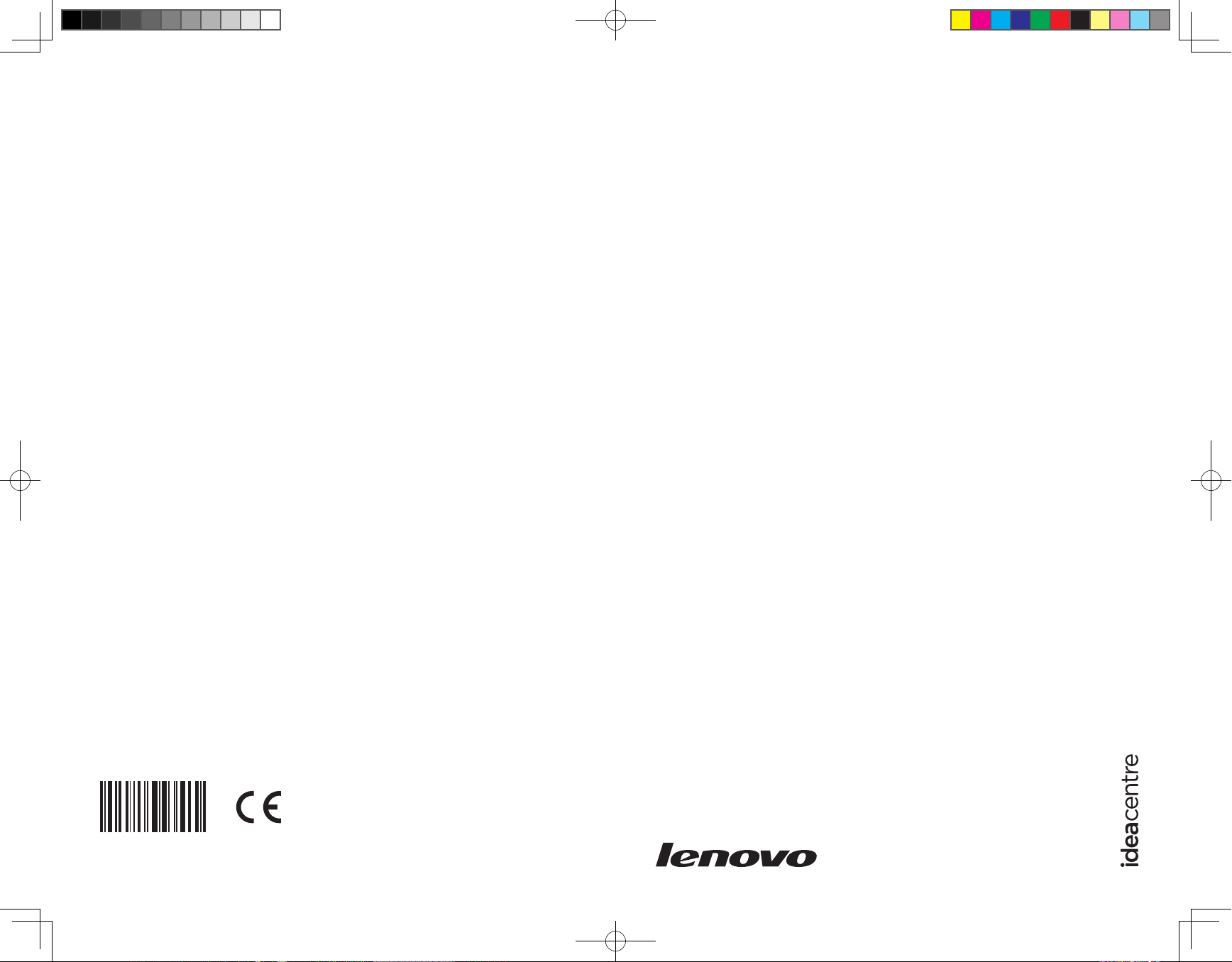
Version 1.0 2009.9
User Guide
Lenovo
IdeaCentre Q100/Q110 Series
31039395B
31039395B_Q100_UG_FM_EN_V1.0.ind1 1 2009.8.25 11:07:00 AM
Page 2
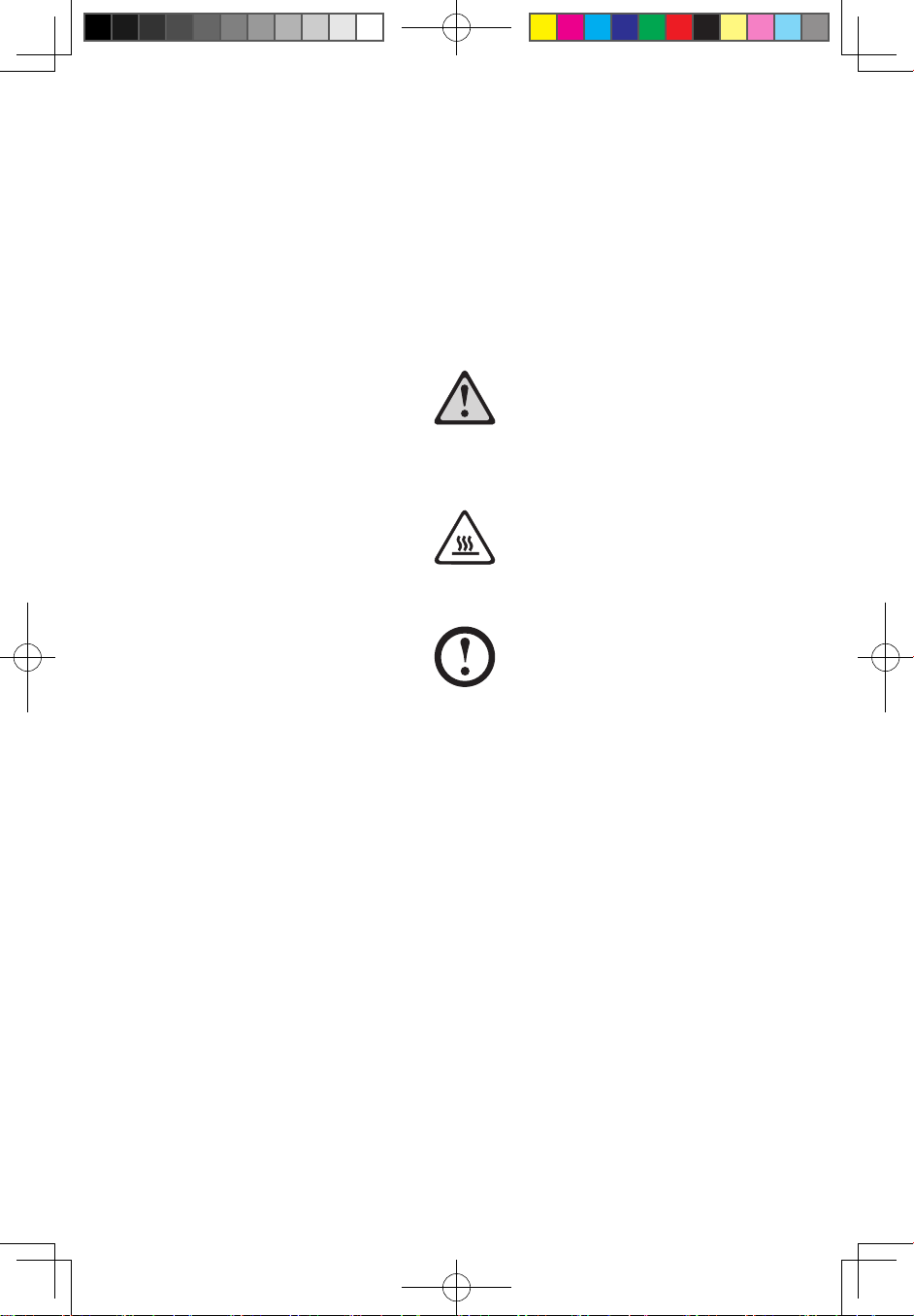
Important Safety Information
Before using this manual, it is important that you read and understand all of
the related safety information for this product. Refer to the Safety and Warranty
Guide you received with this product for the latest safety information. Reading
and understanding this safety information reduces the risk of personal injury and
damage to your product.
Danger: Beware of extremely hazardous or lethal situations.
Attention: Beware of possible damage to programs, devices, or data.
Note: Pay attention to this important information.
© Copyright Lenovo 2007, 2009.
31039395B_Q100&Q110_UG_EN_V1.0.i1 1 2009.8.24 4:54:12 PM
Page 3
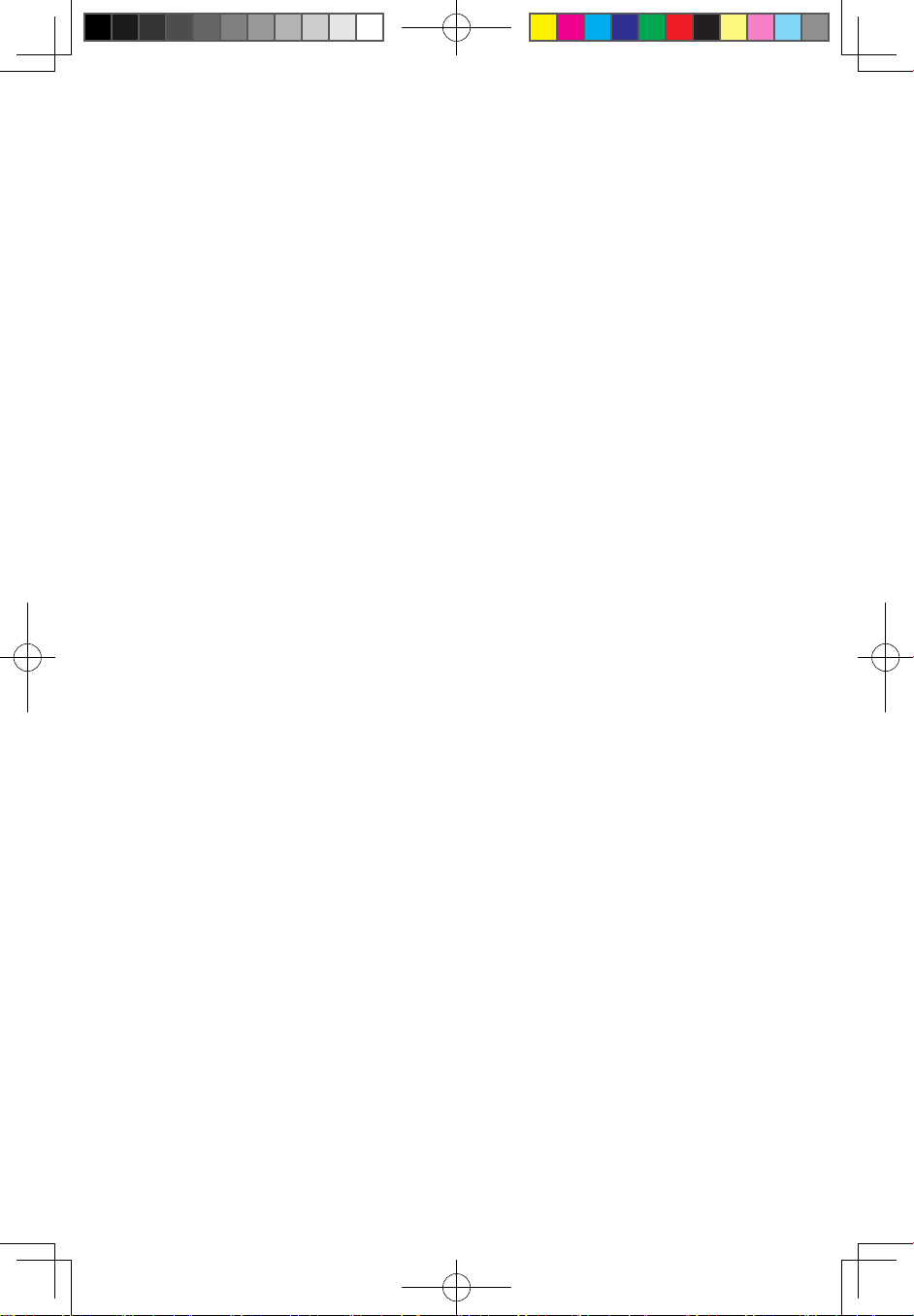
31039395B_Q100&Q110_UG_EN_V1.0.i2 2 2009.8.24 4:54:12 PM
Page 4
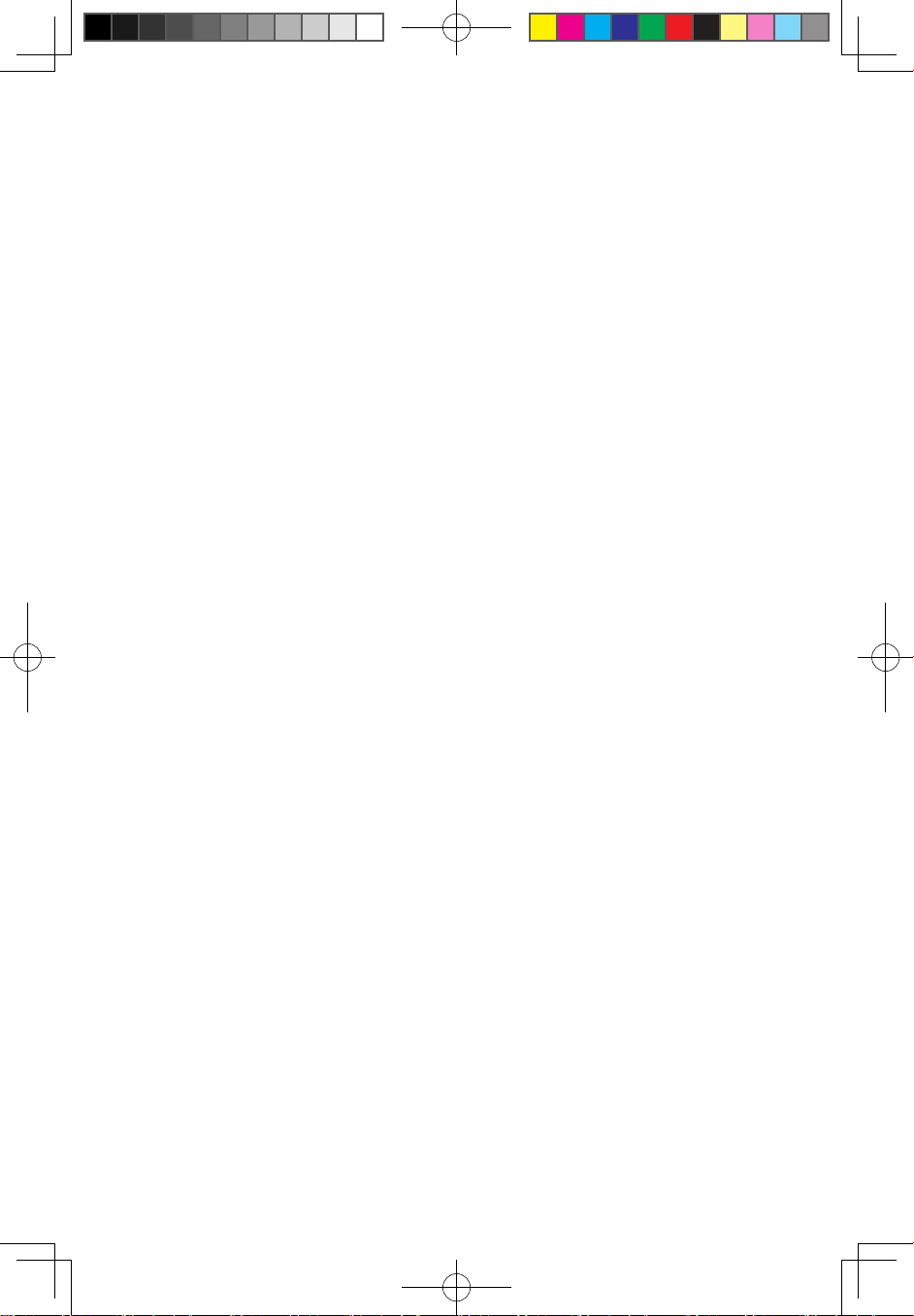
1
Contents
Contents
Important Safety Information
Chapter 1
Using the Computer Hardware .............................. 1
1.1 Front view ................................................................................2
1.2 Rear view .................................................................................2
1.3 Computer mount instruction ....................................................
3
1.4 Setting the display resolution ...................................................
5
1.5 Connecting your computer .....................................................
6
Chapter 2 Recovery Wizard ................................................... 11
Chapter 3
Using the Computer Software ............................. 15
3.1 CyberLink PowerDVD ............................................................17
3.2 Trend Micro Internet Security .................................................17
Chapter 4 System Maintenance and Recovery .................... 19
4.1 Restoring the system .............................................................20
4.2 Backup status and configuration ...........................................
20
4.3 Cleaning up the disk ..............................................................
20
4.4 Checking for and correcting disk errors .................................
21
4.5 Defragmenting the disk(s) ......................................................
21
4.6 Performing daily maintenance tasks .......................................
21
Chapter 5 Troubleshooting and Confirming Setup .............. 23
5.1 Troubleshooting display problems ..........................................24
5.2 Troubleshooting audio problems ............................................
25
5.3 Troubleshooting software problems .......................................
26
5.4 Troubleshooting problems with Hard Disks ............................
26
5.5 Special considerations for troubleshooting Windows .............
27
31039395B_Q100&Q110_UG_EN_V1.0.i1 1 2009.8.24 4:54:12 PM
Page 5
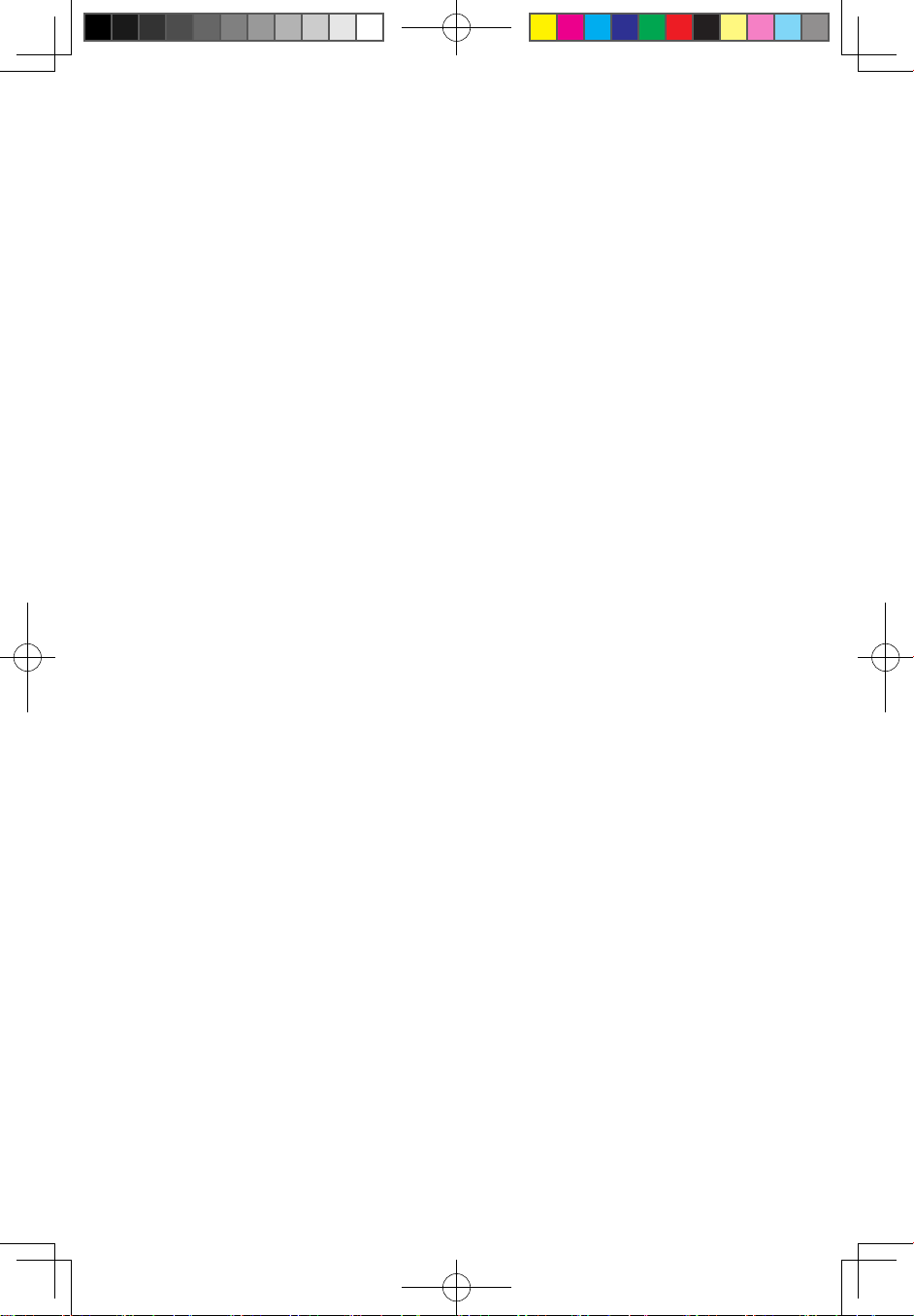
31039395B_Q100&Q110_UG_EN_V1.0.i2 2 2009.8.24 4:54:12 PM
Page 6
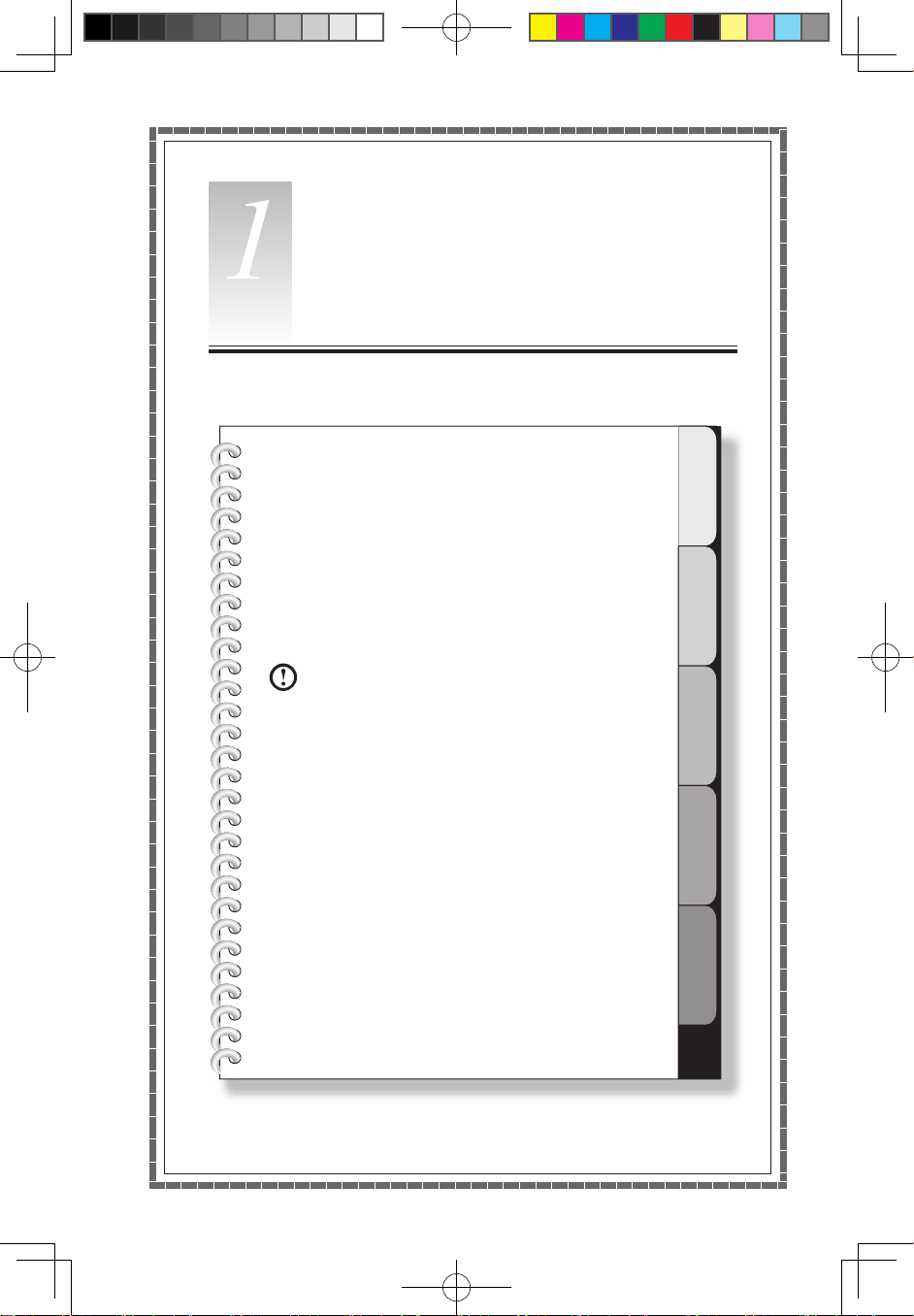
1
2
3
4
5
Chapter
This chapter contains the following
topics:
ÿ
Computer hardware introduction
ÿ
Information on computer connections
Note: The descriptions in this chapter may
vary from your computer setup, depending
on computer models and configurations.
User Guide
1
Using the Computer Hardware
31039395B_Q100&Q110_UG_EN_V1.0.i1 1 2009.8.24 4:54:14 PM
Page 7
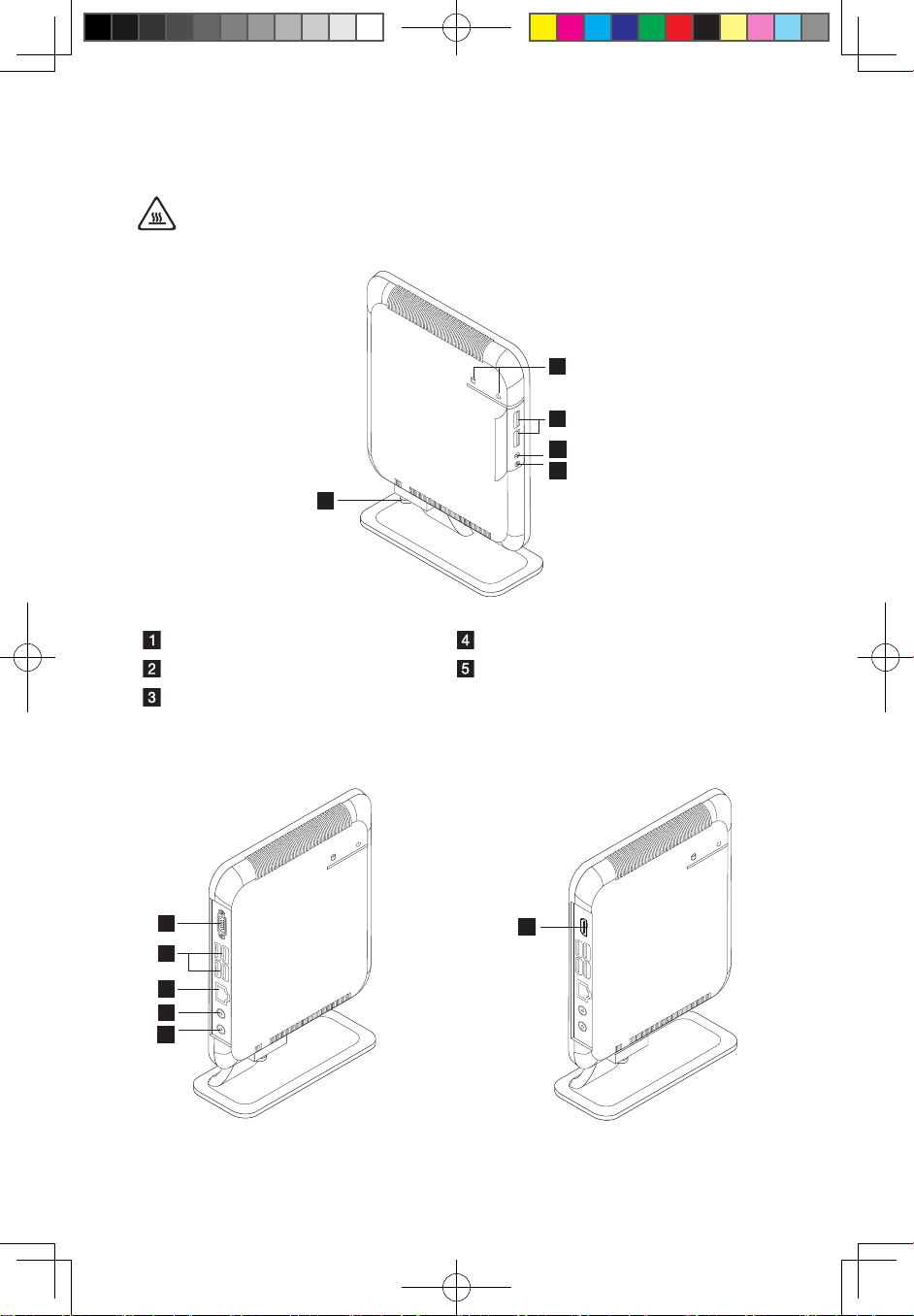
2
User Guide
1.1 Front view
Attention: Ensure that none of the air vents on the computer are blocked.
Blocked air vents can lead to overheating problems.
2
3
4
5
1
Power button and power indicator Microphone socket
USB2.0 ports (2) Base stand screw
Headphone socket
1.2 Rear view
1
1
5
2
3
4
31039395B_Q100&Q110_UG_EN_V1.0.i2 2 2009.8.24 4:54:16 PM
Page 8
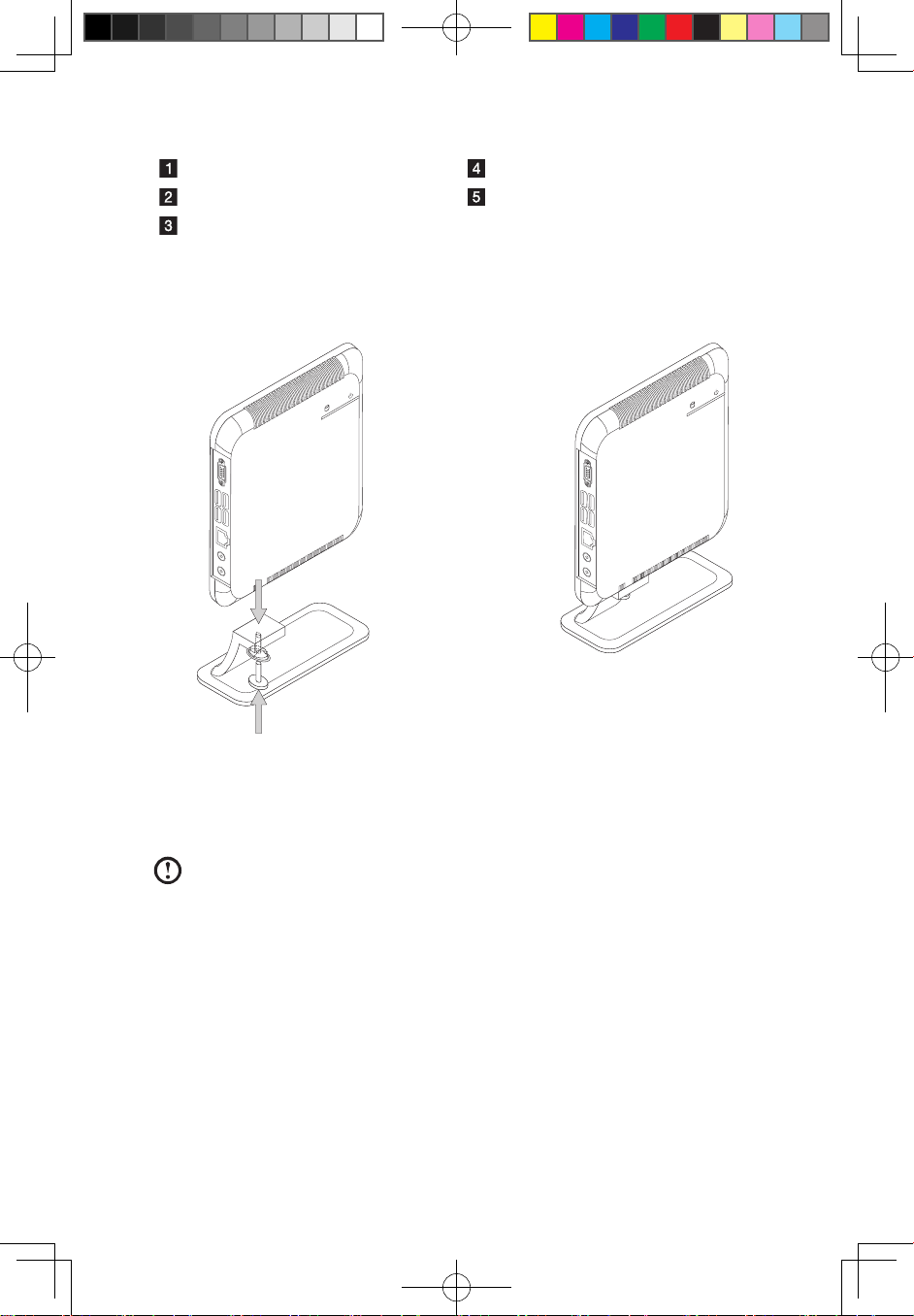
3
User Guide
VGA port or HDMI port Power socket
USB2.0 ports (2) Audio line-out port
Ethernet port
1.3 Computer mount instruction
The computer chassis can be placed in a vertical position.
Installing the base stand
1. Attach the base stand to the unit.
2. Tighten the screw with your fingers.
Note: Make sure to install the base stand before placing the chassis in a
vertical position.
31039395B_Q100&Q110_UG_EN_V1.0.i3 3 2009.8.24 4:54:17 PM
Page 9
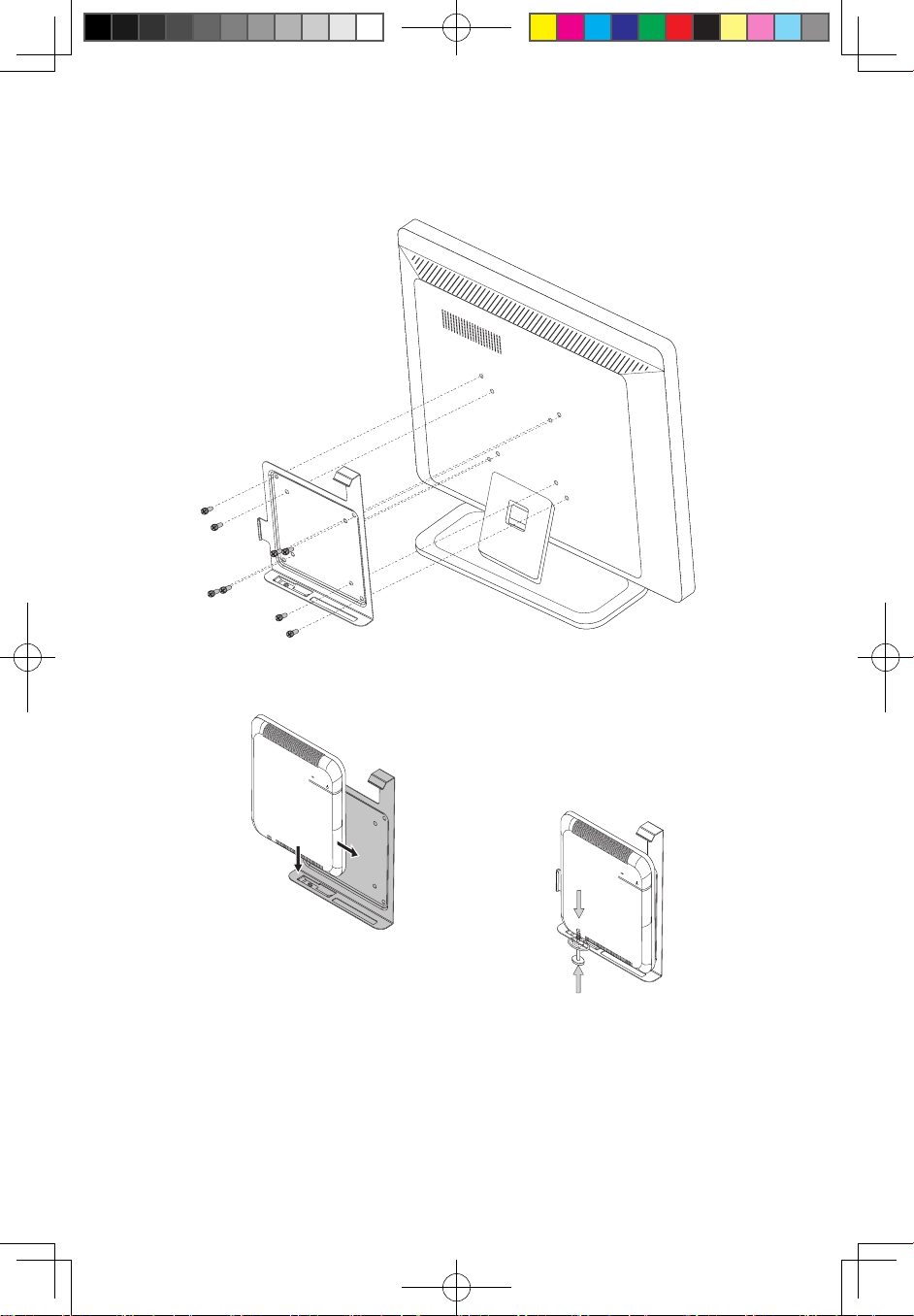
4
User Guide
The computer chassis also can be mounted behind your TV or
monitor. (Only some models have this metal bracket.)
1. First, screw the metal bracket to the rear of TV or monitor.
2. Slide the computer into this metal bracket and screw the computer firmly to the
Bracket.
31039395B_Q100&Q110_UG_EN_V1.0.i4 4 2009.8.24 4:54:19 PM
Page 10
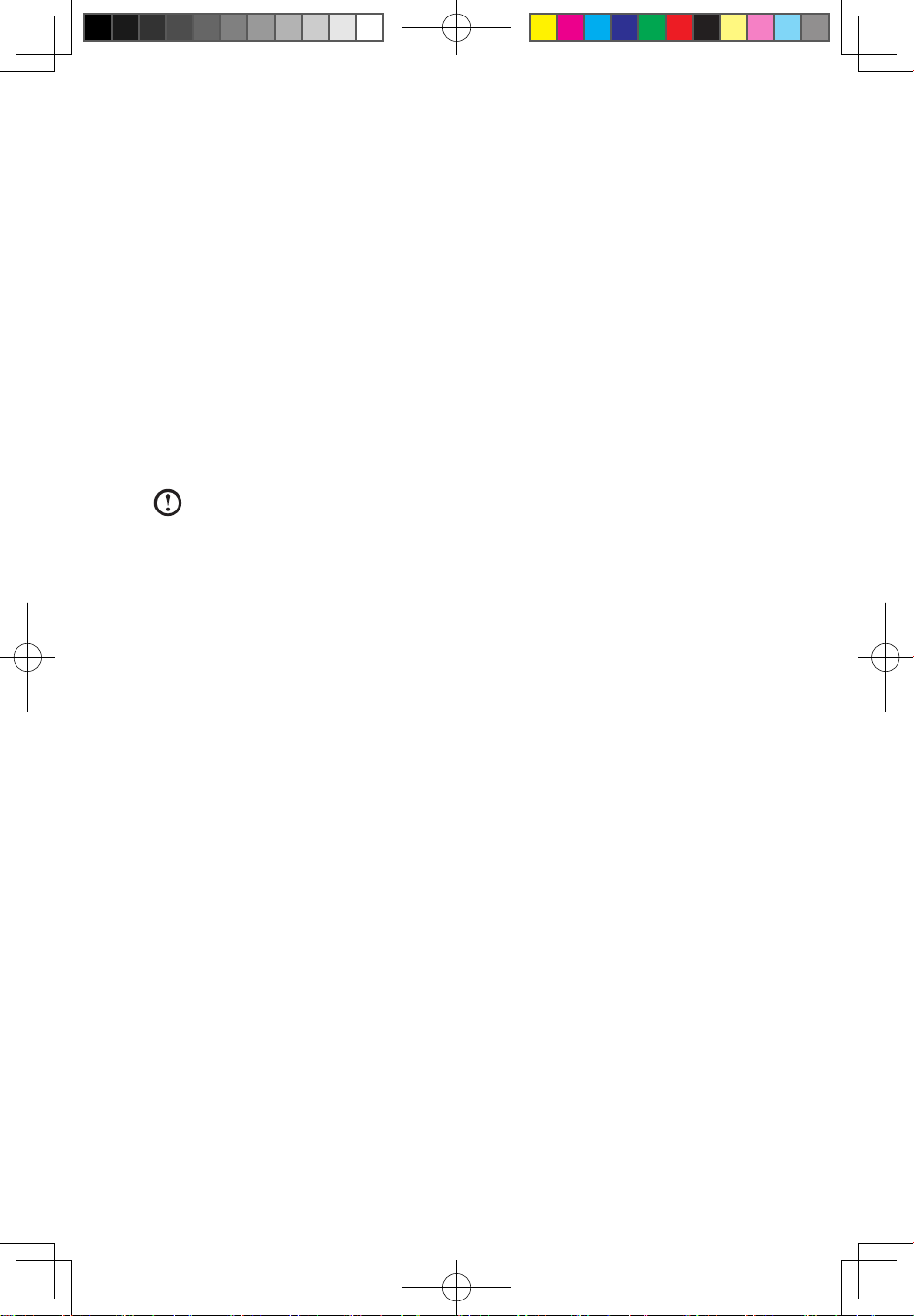
5
User Guide
1.4 Setting the display resolution
1. When you connect the computer to your TV or monitor, adjust the display
resolution to the optimum setting according to the instructions in your TV or
monitor’s user manual or after consulting with the supplier.
2. Adjusting the OS desktop size (when the OS desktop size is larger than the
screen boundary):
• IdeaCentre Q110: After configuring the display resolution of your TV or
monitor, right-click the desktop anywhere except over an icon, then select
NVIDIA control panel.
• IdeaCentre Q100: Adjust the display resolution on the TV to fit the screen.
• IdeaCentre Q100 is not recommended to connect a TV as a display device.
Note: Use the Apply button to set the new resolution of your TV or monitor.
If your TV or monitor does not support this new resolution, system will
restore to the original resolution within 20 seconds.
Important:
IdeaCentre Q110:
• Set the refresh rate of your TV or monitor to less than 60 Hz to avoid damage to
your TV or monitor.
• If no image is displayed on the TV or monitor after setting a new refresh rate,
turn off your TV or monitor and wait for a moment before restarting.
• When connecting to a TV, please select the TV’s appropriate input channel.
IdeaCentre Q100:
• Lenovo recommends connecting the Q100 to a monitor using the VGA video
connector.
• It is possible to connect the Q100 to a TV using the VGA video connector, but
Lenovo is unable to guarantee that this will work effectively. After the Q100 is
connected and is operating normally, if a blank screen or no image is displayed
on the TV, this may be a problem with the TV settings. Please consult with your
TV supplier.
31039395B_Q100&Q110_UG_EN_V1.0.i5 5 2009.8.24 4:54:19 PM
Page 11

6
User Guide
1.5 Connecting your computer
Use the following information when connecting your computer.
• Look for the small port/socket icons on the back of your computer. Match the
cable ends to the icons.
• If your computer cables and port/socket panels have color-coded ports or
sockets, match the color of the cable end with the color of the port or socket.
Note: Your computer might not have all of the ports and sockets that are
described in this section.
1.5.1 Connect the keyboard cable to the appropriate keyboard
port (USB port). (Not all models are equipped with a
keyboard.)
1.5.2 Connect the mouse cable to the appropriate mouse port
(USB port). (Not all models are equipped with a mouse.)
31039395B_Q100&Q110_UG_EN_V1.0.i6 6 2009.8.24 4:54:20 PM
Page 12

7
User Guide
1.5.3 Connect the monitor cable to the monitor port on the
computer.
• If you have a Video Graphics Array (VGA) Standard monitor, connect the
cable to the port as shown.
• If you have an HDMI monitor, connect the cable to the port as shown.
1.5.4 If you have audio devices, use the following information
to connect them.
Audio line-out This socket sends audio signals from the computer to
external devices, such as powered stereo speakers.
Microphone Use this socket to attach a microphone to your computer
when you want to record sound or if you use speechrecognition software. This socket might be located on the
front of the computer.
31039395B_Q100&Q110_UG_EN_V1.0.i7 7 2009.8.24 4:54:21 PM
Page 13

8
User Guide
Headphone Use this socket to attach headphones to your computer
when you want to listen to music or other audio without
disturbing anyone. This socket may be located on the front
of the computer chassis.
1.5.5 If you have powered speakers with an adapter:
(This picture is only a sketch for guidance, it does not necessarily show actual speakers)
a. Connect the cable that runs between the speakers, if necessary. On some
speakers, this cable is permanently attached.
b. Connect the adapter cable to the speaker, if necessary. On some speakers, this
cable is permanently attached.
c. Connect the speakers to audio line-out port on the computer.
d. Connect the adapter to the power source.
1.5.6 If you have powered speakers without an adapter:
(This picture is only illustration. It is not necessarily meant to be a true representation of
the speakers.)
a. Connect the cable that runs between the speakers, if necessary. On some
speakers, this cable is permanently attached.
31039395B_Q100&Q110_UG_EN_V1.0.i8 8 2009.8.24 4:54:22 PM
Page 14

9
User Guide
b. Connect the cable to the speaker, if necessary. On some speakers, this cable is
permanently attached.
c. Connect the speakers to the audio line-out port on the computer.
d. Connect the plug to the power source.
Note: Some models are not equipped with external speakers.
1.5.7 Connect any additional devices that you have. Your
computer might not have all the ports/sockets shown.
USB Use this port to attach a device that requires a USB connection.
S-Video Use this port to attach a television set that has an S-Video port.
Ethernet Use this port to attach the computer to an Ethernet-type local
area network (LAN).
31039395B_Q100&Q110_UG_EN_V1.0.i9 9 2009.8.24 4:54:23 PM
Page 15

10
User Guide
1.5.8 Connect the power cables properly to earthed electrical
outlets.
31039395B_Q100&Q110_UG_EN_V1.0.i10 10 2009.8.24 4:54:23 PM
Page 16

1
2
3
4
5
Chapter
Recovery Wizard
This chapter contains the following
topics:
ÿ
Recovery Wizard
Attention: Using this program will result in
loss of data.
User Guide
11
31039395B_Q100&Q110_UG_EN_V1.0.i11 11 2009.8.24 4:54:25 PM
Page 17

12
User Guide
Recovery Wizard
Recovery Wizard will lead you through steps to recover your computer system. You
can also return your computer to original factory configuration.
1. Turn on the computer. When the Lenovo logo appears, press the F2 key to
launch the Windows Boot Manager. Then select Windows Setup to launch
Recovery Wizard procedure.
2. The Welcome window appears.
Note: All data under C: drive will be lost. You may backup all personal data
before proceeding.
31039395B_Q100&Q110_UG_EN_V1.0.i12 12 2009.8.24 4:54:25 PM
Page 18

13
User Guide
3. Click Next.
4. The recovery will take several minutes to complete.
Note: Do not restart your computer while recovery is in progress.
31039395B_Q100&Q110_UG_EN_V1.0.i13 13 2009.8.24 4:54:25 PM
Page 19

14
User Guide
5. Click Restart or Shutdown to finish the recovery process.
31039395B_Q100&Q110_UG_EN_V1.0.i14 14 2009.8.24 4:54:25 PM
Page 20

1
2
3
4
5
Chapter
Using the Computer Software
This chapter contains the following
topics:
ÿ
Computer software instructions
Note: The interface and functionality of
these features may vary according to
the software that was shipped with the
computer model that you purchased.
User Guide
15
31039395B_Q100&Q110_UG_EN_V1.0.i15 15 2009.8.24 4:54:27 PM
Page 21

16
User Guide
Instructions on how to play High Definition (HD) audio
and video files
1. Video format
The standard product has no installation software or a plug-in for high definition
audio and video players; although some models may come with audio and video
software, it is not guaranteed that they will support all high definition audio and
video formats. Therefore, if the user needs to play high definition audio and video
or CD material, the user will need to purchase or download software or a plug-in
from the internet that can play the corresponding audio or video files.
Because commercial audio and video files or files obtained via the internet do not
yet have uniform production standards, if the user cannot play or has difficulty
playing some of the audio and video files during normal operation, it does not
necessarily mean there is a hardware or system problem; instead, the user is
recommended to consult with the supplier or manufacturer concerning problems
related to audio and video players, plugins and audio and video files.
IdeaCentre Q110 has been tested for playing high definition audio and video files
of the following specifications: (the actual audio and video performance may be
different according to differences in individual product configuration, software and
hardware, as well as audio and video file formats)
Resolution Video encoding format Bit rate Frame rate
1920x1080 VC-1 11Mbps 24fps
1920x1080 MPEG2 20Mbps 24fps
1920x1080 H.264 12Mbps 24fps
It also supports “NVIDIA(R) PureVideo(R)” technology. With this feature alone, Q110
is able to support hardware acceleration for 1080p video. Please go to the website
below for more information.
http://www.nvidia.com/page/purevideo_HD.html
IdeaCentre Q100 (machine type 10027) does not support HD.
31039395B_Q100&Q110_UG_EN_V1.0.i16 16 2009.8.24 4:54:27 PM
Page 22

17
User Guide
Attention: IdeaCentre Q100 (machine type 10027) is only instealled with
Trend Micro Internet Security software.
3.1 CyberLink PowerDVD
Cyberlink PowerDVD is a media player designed to play common audio and video
files. It supports some High Definition (HD) audio and video files such as MPEG2,
H.264 video formats and AAC HD audio formats.
Cyberlink PowerDVD can be upgraded to support other audio or video formats.
Please follow instructions for this which are included in the software program.
Notes:
• Only the IdeaCentre Q110 (machine type 10032) is installed with this
software.
• This software does not support VC-1 and DOLBY video formats.
To launch the player:
Choose All Programs → Lenovo PowerDVD9 → CyberLink PowerDVD9 from
the Start menu to launch the player.
Before playing the High Definition (HD) video files, do the following:
1. Right-click the CyberLink PowerDVD9 home page, then select Settings from
the pop-up menu.
2. Select the
Enable hardware acceleration(NVIDIA(R) Pure Video(R)) icon
under the Video tab in the CyberLink PowerDVD Settings dialog box and click
OK.
Note: The Activate button in the CyberLink PowerDVD Settings dialog box
helps you to purchase other high-grade functions according to the prompt
steps.
Click the “?” icon to obtain more information about CyberLink PowerDVD9.
3.2 Trend Micro Internet Security
If the Trend Micro Internet Security antivirus software is installed on your
computer, use the following instructions.
31039395B_Q100&Q110_UG_EN_V1.0.i17 17 2009.8.24 4:54:27 PM
Page 23

18
User Guide
Trend Micro Internet Security is a common type of antivirus software. It can scan
and kill viruses and Trojans on the computer.
3.2.1 Using Trend Micro Internet Security
Choose Trend Micro Internet Security in All Programs from the Start menu to
launch the Trend Micro Internet Security antivirus software.
Another option is to right click the Trend Micro Internet Security icon in the
system tray and launch the antivirus software from the pop-up options.
3.2.2 Scanning for viruses
In the main Trend Micro Internet Security interface, click the Scan icon to scan
the computer. Upon completion, the software will pop up a system scanning
report, which lists all virus files detected, and you can then quarantine or delete
them as required.
3.2.3 Upgrade
In the main Trend Micro Internet Security interface, click the update icon to
upgrade the software’s virus definitions.
Note: Connect to the Internet before upgrading.
3.2.4 Configuring the scanning of the specified disk
In the main Trend Micro Internet Security interface, select Custom Scan from
“More Options.” You can select the disks that you want to scan in the scan targets
dialog.
3.2.5 Other protection functions
Other software settings are available in the toolbar on the left side, including the
level of protection against Trojan viruses, personal network and interconnection
settings, and email settings. Configure them as necessary.
3.2.6 Help and Support
For more information on using Trend Micro Internet Security, see Product Help
Information in the Help and Support option. In the help document, you can learn
more about Trend Micro Internet Security operation and settings.
Note: Restart your computer from the prompt dialog box after uninstalling
Trend Micro Internet Security.
31039395B_Q100&Q110_UG_EN_V1.0.i18 18 2009.8.24 4:54:28 PM
Page 24

1
2
3
4
5
Chapter
System Maintenance and
Recovery
This chapter contains the following
topics:
ÿ
Daily Maintenance and Tools Instructions
User Guide
19
31039395B_Q100&Q110_UG_EN_V1.0.i19 19 2009.8.24 4:54:29 PM
Page 25

20
User Guide
4.1 Restoring the system
The system can develop problems due to erroneous operation or the installation of
additional software. If software problems develop in the originally installed software,
you can restore the system by using the system backup and restoration features.
Note: The existing system settings will change after restoration. Check the
settings of the restored system to ensure they match settings that may be
critical to your needs.
Use the following procedure to restore the software to a known functional level:
1. Click
Start
→
All Programs → Accessories → System Tools
→
System
Restore.
2. Choose either the recommended restore point, or select a different recovery
time from the pop-up dialog. Choose the last date when the system was
running properly.
Click
Next to continue.
3. The system will start restoration. When all processes have completed, the
software displays a message informing you that the restore operation has
completed successfully.
4.2 Backup status and configuration
For added security, you can back up the state of your system before you install
additional software, or otherwise modify system settings. To back up your system,
do the following:
1. Click
Start → All Programs → Accessories
→
System Tools
→
Backup
status and configuration.
2. Select the location for your backup. Click Next and follow the instructions to
continue.
4.3 Cleaning up the disk
Do the following periodically to clean up the disks and help to enhance your
computer’s performance:
1. Click
Start → All Programs → Accessories → System Tools → Disk
Cleanup.
2. Choose the disk you want to clean up.
3. Click the
OK button to start the cleanup process.
31039395B_Q100&Q110_UG_EN_V1.0.i20 20 2009.8.24 4:54:30 PM
Page 26

21
User Guide
4.4 Checking for and correcting disk errors
To properly maintain your system, you should periodically check for and fix hard
disk errors by doing the following:
1. Right-click the icon for the hard disk drive (HDD) that you want to reorganize,
then select Properties from the pop-up menu.
2. Select the
Tools tab, and then click Check Now.
3. Check your inspection items for the disk and click
Start.
Note: You cannot start error checking until the computer is restarted and
initialized.
4.5 Defragmenting the disk(s)
Disk fragments are tiny unused storage areas scattered on the disk. The system
cannot directly reutilize these “blank” spaces and system performance can
decrease as system operations usually cause the number of unused storage gaps
to increase. To defragment your disk storage, do the following:
1. Right-click the icon for the hard disk drive (HDD) that you want to reorganize,
then select Properties from the pop-up menu.
2. Go to the Tools tab from disk Properties and select
Defragment Now.
3. Select the time and scheme to be used by the defragging program, then start
the defragmenting program. Depending on the amount of defragmentation on
the hard disk drive, this procedure can take a long time (sometimes more than
one hour).
4.6 Performing daily maintenance tasks
Cleaning the computer components
Because many of the computer components consist of sophisticated integrated
circuit boards, it is very important to periodically clean in and around the computer
to prevent dust buildup. The cleaning supplies you need in order to clean the
components include: a vacuum cleaner, a soft cotton cloth, clean water (distilled
water preferred) and cotton swabs.
Attention: Before you clean your computer, disconnect the computer
from the electrical outlet. Clean your computer with a soft cloth
dampened with water. Do not use liquid or aerosol cleaners, which may
contain flammable substances.
31039395B_Q100&Q110_UG_EN_V1.0.i21 21 2009.8.24 4:54:30 PM
Page 27

22
User Guide
Note: To avoid damaging the computer or display, do not spray cleaning
solution directly onto the display. Only use products specifically designed
for cleaning displays, and follow the instructions that are included with the
product.
The following are general methods for cleaning the components:
• You can use a soft cloth to remove dust on the surface of the computer, the
monitor, the printer, the speakers and the mouse.
• You can use a vacuum cleaner to clean in otherwise inaccessible corners.
• To clean the keyboard thoroughly, shut down the computer and scrub it gently
with a wet cloth.
• Do
not use the keyboard unless it is dry.
Do not do any of the following:
• Allow water to enter the computer
• Use a heavily dampened cloth
• Spray water directly onto the surface of the monitor or anywhere inside the
computer chassis.
Daily attention should be given to LCD monitors. Use a dry cloth daily to brush
dust from the monitor and keyboard. Keep all surfaces clean and free of grease.
31039395B_Q100&Q110_UG_EN_V1.0.i22 22 2009.8.24 4:54:30 PM
Page 28

1
2
3
4
5
Chapter
Troubleshooting and Confirming
Setup
This chapter contains the following
topics:
ÿ
Troubleshooting and Problem Resolution
User Guide
23
31039395B_Q100&Q110_UG_EN_V1.0.i23 23 2009.8.24 4:54:31 PM
Page 29

24
User Guide
Solving problems
Follow these tips when you troubleshoot your computer:
• If you added or removed a part before the problem started, review the
installation procedures and ensure that the part is correctly installed.
• If a peripheral device does not work, ensure that the device is properly
connected.
• If an error message appears on the screen, write down the exact message.
This message may help support personnel diagnose and fix the problem(s).
• If an error message occurs in a program, view the program’s documentation.
Note: The procedures in this document were written for Windows in default
view mode, so they may not apply if you set your Lenovo® computer to
Windows Classic view.
5.1 Troubleshooting display problems
Problem: Blank screen or no image is displayed on the monitor
Troubleshooting and problem resolution:
1. Check that the monitor has been turned on; if not, press the Power button.
2. Check to see if the monitor power cable is loose; if so, securely plug the power
cable into the monitor.
3. Check that the signal cable to the monitor is securely connected to the
computer graphics card port; if not, shut down the computer then securely
connect the signal cable of the monitor.
Problem: You need to change the display property settings.
Setting display background and icon properties:
1. Right-click the desktop anywhere except over an icon, then select Personalize
from the pop-up menu.
2. From here, select the appropriate options to:
• Change the desktop background
• Select a screen saver
• Select colors and appearance options for icons and characters
• Set resolution and colors using the Display Settings options.
3. Select
Display Settings to set the resolution and colors.
Use the
Apply button to set the new resolution of your TV or monitor. If your TV
31039395B_Q100&Q110_UG_EN_V1.0.i24 24 2009.8.24 4:54:32 PM
Page 30

25
User Guide
or monitor does not support this new resolution, the system will recovery to the
original resolution within 20 seconds.
Set the refresh rate of your TV or monitor to less than 60 Hz to avoid damage to
your TV or monitor.
If there is no image displayed on the TV or monitor after setting a new refresh
rate, turn off your TV or monitor and wait for a moment before restarting.
For TV, you may switch the input style to another and then switch it back to
make your TV display normally.
Problem: Ripple on screen
Troubleshooting and problem resolution:
1. Check for devices located less than one meter from the computer such as
refrigerators, electric fans, electric dryers, UPSs, regulators, fluorescent lamps
or other computers that may be generating magnetic interference.
2. Move any interfering devices away from the computer.
3. If the problem persists, consult your display devices supplier.
5.2 Troubleshooting audio problems
Problem: No sound from integrated speakers
Troubleshooting and problem resolution:
• Adjust the Windows volume control — double-click the speaker icon in the
lower-right corner of your screen. Ensure that the volume is turned up and
that the sound is not muted. Adjust the volume, bass, and treble controls to
eliminate distortion.
• Reinstall the audio driver
• Disconnect any headphones from the headphone socket — sound from the
speakers is automatically disabled when headphones are connected to the
computer’s side-panel headphone socket.
• Remove and reconnect the HDMI connector, restart the computer, and set the
HDMI as the audio output mode (for example via the control panel)
Note: IdeaCentre Q110 supports HDMI audio and video output. To learn
more about HDMI, go to the web site at: http://www.hsmi.com/
Problem: No sound from headphones
Troubleshooting and problem resolution:
• Check the headphone cable connection — ensure that the headphone cable is
securely inserted into the headphone socket.
31039395B_Q100&Q110_UG_EN_V1.0.i25 25 2009.8.24 4:54:32 PM
Page 31

26
User Guide
• Adjust the Windows volume control — click or double-click the speaker icon in
the lower-right corner of your screen. Ensure that the volume is turned up and
that the sound is not muted.
5.3 Troubleshooting software problems
Problem: You are unable to exit a running program normally.
Troubleshooting and problem resolution:
1. Open the
Task Manager window by pressing Ctrl, Alt and Delete at the same
time.
2. Select the
Application tab, select the problematic program, and then click the
End Task button.
Problem: You need to install or uninstall a program.
Problem resolution:
During installation never abort the install process by powering the system off or
through other drastic means. This can cause system program disorder or even
failure during system initialization.
During the uninstall process, never directly delete individual files or folders. This
is harmful to the system, and might cause a system-wide malfunction.
Use the following procedure to properly uninstall programs:
1. Back up all documents and system settings related to the program before
removing it.
2. If the program has its own uninstaller, run it directly to uninstall the program.
3. If the program does not have its own uninstaller, then select
Control Panel from
Start menu.
4. From the
Control Panel, choose Programs and Functions.
5. Find the applicable program in the Programs and Functions dialog box and then
select Uninstall/Modify.
6. Follow the displayed instructions to uninstall the software.
5.4 Troubleshooting problems with Hard Disks
Problem: The capacity of the hard disk, as indicated by the system, is less than
the nominal capacity.
Troubleshooting and problem resolution: For computers equipped with the
OneKey Recovery feature, the system recovery feature needs to occupy some
31039395B_Q100&Q110_UG_EN_V1.0.i26 26 2009.8.24 4:54:32 PM
Page 32

27
User Guide
hard disk space. This may account for the apparent hard disk capacity deficit.
Further Technical Explanation: The nominal capacity of the hard disk is
expressed in the decimal system, 1000 bytes. But the actual hard disk capacity is
expressed in the binary system as 1024 bytes (For example, a nominal capacity of
1GB is 1000MB, while the actual capacity of 1GB is 1024MB).
The capacity of the hard disk shown in Windows can be worked out according to
the calculations in the following example:
The nominal capacity of the hard disk is 40GB, while its actual capacity
should be: 40 x 1000 x 1000 x1000/ (1024 x 1024 x 1024) = 37GB.
If the Service partition of 3GB - 3 x 1000 x 1000 x 1000/ (1024 x 1024
x1024) = 2.79GB is subtracted, the capacity of the hard disk shown in the
system can be obtained.
The capacity of the hard disk as calculated using this method may be slightly
different from the actual capacity due to the rounding of totals.
5.5 Special considerations for troubleshooting Windows
Record the following information that may be useful later when troubleshooting
system problems:
1. The serial number of the software. The serial number is shipped labeled on the
computer and is also provided separately by the manufacturer. The Help Center
is unable to retrieve this number.
2. The drivers for this computer model support Windows XP or Windows Vista
systems.
3. When you use the Windows Media Center to watch TV, pay particular attention
to the following:
• In the following two situations, you must re-save the channel list:
a. When you change your TV signal from digital to analog, your saved
channel list for digital TV is deleted. When you want to watch digital TV
again, you must create and save a new channel list.
b. When you change your TV signal from analog to digital, your saved
channel list for analog TV is deleted. When you want to watch analog TV
again, you must create and save a new channel list.
• Before you can watch teletext programming, you must set the TV tuner input
signal to analog.
31039395B_Q100&Q110_UG_EN_V1.0.i27 27 2009.8.24 4:54:32 PM
Page 33

28
User Guide
31039395B_Q100&Q110_UG_EN_V1.0.i28 28 2009.8.24 4:54:32 PM
